Page 1

Abridged
User’s Manual
(Canada version)
VC7151
VC7151-101
VC7151-109
VC7152-201
VC7152-301
Wireless Monitoring
System with
Cordless Telephone
Go to
www.vtechcanada.com
to register your product
for enhanced warranty
support and the latest
VTech product news.
Page 2

Congratulations
on purchasing your new VTech product. Before using this product,
please read Important safety instructions.
This abridged user’s manual provides you with basic operating
instructions. For installation instructions, please refer to the
Installation Guide. Registration instructions of new sensors and/or
handsets can be found in the Registration Guide.
Please refer to the online User’s manual for a full set of installation
and operation instructions at www.vtechcanada.com.
Telephones identified with this logo have reduced
noise and interference when used with most T-coil
equipped hearing aids and cochlear implants. The
TIA-1083 Compliant Logo is a trademark of the
Telecommunications Industry Association. Used
under license.
T
Compatible with
Hearing Aid T-Coil
TIA-1083
Page 3

Introduction ....................... 1
What’s in the box............... 3
Overview ............................ 6
Handset overview ..................... 6
Telephone base overview .......10
Garage Door Sensor overview ...14
Open/Closed Sensor overview ...15
Sensor unit overview ..............15
Motion Sensor overview (sold
separately) ..........................16
Display icons overview ........... 17
Indicators overview ................. 19
Handset battery ............... 21
Sensor battery ................. 22
Sensor low battery message ...22
Before use ........................ 23
Set date and time ................... 23
Set answering system
through voice guide ............. 23
Check for dial tone .................. 24
Operating range ...................... 24
Sensor .............................. 25
Arm/Disarm the sensor alert
system ................................. 26
Sensor mode ..........................27
Access an individual sensor
menu ................................... 30
Set alert schedule as always
on ........................................ 31
Set a time range for alerts ......32
Turn off the alerts .................... 33
Alert notifications ....................34
Test sensor signal strength ..... 35
Rename the sensor ................36
Reset sensor alerts ................ 36
Sensor log .............................. 37
Configure your
telephone ...................... 38
Using the menus ..................... 38
Set LCD language ..................38
Set voice language ................. 39
Temporary tone dialing ...........39
Quiet mode ............................. 40
Caller ID announce .................41
Use caller ID to automatically
set date and time ................ 41
Telephone operations ..... 42
Make a call ............................. 42
Answer a call ..........................42
End a call ................................42
Handset speakerphone .......... 42
Volume .................................... 43
Mute ........................................ 43
Call waiting .............................43
Find handset ...........................44
Redial list ............................... 44
Join a call in progress ............. 45
Push-to-talk (PTT) ..................45
Intercom .................................. 45
Transfer a call ......................... 46
Answer an incoming call
during an intercom call ........ 46
Phonebook ....................... 47
Add a phonebook entry .......... 47
Table of Contents
Page 4

Review and dial from the
phonebook ..........................48
Edit a phonebook entry .......... 48
Delete a phonebook entry ...... 48
Caller ID ............................ 49
Caller ID log ............................49
Save a caller ID log entry to
the phonebook ....................50
Delete a caller ID log entry .....50
Delete all caller ID log entries ...50
Call block ......................... 51
Block unknown calls ...............51
Add a call block list entry ........ 51
Review the call block list ......... 52
Edit a call block list entry ........52
Save a caller ID log entry to
call block list ........................ 52
Delete a call block list entry .... 52
Key tone .................................. 53
Ringer tone ............................. 53
Ringer volume ........................ 54
Temporary ringer silencing ..... 54
About the built-in
answering system and
voicemail service ......... 55
Set your built-in
answering system ........ 56
Turn the answering system
on or off ...............................56
Default announcement ........... 57
Record your own
announcement ....................57
Play the announcement ..........57
Reset the announcement ....... 58
Set number of rings ................58
Message alert tone ................. 59
Recording time ....................... 59
Voice guide ............................. 60
Use your built-in
answering system ........ 60
New message indication ......... 60
Message playback .................. 61
Delete all old messages ......... 62
Call intercept ........................... 62
Remote access ............... 63
Listen to messages from
remote access ..................... 64
Change sensor mode from
remote access ..................... 65
Remote access code .............. 65
Use the built-in answering
system and voicemail
service ........................... 66
Retrieve voicemail from
telephone service ......... 67
Retrieve voicemail ..................67
Set your voicemail number ..... 67
Turn off the new voicemail
indicators ............................. 68
ECO mode ........................ 69
General product care ...... 69
Storage ............................. 69
Frequently asked
questions ...................... 70
Limited Warranty ............. 73
Technical Specifications ...76
Disclaimer ........................ 77
Page 5

1
Introduction
This Wireless Monitoring System with VTech ULE consists of the
telephone system, Garage Door Sensor and Open/Closed Sensor.
The Wireless Monitoring System is also sold as:
Telephone system;
Telephone system and Garage Door sensor;
Telephone system and Open/Closed sensor;
A Garage Door Sensor;
An Open/Closed Sensor; or
A Motion sensor.
Telephone system - Includes a telephone base and cordless
handset (some models include additional handsets). The base
and handset screens show call information and sensor alerts. The
sensor sends alerts to the phone system or sends remote alert calls
to other numbers you have specified.
Open/Closed Sensor - Apply this magnetic Open/Closed Sensor to
a door, window, or medicine cabinet to know if it is open or closed.
Garage Door Sensor - Detects when the garage door is open or
closed.
Motion Sensor (sold separately) - Lets you know when there are
visitors, intruders, or pets moving around your home.
•
•
•
•
•
•
Page 6

2
Sensor alert
When someone has arrived home, or you have forgotten to close the
door, you will receive audible and text sensor alerts, for example,
“DOOR is open”, on the handset and telephone base.
You can also program the phone system to make remote alert calls
to up to three other telephone numbers. When you receive the
remote alert call from the telephone base, you can choose to listen
to the sound in your house; or you can choose to speak through the
telephone base to the visitor or intruder. See pages 27 to 28.
Programmable alerts
Customize when and how you receive alerts.
When you receive alerts:
A monitored garage door, in-house door, window, medicine
cabinet opens, or there is motion in the monitored area;
The monitored object is open for more than 15, 30, or 60 minutes
if you have set a reminder for alerts;
The monitored object is open, or a motion is detected, during a
certain period of time if you have set a time range for alerts.
How you receive alerts:
Audible and text sensor alerts on handset and telephone base;
Receive a remote alert call on your cell phone or at other remote
numbers you have programmed. See pages 27 to 28.
•
•
•
•
•
Page 7

3
Double-sided
mounting tape
Garage Door
Sensor
Screw x 2
1 set for VC7151-101/
VC7151-109/
VC7152-201/
VC7152-301
What’s in the box
Your telephone package contains the following items. Save your
sales receipt and original packaging in case it is necessary to ship
your telephone for warranty service.
Telephone base
Telephone line cord Telephone base adapter
Handset Battery Charger
1 set for VC7151/VC7151-101/VC7151-109;
2 sets for VC7152-201;
3 sets for VC7152-301
1 set for VC7152-201;
2 sets for VC7152-301
Charger
adapter
Page 8

4
1 set for VC7151-109
Sensor unit Magnet unit
Spacer for
sensor unit
(optional)
Double-sided
mounting tape C
Spacers for
magnet unit
(optional)
Large screw x 2
(for fixing the
spacer on the
frame; optional)
Small screw x 2
(for fixing sensor
unit’s back cover on
the spacer; optional)
Double-sided
mounting
tape A
Double-sided
mounting
tape B
Page 9

5
Abridged user’s
manual
Abridged user’s
manual
Installation guide
Installation guide
Important safety
Instructions
Important safety
Instructions
Motion Sensor
Mounting bracket on
mounting base with screw
Lithium battery
Screw for mounting
brackets x 2
Screw for
back cover x 3
Anchor for
back cover x 3
Anchor for mounting
brackets x 2
Double-sided
mounting tape
1 set for VC7003
To get the following items, you can purchase a new VC7003 Motion
Sensor separately.
Page 10

6
Overview
Handset overview
1 – CHARGE indicator
2 – LCD display
a
b
i
k
l
m
c
d
e
f
g
h
j
n
o
Page 11

7
3 – Right Soft key
• Press to review the sensor status when the phone is not in
use.
• While in a menu, press to select a menu item; or save an
entry or setting.
Left Soft key
• Press to enter the sensor mode menu when the phone is not
in use.
• Press to return to the previous menu.
4 – REDIAL/PAUSE
• Press repeatedly to review the redial list.
• Press and hold to insert a dialing pause while entering a
number.
5 –
/TALK/FLASH
• Make or answer a call.
• Press to put the current call on hold when you receive an
incoming call.
• Answer an incoming call when you hear a call waiting alert.
6 – Dialing keys
• Press to enter numbers or characters.
1
• Press repeatedly to add or remove 1 in front of the caller ID
log entry before dialing or saving it to the phonebook.
• Press and hold to set or dial your voicemail number.
• While you have set the dial mode to pulse and on a call,
press to switch to tone dialing temporarily.
• Press to add a space when entering names.
Page 12

8
• Press and hold to enter quiet mode setting menu.
• Press repeatedly to show other dialing options when
reviewing a caller ID log entry.
7 –
• Make or answer a call using the handset speakerphone.
• During a call, press to switch between the speakerphone
and the earpiece.
8 – MUTE/DELETE
• Mute the microphone during a call.
• While editing names or numbers, press to delete a digit
or character, or press and hold to delete all digits or
characters.
• Delete the playing message on the handset.
• Silence the ringer temporarily while the handset is ringing.
9 – Earpiece
10 – PUSH TO TALK
• Press to display the PUSH TO TALK (PTT) menu to begin a
PTT call when the phone is not in use.
• Press and hold to begin a one-to-group PTT call.
• Press and hold while talking in a PTT call.
11 – MENU/SELECT
• While in a menu, press to select an item; or save an entry or
setting.
12 – VOLUME/ /
• Review the phonebook when the phone is not in use.
• Increase the listening volume during a call or message
playback.
• Scroll up while in a menu, or in the phonebook, caller ID log,
or redial list.
• Move the cursor to the right when entering numbers or names.
Page 13

9
VOLUME/ /CID
• Review the caller ID log when the phone is not in use.
• Decrease the listening volume during a call or message
playback.
• Scroll down while in a menu, or in the phonebook,
caller ID log, or redial list.
• Move the cursor to the left when entering numbers or
names.
13 – OFF/CANCEL
• Hang up a call.
• Silence the ringer temporarily while the handset is ringing.
•
Press and hold to erase the missed call indicator while the
phone is not in use.
• Press to return to the previous menu, or press and hold to
return to idle mode, without making changes.
14 – ARM/DISARM
• Press to turn on or off the sensor alert system.
15 – Microphone
Page 14

10
Telephone base overview
1 – Right Soft key
• Press to review the sensor status when the phone is not in use.
• While in a menu, press to select a menu item; or save an
entry or setting.
Left Soft key
• Press to enter the sensor mode menu when the phone is not
in use.
• Press to return to the previous menu.
2 – Dialing keys
• Press to enter numbers or characters.
1
• Press repeatedly to add or remove 1 in front of the caller ID
log entry before dialing or saving it to the phonebook.
• Press and hold to set or dial your voicemail number.
i
j
k
r
q
n
o
p
l
m
t
u
v
w
s
x
a
b
c
d
e
f
g
h
Page 15

11
• While you have set the dial mode to pulse and on a call,
press to switch to tone dialing temporarily.
• Press to add a space when entering names.
• Press and hold to enter quiet mode setting menu.
• Press repeatedly to show other dialing options when
reviewing a caller ID log entry.
3 – CANCEL
• Silence the ringer temporarily while the telephone base is
ringing.
•
Press and hold to erase the missed call indicator while the
phone is not in use.
• Press to return to the previous menu, or press and hold to
return to idle mode, without making changes.
4 – /FIND HANDSET
• Press to page all system handsets.
5 – FLASH
• Press to put the current call on hold when you receive an
incoming call.
• Answer an incoming call when you hear a call waiting alert.
6 – /VOL/
• Adjust the volume during a call or message playback.
• Adjust the telephone base ringer volume when the phone is
not in use.
7 – PTT (Push to talk)
• Press to display the PTT menu to begin a PTT call.
• Press and hold to begin a one-to-group PTT call.
• Press and hold while talking in a PTT call.
Page 16

12
8 – Charging pole
9 – MIC (Microphone)
10 – SENSOR indicator
• On when a sensor detects that one or more of the monitored
garage door, in-house door, window, or medicine cabinet is
opened, or when there is motion in the monitored area.
11 – IN USE indicator
• On when the telephone line is in use.
• On when the answering system is answering a call.
• On when you are registering a handset.
• Flashes quickly when there is an incoming call.
• Flashes quickly when you are deregistering all handsets.
• Flashes slowly when another telephone sharing the same
line is in use.
12 – LCD display
13 – REDIAL/PAUSE
• Press repeatedly to review the redial list.
• Press and hold to insert a dialing pause while entering a
number.
14 – MENU/SELECT
• While in a menu, press to select an item; or save an entry or
setting.
15 – PHONEBOOK /
• Review the phonebook when the phone is not in use.
• Scroll up while in a menu, or in the phonebook, caller ID log,
or redial list.
• Move the cursor to the right when entering numbers or names.
16 – CALLER ID /
• Review the caller ID log when the phone is not in use.
Page 17

13
• Scroll down while in a menu, or in the phonebook, caller ID
log, or redial list.
• Move the cursor to the left when entering numbers or names.
17 – /ANS ON/OFF
• Turn the answering system on or off.
18 – ARM/DISARM
• Press to turn on or off the sensor alert system.
19 – X/DELETE
• While editing names or numbers, press to delete a digit
or character, or press and hold to delete all digits or
characters.
• Delete the playing message.
• Press twice to delete all previously reviewed messages when
the phone is not in use.
20 – /SKIP
• Skip to the next message.
21 – /REPEAT
• Press to repeat a message.
• Press twice to play the previous message.
22 – /PLAY/STOP
• Play messages.
• Stop playing messages.
23 – /SPEAKER
• Make or answer a call using the speakerphone.
• Hang up a call.
24 – MUTE
• Mute the microphone during a call.
• Silence the ringer temporarily while the telephone base is
ringing.
Page 18

14
Garage Door Sensor overview
1 – Latch button
Press to open the battery compartment case.
2 – Back cover
3 – Pair button
When the sensor has been deregistered from the telephone
base, press and hold to enter the registration mode.
4 – LED light
Flashes red when the sensor is in the registration mode.
5 – Battery compartment case
•
•
•
Page 19

15
Open/Closed Sensor overview
1 – Magnet unit
2 – Sensor unit
Sensor unit overview
1 – Latch button
Press to open the battery compartment case.
2 – Back cover
3 – Pair button
When the sensor has been deregistered from the telephone
base, press and hold to enter the registration mode.
4 – LED light
Flashes red when the sensor is in the registration mode.
5 – Battery compartment case
•
•
•
P
P
Page 20

16
Motion Sensor overview (sold separately)
1 – Screw cover
Slide to open or close the screw cover to reveal the battery
compartment case and PAIRING button.
2 – Back cover
3 – LED light
Briefly flashes red when the sensor is first powered on.
Flash red once, when motion is detected.
Flashes green when the sensor is in registration mode.
4 – Motion detector
5 – PAIRING button
Press and hold to enter the registration mode.
6 – Battery compartment case
•
•
•
•
•
a
b
i
k
l
c
d
e
f
j
P
P
P
Page 21

17
Display icons overview
Handset icons
Battery status - battery is charging (animated display).
Battery status - the battery icon flashes when the
battery is low and needs charging.
Speakerphone - the handset speakerphone is in use.
Ringer off - the handset ringer is off.
New voicemail - you have new voicemail from your
telephone service provider.
ANS
ON
Answering system on - the answering system is
turned on to answer calls.
Message - you have new message in the built-in
answering system.
Search bar icon - appears when in the phonebook
menu.
ECO
ECO mode - activates automatically to reduce power
consumption when the handset is within range from
the telephone base.
NEW
New caller ID log - displays in caller ID log when
there are new missed calls.
MISSED
Missed alerts in sensor log - displays in sensor log
when there are new missed alerts from sensors.
##/##
Index - shows the entry number of the sensor status,
or in the sensor log, phonebook, caller ID log, or call
block list that is currently being viewed, out of the
total number of entries.
Page 22

18
MUTE
MUTE - the handset microphone is off.
Sensor - the garage door, in-house door, window, or
medicine cabinet is opened.
Missed alerts in idle mode - displays in idle mode
when there are new missed alerts from sensors.
L
Armed local mode - displays when the sensor alert
system is turned on, and is set to receive alerts
locally. Alerts are received on the telephone system
only.
R
Armed remote mode - displays when the sensor
alert system is turned on, and is set to receive alerts
remotely. Alerts are received at the stored telephone
numbers.
Telephone base icons
Ringer off - the telephone base ringer is off.
New voicemail - you have new voicemail from your
telephone service provider.
ANS
ON
Answering system on - the answering system is
turned on to answer calls.
Message - you have new message in the built-in
answering system.
Search bar icon - appears when in the phonebook
menu.
ECO
ECO mode - activates automatically to reduce power
consumption when the handset is within range from
the telephone base.
Page 23

19
NEW
New caller ID log - displays in caller ID log when
there are new missed calls.
MISSED
Missed alerts in sensor log - displays in sensor log
when there are new missed alerts from sensors.
##/##
Index - shows the entry number of the sensor status,
or in the sensor log, phonebook, caller ID log, or call
block list that is currently being viewed, out of the total
number of entries.
MUTE
MUTE - the telephone base microphone is off.
Sensor - the garage door, in-house door, window, or
medicine cabinet is opened.
Missed alerts in idle mode - displays in idle mode
when there are new missed alerts from sensors.
L
Armed local mode - displays when the sensor alert
system is turned on, and is set to receive alerts
locally. Alerts are received on the telephone system
only.
R
Armed remote mode - displays when the sensor
alert system is turned on, and is set to receive alerts
remotely. Alerts are received at the stored telephone
numbers.
Indicators overview
Handset indicators
On when the handset speakerphone is in use.
CHARGE
On when the handset is charging in the telephone
base or handset charger.
Page 24

20
Telephone base indicators
SENSOR
On when the garage door, in-house door,
window, or medicine cabinet is opened.
IN USE
On when:
the telephone line is in use;
the answering system is answering a call; or
you are registering a handset.
Flashes quickly when:
there is an incoming call; or
you are deregistering all handsets.
•
•
•
•
•
/ANS ON/OFF
On when the answering system is turned on.
MUTE
On when the telephone base microphone is
muted.
/PLAY/STOP
On when the answering system is playing a
message.
Flashes slowly when there is a new message.
Sensor indicators
LED light
On for five seconds when the sensor is
successfully registered to the telephone base.
Flashes slowly when the sensor is registering to
the telephone base.
Page 25

21
Handset battery
After you have installed the handset battery, the battery indicators
show the respective battery status in different situations (see the
table followed).
NOTES
For best performance, keep the handset in the telephone base or charger
when not in use.
The battery is fully charged after 12 hours of continuous charging.
Battery indicators Battery status Action
The handset screen
is blank, or shows
Place in charger
and flashes.
The handset
battery has no
charge or very
little charge. The
handset cannot
be used.
Charge without
interruption
(at least 30 minutes).
The handset screen
shows Low battery
and flashes.
The handset
battery has
enough charge
to be used for a
short time.
Charge without
interruption
(at least 30 minutes).
The handset screen
shows HANDSET X.
The handset
battery is
charged.
To keep the battery
charged, place it in
the telephone base
or charger when not
in use.
•
•
Page 26

22
*
Sensor X or Motion X refer to the sensor’s name.
X refers to the system-assigned number of the sensor. You can edit the
sensor’s name to your preferred name. See Rename the sensor on page 36.
Sensor battery
Sensor low battery message
When the sensor battery is low, the battery indicators will show the
low battery status (see the table followed).
Battery indicators Battery status Action
The handset and
telephone base
screen show Replace
batt in Sensor X* or
Motion X*.
The sensor
battery is low.
Replace the sensor
batteries as follows:
Press and hold
CANCEL on the
handset or telephone
base to erase the
message.
Remove the old
batteries from the
battery compartment,
and then press the
pair key.
Insert new batteries
into the battery
compartment.
1.
2.
3.
Page 27

23
Before use
After you install your telephone, or power returns following a power
outage, the telephone system will prompt you to set the date and time
first. Then, it will ask you to set the answering system through voice
guide.
Set date and time
Make sure you set the date and time including the year correctly; otherwise
the answering system does not announce the correct day of the week for
your recorded messages time stamp.
1. Use the dialing keys (0-9) to enter the month, date, and year, and
then press NEXT .
2. Use the dialing keys (0-9) to enter the hour and minute.
3. Scroll to choose AM or PM, and then press SAVE to save.
After the setting for the date and time, the screen will display Start
voice guide to set up Answering system now?.
Set answering system through voice guide
This feature assists you to do the basic setup of the answering
system. You can follow the voice guide to record your own
announcement, set the number of rings and the message alert tone.
1. Press YES to start the voice guide for the answering system
setup. You hear the voice prompt “Hello! This voice guide will
assist you with the basic setup of your answering system.”
2. Setup your answering system by inputting the designated
numbers as instructed in the voice guide.
•
Page 28

24
Check for dial tone
Press or on the handset, or on the telephone base. If you
hear a dial tone, the installation is successful.
If you do not hear a dial tone:
Make sure the installation procedures described above are
properly done.
It may be a wiring problem. If you have changed your telephone
service to digital service from a cable company or a VoIP service
provider, the telephone line may need to be rewired to allow all
existing telephone jacks to work. Contact your cable/VoIP service
provider for more information.
Operating range
This cordless telephone operates with the maximum power allowed
by the Federal Communications Commission (FCC). Even so, this
handset and telephone base can communicate over only a certain
distance - which can vary with the locations of the telephone base
and handset, the weather, and the layout of your home or office.
When the handset is out of range, the handset displays Out of
range OR no power at base and Put HS on base to power base
alternately.
If there is a call while the handset is out of range; it may not ring, or if
it does ring, the call may not connect well when you press or .
Move closer to the telephone base, and then press or to answer
the call. If the handset moves out of range during a telephone
conversation, there may be interference. To improve reception, move
closer to the telephone base.
•
•
Page 29

25
Sensor
The sensor helps you to monitor your garage door, in-house door,
window, medicine cabinet, or an area around your house. This
keeps you notified if the monitored object is open or closed, or
someone has accessed an area that is off-limits.
When any of the monitored garage door,
in-house door, window, or medicine
cabinet opens, or when there is motion
in the monitored area, the sensor sends
an alert to your telephone. Both the base
and handsets announce and display alert
messages.
The telephone system has a sensor log. It
stores the latest 50 alert messages from all
sensors. You can review when and which
sensor was triggered. You can also use
the individual sensor’s menu to check the
current sensor status and sensor log.
You can choose to receive alert calls at other telephones. Store up
to three desired telephone numbers, for example your cell phone
number and office phone number, into the telephone base. You will
be notified even when you are away from home. When you receive
the remote alert call from the telephone base, you can choose
to listen to the sound in your house; or you can choose to speak
through the telephone base to the visitor or intruder.
Follow the instructions in this section to turn on or off the sensor
alert system and change sensor mode; or to set sensor alert
schedule, test the sensor signal strength, rename the sensor, reset
sensor alerts, and review sensor logs.
NOTE
When there are more than four handsets registered, the telephone system
supports sensor alerts for the first four registered handsets only.
•
L
Page 30

26
Arm/Disarm the sensor alert system
You can use the ARM/DISARM key on the handset or telephone
base to turn on or off the sensor alerts immediately, by arming or
disarming the sensor alert system.
To disarm the sensor alert system:
When the sensor alert system is in armed
mode, press DISARM on the handset
or telephone base to turn off all sensor
alerts.
NOTES
The icon will still display on the handset and
telephone base. The SENSOR indicator on the
telephone base will also remain on.
To arm the sensor alert system:
When the sensor alert system is in
disarmed mode, press ARM on the
handset or telephone base to turn on the
sensor alerts.
In idle mode, the handset and telephone
base will display
L
when the current
sensor mode is Local, or
R
when the
current sensor mode is Remote.
NOTES
The sensor alert behavior depends on the
current settings of individual sensor’s alert
schedule and the sensor notification type.
Refer to the following sections for more
information.
•
•
•
•
L
Page 31

27
Sensor mode
You can choose Local mode to receive alerts at the telephone
system, or Remote mode to receive calls at other numbers you have
specified. This allows you to get notified even when you are away
from home. The preset sensor mode is Local.
In Remote mode, when you receive the remote alert call, you will
hear the alert message and then you can choose to listen to the
sound in your house; or you can choose to speak through the
telephone base to the visitor or intruder.
Receive alerts at the
telephone system
Receive calls at up to
3 desired phones
Remote
--
Local
--
Press MODE on the handset or
telephone base when idle.
Scroll to choose Remote or Local, and
then press SELECT to select or save.
When Remote is chosen, and
no telephone number has been
previously set, you will be prompted
to set the telephone numbers for
remote calls.
NOTES
In Remote mode, the stored telephone
numbers will ring in sequence. If the first
telephone number is busy or does not pick up
the remote call, the telephone system will call
the second telephone number, and so on.
1.
2.
•
•
SENSOR MODE
Page 32

28
Edit numbers for remote calls:
You can add, edit, or delete a telephone number for remote calls.
Press MODE on the handset or
telephone base when idle.
Scroll to choose Remote, and then
press OPTIONS.
Press SELECT to select Set tel
number.
Scroll to the desired slots (1, 2, or 3),
and then press SELECT.
Use the dialing keys to enter the
number.
Press SAVE to save.
Set time delay for remote calls:
You can choose to set an exit or entrance
delay time for the remote calls, so that
when a sensor is triggered when you exit
or enter your home within the delay time,
you will not receive the unnecessary
remote call.
For example, when you are about to leave
home, you can set the exit delay time to
5 minutes. Once the delay is set, you will
not receive a remote call even when you
open the door within those five minutes.
As for the entrance delay time, if you set it
to 1 minute, you will receive the remote call a minute after opening
the door as you come home, unless you press MODE and then
choose Local mode, or press DISARM on the handset or telephone
base within that minute.
If you want to be notified immediately whenever a door is opened,
we recommend you to set it as 0 minutes.
1.
2.
3.
4.
5.
6.
Page 33

29
NOTES
At the last 10 seconds of exit delay time, there will be a beep every second.
When a delay time has been set, there will not be any local or remote call
alerts when a monitored garage door, in-house door, window, or medicine
cabinet is open, or when there is motion in the monitored area, during the
delay time.
If you are not able to exit home before the delay time ends, you can restart
the delay time again when you are ready to leave:
- switch the sensor mode to Local, and then switch it back to Remote; or
- press DISARM to switch the sensor alert system to Disarmed,
and then press ARM to switch it back to Armed.
The delay time set will be activated when:
- the sensor mode is switched to Remote from the Armed-Local
mode; or
- the sensor alert system is switched to Armed from the Disarmed-Remote
mode.
Press MODE on the handset or telephone base when idle.
Scroll to choose Remote, and then press OPTIONS.
Scroll to choose Set delay and then press SELECT.
Scroll to choose On, and then press SELECT to proceed to
choose the exit delay time.
To skip time delay setting, scroll to choose Off, and then
press SELECT.
5. Scroll to choose 3 minutes, 5 minutes or 8 minutes, and then
press SELECT to proceed to choose the entrance delay time.
6. Scroll to choose 0 minutes, 1 minute or 3 minutes, and then
press SELECT to save the delay time.
•
•
•
•
1.
2.
3.
4.
•
Page 34

30
Access an individual sensor menu
The sensors menus appear when there is at least one sensor
registered to the telephone base.
Press SENSORS on the handset or telephone base when idle,
and then scroll to the desired sensor.
-OR-
i. Press MENU when the phone is not in use.
ii. Scroll to Sensors, and then press SELECT.
iii. Scroll to the desired sensor, and then press SELECT.
2. Press OPTIONS to enter the individual sensor menu.
3. Scroll until the screen displays the desired feature menu.
4. Press SELECT to enter that menu.
To return to the previous menu, press CANCEL.
To return to idle mode, press and hold CANCEL.
1.
•
•
Page 35

31
Set alert schedule as always on
The default setting of sensors’ alert
schedule is Always on. You will receive an
announcement alert - “Sensor X is open” or
“Motion X sensor detected motion”, every
time a monitored garage door,
in-house door, window, or medicine
cabinet is opened, or there is motion in the
monitored area.
You can also set a reminder in case you
forget to close the monitored object. You
can choose to receive an alert once again if
it remains open after 15, 30, or 60 minutes.
Press SENSORS on the handset or telephone base when idle,
and then scroll to the desired sensor.
-OR-
i. Press MENU on the handset or telephone base when idle.
ii. Scroll to Sensors, and then press SELECT.
iii. Scroll to the desired sensor, and then press SELECT.
2. Press OPTIONS to enter the individual sensor menu.
3. Scroll to choose Alert schedule schedule, and then press SELECT.
4. Press SELECT to select Always on. The reminder menu
appears.
5. Scroll to choose Off, 15 minutes, 30 minutes, or 60 minutes,
and then press SELECT to save.
NOTES
When you received the alert tone and announcement, the handset will
display Sensor X is open or Motion X detected motion, whilst the
telephone base will display Sensor X is open or Motion X sensor
detected motion.
For Garage Door Sensor and Open/Closed Sensor, both the handset and
telephone base will also display , and the SENSOR indicator on the
telephone base will turn red.
1.
•
•
Set schedule
Open/closed 1
Page 36

32
Set a time range for alerts
You can choose to receive an announcement alert - “Sensor X
is open” or “Motion X sensor detected motion”, when a monitored
garage door, in-house door, window, or medicine cabinet is opened,
or when there is motion in the monitored area, during a preset time
period of the day. For example, you can set to receive alert only from
10pm to 6am during bedtime.
You can also set a reminder in case you forget to close the
monitored object. You can also choose to receive an alert once
again if it remains open after 15, 30, or 60 minutes.
Press SENSORS on the handset or telephone base when idle,
and then scroll to the desired sensor.
-OR-
i. Press MENU on the handset or telephone base when idle.
ii. Scroll to Sensors, and then press SELECT.
iii. Scroll to the desired sensor, and then press SELECT.
2. Press OPTIONS to enter the individual sensor menu.
3. Scroll to choose Alert schedule schedule, and then press SELECT.
4. Scroll to choose Time range, and then press SELECT.
• If time range has been set previously, press EDIT to edit.
5. Use the dialing keys (0-9) to enter the hour and minute for the
start time. Scroll to choose AM or PM, and then press NEXT.
6. Use the dialing keys (0-9) to enter the hour and minute for the
end time. Scroll to choose AM or PM, and then press SAVE. The
reminder menu appears.
7. Scroll to choose Off, 15 minutes, 30 minutes, or 60 minutes,
and then press SELECT to save.
NOTE
Suppose you have set the time range from 10pm to 6am. When the time
reaches 10pm, you will receive the alert once if the garage door,
in-house door, window, or medicine cabinet is already open.
1.
•
Page 37

33
Turn off the alerts
You can choose not to receive an
announcement alert when a monitored
garage door, in-house door, window, or
medicine cabinet is opened, or when there
is motion in the monitored area.
If it is a monitored garage door, in-house door,
window, or medicine cabinet that is opened,
the icon will still display on the handset
and telephone base. The SENSOR indicator
on the telephone base will also turn on.
Press SENSORS on the handset or
telephone base when idle, and then scroll to the desired sensor.
-OR-
i. Press MENU on the handset or telephone base when idle.
ii. Scroll to Sensors, and then press SELECT.
iii. Scroll to the desired sensor, and then press SELECT.
2. Press OPTIONS to enter the individual sensor menu.
3. Scroll to choose Alert schedule schedule, and then press SELECT.
4. Scroll to choose Off, and then press SELECT to save.
1.
Page 38

34
Alert notifications
You can choose the type of notification to receive when a sensor is
triggered. The preset alert notification type is LCD, tone, voice.
Definitions of notification types:
LCD - The LCD display messages, Sensor X is open or Motion X
detected motion, on the handset and telephone base.
Tone - The long alert tone that you will hear prior to the voice
announcement and LCD display message.
Voice - The voice announcement, “Sensor X is open” or “Motion X sensor
detected motion”, at the handset and telephone base.
Notification
type
Alert
tone
Voice
announcement
LCD
display
message
*
SENSOR
indicator
on base
*
Event
logged
in
sensor
log
LCD, tone,
voice
LCD &
tone
--
LCD msg
only
-- --
Press MENU on the handset or telephone base when idle.
Scroll to Sensor setup, and then press SELECT.
Press SELECT to select Notifications, and then press SELECT.
Scroll to choose LCD, tone, voice, LCD & tone or
LCD Msg only, and then press SELECT to save.
NOTE
If the alert schedule of a sensor to set to Off, when the monitored garage
door, in-house door, window, or medicine cabinet is opened, there will be no
notifications except that the icon will display on the handset and telephone
base, and the SENSOR indicator on the telephone base will turn on.
*
and SENSOR indicator on the telephone base will not be displayed
when Motion Sensor is triggered.
1.
2.
3.
4.
•
Page 39

35
Test sensor signal strength
Before you mount the sensor, follow the instructions below to check
the signal strength between the sensor and the telephone base.
Make sure you mount the sensor in a location where the signal
strength is good.
Using a handset:
Press MENU on the handset when idle.
Scroll to Sensor setup, and then press
SELECT.
Scroll to Check signal, and then press
SELECT.
Scroll to the sensor you want to test,
and then press SELECT.
The screen displays Test signal
strength between base and sensor.
Press NEXT.
The screen displays Please trigger
your sensor now.. Trigger your sensor (refer to Installation
Guide), and then press NEXT. The screen displays Awaiting
signal... Please wait.
If the screen displays No signal. Please try again.. Press
OK, and then return to step 3 to test again.
If the screen displays Weak signal Move sensor closer to
base., adjust the sensor’s location to improve the signal, and
then press NEXT.
7. When the screen displays Good signal. Good location for
sensor.. Press OK. The testing is complete.
1.
2.
3.
4.
5.
6.
•
•
Set schedule
Open/closed 1
Page 40

36
Rename the sensor
You can create a customized name of up to 15 characters for each
sensor. The new name will also be announced in announcement alerts.
Press SENSORS on the handset or telephone base when idle,
and then scroll to the desired sensor.
-OR-
i. Press MENU when the phone is not in use.
ii. Scroll to Sensors, and then press SELECT.
iii. Scroll to the desired sensor, and then press SELECT.
2. Press OPTIONS to enter the individual sensor menu.
3. Scroll to Rename, and then press SELECT.
4. Use the dialing keys to edit the name, and then press SAVE
to save.
NOTE
The displayed name of the sensor will not be translated when you change
the LCD language.
Reset sensor alerts
You can reset the alert schedule of all individual sensors’ to their
default settings - Always on. The sensor notification type will also
be reset to its default setting - LCD, tone, voice.
Press MENU on the handset or telephone base when idle.
Scroll to Sensor setup, and then press SELECT.
Scroll to Reset alerts, and then press SELECT.
The screen displays Reset all sensor alert settings to Always
on?. Press YES.
The screen displays All sensors alerts are set to always on,
and then will return to the previous screen.
NOTES
If you have renamed the sensor(s), the name(s) will not be reset to default.
The current sensor mode will remain unchanged after reset.
1.
•
1.
2.
3.
4.
5.
•
•
Page 41

37
Sensor log
The sensor log menu appears when there is at least one sensor
registered to the telephone base.
The sensor log stores a maximum of 50 entries for the sensor
activities from all sensors.
Press MENU on the handset or
telephone base when idle.
Scroll to Sensor log, and then press
SELECT to review the sensor log.
To delete a sensor log entry, press
DELETE.
To delete all sensor log entries,
press DEL ALL, and then YES to
confirm. The screen will display
No alerts.
Individual sensor’s log:
You can also access each individual sensor’s log for the sensor
activities of a single sensor.
Press SENSORS on the handset or telephone base when idle,
and then scroll to the desired sensor.
-OR-
i. Press MENU on the handset or telephone base when idle.
ii. Scroll to Sensors, and then press SELECT.
iii. Scroll to the desired sensor, and then press SELECT.
2. Press OPTIONS to enter the individual sensor menu.
3. Press SELECT to select Log to review the sensor log.
To delete a sensor log entry, press DELETE.
To view the next sensor log entry, press NEXT.
1.
2.
•
•
1.
•
•
Open/Closed 1
Open/Closed 1
Open/Closed 1
Page 42

38
Configure your telephone
Using the menus
1. Press MENU on the handset or
telephone base when idle.
2. Scroll until the screen displays the
desired feature menu.
3. Press SELECT to enter that menu.
To return to the previous menu, press
CANCEL.
To return to idle mode, press and hold
CANCEL.
Set LCD language
The LCD language is preset to English. You can select English,
French, or Spanish to be used in all screen displays.
1. Press MENU on the handset or telephone base when idle.
2. Scroll to Phone setup, then press SELECT.
3. Press SELECT to select LCD language.
4. Scroll to highlight English, Français, or Español, then press
SELECT.
5. Press YES to save your preference.
-OR-
Press NO to cancel the operation.
NOTES
If you accidentally changed the LCD language to French or Spanish, you
can reset it to English
easily by pressing
MENU
and then entering 364 .
The displayed name of a sensor will not be translated when you change the
LCD language.
•
•
•
•
Page 43

39
Set voice language
You can select English or French as the voice language to be used
for your answering system’s voice prompts and for the caller ID
announce feature. The voice language is preset to English.
1. Press MENU on the handset or telephone base when idle.
2. Scroll to Phone setup, then press SELECT.
3. Scroll to highlight Voice language, then press SELECT.
4. Scroll to highlight English or Français, then press SELECT.
Set date and time
NOTE
Make sure you set the date and time including the year correctly;
otherwise the answering system does not announce the correct day of the
week for your recorded messages time stamp.
1. Press MENU on the handset or telephone base when idle.
2. Scroll to Set date/time, and then press SELECT.
3. Use the dialing keys (0-9) to enter the month, date, and year, and
then press NEXT.
4. Use the dialing keys (0-9) to enter the hour and minute. Scroll to
choose AM or PM, and then press SAVE to save.
Temporary tone dialing
If you have pulse (rotary) service only, you can switch from pulse to
tone dialing temporarily during a call.
1. During a call, press .
2. Use the dialing keys to enter the relevant number.
The telephone sends touch-tone signals. It automatically returns to
pulse dialing mode after you end the call.
•
Page 44

40
Quiet mode
You can turn on the quiet mode for a
period of time. During this period, all tones
(except paging tone) and call screening
are muted. When you turn on the quiet
mode, the answering system turns on
automatically.
1. Press and hold on the handset or
telephone base when idle.
2. Use the dialing keys (0-9) to enter the
duration, and then press SELECT to
save.
NOTES
To turn off the quiet mode, press and hold on the handset or
telephone base when idle.
Sensor alert tone and announced alert will not be silenced in quiet mode.
•
•
BACK
Page 45

41
Caller ID announce
The caller ID announce feature lets you
know who’s calling without having to look
at the display. When you have an incoming
call, the handset speaks “Call from...”
and the name of the caller based on the
phonebook or caller ID information. If
the caller’s name is private or unknown,
the phone number up to the last 11 digits
will be announced. If the caller’s phone
number is also private or unknown, no
information will be announced.
1. Press MENU on the handset or
telephone base when idle.
2. Scroll to Caller ID annc, and then press SELECT.
3. Scroll to choose On or Off, and then press SELECT to save.
NOTES
To use the caller ID announce feature, you must subscribe to caller ID
service from your telephone service provider.
When there are more than four handsets registered, the telephone system
supports caller ID announce for the first four registered handsets only.
Use caller ID to automatically set date and time
If you subscribe to caller ID service, the month, day, and time are set
automatically with each incoming call. Follow the steps below to turn
the CID time sync feature on or off. The default setting is On.
1. Press MENU in idle mode to enter the main menu.
2. Scroll to Phone setup, then press SELECT.
3. Scroll to CID time sync, then press SELECT.
4. Scroll to highlight On or Off, then press SELECT to save. There is
a confirmation tone and the screen returns to the previous menu.
•
•
Page 46

42
Telephone operations
Make a call
Press or on the handset, or press
on the base, and then dial the
telephone number.
-OR-
Enter the telephone number on the
handset or base, and then press or
on the handset, or press on the
base, to dial.
Answer a call
Press or on the handset, on the
base, or any dialing key (0-9, or ).
End a call
Press OFF on the handset, or put the handset to the base or
charger.
-OR-
Press on the base.
Handset speakerphone
During a call, press on the handset
to switch between speakerphone and
normal handset use.
•
•
•
•
•
•
ECO
OPTIONS
OPTIONS
Page 47

43
Volume
During a call, press /VOLUME/ on the handset or /VOL/
on the telephone base to adjust the listening volume.
NOTE
The volume settings of handset earpiece, handset speakerphone, and
telephone base speakerphone are independent.
Mute
The mute function allows you to hear the other party but the other
party cannot hear you.
1. During a call, press MUTE on the handset or telephone base.
The screen displays Muted.
2. Press MUTE again to resume the conversation. The screen
displays Microphone ON.
Call waiting
When you subscribe to call waiting service from your telephone
service provider, you hear an alert tone if there is an incoming call
while you are on another call.
Press FLASH to put the current call on hold and take the new
call.
Press FLASH to switch back and forth between calls.
•
•
•
•
Page 48

44
Find handset
Use this feature to find all system handsets.
To start paging:
Press /FIND HANDSET on the base.
All idle handsets ring and display **
Paging **.
To mute paging:
Press MUTE, MUTE, CANCEL, or
on the handset.
To end paging:
Press /FIND HANDSET or STOP on
the base.
-OR-
Press , , or any dialing key on the
handset.
NOTE
Do not press and hold /FIND HANDSET for more than four seconds. It
may lead to handset deregistration.
Redial list
The base and each handset store the last 10 telephone numbers
dialed. When there are already 10 entries, the oldest entry is deleted
to make room for the new entry.
To review and dial a number from the redial list:
1. Press REDIAL on the handset or telephone base when idle.
2. Scroll or press REDIAL repeatedly until the desired entry
displays.
3. Press or on the handset, or press on the base, to dial.
To delete a redial entry:
When the desired redial entry displays, press DELETE.
•
•
•
•
•
Page 49

45
Join a call in progress
You can use up to two handsets plus the base at a time on a call.
You can buy additional expansion handsets for this telephone base.
You can register up to 5 handsets to the telephone base.
When a handset is on a call, press or on another handset to
join the call.
Press OFF on the handset or on the base to exit the call. The
call continues until all handsets hang up.
Push-to-talk (PTT)
You can directly broadcast messages from one handset to the
speakerphone of one or multiple devices. Up to four handsets can
join in a PTT call.
To start a PTT communication:
1. Press PUSH TO TALK on the handset
or PTT on the base when idle.
2. Scroll to a desired device or Group, and
then press SELECT.
NOTES
Only one device can talk at a time.
Press and hold PUSH TO TALK while you
are talking. Release PUSH TO TALK to let
the other party respond.
When there are 5 devices on the PTT at the
same time, you will not receive any voice
announcement alert from sensors.
Intercom
Use the intercom features for conversations between the telephone
base and handsets.
1. Press MENU on the handset or telephone base when idle.
2. Scroll to Intercom and then press SELECT.
3. Use the dialing keys to enter a destination handset or base number.
4. To answer the intercom call, press , , or ANSWER on the
handset; or or ANSWER on the base; or any dialing key on the
destination handset or base.
5. To end the intercom call, press END.
•
•
•
•
•
Page 50

46
NOTE
When there are 5 devices on intercom at the
same time, you will not receive any voice
announcement alert from sensors.
Transfer a call
While on an outside call, you can use the
intercom feature to transfer the call from
one handset to another.
1. Press OPTIONS on the handset or
telephone base during a call.
2. Press SELECT to choose Intercom.
Use the dialing keys to enter a destination device number. The
current call is put on hold.
3. To answer the intercom call, press ,
, or ANSWER on the handset; or or ANSWER on the base;
or any dialing key on the destination device. You can now have a
private conservation before transferring the call.
4. To transfer the call, press OPTIONS on the initiating device, and
then press SELECT to select Transfer.
Answer an incoming call during an intercom call
If you receive an incoming call during an intercom call, there is an
alert tone.
To answer a call, press or on the handset, or press on the
base. The intercom call ends automatically.
To end the intercom call without answering the outside call, press
BACK and then END. The intercom call ends and the telephone
continues to ring.
•
•
•
Page 51

47
Phonebook
The phonebook stores up to 50 entries with up to 30 digits for each
phone number and 15 characters for each name.
Add a phonebook entry
1. Press MENU on the handset or
telephone base when idle.
2. Scroll to Phonebook, and then press
SELECT.
3. Scroll to Add contact, and then press
SELECT.
4. Use the dialing keys to enter the number
(up to 30 digits), and then press NEXT.
5. Use the dialing keys to enter the name
(up to 15 characters). Additional key
presses show other characters of that
particular key.
6. Press SAVE to save.
While entering numbers and names, you can:
Press DELETE to erase a digit or character.
Press and hold DELETE to erase the entire entry.
Scroll to move the cursor to the left or right.
Press and hold PAUSE to insert a dialing pause (for entering
phone numbers only).
Press 0 to add a space (for entering names only).
Press to add or to add #
(for entering phone numbers
only)
.
Press to change the next letter to upper or lower case.
•
•
•
•
•
•
•
Page 52

48
Review and dial from the phonebook
Entries are sorted alphabetically.
1. Press on the handset or
PHONEBOOK/ on the telephone
base when idle.
2. Scroll to browse through the
phonebook, or use the dialing keys to
start a name search
3. When the desired entry appears, Press
or on the handset, or press on
the base to dial.
Edit a phonebook entry
1. When the desired entry displays, press EDIT.
2. Use the dialing keys and BACKSP to edit the number, and then
press NEXT.
3. Use the dialing keys to edit the name, and then press SAVE to
save.
Delete a phonebook entry
1. When the desired entry displays, press DELETE.
2. When the screen displays Delete contact?, press YES to
confirm delete.
BACK
Page 53

49
Caller ID
This product supports caller ID services
provided by most telephone service
providers. Depending on your service
subscription, you may see the caller’s
name, number, date and time of calls that
are sent by your telephone service provider
after the first or second ring.
Caller ID log
The caller ID log stores up to 50 entries.
If you answer a call before the caller
information appears, it will not be saved in
the caller ID log.
The screens display XX Missed calls
when there are new missed calls in the
caller ID log.
If you want to erase the missed call
indicator, press and hold CANCEL or
press CID when idle.
•
•
Page 54

50
Review and dial a number in the caller ID log
1. Press CID or CALLER ID/ when idle.
2. Scroll to browse through the caller ID
log. When the desired entry appears:
Press repeatedly to show different
dialing options.
Press 1 repeatedly if you need to
add or remove 1 in front of the phone
number.
3. Press or on the handset, or press
on the base to dial the displayed
number.
Save a caller ID log entry to the phonebook
1. When the desired caller ID log entry displays, press SAVE.
2. Press SELECT to select Phonebook.
3. Use the dialing keys and BACKSP to edit the number, and then
press NEXT.
4. Use the dialing keys to edit the name, and then press SAVE to
save.
Delete a caller ID log entry
When the desired caller ID log entry displays, press DELETE.
Delete all caller ID log entries
1. Press MENU on the handset or telephone base when idle.
2. Scroll to Caller ID log and then press SELECT.
3. Scroll to Del all calls and then press SELECT.
4. When the screen displays Delete all calls?, press YES to
confirm delete.
•
•
•
Page 55

51
Call block
If you subscribe to caller ID service, you
can set the telephone to block unknown
calls and certain undesired calls.
The call block list stores up to 20 entries.
Block unknown calls
Press MENU when the phone is not in
use.
Scroll to Call block, and then press
SELECT.
Scroll to Calls w/o num, and then
press SELECT.
Scroll to choose Block or Unblock,
and then press SELECT.
Add a call block list entry
Press MENU when the phone is not in
use.
Scroll to Call block, and then press
SELECT.
Press SELECT to select Block list.
Scroll to Add new entry, and then
press SELECT.
Enter the number.
• Use the dialing keys to enter the
number (up to 30 digits).
1.
2.
3.
4.
1.
2.
3.
4.
5.
Page 56

52
6. Press NEXT to move to the name.
7. Use the dialing keys to enter the name (up to 15 characters).
Additional key presses show other characters of that particular
key.
8. Press SAVE to save.
Review the call block list
Press MENU when the phone is not in use.
Scroll to Call block, and then press SELECT.
Press SELECT to select Block list.
Press SELECT to choose Review.
Scroll to browse through the call block list.
Edit a call block list entry
When the desired entry displays, press EDIT.
Use the dialing keys to edit the number, and then press NEXT.
Use the dialing keys to edit the name, and then press SAVE to
save.
Save a caller ID log entry to call block list
When the desired caller ID log entry displays, press SAVE.
Scroll to Call block then press SELECT.
Use the dialing keys and BACKSP to edit the number, and then
press NEXT.
4. Use the dialing keys to edit the name, and then press SAVE to
save.
Delete a call block list entry
When the desired call block list entry displays, press DELETE.
2. When the screen displays Delete entry?, press YES to confirm
delete.
1.
2.
3.
4.
5.
1.
2.
3.
1.
2.
3.
1.
Page 57

53
Sound settings
Key tone
You can adjust the key tone volume, or turn the key tone off.
Press MENU when the handset is not in use.
Scroll to Phone setup, and then press SELECT.
Scroll to choose Key tone, and then press SELECT.
Scroll to choose the desired volume or Off, and then press SET
to save.
Ringer tone
You can choose from different ringer
tones.
Press MENU on the handset or
telephone base when idle.
Scroll to Ringers, and then press
SELECT.
Scroll to Ringer tone, and then press
SELECT.
Scroll to sample each ringer tone, and
then press SELECT to save.
NOTE
If you turn off the ringer volume, you will not hear ringer tone samples.
1.
2.
3.
4.
1.
2.
3.
4.
•
Page 58

54
Ringer volume
You can adjust the ringer volume level, or turn the ringer off.
To adjust the handset ringer volume:
Press MENU on the handset when idle.
Scroll to Ringers, and then press
SELECT.
Press SELECT to select Ringer
volume.
Scroll to adjust the volume, and then
press SET to save.
NOTE
If the handset ringer volume is set to off, the
handset is silenced for all incoming calls
except paging tone.
To adjust the telephone base ringer volume:
Press /VOL/ on the telephone base when idle.
Temporary ringer silencing
When the telephone is ringing, you can temporarily silence the ringer
without disconnecting the call. The next call rings normally at the
preset volume.
Press MUTE, MUTE, CANCEL, or on the handset or
telephone base. The screen displays .
1.
2.
3.
4.
•
•
Page 59

55
About the built-in answering system and voicemail
service
For message recording, your telephone has a built-in answering
system, and it also support voicemail service offered by your
telephone service provider (subscription is required, and fee
may apply).
The main differences between them are as follows:
Category
Built-in answering
system
Voicemail from
telephone service
Storage Messages are stored in
the telephone base.
Messages are stored in a
server or system provided
by your telephone service.
Your messages
will not be deleted
automatically.
You have to delete your
messages manually.
Your messages may be
automatically deleted after
a period of time.
Contact your telephone
service provider for more
details.
Method
to retrieve
messages
When you received new
messages, displays
on both the handset
and telephone base,
XX New msgs displays
on the handset, and
XX New messages
displays on the
telephone base.
When you received
new messages, thethe
handset displays
and New voicemail.
To retrieve messages,
usually there are two
ways:
Press a button on the
telephone base; or
Access remotely with
an access code.
•
•
To retrieve messages,
you need an access
number and/or a
passcode provided by
your telephone service
provider.
Page 60

56
Set your built-in answering system
Your answering system has various features, read below for the
basic settings.
The answering system can record and store up to 99 messages.
Each message can be up to three minutes in length. The total
storage capacity for the announcement, messages and memos is
approximately 22 minutes. The actual recording time depends on
individual message characteristics.
Your answering system allows you to set your announcement, to save
and delete messages, activate call screening, to set number of rings
before pick up, to access remotely, and to control the recording time.
Turn the answering system on or off
The answering system must be turned on to answer and record
messages.
Using the telephone base:
Press /ANS ON/OFF on the
telephone base to turn the built-in
answering system on or off.
-OR-
Press MENU when the phone is not in use.
Press SELECT to select Answering sys.
Scroll to highlight Answer ON/OFF,
and then press SELECT.
Scroll to highlight On or Off, and then
press SELECT to save. You hear a
confirmation tone.
Using the handset:
Press MENU when the phone is not in use.
Scroll to highlight Answering sys, and then press SELECT.
Scroll to highlight Answer ON/OFF, and then press SELECT.
Scroll to highlight On or Off, and then press SELECT to save.
You hear a confirmation tone.
•
1.
2.
3.
4.
1.
2.
3.
4.
Page 61

57
Default announcement
The telephone is preset with a greeting that answers calls with
“Hello, please leave a message after the tone.” You can use this
preset announcement, or replace it with your own.
Record your own announcement
You can use the preset announcement to answer calls, or replace it
with your own recorded announcement. It can be up to 90 seconds
in length.
Press MENU on the handset or
telephone base when idle.
Scroll to Answering sys and then
press SELECT.
Press SELECT to select
Announcement.
Press SELECT to select Record annc.
The handset or telephone base
announces
“Record after the tone.
Press STOP when you are done.”
After the tone, speak towards the
microphone. Press STOP when done.
Play the announcement
Press MENU on the handset or telephone base when idle.
Scroll to Answering sys and then press SELECT.
Press SELECT to select Announcement.
Scroll to Play annc and then press SELECT.
1.
2.
3.
4.
5.
1.
2.
3.
4.
Page 62

58
Reset the announcement
Press MENU on the handset or telephone base when idle.
Scroll to Answering sys and then press SELECT.
Press SELECT to select Announcement.
Scroll to Reset annc and then press SELECT.
Press YES to reset to the default announcement.
Set number of rings
You can set the answering system to
answer an incoming call after 2, 3, 4, 5 or
6 rings; or toll saver. If you choose toll
saver, the answering system answers after
2 rings when you have new messages,
or after 4 rings when you have no new
messages.
Press MENU on the handset or
telephone base when idle.
Scroll to Answering sys and then
press SELECT.
Scroll to Ans sys setup then press
SELECT.
Scroll to # of rings then press SELECT.
Scroll to choose 6, 5, 4, 3, 2 or Toll saver, and then press
SELECT.
1.
2.
3.
4.
5.
1.
2.
3.
4.
5.
Page 63

59
Message alert tone
When the message alert tone is set to on, and there is at least one
new message, the telephone base beeps every 10 seconds. The
message alert tone is preset to off.
Press MENU when the phone is not in use.
Scroll to Answering sys and then press SELECT.
Scroll to Ans sys setup then press SELECT.
Scroll to Msg alert tone then press SELECT.
Scroll to choose On or Off.
Press SELECT to save and you hear a confirmation tone.
Recording time
You can set the recording time limit for each incoming message.
Press MENU when the phone is not in use.
Scroll to Answering sys and then press SELECT.
Scroll to Ans sys setup then press SELECT.
Scroll to Recording time then press SELECT.
Scroll to choose 3 minutes, 2 minutes or 1 minute.
Press SELECT to save and you hear a confirmation tone.
1.
2.
3.
4.
5.
6.
1.
2.
3.
4.
5.
6.
Page 64

60
Voice guide
This feature is an alternative way for you to do the basic setup
of the answering system. You can follow the voice guide to
record your own announcement, set the number of rings and the
message alert tone.
Press MENU when the phone is not in use.
Scroll to Answering sys and then press SELECT.
Scroll to highlight Voice guide, and then press SELECT. You
hear the voice prompt “Hello! This voice guide will assist you with
the basic setup of your answering system.”
Setup your answering system by inputting designated numbers as
instructed in the voice guide.
Use your built-in answering system
New message indication
When you received a message on your
answering system, displays on both
the handset and telephone base,
XX New msgs displays on the handset,
and XX New messages displays on the
telephone base. To retrieve, press
/PLAY when the phone is not in use.
1.
2.
3.
4.
Page 65

61
Message playback
To play messages at the telephone base:
Press /PLAY when the phone is not in use.
Options during playback:
Press /VOL/ to adjust the speaker volume.
Press /SKIP to skip to the next message.
Press /REPEAT to repeat the message currently playing. Press
/REPEAT twice to listen to the previous message.
Press X/DELETE to delete the playing message. The system
advances to the next message.
Press /STOP to stop.
Press to call back the caller if the message contains caller ID
information. The telephone base screen displays Call back? with
the caller ID information.
Press CALL to call back the caller.
Press BACK to restart the message playback.
To play messages at the handset:
1. Press MENU when the handset is not in
use.
2. Scroll to Play messages, and then
press SELECT.
If there are new and old messages,
press or to select Play new
msgs or Play old msgs, then press
SELECT.
If there are only new or only
old messages, they will play
automatically.
The system announces the number of
messages, then begins playback. The message sequence is shown
on the handset. If there are no recorded messages, the handset
shows No messages and you hear, “You have no messages.”
•
•
•
•
•
•
•
•
•
•
•
Page 66

62
Options during playback:
Press VOLUME/ or VOLUME/ to adjust the message
playback volume.
Press SKIP to skip to the next message.
Press REPEAT to repeat the message. Press REPEAT twice to
listen to the previous message.
Press DELETE to delete the message.
Press to call back the caller if the message contains caller ID
information. The telephone base screen displays Call back? with
the caller ID information.
Press CALL to call back the caller.
Press BACK to restart the message playback.
NOTES
Only one handset or the telephone base can access the answering system
at a time.
During message playback, if there is an incoming call or another handset
makes a call, message playback will be stopped.
Delete all old messages
To delete all old messages at the telephone base:
Press X/DELETE twice when the phone is not in use.
To delete all old messages on a handset:
Press MENU when the phone is not in use.
Scroll to Answering sys and then press SELECT.
Scroll to Delete all old, and then press SELECT.
Press YES to confirm delete. You hear a confirmation tone.
Call intercept
If you want to talk to the person whose message is being recorded,
press or on the handset, or press on the base.
•
•
•
•
•
•
•
•
•
1.
2.
3.
4.
Page 67

63
Remote access
A two-digit security code is required to access the messages, or
change the sensor mode setting remotely, from any touch-tone
telephone. The preset code is 19. You can use this preset code, or
set your own.
Dial your telephone number from any touch-tone telephone.
When the system plays your announcement, enter the two-digit
security code.
Enter the one of the remote commands, # or *, to listen to
message or change the sensor mode .
Command Description
#
To listen to messages (see page 64).
*
To change the sensor mode (see page 65).
1.
2.
3.
Page 68

64
Listen to messages from remote access
Follow steps 1 and 2 in Remote access section on page 63 to
enter remote access mode.
Press # on your remote touch-tone telephone to enter the
answering system operations command session.
You can enter one of the following remote commands to do the
answering system operations.
Command Description
1
Play all messages.
2
Play new messages.
3
Delete the current message (during playback).
33
Delete all old messages.
4
Repeat the current message (during playback).
5
Stop.
*5
Hear a list of remote commands.
6
Skip to the next message (during playback).
*7
Record a new announcement.
8
End the call.
0
Turn the answering system on or off.
Hang up or press 8 to end the call.
1.
2.
3.
4.
Page 69

65
Change sensor mode from remote access
Follow steps 1 and 2 in Remote access section on page 63 to
enter remote access mode.
Press * on your remote touch-tone telephone to enter the sensor
mode command session.
You can enter one of the following remote commands to change
to the respective sensor mode.
Command Description
1
Change to Local mode.
2
Change to Remote mode.
3
Turn off all alerts in local mode.
NOTES
Changing the sensor mode in remote access from Local to Remote, or
vice versa, will automatically set the sensor alert system to be Armed.
Remote access code
A two-digit security code is required to access the answering system
remotely from any touch-tone telephone. The preset code
is 19. You can set the code from 00 to 99.
Press MENU when the phone is not in
use.
Scroll to Answering sys and then press
SELECT.
Scroll to Ans sys setup then press
SELECT.
Scroll to Remote code, and then press
SELECT.
Use the dialing keys to enter a two-digit
number.
Press SAVE to save and you hear a
confirmation tone.
1.
2.
3.
•
1.
2.
3.
4.
5.
6.
Page 70

66
Use the built-in answering system and voicemail
service
You can use your answering system and voicemail service together
by setting your answering system to answer before voicemail
service answers as described below. To learn how to program your
voicemail settings, contact your telephone service provider.
If you are on a call, or if the answering system is busy recording a
message and you receive another call, the second caller can leave a
voicemail message.
Set your answering system to answer calls at least two rings earlier
than your voicemail service is set to answer. For example, if your
voicemail service answers after six rings, set your answering system
to answer after four rings.
Some voicemail service providers may program the delay before
answering calls in seconds instead of rings. In this case, allow six
seconds per ring when determining the appropriate setting.
Page 71

67
Retrieve voicemail from telephone service
Retrieve voicemail
When you received a voicemail, the handset displays and
New voicemail. To retrieve, you typically dial an access number
provided by your telephone service provider, and then enter a
security code. Contact your telephone service provider for instructions
on how to configure the voicemail settings and listen to messages.
NOTE
After you have listened to all new voicemail messages, the indicators on
the handset turn off automatically.
Set your voicemail number
You can save your access number on each
handset for easy access to your voicemail.
After you saved the voicemail number, you
can press and hold 1 to retrieve voicemail.
Press MENU when the handset is not
in use.
Scroll to Phone setup, and then press
SELECT.
Scroll to Voicemail #, and then press
SELECT.
Use the dialing keys to enter the
voicemail number (up to 30 digits).
Press SAVE to save.
•
1.
2.
3.
4.
5.
Page 72

68
Turn off the new voicemail indicators
If you have retrieved your voicemail while away from home, and the
handset still displays the new voicemail indicators, use this feature
to turn off the indicators.
NOTE
This feature turns off the indicators only, it does not delete your voicemail
messages.
Press MENU when the handset is not in use.
Scroll to Phone setup, and then press SELECT.
Scroll to Clear voicemail, and then press SELECT.
Press YES to confirm.
•
1.
2.
3.
4.
Page 73

69
ECO mode
This power conserving technology reduces power consumption for
optimal battery performance. The ECO mode activates automatically
whenever the handset is synchronized with the telephone base.
General product care
Taking care of your telephone
Your cordless telephone contains sophisticated electronic parts, so it
must be treated with care.
Avoid rough treatment
Place the handset down gently. Save the original packing materials to
protect your telephone if you ever need to ship it.
Avoid water
Your telephone can be damaged if it gets wet. Do not use the handset
outdoors in the rain, or handle it with wet hands. Do not install the
telephone base near a sink, bathtub or shower.
Electrical storms
Electrical storms can sometimes cause power surges harmful to
electronic equipment. For your own safety, take caution when using
electrical appliances during storms.
Cleaning your telephone
Your telephone has a durable plastic casing that should retain its
luster for many years. Clean it only with a dry non-abrasive cloth. Do
not use dampened cloth or cleaning solvents of any kind.
Storage
When you are not going to use the handset for some time, remove
the rechargeable battery from the handset. Store the handset, the
charger and the adapter in a cool and dry place.
Page 74

70
Frequently asked questions
Below are the questions most frequently asked about the cordless
telephone. If you cannot find the answer to your question, visit our
website at www.vtechcanada.com or call 1 (800) 267-7377 for
customer service.
My telephone does
not work at all.
Make sure the telephone base is installed
properly, and battery is installed and charged
correctly. For optimum daily performance, return
the handset to the telephone base after use.
Make sure the handset has registered to the
telephone base.
The display shows
No line.
I cannot get a dial
tone.
Disconnect the telephone line cord from your
telephone and connect it to another telephone.
If there is no dial tone on that other telephone
either, then the telephone line cord may be
defective. Try installing a new telephone line
cord.
If changing telephone line cord does not help,
the wall jack (or the wiring to this wall jack) may
be defective. Contact your telephone service
provider.
You may be using a new cable or VoIP service,
the existing telephone jacks in your home may
no longer work. Contact your service provider for
solutions.
I get noise, static, or
weak signals even
when I’m near the
telephone base.
Move your phone to a higher location. The
phone may have better reception in a high area.
If you subscribe to digital subscriber line (DSL)
high-speed Internet service through your
telephone line, make sure you install a DSL
filter (not included) between the telephone line
cord and telephone wall jack. Contact your DSL
service provider for more information.
If other phones in your home are having the
same problem, contact your telephone service
provider (charges may apply).
Page 75

71
The display shows
To register HS, see
manual to register.
The handset does
not work at all.
The handset is deregistered from the telephone
base. Place the handset in the telephone
base to register it back. The handset shows
HANDSET X Registered and you hear a beep
when the registration process completes. This
process takes about 60 seconds to complete.
The display shows
Low battery and
flashes.
Place the handset in the telephone base or
charger for charging.
The display shows
Replace batt
in Sensor X or
Motion X. I want to
replace the battery
and erase the
displayed message.
You need to replace the sensor batteries as follows:
Press and hold CANCEL on the handset or
telephone base to erase the message.
Remove the old batteries from the battery
compartment, and then press the pair key.
Insert new batteries into the battery
compartment.
1.
2.
3.
The sensor does not
work at all.
Make sure batteries are installed.
Check if the SENSORS softkey is displayed
on the idle screen of the telephone base or
handset. If yes, press SENSORS and then scroll
to check if the desired sensor is on the sensor
list. If the desired sensor is not found, then it may
be deregistered from the telephone base.
Press MENU on the telephone base when
idle.
Scroll to Sensor setup, and then press
SELECT.
Scroll to Add new sensor, and then press
SELECT. The screen displays For sensor
pairing process, see manual.
Press NEXT after you initiated the pairing
process at your sensor.
Refer to Registration Guide of VC7151/VC7152,
or the User’s manual that comes with your new
sensor, to register the sensor to the telephone
base.
1.
2.
3.
4.
The sensor may be out of range. Move the
sensor closer to the telephone base.
Page 76
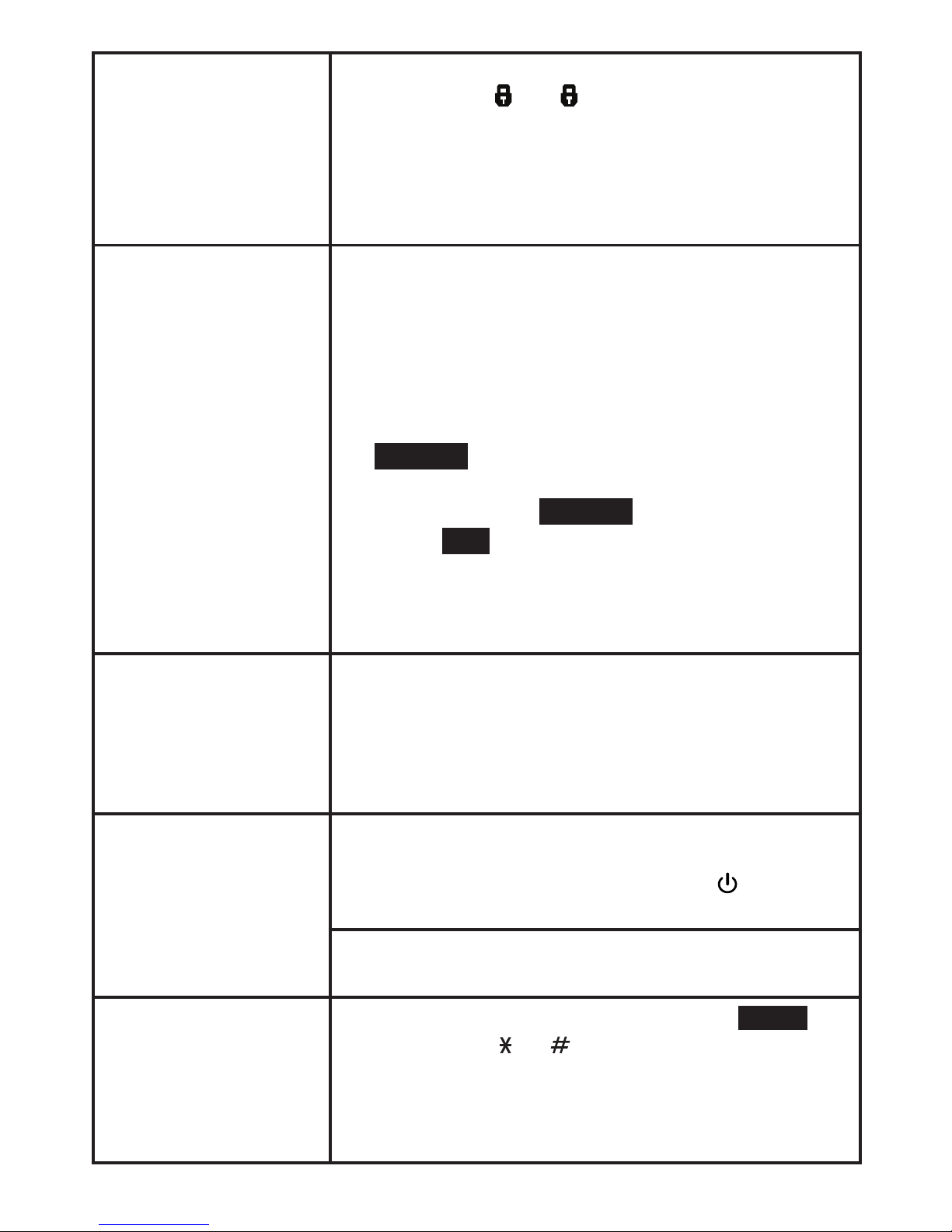
72
I cannot receive
alerts when the
monitored garage
door, in-house door,
window, or medicine
cabinet is opened.
Make sure the sensor alert system is in armed
mode and that
L
or
R
appears on the display.
If the icon does not appear on the display, press
ARM to turn on the sensor alert system.
For various alerts behavior, please check the
settings of alert notifications (page 34) and
individual sensors’ alert schedule (page 31 to 33).
I want to replace an
old sensor with a
new one.
To replace a sensor, you must deregister the
registered sensor first, and then register the new
sensor to your ULE compatible product.
Press MENU when the phone is not in use.
Enter the code *33734# to access the
DEREGISTER menu.
Scroll to Single sensor, and then press
SELECT.
Scroll to the sensor you want to deregister,
and then press SELECT.
Press YES to confirm the deregistration.
The telephone base shows SENSOR X is
deregistered and you hear a beep when the
deregistration process completes.
1.
2.
3.
4.
5.
The answering
system does not
announce the correct
day of the week for
recorded messages
time stamp.
Make sure you have set the date and time. See
Configure your telephone section.
The answering
system does not
answer after correct
number of rings
or does not record
messages.
Make sure the answering system is on. When
the answering system is on, the telephone base
and handset show ANS ON and the /ANS ON
indicator on the telephone base is on.
If toll saver is selected, the number of rings
changes to two when there are new messages.
I accidentally set my
LCD language to
Spanish or French,
and I don’t know
how to change it
back to English.
While the handset is not in use, press MENU
and then enter 364 to change the handset
LCD language back to English.
Page 77

73
Limited Warranty
What does this limited warranty cover?
The manufacturer of this VTech Product warrants to the holder of a
valid proof of purchase (“Consumer” or “you”) that the Product and
all accessories provided in the sales package (“Product”) are free
from defects in material and workmanship, pursuant to the following
terms and conditions, when installed and used normally and in
accordance with the Product operating instructions. This limited
warranty extends only to the Consumer for Products purchased and
used in the United States of America and Canada.
What will VTech do if the Product is not free from defects in
materials and workmanship during the limited warranty period
(“Materially Defective Product”)?
During the limited warranty period, VTech’s authorized service
representative will repair or replace at VTech’s option, without
charge, a Materially Defective Product. If we repair the Product,
we may use new or refurbished replacement parts. If we choose to
replace the Product, we may replace it with a new or refurbished
Product of the same or similar design. We will retain defective parts,
modules, or equipment. Repair or replacement of the Product, at
VTech’s option, is your exclusive remedy. VTech will return the
repaired or replacement Products to you in working condition. You
should expect the repair or replacement to take approximately 30 days.
How long is the limited warranty period?
The limited warranty period for the Product extends for ONE (1)
YEAR from the date of purchase. If VTech repairs or replaces a
Materially Defective Product under the terms of this limited warranty,
this limited warranty also applies to the repaired or replacement
Product for a period of either (a) 90 days from the date the repaired
or replacement Product is shipped to you or (b) the time remaining
on the original one-year warranty; whichever is longer.
What is not covered by this limited warranty?
This limited warranty does not cover:
Product that has been subjected to misuse, accident, shipping or
other physical damage, improper installation, abnormal operation
or handling, neglect, inundation, fire, water or other liquid
intrusion; or
1.
Page 78

74
Product that has been damaged due to repair, alteration or
modification by anyone other than an authorized service
representative of VTech; or
Product to the extent that the problem experienced is caused
by signal conditions, network reliability, or cable or antenna
systems; or
Product to the extent that the problem is caused by use with nonVTech accessories; or
Product whose warranty/quality stickers, product serial number
plates or electronic serial numbers have been removed, altered
or rendered illegible; or
Product purchased, used, serviced, or shipped for repair from
outside the United States of America or Canada, or used for
commercial or institutional purposes (including but not limited to
Products used for rental purposes); or
Product returned without a valid proof of purchase (see item 2 on
the next page); or
Charges for installation or set up, adjustment of customer
controls, and installation or repair of systems outside the unit.
How do you get warranty service?
To obtain warranty service, please visit our website at
www.vtechcanada.com or dial 1 (800) 267-7377.
NOTE: Before calling for service, please review the user’s manual - a
check of the Product’s controls and features may save you a service
call.
Except as provided by applicable law, you assume the risk of loss
or damage during transit and transportation and are responsible
for delivery or handling charges incurred in the transport of the
Product(s) to the service location. VTech will return repaired or
replaced Product under this limited warranty. Transportation, delivery
or handling charges are prepaid. VTech assumes no risk for damage
or loss of the Product in transit. If the Product failure is not covered
by this limited warranty, or proof of purchase does not meet the terms
of this limited warranty, VTech will notify you and will request that
you authorize the cost of repair prior to any further repair activity. You
must pay for the cost of repair and return shipping costs for the repair
of Products that are not covered by this limited warranty.
2.
3.
4.
5.
6.
7.
8.
Page 79

75
What must you return with the Product to get warranty service?
Return the entire original package and contents including the
Product to the VTech service location along with a description of
the malfunction or difficulty; and
Include a “valid proof of purchase” (sales receipt) identifying the
Product purchased (Product model) and the date of purchase or
receipt; and
Provide your name, complete and correct mailing address, and
telephone number.
Other limitations
This warranty is the complete and exclusive agreement between you
and VTech. It supersedes all other written or oral communications
related to this Product. VTech provides no other warranties for
this Product. The warranty exclusively describes all of VTech’s
responsibilities regarding the Product. There are no other express
warranties. No one is authorized to make modifications to this
limited warranty and you should not rely on any such modification.
State/Provincial Law Rights: This warranty gives you specific legal
rights, and you may also have other rights, which vary from state to
state or province to province.
Limitations: Implied warranties, including those of fitness for a
particular purpose and merchantability (an unwritten warranty that
the Product is fit for ordinary use) are limited to one year from the
date of purchase. Some states/provinces do not allow limitations
on how long an implied warranty lasts, so the above limitation may
not apply to you. In no event shall VTech be liable for any indirect,
special, incidental, consequential, or similar damages (including, but
not limited to lost profits or revenue, inability to use the Product or
other associated equipment, the cost of substitute equipment, and
claims by third parties) resulting from the use of this Product. Some
states/provinces do not allow the exclusion or limitation of incidental
or consequential damages, so the above limitation or exclusion may
not apply to you.
Please retain your original sales receipt as proof
of purchase.
1.
2.
3.
Page 80

76
Technical Specifications
Frequency control Crystal controlled PLL synthesizer
Transmit frequency 1921.536-1928.448 MHz
Channels 5
Sensor operating
temperature
Garage Door Sensor:
0°F (-18°C) to 130°F (55°C)
Open/Closed Sensor:
0°F (-18°C) to 130°F (55°C)
Motion Sensor:
0°F (-18°C) to 120°F (49°C)
Nominal effective
range
Maximum power allowed by FCC and IC.
Actual operating range may vary according to
environment conditions at the time of use.
Power
requirements
Handset: 2.4V 400mAH 2xAAA Ni-MH battery
Telephone base: 6V DC @ 600mA
Charger: 6V DC @ 400mA
Garage Door Sensor: 2xAAA batteries
Open/Closed Sensor: 2xAAA batteries
Motion Sensor: Lithium 3V, CR123A, 2/3A
battery
Memory Phonebook:
50 memory locations, up to 30 digits and
15 characters
Caller ID log:
50 memory locations; up to 24 digits and
15 characters
Page 81

77
Disclaimer
This product is not designed for security purposes. When properly
installed and maintained, this product may in some cases reduce
the risk of burglary, fire, robbery or other events occurring without
providing an alarm. VTech is not responsible for losses, injury, or
damage resulting from the use of this product.
This product is covered by U.S. Patent #8,825,043. Other patents
may be pending.
Page 82

Specifications are subject to change without notice.
© 2016 for VTech Technologies Canada Ltd.
All rights reserved. 01/16. VC715X_CA_ACIB_V1.0
