Page 1

© 2010 VTech
Printed in China
91-002483-001
User’s Manual
Page 2

Page 3

INTRODUCTION
Thank you for purchasing the VTech
®
Kidi Pop & Rock!
The Kidi Pop & Rock is an interactive musical instrument that lets
you record your very own songs. With easy transformation between
guitar and piano, 3 child-friendly tunes in 3 musical styles and lots of
rhythms and sound effects to choose from, the musical possibilities
are endless.
INCLUDED IN THIS PACKAGE
• One VTech
®
Kidi Pop & Rock learning toy
•
One user’s manual
•
One guitar strap
WARNING: All packing materials such as tape, plastic sheets,
wire ties and tags are not part of this toy, and should
be discarded for your child’s safety.
NOTE: Please keep user’s manual as it contains important information.
2
INTRODUCTION
Volume
Control
Power
Button
Keyboard
Swing ButtonSensor
Mode
Buttons
Style Selector
Strap
Stop
Button
Record
Button
Play
Button
Page 4

3
GETTING STARTED
GETTING STARTED
BATTERY INSTALLATION
1. Make sure the unit is OFF.
2. Locate the battery cover on the bottom of
the unit.
3. Install 3 new “AA” size (AM-3/LR6)
batteries following the diagram inside
the battery box. (The use of new alkaline
batteries is recommended for maximum
performance.)
4. Replace the battery cover.
BATTERY NOTICE
• The use of new alkaline batteries is recommended for maximum
performance;
• Non-rechargeable batteries are not to be recharged.
• Rechargeable batteries are to be removed from the toy before being
charged (if removable).
• Rechargeable batteries are only to be charged under adult
supervision (if removable).
• Different types of batteries or new and used batteries are not to be
mixed.
Rotate the packaging locks 90
degrees anti-clockwise.
Pull out the packaging locks.
Unlock the packaging locks:
Page 5

4
• Only batteries of the same or equivalent type as recommended are
to be used;
• Batteries are to be inserted with the correct polarity.
• Exhausted batteries are to be removed from the toy.
• The supply terminals are not to be short-circuited.
• The toy is not to be connected to more than the recommended
number of power supplies.
• Do not dispose of batteries in fire.
WE DO NOT RECOMMEND THE USE OF RECHARGEABLE
BATTERIES.
NOTE:
Help the environment by disposing of your product responsibly.
The wheelie bin symbols indicate the product and batteries must not
be disposed of in the domestic waste as they contain substances
which can be damaging to the environment and health. Please use
designated collection points or recycling facilities when disposing of
the item or batteries.
More information can be found on:
http://www.recycle-more.co.uk; www.recyclenow.com
REMOVE DEMO TAG
The demo tag should be removed immediately when the product is
taken out of the packaging. If the demo tag is still in position when you
begin play, please remove it from the bottom of the unit to activate
normal play mode.
GETTING STARTED
Page 6

5
GUITAR STRAP INSTALLATION
GUITAR STRAP INSTALLATION
Insert the guitar strap at the back of the guitar
A. To fasten one end of the strap on the right side:
B. To fasten the other end of the strap on the left side:
Page 7

PRODUCT FEATURES
Power Button
Press the Power button to turn the unit on. Press
it again to turn the unit off.
Mode Buttons
Press the Mode buttons to enter “Song”, “Jam”
or “Concert” modes.
Style Selector
Slide the Style Selector to change the musical
style of the songs and music.
There are 3 styles to choose from: Rock, Hip
Hop and Jazz.
Sensor
Move your hand over the Sensor to add drum
sounds, rhythm or other musical sounds in
different modes.
Swing Button
Slide the Swing Button to add sound effects or
rhythm to your music in different modes.
6
PRODUCT FEATURES
Page 8
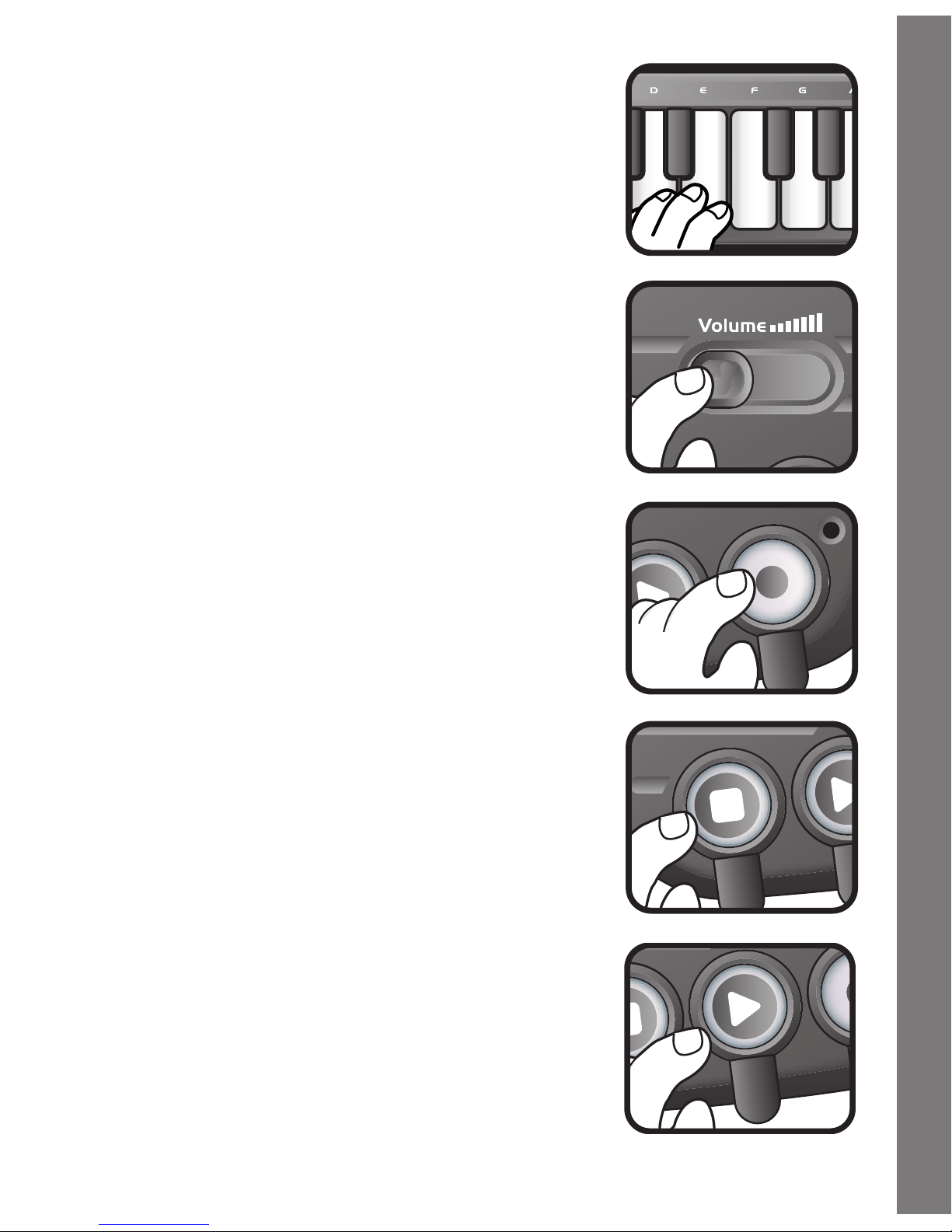
7
PRODUCT FEATURES
Keyboard
Press a key on the Keyboard to hear music
notes or sound effects in different modes. Turn
the Keyboard to change between Guitar and
Piano modes.
Volume Control
Slide the Volume Control to adjust the volume.
There are 3 volume levels to choose from.
Record Button
Press the Record Button to start recording.
If you run out of recording space, you will be
notified. During recording, the light next to the
Record button will flash.
Stop Button
Press the Stop Button to stop recording, stop
a song or music, or stop the playback of a
recorded track.
Play Button
Press the Play Button to play your recorded
song. When playing a song, the light next to
the Record button will stay on.
Page 9

8
GUITAR/PIANO TRANSFORMATION
Guitar/Piano Transformation
The Kidi Pop & Rock can transform into a Guitar or Piano. To transform
the Kidi Pop & Rock, press and hold the yellow Vtech button, then
swing the keyboard into position as shown below. When it is a piano,
the Sensor works as a drum. When it is a guitar, use the Sensor to
strum.
(The Kidi Pop & Rock may not operate correctly if the batteries are low.
In this case, please replace the batteries.)
ACTIVITIES
GUITAR SHAPE
Song Mode
When you enter this mode, a song will play in the current musical style.
(Choose the musical style by sliding the Style Selector.)
To start a song, press any Keyboard key or move your hand over the
Sensor.
When a song is playing, add sound effects to the song by pressing the
Turn
Page 10

keys on the Keyboard, sliding the Swing Button or moving your hand
over the Sensor.
Jam Mode
Press a key on the Keyboard to hear a music note.
Strum your hand over the Sensor to play a rhythm in the current musical
style. (Choose the musical style by sliding the Style Selector.)
Slide the Swing Button to add a sound effect in the current musical
style.
Concert Mode
When you enter this mode, a drum rhythm will play.
Keep strumming the Sensor to add bass guitar to the drum rhythm.
Press and hold a Keyboard key to add more sounds to the drum
rhythm.
Slide the Swing Button to add sound effects to the music.
The drum rhythm, bass guitar line, all Keyboard instruments and Swing
Button sound effects are in the current musical style. (Choose the
musical style by sliding the Style Selector.)
PIANO SHAPE
Song Mode
When you enter this mode, a song will play in the current musical style.
(Choose the musical style by sliding the Style Selector.)
To start a song, press any piano key or move your hand over the
Sensor.
When a song is playing, add sound effects to the song by pressing
Keyboard keys or sliding the Swing Button.
Move your hand over the Sensor to add drum sounds to the song.
ACTIVITIES
9
Page 11

Jam Mode
Press a key on the Keyboard to hear a piano note.
Move your hand over the Sensor to add drum sounds to the song.
Keep sliding the Swing Button to hear a rhythm in the current musical
style. (Choose the musical style by sliding the Style Selector.)
Concert Mode
When you enter this mode, a drum and bass rhythm will play.
Press and hold a Keyboard key to add more instruments to the drum
and bass rhythm.
Slide the Swing Button to add a piano slide sound effect to the
music.
Move your hand over the Sensor to add drum sounds to the song.
The drum and bass rhythm and all Keyboard key sound effects are
in the current musical style. (Choose the musical style by sliding the
Style Selector.)
CARE & MAINTENANCE
1. Keep the unit clean by wiping it with a slightly damp cloth.
2. Keep the unit out of direct sunlight and away from any direct heat
source.
3. Remove the batteries when the unit is not in use for an extended
period of time.
4. Do not drop the unit onto a hard surface and do not expose the
unit to moisture or water.
CARE & MAINTENANCE
10
Page 12

TROUBLESHOOTING
If for some reason the program/activity stops working, please follow
these steps:
1. Interrupt the power supply by removing the batteries.
2. Let the unit stand for a few minutes, then replace the batteries.
3. Turn the unit on. The unit should now be ready to play again.
4. If the product still does not work, replace with an entirely set of
new batteries.
If the problem persists, please call our Consumer Services Department
on 01235 546810 (from UK) or +44 1235 546810 (outside UK) and a
service representative will be happy to help you.
IMPORTANT NOTE:
Creating and developing Vtech products is accompanied by a
responsibility that we at Vtech® take very seriously. We make
every effort to ensure the accuracy of the information, which forms
the value of our products. However, errors sometimes can occur.
It is important for you to know that we stand behind our products
and encourage you to call our Consumer Services Department
on 01235 546810 (from UK) or +44 1235 546810 (outside UK)
with any problems and/or suggestions that you might have. A
service representative will be happy to help you.
TROUBLESHOOTING
11
Page 13

NOTE:
This equipment has been tested and found to comply with the limits for
a Class B digital device, pursuant to Part 15 of the FCC Rules. These
limits are designed to provide reasonable protection against harmful
interference in a residential installation. This equipment generates, uses
and can radiate radio frequency energy and, if not installed and used
in accordance with the instructions, may cause harmful interference to
radio communications. However, there is no guarantee that interference
will not occur in a particular installation.
If this equipment does cause harmful interference to radio or television
reception, which can be determined by turning the equipment off and
on, the user is encouraged to try to correct the interference by one or
more of the following measures:
• Reorient or relocate the receiving antenna.
• Increase the separation between the equipment and receiver.
• Connect the equipment into an outlet on a circuit different from that
to which the receiver is connected.
• Consult the dealer or an experienced radio/TV technician for help.
Caution: changes or modifications not expressly approved by the party
responsible for compliance could void the user’s authority to operate
the equipment.
TROUBLESHOOTING
12
Page 14
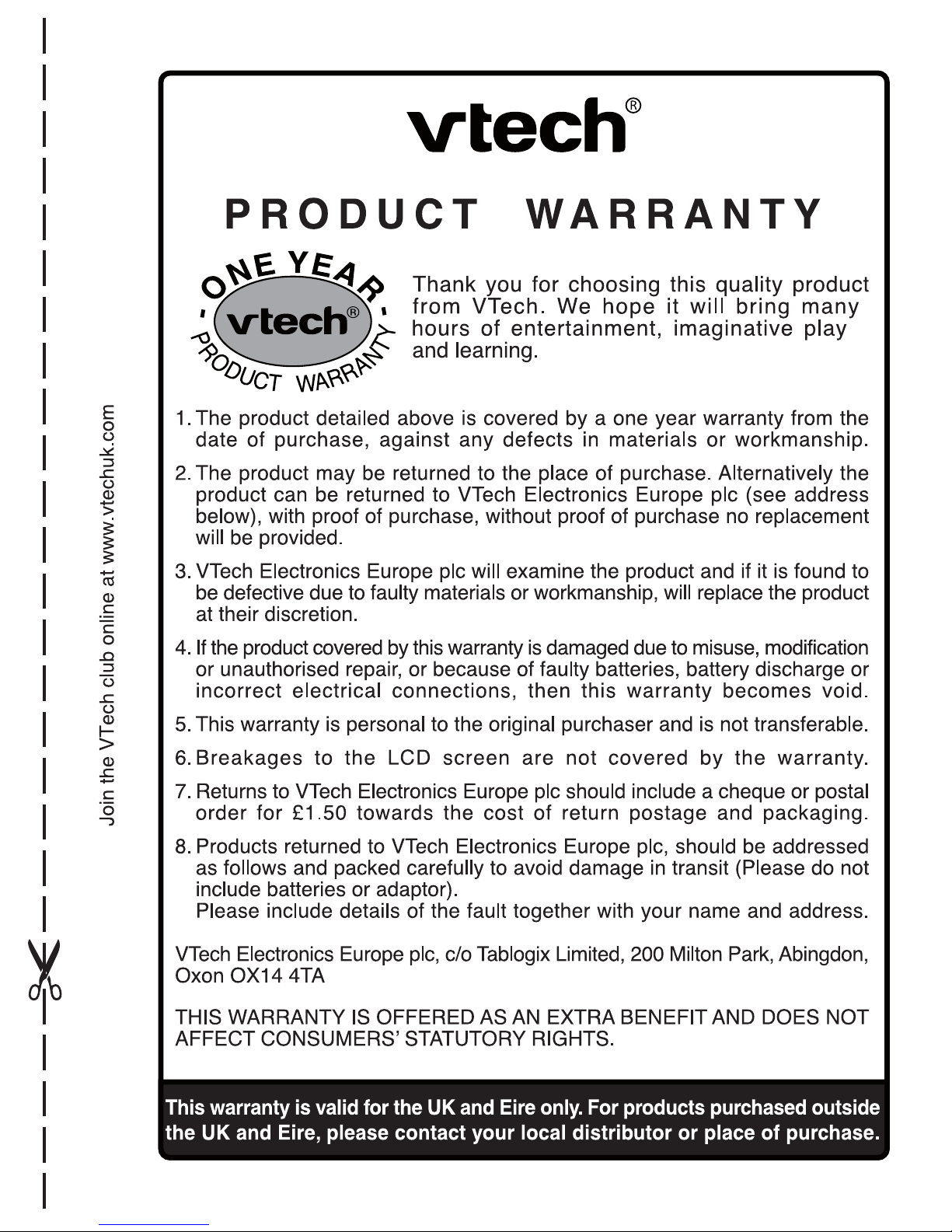
