Volvo XC90 2016 Quick Guide

WEB EDITION
QUICK GUIDE

VÄLKOMMEN!
This Quick Guide describes a number of commonly used functions in your new XC90. The owner’s manual in the center display
contains complete information about the vehicle and a supplement containing a condensed version of this manual can also be found in
the glove compartment.
The owner’s manual is also available as an app for smartphones and tablets, as well as on the support site support.volvocars.com.
An asterisk (*) indicates optional equipment.
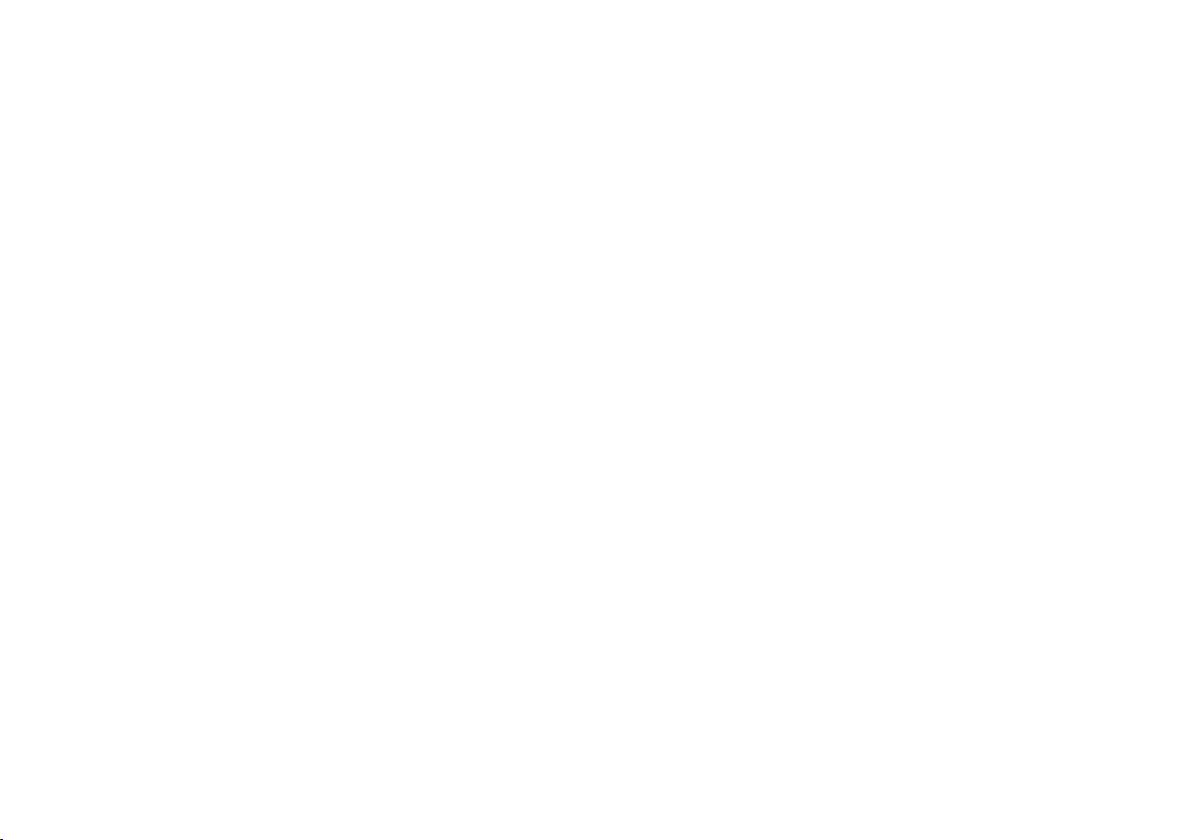
01. GETTING TO KNOW YOUR VEHICLE
This section helps you familiarize yourself with your Volvo and includes information about e.g., remote keys, how to start and switch
off the engine and how to open and close the hood and tailgate. It also tells you how to adjust the seats and steering wheel, and
operate lights, wipers and climate controls.
02. DRIVING AND DRIVER SUPPORT
This section includes information about drive modes, cruise control, the Start/Stop function as well as various driver support
functions such as Park Assist Pilot (PAP)*, Blind Spot Information (BLIS)* and City Safety.
03. INSTRUMENTS AND CONTROLS
This section explains e.g., lighting controls, wipers, how to operate the trip computer and how to use voice commands.
04. INTERNET CONNECTIONS, INFOTAINMENT AND SUPPORT
Your Volvo can connect to the Internet to give you access to information, entertainment and support. This section provides instructions for pairing and connecting a cell phone to the vehicle, connecting to the Internet and using apps.
05. SUPPLEMENTARY TEXTS
This section contains important information such as warnings, cautions and notes that the driver should be familiar with.

01
BUTTONS ON THE REMOTE KEY
Press to lock the doors and tailgate and arm the alarm.
Press to unlock the doors and tailgate and disarm the alarm.
Press briefly to unlock and disarm the alarm on the tailgate.
Press and hold to open or close the power tailgate*.
“Panic” alarm: Press and hold for at least 3 seconds or press
twice within 3 seconds to sound the horn and flash the turn
signals. Press the same button to turn off the function (it will
deactivate automatically after approx. 3 minutes).

KEYLESS LOCKING/UNLOCKING*
You only need to have a remote key in your possession to lock or
unlock the vehicle. The remote key has to be within a radius of approx.
5 ft. (1.5 meters) from a door handle or approx. 3 ft. (1 meter) from the
tailgate (see the illustration).
Unlocking and disarming the alarm
1. Grasp one of the door handles or press the rubber-covered button
next to the tailgate opening control. Unlocking is complete when
the turn signals flash twice and the alarm indicator in the windshield
goes out.
2. Open the door or tailgate in the normal way.
Locking and arming the alarm
1. Close all of the doors. The tailgate can be open if the vehicle is
locked using one of the door handles.
2. Press the marked surface on the outside rear section of a door
handle or press the lock button on the lower edge of the tailgate
before it is closed. Locking is complete when the turn signals flash
once and the alarm indicator on the dashboard begins to flash.
01

01
STARTING AND SWITCHING OFF THE ENGINE
The remote key is not used physically to start the engine since the
vehicle has a Passive Start system as standard equipment. The key
only has to be in the front section of the passenger compartment.
If the vehicle is equipped with the optional Passive Entry system, the
remote key can be anywhere in the passenger compartment.
Start
1. Press the brake pedal.
2. Turn the start knob to START and release it.
Switch off
1. Put the gear selector in posiiton P.
2. Turn the start knob to STOP and release it.

USING THE PARKING BRAKE
Setting
1. With the gear selector in P, press the brake pedal.
2. Pull the control up. A symbol in the instrument panel will
illuminate when the parking brake has been set.
Manual release
1. Press the brake pedal.
2. Press the control down. The symbol in the instrument
panel will go out when the parking brake has released.
Automatic release
1. Buckle your seat belt.
2. Start the engine and press the brake pedal.
3. Move the gear selector to D or R and press the accelerator pedal. The symbol in the instrument panel will go out
when the parking brake has released.
With the “Auto-hold” function, the driver can release the
brake pedal when the car is at a standstill (e.g., at a traffic
light) and the brakes will remain applied. The brakes will
release when the accelerator pedal is pressed.
– Press the button in the tunnel console to activate/deacti-
vate the function. Once activated, the function remains so
until the button is pressed again.
01
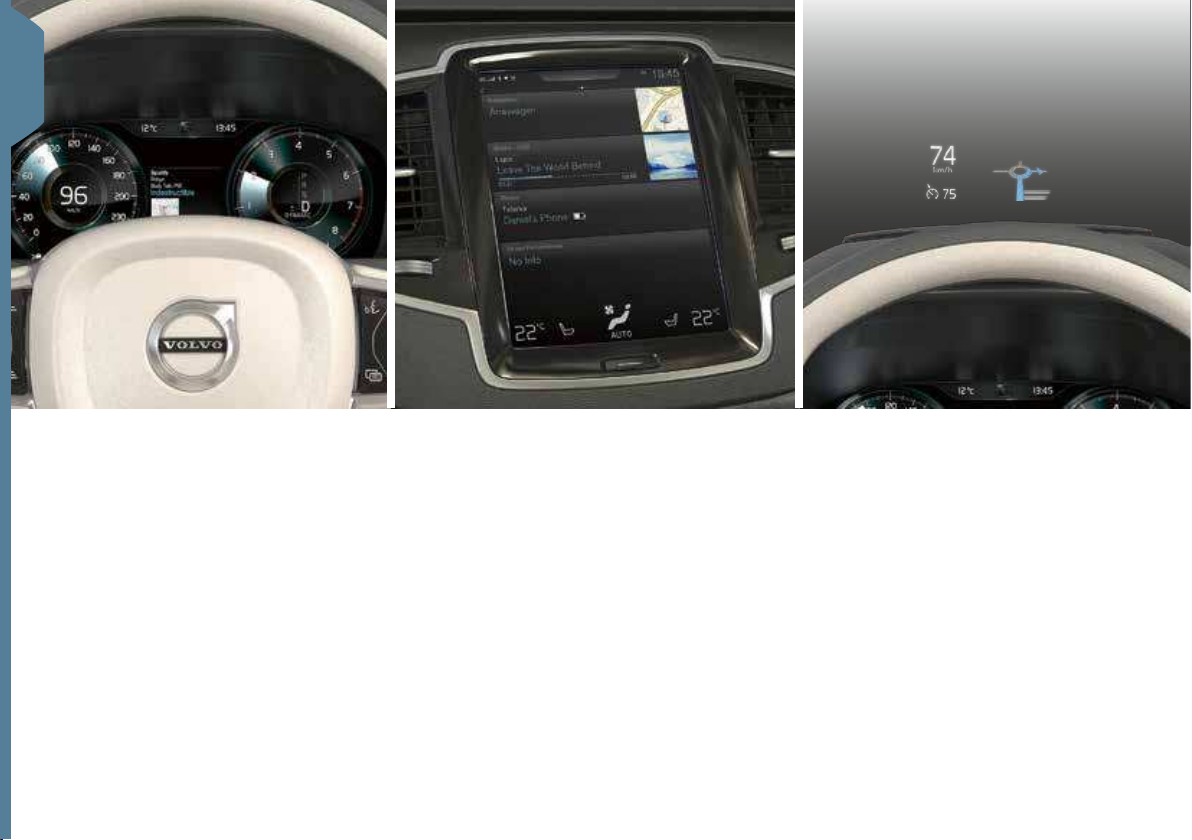
01
THE VEHICLE’S THREE DISPLAYS
Instrument panel
This display shows vehicle and driving-related
information using gauges, indicators, and
indicator/warning lights. The speedometer
and odometer are on the left side. The clock,
media player, navigation system map, etc. can
be displayed in the center. The tachometer,
selected driving mode and the app menu,
which is activated using the right-side steering wheel keypad, are on the right.
Center display
Many of the vehicle’s primary features and
functions, such as the climate and infotainment systems and front seat adjustment, can
be controlled from this display.
Head-up-display (HUD)*
The head-up-display shows e.g., traffic alerts,
speed-related information and navigation. The
information is displayed on the windshield
to make it accessible to the driver without
taking his/her eyes off the road. The head-up
display’s brightness and position on the windshield can be adjusted from the right-side
steering wheel keypad and the center display.
HUD is activated from the center display’s
Function view.
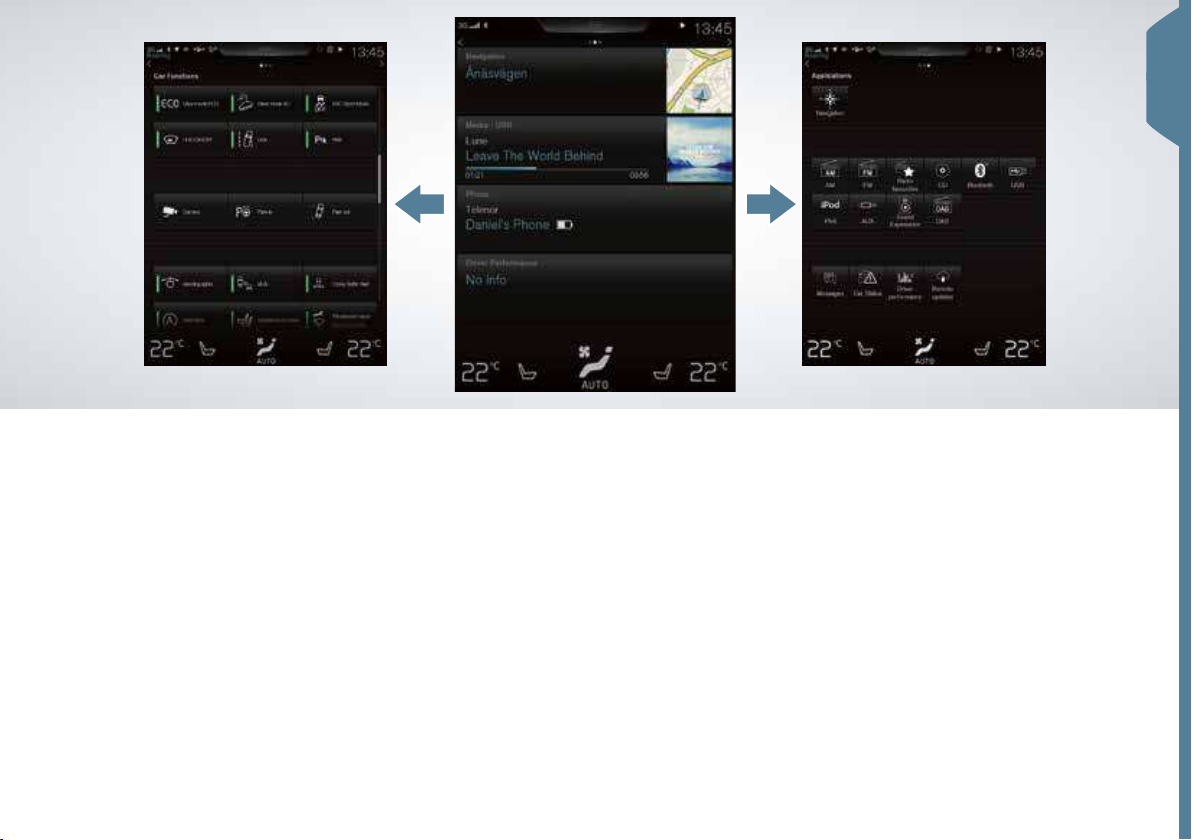
NAVIGATING IN THE CENTER DISPLAY
Function view
Swipe the screen from left to right to access
this view. From here, various vehicle functions
such as the head-up display (HUD)* and
drive modes can be activated/deactivated by
tapping them. In certain cases, the function
selected will open in a window of its own.
Exit the menu structure by pressing the
Home button below the screen.
Home view
This is the first view shown when the display
starts and it shows the
Phone sub-views as well as an additional
sub-view.
An app/function selected in the App/
Function views (e.g.,
start in their respective sub-views in Home
view.
Tap a sub-view to expand it to display additional information.
Navigation, Media,
FM radio or Media) will
App view
Swipe the screen from right to left to access
the view of the apps installed in the vehicle
FM radio and CD. Tap an app to
such as
open it in a sub-view such as
Press the Home button below the screen to
return to Home view.
Media.
01
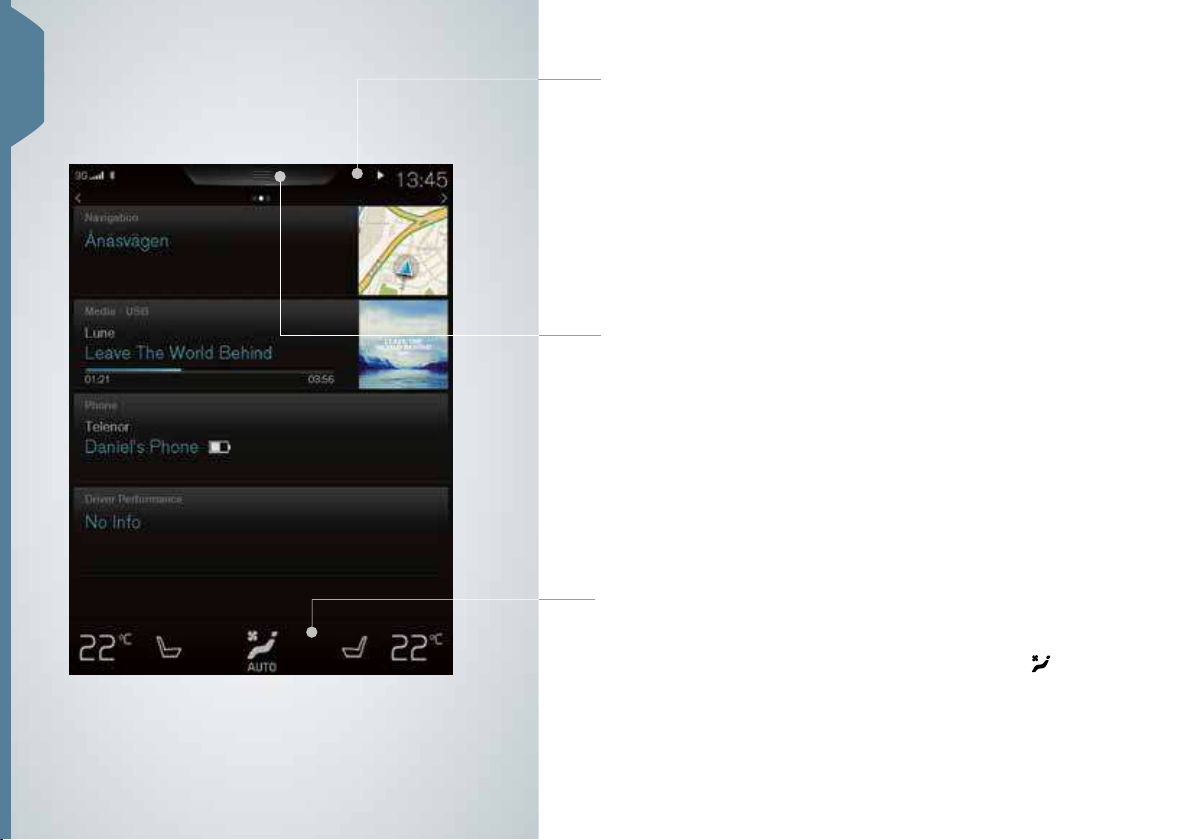
01
Status bar
Ongoing activities in the vehicle are shown at the top of the screen in
the status bar. Network and connection information is shown to the left
and media-related information, the clock and current background activities are shown to the right.
Top view
Tap (or pull down) the tab at the center of the status bar at the top
of the screen to open Top view. This provides access to
Owner’s manual, Driver Profile and the vehicle’s stored messages.
Climate view
The Climate bar is located at the bottom of the screen and is always
visible. The most common climate system settings can be made there,
such as temperature, seat heating* and blower speed. Tap
the bottom of the screen to open Climate view to access additional
settings.
Settings,
at

ADJUSTING A POWER FRONT SEAT*
Adjust backrest tilt by pressing the control forward/rearward.
Raise/lower the seat by moving the rear section of the control up or
down. Move the seat forward/rearward by moving the control forward/
rearward.
Raise/lower the front edge of the seat cushion by moving the front
section of the control up or down.
Adjust lumbar support by pressing the control up/down/forward/
rearward.
Settings for the side bolsters, lumbar support and extending the seat
cushion are linked to the multifunction control*.
1. Activate seat adjustment by turning the control up or down. The seat
adjustment view will open in the center display.
2. Select a seat adjustment setting in the center display by turning the
multifunction control up or down.
3. Adjust a setting by pressing the desired direction on the control.
Certain settings can also be made by tapping the center display.
01

01
USING THE FRONT SEAT MEMORY FUNCTION
The memory function can be used to store the settings (positions) of
the power seats*, door mirrors and the head-up display*.
1. Adjust the seats, mirrors and head-up display to the desired
positions.
2. Press the M button and release it. The indicator light in the button
will illuminate.
3. Press buttons 1, 2 or 3 within 3 seconds to store the settings. When
they have been stored, an audible signal will sound and the indicator
light in the M button will go out.
Settings for the seats, door mirrors and head-up display* can be stored
in driver profiles, which can also be linked to the vehicle’s remote keys.
Accessing a stored setting
With the door open: Press and release one of the memory buttons.
With the door closed: Press and hold one of the memory buttons
until the seat reaches the stored position.

FOLDING DOWN THE REAR SEAT BACKRESTS
When folding down the backrests/head restraints, be sure that they
do not come in contact the backrests of the seats ahead. It may be
necessary to move the front/rear seats before the backrests can be
folded down.
Second row seats, center position
1. Lower the head restraint manually by pressing the button located
between the backrest and head restraint. With the button
depressed, press down the head restraint.
2. Pull the center position’s strap up/forward while folding down the
backrest.
Second row seats, outboard positions
– Pull up the handle on the side of an outboard seat and fold down
the backrest. The head restraint folds down automatically.
01
Third row seats*
– Pull the handle on the upper side of the backrest up/forward. Fold
the backrest down. The head restraint folds down automatically.
Return the backrests in both rows of seats to the upright position
in the reverse order. The head restraints must be folded up/raised
manually.

01
GETTING IN AND OUT OF THIRD ROW SEATS*
1. On the second row outboard seats: pull the handle on the upper
edge up and forward.
2. Fold down the backrest and push the seat forward.
Return the backrest to the upright position by first moving the seat
rearward and then folding up the backrest.
CLEAN ZONE: BETTER PASSENGER
COMPARTMENT AIR QUALITY
The Interior Air Quality System (IAQS*) is part of the Clean Zone
Interior Package* and is a fully automatic system that filters passenger compartment air to help remove gases, particles and other
contaminents.
1. Tap
Settings in the center display’s Top view.
Climate.
2. Tap
3. Select
Air quality sensor to activate/deactivate the air quality
sensor.
