Volkswagen Jetta Sportwagen 2013 Owner's Manual
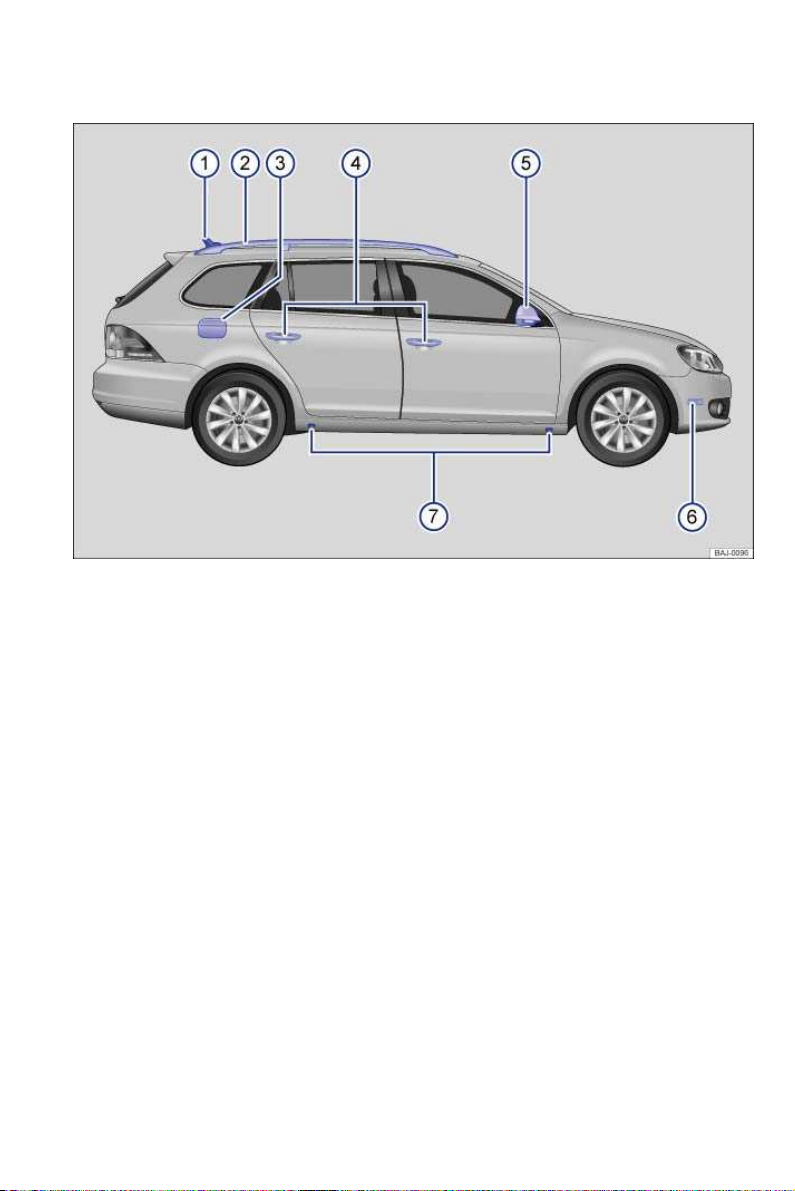
Side view
Fig. 1 Vehicle side overview.
Key to fig. 1:
(1) Roof antenna
(2) Roof rails
(3) Fuel filler flap
(4) Outside door handles
(5) Outside mirror
–Additional turn signal light
(6) Side marker light
(7) Lift points for the jack
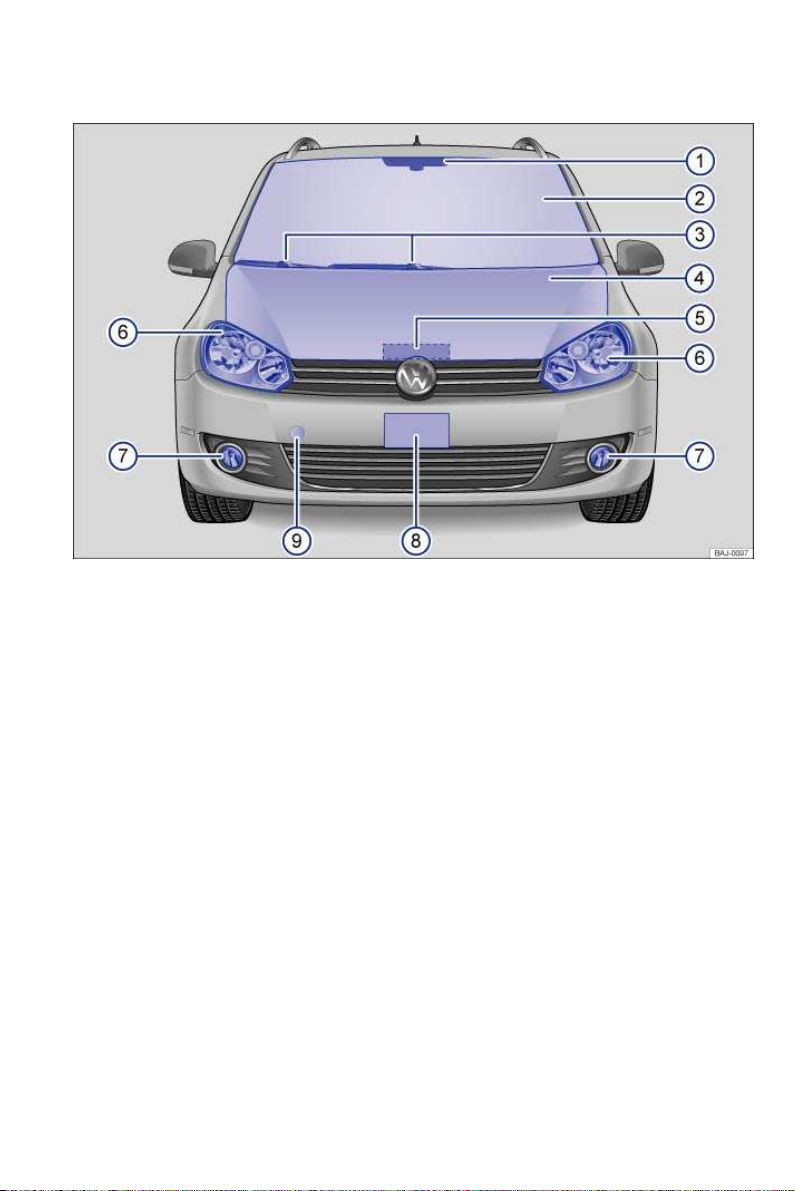
Front view
Fig. 2 Vehicle front overview.
Key to fig. 2:
(1) Inside mirror
(2) Front windshield
(3) Front windshield wipers
(4) Engine hood
(5) Engine hood release
(6) Headlights ,
(7) Fog lights/static cornering lights (if equipped)
(8) Front license plate bracket
(9) Threaded hole for the front towing eye (behind cover)
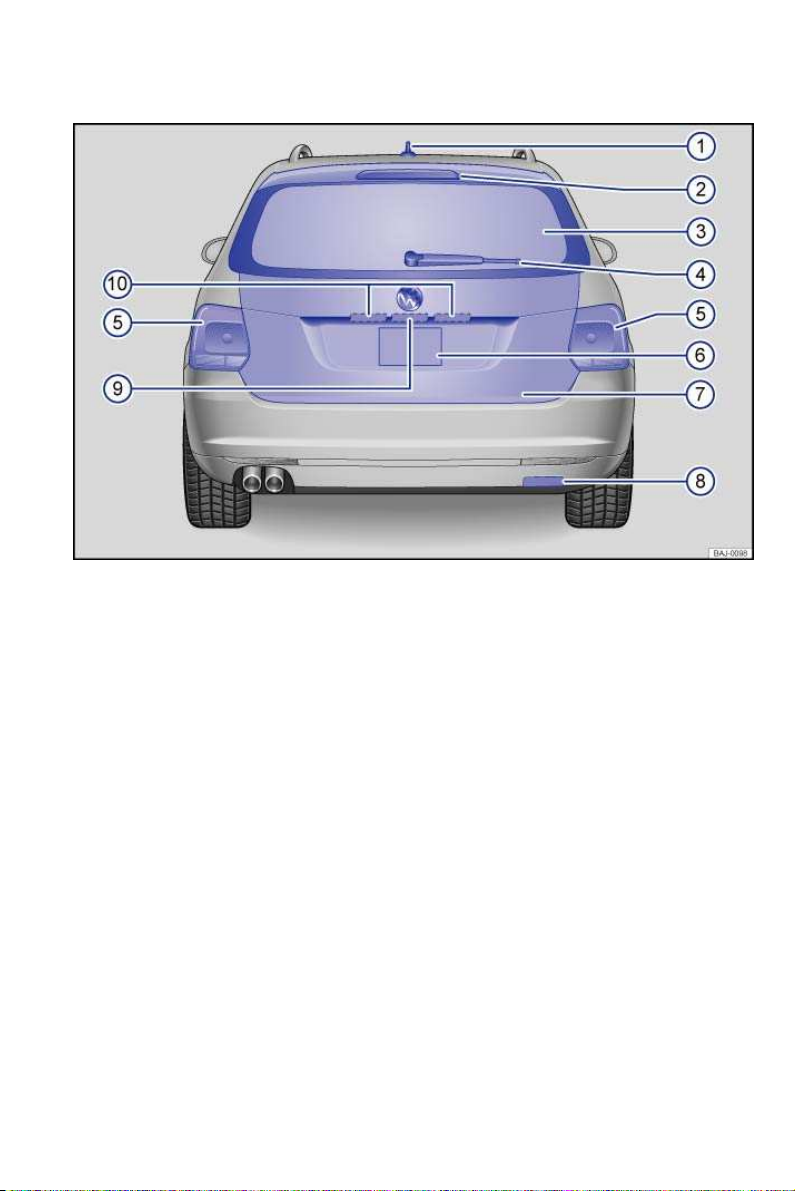
Rear view
Fig. 3 Vehicle rear overview.
Key to fig. 3:
(1) Roof antenna
(2) High-mounted brake light
(3) Rear window
–Rear window defroster
(4) Rear windshield wiper
(5) Taillights ,
(6) Rear license plate bracket
(7) Rear hatch
(8) Threaded hole for the rear towing eye (behind cover)
(9) Rear hatch release
(10) License plate lights
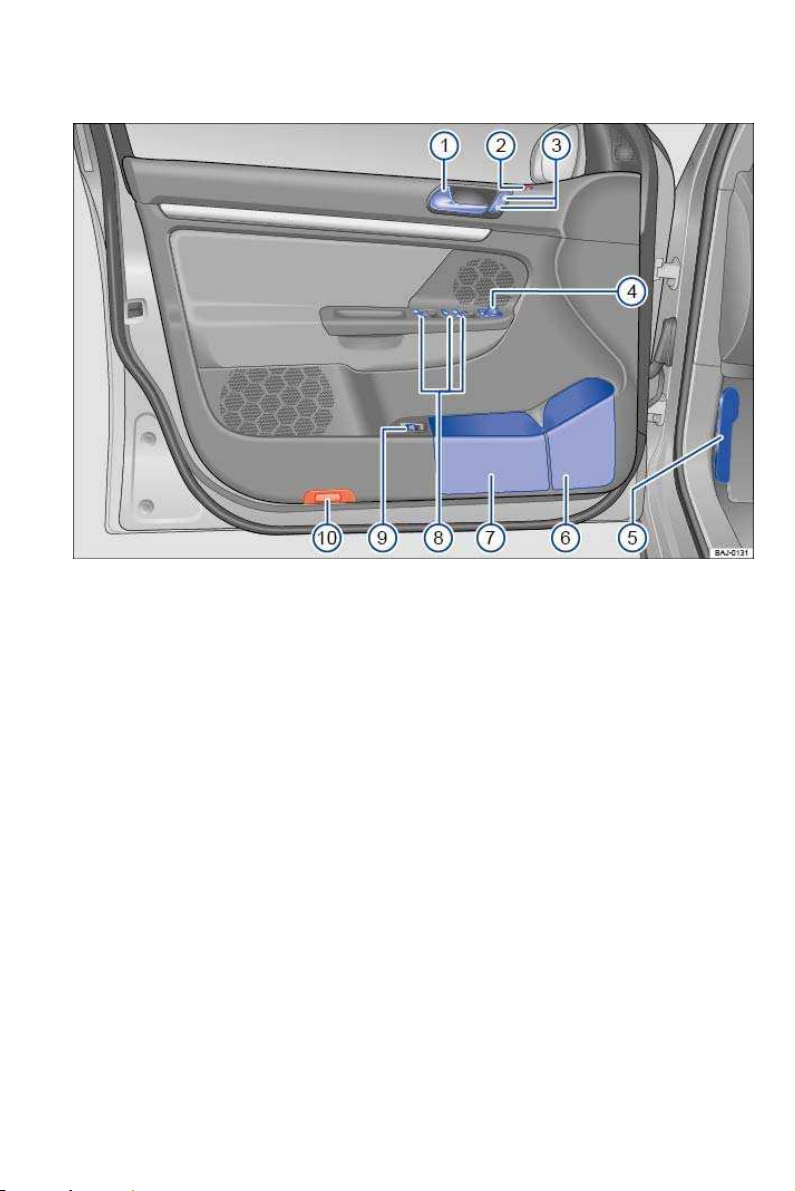
Driver door overview
Fig. 4 Overview of controls in the driver door.
Key to fig. 4:
(1) Door handle
(2) Indicator light for power locking system and anti-theft alarm system (if equipped)
(3) Power locking button for locking and unlocking the vehicle –
(4) Switch for adjusting the outside mirror
–Adjusting outside mirrors – –
–Outside mirror heating
(5) Lever for releasing the engine hood
(6) Bottle holder
(7) Storage compartment
(8) Buttons for operating the power windows
–Power windows
–Safety switch for rear power windows
(9) Rear hatch release button
(10) Reflector

Driver side overview
Fig. 5 Driver side overview.
Key to ⇒ fig. 5:
(1) Headlight switch
– Off position
– Low beams
– Fog lights
(2) Dimmer control for the instrument and switch illumination
(3) Lever for
– High beams
– Headlight flasher x
– Turn signals
– Cruise Control System (CCS) – – – –
(4) Air vents
(5) Instrument cluster:
– Instruments
– Display
– Warning and indicator lights
(6) Windshield wiper and washer lever
– Windshield wiper –
– Intermittent operation for windshield wipers
– Windshield wiper
– “One-tap wiping” x
– Windshield wiper
– Automatic wipe/wash for windshield
– Rear window wiper
– Rear window automatic wipe/wash
– Lever with buttons for the Volkswagen Information System (Basic version) ,
OF F
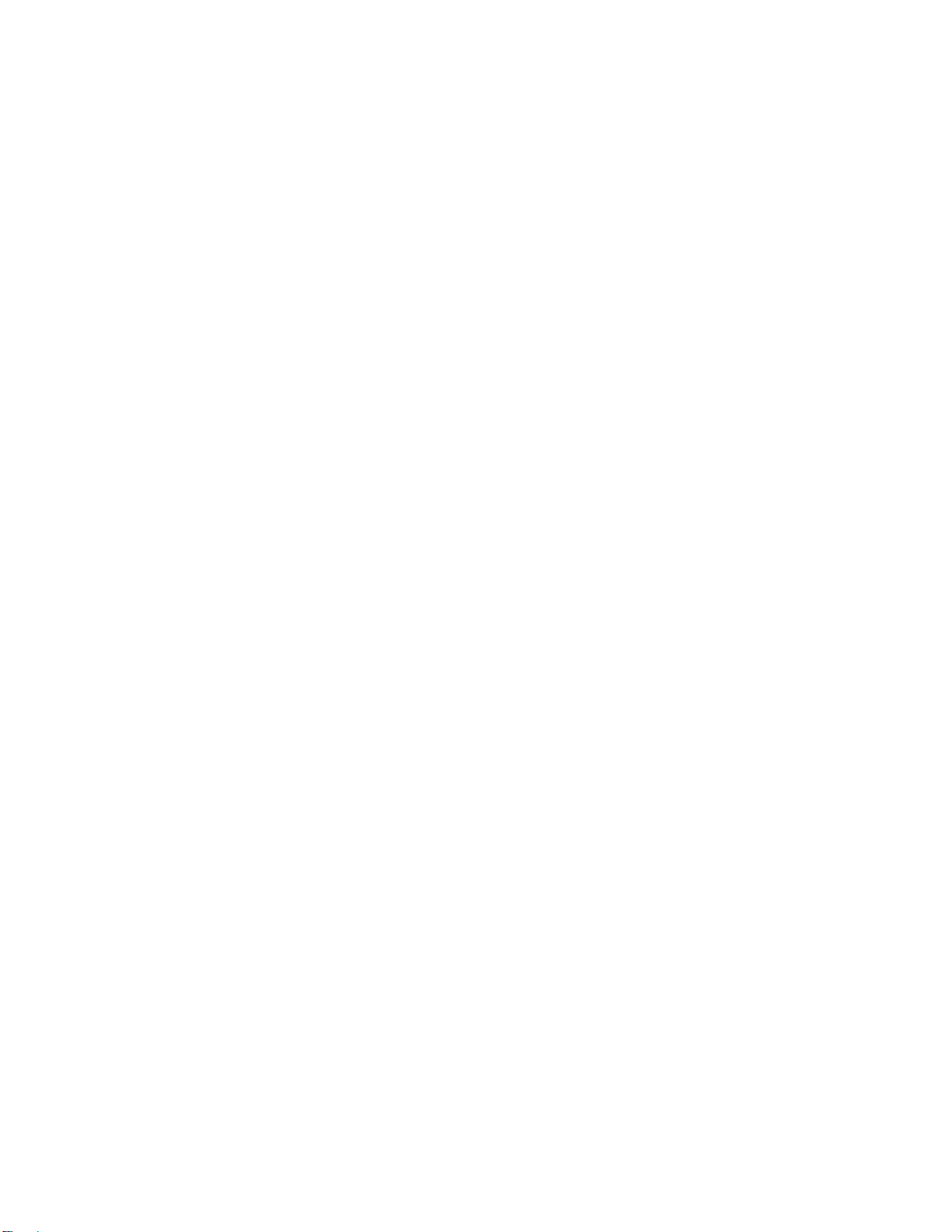
(7) Multi-function steering wheel controls
– Volume setting for radio, navigation system notifications (if applicable), or telephonecalls
–
– Mute switching for radio or activation of voice control
– Display Phone main menu or accept telephone calls
– Audio, Navigation -
– Control buttons for the Volkswagen Information System (Premium version) #
∃, ,
(8) Ignition switch or starter button (for vehicles with Keyless Access locking and starting system)
(9) Pedals
(10) Lever for adjustable steering wheel
(11) Driver front airbag
(12) Horn (only works when the ignition is switched on)

Center console overview
Applicable only in the United States
Upper center console
Fig. 6 Overview of the upper center console.
Key to fig. 6:
(1) Switch for emergency flashers
(2) Air vents –
(3) Radio or Radio & Navigation system (factory-installed) ⇒ Booklet
⇒ Booklet
(4) Controls for:
– Manual AC
– Climatronic
(5) Passenger seat heating button
(6) PASSENGER AIR BAG light (front airbag for front seat passenger)
(7) Driver seat heating button
Navigation system
Radio
or

Applicable only in Canada
Upper center console
Fig. 7 Overview of upper center console.
Key to ⇒ fig. 7:
(1) Switch for emergency flashers
(2) Air vents –
(3) Radio or Radio & Navigation system (factory-installed) ⇒ Booklet
⇒ Booklet
(4) Controls for:
– Manual AC
– Climatronic
(5) Passenger seat heating button
(6) Driver seat heating button
Navigation system
Radio
or
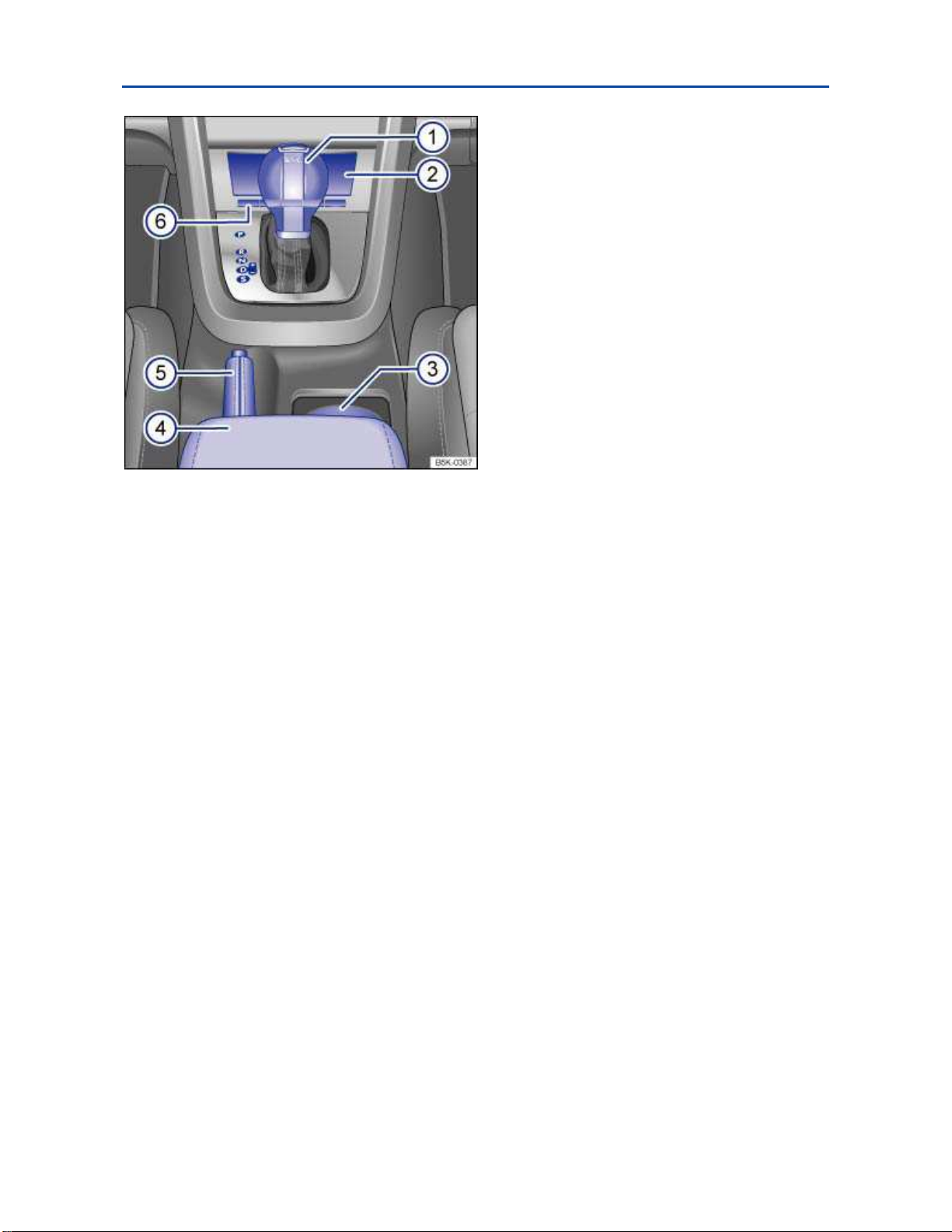
Lower center console
Fig. 8 Overview of the lower center console.
Key to fig. 8:
(1) Lever for:
– Manual transmission
– Automatic transmission
(2) Storage compartment
– with 12 Volt socket
(3) Cup holder in the center console
(4) Center armrest with storage compartment
(5) Parking brake lever
(6) Button for:
– Anti-slip regulation (ASR)
Applicable only in the United States
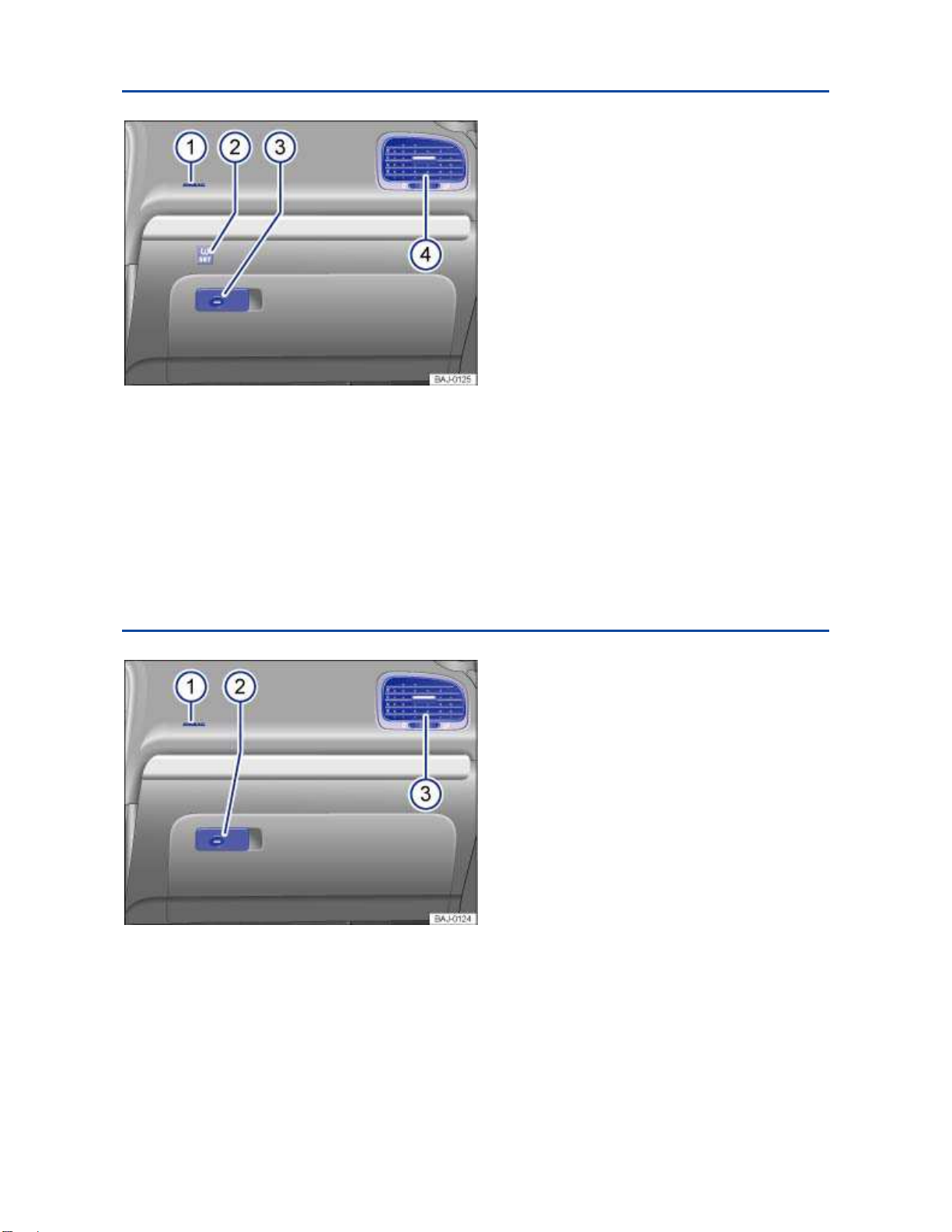
Front passenger side overview
Fig. 9 Overview of the front passenger side.
Key to fig. 9:
(1) Passenger front airbag location in the instrument panel (approximate)
(2) Inside the glove compartment: SET button for Tire Pressure Monitoring System
(3) Opening handle for the lockable glove compartment
(4) Air vent –
Applicable only in Canada
Front passenger side overview
Fig. 10 Overview of the front passenger side.
Key to fig. 10:
(1) Passenger front airbag location in the instrument panel (approximate)
(2) Opening handle for the lockable glove compartment
(3) Air vent –
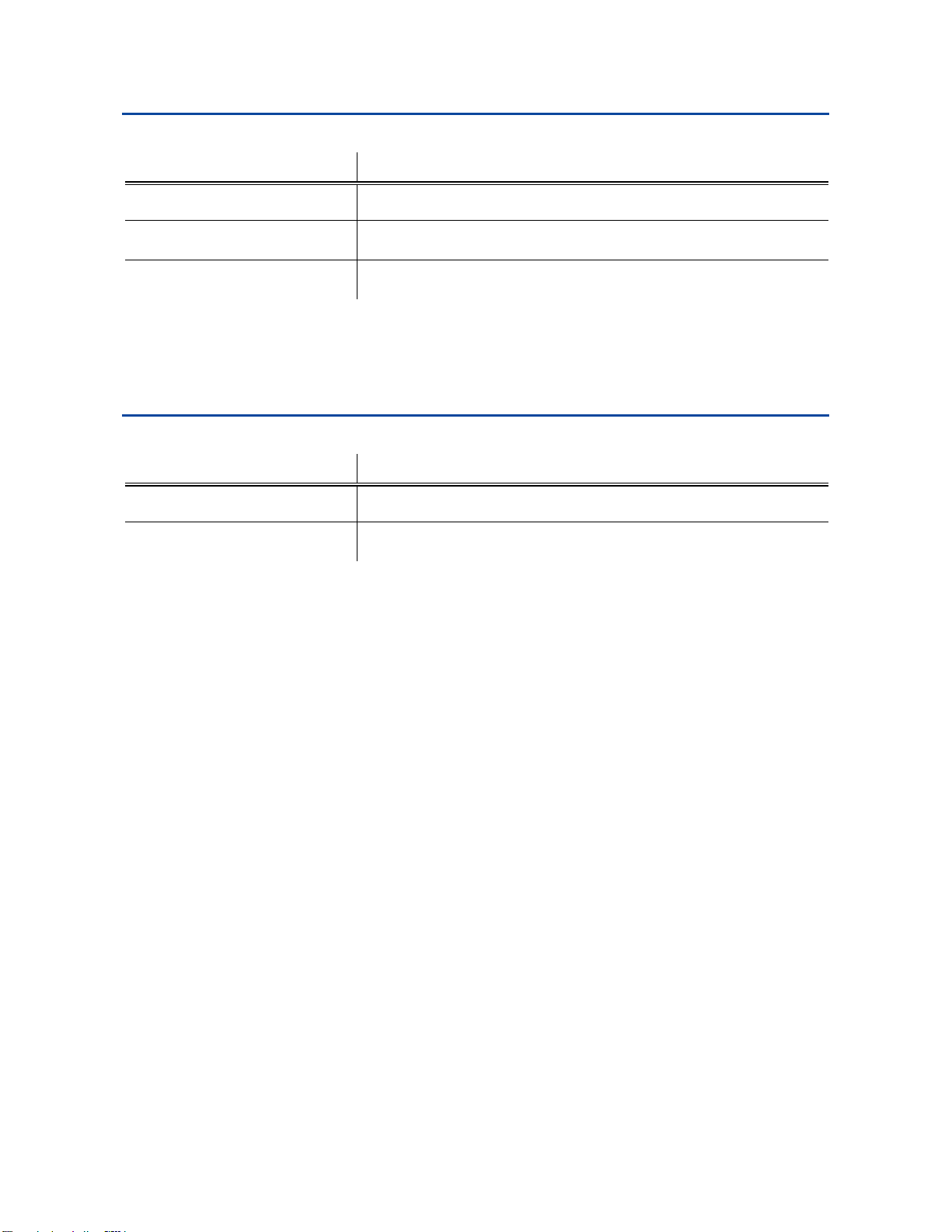
Applicable only in the United States
Symbols on the roof console
Symbol Meaning
Applicable only in Canada
Interior and reading lights
Power sunroof and sunshade
Three-button module ⇒ Booklet
Symbols on the roof console
Symbol Meaning
Interior and reading lights
Power sunroof and sunshade
Mobile Phone Package.
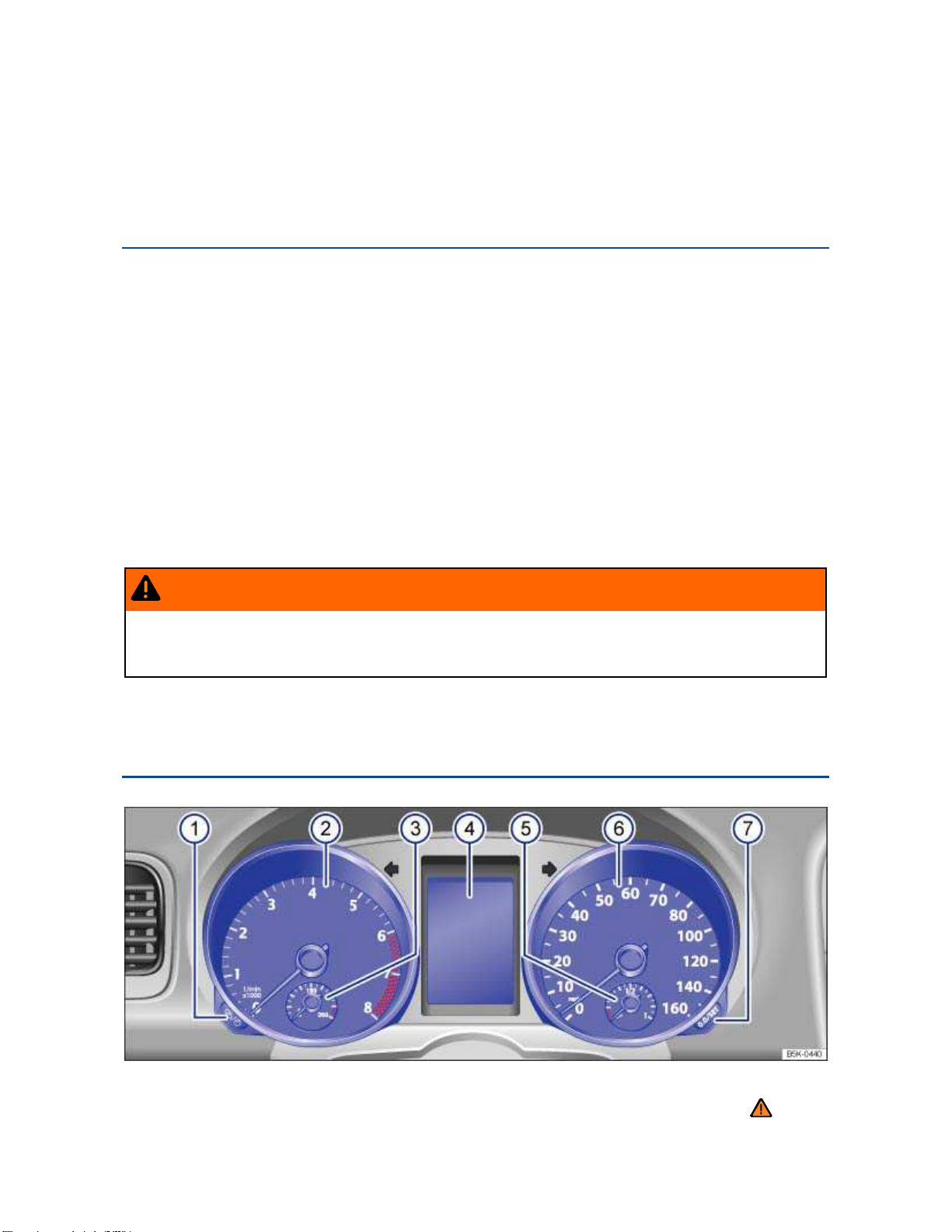
Applicable only in the United States
Instrument cluster
Introduction
In this section you’ll find information about:
Instrument overview
Instrument overview
Displays
Compass
Service reminder display
More information:
Warning and indicator lights
Volkswagen Information System
Display of the selected gears (automatic transmission)
Service reminder information ⇒ Booklet
Warranty and Maintenance
.
WARNING
Driving on today's roads demands the full attention of the driver at all times. Driver distraction causes accidents, collisions and serious personal injury!
Never use the buttons in the instrument cluster while driving.
Applicable only in the United States
Instrument overview
Fig. 11 Instrument cluster in the instrument panel.
Please first read and note the introductory information and heed the WARNINGS
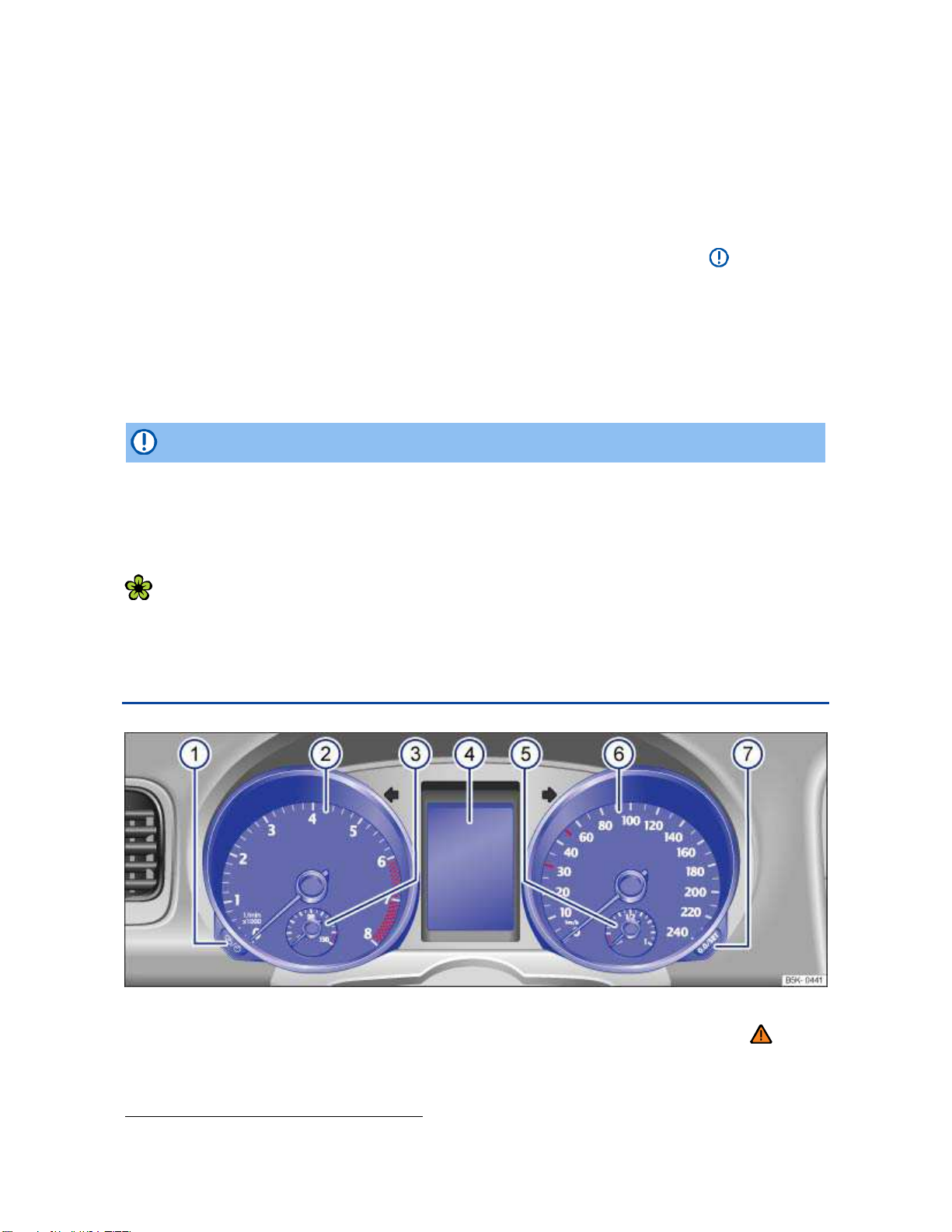
Instrument explanations ⇒ fig. 11:
(1) Button for setting the instrument cluster clock1.
– With the ignition on, push the button to highlight the hour or the minutes in the clock
display.
– To advance the clock, push the button
– Push the button again or wait about 10 seconds to finish setting the clock.
(2) Tachometer (thousands of revolutions per minute when the engine is running).
The red zone at the end of the scale indicates maximum permissible engine rpm (revolutions
per minute) for all gears after the break-in period. Before reaching the red zone, select the next
higher gear or selector level position D, or ease your foot off the accelerator ⇒
(3) Engine coolant temperature display .
(4) Displays
(5) Fuel gauge .
(6) Speedometer.
(7) Reset button for the trip odometer display (trip).
– Push the
button for about 1 second to reset to zero.
(7). Press and hold the button to fast forward.
.
NOTICE
To help prevent engine damage, always avoid high engine speeds, full throttle acceleration
and heavy engine loads when the engine is cold.
To help prevent engine damage, the tachometer needle should only enter the red zone
(warning zone) briefly.
Upshifting early into the next higher gear saves fuel and reduces engine noise.
Applicable only in Canada
Instrument overview
Fig. 12 Instrument cluster in the instrument panel.
Please first read and note the introductory information and heed the WARNINGS
Instrument explanations ⇒
(1) Button for setting the instrument cluster clock2.
fig. 12:
1
On appropriately equipped vehicles, the clock can also be set via the Settings menu in the instrument
cluster display ⇒ page 23.
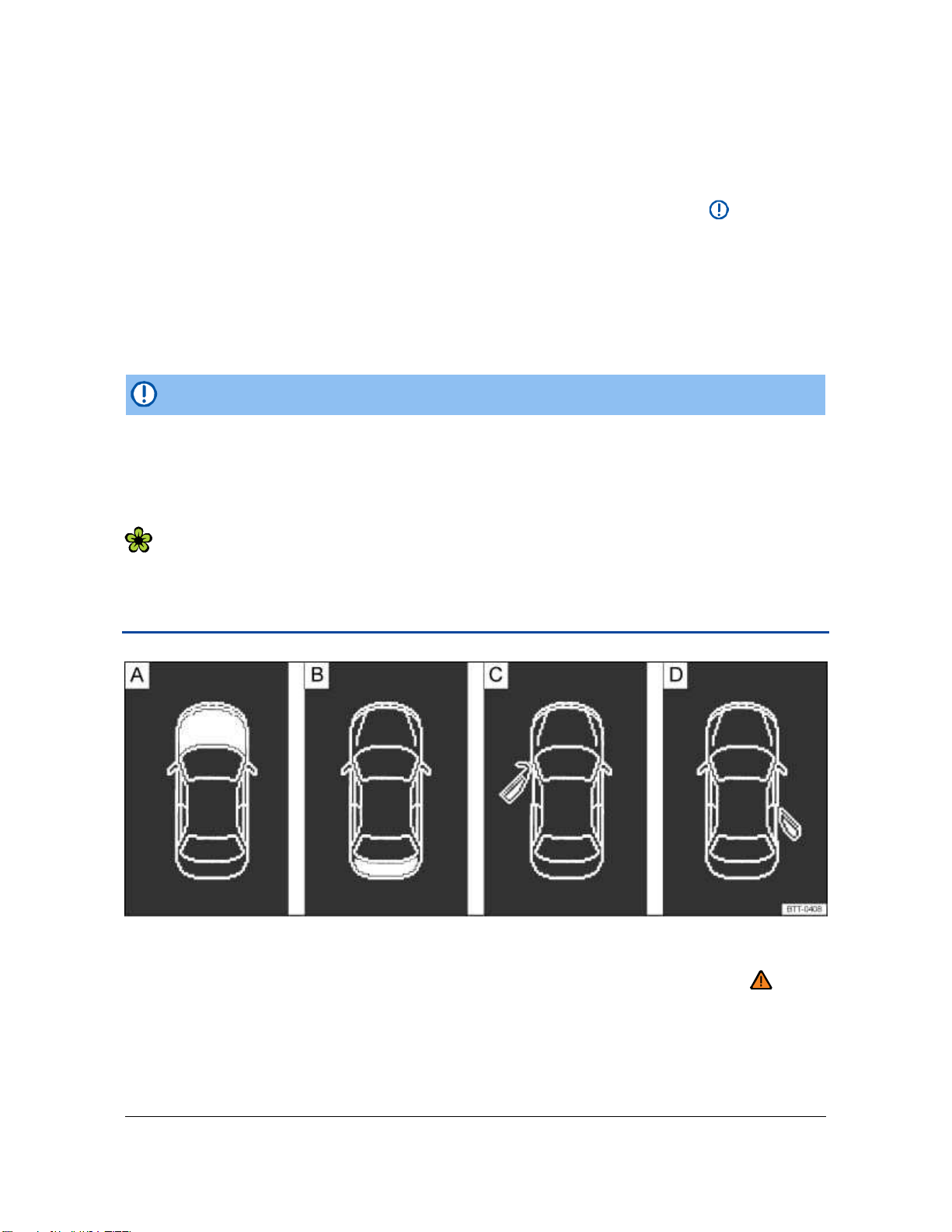
– With the ignition on, push the button to highlight the hour or the minutes in the clock
display.
– To advance the clock, push the
– Push the button again or wait about 10 seconds to finish setting the clock.
(2) Tachometer (thousands of revolutions per minute when the engine is running).
The red zone at the end of the scale indicates maximum permissible engine rpm (revolutions
per minute) for all gears after the break-in period. Before reaching the red zone, select the next
higher gear or selector level position D, or ease your foot off the accelerator ⇒
(3) Engine coolant temperature display .
(4) Displays
(5) Fuel gauge .
(6) Speedometer.
(7) Reset button for the trip odometer display (trip).
– Push the button for about 1 second to reset to zero.
button
(7). Press and hold the button to fast forward.
.
NOTICE
To help prevent engine damage, always avoid high engine speeds, full throttle acceleration
and heavy engine loads when the engine is cold.
To help prevent engine damage, the tachometer needle should only enter the red zone
(warning zone) briefly.
Upshifting early into the next higher gear saves fuel and reduces engine noise.
Displays
Fig. 13 In the instrument cluster display: A: Open engine hood, B: Open rear hatch, C: Open front driver side
door, D: Open rear passenger side door.
Please first read and note the introductory information and heed the WARNINGS
Depending on the vehicle model, different information may be shown in the instrument cluster display
⇒
fig. 12 (4), ⇒ fig. 11 (4).
Warning and information texts
Odometer displays
2
On appropriately equipped vehicles, the clock can also be set via the Settings menu in the instrument
cluster display ⇒ page 23.
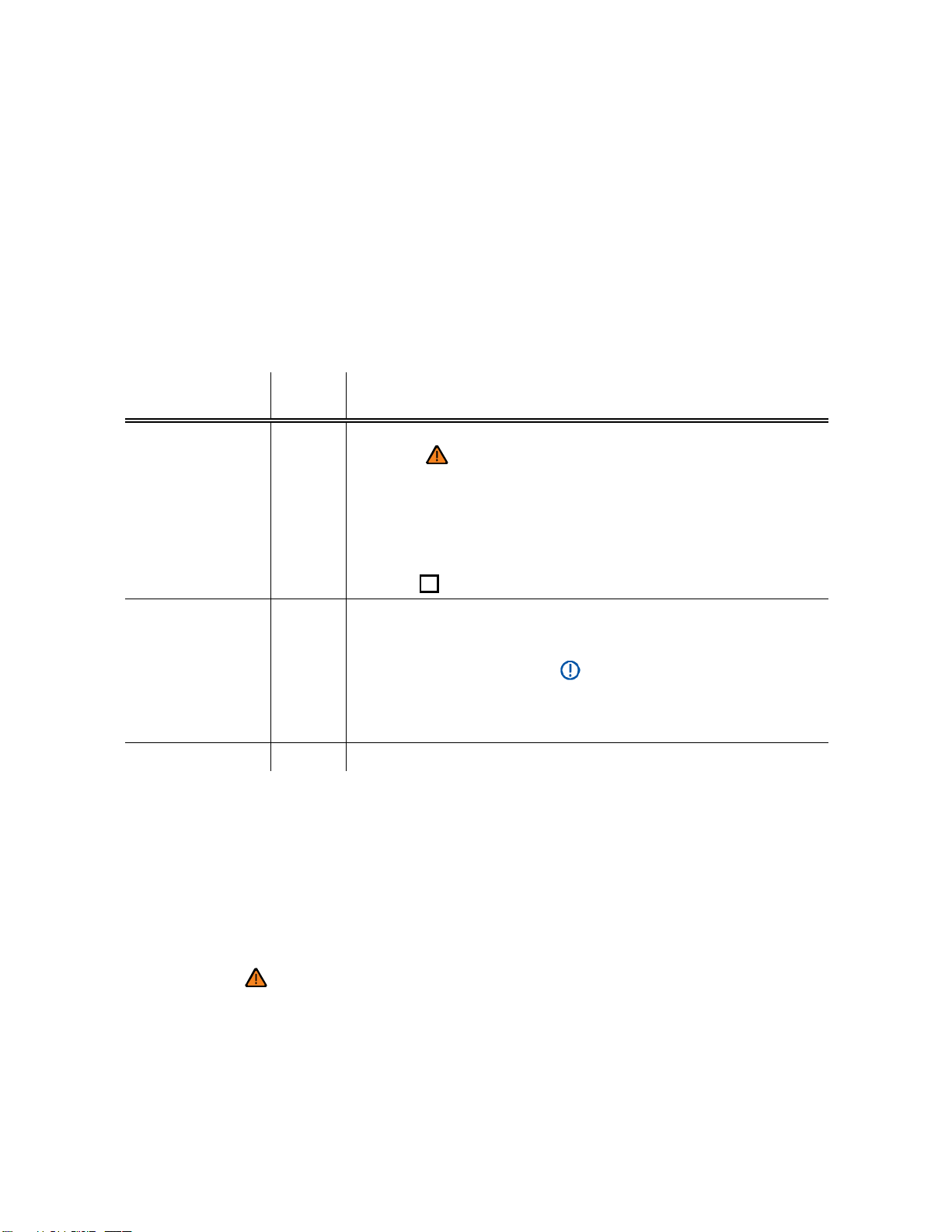
O
Time
Outside temperature
Compass display
Open door, engine hood, or rear hatch ⇒
Selector lever position
fig. 13
Multi-Function Indicator (MFI) and menus for different settings S e r v i c e
reminder display
Alternative speed display (Settings menu) Warning and
information texts
The status of various vehicle functions and components is monitored when the ignition is switched on
and while driving. Malfunctions are indicated by red and yellow warning symbols with text messages
in the instrument cluster display ( or! Bookmark not defined., or! Bookmark not defined.). In
some cases, they may also be signaled acoustically. The display can vary depending on the instrument cluster model.
Type of
notification
Priority 1 warning
message
Symbol
color
Red Symbol flashing or lit – sometimes with acoustic warnings.
Explanation
Stop! ⇒ .
Check malfunction and take corrective action. Contact an authorized
Volkswagen dealer or an authorized Volkswagen Service Facility for
assistance if necessary.
Menus cannot be accessed when a priority 1 warning message is
displayed. The warning message will turn off automatically after a
few seconds. You can confirm and turn off some warning messages
using the
button.
K
Priority 2 warning
message
Information text – Information about various vehicle situations.
Yellow Symbol flashing or continuously lit – sometimes with acoustic warn-
ings.
Malfunctions or low operating fluid levels may cause vehicle dam-
age and vehicle breakdown ⇒
Check malfunction as soon as possible. Contact an authorized
Volkswagen dealer or an authorized Volkswagen Service Facility for
assistance if necessary.
.
Odometer displays
The odometer indicates the total distance driven by the vehicle.
The trip odometer (Trip) shows the distance driven since the last time the trip odometer was reset.
The last digit indicates 1/10 mile (100 meters).
Outside temperature display
At outside temperatures below about +39 °F (+4 °C), a “snowflake symbol” (icy road warning) appears
in the display. The symbol flashes at first, then stays on until the outside temperature rises above
+43 °F (+6 °C) ⇒
When the vehicle is not moving or when you are driving at very low speeds, the temperature displayed
may be slightly higher than the actual outside temperature.
The measurement range is from -40 °F (-40 °C) to +122 °F (+50 °C).
.
Compass display (if applicable)
On vehicles equipped with compass display, the current compass direction is indicated in the instrument cluster display when the ignition and navigation system are switched on Compass.
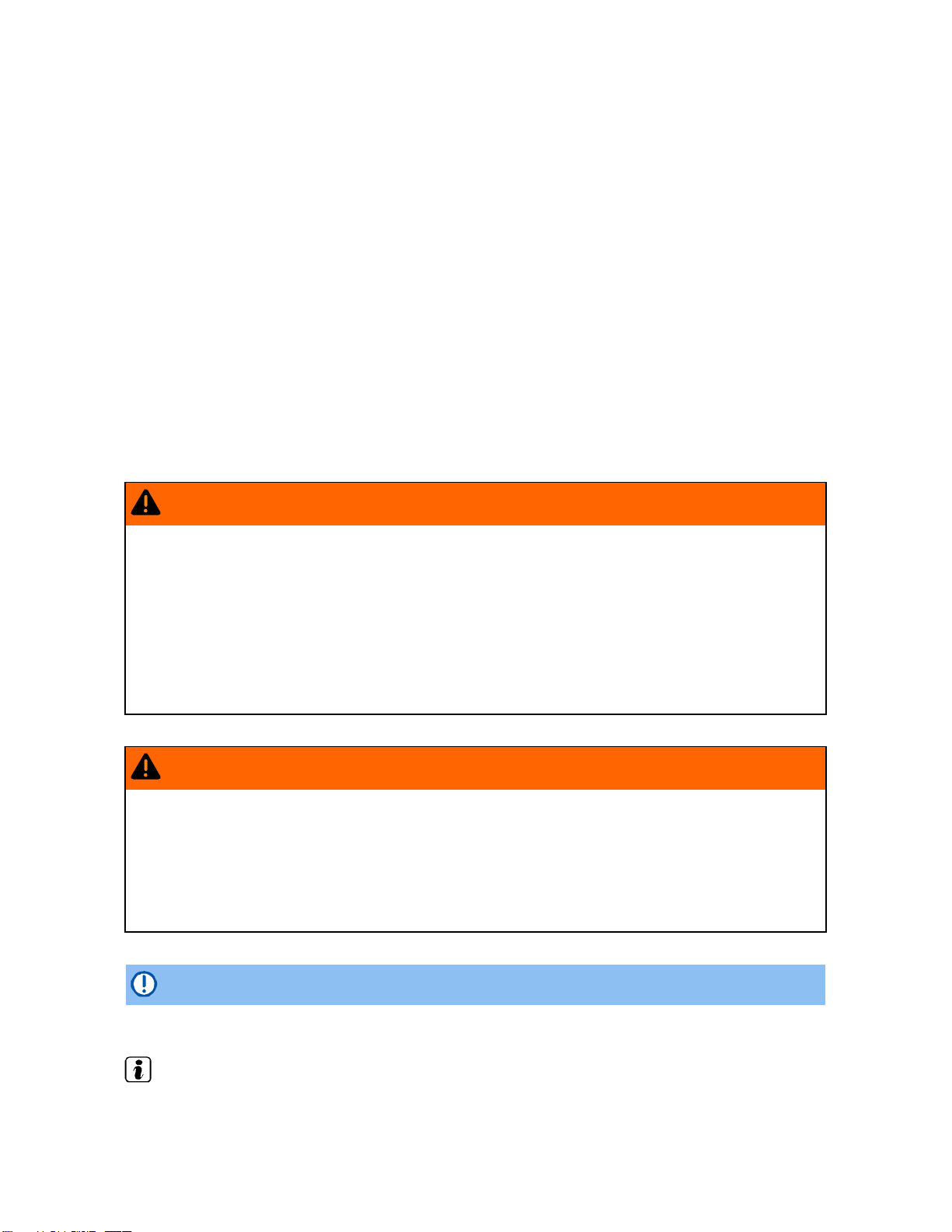
Selector lever positions
The selector lever position is shown both on the side of the selector lever and in the instrument cluster
display. The respective gear may also be shown in the instrument cluster display in Drive D and Sport
Drive S, as well as in Tiptronic
®
mode.
Alternative speed display (mph or km/h)
The alternative speed display shows the current vehicle speed in units other than the units shown on
the vehicle’s speedometer. For example, if the speedometer shows mph, the alternative speed display
shows a digital readout of the current vehicle speed in km/h. This feature can be especially helpful
when driving in countries where speed limit signs are posted in units other than those shown on the
vehicle’s speedometer.
For vehicles with the Premium instrument cluster display, select the Alt. speed dis. menu item in
the Settings menu
For vehicles with the Basic instrument cluster display:
Start the engine.
Press the button 3 times. The odometer display in the instrument cluster display flashes.
Press the button once. Instead of the odometer reading, “mph” or “km/h” will be shown
briefly.
This activates the alternative speed display. To deactivate, follow the same procedure.
WARNING
Failure to heed warning lights and instrument cluster text messages can cause the vehicle to
break down in traffic and result in a collision and serious personal injury.
Never ignore warning lights or text WARNINGS.
Always stop the vehicle as soon as it is safe to do so.
Park the vehicle at a safe distance from moving traffic and where no part of the hot cata-
lytic converter and exhaust system can come into contact with flammable materials under
the vehicle, such as dry grass, brush, spilled fuel, etc.
A broken down vehicle presents a high accident risk for itself and others. Switch on
emergency flashers and set up a warning triangle to warn oncoming traffic.
WARNING
Roads and bridges may be dangerously icy even if the outside air temperature is above freezing.
If you use the outside temperature display to tell you about frost conditions, remember
that roads can even ice over at temperatures above +39 °F (+4 °C). Always remember: even if
the “snowflake symbol” (icy road warning) is not displayed, there could still be black ice on
the road.
Never rely exclusively on the outside temperature display.
NOTICE
Failure to heed warning lights or text WARNINGS can result in vehicle damage.
The instrument cluster displays and their arrangement may vary depending on the vehicle model
and engine. For displays without warning and information messages, malfunctions are only signaled
with indicator lights.
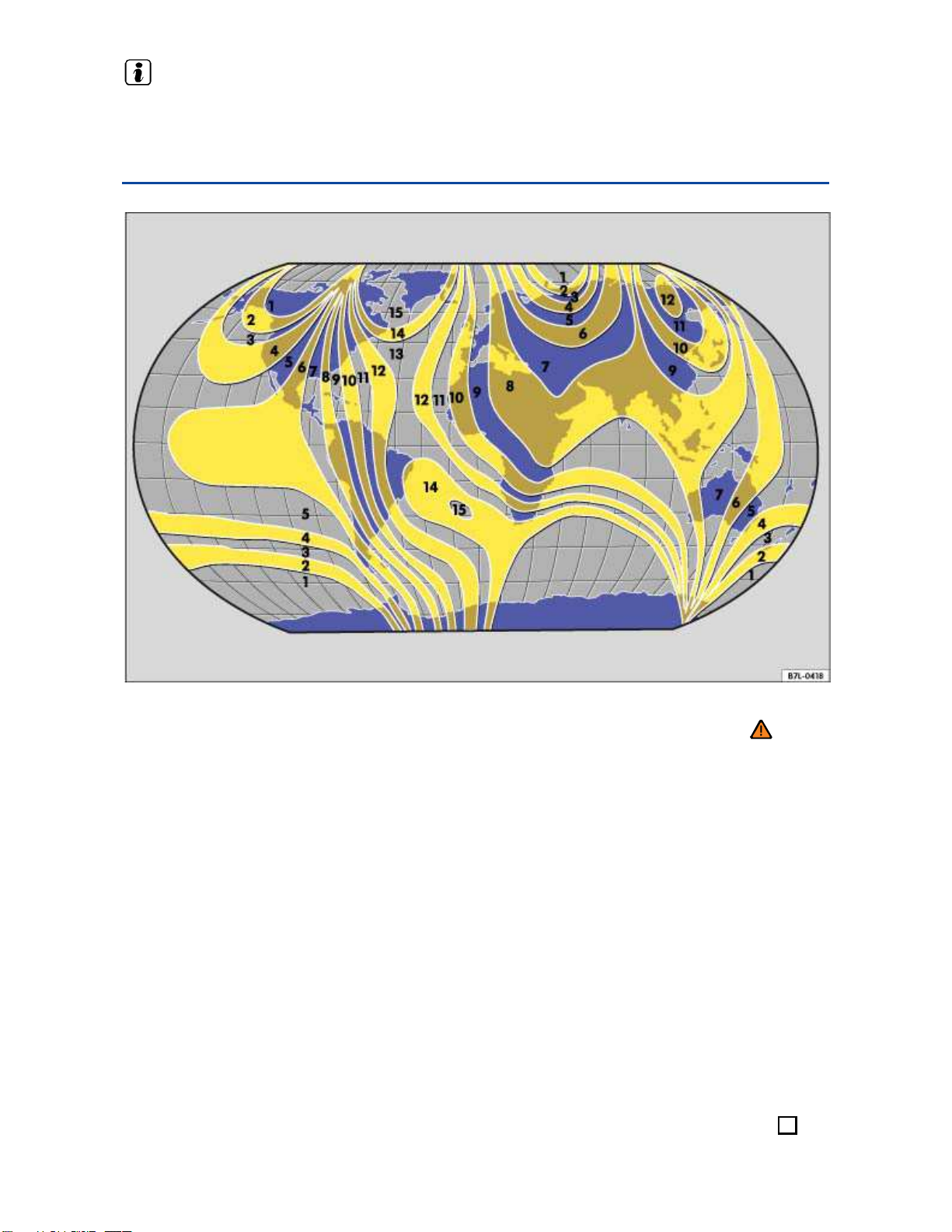
If there are multiple warning messages, the symbols are displayed for several seconds in order
of importance. The symbols are displayed until the cause has been corrected.
Compass
Fig. 14 Compass zones.
Please first read and note the introductory information and heed the WARNINGS
The compass does not need to be calibrated in vehicles with a factory-installed navigation system.
There is no Compass menu item in this case.
On vehicles without a factory-installed navigation system that have the Premium instrument cluster,
the compass is calibrated automatically. If electrical or metallic accessories are added to the vehicle,
the compass must be recalibrated.
Adjusting the compass zone
Switch on the ignition.
Select the Settings menu followed by the Compass and Zone menu items.
Select the compass zone according to the current location ⇒
Adjust and confirm compass zone (1-15) by using the arrow buttons.
fig. 14.
Calibrating the compass
In order to calibrate the compass, you need a valid compass zone for the location and enough room to
drive in a circle.
Switch on the ignition.
Select the Settings menu followed by the Compass and Calibrate menu items.
Confirm the Please drive a full circle to calibrate message by pressing the
button on the multi-function steering wheel, and then drive in a complete circle at about 6 mph
(10 km/h).
OK
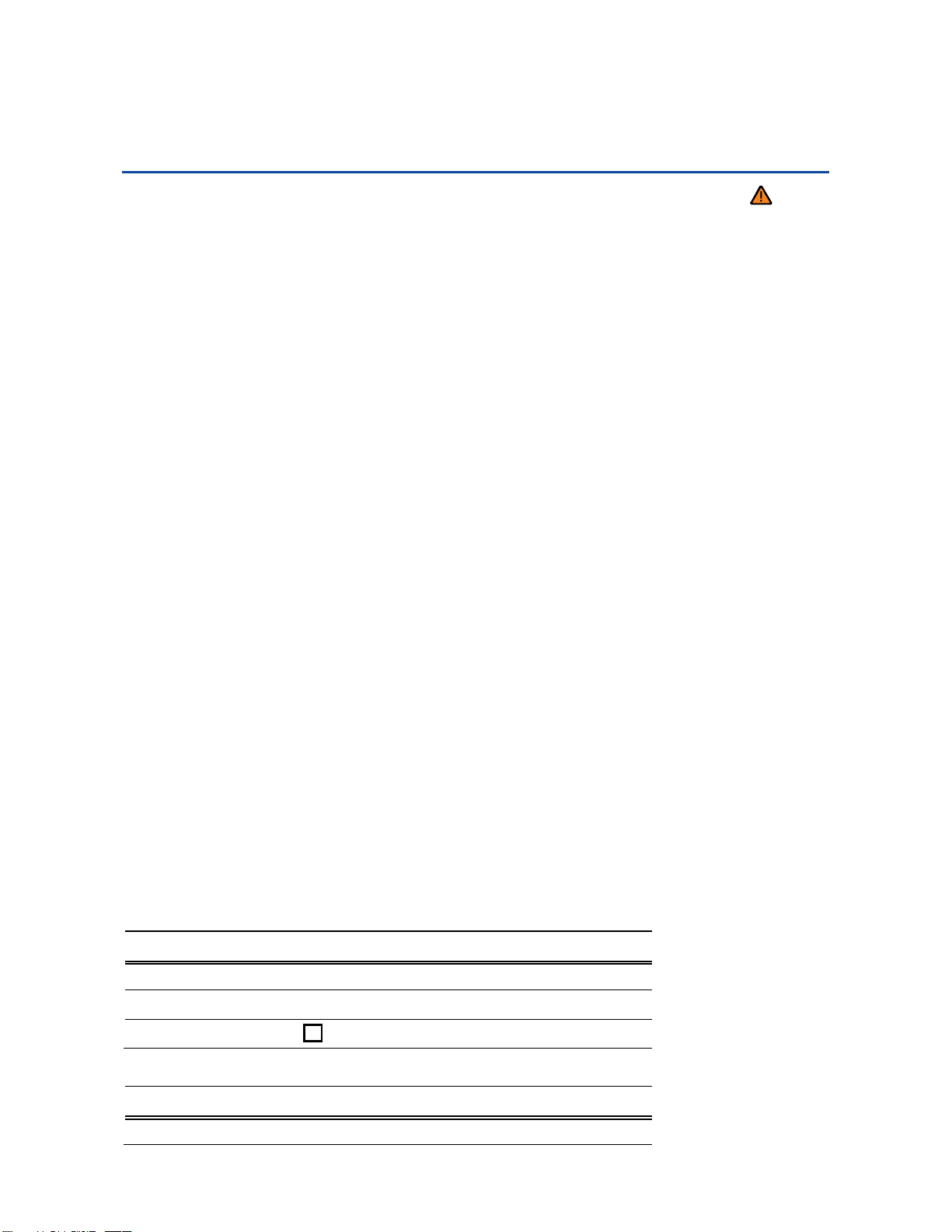
O
During calibration, CAL is shown in the instrument cluster display. The calibration is complete when
the compass direction is displayed.
Service reminder display
Please first read and note the introductory information and heed the WARNINGS
The service appointment reminder is shown in the instrument cluster display ⇒
For information on maintenance intervals, please see the ⇒ Booklet
For vehicles with time- or distance driven-dependent service, only fixed service intervals are displayed.
Warranty and Maintenance
fig. 12 (4), ⇒ fig. 11 (4).
.
Service reminder
If service is due in the near future, a service reminder is displayed when the ignition is switched on.
On vehicles without text messages (Basic instrument cluster), a wrench symbol and a miles
(kilometers) indicator are shown in the instrument cluster display. The distance shown in miles
(kilometers) is the maximum distance the vehicle can be driven without having a service completed.
The display changes after a few seconds. A clock symbol is displayed and the number of days until
the required service is shown.
On vehicles with text messages (Premium instrument cluster), Service in --- mi or --- days
(Service in --- km or --- days) is shown in the instrument cluster display.
Service event
When service is due, a warning chime sounds when the ignition is switched on, and a flashing
wrench symbol
shown in the instrument cluster display.
is displayed for several seconds. For vehicles with text messages, Service now is
d
Viewing service message
The current service message can be accessed when the ignition is switched on, the engine is
switched off, and the vehicle is stopped:
Push the button in the instrument cluster several times until the wrench symbol appears.
OR: Select the Settings menu.
In the Service submenu, select the Info menu item.
A minus sign in front of the number of miles (kilometers) or days means that service is overdue. On
vehicles with Premium text message display, Service since --- mi or --- days (Service
since --- km or --- days) is shown in the instrument cluster display when service is overdue.
Resetting the service reminder display
If the service was not performed by an authorized Volkswagen dealer or an authorized Volkswagen
Service Facility, the service reminder can be reset as follows:
Vehicles with Premium text message display:
Select the Settings menu.
In the Service submenu, select the Reset menu item.
Confirm request with the
Vehicles with Basic text message display:
Switch off the ignition.
button on the multi-function steering wheel.
K
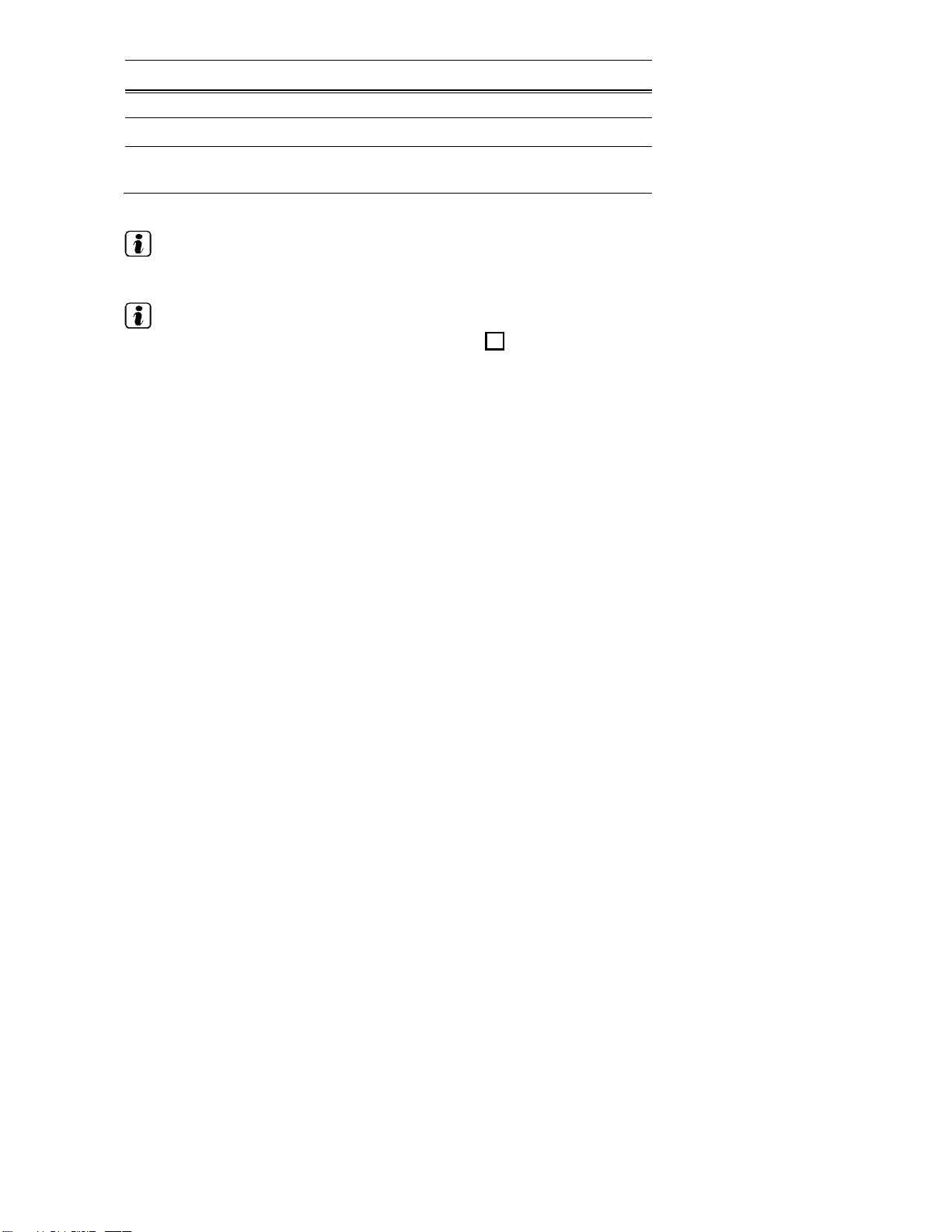
Vehicles with Basic text message display:
Push the button in the instrument cluster and hold down.
Switch on the ignition.
Release the button and push the button in the instrument
cluster within about 20 seconds.
Do not reset the service reminder between service intervals; otherwise, incorrect information will
be displayed.
The service reminder disappears after a few seconds when the engine is running or after
the button on the windshield wiper lever or the OK button on the multi-function steering wheel
has been pushed.
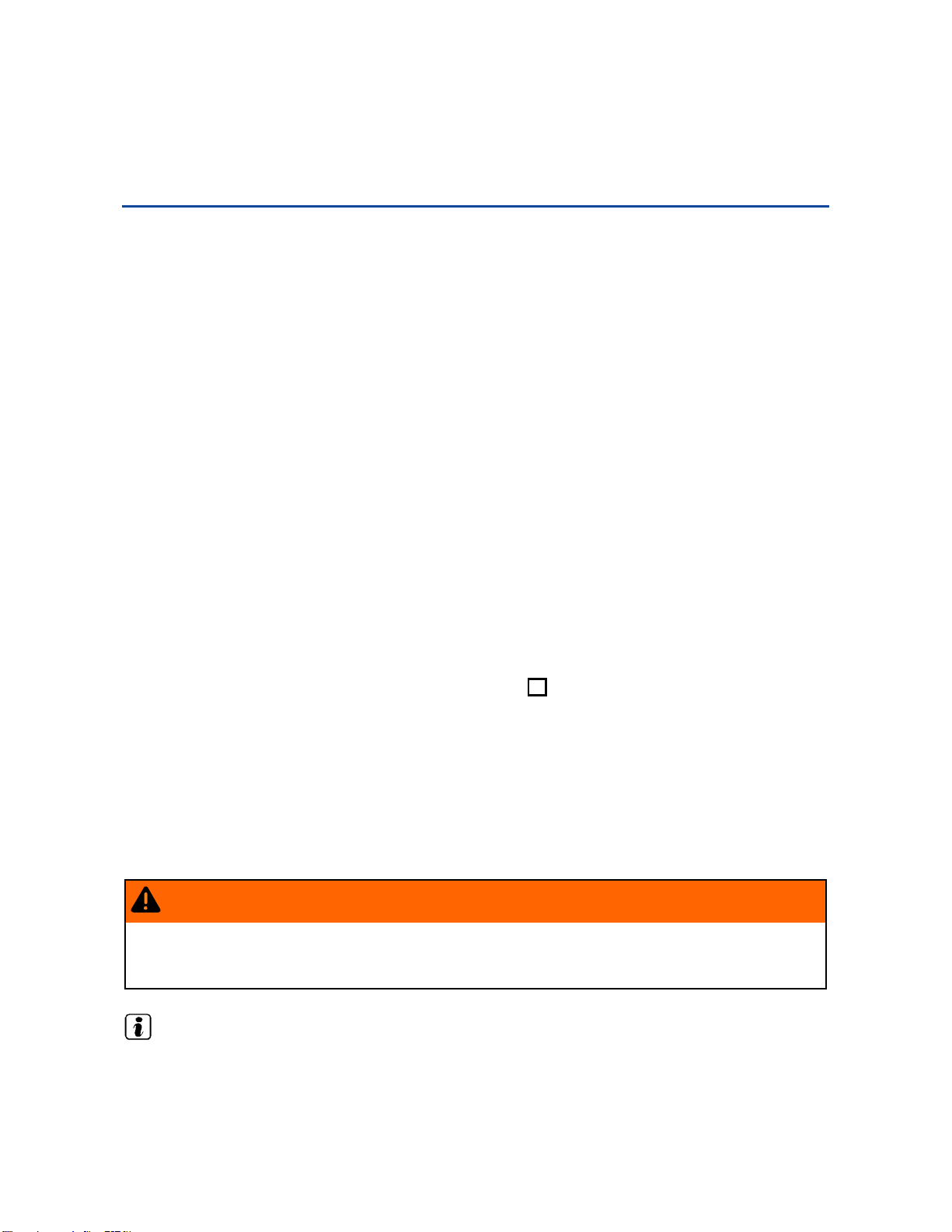
Volkswagen Information System
Introduction
In this section you’ll find information about:
Menu structure – overview
Using the instrument cluster menus
Main menu
MFI menu (Multi-Function Indicator)
Settings menu
Convenience submenu
Lights & Vision submenu
When the ignition is switched on, you can display different types of information in the instrument
cluster. The menu options vary depending on whether you have a Basic or Premium version of the
Volkswagen Information System. With the Premium instrument cluster display, you can also control
certain vehicle features.
Buttons on the windshield wiper lever operate the menus for Basic instrument cluster. The Premium
version has control buttons on the right side of the multi-function steering wheel.
The number of menus in the instrument cluster display depends on the electronics and equipment on
the vehicle.
An authorized Volkswagen dealer or an authorized Volkswagen Service Facility may be able to add or
modify functions depending on your vehicle's equipment.
Some menu items can only be accessed when the vehicle is not moving.
As long as a priority 1 warning message is displayed, no menus can be accessed. To display menus,
press the button on the windshield wiper lever or the OK button on the multi-function steering
wheel.
More information:
Outside mirrors
Driver assistance systems
Radio or Navigation system ⇒ Booklet
Mobile phone package ⇒ Booklet
Radio
or ⇒ Booklet
Mobile Phone Package
Navigation system
WARNING
Driving on today's roads demands the full attention of the driver at all times. Driver distraction causes accidents, collisions and serious personal injury!
Never access menus when the vehicle is moving.
Emergency starting and starting the engine with a very weak vehicle battery or after the vehicle
battery has been replaced may change or delete system settings (including time, date, personal
convenience settings, and programming). Check the settings and correct as necessary once the
vehicle battery has built up a sufficient charge.
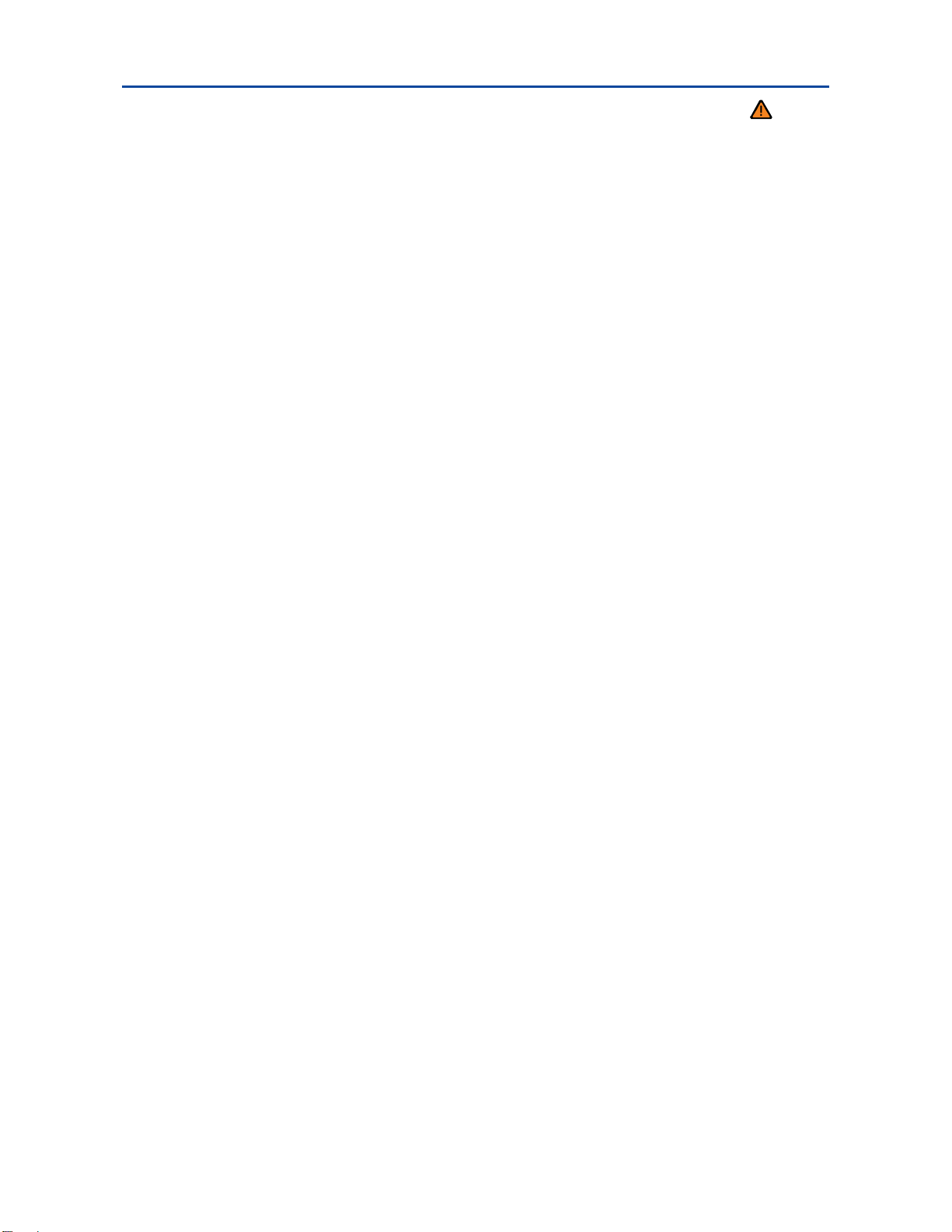
Menu structure – overview
Please first read and note the introductory information and heed the WARNINGS
The instrument cluster display is divided into 3 parts. The time (digital clock) is displayed in the top
part. The bottom part contains the odometer and the trip odometer (“trip”). You can select the following displays for the middle part:
Multi-Function Indicator (MFI)
▪ Travel time
▪ Consumption --.- mpg (l/100 km) (current fuel consumption)
▪ Av. consumption --.- mpg (l/100 km) (average fuel consumption)
▪ Range
▪ Route
▪ Average speed
▪ xx mph (km/h) (digital speed display)
▪ Speed warning --- mph (km/h)
Audio
Navigation
Phone
Vehicle status Settings
▪ Language
▪ MFI data
▪ Compass (vehicles without navigation system)
⇒ Booklet
⇒ Booklet
– Travel time
– Curr. consum. (current fuel consumption)
– Av. consum. (average fuel consumption)
– Route
– Av. speed
– Digit. speed (digital speed display)
– Speed warn. (speed warning)
– Back
▪ Convenience
– ATA confirm
– Central locking
Auto unlock
Unlock doors
Back
– Window op. (window operation)
Off
All
Driver
Back
– Mirror adjust
Individually
Both mirrors
– Factory setting
– Back
▪ Lights & Vision
– Footwell light
Radio
or ⇒ Booklet
⇒ Booklet
Navigation system
Mobile Phone Package
Navigation system
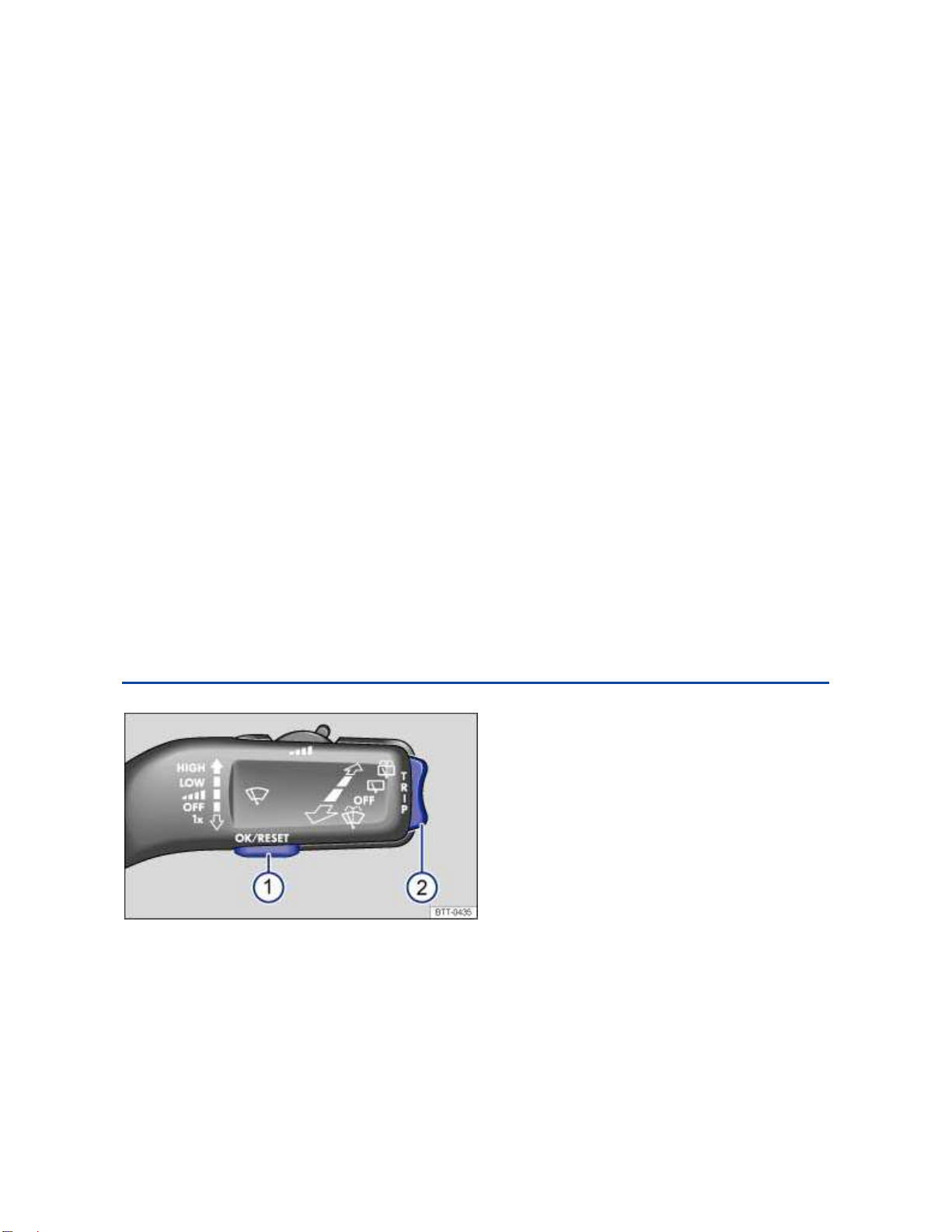
– Conv. turn sig. (convenience turn signal)
– Factory setting
– Back
▪ Time
– Hours
– Minutes
– 24 hr. mode
– Daylight save
– Back
▪ Snow tires (winter tires)
– On
– + 5 mph (10 km/h)
– - 5 mph (10 km/h)
– Back
▪ Units
– Temperature
– Consump./dist.
– Back
▪ Alt. speed dis. (alternative speed display On / Off)
▪ Service
– Info
– Reset
– Back
▪ Factory setting
Using the instrument cluster menus
Fig. 15 In vehicles without a multi-function steering wheel: Use button 1 in the windshield wiper lever to
confirm menu items and rocker switch 2 to switch menus.
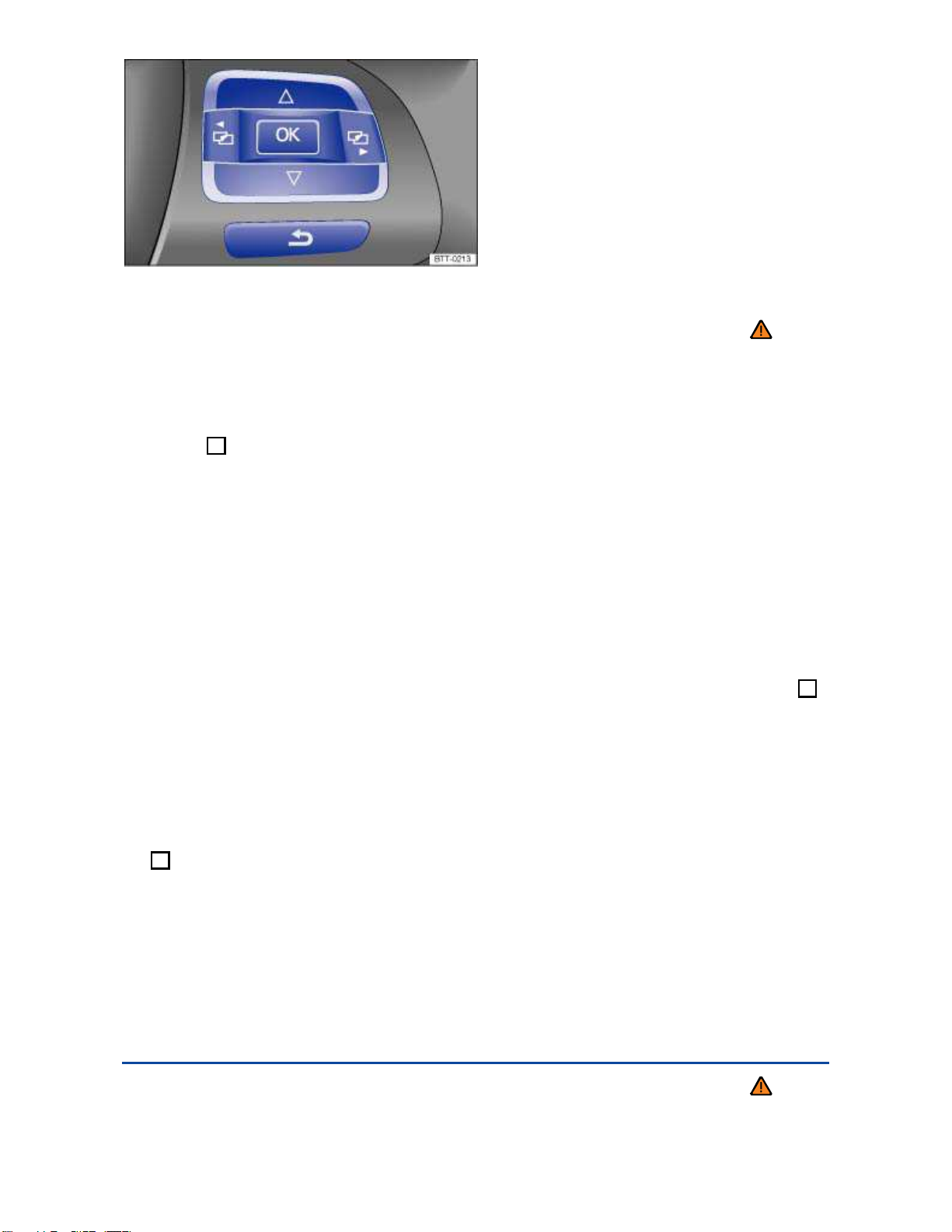
Fig. 16 Right side of the multi-function steering wheel (if applicable): Controls for the menus in the instrument
cluster.
Please first read and note the introductory information and heed the WARNINGS
Displaying the main menu
Switch on the ignition.
If a message or the vehicle icon is displayed, push the button ⇒
lever or the OK button on the multi-function steering wheel (⇒
For operation with windshield wiper lever: To show the main menu or to go back to the main
menu from another menu, keep rocker switch ⇒
For operation with multi-function steering wheel: Main menu is not shown. In order to scroll through
the various main menu items, push the button # or ∃ several times ⇒
fig. 15 (2) pressed.
fig. 15 (1) on the windshield wiper
fig. 16).
fig. 16.
Displaying a submenu
Push rocker switch ⇒
on the multi-function steering wheel until the desired menu item is selected.
The selected menu item is located between the 2 horizontal lines. There may also be a triangle )
on the right.
In order to access the submenu item, press the button
button on the multi-function steering wheel (⇒ fig. 16)..
fig. 15 (2) in the windshield wiper lever up or down or push arrow keys or
(1) on the windshield wiper lever or the
OK
Menu-dependent settings
Select the item to be changed using the rocker switch on the windshield wiper lever or the arrow
keys on the multi-function steering wheel. Keep the switch pressed in order to increase or decrease
values more quickly as needed.
Highlight or confirm the selection with the button ⇒
button on the multi-function steering wheel (⇒
the
OK
fig. 15 (1) on the windshield wiper lever or
fig. 16).
Returning to the main menu
Via menu: Select menu item Back in the submenu in order to leave the submenu.
For operation with windshield wiper lever: Keep rocker switch ⇒
For operation with multi-function steering wheel: Press ⇒
fig. 15 (2) pressed.
fig. 16.
Main menu
Please first read and note the introductory information and heed the WARNINGS
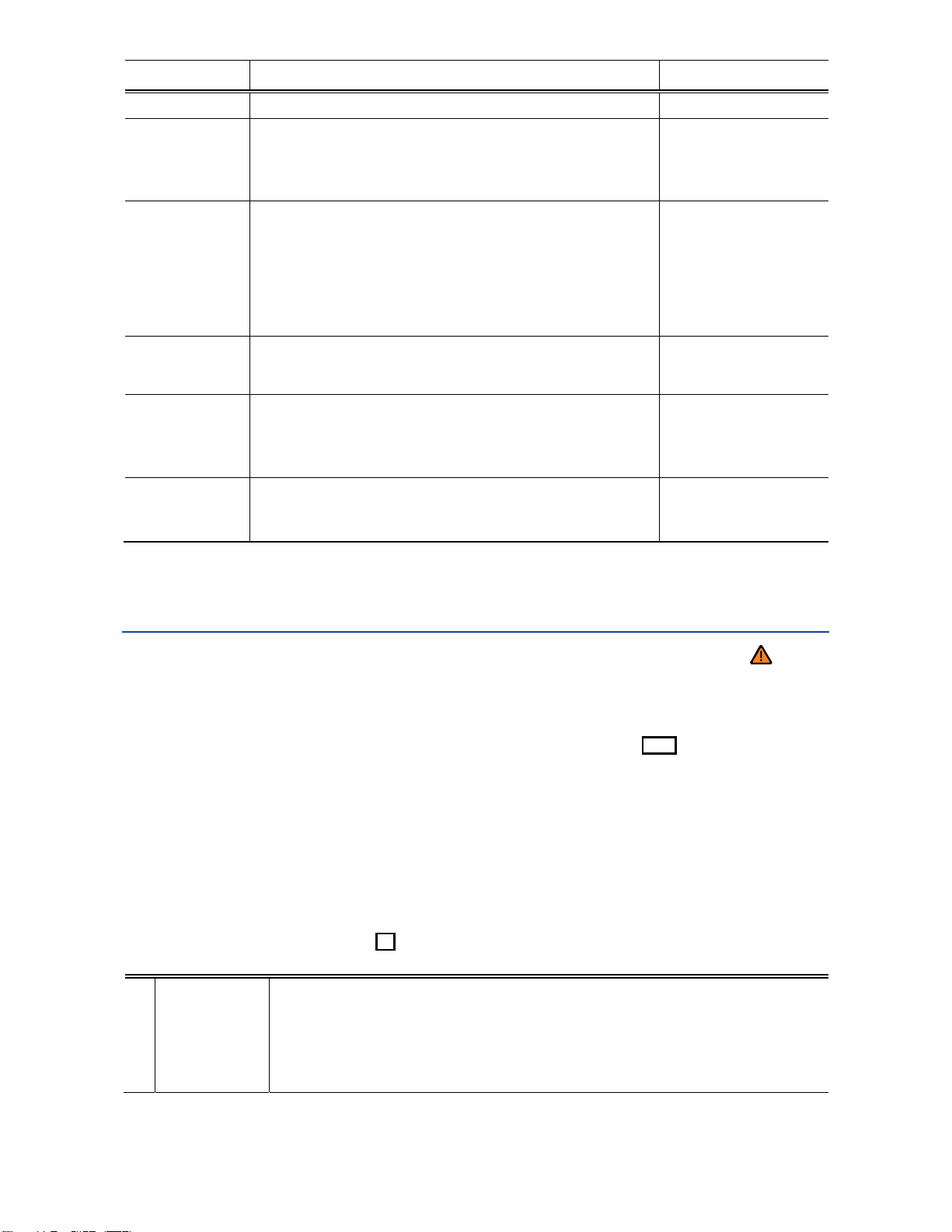
Menu Function See
MFI
Audio
Navigation
Phone
Vehicle
status
Settings
Multi-Function Indicator (MFI) information.
Station indicator in radio mode.
Track display in CD mode.
Track display in media mode.
Information displays on the navigation system (if applicable):
When destination guidance is active, turn arrows and
proximity bars are shown. The illustration is similar to the
symbol display in the navigation system.
If destination guidance is inactive, driving direction (compass function) and the current street name are displayed.
Information and settings of the mobile phone package.
⇒ Booklet
⇒ Booklet
system
⇒ Booklet
system
⇒ Booklet
Navigation
Navigation
Phone Package
Current warning and information messages.
This menu item is only displayed when warning or information messages are available. The number of available
messages is shown in the display. Example: 1/1 or 2/2.
Includes the Convenience and Lights & Vision submenus,
as well as many settings, such as time, speed warning for
winter tires, language, and units.
Radio
Mobile
or
MFI menu (Multi-Function Indicator)
Please first read and note the introductory information and heed the WARNINGS
The Multi-Function Indicator shows various driving and consumption data.
Switching between the displays
Vehicles without a multifunction steering wheel: Press the rocker switch
wiper lever ⇒ fig. 15.
Vehicles with a multifunction steering wheel: Press the or the button ⇒
Single trip and total trip memory
The Multi-Function Indicator has 2 automatic memories: 1 – single trip memory and 2 – total trip
memory. The number of the trip memory is shown at the upper right of the display.
When the ignition is switched on and memory 1 or 2 is displayed, press the
the windshield wiper lever or the
between the 2 memories.
The memory accumulates and stores information about distance driven and
fuel used from the time the ignition was switched on until the time it was
Single trip
1
memory
switched off.
If the ignition stays off for 2 hours or more, stored information is automatically
deleted. If the trip is continued within 2 hours after the ignition was switched off,
the new values are added.
button on the multi-function steering wheel to toggle
OK
in the windshield
TRI P
fig. 16.
button on
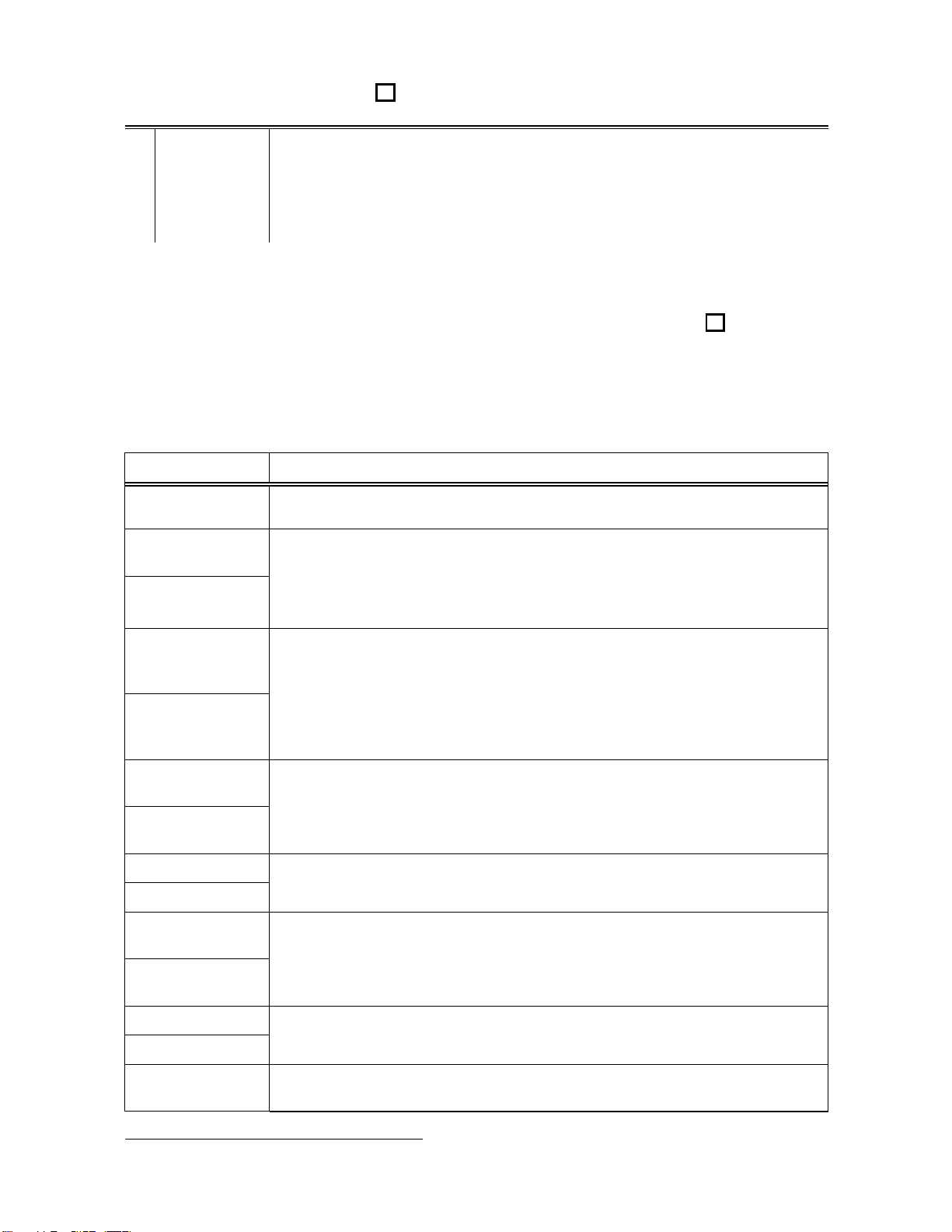
When the ignition is switched on and memory 1 or 2 is displayed, press the button on
the windshield wiper lever or the
button on the multi-function steering wheel to toggle
OK
between the 2 memories.
Depending on the instrument cluster version, the memory displays and stores
the accumulated driving and fuel consumption data of any number of single
Total trip
2
memory
trips up to a total driving time of either 19 hours and 59 minutes 99 hours and
59 minutes, and up to a total distance of either 1,999 km or 9,999 km. If one of
the maximum values
3
is exceeded, then the memory is automatically cleared
and starts again from 0.
Erasing the single trip memory or total trip memory manually
Select the memory to be erased.
Press and hold down the button
in the windshield wiper lever or the button
in the multi-
OK
function steering wheel for about 2 seconds.
Possible MFI menu displays
The following displays can be accessed in the MFI menu if enabled under Settings > MFI data.
Displays that are not enabled will not appear.
Display Function
Travel time
Consumption
--.- mpg
Consumption
--.- l/100 km
Av.
consumption
--.- mpg
Av.
consumption
--.- l/100 km
Range
--
I
mi
Range
--
I
km
Route -- mi
Route -- km
Average speed
-- mph
Average speed
-- km/h
Driving time in hours (h) and minutes (min) corresponding to trip memories 1
and 2 (toggle).
Current fuel consumption in miles per gallon (l/100 km) while driving.
When units are set to miles, dashes appear instead of a number when the
engine is running and the vehicle is standing still.
When units are set to kilometers, the display shows liters consumed per hour
when the engine is running and the vehicle is standing still.
Average fuel consumption in miles per gallon (l/100 km) on trips per trip memories 1 and 2 (toggle) is displayed once the vehicle has been driven about
330 feet (100 m). Until then, dashes appear instead of a number. The value
displayed is updated every 5 seconds.
Estimated distance in miles (km) that the vehicle can go with the fuel left in the
tank the way you are currently driving. Takes account of the current fuel consumption, among other things.
Distance driven in miles (km) per trip memories 1 and 2 (toggle).
Average speed on trips per trip memories 1 and 2 (toggle). Displayed once the
vehicle has been driven about 300 feet (100 m). Until then, dashes may appear
instead of a number. The value displayed is updated every 5 seconds.
-- mph
Digital display of the current vehicle speed.
-- km/h
Speed warning
--- mph
When the set speed (from 20–155 mph or 30–250 km/h) is exceeded, an
acoustic warning sounds and a visual message may also appear in the instru-
3
May differ depending on the version of the instrument cluster.
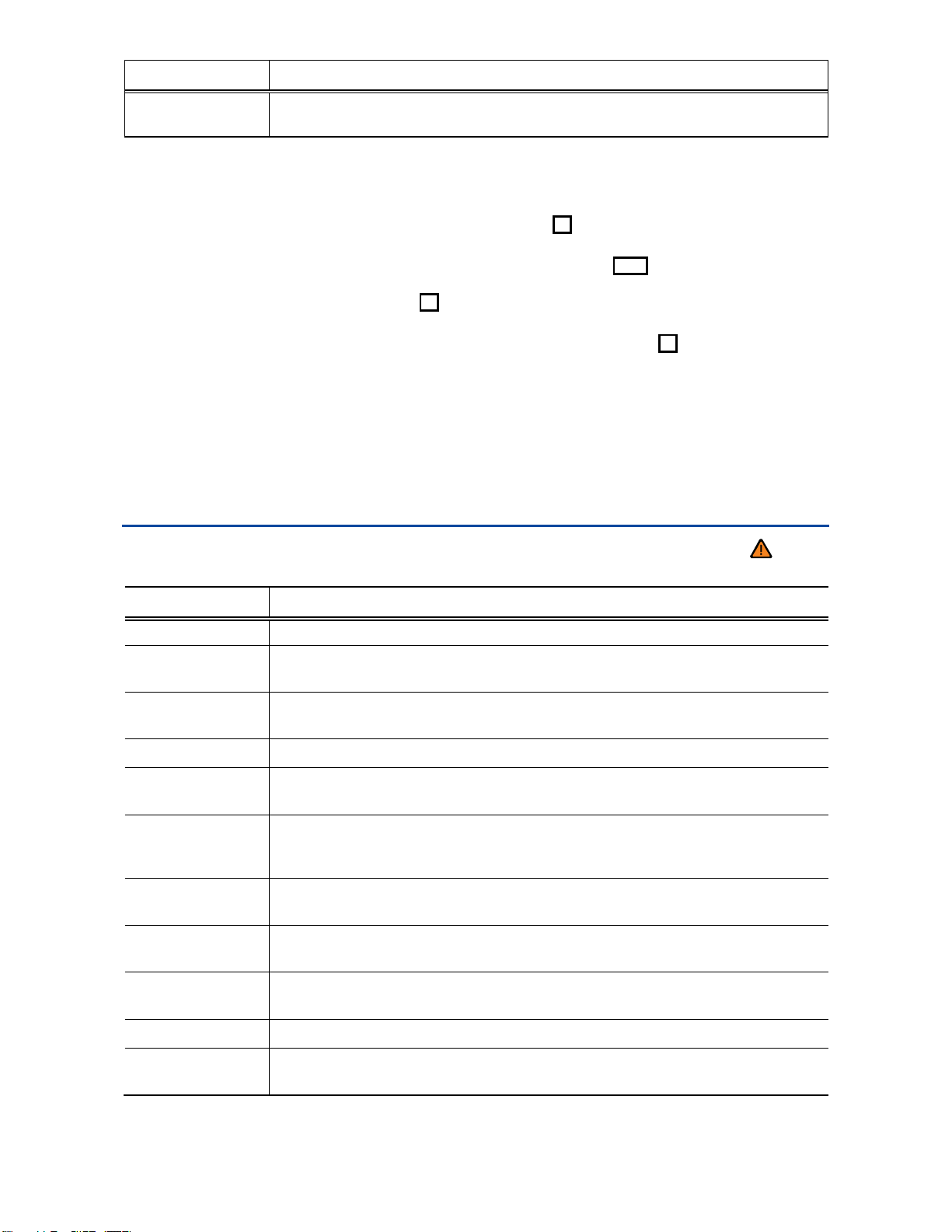
e
t
Display Function
Speed warning
--- km/h
ment cluster display.
Storing speed for the speed warning
Select the Speed warning display.
Press the button on the windshield wiper lever or the OK button on the multi-function steering
wheel to save the current speed and to activate the warning.
If necessary, set the desired speed within about 5 seconds with the
windshield wiper lever or the or buttons on the multi-function steering wheel. Then press the
button on the windshield wiper lever or the
time or just wait a few seconds. The speed is saved and the warning is activated.
To deactivate, press the button on the windshield wiper lever or the OK button on the multi-
function steering wheel. The set speed is deleted.
button on the multi-function steering wheel a second
OK
rocker switch on the
TRI P
Enabling and disabling displays
Use the Settings menu, submenu MFI data to enable displays you want to be available under the
MFI menu in the instrument cluster display. The units in which data is displayed can also be changed
Settings menu
Please first read and note the introductory information and heed the WARNINGS
Settings menu
Function
Language
MFI data
Compass
Convenience
Lights &
Vision
Time
Snow tires
Units
Alt. speed
dis.
Service
Factory
s
ting
Set the language for messages in the display and navigation system.
Select the features you want to have displayed in the MFI menu in the instrument cluster display
Calibrating the compass on vehicles without a factory-installed navigation
system. To calibrate, follow the instructions in the instrument cluster display
Convenience function settings
Vehicle lighting settings
Set hours and minutes for the instrument cluster clock and the Radio & Navigation System clock. The time can be displayed in 12 or 24 hour format, and can
also be set to daylight savings time.
Set up a visual and acoustic speed warning. Use the feature only when winter
tires are installed that have a speed rating less than top vehicle speed.
Set the units in which temperature, fuel consumption, and distances should be
displayed (for example, whether to show distance driven in miles or kilometers).
Activate/deactivate alternative speed display (mph or km/h).
Display service messages or reset service reminder display.
Reset the functions in the Settings menu back to the factory settings.
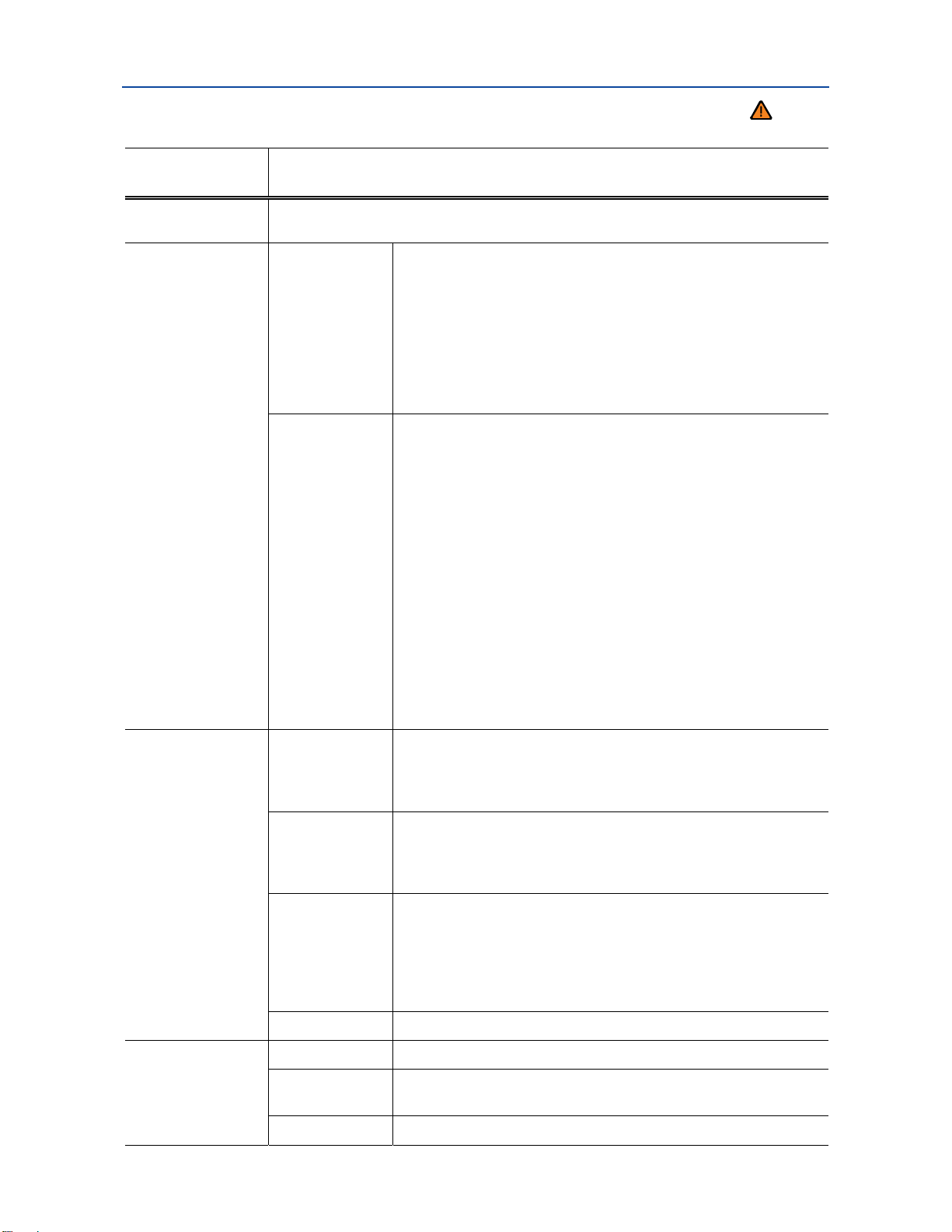
Convenience submenu
Please first read and note the introductory information and heed the WARNINGS
Convenience
menu
Function
ATA confirm
Central
locking
The horn beeps once when the vehicle is locked with the remote control vehicle
key if ATA confirm is checked.
You can enable or disable Auto unlock. If Auto unlock is
enabled (box checked), it is triggered on vehicles without
Keyless Access by taking the key out of the ignition.
On Keyless Access vehicles, Auto unlock is triggered by
Auto unlock
opening the driver door. Auto unlock works only if the vehicle
has been automatically locked after reaching a speed of
10 mph (15 km/h) It unlocks the doors that would be unlocked if you pushed the unlock button on the remote control
vehicle key once.
Doors are unlocked as follows depending on the option
selected:
– All doors: Pushing the unlock button
on the remote
control vehicle key unlocks all doors and the rear hatch.
– Single door: Pushing the unlock button
on the remote
control vehicle key unlocks only the driver door. To unlock all
doors and the luggage compartment, push the unlock button
on the key a second time within about 5 seconds. On
Unlock doors
vehicles with Keyless Access touching the sensor surface
of the door handle on the side where the valid vehicle key is
located unlocks the respective door.
– Veh. side: Pushing the unlock button on the remote
control vehicle key unlocks the doors on the driver side of the
vehicle. On vehicles with Keyless Access touching the
sensor surface of a door handle on the side where the valid
vehicle key is located unlocks the doors on that side of the
vehicle.
Window op.
Mirror adjust
.
Off
All
Driver
Back
Individually
Both mirrors
Back
Manual unlocking/locking: No windows open or close when
the key is held in the unlocking or locking position .
Keyless Access: No windows close when the locking sensor
on the door handle is pressed and held (convenience closing)
Manual unlocking/locking: All windows open or close when
the key is held in the unlocking or locking position.
Keyless Access: All windows close when the locking sensor
on the door handle is pressed and held
Manual unlocking: The driver window opens when the key is
held in the unlocking position.
Manual locking: All windows close when the key is held in the
locking position.
Keyless Access: All windows close when the locking sensor
on the door handle is pressed and held
The display switches back to the Convenience menu.
Both outside mirrors are adjusted separately.
The front passenger outside mirror is adjusted at the same
time as the driver outside mirror.
The display switches back to the Convenience menu.
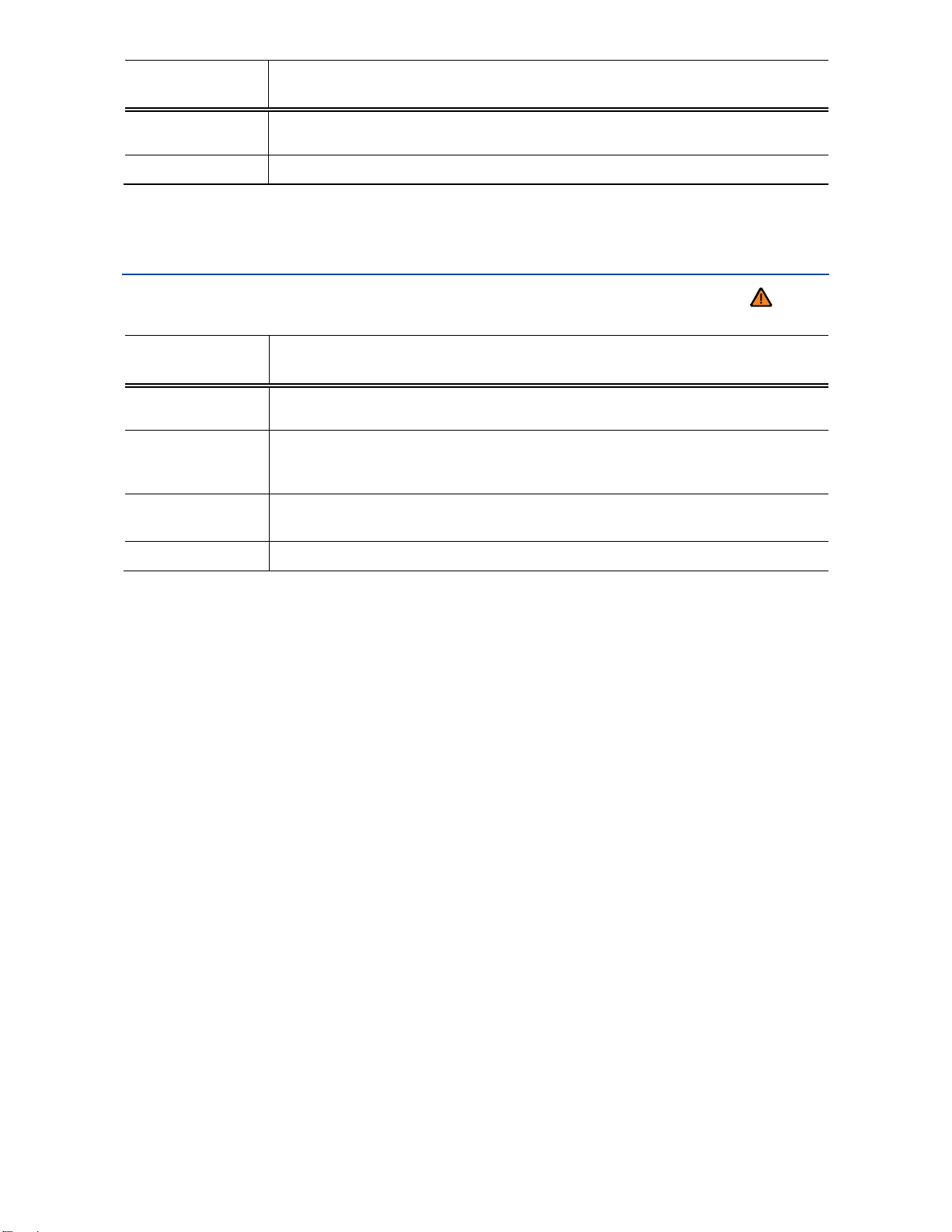
Convenience
menu
Factory
setting
Back
Function
Resets the features in the Convenience submenu back to the factory settings.
The display returns to the Settings menu.
Lights & Vision submenu
Please first read and note the introductory information and heed the WARNINGS
Lights &
Vision menu
Footwell light
Conv. turn
sig.
Factory
setting
Function
Set footwell lighting brightness when the doors are open. Feature can also be
switched on or off.
Enable/disable lane change flash (convenience turn signal). When the feature
is enabled, the turn signal flashes at least 3 times when the turn signal is
tapped
Resets the functions in the Lights & Vision submenu back to the factory
settings.
Back
The display returns to the Settings menu.
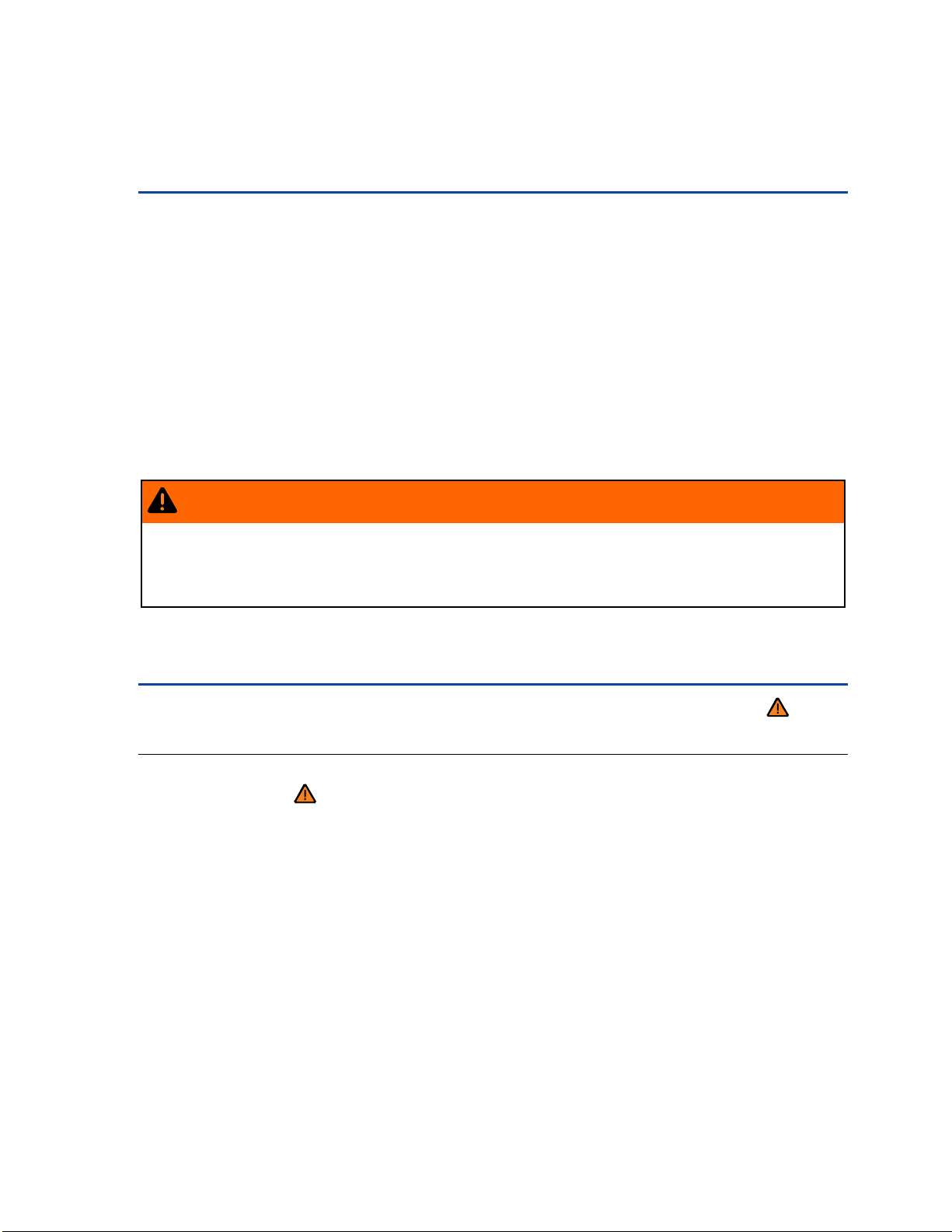
Driving checklists and warnings
Introduction
In this section you’ll find information about:
Getting ready and driving safely
Driving in other countries
Driving through water on roads
More information:
Sitting properly and safely
Transporting
Starting, shifting, parking
Saving fuel and helping the environment
Consumer information
WARNING
Driving under the influence of alcohol, illegal drugs, narcotics and some medications may
cause collisions and other accidents, severe personal injuries and even death.
Alcohol, illegal drugs, narcotics and some medications may severely affect perception,
reaction times and safe driving, which may result in the loss of vehicle control.
Getting ready and driving safely
Please first read and note the introductory information and heed the WARNINGS
Checklist
Observe the following points before and during every drive for your own safety, the safety of all pas-
sengers and others ⇒
Check proper function of lights and turn signals.
Check tire pressure and fuel level.
Make sure that all windows are clean.
Store items and all luggage safely in the storage compartments, in the luggage compartment and,
if necessary, on the roof .
Always make sure that nothing keeps the pedals from moving freely.
Make sure that children are properly secured by a restraint system appropriate for their size and
weight
Properly adjust front seats, all head restraints and mirrors to the correct height
Wear shoes that give your feet a good grip, and that give you a feel for the pedals.
Make sure that the floormat on the driver side is properly fastened and cannot interfere with the
pedals.
Assume a proper seating position before the vehicle starts to move and keep this position while
driving. Make sure that all passengers do the same
:
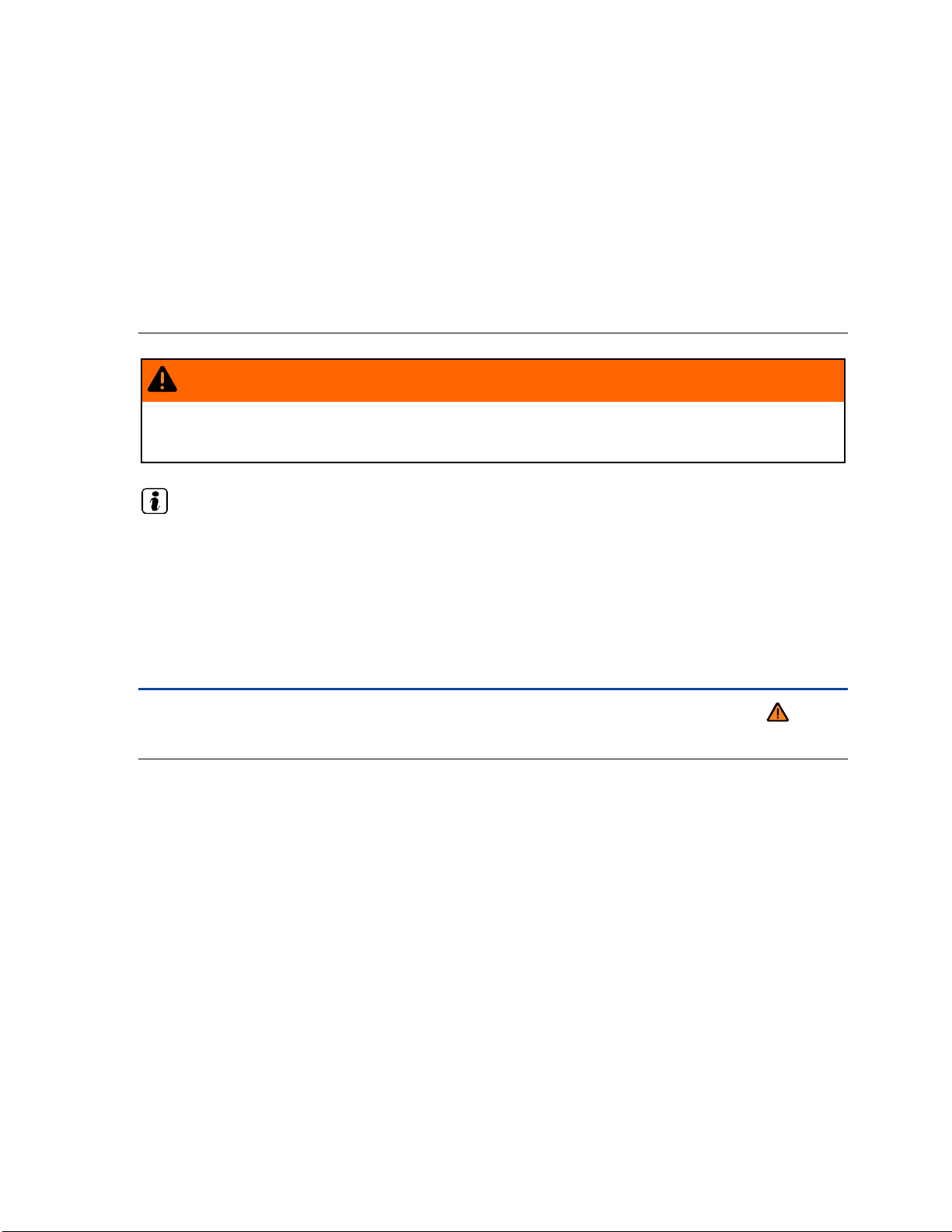
Properly fasten your safety belt before driving the vehicle and wear your safety belt properly at all
times while driving. Make sure that all passengers do the same
Only transport as many passengers as there are seats and safety belts available.
Never drive if your driving ability has been impaired, for example by medication, alcohol or illegal
drugs.
Never let passengers or phone calls distract you while driving, and never take your attention off the
road while using vehicle software or adjusting vehicle equipment or accessories.
Always adapt your speed and driving style to visibility, weather, road, and traffic conditions.
Always obey traffic laws and speed limits.
On long trips make frequent rest stops – at least once every 2 hours.
Secure animals in the vehicle with a system that corresponds to weight and size.
WARNING
Always observe traffic rules and posted speed limits and use common sense. Your good
judgment can mean the difference between arriving safely at your destination and being seriously injured in a crash or other kind of accident.
Regular service and maintenance of your vehicle is important both for operational and driving
safety and to help prolong your vehicle's service life. Always follow the scheduled maintenance intervals in the ⇒ Booklet
frequent stop-and-go driving, driving in very dusty areas, trailer towing, and other factors may make it
necessary to have the vehicle serviced more frequently. Ask an authorized Volkswagen dealer or an
authorized Volkswagen Service Facility for more information.
Warranty and Maintenance
, especially for changing the brake fluid. Hard use,
Driving in other countries
Please first read and note the introductory information and heed the WARNINGS
Checklist
Some countries have special safety standards and emissions requirements that your vehicle may not
meet. Before taking your vehicle to another country, Volkswagen therefore recommends that you ask
your authorized Volkswagen dealer or authorized Volkswagen Service Facility about the following
issues with regard to the country to which you would like to travel:
Should the vehicle be technically prepared for the trip abroad, such as masking or adjusting head-
lights?
Are maintenance, repair facilities, necessary tools and testing equipment as well as spare parts
readily available for your vehicle?
Are there authorized Volkswagen dealers and authorized Volkswagen Service Facilities in the
countries where you will be driving?
For gasoline engines: Is unleaded fuel with the right octane rating readily available?
For diesel engines: Is ultra low-sulfur diesel fuel readily available?
Are engine oil ( ) and other operating fluids that meet Volkswagen quality and performance re-
quirements available where you will be driving? For more information, please see
⇒ Booklet
Does the factory-installed navigation system work in the countries where you will be driving, and is
navigation data available?
Warranty and Maintenance
.
