Vodafone NWL-222, NWL-224, NWL-221 User Manual

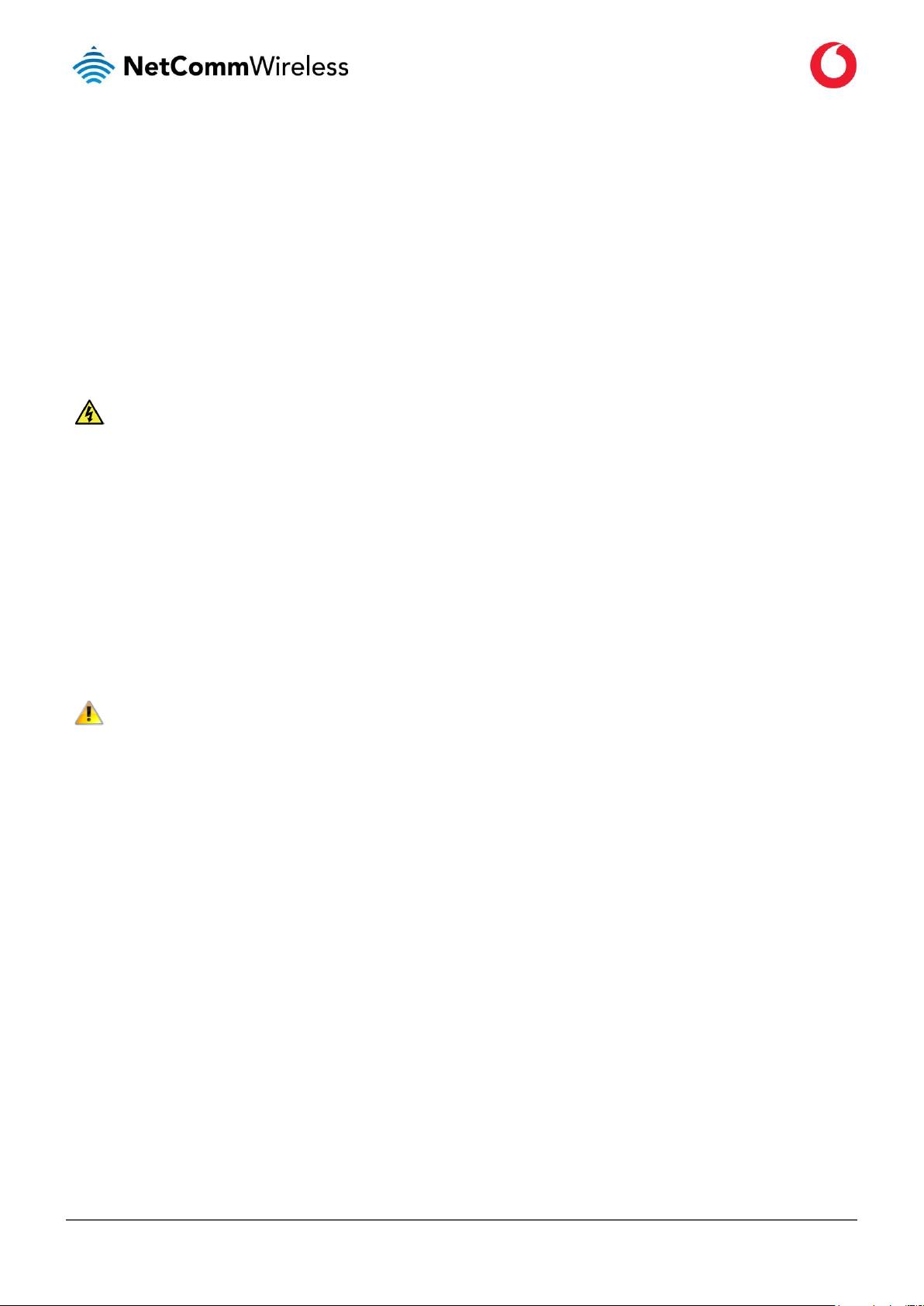
www.vodafone.com/business/iot
Vodafone MachineLink 4G Lite
UG01030 v1.6
2 of 230
Important notice
This device, like any wireless device, operates using radio signals which cannot guarantee the transmission and reception of data in all
conditions. While the delay or loss of signal is rare, you should not rely solely on any wireless device for emergency communications or
otherwise use the device in situations where the interruption of data connectivity could lead to death, personal injury, property damage,
data loss, or other loss. NetComm Wireless and Vodafone accept no responsibility for any loss or damage resulting from errors or delays in
transmission or reception, or the failure of the Vodafone MachineLink 4G Lite to transmit or receive such data.
Safety and hazards
Warning – Do not connect or disconnect cables or devices to or from the USB port, SIM card tray, Ethernet port or the terminals of the Molex
power connector in hazardous locations such as those in which flammable gases or vapours may be present, but normally are confined
within closed systems; are prevented from accumulating by adequate ventilation; or the location is adjacent to a location from which
ignitable concentrations might occasionally be communicated.
Copyright
Copyright© 2019 NetComm Wireless Limited. All rights reserved.
Copyright© 2019 Vodafone Group Plc. All rights reserved.
The information contained herein is proprietary to NetComm Wireless and Vodafone. No part of this document may be translated,
transcribed, reproduced, in any form, or by any means without prior written consent of NetComm Wireless and Vodafone.
Trademarks and registered trademarks are the property of NetComm Wireless Limited or Vodafone Group or their respective owners.
Specifications are subject to change without notice. Images shown may vary slightly from the actual product.
Note – This document is subject to change without notice.
Save our environment
When this equipment has reached the end of its useful life, it must be taken to a recycling centre and processed separately from domestic
waste.
The cardboard box, the plastic contained in the packaging, and the parts that make up this device can be recycled in accordance with
regionally established regulations. Never dispose of this electronic equipment along with domestic waste. You may be subject to penalties
or sanctions under the law. Instead, ask for disposal instructions from your municipal government.
Please be responsible and protect our environment.
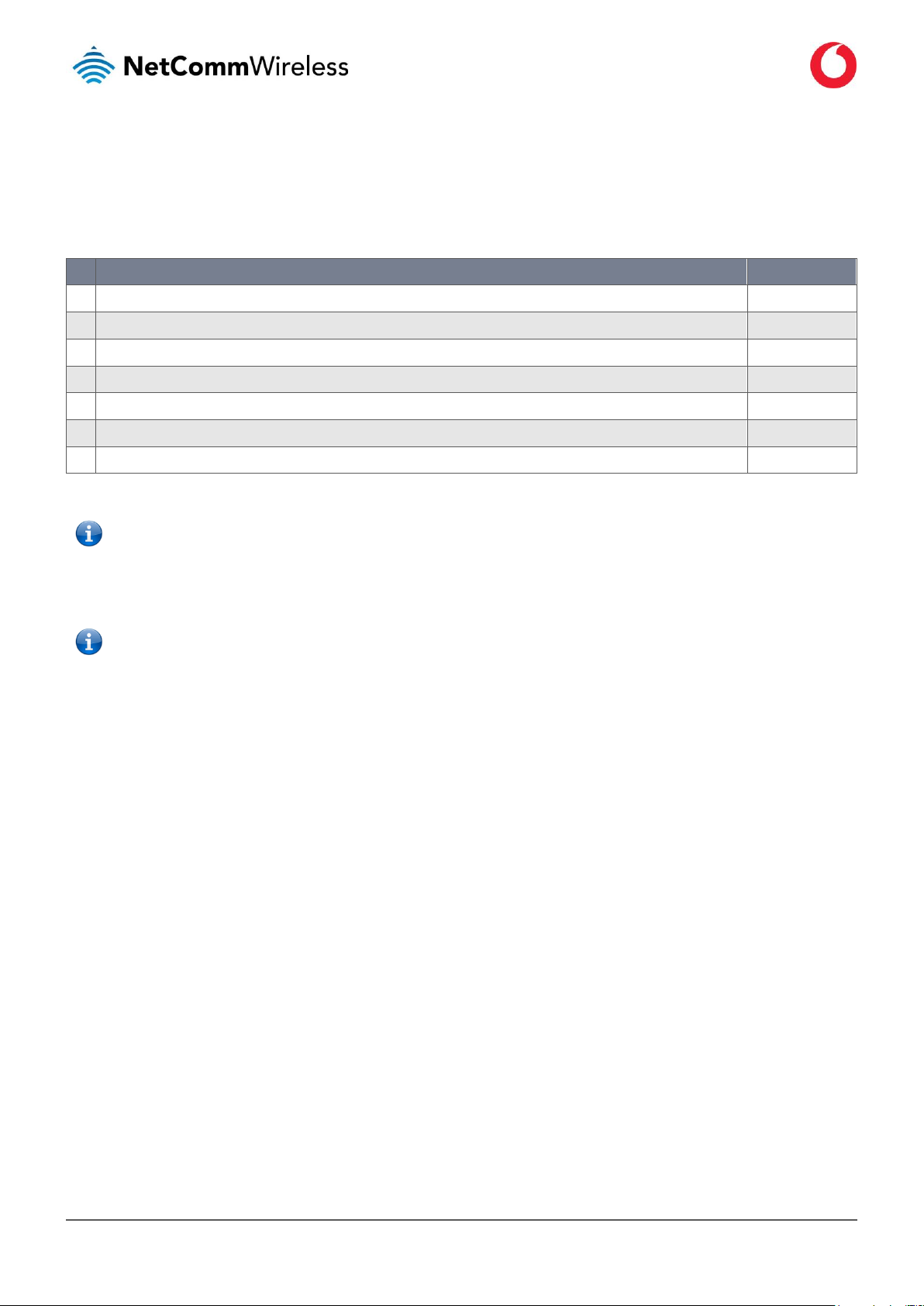
www.vodafone.com/business/iot
Vodafone MachineLink 4G Lite
UG01030 v1.6
3 of 230
Document history
This guide covers the following products:
Vodafone MachineLink 4G Lite
Ver.
Document Description
Date
v1.0
First document release
25 October 2018
v1.1
Updated
Installing the router
section with new images
2 November 2018
v1.2
Added
Appendix F: Serial Port Wiring
details and cross-referenced the Data Stream Manager section to it.
15 April 2019
v1.3
Updated Data stream manager descriptions
4 June 2019
v1.4
Added notice regarding availability of VPN features on units sold in Russia.
15 July 2019
v1.5
Deleted reference to factory password in QSG
6 September 2019
v1.6
Added PADD mode description
20 September 2019
Table i. - Document Revision History
Note – Before performing the instructions in this guide, please ensure that you have the latest firmware version installed on your router.
Visit http://vodafone.netcommwireless.com to download the latest firmware.
Note – Some functions described in this document require that the router is assigned with a publicly routable IP address.
Please ensure that your mobile carrier has provided you with a publicly routable IP address before performing the instructions in this
document.
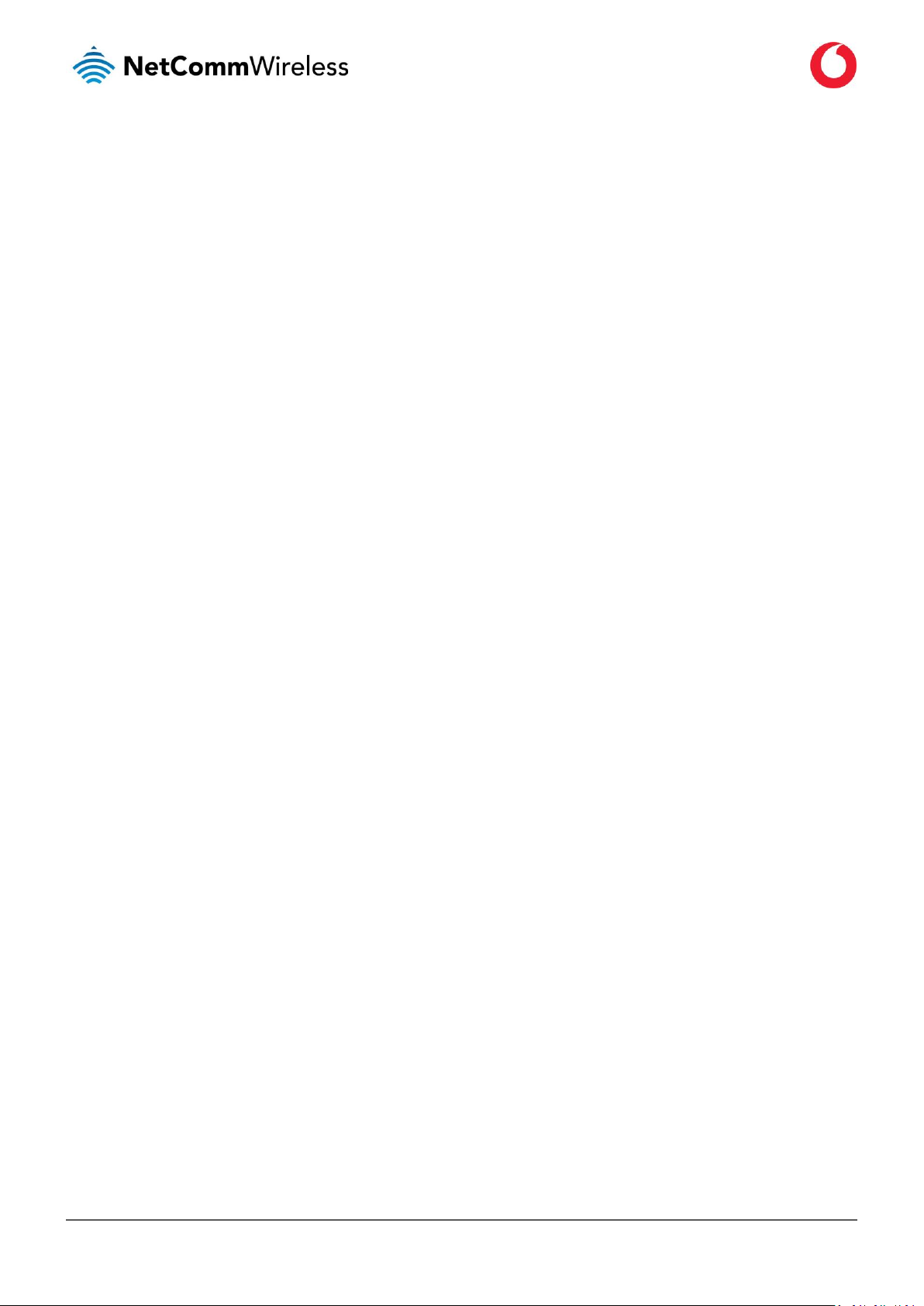
www.vodafone.com/business/iot
Vodafone MachineLink 4G Lite
UG01030 v1.6
4 of 230
Table of contents
Overview ............................................................................................................................................................................................. 8
Introduction ...................................................................................................................................................................................................................... 8
Target audience ................................................................................................................................................................................................................ 8
Prerequisites ..................................................................................................................................................................................................................... 8
Notation ............................................................................................................................................................................................................................ 8
Product introduction ........................................................................................................................................................................... 9
Product overview .............................................................................................................................................................................................................. 9
Product features ............................................................................................................................................................................................................... 9
Package contents ............................................................................................................................................................................................................ 10
Physical dimensions and indicators .................................................................................................................................................... 11
Physical dimensions ........................................................................................................................................................................................................ 11
LED indicators ................................................................................................................................................................................................................. 12
Signal strength LEDs ............................................................................................................................................................................................................................... 13
LED update interval ................................................................................................................................................................................................................................ 13
Ethernet port LED indicators ........................................................................................................................................................................................... 14
Interfaces ........................................................................................................................................................................................................................ 14
Placement of the router .................................................................................................................................................................... 15
Mounting options ........................................................................................................................................................................................................... 15
Mounted flat against the wall ................................................................................................................................................................................................................. 15
Perpendicular to the wall ....................................................................................................................................................................................................................... 16
C Section DIN Rail mount ........................................................................................................................................................................................................................ 16
Mounting bracket ................................................................................................................................................................................................................................... 17
Using the mounting bracket for wall mounting ...................................................................................................................................................................................... 18
Using the mounting bracket for Top hat DIN rail mounting .................................................................................................................................................................... 18
Desk mount ............................................................................................................................................................................................................................................ 19
Installation and configuration of the Vodafone MachineLink 4G Lite router ...................................................................................... 20
Powering the router ....................................................................................................................................................................................................... 20
DC power via 6-pin connector ................................................................................................................................................................................................................ 20
DC power via field terminated power source ......................................................................................................................................................................................... 20
Power consumption ........................................................................................................................................................................................................ 21
Average power consumption figures ...................................................................................................................................................................................................... 21
Viewing power source information ........................................................................................................................................................................................................ 21
Installing the router ........................................................................................................................................................................................................ 22
Advanced configuration ..................................................................................................................................................................... 24
Initialisation .................................................................................................................................................................................................................... 24
Configure as a new device ...................................................................................................................................................................................................................... 25
Restore configuration from a previous backup file ................................................................................................................................................................................. 26
Logging in ........................................................................................................................................................................................................................ 27
Status ................................................................................................................................................................................................ 28
Networking ....................................................................................................................................................................................... 31
Wireless WAN ................................................................................................................................................................................................................. 31
Data connection ..................................................................................................................................................................................................................................... 31
Operator settings ................................................................................................................................................................................................................................... 37
Roaming settings .................................................................................................................................................................................................................................... 40
SIM management ................................................................................................................................................................................................................................... 44
Configuring failover based on network and usage factors ...................................................................................................................................................................... 44
SIM security settings .............................................................................................................................................................................................................................. 55
Connect on demand ............................................................................................................................................................................................................................... 58
LAN ................................................................................................................................................................................................................................. 63
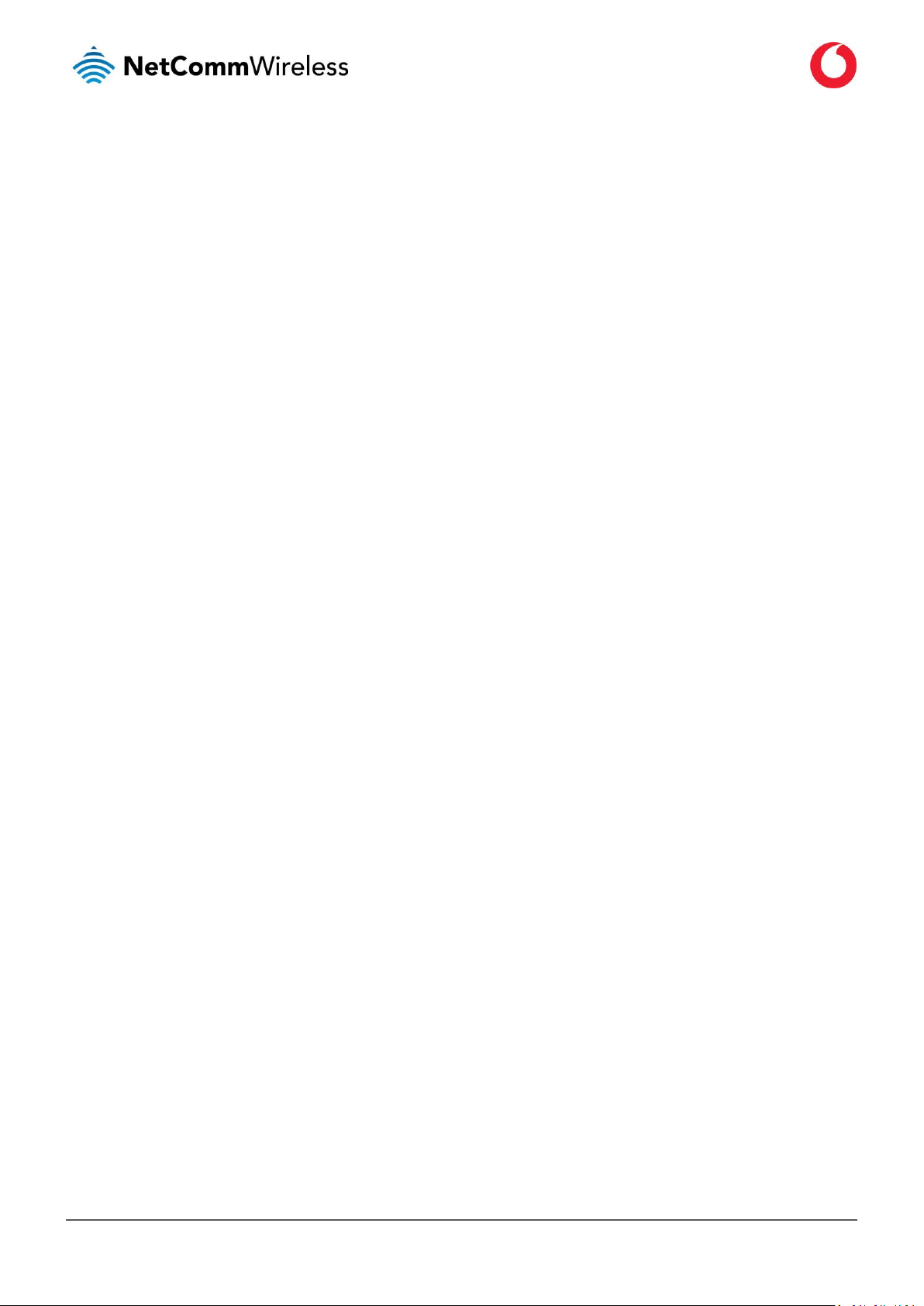
www.vodafone.com/business/iot
Vodafone MachineLink 4G Lite
UG01030 v1.6
5 of 230
LAN configuration ................................................................................................................................................................................................................................... 63
DHCP ...................................................................................................................................................................................................................................................... 64
Ethernet WAN/LAN ......................................................................................................................................................................................................... 68
Interface assignment .............................................................................................................................................................................................................................. 68
WAN configuration ................................................................................................................................................................................................................................. 69
IP-subnet based VLAN ............................................................................................................................................................................................................................ 70
PPPoE .............................................................................................................................................................................................................................. 71
WAN failover .................................................................................................................................................................................................................. 72
Hardware link ......................................................................................................................................................................................................................................... 73
Ping monitor ........................................................................................................................................................................................................................................... 73
Routing ........................................................................................................................................................................................................................... 79
Static ...................................................................................................................................................................................................................................................... 79
RIP .......................................................................................................................................................................................................................................................... 83
Redundancy (VRRP) configuration .......................................................................................................................................................................................................... 84
Port forwarding ...................................................................................................................................................................................................................................... 86
DMZ ........................................................................................................................................................................................................................................................ 87
Router firewall ........................................................................................................................................................................................................................................ 88
MAC / IP / Port filtering .......................................................................................................................................................................................................................... 88
Creating a MAC / IP / Port filtering rule .................................................................................................................................................................................................. 89
VPN ................................................................................................................................................................................................................................. 92
IPSec ....................................................................................................................................................................................................................................................... 92
OpenVPN ................................................................................................................................................................................................................................................ 97
PPTP client ............................................................................................................................................................................................................................................ 104
GRE tunnelling ...................................................................................................................................................................................................................................... 107
SCEP client ............................................................................................................................................................................................................................................ 109
Services ........................................................................................................................................................................................... 112
Dynamic DNS ................................................................................................................................................................................................................ 112
Network time (NTP) ...................................................................................................................................................................................................... 113
Data stream manager ................................................................................................................................................................................................... 114
Endpoints ............................................................................................................................................................................................................................................. 114
Streams ................................................................................................................................................................................................................................................ 125
SNMP ............................................................................................................................................................................................................................ 127
SNMP configuration ............................................................................................................................................................................................................................. 127
Configuring SNMP ................................................................................................................................................................................................................................ 128
SNMP traps........................................................................................................................................................................................................................................... 129
PADD ............................................................................................................................................................................................................................. 130
TR-069 .......................................................................................................................................................................................................................... 131
TR-069 configuration ............................................................................................................................................................................................................................ 132
OMA-Lightweight M2M ................................................................................................................................................................................................ 133
Timeouts .............................................................................................................................................................................................................................................. 134
GPS ............................................................................................................................................................................................................................... 134
NMEA support ...................................................................................................................................................................................................................................... 134
GPS configuration ................................................................................................................................................................................................................................. 134
Mobile Station Based Assisted GPS configuration ................................................................................................................................................................................ 136
Odometer ............................................................................................................................................................................................................................................. 137
Geofence .............................................................................................................................................................................................................................................. 138
IO configuration ............................................................................................................................................................................................................ 141
Low power mode .......................................................................................................................................................................................................... 143
Sleep settings ....................................................................................................................................................................................................................................... 144
Wake settings ....................................................................................................................................................................................................................................... 145
Event notification ......................................................................................................................................................................................................... 146
Notification configuration .................................................................................................................................................................................................................... 146
Event types ........................................................................................................................................................................................................................................... 147
Destinations ......................................................................................................................................................................................................................................... 148
Email settings ................................................................................................................................................................................................................ 150
SMS messaging ............................................................................................................................................................................................................. 151
Setup .................................................................................................................................................................................................................................................... 151
SMS forwarding configuration .............................................................................................................................................................................................................. 153
Redirect to mobile ................................................................................................................................................................................................................................ 153
Redirect to TCP / UDP server address ................................................................................................................................................................................................... 153
New message ....................................................................................................................................................................................................................................... 153
Inbox / Sent Items ................................................................................................................................................................................................................................ 154
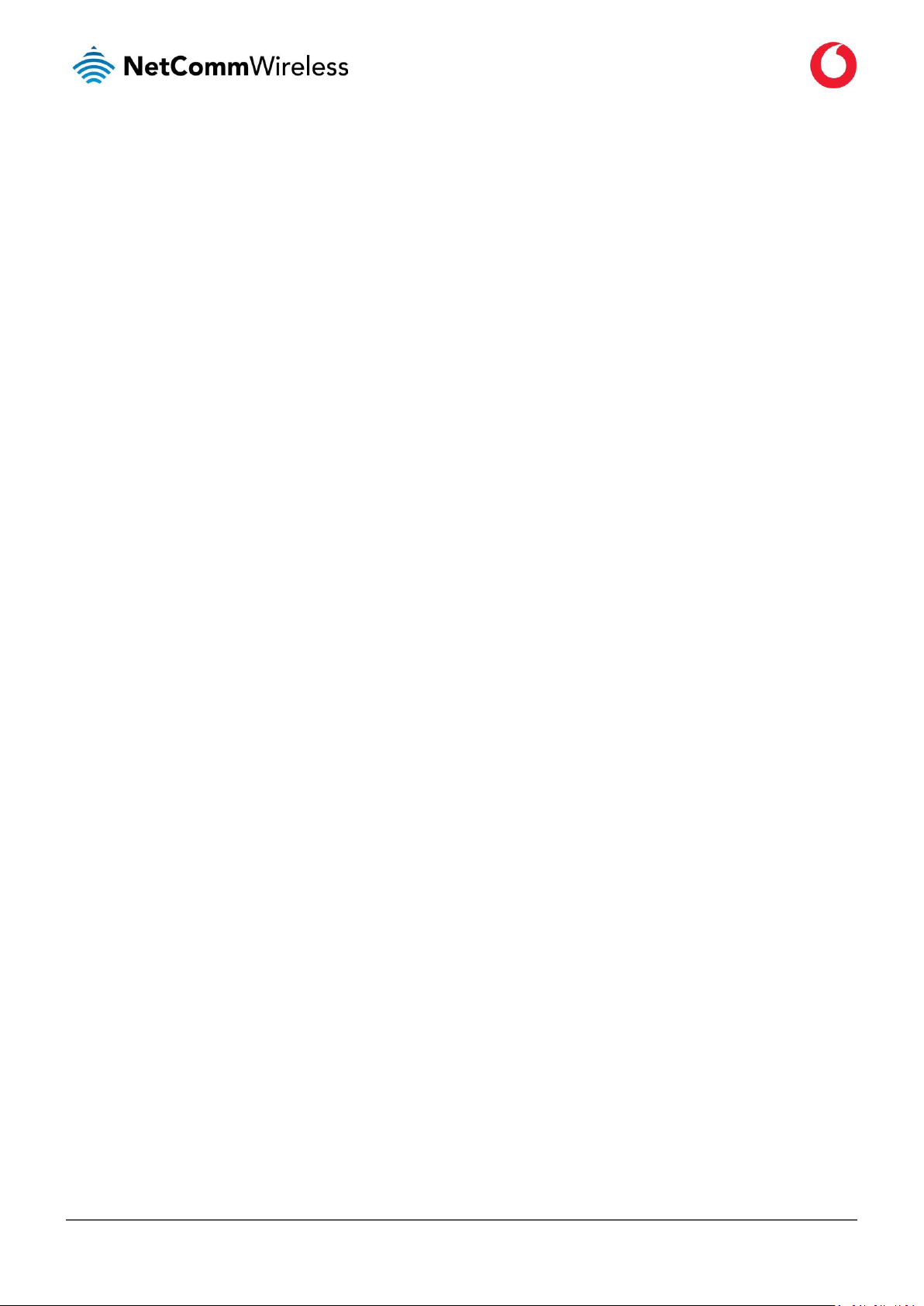
www.vodafone.com/business/iot
Vodafone MachineLink 4G Lite
UG01030 v1.6
6 of 230
Diagnostics ........................................................................................................................................................................................................................................... 155
SMS diagnostics and command execution configuration ...................................................................................................................................................................... 157
White list for diagnostic or execution SMS ........................................................................................................................................................................................... 159
Sending an SMS Diagnostic Command ................................................................................................................................................................................................. 160
Types of SMS diagnostic commands ..................................................................................................................................................................................................... 160
SMS acknowledgment replies ............................................................................................................................................................................................................... 161
SMS command format .......................................................................................................................................................................................................................... 161
List of get/set commands ..................................................................................................................................................................................................................... 163
List of basic RDB variables .................................................................................................................................................................................................................... 166
Network scan and manual network selection by SMS .......................................................................................................................................................................... 167
SMS diagnostics examples .................................................................................................................................................................................................................... 169
Network quality ............................................................................................................................................................................................................ 171
System............................................................................................................................................................................................. 172
Log ................................................................................................................................................................................................................................ 172
System log ............................................................................................................................................................................................................................................ 172
Diagnostic log ....................................................................................................................................................................................................................................... 173
IPSec log ............................................................................................................................................................................................................................................... 174
Event notification log ........................................................................................................................................................................................................................... 175
System log settings ............................................................................................................................................................................................................................... 176
Ping watchdog .............................................................................................................................................................................................................. 178
System configuration .................................................................................................................................................................................................... 180
Settings backup and restore ................................................................................................................................................................................................................. 180
Upload .................................................................................................................................................................................................................................................. 181
Software applications manager ............................................................................................................................................................................................................ 184
Firmware signature .............................................................................................................................................................................................................................. 185
Administration .............................................................................................................................................................................................................. 185
Administration settings ........................................................................................................................................................................................................................ 185
Server certificate .................................................................................................................................................................................................................................. 190
SSH key management ........................................................................................................................................................................................................................... 194
LED operation mode ............................................................................................................................................................................................................................. 196
Hardware reset settings ....................................................................................................................................................................................................................... 197
USB-OTG ....................................................................................................................................................................................................................... 197
Storage ......................................................................................................................................................................................................................... 198
Reboot .......................................................................................................................................................................................................................... 200
Logging out ........................................................................................................................................................................................................................................... 200
Help ................................................................................................................................................................................................. 201
Appendix A: Tables .......................................................................................................................................................................... 202
Appendix B: Default Settings ........................................................................................................................................................... 204
Appendix C: Recovery mode ............................................................................................................................................................ 206
Accessing recovery mode ............................................................................................................................................................................................. 206
Status ............................................................................................................................................................................................................................ 207
Log ................................................................................................................................................................................................................................ 208
Application installer ...................................................................................................................................................................................................... 209
Settings ......................................................................................................................................................................................................................... 209
Reboot .......................................................................................................................................................................................................................... 210
Appendix D: HTTPS - Uploading a self-signed certificate .................................................................................................................. 211
Appendix E: RJ45 connectors ........................................................................................................................................................... 213
Appendix F: Serial port wiring .......................................................................................................................................................... 214
Appendix G: Obtaining a list of RDB variables .................................................................................................................................. 216
Appendix H: Using USB devices ........................................................................................................................................................ 218
Windows .............................................................................................................................................................................................................................................. 218
Mac OS ................................................................................................................................................................................................................................................. 218
Linux / Smartphones............................................................................................................................................................................................................................. 218
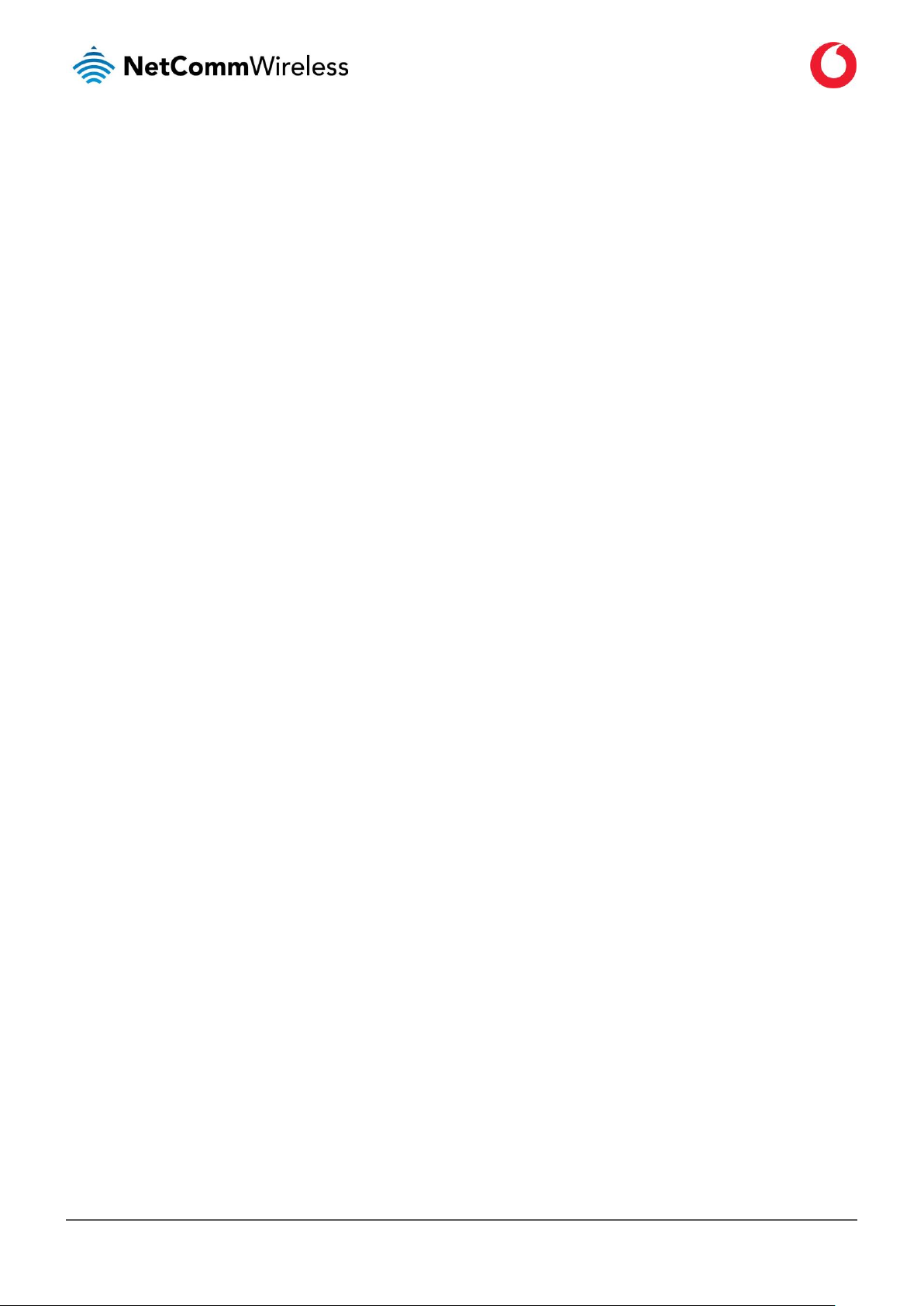
www.vodafone.com/business/iot
Vodafone MachineLink 4G Lite
UG01030 v1.6
7 of 230
Appendix I: Inputs/Outputs ............................................................................................................................................................. 219
Overview ....................................................................................................................................................................................................................... 219
Hardware Interface .............................................................................................................................................................................................................................. 219
Wiring Examples ................................................................................................................................................................................................................................... 220
Open Collector Output driving a relay .................................................................................................................................................................................................. 220
Logic level Output ................................................................................................................................................................................................................................. 220
LED Output ........................................................................................................................................................................................................................................... 221
Digital inputs ........................................................................................................................................................................................................................................ 221
NAMUR Sensor ..................................................................................................................................................................................................................................... 222
Analogue Sensor with Voltage output .................................................................................................................................................................................................. 222
Analogue Sensor with 4 to 20mA output .............................................................................................................................................................................................. 223
Analogue Sensor with Thermistor ........................................................................................................................................................................................................ 223
System Example –Solar powered Router with battery backup ............................................................................................................................................................. 224
Open Source Disclaimer ................................................................................................................................................................... 226
Safety and product care ................................................................................................................................................................... 227
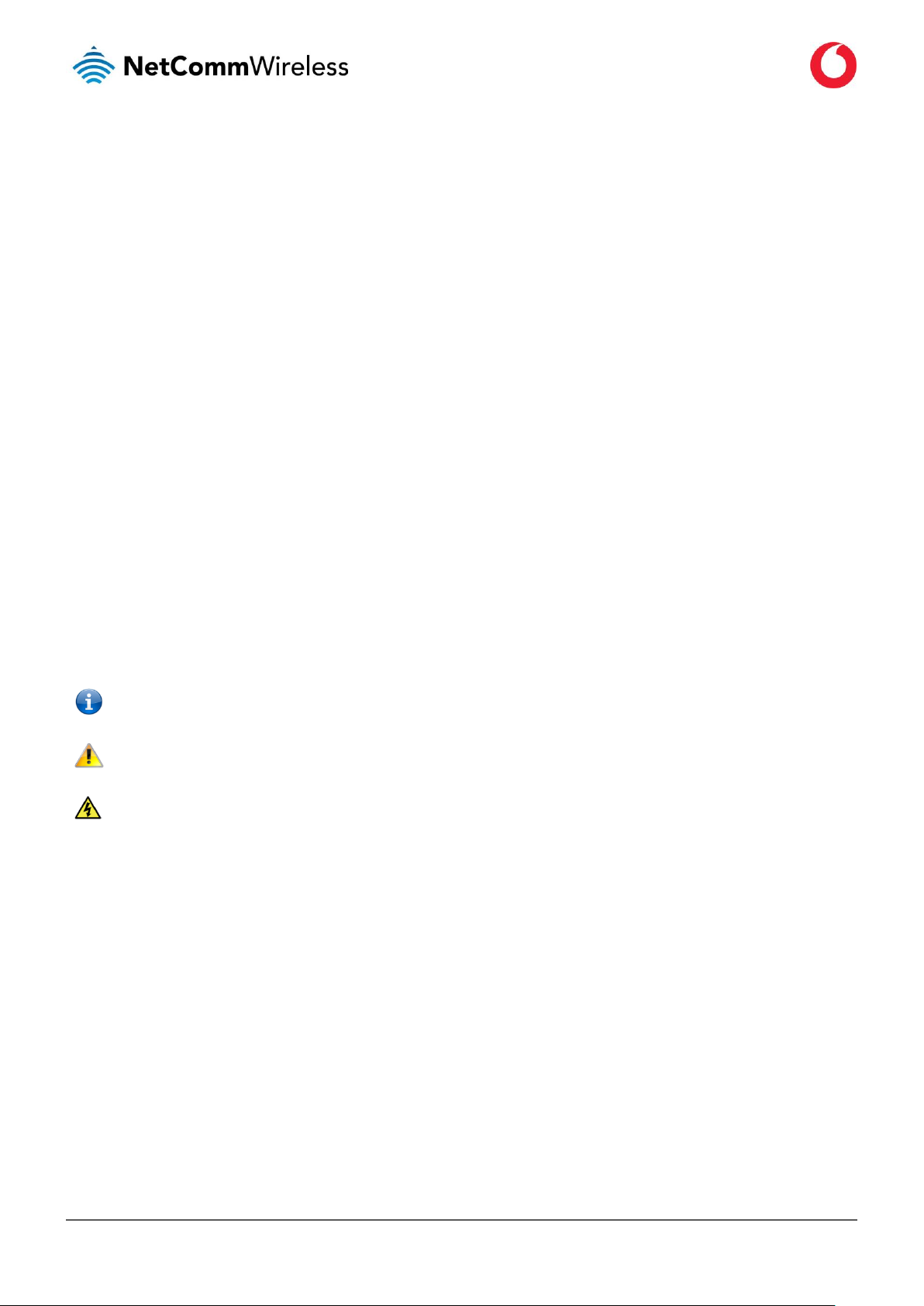
www.vodafone.com/business/iot
Vodafone MachineLink 4G Lite
UG01030 v1.6
8 of 230
Overview
Introduction
This document provides you all the information you need to set up, configure and use the Vodafone MachineLink 4G Lite router.
Target audience
This document is intended for system integrators or experienced hardware installers who understand telecommunications terminology
and concepts.
Prerequisites
Before continuing with the installation of your Vodafone MachineLink 4G Lite, please confirm that you have an electronic computing
device with a working Ethernet network adapter and a web browser such as Mozilla Firefox® or Google Chrome™.
Notation
The following symbols are used in this document:
Note – The following note provides useful information.
Important – The following note requires attention.
Warning – The following note provides a warning.
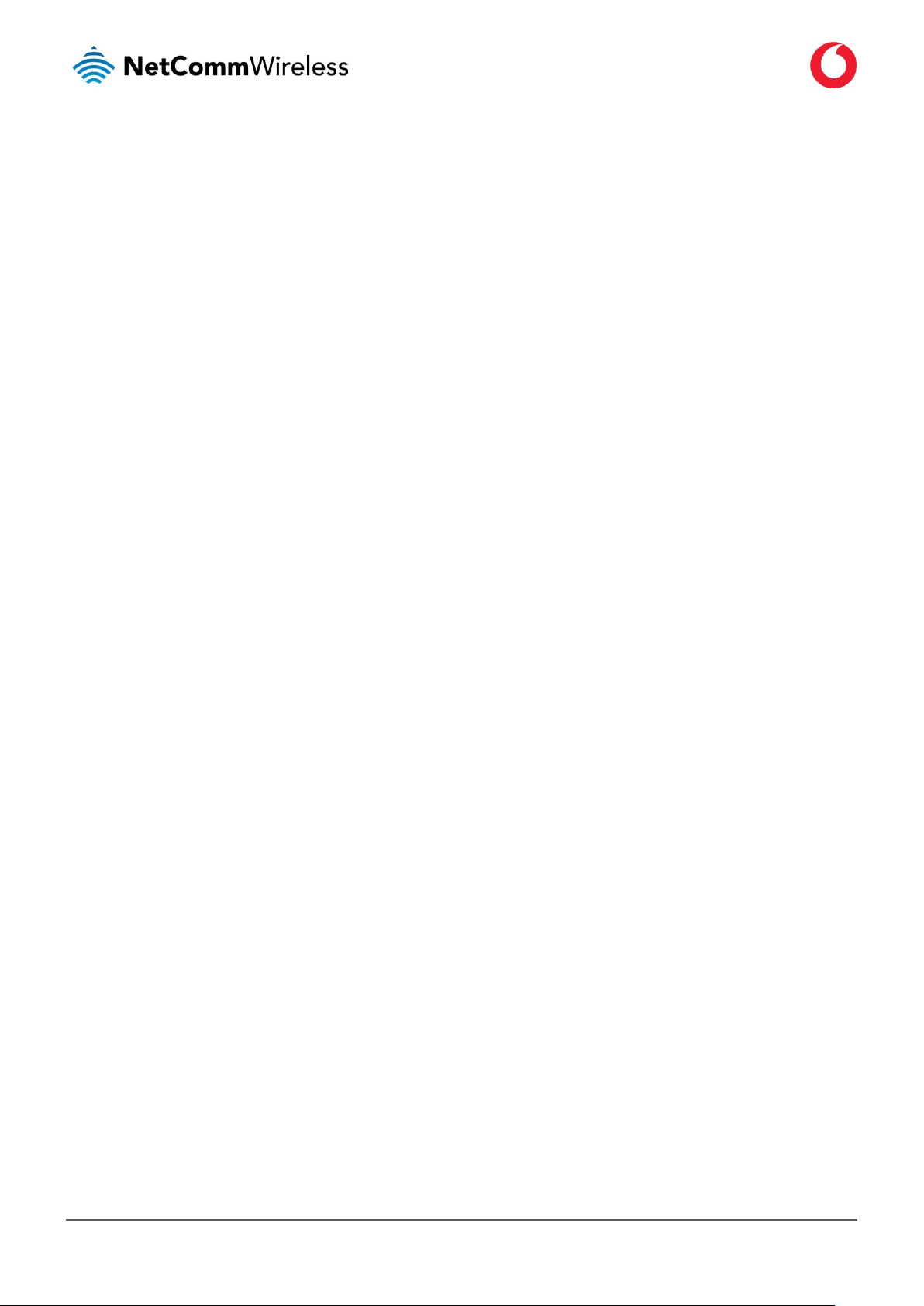
www.vodafone.com/business/iot
Vodafone MachineLink 4G Lite
UG01030 v1.6
9 of 230
Product introduction
Product overview
• Ruggedized industrial cellular router supporting 4G LTE Cat 1 with failover to 3G/2G.
• An Ethernet port, a configurable RS232/RS422/RS485 Serial port and three multi-purpose I/O ports for flexible local connectivity.
• Integrated GPS support with an active GPS Antenna via an external SMA connector.
• Industrial features, including a rugged enclosure, a wide operating temperature range, a wide input voltage range and multiple wall
mounting options.
• Intelligent, Tri-Colour LED display for clear, easy to read modem status information
• Ignition sensing port for graceful shutdown and startup in vehicle applications.
• Configurable power save mode with minimum current draw when not operational.
• VPN support for establishing a secure connection over public cellular network using OpenVPN.
• Embedded Linux based OS with a 1GHz processor and 512MB of flash memory storage allowing for the installation of custom, edge
processing applications. Software Development Kit (SDK) is available.
• Web interface for easy centralized configuration and management from any PC and full feature management via secure SMS
• Support for firmware upgrades over the air
• Extensive device fleet management capabilities with support for TR-069, SNMP, LWM2M
• Integration with Vodafone GDSP back end
• Roaming algorithm with prioritisation for cost effective, flawless network connection across the globe
Product features
The Vodafone MachineLink 4G Lite is a feature-packed Industrial IoT device designed to provide real-time wireless connectivity even in
harsh environments at an affordable price. Compatible with Vodafone networks worldwide, MachineLink 4G Lite is managed by Vodafone's
global IoT platform enabling remote management and out-of-the-box connectivity wherever you are. The Software Development Kit (SDK)
allows you to develop your own software applications for large scale compatibility and an easy path to large deployments across a broad
range of industries. The Vodafone MachineLink 4G Lite meets the global demand for a reliable and cost-effective Industrial IoT device that
successfully caters to mass deployment across businesses.
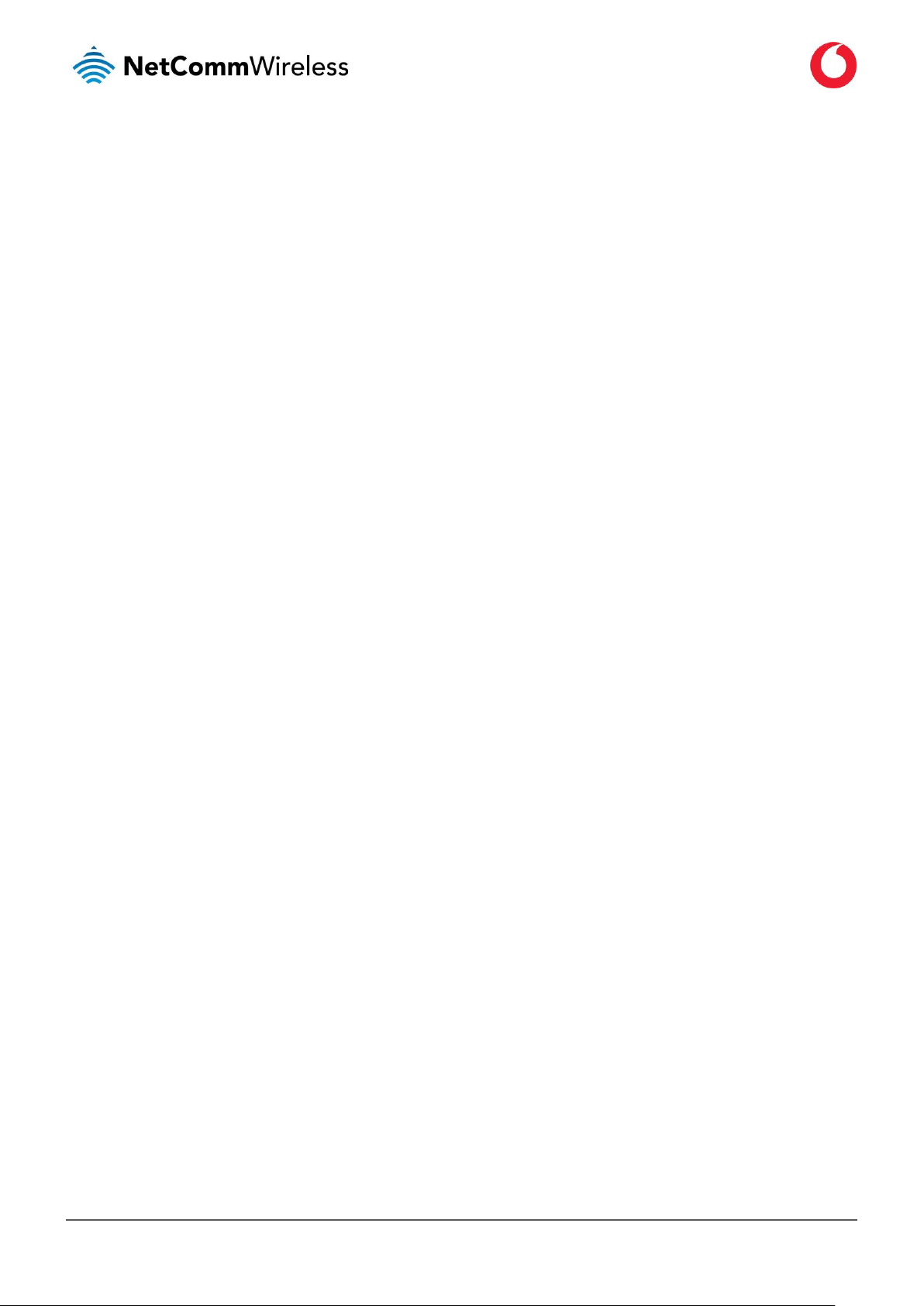
www.vodafone.com/business/iot
Vodafone MachineLink 4G Lite
UG01030 v1.6
10 of 230
Package contents
The Vodafone MachineLink 4G Lite router package consists of:
▪ 1 x Vodafone MachineLink 4G Lite Router
▪ 2 x Cellular antennas
▪ 1 x 1.5m Yellow Ethernet cable
▪ 1 x DIN rail mounting bracket
▪ 1 x Quick start guide
If any of these items are missing or damaged, please contact your Vodafone sales representative or the support team.

www.vodafone.com/business/iot
Vodafone MachineLink 4G Lite
UG01030 v1.6
11 of 230
Physical dimensions and indicators
Physical dimensions
Below is a list of the physical dimensions of the Vodafone MachineLink 4G Lite router.
Figure 1 – Vodafone MachineLink 4G Lite router dimensions
Dimensions1
Length
140 mm
Depth
103 mm
Height
30 mm
Weight
210 grams
Table 1 - Device Dimensions
1
Measurements are approximate and do not include external antennas, antenna socket caps, the terminal block connector or the DIN rail mounting
bracket.
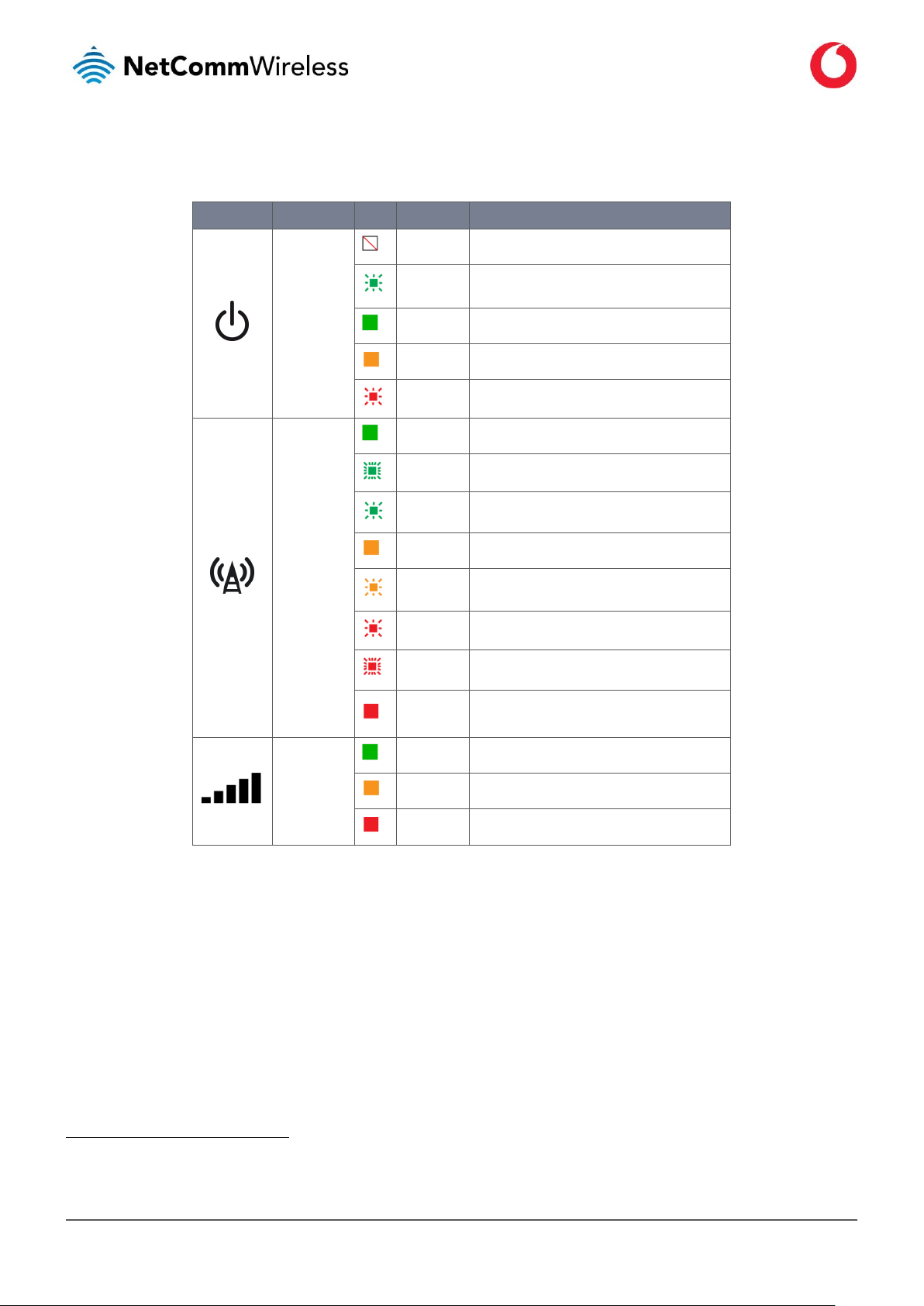
www.vodafone.com/business/iot
Vodafone MachineLink 4G Lite
UG01030 v1.6
12 of 230
LED indicators
The Vodafone MachineLink 4G Lite router uses eight LEDs to display the current system and connection status.
LED icon
Name
Colour
State
Description
Power
Off
Power off
Double flash
Powering up
On
Power on
On
Power on in recovery mode
Slow flashing
Hardware error, such as SIM not inserted.
Network
On
Connected via WWAN
Blinking2
Traffic via WWAN
Slow flashing
Connecting PDP/Waiting for demand.
On
Registered network
Slow flashing
Registering network
Slow flashing
SIM PIN locked
Fast flashing
SIM PUK locked
On
Can’t connect or device is in Configuration mode,
see the Initialisation section for more information.
Signal strength
On
LTE On
WCDMA signal
On
GSM/GPRS signal
Table 2 - LED Indicators
2
The term “blinking” means that the LED may pulse, with the intervals that the LED is on and off not being equal. The term “flashing” means that the LED turns on
and off at equal intervals.
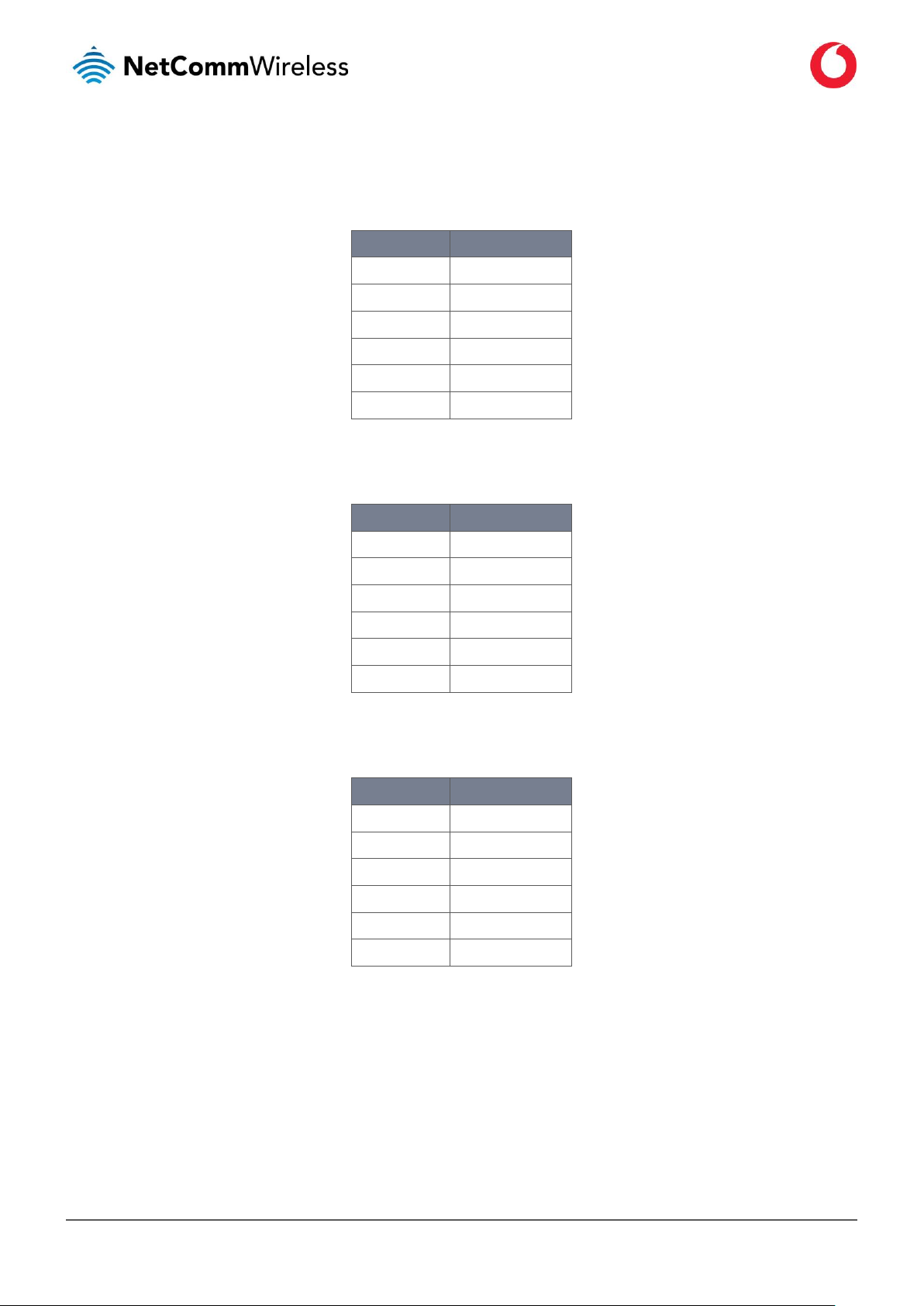
www.vodafone.com/business/iot
Vodafone MachineLink 4G Lite
UG01030 v1.6
13 of 230
Signal strength LEDs
The following tables list the signal strength range corresponding with the number of lit signal strength LEDs.
LTE signal mapping (Green)
Number of lit LEDs
Signal Strength
All LEDs unlit
< −120 dBm
1
−119 dBm to −100dBm
2
−99 dBm to −90 dBm
3
−89 dBm to −80 dBm
4
−79 dBm to −70 dBm
5
≥−69 dBm
Table 3 - Signal strength LED descriptions
WCDMA signal mapping (Amber)
Number of lit LEDs
Signal Strength
All LEDs unlit
< −109 dBm
1
−109 dBm to −102dBm
2
−101 dBm to −92 dBm
3
−91 dBm to −86 dBm
4
−85 dBm to −78 dBm
5
≥ −77 dBm
Table 4 - Signal strength LED descriptions
GSM/GPRS signal mapping (Red)
Number of lit LEDs
Signal Strength
All LEDs unlit
< −109 dBm
1
−109 dBm to −102dBm
2
−101 dBm to −92 dBm
3
−91 dBm to −86 dBm
4
−85 dBm to −78 dBm
5
≥ −77 dBm
Table 5 - Signal strength LED descriptions
LED update interval
The signal strength LEDs update within a few seconds with a rolling average signal strength reading. When selecting a location for the
router or connected or positioning an external antenna, please allow up to 20 seconds for the signal strength LEDs to update before
repositioning.
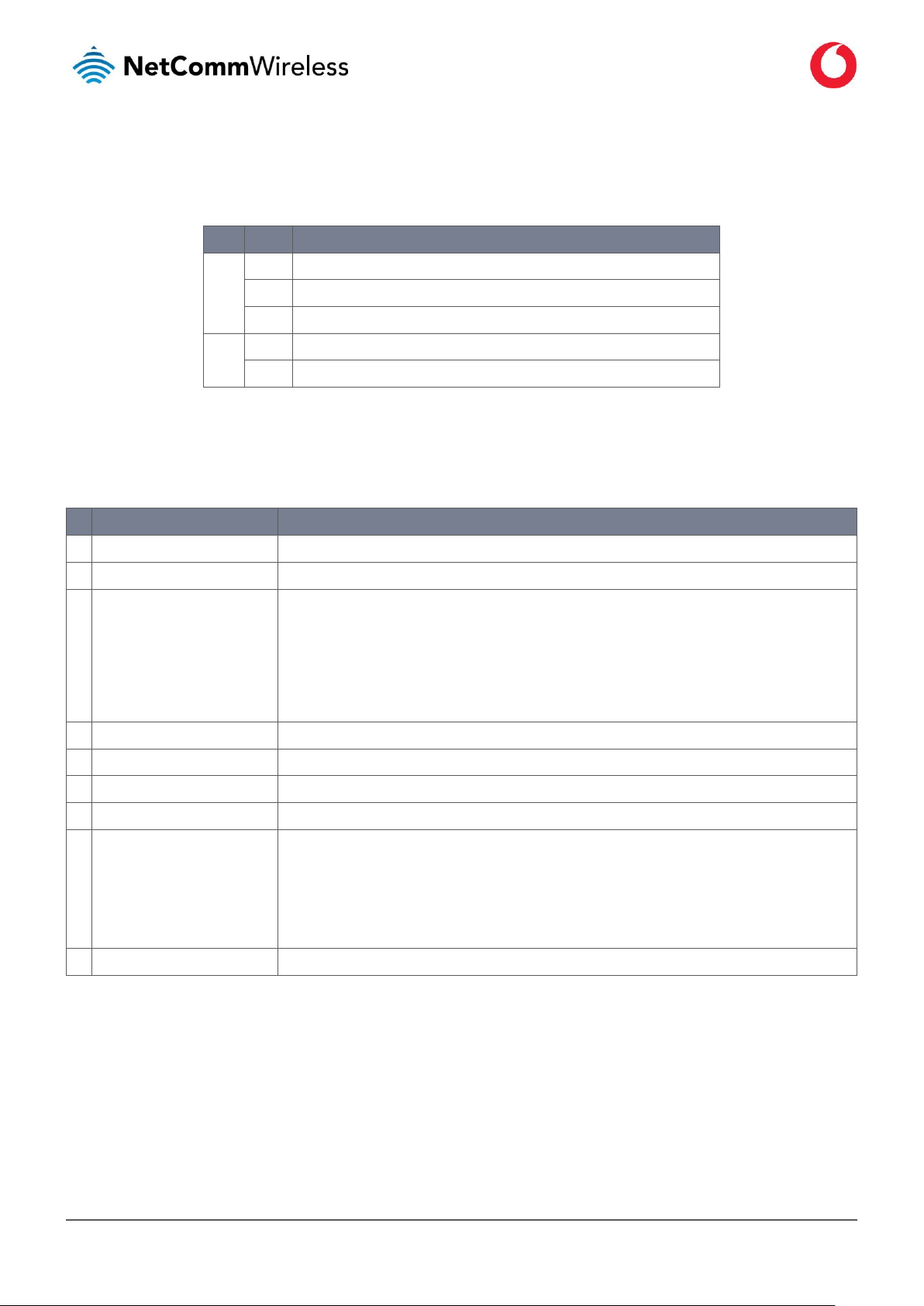
www.vodafone.com/business/iot
Vodafone MachineLink 4G Lite
UG01030 v1.6
14 of 230
Ethernet port LED indicators
Each of the Ethernet ports of the Vodafone MachineLink 4G Lite router have two LED indicators on them. The table below describes the
statuses of each light and their meanings.
LED
Status
Description
Green
On
There is a valid network link.
Blinking
There is activity on the network link.
Off
No valid network link detected.
Amber
On
The Ethernet port is operating at a speed of 100 Mbps.
Off
The Ethernet port is operating at a speed of 10 Mbps or no Ethernet cable is connected.
Table 6 - Ethernet port LED indicators description
Interfaces
No.
Item
Description
1
GPS antenna connector
SMA connector for GPS antenna (not included in package).
2
SIM card slot
Insert SIM card here.
3
Reset button
Press and hold for less than 5 seconds to reboot to normal mode. The LEDs are green and extinguish in sequence to
indicate that the router will reboot normally if the button is released during this period.
Press and hold for 5 to 15 seconds to reboot to recovery mode. The LEDs are amber and extinguish in sequence to
indicate that the router will reboot to recovery mode if the button is released during this period.
Press and hold for 15 to 20 seconds to reset the router to factory default settings. The LEDs are red and extinguish in
sequence to indicate that the router will reset to factory default settings if the button is released during this period.
4
Micro USB 2.0 OTG port
Provides connectivity for optional external storage or a USB Ethernet dongle. Supplies up to 0.5A to connected device.
5
SIM tray eject button
Press to eject the SIM tray
6
Cellular AUX antenna connector
SMA connector for auxiliary cellular antenna.
7
LAN port
LAN port for wired Ethernet clients.
8
Six-way terminal block connector
Connect the provided power supply here. The six-way terminal block connector provides:
Power (+)
Ground (−)
Ignition input detection terminal.
3 x Auxiliary input/output
9
Cellular Main antenna connector
SMA connector for main cellular antenna.
Table 7 – Interfaces
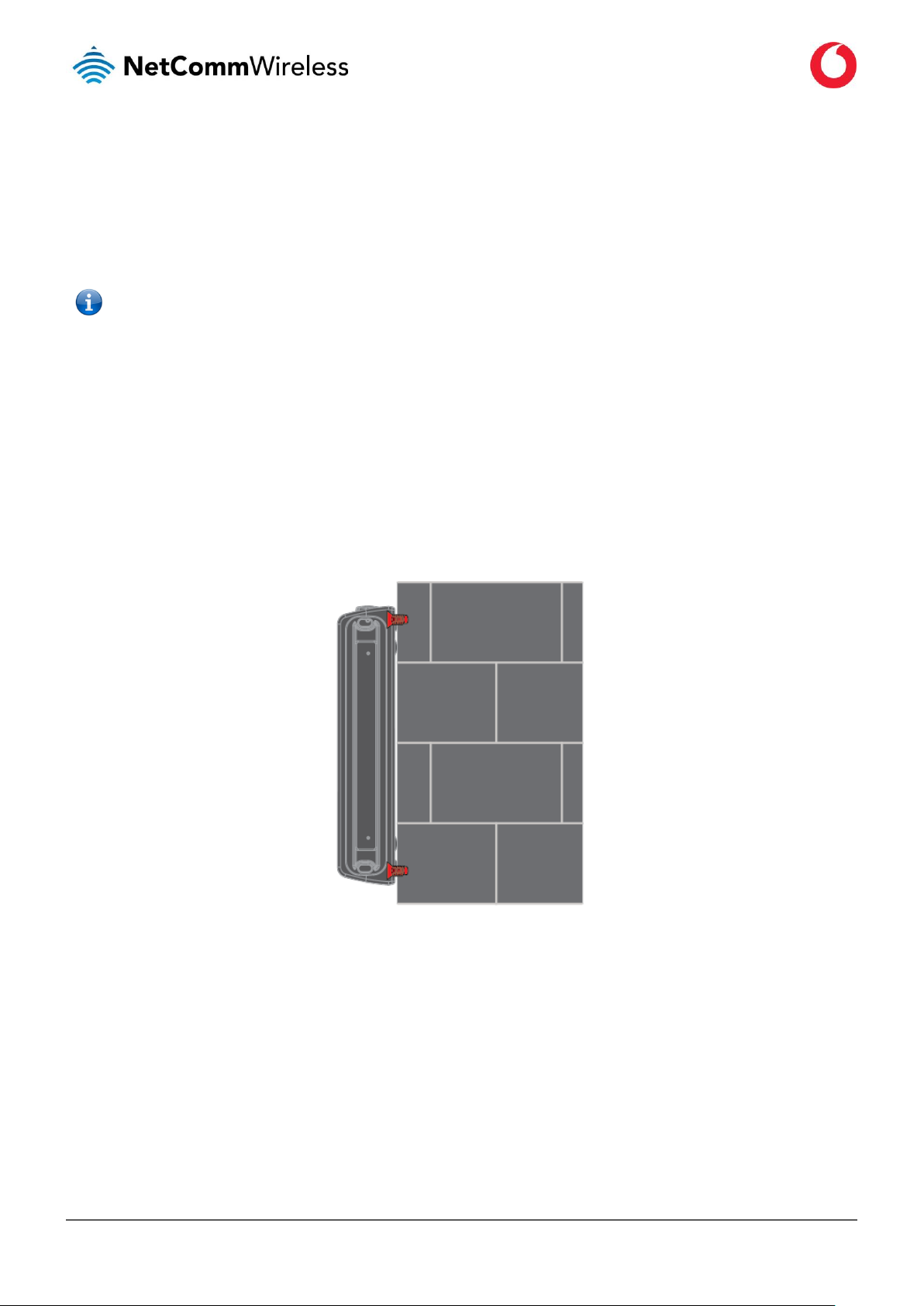
www.vodafone.com/business/iot
Vodafone MachineLink 4G Lite
UG01030 v1.6
15 of 230
Placement of the router
The external high-performance antennas supplied with the router are designed to provide optimum cellular a signal strength in a wide
range of environments. If you find the signal strength is weak, try adjusting the orientation of the antennas. If you are unable to get an
acceptable signal, try moving the router to a different place or mounting it differently.
Note – When selecting a location for the router, allow at least 20 seconds for the signal strength LEDs to update before trying a different
location.
Mounting options
The Vodafone MachineLink 4G Lite router can be quickly and easily mounted in a variety of locations.
Mounted flat against the wall
When mounted flat against the wall, the Vodafone MachineLink 4G Lite router has a slimline form factor. Use appropriately sized screws in
the mounting holes provided on the base of the unit.
Figure 2 - Wall mount - Flat against the wall
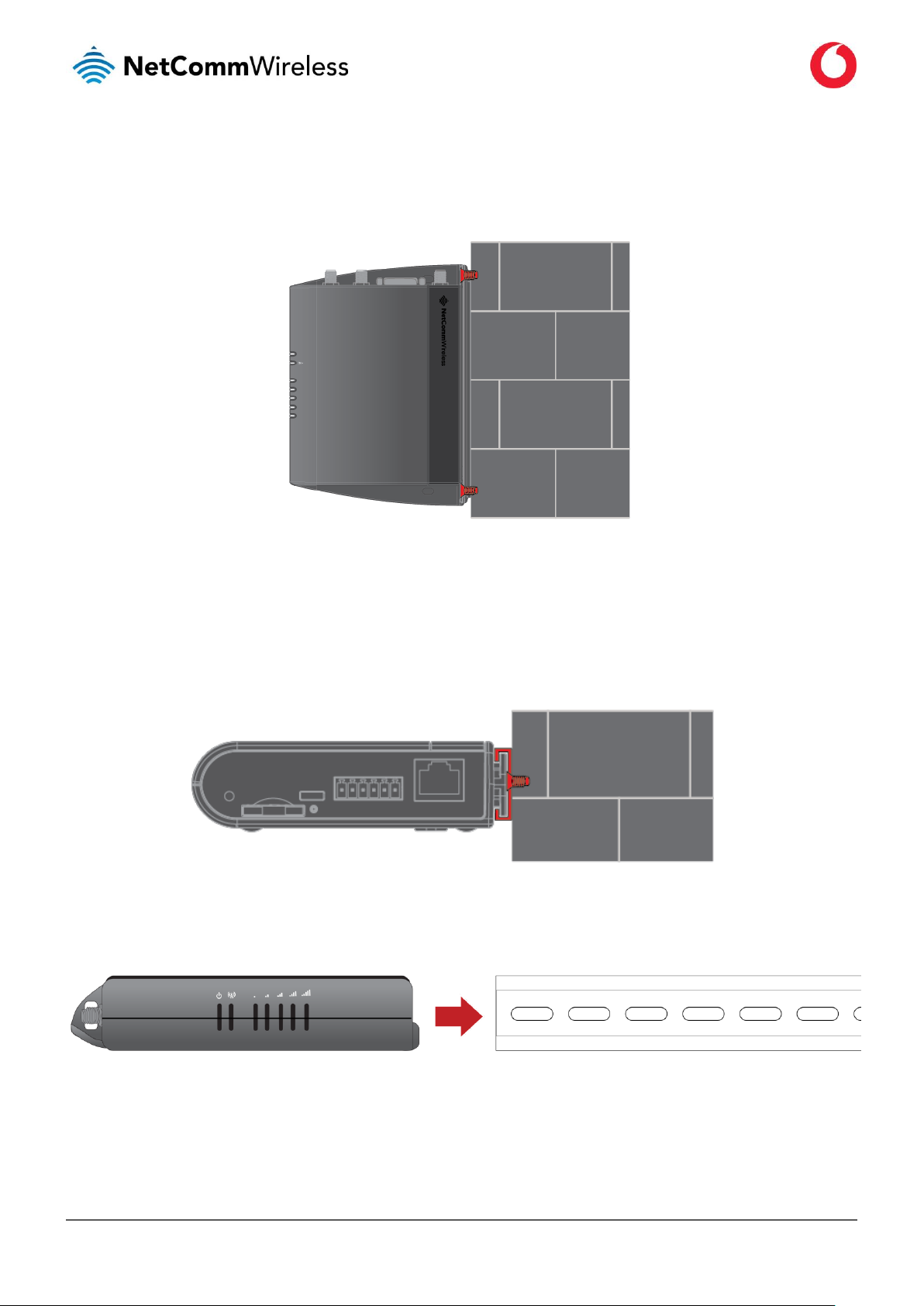
www.vodafone.com/business/iot
Vodafone MachineLink 4G Lite
UG01030 v1.6
16 of 230
Perpendicular to the wall
If a large surface area is not available, there is the option of mounting the router perpendicular to the wall. This gives the router a small wall
footprint while remaining securely attached. Use appropriately sized screws in the mounting holes provided on the back of the unit.
Figure 3 - Wall mount - Perpendicular to the wall
C Section DIN Rail mount
The Vodafone MachineLink 4G Lite router easily slides onto a C Section DIN rail so that it is horizontally mounted. The DIN Rail mounting
bracket is not required for C Section DIN rail mounting.
Figure 4 - C Section DIN rail mount
To mount the unit on a C-Section DIN rail, slide it on as illustrated below:
Figure 5 - Mounting the unit on a DIN rail
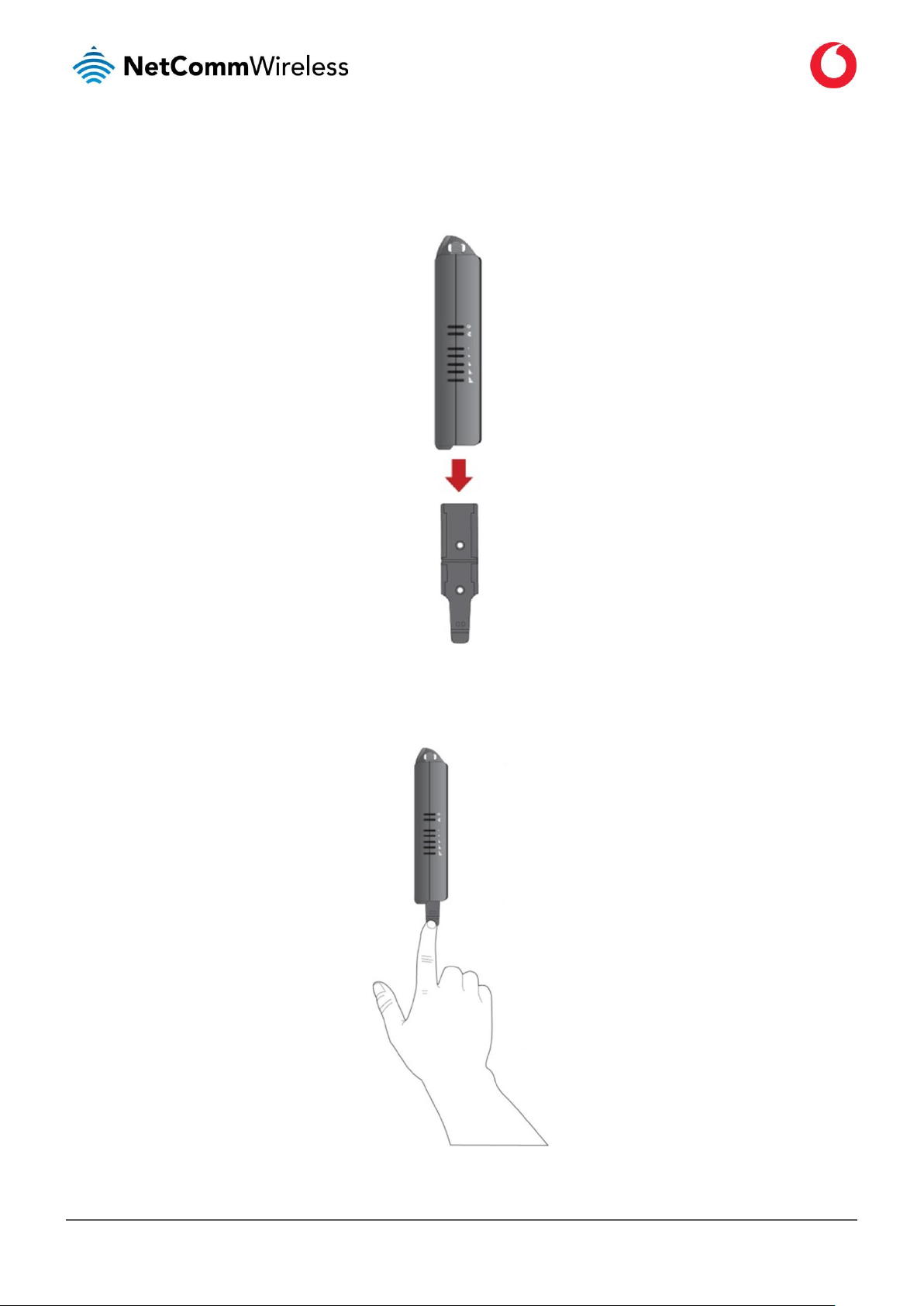
www.vodafone.com/business/iot
Vodafone MachineLink 4G Lite
UG01030 v1.6
17 of 230
Mounting bracket
The provided mounting bracket provides additional methods of mounting the Vodafone MachineLink 4G Lite router.
To attach the mounting bracket, slide it onto the rear of the router as shown in the diagram below:
Figure 6 - Sliding on the mounting bracket
To remove the bracket, press the PUSH button and slide the router off the bracket:
Figure 7 - Removing the mounting bracket
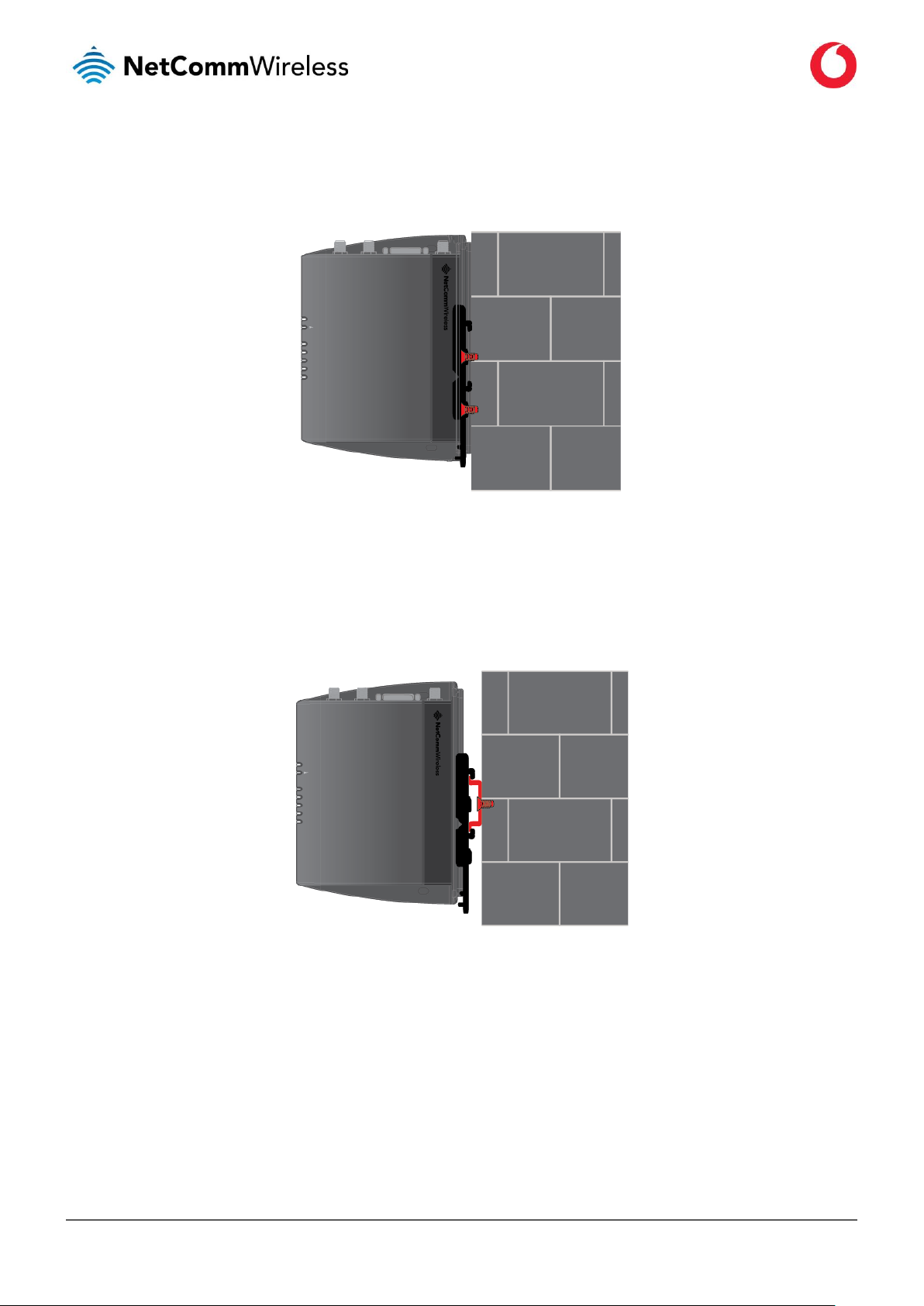
www.vodafone.com/business/iot
Vodafone MachineLink 4G Lite
UG01030 v1.6
18 of 230
Using the mounting bracket for wall mounting
By first attaching the DIN rail bracket to the wall, the Vodafone MachineLink 4G Lite router can be easily attached and removed from the
bracket.
Figure 8 – Wall mount - Mounted via DIN rail bracket
Using the mounting bracket for Top hat DIN rail mounting
The Vodafone MachineLink 4G Lite router may be vertically mounted to the wall with the bracket by sliding the bracket onto a top hat DIN
rail
Figure 9 - Top hat DIN rail mount
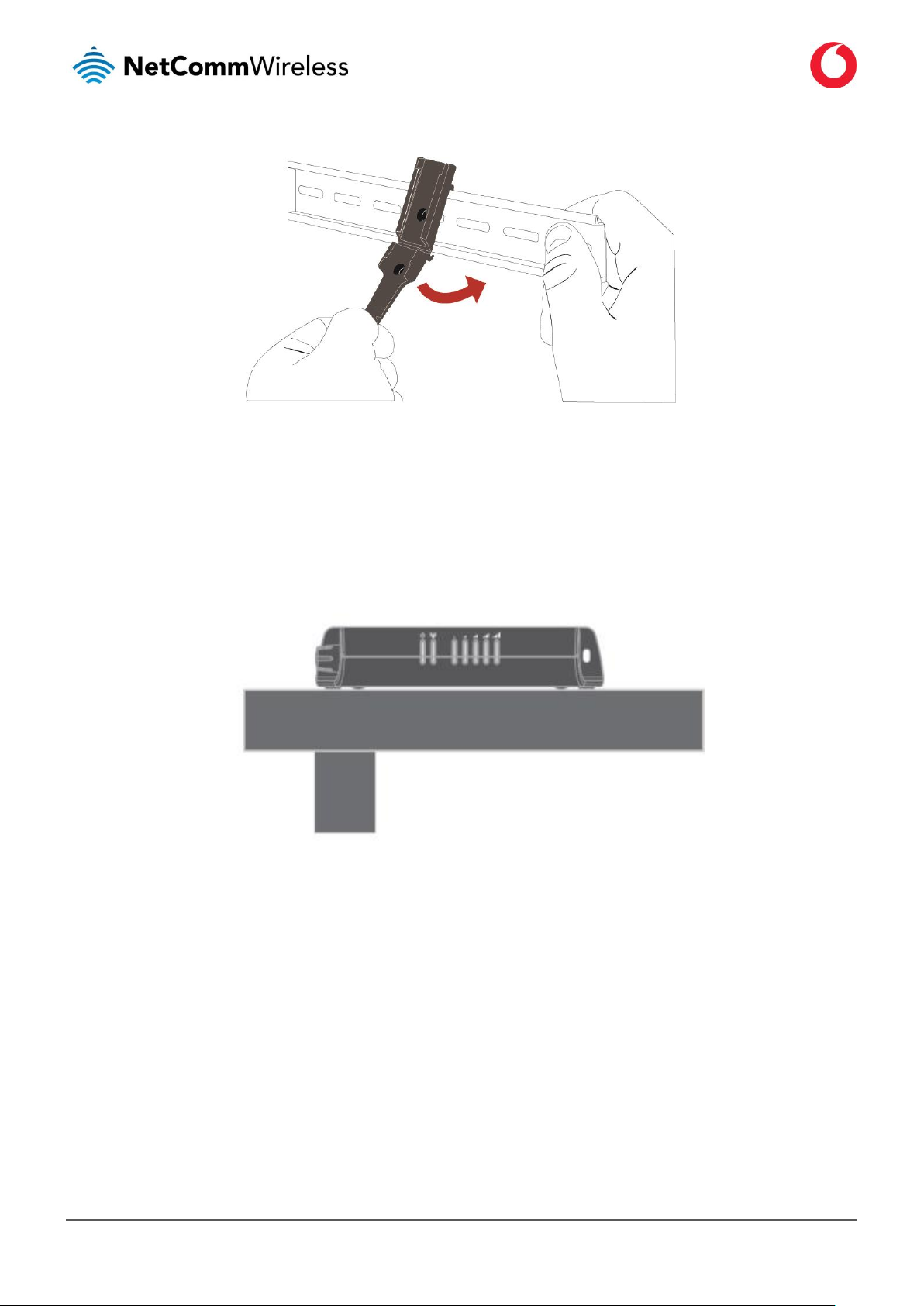
www.vodafone.com/business/iot
Vodafone MachineLink 4G Lite
UG01030 v1.6
19 of 230
Alternatively, you can attach it to the DIN Rail by using the V bend in the bracket as illustrated below:
Figure 10 - Attaching the mounting bracket to the DIN rail using the V bend
Desk mount
In situations where wall mounts and DIN rails are not required, you can simply place the Vodafone MachineLink 4G Lite router on a desk
using its rubber feet to prevent it from slipping.
Figure 11 - Desk mount
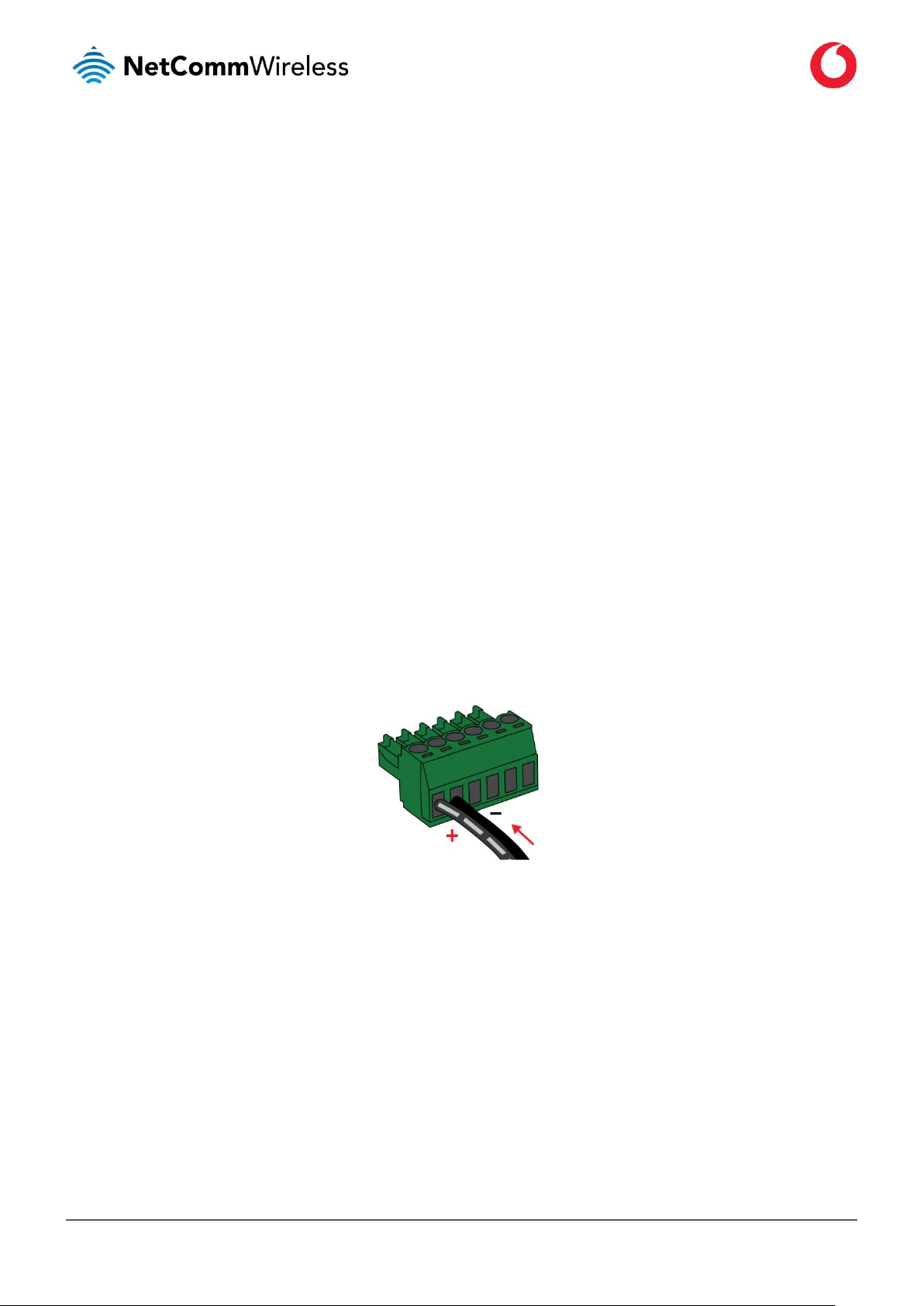
www.vodafone.com/business/iot
Vodafone MachineLink 4G Lite
UG01030 v1.6
20 of 230
Installation and configuration of the
Vodafone MachineLink 4G Lite router
Powering the router
The Vodafone MachineLink 4G Lite router can be powered in one of two ways:
2 DC power input via 4-pin connector (8-40V DC)
3 DC power input via field terminated power source (8-40V DC)
The green power LED on the router lights up when a power source is connected. Nominal power input is (12V DC/1.5A).
DC power via 6-pin connector
The positive and ground terminals on the 6-pin connector can accept power from a separately sold DC power supply. Both a standard
temperature range DC power supply and an extended temperature range DC power supply are available to purchase as accessories.
If you have purchased an optional DC power supply, first remove the terminal block from the connector. The terminal block connector
uses rising cage clamps to secure the wires and ships with the cages lowered and ready for wire insertion. Inspect the cage clamps and use
a flathead screwdriver to lower the cage clamps if they have moved during transportation. Insert the wires into the terminal block as shown
below, noting the polarity of the wires, then use a flathead screwdriver to raise the cage clamp to secure the wires in the terminal block.
Insert the wired terminal block into the terminal block connector of the router and then connect the adapter to a wall socket.
Figure 12 - Terminal block wiring diagram
DC power via field terminated power source
If an existing 8-40V DC power supply is available, you can insert the wires into the supplied terminal block to power your router. Use a
flathead screwdriver to tighten the terminal block screws and secure the power wires, making sure the polarity of the wires is correctly
matched, as illustrated below. You should avoid using DC cables greater than 2 metres in length.
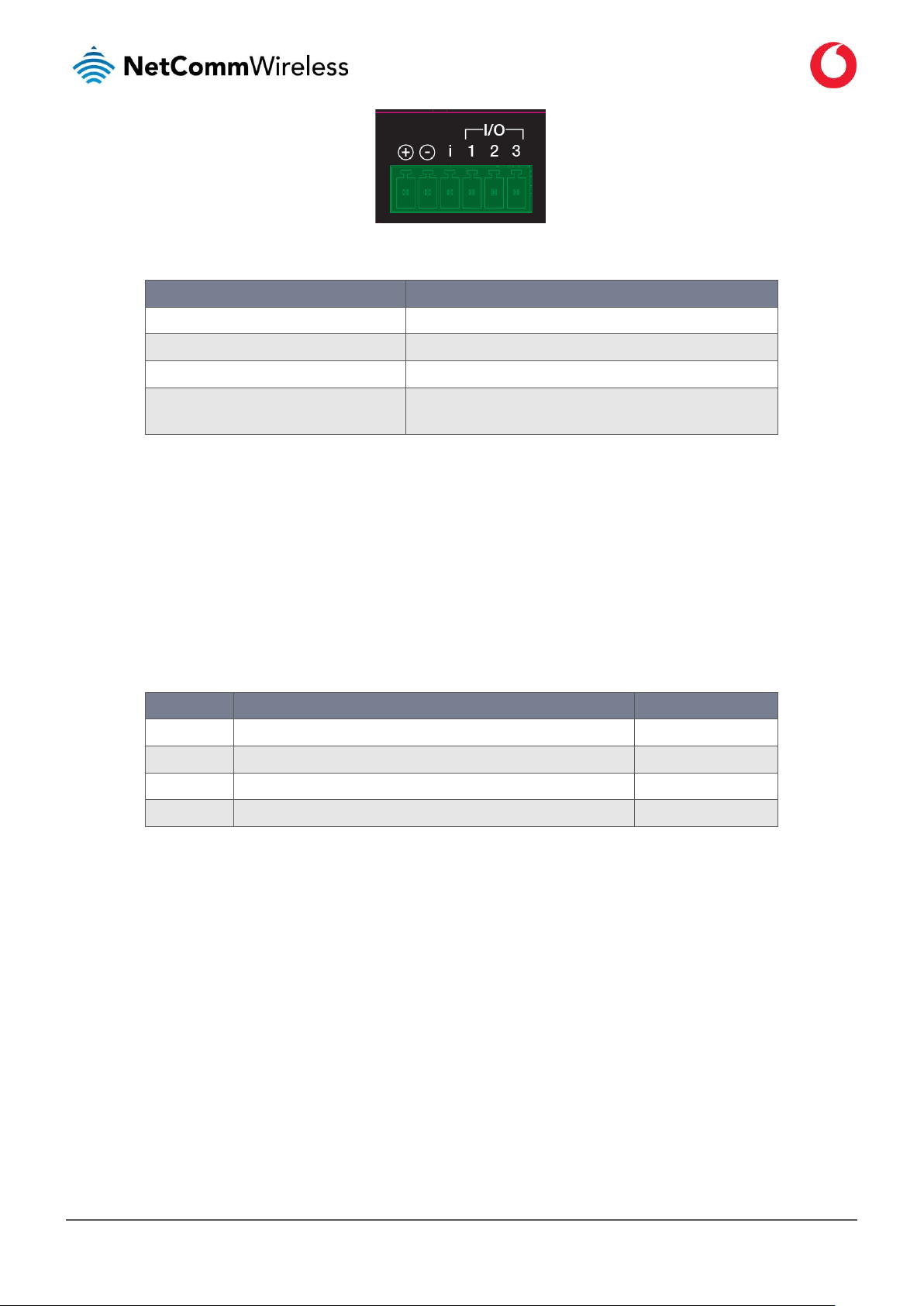
www.vodafone.com/business/iot
Vodafone MachineLink 4G Lite
UG01030 v1.6
21 of 230
Figure 13 - Locking Power Terminal Block pinout
Terminal
Description
+
Positive wire for power.
–
Ground wire.
i
Dedicated terminal for ignition detection.
I/O 1, 2, 3
Used for general purpose input/output (refer to the IO configuration
section for more information).
Table 8 - Locking power block pin outs
Power consumption
To assist with power consumption planning, the following table summarises average power consumption during the various states of the
Vodafone MachineLink 4G Lite router under normal usage conditions. It is important to note that this table serves as an indication only as
the power consumed by the device is affected by many variables including signal strength, network type, and network activity.
Average power consumption figures
Power input
State
Power consumption
12V
Powered on, all functions disabled
1.38 W
12V
Powered on, connected to LTE and idle
1.92 W
12V
Powered on, connected to packet data with heavy traffic
4.86 W
12V
Peak power draw at maximum 4G module transmission power
5.88 W
Table 9 - Average power consumption figures
Viewing power source information
You can view the current power input mode in the Advanced status section of the device’s web user interface. This is useful for remotely
monitoring the device. You can also use the Software Development Kit to access this information for advanced purposes (e.g. configuring
SMS alerts to inform you of the power status of the router).
To view the router’s power source information, log in to the router and expand the Advanced status box on the status page. See the Status
section of this manual for more information on the status page.
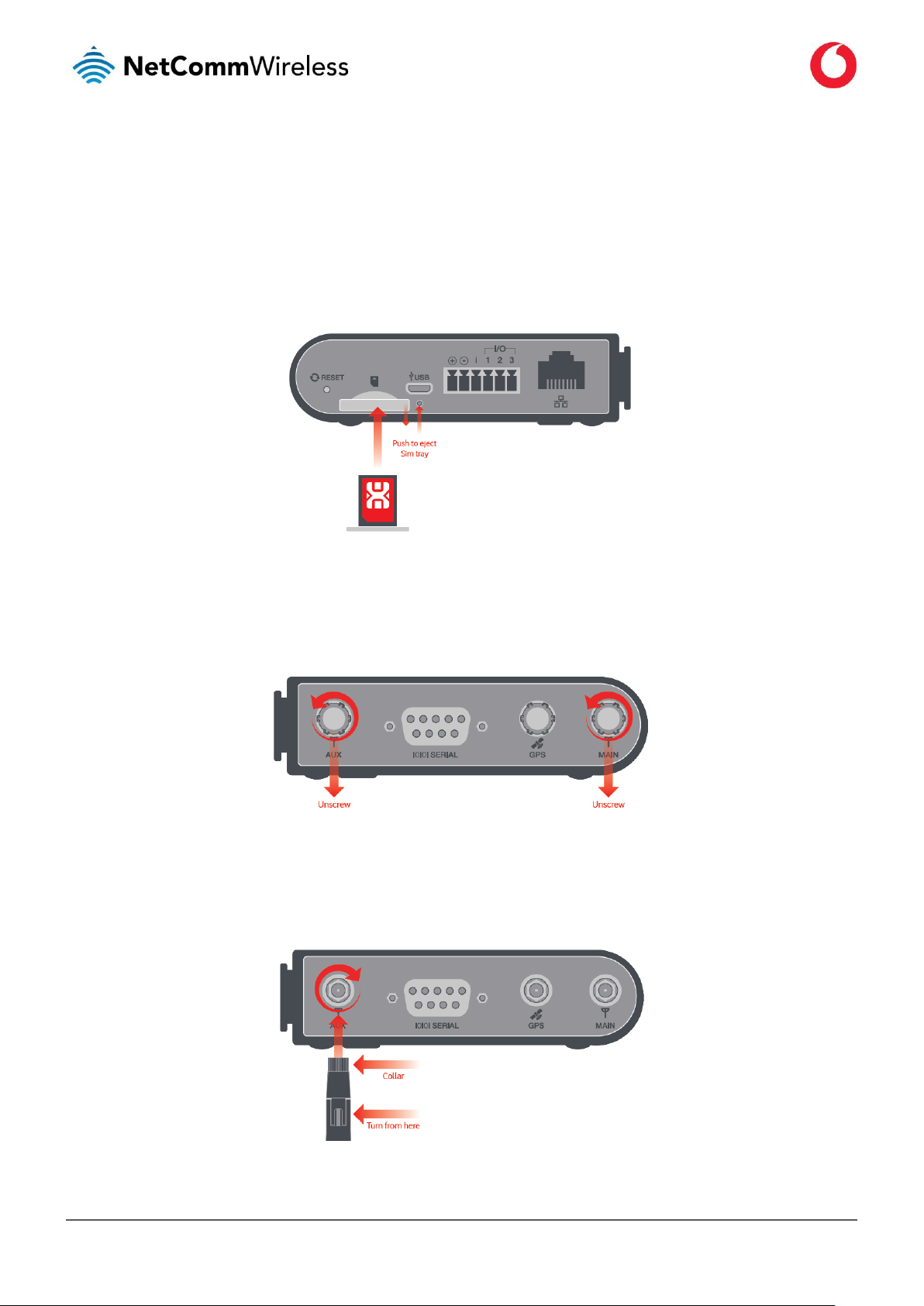
www.vodafone.com/business/iot
Vodafone MachineLink 4G Lite
UG01030 v1.6
22 of 230
Installing the router
After you have mounted the router and connected a power source, follow these steps to complete the installation process.
1 The Vodafone MachineLink 4G Lite router comes equipped with an internal soldered-down GDSP SIM which is ready for use. If you
have an additional SIM card that you would like to use, you can insert it in the SIM card tray. To eject the SIM card tray, use the end
of a paper clip to press the SIM Eject button. Place the SIM card in the tray and then insert the loaded tray into the SIM slot with the
gold side facing up, as shown below.
Figure 14 - Inserting the SIM card
2 The MachineLink 4G Lite router is shipped with caps on the Main, Auxiliary and GPS antenna sockets. To attach the supplied
antennas, antenna sockets by turning them in an anti-clockwise direction.
Figure 15 - Antenna socket - Cap removal and antenna connection
Then screw the antennas onto the sockets, turning them by the collar in a clockwise direction. When the collar has been
sufficiently tightened, turn the antenna in a clockwise direction until it has reached the desired orientation.
Figure 16 - Tightening the antenna
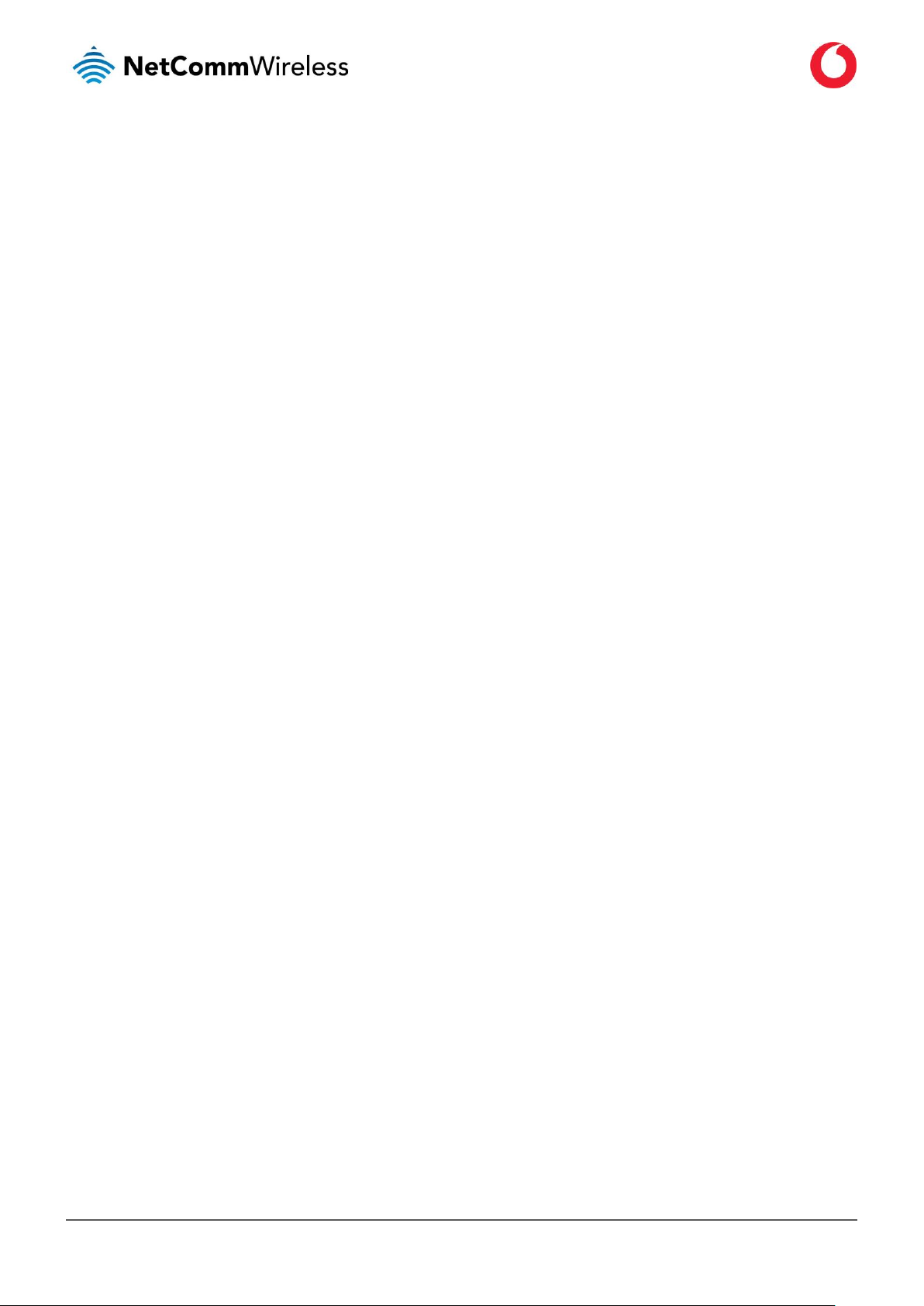
www.vodafone.com/business/iot
Vodafone MachineLink 4G Lite
UG01030 v1.6
23 of 230
3 Ensure the external power source is switched on and wait 2 minutes for your Vodafone MachineLink 4G Lite to start up and connect
to the mobile network. Your router arrives with preconfigured settings that should suit most customers. Your router is now
connected. To check the status of your router, compare the LED indicators on the device with those listed in the LED indicators
table.
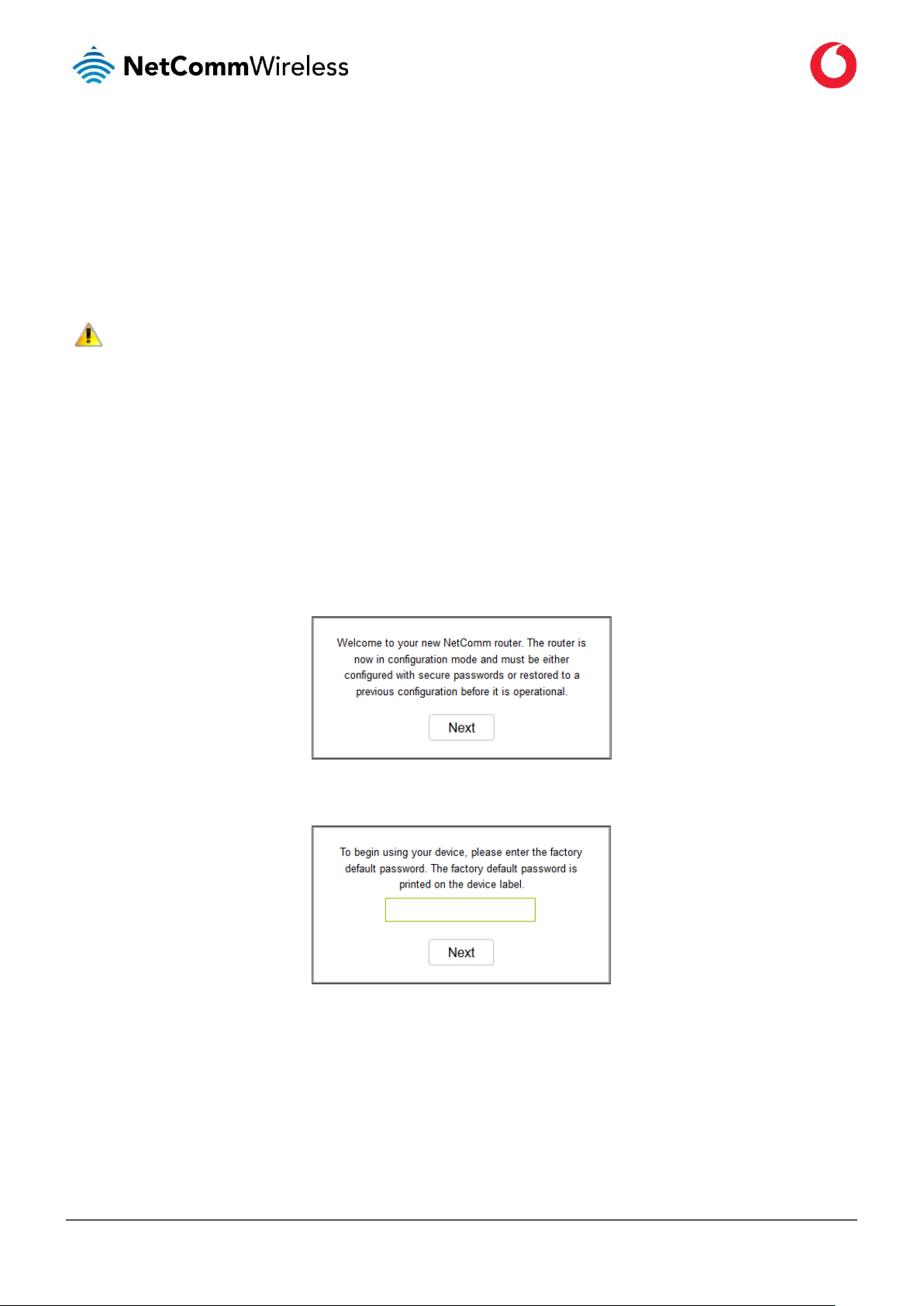
www.vodafone.com/business/iot
Vodafone MachineLink 4G Lite
UG01030 v1.6
24 of 230
Advanced configuration
The Vodafone MachineLink 4G Lite router comes with pre-configured settings that should suit most customers. For advanced
configuration, open the web-based user interface of the router.
To access the web-based user interface, open a web browser (e.g. Mozilla Firefox or Google Chrome), type https://192.168.1.1 into the
address bar and press Enter. The router’s web user interface is displayed.
Note – The HTTP protocol is disabled by default, secure HTTP (HTTPS) is the default protocol. HTTP access is available but must be manually
enabled.
Initialisation
The first time the device is booted (or booted after it is factory reset), the device enters “Configuration mode”. In Configuration mode, the
router runs a setup wizard which must be completed before it will boot into “Live mode”. This is a security feature which enables you to set
strong passwords for web root, web user, and Telnet/SSH access or restore a previous configuration from a file.
To complete the setup:
1 Click the Next button on the first dialogue box.
2 Enter the factory default password which is printed on the device label then click the Next button.
3 Select whether to configure the router as a new device or to restore a previous configuration backup.
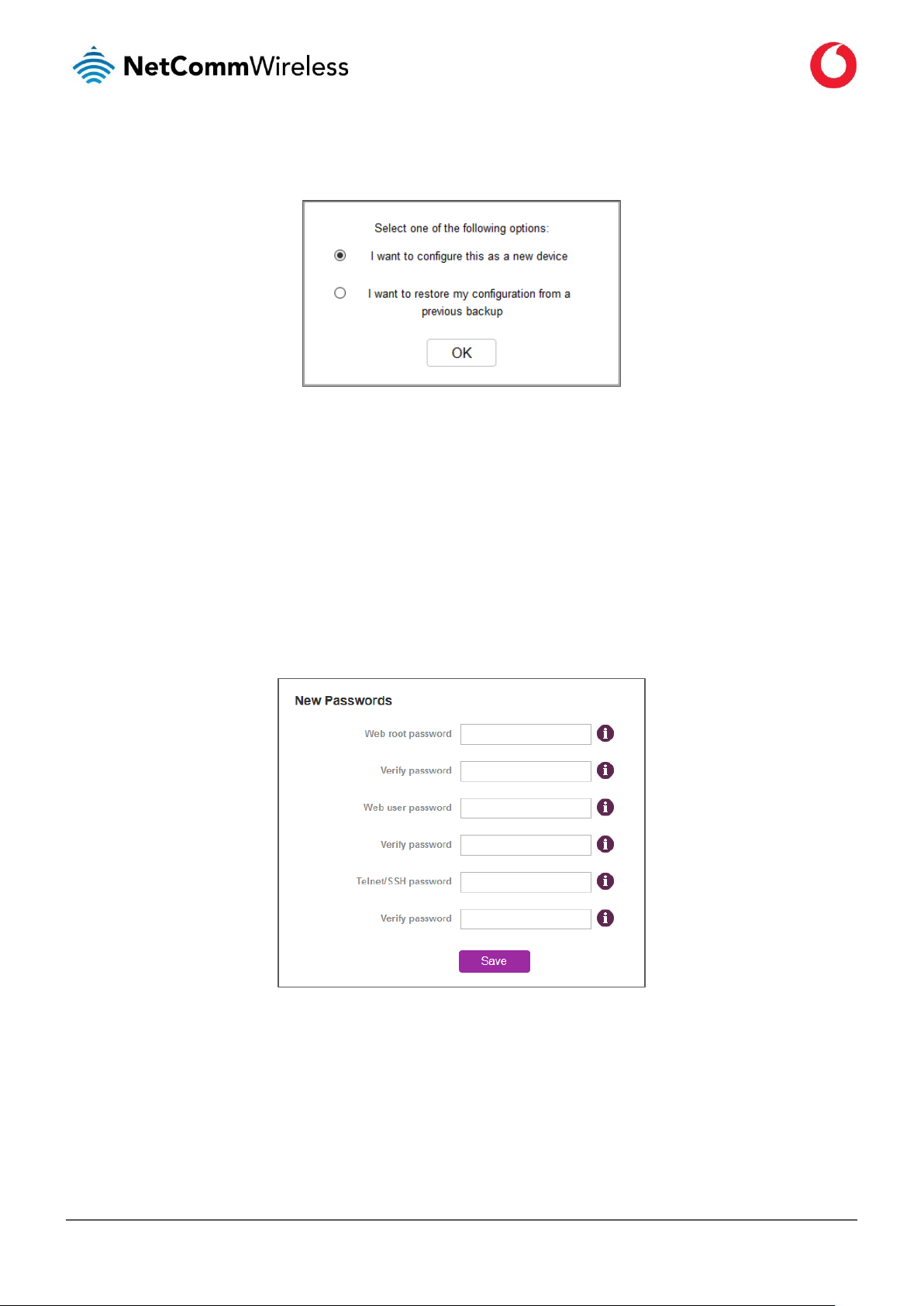
www.vodafone.com/business/iot
Vodafone MachineLink 4G Lite
UG01030 v1.6
25 of 230
Configure as a new device
a Select “I want to configure this as a new device” then click the OK button.
b In the New Passwords section, enter a strong password in each field. You may configure the same password for all three
accounts, but it must meet the security criteria set out below:
▪ The password must be a minimum of eight characters and no more than 128 characters in length.
▪ The password must contain at least one upper case, one lower case character and one number.
▪ The password must contain at least one special character, such as: ` ~ ! @ # $ % ^ & * ( ) - _ = + [ { ] } \ | ; : ' " , < > / ?
c Additionally, the password must also satisfy an algorithm which analyses the characters as you type them, searching for
commonly used patterns, passwords, names and surnames according to US census data, popular English words from
Wikipedia and US television and movies and other common patterns such as dates, repeated characters (aaa), sequences
(abcd), keyboard patterns (qwertyuiop) and substitution of numbers for letters.
d When you have completed all password fields, press the Save button. If the passwords meet the security criteria, they are
saved and the router reboots to Live mode automatically. See below for further instructions on logging in.
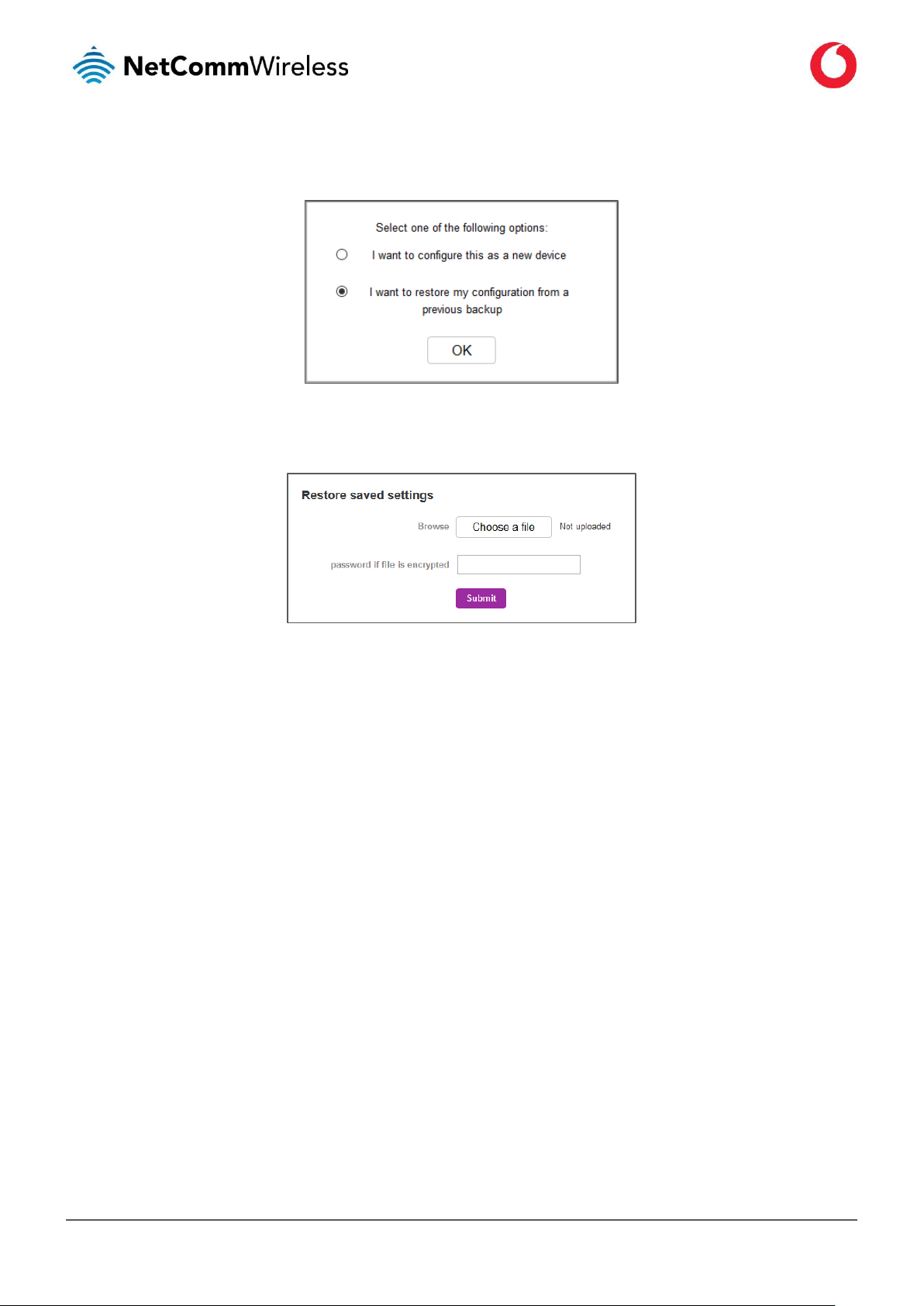
www.vodafone.com/business/iot
Vodafone MachineLink 4G Lite
UG01030 v1.6
26 of 230
Restore configuration from a previous backup file
a Select “I want to restore my configuration from a previous backup” then click the OK button.
b Click the Choose a file button and locate the backup file on your computer. If the backup file is encrypted, enter the
password, then click the Submit button.
Figure 17 - Configuration mode landing page
c The router restores the previous configuration and then reboots.
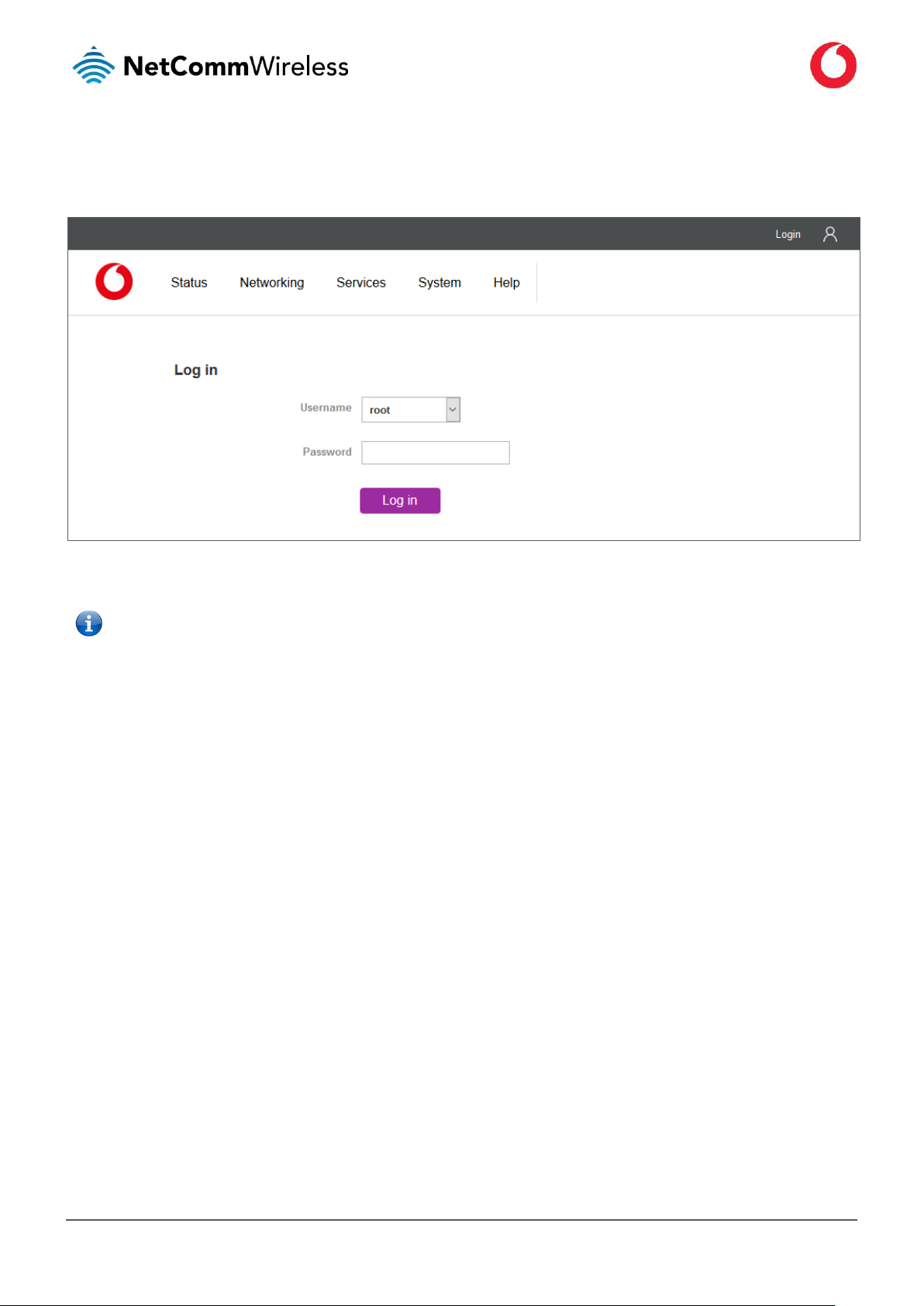
www.vodafone.com/business/iot
Vodafone MachineLink 4G Lite
UG01030 v1.6
27 of 230
Logging in
To log in to the router, select the login username (root or user) and the password that you configured during the initialisation process.
Figure 18 – Log in prompt for the web-based user interface
Note – The user account allows you to manage all settings of the router except functions such as firmware upgrade, device configuration
backup and restore and reset to factory default settings, which are privileged only to the root manager account.
The Status page is displayed.
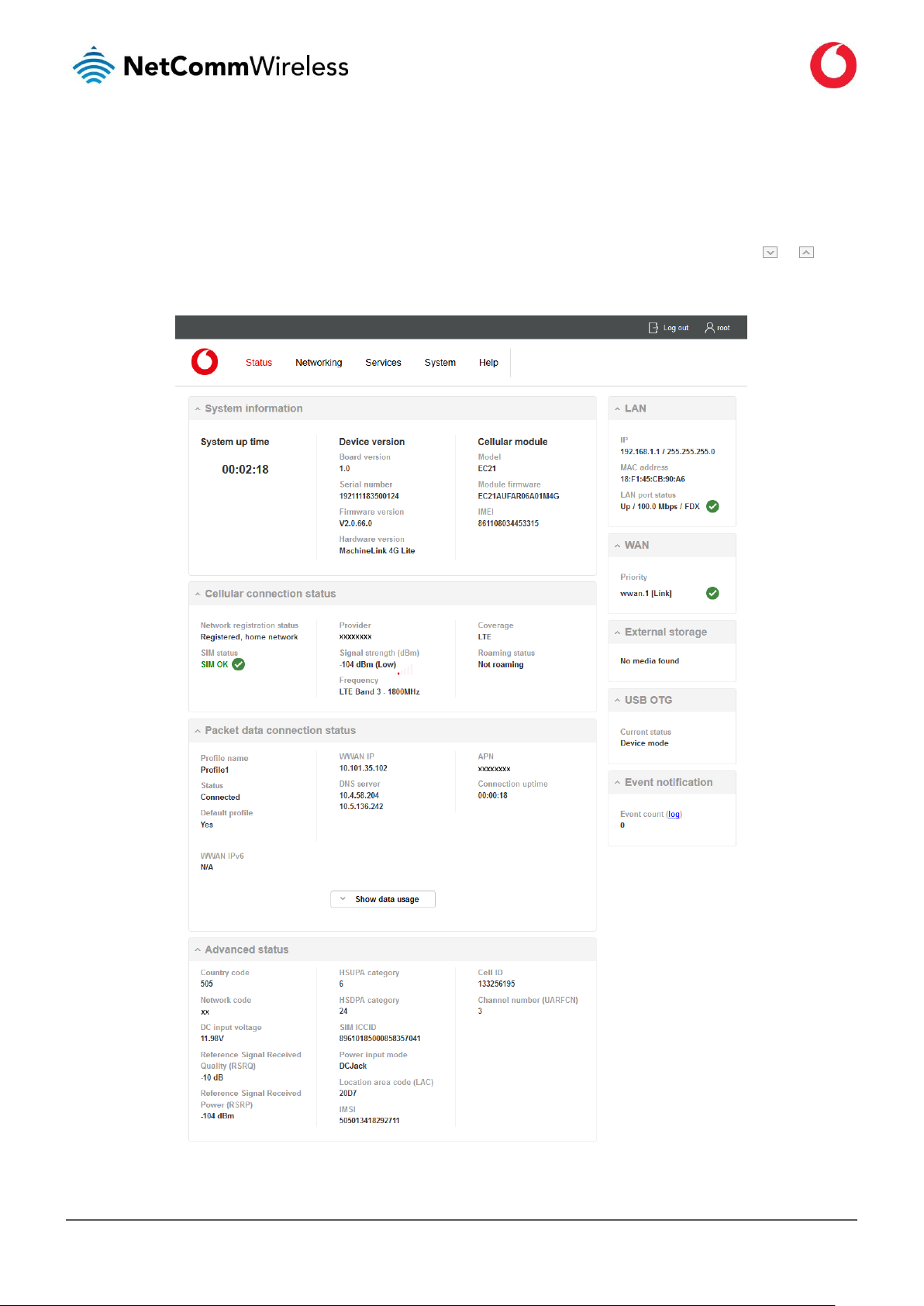
www.vodafone.com/business/iot
Vodafone MachineLink 4G Lite
UG01030 v1.6
28 of 230
Status
The status page of the web interface provides system related information and is displayed when you log in to the Vodafone MachineLink
4G Lite router management console. The status page shows System information, LAN details, Cellular connection status, Packet data
connection status, Wireless LAN status and Advanced status details. You can toggle the sections from view by clicking the or
buttons to show or hide them. Extra status boxes will appear as additional software features are enabled (e.g. VPN connectivity).
Figure 19 – Vodafone MachineLink 4G Lite status page
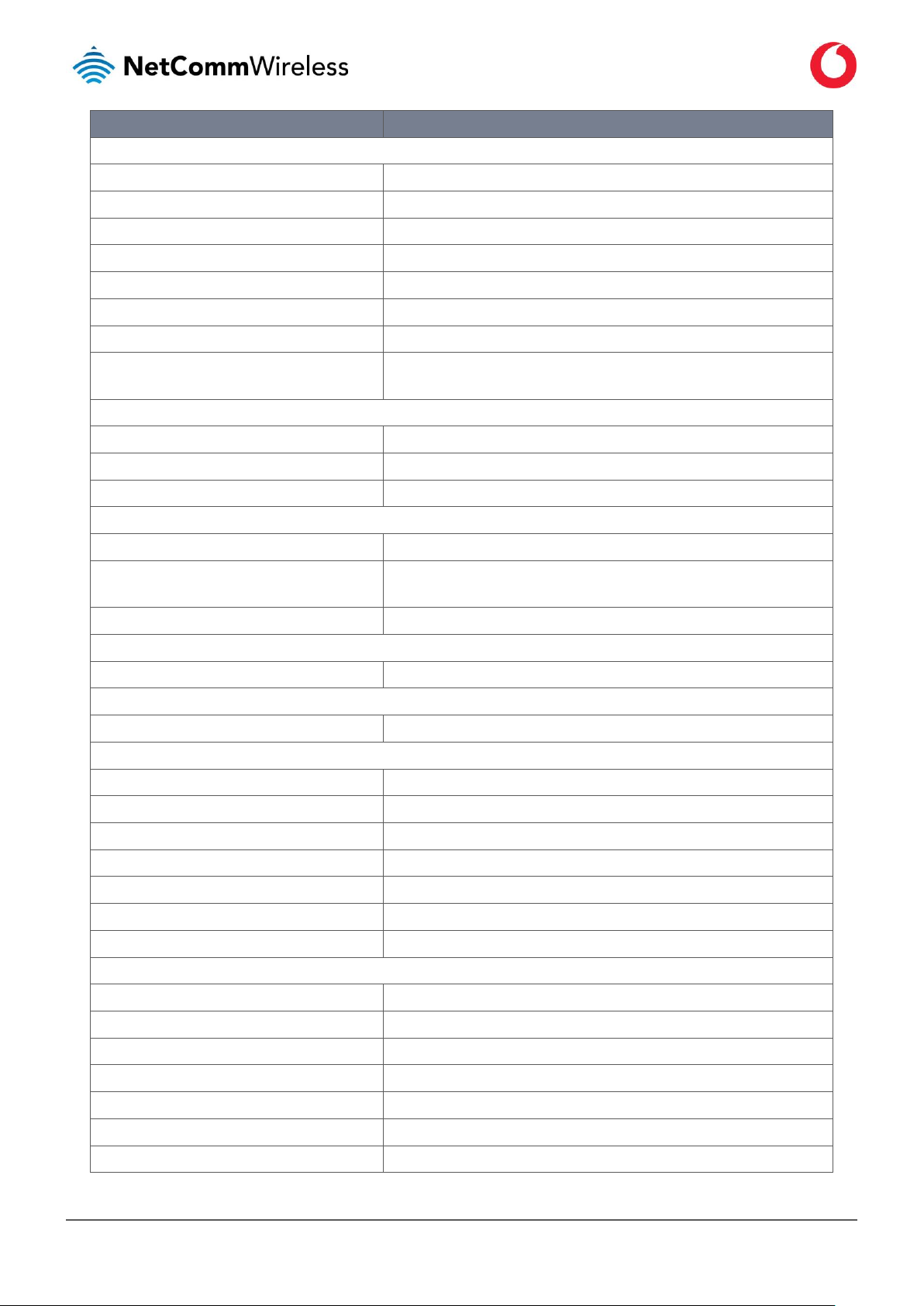
www.vodafone.com/business/iot
Vodafone MachineLink 4G Lite
UG01030 v1.6
29 of 230
Item
Definition
System information
System up time
The current uptime of the router.
Board version
The hardware version of the router.
Serial number
The serial number of the router.
Firmware version
The firmware version of the router
Hardware version
The commercial product name which helps to identify the available features of the router.
Model
The type of phone module and the firmware version of the module.
Module firmware
The firmware revision of the phone module.
IMEI
The International Mobile Station Equipment Identity number used to uniquely identify a
mobile device.
LAN
IP
The IP address and subnet mask of the router.
MAC address
The MAC address of the router.
LAN Port Status
Displays the current status of the LAN port and its operating speed.
WAN
WAN/LAN port status
Displays the current status of the WAN/LAN port and its operating speed.
Priority
Displays the priority of the available WAN connections with the interface at the top having
the highest priority.
External Storage
Lists the type and size of external storage (onboard/USB), if connected.
USB-OTG
Current status
Displays the current status of the USB-OTG port (Device or host mode)
Event notification
Event count
Displays the number of notifications sent using the Event notification feature.
Cellular connection status
Network registration status
The status of the router’s registration for the current network.
SIM Status
Displays the activation status of the SIM in the router.
Provider
The current operator network in use.
Signal strength (dBm)
The current signal strength measured in dBm
Frequency
Displays the band and frequency currently in use.
Coverage
The type of mobile coverage being received by the router.
Roaming status
The roaming status of the router.
Packet data connection status
Profile name
The name of the active profile.
Status
The connection status of the active profile.
Default profile
Indicates whether the current profile in use is the default profile.
WWAN IP
The IP address assigned by the mobile broadband carrier network.
DNS server
The primary and secondary DNS servers for the WWAN connection.
APN
The Access Point Name currently in use.
Connection uptime
The length of time of the current mobile connection session.
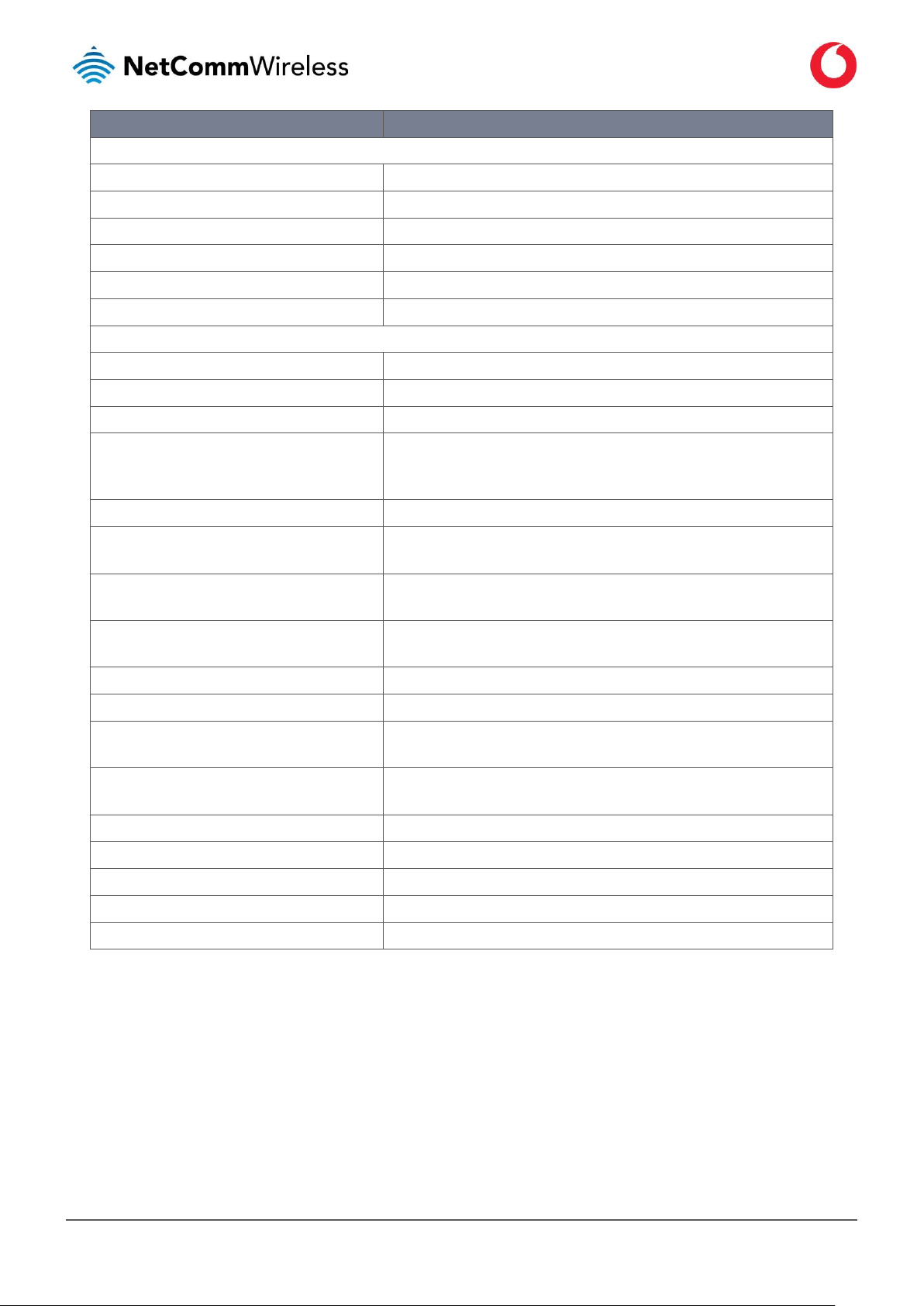
www.vodafone.com/business/iot
Vodafone MachineLink 4G Lite
UG01030 v1.6
30 of 230
Item
Definition
Ethernet WAN connection status
No.
The index number of the WAN interface.
Name
The device name as it is known on the system.
Status
Displays whether the interface is up or down.
IP address
The IP address assigned to the Ethernet interface.
Netmask
The Netmask address assigned to the Ethernet interface.
Gateway
The Gateway address assigned to the Ethernet interface.
Advanced status
Country code
The Mobile Country Code (MCC) of the router.
Network code
The Mobile Network Code (MNC) of the router.
DC input voltage
Displays the current voltage of the power input source provided via the DC Input jack
Reference Signal Received Quality (RSRQ)
RSRQ calculates signal quality taking into consideration the RSSI. It is calculated by N x
RSRP / RSSI where N is the number of Physical Resources Blocks (PRBs) over which the
RSSI is measured.
Reference Signal Received Power (RSRP)
A cell-specific reference signal used to determine RSRP.
HSUPA category
Displays the HSUPA category which is category 6 for the Vodafone MachineLink 4G. This
allows uplink speeds of up to 5.76Mbps.
HSDPA category
Displays the HSDPA category which is category 24 for the Vodafone MachineLink 4G. This
allows downlink speeds of up to 42Mbps.
SIM ICCID
The Integrated Circuit Card Identifier of the SIM card used with the router, a unique number
up to 19 digits in length.
Power input mode
Displays the power source being used.
Location area code (LAC)
The ID of the cell tower grouping the current signal is broadcasting from.
IMSI
The International mobile subscriber identity is a unique identifier of the user of a cellular
network.
Cell ID
A unique code that identifies the base station from within the location area of the current
mobile network signal.
Channel number (UARFCN)
The channel number of the current cellular connection.
Module PRIID Revision
Module version used for customization.
Module PRIID PRI part number
The part number of the Module PRIID.
PRI carrier
The carrier network.
PRI config
Configuration file for the current carrier network.
Table 10 - Status page item details
