Vodafone MachineLink 4G, NWL-22 User Manual

Insert front page supplied by marketing.
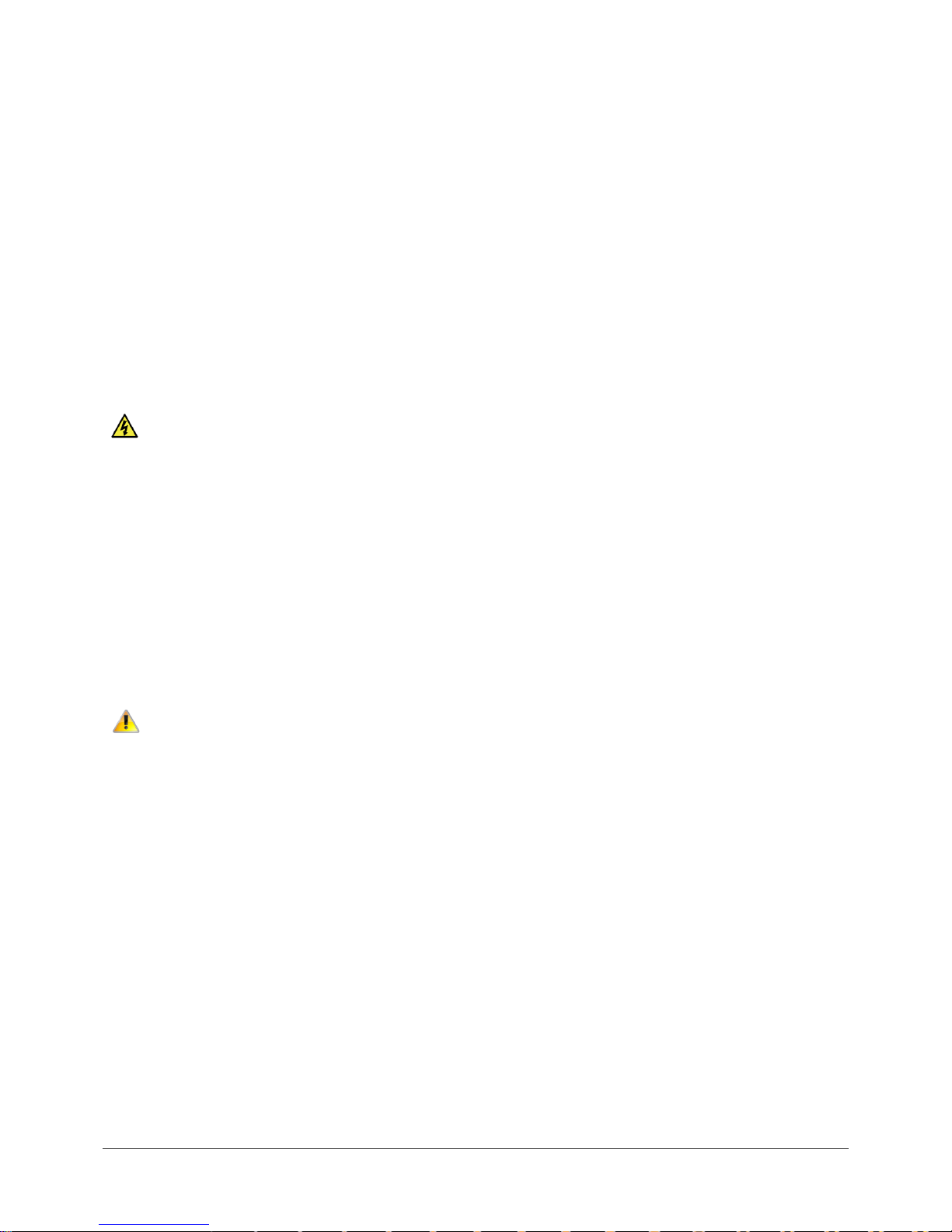
www.netcommwireless.com / m2m.vodafone.com
Vodafone MachineLink 4G (NWL-22)
UM-00010 v2.3
2 of 246
Important Notice
This device, like any wireless device, operates using radio signals which cannot guarantee the transmission and reception of data in
all conditions. While the delay or loss of signal is rare, you should not rely solely on any wireless device for emergency
communications or otherwise use the device in situations where the interruption of data connectivity could lead to death, personal
injury, property damage, data loss, or other loss. NetComm Wireless and Vodafone accept no responsibility for any loss or damage
resulting from errors or delays in transmission or reception, or the failure of the Vodafone MachineLink 4G (NWL-22) to transmit or
receive such data.
Safety and Hazards
Do not connect or disconnect cables or devices to or from the USB port, SIM card tray, Ethernet port or the terminals of the Molex
power connector in hazardous locations such as those in which flammable gases or vapours may be present, but normally are
confined within closed systems; are prevented from accumulating by adequate ventilation; or the location is adjacent to a location
from which ignitable concentrations might occasionally be communicated.
Copyright
Copyright© 2017 NetComm Wireless Limited. All rights reserved.
Copyright© 2017 Vodafone Group Plc. All rights reserved.
The information contained herein is proprietary to NetComm Wireless and Vodafone. No part of this document may be translated,
transcribed, reproduced, in any form, or by any means without prior written consent of NetComm Wireless and Vodafone.
Trademarks and registered trademarks are the property of NetComm Wireless Limited or Vodafone Group or their respective
owners. Specifications are subject to change without notice. Images shown may vary slightly from the actual product.
Note – This document is subject to change without notice.
Save our environment
When this equipment has reached the end of its useful life, it must be taken to a recycling centre and processed separately from
domestic waste.
The cardboard box, the plastic contained in the packaging, and the parts that make up this device can be recycled in accordance
with regionally established regulations. Never dispose of this electronic equipment along with domestic waste. You may be subject
to penalties or sanctions under the law. Instead, ask for disposal instructions from your municipal government.
Please be responsible and protect our environment.
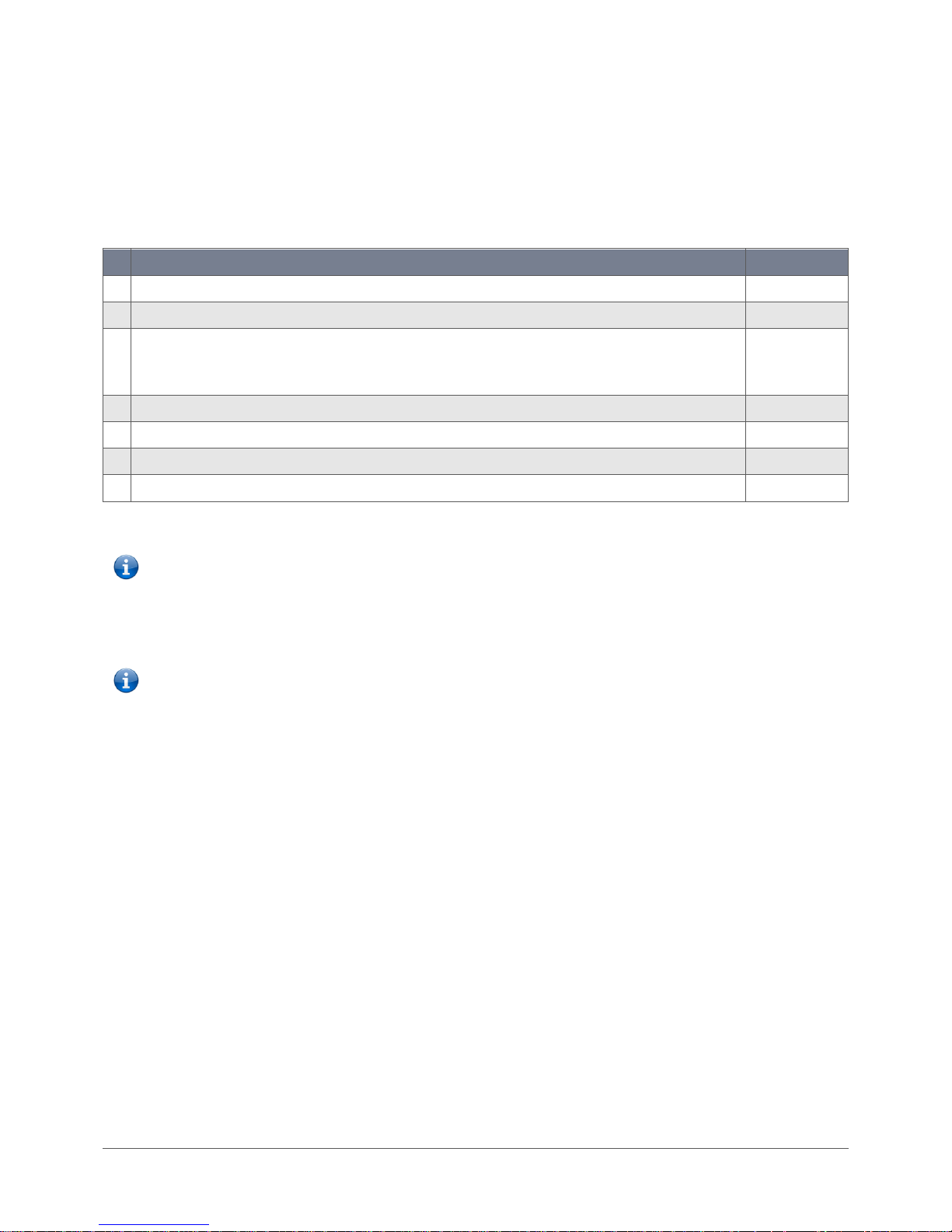
www.netcommwireless.com / m2m.vodafone.com
Vodafone MachineLink 4G (NWL-22)
UM-00010 v2.3
3 of 246
Document History
This guide covers the following products:
Vodafone MachineLink 4G (NWL-22)
Ver.
Document Description
Date
1.0
Initial document release
2 May 2016
1.1
Updated WAN failover section with more detail and diagrams
13 October 2016
1.2
Added descriptions for IP-subnet VLAN configuration, new strong password requirement, Geofence function, VRRP watchdog
function, and reset button disable function. Updated WAN failover ping monitor description with additional fields. Various
other functional and cosmetic changes and updates.
11 January 2017
2.0
Updated for MR3.
16 February 2017
2.1
Updated device weight
13 April 2017
2.2
Removed Radius authentication from the Wireless hotspot settings
15 June 2017
2.3
Corrected IPSec VPN with SCEP certificate description and an SCEP Client screenshot
26 June 2017
Table i. - Document Revision History
Note – Before performing the instructions in this guide, please ensure that you have the latest firmware version installed on your
router.
Visit http://vodafone.netcommwireless.com to download the latest firmware.
Note – Some functions described in this document require that the router is assigned with a publicly routable IP address.
Please ensure that your mobile carrier has provided you with a publicly routable IP address before performing the instructions
in this document.
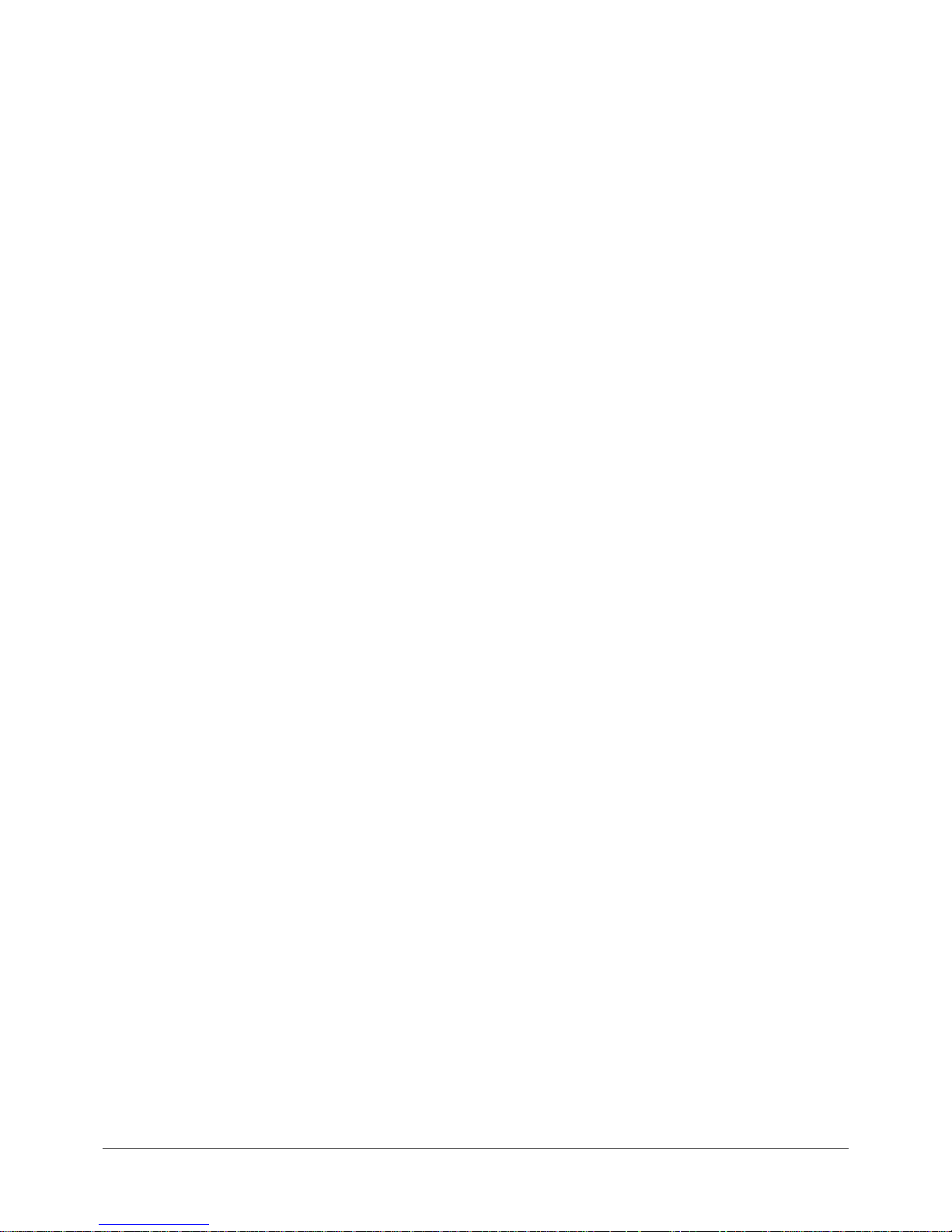
www.netcommwireless.com / m2m.vodafone.com
Vodafone MachineLink 4G (NWL-22)
UM-00010 v2.3
4 of 246
Table of Contents
Overview ............................................................................................................................................................................................. 8
Introduction ...................................................................................................................................................................................................................... 8
Target audience ................................................................................................................................................................................................................ 8
Prerequisites ..................................................................................................................................................................................................................... 8
Notation ............................................................................................................................................................................................................................ 8
Product introduction ........................................................................................................................................................................... 9
Product overview .............................................................................................................................................................................................................. 9
Product features ............................................................................................................................................................................................................... 9
Package contents ............................................................................................................................................................................................................ 10
Physical dimensions and indicators.................................................................................................................................................... 11
Physical dimensions ........................................................................................................................................................................................................ 11
LED indicators ................................................................................................................................................................................................................. 12
Signal strength LEDs ............................................................................................................................................................................................................................... 13
LED update interval ................................................................................................................................................................................................................................ 13
Ethernet port LED indicators ........................................................................................................................................................................................... 14
Interfaces ........................................................................................................................................................................................................................ 14
Placement of the router .................................................................................................................................................................... 16
Mounting options ........................................................................................................................................................................................................... 16
Mounted flat against the wall ................................................................................................................................................................................................................. 16
Perpendicular to the wall ....................................................................................................................................................................................................................... 17
C Section DIN Rail mount ........................................................................................................................................................................................................................ 17
Mounting bracket ................................................................................................................................................................................................................................... 19
Using the mounting bracket for wall mounting ...................................................................................................................................................................................... 20
Using the mounting bracket for Top hat DIN rail mounting .................................................................................................................................................................... 20
Desk mount ............................................................................................................................................................................................................................................ 22
Installation and configuration of the Vodafone MachineLink 4G router ............................................................................................. 23
Powering the router ....................................................................................................................................................................................................... 23
DC power via 4-pin connector ................................................................................................................................................................................................................ 23
DC power via field terminated power source ......................................................................................................................................................................................... 24
Power consumption ........................................................................................................................................................................................................ 24
Average power consumption figures ...................................................................................................................................................................................................... 24
Viewing power source information ........................................................................................................................................................................................................ 25
Installing the router ........................................................................................................................................................................................................ 25
Advanced configuration ..................................................................................................................................................................... 27
Configuring a strong password ....................................................................................................................................................................................... 28
Status ................................................................................................................................................................................................ 29
Networking ....................................................................................................................................................................................... 34
Wireless WAN ................................................................................................................................................................................................................. 34
Data connection ..................................................................................................................................................................................................................................... 34
Operator settings ................................................................................................................................................................................................................................... 41
SIM management ................................................................................................................................................................................................................................... 48
SIM security settings .............................................................................................................................................................................................................................. 49
Connect on demand ............................................................................................................................................................................................................................... 52
LAN ................................................................................................................................................................................................................................. 57
LAN configuration ................................................................................................................................................................................................................................... 57
Wireless settings ............................................................................................................................................................................................................. 63
AP basic settings ..................................................................................................................................................................................................................................... 63
SSID and security settings ....................................................................................................................................................................................................................... 65
AP advanced ........................................................................................................................................................................................................................................... 66
AP MAC filtering ..................................................................................................................................................................................................................................... 67
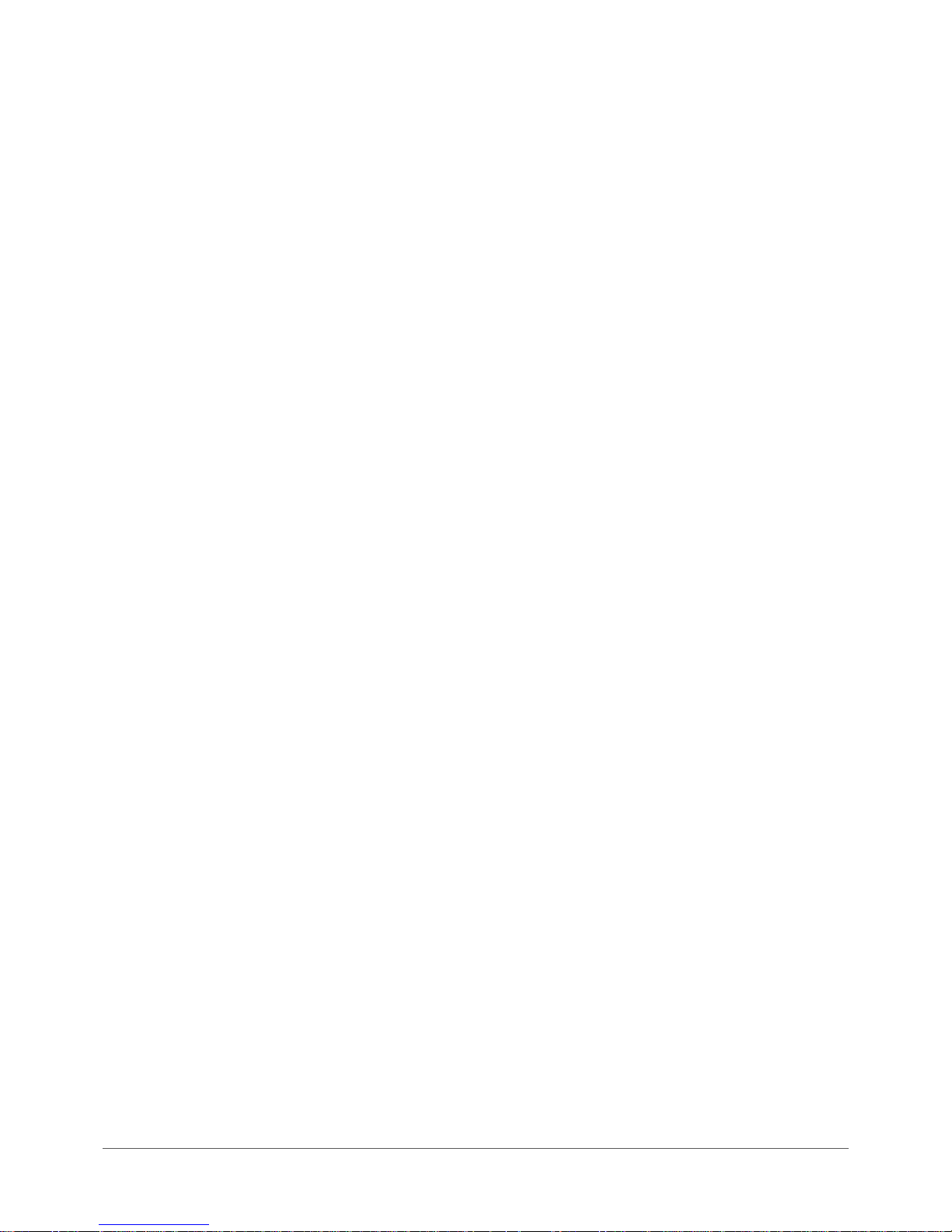
www.netcommwireless.com / m2m.vodafone.com
Vodafone MachineLink 4G (NWL-22)
UM-00010 v2.3
5 of 246
AP station info ........................................................................................................................................................................................................................................ 68
AP hotspot .............................................................................................................................................................................................................................................. 70
Client configuration ................................................................................................................................................................................................................................ 74
Wireless Distribution System (WDS) ............................................................................................................................................................................... 77
What is WDS? ......................................................................................................................................................................................................................................... 77
Configuring WDS .................................................................................................................................................................................................................................... 77
Ethernet WAN/LAN ......................................................................................................................................................................................................... 83
Ethernet group ....................................................................................................................................................................................................................................... 83
Ethernet WAN ........................................................................................................................................................................................................................................ 84
IP-subnet based VLAN ............................................................................................................................................................................................................................ 85
PPPoE .............................................................................................................................................................................................................................. 87
WAN failover .................................................................................................................................................................................................................. 88
Hardware link ......................................................................................................................................................................................................................................... 89
Ping monitor ........................................................................................................................................................................................................................................... 90
Routing ........................................................................................................................................................................................................................... 98
Static ...................................................................................................................................................................................................................................................... 98
RIP ........................................................................................................................................................................................................................................................ 102
Redundancy (VRRP) configuration ........................................................................................................................................................................................................ 104
DMZ ...................................................................................................................................................................................................................................................... 108
Router firewall ...................................................................................................................................................................................................................................... 109
MAC / IP / Port filtering ........................................................................................................................................................................................................................ 109
Creating a MAC / IP / Port filtering rule ................................................................................................................................................................................................ 110
VPN ............................................................................................................................................................................................................................... 113
IPSec ..................................................................................................................................................................................................................................................... 113
OpenVPN .............................................................................................................................................................................................................................................. 118
PPTP client ............................................................................................................................................................................................................................................ 126
GRE tunnelling ...................................................................................................................................................................................................................................... 129
SCEP client ............................................................................................................................................................................................................................................ 131
Services ........................................................................................................................................................................................... 134
Dynamic DNS ................................................................................................................................................................................................................ 134
Network time (NTP) ...................................................................................................................................................................................................... 135
Data stream manager ................................................................................................................................................................................................... 136
Endpoints ............................................................................................................................................................................................................................................. 136
Streams ................................................................................................................................................................................................................................................ 142
SNMP ............................................................................................................................................................................................................................ 144
SNMP configuration ............................................................................................................................................................................................................................. 144
Configuring SNMP ................................................................................................................................................................................................................................ 145
SNMP traps........................................................................................................................................................................................................................................... 146
TR-069........................................................................................................................................................................................................................... 147
TR-069 configuration ............................................................................................................................................................................................................................ 149
GPS ............................................................................................................................................................................................................................... 150
NMEA support ...................................................................................................................................................................................................................................... 150
GPS configuration ................................................................................................................................................................................................................................. 150
Odometer ............................................................................................................................................................................................................................................. 152
Geofence .............................................................................................................................................................................................................................................. 153
IO configuration ............................................................................................................................................................................................................ 155
1-Wire .................................................................................................................................................................................................................................................. 157
Low power mode .......................................................................................................................................................................................................... 157
Sleep settings ....................................................................................................................................................................................................................................... 158
Wake settings ....................................................................................................................................................................................................................................... 159
Event notification ......................................................................................................................................................................................................... 160
Notification configuration .................................................................................................................................................................................................................... 160
Event types ........................................................................................................................................................................................................................................... 162
Destinations ......................................................................................................................................................................................................................................... 164
Email settings ................................................................................................................................................................................................................ 166
SMS messaging ............................................................................................................................................................................................................. 167
Setup .................................................................................................................................................................................................................................................... 168
SMS forwarding configuration .............................................................................................................................................................................................................. 169
Redirect to mobile ................................................................................................................................................................................................................................ 169
Redirect to TCP / UDP server address ................................................................................................................................................................................................... 169
New message ....................................................................................................................................................................................................................................... 170
Inbox / Sent Items ................................................................................................................................................................................................................................ 170
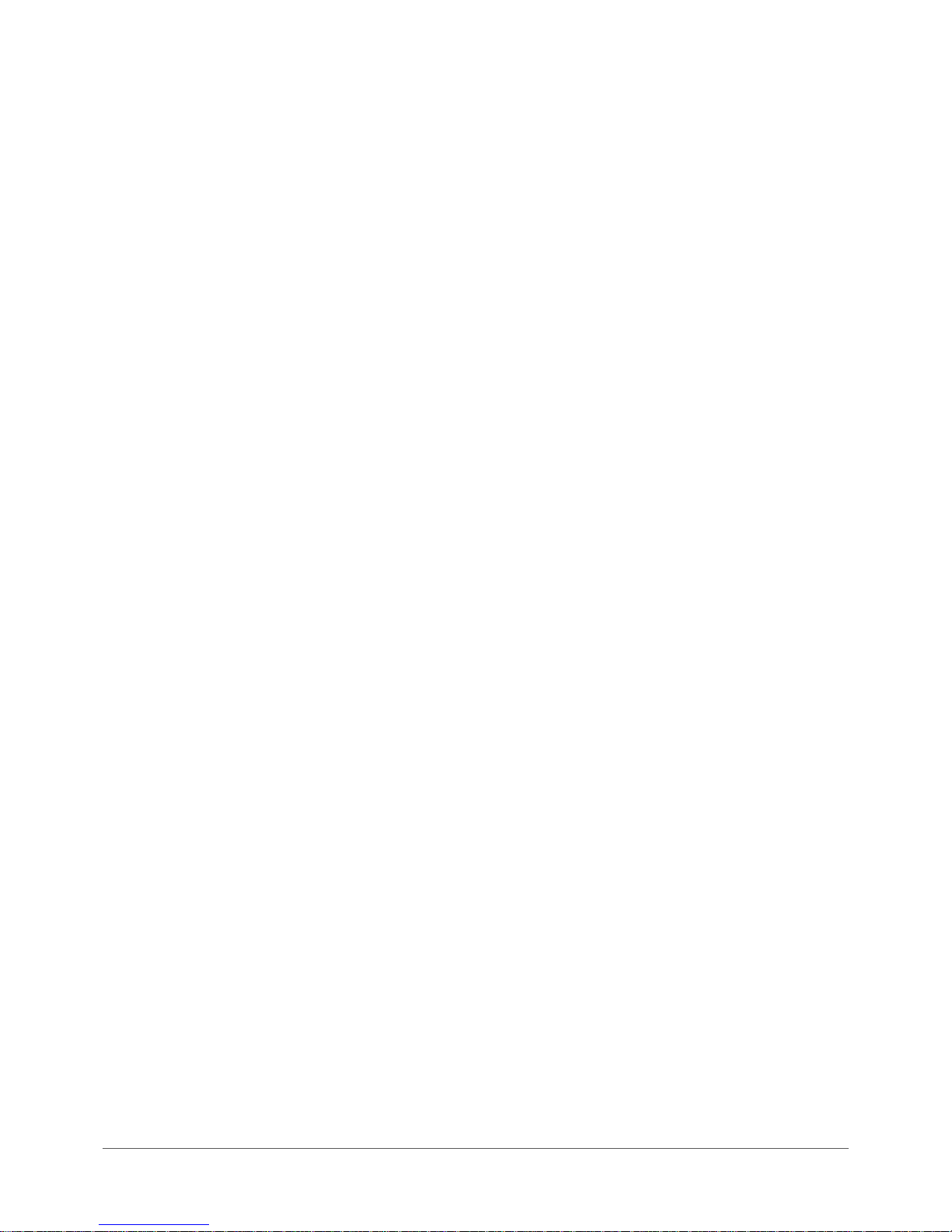
www.netcommwireless.com / m2m.vodafone.com
Vodafone MachineLink 4G (NWL-22)
UM-00010 v2.3
6 of 246
Diagnostics ........................................................................................................................................................................................................................................... 171
SMS diagnostics and command execution configuration ...................................................................................................................................................................... 173
White list for diagnostic or execution SMS ........................................................................................................................................................................................... 174
Sending an SMS Diagnostic Command.................................................................................................................................................................................................. 176
Types of SMS diagnostic commands ..................................................................................................................................................................................................... 176
SMS acknowledgment replies ............................................................................................................................................................................................................... 177
SMS command format .......................................................................................................................................................................................................................... 177
List of get/set commands ..................................................................................................................................................................................................................... 179
List of basic RDB variables .................................................................................................................................................................................................................... 182
Network scan and manual network selection by SMS .......................................................................................................................................................................... 183
SMS diagnostics examples .................................................................................................................................................................................................................... 186
Network quality ............................................................................................................................................................................................................ 188
System ............................................................................................................................................................................................ 190
Log ................................................................................................................................................................................................................................ 190
System log ............................................................................................................................................................................................................................................ 190
IPSec log ............................................................................................................................................................................................................................................... 191
Event notification log ........................................................................................................................................................................................................................... 192
System log settings ............................................................................................................................................................................................................................... 192
Ping watchdog .............................................................................................................................................................................................................. 195
System configuration .................................................................................................................................................................................................... 198
Settings backup and restore ................................................................................................................................................................................................................. 198
Upload .................................................................................................................................................................................................................................................. 199
Software applications manager ............................................................................................................................................................................................................ 202
Administration .............................................................................................................................................................................................................. 203
Administration settings ........................................................................................................................................................................................................................ 203
Server certificate .................................................................................................................................................................................................................................. 208
SSH key management ........................................................................................................................................................................................................................... 212
LED operation mode ............................................................................................................................................................................................................................. 214
Hardware reset settings ....................................................................................................................................................................................................................... 215
USB-OTG ....................................................................................................................................................................................................................... 215
Storage ......................................................................................................................................................................................................................... 216
Reboot .......................................................................................................................................................................................................................... 219
Logging out ........................................................................................................................................................................................................................................... 219
Help ................................................................................................................................................................................................. 220
Appendix A: Tables .......................................................................................................................................................................... 221
Appendix B: Default Settings ........................................................................................................................................................... 223
Appendix C: Recovery mode ............................................................................................................................................................ 225
Accessing recovery mode ............................................................................................................................................................................................. 225
Status ............................................................................................................................................................................................................................ 226
Log ................................................................................................................................................................................................................................ 227
Application Installer ...................................................................................................................................................................................................... 228
Settings ......................................................................................................................................................................................................................... 228
Reboot .......................................................................................................................................................................................................................... 229
Appendix D: HTTPS - Uploading a self-signed certificate .................................................................................................................. 230
Appendix E: RJ45 connectors ........................................................................................................................................................... 232
Appendix F: Obtaining a list of RDB variables ................................................................................................................................... 233
Appendix G: Using USB devices and MicroSD™ cards ....................................................................................................................... 235
Appendix H: I/O Functionality ......................................................................................................................................................... 236
Open Source Disclaimer ................................................................................................................................................................... 238
Safety and product care ................................................................................................................................................................... 246
Regulatory compliance .................................................................................................................................................................... 246
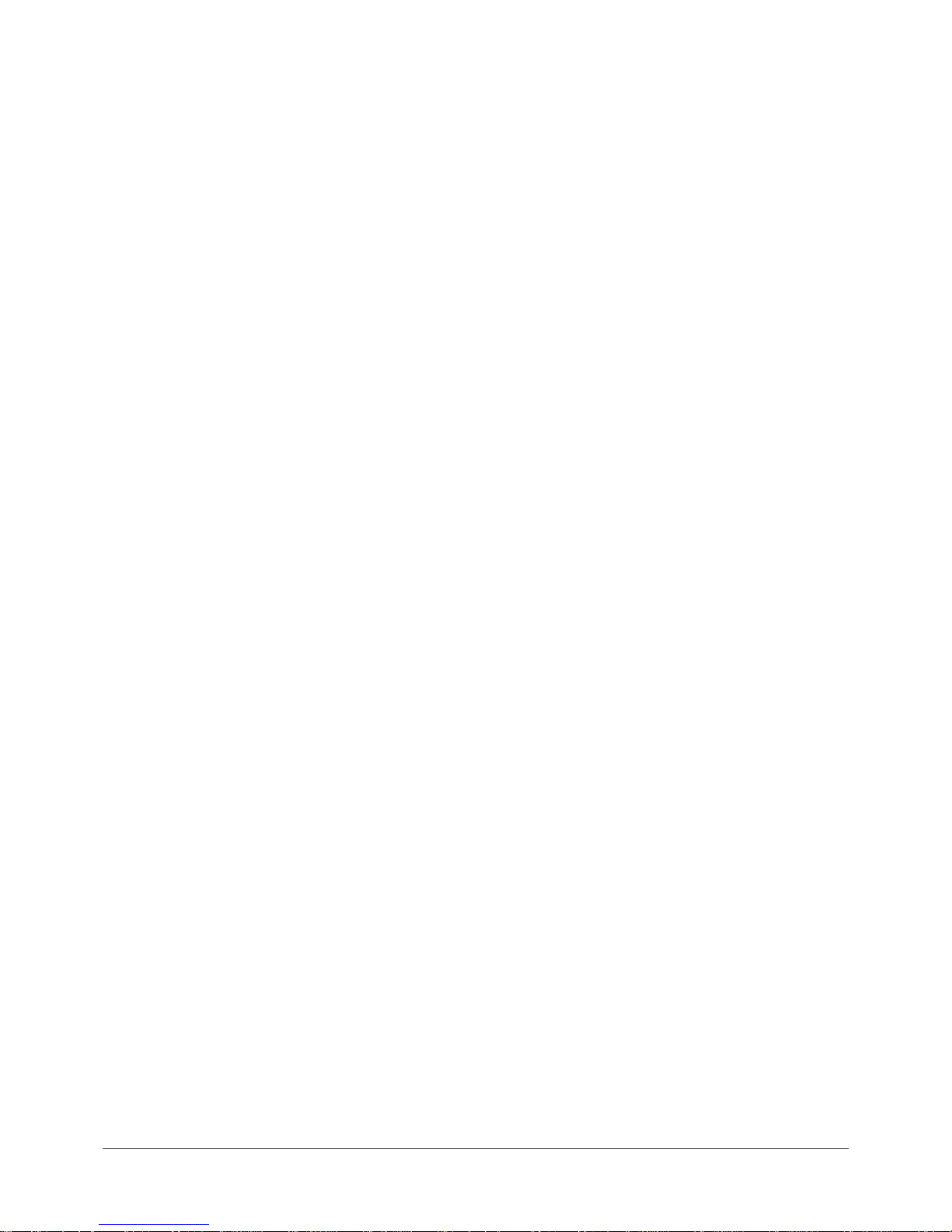
www.netcommwireless.com / m2m.vodafone.com
Vodafone MachineLink 4G (NWL-22)
UM-00010 v2.3
7 of 246
Product Warranty ............................................................................................................................................................................ 246
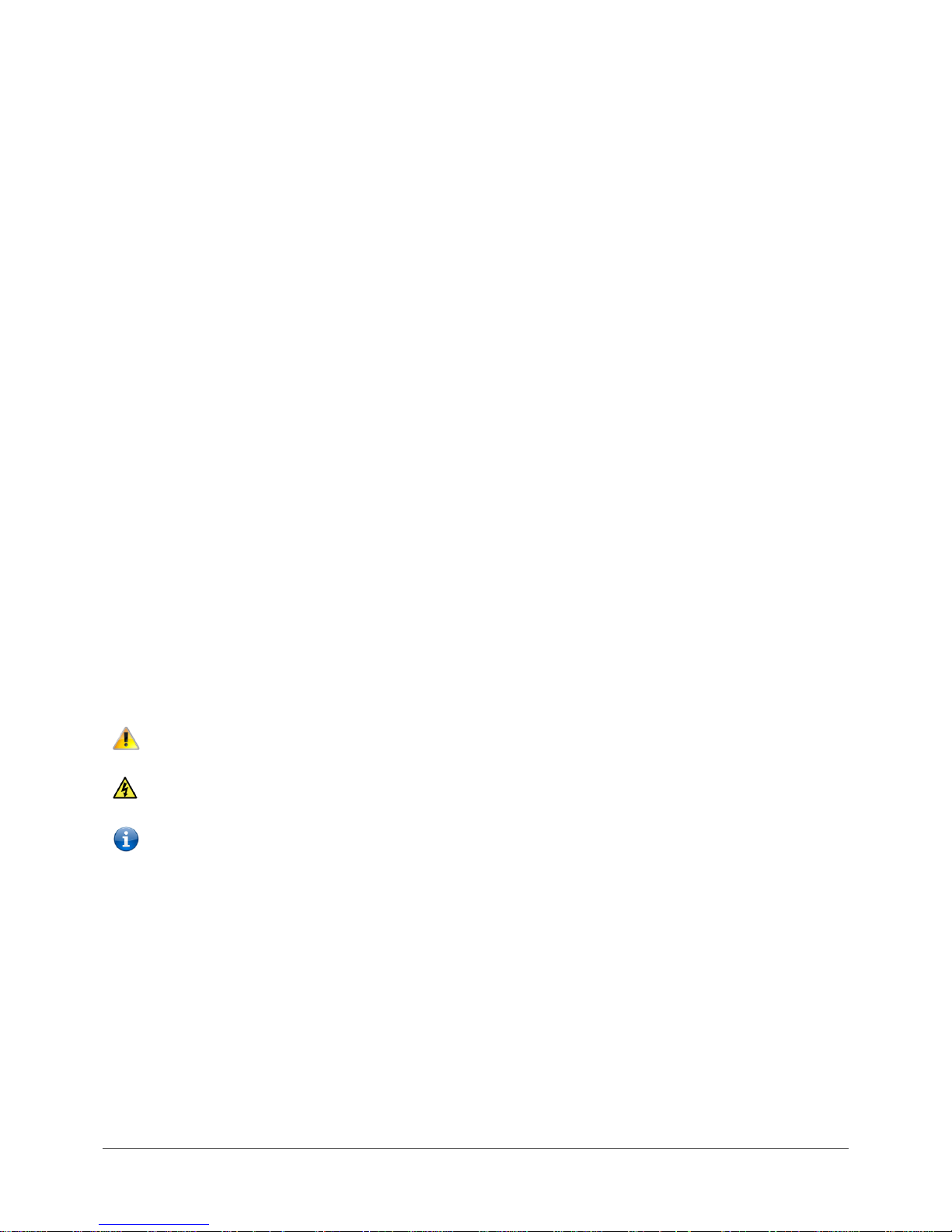
www.netcommwireless.com / m2m.vodafone.com
Vodafone MachineLink 4G (NWL-22)
UM-00010 v2.3
8 of 246
Overview
Introduction
This document provides you all the information you need to set up, configure and use the Vodafone MachineLink 4G (NWL-22)
router.
Target audience
This document is intended for system integrators or experienced hardware installers who understand telecommunications
terminology and concepts.
Prerequisites
Before continuing with the installation of your Vodafone MachineLink 4G (NWL-22), please confirm that you have an electronic
computing device with a working Ethernet network adapter and a web browser such as Internet Explorer®, Mozilla Firefox® or
Google Chrome™.
Notation
The following symbols are used in this user guide:
The following note requires attention.
The following note provides a warning.
The following note provides useful information.
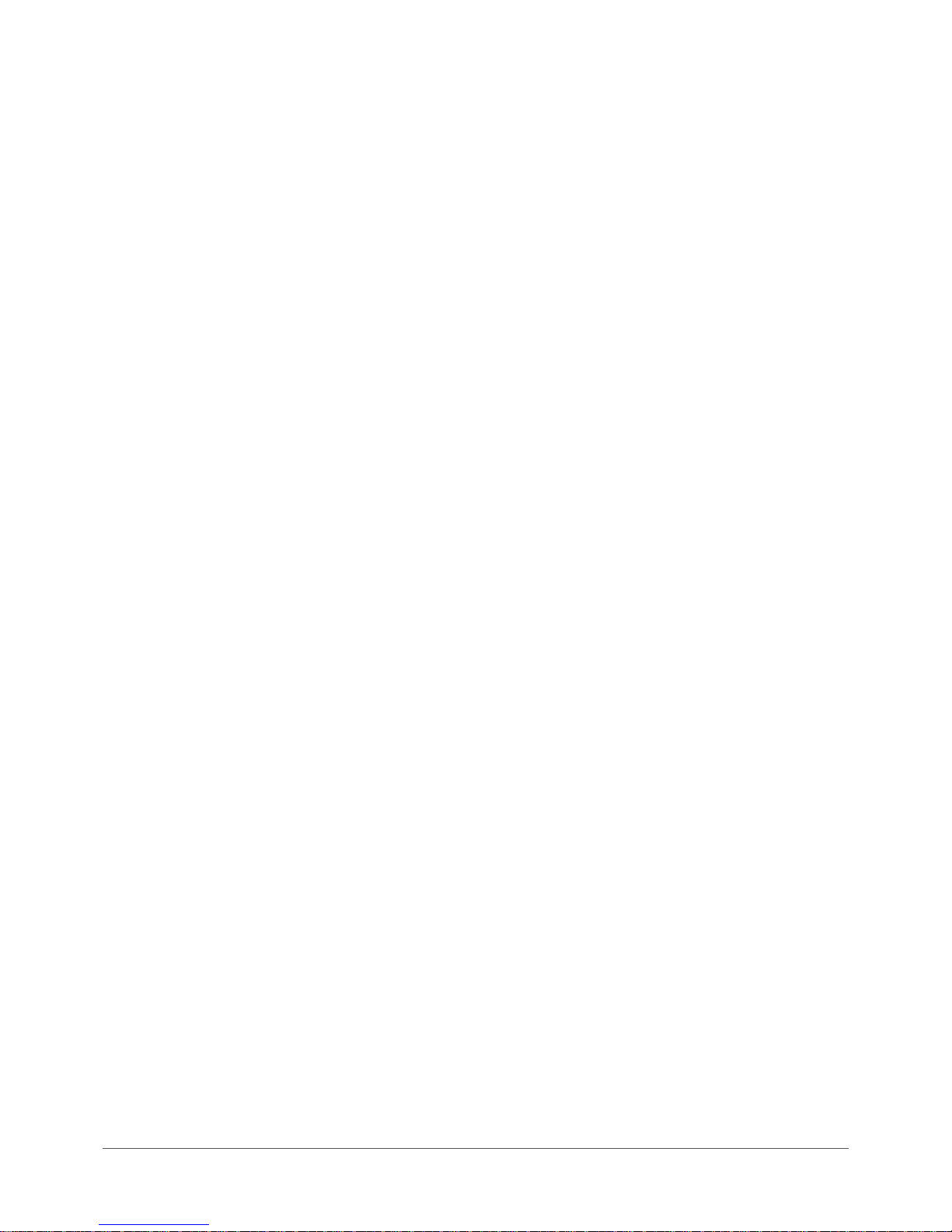
www.netcommwireless.com / m2m.vodafone.com
Vodafone MachineLink 4G (NWL-22)
UM-00010 v2.3
9 of 246
Product introduction
Product overview
▪ Powerful and flexible industrial cellular router platform supporting LTE with fallback to 3G/UMTS and
GSM/GPRS/EDGE.
▪ Ideal for providing primary and backup wireless connectivity over LTE networks.
▪ Industrial Features – rugged enclosure, wide operating temperature range, wall mount option and a flexible range of
power options.
▪ Embedded Linux operating system allowing for the installation of custom applications. Software Development Kit
(SDK) is available.
▪ Web interface for easy centralized configuration and management from any PC.
▪ Two 10/100/1000 Base T ports for Ethernet connections.
▪ VPN support for establishing a secure connection over public cellular network using OpenVPN.
▪ Supports SNMP with cellular specific MIB, PPPoE, RIP, VRRP. DDNS, MAC /NET address filtering, Open VPN,
DHCP/DHCP relay.
▪ System monitoring, remote diagnostics and configuration over the air, diagnostic log viewer via browser.
▪ 802.11n WiFi access point or client with 2x2 MIMO antenna technology.
▪ Integrated GPS support.
▪ TR-069 device management (optional).
▪ Ignition Sense capability for graceful shutdown and startup in vehicle applications.
▪ Configurable power save mode with minimum current draw when not operational.
Product features
The robust and intelligent Vodafone MachineLink 4G Router is designed to provide real-time M2M data connectivity even in harsh
environments. The MachineLink 4G creates reliable point-to-point or point-to-multi-point wide area network (WAN) connections
for a variety of mission critical applications such as primary broadband, video surveillance, retail, payments, in-vehicle wireless
hotspot and business continuity.
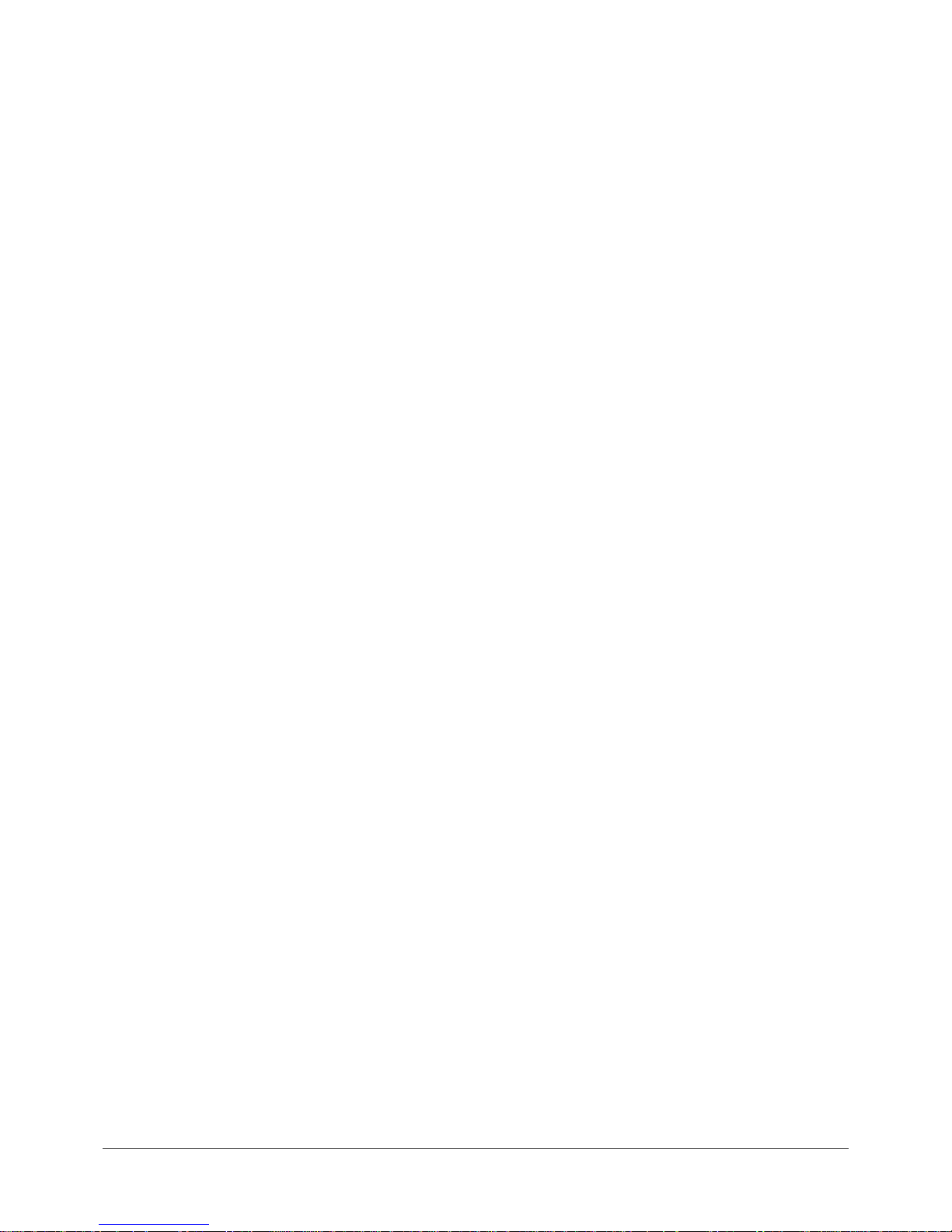
www.netcommwireless.com / m2m.vodafone.com
Vodafone MachineLink 4G (NWL-22)
UM-00010 v2.3
10 of 246
Package contents
The Vodafone MachineLink 4G router package consists of:
▪ 1 x Vodafone MachineLink 4G Router
▪ 2 x Cellular antennas
▪ 2 x WiFi antennas
▪ 1 x 1.5m Yellow Ethernet cable
▪ 1 x DIN rail mounting bracket
▪ 1 x Quick start guide
▪ 1 x WiFi activation card
If any of these items are missing or damaged, please contact your Vodafone sales representative or the support team.
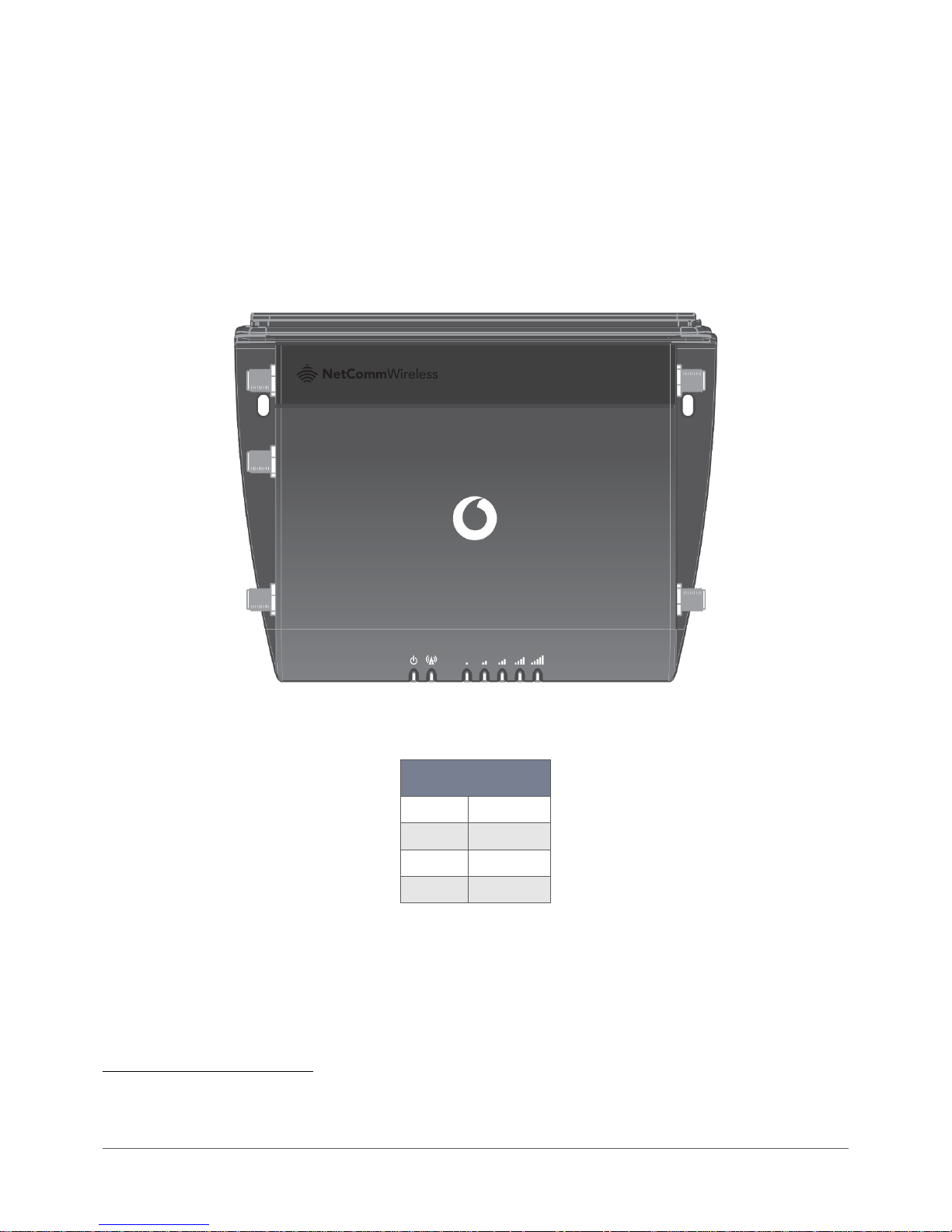
www.netcommwireless.com / m2m.vodafone.com
Vodafone MachineLink 4G (NWL-22)
UM-00010 v2.3
11 of 246
Physical dimensions and indicators
Physical dimensions
Below is a list of the physical dimensions of the Vodafone MachineLink 4G router.
Figure 1 – Vodafone MachineLink 4G router dimensions
Dimensions1
Length
140 mm
Depth
103 mm
Height
30 mm
Weight
210 grams
Table 1 - Device Dimensions
1
Measurements are approximate and do not include external antennas, antenna socket caps, the terminal block connector or the DIN rail
mounting bracket.
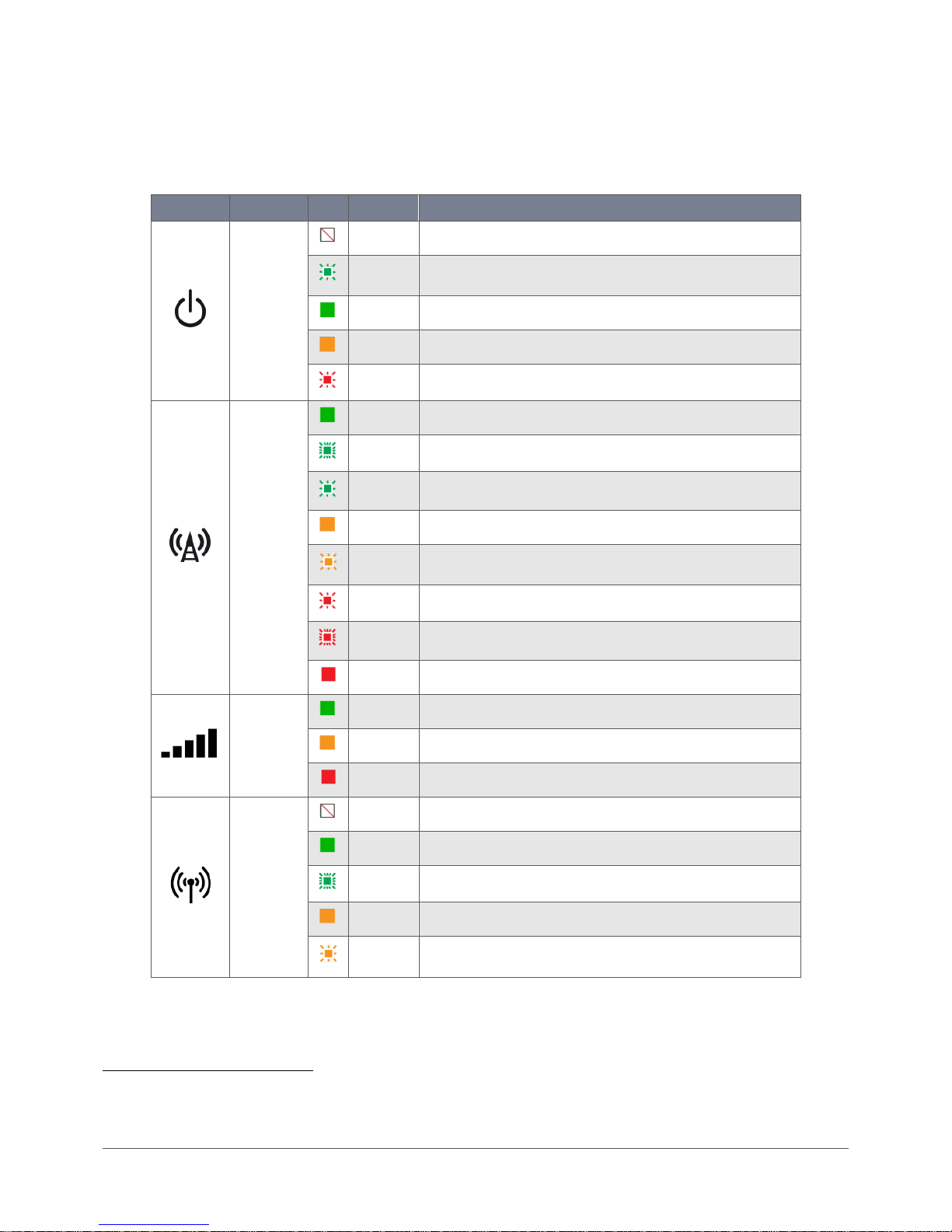
www.netcommwireless.com / m2m.vodafone.com
Vodafone MachineLink 4G (NWL-22)
UM-00010 v2.3
12 of 246
LED indicators
The Vodafone MachineLink 4G router uses eight LEDs to display the current system and connection status.
LED icon
Name
Colour
State
Description
Power
Off
Power off
Double flash
Powering up
On
Power on
On
Power on in recovery mode
Slow flashing
Hardware error, such as SIM not inserted.
Network
On
Connected via WWAN
Blinking2
Traffic via WWAN
Slow flashing
Connecting PDP/Waiting for demand.
On
Registered network
Slow flashing
Registering network
Slow flashing
SIM PIN locked
Fast flashing
SIM PUK locked
On
Can’t connect
Signal strength
On
LTE On
WCDMA signal
On
GSM/GPRS signal
WiFi
Off
Radio Off
On
WiFi Access Point or both WiFi Access Point and WiFi Client mode are enabled.
Blinking
Traffic via WiFi
On
WiFi Client mode is enabled, WiFi Access Point is disabled
Blinking
Traffic via WiFi in client mode
Table 2 - LED Indicators
2
The term “blinking” means that the LED may pulse, with the intervals that the LED is on and off not being equal. The term “flashing” means that the LED
turns on and off at equal intervals.
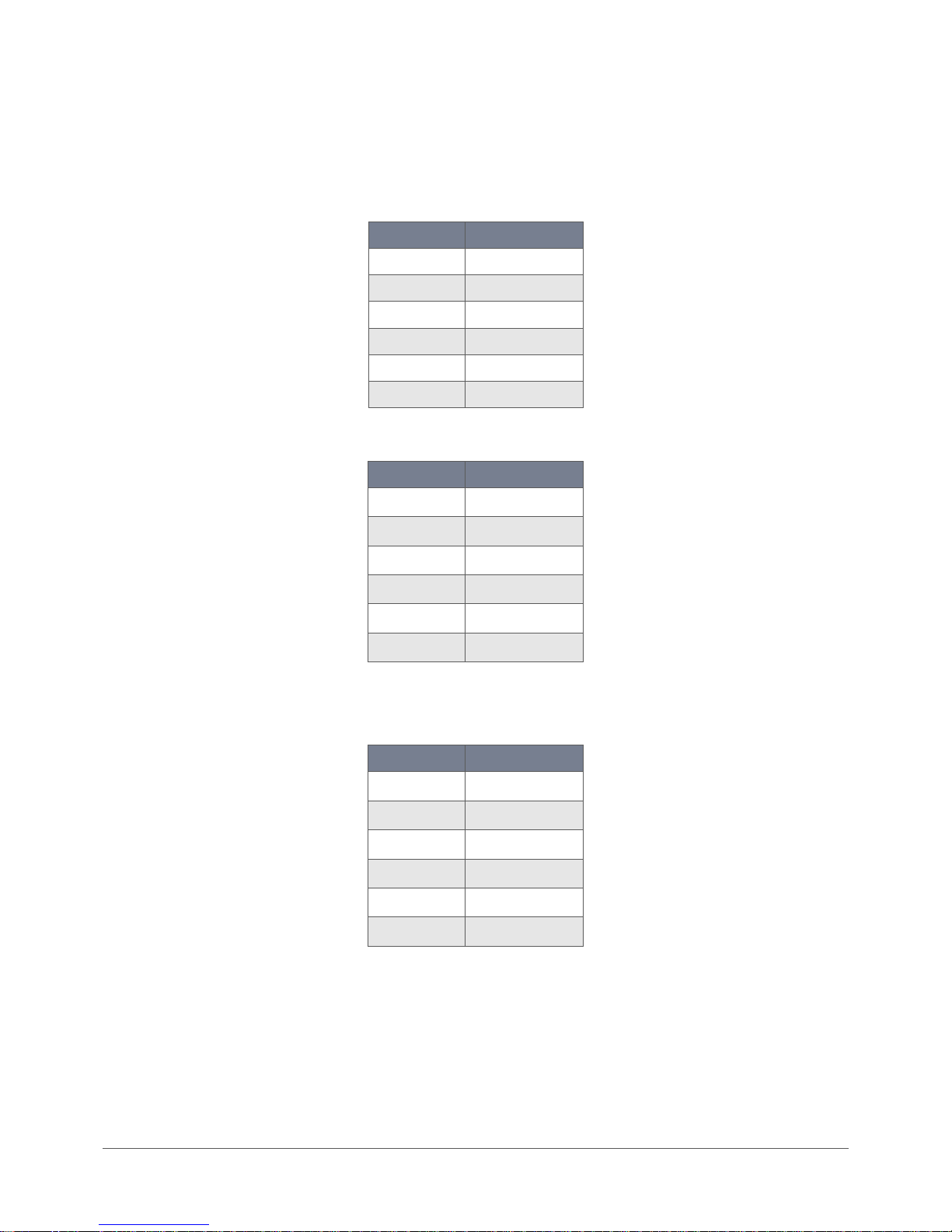
www.netcommwireless.com / m2m.vodafone.com
Vodafone MachineLink 4G (NWL-22)
UM-00010 v2.3
13 of 246
Signal strength LEDs
The following tables list the signal strength range corresponding with the number of lit signal strength LEDs.
LTE signal mapping (Green)
Number of lit LEDs
Signal Strength
All LEDs unlit
< −120 dBm
1
−119 dBm to −100dBm
2
−99 dBm to −90 dBm
3
−89 dBm to −80 dBm
4
−79 dBm to −70 dBm
5
≥−69 dBm
WCDMA signal mapping (Amber)
Number of lit LEDs
Signal Strength
All LEDs unlit
< −109 dBm
1
−109 dBm to −102dBm
2
−101 dBm to −92 dBm
3
−91 dBm to −86 dBm
4
−85 dBm to −78 dBm
5
≥ −77 dBm
Table 3 - Signal strength LED descriptions
GSM/GPRS signal mapping (Red)
Number of lit LEDs
Signal Strength
All LEDs unlit
< −109 dBm
1
−109 dBm to −102dBm
2
−101 dBm to −92 dBm
3
−91 dBm to −86 dBm
4
−85 dBm to −78 dBm
5
≥ −77 dBm
LED update interval
The signal strength LEDs update within a few seconds with a rolling average signal strength reading. When selecting a location for
the router or connected or positioning an external antenna, please allow up to 20 seconds for the signal strength LEDs to update
before repositioning.
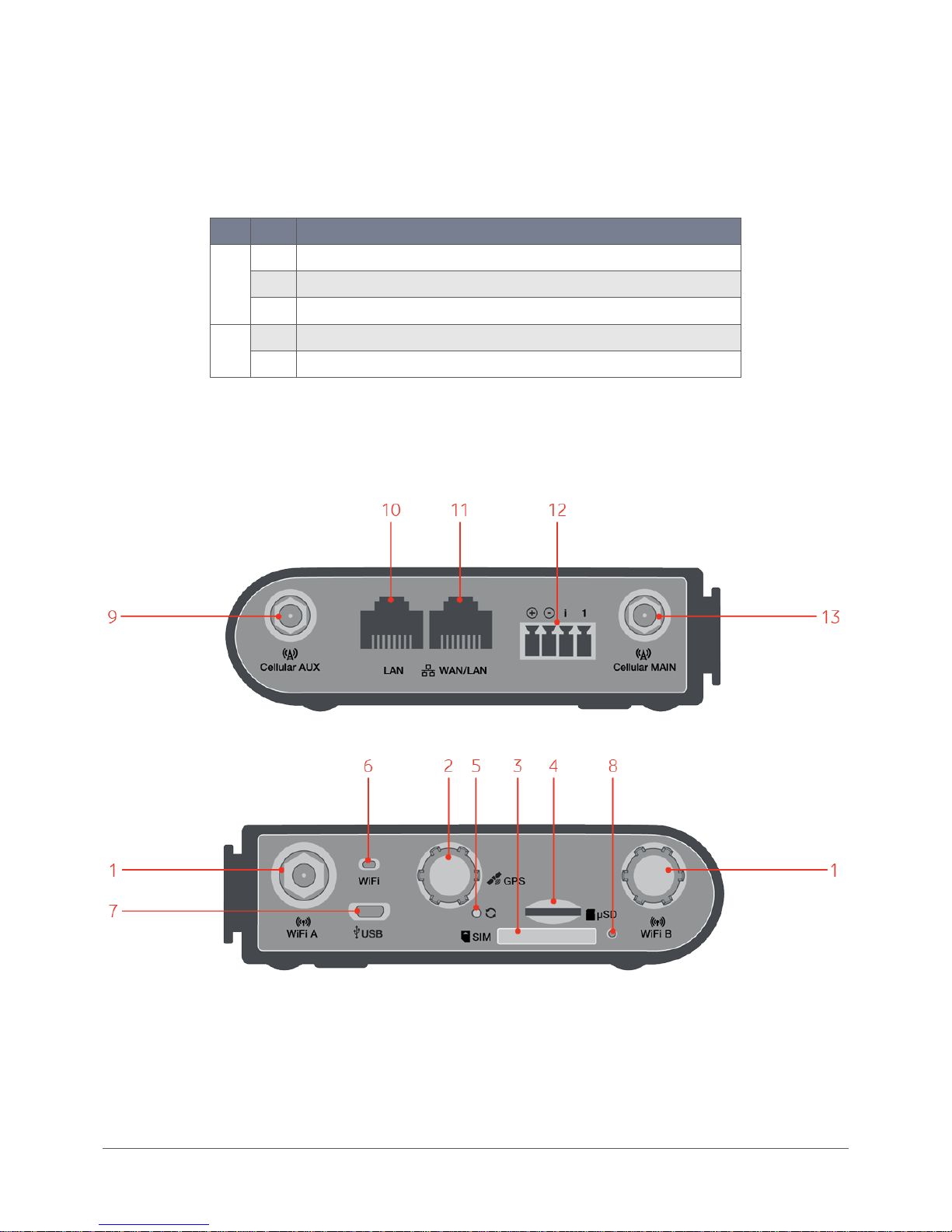
www.netcommwireless.com / m2m.vodafone.com
Vodafone MachineLink 4G (NWL-22)
UM-00010 v2.3
14 of 246
Ethernet port LED indicators
Each of the Ethernet ports of the Vodafone MachineLink 4G router have two LED indicators on them. The table below describes the
statuses of each light and their meanings.
LED
Status
Description
Green
On
There is a valid network link.
Blinking
There is activity on the network link.
Off
No valid network link detected.
Amber
On
The Ethernet port is operating at a speed of 1000Mbps.
Off
The Ethernet port is operating at a speed of 10/100Mbps or no Ethernet cable is connected.
Table 4 - Ethernet port LED indicators description
Interfaces
Figure 2 – Interfaces
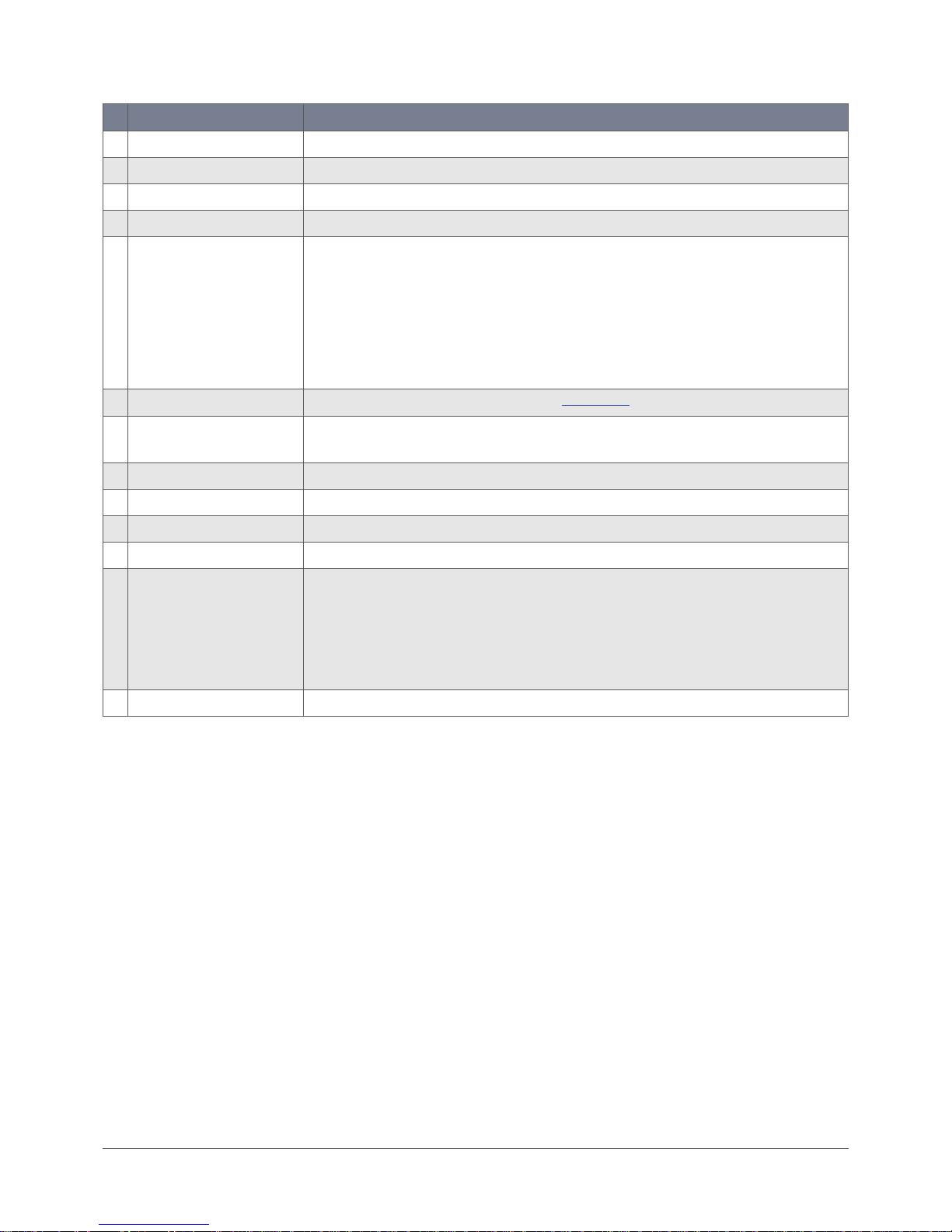
www.netcommwireless.com / m2m.vodafone.com
Vodafone MachineLink 4G (NWL-22)
UM-00010 v2.3
15 of 246
No.
Item
Description
1
WiFi antenna connectors
Reverse polarity SMA connectors for WiFi antennas.
2
GPS antenna connector
SMA connector for GPS antenna (not included in package).
3
SIM card slot
Insert SIM card here.
4
microSD™ card slot
Insert a microSD™ card here to provide additional storage (Optional).
5
Reset button
Press and hold for less than 5 seconds to reboot to normal mode. The LEDs are green and extinguish in sequence
to indicate that the router will reboot normally if the button is released during this period.
Press and hold for 5 to 15 seconds to reboot to recovery mode. The LEDs are amber and extinguish in sequence
to indicate that the router will reboot to recovery mode if the button is released during this period.
Press and hold for 15 to 20 seconds to reset the router to factory default settings. The LEDs are red and
extinguish in sequence to indicate that the router will reset to factory default settings if the button is released
during this period.
6
WiFi LED
Indicates the status of the WiFi function. Refer to the LED indicators section for more information.
7
Micro USB 2.0 OTG port
Provides connectivity for optional external storage or a USB Ethernet dongle. Supplies up to 0.5A to connected
device.
8
SIM tray eject button
Press to eject the SIM tray
9
Cellular AUX antenna connector
SMA connector for auxiliary cellular antenna.
10
LAN port
LAN port for wired Ethernet clients.
11
WAN/LAN port
LAN or WAN port for wired Ethernet clients or to bridge another network connection.
12
Four-way terminal block connector
Connect the provided power supply here. The four-way terminal block connector provides:
• Power (+)
• Ground (−)
• Ignition input detection terminal.
• Auxiliary input/output
13
Cellular Main antenna connector
SMA connector for main cellular antenna.
Table 5 – Interfaces
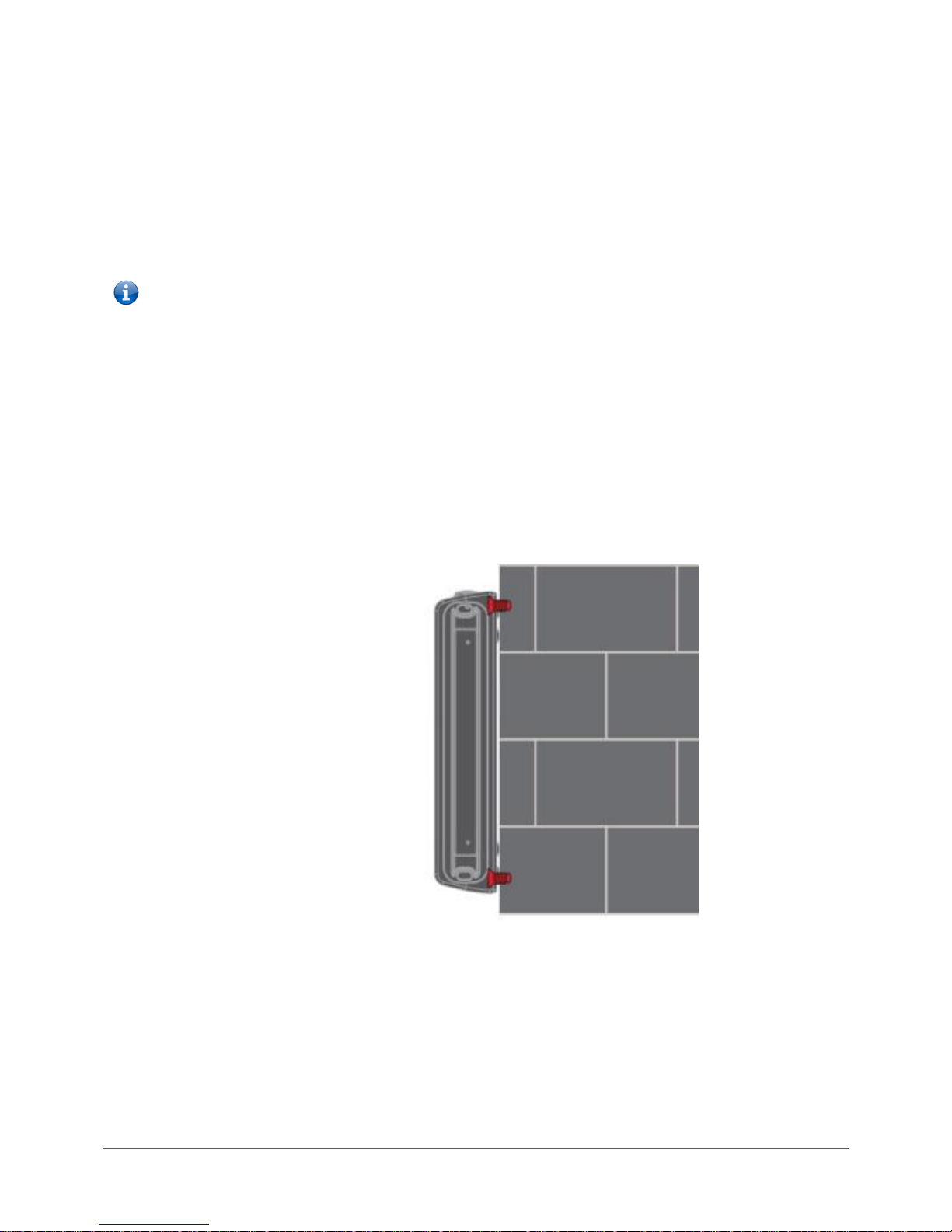
www.netcommwireless.com / m2m.vodafone.com
Vodafone MachineLink 4G (NWL-22)
UM-00010 v2.3
16 of 246
Placement of the router
The four external high-performance antennas supplied with the router are designed to provide optimum cellular and WiFi signal
strength in a wide range of environments. If you find the signal strength is weak, try adjusting the orientation of the antennas. If you
are unable to get an acceptable signal, try moving the router to a different place or mounting it differently.
Note – When selecting a location for the router, allow at least 20 seconds for the signal strength LEDs to update before trying a
different location.
Mounting options
The Vodafone MachineLink 4G router can be quickly and easily mounted in a variety of locations.
Mounted flat against the wall
When mounted flat against the wall, the Vodafone MachineLink 4G router has a slimline form factor. Use appropriately sized screws
in the mounting holes provided on the base of the unit.
Figure 3 - Wall mount - Flat against the wall
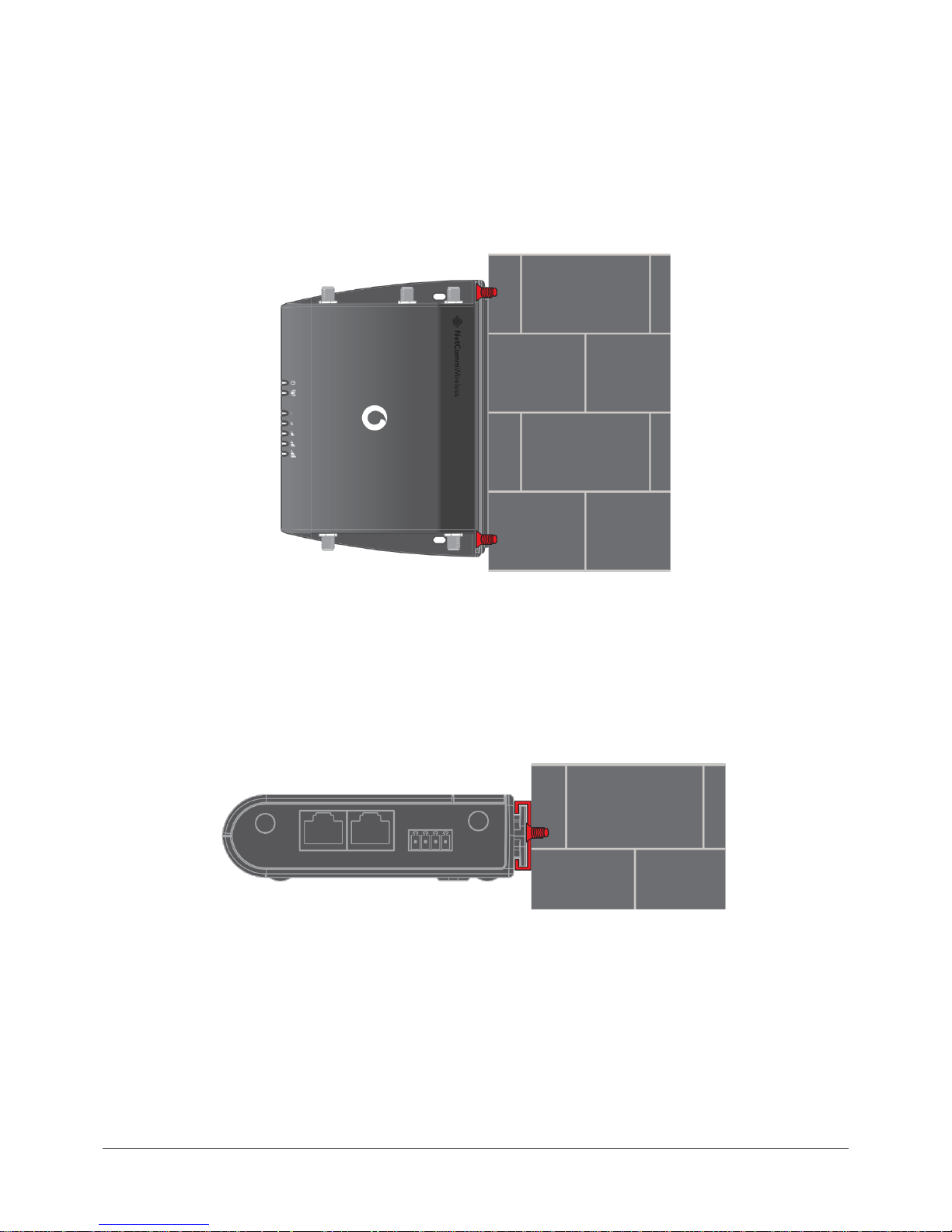
www.netcommwireless.com / m2m.vodafone.com
Vodafone MachineLink 4G (NWL-22)
UM-00010 v2.3
17 of 246
Perpendicular to the wall
If a large surface area is not available, there is the option of mounting the router perpendicular to the wall. This gives the router a
small wall footprint while remaining securely attached. Use appropriately sized screws in the mounting holes provided on the back
of the unit.
Figure 4 - Wall mount - Perpendicular to the wall
C Section DIN Rail mount
The Vodafone MachineLink 4G router easily slides onto a C Section DIN rail so that it is horizontally mounted. The DIN Rail mounting
bracket is not required for C Section DIN rail mounting.
Figure 5 - C Section DIN rail mount
To mount the unit on a C-Section DIN rail, slide it on as illustrated below:
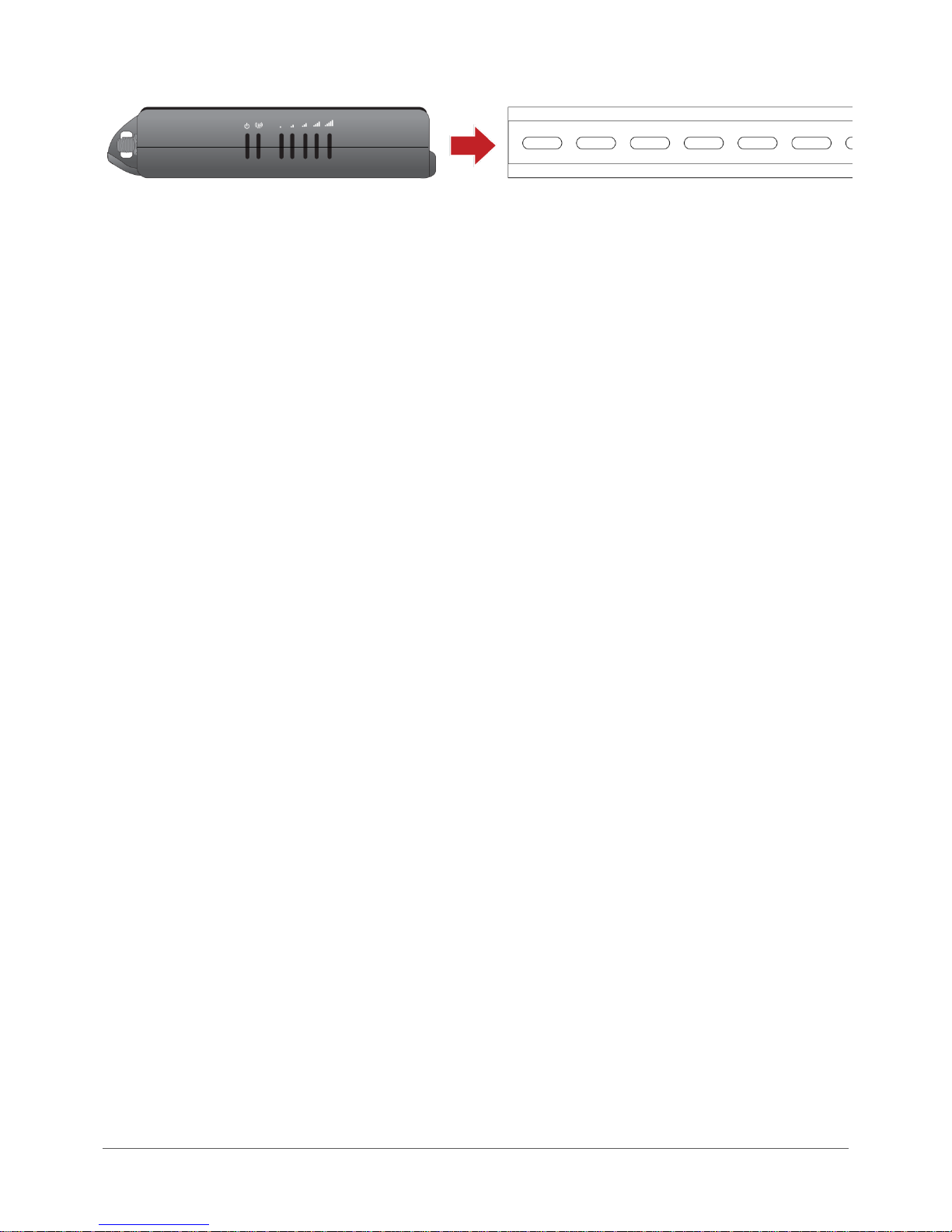
www.netcommwireless.com / m2m.vodafone.com
Vodafone MachineLink 4G (NWL-22)
UM-00010 v2.3
18 of 246
Figure 6 - Mounting the unit on a DIN rail
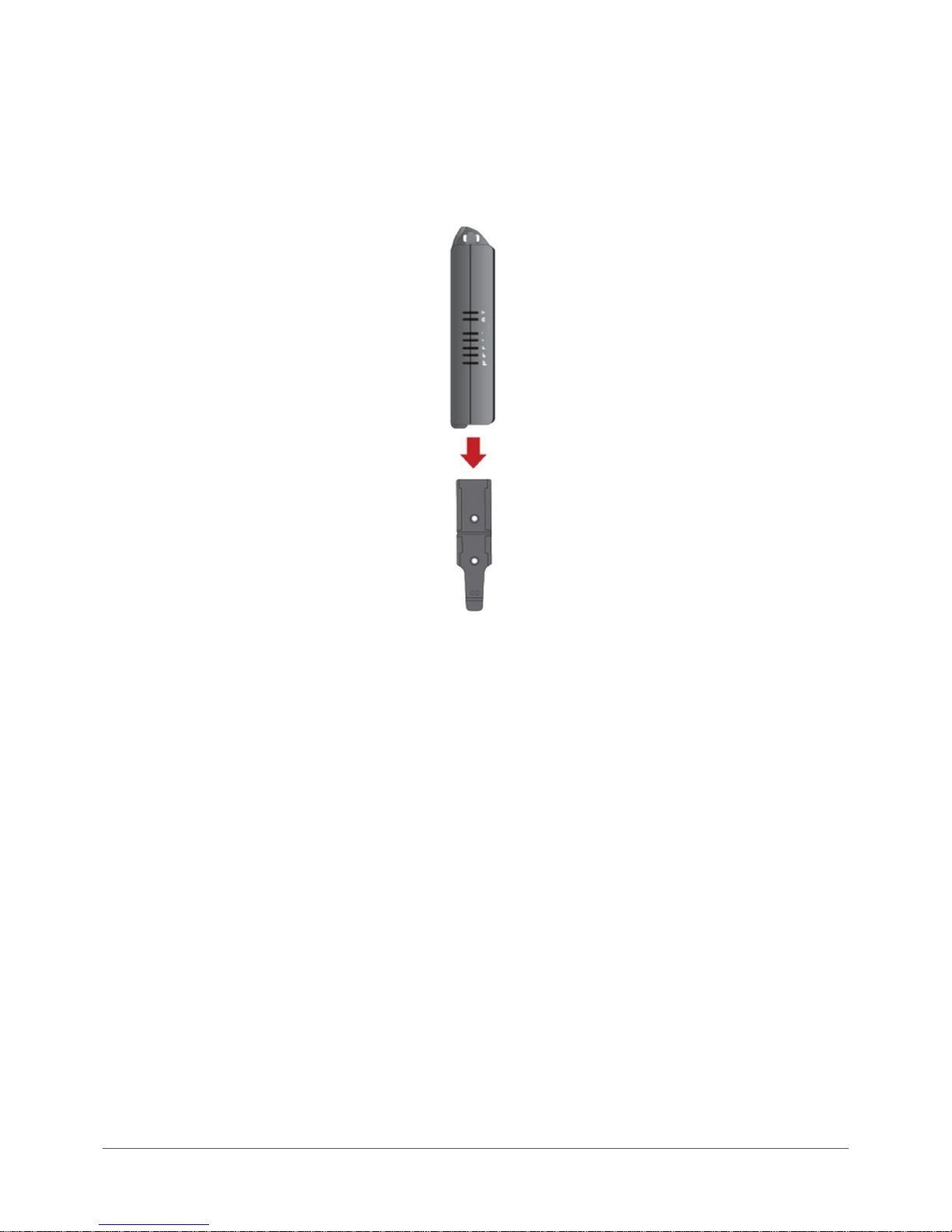
www.netcommwireless.com / m2m.vodafone.com
Vodafone MachineLink 4G (NWL-22)
UM-00010 v2.3
19 of 246
Mounting bracket
The provided mounting bracket provides additional methods of mounting the Vodafone MachineLink 4G router.
To attach the mounting bracket, slide it onto the rear of the router as shown in the diagram below:
Figure 7 - Sliding on the mounting bracket
To remove the bracket, press the PUSH button and slide the router off the bracket:
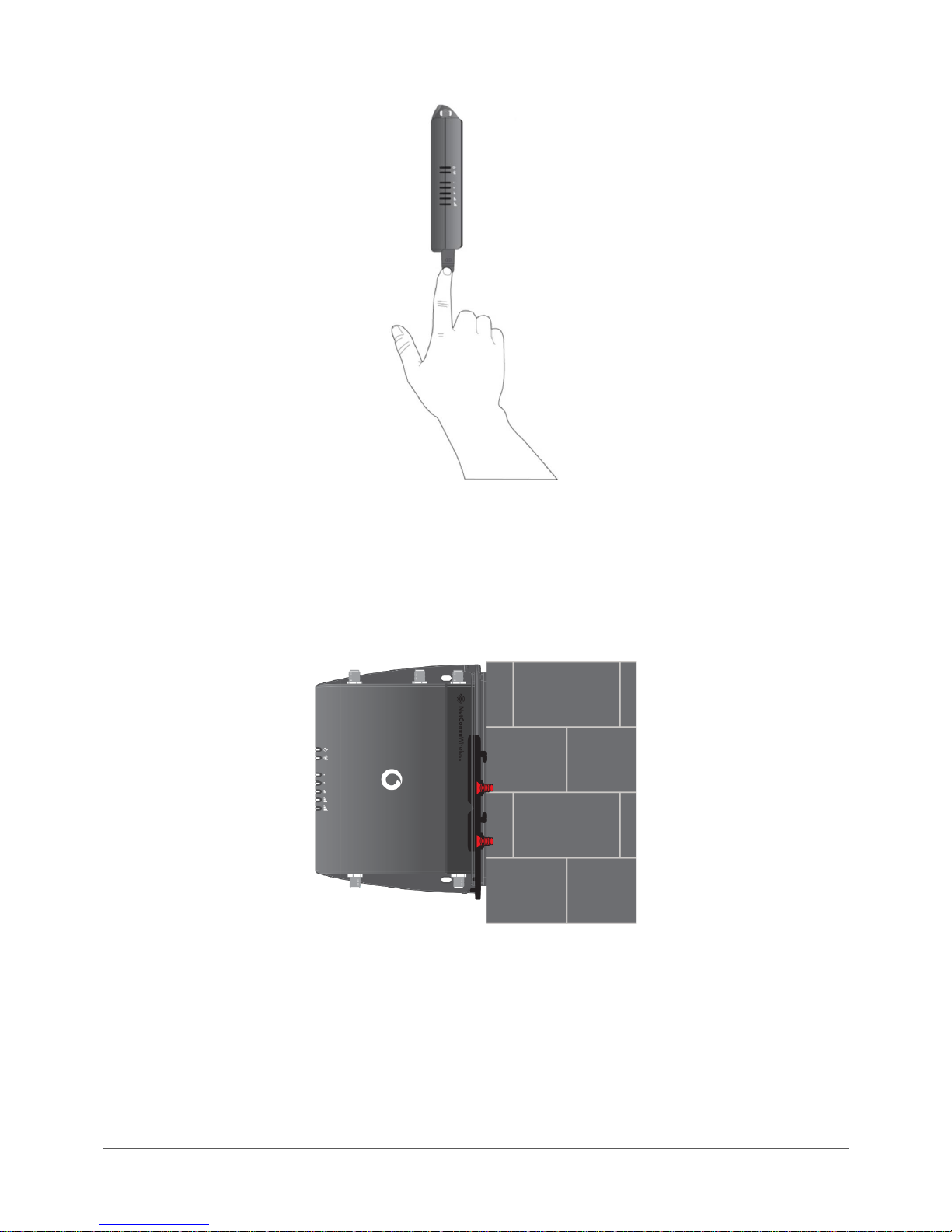
www.netcommwireless.com / m2m.vodafone.com
Vodafone MachineLink 4G (NWL-22)
UM-00010 v2.3
20 of 246
Figure 8 - Removing the mounting bracket
Using the mounting bracket for wall mounting
By first attaching the DIN rail bracket to the wall, the Vodafone MachineLink 4G router can be easily attached and removed from
the bracket.
Figure 9 – Wall mount - Mounted via DIN rail bracket
Using the mounting bracket for Top hat DIN rail mounting
The Vodafone MachineLink 4G router may be vertically mounted to the wall with the bracket by sliding the bracket onto a top hat
DIN rail
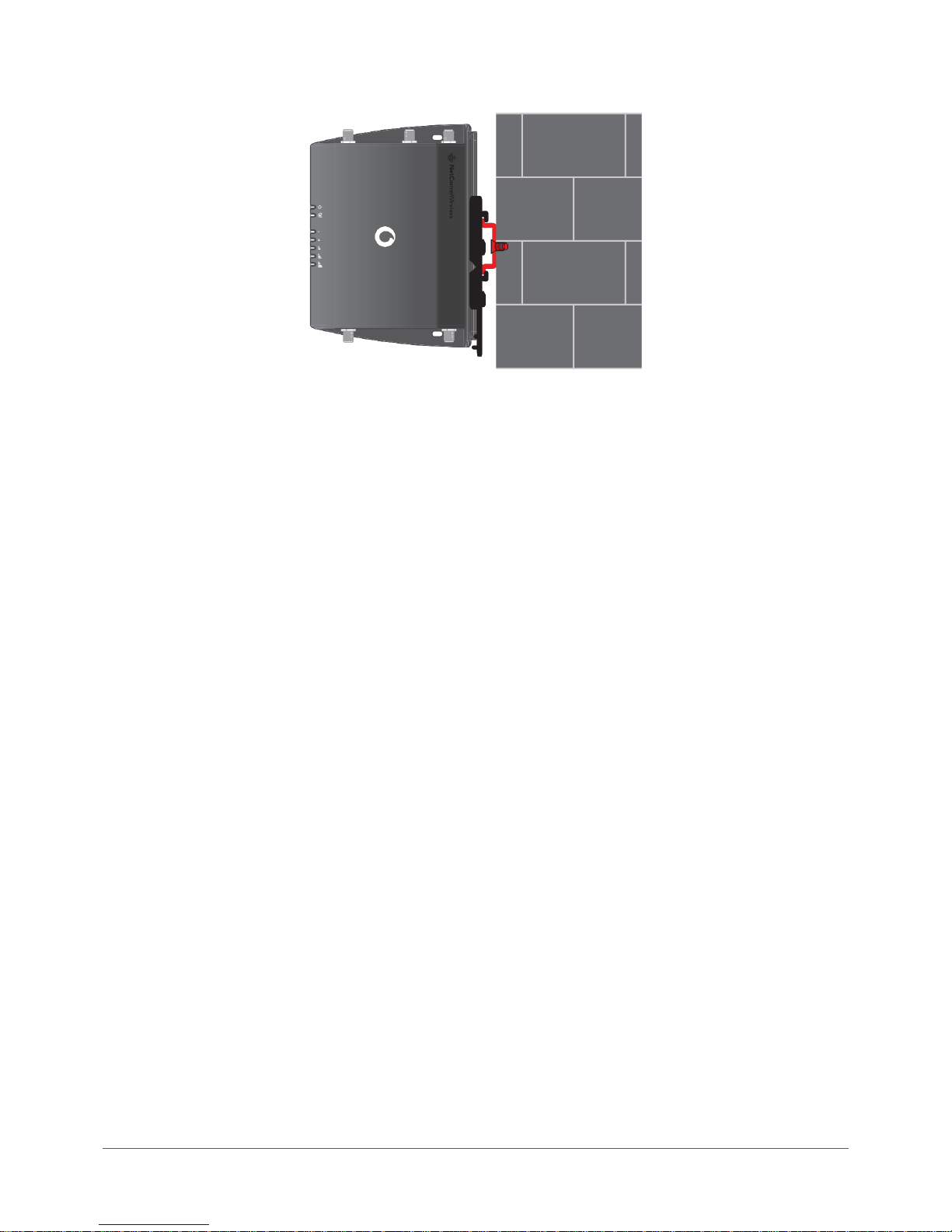
www.netcommwireless.com / m2m.vodafone.com
Vodafone MachineLink 4G (NWL-22)
UM-00010 v2.3
21 of 246
Figure 10 - Top hat DIN rail mount
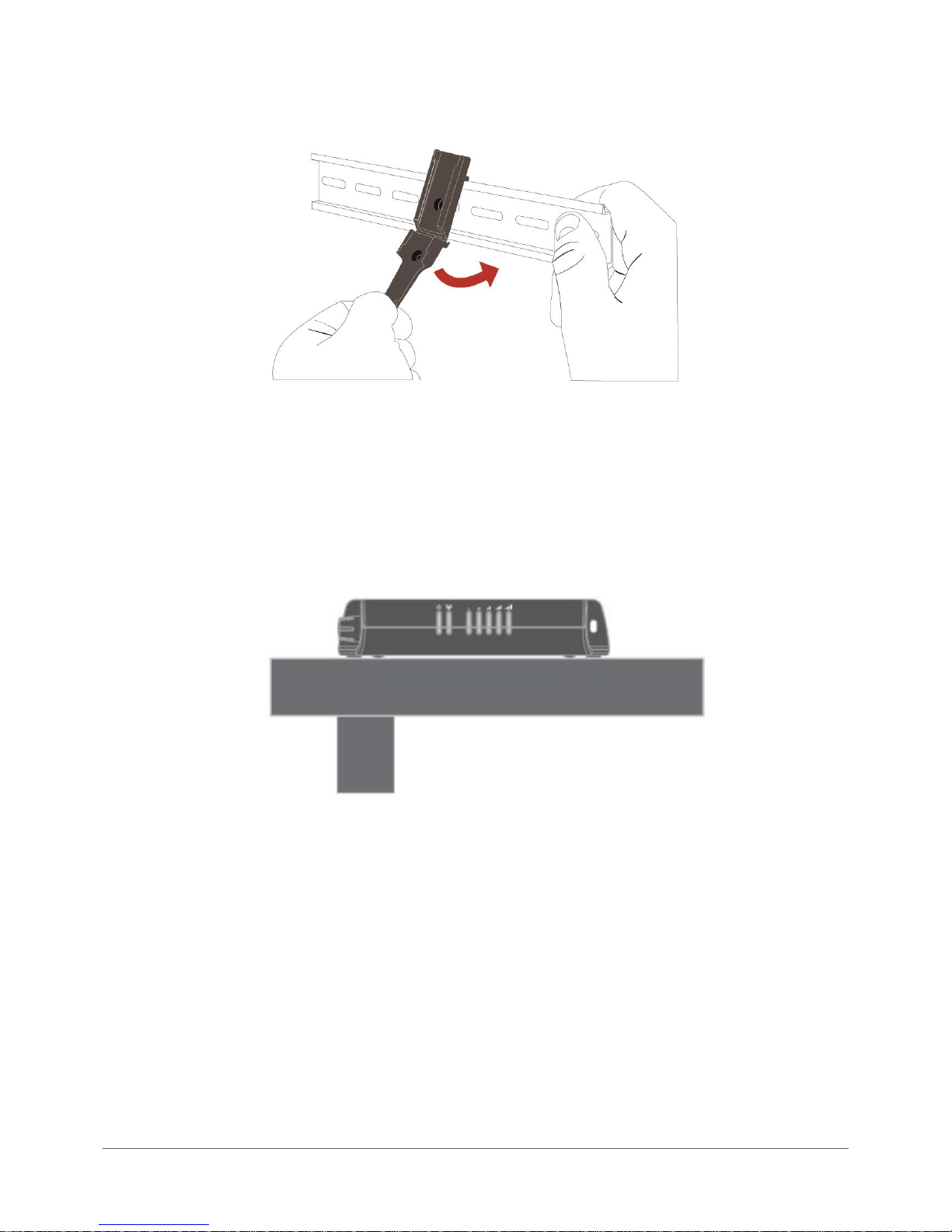
www.netcommwireless.com / m2m.vodafone.com
Vodafone MachineLink 4G (NWL-22)
UM-00010 v2.3
22 of 246
Alternatively, you can attach it to the DIN Rail by using the V bend in the bracket as illustrated below:
Figure 11 - Attaching the mounting bracket to the DIN rail using the V bend
Desk mount
In situations where wall mounts and DIN rails are not required, you can simply place the Vodafone MachineLink 4G router on a desk
using its rubber feet to prevent it from slipping.
Figure 12 - Desk mount

www.netcommwireless.com / m2m.vodafone.com
Vodafone MachineLink 4G (NWL-22)
UM-00010 v2.3
23 of 246
Installation and configuration of the
Vodafone MachineLink 4G router
Powering the router
The Vodafone MachineLink 4G router can be powered in one of two ways:
1 DC power input via 4-pin connector (8-40V DC)
2 DC power input via field terminated power source (8-40V DC)
The green power LED on the router lights up when a power source is connected. Nominal power input is (12V DC/1.5A).
DC power via 4-pin connector
The positive and ground terminals on the 4-pin connector can accept power from a separately sold DC power supply. Both a
standard temperature range DC power supply and an extended temperature range DC power supply are available to purchase as
accessories.
If you have purchased an optional DC power supply, first remove the terminal block from the connector. The terminal block
connector uses rising cage clamps to secure the wires and ships with the cages lowered and ready for wire insertion. Inspect the
cage clamps and use a flathead screwdriver to lower the cage clamps if they have moved during transportation. Insert the wires into
the terminal block as shown below, noting the polarity of the wires, then use a flathead screwdriver to raise the cage clamp to
secure the wires in the terminal block. Insert the wired terminal block into the terminal block connector of the router and then
connect the adapter to a wall socket.
Figure 13 - Terminal block wiring diagram
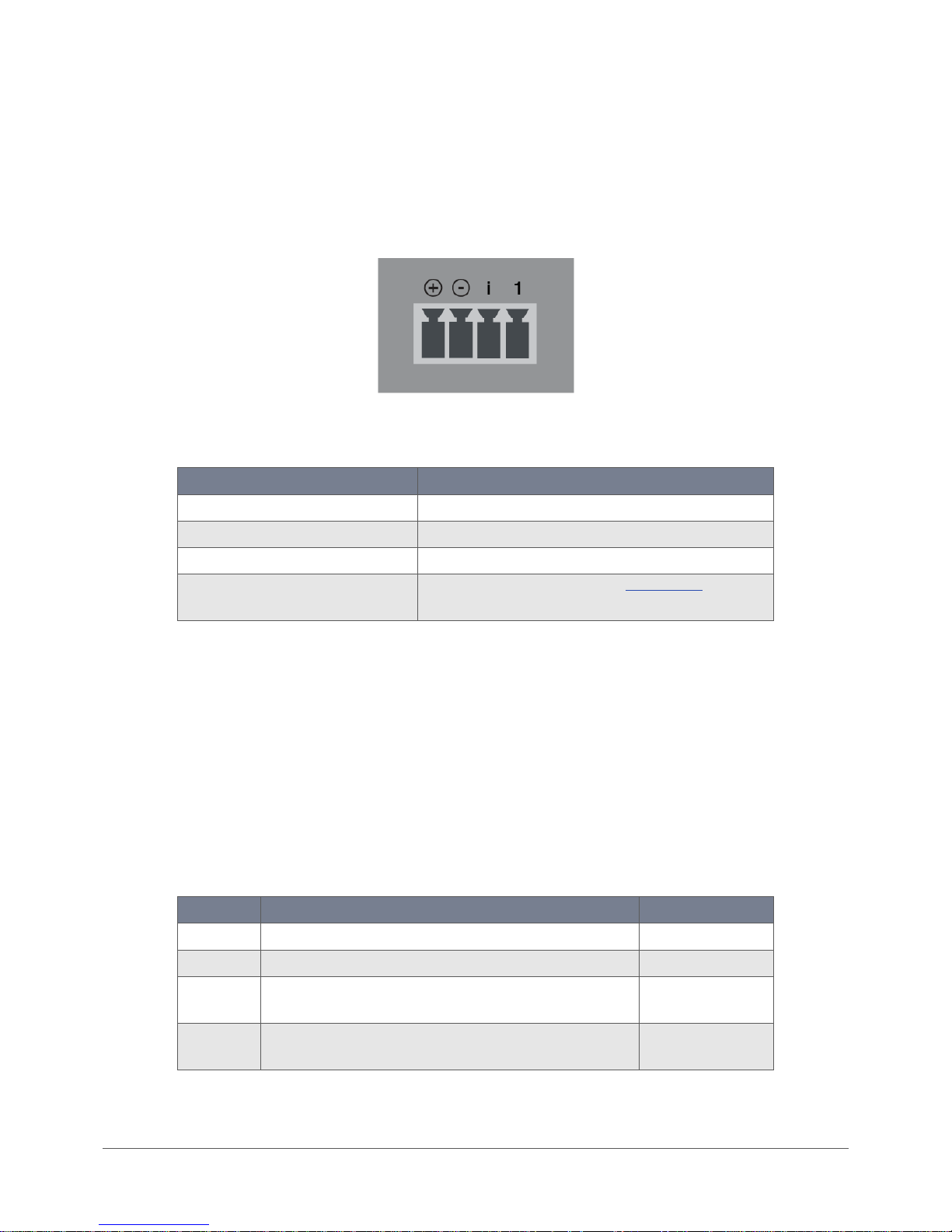
www.netcommwireless.com / m2m.vodafone.com
Vodafone MachineLink 4G (NWL-22)
UM-00010 v2.3
24 of 246
DC power via field terminated power source
If an existing 8-40V DC power supply is available, you can insert the wires into the supplied terminal block to power your router. Use
a flathead screwdriver to tighten the terminal block screws and secure the power wires, making sure the polarity of the wires are
correctly matched, as illustrated below. You should avoid using DC cables greater than 2 metres in length.
Figure 14 - Locking Power Terminal Block pinout
terminal
description
+
Positive wire for power.
–
Ground wire.
i
Dedicated terminal for ignition detection.
1
Used for 1-Wire input/output (refer to the IO configuration section for
more information).
Table 6 - Locking power block pin outs
Power consumption
To assist with power consumption planning, the following table summarises average power consumption during the various states
of the Vodafone MachineLink 4G router under normal usage conditions. It is important to note that this table serves as an
indication only as the power consumed by the device is affected by many variables including signal strength, network type, and
network activity.
Average power consumption figures
Power input
State
Power consumption
12V
Powered on, all functions disabled
0.6W
12V
Powered on, connected to LTE and idle
3.3W
12V
Powered on, WiFi in Access Point mode, connected to LTE, traffic on WiFi and
LTE.
4.3W
12V
Powered on, WiFi in Access Point mode, connected to LTE, traffic on WiFi and
LTE, USB drive and SD card connected.
5.4W
Table 7 - Average power consumption figures
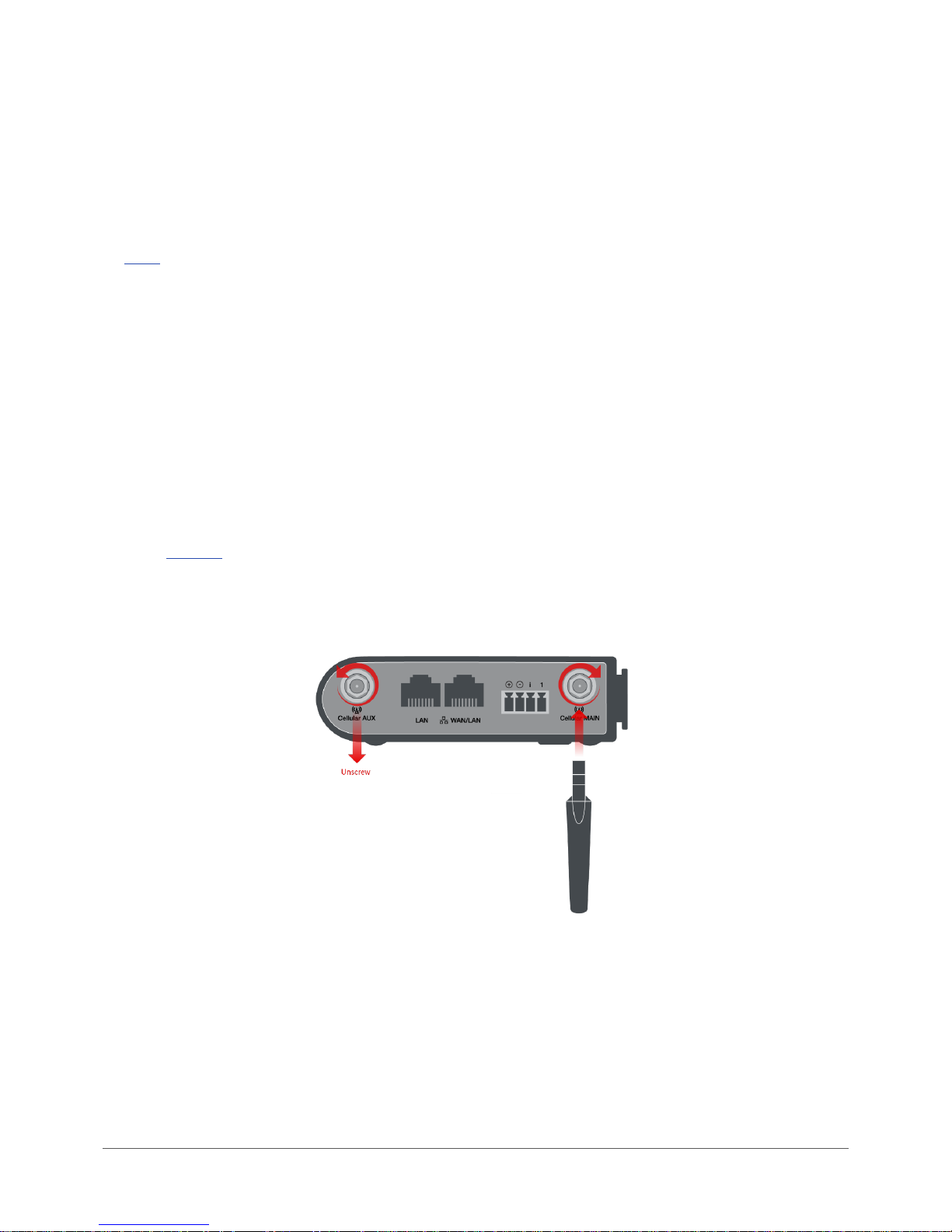
www.netcommwireless.com / m2m.vodafone.com
Vodafone MachineLink 4G (NWL-22)
UM-00010 v2.3
25 of 246
Viewing power source information
You can view the current power input mode in the Advanced status section of the device’s web user interface. This is useful for
remotely monitoring the device. You can also use the Software Development Kit to access this information for advanced purposes
(e.g. configuring SMS alerts to inform you of the power status of the router).
To view the router’s power source information, log in to the router and expand the Advanced status box on the status page. See
the Status section of this manual for more information on the status page.
Installing the router
After you have mounted the router and connected a power source, follow these steps to complete the installation process.
1 Connect equipment that requires network access to the Ethernet port of your router. This may be your computer for
advanced configuration purposes, or your end equipment which requires data access via the Vodafone MachineLink 4G
router. You can connect one device directly, or several devices using a network switch.
2 The Vodafone MachineLink 4G router is shipped with caps on the Main, Auxiliary and GPS antenna sockets. To attach the
supplied antennas, first remove the antenna socket caps from the Main and Auxiliary antenna sockets by turning them in an
anti-clockwise direction, then screw the antennas onto the sockets by turning them in a clockwise direction. Please refer to
the Interfaces section for the antenna socket layout. If you have purchased a GPS antenna, remove the socket cap from the
GPS antenna socket and attach the antenna to the socket in the same manner.
-
Figure 15 - Antenna socket - Cap removal and antenna connection
3 If your router does not come with a SIM pre-installed, insert a SIM card into the SIM card slot by pressing the SIM Eject
button to eject the SIM card tray. Place the SIM card in the tray and then insert the loaded tray into the SIM slot with the
gold side facing up, as shown below.
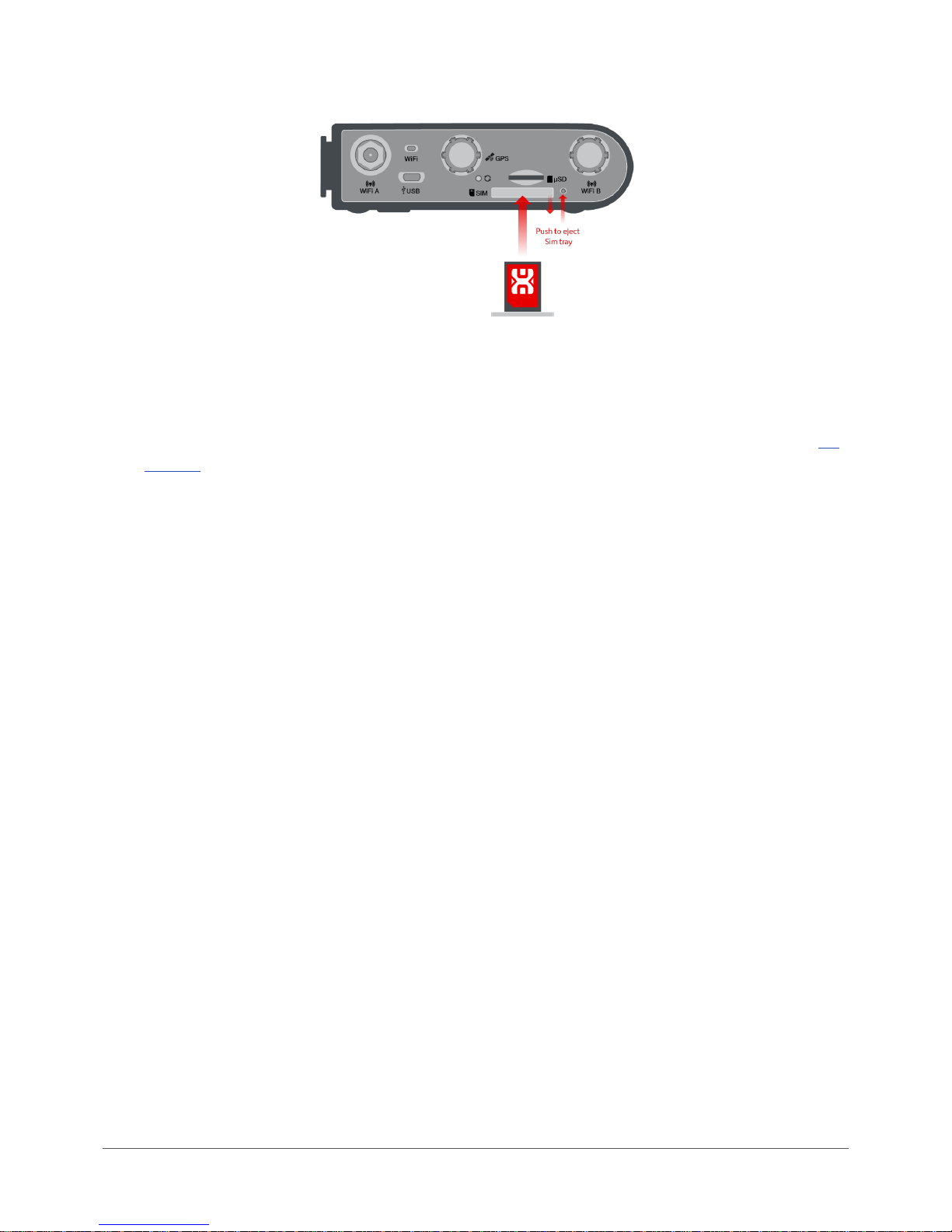
www.netcommwireless.com / m2m.vodafone.com
Vodafone MachineLink 4G (NWL-22)
UM-00010 v2.3
26 of 246
Figure 16 – Inserting the SIM card
4 Ensure the external power source is switched on and wait 2 minutes for your Vodafone MachineLink 4G to start up and
connect to the mobile network. Your router arrives with preconfigured settings that should suit most customers. Your router
is now connected. To check the status of your router, compare the LED indicators on the device with those listed in the LED
indicators table.
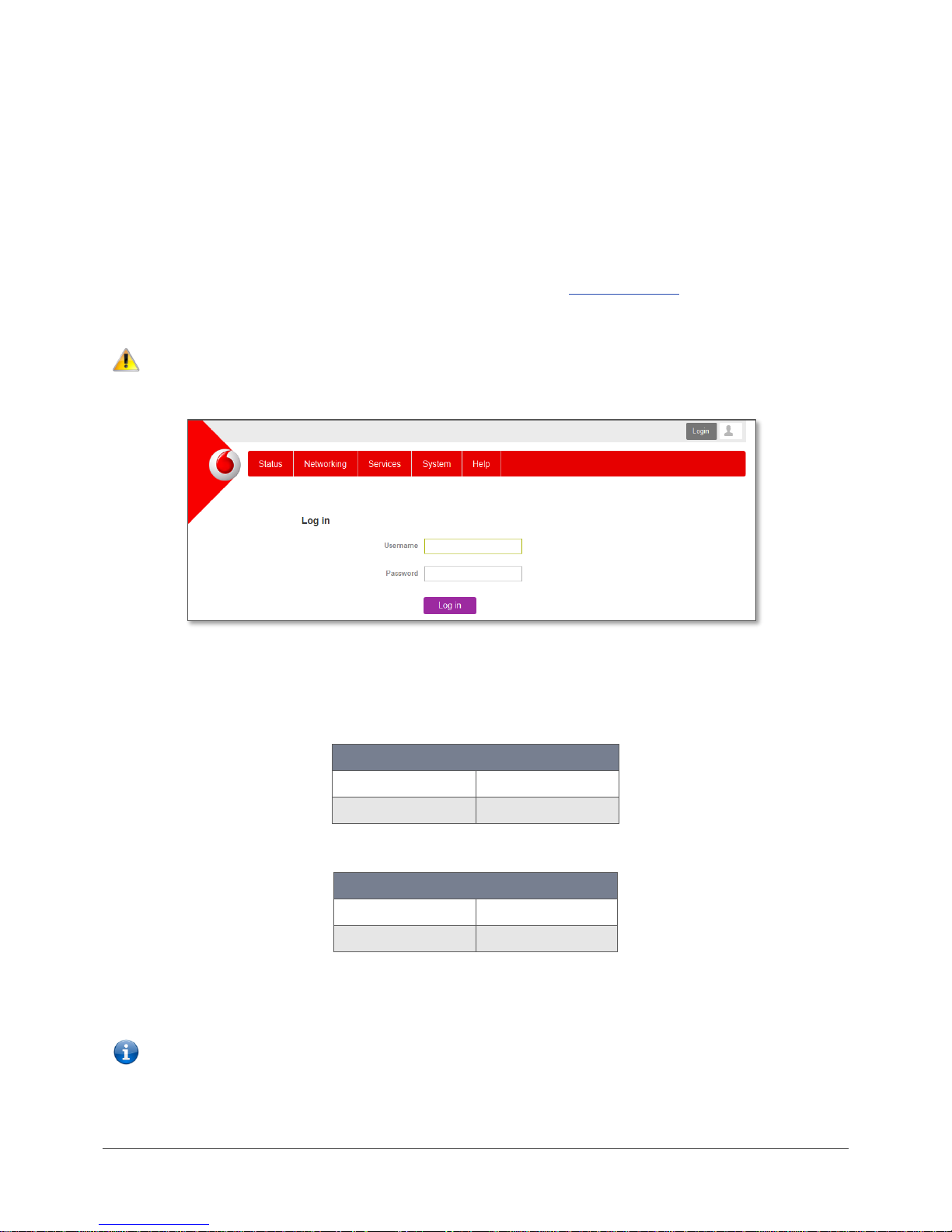
www.netcommwireless.com / m2m.vodafone.com
Vodafone MachineLink 4G (NWL-22)
UM-00010 v2.3
27 of 246
Advanced configuration
The Vodafone MachineLink 4G router comes with pre-configured settings that should suit most customers. For advanced
configuration, log in to the web-based user interface of the router.
To log in to the web-based user interface:
1 Open a web browser (e.g. Internet Explorer, Firefox, Google Chrome), type https://192.168.1.1 into the address bar and
press Enter. The web-based user interface log in screen is displayed.
Note – The HTTP protocol is disabled by default, secure HTTP (HTTPS) is the default protocol.
HTTP access is available, but must be manually enabled.
Figure 17 – Log in prompt for the web-based user interface
2 Enter the login username and password. If this is the first time you are logging in or you have not previously configured the
password for the “root” or “user” accounts, you can use one of the default account details to log in.
Root manager account
Username
root
Password
admin
Table 8 - Management account login details – Root manager
User account
Username
user
Password
admin
Table 9 - Management account login details – User account
Note – The user account allows you to manage all settings of the router except functions such as firmware upgrade, device
configuration backup and restore and reset to factory default settings, which are privileged only to the root manager account.
For security reasons, we highly recommend that you change the passwords for the root and user accounts upon initial installation.
You can do so by navigating to the System and then Administration page.
Whenever the root account logs in with the default password, the Administration page is displayed.
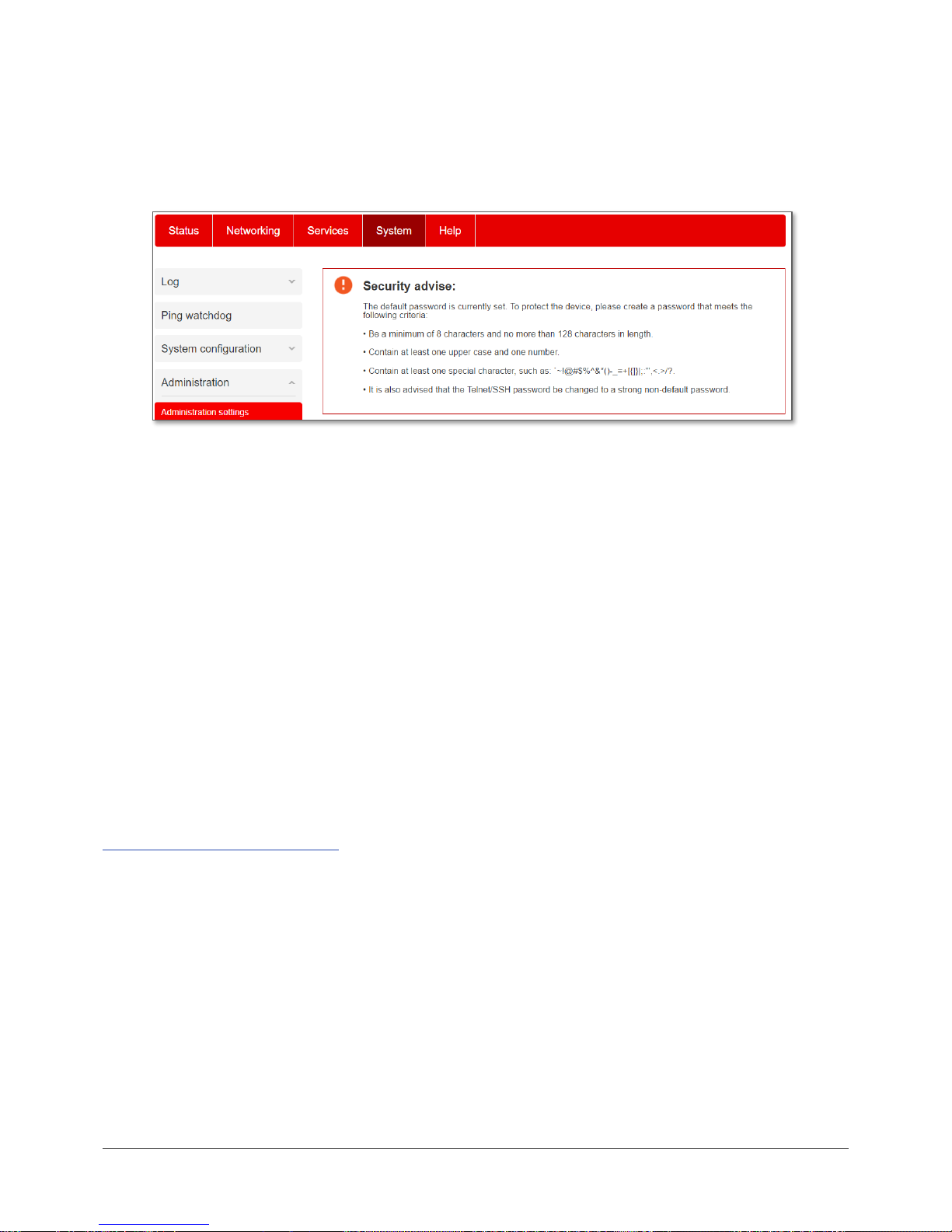
www.netcommwireless.com / m2m.vodafone.com
Vodafone MachineLink 4G (NWL-22)
UM-00010 v2.3
28 of 246
If the router is configured with the default password, each time that you log in to the web user interface, you are re-directed to the
Administration settings page to set a secure password for the root account.
Figure 18 – Security advise at log in.
It is mandatory that a strong password be configured to use certain features of the router, such as Administration settings, IPSec
VPN Pre-shared key, SMS Diagnostics, and WiFi access point. In any case, we highly recommend that you change the default
password as soon as possible. After changing the default password, the Status page is displayed when you log in. See the next
section for notes on setting a strong password.
Configuring a strong password
The root manager account, IPSec VPN Pre-shared key, SMS white list and WiFi access point passwords must now meet the following
criteria:
• Be a minimum of eight characters and no more than 128 characters in length.
• Contain at least one upper case, one lower case character and one number.
• Contain at least one special character, such as: ` ~ ! @ # $ % ^ & * ( ) - _ = + [ { ] } \ | ; : ' " , < > / ?
The password requirements for the SMS Diagnostics feature differ slightly due to the smaller supported character set. Refer to the
White list for diagnostic or execution SMS section for more information.
Additionally, the password must also satisfy an algorithm which analyses the characters as you type them, searching for commonly
used patterns, passwords, names and surnames according to US census data, popular English words from Wikipedia and US
television and movies and other common patterns such as dates, repeated characters (aaa), sequences (abcd), keyboard patterns
(qwertyuiop) and substitution of numbers for letters.
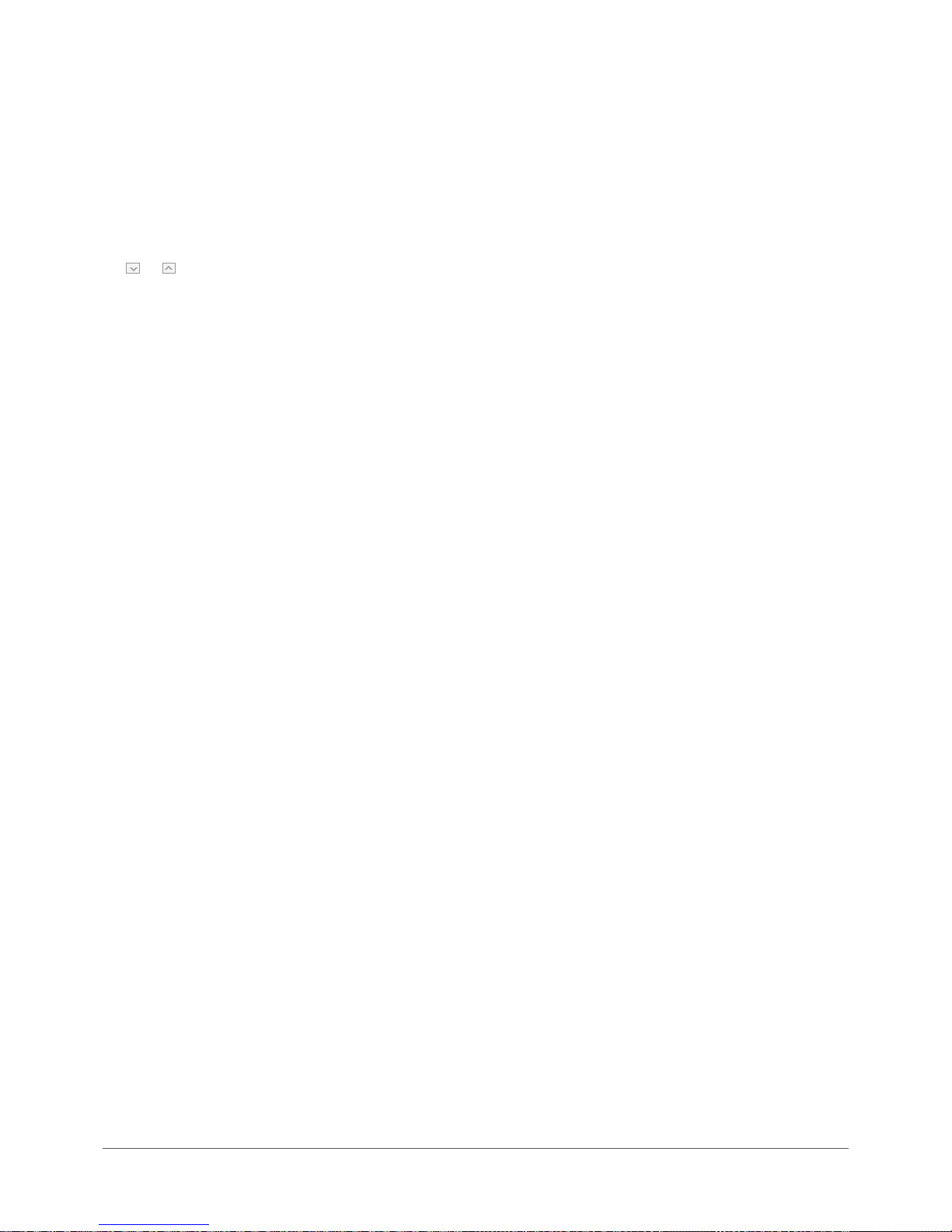
www.netcommwireless.com / m2m.vodafone.com
Vodafone MachineLink 4G (NWL-22)
UM-00010 v2.3
29 of 246
Status
The status page of the web interface provides system related information and is displayed when you log in to the Vodafone
MachineLink 4G router management console. The status page shows System information, LAN details, Cellular connection status,
Packet data connection status, Wireless LAN status and Advanced status details. You can toggle the sections from view by clicking
the or buttons to show or hide them. Extra status boxes will appear as additional software features are enabled (e.g. VPN
connectivity).
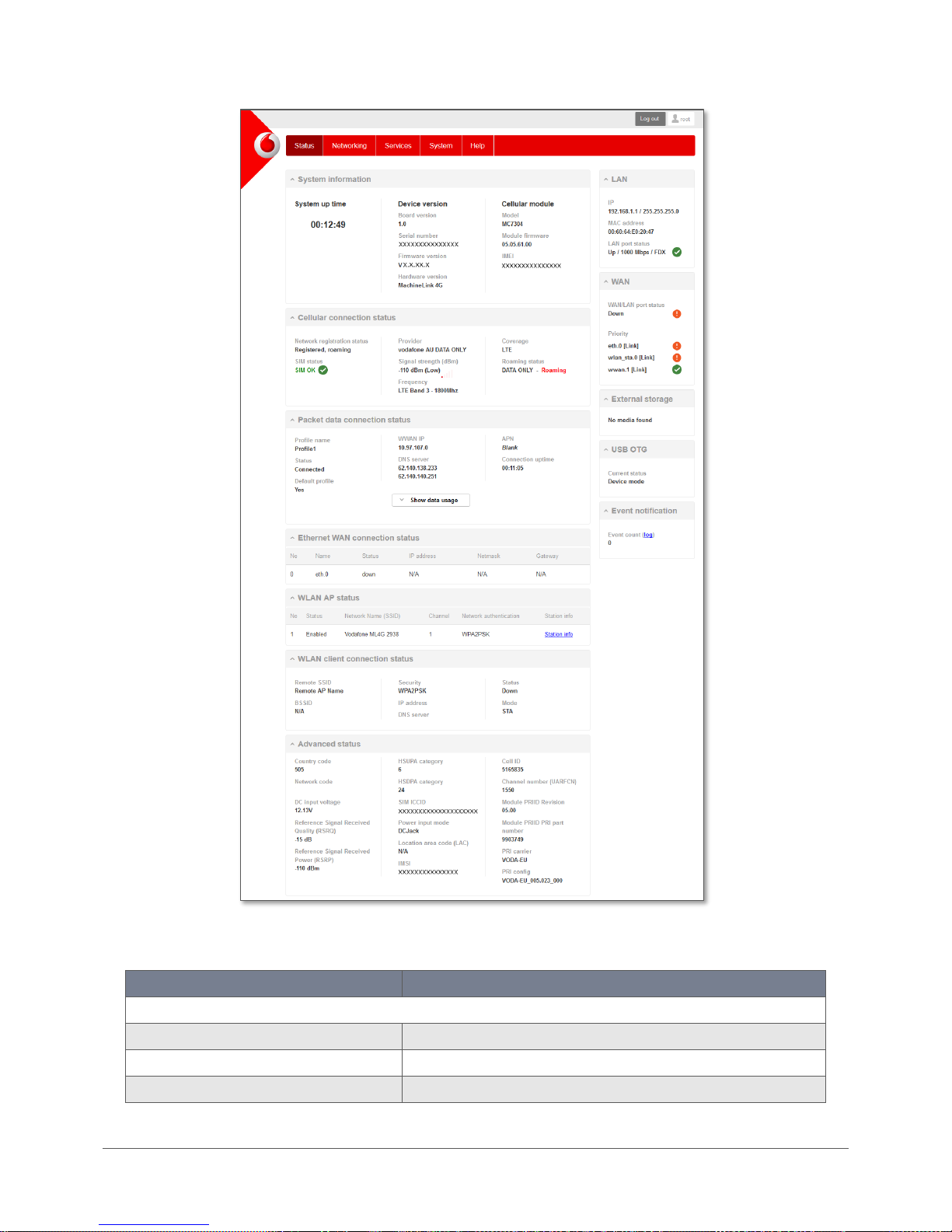
www.netcommwireless.com / m2m.vodafone.com
Vodafone MachineLink 4G (NWL-22)
UM-00010 v2.3
30 of 246
Figure 19 – Vodafone MachineLink 4G status page
Item
Definition
System information
System up time
The current uptime of the router.
Board version
The hardware version of the router.
Serial number
The serial number of the router.
