Page 1

Getting Started with VMware Fusion
2008–2011
EN-000581-00
VMware Fusion for Mac OS X
Page 2

2 Getting Started with VMware Fusion
You can find the most up-to-date technical documentation on the VMware
Web site at:
http://www.vmware.com/products/fusion/support.html
The VMware Web site also provides the latest product updates.
If you have comments about this documentation, submit your feedback to:
docfeedback@vmware.com
Copyright © 2008–2011 VMware, Inc. All rights reserved. This product is protected by
U.S. and international copyright and intellectual property laws. VMware products are
covered by one or more patents listed at http://www.vmware.com/go/patents.
VMware is a registered trademark or trademark of VMware, Inc. in the United States
and/or other jurisdictions. All other marks and names mentioned herein may be
trademarks of their respective companies.
VMware, Inc.
3401 Hillview Ave.
Palo Alto, CA 94304
www.vmware.com
VMware, Inc.
Page 3

Contents
Introduction 5
Definition of a Virtual Machine 5
What You Can Do with VMware Fusion 5
System Requirements for VMware Fusion 6
Install VMware Fusion 7
Upgrade VMware Fusion 8
Start VMware Fusion 9
Getting Up and Running 9
Create a Windows Virtual Machine with Windows Easy Install 9
Create a Virtual Machine from the Boot Camp Partition 11
Migrate an Existing PC to a Virtual Machine 13
Import an Existing Parallels Desktop or Microsoft Virtual PC 7.0 Virtual
Machine 13
Supported Guest Operating Systems 13
Using Mac Keyboards in a Virtual Machine 14
Suspend a Virtual Machine 15
VMware Fusion Resources 15
3
VMware, Inc.
Page 4

4 Getting Started with VMware Fusion
VMware, Inc.
Page 5
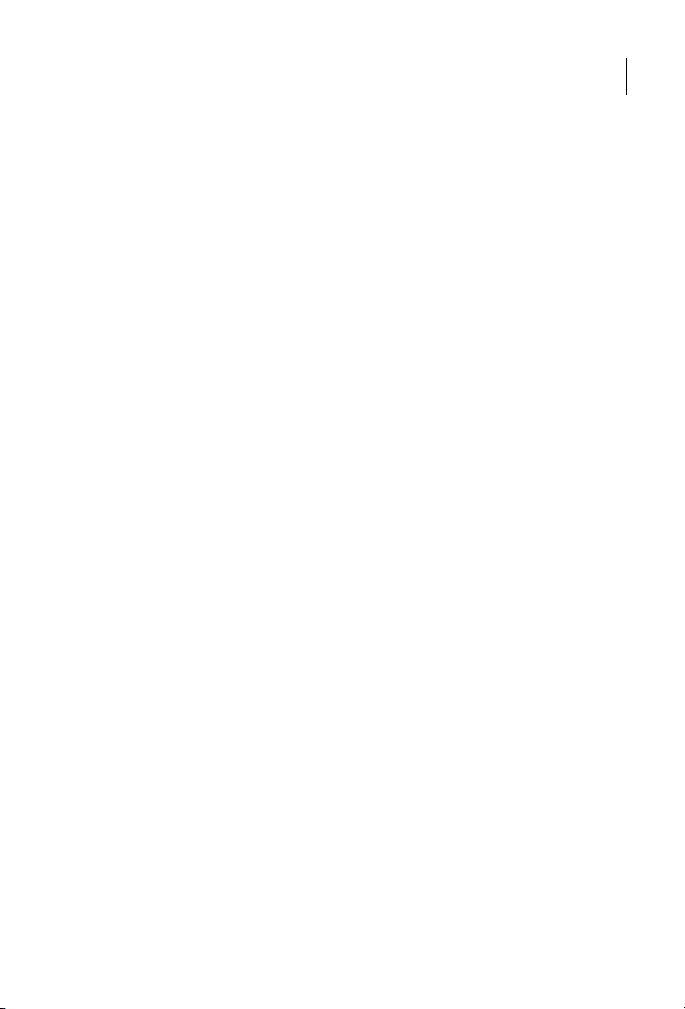
Getting Started with VMware Fusion
Introduction
With VMware Fusion™, you can run personal computer (PC) applications and
devices on your Intel-based Mac. Designed for the Mac user, VMware Fusion
takes advantage of the security, flexibility, and portability of virtual machines to
run Windows and other x86 operating systems at the same time as Mac OS X.
Definition of a Virtual Machine
A virtual machine is a software file that behaves just as a physical computer
does. A virtual machine contains a display, a hard disk, one or more processors,
memory, and all the other hardware that goes into a typical physical machine,
but all of the components are virtualized. That is, these elements of a virtual
machine are all created by software and stored in files on your Mac.
The virtual machine runs in a window on your Mac. You install an operating
system and applications in the virtual machine and operate it as you would
a physical computer.
The Mac that you run a virtual machine on is called a host. In this context, the
virtual machine is called a guest.
5
What You Can Do with VMware Fusion
With VMware Fusion, Mac users can:
Run Windows and Linux applications on a Mac. You can run your
favorite applications at the same time as Mac applications using virtual
machines running Windows and Linux operating systems, without
rebooting your Mac.
Create virtual machines. The New Virtual Machine Assistant guides
you through the process of creating a virtual machine, including
Windows Easy Install and Linux Easy Install.
VMware, Inc.
Page 6

6 Getting Started with VMware Fusion
Migrate your Windows PC to a virtual machine easily. The integrated
Migration Assistant helps you convert your physical PC to a virtual
machine to run on your Mac.
Import virtual machines. You can import virtual machines created
with Parallels Desktop or Microsoft Virtual PC for Mac directly to
Fusion.
VMware
Graduate from Boot Camp. VMware Fusion can use an existing Boot
Camp partition, or, you can import your Boot Camp partition into a virtual
disk, letting you reclaim your Boot Camp space. VMware Fusion eliminates
the need to reboot to access your Windows applications and files.
Keep your Windows safe. You can take multiple snapshots—pictures
in time—of your virtual machines, keeping them safe in case of any
problem. VMware Fusion AutoProtect takes automatic, periodic
snapshots to keep your virtual machines safe from unexpected harm.
VMware Fusion includes a 12-month complimentary subscription to
McAfee VirusScan Plus.
Get the most out of your Mac. Run 64-bit virtual machines, including
server operating systems like Windows Server, Linux Server, Mac OS X
Server, and Mac OS X Lion in virtual machines. Many modern Mac
systems are powerful enough to provide great performance and
productivity, even when running multiple virtual machines.
Run multiple operating systems while protecting the integrity of
your Mac. You can safely run virtual machines isolated from the Mac by
using the hardware-level security and fault isolation of virtualization
solutions.
System Requirements for VMware Fusion
Verify that you have the following minimum system requirements for
installing and using VMware Fusion.
Any Mac with a 64-bit Intel processor (Intel Core 2 Duo or newer).
Mac OS X 10.6.7 or later, Mac OS X 10.7 recommended.
VMware, Inc.
Page 7

Getting Started with VMware Fusion 7
Operating system installation media (disk or disk image) for virtual
machines. Windows operating systems are available separately from
Microsoft and other retailers.
2GB of memory, 4GB recommended.
750MB of free disk space for VMware Fusion, and at least 5GB of free disk
space for each virtual machine.
NOTE Make sure that you have enough memory to run Mac OS X, plus the
memory required for each guest operating system and for applications on
the Mac and in the virtual machine.
Install VMware Fusion
Install VMware Fusion by dragging the VMware Fusion disk image to your
Mac Applications folder.
OTE Verify that you have the administrator password for your Mac.
N
To install VMware Fusion
1 Obtain the VMware Fusion disk image using one of the following methods:
Download the VMware Fusion disk image from the VMware Fusion
Web site.
The VMware Fusion disk image is saved to your default download
directory.
Double-click the VMware Fusion .dmg file to mount it.
Insert the VMware Fusion USB install drive.
Insert the VMware Fusion DVD.
2 Drag the VMware Fusion icon onto the Applications folder icon.
VMware Fusion installs. Installation of VMware Fusion does not modify
existing virtual machines.
VMware, Inc.
Page 8

8 Getting Started with VMware Fusion
Upgrade VMware Fusion
If you are upgrading VMware Fusion, you must uninstall the version that is
installed on your Mac. Installing, upgrading, and uninstalling of VMware
Fusion does not modify existing virtual machines.
OTE Verify that all of your virtual machines are shut down and that VMware
N
Fusion is not running.
To upgrade VMware Fusion
1 Drag the previous version of VMware Fusion to the trash.
VMware Fusion is located in the Applications folder on your Mac.
2 Obtain the VMware Fusion disk image using one of the following
methods:
Download the VMware Fusion disk image from the VMware Fusion
Web site.
The VMware Fusion disk image is saved to your default download
directory.
Double-click the VMware Fusion .dmg file to mount it.
Insert the VMware Fusion USB install drive.
Insert the VMware Fusion DVD.
3 Drag the VMware Fusion icon onto the Applications folder icon.
When the upgrade is finished, you must upgrade VMware Tools in every
virtual machine. A VMware Tools upgrade requires that you restart the virtual
machine.
VMware, Inc.
Page 9

Getting Started with VMware Fusion 9
Start VMware Fusion
OTE Verify that you have the administrator password for your Mac.
N
To start VMware Fusion
1 In the Applications folder, double-click VMware Fusion.
The Virtual Machine Library window appears. From this window, you can
start working with virtual machines.
2 (Optional) To save VMware Fusion in the Dock, right-click the icon, and
select Options > Keep in Dock.
Getting Up and Running
You can use one of the following methods to start using VMware Fusion
quickly:
Create a Windows Virtual Machine with Windows Easy Install
Create a Virtual Machine from the Boot Camp Partition
Migrate an Existing PC to a Virtual Machine
Import an Existing Parallels Desktop or Microsoft Virtual PC 7.0 Virtual
Machine
Create a Windows Virtual Machine with Windows Easy Install
When you create a Windows virtual machine, you can use the
VMware Fusion Windows Easy Install feature to install Windows and VMware
Tools in your virtual machine. VMware Fusion creates your virtual machine,
selects the default Windows installation options, and installs VMware Tools,
which loads the drivers required to optimize your virtual machine’s
performance. You can also have Windows Easy Install make your Mac home
VMware, Inc.
Page 10

10 Getting Started with VMware Fusion
folder and other folders available to this virtual machine, so that you can
share files between the virtual machine and your Mac. Alternatively, you can
isolate your virtual machine from your Mac and other virtual machines.
Windows Easy Install is available for the following Windows operating
systems:
Windows 7, Windows Vista, Windows XP, Windows 2000
Windows Server 2008, Windows Server 2003, Windows 2000 Server
If you are not using one of these Windows operating systems in your virtual
machine, or if you want to install the operating system manually, see the
VMware Fusion Help for details about creating virtual machines.
NOTE You must have a valid Windows product key. It is on the sticker
attached to the packaging for the Windows operating system CD-ROM.
The product key is not provided by VMware. Windows CDs included with a
previous physical computer might be locked to that machine and might not
work.
To create a Windows virtual machine using Windows Easy Install
1 Insert the Windows CD-ROM into the optical drive.
2 Select File > New.
The New Virtual Machine Assistant starts.
3 In the Introduction panel, make sure that Install this operating system
is selected, and click Continue.
4 In the Windows Easy Install panel, type your Display Name or Account
Name, Password (optional), and Windows Product Key.
The entry in the Display Name field (Windows XP and earlier) appears
in information boxes as the name that your Windows software is
registered to. It is not the Windows user name. The entry in the
Password field is the password for the Windows administrator account
only.
VMware, Inc.
Page 11

Getting Started with VMware Fusion 11
5 In the Sharing panel, indicate how the new virtual machine should
handle basic file sharing.
6 In the Finish panel, click Finish.
VMware Fusion installs Windows. This process can take up to 45 minutes.
After installing Windows, VMware Fusion installs VMware Tools, and
restarts the virtual machine.
Create a Virtual Machine from the Boot Camp Partition
Boot Camp is Apple software that enables a Mac to run Windows operating
systems. Boot Camp requires that you choose between Mac or Windows at
boot time. Boot Camp creates separate Mac and Windows partitions on your
hard disk to create a dual-boot environment. You can use your Windows
Boot Camp partition as a VMware Fusion virtual machine. This feature gives
you the following abilities:
Use your Boot Camp virtual machine and your Mac without rebooting to
switch between them.
Share files between your Boot Camp virtual machine and your Mac, through
shared folders, and by dragging and dropping files or cutting and pasting text.
NOTE You must have administrator privileges to use the Boot Camp as a
virtual machine.
VMware, Inc.
Page 12

12 Getting Started with VMware Fusion
To create a virtual machine from the Boot Camp partition
1Start VMware Fusion.
2 Create a virtual machine in the Virtual Machine Library for Boot Camp.
Boot Camp setup Action
You are running VMware
Fusion on a Mac with Boot
Camp and you have no virtual
machines on your Mac.
You are running VMware
Fusion on a Mac with Boot
Camp and you have virtual
machines on your Mac, for
example, virtual machines
created with Parallels Desktop.
3 Type your Mac password to access the Boot Camp partition.
VMware Fusion creates a virtual machine from your Boot Camp partition
and starts Windows. After Windows boots from your Boot Camp virtual
machine, VMware Fusion starts the installation of VMware Tools to
enable full virtual machine functionality and optimize performance for
your Boot Camp partition when used as a virtual machine.
4 Follow the onscreen instructions and restart your virtual machine when
prompted.
5 When the VMware Tools installation is complete, restart the guest
operating system.
From the VMware Fusion Home
pane, click Boot Camp. This process
creates a Boot Camp virtual
machine in the Virtual Machine
Library and starts it.
VMware Fusion displays the Virtual
Machine Library with a Boot Camp
virtual machine. From the Virtual
Machine Library, select the Boot
Camp virtual machine and click
Start Up.
The first time you power on your Boot Camp virtual machine after installing
VMware Tools, you must reactivate Windows.
VMware, Inc.
Page 13

Getting Started with VMware Fusion 13
Migrate an Existing PC to a Virtual Machine
To move from a physical PC to VMware Fusion, use the Migration Assistant.
To access the Migration Assistant, select File > Migrate Your PC. After you
install the VMware Fusion PC Migration Agent on your PC, the Migration
Assistant can make a network connection and convert the Windows PC to a
VMware Fusion virtual machine.
For information about migrating your physical PC to a virtual machine, see
the VMware Fusion Help.
Import an Existing Parallels Desktop or Microsoft Virtual PC 7.0 Virtual Machine
You can import your existing virtual machine to VMware Fusion.
To import an existing virtual machine
1Start VMware Fusion.
2 Select File > Import.
3 Select your virtual machine and click Open.
For more information about importing existing virtual machines, see the
VMware Fusion Help.
Supported Guest Operating Systems
VMware Fusion supports over 60 guest operating systems, including
Windows 3.1 through Windows 7, Mac OS X Server, Linux, Solaris, and
FreeBSD. For the most recent list of guest operating systems that VMware
products support, see the VMware Compatibility Guide site:
http://www.vmware.com/resources/compatibility/search.php.
For instructions about how to install the most common guest operating
systems, see the VMware Guest Operating System Installation Guide:
http://partnerweb.vmware.com/GOSIG/home.html.
VMware, Inc.
Page 14

14 Getting Started with VMware Fusion
Using Mac Keyboards in a Virtual Machine
PC and Mac keyboards differ, so you must press certain key combinations to
enable certain PC commands on a Mac keyboard.
MacBook and
Apple External
PC Keyboard
Print Screen F13
Scroll Lock F14
Pause/Break F15
Backspace delete delete
delete (Forward Delete) delete fn+delete
Insert help (early models)
Num Lock clear fn+num lock F6
Command
(Windows logo key—between
Ctrl and Alt keys)
Alt alt option alt option
Keyboard
MacBook Pro Built-In
Keyboard
NOTE On the MacBook and MacBook Pro built-in keyboards, the function
keys are not accessible unless you press Fn plus the desired Function key.
VMware, Inc.
Page 15

Getting Started with VMware Fusion 15
Suspend a Virtual Machine
The VMware Fusion suspend feature lets you quickly save the entire current
state of your virtual machine, including all running applications, so you can
return to this state without restarting your virtual machine. To suspend a
virtual machine, click
NOTE You cannot suspend a Boot Camp virtual machine.
Virtual Machine > Suspend.
VMware Fusion Resources
In addition to this document, you can find information about using
VMware Fusion at the following sources:
VMware Fusion Help. To learn how to use a Fusion feature or what a
Fusion feature does, perform a search from the Help menu.
VMware Fusion Support. For self-help resources, including self-paced
video tutorials about how to get the most out of VMware Fusion, see the
VMware support portal at
http://www.vmware.com/products/fusion/support.html.
VMware Knowledge Base. The VMware Knowledge Base provides
troubleshooting information, solutions to error messages, and some
best practice information for most VMware products. To find information
on a specific problem you encounter in VMware Fusion, select VMware
Fusion in the product list and search for your problem by key word at
http://kb.vmware.com.
VMware Fusion FAQ. For answers to frequently asked questions about
VMware Fusion, go to
http://www.vmware.com/products/fusion/faqs.html.
VMware Fusion Community Forum. The VMware Fusion Community
Forum is a site where VMware Fusion users can exchange information,
questions, and comments with each other to get the most out of
VMware Fusion. You can join the community at
http://www.vmware.com/community/forum.jspa?forumID=371.
VMware, Inc.
Page 16

16 Getting Started with VMware Fusion
VMware, Inc.
