Page 1
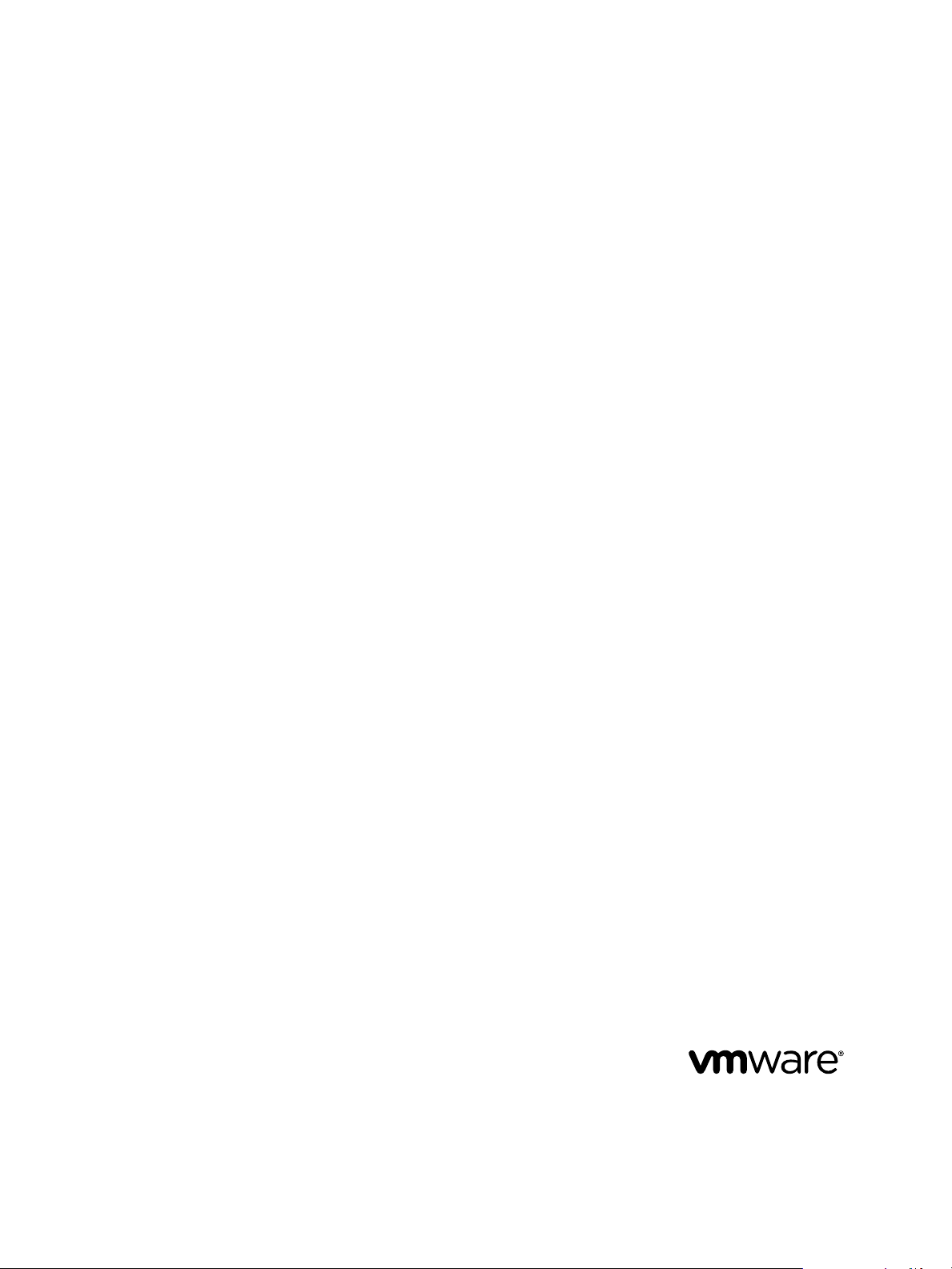
vCenter Server and Host Management
Update 1
Modified on 04 OCT 2017
VMware vSphere 6.5
VMware ESXi 6.5
vCenter Server 6.5
Page 2

vCenter Server and Host Management
You can find the most up-to-date technical documentation on the VMware Web site at:
hps://docs.vmware.com/
The VMware Web site also provides the latest product updates.
If you have comments about this documentation, submit your feedback to:
docfeedback@vmware.com
Copyright © 2009–2017 VMware, Inc. All rights reserved. Copyright and trademark information.
VMware, Inc.
3401 Hillview Ave.
Palo Alto, CA 94304
www.vmware.com
2 VMware, Inc.
Page 3

Contents
About VMware vCenter Server® and Host Management 9
Updated Information 11
vSphere Concepts and Features 13
1
Virtualization Basics 13
Physical Topology of vSphere Data Center 14
vSphere Software Components 15
Client Interfaces for vSphere 17
vSphere Managed Inventory Objects 18
Optional vCenter Server Components 20
vCenter Server Plug-Ins 21
Using the vSphere Web Client 23
2
Log in to vCenter Server by Using the vSphere Web Client 24
Log out of vCenter Server Using the vSphere Web Client 24
Use the vSphere Web Client Navigator 24
Customize the User Interface 25
Rearrange the Components of the User Interface 26
Customize the User Interface by Using the Layout Seings Menu 26
Disable the Customizable User Interface Feature 26
Disable the Related Objects Tabs 26
Revert Congure Tab to Manage Tab 27
Install the VMware Enhanced Authentication Plug-in 27
Pause and Resume a Task in Progress 28
Refresh Data 29
Searching the Inventory 29
Perform a Quick Search 29
Perform a Simple Search 30
Perform an Advanced Search 30
Save a Search 31
Load a Saved Search 31
Use Quick Filters 31
Quick Filters Available for vSphere Objects 32
View Recent Objects 33
Congure the vSphere Web Client Timeout Value 34
Remove Stored User Data 34
Drag Objects 35
Export Lists 35
Aach File to Service Request 36
Keyboard Shortcuts 36
Inventory Keyboard Shortcuts 36
VMware, Inc.
3
Page 4
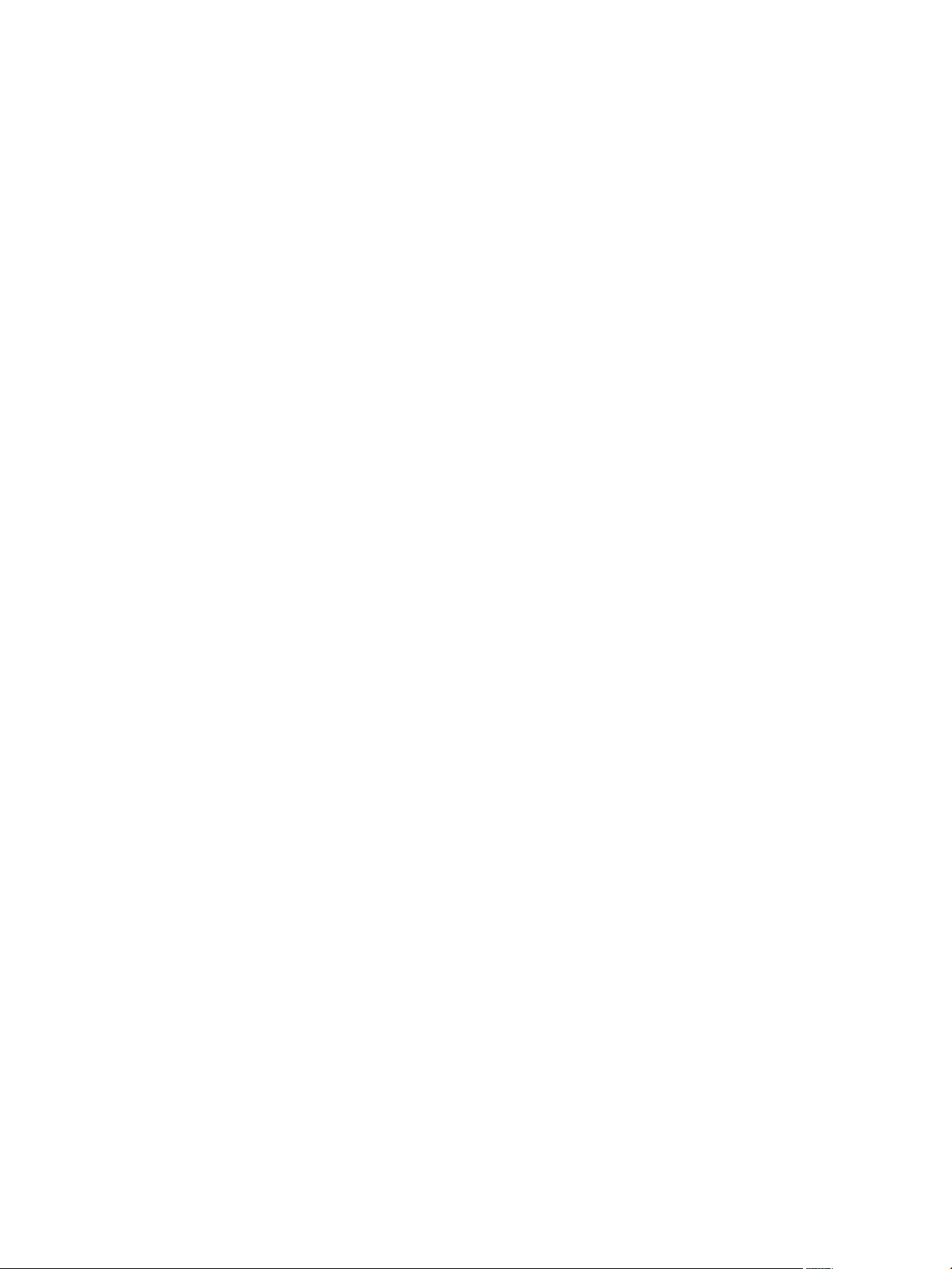
vCenter Server and Host Management
Create a Scheduled Task with a Keyboard Shortcut 36
Conguring Hosts and vCenter Server 39
3
Host Conguration 39
Congure the Boot Device on an ESXi Host 39
Congure Agent VM Seings 40
Set Advanced Host Aributes 40
Synchronizing Clocks on the vSphere Network 41
Edit Time Conguration for a Host 41
Conguring vCenter Server 42
Congure License Seings for vCenter Server 42
Conguring Statistics Seings 42
Congure Runtime Seings for vCenter Server 45
Congure User Directory Seings 45
Congure Mail Sender Seings 46
Congure SNMP Seings 46
View Port Seings 47
Congure Timeout Seings 47
Congure Logging Options 48
Congure Database Seings 48
Verifying SSL Certicates for Legacy Hosts 49
Congure Advanced Seings 50
Send a Message to Other Logged In Users 50
Edit the Seings of Services 51
Start, Stop, and Restart Services 51
Conguring Services in the vSphere Web Client 52
Using Enhanced Linked Mode 61
Conguring Communication Among ESXi , vCenter Server, and the vSphere Web Client 62
Conguring Customer Experience Improvement Program 63
4
Categories of Information That VMware Receives 63
Join the Customer Experience Improvement Program in the vSphere Web Client 63
Organizing Your Inventory 65
5
Create Data Centers 66
Add a Host 66
Create Clusters 67
Create a Folder 68
Tagging Objects 71
6
Migrate Custom Aributes to Tags 71
Create a Tag Category 73
Delete a Tag Category 73
Edit a Tag Category 74
Create a Tag 75
Assign a Tag to an Object 75
Remove a Tag from an Object 75
Delete a Tag 76
4 VMware, Inc.
Page 5
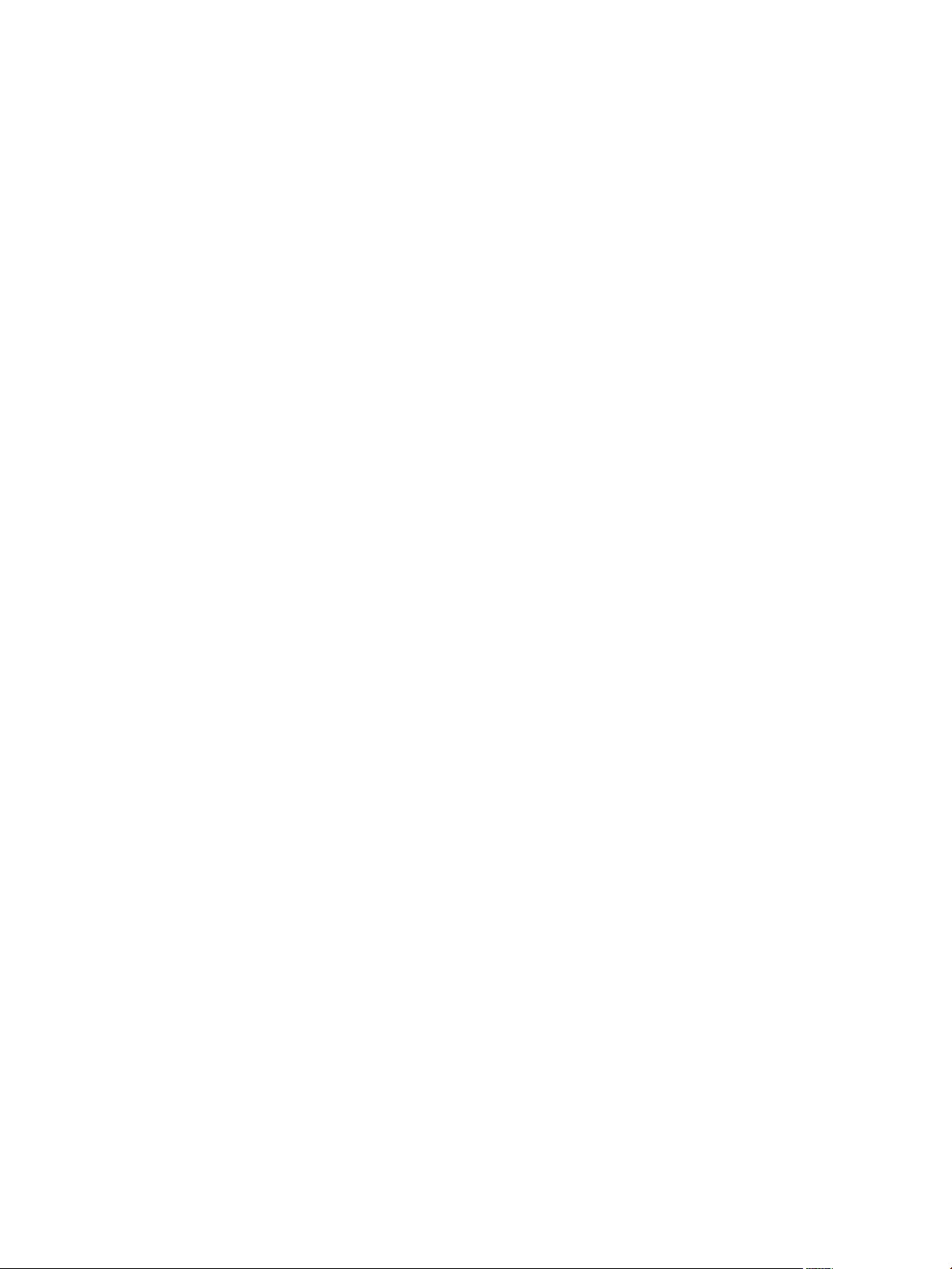
Edit a Tag 76
Add Permissions for Tags and Tag Categories 76
Tagging Best Practices 77
Custom Aributes in the vSphere Web Client 78
Add Custom Aributes in the vSphere Web Client 78
Edit a Custom Aribute in the vSphere Web Client 78
Contents
License Management and Reporting 81
7
Licensing Terminology and Denitions 82
The License Service in vSphere 6.5 83
Licensing for Environments with vCenter Server Systems 6.0 and Later, and 5.5 83
Licensing for Products in vSphere 84
Licensing for ESXi Hosts 84
Licensing for vCenter Server 85
Licensing for Clusters with Enabled vSAN 86
Suite Licensing 86
Licensing for VMware vCloud® Suite 86
Licensing for vSphere® with Operations Management 87
Managing Licenses 87
Create New Licenses 87
Assign a License to Multiple Assets 88
Congure License Seings for an ESXi Host 89
Congure License Seings for vCenter Server 89
Congure License Seings for a vSAN Cluster 90
Set Assets to Evaluation Mode 91
Rename a License 91
Remove Licenses 91
Viewing Licensing Information 92
View Licensing Information About the vSphere Environment 92
View Available Licenses and Features About a Product 93
View the Features that an Asset Uses 93
View the License Key of the License 93
View the Licensed Features for an Asset 94
Generating Reports for License Use in the vSphere Web Client 94
View the License Usage for Multiple Products 94
View License Usage Details for a Single Product 95
Export a License Usage Report 95
Importing License Keys Data from My VMware 96
Import License Keys Data 96
Using CSV les 100
Using Generated Recommendation Reports 101
Working with Tasks 103
8
Managing Tasks 103
View Tasks 103
Schedule Tasks 103
Create a Scheduled Task 104
Change or Reschedule a Task 106
VMware, Inc. 5
Page 6
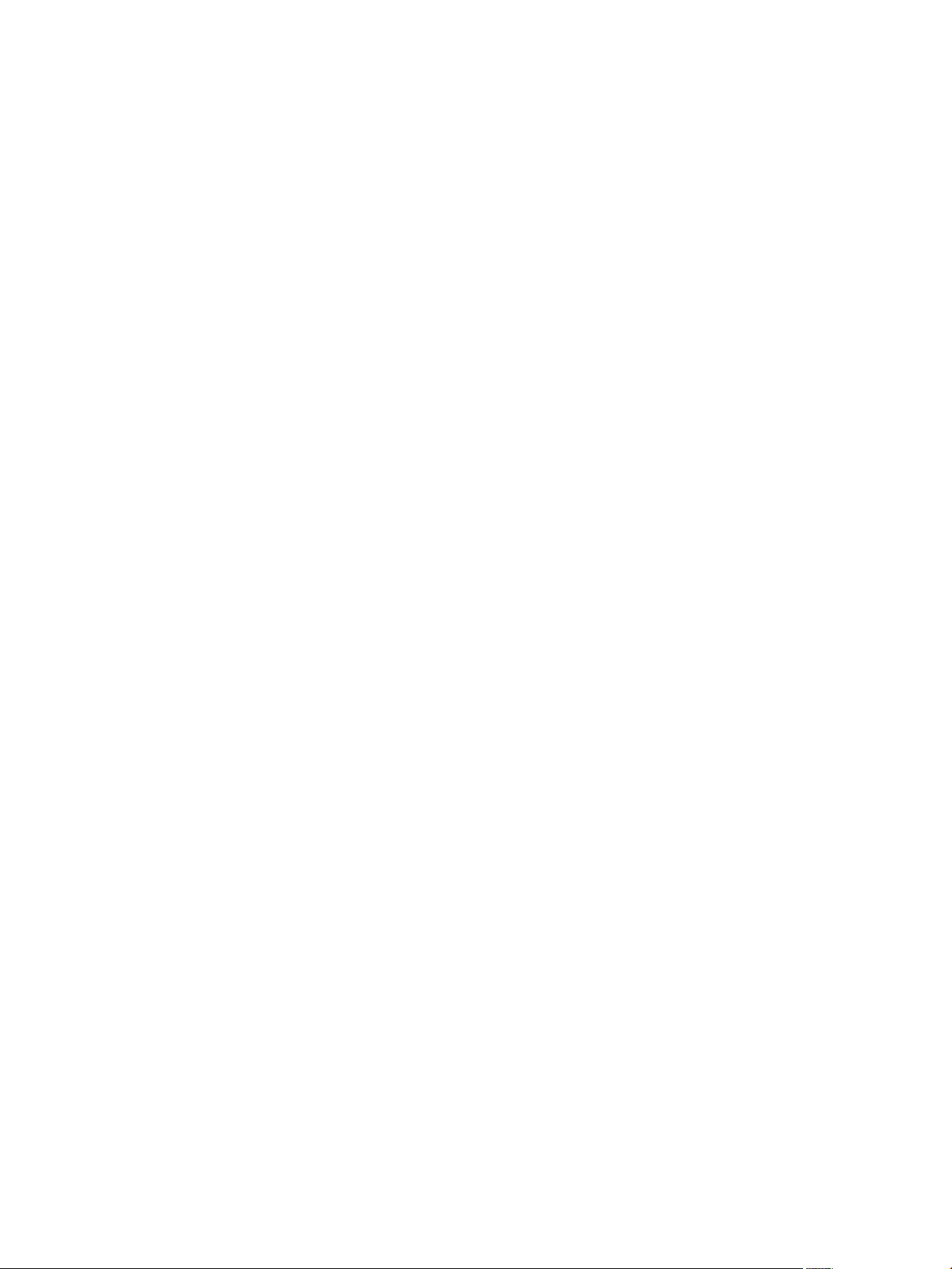
vCenter Server and Host Management
Remove a Scheduled Task 106
Reboot or Shut Down an ESXi Host 107
9
Managing Hosts in vCenter Server 109
10
Disconnecting and Reconnecting a Host 109
Disconnect a Managed Host 109
Reconnect a Managed Host 110
Reconnecting Hosts After Changes to the vCenter Server SSL Certicate 110
Remove a Host from a Cluster 110
Remove a Managed Host from vCenter Server 111
Migrating Virtual Machines 113
11
Cold Migration 115
Migration with vMotion 116
Host Conguration for vMotion 117
Encrypted vSphere vMotion 119
Virtual Machine Conditions and Limitations for vMotion 120
Migration with vMotion in Environments Without Shared Storage 121
Migration Between vCenter Server Systems 122
Migration with Storage vMotion 124
Storage vMotion Requirements and Limitations 124
CPU Compatibility and EVC 125
CPU Compatibility Scenarios 125
CPU Families and Feature Sets 126
About Enhanced vMotion Compatibility 126
EVC Requirements for Hosts 127
Create an EVC Cluster 127
Enable EVC on an Existing Cluster 128
Change the EVC Mode for a Cluster 128
Determine EVC Modes for Virtual Machines 129
Determine the EVC Mode that a Host Supports 130
Prepare Clusters for AMD Processors Without 3DNow! 130
CPU Compatibility Masks 131
View CPUID Details for an EVC Cluster 132
Migrate a Powered-O or Suspended Virtual Machine 132
Migrate a Virtual Machine to a New Compute Resource 134
Migrate a Virtual Machine to a New Compute Resource and Storage 135
Migrate a Virtual Machine to New Storage 137
Place vMotion Trac on the vMotion TCP/IP Stack of an ESXi Host 138
Place Trac for Cold Migration, Cloning, and Snapshots on the Provisioning TCP/IP Stack 140
Limits on Simultaneous Migrations 141
About Migration Compatibility Checks 142
Automating Management Tasks Using vRealize Orchestrator 145
12
Concepts of Workows 145
Performing Administration Tasks on the vSphere Objects 146
Congure the Default vRealize Orchestrator 147
6 VMware, Inc.
Page 7
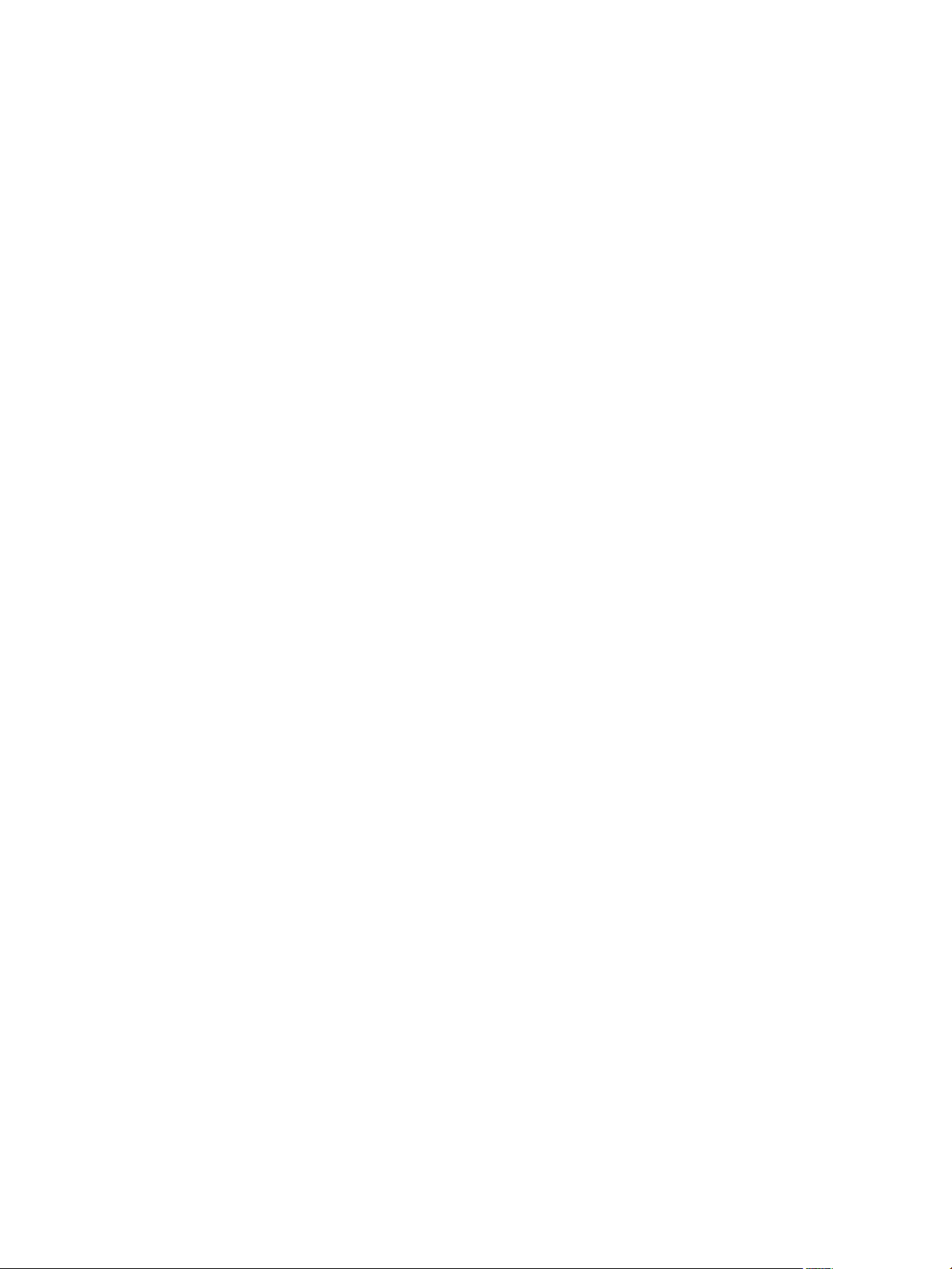
Managing Associations of Workows with vSphere Inventory Objects 147
Associate Workows with vSphere Inventory Object Types 147
Edit the Associations of Workows with vSphere Objects 148
Export the Associations of Workows with vSphere Objects 149
Import the Association of Workows with vSphere Objects 149
Working with Workows 150
Run Workows on vSphere Inventory Objects 150
View Information About Workow Runs 151
View Information About the Runs of a Specic Workow 151
View Workows That Are Waiting for User Interaction 152
Searching for Workows 152
Scheduling Workows 153
Workows for Managing Inventory Objects 156
Cluster and Compute Resource Workows 156
Guest Operation Files Workows 157
Guest Operation Processes Workows 157
Custom Aributes Workows 158
Data Center Workows 158
Datastore and Files Workows 158
Data Center Folder Management Workows 159
Host Folder Management Workows 159
Virtual Machine Folder Management Workows 159
Basic Host Management Workows 159
Host Power Management Workows 160
Host Registration Management Workows 160
Networking Workows 160
Distributed Virtual Port Group Workows 161
Distributed Virtual Switch Workows 161
Standard Virtual Switch Workows 161
Resource Pool Workows 162
Storage Workows 162
Storage DRS Workows 163
Basic Virtual Machine Management Workows 164
Clone Workows 165
Linked Clone Workows 165
Linux Customization Clone Workows 166
Tools Clone Workows 166
Windows Customization Clone Workows 166
Device Management Workows 167
Move and Migrate Workows 167
Other Workows 168
Power Management Workows 169
Snapshot Workows 169
VMware Tools Workows 170
Contents
About Headless Systems 171
13
Detecting a Headless System 171
About Serial Mode Dynamic Switching 171
ESXi Serial Port Modes 172
VMware, Inc. 7
Page 8
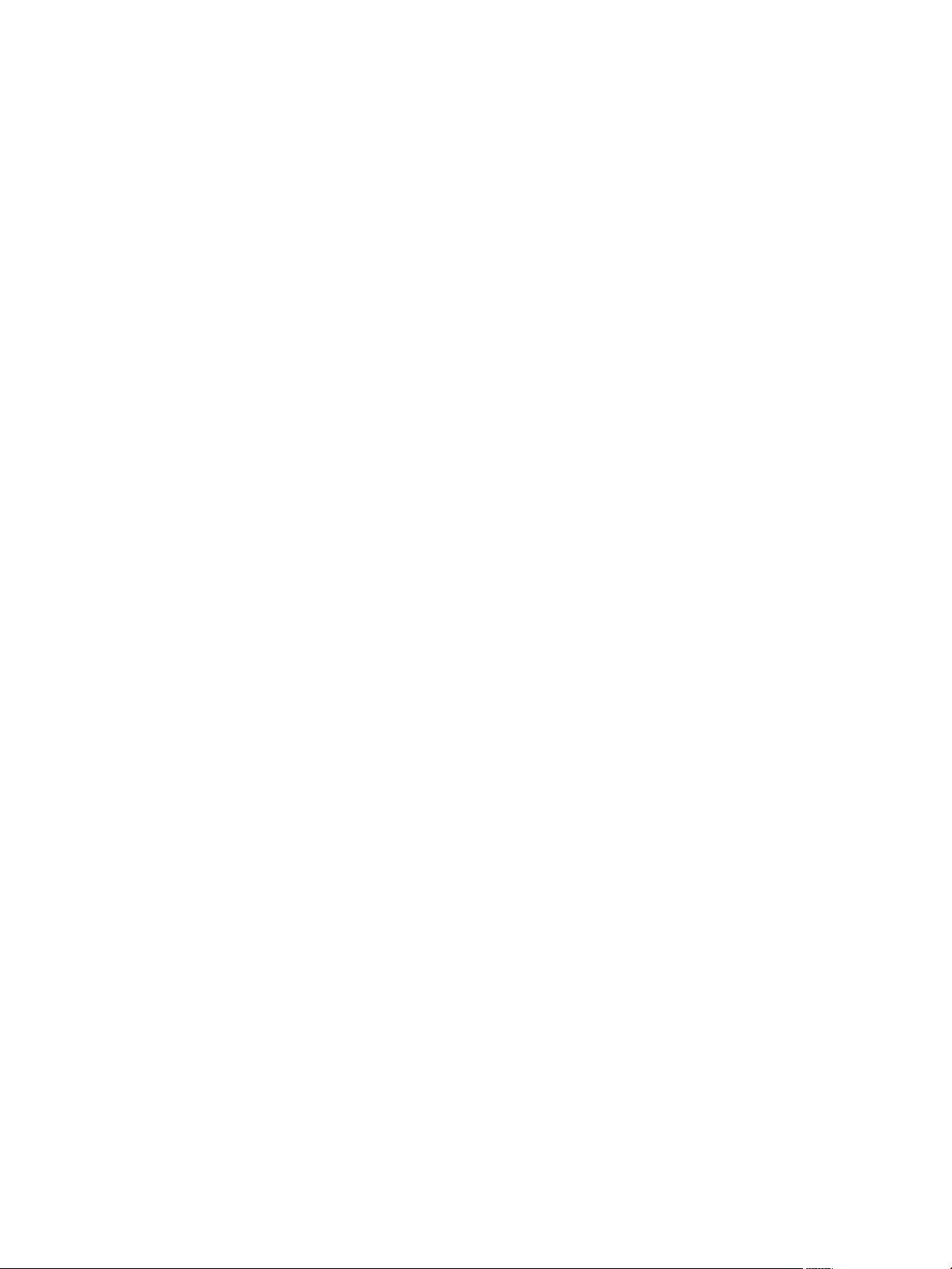
vCenter Server and Host Management
Dynamic Switching Keystrokes 172
Serial Port Dynamic Switching Using the CLI 172
Controlling the Serial DCUI 173
Index 175
8 VMware, Inc.
Page 9
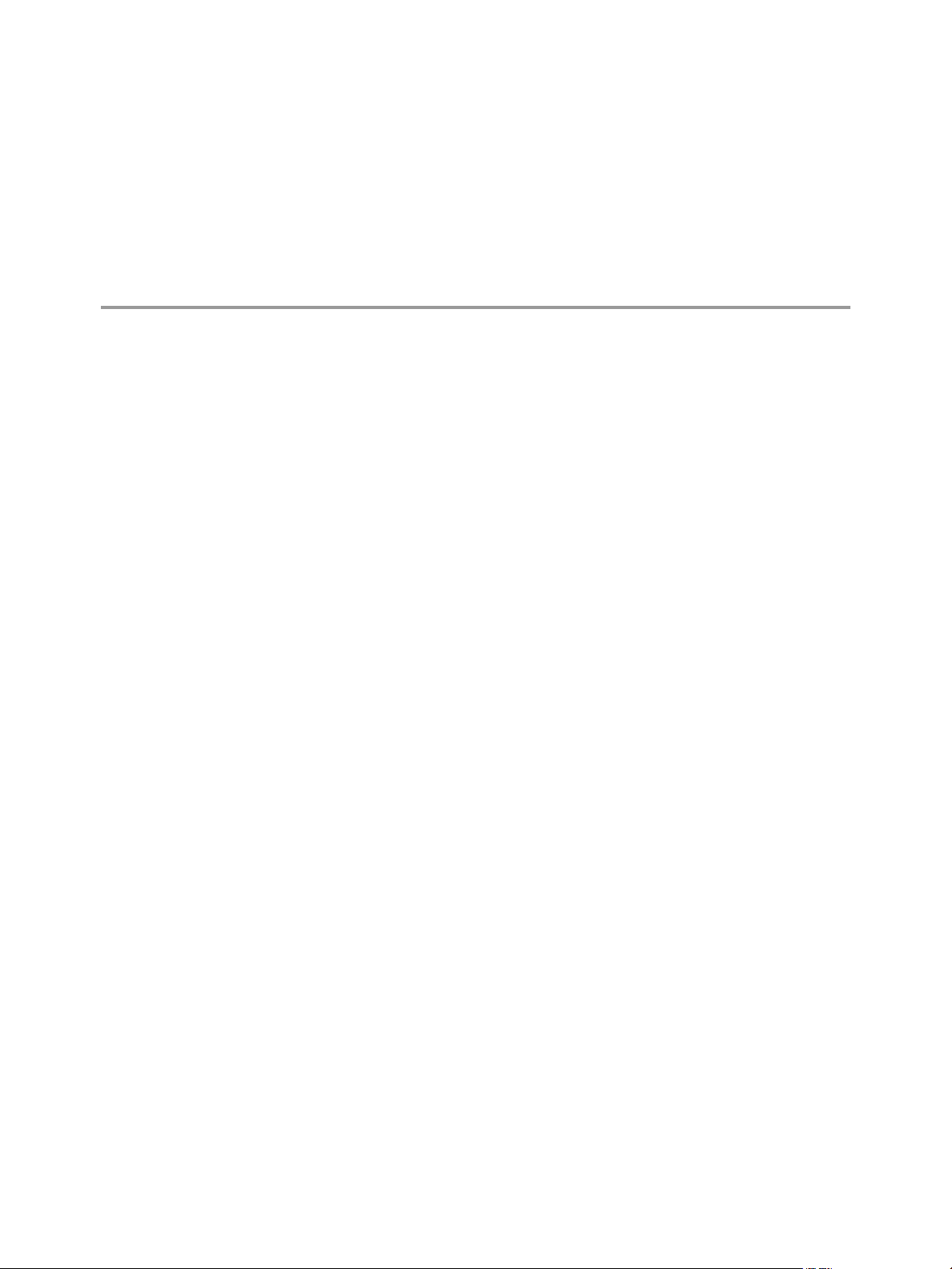
About VMware vCenter Server® and Host
Management
vCenter Server and Host Management describes how to start and stop the VMware® vSphere Web Client
components, build your vSphere environment, monitor and manage the information generated about the
components, and set up roles and permissions for users and groups using the vSphere environment.
vCenter Server and Host Management also provides brief introductions to the various tasks you can perform
within the system, and it cross-references to the documentation that describes the tasks in detail.
vCenter Server and Host Management covers ESXi and vCenter Server.
Intended Audience
vCenter Server and Host Management is intended for system administrators who are experienced Windows or
Linux system administrators and who are familiar with virtual machine technology and data center
operations.
VMware, Inc.
9
Page 10
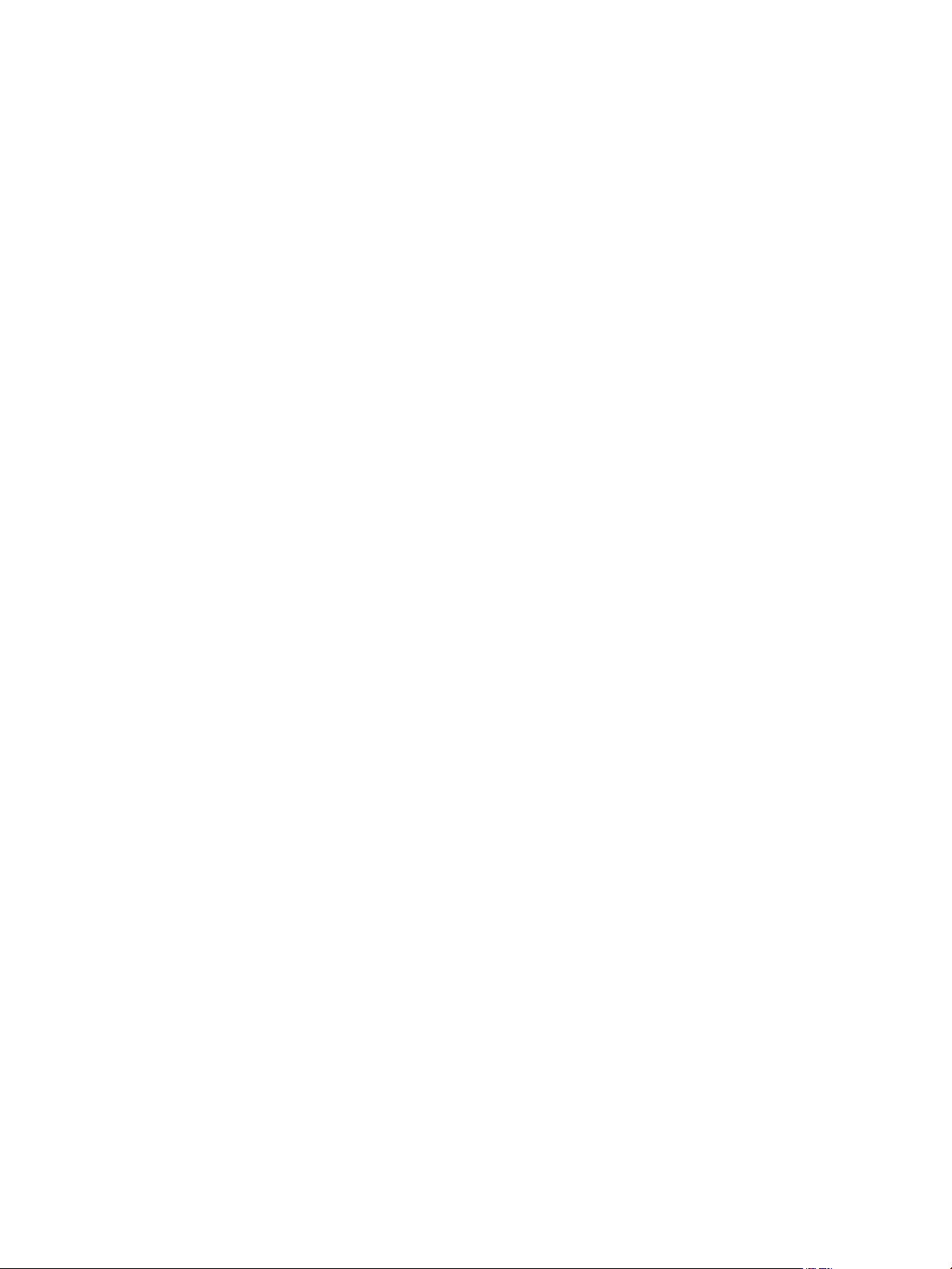
vCenter Server and Host Management
10 VMware, Inc.
Page 11
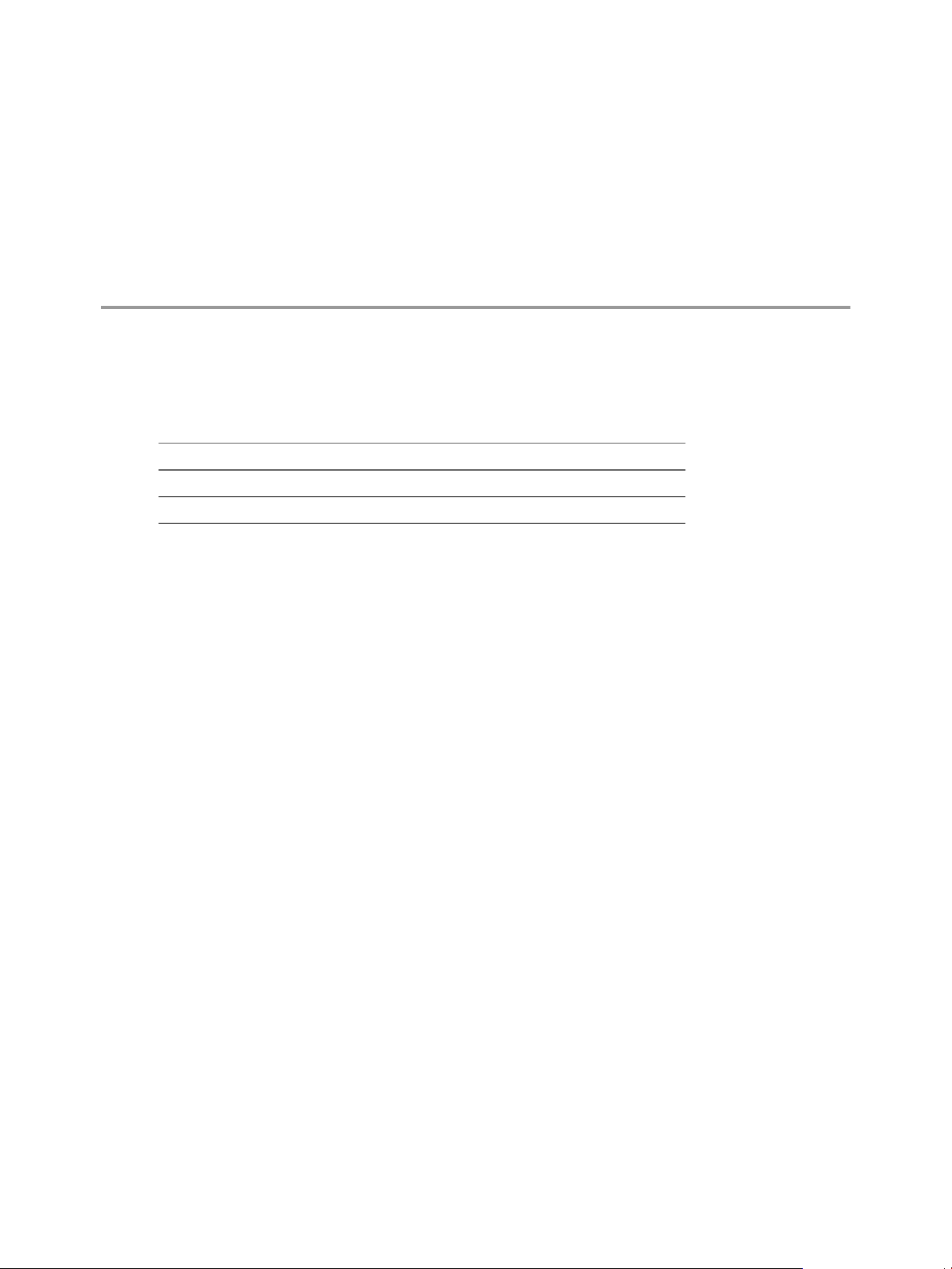
Updated Information
This vCenter Server and Host Management is updated with each release of the product or when necessary.
This table provides the update history of the vCenter Server and Host Management.
Revision Description
04 OCT 2017
EN-002606-00 Initial release.
Updated “Storage vMotion Requirements and Limitations,” on page 124
n
VMware, Inc. 11
Page 12
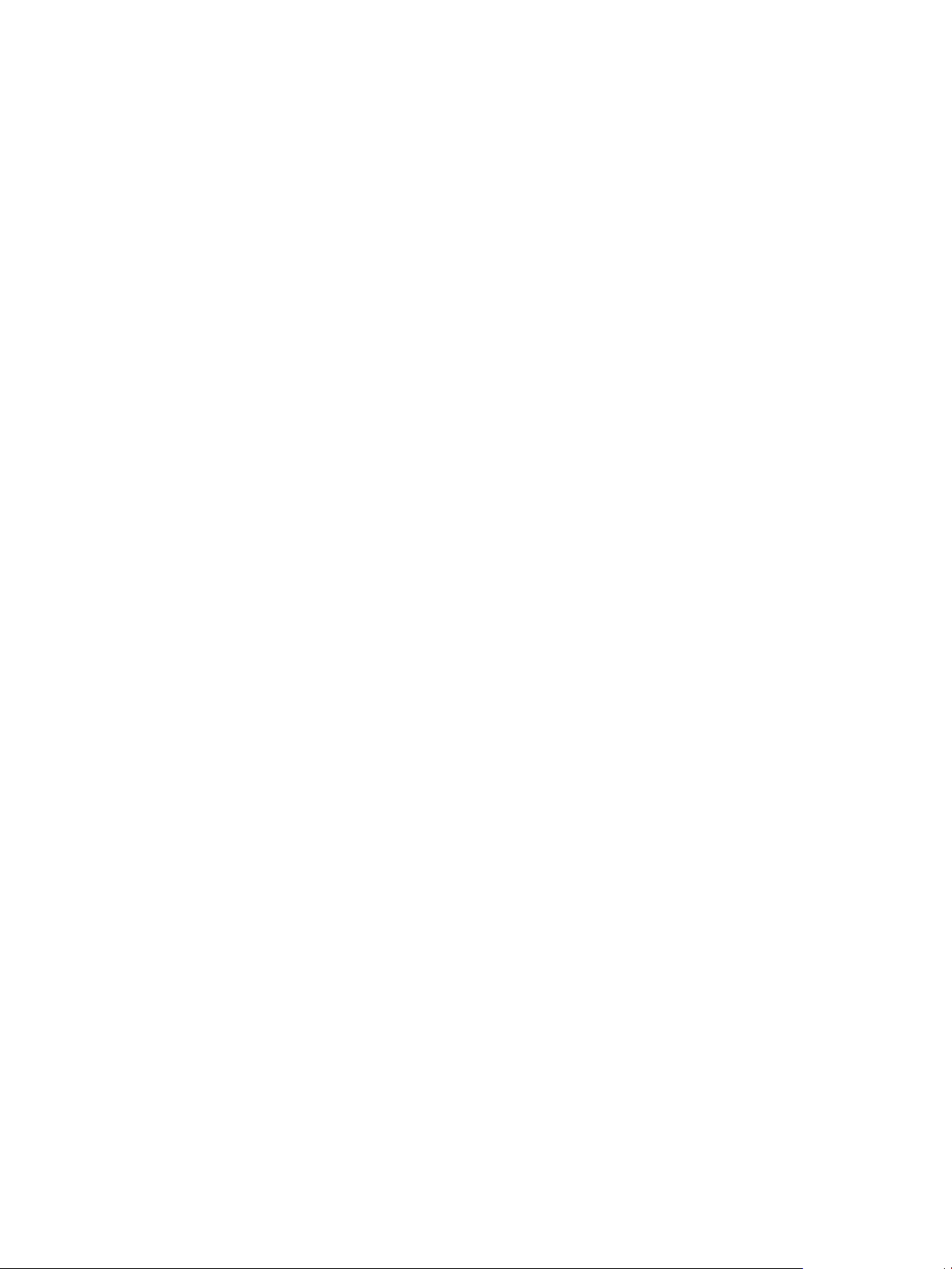
vCenter Server and Host Management
12 VMware, Inc.
Page 13
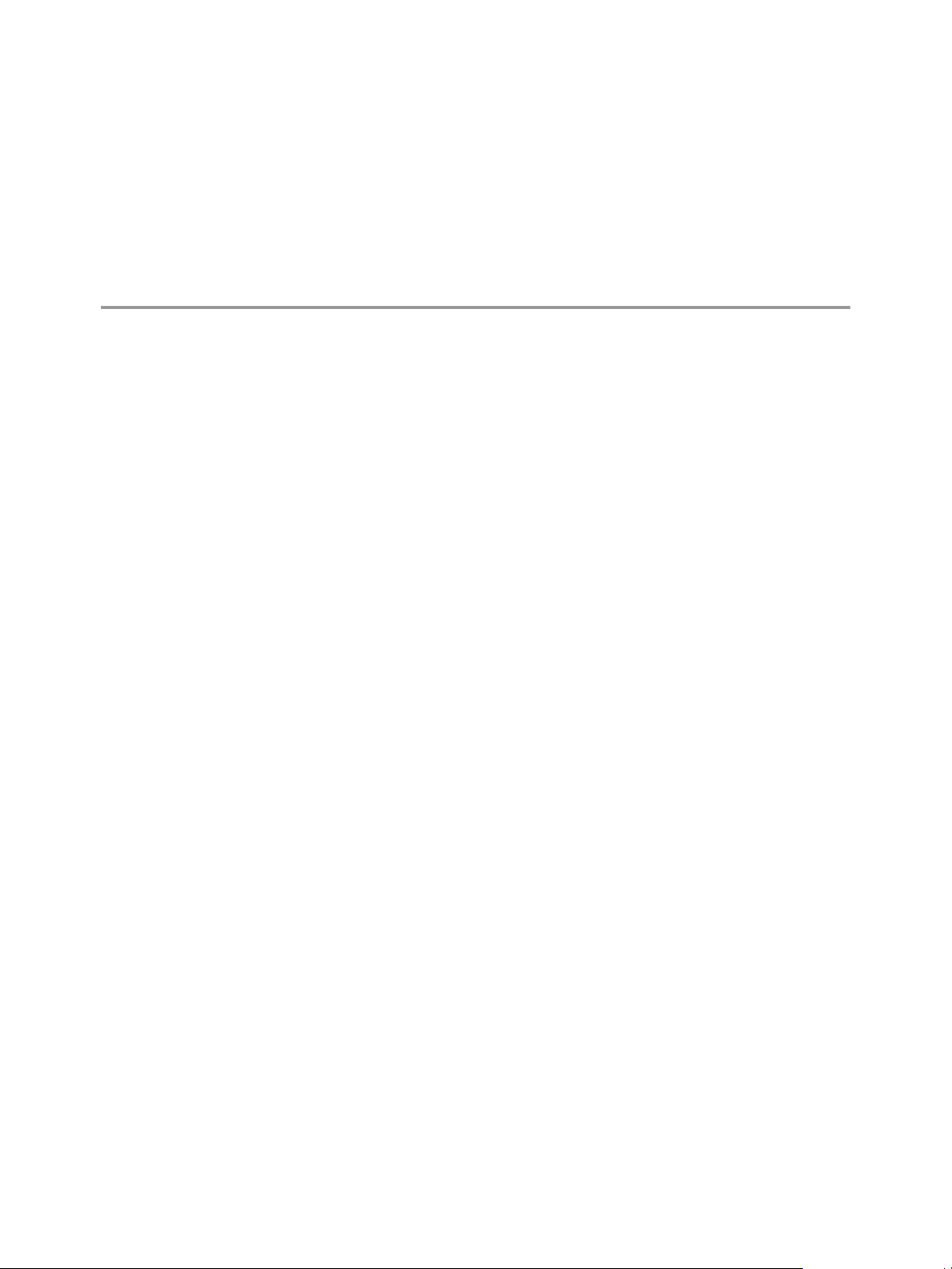
vSphere Concepts and Features 1
VMware vSphere™ uses the power of virtualization to transform data centers into simplied cloud
computing infrastructures and enables IT organizations to deliver exible and reliable IT services.
The two core components of vSphere are VMware ESXi™ and VMware vCenter Server®. ESXi is the
virtualization platform on which you create and run virtual machines. vCenter Server is a service that acts as
a central administrator for ESXi hosts that are connected on a network. With vCenter Server, you can pool
and manage the resources of multiple hosts. vCenter Server provides many features that allow you to
monitor and manage your physical and virtual infrastructure.
Additional vSphere components are available as plugins that extend the functionality of the vSphere
product.
This chapter includes the following topics:
“Virtualization Basics,” on page 13
n
“Physical Topology of vSphere Data Center,” on page 14
n
“vSphere Software Components,” on page 15
n
“Client Interfaces for vSphere,” on page 17
n
“vSphere Managed Inventory Objects,” on page 18
n
“Optional vCenter Server Components,” on page 20
n
“vCenter Server Plug-Ins,” on page 21
n
Virtualization Basics
A virtual machine is a software computer that, like a physical computer, runs an operating system and
applications. The hypervisor serves as a platform for running virtual machines and allows for the
consolidation of computing resources.
Each virtual machine contains its own virtual, or software-based, hardware, including a virtual CPU,
memory, hard disk, and network interface card.
Software called the hypervisor is installed on the physical hardware in a virtualized data center, and acts as
a platform for virtual machines. ESXi is the hypervisor in a vSphere environment. The hypervisor provides
physical hardware resources dynamically to virtual machines to support the operation of the virtual
machines. The hypervisor allows virtual machines to operate with a degree of independence from the
underlying physical hardware. For example, a virtual machine can be moved from one physical host to
another, or its virtual disks can be moved from one type of storage to another, without aecting the
functioning of the virtual machine.
VMware, Inc.
13
Page 14
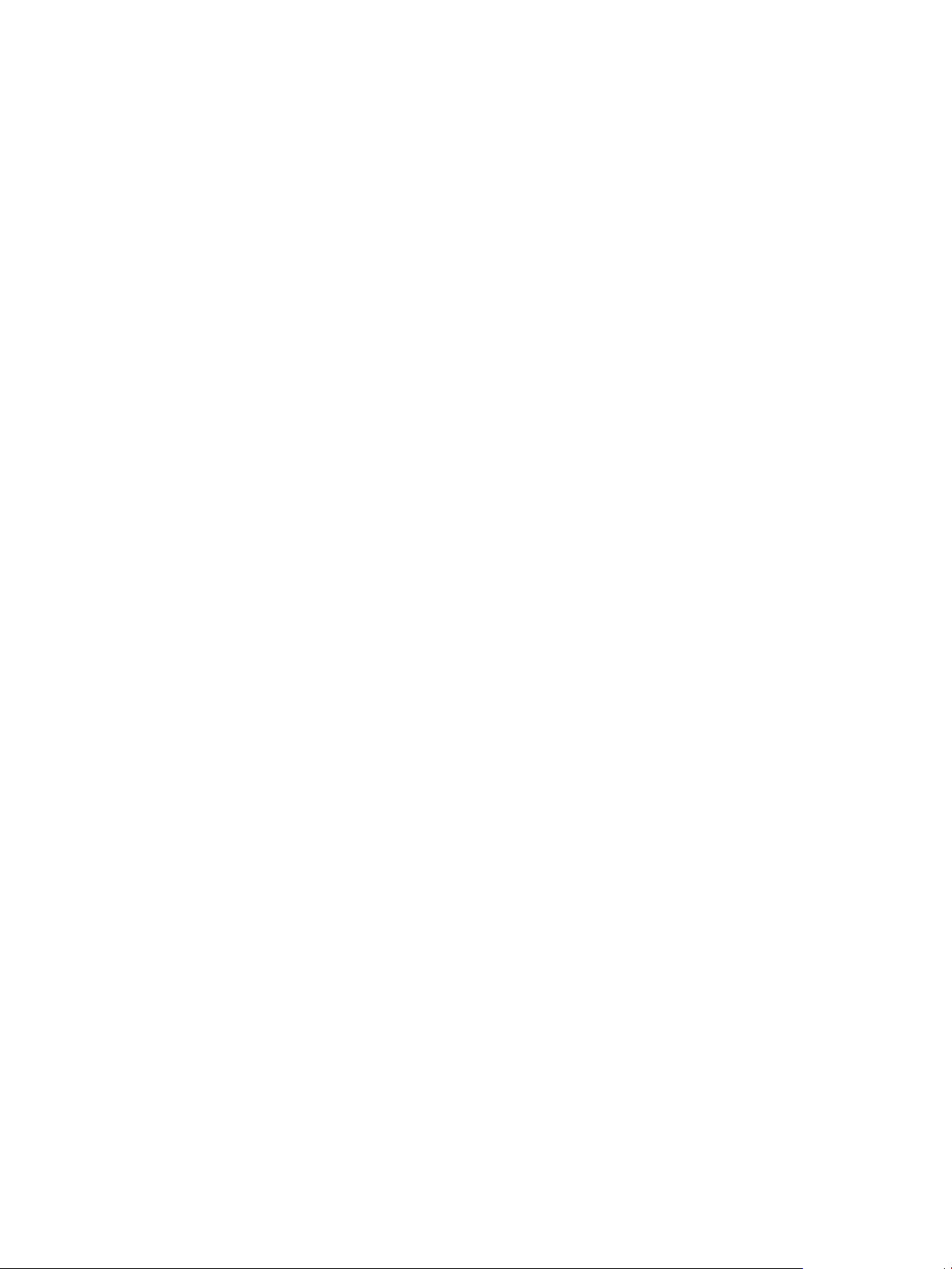
vCenter Server and Host Management
Because virtual machines are decoupled from specic underlying physical hardware, virtualization allows
you to consolidate physical computing resources such as CPUs, memory, storage, and networking into pools
of resources. These resources can be dynamically and exibly made available to virtual machines. With
appropriate management software, such as vCenter Server, you can also use several features that increase
the availability and security of your virtual infrastructure.
Physical Topology of vSphere Data Center
A typical VMware vSphere data center consists of basic physical building blocks such as x86 virtualization
servers, storage networks and arrays, IP networks, a management server, and desktop clients.
The vSphere data center topology includes the following components.
Compute servers
Storage networks and
arrays
IP networks
vCenter Server
Industry standard x86 servers that run ESXi on the bare metal. ESXi software
provides resources for and runs the virtual machines. Each computing server
is called a standalone host in the virtual environment. You can group a
number of similarly congured x86 servers with connections to the same
network and storage subsystems. This grouping creates an aggregate set of
resources in the virtual environment, called a cluster.
Fibre Channel SAN arrays, iSCSI SAN arrays, and NAS arrays are widely
used storage technologies supported by VMware vSphere to meet dierent
data center storage needs. The storage arrays are connected to and shared
between groups of servers through storage area networks. This arrangement
allows aggregation of the storage resources and provides more exibility in
provisioning them to virtual machines.
Each compute server can have multiple physical network adapters to
provide high bandwidth and reliable networking to the entire VMware
vSphere data center.
vCenter Server provides a single point of control to the data center. It
provides essential data center services such as access control, performance
monitoring, and conguration. It unies the resources from the individual
computing servers to be shared among virtual machines in the entire data
center. It manages the assignment of virtual machines to the computing
servers and the assignment of resources to the virtual machines within a
given computing server. These assignments are based on the policies that the
system administrator sets.
Computing servers continue to function even in the unlikely event that
vCenter Server becomes unreachable (for example, if the network is severed).
Servers can be managed separately and continue to run the virtual machines
assigned to them based on the resource assignment that was last set. After
connection to vCenter Server is restored, it can manage the data center as a
whole again.
Management clients
14 VMware, Inc.
VMware vSphere provides several interfaces for data center management
and virtual machine access. These interfaces include vSphere Web Client for
access through a web browser or vSphere Command-Line Interface (vSphere
CLI).
Page 15

vSphere Software Components
VMware vSphere is a suite of software components for virtualization. These include ESXi, vCenter Server,
and other software components that fulll a number of dierent functions in the vSphere environment.
N Starting with vSphere 6.5, all vCenter Server services and some Platform Services Controller services
run as child processes of the VMware Service Lifecycle Manager service.
vSphere includes the following software components:
Chapter 1 vSphere Concepts and Features
ESXi
vCenter Server
A virtualization platform that you use to create the virtual machines as a set
of conguration and disk les that together perform all the functions of a
physical machine.
Through ESXi, you run the virtual machines, install operating systems, run
applications, and congure the virtual machines. Conguration includes
identifying the virtual machine’s resources, such as storage devices.
The server provides bootstrapping, management, and other services that
manage your virtual machines.
A service that acts as a central administrator for VMware ESXi hosts that are
connected on a network. vCenter Server directs actions on the virtual
machines and the virtual machine hosts (the ESXi hosts).
vCenter Server is a single Windows or Linux Service and is installed to run
automatically. vCenter Server runs continuously in the background. It
performs its monitoring and managing activities even when no
vSphere Web Clients are connected and when no one is logged on to the
computer where it resides. It must have network access to all the hosts it
manages and be available for network access from any machine where the
vSphere Web Client is run.
You can install vCenter Server in a Windows virtual machine on an ESXi
host, allowing it to take advantage of the high-availability that is provided by
VMware HA. See the vSphere Installation and Setup documentation for details
about seing up this conguration.
vCenter Single Sign-On
VMware, Inc. 15
A service that is part of the vCenter Server management infrastructure. The
vCenter Single Sign-On authentication service makes the VMware cloud
infrastructure platform more secure by allowing the various vSphere
software components to communicate with each other through a secure
token exchange mechanism, instead of requiring each component to
authenticate a user separately with a directory service like Active Directory.
When you install vCenter Single Sign-On, the following components are
deployed.
STS (Security
Token Service)
STS certicates enable a user who has logged on
through vCenter Single Sign-On to use any vCenter
service that vCenter Single Sign-On supports
without authenticating to each one. The STS service
Page 16
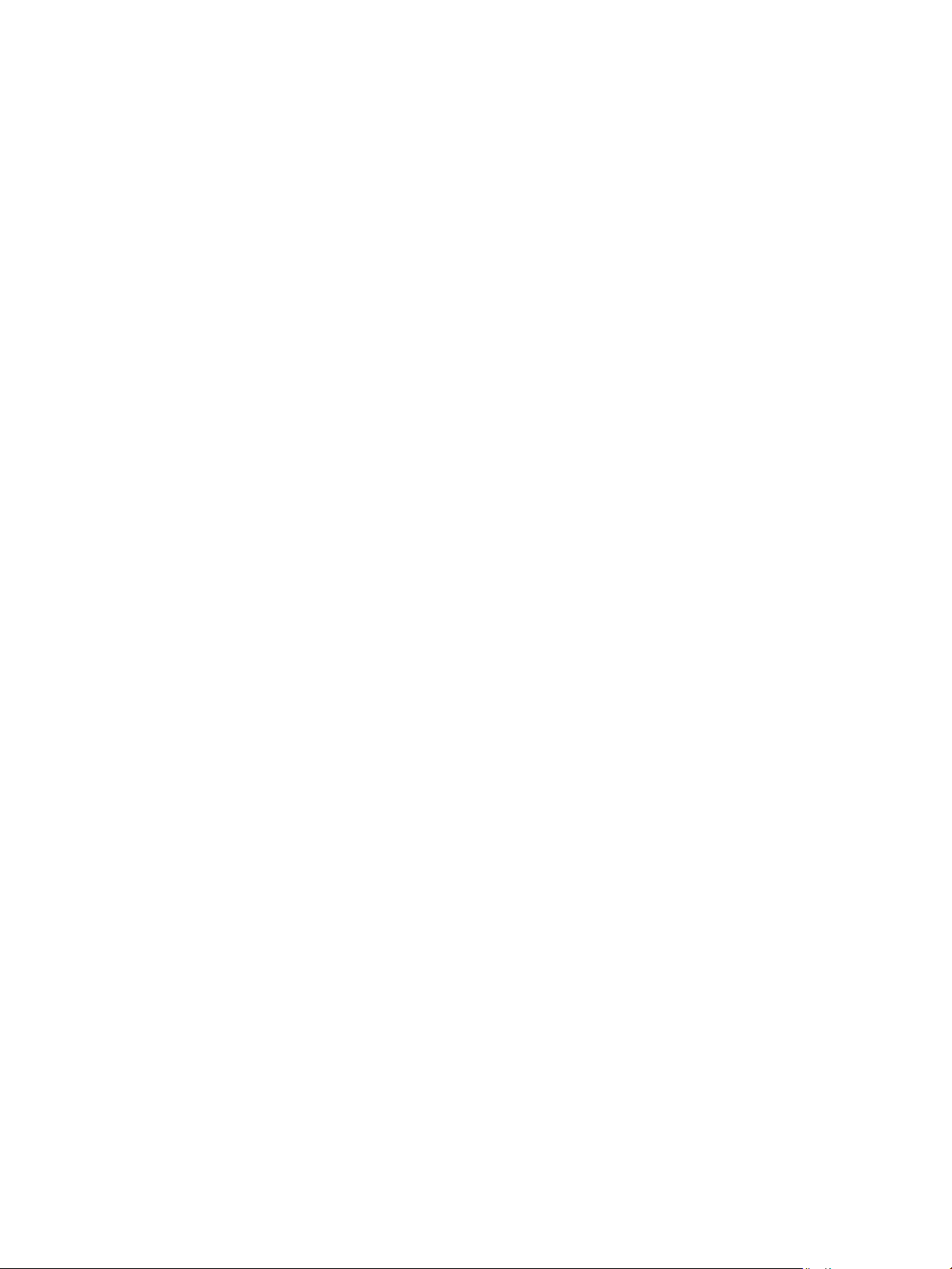
vCenter Server and Host Management
issues Security Assertion Markup Language (SAML)
tokens. These security tokens represent the identity
of a user in one of the identity source types
supported by vCenter Single Sign-On.
Administration
server
vCenter Lookup
Service
VMware
Directory
Service
The administration server allows users with
administrator privileges to vCenter Single Sign-On
to congure the vCenter Single Sign-On server and
manage users and groups from the
vSphere Web Client. Initially, only the user
administrator@vsphere.local has these privileges.
vCenter Lookup Service contains topology
information about the vSphere infrastructure,
enabling vSphere components to connect to each
other securely. Unless you are using Simple Install,
you are prompted for the Lookup Service URL when
you install other vSphere components. For example,
the Inventory Service and the vCenter Server
installers ask for the Lookup Service URL and then
contact the Lookup Service to nd vCenter Single
Sign-On. After installation, the Inventory Service and
vCenter Server system are registered in vCenter
Lookup Service so other vSphere components, like
the vSphere Web Client, can nd them.
Directory service associated with the vsphere.local
domain. This service is a multi-tenanted, multimastered directory service that makes an LDAP
directory available on port 11711. In multisite mode,
an update of VMware Directory Service content in
one VMware Directory Service instance results in the
automatic update of the VMware Directory Service
instances associated with all other vCenter Single
Sign-On nodes.
vCenter Server plug-ins
Applications that provide additional features and functionality to
vCenter Server. Typically, plug-ins consist of a server component and a client
component. After the plug-in server is installed, it is registered with
vCenter Server and the plug-in client is available to the vSphere Web Client
for download. After a plug-in is installed on the vSphere Web Client, it might
alter the interface by adding views, tabs, toolbar buons, or menu options
related to the added functionality.
Plug-ins leverage core vCenter Server capabilities, such as authentication and
permission management, but can have their own types of events, tasks,
metadata, and privileges.
Some vCenter Server features are implemented as plug-ins, and can be
managed using the vSphere Web Client Plug-in Manager. These features
include vCenter Storage Monitoring, vCenter Hardware Status, and vCenter
Service Status.
vCenter Server
database
A persistent storage area for maintaining the status of each virtual machine,
host, and user managed in the vCenter Server environment. The
vCenter Server database can be remote or local to the vCenter Server system.
16 VMware, Inc.
Page 17

Chapter 1 vSphere Concepts and Features
The database is installed and congured during vCenter Server installation.
If you are accessing your ESXi host directly through the vSphere Web Client,
and not through a vCenter Server system and associated vSphere Web Client,
you do not use a vCenter Server database.
tcServer
vCenter Server agent
Host agent
Many vCenter Server functions are implemented as Web services that require
the tcServer. The tcServer is installed on the vCenter Server machine as part
of the vCenter Server installation.
Features that require the tcServer to be running include: lCIM/Hardware
Status tab, Performance charts, WebAccess, Storage Policy-Based services,
and vCenter Service status.
On each managed host, the software that collects, communicates, and
executes the actions received from vCenter Server. The vCenter Server agent
is installed the rst time any host is added to the vCenter Server inventory.
On each managed host, the software that collects, communicates, and
executes the actions received through the vSphere Web Client. It is installed
as part of the ESXi installation.
Client Interfaces for vSphere
You have several ways to access vSphere components through vSphere interface options.
vSphere interface options include:
vSphere Web Client
The vSphere Web Client is a Web application installed on a machine with
network access to your vCenter Server installation. The vSphere Web Client
is the primary interface for connecting to and managing vCenter Server
instances.
VMware Host Client
vSphere Command-Line
Interface
vSphere Client
N Not all functionality in the vSphere Web Client has been implemented for the vSphere Client in the
vSphere 6.5 release. For an up-to-date list of unsupported functionality, see Functionality Updates for the
vSphere Client Guide at hp://www.vmware.com/info?id=1413.
See GUID-60C00C84-A7B3-488C-93F2-9467BDAE61DF#GUID-60C00C84-A7B3-488C-93F2-9467BDAE61DF
for information and instructions about starting and stopping ESXi hosts and vCenter Server.
The VMware Host Client is a Web-based application that you can use to
manage individual ESXi hosts that are not connected to a vCenter Server
system.
For more information about the VMware Host Client, see vSphere Single Host
Management - VMware Host Client.
A command-line interface for conguring an ESXi host.
The vSphere Client, introduced in vSphere 6.5, is an HTML5-based client and
is included with vCenter Server alongside the vSphere Web Client.
VMware, Inc. 17
Page 18

vCenter Server and Host Management
vSphere Managed Inventory Objects
In vSphere, the inventory is a collection of virtual and physical objects on which you can place permissions,
monitor tasks and events, and set alarms. You can group most inventory objects by using folders to more
easily manage them.
All inventory objects, with the exception of hosts, can be renamed to represent their purposes. For example,
they can be named after company departments or locations or functions. vCenter Server monitors and
manages the following components of your virtual and physical infrastructure:
Data Centers
Unlike folders, which are used to organize specic object types, a data center
is an aggregation of all the dierent types of objects used to work in virtual
infrastructure.
Within a data center, there are four separate hierarchies.
Virtual machines (and templates)
n
Hosts (and clusters)
n
Networks
n
Datastores
n
The data center denes the namespace for networks and datastores. The
names for these objects must be unique within a data center. You cannot have
two datastores with the same name within a single data center, but you can
have two datastores with the same name in two dierent data centers.
Virtual machines, templates, and clusters need not be unique within the data
center, but must be unique within their folder.
Objects with the same name in two dierent data centers are not necessarily
the same object. Because of this, moving objects between data centers can
create unpredictable results. For example, a network named networkA in
data_centerA might not be the same network as a network named networkA
in data_centerB. Moving a virtual machine connected to networkA from
data_centerA to data_centerB results in the virtual machine changing the
network it is connected to.
Managed objects also cannot exceed 214 bytes (UTF-8 encoded).
Clusters
A collection of ESXi hosts and associated virtual machines intended to work
together as a unit. When you add a host to a cluster, the host’s resources
become part of the cluster’s resources. The cluster manages the resources of
all hosts.
If you enable VMware EVC on a cluster, you can ensure that migrations with
vMotion do not fail because of CPU compatibility errors. If you enable
vSphere DRS on a cluster, the resources of the hosts in the cluster are merged
to allow resource balancing for the hosts in the cluster. If you enable vSphere
HA on a cluster, the resources of the cluster are managed as a pool of
capacity to allow rapid recovery from host hardware failures.
Datastores
A virtual representation of underlying physical storage resources in the data
center. A datastore is the storage location for virtual machine les. These
physical storage resources can come from the local SCSI disk of the ESXi
host, the Fibre Channel SAN disk arrays, the iSCSI SAN disk arrays, or
Network Aached Storage (NAS) arrays. Datastores hide the idiosyncrasies
of the underlying physical storage and present a uniform model for the
storage resources required by virtual machines.
18 VMware, Inc.
Page 19
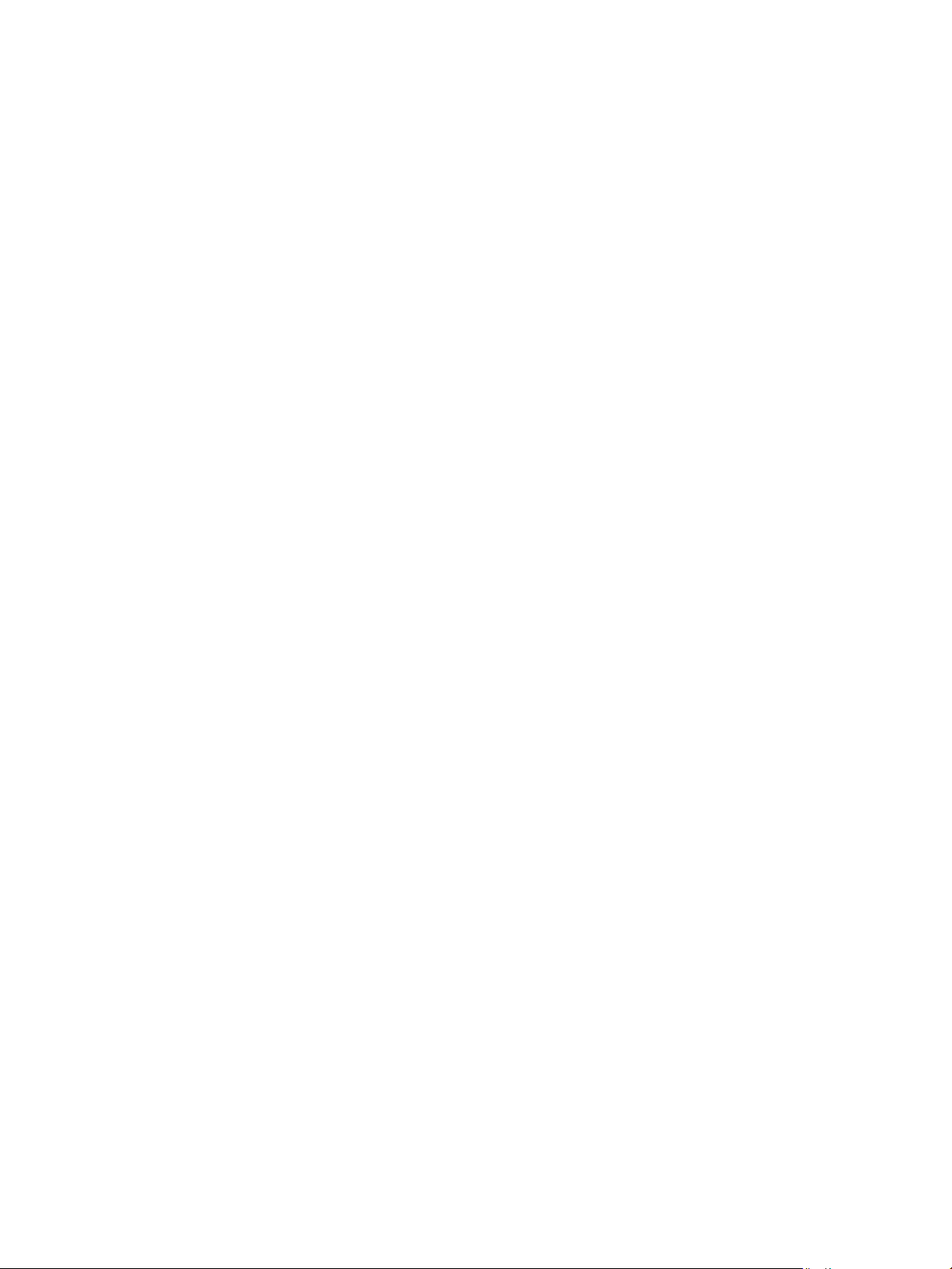
Chapter 1 vSphere Concepts and Features
Folders
Hosts
Networks
Folders allow you to group objects of the same type so you can easily
manage them. For example, you can use folders to set permissions across
objects, to set alarms across objects, and to organize objects in a meaningful
way.
A folder can contain other folders, or a group of objects of the same type:
data centers, clusters, datastores, networks, virtual machines, templates, or
hosts. For example, one folder can contain hosts and a folder containing
hosts, but it cannot contain hosts and a folder containing virtual machines.
Data center folders form a hierarchy directly under the root vCenter Server
and allow users to group their data centers in any convenient way. Within
each data center is one hierarchy of folders with virtual machines and
templates, one with hosts and clusters, one with datastores, and one with
networks.
The physical computer on which ESXi is installed. All virtual machines run
on hosts.
A set of virtual network interface cards (virtual NICs), distributed switches
or vSphere Distributed Switches, and port groups or distributed port groups
that connect virtual machines to each other or to the physical network
outside of the virtual data center. All virtual machines that connect to the
same port group belong to the same network in the virtual environment,
even if they are on dierent physical servers. You can monitor networks and
set permissions and alarms on port groups and distributed port groups.
Resource pools
Templates
Virtual machines
vApps
Resource pools are used to compartmentalize the CPU and memory
resources of a host or cluster. Virtual machines run in, and draw their
resources from, resource pools. You can create multiple resource pools as
direct children of a standalone host or cluster and then delegate control over
them to other individuals or organizations.
vCenter Server provides, through the DRS components, various options in
monitoring the status of the resources and adjusting or suggesting
adjustments to the virtual machines using the resources. You can monitor
resources and set alarms on them.
A master copy of a virtual machine that can be used to create and provision
new virtual machines. Templates can have a guest operating system and
application software installed. They can be customized during deployment
to ensure that the new virtual machine has a unique name and network
seings.
A virtualized computer environment in which a guest operating system and
associated application software can run. Multiple virtual machines can
operate on the same managed host machine concurrently.
vSphere vApp is a format for packaging and managing applications. A vApp
can contain multiple virtual machines.
VMware, Inc. 19
Page 20
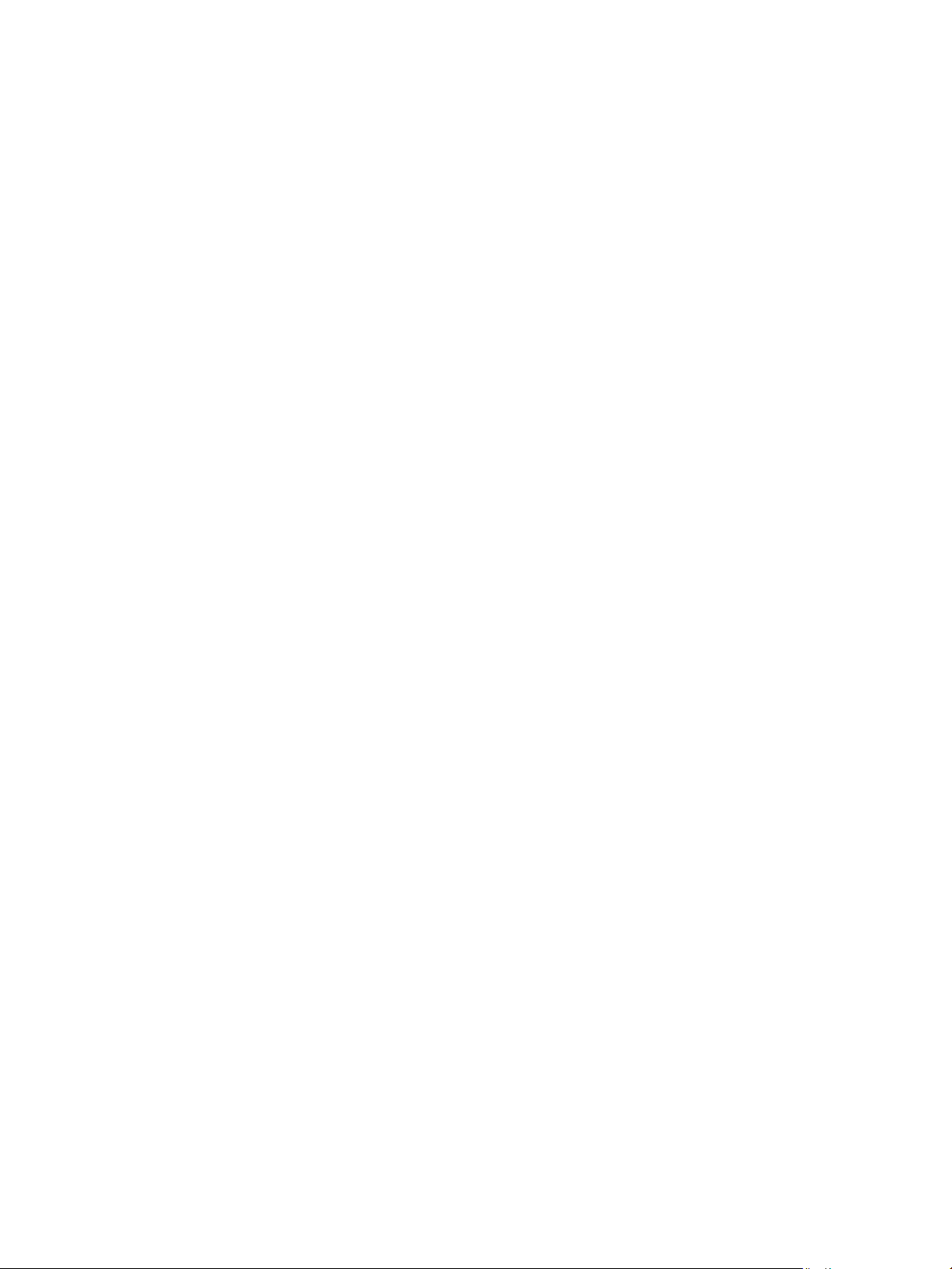
vCenter Server and Host Management
Optional vCenter Server Components
Optional vCenter Server components are packaged and installed with the base product, but might require a
separate license.
Optional vCenter Server features include:
vMotion
Storage vMotion
vSphere HA
vSphere DRS
A feature that enables you to move running virtual machines from one ESXi
host to another ESXi host without service interruption. It requires licensing
on both the source and target host. vCenter Server centrally coordinates all
vMotion activities.
A feature that allows you to move the disks and conguration le of a
running virtual machine from one datastore to another without service
interruption. It requires licensing on the virtual machine's host.
A feature that enables a cluster with High Availability. If a host fails, all
virtual machines that were running on the host are promptly restarted on
dierent hosts in the same cluster.
When you enable the cluster for vSphere HA, you specify the number of
hosts you want to be able to recover. If you specify the number of host
failures allowed as 1, vSphere HA maintains enough capacity across the
cluster to tolerate the failure of one host. All running virtual machines on
that host can be restarted on remaining hosts. By default, you cannot turn on
a virtual machine if doing so violates required failover capacity. See the
vSphere Availability documentation for more information.
A feature that helps improve resource allocation and power consumption
across all hosts and resource pools. vSphere DRS collects resource use
information for all hosts and virtual machines in the cluster and gives
recommendations (or migrates virtual machines) in one of two situations:
Initial placement – When you power on a virtual machine in the cluster
n
for the rst time, DRS either places the virtual machine or makes a
recommendation.
Load balancing – DRS aempts to improve resource use across the
n
cluster by performing automatic migrations of virtual machines
(vMotion) or by providing a recommendation for virtual machine
migrations.
vSphere DRS includes distributed power management (DPM) capabilities.
When DPM is enabled, the system compares cluster-level and host-level
capacity to the demands of virtual machines running in the cluster. Based on
the results of the comparison, DPM recommends (or implements) actions
that can reduce the power consumption of the cluster.
Storage DRS
A feature that enables you to manage multiple datastores as a single compute
resource, called a datastore cluster. A datastore cluster is an aggregation of
multiple datastores into a single logical, load-balanced pool. You can treat
the datastore cluster as a single exible storage resource for resource
management purposes. You can assign a virtual disk to a datastore cluster,
and Storage DRS nds an appropriate datastore for it. The load balancer
20 VMware, Inc.
Page 21
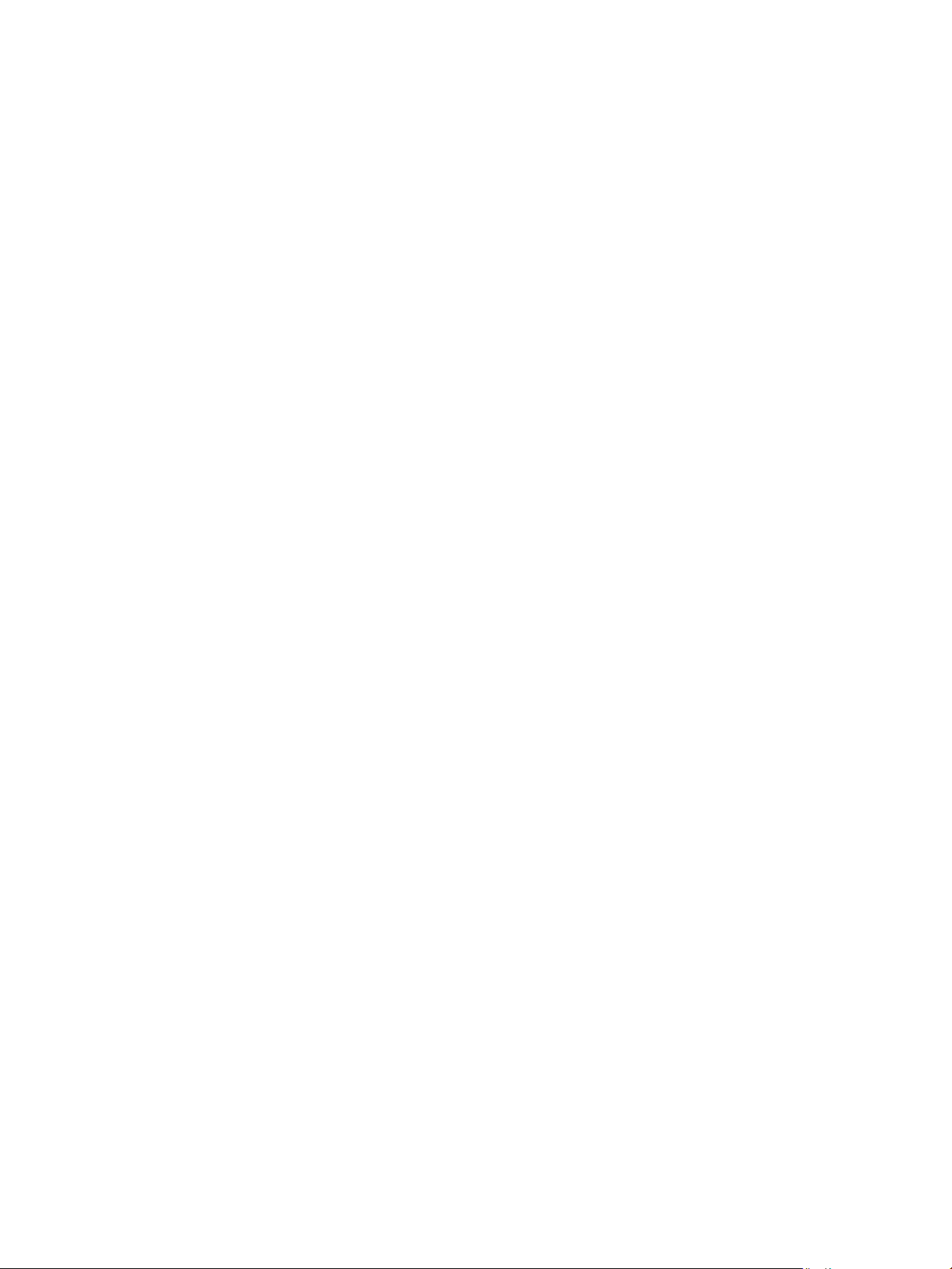
Chapter 1 vSphere Concepts and Features
takes care of initial placement and future migrations based on workload
measurements. Storage space balancing and I/O balancing minimize the risk
of running out of space and the risk of I/O bolenecks slowing the
performance of virtual machines.
vSphere Fault Tolerance
vCenter Server Plug-Ins
vCenter Server plug-ins extend the capabilities of vCenter Server by providing more features and functions.
Some plug-ins are installed as part of the base vCenter Server product.
vCenter Storage
Monitoring
vCenter Hardware
Status
vCenter Service Status
Some plug-ins are packaged separately from the base product and require separate installation. You can
update plug-ins and the base product independently of each other. VMware modules include:
vSphere Update
Manager (VUM)
vSphere Fault Tolerance provides continuous availability for virtual
machines by creating and maintaining a Secondary VM that is identical to
the Primary VM. This Secondary VM is continuously available to replace the
Primary VM in a failover situation.
Allows you to review information on storage use and to map relationships
visually between all storage entities available in vCenter Server.
Uses CIM monitoring to display the hardware status of hosts that
vCenter Server manages.
Displays the status of vCenter services.
Enables administrators to apply updates and patches across ESXi hosts and
all managed virtual machines. Administrators can create user-dened
security baselines that represent a set of security standards. Security
administrators can compare hosts and virtual machines against these
baselines to identify and remediate systems that are not in compliance.
vShield Zones
vRealize Orchestrator
An application-aware rewall built for vCenter Server integration. vShield
Zones inspects client-server communications and communications between
virtual machines to provide detailed trac analytics and application-aware
rewall partitioning. vShield Zones is a critical security component for
protecting virtualized data centers from network-based aacks and misuse.
A workow engine that enables you to create and run automated workows
in your vSphere environment. vRealize Orchestrator coordinates workow
tasks across multiple VMware products and third-party management and
administration solutions through its open plug-in architecture.
vRealize Orchestrator provides a library of workows that are extensible.
You can use any operation available in the vCenter Server API to customize
vRealize Orchestrator workows.
VMware, Inc. 21
Page 22
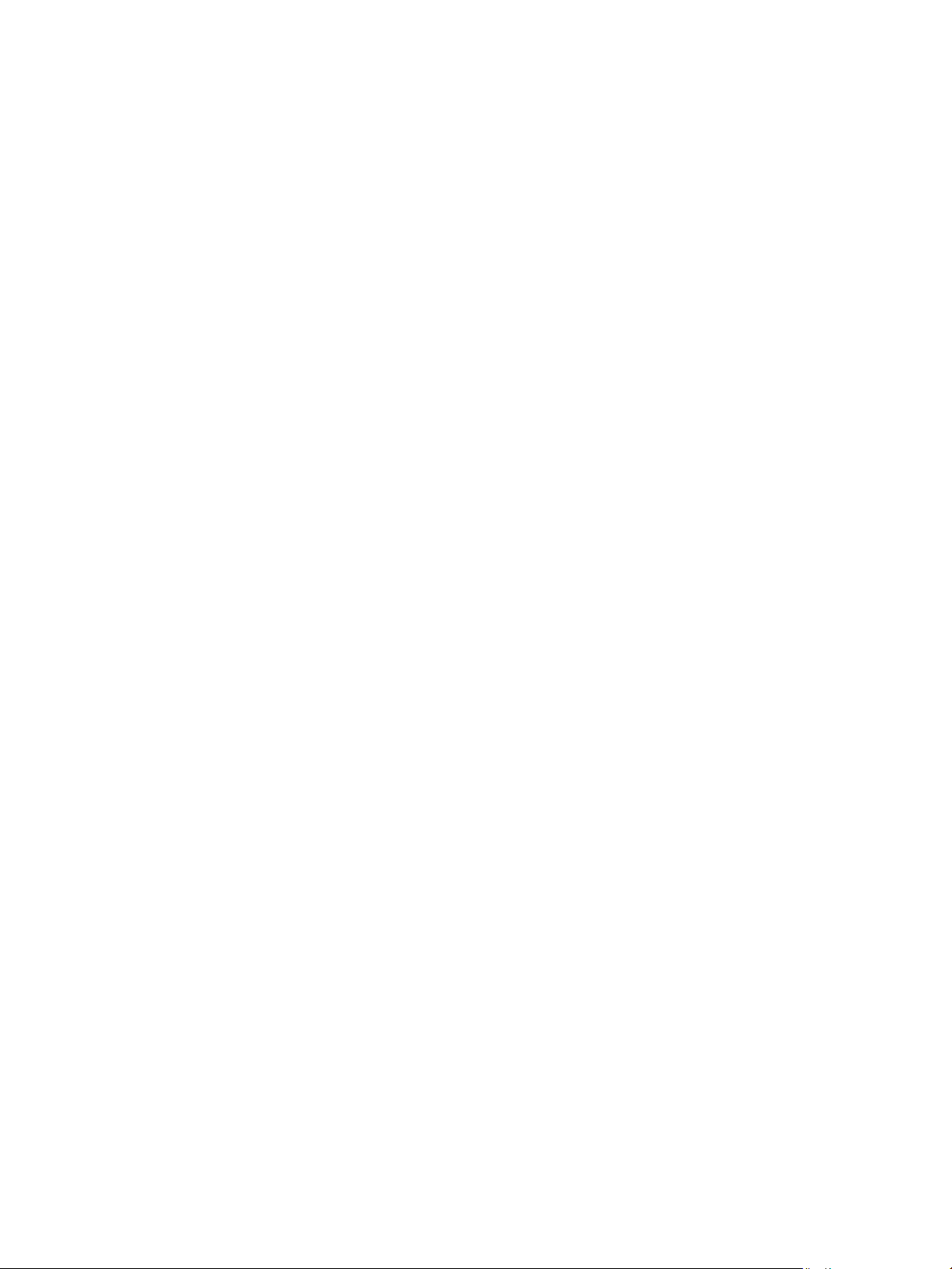
vCenter Server and Host Management
22 VMware, Inc.
Page 23
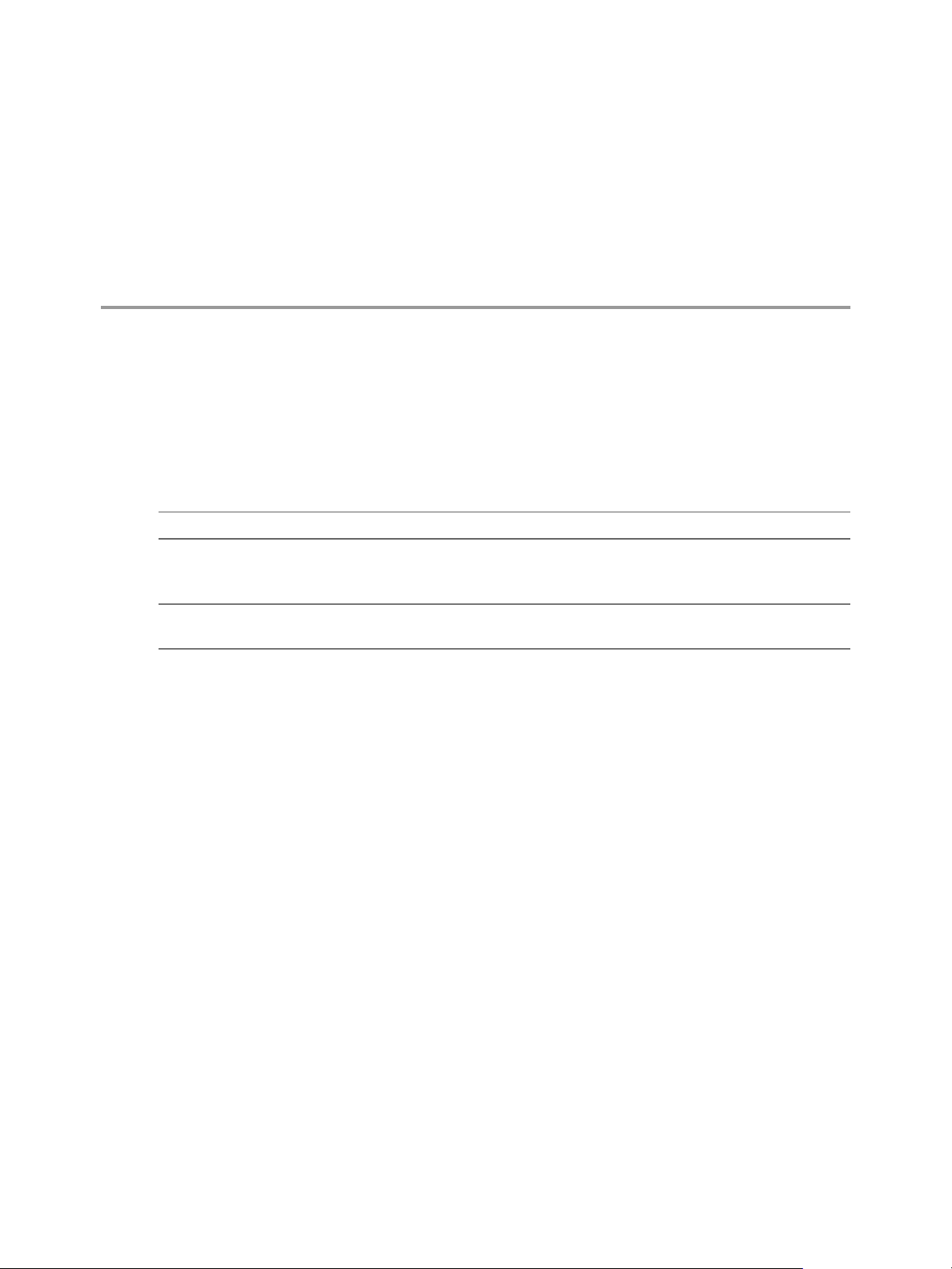
Using the vSphere Web Client 2
Use the vSphere Web Client to connect to vCenter Server systems and manage vSphere inventory objects.
Use of the vSphere Web Client requires a supported Web browser.
VMware has tested and supports the following guest operating systems and browser versions for the
vSphere Web Client.
Table 2‑1. Supported Guest Operating Systems and Browser Versions for the vSphere Web Client .
Operating system Browser
Windows 32-bit and 64-bit Microsoft Internet Explorer 10.0.19 and later.
Mozilla Firefox: 39 and later.
Google Chrome: 34 and later.
Mac OS Mozilla Firefox: 39 and later.
Google Chrome: 34 and later.
Later versions of these browsers are likely to work, but have not been tested.
The vSphere Web Client requires the Adobe Flash Player version 16 to 23 to be installed with the
appropriate plug-in for your browser.
VMware, Inc.
This chapter includes the following topics:
“Log in to vCenter Server by Using the vSphere Web Client,” on page 24
n
“Log out of vCenter Server Using the vSphere Web Client,” on page 24
n
“Use the vSphere Web Client Navigator,” on page 24
n
“Customize the User Interface,” on page 25
n
“Install the VMware Enhanced Authentication Plug-in,” on page 27
n
“Pause and Resume a Task in Progress,” on page 28
n
“Refresh Data,” on page 29
n
“Searching the Inventory,” on page 29
n
“Use Quick Filters,” on page 31
n
“View Recent Objects,” on page 33
n
“Congure the vSphere Web Client Timeout Value,” on page 34
n
“Remove Stored User Data,” on page 34
n
“Drag Objects,” on page 35
n
23
Page 24
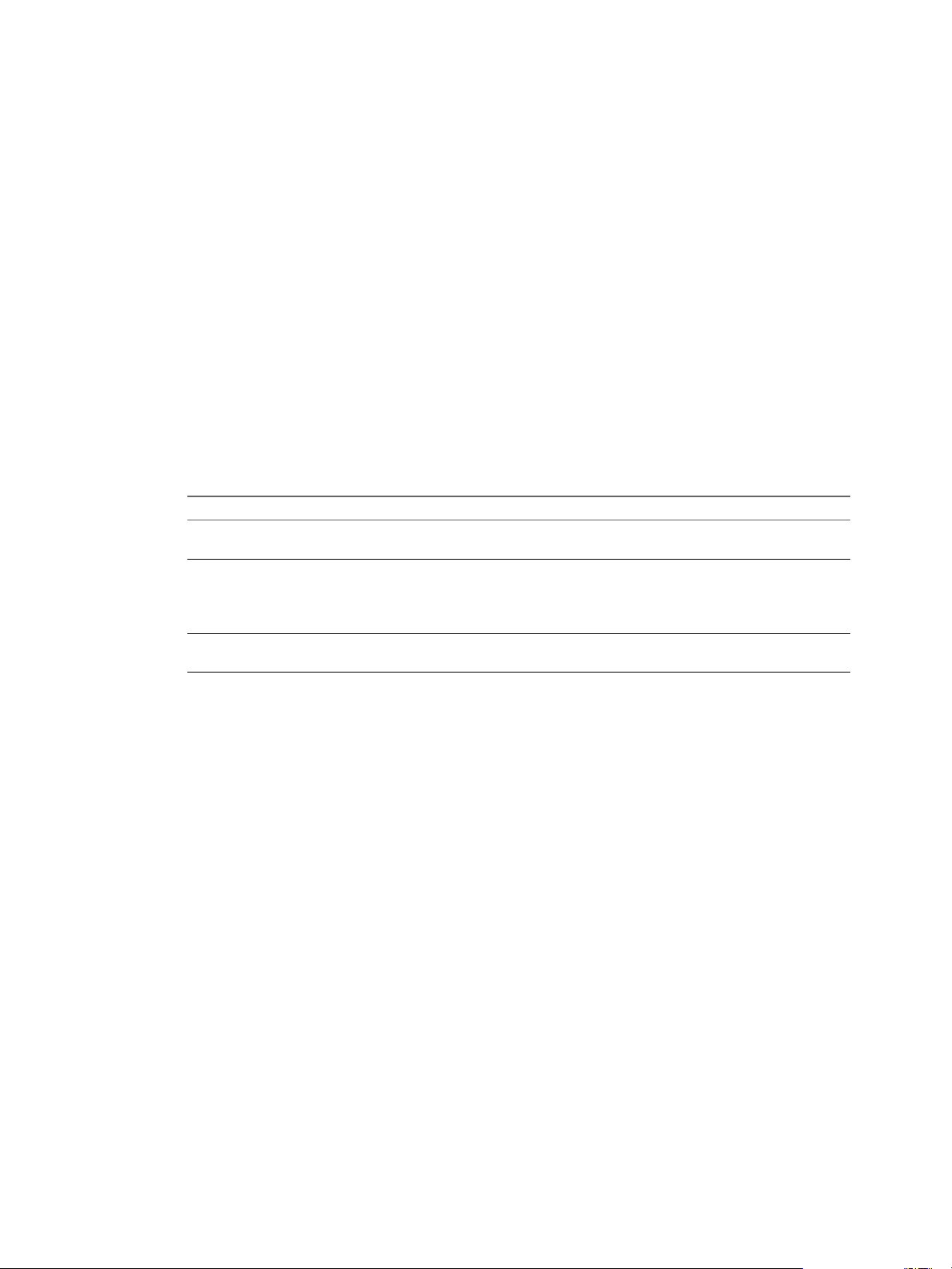
vCenter Server and Host Management
“Export Lists,” on page 35
n
“Aach File to Service Request,” on page 36
n
“Keyboard Shortcuts,” on page 36
n
Log in to vCenter Server by Using the vSphere Web Client
Log in to vCenter Server by using the vSphere Web Client to manage your vSphere inventory.
In vSphere 6.0 and later, the vSphere Web Client is installed as part of the vCenter Server on Windows or the
vCenter Server Appliance deployment. This way, the vSphere Web Client always points to the same vCenter
Single Sign-On instance.
Procedure
1 Open a Web browser and enter the URL for the vSphere Web Client:
https://vcenter_server_ip_address_or_fqdn/vsphere-client.
2 Enter the credentials of a user who has permissions on vCenter Server, and click Login.
3 If a warning message about an untrusted SSL certicate appears, select the appropriate action based on
your security policy.
Option Action
Ignore the security warning for this
login session only.
Ignore the security warning for this
login session, and install the default
certificate so that the warning does
not appear again.
Cancel and install a signed
certificate before proceeding.
Click Ignore.
Select Install this and do not display any security warnings for
this server and click Ignore.
Select this option only if using the default certicate does not present a
security problem in your environment.
Click Cancel and ensure that a signed certicate is installed on the vCenter
Server system before you aempt to connect again.
The vSphere Web Client connects to all the vCenter Server systems on which the specied user has
permissions, allowing you to view and manage your inventory.
Log out of vCenter Server Using the vSphere Web Client
Log out of your vSphere Web Client to disconnect from the vCenter Server system.
Procedure
Click the user name at the top of the vSphere Web Client window and select Logout.
u
Use the vSphere Web Client Navigator
You can use the navigator to browse and select objects in the vSphere Web Client inventory as an alternative
to the hierarchical inventory tree.
Unlike the inventory tree, which presents hierarchical arrangements of parent and child objects arranged in
the Hosts and Clusters, VMs and Templates, Storage, and Networking views, the navigator presents a
graph-based view of the inventory. You can navigate from an object to its related objects, regardless of type.
Procedure
1 From the vSphere Web Client Home, click vCenter Inventory Lists.
2 Under vCenter Inventory Lists, click one of the object categories to view objects of that type.
For example, click Hosts to view hosts in the vSphere Web Client inventory.
24 VMware, Inc.
Page 25
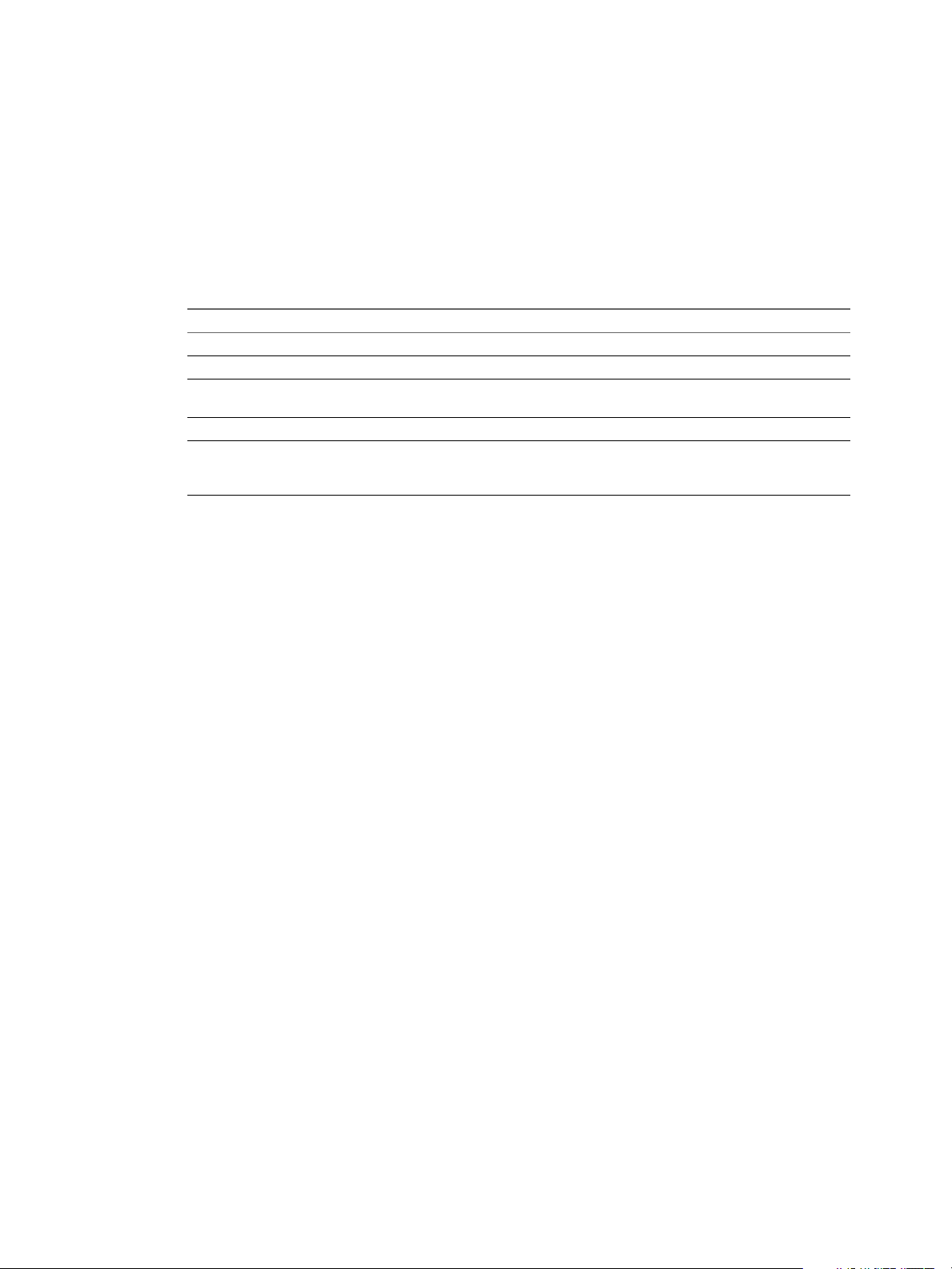
Chapter 2 Using the vSphere Web Client
3 Click an object in the list once to display information about the object in the center pane of the
vSphere Web Client.
4 (Optional) Click the object again to open it.
Opening an object brings it to the top of the navigator and displays related object categories beneath it.
For example, opening a host allows you to see the child resource pools, virtual machines, vApps,
datastores, standard networks, distributed switches, and distributed port groups associated with this
host.
5 To access additional information and actions, click one of the tabs in the center pane.
Option Description
Getting Started
Summary
Monitor
Configure
Related Objects tabs
View introductory information and access basic actions.
View basic status and conguration for an object.
View alarms, performance data, resource allocation, events, and other
status information for an object.
Congure seings, alarm denitions, tags, and permissions.
Tabs with lists of the objects related to the object that you selected. For
example, if you select a host, the tabs that you see are VMs, Resource
Pools, Datastores, and Networks.
Customize the User Interface
You can customize the look and feel of vSphere Web Client to improve your experience while you perform
your tasks.
After you customize the user interface, vSphere Web Client saves the individual user interface
customization.
Rearrange the Components of the User Interface on page 26
n
You can rearrange the sidebars in the vSphere Web Client user interface. You can move the sidebars
and Navigator pane around the content area to enhance your personal experience by customizing the
vSphere Web Client user interface. You change the interface at any time.
Customize the User Interface by Using the Layout Seings Menu on page 26
n
You can customize the user interface of vSphere Web Client by choosing to hide or display dierent
sidebars.
Disable the Customizable User Interface Feature on page 26
n
You can disable the customizable user interface feature by changing the webclient.properties le of
vCenter Server or vCenter Server Appliance.
Disable the Related Objects Tabs on page 26
n
You can disable the related object tabs by changing the webclient.properties le.
Revert Congure Tab to Manage Tab on page 27
n
You can revert the tab back to the former Manage tab presentation in the
vSphere Web Client by editing the webclient.properties le.
VMware, Inc. 25
Page 26
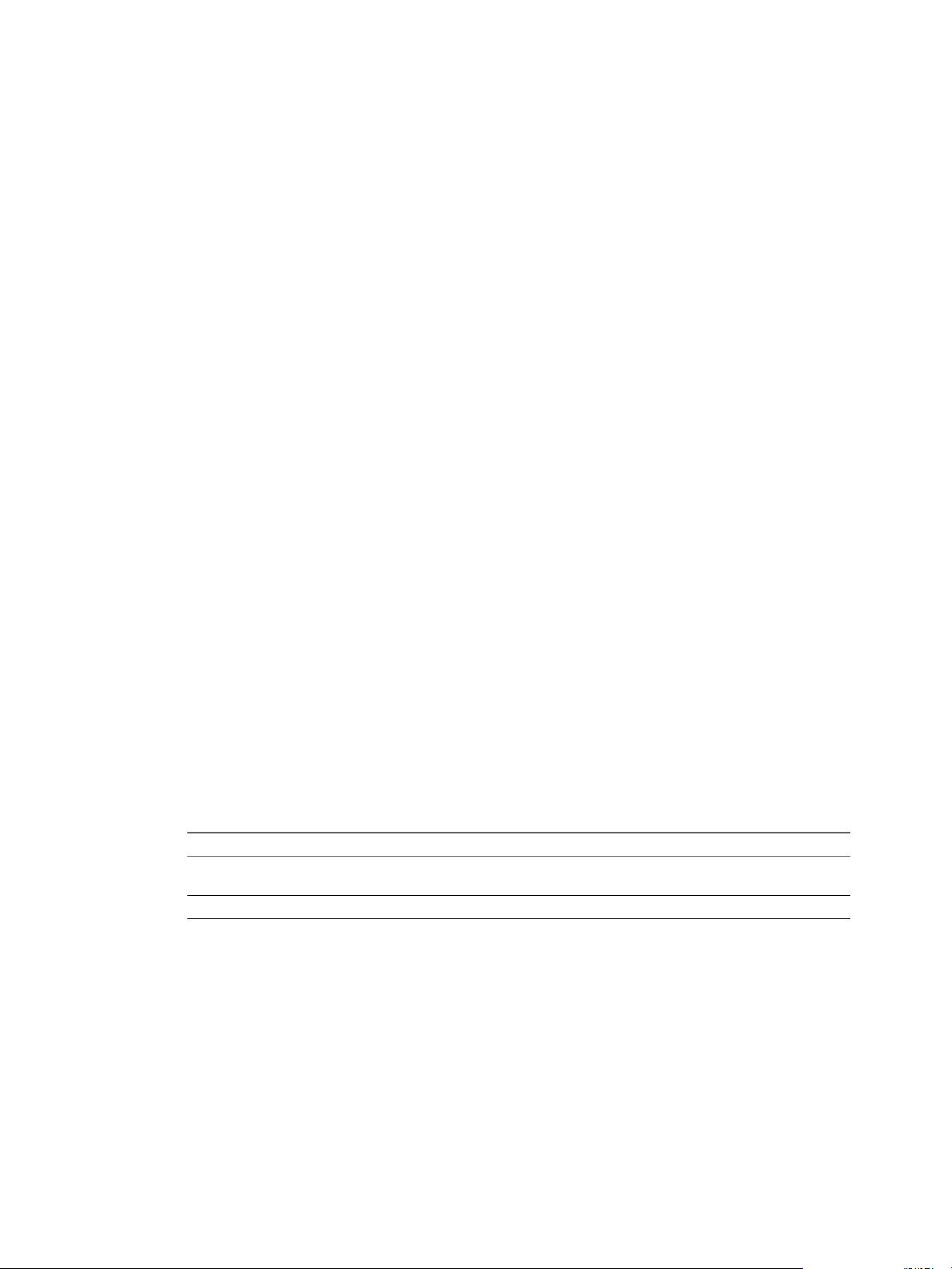
vCenter Server and Host Management
Rearrange the Components of the User Interface
You can rearrange the sidebars in the vSphere Web Client user interface. You can move the sidebars and
Navigator pane around the content area to enhance your personal experience by customizing the
vSphere Web Client user interface. You change the interface at any time.
Procedure
1 In a Web browser, log in to vSphere Web Client.
2 Drag the sidebar you want to move to an appropriate place.
While you drag the sidebar, you see two types of arrows. Single arrows move as you drag from one part
of the UI to another. Both single and double arrows indicate the target position of the sidebar you want
to move.
Customize the User Interface by Using the Layout Settings Menu
You can customize the user interface of vSphere Web Client by choosing to hide or display dierent
sidebars.
Procedure
1 In a Web browser, log in to vSphere Web Client.
2 Click the user name at the top of the vSphere Web Client window and select Layout .
3 In the Layout Seings window, select the sidebars that you want the UI to display.
4 Click OK to save the changes.
Disable the Customizable User Interface Feature
You can disable the customizable user interface feature by changing the webclient.properties le of
vCenter Server or vCenter Server Appliance.
Procedure
1 Connect to the vCenter Server or vCenter Server Appliance by using any remote console, and optionally
use SSH.
2 Navigate to the webclient.properties le and open it in a text editor.
Option Description
vCenter Server
vCenter Server Appliance
3 On a new line, enter docking.disabled=true and save the le.
installation_directory\VMware\CIS\cfg\vsphereclient\webclient.properties
/etc/vmware/vsphere-client/webclient.properties
Disable the Related Objects Tabs
You can disable the related object tabs by changing the webclient.properties le.
Procedure
1 Connect to the vCenter Server or vCenter Server Appliance by using any remote console, and optionally
use SSH.
2 Navigate to the /etc/vmware/vsphere-client/webclient.properties le and open it in a text editor.
26 VMware, Inc.
Page 27
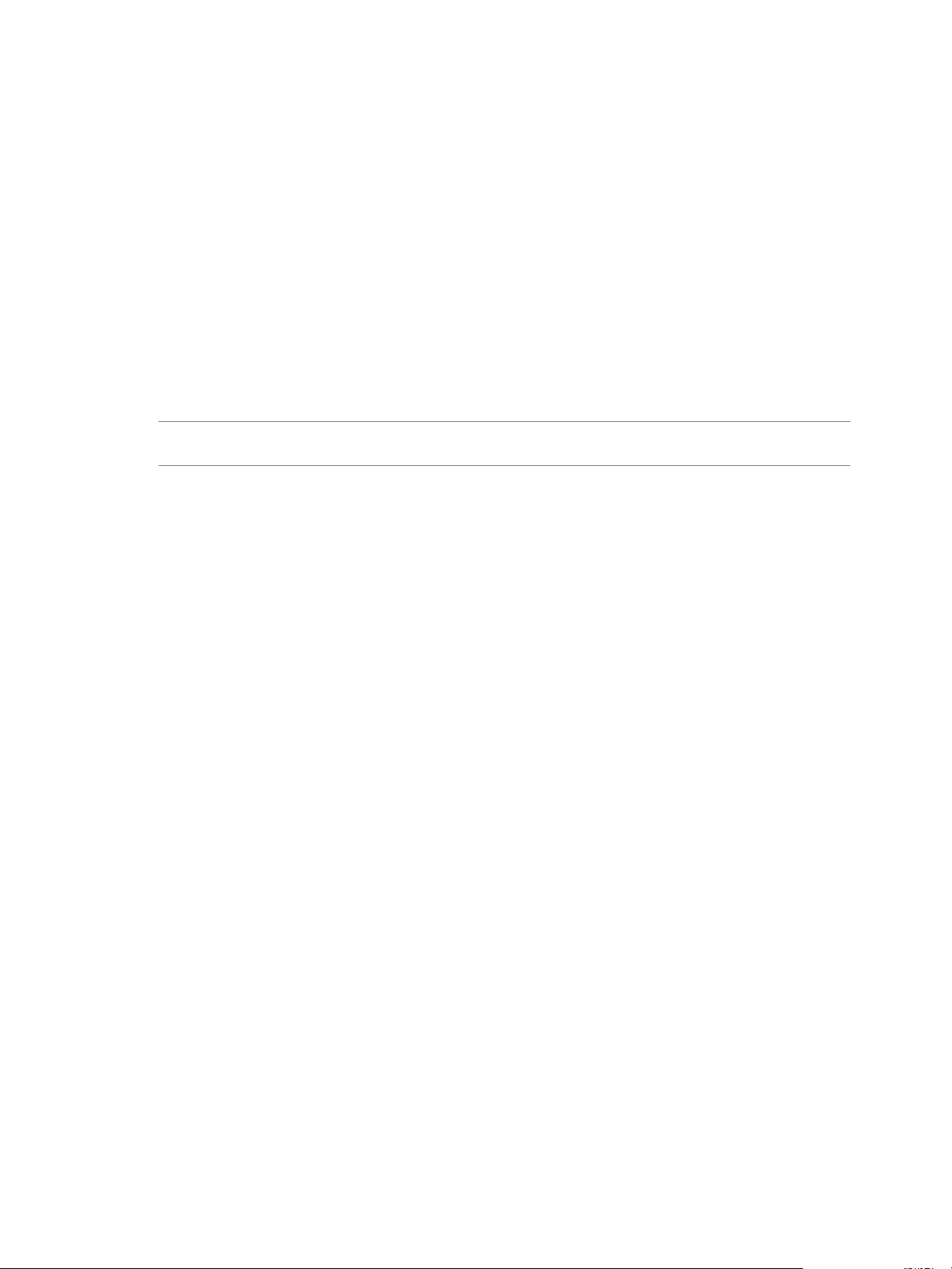
Chapter 2 Using the vSphere Web Client
3 Edit the le to include the line show.relations.in.categorized.tabs=false.
If the line is present but commented out, remove the comment indicator.
4 Restart the vSphere Web Client service.
Revert Configure Tab to Manage Tab
You can revert the tab back to the former Manage tab presentation in the vSphere Web Client by
editing the webclient.properties le.
In vSphere 6.5, the Manage tab for an object (vCenter Server, Datacenter, Cluster, Host, Virtual Machine,
and so on) is renamed to . Within the tab, the subtabs are removed and replaced with a
aened menu. You can use the tab to perform the same tasks that you performed with the
former Manage tab.
If you want to revert this tab's presentation back to the Manage tab's presentation, edit the
webclient.properties le to turn o this change.
N Certain changes to the vSphere Web Client are not controlled by this changed ag. For example, the
Permissions tab style cannot be reverted.
Procedure
1 Log in to the vCenter Server you want to make this change.
Use SSH to log in to a Linux-based vCenter Server.
n
Use RDP to log in to a Windows-based vCenter Server.
n
2 Edit the webclient.properties le and change the navigation.tabMode.convertSecondaryToToc ag
from true to false.
For a Linux-based vCenter Server, the webclient.properties le is located in
n
the /etc/vmware/vsphere-client directory.
For a Windows-based vCenter Server, the webclient.properties le is located in the
n
C:\ProgramData\VMware\vCenterServer\cfg\vsphere-client folder.
3 Log o from vCenter Server and log in to the corresponding vSphere Web Client.
Example: Example webclient.properties Configuration
If you changed the webclient.properties le to revert to the Manage tab presentation, the lines will resemble
the following:
# Flag to enable the use of a single TOC view for the configuration of inventory objects.
navigation.tabMode.convertSecondaryToToc=false
To turn the tab back to the tab presentation, change false to true.
Install the VMware Enhanced Authentication Plug-in
The VMware Enhanced Authentication Plug-in provides Integrated Windows Authentication and
Windows-based smart card functionality.
In this vSphere 6.5 release, the VMware Enhanced Authentication Plug-in replaces the Client Integration
Plug-in from vSphere 6.0 releases and earlier. The Enhanced Authentication Plug-in provides Integrated
Windows Authentication and Windows-based smart card functionality. These are the only two features
carried over from the previous Client Integration Plug-in. The Enhanced Authentication Plug-in can
function seamlessly if you already have the Client Integration Plug-in installed on your system from
vSphere 6.0 or earlier. There are no conicts if both plug-ins are installed.
VMware, Inc. 27
Page 28
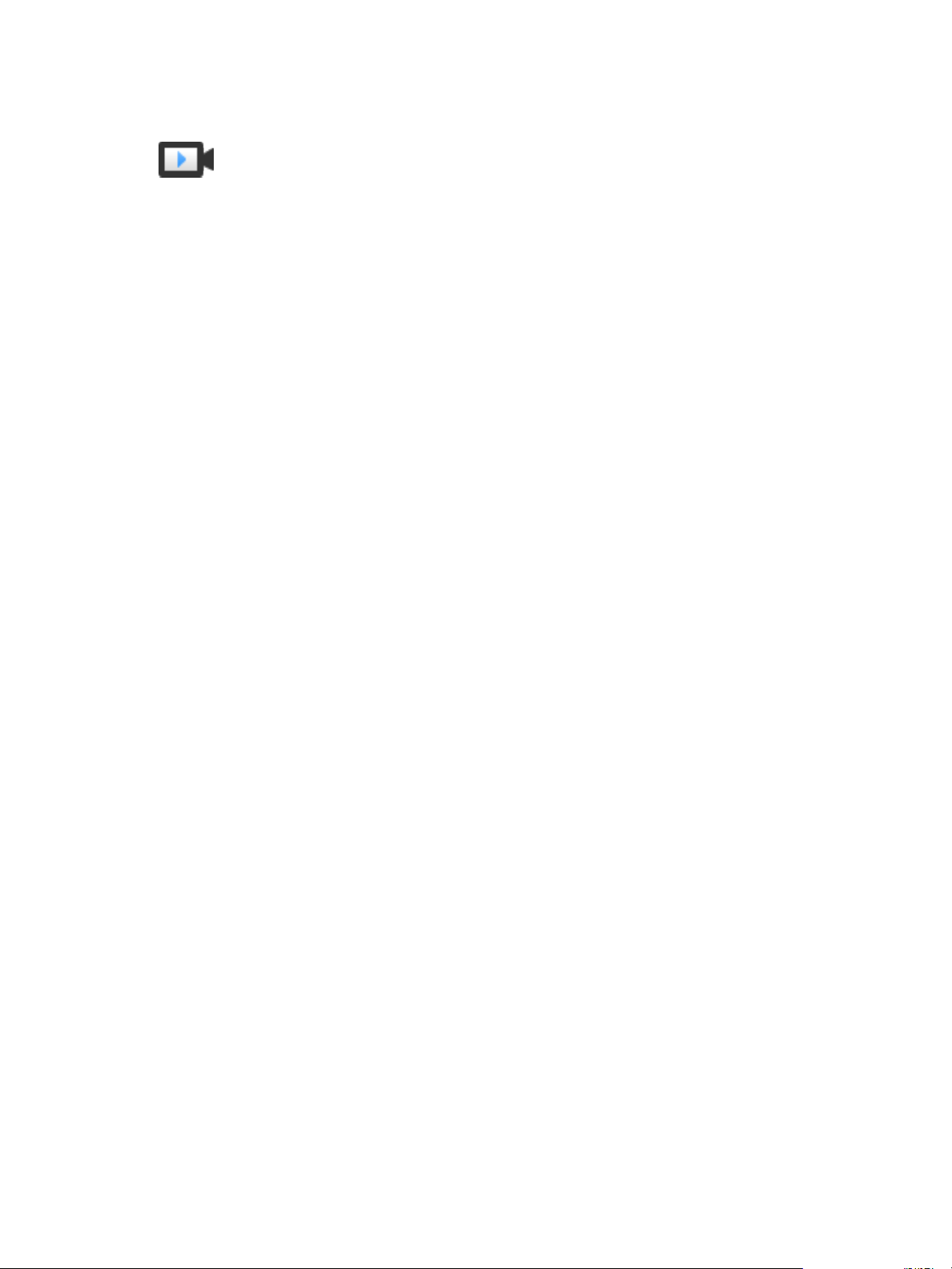
vCenter Server and Host Management
Watch the video "vSphere Web Client after the Client Integration Plug-in Removal" for more information
about the workow changes to the vSphere Client:
vSphere Web Client after the Client Integration Plug-in Removal
(hp://link.brightcove.com/services/player/bcpid2296383276001?
bctid=ref:video_web_client_after_cip_removal)
Install the plug-in only once to enable all the functionality the plug-in delivers.
If you install the plug-in from an Internet Explorer browser, you must rst disable Protected Mode and
enable pop-up windows on your Web browser. Internet Explorer identies the plug-in as being on the
Internet instead of on the local intranet. In such cases, the plug-in is not installed correctly because Protected
Mode is enabled for the Internet.
For information about supported browsers and operating systems, see the vSphere Installation and Setup
documentation.
Prerequisites
If you use Microsoft Internet Explorer, disable Protected Mode.
Procedure
1 Open a Web browser and type the URL for the vSphere Web Client.
2 At the boom of the vSphere Web Client login page, click Download Enhanced Authentication Plug-
in.
3 If the browser blocks the installation either by issuing certicate errors or by running a pop-up blocker,
follow the Help instructions for your browser to resolve the problem.
4 Save the plug-in to your computer, and run the executable.
5 Step through the installation wizard for both the VMware Enhanced Authentication Plug-in and the
VMware Plug-in Service which are run in succession.
6 When the installations are complete, refresh your browser.
7 On the External Protocol Request dialog box, click Launch Application to run the Enhanced
Authentication Plug-in.
The link to download the plug-in disappears from the login page.
Pause and Resume a Task in Progress
You can pause many tasks in the vSphere Web Client and later resume them from the Work in Progress
pane.
Procedure
1 In a dialog box or wizard, click the minimize buon.
The task is paused and minimized to the Work in Progress pane. Any changes that you have made in
the dialog box or wizard are saved, but not yet applied to the object you are working with.
2 When you are ready to resume the task, click it in the Work in Progress pane.
The dialog box or wizard opens and you can resume the task from where you left o.
28 VMware, Inc.
Page 29
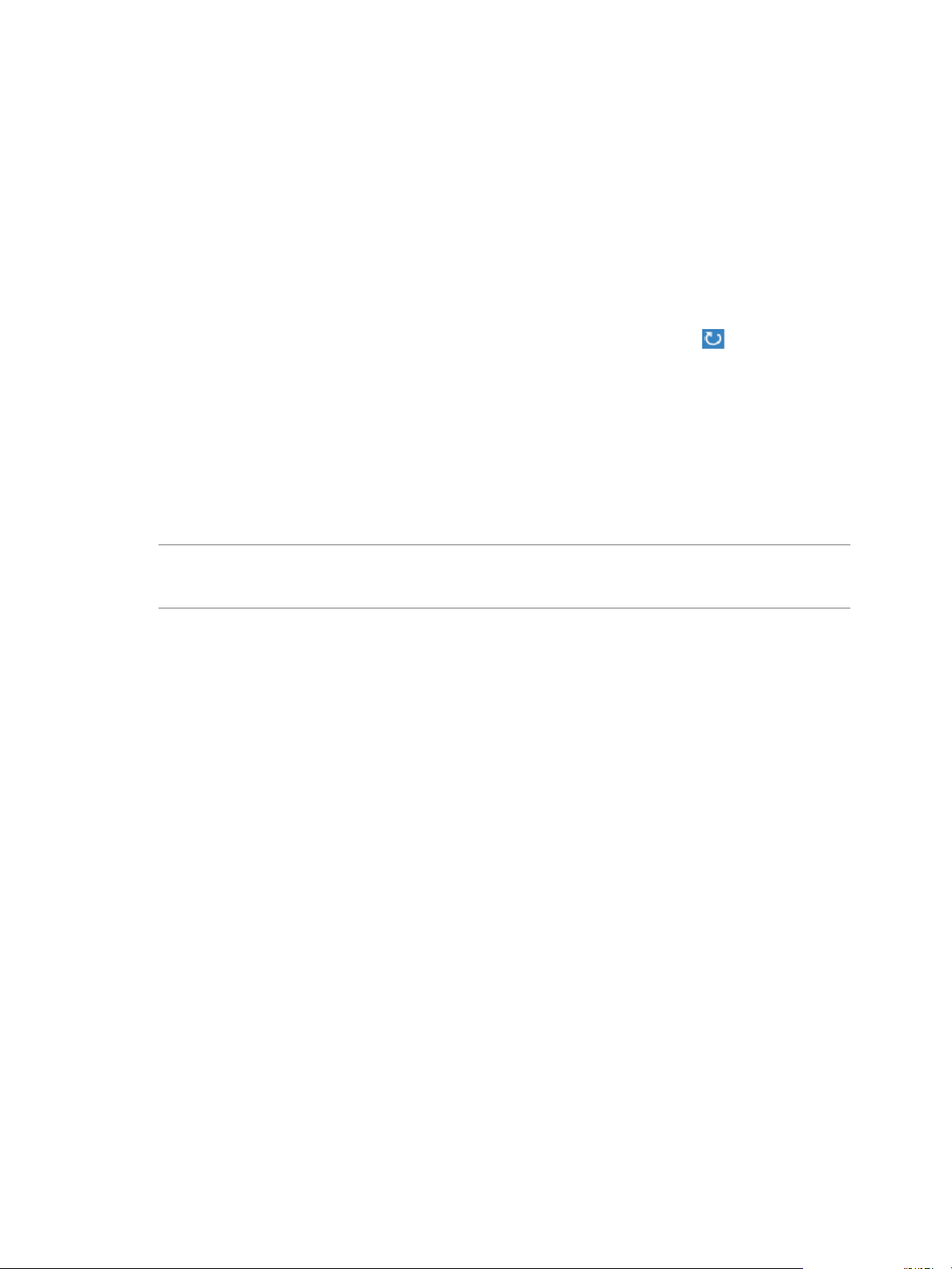
Refresh Data
You must manually refresh the data in the vSphere Web Client to see changes made to objects by other users
during your session.
For performance reasons, the vSphere Web Client does not continuously refresh data on all objects in the
inventory. All changes that you make during your current session are immediately reected in the client
user interface. Change made by other users or in other sessions are not reected until you manually refresh
the data.
Procedure
u
To update all data in the current vSphere Web Client view, click the refresh icon ( ).
The client view is updated. The date and time of the last refresh are displayed next to the refresh icon.
Searching the Inventory
With vSphere Web Client, you can search the inventory for objects that match specied criteria. You can
search the inventories of all vCenter Server systems connected to the same Platform Services Controller or to
Platform Services Controllers.
Chapter 2 Using the vSphere Web Client
You can only view and search for inventory objects that you have permission to view.
N If your permissions change while you are logged in, the search service might not immediately
recognize these changes. To ensure that your search is performed with up-to-date permissions, log out of all
your open sessions and log in again before you perform the search.
Perform a Quick Search on page 29
n
A quick search checks all types of objects for the specied search term within the name or other
properties of the object.
Perform a Simple Search on page 30
n
A simple search checks all types of objects for a specied search term within the object name.
Perform an Advanced Search on page 30
n
With Advanced search, you can search for managed objects that meet multiple criteria.
Save a Search on page 31
n
You can save search queries so that you can retrieve them to rerun later.
Load a Saved Search on page 31
n
You can load a saved search query to rerun the search.
Perform a Quick Search
A quick search checks all types of objects for the specied search term within the name or other properties
of the object.
Procedure
1 Type the search term in the search box at the top right of the client window.
Multiple search terms in a quick or simple search are treated as if they are connected by ORs. For
example, searching for example machine nds all objects with names containing either "example" or
"machine".
The search results appear below the search box as you type. The number of items displayed is limited to
10.
VMware, Inc. 29
Page 30
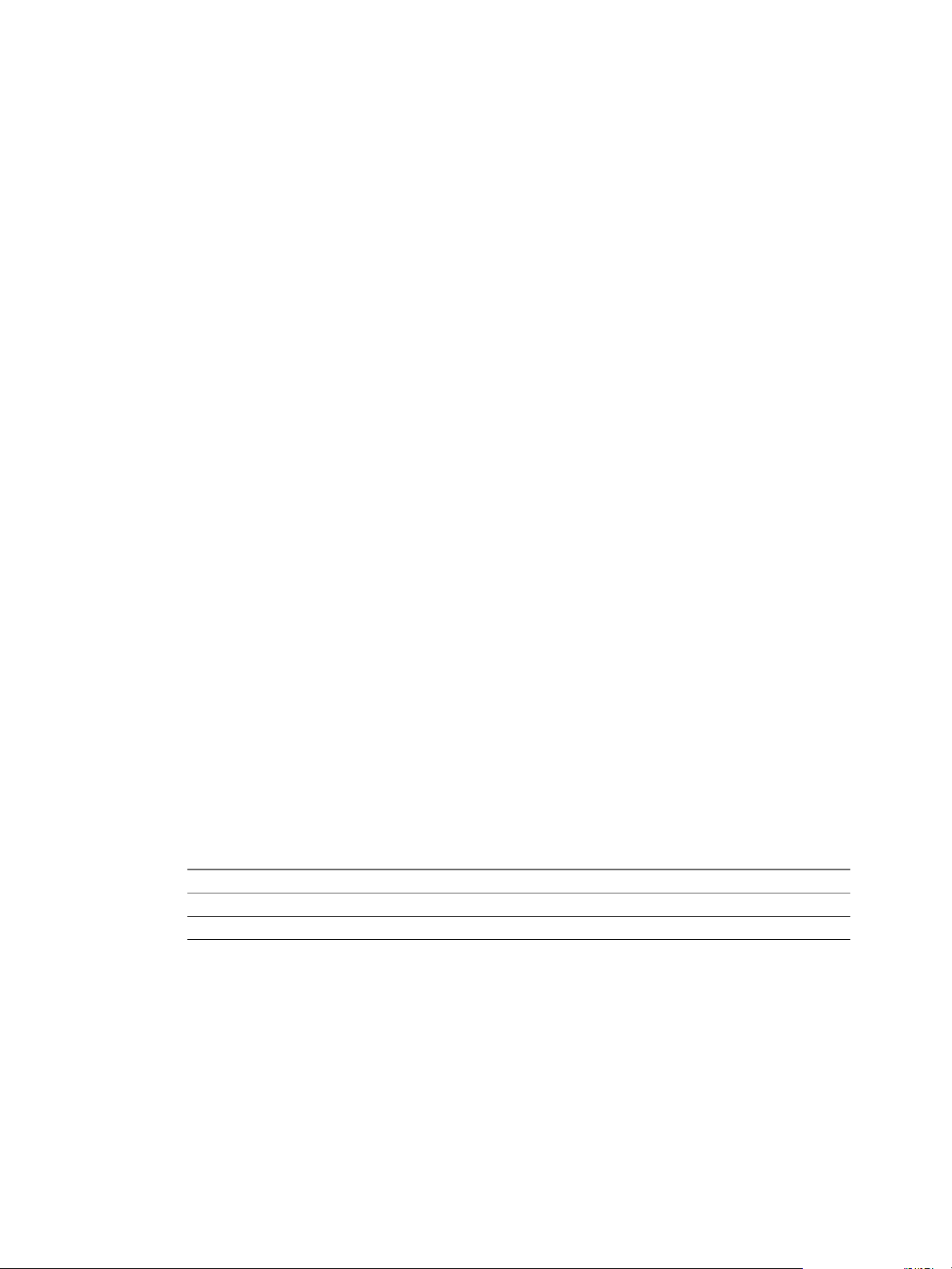
vCenter Server and Host Management
2 (Optional) To display an item in the inventory, click that item in the search results.
3 (Optional) To see more search results or more details about the search results, click Show All Results.
a (Optional) To see additional information about the object, select an object in the results table.
b (Optional) To display that item in the inventory, double-click any item in the search results.
The search results are listed in a table. If diering types of objects are found, the table contains tabs for
each type of object. For example, if a search nds hosts and datastores, the following tabs appear:
Datastore, showing only datastore results and Host, showing only host results.
Perform a Simple Search
A simple search checks all types of objects for a specied search term within the object name.
Procedure
1 From the vSphere Web Client Home screen, click New Search
2 Type the search term in the search box and press Enter.
Multiple search terms in a quick or simple search are treated as if they are connected by ORs. For
example, searching for example machine nds all objects with names containing either "example" or
"machine".
The search results are listed in a table. If diering types of objects are found, the table contains tabs for
each type of object. For example, if a search nds hosts and datastores, the following tabs appear:
Datastore, showing only datastore results and Host, showing only host results.
3 (Optional) To see additional information about the object, select the object in the results table.
4 (Optional) To display an item in the inventory, double-click that item in the search results.
Perform an Advanced Search
With Advanced search, you can search for managed objects that meet multiple criteria.
For example, you can use specic strings to search for virtual machines residing on a particular host.
Procedure
1 From the vSphere Web Client Home, click New Search and then click Advanced Search.
2 Select the type of object to search for from the Search for drop-down menu.
3 Select how to combine the search criteria.
Option Description
any
all
4 Select a property to search for from the drop-down menu.
The search returns results that match any of the specied criteria.
The search returns only results that match all the specied criteria.
The properties available depend on the type of object you are searching for.
5 Select the relationship between the search term and the property from the drop-down menu.
The options available in this step depend on the property selected in the previous step. For example, if
you select a Name property, the options available are contains, is, and is not.
6 Type or select the search term.
7 (Optional) To add additional search criteria, click Add new criteria and repeat step 4 to step 6.
30 VMware, Inc.
Page 31

Chapter 2 Using the vSphere Web Client
8 (Optional) To add an additional search, click Add another object type and repeat step 2 to step 7.
9 Click Search.
Search results are displayed in the details pane and in the navigator.
10 (Optional) To see item details without leaving the context of the search, click on the item in the
navigator.
11 (Optional) To display an item in the inventory, double-click on the item in the details pane.
Save a Search
You can save search queries so that you can retrieve them to rerun later.
Procedure
1 Enter a query for either a simple or advanced search.
2 Click Save.
3 Type a name for the search and click OK.
The search query you entered is saved. You can reload that query later and repeat the search.
Load a Saved Search
You can load a saved search query to rerun the search.
The vSphere Web Client saves search queries, not search results. When you load a saved search, the search
query is run again and new results are displayed.
Procedure
1 From the vSphere Web Client Home, click Saved Searches.
2 Click the saved search.
The search runs and the results are displayed.
Use Quick Filters
You can use quick lters to nd an object or a set of objects in your vSphere Web Client inventory that t
certain criteria.
Quick lters are available in the list views, which appear in the Objects tab of an inventory list and in search
results.
For example, you can use the quick lter options for virtual machines to nd all virtual machines in your
vSphere inventory that are powered on but do not have VMware Tools running.
Procedure
1 From the vSphere Web Client, open a list view.
You can access list views of objects from the Inventory Lists and the search results.
2
Click Show and hide quick ( ) next to the lter box, and select from the available options.
A list of inventory objects that meet your selection criteria is displayed.
What to do next
To clear the ltered list of vSphere inventory objects, deselect the lter criteria or click Clear next to the lter
group name.
VMware, Inc. 31
Page 32

vCenter Server and Host Management
Quick Filters Available for vSphere Objects
Various types of quick lters are available for the vSphere objects in your inventory. No quick lters are
available for linked vCenter Server systems, host proles, and extensions.
Tags are a quick lter option available for all types of vSphere objects, except for linked vCenter Server
systems, host proles, and extensions. You can lter data centers, vApps, and resource pools only by using
the tags that are assigned to them. For datastores, clusters, hosts, virtual machines, and VM templates, you
can use a number of dierent quick lters.
Quick Filters for Datastores
You can lter datastores by the following criteria:
Tags
n
Type
n
Belongs to Datastore Cluster
n
Accessibility
n
Maintenance Mode
n
Drive Type
n
% Free Space
n
Storage I/O Control
n
Quick Filters for Clusters
You can lter clusters by the following criteria:
Tags
n
vSphere DRS
n
vSphere HA
n
Quick Filters for Hosts
You can lter hosts by the following criteria:
Tags
n
Connection State
n
Maintenance Mode
n
Standalone or Clustered
n
Power State
n
CPU Count
n
NIC Count
n
ESX/ESXi Version
n
vMotion
n
HA State
n
FT Support
n
EVC Mode
n
32 VMware, Inc.
Page 33

Quick Filters for Virtual Machines
You can lter virtual machines by the following criteria:
Tags
n
State
n
Needs Consolidation
n
Blocked by Question
n
FT Role
n
VMware Tools Version Status
n
VMware Tools Running Status
n
EVC Mode
n
Guest OS
n
Compatibility
n
CPU Count
n
NIC Count
n
Chapter 2 Using the vSphere Web Client
Quick Filters for VM Templates
You can lter virtual machine templates by the following criteria:
Tags
n
VMware Tools Version Status
n
Guest OS
n
Compatibility
n
CPU Count
n
NIC Count
n
View Recent Objects
You can quickly navigate to the objects that you visited during your vSphere Web Client session. You can go
back and forth between objects you last visited without having to search for the objects in the object
navigator or in the inventory tree.
In the Recent Objects drop-down menu, you can see a history of the most recent objects that you visited in
your environment. Recent objects display two types of objects, the most recent objects that you visited, and
the latest objects that you created. The recent objects list is persistent between vSphere Web Client sessions,
but the new objects list is not persistent between vSphere Web Client sessions.
Procedure
1
In the vSphere Web Client object navigator, click Recent Objects (
VMware, Inc. 33
).
Page 34

vCenter Server and Host Management
2 From the Recent Objects drop-down menu, select the object that you want to view.
Objects are listed in two types depending on whether you visited or created the object.
Option Description
Recent Objects
New Objects
The last objects that you visited in the vSphere Web Client inventory.
The latest objects that you created in the vSphere Web Client inventory.
You have navigated to the object that you selected in the Recent Objects menu.
Configure the vSphere Web Client Timeout Value
By default, vSphere Web Client sessions close after 120 minutes of idle time, requiring the user to log in
again to resume using the client. You can change the timeout value by editing the webclient.properties le.
Procedure
1 On the computer where the vSphere Web Client is installed, locate the webclient.properties le.
The location of this le depends on the operating system on which the vSphere Web Client is installed.
Operating System File path
Windows 2008
vCenter Server Appliance
2 Edit the le to include the line session.timeout = value where value is the timeout value in minutes.
Uncomment the line, if necessary.
C:\ProgramData\VMware\vCenterServer\cfg\vsphere-client
/etc/vmware/vsphere-client/
To set the client to never timeout, specify a negative or 0 value for the timeout.
For example, to set the timeout value to 60 minutes, include the line session.timeout = 60.
3 Restart the vSphere Web Client service.
On Windows operating systems, restart the VMware vSphere Web Client service.
n
On the vCenter Server Appliance, restart the vSphere-client service.
n
Remove Stored User Data
The vSphere Web Client stores user data including saved searches, Work In Progress items, and Geing
Started Pages preferences. You can remove this stored data to reset these items to the initial defaults and
remove stored data that you no longer need.
You can remove data only for the currently logged-in user. Data stored by other users is not aected.
Procedure
1 In the vSphere Web Client, click the name of the currently logged-in user and select Remove Stored
Data.
2 Select the data to remove.
Option Description
"Work in progress" items
Getting Started Pages preferences
Saved Searches
All current Work In Progress items for this user are removed.
All Geing Started pages preferences for this user are removed. All Geing
Started pages are displayed in the vSphere Web Client.
All Saved Searches for this user are removed.
34 VMware, Inc.
Page 35

3 Click OK.
Drag Objects
You can select an inventory object, and while holding the left mouse buon you can drag it to another object.
Drag is an alternative way to initiate operations that are available in the context menu, such as Move To and
Migrate.
For completing some drag operations, you do not need to perform any additional actions. For completing
others, you might have to go through a wizard.
Procedure
1 In the vSphere Web Client inventory tree or in a list view, select an inventory object group.
You can drag objects within the vSphere Web Client inventory tree, or within a list view to the
inventory tree.
You can access list views from the Inventory Lists and search results.
2 Drag an object to a destination object.
The mouse pointer changes depending on whether you can drop the object to the object you currently
point to.
Chapter 2 Using the vSphere Web Client
Table 2‑2. Mouse Icons Indicating Possible Drag Operations
Icon Description
3 Drop the object on the destination object.
A task starts in the Recent Tasks panel.
4 (Optional) If a wizard opens, follow the prompts to complete the drag operation.
The object is moved to the destination object you selected.
Export Lists
You can export the contents of an inventory list view to a CSV le.
Procedure
1 From the vSphere Web Client, open a list view.
You can access list views of objects from the Inventory Lists and the search results.
2
Click Export List ( ) at the boom right corner of a list view.
The Export List Contents dialog box opens and lists the available options for inclusion in the CSV le.
You can drop the object that you are dragging into this object.
You cannot drop the object that you are dragging into this object.
3 Select whether you want all rows or your current selection of rows to be listed in the CSV le.
4 From the available options, select the columns you want listed in the CSV le.
5 Click Generate CSV Report.
6 Click Save and provide location on your local machine to save the report.
VMware, Inc. 35
Page 36

vCenter Server and Host Management
Attach File to Service Request
You can aach les, such as log les or screen shots to VMware Service Requests directly from the vSphere
Web Client.
Prerequisites
The le upload occurs from the machine on which vCenter Server is running, so that machine must have
connectivity to the VMware site on ports 443 and 21.
Procedure
1 From the vSphere Web Client home, click Administration.
2 In the Administration panel, click Upload File to Service Request.
3 Click the Upload File to Service Request buon.
4 Enter the Service Request ID.
5 Click Choose File and browse to select the le to aach.
6 Click OK.
You can monitor the Recent Tasks pane to see when the upload is complete, or if an error occurred.
Keyboard Shortcuts
Keyboard shortcuts allow you to navigate quickly or perform a task in the vSphere Web Client.
Inventory Keyboard Shortcuts
With inventory keyboard shortcuts you can quickly navigate to dierent inventories in the
vSphere Web Client.
Table 2‑3. Inventory Keyboard Shortcuts
Keyboard Combination Action
Ctrl+Alt+s Quick search
Ctrl+Alt+Home or Ctrl+Alt+1 Home
Ctrl+Alt+2 vCenter Server inventory
Ctrl+Alt+3 Hosts and Clusters inventory
Ctrl+Alt+4 Virtual Machines and Templates inventory
Ctrl+Alt+5 Datastores and Datastores Clusters inventory
Ctrl+Alt+6 Networking inventory
Create a Scheduled Task with a Keyboard Shortcut
You can use a keyboard shortcut to create a scheduled task.
For more information about how to schedule tasks, see “Schedule Tasks,” on page 103.
Procedure
1 Select the Actions menu and press Ctrl.
The clock icon ( ) appears next to the action that you can schedule.
36 VMware, Inc.
Page 37

2 Select the action and congure the scheduling options.
3 Navigate to the object in the inventory.
Chapter 2 Using the vSphere Web Client
VMware, Inc. 37
Page 38

vCenter Server and Host Management
38 VMware, Inc.
Page 39

Configuring Hosts and vCenter
Server 3
Conguring ESXi hosts, vCenter Server systems, and the vSphere Web Client involves several tasks.
This chapter includes the following topics:
“Host Conguration,” on page 39
n
“Synchronizing Clocks on the vSphere Network,” on page 41
n
“Conguring vCenter Server,” on page 42
n
“Using Enhanced Linked Mode,” on page 61
n
“Conguring Communication Among ESXi, vCenter Server, and the vSphere Web Client,” on
n
page 62
Host Configuration
Before you create virtual machines on your hosts, you must congure the hosts to ensure that they have
correct licensing, network and storage access, and security seings. Each type of host has a manual that
provides information on the conguration for that host.
For information on conguring a host, see the conguration information for the specic vSphere component
in the vSphere Security documentation, the vSphere Storage documentation, or the vSphere Networking
documentation.
Configure the Boot Device on an ESXi Host
On servers running ESXi, you can select the device that the server boots from.
Procedure
1 Select a host in the inventory.
2 Click the tab.
3 Select Processors and click Boot Options.
4 Select a boot device from the drop-down menu.
5 (Optional) To reboot immediately from the device you have selected, select Apply and Reboot on OK.
If you do not select Apply and Reboot on OK, the new seing takes eect when the host is next
rebooted.
6 Click OK.
VMware, Inc.
39
Page 40

vCenter Server and Host Management
Configure Agent VM Settings
You can congure the datastore and network seings for the ESX agent virtual machines that you deploy on
a host.
An ESX agent is a virtual machine, or a virtual machine and a vSphere Installation Bundle (VIB), that extend
the functions of an ESXi host to provide additional services that a vSphere solution requires.
For example, a solution might require a particular network lter or rewall conguration to function. A
solution can use an ESX agent to connect to the vSphere Hypervisor and extend the host with functions
specic to that solution. For example, the ESX agent can lter network trac, act as a rewall, or gather
other information about the virtual machines on the host.
When you congure the datastore and network seings for ESX agents on a host, all of the ESX agents that
you deploy on the host use that datastore and network conguration.
I ESX agents are not deployed if you do not congure the network and datastore seings.
Procedure
1 Select a host in the vSphere Web Client inventory.
2 Click the tab.
3 Select Agent VM .
The current seings for the ESX agents on the host, if any, appear.
4 Click Edit.
5 From the Datastore drop-down menu, select a datastore in which to deploy the ESX agent virtual
machines.
6 From the Network drop-down menu, select a network to connect the ESX agents.
7 Click OK.
What to do next
For information about ESX agents and ESX Agent Manager, see Developing and Deploying vSphere Solutions,
vServices, and ESX Agents.
Set Advanced Host Attributes
You can set advanced aributes for a host.
C Changing advanced options is considered unsupported. Typically, the default seings produce
the optimum result. Change the advanced options only when you get specic instructions from VMware
technical support or a knowledge base article.
Procedure
1 Browse to the host in the vSphere Web Client navigator.
2 Click the tab.
3 Under System, click Advanced System .
4 In Advanced System Seings, select the appropriate item.
5 Click the Edit buon and change the value.
6 Click OK.
40 VMware, Inc.
Page 41

Synchronizing Clocks on the vSphere Network
Verify that all components on the vSphere network have their clocks synchronized. If the clocks on the
machines in your vSphere network are not synchronized, SSL certicates, which are time-sensitive, might
not be recognized as valid in communications between network machines.
Unsynchronized clocks can result in authentication problems, which can cause the installation to fail or
prevent the vCenter Server Appliance vpxd service from starting.
Verify that any Windows host machine on which vCenter Server runs is synchronized with the Network
Time Server (NTP) server. See the Knowledge Base article hp://kb.vmware.com/kb/1318.
To synchronize ESXi clocks with an NTP server, you can use the VMware Host Client. For information about
editing the time conguration of an ESXi host, see vSphere Single Host Management.
Edit Time Configuration for a Host
You can congure the time seings on a host manually, or you can synchronize the time and date of the host
by using an NTP server.
Procedure
1 In the vSphere Web Client, navigate to the host in the vSphere inventory.
Chapter 3 Configuring Hosts and vCenter Server
2 Select Manage, and select .
3 Under System, select Time and click Edit.
4 Select an option for seing the time and date of the host.
Option Description
Manually configure the date and
time on this host
Use Network Time Protocol (Enable
NTP client)
Set the time and date for the host manually.
Synchronize the time and date of the host with an NTP server. The NTP
service on the host periodically takes the time and date from the NTP
server.
a In the NTP Servers text box, type the IP addresses or host names of the
NTP servers that you want to use.
b From the NTP Service Startup Policy drop-down menu, select an
option for starting and stopping the NTP service on the host.
Start and stop with port usage - Starts or stops the NTP service
n
when the NTP client port is enabled or disabled for access in the
security prole of the host.
Start and stop with host - Starts and stops the NTP service when
n
the host powers on or shuts down.
Start and stop manually - Enables manual starting and stopping
n
of the NTP service.
You can use the Start, Stop, or Restart buons to control the status of the
NTP service on the host manually at any time. This manual process
bypasses the selected startup policy for the NTP service. For the Start and
stop manually policy, you always use the buons to control the status of
the NTP service.
5 Click OK.
VMware, Inc. 41
Page 42

vCenter Server and Host Management
Configuring vCenter Server
You can congure vCenter Server from the vSphere Web Client, including seings such as licensing,
statistics collection, logging, and other seings.
Configure License Settings for vCenter Server
You must assign a license to a vCenter Server system before its evaluation period expires or its currently
assigned license expires. If you upgrade, combine, or divide vCenter Server licenses in My VMware, you
must assign the new licenses to vCenter Server systems and remove the old licenses.
Prerequisites
To view and manage licenses in the vSphere environment, you must have the Global.Licenses privilege
n
on the vCenter Server system, where the vSphere Web Client runs.
Procedure
1 In the vSphere Web Client, navigate to the vCenter Server system.
2 Select the tab.
3 Under System, select Licensing.
4 Click Assign License.
5 Select a licensing method.
Select an existing license and click OK.
n
Create a new license.
n
a
Click the Create New License ( ) icon.
b In the New Licenses dialog box, type or copy and paste a license key and click Next.
c On the Edit license names page, rename the new license as appropriate and click Next.
d Click Finish.
e In the Assign License dialog, select the newly-created license, and click OK.
The license is assigned to the vCenter Server system, and one instance from the license capacity is allocated
for thevCenter Server system.
Configuring Statistics Settings
To set up how statistical data is recorded, you congure collection intervals for statistics. You can access the
stored statistical information through command-line monitoring utilities or by viewing performance charts
in the vSphere Web Client.
Configure Statistics Collection Intervals in the vSphere Web Client
Statistic collection intervals determine the frequency at which statistic queries occur, the length of time
statistical data is stored in the database, and the type of statistical data that is collected. You can view the
collected statistics through the performance charts in the vSphere Web Client or through command-line
monitoring utilities.
N Not all interval aributes are congurable.
42 VMware, Inc.
Page 43

Chapter 3 Configuring Hosts and vCenter Server
Prerequisites
Required privilege: Performance.ModifyIntervals
Procedure
1 In the vSphere Web Client, navigate to the vCenter Server instance.
2 Select the tab.
3 Under , select General.
4 Click Edit.
5 From Statistics intervals, click a statistics interval aribute to edit its value.
a In Interval duration, select the time interval in which statistics data is collected.
b In Save for, select for how long the archived statistics are kept in the database.
c In Statistics level, select a new level for collecting statistics.
The lower the level is, the fewer number of statistic counters are used. Level 4 uses all statistics
counters. Use it only for debugging purposes.
The statistics level must be less than or equal to the statistics level that is set for the preceding
statistics interval. This is a vCenter Server dependency.
6 (Optional) In Database Size, estimate the eect of the statistics seings on the database.
a Enter the number of Physical Hosts.
b Enter the number of Virtual Machines.
The estimated space required and number of database rows required are calculated and displayed.
c If necessary, make changes to your statistics collection seings.
7 Click OK.
Example: Relationships Between the Default Settings for Statistics Intervals
Samples that are collected every 5 minutes are stored for 1 day.
n
Samples that are collected every 30 minutes are stored for 1 week.
n
Samples that are collected every 2 hours are stored for 1 month.
n
Samples that are collected on 1 day are stored for 1 year.
n
For all statistics intervals, the default level is 1. It uses the Cluster Services, CPU, Disk, Memory, Network,
System, and Virtual Machine Operations counters.
Estimate the Effect of Statistics Collection on the Database in the vSphere Web Client
The impact of the statistics collection on your vCenter Server database depends on the current inventory size
of vCenter Server.
Prerequisites
Required privilege: Global.
Procedure
1 (Optional) If necessary, congure the statistics intervals.
VMware, Inc. 43
Page 44

vCenter Server and Host Management
2 In Database Size, estimate the eect of the statistics seings on the database.
a Enter the number of Physical Hosts.
b Enter the number of Virtual Machines.
The estimated space required and number of database rows required are calculated and displayed.
c If necessary, make changes to your statistics collection seings.
3 Click OK.
Data Collection Levels
Each collection interval has a default collection level that determines the amount of data gathered and which
counters are available for display in the charts. Collection levels are also referred to as statistics levels.
Table 3‑1. Statistics Levels
Level Metrics Best Practice
Level 1
Level 2
Level 3
Level 4 All metrics supported by the vCenter Server, including minimum
Cluster Services (VMware Distributed Resource Scheduler) –
n
all metrics
CPU – cpuentitlement, totalmhz, usage (average), usagemhz
n
Disk – capacity, maxTotalLatency, provisioned, unshared,
n
usage (average), used
Memory – consumed, mementitlement, overhead,
n
swapinRate, swapoutRate, swapused, totalmb, usage
(average), vmmemctl (balloon)
Network – usage (average), IPv6
n
System – heartbeat, uptime
n
Virtual Machine Operations – numChangeDS,
n
numChangeHost, numChangeHostDS
Level 1 metrics
n
CPU – idle, reservedCapacity
n
Disk – All metrics, excluding numberRead and numberWrite.
n
Memory – All metrics, excluding memUsed and maximum
n
and minimum rollup values.
Virtual Machine Operations – All metrics
n
Level 1 and Level 2 metrics
n
Metrics for all counters, excluding minimum and maximum
n
rollup values.
Device metrics
n
and maximum rollup values.
Use for long-term performance
monitoring when device statistics are
not required.
Level 1 is the default Collection Level
for all Collection Intervals.
Use for long-term performance
monitoring when device statistics are
not required but you want to monitor
more than the basic statistics.
Use for short-term performance
monitoring after encountering
problems or when device statistics are
required.
Because of the large quantity of
troubleshooting data retrieved and
recorded, use level 3 for the shortest
time period (Day or Week collection
interval).
Use for short-term performance
monitoring after encountering
problems or when device statistics are
required.
Because of the large quantity of
troubleshooting data retrieved and
recorded, use level 4 for the shortest
amount of time.
N When you increase the collection level, the storage and system requirements might change. You
might need to allocate more system resources to avoid a decrease in the performance.
44 VMware, Inc.
Page 45

Chapter 3 Configuring Hosts and vCenter Server
Configure Runtime Settings for vCenter Server
You can change the vCenter Server ID, managed address, and name. Usually, you do not need to change
these seings, but you might need to make changes if you run multiple vCenter Server systems in the same
environment.
Prerequisites
Required privilege: Global.
Procedure
1 In the vSphere Web Client, navigate to the vCenter Server instance.
2 Select the tab.
3 Under , select General.
4 In the Edit vCenter Server Seings dialog box, select Runtime .
5 In vCenter Server unique ID, enter a unique ID.
You can change this value to a number from 0 through 63 to identify each vCenter Server system
running in a common environment. By default, an ID value is generated randomly.
6 In vCenter Server managed address, enter the vCenter Server system address.
The address can be IPv4, IPv6, a fully qualied domain name, an IP address, or another address format.
7 In vCenter Server name, enter the name of the vCenter Server system.
If you change the DNS name of the vCenter Server, you can use this text box to modify the
vCenter Server name to match.
8 Click OK to save your changes and close the dialog box.
What to do next
If you made changes to the vCenter Server system unique ID, you must restart the vCenter Server system for
these changes to take eect.
Configure User Directory Settings
You can congure some of the ways vCenter Server interacts with the user directory server that is
congured as an identity source.
For vCenter Server versions before vCenter Server 5.0, these seings apply to an Active Directory associated
with vCenter Server. For vCenter Server 5.0 and later, these seings apply to vCenter Single Sign-On
identity sources.
Prerequisites
Required privilege: Global.
Procedure
1 In the vSphere Web Client, navigate to the vCenter Server instance.
2 Select the tab.
3 Under , select General.
4 Click Edit.
5 Select User directory.
VMware, Inc. 45
Page 46

vCenter Server and Host Management
6 In User directory timeout, type the timeout interval in seconds for connecting to the directory server.
7 In Query Limit, type the number of users and groups for which you can associate permissions on the
child inventory objects of the vCenter Server system.
You can associate permissions with users and groups from the Add Permissions dialog box that
displays when you click Add permissions in Manage > Permissions for a vSphere inventory object.
8 Select the Enabled check box next to Validation to have vCenter Server periodically check its known
users and groups against the user directory server.
9 In Validation Period, enter the number of minutes between instances of synchronization.
10 Click OK.
Configure Mail Sender Settings
You must congure the email address of the sender account if you want to enable vCenter Server operations,
such as sending email notications as alarm actions.
Prerequisites
Required privilege: Global.
Procedure
1 In the vSphere Web Client, navigate to the vCenter Server instance.
2 Select the tab.
3 Under , select General.
4 Click Edit.
5 Select Mail.
6 In Mail server, type the SMTP server information.
The SMTP server is the DNS name or IP address of the SMTP gateway to use for sending email
messages.
7 In Mail sender, type the sender account information.
The sender account is the email address of the sender.
N You must type the full email address, including the domain name.
For example, mail_server@example.com.
8 Click OK.
What to do next
To test the mail seings, create an alarm that can be triggered by a user action, such as by powering o a
virtual machine, and verify that you receive an email when the alarm is triggered.
Configure SNMP Settings
You can congure up to four receivers to receive SNMP traps from vCenter Server. For each receiver, specify
a host name, port, and community.
Prerequisites
Required privilege: Global.
46 VMware, Inc.
Page 47

Chapter 3 Configuring Hosts and vCenter Server
Procedure
1 In the vSphere Web Client, navigate to the vCenter Server instance.
2 Select the tab.
3 Under , select General.
4 Click Edit.
5 Select SNMP receivers.
6 In Receiver URL, type the host name or IP address of the SNMP receiver.
7 Select the Enabled check box next to Enable receiver.
8 In Receiver port, type the port number of the receiver.
The port number must be a value between 1 and 65535.
9 In Community string, type the community identier.
10 Click OK.
View Port Settings
You can view the ports used by the Web service to communicate with other applications. You cannot
congure these port seings.
The Web service is installed as part of the VMware vCenter Server installation. The Web service is a required
component for third-party applications that use the VMware SDK application programming interface (API).
For information about installing the Web service, see the vSphere Installation and Setup documentation.
Procedure
1 In the vSphere Web Client, navigate to the vCenter Server instance.
2 Select the tab.
3 Under , select General.
4 Click Edit.
5 Select Ports.
The ports used by the Web service are displayed.
6 Click OK.
Configure Timeout Settings
You can congure the timeout intervals for vCenter Server operations. These intervals specify the amount of
time after which the vSphere Web Client times out.
Prerequisites
Required privilege: Global.
Procedure
1 In the vSphere Web Client, navigate to the vCenter Server instance.
2 Select the tab.
3 Under , select General.
4 Click Edit.
5 Select Timeout .
VMware, Inc. 47
Page 48

vCenter Server and Host Management
6 In Normal operations, type the timeout interval in seconds for normal operations.
Do not set the value to zero (0).
7 In Long operations, enter the timeout interval in minutes for long operations.
Do not set the value to zero (0).
8 Click OK.
9 Restart the vCenter Server system for the changes to take eect.
Configure Logging Options
You can congure the amount of detail that vCenter Server collects in log les.
Prerequisites
Required privilege: Global.
Procedure
1 In the vSphere Web Client, navigate to the vCenter Server instance.
2 Select the tab.
3 Under , select General.
4 Click Edit.
5 Select Logging .
6 Select the logging options.
Option Description
None (Disable logging)
Error (Errors only)
Warning (Errors and warnings)
Info (Normal logging)
Verbose (Verbose)
Trivia (Extended verbose)
Turns o logging
Displays only error log entries
Displays warning and error log entries
Displays information, error, and warning log entries
Displays information, error, warning, and verbose log entries
Displays information, error, warning, verbose, and trivia log entries
7 Click OK.
Changes to the logging seings take eect immediately. You do not need to restart vCenter Server system.
Configure Database Settings
You can congure the maximum number of database connections that can occur simultaneously. To limit the
growth of the vCenter Server database and save storage space, you can congure the database to discard
information about tasks or events periodically.
N Do not use the database retention options if you want to keep a complete history of tasks and events
for your vCenter Server.
Procedure
1 In the vSphere Web Client, navigate to the vCenter Server instance.
2 Select the tab.
3 Under , select General.
48 VMware, Inc.
Page 49

Chapter 3 Configuring Hosts and vCenter Server
4 Click Edit.
5 Select Database.
6 In Maximum connections, type a number.
Increase this number if your vCenter Server system performs many operations frequently and
performance is critical. Decrease this number if the database is shared and connections to the database
are costly. Do not change this value unless one of these issues pertains to your system.
7 Select the Enabled check box next to Task cleanup to have vCenter Server periodically delete the
retained tasks.
8 (Optional) In Tasks retained for, type a value in days.
Information about tasks that are performed on this vCenter Server system is discarded after the
specied number of days.
9 Select the Enabled check box next to Event cleanup to have vCenter Server periodically clean up the
retained events.
10 (Optional) In Events retention, type a value in days.
Information about events for this vCenter Server system is discarded after the specied number of days.
11 Click OK.
Verifying SSL Certificates for Legacy Hosts
You can congure vCenter Server to check the SSL certicates of hosts to which it connects. If you congure
this seing, vCenter Server and the vSphere Web Client check for valid SSL certicates before connecting to
a host for operations such as adding a host or making a remote console connection to a virtual machine.
vCenter Server 5.1 and vCenter Server 5.5 always connect to ESXi hosts using SSL thumbprint certicates.
Starting with vCenter Server 6.0, the SSL certicates are signed by VMware Certicate Authority by default.
You can instead use certicates from a third-party CA. Thumbprint mode is supported only for legacy hosts.
Procedure
1 In the vSphere Web Client, navigate to the vCenter Server instance.
2 Select the tab.
3 Under , select General.
4 Click Edit.
5 Select SSL .
6 Determine the host thumbprint for each legacy host that requires validation.
a Log in to the direct console.
b Select View Support Information on the System Customization menu.
The thumbprint is displayed in the column on the right.
7 Compare the thumbprint you obtained from the host with the thumbprint listed in the vCenter Server
Seings dialog box.
8 If the thumbprints match, select the check box for the host.
Hosts that are not selected will be disconnected after you click OK.
9 Click OK.
VMware, Inc. 49
Page 50

vCenter Server and Host Management
Configure Advanced Settings
In Advanced , you can modify the vCenter Server conguration le, vpxd.cfg.
You can use Advanced to add entries to the vpxd.cfg le, but not to edit or delete them. VMware
recommends that you change these seings only when instructed to do so by VMware technical support or
when you are following specic instructions in VMware documentation.
Prerequisites
Required privilege: Global.
Procedure
1 In the vSphere Web Client, navigate to the vCenter Server instance.
2 Select the tab.
3 Select Advanced .
4 Click Edit.
5 In the Key, type a key.
6 In the Value eld, type the value for the specied key.
7 Click Add.
8 Click OK.
Newly added advanced seings have config. appended to the seing keys in the vpxd.cfg le. For
example:
config.example.setting = exampleValue
What to do next
Many advanced seings changes require that the vCenter Server system be restarted before they take eect.
Consult VMware technical support to determine if your changes require a restart.
Send a Message to Other Logged In Users
You might sometimes need to send messages to users who are currently logged in to a vCenter Server
system. For example, if you need to perform maintenance on a desktop, you can ask the user to log out
temporarily, or warn them of a future interruption of service.
Procedure
1 In the vSphere Web Client, navigate to the vCenter Server instance.
2 Select the tab.
3 Under , select Message of the Day, and click Edit.
4 Type the Message of the Day, and click OK.
A warning appears at the top of the vSphere Web Client in every active user session advising users to read
the Message of the Day that is set in the relevant vCenter Server system.
50 VMware, Inc.
Page 51

Chapter 3 Configuring Hosts and vCenter Server
Edit the Settings of Services
The vSphere Web Client lists all manageable services running on vCenter Server. You can edit the seings
for some of the services.
The vSphere Web Client displays information about all manageable services running in vCenter Server and
the vCenter Server Appliance. A list of the default services is available for each vCenter Server instance.
N Starting with vSphere 6.5, all vCenter Server services and some Platform Services Controller services
run as child processes of the VMware Service Lifecycle Manager service.
Prerequisites
Verify that the user you use to log in to the vCenter Server instance is a member of the
SystemConguration.Administrators group in the vCenter Single Sign-On domain.
Procedure
1 Log in as administrator@your_domain_name to the vCenter Server instance by using the
vSphere Web Client.
2 On the vSphere Web Client Home page, under Administration, click System .
3 Under System Conguration, click Nodes and select a node from the list.
4 Click the Related Objects tab.
You see the list of services running in the node you selected. Editable seings are not available for all
manageable services.
5 Right-click a service from the list and click .
Editable seings are not available for all manageable services.
6 On the Manage tab, click the Edit buon.
7 Edit the service conguration properties.
8 Click OK to save the seings.
9 (Optional) From the Actions menu, select Restart.
Restart the service only if a restart is required to apply the conguration changes.
Start, Stop, and Restart Services
In the vSphere Web Client, you can start, stop, and restart services that are running on vCenter Server. You
can restart services upon a conguration change or in case of suspected functional or performance issues.
N Starting with vSphere 6.5, all vCenter Server services and some Platform Services Controller services
run as child processes of the VMware Service Lifecycle Manager service.
Prerequisites
Verify that the user you use to log in to the vCenter Server instance is a member of the
SystemConguration.Administrators group in the vCenter Single Sign-On domain.
Procedure
1 Log in to the vCenter Server by using the vSphere Web Client.
2 On the vSphere Web Client Home page, click System .
3 Under System Conguration click Services.
VMware, Inc. 51
Page 52

vCenter Server and Host Management
4 From the Services list select a manageable service.
5 From the Actions menu select an operation name.
Restart
n
Start
n
Stop
n
N Restarting the Content Library Service also restarts the Transfer Service and the OVF Service.
The Content Library Service, the Transfer Service, and the OVF Service run on the same Tomcat server.
Configuring Services in the vSphere Web Client
You can monitor and manage services by using the vSphere Web Client. You can change the seings of only
a few services.
There are slight dierences between the services available for a vCenter Server instance that runs on a
Windows system and those available for vCenter Server Appliance on Linux.
N Only the default values of the service properties have undergone all product testing cycles. Avoid the
usage of nondefault values without guidance from VMware.
N Starting with vSphere 6.5, all vCenter Server services and some Platform Services Controller services
run as child processes of the VMware Service Lifecycle Manager service.
Services that You Can Configure in vCenter Server Appliance
You can use vSphere Web Client to congure the following services in vCenter Server Appliance:
Service Description
Auto Deploy Lets you perform stateless ESXi caching. See “Auto Deploy Service,” on page 53.
Content Library Service Manages OVF templates, ISO images, and scripts for vSphere administrators. See “Content
Library Service,” on page 54.
Transfer Service Provides support for moving content, such as VM templates, scripts, and ISO images across
sites and vCenter Server instances.
N Runs as a child service of the Content Library Service.
For a list of seings you can congure for this service, see “Transfer Service Properties,” on
page 55.
Ovf Service Supports the provisioning of OVF based virtual machines.
N Runs as a child service of the Content Library Service.
For a list of seings you can congure for this service, see “VMware Open Virtualization
Format Service,” on page 56.
ImageBuilder Service Lets you manage and customize Image Proles. See “Image Builder Service,” on page 56.
VMware Performance
Charts Service
VMware vSphere
Authentication Proxy
VMware vSphere ESXi
Dump Collector Service
VMware vSphere Update
Manager Extension
Collects and processes statistical performance data for managed entities into reports in image
format that it provides to the vSphere Web Client. See “VMware Performance Charts
Service,” on page 56.
Provides support for joining unaended ESXi hosts to an Active Directory domain by using
an account with delegated privileges, enhancing security for PXE-booted hosts and hosts that
are provisioned using Auto Deploy. See “VMware vSphere Authentication Proxy,” on
page 58.
Collects core dumps from remote hosts. See “VMware vSphere ESXi Dump Collector,” on
page 58.
Provides centralized, automated patch and version management for ESXi hosts, virtual
machines, and virtual appliances. See “VMware vSphere Update Manager,” on page 58.
52 VMware, Inc.
Page 53

Chapter 3 Configuring Hosts and vCenter Server
Service Description
vAPI Endpoint Provides a single point of access to vAPI services. For a list of general seings that you can
congure for this service, see “vAPI Endpoint,” on page 59.
Services that you can configure in vCenter Server
You can congure the following services on a vCenter Server instance that runs on a Windows machine:
Service Name Description
Auto Deploy Lets you perform stateless ESXi caching. See “Auto Deploy Service,” on page 53.
Content Library Service Manages OVF templates, ISO images, and scripts for vSphere administrators. See “Content
Library Service,” on page 54.
Transfer Service Provides support for moving content, such as VM templates, scripts, and ISO images across
sites and vCenter Server instances.
N Runs as a child service of the Content Library Service.
For a list of seings you can congure for this service, see “Transfer Service Properties,” on
page 55.
Ovf Service Supports the provisioning of OVF based virtual machines.
N Runs as a child service of the Content Library Service.
For a list of seings you can congure for this service, see “VMware Open Virtualization
Format Service,” on page 56.
ImageBuilder Service Lets you manage and customize Image Proles.
VMware Performance
Charts Service
VMware vSphere
Authentication Proxy
Collects and processes statistical performance data for managed entities into reports in
image format that it provides to the vSphere Web Client. See “VMware Performance Charts
Service,” on page 56.
Provides support for joining unaended ESXi hosts to an Active Directory domain by using
an account with delegated privileges, enhancing security for PXE-booted hosts and hosts
that are provisioned using Auto Deploy.
VMware vSphere ESXi
Dump Collector Service
vAPI Endpoint Provides a single point of access to vAPI services. For a list of general seings that you can
Collects core dumps from remote hosts. See “VMware vSphere ESXi Dump Collector,” on
page 58.
congure for this service, see “vAPI Endpoint,” on page 59.
Auto Deploy Service
vSphere Auto Deploy uses the Auto Deploy Service for stateless ESXi caching. You can change the default
conguration properties of the Auto Deploy service.
Auto Deploy and the Auto Deploy Service are installed as part of the vCenter Server installation.
Property Default Value Description
cachesize_GB 2 Auto Deploy cache size in gigabytes.
The maximum size of an ESXi image
or host prole uploads.
loglevel INFO The default Auto Deploy log level.
managementport 6502 Auto Deploy management port. The
serviceport 6501 Auto Deploy service port. Auto
Includes information, warnings, errors,
and fatal errors.
port on which interfaces that create
rules for Auto Deploy, such as vSphere
PowerCLI, communicate.
Deploy uses this port to power on ESXi
hosts.
VMware, Inc. 53
Page 54

vCenter Server and Host Management
Content Library Service
The Content Library service provides simple and eective management of OVF templates, ISO images, and
scripts for vSphere administrators. The Content Library service lets you synchronize content across
vCenter Server instances.
Property Default Value Description
Download Session Expiration Timeout
(milliseconds)
Force HTTP for Library Sync false Forces data transfers to go through
Garbage Collect Interval (minutes) 60 Interval in minutes for Content library
Garbage Collect Max Retries 5 Number of aemts to clean the content
Garbage Collection Start Hour 22 The time of the day when the content
Garbage Collection Stop Hour 8 The time of the day when the content
Library Auto Sync Enabled true Enables automatic synchronization of
Library Auto Sync Refresh Interval
(minutes)
Library Auto Sync Seing Refresh
Interval (seconds)
Library Auto Sync Start Hour 20 The time of the day when the
Library Auto Sync Stop Hour 7 The time of the day when the
Library File Preparation No-Progress
Timeout (minutes)
300000 Download session expiry timeout in
milliseconds. The download session
indicates the time for downloading
content from a content library item.
HTTP instead of HTTPS, regardless of
the subscription URL protocol. The
usage of HTTP improves the speed of
le transfer but might cause problems
if content libraries contain sensitive
information.
garbage collection. Garbage collection
cleans content library data and les
that are no longer used.
library after the deletion of les fails.
Garbage collection cleans content
library data and les that are no longer
used.
library garbage collection starts.
library garbage collection stops.
subscribed content libraries.
240 Interval between two consequent
automatic synchronizations of the
subscribed content library. Measured
in minutes.
600 Refresh interval for the automatic
synchronization seings of the
subscribed library. Measured in
seconds. If you change the refresh
interval, you must restart
vCenter Server
automatic synchronization of a
subscribed content library starts.
automatic synchronization of a
subscribed content library stops.
Automatic synchronization stops until
the start hour.
30 Timeout for le preparation of the
subscribed content library, measured
in minutes.
54 VMware, Inc.
Page 55

Chapter 3 Configuring Hosts and vCenter Server
Property Default Value Description
Library HTTP Connection Timeout
(milliseconds)
Library HTTP Socket Connection
Timeout (milliseconds)
Library Maximum Concurrent Sync
Items
Update Session Expiration Timeout
(milliseconds)
500000 The HTTP connection timeout for
subscribed library, measured in
milliseconds.
300000 Subscribed library HTTP connection
socket timeout, measured in
milliseconds.
5 Maximum number of concurrently
synchronizing library items for each
subscribed library.
300000 Update session expiration timeout,
measured in milliseconds. Update
session is for uploading content to
library item.
N You must log in as a user with an Administrator or a Content library administrator role to change the
seings of the Content Library service.
Transfer Service Properties
The Transfer Service lets you move content, such as VM templates, scripts, and ISO images across sites and
vCenter Server instances. The Transfer Service has a set of congurable properties that you can change to
meet the needs of your virtual environment.
Property Default Value Description
Forced Flush to Output Interval 45 Interval between forced ushes to
output stream, measured in seconds.
Hp Client Buer Size 262144 Buer size of the HTTP client input
stream during transfers, measured in
bytes.
Hp Client Socket Timeout 180 Socket timeout of the HTTP client,
Hp Request-handling Timeout 120 Request handling timeout for HTTP
Hp Socket Buer Size 2048 Buer size of the HTTP client socket,
Intermediary I/O Stream Buer Size 131072 Maximum size of buer siing
Maximum Bandwidth Consumption 0 Bandwidth usage threshold across all
Maximum Number of Concurrent
Priority Transfers
Maximum Number of Concurrent
Transfers
5 Concurrent transfer limit for priority
20 Concurrent transfer limit. If exceeded,
measured in seconds.
transfers, after which service
unavailable status is returned to client,
measured in seconds.
measured in bytes.
between input and output streams
during a transfer, measured in bytes.
transfers, measured in megabits per
second Mbps. 0 means unlimited
bandwidth.
les. If exceeded, transfers are queued.
This threadpool is used only to
transfer priority objects.
transfers are queued.
VMware, Inc. 55
Page 56

vCenter Server and Host Management
Property Default Value Description
NFC Connection Socket Timeout 120 Socket timeout for an NFC connection,
NFC Eager-zeroed Thick Disk Write
Timeout
VMware Open Virtualization Format Service
The Open Virtualization Format Service enables OVF based provisioning of virtual machines. You can
change the conguration properties of this service.
Property Default Value Description
OVF Export Session Timeout 5 The amount of time after which the
OVF Import Session Timeout 10 Waiting time before the OVF import
measured in seconds. An NFC
connection is opened only when
interacting with a datastore.
5400 Eager-zeroed thick disk write timeout
for an NFC connection, measured in
seconds. This timeout must be larger
than the socket timeout of NFC
connection. An NFC connection is
opened only when interacting with
datastore.
OVF export session times out.
Measured in minutes.
session times out. Measured in
minutes.
Image Builder Service
The Image Builder service lets you manage and customize Image Proles.
Property Default Value Description
cachesize_GB 2 Image Builder cache size in gigabytes.
hpPort 8099 Image Builder depot web service port.
Cannot be changed.
loglevel INFO The default Image Builder log level.
Includes information, warnings, errors,
and fatal errors.
vmomiPort 8098 Image Builder service API endpoint.
Cannot be changed.
VMware Performance Charts Service
The Overview Performance Charts service is a vCenter Server service that collects and processes statistical
performance data for managed entities into reports in image format that it provides to the
vSphere Web Client.
Property Default Value Description
log4j.additivity.com.vmware.vim.com
mon
log4j.additivity.com.vmware.vim.srs FALSE Species if the log output from the
FALSE Species if the log output from the
"com.vmware.vim.common" module
should go to its parent appenders.
"com.vmware.vim.srs" module should
go to its parent appenders.
56 VMware, Inc.
Page 57

Chapter 3 Configuring Hosts and vCenter Server
Property Default Value Description
log4j.additivity.com.vmware.vim.stats FALSE Species if the log output from the
"com.vmware.vim.stats" module
should go to its parent appenders.
log4j.appender.CONSOLE1 org.apache.log4j.ConsoleAppender Denes the "CONSOLE1" appender.
log4j.appender.CONSOLE1.layout org.apache.log4j.PaernLayout Species the log layout type for the
"CONSOLE1" appender.
log4j.appender.CONSOLE1.layout.Con
versionPaern
log4j.appender.LOGFILE com.vmware.log4j.appender.NonAp
%d{yyyy-MMdd'T'HH:mm:ss.SSSXXX} [%t %x
%-5p %c] %m%n
Congures the format of the log
messages sent to the "CONSOLE1"
appender.
Denes the "LOGFILE" appender.
pendingRollingFileAppender
log4j.appender.LOGFILE.Append true Species if the "LOGFILE" appender
output le should be opened in
append or truncate mode.
True=append, False=truncate.
log4j.appender.LOGFILE.File ${vim.logdir}/stats.log Congures the path to the le where
the "LOGFILE" appender messages
should go.
log4j.appender.LOGFILE.layout org.apache.log4j.PaernLayout Species the log layout type for the
"LOGFILE" appender.
log4j.appender.LOGFILE.layout.Conve
rsionPaern
log4j.appender.LOGFILE.MaxBackupI
ndex
%d{yyyy-MMdd'T'HH:mm:ss.SSSXXX} [%t %x
%-5p %c] %m%n
Congures the format of the log
messages sent to the "LOGFILE"
appender.
10 Sets the maximum number of backup
log les to keep.
log4j.appender.LOGFILE.MaxFileSize 5MB Controls the maximum le size that
the log le is allowed to reach before
being rolled over to backup les.
log4j.logger.com.vmware.vim.common INFO, LOGFILE Congures the logging level and
appenders for the
"com.vmware.vim.common" module.
log4j.logger.com.vmware.vim.srs INFO, LOGFILE Congures the logging level and
appenders for the
"com.vmware.vim.srs" module.
log4j.logger.com.vmware.vim.stats INFO, LOGFILE Congures the logging level and
appenders for the
"com.vmware.vim.stats" module.
log4j.logger.org.apache WARN Congures the logging level and
appenders for the "org.apache"
module.
log4j.rootLogger ERROR, LOGFILE Congures the logging level and
appenders for the "log4j.rootLogger"
module.
VMware, Inc. 57
Page 58

vCenter Server and Host Management
VMware vSphere Authentication Proxy
The VMware vSphere Authentication Proxy service provides support for joining unaended ESXi hosts to
an Active Directory domain by using an account with delegated privileges, enhancing security for PXEbooted hosts and hosts that are provisioned using Auto Deploy.
Property Default Value Description
Domain - Active Directory domain to which to
Domain User - Active Directory account with
Domain User Password - Password for the account specied in
VMware vSphere ESXi Dump Collector
The vSphere ESXi Dump Collector service collects core dumps from remote hosts.
Property Default Value Description
Coredump Server UDP Port
(1025-9999)
Repository max size (1-10 GB) 2 The maximum size of the core dump
join the ESXi hosts.
delegated domain join privileges used
to join ESXi hosts.
Domain User.
6500 The default port on which the core
dump server communicates.
repository in gigabytes.
VMware vSphere Update Manager
Provides centralized, automated patch and version management for ESXi hosts, virtual machines, and
virtual appliances
Property Default Value Description
Download patches on service start true Controls whether to download patches
on service start or not.
This option does not take eect when
the service starts for the rst time after
the deployment. This option takes
eect on subsequent service starts and
restarts.
Log level INFO Controls the log messages that
vSphere Update Manager will write to
its log les.
SOAP Port 8084 The port used by vSphere Update
Manager client plug-in to connect to
the vSphere Update Manager SOAP
server.
Web Server Port 9084 The HTTP port used by ESXi hosts to
access host patch les from vSphere
Update Manager server.
Web SSL Port 9087 The HTTPS port used by vSphere
Update Manager Client plug-in to
upload host upgrade les to vSphere
Update Manager server.
58 VMware, Inc.
Page 59

Chapter 3 Configuring Hosts and vCenter Server
vAPI Endpoint
The vAPI endpoint provides a single point of access to vAPI services. You can change the properties of the
vAPI Endpoint service.
Property Default Value Description
[default] endpoint maximum number
of execution threads
[default] endpoint minimum number
of spare threads
[default] endpoint queue size 50 The maximum number of tasks that
[router] Broadcast execution timeout 30 The duration after which vAPI
[router] Federated IS queries timeout 30 Timeout of federated inventory service
[router] Maximum size of the inmemory cache
[router] Number of broadcast timeout
threads
[router] Number of control threads for
federated IS queries
[router] Number of execution threads
for federated IS queries
Bearer token usage allowance Enabled You can use Bearer SAML tokens in
CloudVM Components authz,com.vmware.cis,com.vmware.c
Cookie authentication Enabled Enables or disables cookie
Credentials login allowance Enabled vAPI users can authenticate with a
300 The maximum number of execution
threads for the vAPI endpoint.
10 The minimum number of threads that
are always kept alive for the vAPI
endpoint.
can queue up for the vAPI endpoint.
broadcast routing queries time out,
measured in seconds.
queries, measured in seconds.
10 The maximum size of the identier
cache that is used for routing vAPI
calls between management nodes.
Measured in megabytes.
3 The number of threads that handle
vAPI broadcast time outs.
10 The number of threads that control the
federated Inventory Service queries for
vAPI routing.
20 The number of threads that perform
the federated Inventory Service queries
for vAPI routing.
addition to Holder of Key (HoK)
tokens.
Bearer tokens do not have
cryptographic verication of the client
identity. Their security is sucient
only when used over a secure
encrypted connection.
A comma-separated list of VMware
ontent,
com.vmware.transfer,com.vmware.va
pi,com.vmware.vapi.rest.navigation,
com.vmware.vapi.vcenter,com.vmwa
re.vcenter.inventory
components that require the use of
identiers. Identiers must be
qualied with a management node ID.
The list must not contain spaces.
C Editing the list might result
in system failures. Edit this seing
only as part of VMware maintenance
procedure.
authentication. If you enable the cookie
authentication, the session ID is
returned in cookie. If you disable it, the
cookie is returned in the header.
user name and password in addition to
using a SAML token.
VMware, Inc. 59
Page 60

vCenter Server and Host Management
Property Default Value Description
Enables REST basic authentication Enabled Enables login service for simple
Global request rate 180 Global request rate. Set to 0 to disable.
Global request rate interval 1 Global request rate interval, measured
Maximum allowed request size 204800 The maximum allowed request size,
Maximum number of in-ight
requests.
Maximum number of simultaneous
connections to the VIM service
Maximum request age 14400 The maximum request age in seconds.
Maximum session count 1000 The maximum number of allowed
Maximum session idle time 3600000 The maximum time between requests
Maximum session lifespan 172800000 The maximum session lifespan,
Minimum session lifespan 86400000 Minimum session lifespan in
Reconguration interval 240 Interval between reconguration
Request rate for anonymous calls 3000 Maximum request rate for anonymous
Request rate for authorized requests 3800 Maximum request rate for authorized
authentication with user name and
password.
in seconds. This is the time frame in
which only hp.request.rate.count
requests are allowed. Set to 0 to
disable.
If you enable this interval, the default
value is 1.
measured in bytes. Set to 0 to disable.
2000 The maximum allowed number of in-
ight requests. Set to 0 to disable.
N In-ight requests take up
memory. If you increase this seing,
you must increase the memory of the
endpoint component.
10 The max number of simultaneous
connections allowed to the VIM
service.
sessions. If you leave the value empty,
the maximum number of sessions
allowed is 10,000.
that a session can remain idle,
measured in milliseconds.
measured in milliseconds. Used to
capture long sessions.
milliseconds, used for renewable
tokens.
aempts, measured in seconds.
calls. Set to 0 to disable.
calls. Set to 0 to disable.
60 VMware, Inc.
Page 61

Chapter 3 Configuring Hosts and vCenter Server
Property Default Value Description
Request rate interval for anonymous
calls
Request rate interval for authorized
calls
The socket timeout 0 The socket timeout (SO_TIMEOUT),
Timeout for the HTTP connections to
vAPI providers
Token clock tolerance 1000 Clock tolerance for authentication
URL Deserialization (POST-as-GET) Enabled Enables or disables URL
vAPI Endpoint solution user Generated at the time of installation vAPI Endpoint solution user.
60 Request rate interval for anonymous
calls, measured in seconds. This is the
time frame in which only request rates
for anonymous calls are allowed.
Set to 0 to disable.
N The vAPI endpoint limits the
number of incoming requests to
Request rate for anonymous calls per
Request rate interval for anonymous
calls. For example if the rate is set to 50
seconds and interval is set to 60
seconds, the system allows up to 50
calls per minute.
Any calls exceeding the limit return a
server busy error.
60 The request rate interval for
authorized calls, measured in seconds.
This is the time frame in which only
hp.authorized.request.rate.count
authorized requests are allowed. Set to
0 to disable.
measured in milliseconds, that is used
when executing a method. A timeout
value of 0 is interpreted as an innite
timeout.
300000 Timeout for the HTTP connections to
vAPI providers, measured in
milliseconds.
tokens, measured in seconds.
deserialization (POST-as-GET).
C Do not modify this value.
Changing only this seing without
updating the related seings, might
lead to a failure of the component.
Using Enhanced Linked Mode
Enhanced Linked Mode links multiple vCenter Server systems by using one or more
Platform Services Controllers. With Enhanced Linked Mode, you can view and search across all linked
vCenter Server systems. This mode replicates roles, permissions, licenses, and other key data across systems.
Enhanced Linked Mode provides the following features for both vCenter Server on Windows and
vCenter Server Appliance systems:
You can log in to all linked vCenter Server systems simultaneously with a single user name and
n
password.
You can view and search the inventories of all linked vCenter Server systems within the
n
vSphere Web Client.
Roles, permission, licenses, tags, and policies are replicated across linked vCenter Server systems.
n
VMware, Inc. 61
Page 62

vCenter Server and Host Management
To join vCenter Server systems in Enhanced Linked Mode, connect them to the same
Platform Services Controller, or to Platform Services Controllers that share the same vCenter Single Sign-On
domain.
Enhanced Linked Mode requires the vCenter Server Standard licensing level, and is not supported with
vCenter Server Foundation or vCenter Server Essentials.
In vSphere 5.5 and earlier, Linked Mode relied on Microsoft ADAM to provide replication functionality.
Starting in vSphere 6.0, the Platform Services Controller provides replication and ADAM is no longer
required. Because of the change in architecture, you must isolate vCenter Server 5.5 systems from any
Linked Mode groups before upgrading these systems to vCenter Server 6.0. For more information, see the
vSphere Upgrade documentation.
Configuring Communication Among ESXi , vCenter Server, and the vSphere Web Client
By default, the vSphere Web Client uses ports 80 and 443 to communicate with vCenter Server and ESXi
hosts.
Congure your rewall to allow communication between the vSphere Web Client and vCenter Server by
opening ports 80 and 443.
vCenter Server acts as a web service. If your environment requires the use of a web proxy, vCenter Server
can be proxied like any other web service.
62 VMware, Inc.
Page 63

Configuring Customer Experience
Improvement Program 4
When you choose to participate in the Customer Experience Improvement Program (CEIP), VMware
receives anonymous information to improve the quality, reliability, and functionality of VMware products
and services.
This chapter includes the following topics:
“Categories of Information That VMware Receives,” on page 63
n
“Join the Customer Experience Improvement Program in the vSphere Web Client,” on page 63
n
Categories of Information That VMware Receives
This product participates in VMware's Customer Experience Improvement Program ("CEIP").
Details regarding the data collected through CEIP and the purposes for which it is used by VMware are set
forth at the Trust & Assurance Center at hp://www.vmware.com/trustvmware/ceip.html. To join or leave
the CEIP for this product, see “Join the Customer Experience Improvement Program in the vSphere Web
Client,” on page 63GUID-51A786C0-4005-4B6E-A9AA-8164C93FD2A0#GUID-51A786C0-4005-4B6EA9AA-8164C93FD2A0GUID-C662A7CB-3583-4D99-BC8B-1036D2AA5790#GUID-C662A7CB-3583-4D99BC8B-1036D2AA5790.
Join the Customer Experience Improvement Program in the vSphere Web Client
You can choose to join the Customer Experience Improvement Program (CEIP), or leave the CEIP at any
time.
Prerequisites
Verify that you are a member of the Administrators@vsphere.local group.
Procedure
1 Log in to the vCenter Server instance as a member of Administrators@vsphere.local group by using the
vSphere Web Client.
2 On the vSphere Web Client Home page, under Administration, click Customer Experience
Improvement Program.
3 Click Join to enable the CEIP or Leave to disable the Program.
VMware, Inc.
63
Page 64

vCenter Server and Host Management
64 VMware, Inc.
Page 65

Organizing Your Inventory 5
Plan how you will set up your virtual environment. A large vSphere implementation might contain several
virtual data centers with a complex arrangement of hosts, clusters, resource pools, and networks. It might
involve multiple vCenter Server systems connected using Enhanced Linked Mode. Smaller implementations
might require a single virtual data center with a much less complex topology. Regardless of the scale of your
virtual environment, consider how the virtual machines it will support are going to be used and
administered.
Here are the questions to answer as you create and organize an inventory of virtual objects:
Will some virtual machines require dedicated resources?
n
Will some virtual machines experience periodic spikes in workload?
n
Will some virtual machines need to be administered as a group?
n
Do you want to use multiple vSphere Standard Switches, or you want to have a single vSphere
n
Distributed Switch per data center?
Do you want to use vMotion and Distributed Resource Management with certain virtual machines but
n
not others?
Will some virtual objects require one set of system permissions, while other objects will require a
n
dierent set of permissions?
The left pane of the vSphere Web Client displays your vSphere inventory. You can add and arrange objects
in any way with the following restrictions:
The name of an inventory object must be unique with its parent.
n
vApp names must be unique within the Virtual Machines and Templates view.
n
System permissions are inherited and cascade.
n
Tasks for Organizing Your Inventory
Populating and organizing your inventory involves the following activities:
Create data centers.
n
Add hosts to the data centers.
n
Organize inventory objects in folders.
n
Set up networking by using vSphere Standard Switches or vSphere Distributed Switches. To use
n
services such as vMotion, TCP/IP storage, VMware vSAN™, and Fault Tolerance, setup VMkernel
networking for these services. For more information, see vSphere Networking.
VMware, Inc.
65
Page 66

vCenter Server and Host Management
Congure storage systems and create datastore inventory objects to provide logical containers for
n
storage devices in your inventory. See vSphere Storage.
Create clusters to consolidate the resources of multiple hosts and virtual machines. You can enable
n
vSphere HA and vSphere DRS for increased availability and more exible resource management. See
vSphere Availability for information about conguring vSphere HA and vSphere Resource Management for
information about conguring vSphere DRS.
Create resource pools to provide logical abstraction and exible management of the resources in
n
vSphere. Resource pools can be grouped into hierarchies and used to hierarchically partition available
CPU and memory resources. See vSphere Resource Management for details.
This chapter includes the following topics:
“Create Data Centers,” on page 66
n
“Add a Host,” on page 66
n
“Create Clusters,” on page 67
n
“Create a Folder,” on page 68
n
Create Data Centers
A virtual data center is a container for all the inventory objects required to complete a fully functional
environment for operating virtual machines. You can create multiple data centers to organize sets of
environments. For example, you might create a data center for each organizational unit in your enterprise or
create some data centers for high-performance environments and others for less demanding virtual
machines.
Prerequisites
In the vSphere Web Client, verify that you have sucient permissions to create a data center object.
Procedure
1 In the vSphere Web Client, navigate to the vCenter Server object.
2 Select Actions > New Datacenter.
3 Rename the data center and click OK.
What to do next
Add hosts, clusters, resource pools, vApps, networking, datastores, and virtual machines to the data center.
Add a Host
You can add hosts under a data center object, folder object, or cluster object. If a host contains virtual
machines, those virtual machines are added to the inventory together with the host.
You can also add hosts to a DRS cluster, for details see vSphere Resource Management.
Prerequisites
Verify that a data center, folder, or cluster exists in the inventory.
n
Obtain the user name and password of the root user account for the host.
n
Verify that hosts behind a rewall are able to communicate with the vCenter Server system and all other
n
hosts through port 902 or other custom-congured port.
Verify that all NFS mounts on the host are active.
n
66 VMware, Inc.
Page 67

Chapter 5 Organizing Your Inventory
If you want to add a host with more than 512 LUNs and 2,048 paths to the vCenter Server inventory,
n
verify that the vCenter Server instance is suitable for a large or x-large environment.
Required privileges:
Host.Inventory.Add host to cluster
n
Resource.Assign virtual machine to resource pool
n
System.View on the virtual machines folder where you want to place the virtual machines of the host.
n
Procedure
1 In the vSphere Web Client, navigate to a data center, cluster, or folder within a data center.
2 Right-click the data center, cluster, or folder and select Add Host.
3 Type the IP address or the name of the host and click Next.
4 Type administrator credentials and click Next.
5 Review the host summary and click Next.
6 License the host through one of the following methods.
Assign an already existing license.
n
Assign a new license.
n
a Click Create New Licenses. The Add Host wizard minimizes in Work in Progress and the
New Licenses wizard appears.
b Type of copy and paste the new license key from My VMware and click Next.
c Enter a new name for the license and click Next.
d Review the new license and click Finish.
7 In the Add Host wizard click Next.
8 (Optional) Select a lockdown mode option to disable the remote access for the administrator account
after vCenter Server takes control of this host.
9 (Optional) If you add the host to a data center or a folder, select a location for the virtual machines that
reside on the host and click Next.
10 Review the summary and click Finish.
A new task for adding the host appears in the Recent Tasks pane. It might take a few minutes for the task to
complete.
Create Clusters
A cluster is a group of hosts. When a host is added to a cluster, the resources of the host become part of the
resources of the cluster. The cluster manages the resources of all hosts within it. Clusters enable, vSphere
High Availability (HA), vSphere Distributed Resource Scheduler (DRS), and the VMware vSAN features.
Prerequisites
Verify that you have sucient permissions to create a cluster object.
n
Verify that a data center, or folder within a data center, exists in the inventory.
n
Procedure
1 Browse to a data center in the vSphere Web Client navigator.
2 Right-click the data center and select New Cluster.
VMware, Inc. 67
Page 68

vCenter Server and Host Management
3 Enter a name for the cluster.
4 Select DRS and vSphere HA cluster features.
Option Description
To use DRS with this cluster
To use HA with this cluster
5 Select an Enhanced vMotion Compatibility (EVC) seing.
EVC ensures that all hosts in a cluster present the same CPU feature set to virtual machines, even if the
actual CPUs on the hosts dier. This prevents migrations with vMotion from failing due to
incompatible CPUs.
6 Select the vSAN cluster feature.
a Select the vSAN Turn ON check box.
b Specify whether to add disks automatically or manually to the vSAN cluster.
a Select the DRS Turn ON check box.
b Select an automation level and a migration threshold.
a Select the vSphere HA Turn ON check box.
b Select whether to enable host monitoring and admission control.
c If admission control is enabled, specify a policy.
d Select a VM Monitoring option.
e Specify the virtual machine monitoring sensitivity.
7 Click OK.
The cluster is added to the inventory
What to do next
Add hosts to the cluster.
For information about conguring vSphere HA, see vSphere Availability, and for information about
conguring vSphere DRS see vSphere Resource Management. For information about vSAN, see Administering
VMware vSAN .
Create a Folder
You can use folders to group objects of the same type for easier management. For example, permissions can
be applied to folders, allowing you to use folders to group objects that should have a common set of
permissions.
A folder can contain other folders, or a group of objects of the same type. For example, a single folder can
contain virtual machines and another folder containing virtual machines, but it cannot contain hosts and a
folder containing virtual machines.
You can create these types of folders: Host and Cluster folders, Network folders, Storage folders, and VM
and Template folders.
Procedure
1 In the navigator, select either a data center or another folder as a parent object for the folder.
68 VMware, Inc.
Page 69

Chapter 5 Organizing Your Inventory
2 Right-click the parent object and select the menu option to create the folder.
Option Description
The parent object is a data center.
The parent object is a folder.
If the parent object is a data center, you can select the type of folder to
create:
Select All vCenter Actions > New Host and Cluster Folder.
n
Select All vCenter Actions > New Network Folder.
n
Select All vCenter Actions > New Storage Folder.
n
Select All vCenter Actions > New VM and Template Folder.
n
If the parent object is a folder, the new folder is of the same type as the
parent folder.
Select All vCenter Actions > New Folder.
3 Type the name for the folder and click OK.
What to do next
Move objects into the folder by right-clicking the object and selecting Move To. Select the folder as the
destination.
VMware, Inc. 69
Page 70

vCenter Server and Host Management
70 VMware, Inc.
Page 71

Tagging Objects 6
Tags allow you to aach metadata to objects in the vSphere inventory to make these objects more sortable
and searchable.
A tag is a label that you can apply to objects in the vSphere inventory. When you create a tag, you assign that
tag to a category. Categories allow you to group related tags together. When you dene a category, you can
also specify which object types its tags can be applied to and whether more than one tag in the category can
be applied to an object. For example, if you wanted to tag your virtual machines by guest operating system
type, you might create a category called 'operating system'. You can specify that it applies to virtual
machines only and that only a single tag can be applied to a virtual machine at any time. The tags in this
category might be "Windows", "Linux", and "Mac OS".
If multiple vCenter Server instances are congured to use Enhanced Linked Mode, tags and tag categories
are replicated across all these vCenter Server instances.
This chapter includes the following topics:
“Migrate Custom Aributes to Tags,” on page 71
n
“Create a Tag Category,” on page 73
n
“Delete a Tag Category,” on page 73
n
“Edit a Tag Category,” on page 74
n
“Create a Tag,” on page 75
n
“Assign a Tag to an Object,” on page 75
n
“Remove a Tag from an Object,” on page 75
n
“Delete a Tag,” on page 76
n
“Edit a Tag,” on page 76
n
“Add Permissions for Tags and Tag Categories,” on page 76
n
“Tagging Best Practices,” on page 77
n
“Custom Aributes in the vSphere Web Client,” on page 78
n
Migrate Custom Attributes to Tags
Tags replace the custom aributes functionality found in previous versions of vSphere. If you have existing
custom aributes, you can migrate them to tags.
During the migration, the custom aribute names are converted to categories. Custom aribute values are
converted to tag names.
VMware, Inc.
71
Page 72

vCenter Server and Host Management
Procedure
1 In the vSphere Web Client object navigator, browse to any object that has custom aributes.
2 Click the object's Summary tab.
3 Select Actions > Tags & Custom > Edit Custom
4 In the Migrate Custom Aributes dialog box, click Migrate.
The Migrate Custom Aributes to Tags wizard appears.
5 Read the instructions and click Next.
6 Select the custom aributes to migrate and click Next.
The Create Tag Categories page displays the name of each custom aribute as a new tag category.
7 (Optional) Select a category to edit its options.
Option Description
Category Name
Description
Cardinality
Associable Object Types
8 (Optional) Select a tag to edit its aributes.
The category name must be unique to the currently selected vCenter
Server system.
You can provide text in the description to describe the purpose or use of
the category.
Select One tag per object to allow only one tag from this category to be
n
applied to an object at any one time.
Use this option for categories whose tags are mutually exclusive. For
example, a category called Priority with tags High, Medium, and Low
should allow one tag per object, because an object should have only
one priority.
Select Many tags per object to allow multiple tags from the category to
n
be applied to an object at any one time.
Use this option for categories whose tags are not mutually exclusive.
After you have set the cardinality of a category, you can change the
cardinality from One tag per object to Many tags per object, but not from
Many tags per object to One tag per object.
Select whether tags in this category can be assigned to all objects or only to
a specic type of managed object, such as virtual machines or datastores.
After you have set the associable object types for a category, you can
change a category that is associable with a single object type to be
associable with all object types. You cannot restrict a category that is
associable to all object types to being associable to a single object type.
Option Description
Name
Description
The tag name must be unique across all linked vCenter Server systems.
You can provide text in the description to describe the purpose or use of
the tag.
9 Click Finish.
The selected custom aributes are converted to categories and tags.
72 VMware, Inc.
Page 73

Create a Tag Category
You use categories to group tags together and dene how tags can be applied to objects.
Every tag must belong to one and only one category. You must create at least one category before creating
any tags.
Prerequisites
Required privilege: vSphere Tagging.Create vSphere Tag Category on the root vCenter Server.
Procedure
1 From the vSphere Web Client Home, click Tags & Custom .
2 Click the Tags tab and click Categories
3
Click the New Category icon ( ).
4 Edit the category options.
Option Description
Category Name
Description
Cardinality
Associable Object Types
5 Click OK.
Chapter 6 Tagging Objects
The category name must be unique to the currently selected vCenter
Server system.
You can provide text in the description to describe the purpose or use of
the category.
Select One tag per object to allow only one tag from this category to be
n
applied to an object at any one time.
Use this option for categories whose tags are mutually exclusive. For
example, a category called Priority with tags High, Medium, and Low
should allow one tag per object, because an object should have only
one priority.
Select Many tags per object to allow multiple tags from the category to
n
be applied to an object at any one time.
Use this option for categories whose tags are not mutually exclusive.
After you have set the cardinality of a category, you can change the
cardinality from One tag per object to Many tags per object, but not from
Many tags per object to One tag per object.
Select whether tags in this category can be assigned to all objects or only to
a specic type of managed object, such as virtual machines or datastores.
After you have set the associable object types for a category, you can
change a category that is associable with a single object type to be
associable with all object types. You cannot restrict a category that is
associable to all object types to being associable to a single object type.
Delete a Tag Category
You delete a category to remove it from your vSphere environment.
Deleting a category also deletes all tags associated with that category.
Prerequisites
Required privilege: vSphere Tagging.Delete vSphere Tag Category on the root vCenter Server.
VMware, Inc. 73
Page 74

vCenter Server and Host Management
Procedure
1 From the vSphere Web Client Home, click Tags & Custom .
2 Click the Tags tab and click Categories
3
Select a category from the list and click the Delete Category icon (
4 Click Yes to conrm deletion of the category.
The category and all its associated tags are deleted.
Edit a Tag Category
You can edit a category to change its name, cardinality, or associable objects.
Prerequisites
Required privilege: vSphere Tagging.Edit vSphere Tag Category on the root vCenter Server.
Procedure
1 From the vSphere Web Client Home, click Tags & Custom .
2 Click the Tags tab and click Categories
).
3
Select a category and click the Edit Category icon (
4 Edit the category parameters.
Option Description
Category Name
Description
Cardinality
Associable Object Types
The category name must be unique to the currently selected vCenter
Server system.
You can provide text in the description to describe the purpose or use of
the category.
n
n
After you have set the cardinality of a category, you can change the
cardinality from One tag per object to Many tags per object, but not from
Many tags per object to One tag per object.
Select whether tags in this category can be assigned to all objects or only to
a specic type of managed object, such as virtual machines or datastores.
After you have set the associable object types for a category, you can
change a category that is associable with a single object type to be
associable with all object types. You cannot restrict a category that is
associable to all object types to being associable to a single object type.
5 Click OK
).
Select One tag per object to allow only one tag from this category to be
applied to an object at any one time.
Use this option for categories whose tags are mutually exclusive. For
example, a category called Priority with tags High, Medium, and Low
should allow one tag per object, because an object should have only
one priority.
Select Many tags per object to allow multiple tags from the category to
be applied to an object at any one time.
Use this option for categories whose tags are not mutually exclusive.
74 VMware, Inc.
Page 75

Create a Tag
You use tags to add metadata to inventory objects. You can record information about your inventory objects
in tags and use the tags in searches.
Prerequisites
Required privilege: vSphere Tagging.Create vSphere Tag on root vCenter Server.
Procedure
1 From the vSphere Web Client Home, click Tags & Custom .
2 Click the Tags tab.
3
Click the New Tag icon ( ).
4 In the Name text box, enter a name for the tag.
Tag names must be unique within the category in which they are created.
5 (Optional) In the Description text box, enter a description for the tag.
6 In the Category drop-down menu, select an existing category or create a category.
Chapter 6 Tagging Objects
If you select [New Category], the dialogue box expands to show the options for creating a category. See
“Create a Tag Category,” on page 73.
7 Click OK.
Assign a Tag to an Object
After you have created tags, you can apply them as metadata to objects in the vSphere Web Client inventory.
Prerequisites
Required privilege: vSphere Tagging.Assign or Unassign vSphere Tag on the root vCenter Server instance.
Procedure
1 Browse to the object in the vSphere Web Client inventory.
2 From the Actions menu, select Tags & Custom > Assign Tag.
3 (Optional) From the Categories drop-down menu, select a category to limit the tags displayed to ones
from that category.
4 Select a tag from the list and click OK.
That tag is assigned to the object. The assigned tags for each object appear in the list on the Tags tab.
Remove a Tag from an Object
You can remove a tag that has been applied to an object.
Prerequisites
Required privilege: vSphere Tagging.Assign or Unassign vSphere Tag on the root vCenter Server instance.
Procedure
1 Browse to the object in the vSphere Web Client inventory.
VMware, Inc. 75
Page 76

vCenter Server and Host Management
2 From the Actions menu, select Tags & Custom > Remove Tag.
3 In the Remove Tag dialog box, select the tag to remove.
4 Click Remove to conrm the removal of the tag.
Delete a Tag
You can delete a tag when it is no longer needed. Deleting a tag removes it from all the objects to which it is
applied.
Prerequisites
Required privilege: vSphere Tagging.Delete vSphere Tag on the root vCenter Server instance.
Procedure
1 From the vSphere Web Client Home, click Tags & Custom .
2 Click the Tags tab.
3 Select the tag to delete.
4
Click the Delete Tag icon ( ).
5 Click OK to conrm tag deletion.
Edit a Tag
You can edit a tag to change its name or description.
After a tag has been created, you cannot change the tag's category.
Prerequisites
Required privilege: vSphere Tagging.Edit vSphere Tag on the root vCenter Server instance.
Procedure
1 From the vSphere Web Client Home, click Tags & Custom .
2 Click the Tags tab.
3 Select the tag to edit.
4
Click the Edit Tag icon ( ).
5 (Optional) In the Name text box, enter a new name for the tag.
Tag names must be unique within their category.
6 (Optional) In the Description text box, edit the description for the tag.
7 Click OK.
Add Permissions for Tags and Tag Categories
You can manage the user privileges for working with tags and categories. The procedure for assigning
permission to tags is the same as the procedure for tag categories.
Permissions for tags work the same way as permissions set for vCenter Server inventory objects. To learn
about permissions and roles, see vSphere Security .
76 VMware, Inc.
Page 77

Chapter 6 Tagging Objects
You can set permissions on common tag operations to manage the operations over the inventory objects.
You must have vSphere administrator credentials to set and manage permissions for tags and organize
user's activities. When you create a tag, you can specify which users and groups can operate with that tag.
For example, you can grant administrative rights only to administrators and set read-only permissions for
all other users or groups.
Prerequisites
Grant the privilege.InventoryService.Tagging.label privilege to users that administer tags and tag
categories
Procedure
1 Log in to vSphere Web Client with administrator credentials.
2 From the vSphere Web Client Home, click Tags & Custom .
3 Click the Tags tab.
4 Select a tag from the list, right-click the tag, and select Add Permission.
You see a list with all default permissions for the selected tag.
5
Click the icon to add a permission to the existing list.
The Add permission dialog box appears.
6 In the Users and Groups pane, click Add, select all the users and groups you want to add, and click OK.
7 (Optional) Select a user or a group from the list and select a role from the Assigned Role list.
8 (Optional) Select Propagate to children to propagate the privileges to the children of the assigned
inventory object.
9 Click OK to save the new tag permission.
Tagging Best Practices
Incorrect tagging can lead to replication errors. To avoid these errors, diligently follow best practices when
tagging objects.
When working with tags in multiple node situations, expect replication delays between the nodes (generally
30 seconds to 2 minutes depending on your setup). Follow these best practices to avoid replication errors:
After creating a tag, if you immediately assign that tag to a local object, assign it from the management
n
node where you created the tag.
After creating a tag, if you immediately assign that tag to a remote object, assign it from the
n
management node to which the object is local. Depending on your environment setup, allow for
replication time to propagate the new tag before you use the tag.
Avoid simultaneously creating categories and tags from dierent management nodes before categories
n
and tags across nodes can nish the replication process. If duplicate categories or tags are created from
dierent nodes at the same time, the duplicates might not be detected and will appear. If you see these
results, manually delete duplicates from one management node.
VMware, Inc. 77
Page 78

vCenter Server and Host Management
Custom Attributes in the vSphere Web Client
You can use custom aributes in the vSphere Web Client to assign user-specic values for each object of the
custom aribute type.
After you create the aributes, set the value for the aribute on each virtual machine or managed host, as
appropriate. This value is stored with vCenter Server and not with the virtual machine or managed host.
Use the new aribute to lter information about your virtual machines and managed hosts. If you no longer
need the custom aribute, remove it. A custom aribute is always a string.
For example, suppose that you have a set of products and you want to sort them by sales representative.
Create a custom aribute for the sales person's name, Name. Add the custom aribute, Name, column to
one of the list views. Add the appropriate name to each product entry. Click the column title Name to sort
alphabetically.
The custom aributes feature is available only when you are connected to a vCenter Server system.
Add Custom Attributes in the vSphere Web Client
You can create custom aributes in the vSphere Web Client to associate with an object, such as a host, virtual
machine, cluster, or network.
Prerequisites
Required privileges: Global.Manage custom ,Global.Set custom .
Procedure
1 From the vSphere Web Client Home, click Tags & Custom .
2 Click the Custom tab.
All currently dened custom aributes for vCenter Server are displayed.
3 Click Add.
4 Enter the values for the custom aribute.
a Type the name of the aributes in the text box.
b Select the aribute type from the Type drop-down menu.
c Click OK.
After you have dened an aribute on an object, it is available to all objects of that type in the inventory.
However, the value you specify is applied only to the currently selected object.
5 Click OK.
Edit a Custom Attribute in the vSphere Web Client
You can edit custom aributes and add annotations for a virtual machine or host from the Summary tab for
the object. Annotations can be used to provide additional descriptive text or comments for an object.
Prerequisites
Required privileges: Global.Manage custom , Global.Set custom
Procedure
1 Select a managed entity from the inventory and click the Summary tab.
2 Click the Custom tab.
78 VMware, Inc.
Page 79

Chapter 6 Tagging Objects
3 Click Edit at the boom right of the Custom Aributes list.
4 (Optional) To rename an aribute, double-click its name in the text box. Enter a new name,
then click outside the text box to nish editing.
5 (Optional) To change the value of an aribute, double-click the value in the Value text box. Enter a new
value, then click outside the text box to nish editing.
6 Click OK to nish editing the aribute.
VMware, Inc. 79
Page 80

vCenter Server and Host Management
80 VMware, Inc.
Page 81

License Management and Reporting 7
vSphere provides centralized a license management and reporting system that you can use to manage
licenses for ESXi hosts, vCenter Server systems, vSAN clusters, and solutions. Solutions are products that
integrate with vSphere such as VMware Site Recovery Manager, vCloud Networking and Security, vRealize
Operations Manager, and others.
Licensing Terminology and Denitions on page 82
n
The licensing system in vSphere uses specic terminology and denitions to refer to dierent
licensing-related objects.
The License Service in vSphere 6.5 on page 83
n
In vSphere 6.5, the License Service is part of the Platform Services Controller. The License Service
delivers centralized license management and reporting functionality to vSphere and to products that
integrate with vSphere.
Licensing for Environments with vCenter Server Systems 6.0 and Later, and 5.5 on page 83
n
If your vSphere 6.0 or later environment consists of vCenter Server 6.0 or later, and 5.5 systems,
consider the dierences in the license management and reporting between vSphere 6.0 and later, and
vSphere 5.5.
Licensing for Products in vSphere on page 84
n
ESXi hosts, vCenter Server, and vSAN clusters are licensed dierently. To apply their licensing models
correctly, you must understand how the associated assets consume license capacity. You must also
understand how the evaluation period for each product works, what happens when a product license
expires, and so on.
VMware, Inc.
Suite Licensing on page 86
n
Suite products combine multiple components to provide a certain set of capabilities. Suite products
have a single license that you can assign to all suite components. When participating in a suite, suite
components have dierent licensing models than their standalone versions. Examples of suite
products are vCloud Suite and vSphere with Operations Management.
Managing Licenses on page 87
n
To license an asset in vSphere, you must assign it a license that holds an appropriate product license
key. You can use the license management functionality in the vSphere Web Client to license multiple
assets at a time from a central place. Assets are vCenter Server systems, hosts, vSAN clusters, and
solutions.
Viewing Licensing Information on page 92
n
You can view the licensing state of the vSphere environment from a central place by using the license
management functionality in the vSphere Web Client. You can view the licenses that are available in
vSphere, current license assignments and usage, available license capacity, licensed features in use,
and so on.
81
Page 82

vCenter Server and Host Management
Generating Reports for License Use in the vSphere Web Client on page 94
n
You can track the license use of your vSphere environment by generating reports for the license use of
assets for a certain time period. Assets are hosts, vCenter Server systems, vSAN clusters, and
solutions.
Importing License Keys Data from My VMware on page 96
n
With vSphere 6.5 and later, VMware starts oering the Import My VMware License Key Data feature
that you can use to import license keys and license key data from My VMware to your vSphere
environment.
Licensing Terminology and Definitions
The licensing system in vSphere uses specic terminology and denitions to refer to dierent licensingrelated objects.
License Key
License
Product Edition
Feature
Solution
Asset
A license key encodes details about the product it is associated with, the
license expiration date, the license capacity, and other information. The
license key is assigned to an object to activate the functionality of its
associated product.
A container for a license key of a VMware product. To use a license key, you
create a license object in the vSphere Web Client, and insert the license key
into the license. After the license is created, you can assign it to assets.
A set of specic features that are associated with a unique license key. When
assigned, the license key unlocks the features in the product edition.
Examples of product editions are vSphere Enterprise, vSphere Standard,
vCenter Server Essentials, and so on.
Enabled or disabled functionality by a license that is associated with a
specic product edition. Examples of features are vSphere DRS, vSphere
vMotion, and vSphere High Availability.
A product that is packed and distributed independently from vSphere. You
install a solution in vSphere to take advantage of certain functionality. Every
solution has a licensing model specic for the solution, but uses the License
Service for license management and reporting. Examples of solutions are
VMware Site Recovery Manager, vRealize Operations Manager, vCloud
Network and Security, and so on.
Any object in vSphere that requires licensing. If the license has sucient
capacity, the license administrator in vSphere can assign one license to one or
multiple assets of the same type. Suite licenses can be assigned to all assets
that are part of the suite. Assets are vCenter Server systems, ESXi hosts, and
products that integrate with vSphere such as VMware Site Recovery
Manager, vRealize Operations Manager, and others.
License Capacity
The number of units that you can assign to assets. The units of a license
capacity can be of dierent types depending on the product that the license is
associated with. For example, a license for vCenter Server determines the
number of vCenter Server systems that you can license.
License use
The number of units that an asset uses from the capacity of a license. For
example, if you assign a per-virtual-machine license to VMware Site
Recovery Manager, the license use for VMware Site Recovery Manager is the
number of protected virtual machines.
82 VMware, Inc.
Page 83

The License Service in vSphere 6.5
In vSphere 6.5, the License Service is part of the Platform Services Controller. The License Service delivers
centralized license management and reporting functionality to vSphere and to products that integrate with
vSphere.
You can use the License Service with newly installed vSphere 6.0 and later environments. You can also use
the License Service with environments that are upgraded from vSphere 5.x to vSphere 6.0 and later. For
details about upgrading the license management in vCenter Server 5.x to the License Service in vSphere 6.0
and later, see the vSphere Upgrade guide.
The License Service provides an inventory of licenses in the vSphere environment, and manages the license
assignments for ESXi hosts, vCenter Server systems, and clusters with enabled vSAN. The License Service
also manages the license assignments for products that integrate with vSphere, such as vRealize Operations
Manager, and VMware Site Recovery Manager.
If your vSphere environment has several Platform Services Controllers that are joined through one vCenter
Single Sign-on domain, the licensing inventory is replicated across all Platform Services Controllers. This
way, the licensing data for each asset and all available licenses are replicated across all the
Platform Services Controllers. Each individual Platform Services Controller contains a copy of that data and
licenses for all the Platform Services Controllers.
Chapter 7 License Management and Reporting
N Licensing data is replicated across multiple Platform Services Controllers on a 10-minute interval.
For example, suppose that your environment consists of two Platform Services Controllers that are
connected to four vCenter Server systems each, and every vCenter Server system has 10 hosts connected to
it. The License Service stores information about the license assignments and uses for all eight vCenter Server
systems, and the 80 hosts that are connected to those systems. The License Service also lets you manage the
licensing for all eight vCenter Server systems and the 80 hosts that are connected to them through the
vSphere Web Client.
Licensing for Environments with vCenter Server Systems 6.0 and Later, and 5.5
If your vSphere 6.0 or later environment consists of vCenter Server 6.0 or later, and 5.5 systems, consider the
dierences in the license management and reporting between vSphere 6.0 and later, and vSphere 5.5.
The License Service in vSphere 6.0 and later manages the licensing data for all ESXi hosts, vSAN clusters,
and solutions that are associated with the vCenter Server 6.0 and later systems in the vSphere environment.
However, every standalone vCenter Server 5.5 system manages the licensing data only for the hosts,
solutions, and vSAN clusters that are associated with that system. Licensing data for linked vCenter Server
5.5 systems is replicated only for the vCenter Server 5.5 systems in the group.
Due to the architectural changes in vSphere 6.0 and later, you can either manage the licensing data for all
assets that are associated with all vCenter Server 6.0 and later systems in vSphere, or manage the licensing
data for individual vCenter Server 5.5 systems or a group of linked vCenter Server 5.5 systems. The
licensing interface in the vSphere Web Client 6.0 and later allows you to select between all vCenter Server
6.0 and later systems and vCenter Server 5.5 systems.
VMware, Inc. 83
Page 84

vCenter Server and Host Management
Licensing for Products in vSphere
ESXi hosts, vCenter Server, and vSAN clusters are licensed dierently. To apply their licensing models
correctly, you must understand how the associated assets consume license capacity. You must also
understand how the evaluation period for each product works, what happens when a product license
expires, and so on.
Licensing for ESXi Hosts
ESXi hosts are licensed with vSphere licenses. Each vSphere license has a certain CPU capacity that you can
use to license multiple physical CPUs on ESXi hosts. When you assign a vSphere license to a host, the
amount of CPU capacity consumed equals the number of physical CPUs in the host. vSphere Desktop that is
intended for VDI environments is licensed on per virtual machine basis.
To license an ESXi host, you must assign it a vSphere license that meets the following prerequisites:
The license must have sucient CPU capacity to license all physical CPUs on the host. For example, to
n
license two ESXi hosts that have four CPUs each, you need a vSphere license with a minimum capacity
of 8 CPUs to the hosts.
The license must support all the features that the host uses. For example, if the host is associated with a
n
vSphere Distributed Switch, the license that you assign must support the vSphere Distributed Switch
feature.
If you aempt to assign a license that has insucient capacity or does not support the features that the host
uses, the license assignment fails.
You can assign and reassign the CPU capacity of a vSphere license to any combination of ESXi hosts. You
can assign a vSphere license for 10 CPUs to any of the following combinations of hosts:
Five 2-CPU hosts
n
Three 2-CPU hosts and one 4-CPU host
n
Two 4-CPU hosts and one 2-CPU host
n
One 8-CPU host and one 2-CPU host
n
Dual-core and quad-core CPUs, such as Intel CPUs that combine two or four independent CPUs on a single
chip, count as one CPU.
Evaluation Mode
When you install ESXi, its default license is evaluation mode. Evaluation mode licenses expire after 60 days.
An evaluation mode license provides the set of features that equals the highest vSphere product edition.
If you assign a license to an ESXi host before its evaluation period expires, the time available in the
evaluation period decreases by the time already used. To explore the entire set of features available for the
host, set it back to evaluation mode, and use it for the remaining evaluation period.
For example, if you use an ESXi host in evaluation mode for 20 days, then assign a vSphere Standard license
to the host, and then set the host back to evaluation mode, you can explore the entire set of features available
for the host for the remaining evaluation period of 40 days.
License and Evaluation Period Expiry
For ESXi hosts, license or evaluation period expiry leads to disconnection from vCenter Server. All powered
on virtual machines continue to work, but you cannot power on virtual machines after they are powered o.
You cannot change the current conguration of the features that are in use. You cannot use the features that
remained unused while the host was in evaluation mode.
84 VMware, Inc.
Page 85

Chapter 7 License Management and Reporting
Licensing ESXi Hosts After Upgrade
If you upgrade an ESXi host to a version that starts with the same number, you do not need to replace the
existing license with a new one. For example, if you upgrade a host from ESXi 5.1 to 5.5, you can use the
same license for the host.
If you upgrade an ESXi host to a version that starts with a dierent number, you must apply a new license.
For example, if you upgrade an ESXi host from 5.x to 6.x, you need to license the host with a vSphere 6
license.
vSphere Desktop
vSphere Desktop is intended for VDI environments such as Horizon View. The license usage for vSphere
Desktop equals the total number of powered on desktop virtual machines running on the hosts that are
assigned a vSphere Desktop license.
Licensing for vCenter Server
vCenter Server systems are licensed with vCenter Server licenses that have per-instance capacity.
To license a vCenter Server system, you need a vCenter Server license that has the capacity for at least one
instance.
Evaluation Mode
When you install a vCenter Server system, it is in evaluation mode. An evaluation mode license of a
vCenter Server system expires 60 days after the product is installed no maer whether you assign a license
to vCenter Server or not. You can set vCenter Server back to evaluation mode only within 60 days after its
installation.
For example, suppose that you install a vCenter Server system and use it in evaluation mode for 20 days and
assign the system an appropriate license. The evaluation mode license of vCenter Server will expire after the
remaining 40 days of the evaluation period.
License and Evaluation Period Expiry
When the license or evaluation period of a vCenter Server system expires, all hosts disconnect from that
vCenter Server system.
Licensing vCenter Server After Upgrade
If you upgrade vCenter Server to a version that starts with the same number, you can keep the same license.
For example, if you upgrade a vCenter Server system from vCenter Server 5.1 to 5.5., you can keep the same
license on the system.
If you upgrade vCenter Server to a version that starts with a dierent number, you must apply a new
license. For example, if you upgrade a vCenter Server system from 5.x to 6.x, you must license the system
with a vCenter Server 6 license.
If you upgrade the edition of the license, for example, from vCenter Server Foundation to vCenter Server
Standard, replace the existing license on the system with the upgraded license.
VMware, Inc. 85
Page 86

vCenter Server and Host Management
Licensing for Clusters with Enabled vSAN
After you enable vSAN on a cluster, you must assign the cluster an appropriate vSAN license.
Similar to vSphere licenses, vSAN licenses have per CPU capacity. When you assign a vSAN license to a
cluster, the amount of license capacity used equals the total number of CPUs in the hosts participating in the
cluster. For example, if you have a vSAN cluster that contains 4 hosts with 8 CPUs each, assign the cluster a
vSAN license with a minimum capacity of 32 CPUs.
The license use of the vSAN is recalculated and updated in one of the following cases:
If you assign a new license to the vSAN cluster
n
If you add a new host to the vSAN cluster
n
If a host is removed from the cluster
n
If the total number of CPUs in a cluster changes
n
You must maintain the vSAN clusters in compliance with the vSAN licensing model. The total number of
CPUs of all hosts in the cluster must not exceed the capacity of the vSAN license that is assigned to the
cluster.
License and Evaluation Period Expiry
When the license or the evaluation period of a vSAN expires, you can continue to use the currently
congured vSAN resources and features. However, you cannot add SSD or HDD capacity to an existing disk
group or create new disk groups.
vSAN for Desktop
vSAN for Desktop is intended for use in VDI environments, such as vSphere for Desktop or Horizon ™
View™. The license use for vSAN for Desktop equals the total number of powered on VMs in a cluster with
enabled vSAN.
To remain EULA compliant, the license use for vSAN for Desktop must not exceed the license capacity. The
number of powered on desktop VMs in a vSAN cluster must be less than or equal to the license capacity of
vSAN for Desktop.
Suite Licensing
Suite products combine multiple components to provide a certain set of capabilities. Suite products have a
single license that you can assign to all suite components. When participating in a suite, suite components
have dierent licensing models than their standalone versions. Examples of suite products are vCloud Suite
and vSphere with Operations Management.
Licensing for VMware vCloud® Suite
VMware vCloud® Suite combines multiple components into a single product to cover the entire set of cloud
infrastructure capabilities. When used together, the vCloud Suite components provide virtualization,
software-dened data center services, policy-based provisioning, disaster recovery, application
management, and operations management.
A vCloud Suite edition combines components such as vSphere, vCloud Director, vCloud Networking and
Security, and others, under a single license. vCloud Suite editions are licensed on per-CPU basis. Many of
the vCloud Suite components are also available as standalone products licensed on per-virtual machine
basis. However, when these components are obtained through vCloud Suite, they are licensed on per-CPU
basis.
86 VMware, Inc.
Page 87

Chapter 7 License Management and Reporting
The components from a vCloud Suite edition are activated with a single license key. For example, if you
have a license key for vCloud Suite Standard, you assign the same key to all assets that will run vCloud
Suite. For example, such assets include ESXi hosts, vCloud Automation Center, vCloud Director, and others.
All virtual machines running on a CPU licensed with a vCloud Suite edition can use all components
included in that vCloud Suite edition. You can run unlimited number of virtual machines on the CPUs that
are licensed with a vCloud Suite edition. To run virtual machines on CPUs that are not licensed for vCloud
Suite, you need individual licenses for the products that you want to use.
For more information about the licensing model of vCloud Suite, see the vCloud Suite documentation.
Licensing for vSphere® with Operations Management
VMware vSphere® with Operations Management™ combines vSphere and vCenter™ Operations
ManagementSuite™ Standard under a single suite with a single license. vSphere with Operations
Management lets you gain operational insight in vSphere and optimize resource allocation by providing
monitoring, performance, and capacity information about the vSphere environment.
vSphere with Operations Management is licensed on a per-processor basis. To run vSphere with Operations
Management, you must assign ESXi hosts a vSphere with Operations Management license. You can run
unlimited number of virtual machines on the hosts that are licensed for vSphere with Operations
Management.
Managing Licenses
To license an asset in vSphere, you must assign it a license that holds an appropriate product license key.
You can use the license management functionality in the vSphere Web Client to license multiple assets at a
time from a central place. Assets are vCenter Server systems, hosts, vSAN clusters, and solutions.
In vSphere, you can assign one license to multiple assets of the same type if the license has enough capacity.
You can assign a suite license to all components that belong to the suite product edition. For example, you
can assign one vSphere license to multiple ESXi hosts, but you cannot assign two licenses to one host. If you
have a vCloud Suite license, you can assign the license to ESXi hosts, vCloud Networking and Security,
vCenter Site Recovery Manager, and so on.
Managing Licenses in vSphere (hp://link.brightcove.com/services/player/bcpid2296383276001?
bctid=video_manage_vsphere_license)
Create New Licenses
When you purchase, divide, or combine license keys in My VMware, you must use the new keys to license
assets in your vSphere environment. You must go to the vSphere Web Client and create a new license object
for every license key. In the vSphere Web Client, a license is a container for a license key of a VMware
product. After you create the new licenses, you can assign them to assets.
Prerequisites
To view and manage licenses in the vSphere environment, you must have the Global.Licenses privilege
n
on the vCenter Server system, where the vSphere Web Client runs.
Procedure
1 In the vSphere Web Client, select Administration, and under Licensing, select Licenses.
2 Select the Licenses tab.
3
Click the Create New Licenses ( ) icon.
VMware, Inc. 87
Page 88

vCenter Server and Host Management
4 In the text area of the Enter licenses keys page, enter one license key per line, and click Next.
The license key is a 25-symbol string of leers and digits in the format XXXXX-XXXXX-XXXXX-XXXXX-XXXXX.
You can enter a list of keys in one operation. A new license will be created for every license key that you
enter.
5 On the Edit license names page, rename the new licenses as appropriate and click Next .
6 On the Ready to complete page, review the new licenses and click Finish.
A new license is created for every license key that you entered.
What to do next
Assign the new licenses to hosts, vCenter Server systems, or other products that you use with vSphere. You
must not keep unassigned licenses in the inventory.
Assign a License to Multiple Assets
To continue using product functionality, you must assign appropriate licenses to assets in evaluation mode,
or assets with expiring licenses. When you upgrade a license edition, combine, or split licenses in My
VMware, you must assign the new licenses to assets. You can assign licenses that are already available, or
create new licenses and assign them to the assets in a single workow. Assets are vCenter Server systems,
ESXi hosts, vSAN clusters, and other products that integrate with vSphere .
Prerequisites
To view and manage licenses in the vSphere environment, you must have the Global.Licenses privilege
n
on the vCenter Server system, where the vSphere Web Client runs.
Procedure
1 In the vSphere Web Client, select Administration, and under Licensing, select Licenses.
2 Select the Assets tab.
3 Select the vCenter Server systems, Hosts, Clusters, or Solutions tab.
4 Use Shift+click to select the assets to license.
5 Click Assign License.
6 Select a licensing method.
Select an existing license and click OK.
n
Create a new license.
n
a
Click the Create New License ( ) icon.
b In the New Licenses dialog box, type or copy and paste a license key and click Next.
c On the Edit license names page, rename the new license as appropriate and click Next.
d Click Finish.
e In the Assign License dialog, select the newly-created license, and click OK.
The license is assigned to the assets. Capacity from the license is allocated according to the license usage of
the assets. For example, if you assign the license to 3 hosts with 4 CPUs each, the consumed license capacity
is 12 CPUs.
88 VMware, Inc.
Page 89

Chapter 7 License Management and Reporting
Configure License Settings for an ESXi Host
You must assign a license to an ESXi host before its evaluation period expires or its currently assigned
license expires. If you upgrade, combine, or divide vSphere licenses in My VMware, you must assign the
new licenses to ESXi hosts and remove the old licenses.
Prerequisites
To view and manage licenses in the vSphere environment, you must have the Global.Licenses privilege
n
on the vCenter Server system, where the vSphere Web Client runs.
Procedure
1 In the vSphere Web Client, navigate to the host in the inventory.
2 Select the tab.
3 Under System, select Licensing.
4 Click Assign License.
5 Select a licensing method.
Select an existing license and click OK.
n
Create a new license.
n
a
Click the Create New License ( ) icon.
b In the New Licenses dialog box, type or copy and paste a license key and click Next.
c On the Edit license names page, rename the new license as appropriate and click Next.
d Click Finish.
e In the Assign License dialog, select the newly-created license, and click OK.
The license is assigned to the host. Capacity from the license is allocated according to the license usage of the
host.
Configure License Settings for vCenter Server
You must assign a license to a vCenter Server system before its evaluation period expires or its currently
assigned license expires. If you upgrade, combine, or divide vCenter Server licenses in My VMware, you
must assign the new licenses to vCenter Server systems and remove the old licenses.
Prerequisites
To view and manage licenses in the vSphere environment, you must have the Global.Licenses privilege
n
on the vCenter Server system, where the vSphere Web Client runs.
Procedure
1 In the vSphere Web Client, navigate to the vCenter Server system.
2 Select the tab.
3 Under System, select Licensing.
4 Click Assign License.
VMware, Inc. 89
Page 90

vCenter Server and Host Management
5 Select a licensing method.
Select an existing license and click OK.
n
Create a new license.
n
a
Click the Create New License ( ) icon.
b In the New Licenses dialog box, type or copy and paste a license key and click Next.
c On the Edit license names page, rename the new license as appropriate and click Next.
d Click Finish.
e In the Assign License dialog, select the newly-created license, and click OK.
The license is assigned to the vCenter Server system, and one instance from the license capacity is allocated
for thevCenter Server system.
Configure License Settings for a vSAN Cluster
You must assign a license to a vSAN cluster before its evaluation period expires or its currently assigned
license expires.
If you upgrade, combine, or divide vSAN licenses, you must assign the new licenses to vSAN clusters.
When you assign a vSAN license to a cluster, the amount of license capacity that used equals the total
number of CPUs in the hosts participating in the cluster. The license use of the vSAN cluster is recalculated
and updated every time you add or remove a host from the cluster. For information about managing
licenses and licensing terminology and denitions, see the vCenter Server and Host Management
documentation.
When you enable vSAN on a cluster, you can use vSAN in evaluation mode to explore its features. The
evaluation period starts when vSAN is enabled, and expires after 60 days. To use vSAN, you must license
the cluster before the evaluation period expires. Just like vSphere licenses, vSAN licenses have per CPU
capacity. Some advanced features, such as all-ash conguration and stretched clusters, require a license
that supports the feature.
Prerequisites
To view and manage vSAN licenses, you must have the Global.Licenses privilege on the
n
vCenter Server systems, where the vSphere Web Client runs.
Procedure
1 In the vSphere Web Client, navigate to a cluster where you have enabled vSAN.
2 Click the tab.
3 Under , select Licensing, and click Assign License.
4 Select a licensing option.
Select an existing license and click OK.
n
Create a vSAN license.
n
a
Click the Create New License ( ) icon.
b In the New Licenses dialog box, type or copy and paste a vSAN license key and click Next.
c On the Edit license names page, rename the new license as appropriate and click Next.
d Click Finish.
e In the Assign License dialog box, select the newly created license, and click OK.
90 VMware, Inc.
Page 91

Chapter 7 License Management and Reporting
Set Assets to Evaluation Mode
To explore the complete set of features available for an asset, you can set it to evaluation mode.
Dierent products have dierent terms for using their evaluation mode. Before you set an asset to
evaluation mode, you should consider the specics for using the evaluation mode of its associated product.
For details, see the licensing model documentation for the relevant product at “Licensing for Products in
vSphere,” on page 84
Prerequisites
To view and manage licenses in the vSphere environment, you must have the Global.Licenses privilege
n
on the vCenter Server system, where the vSphere Web Client runs.
Procedure
1 In the vSphere Web Client, select Administration, and under Licensing, select Licenses.
2 Select the Assets tab.
3 Select the vCenter Server systems, Hosts, Clusters, or Solutions tab.
4 Select the asset that you want to set to evaluation mode.
5 Click Assign License.
6 Select Evaluation License.
7 Click OK to save your changes.
The asset is in evaluation mode. You can explore the entire set of features that are available for the asset.
N You must assign an appropriate license to the asset before its evaluation period expires. Otherwise
the asset will get into unlicensed state and certain functionality will be blocked.
Rename a License
After you create a license, you can change its name.
Prerequisites
To view and manage licenses in the vSphere environment, you must have the Global.Licenses privilege
n
on the vCenter Server system, where the vSphere Web Client runs.
Procedure
1 In the vSphere Web Client, select Administration, and under Licensing, select Licenses.
2 Select the Licenses tab.
3 Select the license to rename, and click Rename License.
4 Type the new license name and click OK.
Remove Licenses
To remain in compliance with the licensing models of products that you use with vSphere, you must remove
all unassigned licenses from the inventory. If you have divided, combined, or upgraded licenses in My
VMware, you must remove the old licenses.
For example, suppose that you have upgraded a vSphere license from 6.0 to 6.5 in My VMware. You assign
the license to ESXi 6.5 hosts. After assigning the new vSphere 6.5 licenses, you must remove the old vSphere
6.0 license from the inventory.
VMware, Inc. 91
Page 92

vCenter Server and Host Management
Prerequisites
To view and manage licenses in the vSphere environment, you must have the Global.Licenses privilege
n
on the vCenter Server system, where the vSphere Web Client runs.
Procedure
1 In the vSphere Web Client, select Administration, and under Licensing, select Licenses.
2 Select the Licenses tab.
3 From the Show drop-down menu, select Unassigned to display only the unassigned licenses.
4 Press Ctrl+A to select all licenses to remove.
5
Click Remove Licenses ( ).
6 Review the conrmation message and click Yes.
Viewing Licensing Information
You can view the licensing state of the vSphere environment from a central place by using the license
management functionality in the vSphere Web Client. You can view the licenses that are available in
vSphere, current license assignments and usage, available license capacity, licensed features in use, and so
on.
View Licensing Information About the vSphere Environment
You can view the available licenses in vSphere along with their expiration dates, available capacity, and
usage. You can also view the available products and assets.
Prerequisites
To view and manage licenses in the vSphere environment, you must have the Global.Licenses privilege
n
on the vCenter Server system, where the vSphere Web Client runs.
Procedure
1 In the vSphere Web Client, select Administration, and under Licensing, select Licenses.
2 Select a tab for the licensing information that you want to view.
Tab Description
Licenses
Products
Assets
Lists all licenses that are available in the vSphere environment. For every
license, you can view the associated license key, license usage, license
capacity, and expiration date.
Lists the products that have licenses available in the vSphere environment.
You can view the licenses that are available for every product, licensed
features, license usage, and license capacity.
Displays licensing information about the assets that are available in the
vSphere environment. Assets are vCenter Server systems, hosts, vSAN
clusters, and other products that you use with vSphere that are listed
under Solutions.
What to do next
To comply with the EULA of vSphere and the products that you use with vSphere, you should not keep
unassigned licenses in the inventory.
If any unassigned licenses exist, assign these licenses to assets.
n
92 VMware, Inc.
Page 93

Chapter 7 License Management and Reporting
Remove all expired licenses or licenses that you do not intend to assign. For example, if you have
n
upgraded, divided, or combined any licenses in My VMware, you must remove the old licenses from
the inventory.
View Available Licenses and Features About a Product
You can view information about a product, such as the available licenses, features, and license capacity in
the vSphere Web Client.
Prerequisites
To view and manage licenses in the vSphere environment, you must have the Global.Licenses privilege
n
on the vCenter Server system, where the vSphere Web Client runs.
Procedure
1 In the vSphere Web Client, select Administration, and under Licensing, select Licenses.
2 Select Products.
3 In the table, select the product for which you want to view information.
4 To view the licenses that are available for the product, click the arrow next to the product name to
expand the row.
5 To view the licensed features for the product, click the View Features toolbar icon.
View the Features that an Asset Uses
You can view the features that an asset uses before you assign it a license. For example, if an ESXi host is in
evaluation mode, you can view which features the hosts uses and then assign an appropriate license to it.
Prerequisites
To view and manage licenses in the vSphere environment, you must have the Global.Licenses privilege
n
on the vCenter Server system, where the vSphere Web Client runs.
Procedure
1 In the vSphere Web Client, select Administration, and under Licensing, select Licenses.
2 Select the Assets tab.
3 Select the vCenter Server systems, Hosts, Clusters or the Solutions option.
4 Select an asset and click the View Features in Use toolbar icon.
View the License Key of the License
In vSphere, a license holds a license key for a product. You can view the associated license key for every
license.
Prerequisites
To view and manage licenses in the vSphere environment, you must have the Global.Licenses privilege
n
on the vCenter Server system, where the vSphere Web Client runs.
Procedure
1 In the vSphere Web Client, select Administration, and under Licensing, select Licenses.
2 Select the Licenses tab.
3 In the table, select a license.
VMware, Inc. 93
Page 94

vCenter Server and Host Management
4 Click View License Key.
View the Licensed Features for an Asset
Before you start to use a feature on an asset, you can check whether the asset is licensed to use this feature.
For example, to use vSphere HA, you should check whether all hosts in a vSphere HA cluster are licensed
for this feature.
Prerequisites
To view and manage licenses in the vSphere environment, you must have the Global.Licenses privilege
n
on the vCenter Server system, where the vSphere Web Client runs.
Procedure
1 In the vSphere Web Client, navigate to the asset whose licensed features you want to view.
2 Click the tab.
3 Under System, select Licensing.
The list of features that you can congure on the asset appears on the right.
Generating Reports for License Use in the vSphere Web Client
You can track the license use of your vSphere environment by generating reports for the license use of assets
for a certain time period. Assets are hosts, vCenter Server systems, vSAN clusters, and solutions.
You can use the license reporting in vSphere for the following tasks:
View statistics about the license use and capacity for all products that have been assigned licenses in
n
vSphere for a certain time period.
Export license use reports in CSV format for further analysis and processing.
n
The License Service takes snapshots of the license use in the vSphere environment every day. A license use
snapshot contains data about the current license assignment and use. The license use information that you
can view in the license reporting interface contains aggregated statistics from the snapshots that are
collected in the period that you select.
The license use reports that you can export in CSV format contain the raw data from the license use
snapshots that are collected during the selected period. You can analyze the data from CSV reports by
aggregating it with third-party tools or scripts.
View the License Usage for Multiple Products
Tracking the license usage for products helps you to estimate the overall license requirements for your
environment and to keep it correctly licensed. You can lter the license usage data by time period.
Prerequisites
To view and generate license use reports for the products in vSphere, you must have the
n
Global.Licenses privilege on the vCenter Server system, where the vSphere Web Client runs.
Procedure
1 In the vSphere Web Client, select Administration, and under Licensing select Reports.
2 From the Time period drop-down menu, select a precongured or a custom time period for which you
want to generate license use data.
3 If you select a custom time period, select the start and end dates, and click Recalculate.
94 VMware, Inc.
Page 95

Chapter 7 License Management and Reporting
The Report Summary shows the license usage for each product as a percentage of the license capacity for the
product over the selected period.
View License Usage Details for a Single Product
You can view details about the license usage and capacity of a certain product. You can lter the license
usage data by time period.
Prerequisites
To view and generate license use reports for the products in vSphere, you must have the
n
Global.Licenses privilege on the vCenter Server system, where the vSphere Web Client runs.
Procedure
1 In the vSphere Web Client, select Administration, and under Licensing select Reports.
2 From the Time period drop-down menu, select a precongured or a custom time period for which you
want to generate license usage data.
3 If you select a custom time period, specify the start and end dates, and click Recalculate.
4 Select a product from the Report Summary pane.
Details about the license usage for the selected product appear. The Usage Breakdown table lists all the
licenses for the product that are assigned to assets in the selected period. The table can list licenses that are
not used currently but were assigned to assets in the selected period.
The License Service collects license usage snapshots every day. The license usage on the Usage Breakdown
table is an aggregated value from the raw data in the license usage snapshots that are collected within the
selected time period.
Export a License Usage Report
You can export a report for the license usage of products for a certain time period. The report is exported in
a CSV le that you can later open with third-party applications.
I A tamper-detection feature in the License Service protects the license usage information. If the
licensing data in the License Service database has been edited, you cannot export a license usage report.
Prerequisites
To export license usage reports, you must have the Global.Licenses privilege on the vCenter Server
n
system, where the vSphere Web Client runs.
Procedure
1 In the vSphere Web Client, select Administration, and under Licensing select Reports.
2 Click Export Licensing Usage Report.
The Export Licensing Usage Report window appears.
3 Select a precongured or a custom time period for the license usage report from the Time period drop-
down menu.
4 Click Generate CSV report.
The operation takes a few seconds.
5 Click Save.
6 Browse to the location where you want to save the le and click Save.
VMware, Inc. 95
Page 96

vCenter Server and Host Management
The license usage for products over the selected time period is exported in a CSV le. The CSV le is
contained in a .zip le that is saved to the location that you specied.
The exported report contains raw data about the license usage of products over the selected period. The
rows of the exported CSV le list the license usage snapshots that the License Service has collected daily
over the selected period. You can use third-party tools to open the CSV report and analyse its data.
A license usage snapshot contains data about the assigned licenses, associated products, license expiration
date, license units (cost units), capacity, usage, asset ID, and so on. Permanent licenses do not have an
expiration date listed. vCloud Suite is licensed on per CPU basis, and so, the license usage for vCloud Suite
products is reected only for ESXi hosts that are assigned licenses from the corresponding vCloud Suite
editions.
Importing License Keys Data from My VMware
With vSphere 6.5 and later, VMware starts oering the Import My VMware License Key Data feature that
you can use to import license keys and license key data from My VMware to your vSphere environment.
The Import My VMware License Key Data feature helps you keep your vCenter Server license keys data
synchronized with the license keys data in My VMware. To import license keys data, you use a .CSV le that
you generate in the My VMware reports section. After you import the .CSV le, you can view the My
VMware data in the License List and the License Summary.
With the import feature, you can complete the following tasks:
Add or update My VMware license keys details, such as notes, custom labels, contracts, orders, and so
n
on, in your vCenter license inventory.
Add license keys from My VMware to your vCenter license inventory.
n
Identify any license keys in your vCenter license inventory that have been combined, divided,
n
upgraded, or downgraded in My VMware to help you with license compliance.
Import License Keys Data
Use the Import My VMware License Key Data feature to keep your vSphere environment synchronized with
your My VMware environment.
To import license keys data and synchronize your vSphere environment with your My VMware
environment, follow the Import License Keys Data wizard.
Procedure
1 Learn How to Generate a CSV File on page 97
To update your vCenter license inventory with the license keys details in your My VMware
environment, generate a Products, Licenses, Details, and History .CSV le in your My VMware reports
section. Upload the .CSV le to vSphere.
2 Upload an Import File on page 98
To import license keys data and synchronize your vSphere environment with your My VMware
environment, use the Import My License Keys Data wizard to upload a Products, Licenses, Details,
and History .CSV le that you generate in the My VMware reports section.
3 Preview the Results of the Imported CSV File Analysis on page 98
To determine what actions you must perform in order to update your vCenter license inventory with
the current details from your My VMware environment, review the results from the .CSV le analysis.
4 Add License Keys to Your vCenter License Inventory on page 99
The system analyzes whether the uploaded .csv le contains My VMware license keys that are
missing from your vCenter license inventory. If the .csv le contains such missing license keys, the
system oers you to add those license keys to your vCenter license inventory.
96 VMware, Inc.
Page 97

Chapter 7 License Management and Reporting
5 Complete the License Key Import Process on page 100
To complete the license keys data import process and update your vSphere license keys environment
with the license keys details from your My VMware environment, review the summary of the license
keys data import and complete the Import License Keys Data wizard.
Procedure
1 In the vSphere Web Client, select Administration, and under Licensing, select Licenses.
2 Select Import License Keys Data.
The Import License Keys Data wizard opens.
3 To learn about the tasks that you can complete with the wizard, read the About this feature
information.
4 (Optional) If you no longer want to view the About this feature information, select Don't show me this
again.
5 Click Next.
Learn How to Generate a CSV File
To update your vCenter license inventory with the license keys details in your My VMware environment,
generate a Products, Licenses, Details, and History .CSV le in your My VMware reports section. Upload
the .CSV le to vSphere.
The .CSV le is a list of keys that are active keys in My VMware. The .CSV le contains up-to-date license
keys information from your My VMware environment, including the account name and number, the
product for which the license is purchased, the license quantity, various license key notes, the support level,
the license support and license coverage end date, the order number, history data, and so on.
Procedure
1 Log in to hps://my.vmware.com.
2 On the MyVMware home page, click Download Reports in the top right corner.
3 In the Select a Report section, click Available Reports and select Products, Licenses, Details, and
History.
4 In the Select Accounts section, select the account, for which you want to generate the report.
5 (Optional) Enter a name for your report.
6 (Optional) Add notes to include in your report.
7 (Optional) To receive an email when the report is ready, select Send email when report is created.
8 Click Create and click OK.
Your report request is submied and when the report is ready, you can download it from the list of
saved reports.
9 To download the .CSV le that you must import to vSphere, click the CSV icon next to your report.
Do not change the formaing of the original .CSV le report. For information how to preview the .CSV
le report and view the data without damaging the .CSV le, see “Using CSV les,” on page 100
VMware, Inc. 97
Page 98

vCenter Server and Host Management
Upload an Import File
To import license keys data and synchronize your vSphere environment with your My VMware
environment, use the Import My License Keys Data wizard to upload a Products, Licenses, Details, and
History .CSV le that you generate in the My VMware reports section.
You upload the .CSV le that you generate in My VMware on the Upload import le page of the Import
License Keys Data wizard.
N Do not open in Microsoft Excel or any other software the .CSV le that you plan to upload to your
vCenter license inventory. Upload only the original .CSV le after you generate it in My VMware. If you
want to preview the report data in the .CSV le, make a copy of the le and preview the copy instead. For
information how to preview CSV les, see“Using CSV les,” on page 100.
After you upload the .CSV le to your vSphere environment, the system analyzes the data in the le and
compares the data to the current license keys information in your vCenter license inventory. Based on the
results of the analysis, the system concludes what actions you must perform in order to update your vCenter
license inventory with the current details from your My VMware environment.
For information about the types of actions that the system might recommend you to perform based on
the .CSV le analysis, see“Preview the Results of the Imported CSV File Analysis,” on page 98.
Procedure
1 On the Upload Import File page of the Import License Keys Data wizard, click Browse to locate the .CSV
le that you want to upload, select the le, and click Open.
2 Click Next.
Uploading the le might take a few seconds.
Preview the Results of the Imported CSV File Analysis
To determine what actions you must perform in order to update your vCenter license inventory with the
current details from your My VMware environment, review the results from the .CSV le analysis.
After you upload the .CSV le that you generated in My VMware to your vSphere environment, the system
analyzes the license keys in that .CSV le and compares them to the licenses in your vCenter license
inventory. The following events occur as a result of the analysis:
If the .CSV report contains licenses, which are missing in the vCenter license inventory, the analysis
n
automatically oers to add the missing licenses to the vCenter license inventory.
The system updates the vCenter licenses metadata after you nish the Import License Keys Data
n
wizard, to ensure that your vCenter license inventory contains the most up-to-date metadata from My
VMware.
If the system determines that your vCenter license inventory contains licenses that are invalid or
n
upgraded, or both, the system proposes actions that you can take to update your vCenter license
inventory at the last page of the Import License Keys Data wizard.
Based on the conclusions from the analyzed data, the system proposes actions that you must perform in
order to update your vCenter license inventory with details from your My VMware environment. You can
view the conclusions from the analysis on the File analysis page of the Import License Keys Data wizard.
98 VMware, Inc.
Page 99

Chapter 7 License Management and Reporting
Depending on the results from the.CSV le analysis, the system makes conclusions about the status of the
license keys details in your vCenter license inventory and might recommend that you perform some of the
following actions, in order to update your vSphere environment with up-to-date license keys details from
My VMware:
Update license keys in your vCenter license inventory with details from your My VMware, including
n
contracts, orders, and so on. The system performs this operation automatically after you complete the
wizard.
Add to your vCenter license inventory new license keys from My VMware, along with their details. You
n
must perform this operation manually. To select license keys to add to your vCenter license inventory,
see “Add License Keys to Your vCenter License Inventory,” on page 99
View license keys in your vCenter license inventory that have been combined, split, upgraded, or
n
downgraded in My VMware. To view the keys that have been combined, split, upgraded, or
downgraded, download the generated recommendation report at the end of the Import License Keys
Data wizard.
Upgrade the keys in your vCenter license inventory that have upgrade keys available in My VMware.
n
To view what keys in your vCenter license inventory have upgrade keys available in My VMware,
download the generated recommendation report at the end of the Import License Keys Data wizard.
Procedure
1 Review the results from the .CSV le analysis.
2 Click Next.
Add License Keys to Your vCenter License Inventory
The system analyzes whether the uploaded .csv le contains My VMware license keys that are missing
from your vCenter license inventory. If the .csv le contains such missing license keys, the system oers you
to add those license keys to your vCenter license inventory.
All license keys in the list are selected by default and are added to your vCenter license inventory when you
complete the Import License Keys Data wizard. If you do not want to add a particular key, deselect it in the
list.
Some of the license keys that you add on the Add license keys page of the wizard might be replacement
keys for inactive keys that are currently in your vCenter license inventory. An inactive key is a key that is
combined, divided, upgraded, or downgraded. To complete the replacement of inactive license keys with
new license keys from My VMware, you must manually remove the inactive keys. For information about
removing inactive license keys, see “Remove License Keys That Have Been Combined, Divided, Upgraded,
or Downgraded,” on page 101
Other license keys that you add on the Add license keys page of the wizard might be upgrade keys for
some old license keys in your vCenter license inventory. To complete the upgrade process of old keys in
your vCenter license inventory with new keys from My VMware, you must manually remove the inactive
keys. For information about completing the license key upgrade process, see “Upgrade License Keys in Your
vCenter License Inventory,” on page 102
Procedure
1 (Optional) If your vCenter license inventory contains all license keys in the uploaded .CSV le, click
Next to proceed to the last step of the wizard and see “Complete the License Key Import Process,” on
page 100.
If your vCenter license inventory contains all license keys in the uploaded .CSV le, the list on the Add
License Keys page is empty.
VMware, Inc. 99
Page 100

vCenter Server and Host Management
2 (Optional) To view license key details, such as account name and number, order number, important
dates, and support level, click a license key in the list.
The information is displayed in the My VMware License Keys Details section below the license keys list.
3 (Optional) To change the license key name, double-click a license key in the list and specify a new name
for the license key.
The new name is automatically saved when you click anywhere in the list.
4 (Optional) To export license keys into a .CSV le, click the arrow next to the Export buon, choose an
option from the pop-up menu, and click Save.
5 Click Next.
Complete the License Key Import Process
To complete the license keys data import process and update your vSphere license keys environment with
the license keys details from your My VMware environment, review the summary of the license keys data
import and complete the Import License Keys Data wizard.
Depending on the results from the .CSV le analysis, the system might perform one or more of the following
actions:
Automatically update existing license keys in your vCenter license inventory with details from My
n
VMware, such as contracts, orders, and so on, after you complete the wizard.
Automatically add to your vCenter license inventory new license keys with details from My VMware,
n
such as contracts, orders, and so on, after you complete the wizard.
Generate recommendation reports, only available on the Ready to complete page of the wizard, that
n
you must download and use to update your vCenter license inventory with details from My VMware,
such as contracts, orders, and so on. For more information on the generated recommendation reports,
see “Using Generated Recommendation Reports,” on page 101
Procedure
1 (Optional) To remove license keys in your vCenter license inventory that have been combined, split,
upgraded, or downgraded in My VMware, download the
Combined_Split_Upgraded_and_Downgraded_License_Keys.csv report. For information how to manually
remove license keys that have been combined, split, upgraded, or downgraded, see “Remove License
Keys That Have Been Combined, Divided, Upgraded, or Downgraded,” on page 101
2 (Optional) To upgrade license keys in your vCenter license inventory that have upgrade keys available
in My VMware, download the Upgraded_License_Keys.csv report. For information how to manually
upgrade your assets, change your license assignments, and remove the upgraded license keys,
see“Upgrade License Keys in Your vCenter License Inventory,” on page 102
3 Review the import process summary and click Finish.
Using CSV files
If you want to preview the data in a .CSV le before you import the le to vSphere, VMware recommends
that you make a copy of the .csv le. Do not open the original le in Microsoft Excel as this might change
the data formats of certain cells, which might cause issues in future releases.
If you aempt to import a .csv le that you rst open in another program, the Import License Keys Data
wizard displays a warning that the le you use is not in the correct format, and that some of the data might
not be available in vSphere.
Even if you successfully import the .csv le after you reformat it, the reformaing might corrupt the data,
which might cause the last page of the wizard recommend some invalid actions.
100 VMware, Inc.
