Vivitek D791ST User Manual
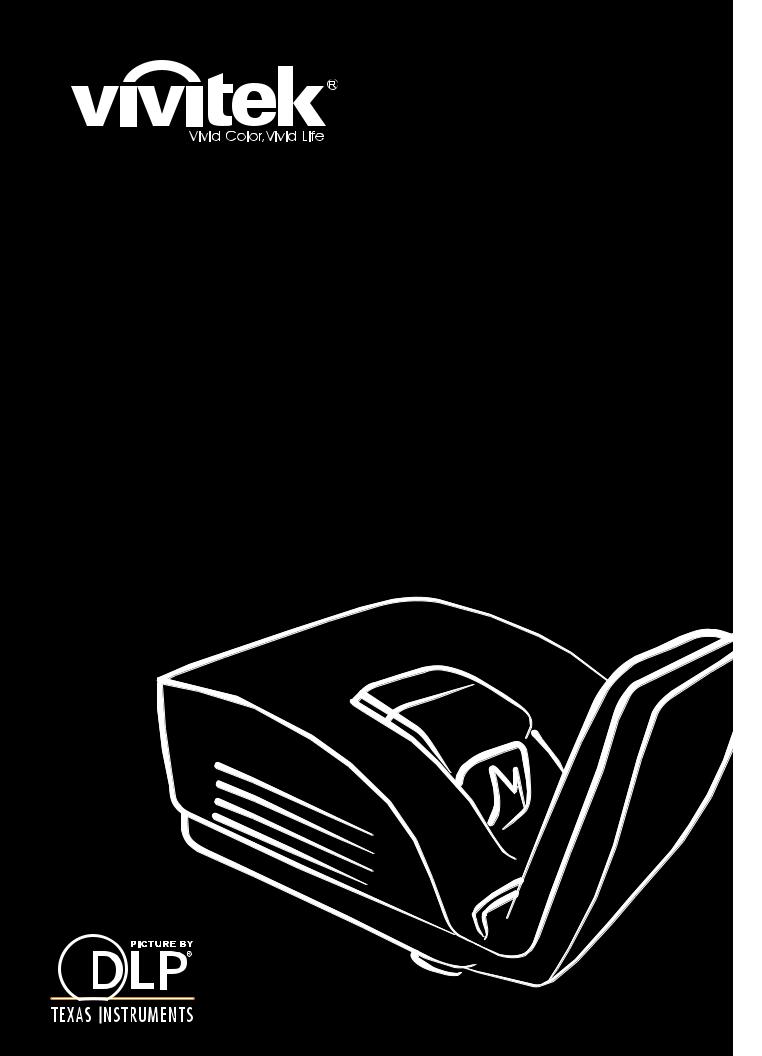
|
User Manual |
|
Manual del usuario |
|
Manuel de l'utilisateur |
|
Benutzerhandbuch |
|
Ɋɭɤɨɜɨɞɫɬɜɨ ɩɨɥɶɡɨɜɚɬɟɥɹ |
|
Gebruikershandleiding |
|
,QVWUXNFMD REVáXJL |
|
8åLYDWHOVNi SĜtUXþND |
|
ǼȖȤİȚȡȓįȚȠ ȤȡȒıȘȢ |
|
.XOODQÕP .ÕODYX]X |
|
Manuale d'uso |
|
Handbok |
|
%UXJHUYHMOHGQLQJ |
|
%UXNHUYHLOHGQLQJ |
D7 Series |
Käyttöohje |
)HOKDV]QiOyL Np]LN|Q\Y |
|
Ωϝϱϝ ϝϡαΕΥΩϡ |
|
0DQXDO GR 8VXiULR |

Copyright
This publication, including all photographs, illustrations and software, is protected under international copyright laws, with all rights reserved. Neither this manual, nor any of the material contained herein, may be reproduced without written consent of the author.
© Copyright 2011
Disclaimer
The information in this document is subject to change without notice. The manufacturer makes no representations or warranties with respect to the contents hereof and specifically disclaims any implied warranties of merchantability or fitness for any particular purpose. The manufacturer reserves the right to revise this publication and to make changes from time to time in the content hereof without obligation of the manufacturer to notify any person of such revision or changes.
Trademark Recognition
Kensington is a U.S. registered trademark of ACCO Brand Corporation with issued registrations and pending applications in other countries throughout the world.
All other product names used in this manual are the properties of their respective owners and are acknowledged.
— i —
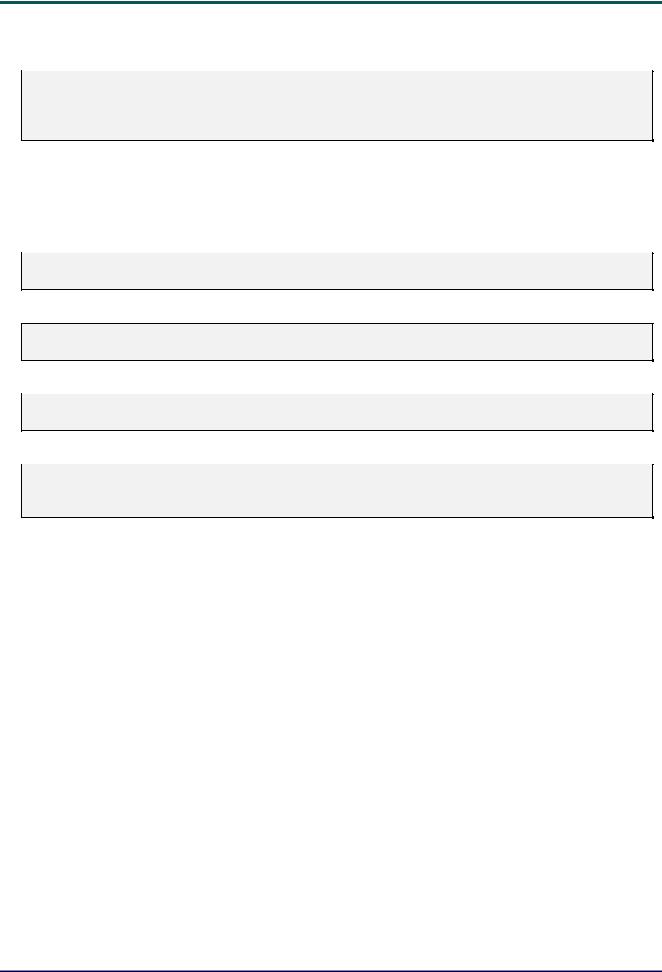
DLP Projector – User’s Manual
Important Safety Information
Important:
It is strongly recommended that you read this section carefully before using the projector. These safety and usage instructions will ensure that you enjoy many years of safe use of the projector. Keep this manual for future reference.
Symbols Used
Warning symbols are used on the unit and in this manual to alert you of hazardous situations. The following styles are used in this manual to alert you to important information.
Note:
Provides additional information on the topic at hand.
Important:
Provides additional information that should not be overlooked.
Caution:
Alerts you to situations that may damage the unit.
Warning:
Alerts you to situations that may damage the unit, create a hazardous environment, or cause personal injury.
Throughout this manual, component parts and items in the OSD menus are denoted in bold font as in this example:
“Push the Menu button on the remote control to open the Main menu.”
General Safety Information
¾Do not open the unit case. Aside from the projection lamp, there are no user-serviceable parts in the unit. For servicing, contact qualified service personnel.
¾Follow all warnings and cautions in this manual and on the unit case.
¾The projection lamp is extremely bright by design. To avoid damage to eyes, do not look into the lens when the lamp is on.
¾Do not place the unit on an unstable surface, cart, or stand.
¾Avoid using the system near water, in direct sunlight, or near a heating device.
¾Do not place heavy objects such as books or bags on the unit.
— ii —

Preface
Projector Installation Notice
¾Place the projector in a horizontal position
The tilt angle of the projector should not exceed 15 degrees, nor should the projector be installed in any way other than the desktop and ceiling mount, otherwise lamp life could decrease dramatically.
¾Allow at least 50 cm clearance around the exhaust vent.
¾Ensure that the intake vents do not recycle hot air from the exhaust vent.
¾When operating the projector in an enclosed space, ensure that the surrounding air temperature within the enclosure does not exceed 5 – 40°C while the projector is running, and the air intake and exhaust vents are unobstructed.
¾All enclosures should pass a certified thermal evaluation to ensure that the projector does not recycle exhaust air, as this may cause the device to shutdown even if the enclosure temperature is with the acceptable 5 – 40°C range.
– iii –

DLP Projector – User’s Manual
Power Safety
¾Only use the supplied power cord.
¾Do not place anything on the power cord. Place the power cord where it will not be in the way of foot traffic.
¾Remove the batteries from the remote control when storing or not in use for a prolonged period.
Replacing the Lamp
Replacing the lamp can be hazardous if done incorrectly. See Replacing the Projection Lamp on page 39 for clear and safe instructions for this procedure. Before replacing the lamp:
¾Unplug the power cord.
¾Allow the lamp to cool for about one hour.
Caution:
In rare cases the lamp bulb may burn out during normal operation and cause glass dust or shards to be discharged outward from the rear exhaust vent.
Do not inhale or do not touch glass dust or shards. Doing so could result in injury.
Always keep your face away from the exhaust vent so that you do not suffer from the gas and broken shards of the lamp.
Cleaning the Projector
¾Unplug the power cord before cleaning. See Cleaning the Projector page 42.
¾Allow the lamp to cool for about one hour.
Regulatory Warnings
Before installing and using the projector, read the regulatory notices in the Regulatory Compliance on page 53.
Important Recycle Instructions:
 Lamp(s) inside this product contain mercury. This product may contain other electronic waste that can be hazardous if not disposed of properly. Recycle or dispose in accordance with local, state, or federal Laws. For more information, contact the Electronic Industries Alliance at WWW.EIAE.ORG. For lamp specific disposal information check WWW.LAMPRECYCLE.ORG.
Lamp(s) inside this product contain mercury. This product may contain other electronic waste that can be hazardous if not disposed of properly. Recycle or dispose in accordance with local, state, or federal Laws. For more information, contact the Electronic Industries Alliance at WWW.EIAE.ORG. For lamp specific disposal information check WWW.LAMPRECYCLE.ORG.
Symbol Explanations
DISPOSAL: Do not use household or municipal waste collection services for disposal of electrical and electronic equipment. EU countries require the use of separate recycling collection services.
— iv —

Preface
Main Features
•Lightweight unit, easy to pack away and transport.
•Compatible with all major video standards including NTSC, PAL, and SECAM.
•A high brightness rating allows for presentations in daylight or in lit rooms.
•Supports resolutions up to UXGA at 16.7 million colors to deliver crisp, clear images.
•Flexible setup allows for front, rear projections.
•Line-of-vision projections remain square, with advanced keystone correction for angled projections.
•Input source automatically detected.
About this Manual
This manual is intended for end users and describes how to install and operate the DLP projector. Wherever possible, relevant information—such as an illustration and its description—has been kept on one page. This printer-friendly format is both for your convenience and to help save paper, thereby protecting the environment. It is suggested that you only print sections that are relevant to your needs.
– v –

DLP Projector – User’s Manual
Table of Contents |
|
GETTING STARTED .......................................................................................................................................................... |
1 |
PACKING CHECKLIST ........................................................................................................................................................... |
1 |
VIEWS OF PROJECTOR PARTS............................................................................................................................................... |
2 |
Front-right View ............................................................................................................................................................. |
2 |
Rear view ........................................................................................................................................................................ |
3 |
Bottom view..................................................................................................................................................................... |
4 |
REMOTE CONTROL PARTS ................................................................................................................................................... |
5 |
REMOTE CONTROL OPERATING RANGE............................................................................................................................... |
7 |
PROJECTOR AND REMOTE CONTROL BUTTONS.................................................................................................................... |
7 |
SETUP AND OPERATION................................................................................................................................................. |
8 |
INSERTING THE REMOTE CONTROL BATTERIES ................................................................................................................... |
8 |
CONNECTING INPUT DEVICES .............................................................................................................................................. |
9 |
STARTING AND SHUTTING DOWN THE PROJECTOR............................................................................................................. |
10 |
SETTING AN ACCESS PASSWORD (SECURITY LOCK) .......................................................................................................... |
12 |
ADJUSTING THE PROJECTOR LEVEL ................................................................................................................................... |
14 |
ADJUSTING THE KEYSTONE ............................................................................................................................................... |
15 |
ADJUSTING THE VOLUME .................................................................................................................................................. |
16 |
ON-SCREEN DISPLAY (OSD) MENU SETTINGS....................................................................................................... |
17 |
OSD MENU CONTROLS ..................................................................................................................................................... |
17 |
Navigating the OSD ...................................................................................................................................................... |
17 |
SETTING THE OSD LANGUAGE .......................................................................................................................................... |
18 |
OSD MENU OVERVIEW ..................................................................................................................................................... |
19 |
OSD SUB-MENU OVERVIEW ............................................................................................................................................. |
20 |
IMAGE MENU..................................................................................................................................................................... |
21 |
Advanced Feature ......................................................................................................................................................... |
22 |
Color Manager.............................................................................................................................................................. |
23 |
COMPUTER MENUU.............................................................................................................................................................. |
24 |
VIDEO/AUDIO MENU ......................................................................................................................................................... |
25 |
Audio............................................................................................................................................................................. |
26 |
INSTALLATION I MENU ...................................................................................................................................................... |
27 |
Advanced Feature ......................................................................................................................................................... |
28 |
INSTALLATION II MENU..................................................................................................................................................... |
29 |
Advanced Feature ......................................................................................................................................................... |
30 |
Factory Reset ................................................................................................................................................................ |
38 |
Status............................................................................................................................................................................. |
38 |
MAINTENANCE AND SECURITY................................................................................................................................. |
39 |
REPLACING THE PROJECTION LAMP................................................................................................................................... |
39 |
Resetting the Lamp........................................................................................................................................................ |
41 |
CLEANING THE PROJECTOR................................................................................................................................................ |
42 |
Cleaning the Lens ......................................................................................................................................................... |
42 |
Cleaning the Case ......................................................................................................................................................... |
42 |
USING THE PHYSICAL LOCK .............................................................................................................................................. |
43 |
Using the Kensington® Lock ......................................................................................................................................... |
43 |
Using the Security Chain Lock...................................................................................................................................... |
43 |
TROUBLESHOOTING ..................................................................................................................................................... |
44 |
COMMON PROBLEMS AND SOLUTIONS ............................................................................................................................... |
44 |
TIPS FOR TROUBLESHOOTING ............................................................................................................................................ |
44 |
LED ERROR MESSAGES..................................................................................................................................................... |
45 |
IMAGE PROBLEMS.............................................................................................................................................................. |
45 |
LAMP PROBLEMS ............................................................................................................................................................... |
46 |
REMOTE CONTROL PROBLEMS .......................................................................................................................................... |
46 |
AUDIO PROBLEMS ............................................................................................................................................................. |
46 |
HAVING THE PROJECTOR SERVICED .................................................................................................................................. |
46 |
HDMITM Q & A................................................................................................................................................................. |
47 |
— vi —

|
Preface |
SPECIFICATIONS............................................................................................................................................................. |
48 |
SPECIFICATIONS................................................................................................................................................................. |
48 |
PROJECTION DISTANCE VS. PROJECTION SIZE.................................................................................................................... |
49 |
Projection Distance and Size Table .............................................................................................................................. |
49 |
TIMING MODE TABLE ........................................................................................................................................................ |
50 |
PROJECTOR DIMENSIONS (MM) .......................................................................................................................................... |
52 |
REGULATORY COMPLIANCE ..................................................................................................................................... |
53 |
FCC WARNING .................................................................................................................................................................. |
53 |
CANADA ............................................................................................................................................................................ |
53 |
SAFETY CERTIFICATIONS................................................................................................................................................... |
53 |
APPENDIX I ....................................................................................................................................................................... |
54 |
RS-232C PROTOCOL.......................................................................................................................................................... |
54 |
– vii –
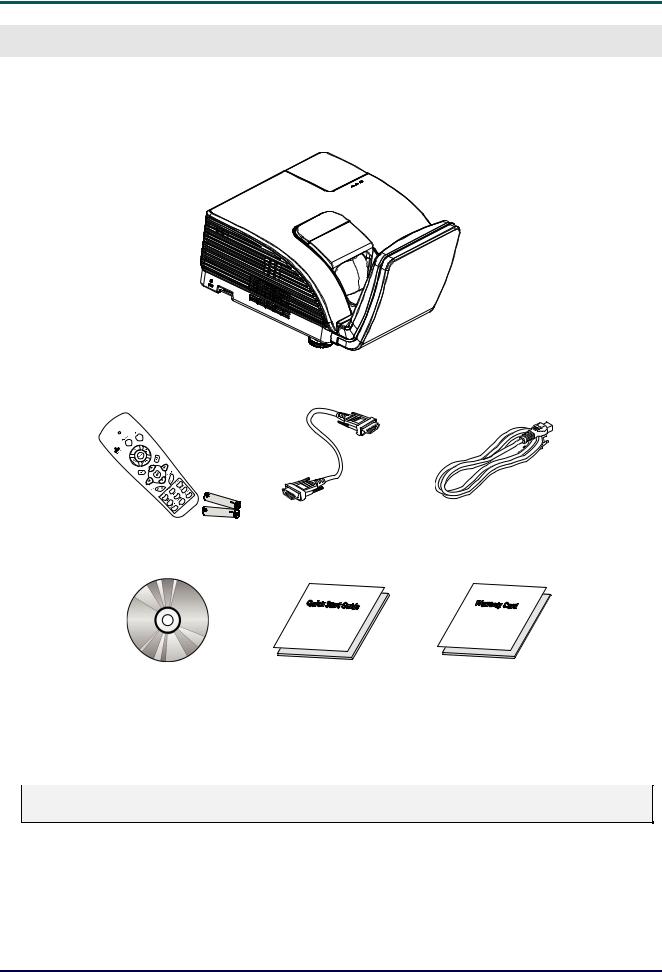
DLP Projector – User’s Manual
GETTING STARTED
Packing Checklist
Carefully unpack the projector and check that the following items are included:
DLP PROJECTOR
REMOTE CONTROL |
VGA CABLE |
POWER CORD |
(WITH TWO AAA BATTERIES) |
|
|
CD-ROM |
QUICK START GUIDE |
WARRANTY CARD |
(THIS USER’S MANUAL) |
|
|
Contact your dealer immediately if any items are missing, appear damaged, or if the unit does not work. It is recommend that you keep the original packing material should you ever need to return the equipment for warranty service.
Caution:
Avoid using the projector in dusty environments.
– 1 –
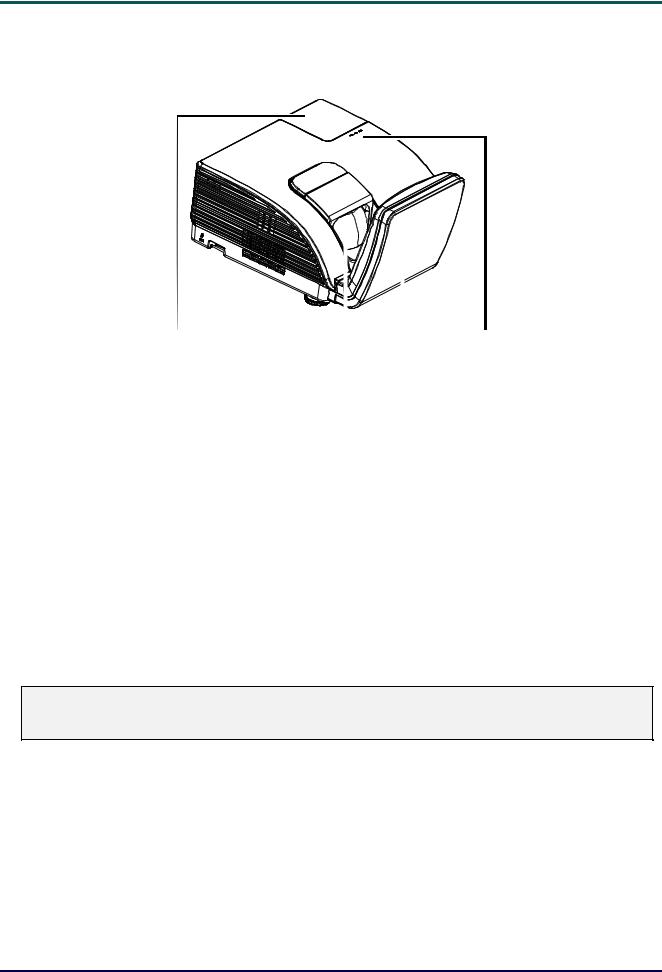
DLP Projector – User’s Manual
Views of Projector Parts
Front-right View
|
|
|
|
|
|
|
|
|
|
|
|
|
|
|
|
|
|
|
|
|
|
|
|
|
|
|
|
|
|
|
|
|
|
|
|
|
|
|
|
|
|
|
|
|
|
|
|
|
|
|
|
|
1 |
2 |
3 |
4 |
5 |
6 |
|
|||||
|
|
|
|
|
|
|
|
|
|
|
|
|
ITEM |
LABEL |
|
|
|
|
|
|
|
DESCRIPTION |
|
SEE PAGE: |
|
|
|
|
|
|
|
|
|
|
|
|
||
1. |
Lamp cover |
|
|
|
|
|
Removes cover to replace lamp |
|
|
|||
|
|
|
|
|
|
|
|
|
|
|||
2. |
Kensington lock |
|
|
|
|
|
Secure to permanent object with a Kensington® |
43 |
||||
|
|
|
|
|
Lock system |
|
|
|
||||
|
|
|
|
|
|
|
|
|
|
|
||
|
|
|
|
|
|
|
|
|
|
|
||
3. |
Security bar |
|
|
|
|
|
For security and authorized usage |
|
|
|||
|
|
|
|
|
|
|
|
|
|
|
|
|
4. |
Lens |
|
|
|
|
|
Projection Lens |
|
|
|
|
|
|
|
|
|
|
|
|
|
|
|
|
|
|
5. |
Aspheric mirror |
|
|
|
|
|
Reflects images |
|
|
|
|
|
|
|
|
|
|
|
|
|
|
|
|
||
|
WARNING LED |
|
|
|
|
|
Red |
Error code |
|
|
||
|
|
|
|
|
|
|
|
|
|
|
||
6. |
|
|
|
|
|
|
Red |
Error code |
|
|
||
LAMP LED |
|
|
|
|
|
|
|
|
||||
|
|
|
|
|
Flashing |
Lamp not ready (Warm-up/shutting down/cooling) |
||||||
|
|
|
|
|
|
|
(see LED Error Messages on page 45) |
|||||
|
|
|
|
|
|
|
|
|
||||
|
POWER LED |
|
|
|
|
|
Flashing |
Error code |
|
|
||
|
|
|
|
|
|
|
|
|
|
|
|
|
Important:
Ventilation openings on the projector allow for good air circulation, which keeps the projector lamp cool. Do not obstruct any of the ventilation openings.
– 2 –

DLP Projector – User’s Manual
Rear view
1 |
2 |
3 |
4 |
5 |
6 |
7 |
121110 |
9 |
8 |
ITEM |
LABEL |
DESCRIPTION |
SEE PAGE: |
|
|
|
|
|
|
1. |
VGA OUT |
Connect the RGB CABLE to a display |
|
|
(Loop Thru only for VGA IN-1) |
|
|||
|
|
|
||
2. |
RS-232 |
Connect RS-232 serial port cable for remote control |
|
|
|
|
|
|
|
3. |
VGA – 1 |
Connect the RGB CABLE from a computer and |
|
|
components |
|
|||
|
|
|
||
|
|
|
|
|
4. |
VGA – 2 |
Connect the RGB CABLE from a computer and |
9 |
|
components |
||||
|
|
|||
|
|
|
|
|
5. |
RJ – 45 |
Connect a LAN CABLE from Ethernet |
|
|
|
|
|
|
|
6. |
S-VIDEO IN |
Connect the S-VIDEO CABLE from a video device |
|
|
|
|
|
|
|
7. |
VIDEO IN |
Connect the COMPOSITE CABLE from a video device |
|
|
|
|
|
|
|
8. |
USB |
Connect the USB CABLE from a computer |
|
|
|
|
|
|
|
9. |
AC IN |
Connect the POWER CABLE |
10 |
|
|
|
|
|
|
10. |
HDMITM |
Connect the HDMITM CABLE from a HDMITM device |
|
|
|
|
|
9 |
|
11. |
AUDIO IN |
Connect an audio cable from the input device |
||
|
|
|
|
|
12. |
AUDIO OUT |
Connect an audio cable from the output device |
|
|
|
|
|
|
Note:
If your video equipment has various input sources, it is recommended to connect in priority of HDMITM/DVI, component (thru VGA), S-Video, Composite for better picture quality.
– 3 –

DLP Projector – User’s Manual
Bottom view
|
126.00 |
|
228.00 |
|
1 2 |
3 |
3 |
3 |
2 |
70.00 |
110.00 |
|
20.00 |
56.00 |
|
146.00 |
|
236.00 |
100.0 240.0 |
|
ITEM |
|
LABEL |
|
DESCRIPTION |
|
SEE PAGE: |
|
|
|
|
|
|
|
1. |
|
Security bar |
|
Helps protect the projector from unauthorized use |
43 |
|
2. |
|
Tilt adjustors |
|
Rotate adjusters lever to adjust angle position |
|
|
3. |
|
Ceiling support holes |
|
Contact your dealer for information on mounting the projector on a ceiling |
||
Note:
When installing, ensure that you use only UL Listed ceiling mounts.
For ceiling installations, use approved mounting hardware and M4 screws with a maximum screw depth of 12 mm (0.47 inch).
The construction of the ceiling mount must be of a suitable shape and strength. The ceiling mount load capacity must exceed the weight of the installed equipment, and as an additional precaution be capable of withstanding three times the weight of the equipment (not less than 5.15 kg) over a period of 60 seconds.
– 4 –

DLP Projector – User’s Manual
Remote Control Parts
Important:
1.Avoid using the projector with bright fluorescent lighting turned on. Certain high-frequency fluorescent lights can disrupt remote control operation.
2.Be sure nothing obstructs the path between the remote control and the projector. If the path between the remote control and the projector is obstructed, you can bounce the signal off certain reflective surfaces such as projector screens.
3.The buttons and keys on the projector have the same functions as the corresponding buttons on the remote control. This user’s manual describes the functions based on the remote control.
– 5 –

DLP Projector – User’s Manual
|
ITEM |
|
LABEL |
|
DESCRIPTION |
SEE PAGE: |
|
|
1. |
|
IR transmitter |
|
Transmits signals to projector |
|
|
|
|
|
|
|
|
|
|
|
2. |
|
Status LED |
|
Lights when the remote control is used |
|
|
|
|
|
|
|
|
|
|
|
3. |
|
Laser |
|
Press to operate the on-screen pointer |
|
|
|
|
|
|
|
|
|
|
|
4. |
|
Up |
|
Up arrow when connected through USB to a PC |
|
|
|
|
|
|
|
|
|
|
|
5. |
|
Right |
|
Right arrow when connected through USB to a PC |
|
|
|
|
|
|
|
|
|
|
|
6. |
|
Down |
|
Down arrow when connected through USB to a PC |
|
|
|
|
|
|
|
|
|
|
|
7. |
|
Page Down |
|
Page down when connected through USB to a PC |
|
|
8.Up cursor
9. |
Right cursor |
Navigates and changes settings in the OSD |
17 |
10.Down cursor
11. |
Volume +/- |
Adjusts volume |
16 |
|
12. |
Mute |
Mutes the built-in speaker |
|
|
|
|
|
|
|
13. |
Zoom+ |
Zoom in |
|
|
|
|
|
|
|
14. |
Zoom- |
Zoom out |
|
|
|
|
|
|
|
15. |
Freeze |
Freeze/unfreezes the on-screen picture |
|
|
|
|
|
|
|
16. |
Blank |
Makes the screen blank |
|
|
|
|
|
|
|
17. |
Source |
Detects the input device |
|
|
|
|
|
|
|
18. |
Auto |
Auto adjustment for phase, tracking, size, position |
|
|
|
|
|
|
|
19. |
Menu |
Opens the OSD |
17 |
|
|
|
|
|
|
20. |
Status |
Opens the OSD Status menu (the menu only opens when an |
38 |
|
input device is detected) |
||||
|
|
|
||
21. |
Keystone top/bottom |
Corrects image-trapezoid (wider top/bottom) effect |
15 |
|
|
|
|
|
|
22. |
Left cursor |
Navigates and changes settings in the OSD |
|
|
|
|
|
|
|
23. |
Enter |
Changes settings in the OSD |
|
|
|
|
|
17 |
|
24. |
Page Up |
Page up when connected through USB to a PC |
||
|
|
|
|
|
25. |
Left |
Left arrow when connected through USB to a PC |
|
|
|
|
|
|
|
26. |
Enter |
Enter key when connected through USB to a PC |
|
|
|
|
|
|
|
27. |
Power |
Turns the projector on or off |
10 |
|
|
|
|
|
|
28. |
Laser |
Use as on-screen pointer. DO NOT POINT IN EYES. |
|
– 6 –

DLP Projector – User’s Manual
Remote Control Operating Range
The remote control uses infrared transmission to control the projector. It is not necessary to point the remote directly at the projector. Provided you are not holding the remote perpendicular to the sides or the rear of the projector, the remote will function well within a radius of about 7 meters (23 feet) and 15 degrees above or below the projector level. If the projector does not respond to the remote control, move a little closer.
Projector and Remote Control Buttons
The projector can be operated using the remote control or the buttons on the top of the projector. All operations can be carried out with the remote control; however, the buttons on the projector are limited in use.
– 7 –

DLP Projector – User’s Manual
SETUP AND OPERATION
Inserting the Remote Control Batteries
1. Remove the battery compartment cover by sliding the cover in the direction of the arrow.
2. Insert the battery with the positive side facing up.
3. Replace the cover.
Caution:
1.Only use AAA batteries (Alkaline batteries are recommended).
2.Dispose of used batteries according to local ordinance regulations.
3.Remove the batteries when not using the projector for prolonged periods.
– 8 –
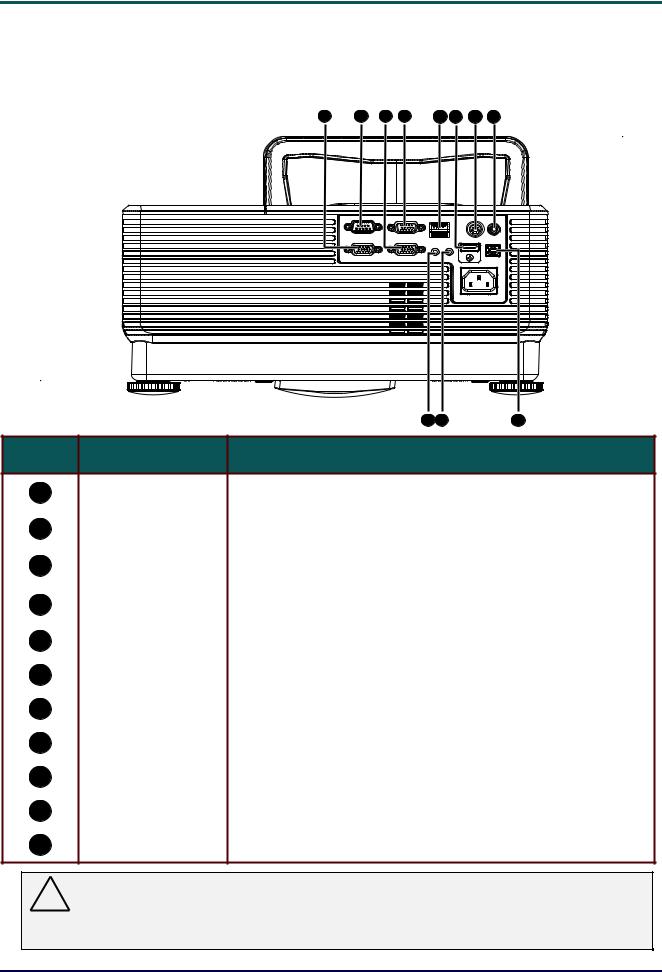
DLP Projector – User’s Manual
Connecting Input Devices
A PC or notebook computer and video devices can be connected to the projector at the same time. Video devices include DVD, VCD, and VHS players, as well as movie camcorders and digital still cameras. Check the user manual of the connecting device to confirm it has the appropriate output connector.
A |
B |
C D |
E F G H |
|
|
K J |
I |
ITEM |
LABEL |
DESCRIPTION |
|
A |
VGA OUT |
Connect the RGB CABLE to a display |
|
(Loop Thru only for VGA IN-1) |
|||
|
|
||
|
|
|
|
B |
RS-232 |
Connect RS-232 serial port cable for remote control |
|
|
|
|
|
C |
VGA – 1 |
Connect the RGB CABLE from a computer and |
|
components |
|||
|
|
||
|
|
|
|
D |
VGA – 2 |
Connect the RGB CABLE from a computer and |
|
components |
|||
|
|
||
|
|
|
|
E |
RJ – 45 |
Connect a LAN CABLE from Ethernet |
|
|
|
|
|
F |
HDMITM |
Connect the HDMITM CABLE from a HDMITM device |
|
|
|
|
|
G |
S-VIDEO IN |
Connect the S-VIDEO CABLE from a video device |
|
|
|
|
|
H |
VIDEO IN |
Connect the COMPOSITE CABLE from a video device |
|
|
|
|
|
I |
USB |
Connect the USB CABLE from a computer |
|
|
|
|
|
J |
AUDIO IN |
Connect an audio cable from the input device |
|
|
|
|
|
K |
AUDIO OUT |
Connect an audio cable from the output device |
Warning:
As a safety precaution, disconnect all power to the projector and connecting devices before making connections.
– 9 –
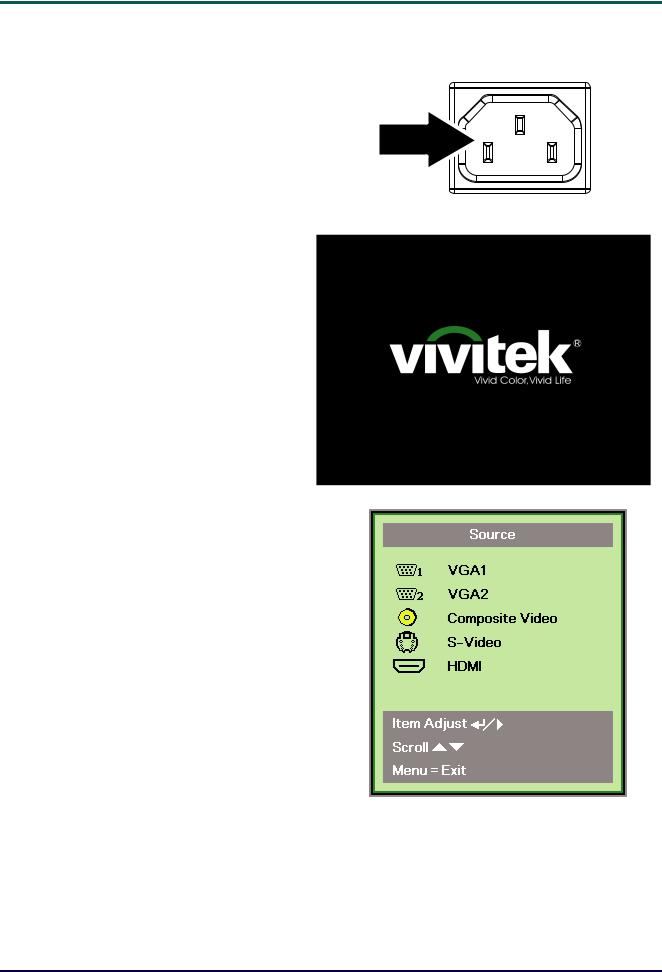
DLP Projector – User’s Manual
Starting and Shutting down the Projector
1. Connect the power cord to the projector. Connect the other end to a wall outlet. The POWER LED on the projector light.
2.
3.
4.
Turn on the connected devices.
Ensure the POWER LED displays a solid orange. Then press the POWER button of the remote to turn on the projector.
The projector splash screen displays and connected devices are detected.
See Setting an Access Password (Security Lock) on page 12 if security lock is enabled.
If more than one input device is connected, press the SOURCE button of the remote and use ▲▼ to scroll among devices.
(Component is supported through the RGB to COMPONENT ADAPTER.)
•VGA 1/VGA 2: Analog RGB
Component: DVD input YCbCr / YPbPr, or HDTV input YPbPr via HD15 connector
•Composite Video: Traditional composite video
•S-Video: Super video (Y/C separated)
•HDMITM: HDMITM, DVI
– 10 –
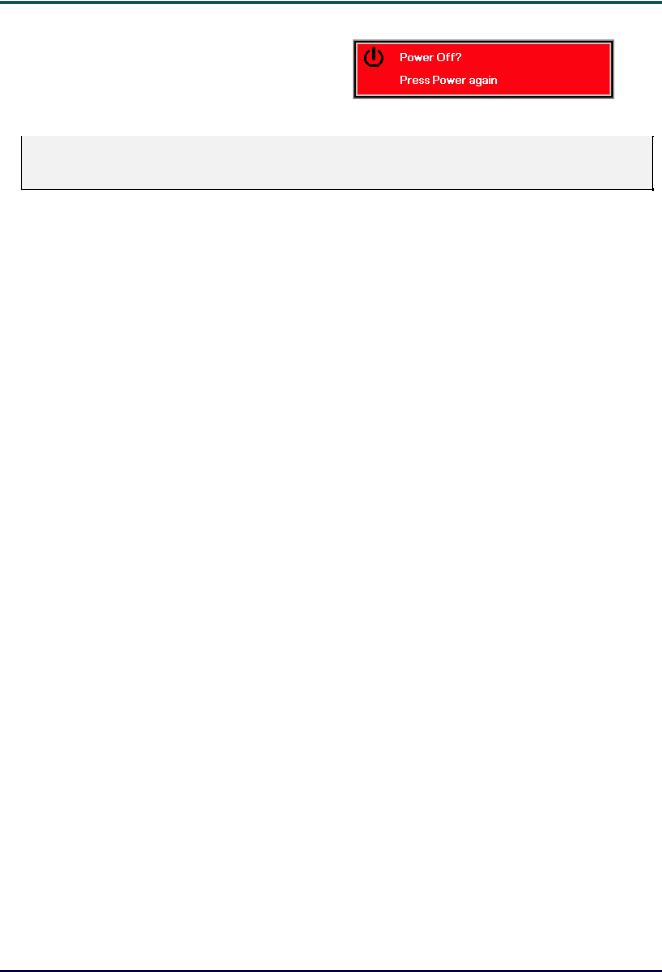
DLP Projector – User’s Manual
5. When the “Power Off? /Press Power again” message appears, press the POWER button. The projector turns off.
Caution:
Do not unplug the power cord until the POWER LED change to orange–indicating the projector has cooled down.
– 11 –
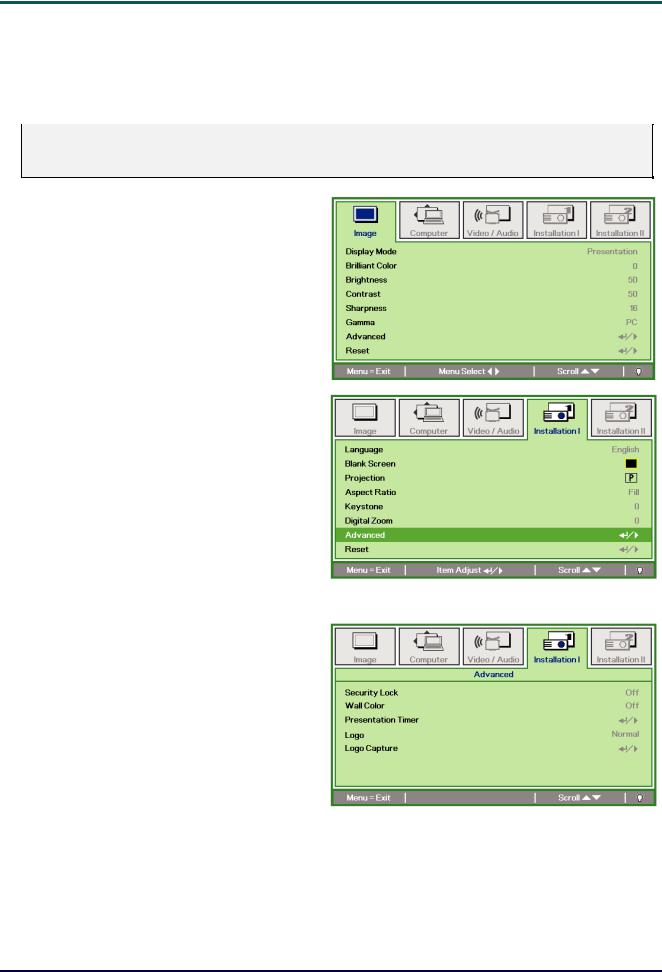
DLP Projector – User’s Manual
Setting an Access Password (Security Lock)
You can use the four (arrow) buttons to set a password and prevent unauthorized use of the projector. When enabled, the password must be entered after you power on the projector. (See Navigating the OSD on page 17 and Setting the OSD Language on page 18 for help on using OSD menus.)
Important:
Keep the password in a safe place. Without the password, you will not be able to use the projector. If you lose the password, contact your reseller for information on clearing the password.
1. Press the MENU button to open the OSD menu.
2. Press the cursor ◄► button to move to the Installation I menu, press the cursor ▲▼ button to select Advanced.
3. Press the cursor ▲▼ button to select
Security Lock.
4. Press the cursor ◄► button to enable or disable security lock function.
A password dialog box automatically appears.
– 12 –
