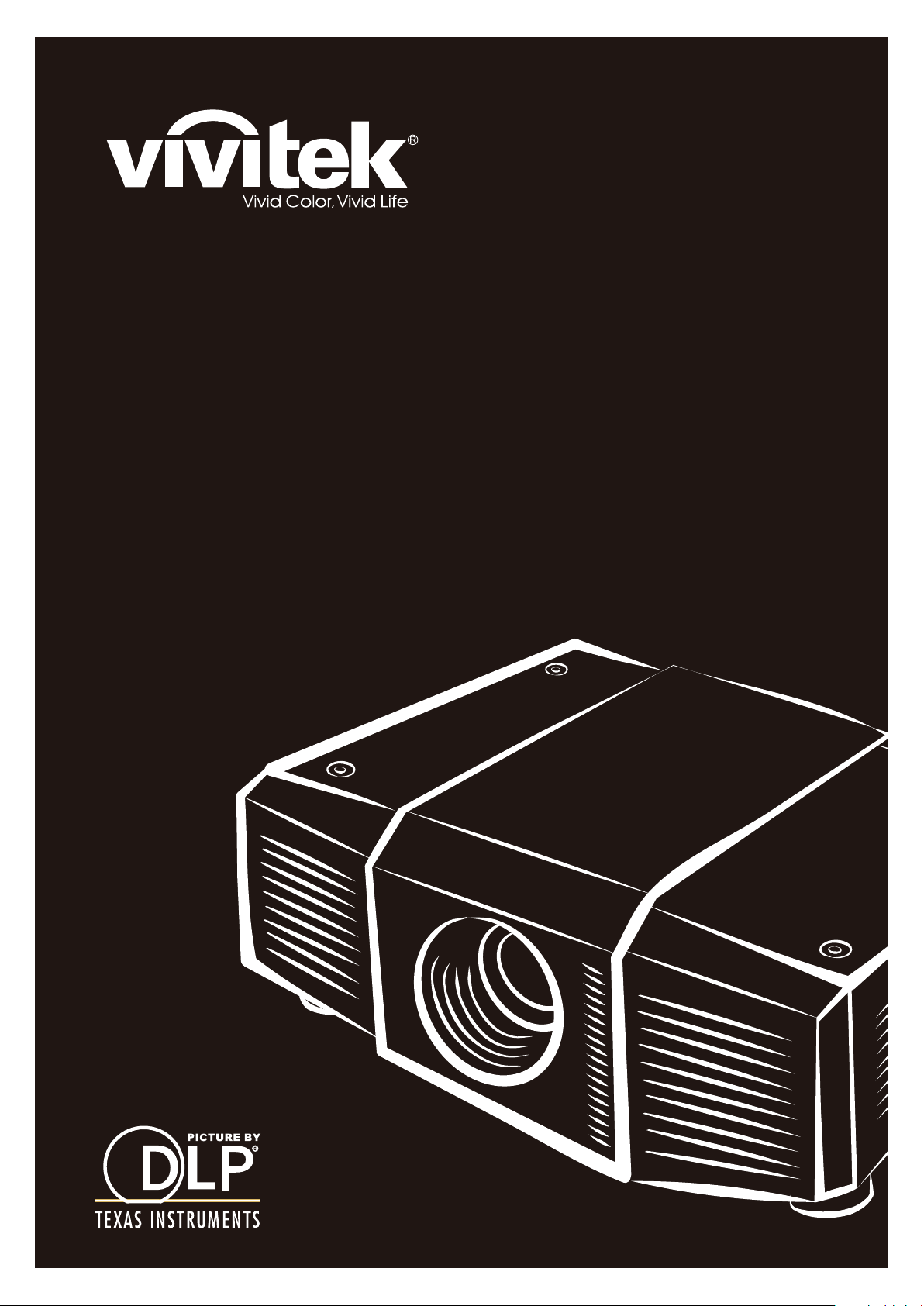
User’s Manual
D8800 Series
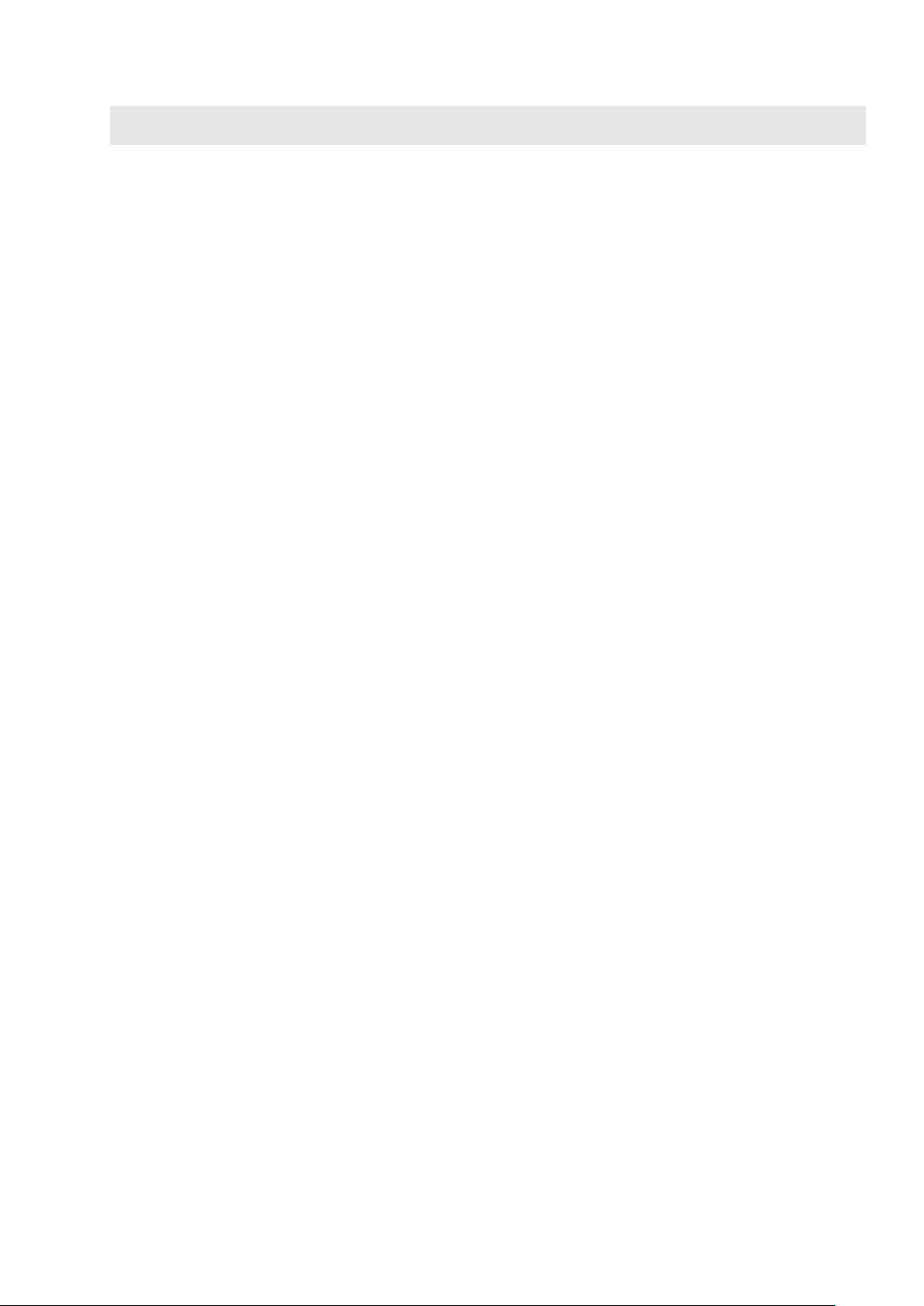
Contents
COPYRIGHT INFORMATION 4
yCopyright 4
yDisclaimer 4
yAbout this manual 4
IMPORTANT SAFETY INSTRUCTIONS 5
yDisposal of old electrical and electronic equipment 6
yImportant Recycle Instructions: 6
INTRODUCTION 7
yAbout This Manual 7
yDescription, Features and Benefits 7
yParts List 8
CONTROLS AND FUNCTIONS 9
yD8800/D8900/D8010W at a Glance 9
yI/O Panel 10
yKEYPAD 11
yRemote control 12
yTo install batteries in the remote control 13
yRange of effective remote control signal reception 13
Installation Considerations 14
yAmbient Light 14
yThrow Distance 14
yModes of installation 15
yAllow at least 50 cm clearance around the exhaust vent. 16
Lens Shift 17
yVertical Lens Shift 17
yHorizontal Lens Shift 17
Connecting the projector to other devices. 18
yHDMI Connection 18
yTrigger connection 18
yIR Input connection 19
yS-VIDEO, VIDEO connection 19
yCOMPONENT connection 20
yRS-232 Connection 20
yLAN Connection 21
Start using the projector - Adjustments 22
yConnecting to AC Power 22
yTurning on the Power 22
yChanging the OSD Language 23
yAdjusting the Picture Orientation 23
yLens Adjustments 24
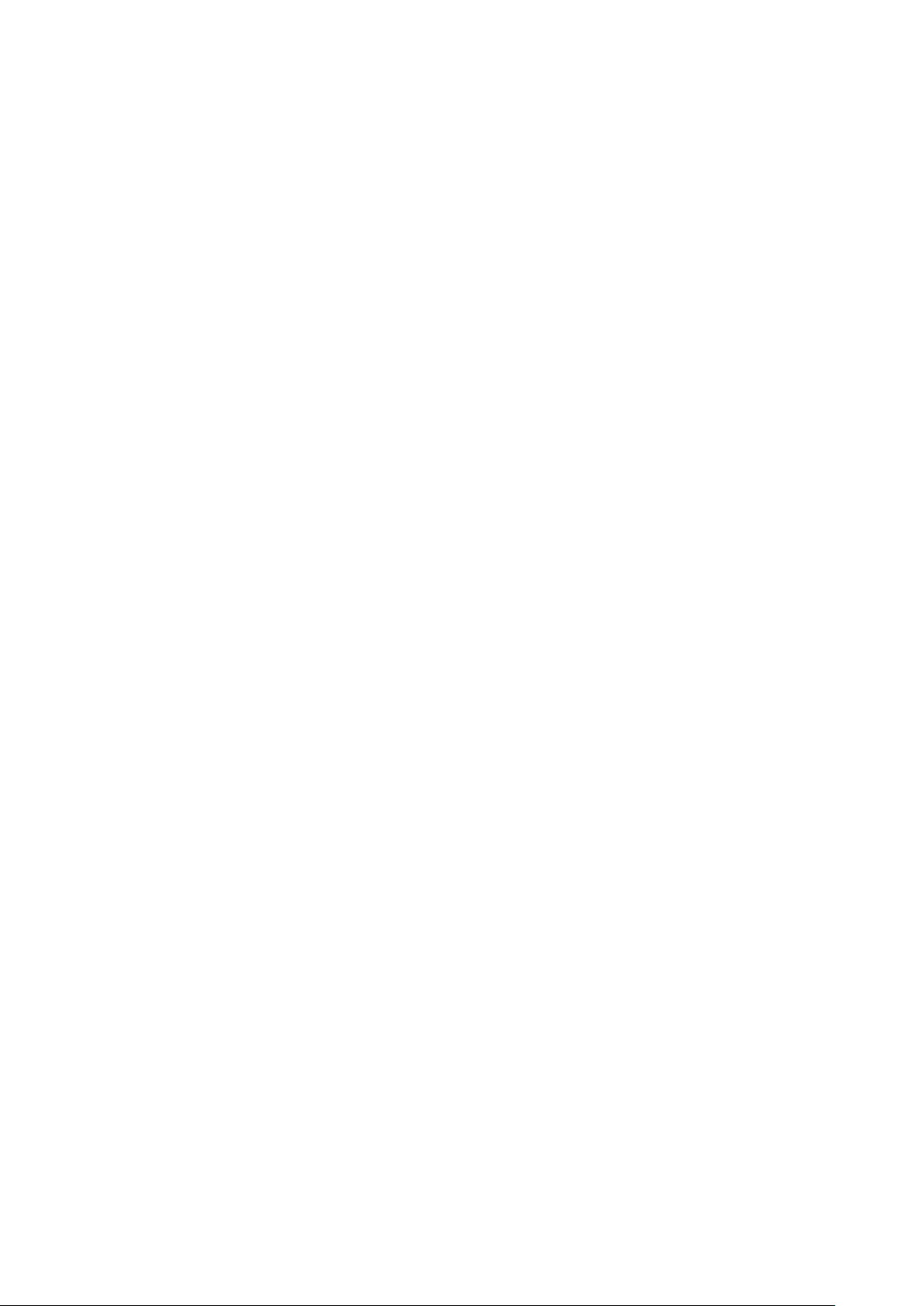
Start using the projector - Operation 25
ySelecting An Input Source 25
ySelecting an Aspect Ratio 25
yUsing the OSD 25
Start using the projector - OSD Introduction 26
yOSD Menu Tree 26
yOSD Introduction - INPUT 28
yOSD Introduction - PICTURE 31
yOSD Introduction - LAMPS 34
yOSD Introduction - ALIGNMENT 35
yOSD Introduction - CONTROL 39
yOSD Introduction - SERVICE 45
Change Lamp 47
yTo replace the projector lamp1 47
yTo replace the projector lamp2 48
Change Lens 49
yTo replace the projector Lens 49
Change Filter 51
yTo replace the Filter on the left side of the projector 51
yTo replace the Filter on the right side of the projector 52
LED Status 53
yPower LED 53
yStatus LED 53
yLamp1/Lamp2 LED 53
yTemp LED 53
yShutter LED 53
SPECIFICATIONS 54
SERIAL INTERFACE SPECIFICATIONS 55
yTransfer Specifications 55
yRS-232 Commands 55
yIR Codes and Key names 55
yOperations Commands 56
Dimensions 62
Supported Timings 63
Projection Distance and Screen Size 64
yD8800 64
yD8900 67
yD8010W 70
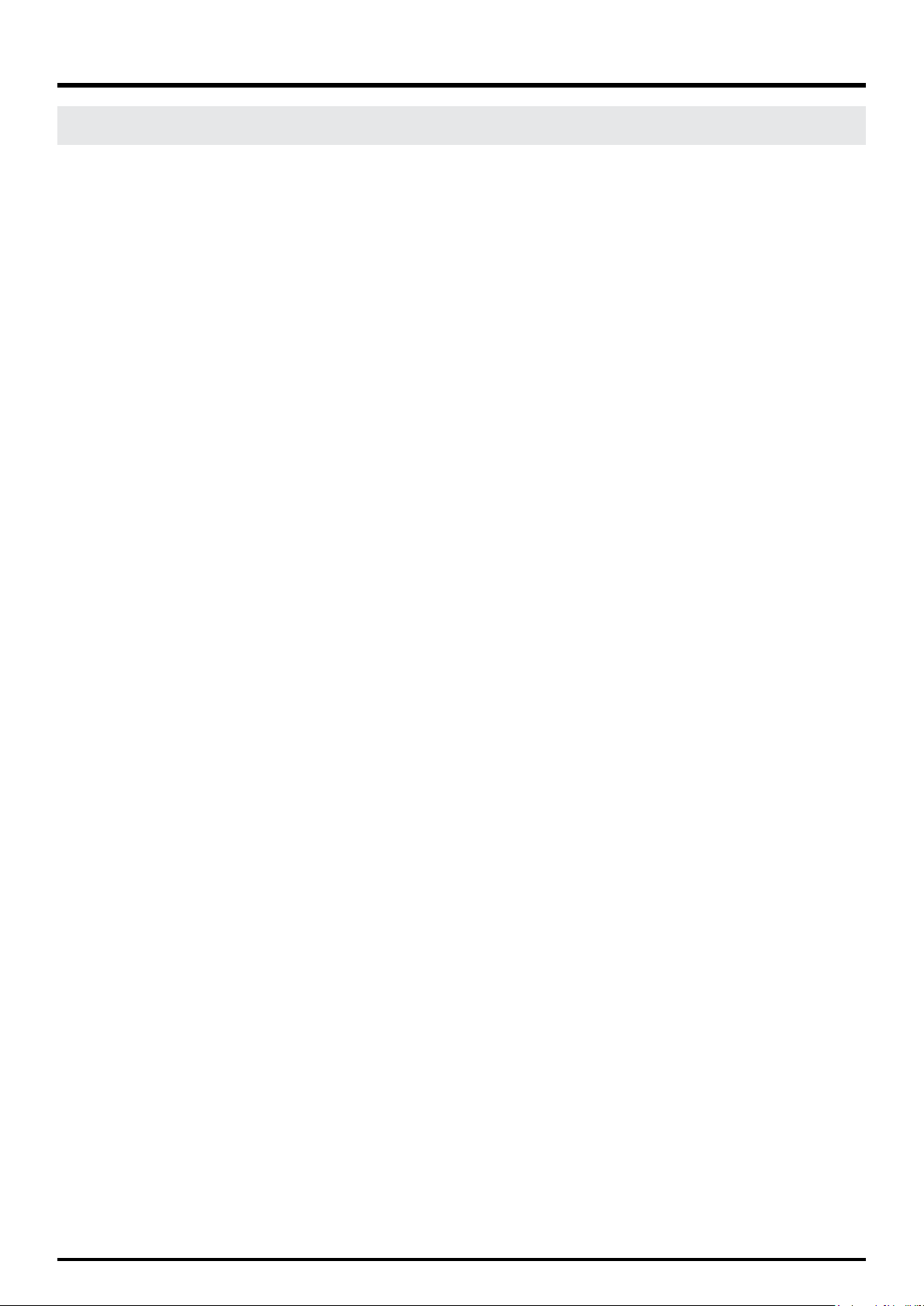
DLP Projector - User’s Manual
COPYRIGHT INFORMATION
Copyright
This publication, including all photographs, illustrations and software, is protected under international copyright laws,
with all rights reserved. Neither this manual, nor any of the material contained herein, may be reproduced without written consent of the manufacturer. The Vivitek logo is a trademark of “Vivitek Corporation.” © Copyright 2012
Disclaimer
The information in this document is subject to change without notice. The manufacturer makes no representations or
warranties with respect to the contents hereof and specifically disclaims any implied warranties of merchantability or
fitness for any particular purpose. The manufacturer reserves the right to revise this publication and to make changes
from time to time in the content here without obligation of the manufacturer to notify any person of such revision or
changes.
About this manual
This manual is intended for end users and describes how to install and operate the DLP projector. Wherever possible,
relevant information such as an illustration and its description has been kept on one page. This printer-friendly format is
both for your convenience and to help save paper, thereby protecting the environment. It is suggested that you only print
sections that are relevant to your needs.
4
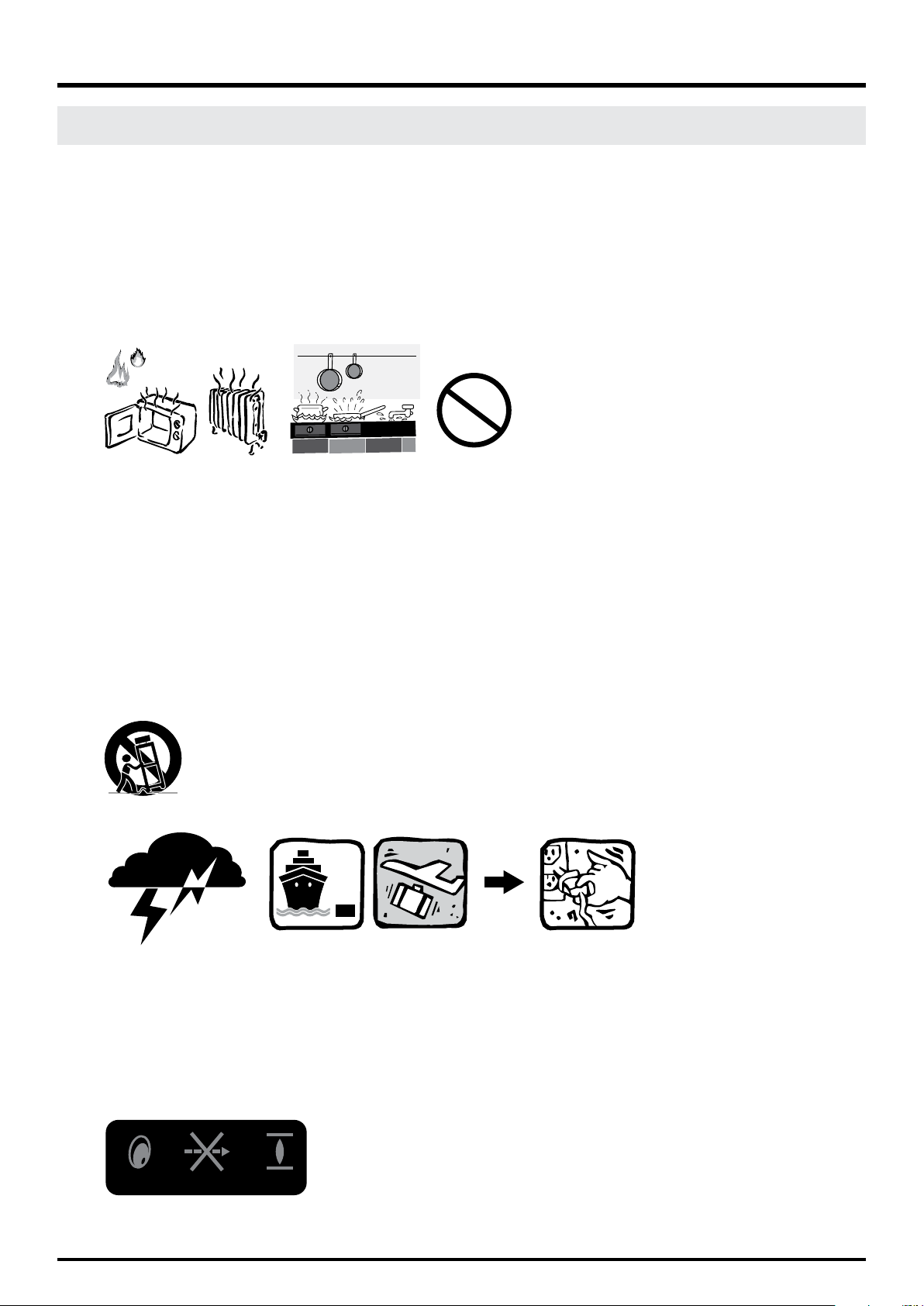
DLP Projector - User’s Manual
IMPORTANT SAFETY INSTRUCTIONS
Thank you for your purchase of this quality product! For best performance, please read this manual carefully as it is your
guide through the menus and operation.
1. Read and Keep these instructions.
2. Heed all warnings.
3. Follow all instructions.
4. Do not use this apparatus near water. And not install near any heat sources such as radiators, heat registers,
stoves, or other apparatus (including amplifiers) that produce heat.
5. Clean only with a dry cloth.
6. Do not block any of the ventilation openings. Install in accordance with the manufacturer’s instructions.
7. Do not defeat the safety purpose of the polarized or grounding type plug. A polarized plug has two blades with
one wider than the other. A grounding type plug has two blades and a third grounding prong. The wide blade or
the third prong is provided for your safety. When the provided plug does not fit into your outlet, consult an electrician for the replacement of the obsolete outlet.
8. Protect the power cord from being walked on or pinched particularly at plugs, convenience receptacles and the
point where they exit from the apparatus.
9. Only use the attachments/accessories specified by the manufacturer.
10. Use only with a cart, stand, tripod, bracket or table specified by the manufacturer or sold with the apparatus.
When a cart is used, use caution when moving the cart/apparatus to avoid injury from tip-over.
11. Unplug this apparatus during lightning storms or when unused for long periods of time.
12. Refer all servicing to qualified service personnel. Servicing is required when the apparatus has been damaged in
any way, such as power supply cord or plug is damaged, liquid has been spilled or objects have fallen into the apparatus, the apparatus has been exposed to rain or moisture, does not operate normally, or has been dropped.
13. The +12V trigger only outputs 12V DC signal for triggering. Do not connect to any other power input or output.
This could cause damage to this unit.
14. Keep the packing material in case the equipment should ever need to be shipped.
15. Never look into the lens when the projector is on.
AVOID EYE CONTACT TO THE LIGHT
5
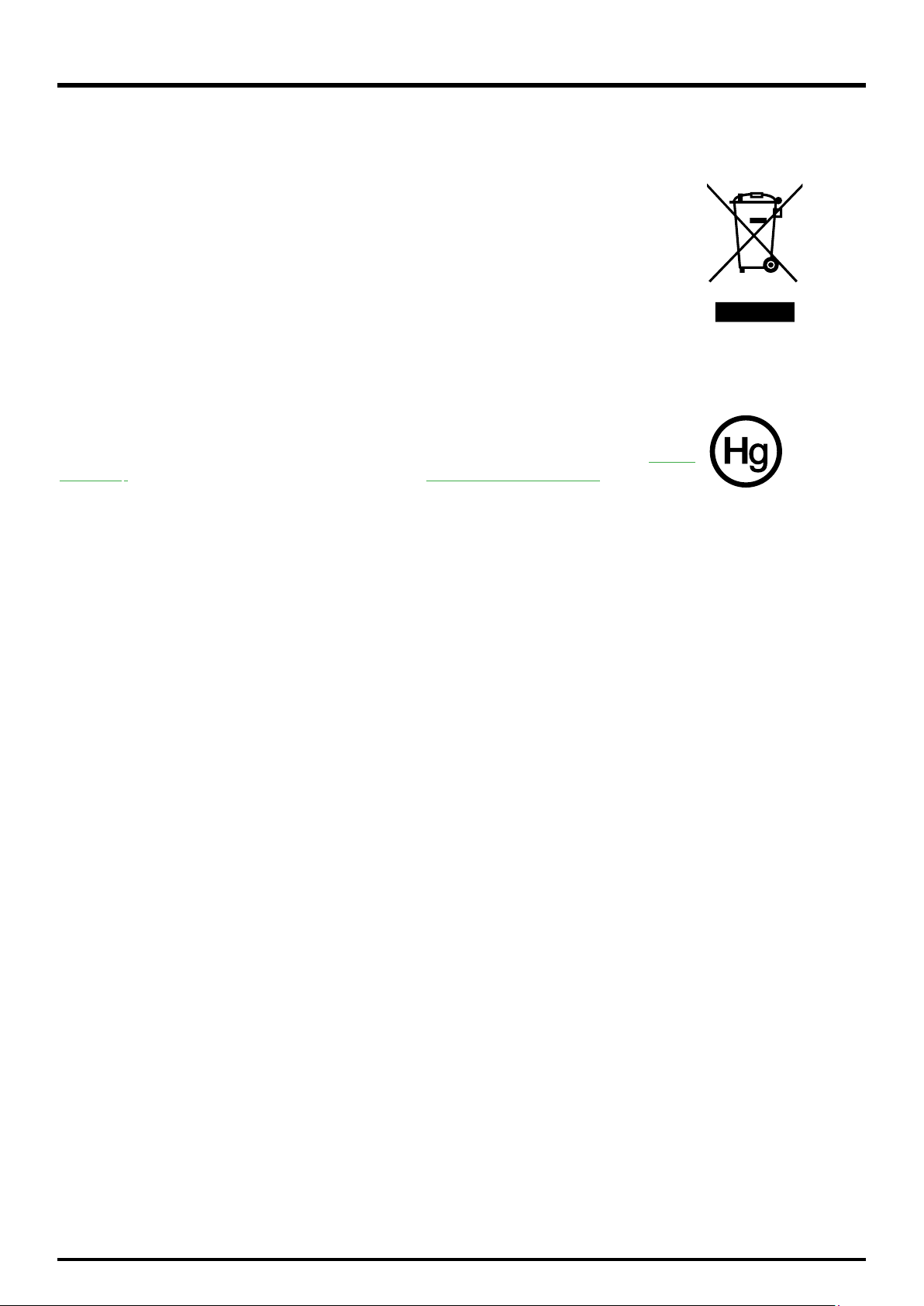
DLP Projector - User’s Manual
Disposal of old electrical and electronic equipment
(Applicable throughout the European Union and other European countries with separate collection programs)
This symbol found on your product or on its packaging, indicates that this product should not
be treated as household waste when you wish to dispose of it. Instead, it should be handed
over to an applicable collection point for the recycling of electrical and electronic equipment. By
ensuring this product is disposed of correctly, you will help prevent potential negative consequences to the environment and human health, which could otherwise be caused by inappropriate disposal of this product. The recycling of materials will help to conserve natural resources.
This symbol is only valid in the European Union. If you wish to discard this product, please
contact your local authorities or dealer and ask for the correct method of disposal.
Important Recycle Instructions:
Lamp(s) inside this product contain mercury. This product may contain other electronic waste
that can be hazardous if not disposed of properly. Recycle or dispose in accordance with local,
state, or federal Laws. For more information, contact the Electronic Industries Alliance at WWW.
EIAE.ORG. For lamp specific disposal information check WWW.LAMPRECYCLE.ORG.
6
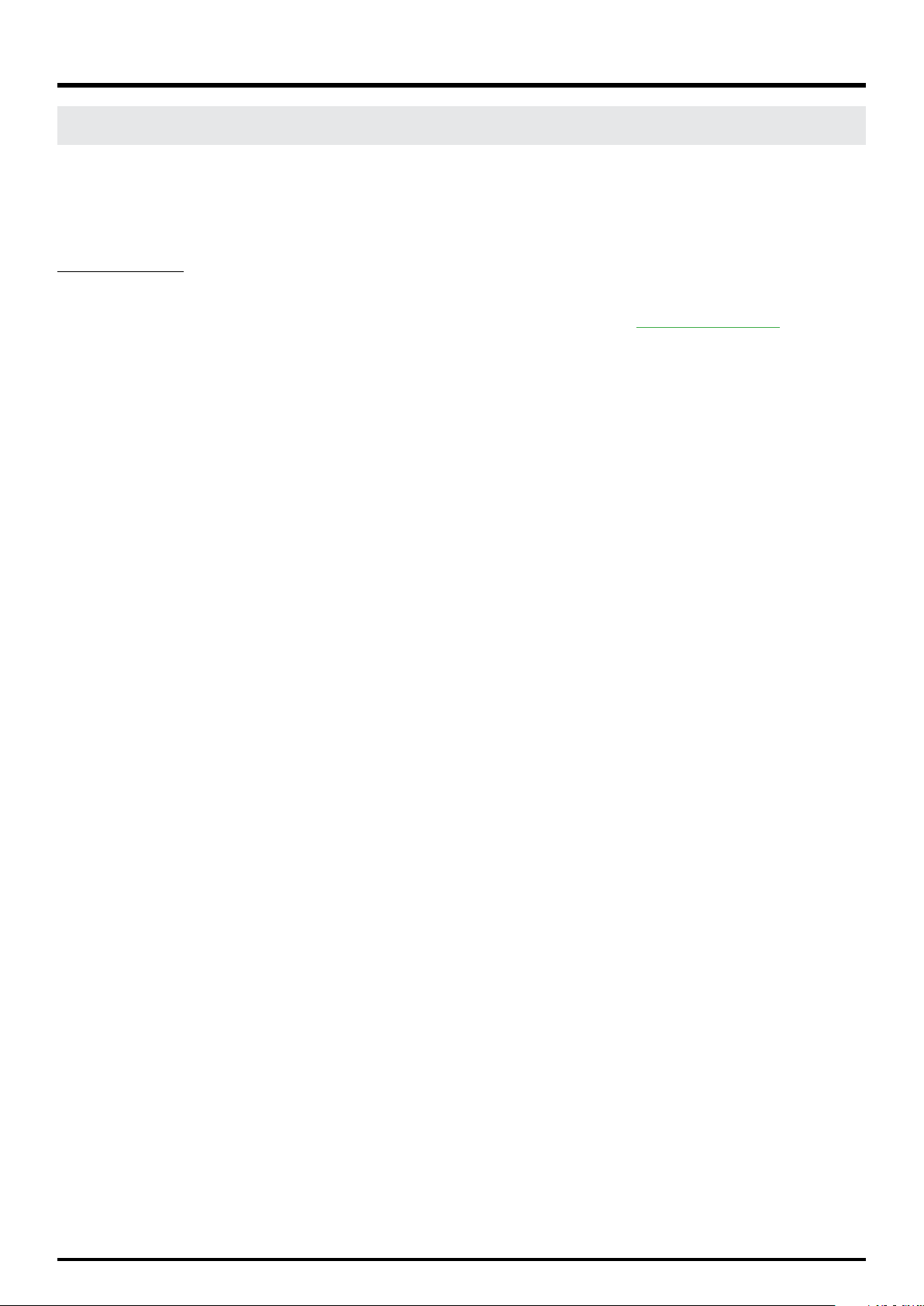
DLP Projector - User’s Manual
INTRODUCTION
About This Manual
This User’s Manual describes how to install, set up and operate the D8800/D8900/D8010W. Throughout this manual,
the Projector is referred to as the “D8800/D8900/D8010W.”
Target Audience Vivitek has prepared this manual to help installers and end users get the most out of the D8800/
D8900/D8010W. Vivitek has made every effort to ensure that this manual is accurate as of the date it was printed. However, because of ongoing product improvements and customer feedback, it may require updating from time to time. You
can always find the latest version of this and other Vivitek product manuals on-line, at www.vivitekcorp.com.
Description, Features and Benefits
The Vivitek D8800/D8900/D8010W provide state-of-the-art technology for full HD (1920 x 1200, WUXGA 16:10) native
resolution for crystal clear, pristine images. The D8800/D8900/D8010W offer incredibly high definition images at today’s highest avail-able resolutions. Equipped with precision optics, the D8800/D8900/D8010W include zoom, focus and
lens shift controls for a throw range of 1.85:1 to 2.40:1. For a smaller throw distance (1.56:1 to 1.86:1), the D8800/D8900/
D8010W can be fitted with a varying optics package (optional) to meet different requirements. Exceptional scaling and
film-to-video (3:2 pull-down) conversion is easily achieved. Combined with Vivitek’s sophisticated parameters for white
balancing, the D8800/D8900/D8010W’s proprietary de-interlacing technology provides the highest level of development for gray-scale and color balancing and artifact-free images. Completing this engineering marvel are discrete infrared (IR) and RS-232 control, power and source selection controls for seamless, flexible operation.
Key Features and Benefits
The D8800/D8900/D8010W offer these key features and benefits:
yNative Resolution: 1920 x 1080 (16:10 Native Aspect Ratio).
yDLP system using high-performance Digital Micromirror Device (DMD).
yHDMI 1.3 Input with High-bandwidth Digital Content Protection (HDCP).
yHDTV Compatible.
yExcellent Video Processing on progressive and interlaced video inputs.
Green Product with:
yLead free solder used for soldering including circuit and component electronics.
yLead free glasses and coatings.
yRecycled paper used in the user manuals and packing cartons.
yEnergy Saving: High efficiency power switching and less than 0.5W power consumption in standby mode.
7
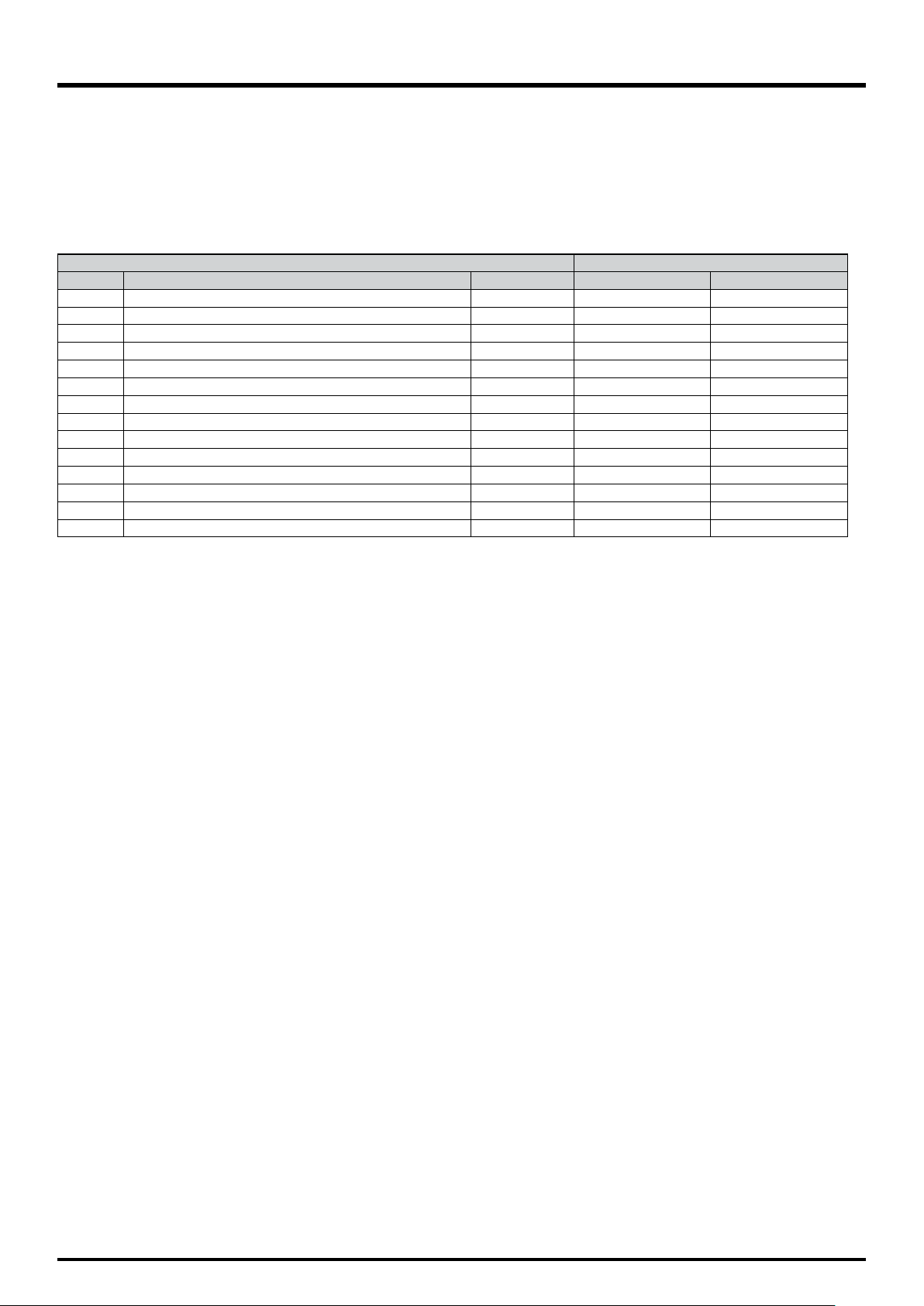
DLP Projector - User’s Manual
Additional Features of the D8800/D8900/D8010W
yHorizontal and vertical lens shift.
yKeystone adjustment.
Parts List
Your D8800/D8900/D8010W is shipped with the following items, if any items are missing or damaged, please contact
your dealer or Vivitek Customer Service.
Accessory Box List D8800/D8900/D8010W
Item Manual Assy Q’ty EU/ASIA/US/TWN China
1
CD-ROM 1
2
WARRANTY CARD (US/EUR) 1
3
WARRANTY CARD (CN) 1 -
4
RoHS Card (CN) 1 -
5
QC Pass Card (CN) 1 -
6
Important Information (CN) 1
7
POWER CORD 125Vac USA 1
8
POWER CORD 250Vac EUR 1
9
POWER CORD 250Vac CHINA 1 -
10
VGA Signal cable 1
11
SCREW M M4*0.7*70 PAN C SUS 1
12
BATTERY 2
13
REMOTE 1
14
MODULE COLOR TYPE COLOR WHEEL 1
● ●
●
● ●
●
●
● ●
● ●
● ●
● ●
● ●
-
●
●
●
-
-
●
8
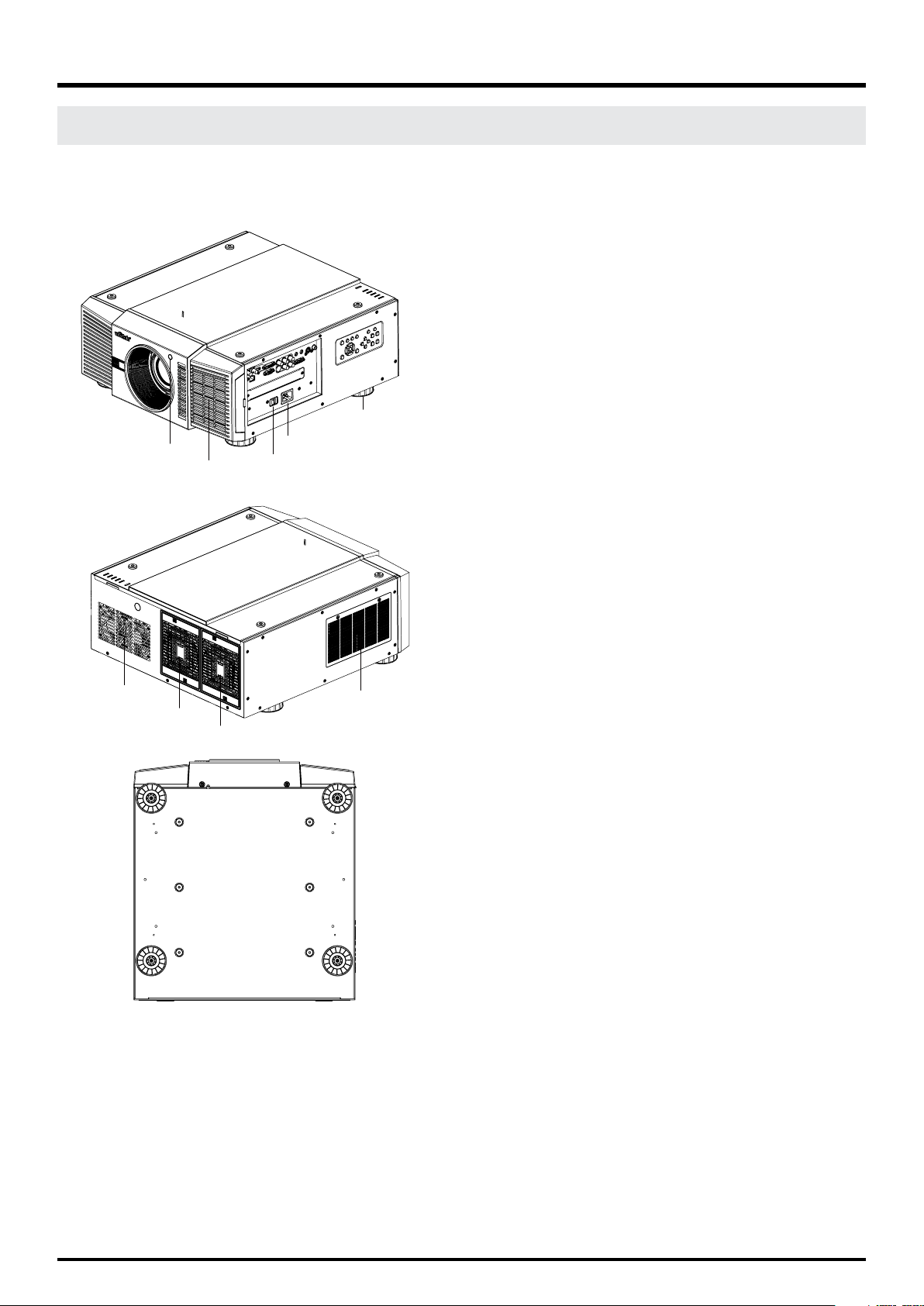
CONTROLS AND FUNCTIONS
D8800/D8900/D8010W at a Glance
Adjustable
feet*4
Rear Infre-red window
(remote control)
Air inlet
Power inlet
Power switch
DLP Projector - User’s Manual
yAir outlet
Warm air exits the projector through this vent. Ensure
that it is not blocked.
yAir inlet
Internal fans draw cool air into the projector through
this vent.
yAdjustable feet
Use these when the projector is installed in a tabletop configuration to level the image and/or adjust the
projection angle.
yPower Inlet
For input power from wall outlet to projector.
Air outlet
yRear Infre-red window
For receive the remote controller’s message.
Air inlet
Air outlet
Air outlet
9
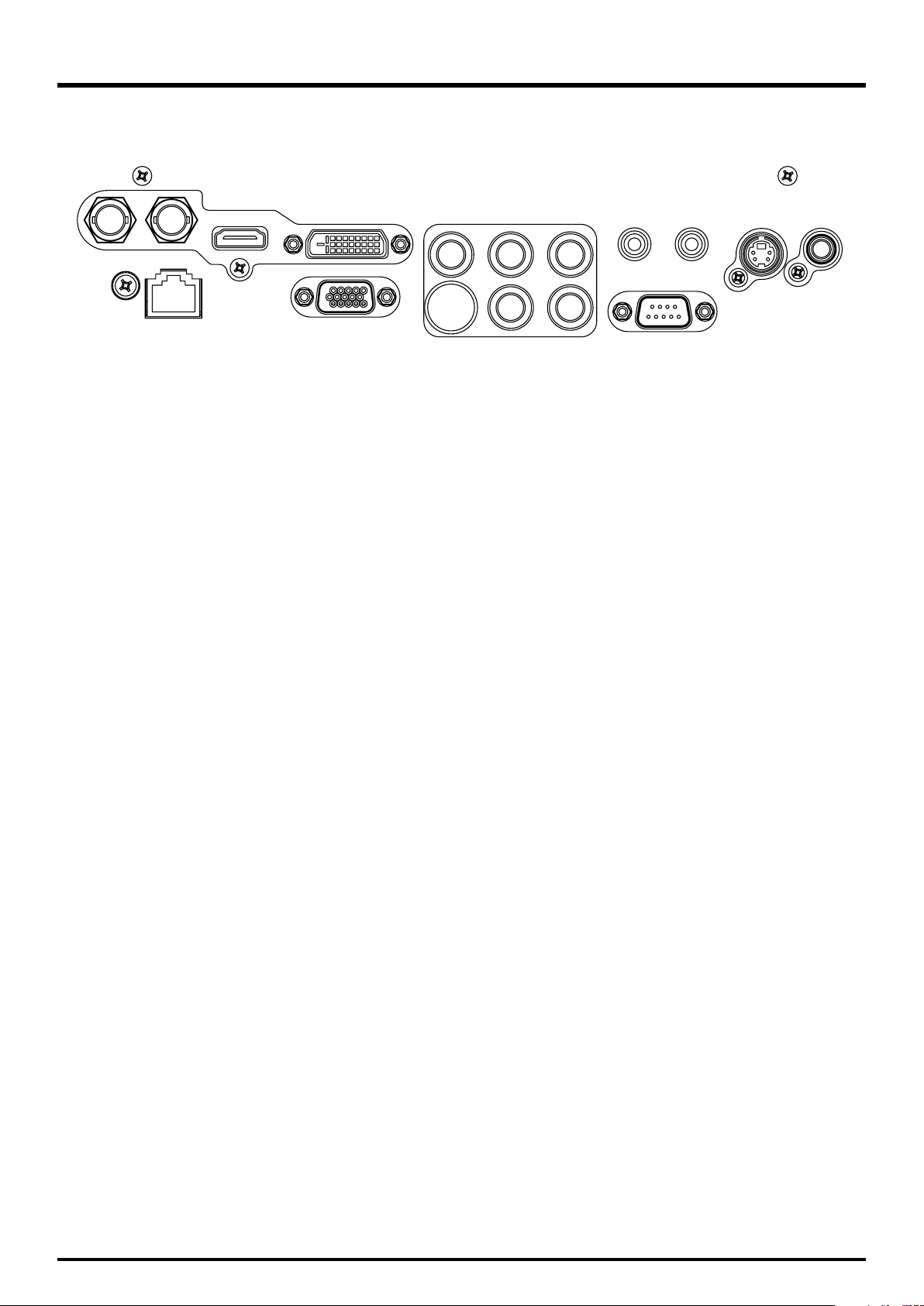
DLP Projector - User’s Manual
I/O Panel
IN SDI OUT
LAN
HDMI
DVI-D
RGB
B/Pb G/YR/Pr
VH
WIRED REMOTE TRIGGER
ySDI
Connect a BNC cable from a serial digital interface (SDI) device.
yHDMI
Connect an HDMI source.
yDVI
Connect a DVI source.
yComponent
Connect a Component (YUV HS/VS-CS) source.
yWIRED REMOTE
Wired input from a Niles- or Xantech-compatible, infrared (IR) repeater system.
S-VIEDOVIEDO
RS-232
yTRIGGER
(3.5-mm, mini phone jack) Offers 12 (+/- 1.5) V of output for 350mA monitor relay with short circuit protection.
yS-VIDEO
A standard S-Video input for connecting a DVD player, satellite receiver or Super VHS (S-VHS) VCR.
yVIDEO
Standard composite video input for connecting a VCR, laser disc player or other composite video source. Also provides composite sync input for RGBS sources.
yLAN
Connect an RJ45 ethernet cable.
yRGB
Provides a standard, 15-pin VGA-style connection to either an RGB or component high-definition source, or to a
personal computer.
The D8800/D8900/D8010W automatically detect the input signal resolution.
yRS-232
9-pin D-sub connector for interfacing with a PC or home theater automation/control system.
10
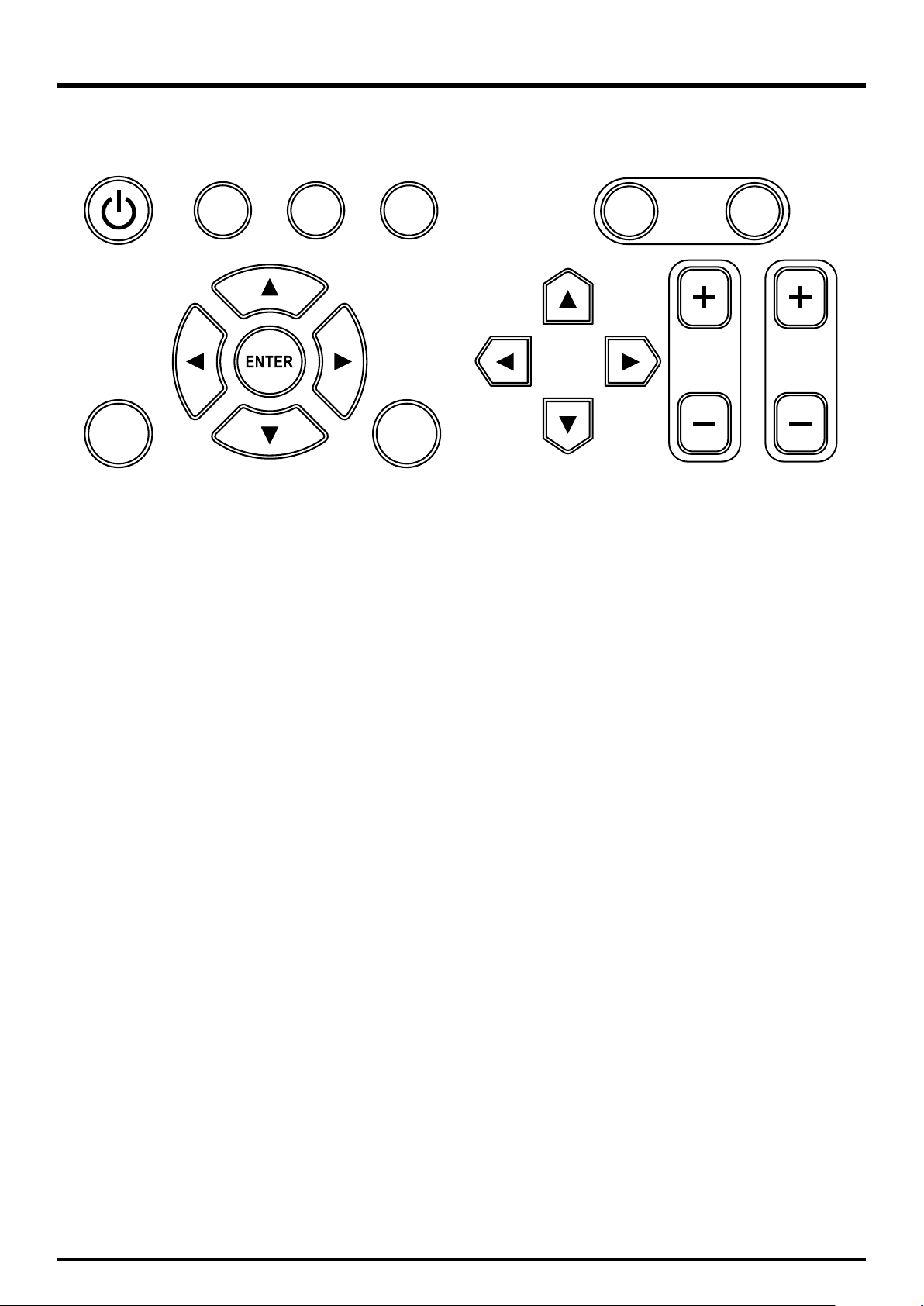
KEYPAD
POWER INPUT AUTO SYNC ASPECT OPEN CLOSE
SHUTTER
DLP Projector - User’s Manual
LENS
SHIFT
MENU EXIT
FOCUS ZOOM
yPOWER
Use the button to turn on/off the projector.
yINPUT
Press to select a video source. HDMI, DVI, VGA, Component / BNC Composite, S-Video or 3D-SGI.
Press this to re-acquire the current active source.
yASPECT
Press this to change the aspect ratio of the current image.
ySHUTTER
Use the buttons to turn on/off shutter.
yMENU
Press this button to show or hide the OSD menu.
yENTER, , , ,
Use these buttons to select items or settings, adjust settings or switch display patterns.
yEXIT
Press this to go one menu higher or exit the OSD menu.
yLENS SHIFT
Button to shift control of the lens, up/down or left/right.
yFOCUS
Button to focus the projected image.
yZOOM
Button to zoom in/out the lens.
11

DLP Projector - User’s Manual
123
456
Remote control
ON
FOCUS ZOOM
MENU EXIT
INPUTPICTURE NETWORK
AUTO SYNC
OVERSCAN
3D MODE INFO.LIGHT
7809
CLEAR SHUTTERID SET
Notes on Remote Control Operation
y In most situations, you can simply point the remote control at the screen which will reflect the IR signal from the re-mote back
y If the effective range of the remote control decreases, or it stops working, replace the batteries with new ones.
y The remote control may fail to operate if the infrared remote sensor is exposed to bright sunlight or fluorescent lighting.
POWER
ENTER
ASPECTPIP
FREEZE
toward the IR receiver on the projector. In some cases, however, ambient conditions may prevent this. If so, point the remote
control at the projector and try again.
OFF
TEST
PATTERN
LENS SHIFT
LAMP MODE
y ON
Use this button to turn the projector on.
y OFF
Use this button to turn the projector off.
y FOCUS
Focuses the projected images.
y ZOOM
Zoom in/out the projected image.
y TEST PATTERN
Use this to enter test pattern menu.
y LENS SHIFT
Button to shift control of the lens, up/down or left/right.
y ENTER, , , ,
Use these buttons to select items or settings, adjust settings or switch
display patterns. ENTER: Press to select a highlighted menu item or confirm
a changed setting.
y MENU
Press this button to show or hide the OSD menu.
y EXIT
Press this to go one menu higher or exit the OSD menu.
y INPUT
Press to select a input source.
y PICTURE
Starts the PICTURE function.
y NETWORK
Press this to enter the Network (LAN) menu.
y AUTO SYNC
Press this to re-acquire the current active source.
y ASPECT
Selection Button: Press this button repeatedly to select one of the following
aspect ratios: 16 : 9: For viewing 16:9 DVDs or HDTV programs in their native
aspect ratio.
y PIP
Press this to display the picture-in-picture screen.
y OVERSCAN
Press to select an overscan mode.
y FREEZE
Freeze/unfreezes the on-screen picture.
y LAMP MODE
Press this to select a higher or lower brightness setting.
y 3D MODE
This function is not available for this model.
y INFO.
Starts the SERVICE function.
y LIGHT
Press this to turn on remote control backlight.
y CLEAR
Not available
y SHUTTER
Use the button to turn on/off shutter.
y ID SET
Not available
12
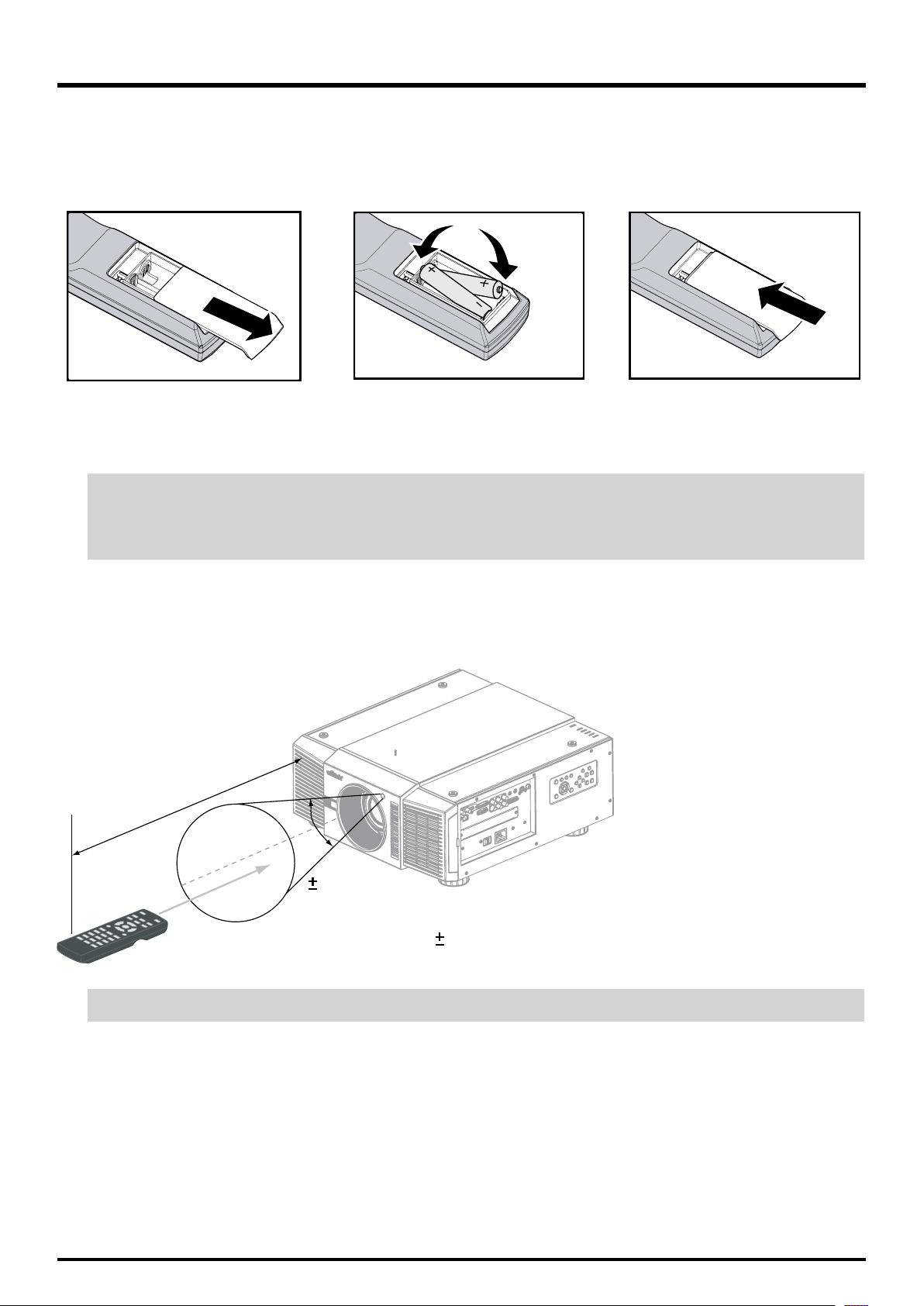
To install batteries in the remote control
STEP 1 STEP 2 STEP 3
1. Slide the battery compartment cover in the direction of the arrow to remove it.
2. Install two AA batteries with the correct polarity.
3. Replace the cover.
Notes on Batteries
y Make sure that the battery polarities are correct when installing the batteries.
y Do not mix an old battery with a new one or different types of batteries.
y If you will not use the remote control for a long time, remove the batteries to avoid damage from battery leakage.
DLP Projector - User’s Manual
Range of effective remote control signal reception
10m
30°
IR Reception eective Angles: 30°
IR Reception eective distance: 10m
Note:
Avoid placing the remote control at places of high temperature or humidity as it could cause the remote control to malfunction.
13

DLP Projector - User’s Manual
Installation Considerations
Proper installation of your projector will ensure the quality of your display. Whether you are installing a projector temporarily or permanently, you should take the following into account to ensure your projector performs
optimally.
Ambient Light
In general, minimize or eliminate light sources directed at the screen. Contrast ratio in your images will be noticeably
reduced if light directly strikes the screen, such as when a shaft of light from a window or floodlight falls on the image.
Images may then appear washed out and less vibrant.
Requires separate room Installation cost is usually higher.
Throw Distance
Throw distance is the distance measured from the front of the projector to the screen. This is an important calculation in
any projector installation as it determines whether or not you have enough room to install your projector with a de-sired
screen size and if your image will be the right size for your screen. You can quickly estimate the throw distance by taking
the width of the screen and multiplying it by the lens throw ratio; see the image as following. The result of this calculation tells you roughly how far back the projector should be positioned from the screen in order to project a focused image large enough to fill the screen.
Throw Distance (TD) = Screen Width (W) x Throw Ratio (TR)
Screen Width (W)
Throw Distance (TD)
Two models of the D8800/D8900/D8010W are available, one with 1.56-1.86:1 lens and the other with 1.85-2.40:1 lens
With optional zoom adaptors throw ratios of 1.24 – 3.0 can be achieved. The standard D8800/D8900/D8010W offer
throw ratios between 1.85:1 and 2.40:1. With the optional, short-throw lens, the D8800/D8900/D8010W offer throw
ratios between 1.56:1 and 1.86:1.
14
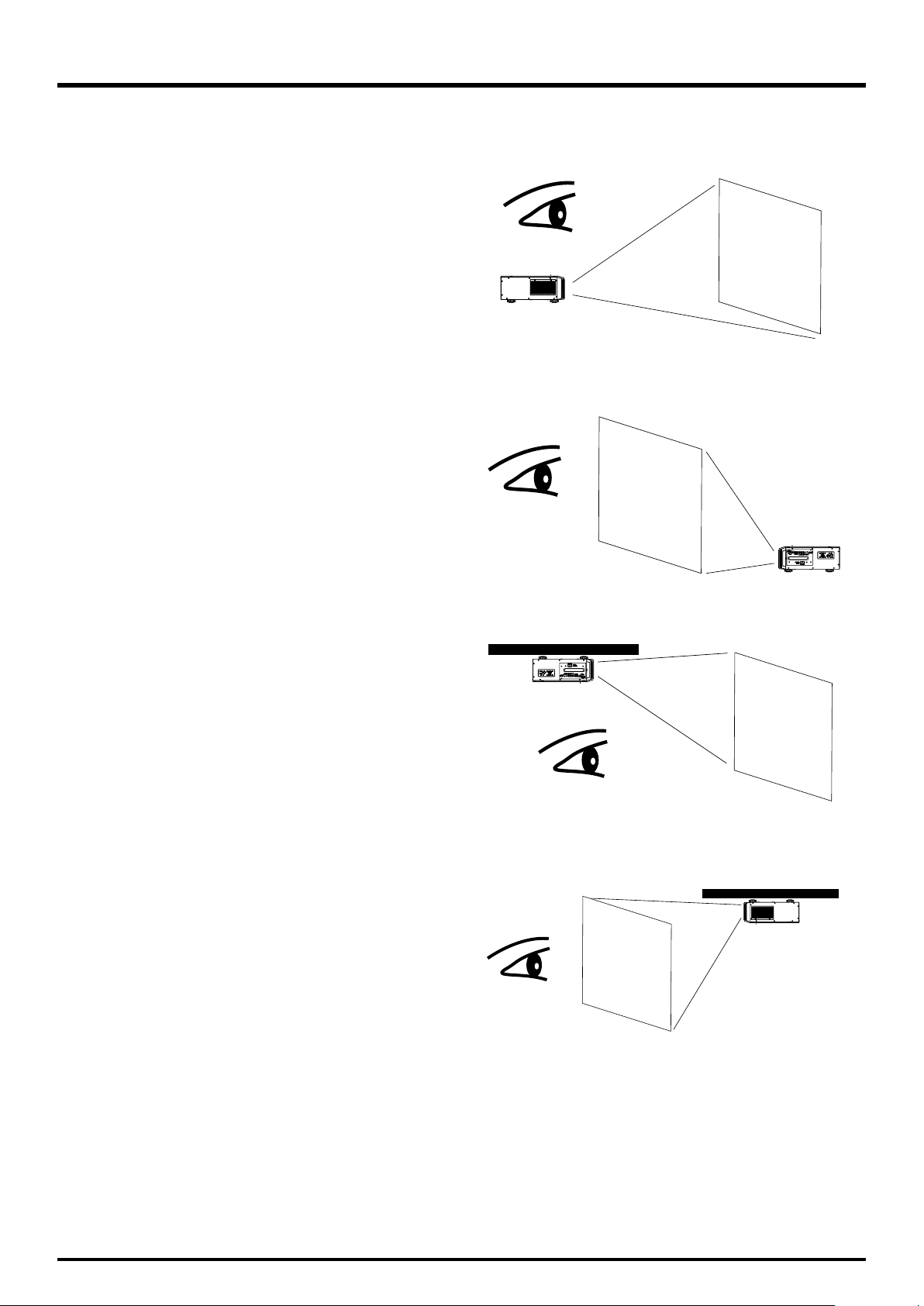
Modes of installation
Frontal projection - desktop installation
Advantages: easy to install can be easily moved or adjusted
easy to operate.
DLP Projector - User’s Manual
Disadvantage: occupies floor space and limits seating
capacity.
Rear projection - desktop installation
Advantage: the projector is completely hidden from plain
view the projector can be easily operated this
setup usually offers better reduction of ambient noise.
Disadvantage: requires an additional room for installation
relatively higher costs for installation.
Frontal projection - ceiling mode
Advantage: does not occupy floor space does not draw
attention to it. Eliminates the possibility that
someone would accidentally move the projector.
Disadvantage: stricter installation requirements and
conditions; care should be taken during
the installation to ensure the projector has
been securely mounted. Operation of the
projector becomes inconvenient without the
remote control.
Projector
Projector
Projector
Rear projection - ceiling mode
Advantage: the projector is completely hidden from plain
view this setup usually offers better reduction
of ambient noise.
Disadvantage: requires an additional room for installa-
tion. Stricter installation requirements and
conditions; care should be taken during
the installation to ensure the projector has
been securely mounted. Operation of the
projector becomes inconvenient without the
remote control.
Projector
15
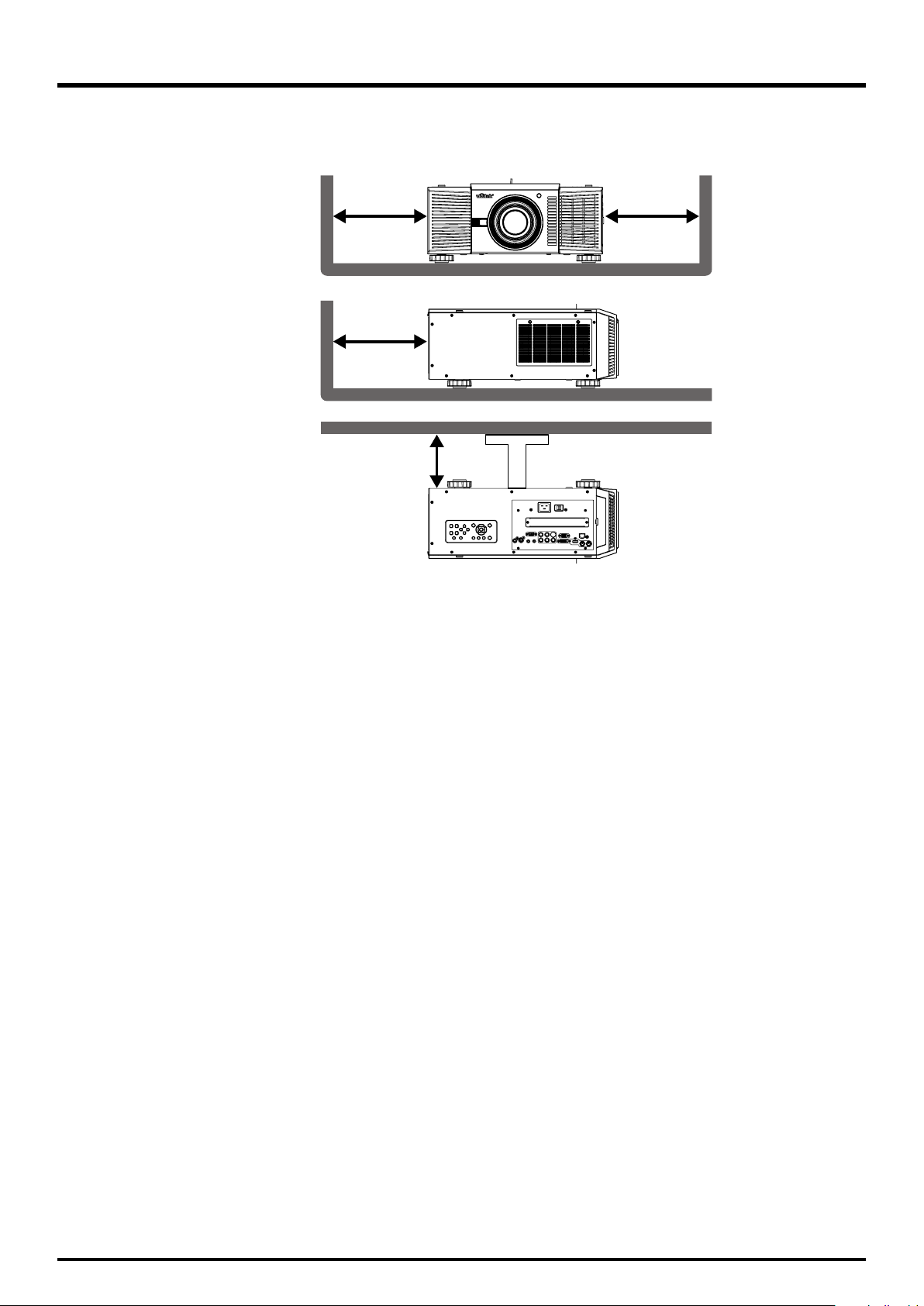
DLP Projector - User’s Manual
Allow at least 50 cm clearance around the exhaust vent.
The device need to have enough space to prevent issues as stated in this image.
Side Way
Back Side
Celling Mount
50cm
Or Greater
70cm
Or Greater
30cm
Or Greater
50cm
Or Greater
16
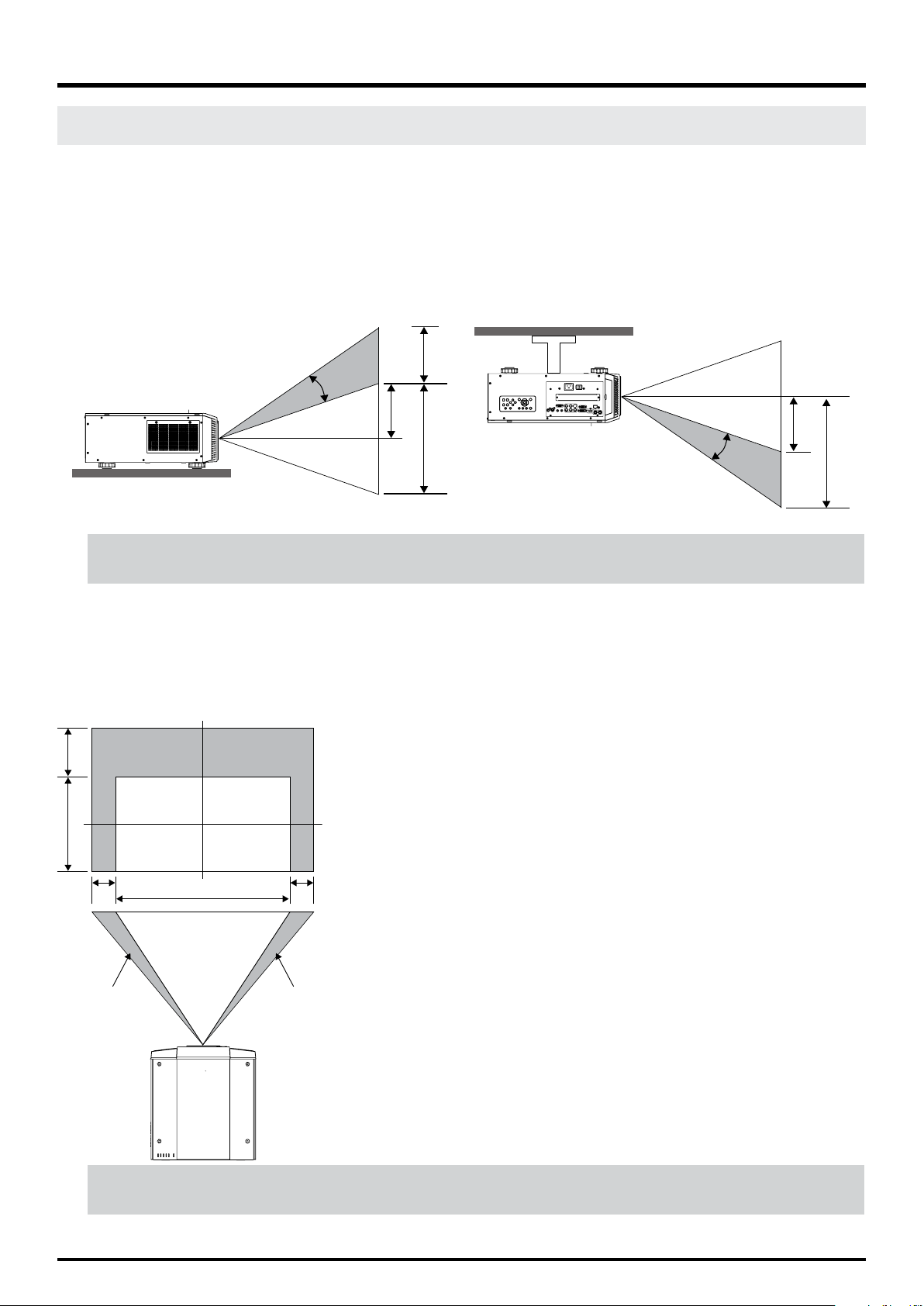
DLP Projector - User’s Manual
Lens Shift
Vertical Lens Shift
The D8800/D8900/D8010W have a lens shift capability which allows the vertical movement of the image without moving the projector. Lens shift is generally expressed as a percentage of the screen height. For ceiling mounted projectors,
the lens can be moved 50% (0.6V) downward, while the lens can be moved 50% (0.6V) up or down on a desktop mounted projector.
Ceiling Front Projection
Max.
Vertical Shift
0.5V
Desktop Front Projection
Height of projected image
Max.
0.5V
1V
Vertical Shift
Max.
0.5V
1V
Note:
This is a general example of lens shift. Lenses vary in their shift capabilities. No particular lens or projector is used in this example.
Horizontal Lens Shift
The D8800/D8900/D8010W have a lens shift capability which allows the horizontal movement of the image without
moving the projector. The lens can be moved 10% (0.1H) to the right or left within the housing.
Max.
0.5V
1V
Normal Projection Position
0.1H
Shift to Left Shift to Right
Width of projected image
0.1H1H
Note::
This is a general example of lens shift. Lenses vary in their shift capabilities. No particular lens or projector is used in this example.
17
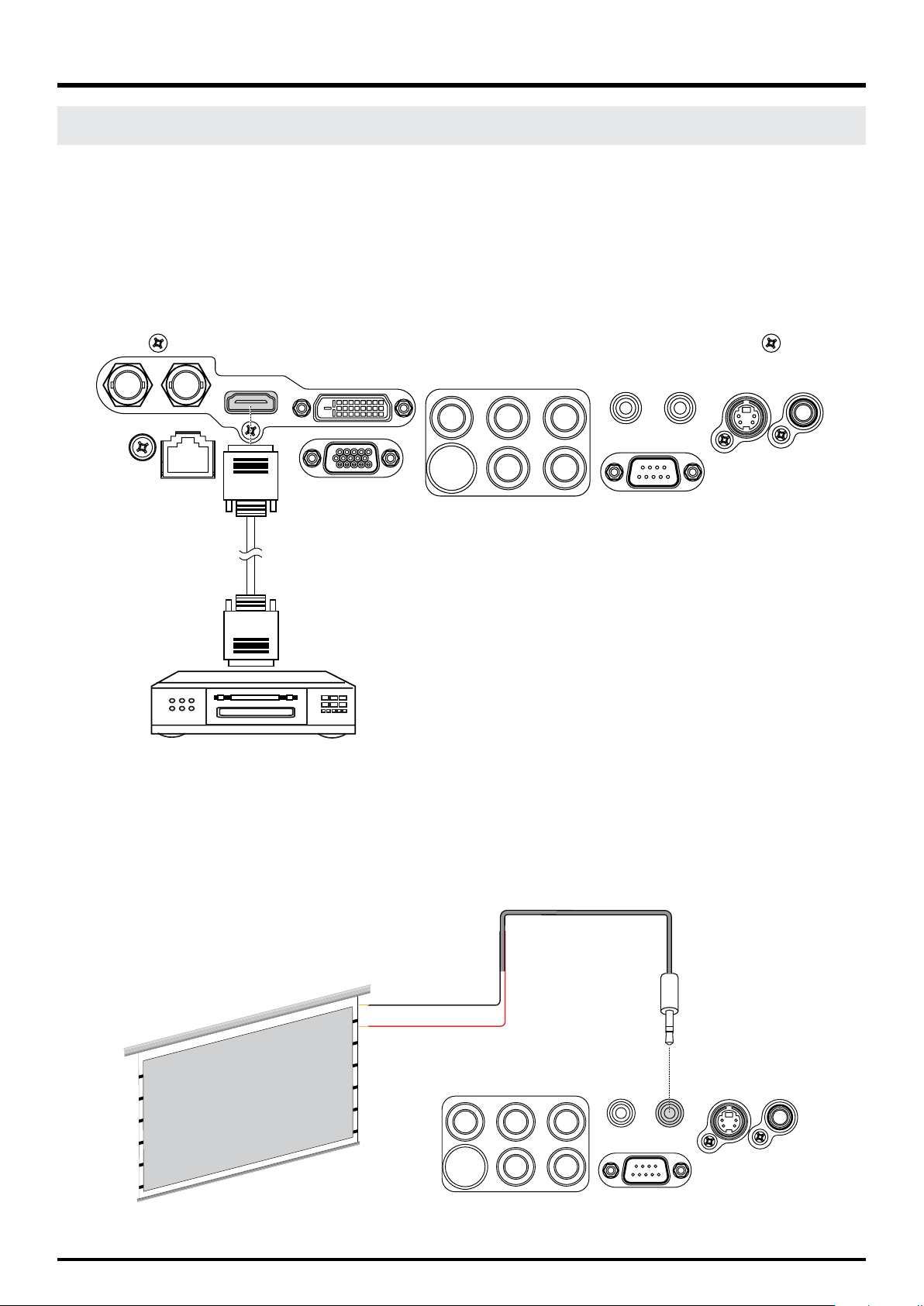
DLP Projector - User’s Manual
Connecting the projector to other devices.
Proceed as follows to connect the D8800/D8900/D8010W to your video sources, external controller(s) - if present - and
AC power. When connecting your equipment: •Use the correct signal cables for each source. •Ensure that the cables are
securely connected. Tighten the thumbscrews on connectors that have them. Connecting Source Components to the
D8800/D8900/D8010W Connect your video sources to the D8800/D8900/D8010W as shown and described in the sections that follow.
HDMI Connection
IN SDI OUT
LAN
HDMI
DVI-D
RGB
B/Pb G/YR/Pr
VH
WIRED REMOTE TRIGGER
RS-232
S-VIEDOVIEDO
DVI Source(s)
(BD/HD-DVD/DVD Player, HD SetTop Box, Game Console etc.)
Trigger connection
If your home theatre system includes a projector screen, screen cover or other 12V Trigger equipment, please connect
such device/equipment to the projector’s 12V Trigger output as illustrated. After you have done so, your screen will lower
automatically whenever you turn on your projector for your convenience.
Retractable screen or other
12V device
Sleeve = Ground
Tip = +12V
B/Pb G/YR/Pr
WIRED REMOTE TRIGGER
S-VIEDOVIEDO
Projector Screen
VH
18
RS-232
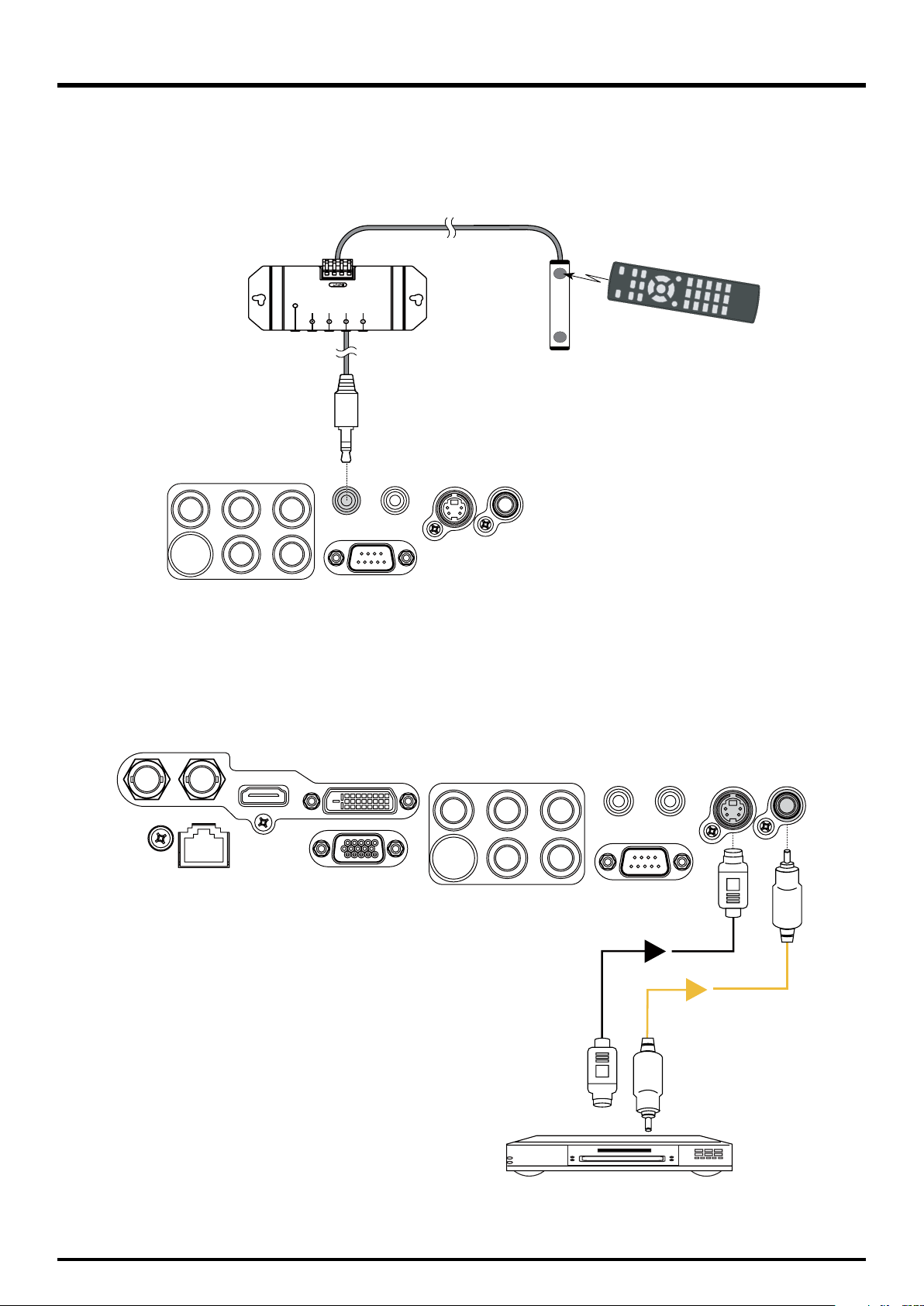
DLP Projector - User’s Manual
IR Input connection
If infrared signals from the remote control cannot reach the projector due to excessive distance or obstructions such as
walls or cabinet doors, you can connect an external IR repeater system to the IR INPUT on the D8800/D8900/D8010W to
extend the range of the remote control.
IR repeater
Remote control
IR sensor
B/Pb G/YR/Pr
VH
WIRED REMOTE TRIGGER
RS-232
S-VIEDOVIEDO
S-VIDEO, VIDEO connection
If the image input device offers both S-Video and Video connection, it is recommended that you choose S-Video to obtain
better image quality. If both the S-Video and Video inputs are connected to the projector, the projector will prioritize SVideo signal input and image from the Video input will not be played.
IN SDI OUT
LAN
HDMI
DVI-D
RGB
B/Pb G/YR/Pr
VH
WIRED REMOTE TRIGGER
RS-232
S-VIEDOVIEDO
DVD player, VCR, satellite receiver,
LD and so forth
19
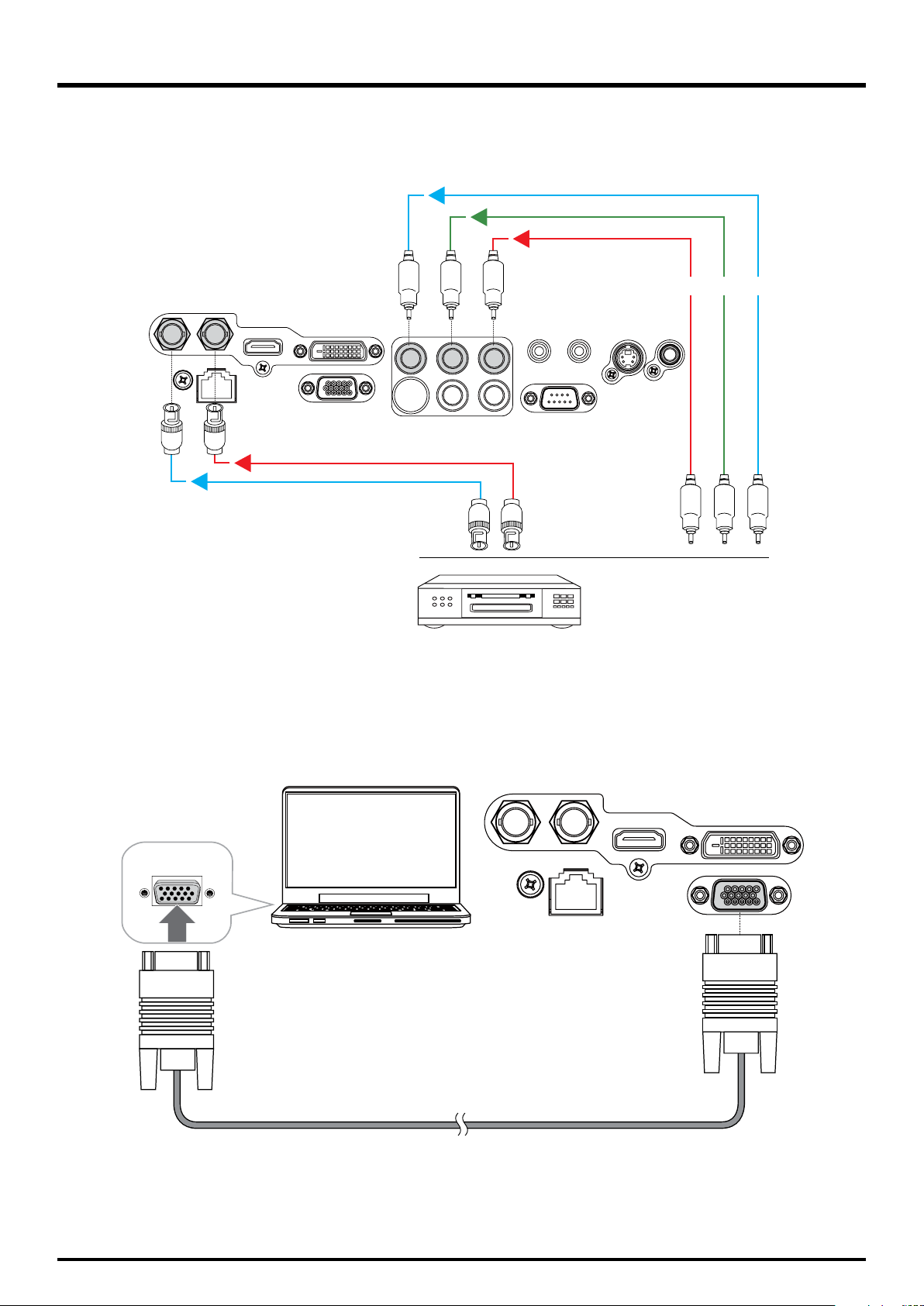
DLP Projector - User’s Manual
COMPONENT connection
Take the 3/5 cabled RGB component video connectors from the source equipment to the projector’s COMPONENT jacks.
Y PbPr
IN SDI OUT
LAN
HDMI
DVI-D
RGB
B/Pb G/YR/Pr
VH
WIRED REMOTE TRIGGER
RS-232
S-VIEDOVIEDO
DTV set-top-box or other component (YPbPr) input source
RS-232 Connection
Connect a PC or home theater control/automation system (if present) to the RS-232 port on the D8800/D8900/D8010W.
Use a standard, 9-pin serial cable, wired straight-through.
Desk Top or Notebook
IN SDI OUT
LAN
HDMI
DVI-D
RGB
20
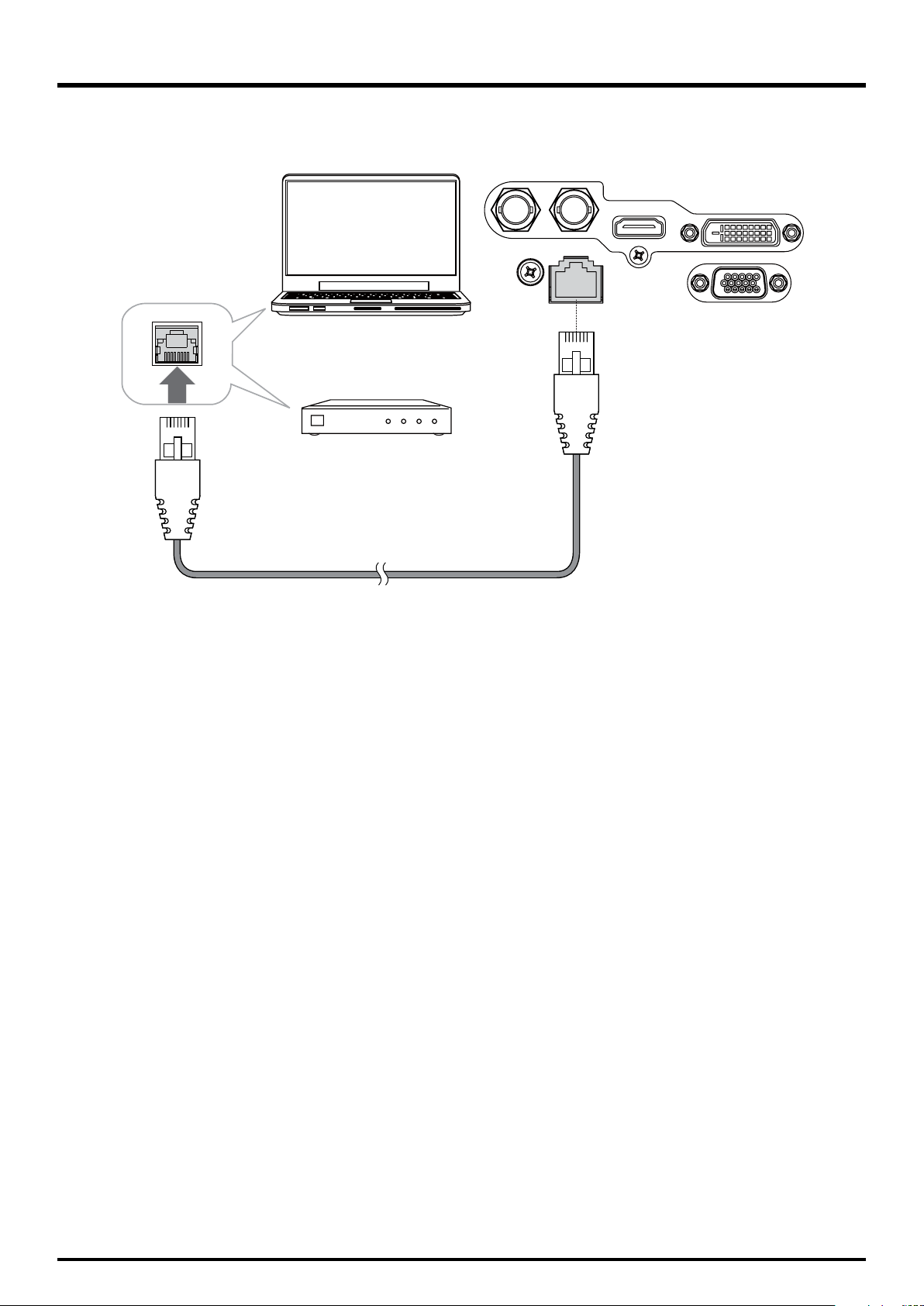
LAN Connection
DLP Projector - User’s Manual
Desk Top or Notebook
Network Swtich
IN SDI OUT
LAN
HDMI
DVI-D
RGB
21

DLP Projector - User’s Manual
Start using the projector - Adjustments
Connecting to AC Power
The D8800/D8900/D8010W ship with various types of AC power cords. Choose the one that is appropriate to your
locale. Plug the female end of the power cord into the AC receptacle on the rear of the projector (AC 100V ~ 240V); Then,
connect the other end to your AC power source.
Turning on the Power
Press POWER SWITCH on the projector.
Press ON on remote control or POWER on the projector. The power LED indicator flashes green to indicate that it is warm-
ing up. When the projector is ready for use, the LED indicator turns off, and the projector lights.
POWER
STATUS
LAMP 1
LAMP 2
TEMP.
SHUTTER
POWER
ON
FOCUS ZOOM
OFF
TEST
PATTERN
LENS SHIFT
POWER INPUT AUTO SYNC ASPECT
or
MENU EXIT
Press Power
POWER LED
Flash Green clolor
22

DLP Projector - User’s Manual
Changing the OSD Language
The D8800/D8900/D8010W can display the menus in English, French, Spanish, German, Portuguese, Simplify Chinese,
Traditional Chinese, Japanese or Korean. Press MENU to display the OSD, press to select CONTROL item. Then press
to select LANGUAGE and press a language that you wanted. Then press ENTER to confirm your selection.
INPUTPICTURE
LAMPS ALIGNMENT
Language
English
Français
Español
Deutsch
Português
ㅔԧЁ᭛
㐕储Ё᭛
᮹ᴀ䁲
穢剳檺
Eco Network Power
Auto Power Off
Auto Power On
Projector Control
Network
Start Up Logo
Trigger
Auto Search
Dynamic Black
Language
CONTROL
< Eco >
< On >
< Off >
< ----- >
< On >
< Auto >
< Off >
< On >
SERVICE
Enter
Enter
Adjusting the Picture Orientation
If the D8800/D8900/D8010W is installed behind the screen, you must change the picture orientation to match the
installation method.
Refer to “Modes of installation” on page 15. To do this, press MENU on the remote control. Then select ALIGNMENT -> Pro-
jection Mode -> Rear.
If the projector is ceiling-mounted, the D8800/D8900/D8010W will automatically inverts the image. If this automatic
inversion is not desired, please select Ceiling Mode from the Menu -> ALIGNMENT -> Projection Mode -> Ceiling + Front
or Ceiling + Rear.
INPUTPICTURE
LAMPS
ALIGNMENT
Projection Mode
Fan Mode
Lens Control
Lens Memory
Center Lens
Warp
Blanking
Edge Blend
CONTROL SERVICE
< Front >
< Normal >
Enter
Enter
Execute
Enter
Enter
Enter
23

DLP Projector - User’s Manual
Lens Adjustments
The D8800/D8900/D8010W gives you a great deal of control over the picture size, position and focus. Focus To focus the
projected image, grasp the lens by the front ring and rotate it.
Adjust foot
Rotate the 4 feet on projector for image position.
Note:
Ceiling Mode can’t adjust this function.
LENS
SHIFT
Shift adjustment
Vertical Lens Shift
To shift the projected image vertically, press on the keypad.
Range: Up, 50%; Down, 0%.
FOCUSZOOM
Horizontal Lens Shift
To shift the projected image horizontally, press on the keypad.
Range: Right, 10%; Left, 10%.
Zoom
To make the picture smaller (zoom out) or larger (zoom in).
Press ZOOM on the keypad the appropriate direction.
Focus
To make the picture clear or Fuzzy.
To focus the current image, press FOCUS on the keypad appropriate
direction.
24

DLP Projector - User’s Manual
INPUT
ASPECT
Start using the projector - Operation
Selecting An Input Source
When you turn on the D8800/D8900/D8010W, it switches to the last selected input and looks for a
valid signal. Press INPUT on the remote control to select an input source directly.
Selecting an Aspect Ratio
Press ASPECT to adjust the video aspect ratio.
2
Using the OSD
1. Press the MENU button on the remote control or machine top cover’s keypad to display the OSD main menu.
2. Press or to select a sub-menu.
3. Press or to select a sub-menu item.
4. For each sub-menu item, the currently-selected value is highlighted. Press or to choose a setting for that
item, and press ENTER on the remote controller or SELECT on the keypad to adjust the value of that item.
5. If want return to the previous menu, please press MENU.
6. In the Main Menu, press MENU to turn off the OSD menu. The D8800/D8900/D8010W OSD menus are arranged.
25

DLP Projector - User’s Manual
Start using the projector - OSD Introduction
OSD Menu Tree
INPUT
Input Selection
PIP
Test Pattern
Color Space
Input Lock
Background
Video Standard
Auto Sync Adjust
HDMI
DVI
VGA
Component / BNC
Composite
S-Video
3G-SDI
PIP Option
PIP Input
PIP Swap
Position
Color Bar
Crosshatch
Burst
Res
Green
Blue
White
Black
Uncorrected Red
Uncorrected Green
Uncorrected Blue
H Ramp
Off
Auto
YCbCr
YPbPr
RGB-PC
RGB-Video
Auto
48Hz
50Hz
60Hz
Logo
Blue
Black
White
Auto
PAL
SECAM
NTSC
Off
Auto
Always
PICTURE
LAMP
High Bright
Display Mode
Contrast
Brightness
Adaptive Contrast
Saturation
Hue
Gamma
Color
Sharpness
Noise Reduction
Aspect Ratio
Overscan
VGA Setup
Auto Sync Execute
Mode
Power
High Altitude
Custom Power Level 80.4%~100%
Lamp 1 Status
Lamp 2 Status
Presentation
Video
0~200
On
Off
0~200
Film
Graphics
Video
Color Temperature
Trim
0~200
5:4
4:3
16:10
16:9
1.88
2.35
Letterbox
Native
Unscaled
Off
Crop
Zoom
H Total
H Start
H Phase
V Start
Single
Dual
Eco
Normal
Custom Power Level
On
Off
On
Off
26
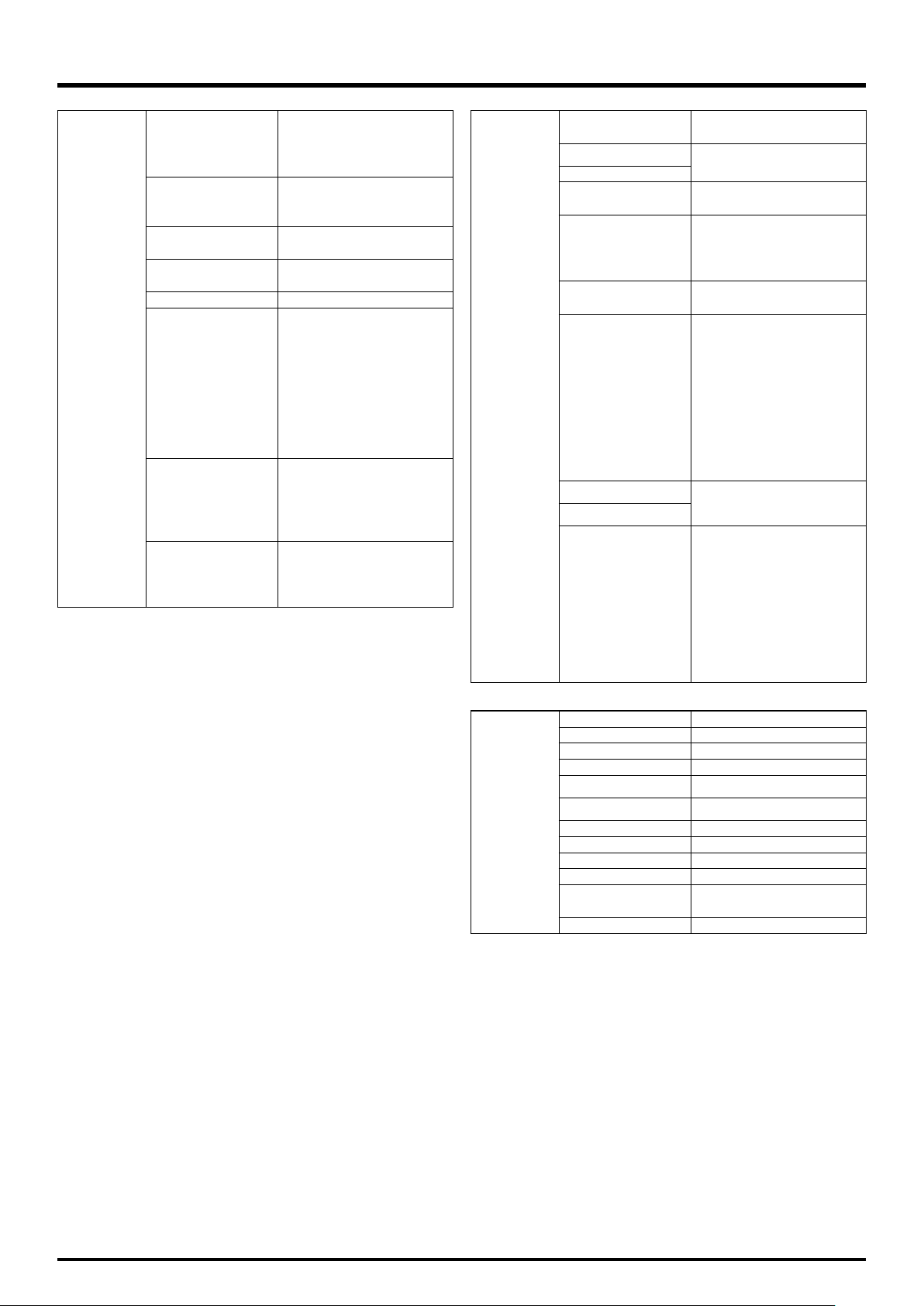
DLP Projector - User’s Manual
ALIGNMENT
Front
Projection Mode
Rear
Ceiling + Front
Ceiling + Rear
Normal
Fan Mode
Up
Down
Lens Control
Lens Memory
Zoom
Focus
Load Memory
Save Memory
Center Lens Execute
Keystone
Rotation
Pincushion / Barrel
Top Left Corner
Warp
Top Right Corner
Bottom Left Corner
Bottom Right Corner
Custom Warp
Reset
Top
Bottom
Blanking
Left
Right
Reset
Edge Blend
Edge Blend
Blend Width
Black Level Uplift
Reset
CONTROL
Eco Network Power
Auto Power Off
Auto Power On
Projector Control
Network
Start Up Logo
Trigger
Auto Search
Dynamic Black
Language
Standard
Eco
On
Off
RS232
Network
IP Address
Subnet mask
Gateway
DHCP
On
Off
5:4
4:3
16:10
16:9
1.88
2.35
Letterbox
Native
Unscaled
Auto
On
Off
English
Français
Español
Deutsch
Português
简体中文
繁體中文
日本語
한국어
SERVICE
Model
Serial Number
Software Version
Active/PIP Source
Pixel Clock
Signal Format
H/V Refresh Rate
Lamp 1 Time x HRS
Lamp 2 Time x HRS
Power On Time x HRS
Blue Only
On
Off
Factory Reset
27

DLP Projector - User’s Manual
OSD Introduction - INPUT
INPUT
Input Selection
PIP
Test Pattern
Color Space
Input Lock
Background
Video Standard
Auto Sync Adjust
PICTURE
LAMPS ALIGNMENT CONTROL SERVICE
Enter
Enter
Enter
< RGB-PC >
< Auto >
< Logo >
< ----- >
< Always >
yInput Selection
This function is same as the hotkey which on Remote controller. You can use remote controller or this function to
select the correct input source. Refer to “Selecting An Input Source” on page 25.
y HDMI
HDMI input from PC or media device.
y DVI
DVI input from PC.
y VGA
Analog RGB from PC.
y Component / BNC
Analog / serial digital interface from media device.
y Composite
Traditional composite video from media device.
y S-Video
Super video (Y/C seperated).
y 3G-SDI
Uncompressed digital video from a serial connection (coaxial).
Timing SDI Link mode Signal Standards
NTSC SD SMPTE 259M-C 270Mbps SD YCbCr 4:2:2 10 128m
PAL SD SMPTE 259M-C 270Mbps SD YCbCr 4:2:2 10 128m
1035i 60Hz HD-Single SMPTE 292M292M 1.5Gbps HD YCbCr 4:2:2 10 128m
1080i 59.94Hz HD-Single SMPTE 292M292M 1.5Gbps HD YCbCr 4:2:2 10 128m
1080i 60Hz HD-Single SMPTE 292M292M 1.5Gbps HD YCbCr 4:2:2 10 128m
1080P 30Hz HD-Single SMPTE 292M292M 1.5Gbps HD YCbCr 4:2:2 10 128m
1080P 25Hz HD-Single SMPTE 292M292M 1.5Gbps HD YCbCr 4:2:2 10 128m
1080P 50Hz HD-Single SMPTE 292M292M 1.5Gbps HD YCbCr 4:2:2 10 128m
Color
Encode
Sampling
Structure
Bit
depth
Cable Length
Tested
28
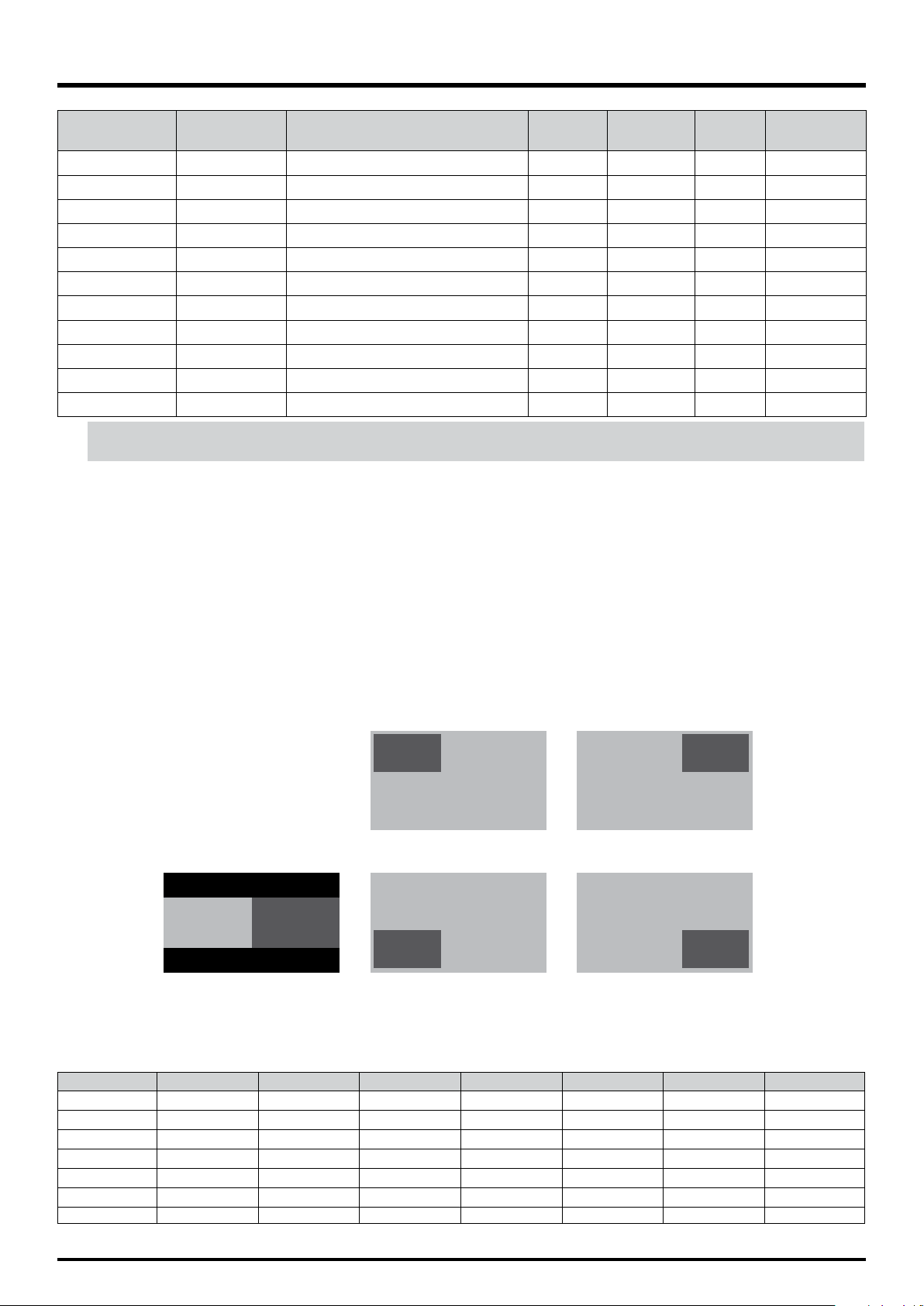
DLP Projector - User’s Manual
Timing SDI Link mode Signal Standards
1080P 24Hz HD-Single SMPTE 292M292M 1.5Gbps HD YCbCr 4:2:2 10 128m
720P 60Hz HD-Single SMPTE 292M292M 1.5Gbps HD YCbCr 4:2:2 10 128m
720P 50Hz HD-Single SMPTE 292M292M 1.5Gbps HD YCbCr 4:2:2 10 128m
1080Sf 25Hz HD-Single SMPTE 292M292M 1.5Gbps HD YCbCr 4:2:2 10 128m
1080Sf 30Hz HD-Single SMPTE 292M292M 1.5Gbps HD YCbCr 4:2:2 10 128m
1080P 50Hz 3G Level A SMPTE 424M 3Gbps YCbCr 4:2:2 10 128m
1080P 59.94Hz 3G Level A SMPTE 424M 3Gbps YCbCr 4:2:2 10 128m
1080P 60Hz 3G Level A SMPTE 424M 3Gbps YCbCr 4:2:2 10 128m
1080P 50Hz 3G Level B SMPTE 424M 3Gbps YCbCr 4:2:2 10 128m
1080P 59.94Hz 3G Level B SMPTE 424M 3Gbps YCbCr 4:2:2 10 128m
1080P 60Hz 3G Level B SMPTE 424M 3Gbps YCbCr 4:2:2 10 128m
Note:
Signals are not supplied for D8800/D8900/D8010W, if it is not in the table.
yPIP
You can use this function to display multiple windows each containing an image.
y PIP Option
Use this to turn the function On/Off.
y PIP Input
Use this to select the input.
y PIP Swap
Use this to exchange displayed images.
y Position
Use this to select the location of the PIP window (Top left, Top Right, Bottom Left, Bottom Right, or Split L-R).
Color
Encode
Sampling
Structure
Bit
depth
Cable Length
Tested
1
yTest Pattern
Select this to enter the display test function.
Source
HDMI
DVI
RGB
BNC
S-Video
Video
HDSDI
HDMI
X
X
O
O
O
O
X
2
DVI
X
X
O
O
O
O
X
Top Left Top RightLocation
2
1
Bottom LeftSplit L-R Bottom Right
1
1
1
2
RGB
O
O
X
X
O
O
O
BNC
O
O
X
X
O
O
O
S-Video
O
O
O
O
X
X
O
2
2
Video
O
O
O
O
X
X
O
HDSDI
X
X
O
O
O
O
X
29

DLP Projector - User’s Manual
yColor Space
This function allows you to change component, composite, and RGB sources. You can select different color space
for different color performance.
y The default setting, Auto, functions as follows:
HDMI: If the Auxiliary Video Information (AVI) infoframe contains color space and/or range data, the
D8800/D8900/D8010W use that information. Otherwise, for RGB sources, the D8800/D8900/D8010W use
the RGB-Video color space. For component SDTV and EDTV resolutions, REC601 is used. For other component
video resolutions, REC709 is used.
RGB: If Hsync or Vsync signals are present, the D8800/D8900/D8010W use the RGB-PC color space. Other-
wise, REC601 is used for SDTV and EDTV sources, and REC709 for all other sources.
Component: For SDTV and EDTV resolutions, the D8800/D8900/D8010W use the REC601 color space. For all
other resolutions REC709 is used.
y In most cases, the Auto setting determines the correct color space to use. If it does not, you can force the
D8800/D8900/D8010W to use a specific color space. Choose one of the following:
YCbCr uses component color space and sets black at 0,0,0 and white at 255,255,255.
YPbPr uses composite color space and sets black at 0,0,0 and white at 255,255,255.
RGB-PC uses RGB color space and sets black at 0,0,0 RGB and white at 255,255,255 RGB, assuming an 8-bit
image.
RGB-Video uses RGB color space and sets black at 16,16,16 RGB and white at 235,235,235, assuming an 8-bit
image, to correspond to the luminance values defined in digital component standards.
yInput Lock
Use this function to lock a source to an internal sync signal (Auto, 48Hz, 50Hz, or 60Hz). Auto setting locks the sync
signal to the current source.
yBackground
Use this function to specify the content or color to be displayed on the blank screen when no input signal is available. You can choose from Logo, Blue, Black, White. The default value is Logo.
yVideo Standard
Different countries may use different video signal formats. Please choose the video standard in your area.
y Auto
The color systems are automatically identified and the format is set accordingly.
y PAL (Phase Alternation By Line)
This is the standard used in Europe, Australia and many other parts of the world, typically with a 50Hz
frame rate.
y SECAM (Sequential Color With Memory)
This is a standard format used mainly in France and Russia. Gamma: Select Gamma from the ADVANCED
menu to choose a DLP de-gamma curve. Used correctly, the Gamma control can improve contrast while
maintaining good details for blacks and whites. If excess ambient light washes out the image and it
becomes difficult or impossible to see details in dark areas, lower the gamma setting to compensate. This
improves contrast while maintaining good details for blacks. Conversely, if the image is washed out and unnatural, with excessive detail in black areas, increase the setting.
y NTSC (National Television Systems Committee)
This is the standard format used mainly in the United States and Japan.
Note:
Generally speaking, the projector will be able to automatically detect the video standard used in your area. However, there are circumstance where the projector will fail to interpret the video standard used and the user will have
to manually configure the video format. If you are unsure of the video standard used in your area, please contact a
qualified personnel and inquire about the video standard used in your area.
yAuto Sync Adjust
Use this function to set the automatic adjust setting for the incoming signal by adjusting the black level, gain, and
reference (Off, Auto, Always).
30

OSD Introduction - PICTURE
DLP Projector - User’s Manual
INPUT
Display Mode
Contrast
Brightness
Adaptive Contrast
Saturation
Hue
Gamma
Color
Sharpness
Noise Reduction
Aspect Ratio
Overscan
VGA Setup
Auto Sync
PICTURE
LAMPS ALIGNMENT CONTROL SERVICE
< Video >
< 100 >
< 50 >
< Off >
< ----- >
< ----- >
< Film >
Enter
< 0 >
< 0 >
< 16:10 >
< Off >
Enter
Execute
yDisplay Mode
Use to select the display mode.
yContrast
Use to adjust the contrast of the projected image.
Note:
Brightness and Contrast controls are interactive. The screen change to one may require a subtle change to the other in order to
achieve the optimum setting.
yBrightness
Use to adjust the level of black in the image to increase or decrease image brightness.
yAdaptive Contrast
Use to adjust the light and dark aspects of the contrast curve.
ySaturation
Use to adjust the color saturation levels (higher the level the higher the saturation).
yHue
Use to adjust the Hue level for true color reproduction (Video and S-Video for NTSC). Gamma
Different Gamma settings will affect viewers’ perception of the image. For images that are darker, it is recommended that Gamma be set higher to yield better image quality in darker regions by sacrificing details in brighter
areas. In contrast, when projecting brighter images, you can set the Gamma lower to give up details in the darker
areas to make the brighter areas (i.e. clouds) more visible.
y Film set the gamma to 2.2.
y Graphics should only be used for computer presentations that require increased brightness at the cost of
grayscale accuracy.
y Video is similar to Film gamma but differs in dark areas of the image to correspond to the function that
video cameras use to create images.
31

DLP Projector - User’s Manual
yColor
Use to adjust the color temperature of the projected image.
ySharpness
The adjustment of sharpness primarily changes the value of high frequency detail. Use to adjust it.
yNoise Reduction
Use to adjust the noise of the projected image. This function is suitable for the elimination of image noise
from interleaving SD input. Generally speaking, reducing image noise will lower the value of high frequency detail
and make the image appear more mellow.
yAspect Ratio
This function allow user adjust the picture’s Aspect ratio.
When Native input is 16:10, the images as following is the result of picture’s Aspect ratio for your reference.
Native input
16:10
Output aspect ratio
5:4
Output aspect ratio
2.35
Output aspect ratio
4:3
Output aspect ratio
Letterbox
Output aspect ratio
16:9
Output aspect ratio
Native
Output aspect ratio
1.88
Output aspect ratio
Unscaled
When Native input is 4:3, the images as following is the result of picture’s Aspect ratio for your reference.
Native input
4:3
Output aspect ratio
5:4
Output aspect ratio
2.35
Output aspect ratio
4:3
Output aspect ratio
Letterbox
Output aspect ratio
16:9
Output aspect ratio
Native
Output aspect ratio
1.88
Output aspect ratio
Unscaled
32

DLP Projector - User’s Manual
9
yOverscan
Some consumers may use the image that input source is not 16:9, and some programs may not display the edges
of the image. Use this function to hide the image edge by choosing one of the following three options:
ZoomCrop
4:3
:
16:9
4:3
Narrow
Source image area
Native
(720p)
Edge Noise
Screen (16:9)
yVGA Setup
Use this function to set up the VGA display.
yAuto Sync
Use this function to set the automatic adjust setting for the incoming signal by adjusting the black level, gain, and
reference (Off, Auto, Always).
33

DLP Projector - User’s Manual
OSD Introduction - LAMPS
INPUTPICTURE
LAMPS
Mode
Power
High Altitude
Custom Power Level
Lamp 1 Status :
Lamp 2 Status :
ALIGNMENT CONTROL SERVICE
< Single >
< Eco >
< Off >
< ----- >
On
Off
yMode
Use function to select single or dual lamp mode.
yPower
Use function to select Eco, normal, or custom power level.
yHigh Altitude
Use this function to control the projector’s cooling fan. You can set it to Off or On. The default setting is Off.
Under normal circumstances, the projector will operate normally with this function set to Off. By default, the projector will detect the temperature of the surrounding environment to regulate the speed of the cooling fan. When
the ambient temperature rises, fan speed will increase (generates louder noise) to make sure the heat inside the
projector gets discharged and keep the projector working normally.
However, if you were to operate the projector in environment of excessive heat or in areas of high altitude, the
projector may automatically shut down. When this happens, you can enable this function by setting it to On to
force the cooling fan to work at a higher speed to regulate the temperature inside the projector.
Note:
High altitude region refers to area with elevation over 5000 feet.
yCustom Power Level
Use function to select a custom power level (80.4% to 100%).
yLamp 1 Status
Use function to set lamp status to On/Off.
yLamp 2 Status
Use function to set lamp status to On/Off.
34

OSD Introduction - ALIGNMENT
DLP Projector - User’s Manual
INPUTPICTURE
LAMPS
ALIGNMENT
Projection Mode
Fan Mode
Lens Control
Lens Memory
Center Lens
Warp
Blanking
Edge Blend
CONTROL SERVICE
< Front >
< Normal >
Enter
Enter
Execute
Enter
Enter
Enter
yProjection Mode
Use function to select the projection mode (Front, Rear, Ceiling + Front, Ceiling + Rear).
yFan Mode
Use function to set the fan mode (Normal, Up, Down).
yLens Control
Use this function to set the lens control mode (Zoom/Focus).
yLens Memory
Load Memory: Select this item to load the your own setting.
Save setting: You can adjust the OSD’s items by yourself then use this function to save your setting.
yCenter Lens
Use this to center the lens.
yWarp
Use this to correct image distortion.
y Keystone
Press to correct horizontal keystone due to projection angle. Press to correct Vertical keystone due
to projection angle.
y Rotation
Press to correct incorrect image angle.
Press to adjust angle to correct.
Correct angle
Press to adjust angle to correct.
P
P
P
35

DLP Projector - User’s Manual
y Pincushion / Barrel
Press to correct pincushion/barrel distortion.
y Top Left Corner
Press to correct top left corner image distortion.
y Top Right Corner
Press to correct the right corner image distortion.
P
P
P
Press to correct pincushion distortion to correct image.
Press to correct barrel distortion
to correct image.
Press to correct top left corner
image distortion to correct image.
P
P
P
Press to correct top right corner
P
y Bottom Left Corner
Press to correct the bottom left image distortion.
P
y Bottom Right Corner
Press to correct the bottom left image distortion.
P
y Custom Warp
Use this to create custom warp values.
y Reset
Set all values to factory defaults.
image distortion to correct image.
Press to correct bottom left corner image distortion to correct image.
Press to correct bottom right corner image distortion to correct image.
P
P
P
36

yBlanking
Use this function to adjust the edges of the image and hide unwanted sections of the screen.
yTOP
Press on the remote control to adjust the top blanking area on the projected image.
yBottom
Press on the remote control to adjust the bottom
blanking area on the projected image.
yLeft
Press on the remote control to adjust the left blanking area on the projected image.
yRight
Press on the remote control to adjust the right blanking area on the projected image.
yReset
It will reset all the blanking functions to the default settings that is without any blanking functions enabled.
Use left blanking
function to block
the additional
image on the
screen.
DLP Projector - User’s Manual
P
P
yEdge Blend
Edge blend function requires multiple projectors simultaneously displaying on the same screen. Use this to adjust
the uniformity of the images.
To use this function, Edge Blend must be enabled on both projectors.
y Edge Blend
1. Press Menu to activate menu.
2. Press to select Alignment and press Enter.
3. Press to select Edge Blend and press Enter.
Note:
Notice that red and green lines appear to indicate the edge of the screen. The green lines indicate the start/end of
the blend zone.
y Blend Width
The menu White Level allows for Top, Bottom, Left, and Right adjustment of a blending zone.
1. Press Menu to activate menu.
2. Press to select Alignment and press Enter.
3. Press to select Edge Blend and press Enter.
4. Press to select Blend Width and press Enter.
5. Select an adjustment zone and use to correct the blend zone.
37

DLP Projector - User’s Manual
y Black Level Uplift
Black Level Uplift is used to compensate for the lack of pure black output from projectors, due to light leaking to the projection screen. When projecting black , the hot area where the two images overlap project
twice the projectors’ black output levels.
The solution is to adjust the Black Level Uplift. First make sure that the units connected to the projectors are
outputting black. Then increase the Black Level Uplift (Top, Bottom, Left, Right) until the non-overlap area’s
brightness matches the overlap area.
To adjust Black Level Uplift
1. Press Menu to activate menu
2. Press to select Alignment and press Enter.
3. Press to select Edge Blend and press Enter.
4. Press to select Black Level Uplift and press Enter.
5. Adjust the black level in zone A by setting the Selected Area (Top, Bottom, Left, Right) to match the
black levels in zones B and C. You can also use Adjust (All, Red, Green, Blue) to set all primary colors.
Note:
y Four corners, black level uplift adjustment function is not available.
y Corner blending, black level uplift adjustment function is not available.
Top
Bottom
Left
Right
White Level
0
0
0
0
Black Level Uplift
Select Area
Top
Bottom
Left
Right
0
0
0
0
Adjust
All
Red
Gerrn
Blue
y Reset
This function sets Edge Blend figures to the factory default settings.
y Align Pattern
Enable this function to use a test pattern to align and adjust multiple images.
To use the Align Pattern:
1. Setup two projects on a horizontal position and display the test grid pattern image on each.
2. Create an overlap zone with the two test patterns by using the buttons on the remote
control.
0
0
0
0
38
Note:
y Blanking and Blend combinations are specific to each model.
y Do not adjust black levels in order to use the Edge blend / four corner combination function.
y Do not adjust black levels in order to use the blend along corners function.

OSD Introduction - CONTROL
DLP Projector - User’s Manual
INPUTPICTURE
LAMPS ALIGNMENT
Eco Network Power
Auto Power Off
Auto Power On
Projector Control
Network
Start Up Logo
Trigger
Auto Search
Dynamic Black
Language
CONTROL
< Eco >
< On >
< Off >
< ----- >
< On >
< Auto >
< Off >
< On >
SERVICE
Enter
Enter
yEco Network Power
Use function to set Standard or Eco network power.
yAuto Power Off
The default value is OFF. If you set it to ON, the projector will automatically shut down after 20 minutes without
input signal.
yAuto Power On
The default value is Off. If you set it to ON, the projector will automatically start up when it is connected to AC
power. If you plug the projector’s power cord into an AC socket with a switch, you can use this function to start up
the projector using the socket’s switch instead of the remote. If you do not need this function, please set it to Off.
yProjector Control
Use function to select RS232 or Network for the projector control.
yNetwork
Use this function to setup the network configuration.
39
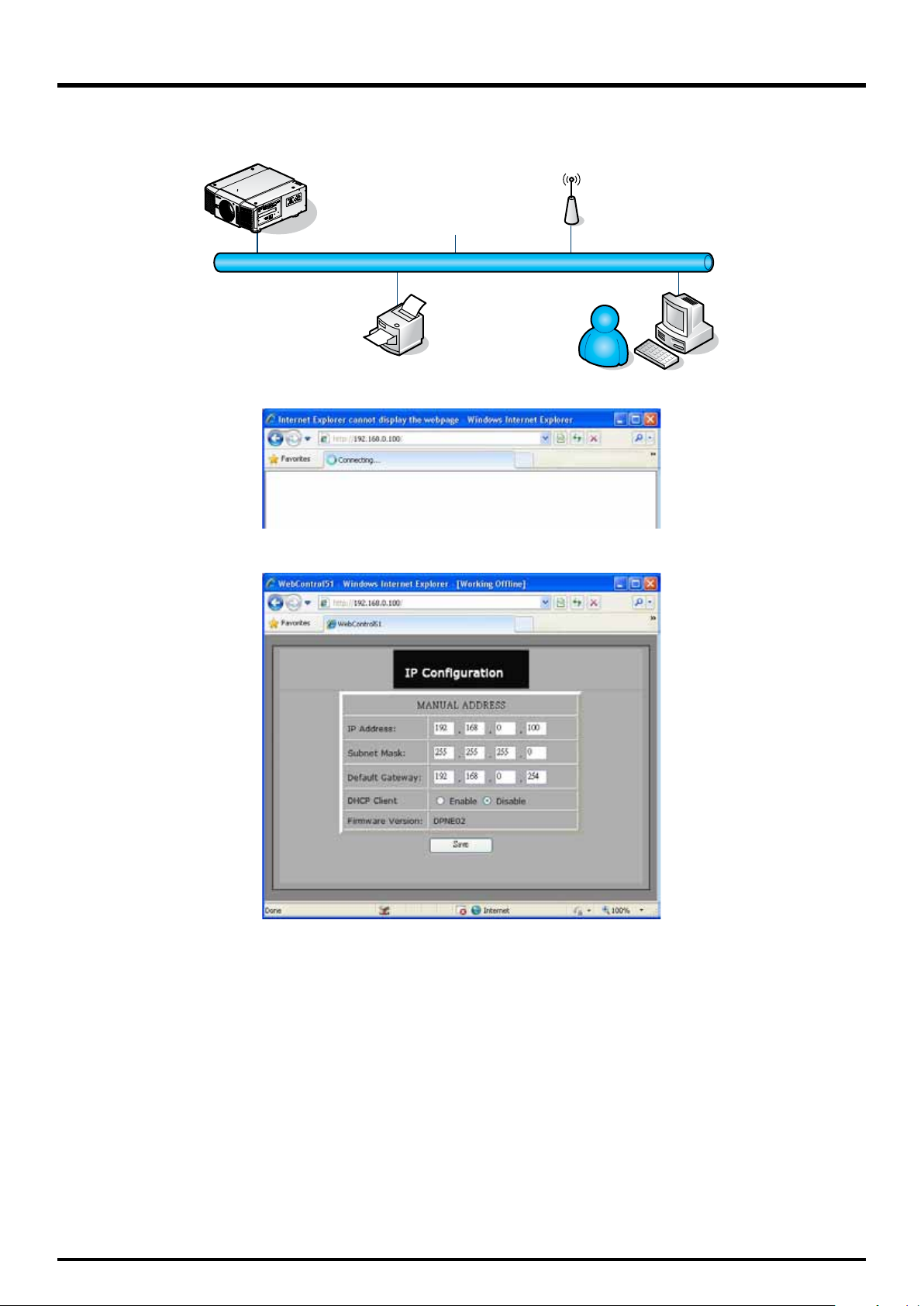
DLP Projector - User’s Manual
To connect to a network (LAN), refer to the following steps:
1. Connect an RJ45 cable to LAN ports on the projector and a router or hub on the network.
Projector
2. On the control PC, open a web browser and enter the IP address of the projector.
(Ethernet)
The Projector Web Server home page displays. In the example, the projector resides at IP address
192.168.0.100.
40

3. Make any desired changes to projector settings, then Click Save.
To connect to a stand alone PC or notebook, refer to the following steps:
1. Connect an RJ45 cable to LAN ports on the projector and the PC (Laptop).
DLP Projector - User’s Manual
HDMI
IN SDI OUT
LAN
Desk Top or Notebook
2. On the PC (Laptop), select Start -> Control Panel -> Network Connections.
DVI-D
RGB
41

DLP Projector - User’s Manual
3. Right-click on Local Area Connection, and select Properties.
4. In the Properties window, select the General tab, and select Internet Protocol (TCP/IP).
5. Click Properties.
6. Click Use the following IP address.
7. Fill in the IP address and subnet mask. Make sure the IP address of the projector and PC are in the same
network group. For example, 192.168.0.X. Whereas X must contain a different value. Then click OK.
42

DLP Projector - User’s Manual
8. On the control PC, open a web browser and enter the IP address of the projector.
The Projector Web Server home page displays. In the example, the projector resides at IP address
192.168.0.100.
9. Make any desired changes to projector settings, then Click Save.
10. Access Tera Term tool.
Use RS-232 command to control the Projector.
43
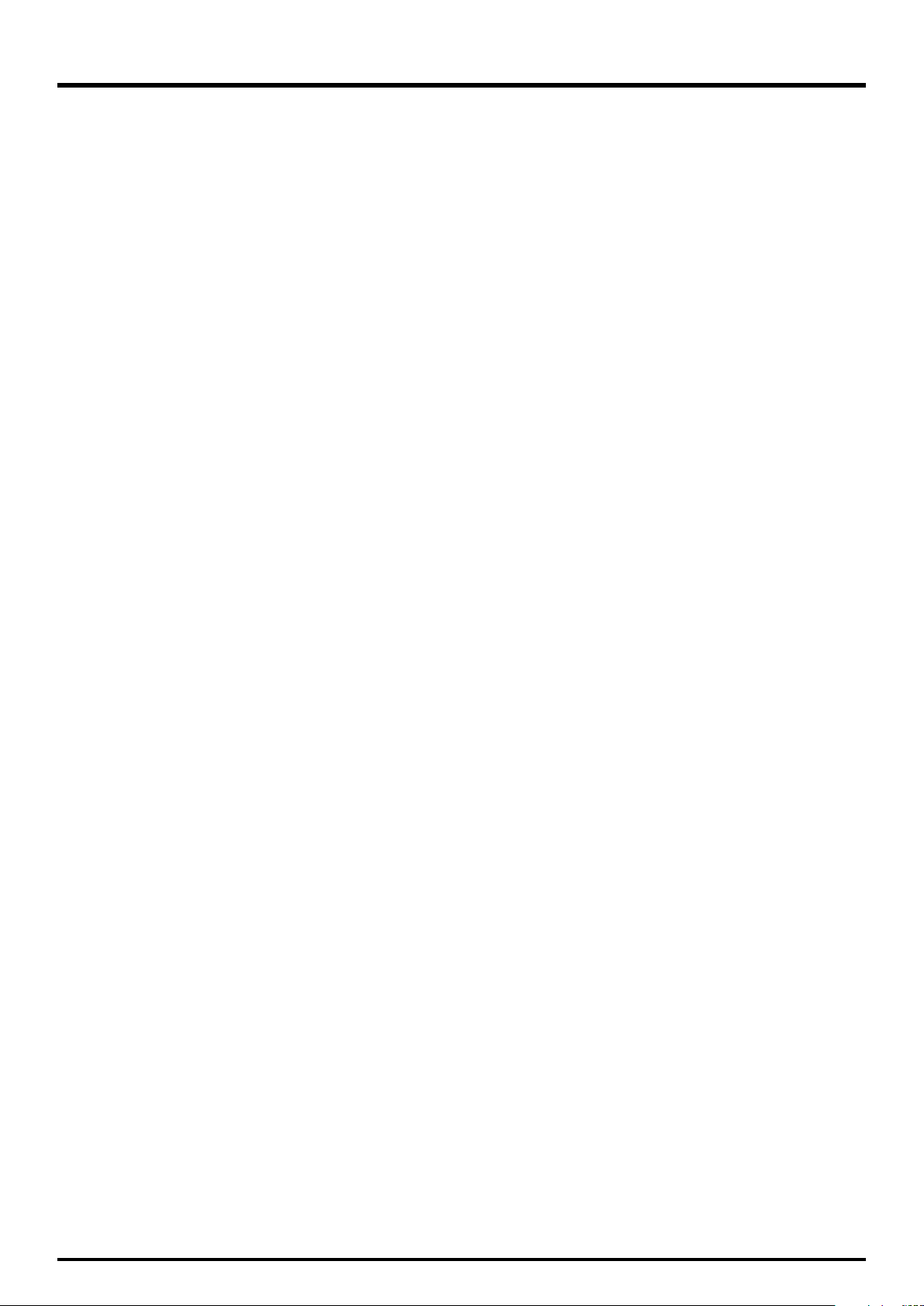
DLP Projector - User’s Manual
yStart Up Logo
Use function to turn On/Off the start up logo.
yTrigger
The projector comes with one set of Trigger output. You can configure one devices connected to the projector via
the trigger port to be automatically turned on when the projector is on. There will be a 2-3 second delay prior to
activation to prevent operation of this function when the user is choosing the desired aspect ratio.
y 5:4: Outputs 12V of power on Trigger when chooses the 5:4 aspect ratio.
y 4:3: Outputs 12V of power on Trigger when chooses the 4:3 aspect ratio.
y 16:10: Outputs 12V of power on Trigger when chooses the 16:10 aspect ratio.
y 16:9: Outputs 12V of power on Trigger when chooses the 16:9 aspect ratio.
y 1.88: Outputs 12V of power on Trigger when chooses the 1.88 aspect ratio.
y 2.35: Outputs 12V of power on Trigger when chooses the 2.35 aspect ratio.
y Letterbox: Outputs 12V of power on Trigger when chooses the Letterbox aspect ratio.
y Native: Outputs 12V of power on Trigger when chooses the Native aspect ratio.
y Unscaled: Outputs 12V of power on Trigger when chooses the Unscaled aspect ratio.
y Auto: Outputs 12V of power on Trigger automatically.
yAuto Search
Use function to turn On/Off auto search.
yDynamic Black
Use function to turn On/Off dynamic black .
yLanguage
Choose the OSD display language that you familiar. English, French, Spanish, Dutch, Portuguese, Simplify Chinese,
Traditional Chinese, Japanese or Korean.
44

OSD Introduction - SERVICE
DLP Projector - User’s Manual
INPUTPICTURE
Model :
Serial Number :
Software Version :
Active/PIP Source :
Pixel Clock :
Signal Format :
H/V Refresh Rate :
Lamp 1 Time :
Lamp 2 Time :
Power On Time :
Blue Only
Factory Reset
LAMPS ALIGNMENT CONTROL
DP9675QDPxA
C202XXXX00767
MD05-GD02-Ub01- 9999-31-DPNE02-D02
HDMI / Off
83 .30 MHZ
1280x800@60Hz
H: 49.578 KHZ V: 60 HZ
7 HRS
7 HRS
7 HRS
< Off >
Enter
SERVICE
The functions covered in this unit relate to the display of some basic information about the projector.
Note:
Memory of the custom timing files will be erased in the Factory Reset operation.
yModel
The designated model number of the projector.
ySerial Number
The designated serial number of the projector.
ySoftware Version
The version of software installed on the projector.
yActive/PIP Source
Displays the current Active/PIP sources.
yPixel Clock
Displays the pixel clock of the current input signal.
ySignal Format
Displays the format of the current input signal.
yH/V Refresh Rate
Displays the horizontal and vertical refresh rates for the current image.
yLamp 1 Time
Display the lamp 1 usage time. When you change the new lamp. The lamp hours will re-calculate the time.
45

DLP Projector - User’s Manual
yLamp 2 Time
Display the lamp 2 usage time. When you change the new lamp. The lamp hours will re-calculate the time.
yPower On Time
Display the total On time for projector. Display only.
yBlue Only
Enabling this option will make the projector display only blue color to facilitate the process of image inspection for
the service personnel. For detailed instructions on how to use this function, consult a qualified service personnel.
yFactory Reset
Use this function to restore the configurations in the OSD Menu back to factory default. Note that this function
will not apply to items including no signal, network, Projector control, startup Logo, language, High Altitude mode
and lamp hours.
Note:
When Factory Reset is executed, all source memories created by the projector (i.e. timings files) will be erased.
46

DLP Projector - User’s Manual
Change Lamp
The lifecycle of ordinary projection lamp typically lasts for 1200 hours before requiring replacement (different lamp configurations will affect lamp life). From the OSD Menu, you can go to “OSD Introduction - SERVICE” on page 45 to check how
long a lamp has been used. You should also replace the lamp when the projected image gets noticeably darker. Contact
your local dealer to purchase new certified lamps for your projector.
To replace the projector lamp1
1. Turn off the projector and unplug the power cord. Let the projector cool for approximately 60 minutes before
removing the lamp module for replacement.
Note:
When you turn off the projector, the lamp inside the projector will still be very hot (approximately 200 ~ 300°C). If you attempt to replace the lamp without allowing the projector to cool, you could risk scalding yourself. This is why you should wait
for no less than 60 minutes for the lamp to cool down in order to perform the replacement safely.
2. Loosen the fan.
3. Use a screw driver to loosen the screws as shown in
the illustration and pull the lamp out.
4. Insert the new lamp in the direction shown in the illustration into the lamp assembly; tighten the three
screws using a screw diver and make sure the lamp
is firmly secured to prevent the lamp from shaking
or poor contact.
5. Replace the fan and firmly secure the one screw on
the fan.
47

DLP Projector - User’s Manual
To replace the projector lamp2
1. Loosen the fan.
2. Use a screw driver to loosen the screws as shown in
the illustration and pull the lamp out.
3. Insert the new lamp in the direction shown in the illustration into the lamp assembly; tighten the three
screws using a screw diver and make sure the lamp
is firmly secured to prevent the lamp from shaking
or poor contact.
4. Replace the fan and firmly secure the one screw on
the fan.
48

Change Lens
To replace the projector Lens
1. Remove the front cover.
2. Press and hold the lens lock button. Support the lens
with one hand and turn clockwise loose the lens.
3. Pull the lens backward and slide the lens out of the
lens holder.
DLP Projector - User’s Manual
4. Insert the lens that female jeck is in front of the
male jack (upper left corner). Ensure the lens
touches the lens holder.
5. Secure the lens in the lens holder by turning counterclockwise the lens to the “locked” position.
6. Check if the lens is really secured by trying to pull
the lens out of the lens holder.
Six models of lens for D8800(WUXGA)
Vivitek Part Number Lens F# TR Zoom Ratio
D88-ST001 Standard Lens 1.7 ~ 1.9 1.73 ~ 2.27 1.3
D88-WF18501 Wide Fix 1.85 0.79 N/A
D88-WZ01 Wide Zoom 1.85 ~ 2.50 1.25 ~ 1.79 1.41
D88-SMLZ01 Semi Long Zoom 1 1.86 ~ 2.48 2.22 ~ 3.67 1.65
D88-LOZ101 Long Zoom 1 1.85 ~ 2.41 3.58 ~ 5.38 1.5
D88-LOZ201 Long Zoom 2 1.85 ~ 2.48 5.31 ~ 8.26 1.55
49

DLP Projector - User’s Manual
Six models of lens for D8900(XGA)
Vivitek Part Number Lens F# TR Zoom Ratio
D88-ST001 Standard Lens 1.7 ~ 1.9 1.79 ~ 2.35 1.3
D88-WF18501 Wide Fix 1.85 0.8 N/A
D88-WZ01 Wide Zoom 1.85 ~ 2.50 1.3 ~ 1.85 1.41
D88-SMLZ01 Semi Long Zoom 1.86 ~ 2.48 2.3 ~ 3.81 1.65
D88-LOZ101 Long Zoom1 1.85 ~ 2.41 3.67 ~ 5.64 1.5
D88-LOZ201 Long Zoom2 1.85 ~ 2.48 5.5 ~ 8.56 1.55
Six models of lens for D8010W(WXGA)
Vivitek Part Number Lens F# TR Zoom Ratio
D88-ST001 Standard Lens 1.7 ~ 1.9 1.80 ~ 2.38 1.3
D88-WF18501 Wide Fix 1.85 0.76 N/A
D88-WZ01 Wide Zoom 1.85 ~ 2.50 1.31 ~ 1.87 1.41
D88-SMLZ01 Semi Long Zoom 1.86 ~ 2.48 2.33 ~ 3.86 1.65
D88-LOZ101 Long Zoom1 1.85 ~ 2.41 3.71 ~ 5.57 1.5
D88-LOZ201 Long Zoom2 1.85 ~ 2.48 5.56 ~ 8.67 1.55
50

Change Filter
The filter should be changed every 3000 hours.
To replace the Filter on the left side of the projector
1. Remove the cover on the left side of the projector.
2. Remove the filter from it.
DLP Projector - User’s Manual
3. Insert a new filter.
4. Install the cover on the left side of the projector.
51

DLP Projector - User’s Manual
To replace the Filter on the right side of the projector
1. Loosen the fan cover on the right side of the projector.
2. Open the fan cover and remove the filter from it.
3. Insert a new filter and install the fan cover on the
right side of the projector.
4. Secure the fan cover.
Optional component
Component P/N
Handle D88-Acc-HDL-00
Foot D88-Acc-Fot-00
Filter D88-AF00
52

Change the Color Wheel
The color wheel is on the top side.
²
j Loosen the top cover
Slide the cover and remove it.
k Loosen the color wheel’s screw.
DLP Projector - User’s Manual
Ç
Ç
l Life up the color Wheel
²
m Replace the color wheel
that you wanted.
n Tighten the screws.
o Slide the bracket to recover
the machine then use the
screw to fix the top bracket
on the machine.
53

DLP Projector - User’s Manual
LED Status
SHUTTER
TEMP.
LAMP 2
STATUS
LAMP 1
POWER
Power LED
LED Display Projector status Procedure
Off Power is off
Flashing Green Prepare to turn on projector Wait till projector start displaying
Orange Projector cooling Wait until cooling finish ( ~ 90 sec)
On Red Standby mode
Green Projector is on
Status LED
LED Display Projector status Procedure
Off No Problem
Flashing Red (Cycles of 1) Cover Problem Contact local Vivitek Server Center
Red (Cycles of 4) Fan Problem Contact local Vivitek Server Center
On Red System Error Contact local Vivitek Server Center
Lamp1/Lamp2 LED
LED Display Projector status Procedure
Off Lamp off
Flashing Green Prepare to light lamp
Red (Cycles of 6) Lamp lit fail
On Red Lamp is end-of-life
Green Lamp lit
Temp LED
LED Display Projector status Procedure
Off No Problem
Flashing Red Temperature problem Contact local Vivitek Server Center
Shutter LED
LED Display Projector status Procedure
Off Shutter is open
Flashing Green Shutter is closed
54

DLP Projector - User’s Manual
SPECIFICATIONS
Model D8800 D8900 D8010W
Display Type DLP
Brightness 8000 ANS Lumens 10,000 ANS Lumens 8000 ANS Lumens
Native Resolution WUXGA (1920 x 1200) XGA (1024 x 768) WXGA (1280 x 800)
Maximum Resolution WUXGA (1920 x 1200)@60Hz
Contrast Ratio 3000:1
Lamp Life and Type 2000/2500 Hours (Std. / Eco Mode), 400W x 2
Throw Ratio (Standard Lens) 1.73 - 2.27:1 1.79-2.35:1 1.81-2.38:1
Image Size (Diagonal) 40”- 500” 40”- 500” 40”- 500”
Projection Distance 1.83 – 14.9m (6 - 49ft) 1.79 – 14.54m (5.87 – 47.07ft) 1.93 – 15.64m (6.3 – 51.31ft)
Projection Lens F = 1.7 - 1.9
f = 25.7 - 33.7mm
Zoom Ratio (Standard Lens) 1.3X
Aspect Ratio 16.10 Native, 4.3 and 16:9 Compatible
Offset 0% ~ +50%
Keystone Correction Vertical: +/-30°
Horizontal:+/-35°
Synchronization Vertical: 48 - 120 Hz
Horizontal: 15 - 108kHz
Edge Blending Yes (built-in)
Lens Shift Range Vertical: +/- 50%
Horizontal: +/- 10%
Video Compatibility SDTV(480i/576i), EDTV (480p/576p), HDTV (720p, 1080i/p), NTSC/NTSC 4.43, PAL B/G/H/I/
M/N 60, SECAM
I/O Connection Ports HDMI v1.3, DVI-D, Component (YPbPr), VGA-In (x2), S-Video, Composite, 3G HDSDI-In, 3G
HDSDI-Out, RJ45, 12V Trigger, RS-232C, Wired Remote
Projection Method Table Top, Ceiling Mount (Front or Rear)
Dimensions (W x D x W) 508 x 552.6 x 229mm (20” x 21.8” x 9”)
Weight (Without Lens) 24kg (52.9lbs)
Noise Level 39 dB/39 dB (Single Lamp Eco./Std Mode)
39 dB/43 dB (Dual Lamp Eco./Std Mode)
Power Supply AC 100-240V, 50/60Hz
Power Consumption
Lamp Style Dual Lamp Single Lamp
220V 960W 450W
110V 995W 440W
Standby: 0.5W (Without RJ-45, RS-232 Enabled)
Standard Accessories AC Power Cord
VGA Cable
Remote Control
Lens Cap
Documentation Kit
Optional Accessories Replacement Lamp
Remote
Carry Handle
Foot Socket
Interchangeable Lens Options (x6)
55

DLP Projector - User’s Manual
SERIAL INTERFACE SPECIFICATIONS
Transfer Specifications
Item Specifications
Transmission Speed 38400 bps
Data Length 8 bit
Parity None
Stop Bit 1
Flow Control None
RS-232 Commands
There are 2 types of commands:
yKey commands
yOperation commands
All commands start with 2 letters as shown in the following:
y“ky” for key commands.
y“op” for operations commands.
yKey Commands The following example is the syntax for key commands: ky <keyname> [CR]
IR Codes and Key names
Key Code RS232 Key name Key Wording Description
1 0x90 ON Turn power on.
2 0x91 OFF Turn power off.
3 0xB6 FOCUS+
4 0xB7 ZOOM+ Zoom in.
5 0xB8 TEST PATTERN Enter test pattern menu.
6 0xB9 FOCUS-
7 0xBA ZOOM- Zoom out.
8 0xBB LENS SHIFT Shift control of the lens.
9 0xC1
10 0xC3
11 0xC4
12 0xC5 ENTER Keypad enter.
13 0xC2
14 0x87 MENU Show or hide the OSD menu.
15 0xBC EXIT Exit the OSD menu.
16 0x83 INPUT Switch the active source.
17 0x98 PICTURE Open PICTURE menu.
18 0x8C NETWORK
19 0x86 AUTO SYNC
20 0x9F ASPECT Switch to the next aspect ratio.
21 0x8F PIP
22 0xBD OVERSCAN
23 0x8E FREEZE
24 0x8b LAMP MODE
25 0xBE 3D MODE Not available.
26 0xBF INFO Open SERVICE menu.
Keypad up arrow.
Keypad left arrow.
Keypad right arrow.
Keypad down arrow.
56

DLP Projector - User’s Manual
Key Code RS232 Key name Key Wording Description
27 0x9E LIGHT
28 0x9A CLEAR Not available.
29 0x9B SHUTTER Turn on or off the shutter.
30 0x9C ID SET Not available.
Operations Commands
The following example is the syntax for operations commands:
op <operation> <command> [CR]
No. Function Command Action on unit
1 Set =<value> Makes the unit take that value.
2 Get ? Asks what the current value is.
3 Increment + Adds 1 to the current value.
4 Decrement - Subtracts 1 from the current value.
5 Execute (none) Performs an action.
Operation Command Values
1. INPUT
input.sel = ? 0 = HDMI
1 = DVI
2 = VGA
3 = Component / BNC
4 = Composite
5 = S-Video
6 = 3G-SDI
7 = Option Board (Reserved)
pip = ? 0 = Off
1 = On
pip.sel = ? 1 = HDMI
2 = DVI
3 = VGA
4 = Component / BNC
5 = Composite
6 = S-Video
7 = 3G-SDI
8 = Option Board (Reserved)
pip.swap (execute) Swap main and PIP source
pip.pos = ? 0 = Top Left
1 = Top Right
2 = Bottom Left
3 = Bottom Right
4 = Split L-R
57

DLP Projector - User’s Manual
Operation Command Values
pattern = ? 0 = Color Bar
1 = Cross Hatch
2 = Burst
3 = Red
4 = Green
5= Blue
6 = White
7 = Black
8 = Red (TI)
9 = Green (TI)
10 = Blue (TI)
11 = HRamp (TI)
12 = Off
color.space = ? 0 = Auto
1 = YCbCr
2 = YPbPr
3 = RGB-PC (0-255)
4 = RGB-Video (16-235)
input.lock = ? 0 = Auto
1 = 48 Hz
2 = 50 Hz
3 = 60 Hz
no.signal = ? 0 = Logo
1 = Blue
2 = Black
3 = White
vid.std = ? 0 = Auto
1 = PAL
2 = SECAM
3 = NTSC
auto.imgadj = ? 0 = Off
1 = Auto
2 = Always
2. PICTURE
pic.mode = ? 0 = High Bright
1 = Presentation
2 = Video
contrast = ? + - 0 - 200
dyna.cont = ? 0 = Off
1 = On
bright = ? + - 0 - 200
saturat = ? + - 0 - 200
tint = ? + - 0 - 200
gamma = ? 0 = Film
1 = Graphics
2 = Video
3 = Linear
color.temp (pic.mode is “High Bright”
or “Presentation”)
= ? 0 = Default
1 = Native
color.temp ( pic.mode is “Video”) = ? 0 = 5000K
1 = 6500K
2 = 7800K
3 = 9300K
4 = Native
58

DLP Projector - User’s Manual
Operation Command Values
red.offset = ? + - 0-200
green.offset = ? + - 0-200
blue.offset = ? + - 0-200
red.gain = ? + - 0-200
green.gain = ? + - 0-200
blue.gain = ? + - 0-200
sharp = ? + - 0-200
nr = ? + - 0-200 (Noise Reduction)
aspect = ? 0 = 5:4
1 = 4:3
2 = 16:10
3 = 16:9
4 = 1.88
5 = 2.35
6 = Letterbox
7 = Native
8 =Unscaled
zoom (Overscan) = ? 0 = 5:4
1 = 4:3
2 = 16:10
3 = 16:9
4 = 1.88
5 = 2.35
6 = Letterbox
7 = Native
8 =Unscaled
h.total = ? + - 0-200
h.pos = ? + - 0-200
h.phase = ? + - 0-200
v.pos = ? + - 0-200
auto.img (Auto Sync) (execute)
3. LAMP
lamps = ? 0 = Single
1 = Dual
lamp.mode (Drive) = ? 0 = Economy
1 = Standard
2 = Dimming
lamp.pwr = ? 0-25 (80.4 % ~100.0 %)
altitude (High Altitude) = ? 0 = Off
1 = On
lamp1.stat ? 0 = Off
1 = On
lamp2.stat ? 0 = Off
1 = On
4. ALIGNMENT
proj.mode = ? 0 = Front
1 = Rear
2 = Ceiling + Front
3 = Ceiling + Rear
59

DLP Projector - User’s Manual
Operation Command Values
fan.pos = ? 0 = Normal
1 = Vertical
2 = Down
zoomio + - + => Zoom out
- => Zoom in
focus + - + => Focus Near
- => Focus Far
vert.offset + - + => Up
- => Down
horiz.offset + - + => Right
- => Left
lens.load = 1~10 set of lens memory (Load)
lens.save = 1~10 set of lens memory (Save)
lens.center (execute) Midposition shift
h.keystone = ? + - -350~+350
v.keystone = ? + - -200~+200
warp.rotat = ? + - -20 ~ +20 (in ¼ 1/4 unit)
warp.pinbrl = ? + - -100 ~ +100
warp.tlc.x
warp.tlc.y
warp.trc.x
warp.trc.y
warp.blc.x
warp.blc.y
warp.brc.x
warp.brc.y
= ? + - ‘x: -192 ~ +192
‘y: -120 ~ +120
= ? + - ‘x: -192 ~ +192
‘y: -120 ~ +120
= ? + - ‘x: -192 ~ +192
‘y: -120 ~ +120
= ? + - ‘x: -192 ~ +192
‘y: -120 ~ +120
warp.cust = ? 0 = Off
1 = On
warp.reset (execute)
blank.top = ? + - 0 ~ 360
blank.btm = ? + - 0 ~ 360
blank.left = ? + - 0 ~ 534
blank.right = ? + - 0 ~ 534
blank.rst (execute)
eb.stat (Edge Blend) = ?
eb.wht.top = ? + - 0, 200 ~ 500
eb.wht.btm = ? + - 0, 200 ~ 500
eb.wht.left = ? + - 0, 200 ~ 800
eb.wht.right = ? + - 0, 200 ~ 800
eb.blk.top = ? + - 0, 8, 16, 24, 32
eb.blk.btm = ? + - 0, 8, 16, 24, 32
eb.blk.left = ? + - 0, 4, 8, 12, 16, 20, 24, 28, 32
eb.blk.right = ? + - 0, 4, 8, 12, 16, 20, 24, 28, 32
eb.all = ? + - 0 ~ 32
eb.red = ? + - 0 ~ 32
eb.green = ? + - 0 ~ 32
eb.blue = ? + - 0 ~ 32
eb.reset (execute)
60

DLP Projector - User’s Manual
Operation Command Values
w2.recover (execute)
eb.adl (Align Pattern) 0 = Off
1 = On
5. CONTROL
eco.net.pow = ? 0 = Off (ECO Standby Mode)
1 = On (Standard Standby Mode)
auto.powoff = ? 0 = Off
1 = On
auto.powon = ? 0 = Off
1 = On
proj.ctrl = ? 0 = rs232
1 = network
net.ipaddr = ? <string>
net.subnet = ? <string>
net.gateway = ? <string>
net.dhcp = ? 0 = Off
1 = On
startup.logo = ? 0 = Off
1 = On
trig.1 = ? 0 = 5:4
1 = 4:3
2 = 16:10
3 = 16:9
4 = 1.88
5 = 2.35
6 = Letterbox
7 = Native
8 = Unscaled
9 = Auto
auto.src (Auto Search) = ? 0 = Off
1 = On
dblack = ? 0 = Off
1 = On
lang = ? 0 = English
1 = French
2 = Spanish
3 = German
4 = Portuese
5 = Chinese Simplified
6 = Chinese Traditional
7 = Japanese
8 = Korean
6. SERVICE
model ? <string>
ser.no ? <string>
sw.ver ? <string>
61

DLP Projector - User’s Manual
Operation Command Values
act.src ? 0 = HDMI
1 = DVI
2 = VGA
3 = Component / BNC
4 = Composite
5 = S-Video
6 = 3G-SDI
7 = Option Board (Reserved)
pip.src ? 0 = PIP OFF
1 = HDMI
2 = DVI
3 = VGA
4 = Component / BNC
5 = Composite
6 = S-Video
7 = 3G-SDI
8 = Option Board (Reserved)
pixel.clock ? <string>
signal ? <string>
h.refresh ? <string>
v.refresh ? <string>
lamp1.hours ? <string>
lamp2.hours ? <string>
proj.runtime ? <string>
blue.only = ? 0 = Off
1 = On
fact.reset (execute)
62
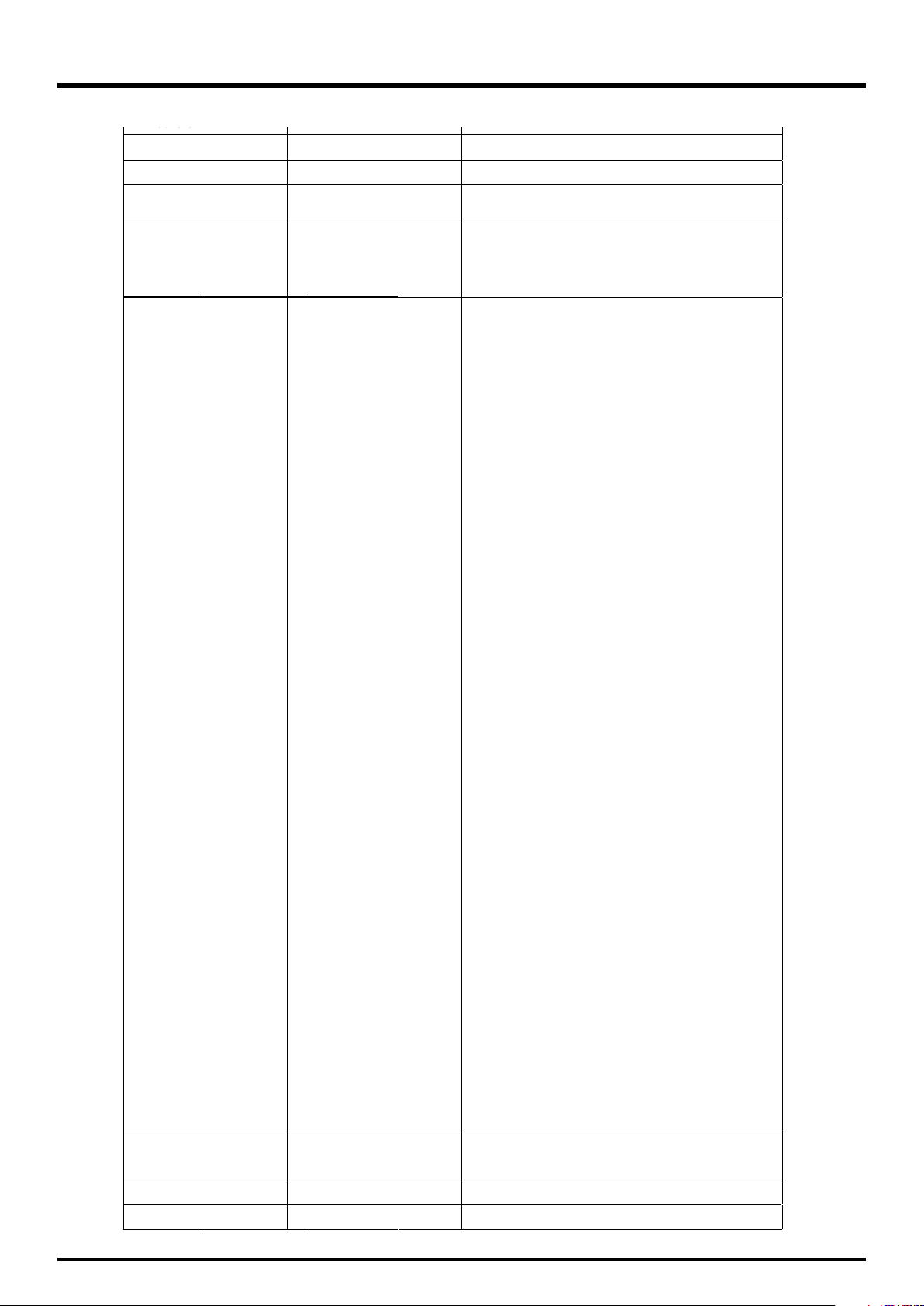
DLP Projector - User’s Manual
A. Others
no.rewop
ffo.rewop
picture.mute
status
errcode
remote.set
= ?
?
?
= ?
)etucexe(
)etucexe(
0 = Off
1 = On
0 = standby
1 = warm up
2 = imaging
3 = cooling
4 = warning
0=ErrMsgOverTempInlet
1=ErrMsgOverTempDMD
2=ErrMsgOverTempLamp1
3=ErrMsgOverTempLamp2
4=Reserved
5=Reserved
6=ErrMsgOverTempBallast1
7=ErrMsgOverTempBallast2
8=Reserved
9=Reserved
10=ErrMsgFanInitError
11=ErrMsgFan1RotateError
12=ErrMsgFan2RotateError
13=ErrMsgFan3RotateError
14=ErrMsgFan4RotateError
15=ErrMsgFan5RotateError
16=ErrMsgFan6RotateError
17=ErrMsgFan7RotateError
18=ErrMsgFan8RotateError
19=ErrMsgFan9RotateError
20=ErrMsgFan10RotateError
21=ErrMsgFan11RotateError
22=ErrMsgFan12RotateError
23=ErrMsgFan13RotateError
24=Reserved
25=Reserved
26=Reserved
27=ErrMsgDMDInitFail
28=ErrMsgLampInitFail
29=ErrMsgLampLitFail
30=ErrMsgBallastUart1Error
31=ErrMsgExGpioFail
32=ErrMsgInterLockOpen
33=ErrMsgGF9450NoResponse
34=ErrMsgSystemI2cFail
35=ErrMsgSoftwareI2cFail
36=ErrMsgEepromFail
37=ErrMsgEdidFail
38=ErrMsgEepVersionFail
39=ErrMsgRstGennum
40= ErrMsgLamp2LitFail
41= ErrMsgBallast2UartError
42=ErrMsgGtInletTp
43=ErrMsgGtDmdTp
44=ErrMsgInletTempSensorFail
45=ErrMsgDMDTempSensorFail
46=ErrMsgGeoSystemFail
47=ErrMsgLampDoor1Open
48=ErrMsgLampDoor2Open
49= ErrMsgLCUFail,
50=
ErrMsgLCUVerFail
51=
ErrMsgLowTempStart
52=
ErrMsgDDP3021ASICError
53=
ErrMsgDDP3021MainRLDRam
54=
ErrMsgDDP3021SlaveRLDRam
55=
ErrMsgColorWheelSpin
56= ErrMsgFETempSensorFail
57= ErrMsgOverTempFE
58=ErrMsgColorWheelCover
59=ErrMsgAllBallastUartError
60= ErrMsgHDMIDecoderFail
61= ErrMsgVideoDecoderFail
62= ErrMsgAD9984Fail
1 ~ 10 : Set Projector ID
255 : Clear Projector ID (No ID)
mot.ver
hw.ver
?
?
Get firmware version of motor board
Get hardware version of main PCB
63

DLP Projector - User’s Manual
Dimensions
508.8mm
549.2mm204.9mm
508.8mm 549.2mm
230.3mm
664mm
719mm
417mm
64
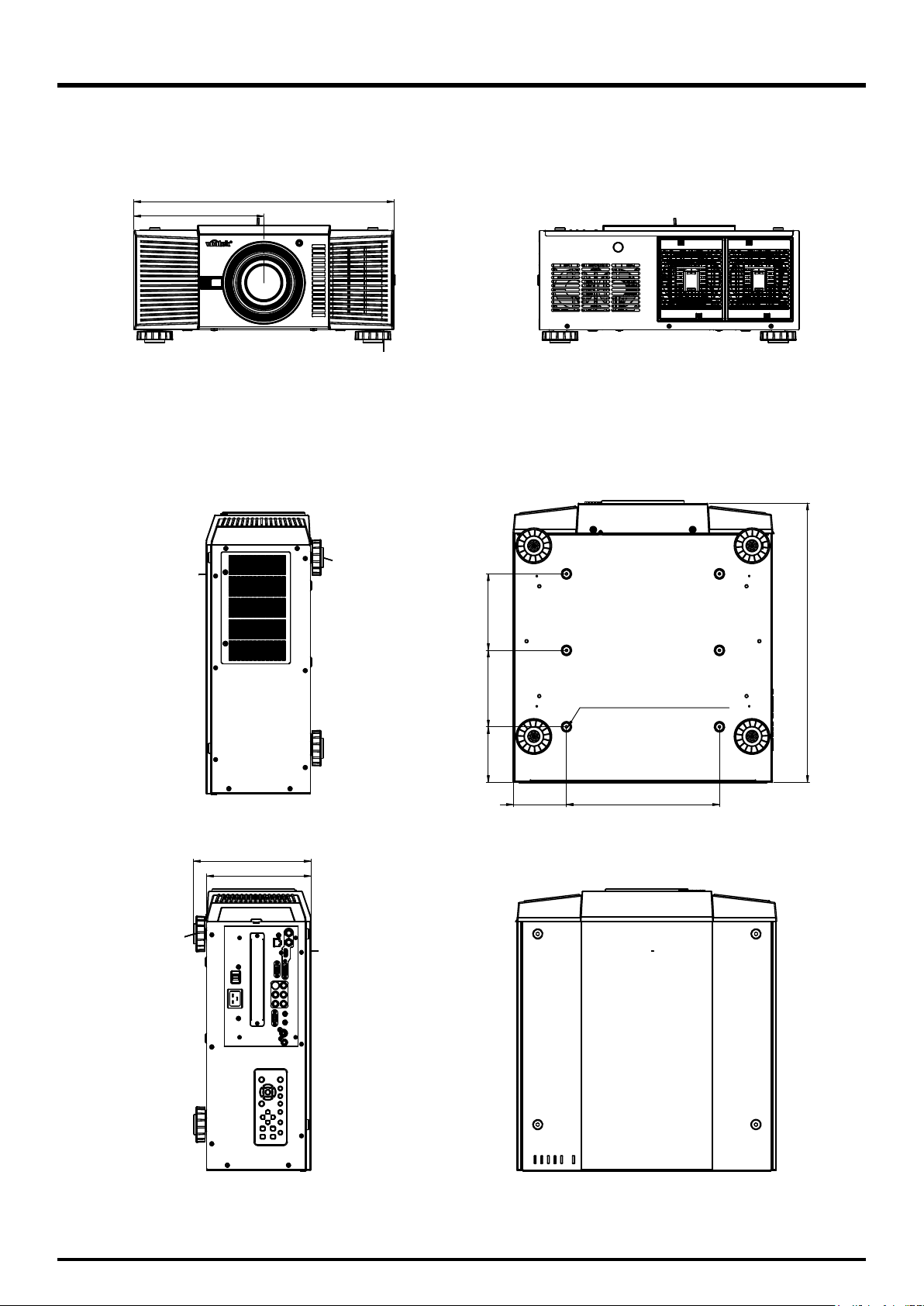
DLP Projector - User’s Manual
254.9
509.8
150
Use 6pcs M4 screws.
Lenth max=15mm to
fix this machine
on the ceiling mount.
230.1
204.5
547.6
150
108.8
104.4
300
65

DLP Projector - User’s Manual
Supported Timings
Signal
Type
PC
Apple Mac 640x480 66.59 X X
SDTV
EDTV
Resolution
640x480 59.94 X X
640x480 74.99 X X
640x480 85 X X
800x600 60.32 X X
800x600 75 X X
800x600 85.06 X X
848x480 47.95 X X
848x480 59.94 X X
1024x768 60 X X
1280x1024 60.02 X X
1280x1024 75.02 X X
1280x1024 85.02 X X
1600x1200 60 X X
1680x1050 59.954 X X
1920x1080 47.95 X X
RGBs 50 X
1440x480i 60 X
1440x576i 50 X
480i 59.94 X
576i 50 X
480p 59.94 X X X X
576p 50 X X X X
1035i 60 X X X X
1080i 50 X X X X
1080i (Aus) 50 X X X X
1080i 59.94 X X X X
1080i 60 X X X X
720p 50 X X X X
720p 59.94 X X X X
Frame
rate
DVI Video SCART S-Video Y-Pb-Pr HD15-YUV HD15-RGB
HDTV
NTSC
PAL
SECAM SECAM (M) 50 X X
66
720p 60 X X X X
1080p 23.98 X X X X
1080p 24 X X X X
1080p 25 X X X X
1080p 29.97 X X X X
1080p 30 X X X X
1080p 50 X X X X
1080p 59.94 X X X X
1080p 60 X X X X
NTSC
(M 4.43)
PAL
(B,G,H,I)
PAL (N) 50 X X
PAL (M) 59.94 X X
59.94 X X
50 X X

Projection Distance and Screen Size
g
j
g
p
g
(
)
j
j
Optional Lenses (D88-LOZ101)
Long Zoom 1 Lens Features and Specifications
•Lens Shift Position: 0-50% Vertical; +/-10% Horizontal •Screen Size: 50”-300”
•Focus ad
•O
•F-Number: 1.85 - 2.41
Pro
ustable Ran
tical Performance Ran
ection Distance V.S. Pro
D88-LOZ101
Long Zoom 1 Lens
Screen Size (inch)
40 2.94 4.49 3.17 4.83 3.01 4.6
50 3.71 5.65 4.00 6.08 3.8 5.78
60 4.48 6.80 4.83 7.32 4.59 6.96
80 6.02 9.12 6.48 9.80 6.16 9.33
100 7.56 11.43 8.14 12.29 7.73 11.7
120 9.10 13.74 9.79 14.77 9.31 14.06
150 11.41 17.21 12.27 18.50 11.67 17.61
180 13.72 20.68 14.75 22.22 14.03 21.16
200 15.26 22.99 16.41 24.71 15.6 23.53
300 22.95 34.56 24.68 37.13 23.47 35.36
400 30.65 46.12 32.95 49.55 31.34 47.19
500 38.34 57.69 41.22 61.97 39.21 59.02
ection Size
Minimum Maximum Minimum Maximum Minimum Maximum
Wide Tele Wide Tele Wide Tele
th: 52.8-79.1mm
neL lacoF•sucoF dna mooZ dezirotoM•
1:5.1 :oitaR mooZ•”005 - ”04 :e
AGXWAGX
Projection Distance (m) +/-10%
1:75.5-17.3 :oitaR ecnatsiD worhT•”003 - ”05 :e
XGA); 3.76-5.64:1(WXGA); 3.58-5.38:1(WUXGA
DLP Projector - User’s Manual
WUXGA
Projection Distance (m) +/-10%Projection Distance (m) +/-10%
Optional Lenses (D88-LOZ201)
Long zoom 2 Lens Features and Specifications
•Lens Shift Position: 0-50% Vertical; +/-10% Horizontal •Screen Size: 50”-300”
•F-Number: 1.85 - 2.48
Projection Distance V.S. Projection Size
D88-LOZ201
Long Zoom 2 Lens
Screen Size (inch)
40 4.31 6.89 4.65 7.42 4.42 7.05
50 5.46 8.68 5.89 9.35 5.59 8.89
60 6.61 10.48 7.13 11.28 6.77 10.73
80 8.91 14.07 9.60 15.13 9.13 14.4
100 11.22 17.66 12.08 18.99 11.48 18.07
120 13.52 21.25 14.55 22.85 13.84 21.75
150 16.97 26.64 18.27 28.63 17.37 27.26
180 20.42 32.03 21.98 34.42 20.91 32.77
200 22.73 35.62 24.45 38.28 23.26 36.44
300 34.24 53.57 36.83 57.56 35.04 54.81
400 45.75 71.53 49.20 76.85 46.82 73.18
500 57.26 89.48 61.5
Minimum Maximum Minimum Maximum Minimum Maximum
Wide Tele Wide Tele Wide Tele
Projection Distance (m) +/-10%
1:55.1 :oitaR mooZ•”005 - ”04 :egnaR elbatsujda sucoF•
8 96.13 58.6 91.54
mm9.121-5.87 :htgneL lacoF•sucoF dna mooZ dezirotoM•
)AGXUW(1:62.8-13.5 ;)AGXW(1:76.8-65.5 ;)AGX(1:65.8-5.5 :oitaR ecnatsiD worhT•”003 - ”05 :egnaR ecnamrofreP lacitpO•
AGXWAGX
Projection Distance (m) +/-10%Projection Distance (m) +/-10%
WUXGA
67
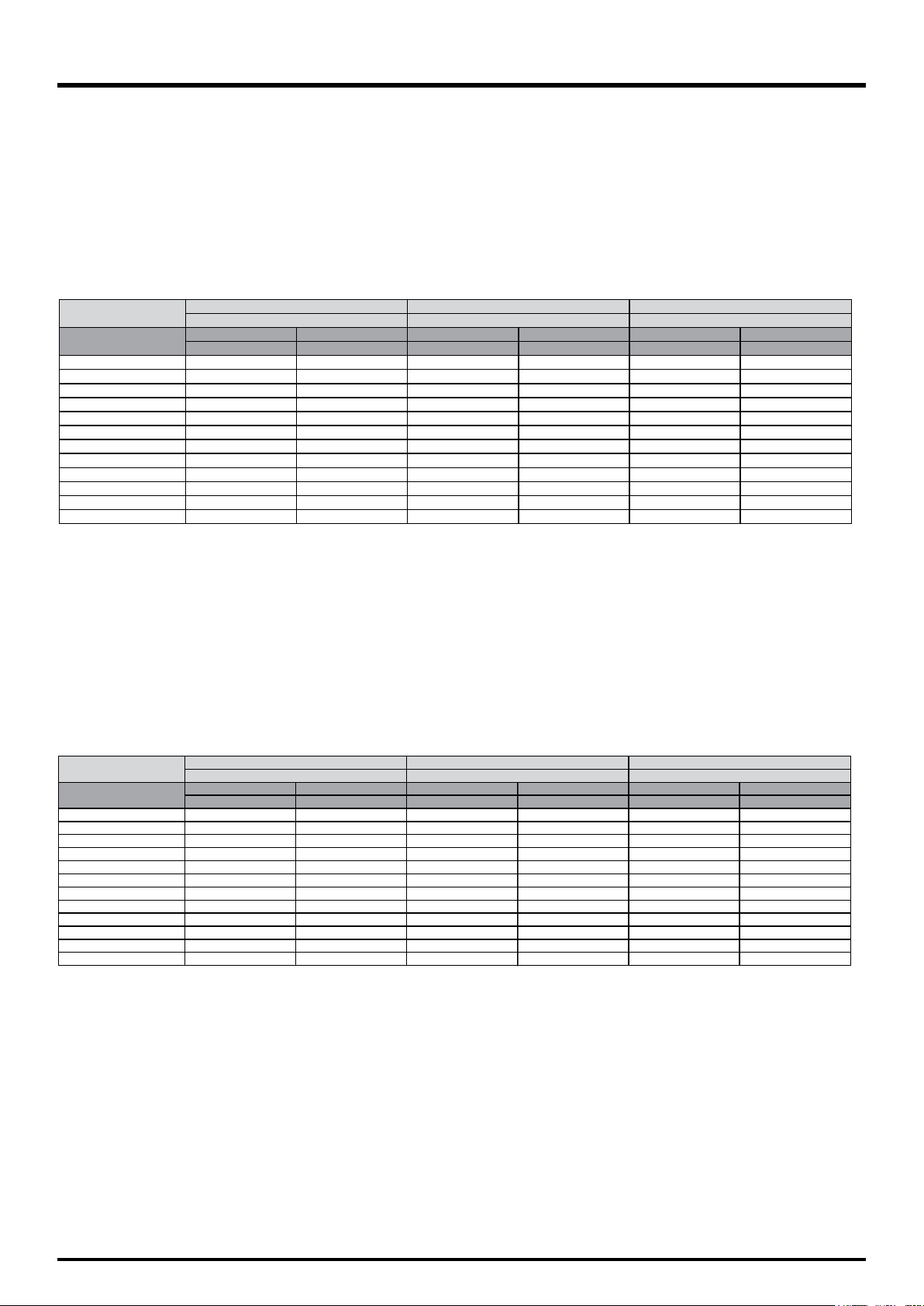
DLP Projector - User’s Manual
p
g
j
g
p
g
(
)
(
)
j
Optional Lenses (D88-SMLZ01)
Semi Long Zoom Lens Features and Specifications
•Lens Shift Position: 0-50% Vertical; +/-10% Horizontal •Screen Size: 50”-300”
1:56.1 :oitaR mooZ•”005 - ”04 :egnaR elbatsujda sucoF•
•F-Number: 1.86 - 2.48
Projection Distance V.S. Projection Size
mm2.45-9.23 :htgneL lacoF•sucoF dna mooZ dezirotoM•
)AGXUW(1 :76.3-22.2 ;)AGXW(1:68.3-33.2 ;)AGX(18.3-3.2 :oitaR ecnatsiD worhT•”003 - ”05 :egnaR ecnamrofreP lacitpO•
D88-SMLZ01
Semi Long Zoom Lens
Screen Size (inch)
40 1.83 3.08 1.97 3.31 1.87 3.15
50 2.30 3.87 2.48 4.16 2.36 3.96
60 2.78 4.66 3.00 5.01 2.85 4.77
80 3.73 6.24 4.02 6.71 3.82 6.39
100 4.69 7.82 5.05 8.41 4.80 8.00
120 5.64 9.40 6.07 10.10 5.78 9.62
150 7.07 11.77 7.61 12.65 7.24 12.04
180 8.50 14.14 9.15 15.19 8.70 14.47
200 9.46 15.72 10.17 16.89 9.68 16.08
300 14.23 23.62 15.30 25.38 14.56 24.16
400 18.99 31.52 20.42 33.86 19.44 32.25
500 23.76 39.42 25.55 42.3
Minimum Maximum Minimum Maximum Minimum Maximum
Wide Tele Wide Tele Wide Tele
Projection Distance (m) +/-10%
Optional Lenses (D88-ST001)
STD Lens Features and S
•Lens Shift Position: 0-50% Vertical; +/-10% Horizontal •Screen Size: 50”-300”
•Focus ad
•O
•F-Number: 1.7 - 1.9
Pro
ustable Ran
tical Performance Ran
ection Distance V.S. Projection Size
D88-ST001
STD Lens
Screen Size (inch)
40 1.42 1.88 1.53 2.03 1.45 1.93
50 1.79 2.37 1.93 2.55 1.83 2.42
60 2.16 2.86 2.33 3.07 2.21 2.92
80 2.90 3.83 3.13 4.12 2.97 3.92
100 3.65 4.80 3.93 5.17 3.73 4.92
120 4.39 5.78 4.72 6.22 4.49 5.91
150 5.50 7.24 5.92 7.79 5.63 7.41
180 6.62 8.70 7.12 9.36 6.77 8.9
200 7.36 9.67 7.92 10.40 7.53 9.9
300 11.07 14.54 11.91 15.64 11.33 14.88
400 14.79 19.41 15.90 20.88 15.13 19.87
500 18.50 24.28 19.90 26.11 18.93 24.85
ecifications
Projection Distance (m) +/-10%
Minimum Maximum Minimum Maximum Minimum Maximum
Wide Tele Wide Tele Wide Tele
th: 26 - 34mm
neL lacoF•sucoF dna mooZ dezirotoM•
1:3.1 :oitaR mooZ•”005 - ”04 :e
Projection Distance (m) +/-10%
AGXWAGX
5 24.32 40.33
1:53.2-97.1 :oitaR ecnatsiD worhT•”003 - ”05 :e
XGA
AGXWAGX
Projection Distance (m) +/-10%Projection Distance (m) +/-10%
; 1.81-2.38:1(WXGA); 1.73-2.27:1
Projection Distance (m) +/-10%
WUXGA
WUXGA
WUXGA
68

Optional Lenses (D88-WF18501)
p
g
j
g
p
g
(
)
j
j
(
)
p
g
j
g
p
g
(
)
j
X
Wide Fix Lens Features and S
•Focus ad
•O
•F-Number: 1.85
Pro
ustable Ran
tical Performance Ran
ection Distance V.S. Pro
D88-WF18501
Wide Fix Lens
Screen Size
inch
40
50
60
80
100
120
150
180
200
300
400
500
ecifications
ection Size
Wide
0.62
0.79
1.29
1.62
1.96
2.46
2.96
3.3
4.97
6.64
8.31
th: 11.6mm
neL lacoF•sucoF dezirotoM•
Projection Distance (m) +/-10%
DLP Projector - User’s Manual
”003-”05 :eziS neercS•%0 :noitisoP tfihS sneL•
A/N :oitaR mooZ•”005 - ”04 :e
0.67
0.85
1.03
1.39
1.75
2.11
2.64
3.18
3.54
5.33
7.13
8.92
1:97.0 :oitaR ecnatsiD worhT•”003 - ”05 :e
XGA); 0.8:1(WXGA); 0.76:1(WUXGA
AGXWAGX
Projection Distance (m) +/-10%Projection Distance (m) +/-10%
WUXGA
ediWediW
0.64
0.81
0.980.96
1.32
1.66
2.01
2.52
3.03
3.37
5.08
6.79
8.5
Optional Lenses (D88-WZ01)
Wide Zoom Lens Features and S
•Lens Shift Position: 0-50% Vertical; +/-10% Horizontal •Screen Size: 50”-300”
•Focus ad
•O
•F-Number: 1.85 - 2.5
Pro
ustable Ran
tical Performance Ran
ection Distance V.S. Projection Size
D88-WZ01
Wide Zoom Lens
Screen Size (inch)
40 1.03 1.49 1.11 1.60 1.02 1.51
50 1.30 1.87 1.40 2.01 1.29 1.9
60 1.57 2.25 1.69 2.43 1.56 2.29
80 2.11 3.02 2.27 3.25 2.1 3.07
100 2.65 3.79 2.85 4.08 2.64 3.85
120 3.18 4.56 3.43 4.90 3.18 4.63
150 3.99 5.71 4.30 6.14 3.99 5.8
180 4.80 6.86 5.17 7.38 4.8 6.97
200 5.34 7.63 5.75 8.20 5.33 7.75
300 8.04 11.47 8.65 12.33 8.03 11.65
400 10.74 15.31 11.55 16.45 10.72 15.56
500 13.44 19.14 14.45 20.58 13.42 19.46
ecifications
Minimum Maximum Minimum Maximum Minimum Maximum
Wide Tele Wide Tele Wide Tele
th: 18.7-26.5mm
neL lacoF•sucoF dna mooZ dezirotoM•
1:14.1 :oitaR mooZ•”005 - ”04 :e
Projection Distance (m) +/-10%
1:58.1-3.1 :oitaR ecnatsiD worhT•”003 - ”05 :e
XGA); 1.31-1.87:1(WXGA); 1.25-1.79:1(WUXGA
AGXWAG
Projection Distance (m) +/-10%Projection Distance (m) +/-10%
WUXGA
69

2012.08
©2012 Vivitek Corporation. is a trademark of Vivitek Corporation. Other trademarks are the properties of their respective owners.
