Page 1
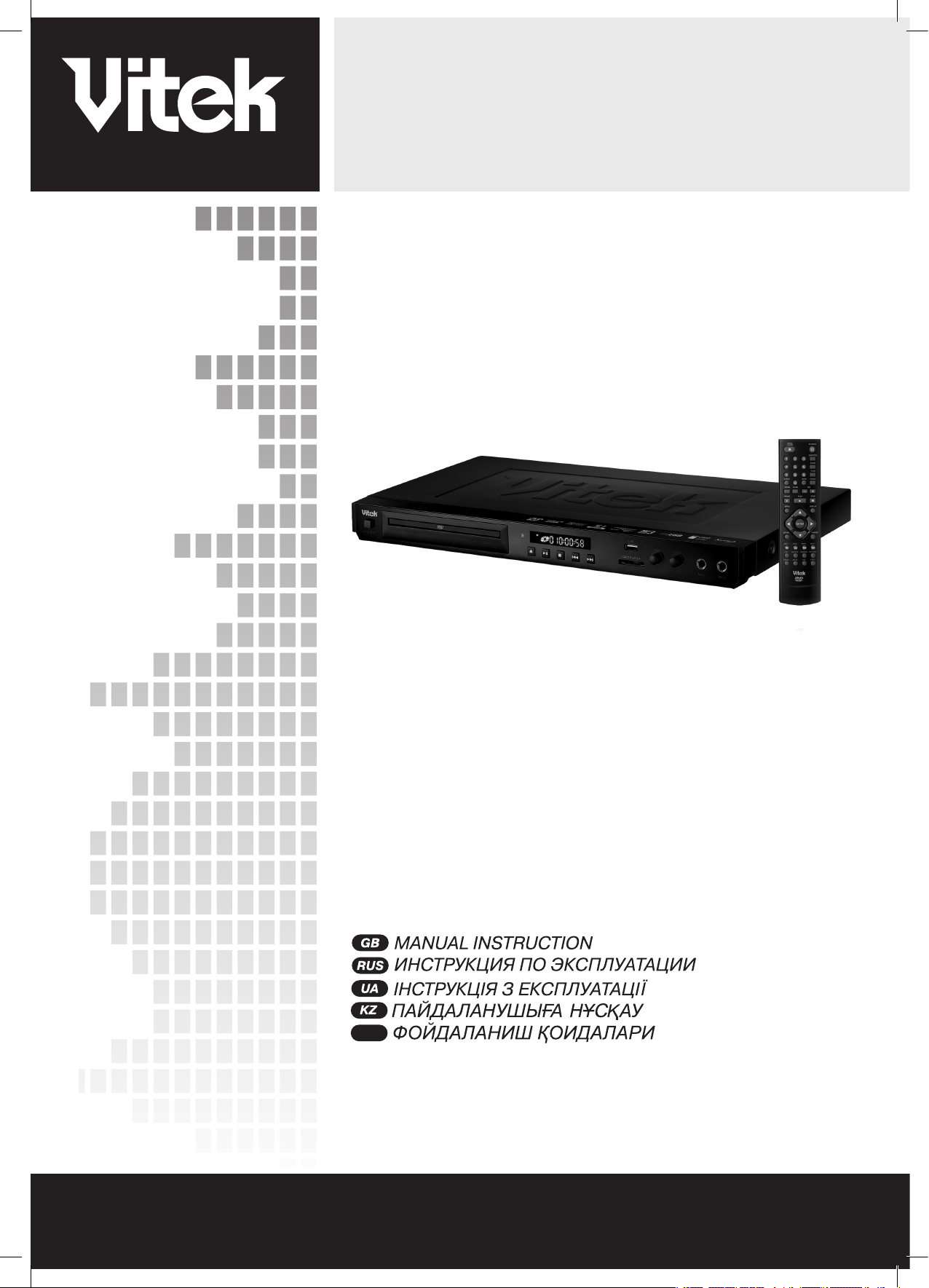
www.vitek.ru
INSTRUCTION MANUAL
DVD PLAYER
MODEL VT-4079 BK
UZ
2
15
29
43
57
4079.indd 1 18.08.2008 15:48:59
Page 2
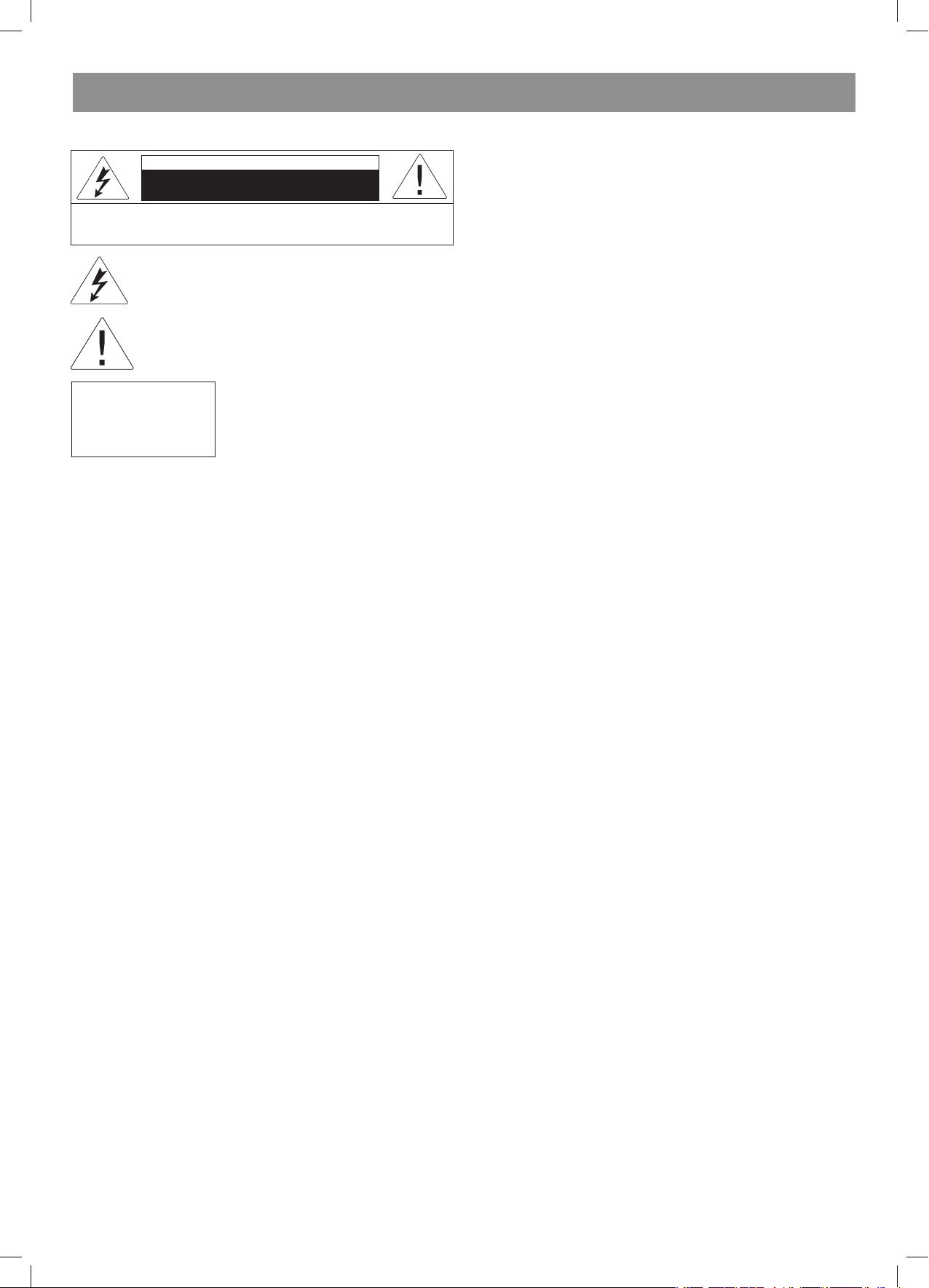
ENGLISH
VT- 4079 BK
CAUTION! IN ORDER TO AVOID ELECTRICAL SHOCK, FIRST
CONNECT THE CORD TO THE PLAYER, AND THEN INSERT PLUG
INTO THE ELECTRICAL OUTLET.
CAUTION! This device contains a DVD player that uses a laser system.
Do not open the case in order to avoid exposure to laser radiation.
Invisible laser radiation is present when the case is open. DO NOT LOOK
AT THE LASER RAYS. Furthermore, use of the control system or making
adjustments or completing operations, other than those described in
these instructions, can lead to dangerous exposure to radiation.
We urge you to carefully study these operating instructions and save
them for future use. Contact a service center (if necessary) for service
and repairs.
CAUTION! DO NOT OPEN THE UPPER HOUSING OF THE DEVICE DUE
TO RISK OF ELECTRIC SHOCK. THERE ARE NO USER-SERVICEABLE
PARTS INSIDE. EMPLOY THE SERVICES OF QUALIFIED PERSONNEL.
ATTENTION
IN ORDER TO AVOID ELECTRICAL SHOCK, THE WIDE PRONG OF THE
PLUG SHOULD BE FIRMLY AND COMPLETELY INSERTED INTO THE
OUTLET. WATER MUST NOT SPILL INTO THE DEVICE. DO NOT PLACE
CONTAINERS OF LIQUIDS, LIKE VASES, ONTO THE DEVICE.
WARNING:
IN ACCORDANCE WITH THE RULES OF THE FEDERAL
COMMUNICATIONS COMMISSION OF THE USA, THE INTRODUCTION
OF ANY CHANGES INTO THE DEVICE IN A WAY OBVIOUSLY NOT
INTENDED BY THE MANUFACTURER OR GOVERNMENT AGENCIES
GRANTING PERMISSION FOR THE DEVICE’S MANUFACTURE, CAN
LEAD TO THE CANCELLATION OF THE CONSUMER’S RIGHTS TO USE
THE DEVICE.
IMPORTANT SAFETY INFORMATION
1. Read the instructions
It is important to read all of the instructions for the safe use of the device
before first using the device.
. Save the instructions
The safety and user instructions should be saved for future reference.
3. Heed the warnings
It is important to heed all safety warnings and usage instructions
indicated in this manual.
4. Follow the instructions
It is important to follow the device usage instructions.
5. Cleaning
Before cleaning the device, remove the electrical plug from the outlet.
Do not use liquid or aerosol cleaners. Clean with a damp, wringed-out
cloth.
6. Extension cords
Do not use extension cords that are not permitted by the device
manufacturer, as that may be dangerous.
7. Water and moisture
Do not use the device in high-moisture conditions – do not place it near
bath tubs, buckets of water, kitchen sinks, washing machines; do not
use the device in humid basements, in swimming pools, or other such
places.
8. Stands
Do not place this device on furniture with non-fixed legs, unstable
stands, three-legged stands or tables. The device could fall, which could
harm children and adults and damage the device. Use only those stands,
three-legged stands and tables that are either sold with the device, or
recommended by the device’s manufacturer. When placing the device
on a stand, follow the manufacturer’s instructions, using only fastening
tools recommended by the manufacturer.
9. Stands with wheels
Stands with the device installed on them should be moved extremely
carefully. Upon sudden stops, cracks or when moving the stand along
uneven surfaces, it is quite probable that the stand will slip from under
the device and cause it to fall.
10. Ventilation
The device’s housing has grills and openings for ventilation. They ensure
proper functioning of the device and prevent it from overheating; these
openings must not be closed or covered. When the device is placed
on beds, couches, sofas, carpets or on other similar objects, you must
make sure that these openings are not blocked. This device should
not be placed on built-in furniture, for example, on bookshelves or in
wall closets, if it is not possible to ensure proper ventilation or it is not
recommended in the user instructions.
11. Electrical power
The electrical power for this device should only come from the source
indicated on the sticker located on the device itself. If you are not
sure whether or not the power source in your home matches these
requirements, contact the store where you purchased the device or
contact an electrician. If the device uses batteries or other power
sources, follow the instructions in the user’s manual.
1. Grounding
This device may include a cable with a grounded plug (one of the
contacts is wider than the other). This plug can only be inserted into the
outlet in a certain way. This is done to ensure safety. If you cannot get
the plug to go into the outlet, try inserting the plug the opposite way. If
you still cannot insert the plug into the outlet, contact an electrician and
have the outlet replaced. Do not alter the plug yourself.
13. Be careful with the power cable
The power cable not be tangled or have any other objects place on it;
special attention should be given to the connection of the plug to the
outlet – access to the outlet should not be blocked by furniture and the
cord should not be stretched where it connects to the device.
14. Grounding of external antenna
If an external antenna or cable television system is connected to the
device, make sure that the cable is grounded; this will protect the
device from voltage spikes in the electrical system and static electricity.
In article 810 of the National Electric Code ANSI/NFPA 70 (USA)
information is given regarding the correct grounding of antenna masts
and poles, the connection of the antenna lead-in wire to the device, the
place of connection and length of the grounding wire, placement of the
antenna discharge unit, connection to the grounding electrode system
and requirements thereto (see the figure below).
The lightning bolt in a triangle symbol indicates to the
user that there are dangerous voltages inside the device
that can result in electrical shock.
The exclamation point in a triangle symbol indicates to
the user important operating instructions and technical
service information in the accompanying literature.
Indicates a device using a laser. This symbol
must be located on the rear panel of a
device, indicating that the device contains a
Class 1 laser and that laser rays are in use.
The possibility of laser exposure does not
exist without opening the device.
CLASS 1
LASER PRODUCT
CAUTION
Risk of electric shock
DO NOT OPEN
WARNING: In order to reduce the risk of fire or electrical shock,
do not remove the device panels. Contact qualified personnel for
service and repairs.
4079.indd 2 18.08.2008 15:48:59
Page 3

ENGLISH
3
15. Protection from thunderstorms
For additional protection of the device during thunderstorms, when
the device will be left unattended for long periods of time – remove
the power plug from the electrical outlet and disconnect the external
antenna or cable television system. This will ensure the device will not be
harmed by lightning strikes or voltage spikes in the electrical system.
16. Outdoor wires and electrical lines
The external antenna should not be located near street lighting wires,
electrical transmission lines or other electrical supply devices; the
antenna must not fall onto these types of objects. Extreme caution must
be exercised when installing an external antenna so that the antenna
wire does not come into contact with electrical transmission lines or
electrical supply devices – this could lead to fatal consequences.
17. Current overloads
Do not overload electrical wall outlets with extension cords and adapters
– this can lead to fires or electrical shock.
18. Foreign objects and liquids
Never stick any foreign objects into openings in the device housing
– they could come into contact with high-voltage devices within the
device or cause short circuits of internal components – this could cause
the device to catch fire or result in electric shock. Do not ever pour any
liquids onto the device.
19. Service
Do not attempt to repair the device yourself – upon opening the housing
and removing the lid, you could expose yourself to dangerous voltages
and other dangers. Contact an authorized service center specialist for
repair.
0. Servicing the device if it is damaged
Remove the device’s power plug from the electrical outlet and contact a
qualified service center specialist in the following situations:
А) if the power cord or plug is damaged
В) if any liquid or other foreign objects falls into the device;
С) if the device has been exposed to rain or submersed in water,
D) If the device fails to operate as indicated in the user’s manual. Use
only those control elements described in the user’s manual, as the use
of control elements not described in the manual can lead to damage of
the device and may require extended repairs by qualified serve center
personnel to restore the device to proper working order.
Е) If the device falls from a high place or has been damaged in any way.
F) if the devices characteristics have changed noticeably – in this case
the device must be serviced..
1. Replacing components and pats
In cases that require the replacement of parts, make sure that the
service center specialists use only parts and components that
are recommended by the manufacturer. Installation of parts and
components not recommended by the device manufacturer can lead to
fire, electrical shock or other dangers.
. Verifying safety
After completing service work or repairs on the device, ask the specialist
to conduct a verification of the safety of the device in order to be sure
that it is functioning normally.
3. Attaching to wall or ceiling
Attaching the device to a wall or ceiling should be done only in
accordance with the manufacturer’s instructions.
4. Heat sources
This device must not be placed near heat sources like radiators, electric
heaters, ovens or other devices that produce heat (including amplifiers).
Measures for careful use of the device
• When transporting the device, use the box and packing materials
that came with the device.
• After the player has been used for long periods of time, the front and
rear panels may heat-up slightly – this is normal.
• Do not move the player during disc playback. This may damage the
laser head and the disc.
• Press the OPEN/CLOSE button on the front panel in order to open
and close the disc tray. Do not touch or push the tray when it is
opening or closing.
Functions
• Full compatibility with the following disc formats: MPEG4, DVD, CD,
MP3, Kodak Picture CD, CD-R and CD-RW (finalized)
• Screen saver
• Several playback modes including Program and Search modes
• Digital coaxial audio output
• Video outputs: S-Video, composite video and component video (Y,
Pb, Pr)
This player supports the following disc formats:
MPEG4/DivX files on discs
Compact discs (CD) with image files (KODAK
company formats)
МР3 files on CD-R/CD-RW discs
DVD video
Various camera angle settings
Subtitles
Multiple audio tracks
Modes with various relationships between the sides
of images on the screen
Parental lock
This device uses technology to protect copyrights for methods
protected by several US patents and other intellectual property rights
belonging to the Macrovision Corporation and other copyright holders.
Use of this copyright protection technology is allowed only with the
permission of the Macrovision Corporation, which only allows it to
be used for home viewing and other types of limited viewing, unless
permission is obtained from the Macrovision Corporation. It is illegal to
copy the device or take it apart.
The device supports compact discs (CD) with image files (KODAK
Picture CD format) and will always play discs in the KODAK Picture
CD format. The KODAK Picture CD Compatible logo is the registered
trademark of the Eastman Kodak Company and is used by permission.
Manufactured by license of the Dolby Laboratories, Inc. “Dolby”
and the double D symbol are the registered trademarks of the Dolby
Laboratories, Inc. © 1992 – 1997 Dolby Laboratories, Inc. All rights
reserved.
4079.indd 3 18.08.2008 15:48:59
Page 4
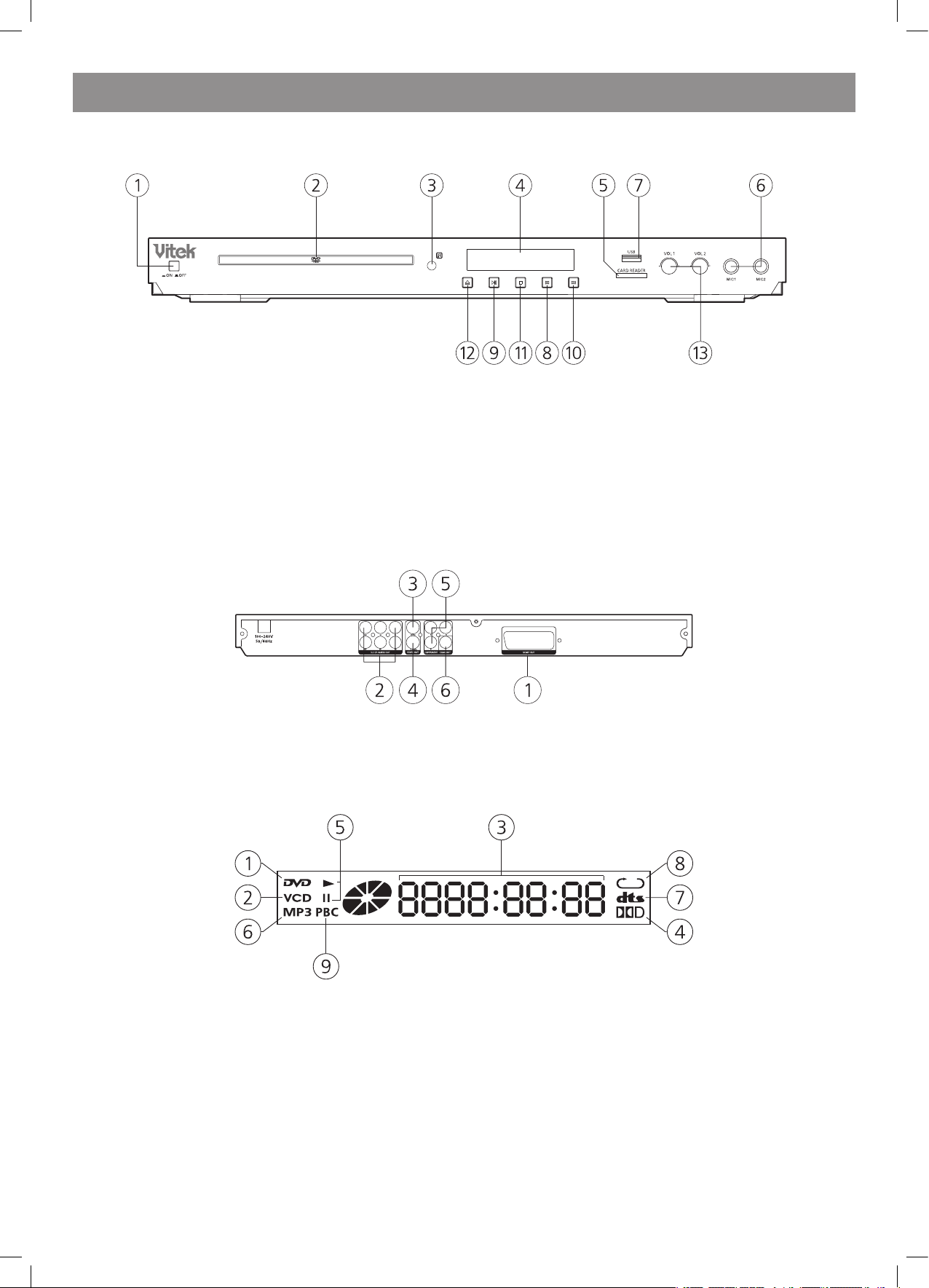
ENGLISH
4
Front and rear panel control elements
Front panel
Rear panel
VFD display
1. DVD disc
. SVCD/VCD/CD disc
3. Play time
4. Dolby digital
5. Play/Pause
6. Mp3 disc
7. DTS
8. Repeat mode indication
9. PBC indication
1. POWER
. CABIN DOOR
3. SENSOR
4. VFD SCREEN
5. CARDREADER PORT (SD/MS/MMC)
6. MIC
7. USB PORT
8. PREV BUTTON
9. PLAY/PAUSE BUTTON
10. NEXT BUTTON
11. STOP BUTTON
1. OPEN/CLOSE BUTTON
13. MICROPHONE VOLUME CONTROL KNOB
1. SCART OUT
. 5.1CH Audio output (FL, FR, SL, SR,CEN,SW )
3. COMPOSITE VIDEO output jack
4. S-VIDEO output jack
5. Component Video output (Y, Pb, Pr)
6. Digital Audio COAXIAL output jack
4079.indd 4 18.08.2008 15:48:59
Page 5
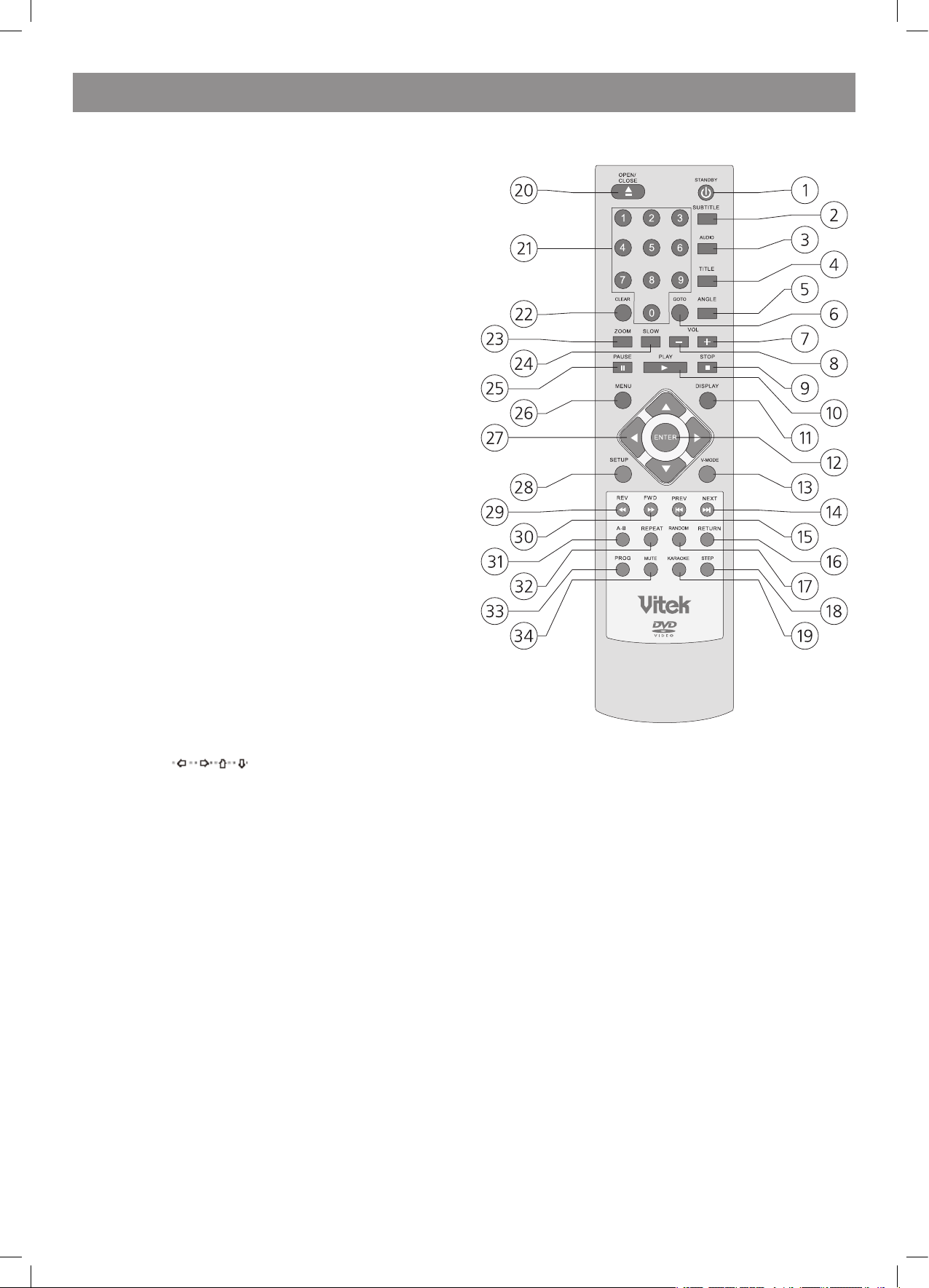
ENGLISH
5
Remote control
1. Standby
. Subtitle
3. Audio
4. Title
5. Angle
6. Goto
7. Vol(+)
8. Vol(-)
9. Stop
10. Play
11. Display
1. Enter
13. V-Mode
14. Next
15. Prev
16. Return
17. Random
18. USB/Card
19. Karaoke
0. Open/Close
1. 0-9 Number Key
. Clear
3. Zoom
4. Slow
5. Pause
6. Menu
7. Move
8. Setup
9. REV
30. FWD
31. A-B
3. Repeat
33. Prog
34. Mute
Note:
1. Please note that reference numbers for the remote are described
beginning on backend of this manual.
. In this manual, will be used to represent different
NAVIGATION ARROWS on the remote respectively.
3. In order to operate any of the remote functions, you must first press the Power button on the DVD player.
4079.indd 5 18.08.2008 15:48:59
Page 6
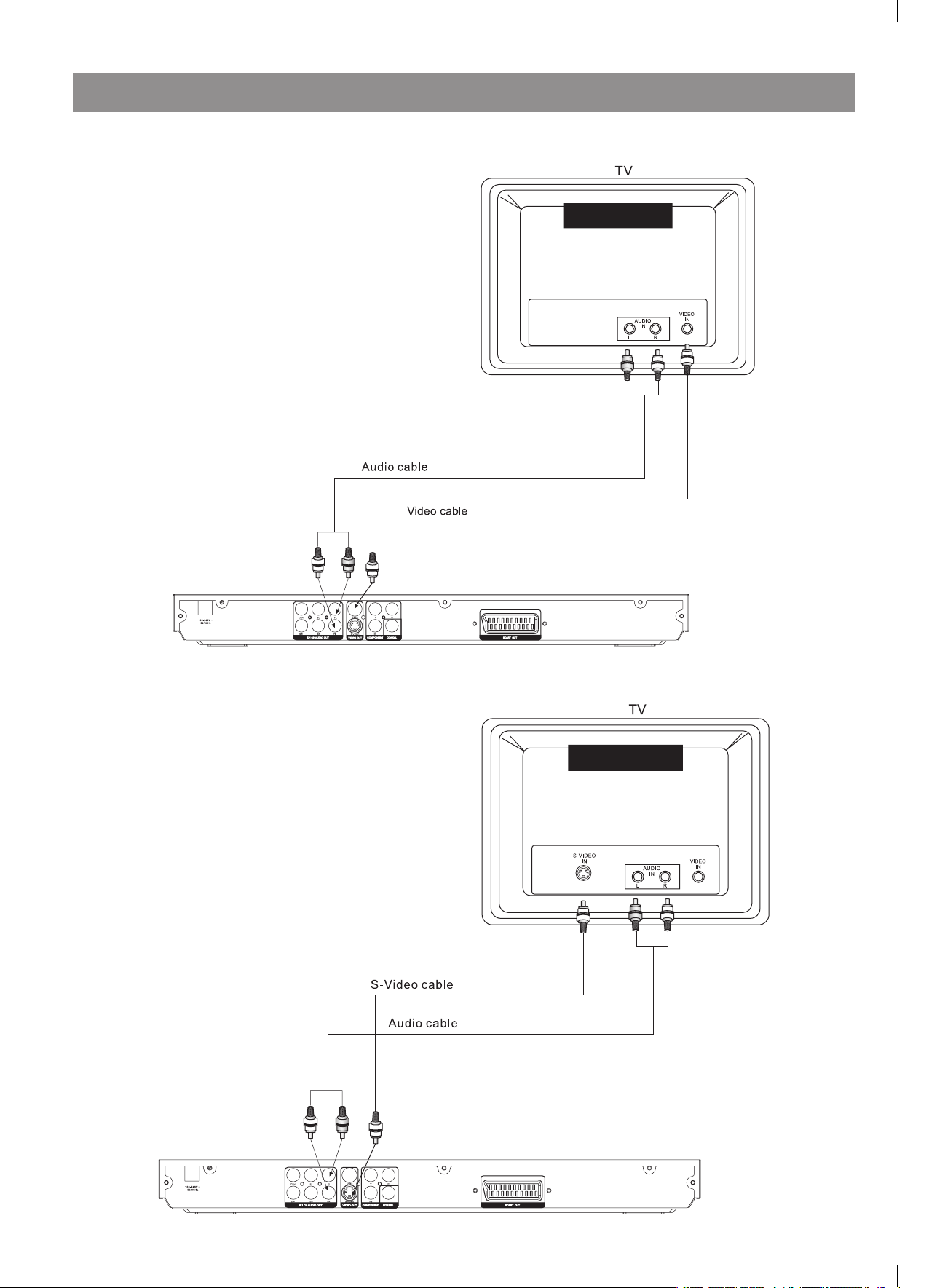
ENGLISH
6
Connections
CONNECT DVD PLAYER TO TV SET BY AV CABLE
Connect the DVD players FR and FL jack to the audio input jack on the TV
CONNECT DVD PLAYER TO TV SET BY S-VIDEO SOCKET
Use the S-VIDEOcable ( not supplied) to connect DVD player and your TV. Set the [Video Out] to [S-Video].
4079.indd 6 18.08.2008 15:48:59
Page 7
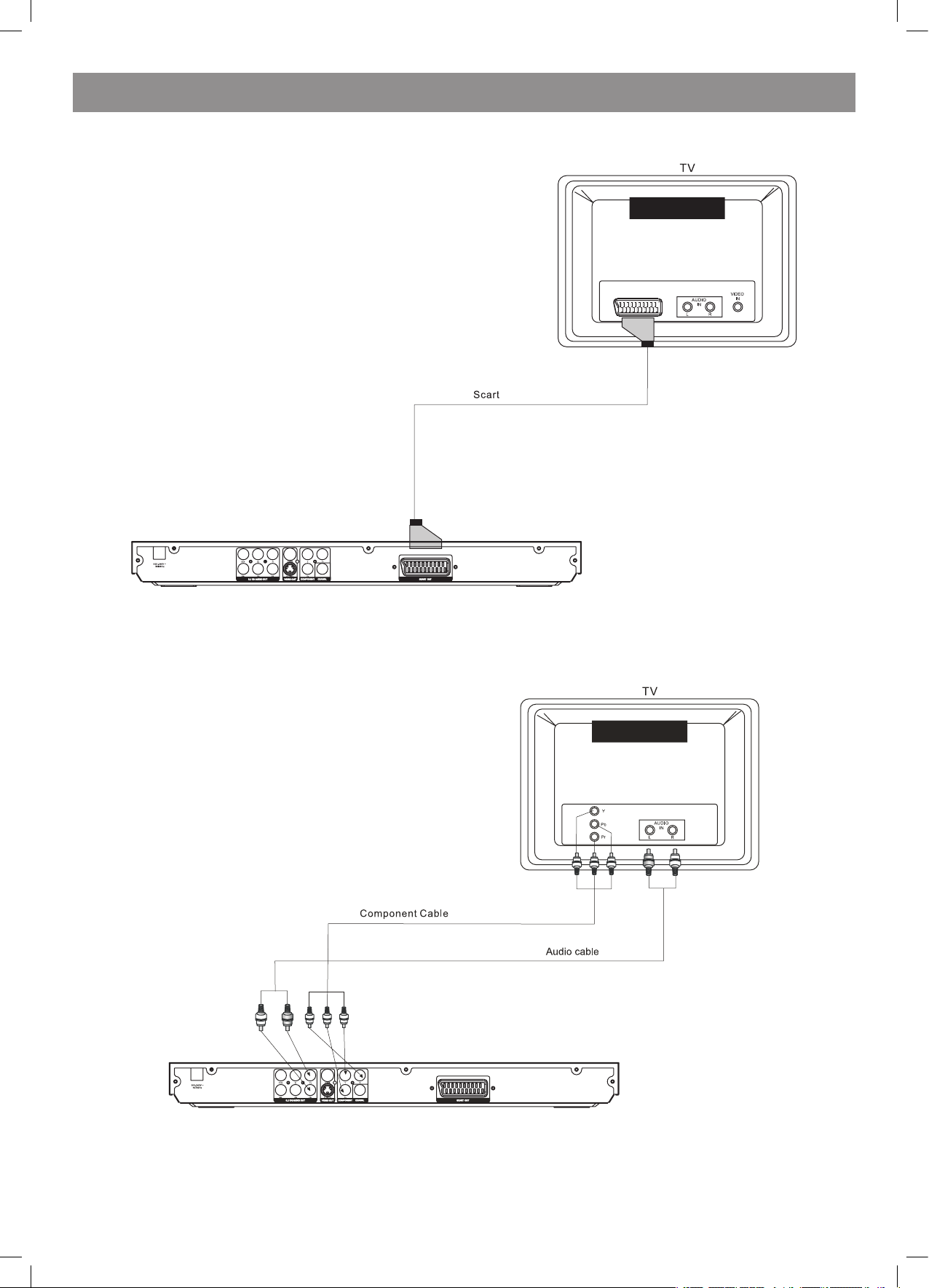
ENGLISH
7
CONNECT DVD PLAYER TO TV SET WITH SCART SOCKET
Use the SCART cable (not supplied) to connect DVD player and your TV. Set the [Video Out] to [RGB].
CONNECT THE DVD TO A TV USING THE Y/Pb/Pr JACKS
Use the COMPONENT Cable(not supplied) to connect DVD player to your TV. Set the [Video Out] to [Component]. For Progressive Scan, set to [PScan]. Component and P-Scan signal is transfe red through same jack. If the TV set supports P-scan function,you can set [Video Out] to [P-Scan]. If
not, you can set [Video Out] to [Component].
4079.indd 7 18.08.2008 15:48:59
Page 8
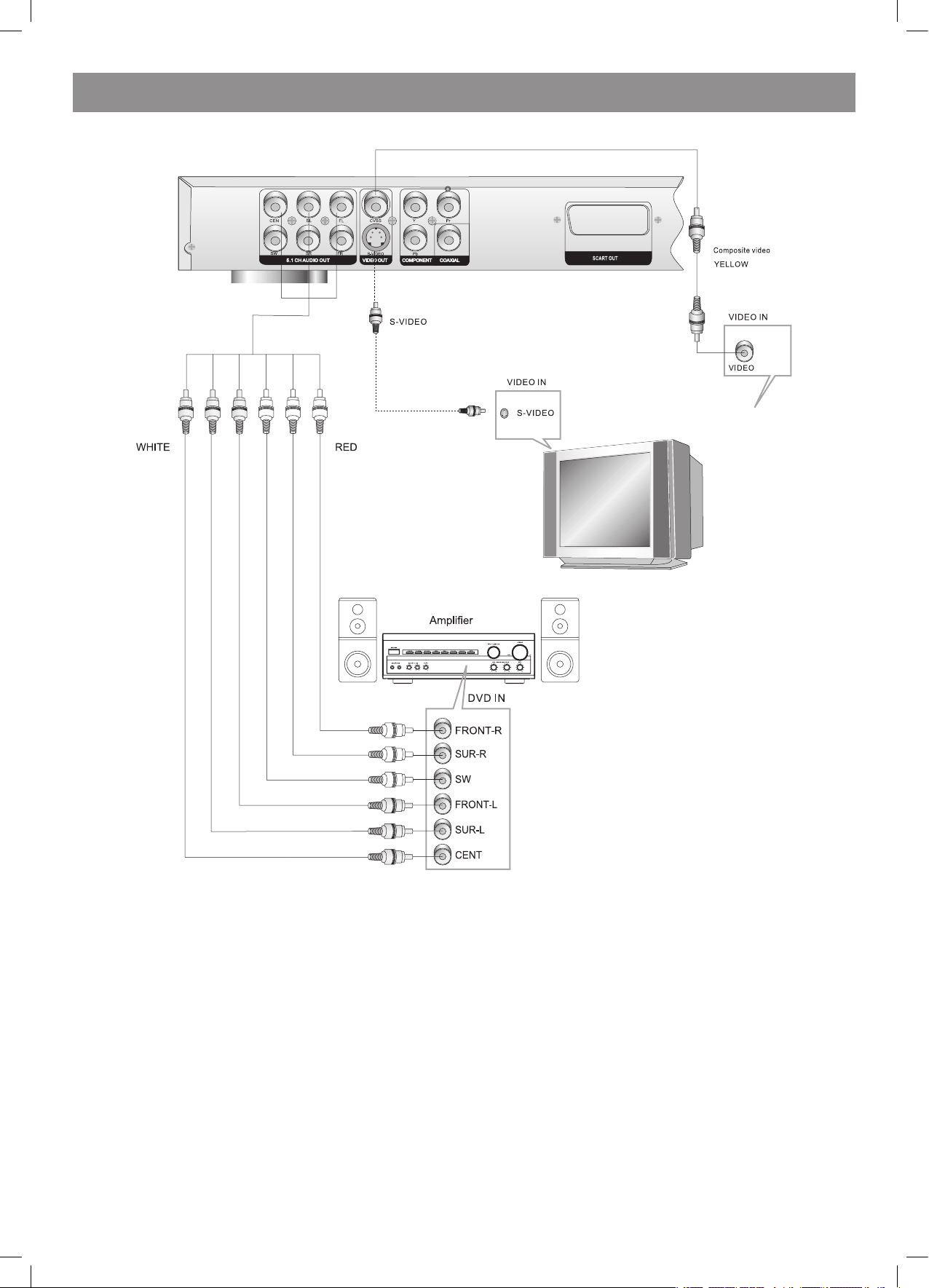
ENGLISH
8
Connecting to an AV Amplifier with 5.1 Channel Analog Audio Input
Notes:
1. Set the TV to the AV input connected to the DVD player.
. Set the Amplifier to the AV input connected to the DVD player.
4079.indd 8 18.08.2008 15:49:00
Page 9
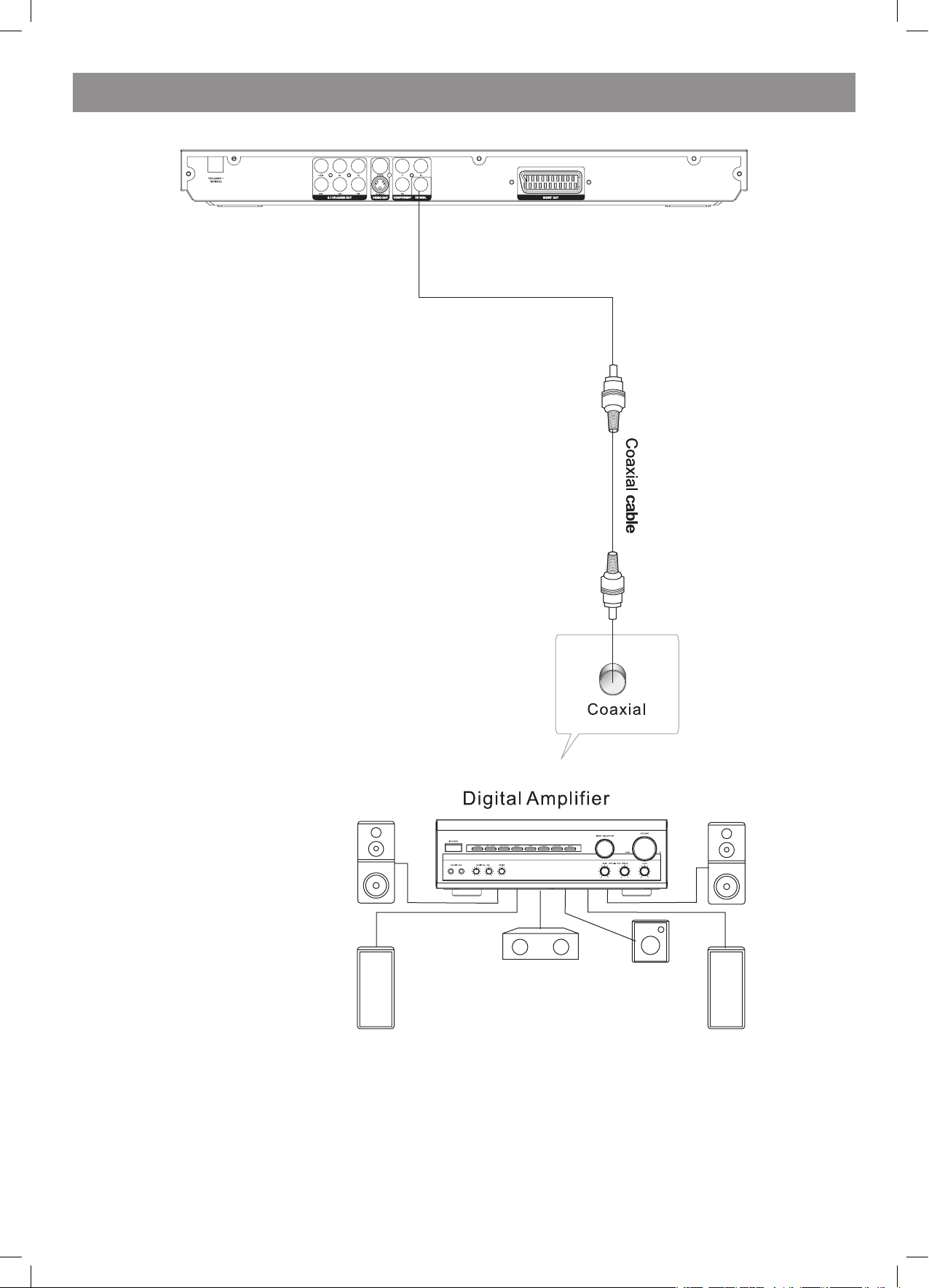
ENGLISH
9
Connecting to an AV Amplifier with Digital Audio Input
Notes:
1. Select the Coaxial digital audio output.
. Set the player’s Audio out to Raw or PCM mode .
3. Set the digital Amplifier to the AV input connected to the DVD player.
4079.indd 9 18.08.2008 15:49:00
Page 10
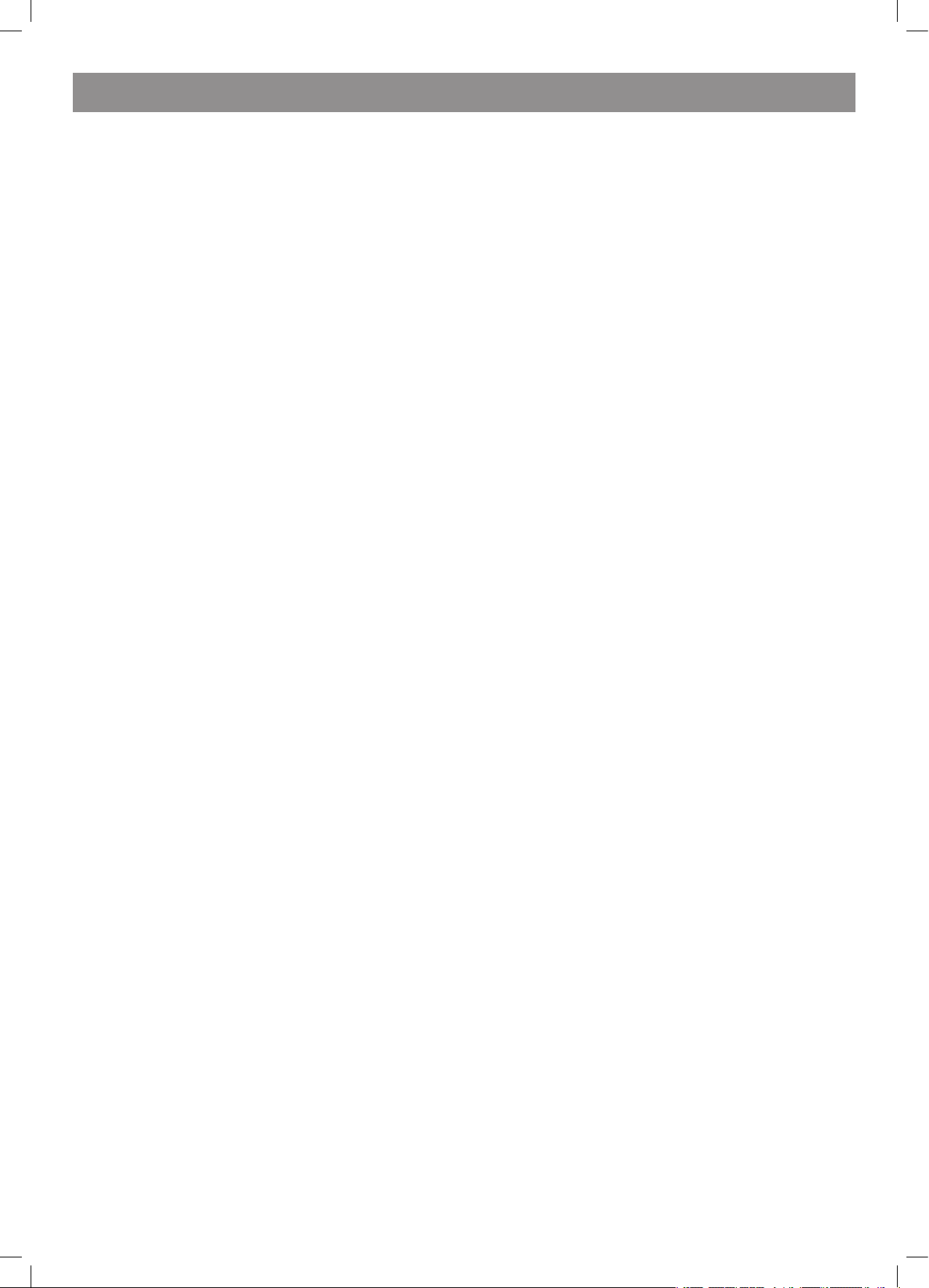
ENGLISH
10
FUNCTION OPERATION
Function Buttons On the Front Panel
These buttons, function is the same as the corresponding buttons on the
remote control. For the detail information, please see the following texts.
Function Buttons Onthe Remote Control
STANDBY
Press the button to switch the power between normal work mode and
standby mode..
OPEN/CLOSE
To open the disc tray, press OPEN/CLOSE; To close the disc tray, press
OPEN /CLOSE again.
SUBTITLE
Press the button to choose different captions(Requires support from
disc)
GOTO
For DVD discs, press the button to choose the desired title and chapter
and search the desired title time and chapter time.
For Super VCD, VCD,CD discs, press this button to search the desired
disc time and track time and choose the desired track.
Note: During VCD playback, the PBC mode must be set to OFF.
0-9 keys
These keys are used to input the time, as well as title, chapter and track
numbers.
When a numeric item is displayed on the screen, press the 0-9 keys to
select the desired entry, and press ENTER to confirm.
When a VCD is playing(with PBC off), press the 0-9 keys to select a track
directly.
CLEAR
Press CLEAR to delete numbers you have entered.
MENU
During DVD playback, press MENU to display the disc menu of the
current title.
Note: This function is subject to the disc.
During VCD/SVCD playback, press MENU to control PBC ON/OFF.
SETUP
Press the button to enter the system setting menu. Press the button
again to exit the menu.
FUNCTION OPERATION
DISPLAY
Press the button to show the information of the current playing disc.
TITLE
Press the button to enter the appointed title.(Requires disc support)
Direction key(UP/DOWN.RIGHT/LEFT)
Press the keys to move the highlighted bar or cursor on any menu to
your selection.
ENTER
Press the button to confirm your choice on screen.
REV:
During DVD, CD or VCD playback, press REV to scan in reverse.
The player will review the disc at different times speed. Press PLAY/
PAUSE
to resume normal playback.
FWD
During DVD, CD, or VCD playback, press FW to scanD forward.
The player will cue the disc at different speed. Press PLAY/PAUSE to
resume normal playback.
PREV
During DVD, CD or VCD playback, press PREV to play the previous
chapter, title or track.
NEXT
During DVD, CD or VCD playback, press NEXT toplay the next chapter,
title or track.
STOP
Press the button once and the player will be in memory stop state.
Continuously press this button twice and the player will be in complete
stop state.
Play
In pause state or stop state, press the button, the player will be in playing
state.
Pause
In play state, press the button for the first time and the player will be in
pause state.
VOLUME+/-
Press VOL+ to increase volume and press VOL-to decrease volume.
REPEAT
Each press of the REPEAT button will change the repeat mode.
During VCD, CD playback, there are three modes: repeat Single, repeat
ALL and Off.
During DVD, playback, there are three modes: Repeat Chapter, Repeat
Title and OFF.
Note: During VCD playback, the PBC mode must be set to Off
A-B
During playback, press A-B to select point A, press it again to select
point B. The player will repeat the section from A to B automatically.
Press A-B a third time to cancel A-B repeat and clear points A and B.
Note: During CD/VCD/S VCD playback, points A and B must be within
the same track. During DVD playback, points A and B can be selected
from different chapters.
ANGLE
Press the button to view scenes shot from ANGLE DIFFERENCE
ANGLES. (Disc support is required)
MUTE
Press MUTE to turn off the audio, press MUTE again to resume normal
sound.
SLOW
During DVD, VCD or SVCD playback, press SLOW for slow motion
playback. One you press SLOW, the disc will play at different speed.
Press PLAY to resume normal playback.
V-MODE
In the STOP/OPEN TRAY/NO DISC state, Press V-MODE key, you can
select different video output mode.
AUDIO
During DVD/SVCD playback, press AUDIO can select different audio
language. During DVD/SVCD playback, AUDIO key acts as L/R key to
switch LEFT/RIGHT/ MIX/STEREO.
RETURN
When SVCD/VCD disc playing,press RETURN button to the main
menu(PBC ON only).
PROGRAM (valid only while DVD/VCD/SVCD playback)
The Program Playback option allows entering the order in which the
chapters or tracks will be played, up a maximum to 16.
Press Program button to display the Program Menu. According to the
highlight, move the cursor to the chapters/tracks you want to play,
then press ENTER to confirm. Then press Play or use arrow buttons to
highlight the PLAY Item and press Enter. The chapters/tracks will play
in the programmed order. During Program Playback, if Program button
pressed, the programmed order and the contents will be displayed on
the screen, and the Program Playback will be stopped. Also Stop
and Play can be pressed to resume normal playback. To clear the
programmed order, use arrow buttons to highlight the CLEAR Item,
then press Enter to modify the programmed order, use arrow buttons to
highlight the modifying item and enter the new chapter/track you want to
program directly.
ZOOM
As you press the button you view the different ZOOM magnifications of
the picture.
Note: This function may differ for different types of discs
RANDOM
During DVD, VCD or CD playback, press RANDOM button for random
sequence playing.
4079.indd 10 18.08.2008 15:49:00
Page 11
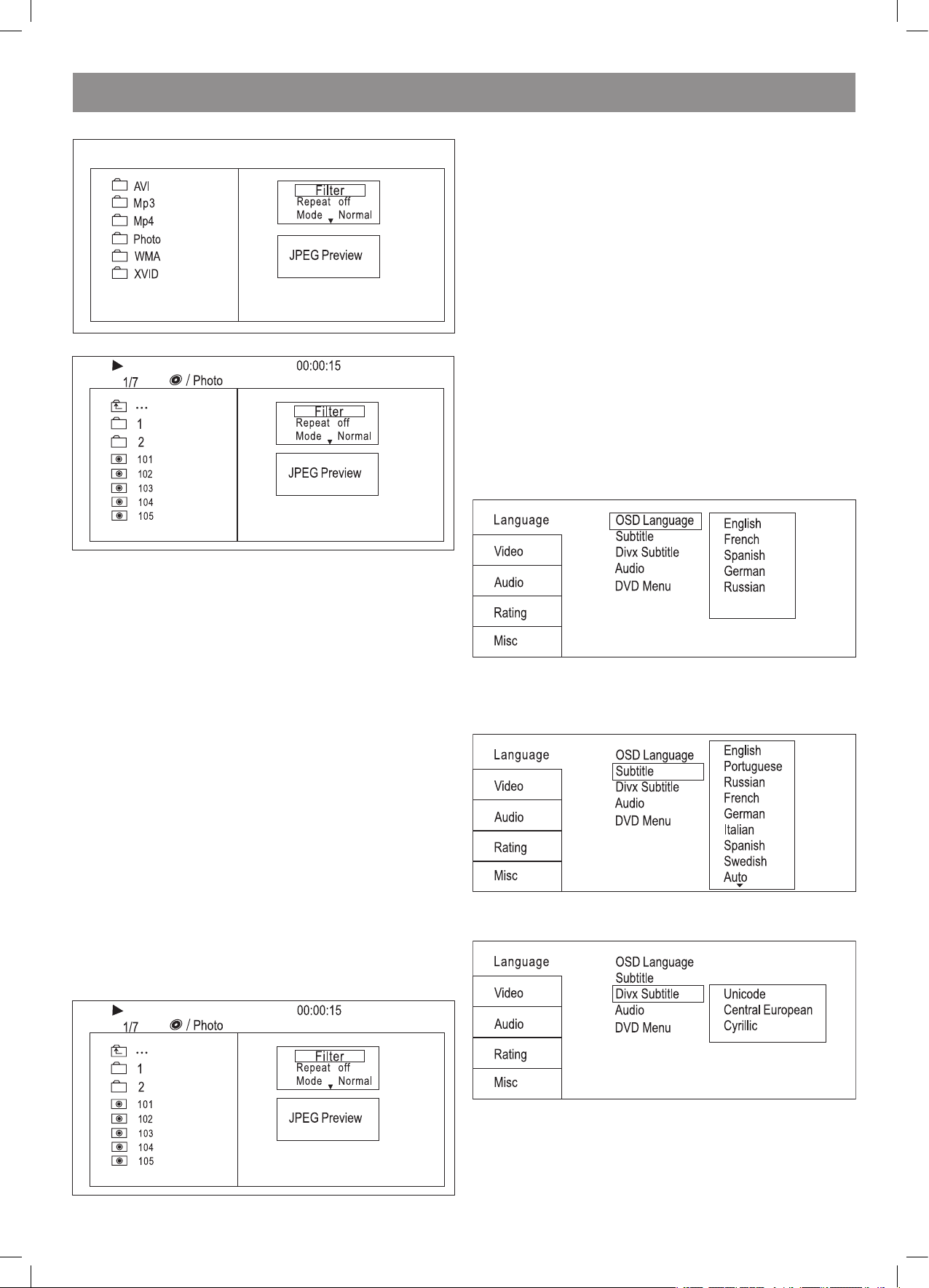
ENGLISH
11
MP3/WMA/MPEG4 PLAYING
The MP3/WMA/MPEG4 disc has such a directory structure as shown in
the up picture.
Press Direction key to choose the root directory and then press ENTER
button to enter into the sub directory. Press Direction key to choose the
desired track and then press ENTER or PLAY to enjoy the music or movie.
If you want to return to the upper menu, press Direction key to choose
Hd the icon and press ENTER button.
Filter: Allows selecting the categories of files displayed in the browser
list. This selection is done among the 3 categories: Audio, Photo and
Video.
Repeat: To switch different repeat playing mode Mode: Select different
playing mode
Normal: Shuffle mode is cancelled
Shuffle: Shuffle mode enabled. When playback reaches the end of the
current chapter/track, playback jumps to a random chapter/track. As the
end of each chapter/track is reached, another random chapter/track will
be played until all tracks/chapters have been played or the Shuffle mode
is cancelled by toggling to a different Mode Option.
Music Intro: In this mode, the media will play 10 seconds then skip to
next media
Edit Mode: To enable programmed playback mode. When you select the
mode, press LEFT Direction key to directory and press ENTER to choose
the desired track and press Add to program to start program playback.
Program view: Display program track
Brower view: Display track directory
Add to program: Choice the track press Add to program to add the track
of the program play directory
Clear program: In the complete stop state(press the STOP button twice),
choose the track press Clear program to delete the track of the program
play directory.
PICTURE CD PLAYBACK
The PICTURE CD disc has such a directory structure structure as shown
in the foloowing picture.
Press Direction key to choose the root directory and then press ENTER
button to enter into the sub directory. Press Direction key to choose the
desired picture and then press ENTER or PLAY to enjoy the picture. If you
want to return to the upper menu, press Direction keyto choose [¥r] the
icon and press ENTER button.
Image rotation
In picture play state, press Direction key to rotation the picture, press
ANGLE button to change the picture scan mode.
SYSTEM SETUP
DVD menu setup
Press the SETUP button on the remote control, the SETUP
MENU(main)will be displayed.
After accessing the setup menu, press the direction buttons for up and
down movement to select an item desired, then press the ENTER button
to confirm.
Press LEFT direction button return to the menu of upper level.
To exit the setup, press the SETUP button again. In the SETUP MENU,
you may choose any of the following options as you like.
8.1 LANGUAGE SETUP
Select Language in the setup menu, and display the Langusge
submenu:
8.1.1 OSD Language
Use this item to select the language of the setup menu and screen
display.
8.1. Subtitle
This option provides the preset subtitle language.
Follow the operating instructions stated in DVD MENU SETUP In
combination with the desired option.
8.1.3 Divx Subtitle
Choice different DivX subtitle encoding option
8.1.4 Audio
Follow the operating instructions stated in DVD MENU SETUP In
Combination with the desired option.
This option provides the built-in disc dubbing language options.
4079.indd 11 18.08.2008 15:49:00
Page 12
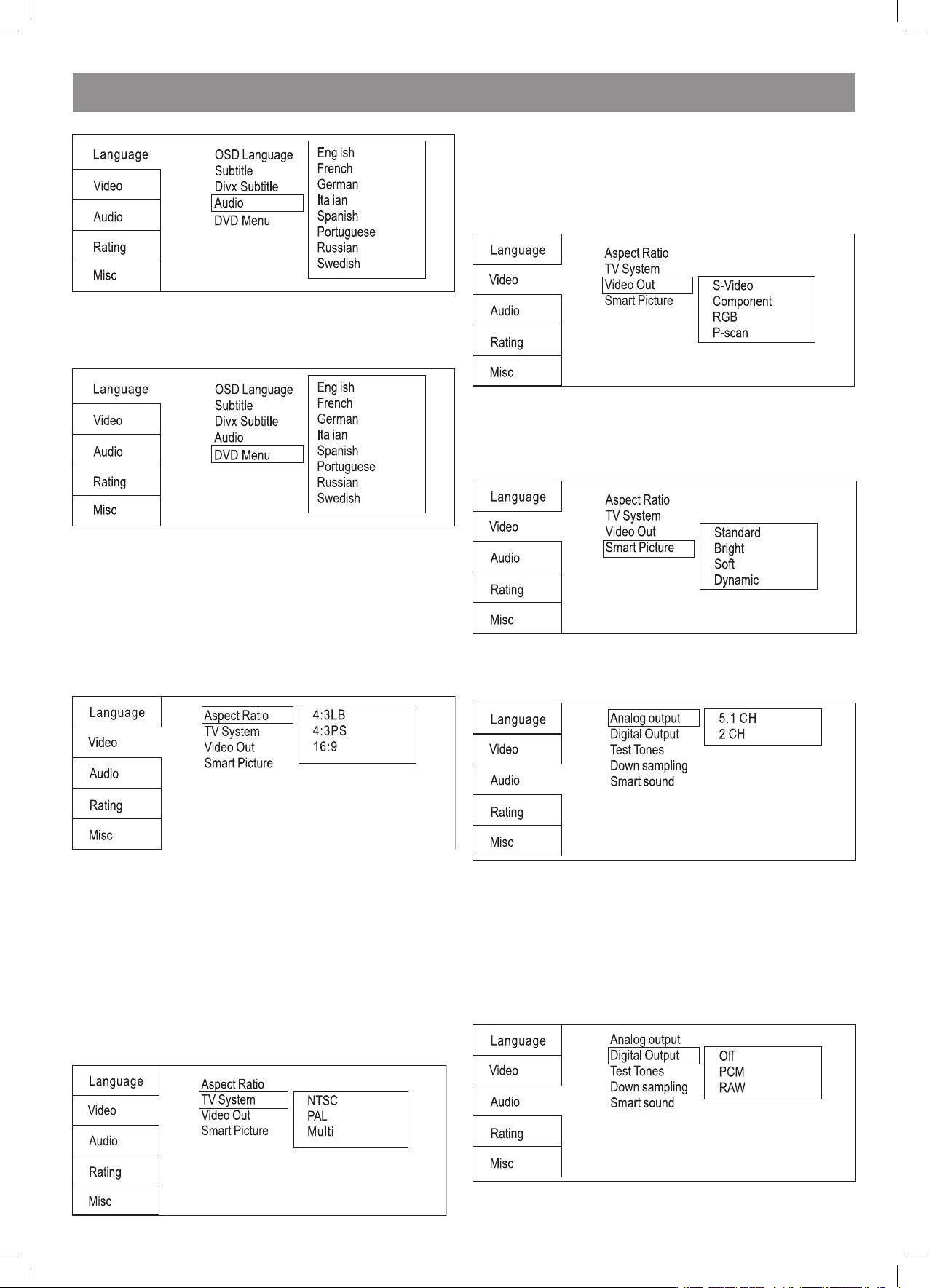
ENGLISH
1
8.1.5 DVD Menu
This option provides the film s menu language options.
Follow the operating instructions stated in DVD MENU SETUP In
combination with the desired option.
8.2 VIDEO SETUP
Select Video in the setup menu, and display the Video submenu:
8..1 Aspect Ratio
4:3PS/4:3LB : Choosing this setting if your DVD player is connected to
a normal ratio TV. You can fill the movie to the entire screen of your TV.
This might mean that parts of the picture(the left and right edges)won t
be, seen.
16:9 : Choose this setting if your DVD player is connected to a wide
screen TV.
If you choose this setting and you don t have, a side screen TV, the
images on the screen may appear distorted due to vertical compression.
Notes:
The image display ratio is related to the recorded disc format. Some disc
can not display images in the aspect ratio you choose. If you play a disc
recorded in 4:3 format on a wide screen TV, black bars will appear on
the left and right side of the screen. You must adjust the screen setting
depending on the type of the television you have.
8.. TV System
This product supports output of various system, including Multi, NTSC,
PAL.
If your TV set has only NTSC or PAL system, the screen will blink and
become colorless when a wrong system is selected.
Note: For more information of output format, refer to the instructions or
your TV set.
8..3 Video Output
Selecting the Video Output setting to switch between different
video outputs S-VIDEO : Set the video output to S-VIDEO output.
COMPONENT: Set the video output to YUV output. P-SCAN: If your TV is
progressive TV, please select the option. You can
get better picture quality. RGB: Set the video output to SCART output. If
you select SCART connection,you should set up the play mode as RGB
state, then it will output normally.
8..4 Smart picture
Adjust display effect for video output:
Standard: default effect.
Bright: internal setting for bright view effect.
Soft: internal setting for soft view effect.
Dynamic: user adjuct brightness, contrast, color ect.
8.3 Audio setup
Select Audio in the setup menu, and display the Audio submenu.
8.3.1 Analog output
Analog out select5.1CH or .0 CH(select down mix)audio output.
8.3. Digital output
Selecting the Digital Output setting allows the user to adjust the audio
output on S/PDIF ports to work in harmony with the audio equipment(e.
g.receiver, speakers)connected to the player.
Off Digital audio output is disabled.
PCM Select this option when you are going to use stereo signals(
channels). You should combine this option with the option Lower
sampling rate, Which we explain further on
ALL If you select this option the player will use the DVD original audio
track. Use this option when you want to use the Dolby Digital Ac3 signals
through the coaxial audio output.
4079.indd 12 18.08.2008 15:49:00
Page 13
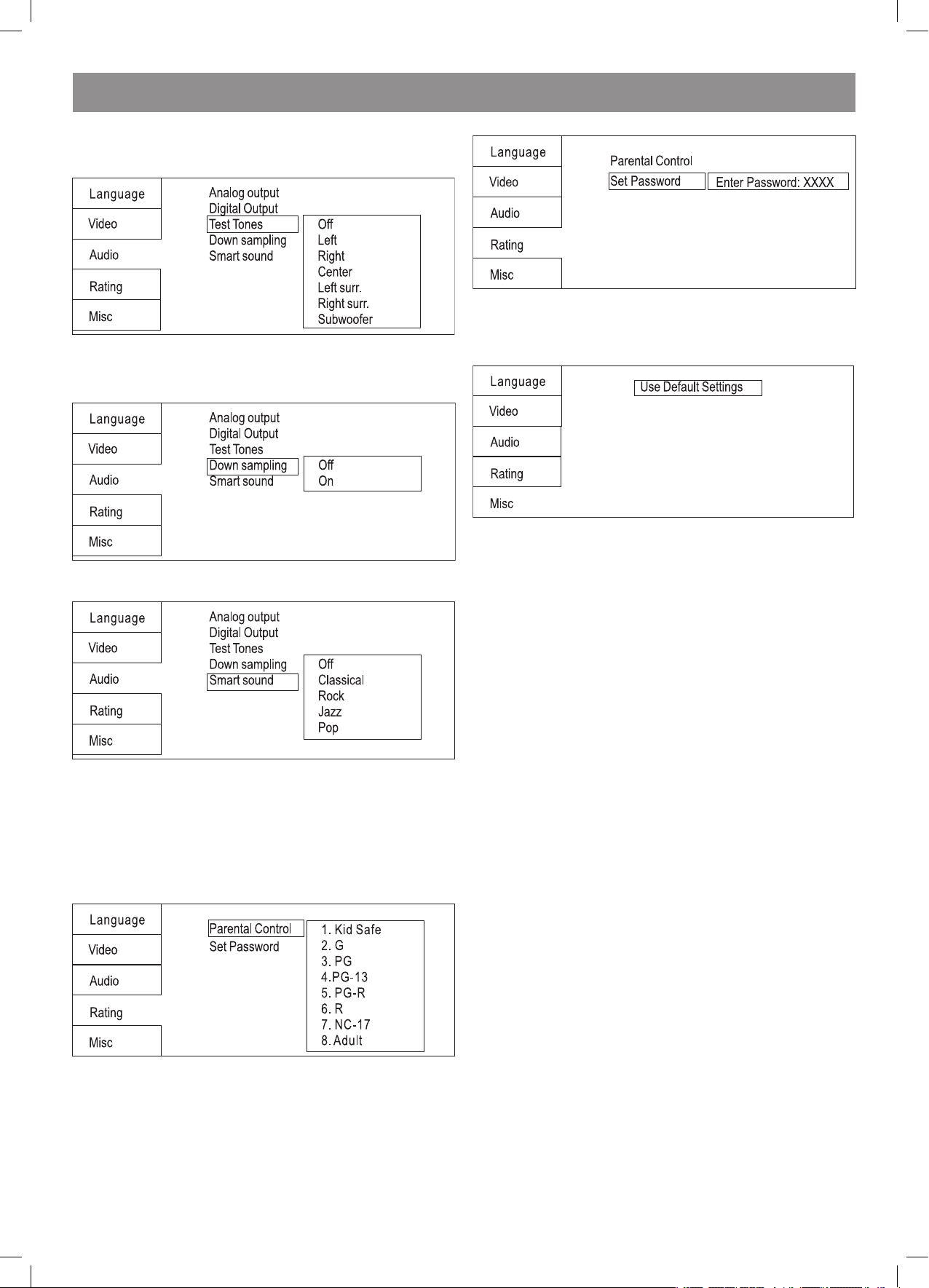
ENGLISH
13
8.3.3 Test Tones
Selecting the Test Tone setting allows the user to test the player s audio
output on each speaker. When you select channel, a short burst of pink
noise will be sent to corresponding channel
8.3.4 Down sampling Down sampling:
ON: system will down sampling rate for high sampling rate audio(more
than 96K)
OFF: as normal, may be can play high sampling rate audio
8.3.5 Smart sound
Smart sound select different music effect whiling listening music.
8.4 RATING SETUP
Select Rating in the setup menu, and display the Rating submenu:
Note: Not all DVD support ratings.
8.4.1 Parental Control
Selecting a Rating allows the user to set the parental control feature of
the player
Select Parental Control, and press ENTER to change the different mode.
Note: Unlock the password before setting Parental Control
8.4. Set Password
Use the 0-9 keys to input four digits(password), then press ENTER to
confirm.
Note: If you forget your password, please use the universal password
6666 to unlock.
8.5 MISC SETUP
Select MISC in the setup menu, and display the submenu:
* Use Default Settings
Reset setup data to factory default and re-load disc.
FUNCTION OF KARAOKE, USB CARD READER
Advanced Features
3 In 1 Card Reader Function
1. This unit have a 3 in1 card ja ck, when no disc in the player. You can
insert (MMC, SD ,MS) three k inds of card with card port interface to
play the mp3 music or MPEG4 mov ie and JPGE files. All the function is
the same to play a disc.
USB interface
This unit have a USB jack,when no disc in the player, you can insert a
USB DISC or a Mp3 Player with USB Interface to play the Mp3 music or
and JPEG files. All the function is the same to play a disc.
When the disc is in the player at the stop state, user can enjoy USB by
selecting USB in the remote controller USB/CARD. Not all USB Device
can be supported by this system.
NOTE:
When using USB function. Please do not insert in the wrong
direction, or it will be corrupted.
Function of Karaoke
1. Connecting to microphone Please insert your microphone to the MIC
jack on the front panel.
. Start
A. Put the DVD or VCD disc in the cabin door.
B. Press the KARAOKE button on the remote control to select function.
Note: please set karaoke off if you want 5.1 CH output when you play
5.1CH disc.
Troubleshooting
If you have any questions, please consult the trouble shooting guide
below.
NO PICTURE OR SOUND
• Ensure the power button is on.
• Ensure the power outlet is operational.
• Ensure the power cord is not damaged.
• Ensure the power plug is connected firmly to the outlet.
“BAD DISC” DISPLAYED
• Ensure the disc is not warped, damaged or deformed.
• Ensure the disc is not badly stained or damaged.
• Ensure the disc format is compatible with the player
• Please check whether you have tried to play a software CD. If so,
please restart the player
REMOTE NOT WORKING
• Make sure the Main unit s POWER button is on.
• Ensure the remote batteries are working.
4079.indd 13 18.08.2008 15:49:00
Page 14

ENGLISH
14
• Point the remote control directly at the player IR
• Remote any obstacles between the remote and the IR sensor
PICTURE BUT NO SOUND
• Ensure the audio jacks are securely connected.
• Ensure the audio connector is not damaged.
• Ensure the volume is turned up in VOL/CH setup.
• Ensure you have set the player AUDIO settings correctly. sensor.
• Ensure you have entered the correct AV input for your TV.
• Ensure the audio is not set to mute.
SOUND BUT NO PICTURE
• Ensure the video jacks are securely connected.
• Ensure you have entered the correct AV input for you TV.
• Ensure the video connector is not damaged.
• Ensure you have set the player VIDEO settings correctly.
POOR PICTURE OR SOUND
• Ensure you have set the player AUDIO settings correctly.
• Ensure the disc is not scratched or stained.
• Ensure the AV connector or the output terminal is not damaged.
UNIT NOT WORKING
• Turn off the power, and then turn it on again.
“NO DISC” DISPLAYED
• Ensure you have put the disc on the tray.
• Ensure the disc is not upside down.
• Ensure the disc is not distorted, stained or scratched.
Remote Control Preparation
Battery installation
1. Open the cover
. Install batteries
3. Close the cover
Using the remote
Point the remote control at the remote sensor. (The pictures below are
for reference only.)
Notes:
• Point the remote control directly at the player’s remote sensor.
• Do not leave the remote control in an extremely hot or humid place.
• Do not spill water or put anything wet on the remote control.
Specifications
Power requirements: AC 100-40 Volt, 50/60Hz
Power consumption: 15W
Video standard: NTSC/PAL/Multi
Unit Weight: .06kg
Disc s COMPATIBILITY: MPEG4,DVD,DVD+/-R/RW,VCD,
JPEG.CD-DA,CD-R, CD-RW, USB 1.1
Video out
Video out: 1.0V(p-p)/75Ohm, sync, negative polarity,
RCA pin jack x 1
S-video output connector(separate Y C signal output connector):
Y output: 1.0V(p-p)/75Ohm, sync, negative polarity
C output: 0.86V(p-p)/75
Audio out
5.1 channel out: RCA pin jackx6
Coaxial out: 0.5V(p-p)75 ,RCA pin Jack x l
Frequency response: 0Hz to 0kHz
S/N ratio:>90dB
Total harmonic distortion: <0.005%
[Accessories]
Video/ Audio cable x 1 Remote Control x 1 User s Manual x 1 Battery x
Specifications are subject to change without notice. Weight and
dimensions are approximate.
Weight and size data are approximated.
The manufacturer reserves the right to make changes to the
characteristics of the device without prior notice.
The service life of the device is no less than five years.
Guarantee
Details regarding guarantee conditions can be obtained from the dealer
from whom the appliance was purchased. The bill of sale or receipt must
be produced when making any claim under the terms of this guarantee.
This product conforms to the EMC-Requirements as laid down
by the Council Directive 89/336/EEC and to the Low Voltage
Regulation (3/73 EEC)
4079.indd 14 18.08.2008 15:49:00
Page 15
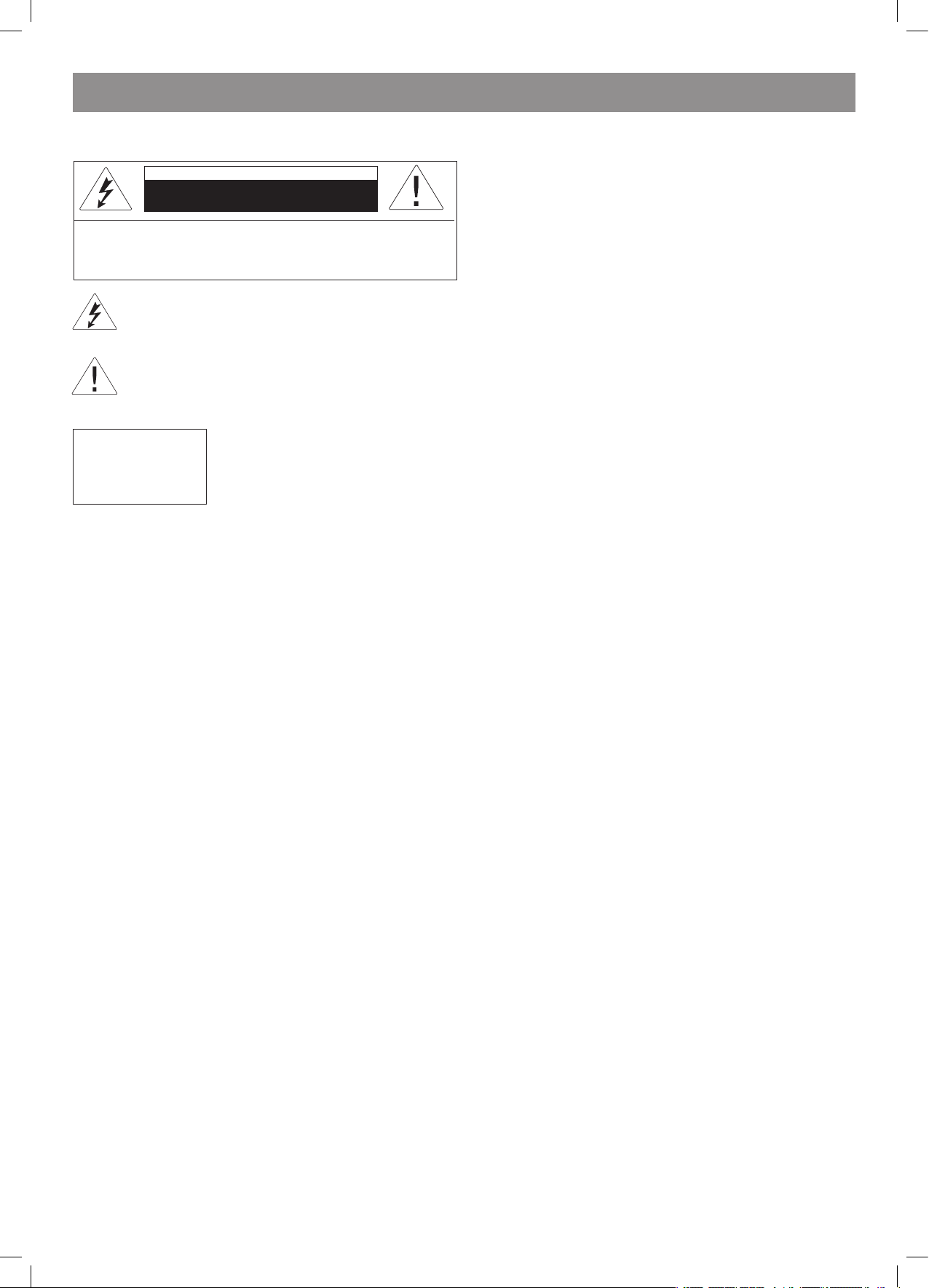
РУССКИЙ
15
Инструкция по эксплуатации
VT-4079BK
Для правильной эксплуатации данного устройства внимательно
прочитайте и сохраните руководство для пользователя.
ВНИМАНИЕ!
ВИДЕОПЛЕЕР DVD-ДИСКОВ ЯВЛЯЕТСЯ ЛАЗЕРНЫМ УСТРОЙСТВОМ
КЛАССА 1. ИСПОЛЬЗОВАНИЕ ОРГАНОВ УПРАВЛЕНИЯ ИЛИ
РЕГУЛИРОВКИ, НЕ УКАЗАННЫХ В ЭТОМ РУКОВОДСТВЕ,
ВЫПОЛНЕНИЕ ПРОЦЕДУР, КОТОРЫЕ В НЕМ НЕ ОПИСАНЫ, МОЖЕТ
ПРИВЕСТИ К ПОПАДАНИЮ ПОД ОПАСНОЕ ИЗЛУЧЕНИЕ. ТАК
КАК ЛАЗЕРНЫЙ ЛУЧ, ИСПОЛЬЗУЕМЫЙ В ЭТОМ ВИДЕОПЛЕЕРЕ
DVD-ДИСКОВ ОПАСЕН ДЛЯ ГЛАЗ, НЕ ВСКРЫВАЙТЕ КОРПУС.
ОБСЛУЖИВАНИЕ УСТРОЙСТВА ДОЛЖНО ВЫПОЛНЯТЬСЯ ТОЛЬКО
КВАЛИФИЦИРОВАННЫМИ СПЕЦИАЛИСТАМИ СЕРВИСНОГО
ЦЕНТРА.
ПРЕДУПРЕЖДЕНИЕ
СОГЛАСНО ПРАВИЛАМ ФЕДЕРАЛЬНОЙ КОМИССИИ ПО СВЯЗИ США,
ВНЕСЕНИЕ ЛЮБЫХ ИЗМЕНЕНИЙ В УСТРОЙСТВО, В ЯВНОЙ ФОРМЕ
НЕ РАЗРЕШЕННЫХ ИЗГОТОВИТЕЛЕМ ИЛИ ГОСУДАРСТВЕННЫМИ
ОРГАНИЗАЦИЯМИ, ВЫДАВШИМИ ЕМУ РАЗРЕШЕНИЕ НА
ПРОИЗВОДСТВО ИЗДЕЛИЯ, МОЖЕТ ПРИВЕСТИ К ПРЕКРАЩЕНИЮ
ПРАВ ПОЛЬЗОВАТЕЛЯ НА ЭКСПЛУАТАЦИЮ УСТРОЙСТВА.
Важные инструкции по технике безопасности
1. Прочитайте инструкции
Прежде чем начать пользоваться устройством, необходимо вни-
мательно прочитать все инструкции по технике безопасности
устройства и его эксплуатации.
. Сохраните инструкции
Инструкции по технике безопасности и эксплуатации устройства
необходимо сохранить для использования в будущем.
3. Соблюдайте предупреждения
Необходимо соблюдать все предупреждения и инструкции по
пользованию устройством, приведенные в этом руководстве.
4. Следуйте инструкциям
Необходимо соблюдать все инструкции по пользованию уст-
ройством.
5. Чистка
Перед чисткой устройства выньте вилку кабеля питания из
розетки электросети. Не используйте жидкие очистители или
очистители-аэрозоли. Чистку производите влажной, хорошо
отжатой тканью.
6. Сетевые удлинители
Не используйте сетевые удлинители, которые не разрешены
изготовителем устройства, так как это может быть опасным.
7. Вода и влажность
Не используйте это устройство в условиях повышенной влаж-
ности (не размещайте его около ванн, тазов с водой, кухонных
раковин, стиральных машин, рядом с плавательным бассейном); не пользуйтесь устройством в сырых подвалах и т.д.
8. Подставки
Не размещайте это устройство на предметах мебели с
нефиксируемыми колесиками, на неустойчивых подставках,
треногах, кронштейнах, столах, так как изделие может упасть и
привести к травмам детей, взрослых, а также к неисправности
самого устройства. Используйте только те подставки, треноги,
кронштейны, столы, которые либо продаются вместе с
устройством, либо рекомендованы изготовителем устройства.
При установке устройства на подставке соблюдайте инструкции
изготовителя, применяйте только крепежные изделия, которые
рекомендуются изготовителем.
9. Подставки с колесиками
Подставку с установленным на ней устройством следует
перемещать с крайней осторожностью. При резкой остановке,
рывках или при перемещении подставки по неровной
поверхности весьма вероятно опрокидывание подставки и
падение устройства.
10. Вентиляция
В корпусе устройства имеются щели и отверстия для
вентиляции. Они обеспечивают надежную работу устройства
и защищают его от перегрева; эти отверстия нельзя закрывать
или накрывать. При размещении устройства на кровати, диване,
софе, ковре или на других подобных предметах обстановки
необходимо проследить за тем, чтобы эти отверстия не были
закрыты. Это устройство не следует размещать во встроенной
мебели (в книжных полках или стенных шкафах), если в ней
нельзя обеспечить достаточной вентиляции, либо это не
рекомендуется в инструкциях изготовителя.
11. Электропитание
Электропитание этого устройства должно осуществляться
только от источника, указанного на этикетке, имеющейся на
устройстве. Если вы не уверены, что в вашем доме имеется
именно этот источник питания, обратитесь в магазин, где вы
приобрели это устройство, или к электрикам, обслуживающим
дом. Если устройства питаются от батарей или других
источников питания, то просто соблюдайте инструкции,
приведенные в руководстве пользователя.
1. Заземление
Это устройство может комплектоваться кабелем с вилкой
для питания от электросети, имеющей нулевой провод (один
из контактов на такой вилке шире другого). Эту вилку можно
вставить в розетку только одним единственным способом. Это
сделано для обеспечения безопасности. Если вам не удается
вставить такую вилку в розетку, попробуйте вставить вилку,
сориентировав ее контакты наоборот. Если вам по-прежнему
не удается вставить вилку в розетку, обратитесь к электрикам и
замените розетку. Самостоятельно не изменяйте конструкцию
вилки.
13. Бережно обращайтесь с кабелем питания
Кабели питания необходимо прокладывать так, чтобы они не
запутывались, чтобы на них не были установлены какие-либо
предметы; особое внимание нужно обратить на подключение
вилок к розеткам - доступ к розеткам не должен преграждаться
предметами мебели, кроме того, кабели питания не должны
быть натянуты там, где они выходят из устройства.
14. Заземление внешней антенны
Если к устройству подключен кабель внешней антенны или
системы кабельного телевидения, удостоверьтесь в том, что
эти кабели заземлены; это обеспечивает защиту от пиков
напряжения в электросети и статического электричества. В
статье 810 Директив по электробезопасности ANSI/NFPA 70
(США) приведена информация по правильному заземлению
антенных мачт и растяжек, подключению проводника
заземления антенны к разрядному устройству, сечению и длине
проводников заземления, размещению разрядного устройства,
подключению к электродам заземления и требования к ним (см.
рисунок ниже).
ВНИМАНИЕ!
Опасность удара электрическим током!
НЕ ВСКРЫВАТЬ!
ПРЕДОСТЕРЕЖЕНИЕ: для снижения риска возгорания или
поражения электрическим током не снимайте панели устройства.
Для сервисного обслуживания обращайтесь только к
квалифицированному персоналу
Значок молнии в равностороннем треугольнике указывает
пользователю на наличие опасного напряжения внутри
корпуса изделия, способного привести к поражению
электрическим током.
Значок восклицательного знака в равностороннем
треугольнике указывает пользователю на наличие важных
инструкций по эксплуатации и техобслуживанию в
сопутствующей изделию литературе.
Обозначение устройства, в котором
используется лазер. Маркировка должна
находиться на задней панели устройства;
означает, что устройство принадлежит
к Классу 1 и использует лазерные лучи.
Возможность лазерного облучения
отсутствует без вскрытия прибора.
CLASS 1
LASER PRODUCT
4079.indd 15 18.08.2008 15:49:01
Page 16
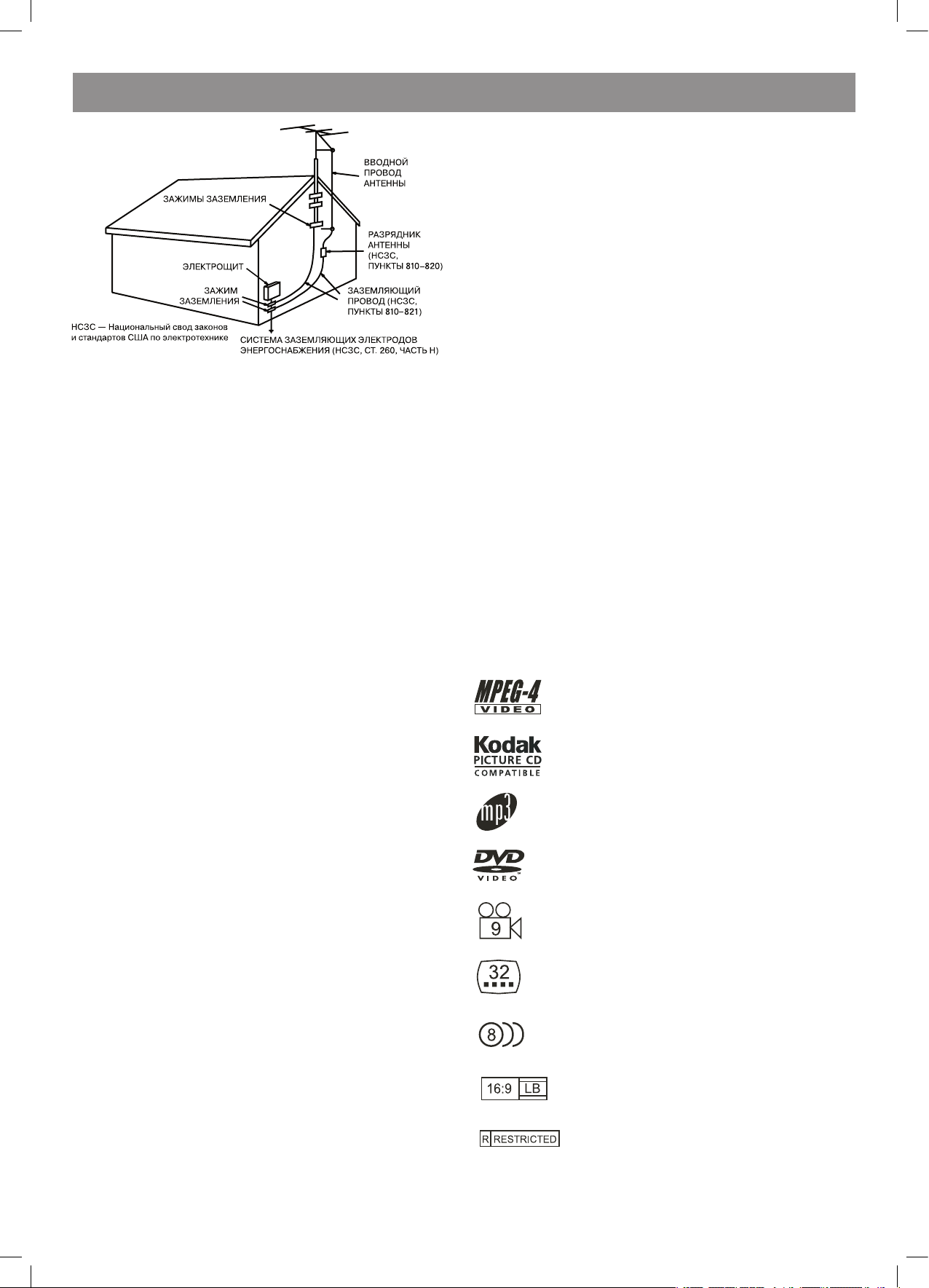
РУССКИЙ
16
15. Защита от грозы
Для дополнительной защиты этого устройства во время грозы,
в тех случаях, когда оно долгое время остается без присмотра
- выньте вилку кабеля питания из розетки электросети, отсоедините кабели внешней антенны или кабельной системы. Это
исключит выход устройства из строя из-за ударов молнии или
пиков напряжения в электросети.
16. Уличные провода и линии электропередачи
Внешняя антенна не должна находиться в непосредственной
близости от проводов уличного освещения, линий электропередачи, других контуров электроснабжения; недопустимо падение
антенны на такие объекты. При установке внешней антенны необходимо соблюдать крайнюю осторожность, чтобы не коснуться проводниками антенны линии электропередачи или контуров
электроснабжения - это может привести к смертельному исходу.
17. Перегрузка по току
Не перегружайте по току стенные розетки электросети, удлини-
тели переходники - это может привести к пожару или поражению электротоком.
18. Посторонние предметы и жидкости
Никогда не проталкивайте какие-либо посторонние предметы
через отверстия в корпусе устройства, они могут коснуться точек, в которых действуют опасные для жизни напряжения, либо
могут привести к короткому замыканию внутренних компонентов – это, в свою очередь, может повлечь за собой возгорание
устройства и поражение электротоком. Никогда не проливайте
никаких жидкостей на устройство.
19. Обслуживание
Запрещается самостоятельно обслуживать устройство - при
вскрытии корпуса и снятии крышек можно попасть под опасное
для жизни напряжение, есть и другие опасности. Для ремонта
устройства обратитесь к квалифицированным специалистам
сервисного центра.
0. Обслуживание устройства, если оно получило повреждения
Отсоедините вилку кабеля питания устройства от стенной ро-
зетки электросети и обратитесь к квалифицированным специа-
листам сервисного центра при следующих условиях:
А) Если поврежден кабель питания или его вилка.
В) Если внутрь устройства попала жидкость, либо в него попали
посторонние предметы.
С) Если устройство находилось под дождем или в воде.
D) Если устройство не работает так, как описано в руководстве
пользователя. Пользуйтесь только теми органами управления,
которые описаны в руководстве пользователя, так как пользо-
вание органами управления, в нем не описанными, может при-
вести к неисправности устройства, и потребует большой работы
квалифицированных специалистов сервисного центра по вос-
становлению нормальной работы устройства.
Е) Если устройство упало с высоты, либо имеет какие-либо пов-
реждения.
F) Если характеристики устройства заметно изменились - в этом
случае необходимо обслуживание.
1. Замена компонентов и деталей
В тех случаях, когда требуется замена деталей, удостоверьтесь,
что специалисты сервисного центра использовали для замены
только те детали и компоненты, которые рекомендованы изго-
товителем. Установка деталей и компонентов, не рекомендо-
ванных изготовителем устройства, может привести к пожару,
поражению электротоком или другим опасностям.
. Проверка безопасности
После завершения работ по обслуживанию или ремонту этого
изделия попросите специалиста выполнить проверку безопасности работы устройства, чтобы удостовериться в том, что уст-
ройство функционирует нормально.
3. Крепление к стене или потолку
Крепление устройства к стене или потолку следует осущест-
влять в соответствии с инструкциями изготовителя устройства.
4. Источники тепла
Это устройство необходимо размещать вдалеке от источников
тепла, например, радиаторов, электрообогревателей, духовок
или других устройств, являющихся источниками тепла (в том
числе и усилителей).
Меры по бережному обращению с устройством
• При транспортировке устройства используйте коробку и детали
упаковки, которые были получены вами при покупке устройства.
• Если плеер работал продолжительное время, то его передняя и
задняя панели могут быть слегка нагретыми - это нормальное
явление.
• Не перемещайте это устройство во время воспроизведения
диска. В противном случае может быть повреждено считываю-
щее устройство и диск.
• Чтобы открыть или закрыть лоток установки диска, нажмите
кнопку OPEN/CLOSE на передней панели. Не касайтесь лотка и
не толкайте его во время открытия или закрытия.
Функции
• Полная совместимость с форматами дисков MPEG4, DVD, CD,
MP3, Kodak Picture CD, CD-R и CD-RW (финализированных).
• Заставка экрана.
• Несколько режимов воспроизведения Program (Программа),
Search (Поиск).
• Коаксиальный цифровой аудиовыход.
• Видеовыходы: S-Video, композитный видео и компонентный (Y,
Pb, Pr).
Форматы дисков, которые поддерживает плеер:
* файлы MPEG4/DivX на дисках
* компакт-диски (CD) с файлами изображений
(формат компании KODAK)
* файлы МР3 на дисках CD-R/CD-RW
* DVD video
* Разные углы установки камеры
* Выбор субтитров
* Выбор звукового сопровождения
* Режимы с различным соотношением сторон
изображения на экране
* Блокировка от детей
4079.indd 16 18.08.2008 15:49:01
Page 17
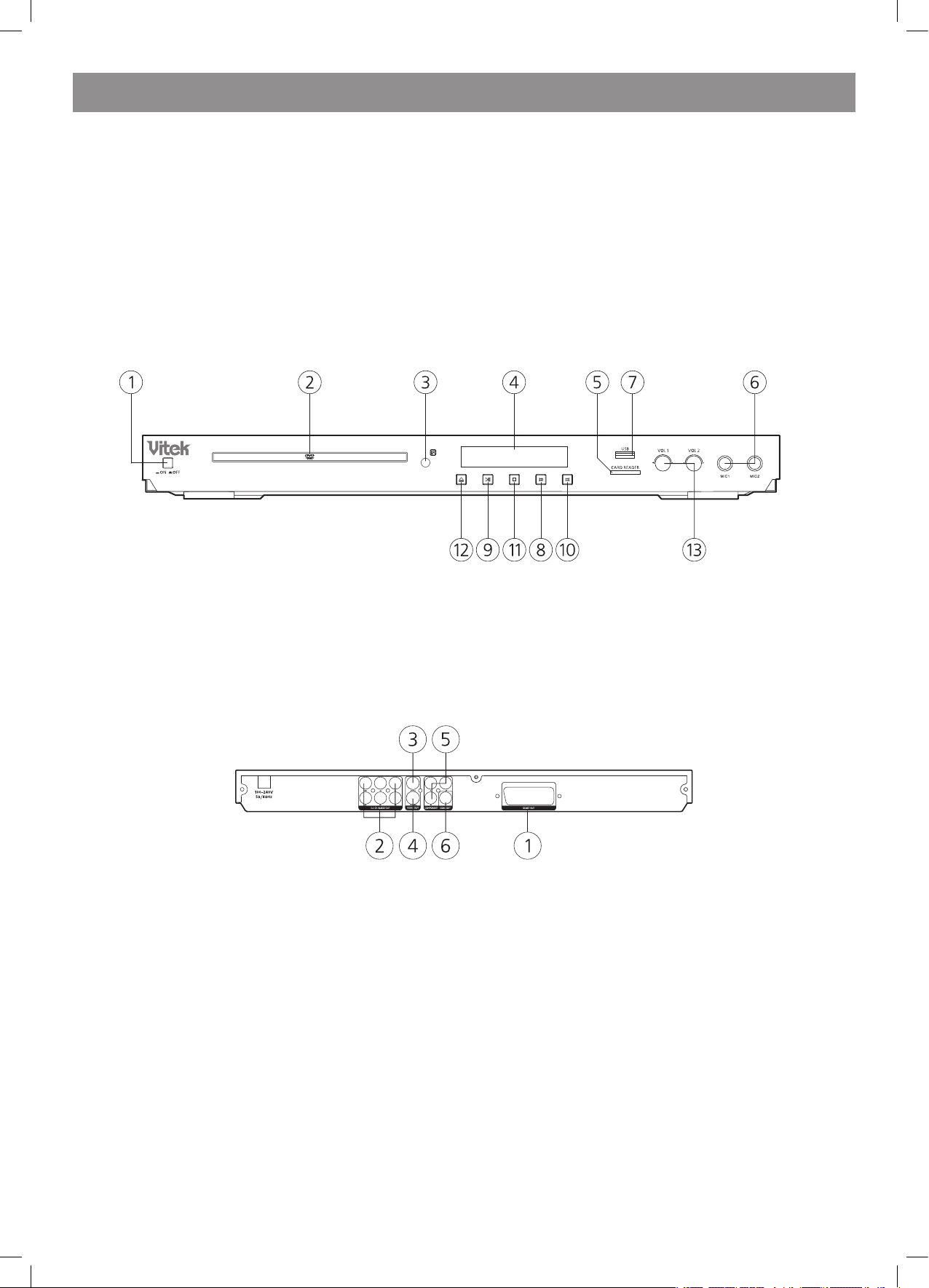
РУССКИЙ
17
В этом устройстве используется технология защиты авторских прав для методов, защищенных некоторыми патентами США и другими
правами на интеллектуальную собственность, принадлежащих корпорации Macrovision и другим правообладателям. Использование этой
технологии защиты авторских прав допускается только с разрешения корпорации Macrovision, которая разрешает использовать ее только
для домашнего просмотра и других видов ограниченного просмотра, если от корпорации Macrovision не получено иного разрешения.
Запрещается копировать устройство или разбирать его.
Устройство поддерживает формат компакт-дисков (CD) с файлами изображений (формат компании KODAK – KODAK Picture
CD) и всегда будет воспроизводить диски в формате KODAK Picture CD. Логотип KODAK Picture CD Compatible является
зарегистрированной торговой маркой компании Eastman Kodak Company и используется с ее разрешения.
Производится по лицензии компании Dolby Laboratories. “Dolby” и символ в виде двух букв D являются зарегистрированными
торговыми марками компании Dolby Laboratories. © 1992 – 1997 Dolby Laboratories, Inc. Все права защищены.
Органы управления на передней и задней панелях
Передняя панель
Задняя панель
1. РАЗЪЕМ SCART
. Аудиовыход формата 5.1 (левая фронтальная колонка, правая фронтальная колонка, левая колонка пространственного звучания, пра-
вая колонка пространственного звучания, центральная колонка, сабвуфер)
3. Гнездо разъема выхода композитного видеосигнала
4. Гнездо разъема выхода S-VIDEO
5. Компонентный видеовыход (Y, Pb, Pr)
6. Гнездо разъема коаксиального цифрового аудиовыхода
1. ВКЛЮЧЕНИЕ/ВЫКЛЮЧЕНИЕ ПИТАНИЯ
. ДВЕРЦА ЛОТКА DVD
3. ДАТЧИК
4. ЭКРАН ДИСПЛЕЯ ВИДЕОФУНКЦИЙ
5. ПОРТ CARDREADER (SD/MS/MMC)
6. МИКРОФОН
7. ПОРТ USB
8. КНОПКА ПЕРЕХОДА НАЗАД
9. КНОПКА ВОСПРОИЗВЕДЕНИЕ/ПАУЗА
10. КНОПКА ПЕРЕХОДА ВПЕРЕД
11. КНОПКА ОСТАНОВА
1. КНОПКА ОТКРЫТЬ/ЗАКРЫТЬ ЛОТОК
13. РУЧКИ РЕГУЛИРОВКИ УРОВНЯ ГРОМКОСТИ МИКРОФОНОВ
4079.indd 17 18.08.2008 15:49:01
Page 18
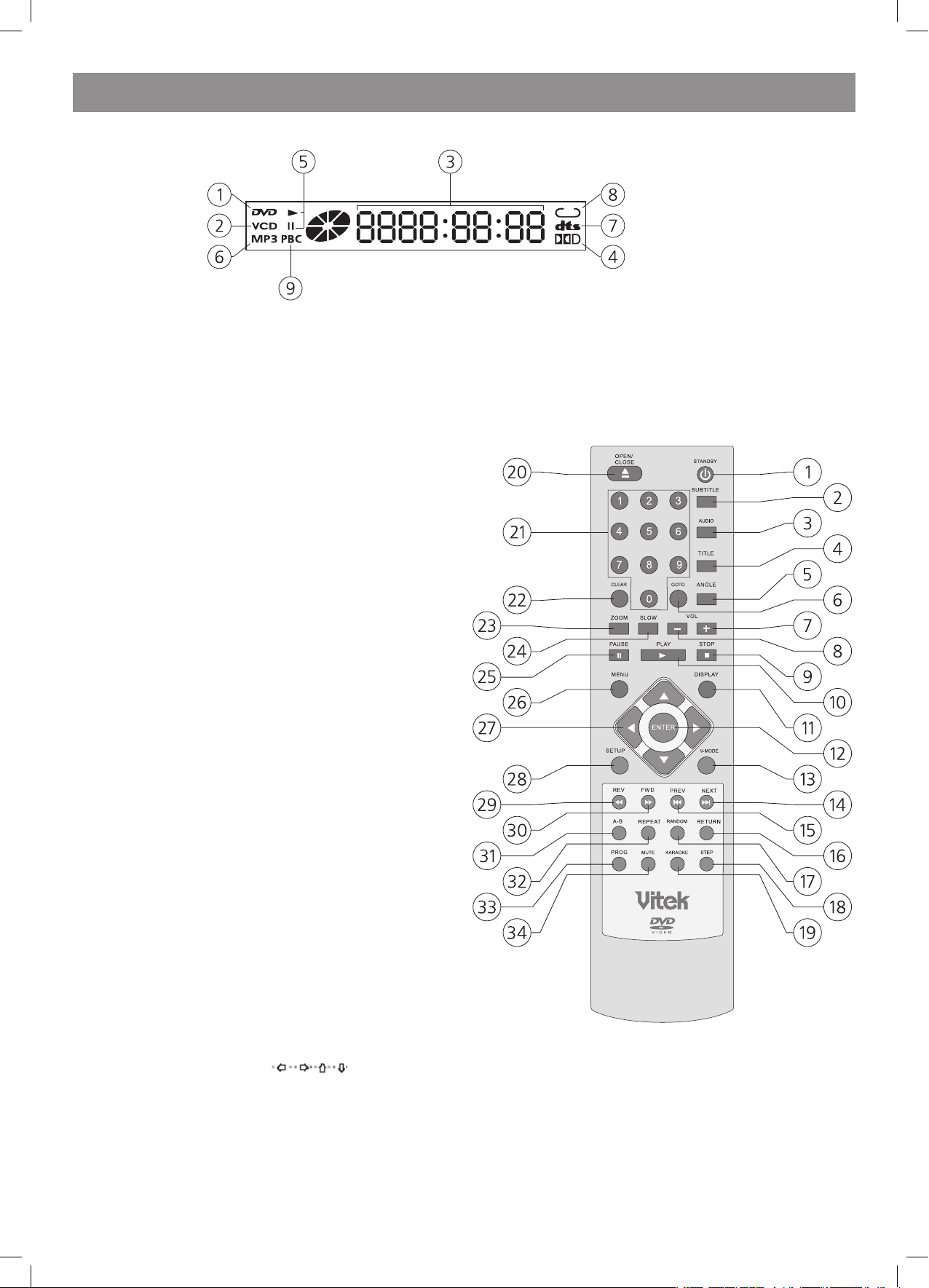
РУССКИЙ
18
Люминесцентный экран
1. DVD-диск
. VCD/SVCD/CD-диск
3. Время с начала воспроизведения
4. Dolby Digital
5. Пуск/Пауза
6. MP3-диск
7. DTS (Digital Theater Surround) - окружающий звук цифрового домашнего театра (ранее AC-3)
8. Индикатор режима повтора
9. Индикатор PBC
Пульт дистанционного управления
1. Standby – спящий режим
. Subtitle - субтитры
3. Audio - аудио
4. Title - заголовок
5. Angle – выбор угла просмотра
6. Goto – перейти к
7. Vol(+) - увеличить громкость
8. Vol(-) - уменьшить громкость
9. Stop - стоп
10. Play - пуск
11. Display - дисплей
1. Enter - ввод
13. V-Mode – видеорежим
14. Next - следующий
15. Prev - предыдущий
16. Return - возврат
17. Random – случайный порядок воспроизведения элементов содержимого диска
18. USB/Card – считывание данных с USB-устройства или карты
19. Karaoke – включение/выключение функции караоке
0. Open/Close - Открыть/Закрыть
1. 0-9 Number Key – кнопки с цифрами
. Clear - очистить
3. Zoom – изменение масштаба изображения
4. Slow – замедленное воспроизведение
5. Pause - пауза
6. Menu - меню
7. Move – кнопки навигации, кнопки со стрелками
8. Setup - настройки
9. REV - назад
30. FWD - вперед
31. A-B – задание и включение режима повтора фрагмента
3. Repeat - повтор
33. Prog – включение/выключение режима запрограммированного воспроизведения элементов содержимого диска
34. Mute – выключить звук
Замечания
1. Обратите внимание, что номера ссылок, приведенные на рисунке, расшифровываются в самом начале, на обложке данного руководства.
. В данном руководстве стрелки ( ) используются для обозначения кнопок навигации пульта дистанционного управления.
3. Чтобы иметь возможность управления различными функциями плеера с помощью пульта дистанционного управления, необходимо
предварительно включить питание плеера с помощью кнопки POWER (питание).
4079.indd 18 18.08.2008 15:49:01
Page 19
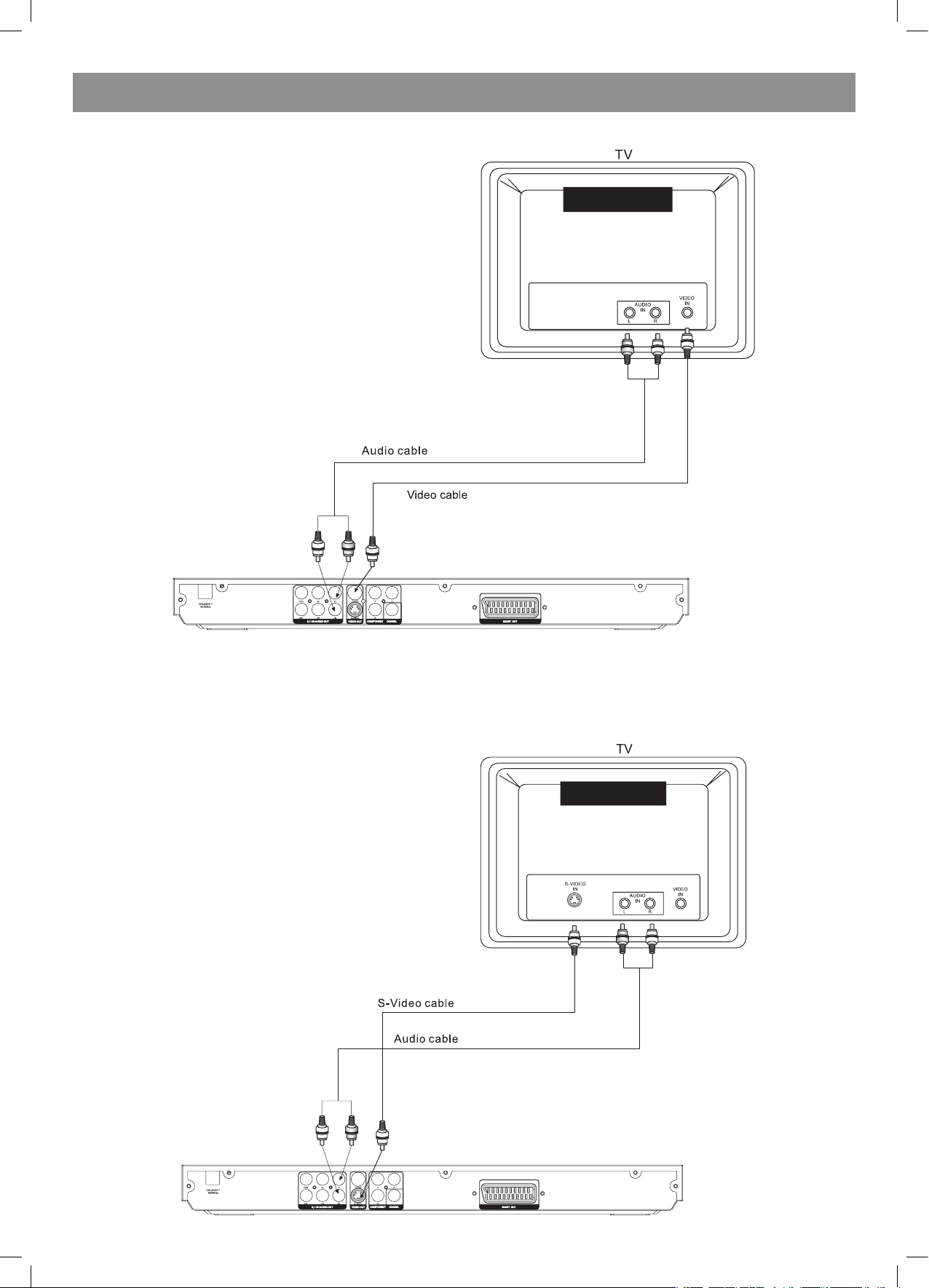
РУССКИЙ
19
Подключение DVD-плеера к телевизору с помощью кабеля AV (аудио-видео)
Соедините аудиовыходы DVD-плеера FR (передний правый) и FL (передний левый) с аудиовходом телевизора.
TV – телевизор
Audio cable – аудиокабель (звуковой)
Video cable – видеокабель
Подключение DVD-плеера к телевизору с помощью S-видеоразъема
Для подключения плеера к телевизору используйте S-видеокабель (в комплект поставки не входит). Установите значение параметра [Video
Out] (видеовыход) равным [S-Video] (S-видео).
TV – телевизор
S-Video IN – S-видеовход
Audio IN – аудиовход
Video IN – видеовход
S-Video cable – S-видеокабель
Audio cable - аудиокабель (звуковой)
4079.indd 19 18.08.2008 15:49:01
Page 20
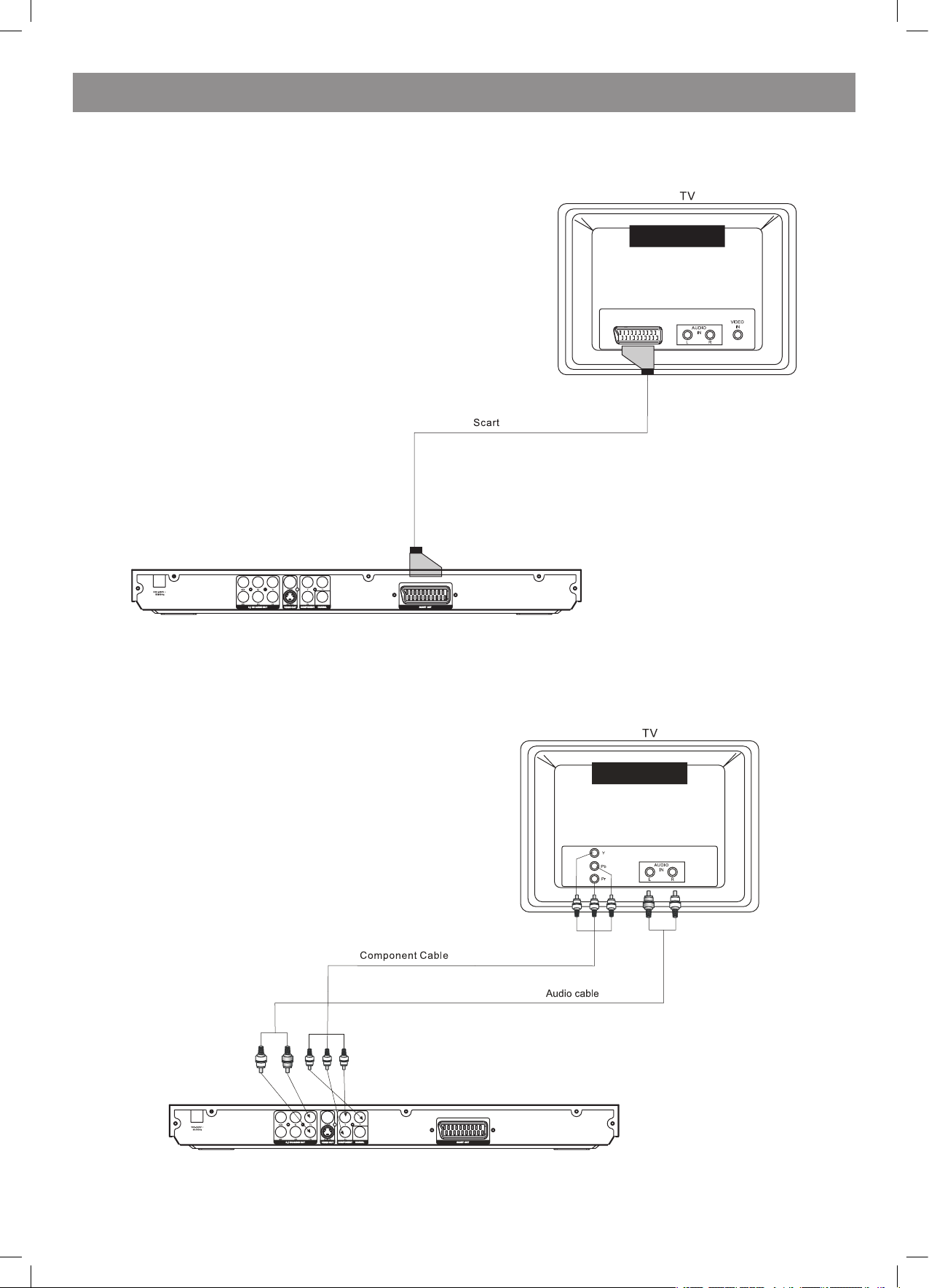
РУССКИЙ
0
Подключение DVD-плеера к телевизору с помощью SCART-разъема
Для подключения DVD-плеера к телевизору используйте SCART-кабель (в комплект поставки не входит). Установите значение параметра
[Video Out] (видеовыход) равным [RGB]*.
*RGB расшифровывается как «красный-зеленый-синий», это обозначение цветовой системы вывода изображения на экран.
Подключение DVD-плеера к телевизору с помощью разъемов Y/Pb/Pr
Для подключения DVD-плеера к телевизору используйте компонентный кабель (в комплект поставки не входит). Установите значение параметра [Video Out] (видеовыход) равным [Component] (покомпонентный). Для включения режима построчной развертки выберите значение
[P-Scan] (построчная развертка). Покомпонентный сигнал и сигнал построчной разверстки передаются через один и тот же разъем. Если
телевизор поддерживает функцию построчной развертки, можно установить параметр [Video Out] (видеовыход) равным [P-Scan] (построчная развертка). В противном случае можно выбрать только значение [Component] (покомпонентный).
TV – телевизор
Audio IN – аудиовход
Vide IN – видеовход
Scart – Scart-кабель
Audio cable - аудиокабель (звуковой)
TV – телевизор
Audio IN – аудиовход
Vide IN – видеовход
Component cable – компонентный кабель
Audio cable - аудиокабель (звуковой)
4079.indd 20 18.08.2008 15:49:01
Page 21
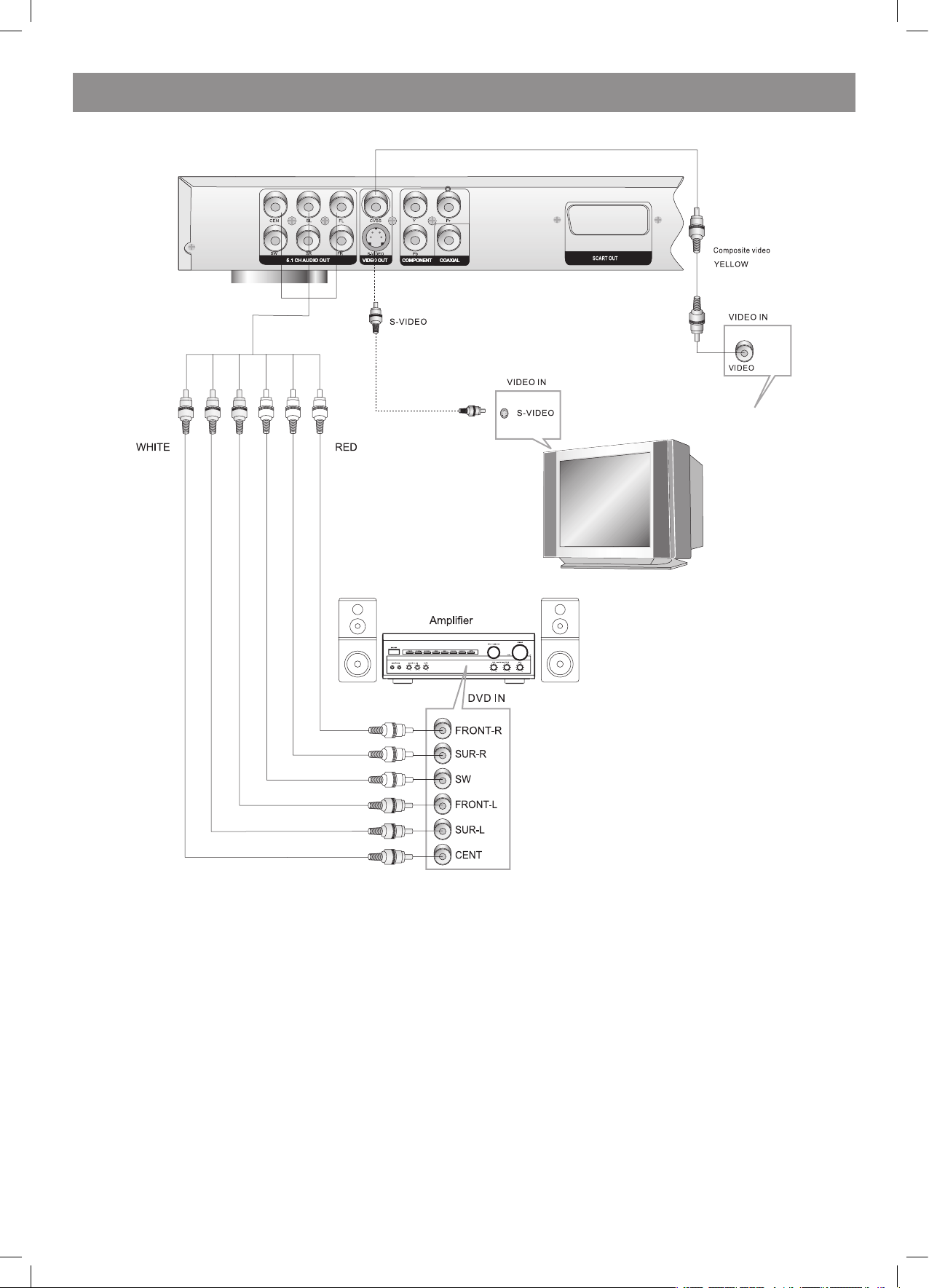
РУССКИЙ
1
Подключение аудио/видеоусилителя с 5.1 CH (шестиканальным) аналоговым аудиовходом
Замечания
1. Переключите телевизор на AV (аудио-видео) вход, к которому подключен DVD-плеер.
. Переключите усилитель на AV (аудио-видео) вход, с которым соединен DVD-плеер.
5.1 CH audio out – шестиканальный (5+1) аудиовыход
Video out – видеовыход
Component – компонентный (разъем)
Coaxial – коаксиальный (разъем)
Scart out – выход Scart
Component video – компонентный видео (выход)
Yellow - желтый
Video In – видеовход
Video - видео
S-Video – S-видео
White - белый
Red - красный
Amplifier - усилитель
DVD In – вход DVD-плеера
Front-R – передний правый динамик
Sur-R – задний правый динамик (создает эффект объемного звучания)
SW - дополнительный низкочастотный динамик
(субвуфер)
Front-L – передний левый динамик
Sur-L – задний левый динамик (создает эффект объемного звучания)
Cent – центральный динамик
4079.indd 21 18.08.2008 15:49:02
Page 22
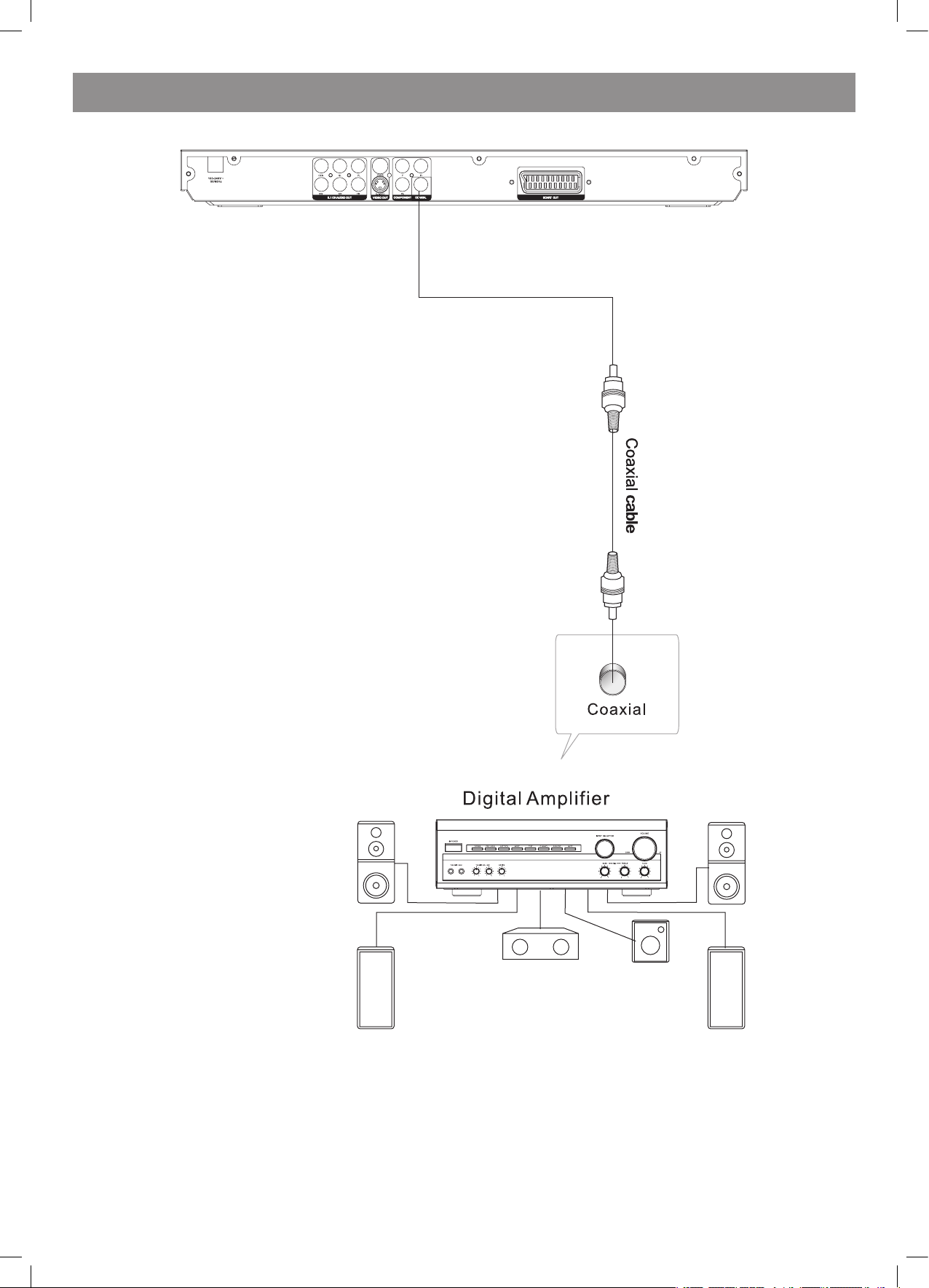
РУССКИЙ
Подключение аудио/видеоусилителя с цифровым аудиовходом
Замечания
1. Выберите цифровой коаксиальный аудиовыход.
. Переключите аудиовыход DVD-плеера в один из следующих режимов: Raw (немодулированный сигнал) или PCM (импульсно-кодовой
модуляции сигнала).
3. Переключите цифровой усилитель на аудио/видеовход, к которому подключен DVD-плеер.
Coaxial cable – коаксиальный кабель
Coaxial – коаксиальный
Digital amplifier – цифровой усилитель
4079.indd 22 18.08.2008 15:49:02
Page 23

РУССКИЙ
3
Использование различных функций плеера
Функциональные кнопки, расположенные на передней панели
плеера
Функции клавиш, расположенных на передней панели плеера,
полностью совпадают с аналогичными функциями кнопок пульта
дистанционного управления. Для получения более подробных сведений смотри текст, приведенный ниже.
Функциональные кнопки пульта дистанционного управления
STANDBY (режим ожидания)
Данная кнопка используется для переключения между режимами:
обычным, рабочим и ожидания.
OPEN/CLOSE (открыть/закрыть)
Используйте данную кнопку, чтобы открыть или закрыть дисковод.
Чтобы открыть дисковод, нажмите кнопку OPEN/CLOSE один раз.
Чтобы закрыть дисковод, нажмите кнопку OPEN/CLOSE еще раз.
SUBTITLE (субтитры)
С помощью данной кнопки можно включить показ субтитров, а также выбрать субтитры на нужном языке. Данная функция зависит от
программы воспроизводимого диска.
GOTO (перейти к)
При воспроизведении DVD-диска нажмите данную кнопку для выбора
нужного заголовка или главы, а также для перехода к заданному моменту времени воспроизведения в пределах заголовка или главы.
При проигрывании Super VCD, VCD, CD-дисков с помощью данной
кнопки можно перейти к нужному моменту времени или треку.
Замечание: во время воспроизведения VCD-диска режим PBC должен быть выключен (OFF).
Кнопки с цифрами 0-9
Кнопки с цифрами используются для ввода времени воспроизведения или номера заголовка, главы или трека. Когда на экране
отображается нужный тип содержимого диска, используйте кнопки
с цифрами для ввода номера трека, главы или заголовка, затем нажмите кнопку ENTER (ввод).
Во время воспроизведения VCD (режим PBC выключен) используйте кнопки с цифрами 0-9 для прямого ввода номера нужного трека.
CLEAR (очистить)
При нажатии данной кнопки все введенные ранее цифры стираются.
MENU (меню)
Во время воспроизведения DVD-диска нажмите кнопку MENU
(меню) для перехода в меню диска или текущего заголовка.
Замечание: специфика работы данной функции зависит от программы воспроизводимого диска.
Во время проигрывания VCD/SVCD-дисков с помощью кнопки
MENU (меню) можно включать и выключать режим PBC.
SETUP (настройки)
Нажмите на данную кнопку для входа в меню настроек системы. Для
выхода из меню нажмите на данную кнопку еще раз.
DISPLAY (дисплей)
При нажатии на данную кнопку на экране телевизора отображаются
параметры проигрываемого диска.
TITLE (заголовок)
Нажмите на данную кнопку для перехода к нужному заголовку (данная функция зависит от программы диска).
Кнопки со стрелками (вверх, вниз, вправо, влево)
Кнопки со стрелками (иначе – кнопки навигации) используются для
перемещения курсора между пунктами меню.
ENTER (ввод)
Используйте кнопку ENTER для входа в выделенный пункт меню или
ввода команды.
REV (назад)
Во время воспроизведения DVD, CD или VCD-диска нажмите на
данную кнопку для включения режима перемотки назад. Плеер
начинает просмотр содержимого диска в обратном направлении.
Перемотка может производиться на различных скоростях. Нажмите
кнопку PLAY/PAUSE (пуск/пауза) для возврата в режим обычного
воспроизведения.
FWD (вперед)
Во время воспроизведения DVD, CD, VCD-диска нажмите на данную
кнопку для включения режима перемотки вперед. Плеер начинает
просмотр содержимого диска вперед. Перемотка производится на
различных скоростях. Нажмите кнопку PLAY/PAUSE (пуск/пауза) для
возврата в режим обычного воспроизведения.
PREW (предыдущий)
Во время воспроизведения DVD, CD, VCD-диска нажмите на данную
кнопку для перехода к предыдущей главе, заголовку или треку.
NEXT (следующий)
Во время воспроизведения DVD, CD, VCD-диска нажмите на данную
кнопку для перехода к следующей главе, заголовку или треку.
STOP (стоп)
При однократном нажатии на данную кнопку воспроизведение останавливается, причем плеер запоминает место остановки. При двойном нажатии на кнопку происходит полная остановка проигрывания,
без сохранения данных о месте завершения просмотра.
PLAY (пуск)
Если диск остановлен или находится на паузе, нажмите на данную
кнопку для включения воспроизведения.
Pause (пауза)
При проигрывании диска нажмите на данную кнопку один раз, чтобы поставить плеер на паузу.
VOLUME+/- (увеличить/уменьшить громкость)
С помощью кнопки VOL(+) можно увеличить громкость, а с помощью
кнопки VOL(-) - уменьшить.
REPEAT (повтор)
При каждом повторном нажатии на данную кнопку меняется режим
повтора текущего содержимого диска.
Во время воспроизведения CD, VCD-диска возможны три режима
повтора: одного элемента содержимого диска (Single), всех элементов (ALL), повтор выключен (OFF).
Во время воспроизведения DVD-диска возможны три режима повтора: главы (Chapter), заголовка (Title), повтор выключен (OFF).
Замечание: во время воспроизведения VCD-диска режим PBC должен быть выключен.
A-B (повтор фрагмента)
Во время воспроизведения нажмите кнопку А-В первый раз в начале нужного фрагмента, затем второй раз – в конце фрагмента. После этого плеер будет автоматически повторять заданный фрагмент.
Для остановки повтора и сброса значений начала и конца фрагмента нажмите кнопку А-В в третий раз.
Замечание: во время проигрывания CD/VCD/SVCD-дисков начальную и конечную точки фрагмента можно выбирать только в пределах
одного трека.
Во время воспроизведения DVD-диска начальная и конечная точки
фрагмента могут находиться как в пределах одной главы, так и в
разных главах.
ANGLE (угол просмотра)
Для выбора угла просмотра содержимого диска используйте кнопку
ANGLE. Поддерживается данная опция или нет, зависит от программы и содержимого диска.
MUTE (выключить звук)
Нажмите на кнопку MUTE для полного выключения звука. Для включения звука нажмите на кнопку еще раз.
SLOW (замедленный просмотр)
Во время воспроизведения DVD, VCD, SVCD-диска нажмите на данную кнопку для перехода в режим замедленного воспроизведения.
При каждом следующем нажатии на кнопку SLOW скорость воспроизведения меняется. Для возврата в обычный режим воспроизведения нажмите кнопку PLAY (пуск).
4079.indd 23 18.08.2008 15:49:02
Page 24

РУССКИЙ
4
V-MODE (режим видео)
В одном из режимов остановки - STOP (стоп), OPEN TRAY (дисковод
открыт), NO DISC (нет диска) - нажмите кнопку V-MODE для выбора
другого режима видеовывода.
AUDIO (аудио)
Во время воспроизведения DVD, SVCD-диска нажмите кнопку
AUDIO для выбора другого языка звукового сопровождения.
Во время воспроизведения DVD, SVCD-диска кнопка AUDIO также
используется аналогично кнопке L/R (правый/левый) для переключения между следующими звуковыми режимами: LEFT (только
левый динамик), RIGHT (только правый динамик), MIX (микшированный звук), STEREO (стереозвук).
RETURN (возврат)
Во время воспроизведения VCD, SVCD-диска используйте данную
кнопку для перехода в главное меню диска (только в том случае,
если включен режим PBC).
PROGRAM (режим запрограммированного воспроизведения, используется только при воспроизведении DVD, VCD, SVCD-дисков)
Данная опция позволяет запрограммировать порядок воспроизведения глав или треков (до 16 позиций) диска, загруженного в дисковод.
Нажмите на данную кнопку для входа в меню ввода программы.
Переместите курсор на нужный трек или главу и нажмите кнопку
ENTER для ввода данного элемента в программу. По окончании
формирования списка нажмите кнопку PLAY (пуск) или выберите с
помощью кнопок со стрелками пункт меню PLAY (пуск). Введенные в
программу элементы будут воспроизводиться в заданном порядке.
Во время выполнения программы нажмите кнопку PROGRAM, воспроизведение будет приостановлено, на экране отобразится запрограммированный список воспроизведения.
Для возврата в режим обычного воспроизведения нажмите кнопку
PLAY (пуск) или STOP (стоп).
Для изменения запрограммированного списка воспроизведения в
меню программы выделите пункт CLEAR (очистить список) с помощью кнопок со стрелками, и нажмите кнопку ENTER для изменения
запрограммированного порядка воспроизведения. Используйте
кнопки со стрелками для выделения элемента, который нужно удалить из списка. Затем введите номер нового трека или главы, которые нужно включить в список.
ZOOM (изменение масштаба изображения)
При нажатии данной кнопки масштаб изображения меняется.
Замечание: специфика действия данной функции определяется
программой диска.
RANDOM (случайный порядок воспроизведения)
Во время воспроизведения DVD, VCD, SVCD-диска с помощью данной кнопки можно включить функцию воспроизведения элементов
диска в случайном порядке.
Воспроизведение дисков MP3/WMA/MPEG4
Структура файлового каталога дисков MP3/WMA/MPEG4 показана
на рисунке выше.
Для выбора корневого каталога используйте кнопки со стрелками,
для входа в каталог нажмите кнопку ENTER.
С помощью кнопок со стрелками выберите нужный трек и нажмите
кнопку ENTER (ввод) или PLAY (пуск) для запуска воспроизведения
музыкального трека или видеофайла.
Для перехода в каталог на более высокий уровень подведите кур-
сор к иконке и нажмите кнопку ENTER (ввод).
Фильтр: позволяет задать категорию файлов, которые нужно отобразить в окне браузера. Можно выбрать одну из трех категорий:
аудио, фото или видео.
Повтор: переключение между различными режимами повтора.
Режим: выбор различных режимов воспроизведения.
Обычный: функция случайного выбора файла для воспроизведения
выключена.
Случайный порядок воспроизведения: функция случайного выбора
файла для воспроизведения включена. По окончании одного трека
или главы плеер случайным образом выбирает следующий элемент
содержимого диска. Воспроизведение продолжается, пока не проиграны все элементы или не выбран другой режим воспроизведения.
Ознакомительный режим: при его включении каждый музыкальный
трек или файл проигрывается в течение 10 сек., затем происходит
переход к другому треку или файлу.
Режим редактирования: включение функции запрограммированного воспроизведения. При выборе данного режима нажмите кнопку
LEFT (стрелка влево) для выбора нужной директории и кнопку
ENTER (ввод) для выбора нужного трека, затем нажмите Add to
program (добавить в программу) для запуска воспроизведения.
Открыть список введенных в программу треков или файлов.
Открыть директорию, в которой находится текущий трек.
Добавление выделенного трека в программу.
Clear program – при полной остановке (после двойного нажатия
кнопки STOP) выберите нужный трек и нажмите данную кнопку для
удаления трека из программы.
Просмотр CD-диска с изображениями
Структура файлового каталога диска с изображениями показана на
рисунке ниже
Для выбора корневого каталога используйте кнопки со стрелками,
для входа в каталог нажмите кнопку ENTER. С помощью кнопок со
стрелками выберите нужный файл и нажмите кнопку ENTER или
PLAY для просмотра изображения. Для перехода в каталог более
4079.indd 24 18.08.2008 15:49:02
Page 25

РУССКИЙ
5
высокого уровня подведите курсор к иконке и нажмите кнопку
ENTER.
Поворот изображения
В режиме просмотра изображения используйте кнопки со стрелками для поворота изображения, затем нажмите кнопку ANGLE (угол
просмотра) для переключения между режимами развертки изображения.
Настройки меню DVD-диска
Нажмите кнопку SETUP (настройки) на пульте дистанционного
управления. На экране появится главное меню настроек системы
– SETUP MENU (main).
После входа в основное меню используйте кнопки со стрелками,
направленными вверх и вниз, для выделения нужного пункта, затем
нажмите кнопку ENTER для его выбора.
Для возврата на предыдущий уровень меню нажмите кнопку со
стрелкой влево.
Для выхода из меню нажмите кнопку SETUP еще раз.
С помощью меню SETUP (настройки) можно изменять любую из
ниже перечисленных настроек в соответствии с вашими предпочтениями.
Language Setup – языковые настройки
Выберите пункт Language (язык) в меню настроек. На экране появится следующее подменю:
OSD menu – язык экранного меню
Используйте данную опцию для выбора языка меню настроек и экранного меню системы.
Subtitle - субтитры
Данная опция позволяет выбрать язык субтитров. Используйте инструкции, приведенные в пункте «Настройки меню DVD-диска», для
получения дополнительных сведений.
Divx Subtitles - субтитры Divx
Опция предназначена для выбора кодировки Divx субтитров.
Audio - аудио
Следуйте инструкциям по эксплуатации, приведенным в пункте «Настройки меню DVD-диска».
С помощью данной опции можно управлять функцией многоязыкового сопровождения, которая является частью программы диска.
DVD menu - меню DVD-диска
Данная опция позволяет настраивать параметры языка меню диска.
Следуйте инструкциям по эксплуатации, приведенным в пункте «Настройки меню DVD-диска».
Video Setup - настройки видео
Выберите пункт Video (видео) в меню настроек системы. На экране
появится подменю настроек видео.
Aspect Ratio - формат экрана
4:3 PS/4:3 LB – выберите данный параметр, если ваш DVD-плеер
подключен к обычному (неширокоэкранному) телевизору. При этом
изображение будет полностью заполнять экран, слева и справа
часть широкоэкранного изображения будет скрыта из-за недостаточного размера экрана.
16:9 – выберите данный параметр, если ваш DVD-плеер подключен
к широкоэкранному телевизору. Если выбрать данный формат экрана при подключении плеера к обычному телевизору, изображение
будет искажено из-за сжатия по вертикали.
Замечание
Формат изображения зависит от диска. Некоторые диски могут не
поддерживать выбранный с помощью меню формат изображения.
Если диск записан в обычном (4:3) формате, на широкоэкранном
телевизоре справа и слева от кадра будут отображаться темные
полосы. Необходимо подбирать настройки формата экрана в зависимости от телевизионной системы, к которой подключен плеер.
Телевизионный стандарт
Данный плеер предоставляет возможность выбора между несколькими телевизионными стандартами (PAL, NTSC, Multi – мульти).
Если ваш телевизор не поддерживает выбранный в меню стандарт
(PAL или NTSC), изображение на экране будет черно-белым, мигающим.
Замечание: чтобы получить подробные сведения о телевизионных
стандартах, поддерживаемых вашим телевизором, смотрите его
инструкцию по эксплуатации.
4079.indd 25 18.08.2008 15:49:02
Page 26

РУССКИЙ
6
Video Output – видеовыход
Данная опция используется для переключения между различными
видеовыходами плеера.
S-Video – S-видеовыход: вывод сигнала через S-видеовыход.
Component – покомпонентный выход: переключение на YUV ( Y – яркость; U, V - цветоразностные сигналы, формат цветоразностного
представления данных цветного видеоизображения).
P-Scan – построчная развертка: если ваш телевизор поддерживает
функцию построчной развертки, включите данную опцию для получения более качественного изображения.
RGB – цветовой сигнал (красный, синий, голубой): подача сигнала
через выход SCART; необходимо также установить режим воспроизведения RGB, только после этого вывод сигнала на экран будет
настроен правильно.
Smart Picture – интеллектуальное изображение
Настройки дисплея, влияющие на качество изображения:
Standard – обычный: настройки дисплея по умолчанию.
Bright – яркий: настройки дисплея, которые обеспечивают более
яркое изображение.
Soft – мягкий: настройки дисплея, которые обеспечивают смягченное изображение.
Dynamic – динамичный: пользователь может самостоятельно настроить яркость, контрастность, цветность.
Audio setup – настройки аудио
Выберите пункт Audio (аудио) в меню настроек системы. На экране
появится подменю настроек аудио.
Аналоговый выход
Аналоговый звуковой сигнал можно подавать либо на шестиканальную систему динамиков (5.1 CH), либо на обычную двухканальную
систему (.0 CH); в данном пункте меню необходимо выбрать соответствующее значение.
Цифровой выход
При выборе цифрового выхода появляется возможность настройки
аудиовыхода через S/PDIF-порты, что необходимо для согласованной работы плеера и подключенного к нему внешнего аудиооборудования (приемника, динамиков).
OFF (выкл.): цифровой вывод отключен.
PCM (импульсно-кодовая модуляция сигнала): выберите данное
значение, если вы используете стереосистему, состоящую из двух
динамиков. Данная опция настраивается в сочетании с опцией
Lower sample rate (понижение частоты оцифровки), которая будет
описана ниже.
ALL (все): при выборе данной опции используется исходный аудиотрек DVD-диска. Выберите данное значение, если сигнал Dolby
Digital Ac3 подается через коаксиальный аудиовыход.
Test Tones – тестовые сигналы
При выборе данной опции можно проверить уровень аудиосигнала,
исходящего из каждого динамика, по отдельности. При выборе какого-либо звукового канала (динамика) на него подается «розовый
шум».
Понижение частоты оцифровки
Понижение частоты оцифровки:
ON (вкл.): система автоматически уменьшает частоту оцифровки
для звукового сигнала с частотой оцифровки более 96 К.
OFF (выкл.): обычно система в состоянии воспроизводить аудиосигнал с высокой частотой оцифровки
Smart Sound – интеллектуальный звук
Данная опция позволяет выбрать различные виды эквалайзеров,
позволяющих улучшить качество звука при прослушивании.
4079.indd 26 18.08.2008 15:49:02
Page 27

РУССКИЙ
7
Rating Setup – настройки рейтинга
Выберите опцию Rating (рейтинг) в меню настроек. На экране появляется подменю рейтинга.
Замечание: не все DVD-диски поддерживают данную функцию.
Parental Control – родительский контроль
Выбор данной опции позволяет пользователю настроить функцию
родительского контроля просмотра фильмов детьми и несовершеннолетними.
Выберите пункт Parental Control (родительский контроль) и нажмите
кнопку ENTER.
Замечание: перед настройкой функции разблокируйте пароль.
Set Password – изменение пароля
С помощью кнопок с цифрами введите четырехзначный пароль и
нажмите кнопку ENTER.
Замечание: если вы забыли пароль, введите универсальный пароль
6666, чтобы разблокировать систему.
Misc Setup – прочие настройки
В меню настроек выберите пункт Misc (прочее), на дисплее появится следующее подменю:
Use default Settings – использовать настройки по умолчанию.
С помощью данной опции можно восстановить значения всех параметров по умолчанию.
Расширенные функции
Функции караоке, устройства считывания USB-карт
Функция считывания данных с карт «три в одном»
Данный плеер оснащен разъемом «три в одном» для считывания
данных с карт. Вы можете использовать его для воспроизведения
музыкальных файлов MP3, видеофайлов MPEG4 или файлов с
изображениями формата JPEG с карт трех типов: MMC, SD, MS. Все
функции те же, что и при проигрывании диска.
USB интерфейс
Данное устройство оснащено USB-разъемом. Если в дисководе
нет диска, вы можете подключить USB-диск или MP3-плеер к DVDпроигрывателю и воспроизводить файлы MP3 или JPEG с помощью
специального USB интерфейса. Все функции те же, что и при проигрывании диска.
Если диск остановлен, для использования USB-разъема нажмите
кнопку USB/CARD на пульте дистанционного управления.
Данная система совместима не со всеми типами USB-устройств.
Замечание: при использовании USB-разъема будьте внимательны,
вставляйте устройство правильно, в противном случае можно его
повредить.
Функция караоке
1. Подключение микрофона
Вставьте микрофон в гнездо MIC, расположенное на передней
панели плеера.
. Запуск
А. Вставьте DVD- или VCD-диск в дисковод.
Б. Нажмите кнопку KARAOKE (караоке) на пульте дистанционного
управления для выбора данной опции.
Замечание: при воспроизведении диска с шестиканальным (5.1 CH)
звуком, при условии, что вы используйте шестиканальный 5.1 СН
аудиовыход, необходимо отключить функцию караоке.
Устранение неисправностей
Если при использовании плеера у вас возникли вопросы, обратитесь к приведенному ниже списку возможных неисправностей.
Нет ни изображения, ни звука
Проверьте, включен ли прибор в сеть.
Проверьте, исправна ли розетка, к которой подключен плеер.
Проверьте, не поврежден ли шнур питания.
Проверьте, крепко ли вставлена вилка сетевого шнура в розетку.
Есть изображение, но звука нет
Проверьте, надежно ли вставлены соединительные кабели в аудиоразъемы.
Проверьте, не поврежден ли кабель, соединяющий аудиовыходы и
выходы.
Проверьте уровень звука с помощью кнопок VOL/CH.
Проверьте, правильно ли выставлены параметры аудиовыхода.
Проверьте, правильно ли выбран AV (аудио-видео) вход вашего телевизора.
Проверьте, не выключен ли звук.
Звук есть, но нет изображения
Проверьте, надежно ли вставлены соединительные кабели в видеоразъемы.
Проверьте, правильно ли выбран AV (аудио-видео) вход вашего телевизора.
Проверьте, не поврежден ли кабель, соединяющий видеоразъемы.
Проверьте, правильно ли вы задали параметры видеовыхода.
Изображение нечеткое или звук искажен
Проверьте, правильно ли выставлены настройки аудиовыхода.
Проверьте, не поцарапан ли диск и не испачкан ли он.
Проверьте, не повреждены ли AV (аудио-видео) разъемы.
Отображается сообщение «Bad disk» (диск непригоден)
Убедитесь, что диск не деформирован и не поврежден.
Убедитесь, что диск не загрязнен и не поврежден.
Убедитесь, что формат диска поддерживается плеером.
Проверьте, не пытаетесь ли вы запустить диск, содержимое которого - программное обеспечение. Если это так, перезагрузите плеер.
Пульт дистанционного управления не работает
Проверьте, включена ли кнопка POWER (питание) на плеере.
Проверьте, вставлены ли батарейки в пульт дистанционного управления.
Направьте пульт дистанционного управления точно на ИК-датчик.
Удалите все возможные препятствия между пультом дистанционного управления и плеером.
4079.indd 27 18.08.2008 15:49:02
Page 28

РУССКИЙ
8
Плеер не работает
Выключите питание, затем снова включите плеер.
Отображается сообщение «No Disk» (нет диска)
Проверьте, вставлен ли диск в дисковод.
Проверьте, не вставлен ли диск лэйблом вниз.
Проверьте, не деформирован ли, испачкан или поцарапан диск.
Подготовка пульта дистанционного управления к работе
Установка батарей
1. Откройте крышку.
. Установите батарейки.
3. Закройте крышку.
Использование пульта дистанционного управления
Направьте пульт дистанционного управления на ИК-датчик (рисунок ниже приводится только для примера).
Замечания
Направьте пульт дистанционного управления на ИК-датчик, расположенный на передней панели плеера.
Не оставляйте пульт в местах с очень высокой температурой или влажностью.
Следите за тем, чтобы вода не попадала на пульт дистанционного управления. Не кладите на него влажные предметы.
Технические характеристики
Потребляемое питание:
переменное напряжение 100-40 В, 50/60 Гц
Потребляемая мощность: 15 Вт
Поддерживаемые телевизионные стандарты: NTSC/PAL/Multi
Вес прибора: ,06 кг
Форматы воспроизводимых дисков: MPEG4, DVD, DVD+/- R/RW, VCD, JPEG, CD-DA, CD-R, CD-RW, USB 1.1
Видеовыход
Видеовыход: 1.0 В (p-p)/75 Ом, синхронизированный, обратная полярность,
RCA контактный разъем, отдельный S-видеоразъем (отдельные Y- и C-выходы):
Y-выход: 1.0 В (р-р)/75 Ом, синхронизированный, обратная полярность;
C-выход: 0,86 В (р-р)/75 Ом
Аудиовыход
5.1 (5+1 канальный) выход: шесть RCA контактных разъемов.
Коаксиальный выход: 0,5 В (р-р)/75 Ом, RCA контактный разъем
Диапазон частот: 0 Гц–0 кГц
Соотношение сигнал/шум: >90 дБ
Суммарный коэффициент гармонических искажений: <0,005%
Аксессуары
Видео/аудиокабель – 1 шт.
Пульт дистанционного управления – 1 шт.
Руководство пользователя – 1 шт.
Батарейки – шт.
Вес и размеры указаны приблизительно.
Производитель оставляет за собой право изменять характеристики прибора без предварительного уведомления.
Срок службы прибора не менее 5-ти лет.
Данное изделие соответствует всем требуемым европейским
и российским стандартам безопасности и гигиены.
Производитель: АНДЕР ПРОДАКТС ГмбХ, Австрия
Нойбаугюртель, 38/7А 1070, Вена, Австрия
4079.indd 28 18.08.2008 15:49:02
Page 29

УКРАЇНЬСКИЙ
9
Інструкція з експлуатації
VT-4079BK
Для правильної експлуатації даного пристрою уважно
прочитайте і збережіть керівництво для користувача.
ЯКЩО ПРИСТРІЙ ВИМАГАЄ ОБСЛУГОВУВАННЯ, ЗВЕРНІТЬСЯ ДО
ПРОДАВЦЯ АБО ПРОЧИТАЙТЕ РОЗДІЛ “УСУНЕННЯ НЕПОЛАДОК”.
ЩОБ УНИКНУТИ ВЛУЧЕННЯ ПІД ЛАЗЕРНЕ ВИПРОМІНЮВАННЯ, НЕ
РОЗКРИВАЙТЕ КОРПУС. КОЛИ КОРПУС РОЗКРИТИЙ АБО ЗНЯТІ
ЗАГЛУШКИ, МОЖЕ ДІЯТИ ВИДИМЕ ЛАЗЕРНЕ ВИПРОМІНЮВАННЯ.
НЕ ДИВІТЬСЯ НА ОБ’ЄКТИВИ ЛАЗЕРНОЇ СИСТЕМИ.
УВАГА:
ВІДЕОПРОГРАВАЧ DVD ДИСКІВ Є ЛАЗЕРНИМ ПРИСТРОЄМ КЛАСУ
1. ВИКОРИСТАННЯ ОРГАНІВ КЕРУВАННЯ АБО РЕГУЛЮВАННЯ, НЕ
ЗАЗНАЧЕНИХ У ЦЬОМУ КЕРІВНИЦТВІ, ВИКОНАННЯ ПРОЦЕДУР,
ЩО У НЬОМУ НЕ ОПИСАНІ, МОЖЕ ПРИЗВЕСТИ ДО ВЛУЧЕННЯ ПІД
НЕБЕЗПЕЧНЕ ВИПРОМІНЮВАННЯ. ТОМУ ЩО ЛАЗЕРНИЙ ПРОМІНЬ,
ВИКОРИСТОВУВАНИЙ У ЦЬОМУ ВІДЕОПРОГРАВАЧІ DVD ДИСКІВ,
НЕБЕЗПЕЧНИЙ ДЛЯ ОЧЕЙ, НЕ НАМАГАЙТЕСЯ РОЗКРИТИ КОРПУС.
ОБСЛУГОВУВАННЯ ПРИСТРОЮ ПОВИННЕ ВИКОНУВАТИСЯ ТІЛЬКИ
КВАЛІФІКОВАНИМИ СПЕЦІАЛІСТАМИ СЕРВІСНОГО ЦЕНТРА.
ПОПЕРЕДЖЕННЯ:
ВІДПОВІДНО ДО ПРАВИЛ ФЕДЕРАЛЬНОЇ КОМІСІЇ ЗІ ЗВ’ЯЗКУ
США, ВНЕСЕННЯ БУДЬ-ЯКИХ ЗМІН У ПРИСТРІЙ, У ЯВНІЙ ФОРМІ
НЕ ДОЗВОЛЕНИХ ВИГОТОВЛЮВАЧЕМ АБО ДЕРЖАВНИМИ
ОРГАНІЗАЦІЯМИ, ЩО ВИДАЛИ ЙОМУ ДОЗВІЛ НА ВИРОБНИЦТВО
ВИРОБУ, МОЖЕ ПРИЗВЕСТИ ДО ПРИПИНЕННЯ ПРАВ
КОРИСТУВАЧА НА ЕКСПЛУАТАЦІЮ ПРИСТРОЮ.
Важливі інструкції з техніки безпеки
1. Прочитайте інструкції
Перед початком користування пристроєм необхідно прочитати
всі інструкції з техніки безпеки та експлуатації пристрою.
. Збережіть інструкції
Інструкції з техніки безпеки та експлуатації пристрою необхідно
зберегти для використання в майбутньому.
3. Дотримуйте попередження
Необхідно дотримувати всі попередження та інструкції з ко-
ристування пристроєм, наведені в цьому керівництві.
4. Додержуйтеся інструкцій
Необхідно дотримувати всі інструкції з користування пристроєм.
5. Чищення
Перед чищенням пристрою вийміть вилку кабелю живлення
з розетки електромережі. Не використовуйте рідкі очисники
або очисники-аерозолі. Чищення робіть вологою, віджатою
тканиною.
6. Мережні подовжувачі
Не використовуйте мережні подовжувачі, що не дозволені
виготовлювачем пристрою, тому що це може бути небезпечним.
7. Вода і вологість
Не використовуйте цей пристрій в умовах підвищеної вологості
- не розміщайте його біля ванн, тазів з водою, кухонних раковин,
пральних машин; не користуйтеся пристроєм у сирих підвалах, у
плавальних басейнах і тому подібних місцях.
8. Підставки
Не розміщайте цей пристрій на предметах меблів з
нефіксованими коліщатами, хитливих підставках, триногах,
кронштейнах, столах. Виріб може впасти, що може призвести
до травм дітей і дорослих і до несправності пристрою.
Використовуйте тільки ті підставки, триноги, кронштейни, столи,
що або продаються разом із пристроєм, або рекомендовані
виготовлювачем пристрою. При установці пристрою на підставці
дотримуйте інструкції виготовлювача, застосовуйте тільки
кріпильні вироби, що рекомендуються виготовлювачем.
9. Підставки з коліщатами
Підставку з установленим на ній пристроєм слід переміщати
з крайньою обережністю. При різкій зупинці, ривках або при
переміщенні підставки по нерівній поверхні дуже ймовірне
перекидання підставки і падіння пристрою.
10. Вентиляція
У корпусі пристрою маються щілини й отвори для вентиляції.
Вони забезпечують надійну роботу пристрою і захищають його
від перегріву; ці отвори не можна закривати або накривати. При
розміщенні пристрою на ліжку, дивані, софі, килимі або на інших
подібних предметах обстановки необхідно простежити за тим,
щоб ці отвори не були закриті. Цей пристрій не слід розміщати в
убудованих меблях, наприклад, у книжкових полках або стінних
шафах, якщо в них не можна забезпечити достатньої вентиляції,
або якщо це не рекомендується в інструкціях виготовлювача.
11. Електроживлення
Електроживлення цього пристрою повинне здійснюватися
тільки від джерела, зазначеного на етикетці пристрою. Якщо
Ви не впевнені, що у Вашому будинку використовується саме
це джерело живлення, зверніться в магазин, де Ви придбали
цей пристрій, або до електриків, що обслуговують будинок.
Якщо пристрої мають живлення від батарей або інших джерел
живлення, - дотримуйте інструкції, наведені в керівництві
користувача.
1. Заземлення
Цей пристрій може комплектуватися кабелем з вилкою для
живлення від електромережі, що має нульовий провід (один
з контактів на такій вилці ширше іншого). Цю вилку можна
вставити в розетку тільки одним, єдиним способом. Це
зроблено для безпеки. Якщо Вам не удається вставити таку
вилку в розетку, спробуйте вставити вилку, зорієнтувавши її
контакти навпаки. Якщо Вам, як і раніше, не удається вставити
вилку в розетку, - зверніться до електриків і замініть розетку.
Самостійно не змінюйте конструкцію вилки.
13. Обережно поводьтеся з кабелем живлення
Кабелі живлення необхідно прокладати так, щоб вони не
заплутувалися, на них не були встановлені які-небудь предмети;
особливу увагу потрібно звернути на підключення вилок до
розеток - доступ до розеток не повинний перегороджуватися
предметами меблів, крім того, кабелі живлення не повинні бути
натягнуті в тих місцях, у яких вони виходять із пристрою.
14. Заземлення зовнішньої антени
Якщо до пристрою підключений кабель зовнішньої антени
або системи кабельного телебачення, впевніться в тому, що
CAUTION!
RISK OF ELECTRIC
SHOCK
DO NOT OPEN!
Позначення пристрою, що застосовує
лазер. Маркірування повинне
знаходитися на задній панелі пристрою
та означає, що пристрій належить до
Класу 1 і використовує лазерні промені.
Можливість лазерного опромінення
відсутня без розкриття приладу.
CLASS 1
LASER PRODUCT
ЗАСТЕРЕЖЕННЯ: Для зниження ризику загоряння або
поразки електричним струмом, не знімайте панелі пристрою.
Для сервісного обслуговування звертайтеся тільки до
кваліфікованого персоналу.
Значок блискавки в рівносторонньому трикутнику
вказує користувачу на наявність небезпечної напруги
усередині корпуса виробу, здатної призвести до поразки
електричним струмом.
Знак оклику в рівносторонньому трикутнику вказує
користувачу на наявність важливих інструкцій з
експлуатації і техобслуговування в супутньої виробу
літературі.
4079.indd 29 18.08.2008 15:49:03
Page 30

УКРАЇНЬСКИЙ
30
ці кабелі заземлені; це забезпечує захист від піків напруги в
електромережі і статичній електриці. У статті 810 Директив з
електробезпечності ANSІ/NFPA 70 (США) наведена інформація з
правильного заземлення антенних щогл і розтяжок, підключенню
провідника заземлення антени до розрядного пристрою, перерізу і довжині провідників заземлення, розміщенню розрядного
пристрою, підключенню до електродів заземлення і вимоги до
них (див. малюнок нижче).
15. Захист від грози
Для додаткового захисту цього пристрою під час грози, у тих ви-
падках, коли воно довгий час залишається без догляду - вийміть
вилку кабелю живлення з розетки електромережі, від’єднайте
кабелі зовнішньої антени або кабельної системи. Це виключить
вихід пристрою з ладу через удари блискавки або піків напруги в
електромережі.
16. Вуличні проводи і лінії електропередачі
Зовнішня антена не повинна знаходитися в безпосередній
близькості від проводів вуличного освітлення, ліній електропередачі, інших контурів електропостачання; неприпустиме
падіння антени на такі об’єкти. При установці зовнішньої антени
необхідно дотримувати крайню обережність, щоб не торкнутися
провідниками антени ліній електропередачі або контурів електропостачання - це може призвести до смертельного результату.
17. Перевантаження по струму
Не перевантажуйте по струму стінні розетки електромережі,
подовжувачі, перехідники - це може спричинити пожежу або
поразку електрострумом.
18. Сторонні предмети і рідини
Ніколи не проштовхуйте які-небудь сторонні предмети через от-
вори в корпусі пристрою, вони можуть торкнутися точок, у яких
діють небезпечні для життя напруги, або можуть призвести до
короткого замикання внутрішніх компонентів - це, у свою чергу,
може викликати загоряння пристрою і поразку електрострумом.
Ніколи не проливайте ніяких рідин на пристрій.
19. Обслуговування
Не намагайтеся самостійно обслуговувати пристрій - при роз-
критті корпуса і знятті кришок можна потрапити під небезпечну
для життя напругу або інші небезпеки. Для ремонту пристрою
зверніться до кваліфікованих спеціалістів сервісного центра.
0. Обслуговування пристрою, якщо він одержав ушкодження
Від’єднайте вилку кабелю живлення пристрою від стінної ро-
зетки електромережі і зверніться до кваліфікованих спеціалістів
сервісного центра при наступних умовах:
А) якщо ушкоджений кабель живлення або його вилка;
В) якщо усередину пристрою потрапила рідина, або в нього потра-
пили сторонні предмети;
С) якщо пристрій знаходився під дощем або у воді;
D) якщо пристрій не працює так, як описано в керівництві користу-
вача. Користуйтеся тільки тими органами керування, що описані
в керівництві користувача, тому що користування органами керу-
вання, у ньому не описаними, може призвести до несправності
пристрою, і зажадає великої роботи кваліфікованих спеціалістів
сервісного центра для відновленню нормальної роботи при-
строю;
Е) якщо пристрій упав з висоти, або має які-небудь ушкодження;
F) якщо характеристики пристрою помітно змінилися - у цьому ви-
падку необхідне обслуговування.
1. Заміна компонентів і деталей
У тих випадках, коли потрібна заміна деталей, упевніться в тому,
що спеціалісти сервісного центра використовували для заміни
тільки ті деталі і компоненти, що рекомендовані виготовлювачем. Установка деталей і компонентів, не рекомендованих
виготовлювачем пристрою, може спричинити пожежу, поразку
електрострумом або інші небезпеки.
. Перевірка безпеки
Після завершення робіт з обслуговування або ремонту цього
виробу, попросіть спеціаліста виконати перевірку безпеки роботи пристрою, щоб упевнитися в тому, що пристрій функціонує
нормально.
3. Кріплення до стіни або стелі
Кріплення пристрою до стіни або стелі слід здійснювати від-
повідно до інструкцій виготовлювача пристрою.
4. Джерела тепла
Це пристрій необхідно розміщати на віддаленні від джерел теп-
ла, наприклад, радіаторів, електрообігрівачів, духовок або інших
пристроїв, що є джерелами тепла (у тому числі і підсилювачів).
Заходи для дбайливого поводження з пристроєм
• При транспортуванні пристрою використовуйте коробку і деталі
упакування, що були отримані Вами при покупці пристрою.
• Після тривалої роботи програвача його передня і задня панелі
можуть бути злегка нагрітими - це нормальне явище.
• Не переміщайте цей пристрій під час відтворення диска. У противному випадку може бути ушкоджений пристрій, що зчитує, і
диск.
• Для того, щоб відкрити або закрити лоток установки диска, натисніть кнопку OPEN/CLOSE на передній панелі. Не торкайтеся
лотка і не штовхайте його під час відкриття або закриття.
Функції
• Повна сумісність з форматами дисків MPEG4, DVD, CD, MP3,
Kodak Pіcture CD, CD-R і CD-RW (фіналізованих)
• Заставка екрана
• Кілька режимів відтворення Program (Програма), Search (Пошук)
• Коаксіальний цифровий аудіовихід
• Відеовиходи: S-Vіdeo, композитний відео і компонентний (Y, Pb,
Pr)
Формати дисків, що підтримує програвач:
файли MPEG4/DivX на дисках
компакт-диски (CD) з файлами зображень (формат
компанії KODAK)
файли МР3 на дисках CD-R/CD-RW
DVD video
Різні кути установки камери
Вибір субтитрів
Вибір звукового супроводу
Режими з різним співвідношенням сторін зображення
на екрані
Блокування від дітей
У цьому пристрої використовується технологія захисту авторських
прав для методів, захищених деякими патентами США та іншими
правами на інтелектуальну власність, що належать корпорації
Macrovіsіon та інших правовласників. Використання цієї технології
4079.indd 30 18.08.2008 15:49:03
Page 31

УКРАЇНЬСКИЙ
31
захисту авторських прав допускається тільки з дозволу корпорації Macrovіsіon, що дозволяє використовувати її тільки для домашнього
перегляду та інших видів обмеженого перегляду, якщо від корпорації Macrovіsіon не отримано іншого дозволу. Забороняється копіювати
пристрій або розбирати його.
Пристрій підтримує формат компакт-дисків (CD) з файлами зображень (формат компанії KODAK - KODAK Pіcture CD) і завжди буде
відтворювати диски у форматі KODAK Pіcture CD. Логотип KODAK Pіcture CD Compatіble є зареєстрованою торговою маркою компанії
Eastman Kodak Company і використовується з її дозволу.
Виробляється по ліцензії компанії Dolby Laboratorіes. “Dolby” і символ у виді двох букв D є зареєстрованими торговими марками компанії
Dolby Laboratorіes. © 1992 - 1997 Dolby Laboratorіes, Іnc. Усі права захищені.
Органи керування на передній і задній панелях
Передня панель
1. ВМИКАННЯ/ВИМИКАННЯ ЖИВЛЕННЯ
. ДВЕРЦЯТА ЛОТКА DVD
3. ДАТЧИК
4. ЕКРАН ДИСПЛЕЯ ВІДЕОФУНКЦІЙ
5. ПОРТ CARDREADER (SD/MS/MMC)
6. МІКРОФОН
7. ПОРТ USB
8. КНОПКА ПЕРЕХОДУ НАЗАД
9. КНОПКА ВІДТВОРЕННЯ/ПАУЗА
10. КНОПКА ПЕРЕХОДУ ВПЕРЕД
11. КНОПКА ЗУПИНКИ
1. КНОПКА ВІДКРИТИ/ЗАКРИТИ ЛОТОК
13. РУЧКИ РЕГУЛЮВАННЯ РІВНЯ ГУЧНОСТІ МІКРОФОНІВ
Задня панель
1. РОЗНІМАННЯ SCART
. Аудіовихід формату 5.1 (ліва фронтальна колонка, права фронтальна колонка, ліва колонка просторового звучання, права колонка про-
сторового звучання, центральна колонка, сабвуфер)
3. гніздо рознімання виходу композитного відеосигналу
4. гніздо рознімання виходу S-VIDEO
5. компонентний відеовихід (Y, Pb, Pr)
6. гніздо рознімання коаксіального цифрового аудіовиходу
4079.indd 31 18.08.2008 15:49:03
Page 32

УКРАЇНЬСКИЙ
3
Люмінесцентний екран
1. DVD-диск
. VCD/SVCD/CD-диск
3. Час з початку програвання
4. Dolby Digital
5. Пуск/пауза
6. MP3-диск
7. DTS (Digital Theater Surround) - оточуючий звук цифрового домашнього театру (раніше AC-3)
8. індикація режиму повтору
9. індикатор PBC
Пульт дистанційного керування
1. Standby – сплячий режим
. SUBTITLE - субтитри
3. Audio - аудіо
4. Title - заголовок
5. Angle – вибір кута перегляду
6. Goto – перейти до
7. Vol(+) - збільшити гучність
8. Vol(-) - зменшити гучність
9. STOP - стоп
10. Play - пуск
11. Display - дисплей
1. Enter - введення
13. V-Mode – відеорежим
14. Next - наступний
15. Prev - попередній
16. Return - повернення
17. Random – випадковий порядок програвання елементів вмісту диску
18. USB/Card – зчитування даних з USB-пристрою або карти
19. Karaoke – увімкнення/вимкнення функції караоке
0. OPEN/CLOSE - відкрити/закрити
1. 0-9 Number Key – кнопки з цифрами
. Clear - очистити
3. Zoom – зміна масштабу зображення
4. Slow – уповільнене програвання
5. PAUSE - пауза
6. MENU - меню
7. Move – кнопки навігації, кнопки зі стрілками
8. Setup - налаштування
9. REV - назад
30. FWD - вперед
31. A-B – задавання і увімкнення режиму повторення фрагменту
3. REPEAT - повторення
33. Prog – увімкнення/вимкнення режиму запрограмованого програвання
елементів вмісту диска
34. Mute – увімкнути звук
Зауваження
1. Зверніть увагу, що номери посилань, наведені на рисунку, розшифровуються в самому початку, на обгортці даного путівника.
. В даному путівнику стрілки ( ) використовуються для позначення кнопок навігації пульта дистанційного керування.
3. Щоб мати можливість управління різними функціями плейера за допомогою пульта дистанційного керування, необхідно попередньо
увімкнути живлення плейера за допомогою кнопки POWER (живлення).
4079.indd 32 18.08.2008 15:49:03
Page 33

УКРАЇНЬСКИЙ
33
Підключення
Підключення DVD-плейера до телевізора за допомогою кабелю AV (аудіо-відео)
З’єднайте аудіовиходи DVD-плейера FR (передній правий) і FL (передній лівий) з аудіовходом телевізора.
Підключення DVD-плейера до телевізора за допомогою S-відеороз’єму
Для підключення плейера до телевізора використовуйте S-відеокабель (до комплекту поставки не входить). Встановіть значення параметра
[Video Out] (відеовихід) рівним [S-Video] (S-відео).
TV – телевізор
Audio cable – аудіокабель (звуковий)
Video cable – відеокабель
TV – телевізор
S-Video IN – S-відеовхід
Audio IN – аудіовхід
Video IN – відеовхід
S-Video cable – S-відеокабель
Audio cable – аудіокабель (звуковий)
4079.indd 33 18.08.2008 15:49:03
Page 34

УКРАЇНЬСКИЙ
34
Підключення DVD-плейера до телевізора за допомогою SCART-роз’єму
Для підключення DVD-плейера до телевізора використовуйте SCART-кабель (до комплекту поставки не входить). Встановіть значення
параметра [Video Out] (відеовихід) рівним [RGB]*.
*RGB розшифровується як «червоний-зелений-синій», це позначення кольорової системи виводу зображення на екран.
Підключення DVD-плейера до телевізора за допомогою роз’ємів Y/Pb/Pr
Для підключення DVD-плейера до телевізора використовуйте компонентний кабель (до комплекту поставки не входить). Встановіть
значення параметра [Video Out] (відеовихід) рівним [Component] (покомпонентний).Для увімкнення режиму порядкового розгортання
виберіть значення [P-Scan] (порядкове розгортання). Покомпонентний сигнал і сигнал порядкового розгортання передаються через один
і той же роз’єм. Якщо телевізор підтримує функцію порядкового розгортання, можна встановити параметр [Video Out] (відеовихід) рівним
[P-Scan] (порядкове розгортання). Інакше можна вибрати тільки значення [Component] (покомпонентний).
TV – телевізор
Audio IN – аудіовхід
Vide IN – відеовхід
Scart – Scart-кабель
Audio cable – аудіокабель (звуковий)
TV – телевізор
Audio IN – аудіовхід
Vide IN – відеовхід
Component cable – компонентний кабель
Audio cable – аудіокабель (звуковий)
4079.indd 34 18.08.2008 15:49:03
Page 35

УКРАЇНЬСКИЙ
35
Підключення аудіо/відеопідсилювача з 5.1 CH (шестиканальним) аналоговим аудіовходом
Зауваження
1. Переключіть телевізор на AV (аудіо-відео) вхід, до якого підключений DVD-плейер.
. Переключіть підсилювач на AV (аудіо-відео) вхід, з яким з’єднаний DVD-плейер.
5.1 CH audio out – шестиканальний (5+1)
аудіовихід
Video out – відеовихід
Component – компонентний (роз’єм)
Coaxial – коаксіальний (роз’єм)
Scart out – вихід Scart
Component video – компонентний відео
(вихід)
Yellow - жовтий
Video IN – відеовхід
Video - відео
S-Video – S-відео
White - білий
Red - червоний
Amplifier - підсилювач
DVD In – вхід DVD-плейера
Front-R – передній правий динамік
Sur-R – задній правий динамік (створює
ефект об’ємного звучання)
SW - додатковий низькочастотний динамік
(сабвуфер)
Front-L – передній лівий динамік
Sur-L – задній лівий динамік (створює
ефект об’ємного звучання)
Cent – центральний динамік
4079.indd 35 18.08.2008 15:49:03
Page 36

УКРАЇНЬСКИЙ
36
Підключення аудіо/відеопідсилювача з цифровим аудіовходом
Зауваження
1. Виберіть цифровий коаксіальний аудіовихід.
. Переключіть аудіовихід DVD-плейера в один з наступних режимів: Raw (немодульований сигнал) або PCM (імпульсно-кодової модуляції
сигналу).
3. Переключіть цифровий підсилювач на аудіо/відеовхід, до якого підключений DVD-плейер.
Coaxial cable - коаксіальний кабель
Coaxial – коаксіальний
Digital amplifier – цифровий підсилювач
4079.indd 36 18.08.2008 15:49:04
Page 37

УКРАЇНЬСКИЙ
37
Використання різних функцій плейера
Функціональні кнопки, розташовані на передній панелі
плейера
Функції клавіш, розташованих на передній панелі плейера, повністю
співпадають з аналогічними функціями кнопок пульта дистанційного
керування. Для отримання більш детальних відомостей дивіться
текст, наведений нижче.
Функціональні кнопки пульта дистанційного керування
STANDBY (режим очікування)
Дана кнопка використовується для переключання між режимами:
Звичайним, робочим і очікування.
Open/Close (Відкрити/Закрити)
Використовуйте дану кнопку, щоб відкрити або закрити дисковод.
Щоб відкрити дисковод, натисніть кнопку OPEN/CLOSE один раз.
Щоб закрити дисковод, натисніть кнопку OPEN/CLOSE один раз.
SUBTITLE (субтитри)
За допомогою даної кнопки можна увімкнути показ субтитрів, а
також вибрати субтитри на потрібній мові. Дана функція залежить
від програми диска, що програється.
GOTO (перейти до)
При програванні DVD-диска натисніть дану кнопку для вибору
потрібного заголовку або глави, а також для переходу до заданого
моменту часу програвання в межах заголовку або глави.
При програванні Super VCD, VCD, CD-дисків за допомогою даної
кнопки можна перейти до потрібного моменту часу або треку.
ЗАУВАЖЕННЯ: під час програвання VCD-диску режим PBC повинен
бути вимкнений (OFF).
Кнопки з цифрами 0-9
Кнопки з цифрами використовуються для введення часу
програвання або номеру заголовка, глави або треку. Коли на екрані
відображається потрібний тип вмісту диска, використовуйте кнопки
з цифрами для введення номеру треку, глави або заголовку, потім
натисніть кнопку ENTER (введення).
Під час програвання VCD (режим PBC вимкнений) використовуйте
кнопки з цифрами 0-9 для прямого введення номеру потрібного
треку.
CLEAR (очистити)
При натисканні даної кнопки всі введені раніше цифри стираються.
MENU (меню)
Під час програвання DVD-диску натисніть кнопку MENU (меню) для
переходу в меню диска або поточного заголовку.
ЗАУВАЖЕННЯ: специфіка роботи даної функції залежить від
програми диску, що програється.
Під час програвання VCD/SVCD-дисків за допомогою кнопки MENU
(меню) можна вмикати і вимикати режим PBC.
SETUP (налаштування)
Натисніть на дану кнопку для входу в меню налаштувань системи.
Для виходу з меню натисніть на дану кнопку ще раз.
Display (дисплей)
При натисканні на дану кнопку на екрані телевізора відображаються
параметри диска, що програється диска.
TITLE (заголовок)
Натисніть на дану кнопку для переходу до потрібного заголовку
(дана функція залежить від програми диску).
Кнопки зі стрілками (догори, донизу, праворуч, ліворуч)
Кнопки зі стрілками (інакше – кнопки навігації) використовуються
для переміщення курсору між пунктами меню.
ENTER (введення)
Використовуйте кнопку ENTER для входу до виділеного пункту меню
або введення команди.
REV (назад)
Під час програвання DVD, CD або VCD-диску натисніть на
дану кнопку для увімкнення режиму перемотування назад.
Плейер починає перегляд вмісту диска у зворотному напрямку.
Перемотування може здійснюватись на різних швидкостях.
Натисніть кнопку PLAY/PAUSE (пуск/пауза) для повернення до
режиму звичайного програвання.
FWD (вперед)
Під час програвання DVD, CD або VCD-диску натисніть на
дану кнопку для увімкнення режиму перемотування вперед.
Плейер починає перегляд вмісту диска вперед. Перемотування
здійснюється на різних швидкостях. Натисніть кнопку PLAY/PAUSE
(пуск/пауза) для повернення до режиму звичайного програвання.
PREW (попередній)
Під час програвання DVD, CD, VCD-диску натисніть на дану кнопку
для переходу до попередньої глави, заголовку або треку.
NEXT (наступний)
Під час програвання DVD, CD, VCD-диску натисніть на дану кнопку
для переходу до наступної глави, заголовку або треку.
STOP (стоп)
При однократному натисканні на дану кнопку програвання
зупиняється, причому плейер запам’ятовує місце зупинки. При
подвійному натисканні на кнопку відбувається повна зупинка
програвання, без збереження даних про місце завершення
перегляду.
PLAY (пуск)
Якщо диск зупинений або знаходиться на паузі, натисніть на дану
кнопку для увімкнення програвання.
Pause (пауза)
При програванні диску натисніть на дану кнопку один раз, щоб
поставити плейер на паузу.
VOLUME+/- (збільшити/зменшити гучність)
За допомогою кнопки VOL(+) можна збільшити гучність, а за
допомогою кнопки VOL(-) - зменшити.
REPEAT (повторення)
При кожному повторному натисканні на дану кнопку змінюється
режим повторення поточного вмісту диска.
Під час програвання CD, VCD-диску можливі три режими
повторення: одного елементу вмісту диску (Single), всіх елементів
(ALL), повторення вимкнене (OFF).
Під час програвання DCD-диску можливі три режими повторення:
глави (Chapter), заголовка (Title), повторення вимкнене (OFF).
ЗАУВАЖЕННЯ: під час програвання VCD-диску режим PBC повинен
бути вимкнений.
A-B (повторення фрагменту)
Під час програвання натисніть кнопку А-В перший раз на початку
потрібного фрагменту, потім другий раз – в кінці фрагменту. Після
цього плейер буде автоматично повторювати заданий фрагмент.
Для зупинки повторення і збивання значень початку і кінця
фрагменту натисніть кнопку А-В втретє.
ЗАУВАЖЕННЯ: під час програвання CD/VCD/SVCD-дисків початкову
і кінцеву точки фрагменту можна вибирати тільки в межах одного
треку.
Під час програвання DVD-диску початкова і кінцева точки фрагменту
можуть знаходитись як в межах однієї глави, так і в різних главах.
ANGLE (кут перегляду)
Для вибору кута перегляду вмісту диска використовуйте кнопку
ANGLE. Підтримується дана опція чи ні, залежить від програми і
вмісту диска.
MUTE (вимкнути звук)
Натисніть на кнопку MUTE для повного вимкнення звуку. Для
увімкнення звуку натисніть на кнопку ще раз.
SLOW (уповільнений перегляд)
Під час програвання DVD, VCD, SVCD-диску натисніть на дану кнопку
для переходу в режим уповільненого програвання. При кожному
наступному натисканні на кнопку SLOW швидкість програвання
змінюється. Для повернення до звичайного режиму програвання
натисніть кнопку PLAY (пуск).
4079.indd 37 18.08.2008 15:49:04
Page 38

УКРАЇНЬСКИЙ
38
V-MODE (режим відео)
В одному з режимів зупинки - STOP (стоп), OPEN TRAY (дисковод
відкритий), NO DISC (немає диску) - натисніть кнопку V-MODE для
вибору іншого режиму відеовиводу.
AUDIO (аудіо)
Під час програвання DVD, SVCD-диску натисніть кнопку AUDIO для
вибору іншої мови звукового супроводу.
Під час програвання DVD, SVCD-диску кнопка AUDIO також
використовується аналогічно кнопці L/R (правий/лівий) для
перемикання між наступними звуковими режимами: LEFT (тільки
лівий динамік), RIGHT (тільки правий динамік), MIX (мікшований
звук), STEREO (стереозвук).
RETURN (повернення)
Під час програвання VCD, SVCD-диску використовуйте дану кнопку
для переходу до головного меню диску (тільки у тому випадку, якщо
увімкнений режим PBC).
PROGRAM (режим запрограмованого програвання,
використовується тільки при програванні DVD, VCD, SVCD-дисків)
Дана опція дозволяє запрограмувати порядок програвання глав або
треків (до 16 позицій) диску, завантаженого у дисковод.
Натисніть на дану кнопку для входу в меню введення програми.
Перемістіть курсор на потрібний трек або главу і натисніть кнопку
ENTER для введення даного елементу в програму. Після закінчення
формування списку натисніть кнопку PLAY (пуск) або виберіть за
допомогою кнопок зі стрілками пункт меню PLAY (пуск). Введені в
програму елементи будуть програватися в заданому порядку.
Під час виконання програми натисніть кнопку PROGRAM,
програвання буде призупинене, на екрані відобразиться
запрограмований список програвання.
Для повернення до режиму звичайного програвання натисніть
кнопку PLAY (пуск) або STOP (стоп).
Для зміни запрограмованого списку програвання в меню програми
виділіть пункт CLEAR (очистити список) за допомогою кнопок зі
стрілками, і натисніть кнопку ENTER для зміни запрограмованого
порядку програвання. використовуйте кнопки зі стрілками для
виділення елементу, який потрібно видалити зі списку. Потім введіть
номер нового треку або глави, які потрібно включити до списку.
ZOOM (зміна масштабу зображення)
При натисканні даної кнопки масштаб зображення змінюється.
ЗАУВАЖЕННЯ: специфіка дії даної функції визначається програмою
диска.
RANDOM (випадковий порядок програвання)
Під час програвання DVD, VCD, SVCD-диска за допомогою даної
кнопки можна включити функцію програвання елементів диску у
випадковому порядку.
Програвання дисків MP3/WMA/MPEG4
AVI, MP3, MP4, Photo, WMA, XVID – типи файлів
Filter – фільтр
REPEAT - повторення
Mode – режим
OFF – вимк.
Normal – звичайний режим
JPEG Preview – перегляд JPEG-файлів
Структура файлового каталогу дисків MP3/WMA/MPEG4 показана на
рисунку вище.
Для вибору кореневого каталогу використовуйте кнопки зі
стрілками, для входу до каталогу натисніть кнопку ENTER.
За допомогою кнопок зі стрілками виберіть потрібний трек і
натисніть кнопку ENTER (введення) або PLAY (пуск) для запуску
програвання музичного треку або відеофайлу.
Для переходу до каталогу на більш високий рівень підведіть курсор
до іконки і натисніть кнопку ENTER (введення).
Filter - фільтр: дозволяє задати категорію файлів, які потрібно
відобразити у вікні браузера. Можна вибрати одну з трьох категорій:
аудіо, фото або відео.
Repeat - повторення: перемикання між різними режимами
повторення.
Mode - режим: вибір різних режимів програвання.
Normal - звичайний: функція випадкового вибору файлу для
програвання вимкнена.
Shuffle – випадковий порядок програвання: функція випадкового
вибору файлу для програвання увімкнена. Після закінчення одного
треку або глави плейер випадковим чином вибирає наступний
елемент вмісту диска. Програвання триває, поки не програні всі
елементи або не вибраний інший режим програвання.
Music Intro – ознайомчий режим: при його увімкненні кожен
музичний трек або файл програється протягом 10 сек., потім
відбувається перехід до іншого треку або файлу.
Edit Mode – режим редагування: увімкнення функції
запрограмованого програвання. При виборі даного режиму
натисніть кнопку LEFT (стрілка ліворуч) для вибору потрібної
директорії і кнопку ENTER (введення) для вибору потрібного треку,
потім натисніть Add to program (додати в програму) для запуску
програвання.
Program View – відкрити список введених в програму треків або
файлів.
Browser View – відкрити директорію, в якій знаходиться поточний
трек.
Add to program – додавання виділеного треку до програми.
Clear program – при повній зупинці (після подвійного натискання
кнопки STOP) виберіть потрібний трек і натисніть дану кнопку для
видалення треку з програми.
Перегляд CD-диску із зображеннями
Структура файлового каталогу диска із зображеннями показана на
рисунку нижче
Photo - фотографії
Filter – фільтр
REPEAT - повторення
Mode – режим
OFF – вимк.
Normal – звичайний режим
JPEG Preview – перегляд JPEG-файлів
4079.indd 38 18.08.2008 15:49:04
Page 39

УКРАЇНЬСКИЙ
39
Для вибору кореневого каталогу використовуйте кнопки зі
стрілками, для входу до каталогу натисніть кнопку ENTER. За
допомогою кнопок зі стрілками виберіть потрібний файл і натисніть
кнопку ENTER або PLAY для перегляду зображення. Для переходу
до каталогу більш високого рівня підведіть курсор до іконки і
натисніть кнопку ENTER.
Поворот зображення
В режимі перегляду зображення використовуйте кнопки зі
стрілками для повороту зображення, потім натисніть кнопку ANGLE
(кут перегляду) для перемикання між режимами розгортання
зображення.
НАЛАШТУВАННЯ СИСТЕМИ
Налаштування меню DVD-диска
Натисніть кнопку SETUP (налаштування) на пульті дистанційного
керування. На екрані з’явиться головне меню налаштувань системи
– SETUP MENU (main).
Після входу до основного меню використовуйте кнопки зі стрілками,
направленими догори і донизу, для виділення потрібного пункту,
потім натисніть кнопку ENTER для його вибору.
Для повернення на попередній рівень меню натисніть кнопку зі
стрілкою ліворуч.
Для виходу з меню натисніть кнопку SETUP ще раз.
За допомогою меню SETUP (налаштування) можна змінювати
будь-яке з нижче перерахованих налаштувань відповідно до ваших
вподобань.
Language Setup – мовні налаштування
Виберіть пункт Language (мова) в меню налаштувань. На екрані
з’явиться наступне підменю:
OSD menu – мова екранного меню
Використовуйте дану опцію для вибору мови меню налаштувань і
екранного меню системи.
SUBTITLE - субтитри
Дана опція дозволяє вибрати мову субтитрів. Використовуйте
інструкції, наведені у пункті «Налаштуання меню DVD-диску», для
отримання додаткових відомостей.
Divx Subtitles - субтитри Divx
Опція призначена для вибору кодування Divx субтитрів.
Audio - аудіо
Дотримуйтесь інструкцій з експлуатації, наведених у пункті
«Налаштування меню DVD-диска».
За допомогою даної опції можна управляти функцією багатомовного
супроводу, яка є частиною програми диска.
DVD menu - меню DVD-диска
Дана опція дозволяє налаштовувати параметри мови меню диска.
Дотримуйтесь інструкцій з експлуатації, наведених у пункті
«Налаштування меню DVD-диска».
VIDEO SETUP – налаштування відео
Виберіть пункт Video (відео) в меню системи. На екрані з’явиться
підменю налаштувань відео.
Aspect Ratio - формат екрану
4:3 PS/4:3 LB – виберіть даний параметр, якщо ваш DVD-плейер
підключений до звичайного (неширокоекранного) телевізора. При
цьому зображення буде повністю заповнювати екран, зліва і справа
частина широкоекранного зображення буде прихована внаслідок
недостатнього розміру екрану.
16:9 – виберіть даний параметр, якщо ваш DVD-плейер підключений
до широкоекранного телевізора. Якщо вибрати даний формат
екрану при підключенні плейера до звичайного телевізора,
зображення буде викривлене внаслідок стиснення по вертикалі.
ЗАУВАЖЕННЯ
Формат зображення залежить від диску. Деякі диски можуть
не підтримувати вибраний за допомогою меню формат
зображення. Якщо диск записаний у звичайному (4:3) форматі,
на широкоекранному телевізорі справа і зліва від кадру будуть
відображатись темні смуги. Необхідно підбирати налаштування
формату екрану залежно від телевізійної системи, до якої
підключений плейер.
Телевізійний стандарт
Даний плейер надає можливість вибору між кількома телевізійними
стандартами (PAL, NTSC, Multi – мульти). Якщо ваш телевізор не
підтримує вибраний в меню стандарт (PAL або NTSC), зображення
на екрані буде чорно-білим, блимаючим.
ЗАУВАЖЕННЯ: щоб отримати детальні відомості про телевізійні
стандарти, підтримуваних вашим телевізором, дивіться його
інструкцію з експлуатації.
4079.indd 39 18.08.2008 15:49:04
Page 40

УКРАЇНЬСКИЙ
40
VIDEO OUTPUT – відеовихід
Дана опція використовується для перемикання між різними
відеовиходами плейера.
S-Video – S-відеовихід: виведення сигналу через S-відеовихід.
Component – покомпонентний вихід: перемикання на YUV ( Y –
яскравість; U, V - кольорорізнісні сигнали, формат кольорорізнісного
представлення даних кольорового відеозображення).
P-Scan – порядкове розгортання: якщо ваш телевізор підтримує
функцію порядкового розгортання, увімкніть дану опцію для
отримання більш якісного зображення.
RGB – кольоровий сигнал (червоний, синій, блакитний): подача
сигналу через вихід SCART; необхідно також встановити режим
програвання RGB, тільки після цього виведення сигналу на екран
буде налаштоване правильно.
Smart Picture – інтелектуальне зображення
Налаштування дисплея, що впливають на якість зображення:
Standard – звичайний: налаштування дисплея за умовчанням.
Bright – яскравий: налаштування дисплея, які забезпечують більш
яскраве зображення.
Soft – м’який: налаштування дисплея, які забезпечують пом’якшене
зображення.
Dynamic – динамічний: користувач може самостійно налаштувати
яскравість, контрастність, кольоровість.
AUDIO SETUP – налаштування аудіо
Виберіть пункт Audio (аудио) в меню налаштувань системи. На
екрані з’явиться підменю налаштувань аудіо.
Аналоговий вихід
Аналоговий звуковий сигнал можна подавати або на шестиканальну
систему динаміків (5.1 CH), або на звичайну двоканальну систему
(.0 CH); в даному пункті меню необхідно вибрати відповідне
значення.
Цифровий вихід
При виборі цифрового виходу з’являється можливість
налаштування аудіовиходу через S/PDIF-порти, що необхідно для
узгодженої роботи плейера і підключеного до нього зовнішнього
аудіообладнання (приймача, динаміків).
OFF (вимкн.): цифрове виведення відключене.
PCM (імпульсно-кодова модуляція сигналу): виберіть дане
значення, якщо ви використовуєте стереосистему, що складається
з двох динаміків. Дана опція налаштовується у поєднанні з опцією
Lower sample rate (пониження частоти оцифрування), яка буде
описана нижче.
ALL (все): при виборі даної опції використовується вихідний
аудіотрек DVD-диска. Виберіть дане значення, якщо сигнал Dolby
Digital Ac3 подається через коаксіальний аудіовихід.
Test Tones – тестові сигнали
При виборі даної опції можна перевірити рівень аудіосигналу,
що виходить з кожного динаміка, окремо. При виборі будь-якого
звукового каналу (динаміка) на нього подається «рожевий шум».
Пониження частоти оцифрування
ON (вкл.): система автоматично зменшує частоту оцифрування для
звукового сигналу з частотою оцифрування більше 96 К.
OFF (вимкн.): зазвичай система в змозі програвати аудіосигнал з
високою частотою оцифрування
Smart Sound – інтелектуальний звук
Дана опція дозволяє вибрати різні види еквалайзерів, що
дозволяють покращити якість звуку при прослуховуванні.
Rating Setup – налаштування рейтингу
Виберіть опцію Rating (рейтинг) в меню налаштувань. На екрані
з’являється підменю рейтингу.
ЗАУВАЖЕННЯ: не всі DVD-диски підтримують дану функцію.
4079.indd 40 18.08.2008 15:49:04
Page 41

УКРАЇНЬСКИЙ
41
Parental Control – батьківський контроль
Вибір даної опції дозволяє користувачу налаштувати функцію
батьківського контролю перегляду фільмів дітьми і неповнолітніми.
Виберіть пункт Parental Control (батьківський контроль) і натисніть
кнопку ENTER.
ЗАУВАЖЕННЯ: перед налаштуванням функції розблокуйте пароль.
Set Password – зміна паролю
За допомогою кнопок з цифрами введіть чотиризначний пароль і
натисніть кнопку ENTER.
ЗАУВАЖЕННЯ: якщо ви забули пароль, введіть універсальний
пароль 6666, щоб розблокувати систему.
Misc Setup – інші налаштування
В меню налаштувань виберіть пункт Misc (інші), на дисплеї з’явиться
наступне підменю:
Use default Settings – використовувати налаштування за
умовчанням.
За допомогою даної опції можна відновити значення всіх параметрів
за умовчанням.
Розширені функції
Функції караоке, пристрої зчитування USB-карт
Функція зчитування даних з карт «три в одному»
Даний плейер оснащений роз’ємом «три в одному» для зчитування
даних з карт. Ви можете використовувати його для програвання
музичних файлів MP3, відеофайлів MPEG4 або файлів із
зображеннями формату JPEG з карт трьох типів: MMC, SD, MS. Всі
функції ті ж, що й при програванні диску.
USB інтерфейс
Даний пристрій оснащений USB-роз’ємом. Якщо в дисководі
немає диска, ви можете підключити USB-диск або MP3-плейер до
DVD-програвача і програвати файли MP3 або JPEG за допомогою
спеціального USB інтерфейсу. Всі функції ті ж, що й при програванні
диску.
Якщо диск залишений, для використання USB-роз’єму натисніть
кнопку USB/CARD на пульті дистанційного керування.
Дана система сумісна не зі всіма типами USB-пристроїв.
ЗАУВАЖЕННЯ: при використанні USB-роз’єму будьте уважні,
вставляйте пристрій правильно, інакше можна його пошкодити.
Функція караоке
1. Підключення мікрофону
Вставте мікрофон в гніздо MIC, розташоване на передній панелі
плейера.
. Запуск
А. Вставте DVD- або VCD-диск в дисковод.
Б. Натисніть кнопку KARAOKE (караоке) на пульті дистанційного
керування для вибору даної опції.
ЗАУВАЖЕННЯ: при програванні диска з шестиканальним (5.1 CH)
звуком, при умові, що ви використовуєте шестиканальний 5.1 СН
аудіовихід, необхідно відключити функцію караоке.
Усунення несправностей
Якщо при використанні плейера у вас виникли питання, зверніться
до наведеного нижче списку можливих несправностей.
Немає ні зображення, ні звуку
Перевірте, чи увімкнений прилад в мережу.
Перевірте, чи справна розетка, до якої підключений плейер.
Перевірте, чи не пошкоджений шнур живлення.
Перевірте, чи міцно вставлена вилка мережевого шнура в розетку.
Є зображення, але немає звуку
Перевірте, чи надійно вставлені з’єднувальні кабелі в аудіороз’єми.
Перевірте, чи не пошкоджений кабель, що з’єднує аудіовиходи і
виходи.
Перевірте рівень звуку за допомогою кнопок VOL/CH.
Перевірте, чи правильно виставлені параметри аудіовиходу.
Перевірте, чи правильно вибраний AV (аудіо-відео) вхід вашого
телевізора.
Перевірте, чи не вимкнений звук.
Звук є, але немає зображення
Перевірте, чи надійно вставлені з’єднувальні кабелі у відеороз’єми.
Перевірте, чи правильно вибраний AV (аудіо-відео) вхід вашого
телевізора.
Перевірте, чи не пошкоджений кабель, що з’єднує відеороз’єми.
Перевірте, чи правильно ви задали параметри відеовиходу.
Зображення нечітке або звук викривлений
Перевірте, чи правильно виставлені налаштування аудіовиходу.
Перевірте, чи не подряпаний диск і чи не забруднений він.
Перевірте, чи не пошкоджені AV (аудіо-відео) роз’єми.
Відображається повідомлення «Bad disk» (диск непридатний)
Переконайтесь, що диск не деформований і не пошкоджений.
Переконайтесь, що диск не забруднений і не пошкоджений.
Переконайтесь, що формат диску підтримується плейером.
Перевірте, чи не намагаєтесь ви запустити диск, вміст якого програмне забезпечення. Якщо це так, перезавантажте плейер.
Пульт дистанційного керування не працює
Перевірте, чи увімкнена кнопка POWER (живлення) на плейері.
Перевірте, чи вставлені батарейки в пульт дистанційного керування.
Направте пульт дистанційного керування точно на ІЧ-датчик.
Видаліть всі можливі перешкоди між пультом дистанційного
керування і плейером.
Плеєр не працює
Вимкніть живлення, потім знову увімкніть плейер.
Відображається повідомлення «No Disk» (немає диска)
Перевірте, чи вставлений диск в дисковод.
Перевірте, чи не вставлений диск лейблом донизу.
Перевірте, чи не деформований, забруднений або подряпаний
диск.
Підготовка пульта дистанційного керування до роботи
Встановлення батарей
1. Відкрийте кришку.
. Встановіть батарейки.
3. Закрийте кришку.
Використання пульта дистанційного керування
Направте пульт дистанційного керування на ІЧ-датчик (рисунок
нижче наводиться тільки для прикладу).
4079.indd 41 18.08.2008 15:49:04
Page 42

УКРАЇНЬСКИЙ
4
Зауваження
Направте пульт дистанційного керування на ІЧ-датчик, розташований на передній панелі плейера.
Не залишайте пульт у місцях з дуже високою температурою або вологістю.
Слідкуйте за тим, щоб вода не попадала на пульт дистанційного керування. Не кладіть на нього вологі предмети.
Технічні характеристики
Споживане живлення: змінна напруга 100-40 В, 50/60 Гц
Споживна потужність: 15Вт
Телевізійні стандарти, що підтримуються: NTSC/PAL/Multi
Вага приладу: ,06 кг
Формати дисків, що програються: MPEG4, DVD, DVD+/- R/RW, VCD, JPEG, CD-DA, CD-R, CD-RW, USB 1.1
Відеовихід
Відеовихід: 1.0 В (p-p)/75 Ом, синхронізований, зворотна полярність,
RCA контактний роз’єм, окремий S-відеороз’єм (окремі Y- і C-виходи):
Y-вихід: 1.0 В (р-р)/75 Ом, синхронізований, зворотна полярність;
C-вихід: 0,86 В (р-р)/75 Ом
Аудіовихід
5.1 (5+1 канальний) вихід: шість RCA контактних роз’ємів.
Коаксіальний вихід: 0,5 В (р-р)/75 Ом, RCA контактний роз’єм
Діапазон частот: 0 Гц–0 кГц
Співвідношення сигнал/шум: > 90 дБ
Сумарний коефіцієнт гармонійних викривлень: < 0,005%
Аксесуари
Відео/аудіокабель – 1 шт.
Пульт дистанційного керування – 1 шт.
Путівник користувача – 1 шт.
Батарейки – шт.
Вага і розміри вказані приблизно.
Виробник зберігає за собою право змінювати дизайн та технічні характеристики приладу без попереднього повідомлення.
Строк служби приладу не менше 5-ти років.
Гарантія
Докладні умови гарантії можна отримати в дилера, що продав дану апаратуру. При пред’явленні будь-якої претензії протягом терміну дії
даної гарантії варто пред’явити чек або квитанцію про покупку.
Даний виріб відповідає вимогам до електромагнітної сумісності, що пред’являються директивою 89/336/ЄЕС Ради Європий
розпорядженням 3/73 ЄЕС по низьковольтних апаратурах.
4079.indd 42 18.08.2008 15:49:04
Page 43

ҚАЗАҚ
43
Пайдалану нұсқау
VT-4079BK
ӨЗІҢІЗДІ ҚОРҒАҢЫЗ!
Төменге модельді және аспаптың сериялық нөмірін жазып қойыңыз,
әзірше олар жеңіл көрінгенше. Осы нөмірлер аспап корпустың артқы
жанында көрсетілген. Осы хабарды келешекте пайдалануыңызға сақтап
қойыңыз.
DVD ДИСКТАРДЫҢ БЕЙНЕПЛЕЕРІ 1 КЛАСС ЛАЗЕР ЖАБДЫҒЫСЫ
БОЛАДЫ.
БАСҚАРАУ НЕМЕСЕ РЕТТЕУ ОРГАНДАРДЫ ПАЙДАЛАНУЫ, ОСЫ
НҰСҚАУДА ЖАЗЫЛМАҒАН, ПРОЦЕДУРАЛАРДЫ ЖАСАУЫ, ОСЫ
НҰСҚАУДА КӨРСЕТІЛМЕГЕН, ҚАУІПТІ САУЛЕЛЕНУДІҢ АСТЫНА
ТҮСУ МҮМКІНДІГІНЕ КЕЛТІРЕДІ.
СЕБЕБІ ОСЫ ЛАЗЕР НҰРЫ, ОСЫ DVD ДИСКТАРДЫҢ
БЕЙНЕПЛЕЕРДЕ ПАЙДАЛАНАТЫН КӨЗДЕР ҰШІН ҚАУІПТІ,
КОРПУСТЫ АШУҒА ТЫРЫСПАҢЫЗ. ЖАБДЫҚТЫҢ КҮТУІН ТЕК ҚАНА
СЕРВИС ОРТАЛЫҚТЫҢ КВАЛИФИКАЦИЯЛЫҚ ҚЫЗМЕТШІЛЕРМЕН
ЖАСАЛҒАН БОЛУ КЕРЕК.
ЕСКЕРТПЕ:
АҚШ ФЕДЕРАЛДЫ БАЙЛАНЫС КОМИССИЯНЫҢ ТӘРТІПТЕР
БОЙЫНША , ЖАБДЫҚТЫҢ ІШІНЕ ӘРТҮРЛІ ӨЗГЕРІСТЕРДІ
КІРГІЗУІ, ӨНДІРУШЕМЕН НЕМЕСЕ МЕМЛЕКЕТ МЕКЕМЕМЕН
АШЫҚ ФОРМАДА РҰҚСАТЫЛМАҒАН, ОҒАН АСПАПТЫ ӨНДЕУГЕ
РҰҚСАТТЫ БЕРГЕН, БҰЛ ЖАБДЫҚПЕН ҚОЛДАНУ ПАЙЛАНУШЫНЫҢ
ҚҰҚЫН ДОҒАРУҒА КЕЛТІРУ МҮМКІН.
Қауіпсіздік техникасы тұралы маңызды
инструкциялар
1. Нұсқауларды оқыңыз
Аспаппен пайдалану алдын ала қауіпсіздік техникасы және
аспапты қолдану тұралы бәрі нұсқауларды оқу керек.
2. Нұсқауларды сақтаңыз
Қауіпсіздік техникасы және аспапты қолдану тұралы нұсқауларды
келешекте пайдалану ұшін сақтау керек.
3. Ескертпелерді сақтаңыз
Осы нұсқауда көрсетілген бәрі ескертпелерді және аспаппен
пайдалану нұсқауды сақтау керек.
4. Нұсқауларды сақтаңыз
Аспаппен пайдалану бәрі нұсқауларды сақтаңыз.
5. Тазалау
Аспапты тазалау алдын ала электр ток розеткасынан қуат алу
кабельдің айырғышын шығарып алыңыз. Сұйық тазартқышды
және тазартқыш-аэрозольдарды қолданбаңыз. Тазалауды
суланған, сығылған матамен сүртіңіз.
6. Желісті ұзартқыштар
Желісті ұзартқыштармен пайдаланбаңыз, жабдықтың өндірушімен
рұқсатылмаған, себеббі ол қауіпті болу мүмкін.
7. Су және дымқыл
Осы жабдықты жоғарғы дымқыл жайларда пайдаланбаңыз –оны
ванналардың қасында қоймаңыз, сумен толық жамдардың, ас
бөлмедегі раковиналардың, кіржуғыш машиналардың қасында;
дымқыл, ылғалды подвалда немесе бассейндармен жақын және
тағы сондай жерлерде.
8. Зерелер
Осы жабдықты жиһаз заттарда беркітілмеген доңгелектермен,
орнықсыз зерелерінде, треногаларда, кронштейндарда,
үстелдерде қоймаңыз. Аспап құлау мүмкін, ол балалардың және
үлкен адамдардың жарақатына және аспаптың бұзлуына келтіру
мүмкін. Аспаппен бірге сатылатын зерелерді, треногаларды,
кронштейндерді, үстелдерді тек қана солармен пайдаланыңыз
немесе аспаптың өндірушемен ұсынылған. Жабдықты зереге
орнатуын жасағанда өндірушінің инструкцияларын сақтаңыз,
өндірушімен ұсынылған тек қана бекіткіш заттарды қолданыңыз.
9. Зерелер дөңгелектермен
Жабдықты орнатылған зерені өте ақырын жылжыту керек.
Қатты тоқтауда, жұлқып көтеруде немесе тегіс емес жерлерде
жылжытуда зеренің аударуы және аспаптың құлауы өте мүмкін.
10. Желдетпе
Жабдықтың корпусында тіліктер және тесіктер желдету ұшін бар.
Олар жабдықтың сенімді жұмысын жеткізеді және оны қыздырудан
сақтайды: осы тесіктерді жабуға немесе бірнесемен бөгет
жасауға болмайды. Жабдықты кроватқа, диванға, софеге, кілемге
немесе басқа сондай жиһаз заттарға қойып, тексеріп тұру керек,
осы тесіктер жабылған болмау ұшін.
Осы жабдықты ішінеқұрылыстырған жиһазда қойюға болмайды,
мысалы, кітап полкаларда немесе дуал шкафтарында, егер
оның ішінде керекті желдету болмаса, немесе өндірушінің
инструкцияларында бұл кеңес берілген болмаса.
11. Электр қуат алу
Осы жабдықтың электр қуат алуы тек қана сол көзден жасалады,
этикеткада көрсетілген, аспапта жазылған. Егер Сіздің көзіңіз
жетпесе, Сіздің үйіңізде дәл осы қуат алу көзі бар екенін,
дүкенге хабарлаңыз, осы жабдықты сатып алған жерде немесе
электриктарға хабарлаңыз, Сіздің үйіңізді күтуін жасайтын. Егер
жабдықтар батареядан немесе басқа қуат алу көздерден қуат
алса – пайдаланушыға нұсқауда көрсетілген инструкцияларды
сақтаңыз.
12. Жерме
Осы жабдықта болу мүмкін электр желістен қуат алу ұшін
айырғымен кабелі, нөл сымы бар (осы айырғыда контактардан
біреуі басқадан кең). Осы айырғыны тек қана бір жалғыз тәсілмен
розеткаға кіргізуге болады. Ол қауңпсіздікті кейіптелу ұшін
жасалған. Егер Сізге осы айырғыны розеткаға кіргізуге болмай
жатса, айырғы кіргізуге тырысыңыз, оныі контактарын аударып.
Егер Сізге баяғыдай осы айырғыны розеткаға кіргізуге болмай
жатса, - электриктерге хабарлаңыз және розетканы ауыстырыңыз.
Өз бетіңізбен айырғының конструкциясын ауыстырмағыз.
13. Қуат алу кабелімен ұқыпты үндеңіз
Қуат алу кабельдерін солай өткізу керек, олар шатасып қалмау
ұшін, олардың үстінде әртүрлі заттар қойылмаған болсын;
ерекше назар салу керек розеткаларға айырғыларды қосқанда
– розеткаларға жетімдігі жиһаз заттармен бөгет жасалмаған
болсын, одан басқа, қуат лау кабельдері тартылған болмау керек
сол жерлерде, олар аспаптан шығатын жерлерде.
14. Сыртқы антенаның жермесі
Егер жабдыққа сыртқы антенаның кабелі немесе кабельдік
телевизиясы қосылған болса, осы кабельдер жермелегенге көзіңіз
жетсін; бұл электр желістегі пиктардан және статикалық электрдан
қорғауды кейіптеледі.
810 мақалада электр қауіпсіздік бойынша Директивте ANSI/NFPA
70(АҚШ), деңгекті және демеу конструкцияны қалай дұрыс
жермеу керегін хабарлама жазылған, антенна разряд блокқа ток
кіру жермелеу, жермелеу сымдардың өлшемі, антенна разряд
блоктың орынжайы, жермелейтін электродтарға қосу және оның
талаптары (төмендегі суретті қара).
Найзағай белгісі тең жақ бұрыш ішінде қолданушыға
қүралдың ішінде қауыпты қүш салу бар екенін көрсетеді, ол
электр ток ұруға зейіндіекенін береді.
Леп белгісі тең жақ бұрыш ішінде қолданушыға қүралдың
ішінде маңызды колдану нұсқау және техникалық күту
әдибет шығармада бар екенін көрсетеді.
Қондырғыштың белгісі лазер қолданатың.
Маркировкасы артқы панельде болуы
керек, оол белгілейді, қондырғыш 1 Классқа
жатады, және лазер нұрларың қолданады.
Лазер нұрлаулық мүмкіндігі жоқ егер қүралды
ашпаса.
CLASS 1
LASER PRODUCT
CAUTION
Risk of electric shock
DO NOT OPEN
САҚТАНДЫРЛЫҚ: Жану тәуекелдің төмендету ұшін немесе
электр ток ұрмау ұшін, қондырғыштың панелін шешпеңіз.
Сервис күту ұшін назар аударыңыз тек қана квалифицирылған
қызметшілерге.
4079.indd 43 18.08.2008 15:49:05
Page 44

ҚАЗАҚ
44
15. Найзағайдан қорғау
Осы жабдықты қосымша қорғау ұшін найзағай болып жатқан
кезде, немесе ол көз алдыңызда ұзақ уақыт болмаса – қуат алу
кабельдің айырғысын электр розеткадан шығару керек, сыртқы
антенаның немесе кабельдік системаның кабелін шығару
керек. Бұл найзағай соғуларынан және электр желістегі кернеу
пиктардан жабдықтың бұзылуын шығарады.
16. Далалы сымдар және электрөткізу сызықтары
Сыртқы антеннасы тікелей далалы жарық сымдарына,
электрөткізу сызықтарына, электр жабдықтаудың басқа
контурларына жақын болмау керек; осындай объектерге антенаны
жығылуы жарамайды. Сыртқы антенаны орнатқан кезде, өте
ақырын болу керек, электрөткізу сызықтар антенаның немесе
электр жабдықтаудың контурлар өткізгіштерін жәй тиймеу ұшін
– бұл ажалды нәтижеге келтіру мүмкін.
17. Ток бойынша артық жүктеу
Электр желісті дуалдағы розеткаларда, ұзартқыштарда артық
жүктеуін жасамаңыз - себебі ол өртке немесе электртокпен соғуға
келтіру мүмкін.
18. Бөтен заттар және сұйықтықтар
Ешқашан кез келген заттарды жабдықтың корпусындағы
тесіктеріне салмаңыз, себебі олар қауыпты кернеудің жатқан
нүктелерді тию мүмкін, немесе ішіндегі компоненттердің қысқа
матасуын құру мүмкін - ол жабдықтың жануына келтіреді немесе
электртокпен соғуға келтіреді. Әртүрлі сүйықтарды жабдыққа
құймаңыз.
19. Күту
Жабдықты өз бетіңізбен күтуін жасауға тырыспаңыз – корпусты
ашқында және қақпақтарды шешкенде өмір ұшін қауіпті кернеуге
түсуге болады, және басқа қауіптіліктер бар. Аспапты жөндеу ұшін
сервис орталықтың квалификациялық қызметшілерге хабарлаңыз.
20. Жабдықты қызмет ету, егер ода бұзылғандықтары болса
Жабдықтың қуат алу кабельдің айырғысын дуалдағы электр
желісті розеткадан шығарып алыңыз және келесі жағдайларда
сервис орталықтың квалификациялық қызметшілерге хабарлаңыз:
А) егер қуат алу кабелі немесе оның айырғысы бұзылған болса
В) егер жабдықтың ішіне сұйықтық тийсе, немесе оның ішіне бөтен
заттар түссе;
С) егер жабдық жамбырдың астында немесе судың ішінде болса,
D) егер жабдық пайдаланушыға жазылған нұсқауда сияқты жұмыс
істемесе. Тек қана сол басқару органдармен қолданыңыз,
пайдаланушыға нұсқауда жазылған, себебі егер нұсқауда
жазылмаған басқару органдармен пайдаланса, ол жабдықты
бұзылуына келтіреді және сервис орталықтың қызметшілердің көп
жұмысын алады, жабдықты қалыпты жұмысына келтіру ұшін.
Е) егер жабдық биіктен құласа, ода әртүрлі бұзылғандықтар болу
мүмкін.
F) егер жабдықтың сипаттамалары әжептәуір өзгерілсе – осы
жағдайда күтімді жасау керек.
21. Компоненттерды және бөлшектерді ауыстыру
Сол жағдайларда қашан бөлшектерді ауыстыру керек болса,
жабдықтың күтімін жасайтын қазметшілері, өндірушімен
ұсыңылған, компоненттерді және бөлшектерді ауыстыру ұшін
қолданды. Бөлшектерді және компоненттерді орнатуы, жабдықтың
өндірушімен ұсыңылмаған, өртке, электр токпен соғуға немесе
басқа қауыпты жағдайларға келтіру мүмкін.
22. Қауіпсіздікті тексеру
осы жабдықтың күтімін немесе жөндеуін жасап болғаннан кейін
жыбдықтыі күтімін жасайтын қазметшіні қауыпсіздікті тексеруді
өткізуге сұраңыз, жабдық қалыпты жұмыс істейтіне көз жету ұшін.
23. Дуалға немесе төбеге бекітілу
Жабдықты дуалға немесе төбеге бекітілуі жабдықты өндірушінің
инструкциялармен сәйкес жасалады.
24. Жылу көздері
Осы жабдықты жылу кқздерден алыс орнату керек, мысалы,
радиаторлардан, электр жылытқыштардан, духовкалардан
немесе басқа жабдықтардан, жылу көздерімен болатын (соның
ішінде күшейткіштер).
Жабдықпен ұқыпты үндеу шаралары
• Жабдықты тасымалдауда қорапты және ораманың бөлшектерін
пайдаланыңыз, олар сатып алғанда Сізге берілген болған.
• Плеер ұзақ жұмыс істегеннен кейін, оның алдынғы және артқы
панельдері жәй қызған болу мүмкін – бұл қалыпты жағдай.
• Дискі қайта шығармалау болып жатқан кезінде жабдықты
жылжытпаңыз. Әйтпесе оқыйтын жабдығы және дискі бұзылу
мүмкін.
• Дискті орнату жайманы ашу немесе жабу ұшін алдынғы
панельдегі OPEN/CLOSE түймені басыңыз. Жайманы ұстамаңыз
және оны ашқан немесе жапқан кезінде итермеңіз.
Функциялар
• MPEG4, DVD, CD, MP3, Kodak Picture CD, CD-R және CD-RW
(финализированиялынған) дисктардың форматтарымен толық
сәйкестік
• Экранның заставкасы
• Қайта шығармалаудың бірнеше тәртіптері Program (Программа),
Search (Іздеу)
• Коаксиалдық сандық аудиошығу
• Бейнешығулар: S-Video, композиттік бейне және компоненттік (Y,
Pb, Pr)
Дисктің форматтары, плеермен жақталатын:
Дисктардағы MPEG4/DivX файлдар
(CD) компакт-дисктар суреттемелер файлдармен
(KODAK компанияның форматы)
CD-R/CD-RW дисктардағы МР3 файлдар
DVD video
Камераны орнатудын әр түрлі бұрыштары
Субтитрлерді таңдау
Дыбыс сүйемелдеуді таңдау
Экрандағы тәртіптер әртүрлі арақатынасымен суреттеме
беттермен
Балалардан шектеу
Осы жабдықта методлар ұшін авторлық құқықты қорғау
технологиясы пайдаланады, АҚШ баз біреу патенттармен
қорғалған және басқа құқықтармен интеллектік мүлікке, Macrovision
корпорацияға және басқа құқықиелерге жататын. Авторлық
құқықты қорғау технологиясын пайдалануы тек қана Macrovision
корпорацияның рұқсатынан жиберіледі, оны тек қана үй көруде
және шектелген көруді басқа түрлерін пайдалануын рұқсат етеді,
егер Macrovision корпорациядан басқа рұқсаты алынған болмаса.
Жабдықты копировать етуге және оны жіліктеуге болмайды.
4079.indd 44 18.08.2008 15:49:05
Page 45

ҚАЗАҚ
45
Жабдық суреттемелер файлдармен (CD) компакт-дисктардың форматын жақтайды ( KODAK компанияның форматы– KODAK Picture CD)
және әрқашан KODAK Picture CD форматтағы дисктарды елестетеді.
KODAK Picture CD Compatible логотипы Eastman Kodak Company компанияның тіркелген сауда маркасы болады және оның рұқсатынан
қолданады.
Dolby Laboratories лицензия бойынша жасалады. “Dolby” және екі D әріп түрде символы Dolby Laboratories компанияның тіркелген сауда
маркалары болады. © 1992 – 1997 Dolby Laboratories, Inc. Бәрі құқықтар қорғалған.
Алғы және артқы панельдердің басқару органдары
Алдынғы панелі
1. ҚУАТ АЛУДЫ ҚОСУ/СӨНДІРУ
2. DVD ЖАЙМАНЫҢ ЕСІГІ
3. ДАТЧИК
4. БЕЙНЕФУНКЦИЯНЫҢ ДИСПЛЕЙ ЭКРАНЫ
5. CARDREADER (SD/MS/MMC) ПОРТЫ
6. МИКРОФОН
7. USB ПОРТЫ
8. АРТҚА ӨТУ ТҮЙМЕСІ
9. ҚАЙТАШЫҒАРМАЛАУ/ҮЗІЛІС ТҮЙМЕСІ
10. АЛҒА ӨТУ ТҮЙМЕСІ
11. ТОҚТАТУ ТҮЙМЕСІ
12. ЖАЙМАНЫ АШУ/ЖАБУ ТҮЙМЕСІ
13. МИКРОФОННЫҢ ДЫБЫС ҚАТТЫЛЫҒЫ ДЕҢГЕЙІН РЕТТЕУ ТҰТҚАСЫ
Артқы панелі
1. SCART АЙЫРҒЫШЫ
2. 5.1 форматтың аудиошығуы (сол жаппай колонкасы, оң жаппай колонкасы, кеңістік дыбыс шығарудың сол колонкасы, кеңістік дыбыс
шығарудың оң колонкасы, орталық колонкасы, сабвуфер)
3. композиттік бейнебелгі шығу айырғыштың ұйясы
4. S-VIDEO шығу айырғыштың ұйясы
5. компоненттік бейне шығу (Y, Pb, Pr)
6. коаксиалдік сандық аудиошығу айырғыштың ұйясы
4079.indd 45 18.08.2008 15:49:05
Page 46

ҚАЗАҚ
46
Люминесценциялық экран
1. DVD дискісі
2. VCD/SVCD/CD дискісі
3. Ойнату басталғаннан бергі уақыт
4. Dolby Digital
5. Іске қосу/Іркіліс
6. MP3 дискісі
7. DTS (Digital Theater Surround) – сандық үй театрының айналасындағы дыбыс (бұрын AC-3)
8. Қайталау тәртібін индикациялау
9. PBC индикаторы
Қашықтан басқару пульті
1. Standby – ұйқы режим
2. Subtitle - субтитрлар
3. Audio - дыбыс
4. Title - тақырып
5. Angle – көру бұрышын таңдау
6. Goto – өту
7. Vol(+) – дыбыс деңгейін көтеру
8. Vol(-) – дыбыс деңгейін төмендету
9. Stop - тоқта
10. Play – іске қосу
11. Display - дисплей
12. Enter - енгізу
13. V-Mode – бейне режимі
14. Next - келесі
15. Prev – осының алдындағы
16. Return - қайтару
17. Random – дискі ішіндегі элементтерді ойнатудың кездейсоқ
тәртібі
18. USB/Card – деректерді USB құрылғысынан немесе картадан
оқу
19. Karaoke – караоке функциясын қосу/ажырату
20. Open/Close - Ашу/Жабу
21. 0-9 Number Key – сандар көрсетілген батырмалар
22. Clear - тазалау
23. Zoom – кескін масштабын өзгерту
24. Slow – баяу ойнату
25. Pause - іркіліс
26. Menu – мәзір
27. Move – навигациялық батырмалар, көрсеткілері бар
батырмалар
28. Setup - реттеу
29. REV - артқа
30. FWD - алға
31. A-B – фрагментті қайталау режимін беру және қосу
32. Repeat - қайталау
33. Prog – дискідегі элементтерді бағдарламаланған түрде ойнату
режимін қосу/ажырату
34. Mute – дыбысты өшіру
Ескертулер
1. Назар аударыңыз: Суретте көрсетілген сілтеме нөмірлерінің
шифрлары осы нұсқаулықтың ең басында, мұқаба бетінде
ашылған.
2. Бұл нұсқаулықта ( ) көрсеткілері қашықтан
басқару пультінің навигациялық батырмаларын белгілеу үшін
пайдаланылады.
3. Қашықтан басқару пультін пайдаланып плеердің әр түрлі функцияларын басқару мүмкіндігін қамтамасыз ету үшін, POWER (қуат көзі)
батырмасының көмегімен алдын ала плеердің қуат көзін қосу қажет.
4079.indd 46 18.08.2008 15:49:05
Page 47

ҚАЗАҚ
47
Қосу
AV (дыбыс-бейне) кабелінің көмегімен теледидарға DVD плеерін қосу
DVD плеерінің FR (алдыңғы оң жақтағы) және FL (алдыңғы сол жақтағы) дыбыс шығу құрылғыларын теледидардың дыбыс кіру құрылғысымен
қосыңыз.
S бейнеқосқыштың көмегімен теледидарға DVD плеерін қосу
Теледидарға плеерді қосу үшін S бейне кабелін пайдаланыңыз (жеткізіп берілетін құрылғылар жиынтығына кірмейді). [Video Out] (бейне шығу)
параметрінің мәнін [S-Video] (S бейне) параметрімен бірдей етіп қойыңыз.
TV – теледидар
Audio cable – дыбыс кабелі (дыбыс)
Video cable – бейне кабелі
TV – теледидар
S Video IN – S бейне кіру
Audio IN – дыбыс кіру
Video IN – бейне кіру
S-Video cable – S бейне кабелі
Audio cable – дыбыс кабелі (дыбыс)
4079.indd 47 18.08.2008 15:49:05
Page 48

ҚАЗАҚ
48
DVD плеерін теледидарға SCART қосқышының көмегімен қосу
Теледидарға DVD плеерін қосу үшін SCART кабелін пайдаланыңыз (жеткізіп берілетін құрылғылар жиынтығына кірмейді). [Video Out] (бейне
шығу) параметрінің мәнін [RGB]* параметрімен бірдей етіп қойыңыз.
*RGB - «қызыл-жасыл-көк», кескінді экранға шығарудың түрлі-түсті жүйесінің белгісі.
DVD плеерін теледидарға Y/Pb/Pr қосқыштарының көмегімен қосу
Теледидарға DVD плеерін қосу үшін компоненттік кабельді пайдаланыңыз (жеткізіп берілетін құрылғылар жиынтығына кірмейді). [Video Out]
(бейне шығу) параметрінің мәнін [Component] (компоненттік) параметрмен бірдей етіп қойыңыз. Жолдық көрініс режимін қосу үшін [P-Scan]
(жолдық көрініс) мәнін таңдаңыз. Компоненттік сигнал мен жолдық көрініс сигналы бір қосқыш арқылы беріледі. Егер теледидарда жолдық
көрініс функциясы болса, [Video Out] (бейне шығу) параметрін [P-Scan] (жолдық көрініс) параметрімен бірдей етіп реттеуге болады. Әйтпесе
[Component] (компоненттік) мәнін ғана таңдауға болады.
TV – теледидар
Audio IN – дыбыс кіру
Vide IN – бейне кіру
Scart – Scart кабелі
Audio cable – дыбыс кабелі (дыбыс)
TV – теледидар
Audio IN – дыбыс кіру
Vide IN – бейне кіру
Component cable – компоненттік кабель
Audio cable – дыбыс кабелі (дыбыс)
4079.indd 48 18.08.2008 15:49:05
Page 49

ҚАЗАҚ
49
5.1 CH (алты каналдық) аналогтық дыбыс кіру құрылғысы бар дыбыс/бейне күшейткішті қосу
Ескертулер
1. Теледидарды DVD плеері қосылған AV (дыбыс-бейне) кіру режиміне ауыстырыңыз.
2. Күшейткішті DVD плеері қосылған AV (дыбыс-бейне) кіру режиміне ауыстырыңыз.
5.1 CH audio out – алты каналдық (5+1)
дыбыс шығу
Video out – бейне шығу
Component – компоненттік (қосқыш)
Coaxial – коаксиалдық (қосқыш)
Scart out – Scart шығу
Component video – компоненттік бейне (шығу)
Yellow - сары
Video In – бейне кіру
Video - бейне
S-Video – S бейне
White - ақ
Red - қызыл
Amplifier - күшейткіш
DVD In – DVD плеерінің кіру құрылғысы
Front-R – алдыңғы оң жақтағы динамик
Sur-R – артқы оң жақтағы динамик (көлемдік
дыбыс шығару әсерін береді)
SW – қосымша төменгі жиіліктегі динамик
(субвуфер)
Front-L – алдыңғы сол жақтағы динамик
Sur-L – артқы сол жақтағы динамик (көлемдік
дыбыс шығару әсерін береді)
Cent – ортадағы динамик
4079.indd 49 18.08.2008 15:49:06
Page 50

ҚАЗАҚ
50
Сандық дыбыс кіру құрылғысы бар дыбыс/бейне күшейткішін қосу
Ескертулер
1. Сандық коаксиалдық дыбыс шығу құрылғысын таңдаңыз.
2. DVD плеерінің дыбыс шығу құрылғысын мына режимдердің біріне ауыстырыңыз: Raw (модуляцияланбаған сигнал) немесе PCM (сигналдың
импульстік-кодтық модуляциясы).
3. Сандық күшейткішті DVD плеері қосылған дыбыс/бейне кіру құрылғысына ауыстырыңыз.
Coaxial cable – коаксиалдық кабель
Coaxial – коаксиалдық
Digital amplifier – сандық күшейткіш
4079.indd 50 18.08.2008 15:49:06
Page 51

ҚАЗАҚ
51
Плеердің әр түрлі функцияларын пайдалану
Плеердің алдыңғы тақтасында орналасқан функционалдық
батырмалар
Плеердің алдыңғы тақтасында орналасқан клавишалардың
функциялары қашықтан басқару пультіндегі батырмалардың ұқсас
функцияларымен толық сәйкес келеді. Толығырақ мәлімет алу үшін
төменде берілген мәтінді қараңыз.
Қашықтан басқару пультінің функционалдық батырмалары
STANDBY (күту режимі)
Бұл батырма режимді ауыстыру үшін пайдаланылады: қалыпты,
жұмыс және күту режимдері.
OPEN/CLOSE (ашу/жабу)
Бұл батырма дисководты ашу немесе жабу үшін пайдаланылады.
Дисководты ашу үшін OPEN/CLOSE батырмасын бір рет басыңыз.
Дисководты жабу үшін OPEN/CLOSE батырмасын тағы бір рет
басыңыз.
SUBTITLE (субтитрлар)
Бұл батырманың көмегімен субтитрларды көрсету режимін қосуға
болады, сонымен қатар, қажетті тілдегі субтитрларды таңдауға
болады. Бұл функция ойнатылатын дискінің бағдарламасына
байланысты болады.
GOTO (өту)
DVD дискісін ойнату кезінде қажетті тақырыпты немесе тарауды
таңдау үшін, сонымен қатар тақырып немесе тарау ішіндегі ойнатудың
берілген уақыт кезеңіне өту үшін осы батырманы басыңыз.
Super VCD, VCD, CD дискілерін ойнату кезінде осы батырманың
көмегімен қажетті уақыт кезеңіне немесе трекке өтуге болады.
Ескерту: VCD дискісін ойнату кезінде PBC режимі ажыратылған (OFF)
күйде болуы тиіс.
0-9 сандары бар батырмалар
Сан көрсетілген батырмалар ойнату уақытын енгізу үшін немесе
тақырып, тарау немесе трек нөмірін енгізу үшін пайдаланылады.
Экранда дискі ішіндегі элементтердің қажетті түрі көрінгенде, сан
көрсетілген батырмаларды трек, тарау немес тақырып нөмірін енгізу
үшін пайдаланыңыз, сонан соң ENTER (енгізу) батырмасын басыңыз.
VCD дискісін ойнату кезінде (PBC режимі ажыратылған) 0-9 сандары
көрсетілген батырмаларды қажетті трек нөмірін тікелей енгізу үшін
пайдаланыңыз.
CLEAR (тазалау)
Бұл батырма басылғанда бұрын енгізілген барлық сандар жойылады.
MENU (мәзір)
DVD дискісін ойнату кезінде дискінің немесе ағымдағы тақырыптың
мәзіріне өту үшін MENU (мәзір) батырмасын басыңыз.
Ескерту: Бұл функцияның жұмыс істеу ерекшелігі ойнатылатын
дискінің бағдарламасына байланысты болады.
VCD/SVCD дискілерін ойнату кезінде MENU (мәзір) батырмасының
көмегімен PBC режимін қосуға немесе ажыратуға болады.
SETUP (реттеу)
Жүйені реттеу мәзіріне кіру үшін осы батырманы басыңыз. Мәзірден
шығу үшін осы батырманы тағы бір рет басыңыз.
DISPLAY (дисплей)
Бұл батырма басылғанда теледидар экранында ойнатылатын дискінің
параметрлері көрінеді.
TITLE (тақырып)
Қажетті тақырыпқа өту үшін осы батырманы басыңыз (бұл функция
дискінің бағдарламасына байланысты болады).
Көрсеткілері бар батырмалар (жоғары, төмен, оңға, солға)
Көрсеткілері бар батырмалар (басқаша айтқанда – навигациялық
батырмалар) мәзір тармақтары арасында курсорды жылжыту үшін
пайдаланылады.
ENTER (енгізу)
ENTER батырмасы мәзірдің белгіленген тармағына кіру үшін немесе
команданы енгізу үшін пайдаланылады.
REV (артқа)
DVD, CD немесе VCD дискісін ойнату кезінде артқа қарай
айналдыру режимін қосу үшін осы батырманы басыңыз. Плеер
дискіні кері бағытта қарап шығуды бастайды. Айналдыруды әр түрлі
жылдамдықпен орындауға болады. Ойнатудың қалыпты режиміне
оралу үшін PLAY/PAUSE (іске қосу/іркіліс) батырмасын басыңыз.
FWD (алға)
DVD, CD, VCD дискісін ойнату кезінде алға қарай айналдыру режимін
қосу үшін осы батырманы басыңыз. Плеер дискіні алға қарай қарап
шығуды бастайды. Айналдыруды әр түрлі жылдамдықпен орындауға
болады. Ойнатудың қалыпты режиміне оралу үшін PLAY/PAUSE (іске
қосу/іркіліс) батырмасын басыңыз.
PREW (осының алдындағы)
DVD, CD, VCD дискісін ойнату кезінде бұдан бұрынғы тарауға,
тақырыпқа немесе трекке өту үшін осы батырманы басыңыз.
NEXT (келесі)
DVD, CD, VCD дискісін ойнату кезінде келесі тарауға, тақырыпқа
немесе трекке өту үшін осы батырманы басыңыз.
STOP (тоқта)
Бұл батырманы бір рет басқанда дискіні ойнату тоқтайды, сонымен
бірге плеер тоқтаған жерді есінде сақтап қалады. Батырманы екі рет
басқанда ойнату толығымен тоқтатылады, және мұндай жағдайда
көру тоқтатылған жер туралы деректер сақталмайды.
PLAY (іске қосу)
Егер дискі тоқтатылған болса, немесе іркіліс кезінде, дискіні ойнату
үшін осы батырманы басыңыз.
Pause (іркіліс)
Дискіні ойнату кезінде іркіліс жасау үшін осы батырманы бір рет
басыңыз.
VOLUME+/- (дыбыс деңгейін көтеру/төмендету)
VOL(+) батырмасының көмегімен дыбыс деңгейін көтеруге болады, ал
VOL(-) батырмасы дыбыс деңгейін төмендетеді.
REPEAT (қайталау)
Бұл батырманы қайта басқан сайын дискінің ағымдағы элементін
қайталау режимі өзгереді .
CD, VCD дискісін ойнату кезінде қайталаудың үш режимі болуы
мүмкін: дискінің бір элементін қайталау (Single), барлық элементтерін
қайталау (ALL), қайталау ажыратылған (OFF).
DVD дискісін ойнату кезінде қайталаудың үш режимі болуы мүмкін:
тарауды қайталау (Chapter), тақырыпты қайталау (Title), қайталау
ажыратылған (OFF).
Ескерту: VCD дискісін ойнату кезінде PBC режимі ажыратылған болуы
тиіс.
A-B (фрагментті қайталау)
Ойнату кезінде бірінші рет қажетті фрагменттің басында А-В
батырмасын басыңыз, сонан соң екінші рет оны фрагменттің соңында
басыңыз. Осыдан кейін плеер көрсетілген фрагментті автоматты
түрде қайталайды. Қайталауды тоқтату үшін және фрагменттің
басы мен аяғының мәндерін жою үшін А-В батырмасын үшінші рет
басыңыз.
Ескерту: CD/VCD/SVCD дискілерін ойнату кезінде фрагменттің
бастапқы және соңғы нүктелерін тек қана бір трек ішінде таңдауға
болады.
DVD дискісін ойнату кезінде, фрагменттің бастапқы және соңғы
нүктелері бір тарау ішінде және әр түрлі тарауларда бола алады.
ANGLE (көру бұрышы)
Дискі ішіндегі элементтерді көру бұрышын таңдау үшін ANGLE
батырмасын пайдаланыңыз. Бұл мүмкіндіктің болуы немесе болмауы
дискі бағдарламасына және оның ішіндегі элементтерге байланысты
болады.
MUTE (дыбысты өшіру)
Дыбысты бүтіндей өшіру үшін MUTE батырмасын басыңыз. Дыбысты
қосу үшін батырманы тағы бір рет басыңыз.
SLOW (баяу көру)
DVD, VCD, SVCD дискісін ойнату кезінде баяу ойнату режиміне өту
үшін осы батырманы басыңыз. SLOW батырмасын басқан сайын
4079.indd 51 18.08.2008 15:49:06
Page 52

ҚАЗАҚ
5
ойнату жылдамдығы өзгереді. Ойнатудың қалыпты режиміне оралу
үшін PLAY (іске қосу) батырмасын басыңыз.
V-MODE (бейне режимі)
Кідіру режимдерінің бірінде - STOP (тоқта), OPEN TRAY (дисковод
ашық), NO DISC (дискі жоқ) – бейне шығудың басқа режимін таңдау
үшін V-MODE батырмасын басыңыз.
AUDIO (дыбыс)
DVD, SVCD дискісін ойнату кезінде дыбыстық сүйемелдеудің тілін
өзгерту үшін AUDIO батырмасын басыңыз.
DVD, SVCD дискісін ойнату кезінде AUDIO батырмасы L/R (сол/
оң) батырмасы сияқты мынадай дыбыс режимдерін таңдау үшін
пайдаланылады: LEFT (тек қана сол жақтағы динамик), RIGHT (тек
қана оң жақтағы динамик), MIX (аралас дыбыс), STEREO (стерео
дыбыс).
RETURN (қайтару)
VCD, SVCD дискісін ойнату кезінде бұл батырманы дискінің негізгі
мәзіріне өту үшін пайдаланыңыз (PBC режимі қосылған болса ғана).
PROGRAM (бағдарламаланған ойнату режимі, DVD, VCD, SVCD
дискілерін ойнату кезінде ғана пайдаланылады)
Бұл функция дисководқа салынған дискінің тарауларын немесе
тректерін (16 орынға дейін) ойнату тәртібін бағдарламалауға
мүмкіндік береді.
Бағдарлама енгізу мәзіріне кіру үшін осы батырманы басыңыз.
Курсорды қажетті трекке немесе тарауға апарыңыз және берілген
элементті бағдарламаға кіргізу үшін ENTER батырмасын басыңыз.
Тізімді жасау аяқталғаннан кейін PLAY (іске қосу) батырмасын
басыңыз немесе көрсеткілері бар батырмалардың көмегімен PLAY
(іске қосу) мәзірінің тармағын таңдаңыз. Бағдарламаға енгізілген
элементтер берілген тәртіпте ойнатылатын болады.
Бағдарламаның орындалу кезінде PROGRAM батырмасын басыңыз,
ойнату тоқтайды, экранда бағдарламаланған ойнату тізімі көрінеді.
Ойнатудың қалыпты режиміне оралу үшін PLAY (іске қосу) немесе
STOP (тоқта) батырмасын басыңыз.
Ойнатудың бағдарламаланған тізімін өзгерту үшін, көрсеткілері бар
батырмалардың көмегімен, бағдарлама мәзірінде CLEAR (тізімді
тазалау) тармағын белгілеңіз және ойнатудың бағдарламаланған
тәртібін өзгерту үшін ENTER батырмасын басыңыз. Тізімнен
шығарылатын элементті белгілеу үшін, көрсеткілері бар
батырмаларды пайдаланыңыз. Сонан соң тізімге енгізілетін жаңа
тректің немесе тараудың нөмірін енгізіңіз.
ZOOM (кескін масштабын өзгерту)
Бұл батырма басылғанда кескін масштабы өзгереді.
Ескерту: Бұл функцияның орындалу ерекшелігі дискі бағдарламасына
байланысты болады.
RANDOM (ойнатудың кездейсоқ тәртібі)
DVD, VCD, SVCD дискісін ойнату кезінде осы батырманың көмегімен
дискі элементтерін кездейсоқ тәртіпте ойнату функциясын қосуға
болады.
MP3/WMA/MPEG4 дискілерін ойнату
MP3/WMA/MPEG4 дискілерінің файлдық каталогының құрылымы
жоғарыдағы суретте көрсетілген.
Түбірлік каталогты таңдау үшін көрсеткілері бар батырмаларды
пайдаланыңыз, каталогқа кіру үшін ENTER батырмасын басыңыз.
Музыкалық тректі немесе бейнефайлды ойнатуды бастау үшін
көрсеткілері бар батырмалардың көмегімен қажетті тректі таңдаңыз
және ENTER немесе PLAY (іске қосу) батырмасын басыңыз.
Жоғары деңгейдегі каталогқа өту үшін курсорды белгішесіне
апарыңыз және ENTER (енгізу) батырмасын басыңыз.
Filter - сүзгі: браузер терезесінде көрсетілуі тиіс файлдар санатын
беруге мүмкіндік береді. Үш санаттың бірін таңдауға болады: дыбыс,
фото немесе бейне.
Repeat - қайталау: қайталаудың әр түрлі режимдері арасында ауысу.
Mode - режим: ойнатудың әр түрлі режимдерін таңдау.
Normal - қалыпты: ойнату үшін файлды кездейсоқ таңдау функциясы
ажыратылған.
Shuffle – ойнатудың кездейсоқ тәртібі: Ойнату үшін файлды кездейсоқ
таңдау функциясы қосылған. Бір трек немесе тарау біткен соң плеер
кездейсоқ түрде дискідегі келесі элементті таңдайды. Ойнату барлық
элементтер ойнатылып біткенше немесе ойнатудың басқа режимі
таңдалғанша жалғасады.
Music Intro – таныстыру режимі: бұл режим қосылғанда әрбір
музыкалық трек немесе файл 10 секунд ішінде ойнатылады, сонан
соң басқа трекке немесе файлға өтеді.
Edit Mode – өзгерту режимі: бағдарламаланған ойнату функциясын
қосу. Бұл режимді таңдағанда, қажетті директорияны таңдау үшін
LEFT (сол жақ көрсеткісі) батырмасын басыңыз және қажетті
тректі таңдау үшін ENTER (енгізу) батырмасын басыңыз, сонан
соң ойнатуды бастау үшін Add to program (бағдарламаға қосу)
батырмасын басыңыз.
Program View – бағдарламаға енгізілген тректер немесе файлдар
тізімін ашу.
Browser View – ағымдағы трек орналасқан директорияны ашу.
Add to program – белгіленген тректі бағдарламаға қосу.
Clear program – толық тоқтатылғанда (STOP батырмасын екі рет
басқаннан кейін) қажетті тректі белгілеңіз және тректі бағдарламадан
алып тастау үшін осы батырманы басыңыз.
4079.indd 52 18.08.2008 15:49:06
Page 53

ҚАЗАҚ
53
Суреттері бар CD дискіні қарап шығу
Суреттері бар дискінің файлдық каталогының құрылымы төмендегі
суретте көрсетілген
Түбірлік каталогты таңдау үшін көрсеткілері бар батырмаларды
пайдаланыңыз, каталогқа кіру үшін ENTER батырмасын басыңыз.
Көрсеткілері бар батырмалардың көмегімен қажетті файлды таңдаңыз
және суретті көру үшін ENTER немесе PLAY батырмасын басыңыз.
Жоғары деңгейдегі каталогқа өту үшін курсорды белгішесіне
апарыңыз және ENTER батырмасын басыңыз.
Суретті бұру
Суретті көру режимінде суретті бұру үшін көрсеткілері бар
батырмаларды пайдаланыңыз, сонан соң суретті ажырату
режимдерінің арасында ауысу үшін ANGLE (көру бұрышы)
батырмасын басыңыз.
Жүйені реттеу
DVD дискінің мәзірін реттеу
Қашықтан басқару пультіндегі SETUP (реттеу) батырмасын басыңыз.
Экранда жүйені реттеуге арналған негізгі мәзір көрінеді – SETUP
MENU (негізгі).
Негізгі мәзірге кіргеннен соң, қажетті тармақты белгілеу үшін жоғары
және төмен бағыттарды көрсететін батырмаларды пайдаланыңыз,
сонан соң оны таңдау үшін ENTER батырмасын басыңыз.
Мәзірдің бұдан бұрынғы деңгейіне оралу үшін сол жаққа бағытталған
көрсеткісі бар батырманы басыңыз.
Мәзірден шығу үшін SETUP батырмасын тағы бір рет басыңыз.
SETUP (реттеу) мәзірінің көмегімен төменде көрсетілген кез келген
реттеулерді қалауыңыз бойынша орындай аласыз.
Language Setup – тілді реттеу
Реттеу мәзірінде Language (тіл) тармағын таңдаңыз. Экранда
мынадай қосымша мәзір пайда болады:
OSD menu – экран мәзірінің тілі
Реттеу мәзірінің және жүйенің экрандық мәзірінің тілін таңдау үшін
осы опцияны пайдаланыңыз.
Subtitle - субтитрлар
Бұл опция субтитрлар тілін таңдауға мүмкіндік береді. Қосымша
мәліметтер алу үшін «DVD дискісінің мәзірін реттеу» тармағында
берілген нұсқауларды қараңыз.
Divx Subtitles – Divx субтитрлары
Бұл опция Divx субтитрларының кодын таңдауға арналған.
Audio - дыбыс
«DVD дискісінің мәзірін реттеу» тармағында берілген пайдалану
жөніндегі нұсқауларды орындаңыз.
Осы опцияның көмегімен дискі бағдарламасының бөлігі болып
табылатын көп тілді қолдау функциясын басқыруға болады.
DVD menu – DVD дискісінің мәзірі
Бұл опция дискі мәзірінің тіл параметрлерін реттеуге мүмкіндік береді.
«DVD дискісінің мәзірін реттеу» тармағында берілген пайдалану
жөніндегі нұсқауларды орындаңыз.
Video Setup – бейнені реттеу
Жүйені реттеу мәзірінде Video (бейне) тармағын таңдаңыз. Экранда
бейнені реттеуге арналған қосымша мәзір пайда болады.
Aspect Ratio – экран пішімі
4:3 PS/4:3 LB – егер сіздің DVD плееріңіз қарапайым теледидарға
(кең экранды емес) қосылған болса, осы параметрді таңдаңыз.
Мұндай жағдайда кескін экранды толық толтырып тұрады, кең
экранды кескіннің бір бөлігі экран өлшемінің кішілігінен сол және оң
жақтарда көрінбей қалады.
16:9 – егер сіздің DVD плееріңіз кең экранды теледидарға қосылған
болса, осы параметрді таңдаңыз. Егер экранның бұл пішімін плеер
қалыпты теледидарға қосылып тұрғанда таңдасаңыз, тігінен сығылу
себебінен кескін бұзылады.
4079.indd 53 18.08.2008 15:49:06
Page 54

ҚАЗАҚ
54
Ескерту
Кескін пішімі дискіге байланысты болады. Кейбір дискілер мәзір
арқылы таңдалған кескін пішімін қолдамауы мүмкін. Егер дискі
қалыпты (4:3) пішімде жазылған болса, кең экранды теледидарда,
кадрдың оң және сол жақтарында қара жолақтар пайда болады.
Экран пішімінің параметрлерін плеер қосылған телевизиялық жүйеге
байланысты таңдау керек.
Телевизиялық стандарт
Бұл плеер бірнеше телевизиялық стандарттар арасынан таңдау
мүмкіндігін береді (PAL, NTSC, Multi – мульти). Егер сіздің
теледидарыңыз мәзірде таңдалған стандартты (PAL немесе
NTSC) қолдамаса, экрандағы кескін қара-ақ түспен көрінеді және
жыпылықтап тұрады.
Ескерту: теледидарыңыз қолдайтын телевизиялық стандарттар
жөнінде толығырақ мәліметтер алу үшін теледидарды пайдалану
жөніндегі нұсқауларды қараңыз.
Video Output – бейне шығу
Бұл опция плеердің әр түрлі бейне шығу құрылғылары арасында
ауысу үшін пайдаланылады.
S-Video – S бейне шығу: сигналды S бейне шығу арқылы шығару.
Component – компоненттік шығу: YUV күйіне ауысу ( Y – жарықтық; U,
V – түс-айырмашылық сигналдары, түрлі түсті бейнекескін деректерін
түс-айырмашылық түрінде көрсету пішімі).
P-Scan – кескіннің жолдық көрінісі: егер теледидарыңызда жолдық
көрініс функциясы бар болса, кескін сапасын жақсарту үшін осы
опцияны қосыңыз.
RGB – түрлі-түсті сигнал (қызыл, көк, көгілдір): сигналды SCART шығу
құрылғысы арқылы беру; сонымен қатар RGB ойнату режимін орнату
қажет, тек қана осыдан кейін сигналды экранға беру дұрыс реттелген
болады.
Smart Picture – интеллектуалдық кескін
Кескінді көрсету сапасына әсер ететін дисплей параметрлері:
Standard – қалыпты: дисплейдің әдепкі параметрлері.
Bright – ашық: ашығырақ кескінді қамтамасыз ететін дисплей
параметрлері.
Soft – жұмсақ: жұмсартылған кескінді беретін дисплей параметрлері.
Dynamic – динамикалық: пайдаланушы өз бетімен жарықтықты,
түстер қарсыластығын, түрлі түстілікті реттей алады.
Audio setup – дыбысты реттеу
Жүйені реттеу мәзірінде Audio (дыбыс) тармағын таңдаңыз. Экранда
дыбысты реттеуге арналған қосымша мәзір пайда болады.
Аналогтық шығу
Аналогтық дыбыс сигналын алты каналдық динамиктер жүйесіне (5.1
CH) немесе жай екі каналдық жүйеге (2.0 CH) беруге болады; мәзірдің
бұл тармағында жарамды мәнді таңдау керек.
Сандық шығу
Сандық шығуды таңдаған кезде дыбыс шығуын S/PDIF порттары
арқылы реттеу мүмкіндігі пайда болады. Бұл плеер мен оған қосылған
сыртқы дыбыс жабдығының (қабылдағыш, динамик) үйлесімді жұмыс
істеуі үшін қажет.
OFF (ажырату): сандық шығу ажыратылған.
PCM (сигналдың импульстік-кодтық модуляциясы): егер сіз екі
динамиктен тұратын стереожүйені пайдалансаңыз, осы мәнді
таңдаңыз. Бұл опция Lower sample rate (сандық түрге өзгерту жиілігін
азайту) опциясымен бірге реттеледі.
ALL (барлығы): бұл опцияны таңдағанда DVD дискісінің бастапқы
дыбыс трегі пайдаланылады. Егер Dolby Digital Ac3 сигналы
коаксиалдық дыбыс шығу құрылғысы арқылы берілсе, осы мәнді
таңдаңыз.
Test Tones – сынақ сигналдары
Осы опцияны таңдаған кезде әр динамиктен шығатын дыбыс
сигналының деңгейін бөлек тексеруге болады. Қандай да бір дыбыс
каналын (динамик) таңдаған кезде, оған «қызғылт шу» беріледі.
Сандық түрге өзгерту жиілігін азайту:
ON (қосу): сандық түрге өзгерту жиілігі 96 К-ден жоғары дыбыс
сигналы үшін жүйе автоматты түрде жиілікті азайтады.
OFF (ажырату): әдетте жүйе сандық түрге өзгерту жиілігі жоғары
дыбыс сигналын ойната алады
Smart Sound – интеллектуалдық дыбыс
4079.indd 54 18.08.2008 15:49:06
Page 55

ҚАЗАҚ
55
Бұл опция тыңдау кезінде дыбыс сапасын жақсартатын әр түрлі
эквалайзерлерді таңдауға мүмкіндік береді.
Rating Setup – рейтингті реттеу
Реттеу мәзірінде Rating (рейтинг) опциясын таңдаңыз. Экранда
рейтингтің қосымша мәзірі пайда болады.
Ескерту: бұл функцияны DVD дискілерінің барлығы қолдай бермейді.
Parental Control – ата-ана бақылауы
Бұл опцияны таңдау арқылы пайдаланушы кәмелетке толмаған
балалардың фильмдерді көруін бақылау функциясын реттей алады.
Parental Control (ата-ана бақылауы) тармағын таңдаңыз және ENTER
батырмасын басыңыз.
Ескерту: функцияны реттеуден бұрын құпия сөзді ашыңыз.
Set Password – құпия сөзді өзгерту
Сандары бар батырмалардың көмегімен төрт белгіден тұратын құпия
сөзді енгізіңіз және ENTER батырмасын басыңыз.
Ескерту: егер сіз құпия сөзді ұмытып қалсаңыз, жүйені ашу үшін
әмбебап құпия сөзін (6666) енгізіңіз.
Misc Setup – басқа реттеулер
Реттеу мәзірінде Misc (басқалары) тармағын таңдаңыз, дисплейде
мынадай қосымша мәзір пайда болады:
Use default Settings – әдепкі параметрлерді пайдалану.
Осы опцияның көмегімен барлық әдепкі параметрлердің мәндерін
қалпына келтіруге болады.
Кеңейтілген функциялар
Караоке, USB карталарын оқу
Деректерді «бір үштік» карталарынан оқу
Бұл плеерде карталардан деректерді оқуға арналған «бір үштік»
қосқышы бар. Оны MP3 музыкалық файлдарын, MPEG4 бейне
файлдарын немесе JPEG пішіміндегі суреттері бар файлдарды үш
түрлі карталардан ойнату үшін пайдалануға болады: MMC, SD, MS.
Барлық функциялар дискіні ойнату кезіндегі функциялармен бірдей.
USB интерфейсі
Бұл құрылғыда USB қосқышы бар. Егер дисководта дискі жоқ болса,
DVD ойнатқышына USB дискісін немесе MP3 плеерін қосып, арнайы
USB интерфейсі арқылы MP3 немесе JPEG файлдарын ойнатуға
болады. Барлық функциялар дискіні ойнату кезіндегі функциялармен
бірдей.
Егер дискі тоқтатылған болса, USB қосқышын пайдалану үшін
қашықтан басқару пультіндегі USB/CARD батырмасын басыңыз.
Бұл жүйе USB құрылғыларының барлық түрлерімен үйлесе бермейді.
Ескерту: USB қосқышын (ұяшығын) пайдаланғанда құрылғыны дұрыс
салыңыз, әйтпесе оның зақымдалуы мүмкін.
Караоке функциясы
1. Микрофонды қосу
Плеердің алдыңғы тақтасында орналасқан MIC ұяшығына
микрофонды салыңыз.
2. Іске қосу
А. Дисководқа DVD немесе VCD дискісін салыңыз.
Б. Осы опцияны таңдау үшін қашықтан басқару пультіндегі
KARAOKE (караоке) батырмасын басыңыз.
Ескерту: алты каналдық (5.1 CH) дыбысты дискіні ойнату кезінде, егер
сіз алты каналдық 5.1 СН дыбыс шығу құрылғысын пайдалансаңыз,
караоке функциясын ажырату қажет.
Ақауларды жою
Плеерді пайдалану кезінде сізде сұрақтар туындаса, төменде
берілген мүмкін болатын ақаулар тізімін қараңыз.
Кескін мен дыбыстың болмауы
Құрылғының желіге қосылғанын тексеріңіз.
Плеер қосылған розетканың дұрыстығын тексеріңіз.
Электр сымының дұрыстығын тексеріңіз.
Желілік электр сымының айырының розеткаға дұрыс салынғанын
тексеріңіз.
Кескін бар, бірақ дыбыс жоқ
Байланыстырғыш кабельдердің дыбыс қосқыштарға дұрыс
салынғанын тексеріңіз.
Дыбыс шығу мен шығу құрылғыларын қосатын кабельдің күйін
тексеріңіз.
VOL/CH батырмаларының көмегімен дыбыс деңгейін тексеріңіз.
Дыбыс шығу параметрлерінің дұрыстығын тексеріңіз.
Теледидарыңыздың AV (дыбыс-бейне) кіру құрылғысының дұрыс
таңдалғанын тексеріңіз.
Дыбыстың өшірілмегенін тексеріңіз.
Дыбыс бар, бірақ кескін жоқ
Байланыстырғыш кабельдердің бейне қосқыштарға дұрыс
салынғанын тексеріңіз.
Теледидарыңыздың AV (дыбыс-бейне) кіру құрылғысының дұрыс
таңдалғанын тексеріңіз.
Бейне қосқыштарды қосатын кабельді тексеріңіз.
Бейне шығу параметрлерінің дұрыс орнатылғанын тексеріңіз.
Кескін анық емес немесе дыбыс бұзылған
Дыбыс шығу параметрлерінің дұрыстығын тексеріңіз.
Дискі тырналған немесе кірленген болуы мүмкін.
AV (дыбыс-бейне) қосқыштарында ақаудың жоқтығын тексеріңіз.
«Bad disk» (жарамсыз дискі) хабарының көрінуі
Дискінің деформациялануы немесе зақымдалуы мүмкін, тексеріңіз.
Дискі кірленген немесе зақымдалған болуы мүмкін, тексеріңіз.
Плеердің дискі пішімін қолдайтынына көз жеткізіңіз.
Ішінде бағдарлама бар дискіні іске қосуға тырысып жатпағаныңызға
көз жеткізіңіз. Егер ішінде бағдарлама бар дискі болса, плеерді
қайтадан іске қосыңыз.
4079.indd 55 18.08.2008 15:49:06
Page 56

ҚАЗАҚ
56
Қашықтан басқару пульті істемейді
Плеердегі POWER (қуат көзі) батырмасының қосылғанын тексеріңіз.
Қашықтан басқару пультіне батареялардың салынғанын тексеріңіз.
Қашықтан басқару пультін дәлдеп ИК-датчигіне бағыттаңыз.
Қашықтан басқару пульті мен плеер арасындағы барлық кедергілерді алып тастаңыз.
Плеер істемейді
Қуат көзінен ажыратыңыз, сонан соң плеерді қайтадан қосыңыз.
«No Disk» (дискі жоқ) хабарының көрінуі
Дисководқа дискінің салынғанын тексеріңіз.
Дискінің жапсырмасы бар жағы төменге қаратылып салынған болуы мүмкін, тексеріңіз.
Дискі деформацияланған, кірлеген немесе тырналған болуы мүмкін, тексеріңіз.
Қашықтан басқару пультін жұмысқа дайындау
Батареяларды салу
1. Қақпақты ашыңыз.
2. Батареяларды салыңыз.
3. Қақпақты жабыңыз.
Қашықтан басқару пультін пайдалану
Қашықтан басқару пультін ИК-датчикке бағыттаңыз (төмендегі сурет тек қана мысал ретінде берілген).
Ескертулер
Қашықтан басқару пультін плеердің алдыңғы тақтасында орналасқан ИК-датчикке бағыттаңыз.
Пультті өте ыстық немесе ылғалды жерлерде қалдырмаңыз.
Қашықтан басқару пультіне су тигізбеңіз. Ылғалды заттарды оның үстіне қоймаңыз.
Техникалық сипаттама
Қуат көзі: айнымалы кернеу 100-240 В, 50/60 Гц
Пайдаланылатын қуаттылық: 15 Вт
Жарамды телевизиялық стандарттар: NTSC/PAL/Multi
Құрылғының салмағы: 2,06 кг
Ойнатылатын дискілердің пішімдері: MPEG4, DVD, DVD+/- R/RW, VCD, JPEG, CD-DA, CD-R, CD-RW, USB 1.1
Бейне шығу
Бейне шығу: .0 В (p-p)/75 Ом, синхрондалған, кері полярлық, RCA контактілі қосқыш, бөлек S бейне қосқыш (жеке Y және C шығу):
Y шығу: 1.0 В (р-р)/75 Ом, синхрондалған, кері полярлық;
C шығу: 0,286 В (р-р)/75 Ом
Дыбыс шығу
5.1 (5+1 каналдық) шығу: алты RCA контактілі қосқыштар.
Коаксиалдық шығу: 0,5 В (р-р)/75 Ом, RCA контактілі қосқыш
Жиілік диапазоны: 20 Гц–20 кГц
Сигнал/Шу ара қатынасы: >90 дБ
Гармоникалық қателердің жиынтық коэффициенті: <0,0025%
Қосымша бөлшектер
Бейне/дыбыс кабелі – 1 дана
Қашықтан басқару пульті – 1 дана
Пайдаланушыға арналған нұсқаулық – 1 дана
Батареялар – 2 дана
Салмағы мен өлшемдері шамамен көрсетілген.
Құрылғының дизайны мен техникалық сипаттамаларын өндіруші алдын ала ескерту бермей-ақ өзгерте алады.
Салмақ және өлшемдер ұшін жуық мағыналары көрсетілген.
Өндіруші өз артынан құқықты қалдырады аспаптың сипаттмаларды өзгертуге алдына ескертпесіз.
Аспаптың жұмыс мерзімі 5 жылдан кем емес.
Гарантиялық мiндеттiлiгi
Гарантиялық жағдайдағы қаралып жатқан бөлшектер дилерден тек сатып алынған адамға ғана берiледi. Осы гарантиялық мiндеттiлiгiндегi
шағымдалған жағдайда төлеген чек немесе квитанциясын көрсетуi қажет.
Бұл тауар ЕМС – жағдайларға сәйкес келедi негiзгi Мiндеттемелер 89/336/EEC
Дерективаның ережелерiне енгiзiлген Төменгi Ережелердiң Реттелуi (73/23 EEC)
4079.indd 56 18.08.2008 15:49:06
Page 57

ЎЗБЕК
57
Фойдаланиш қоидалари
VT-4079BK
Жиҳозни тўғри ишлатиш учун фойдаланувчига бериладиган
қўлланмани диққат билан ўқиб чиқинг ва сақлаб олиб қўйинг.
ДИҚҚАТ!
DVD¬ ДИСК ВИДЕОПЛЕЕРИ I КЛАСС ТОИФАСИДАГИ ЛАЗЕР
ЖИҲОЗИ ҲИСОБЛАНАДИ.
УШБУ ҚЎЛЛАНМАДА КЎРСАТИЛМАГАН БОШҚАРУВ ОРГАНЛАРИНИ
ИШЛАТИШ ВА ЎЗГАРТИРИШГА ҲАРАКАТ ҚИЛИШ, УНДА
АЙТИЛМАГАН ИШНИ БАЖАРИШ ХАВФЛИ БЎЛГАН НУРЛАНИШГА
САБАБ БЎЛИШИ МУМКИН. УШБУ DVD¬ ДИСК ВИДЕОПЛЕЕРИДА
ИШЛАТИЛАДИГАН ЛАЗЕР НУРИ КЎЗГА ХАВФЛИ БЎЛГАНИ УЧУН
УНИНГ КОРПУСИНИ ОЧМАНГ. ЖИҲОЗНИ ФАҚАТ ВАКОЛАТЛИ
ХИЗМАТ МАРКАЗЛАРИДА ТАЪМИРЛАТИШ КЕРАК БЎЛАДИ.
ОГОҲЛАНТИРИШ
АЛОҚА МАСАЛАЛАРИ БЎЙИЧА АҚШ ФЕДЕРАЛ КОМИССИЯСИ
БЕЛГИЛАГАН ҚОИДАЛАРГА КЎРА, ЖИҲОЗГА ЖИҲОЗНИ ИШЛАБ
ЧИҚАРИШГА ҲУҚУҚ БЕРГАН ИШЛАБ ЧИҚАРУВЧИ ЁКИ ДАВЛАТ
ТАШКИЛОТЛАРИ РУХСАТ БЕРМАГАНИ АНИҚ БЎЛГАН ЎЗГАРТИРИШ
КИРИТИШ ФОЙДАЛАНУВЧИНИНГ ЖИҲОЗНИ ИШЛАТИШ ҲУҚУҚИНИ
БЕКОР ҚИЛИНИШИГА САБАБ БЎЛИШИ МУМКИН.
Муҳим ҳавфсизлик қоидалари
1. Қўлланмани яхшилаб ўқиб чиқинг.
Жиҳозни ишлатишдан олдин барча хавфсизлик ва фойдаланиш
қоидаларини диққат билан ўқиб чиқинг.
2. Қўлланмани сақлаб олиб қўйинг.
Хавфсизлик ва фойдаланиш қоидалари кўрсатилган қўлланмани
кейинчалик ишлатиш учун олиб қўйиш лозим бўлади.
3. Огоҳлантиришларга амал қилинг.
Қўлланмада кўрсатилган жиҳозни ишлатишга тааллуқли бўлган
барча огоҳлантиришларга амал қилиш қилиш лозим
4. Қўлланмага амал қилинг
Жиҳозни ишлатишга боғлиқ бўлган қўлланмадаги барча
кўрсатмаларни албатта бажариш керак
5. Тозалаш
Жиҳозни тозалашдан олдин электр кабелини розеткадан суғуриб
олинг. Суюқ тозаловчи воситалар ва тозаловчи аэрозолларни
ишлатманг. Тоза ва яхшилаб сиқилган нам мато билан тозалаш
лозим.
6. Электр узайтиргичлар
Ишлаб чиқарувчи рухсат бермаган электр узайтиргичларни
ишлатманг. Нимагаки улардан фойдаланиш хавфли бўлиши
мумкин.
7. Сув ва намлик ҳақида
Жиҳозни намлик даражаси юқори бўлган жойларда ишлатманг
(ванна, сув солинган идиш, ошхона ювгичи, кир ювиш машинаси,
сузиш хавзалари ва ҳ.к. яқинига қўйманг). Жиҳозни заҳ
ертўлаларда ишлатманг.
8. Ўрнатиш жиҳозлари
Жиҳозни ғилдираклари қотирилмайдиган мебел жиҳозлари,
қўзғолиб кетадиган ўрнатгичлар, уч оёқлар, кронштейнлар,
столларга қўйманг. Нимагаки у тушиб кетиб болалар, катталарга
жароҳат етказиши, жиҳознинг ўзи бузилиши мумкин. Фақат жиҳоз
билан қўшиб сотиладиган ёки ишлаб чиқарувчи тавсия этган
ўрнатгич, уч оёқ, кронштейн ва столларни ишлатинг. Жиҳозни
ўрнатгичга қўйганда ишлаб чиқарувчининг кўрсатмаларига амал
қилинг ва фақат ишлаб чиқарувчи тавсия этган махкамлаш
воситаларини ишлатинг.
9. Ғилдиркали ўрнатгичлар
Устида жиҳоз турган ўрнатгични жуда эҳтиёт бўлиб қўзғотиш
керак бўлади. Ўрнатгич қўққисдан тўхтаб қолганда, жойидан
тез қўзғотилганда ёки бир жойдан иккинчисига ўтказилганда
ағдарилиб устидаги жиҳоз ҳам тушиб кетиши мумкин.
10. Хаво айланиши
Жиҳознинг корпусида ҳаво кириши учун тирқиш ва очиқ жойлар
қолдирилган. Улар жиҳоз бир маромда ишлашини таъминлайди
ва қизиб кетишининг олдини олади. Жиҳоз кроват, диван, софа,
гилам ва шунга ўхшаш бошқа буюмлар устига қўйилганда унинг
очиқ жойлари беркилиб қолмаслигига қараб туриш лозим. Агар
ҳаво айланиши етарли бўлмаса ёки ишлаб чиқарувчи тавсия
этмаган бўлса ушбу жиҳозни мебел бўлмалари (китоб жавони ёки
девор шкафлари)га қўйиш мумкин эмас
11. Электр кучи
Жиҳозга келадиган электр фақат унинг ёрлиғида кўрсатилган
манбаадан олиниши керак. Агар хонадонингизда айнан шундай
электр таъминоти манбаи бўлмаса ушбу жиҳозни харид қилган
дўконга ва уйга хизмат қиладиган электрчиларга мурожаат қилинг.
Агар жиҳоз батарея ёки бошқа қувват манбааларидан куч олиб
ишлайдиган бўлса ишлатиш қўлланмасидаги кўрсатмаларга амал
қилишингиз кифоя бўлади.
12. Ерга улаш
Ушбу жиҳозга элетр тармоғига улаш учун нол ўтказгичли кабел
вилкаси қўйилган бўлиши мумкин (вилкадаги улаш қисмларининг
бири иккинчисидан кенгроқ бўлади). Бундай вилкани фақат бир
усул билан розеткага киритиш мумкин. Бу ҳавфсизлик мақсадида
қилинган. Агар шундай вилкани розеткага кирита олмасангиз,
вилка контактларини тескари мўлжаллаб вилкани киритишга
ҳаракат қилинг. Агар шунда ҳам вилкани киритишнинг иложи
бўлмаса электрчиларга мурожаат қилиб розеткани алмаштиринг.
Вилкани ўзингиз алмаштирманг.
13. Электр кабелини эҳтиёт бўлиб ишлатинг
Электр кабелини чалкаштирмасдан ўтказиш ва унинг устига
бирор буюм қўймаслик керак. Вилкани розеткага улашга алоҳида
эътибор бериш лозим. Розетка мебел ва бошқа буюмлар билан
тўсиб қўйилган бўлмаслиги керак. Бундан ташқари электр кабели
жиҳоздан чиқадиган жойида тортилган бўлиши керак эмас.
14. Ташқи антеннани ерга улаш
Агар жиҳозга ташқи антенна кабели ёки кабелли телевидение
кабели уланган бўлса, кабеллар ерга уланганини текшириб
кўринг ва шунда электр тармоғида кучланиш кўпайиб кетишидан
ва статик электр кучидан химоя қилинган бўлади. ANSI/NFPA 70
(АҚШ) Электр хавфсизлиги бўйича Кўрсатмаси 810-моддасида
антенна устунлари ва тортилмаларини ерга улаш, антенна
ерга уланиш ўтказгичининг разряд мосламасига улаш, ерга
улаш симларининг қалинлиги ва узунлиги, разряд мосламасини
ўрнатиш, ерга улаш электродларига улаш ва уларга қўйилган
талаблар ҳақида тўлиқ маълумот берилган (қуйидаги расмда
кўрсатилган).
15. Чақмоқдан химоя қилиш
Жиҳозни чақмоқдан қўшимча химоя қилиш учун, кўп вақт қаровсиз
қоладиган вақтларда электр вилкасини розеткадан суғуриб олинг,
ташқи антенна кабелидан ёки кабел тармоғидан ажратинг. Шундай
қилинганда чақмоқ чаққанда ёки электр тармоғида кучланиш
кўпайганда жиҳоз бузилиши олди олинади.
16. Кўчадаги электр симлари ва линиялари
Ташқи антенна кўчани ёритиш симлари, электр тармоғи
линиялари ва бошқа электр таъминоти йўллари яқинида
бўлмаслиги керак. Антенна шундай объектларга йиқилиб
тушишига йўл қўймаслик лозим. Ташқи антенна ўрнатилганда
жуда эҳтиёт бўлиш ва антенна қисмларини электр тармоғи
линиялари ва чиқиш жойларига теккизмаслик керак. Акс ҳолда бу
ўлимга сабаб бўлиши мумкин.
17. Ортиқча куч тушиши
Деворга қўйилган электр розеткалари, узайтиргич,
мослаштиргичларга ортиқча куч туширманг акс ҳолда бу ёнғинга
ёки ток уришига сабаб бўлиши мумкин.
18. Ёт жисм ва суюқликлар
Ҳеч қачон жиҳоз корпусидаги очиқ жойлардан унинг ичига ёт
жисмларни киритманг. Акс ҳолда улар корпус ичидаги ҳаёт учун
хавфли бўлган нуқталарга тегиши, қисқа туташувга сабаб бўлиши
ва натижада жиҳоз ёниб кетиши ёки ток уриши мумкин. Ҳеч қачон
жиҳозга суюқлик тўкиб юборманг.
19. Таъмирлаш ва қараш
Жиҳозни мустақил таъмирлаш таъқиқланади. Корпуси очилганда
4079.indd 57 18.08.2008 15:49:07
Page 58

ЎЗБЕК
58
ва қопқоқлари олинганда ҳаёт учун хавфли бўлган электр токига
тегиб кетиш мумкин. Бундан ташқари бошқа хавфлар ҳам мавжуд.
Жиҳозни таъмирлатиш учун хизмат марказларидаги малакали
усталарга мурожаат қилинг.
20. Шикастланган жиҳозни таъмирлатиш
Қуйидаги ҳолларда электр вилкасини элетр тармоғининг
девордаги розеткасидан суғуриб олинг хизмат марказининг
малакали мутахассисларига мурожаат қилинг:
a) Электр кабели ёки унинг вилкаси шикастланган бўлса
b) Жиҳоз ичига суюқлик кириб кетган ёки ичига ёт жисмлар тушган
бўлса
c) Агар жиҳоз ёмғирда қолса ёки сувга тушиб кетган бўлса
d) Агар жиҳоз фойдаланиш қўлланмасида айтилган тартибда
ишламаётган бўлса. Фойдаланиш қоидаларида кўрсатилган
бошқариш воситаларидан фойдаланинг. Нимагаки унда
кўрсатилмаган бошқариш воситаларидан фойдаланиш жиҳознинг
бузилишига сабаб бўлиши ва жиҳоз меёрида ишлаши учун хизмат
маркази мутахассисларининг жуда кўп иш қилишини талаб этиши
мумкин.
e) Агар жиҳоз бирор жойдан тушиб кетса ёки бирор қисми
шикатсланса
f) Агар жиҳоз хусусиятлари сезиларли даражада ўзгарса усталарга
мурожаат қилиш лозим
21. Компонент ва қисмларини ўзгартириш
Қисмларини ўзгартириш лозим бўлганда хизмат маркази
мутахассислари ишлаб чиқарувчи тавсия этган қисм ва
компонентларни ишлатганликларини текшириб кўринг. Ишлаб
чикарувчи тавсия этмаган қисм ав компонентларни ишлатиш
ёнғин, электр токи уриш ва бошқа хавфли ҳолларга сабаб бўлиши
мумкин.
22. Хавфсизликни текшириш
Таъмирлаш ва қараш ишлари томом бўлгандан сўнг, жиҳоз
меёрида ишлаётганлигига амин бўлиш учун, мутахассисдан жиҳоз
хавфсиз ишлаётганлигини текшириб кўришни сўранг
23. Девор ва шифтга маҳкамлаш
Жиҳозни шифт ва деворга қотирганда ишлаб чиқарувчининг
кўрсатмаларига амал қилиш лозим.
24. Иссиқлик манбаалари
Ушбу жиҳозни радиатор, электр иситгич, духовка ва шу каби
бошқа иссиқлик чиқарадиган жиҳозлардан олисроққа қўйиш лозим
(кучайтиригичлар ҳам шулар қаторига киради).
Жиҳозни эҳтиёт қилиб ишлатиш чоралари
• Жиҳозни транспортировка қилганда қутиси ва сотиб олганда қути
ичида бўлган мосламалардан фойдаланинг
• Агар плеер кўп вақт ишлаган бўлса олд ва орқа панели сал
қизиган бўлиши мумкин ва бу табиий ҳолдир.
• Диск қўйилган вақтда жиҳозни бир жойдан иккинчи жойга олманг.
Акс ҳолда жиҳознинг ўқиш мосламаси шикастланиши мумкин.
• Диск қўйиш лаппагини очиш ва ёпиш учун олд панелдаги OPEN/
CLOSE тугмасини босинг. Лаппакка қўлингизни теккизманг ва
очилганда, ёпилганда қўлингиз билан туртманг.
Ишлаши
• MPEG4, DVD, CD, MP3, Kodak Picture CD, CD¬R и CD¬RW
(финалланган) форматидаги дисклари билан тўла мувофиқ
ишлайди.
• Экран кўрсатгичлари
• Program (Дастур) режимида бир неча усул билан кўрсатади,
Search (Қидириш) функцияли
• Коаксиал рақамли аудио чиқиш ўрни мавжуд.
• S¬Video ва компонент видео (Y, Pb, Pr) чиқиш ўринлари қўйилган.
Плеерга қўйиш мумкин бўлган диск форматлари:
• Дискдаги MPEG4/DivX файллари
• Тасвир туширилган компакт дисклар (CD) (KODAK
компаниясининг формати)
• CD¬R/CD¬RW дискларидаги МР3 файллари
• DVD video
• Камера қўйилиш бурчаги турлича
• Субтитрларни танлаш имконияти мавжуд
• Бирга бўладиган овоз усулини танлаш имконияти
• Экрандаги тасвир томонлари нисбати турлича
бўлишини танлаш
• Болалар кўришидан беркитиш.
Ушбу жиҳозда бир қатор АҚШ патентлари ва Macrovision
корпорациясига тегишли ақлий мулк ҳуқуқи билан химоя қилинган
муаллифлик усуллари ҳуқуқини химоя қилиш технологиялари
ишлатилган. Ушбу муаллифлик ҳуқуқини химоя қилиш технологиясини
ишлатиш, агар бошқа қоида кўзда тутилмаган бўлса, фақат уйда ва
бошқа чегараланган жойда кўришда фойдаланишга рухсат берадиган
Macrovision корпорацияси рухсати билангина амлага оширилиши
мумкин. Жиҳоздан нусҳа олиш ва уни қисмларга бўлиш таъқиқланади.
Жиҳоз суратли файллар ёзилган компакт диск (CD) форматлари
(KODAK компаниясининг KODAK Picture CD) ва KODAK Picture CD
форматларини доим қабул қилади. KODAK Picture CD Compatible
логотипи Eastman Kodak Company компаниясининг рўйхатга олинган
савдо белгиси ҳисобланади ва унинг рухсати билан ишлатилган.
Dolby Laboratories компаниясининг лицензияси асосида ишлаб
чиқарилган. “Dolby” ва иккита D аломати Dolby Laboratories
компаниясининг рўйхатга олинган савдо белгиси ҳисобланади. © 1992
– 1997 Dolby Laboratories, Inc. Барча ҳуқуқлар химоя қилинган.
4079.indd 58 18.08.2008 15:49:07
Page 59

ЎЗБЕК
59
Олд ва орқа панелдаги бошқарув воситалари
Олд панел
1. ЭЛЕКТРГА УЛАШ/УЗИШ ТУГМАСИ
2. DVD ЛАППАГИ ЭШИГИ
3. ДАТЧИК
4. ВИДЕОФУНКЦИЯЛАР ДИСПЛЕЙИ ЭКРАНИ
5. CARDREADER (SD/MS/MMC) ПОРТИ
6. МИКРОФОН
7. USB ПОРТИ
8. ОРҚАГА ЎТКАЗИШ ТУГМАСИ
9. КЎРСАТИШ / ТЎХТАТИШ ТУРИШ ТУГМАСИ
10. ОЛДИНГА ЎТКАЗИШ ТУГМАСИ
11. ТЎХТАТИШ ТУГМАСИ
12. ЛАППАКНИ ОЧИШ/ЁПИШ ТУГМАСИ
13 МИКРОФОН БАЛАНДЛИГИНИ БЕЛГИЛАШ МУРВАТИ
Орқа панел
1. SCART улаш ўрни
2. 5.1 форматидаги аудио чиқиш ўрни (чап олд колонка, ўнг олд колонка, ҳажмли овоз берадиган чап колонка, ҳажмли овоз берадиган ўнг
колонка, марказий колонка, сабвуфер)
3. Композит видеосигнал чиқиш ўрни
4. S¬VIDEO чиқиш ўрни
5. Компонентли видеочиқиш (Y, Pb, Pr)
6. Коаксиал рақамли аудио чиқиш ўрни
4079.indd 59 18.08.2008 15:49:07
Page 60

ЎЗБЕК
60
Ёришадиган экранли
1. DVD-диск
2. VCD/SVCD/CD-диск
3. Ижро қўйилгандан буён ўтган вақт
4. Dolby Digital
5. Айлантириш/Тўхтатиб туриш
6. MP3-диск
7. DTS (Digital Theater Surround) – қамровчи товушли рақамли уй театри (олдинги AC-3)
8. Takrorlash rejimining indikatori
9. PBC indikatori
Олисдан бошқарув пулти
1. Standby – кутиш режими
2. Subtitle - субтитрлар
3. Audio - аудио
4. Title - сарлавҳаси
5. Angle – кўриш бурчагини танлаш
6. Goto – … га ўтиш
7. Vol(+) – овозни кўтариш
8. Vol(-) – овозни пасайтириш
9. Stop - тўхтатиш
10. Play – айлантириш
11. Display - дисплей
12. Enter - киритиш
13. V-Mode – видео режим
14. Next - кейингиси
15. Prev - олдингиси
16. Return - қайтариш
17. Random – дискдаги ижрони аралаш тартибда эшиттириш
18. USB/Card – USB мослама ёки картадан олиб кўрсатиш
19. Karaoke – караоке функциясини ишлатиш/ўчириш
20. Open/Close – Очиш/Ёпиш
21. 0-9 Number Key – рақамли тугмалар
22. Clear - тозалаш
23. Zoom – тасвир катталигини ўзгартириш
24. Slow – секинлаштириш эшиттириш
25. Pause - пауза
26. Menu - меню
27. Move – ўтиш тугмаси, кўрсатгичли тугмалар
28. Setup – хусусиятларини белгилаш
29. REV - орқага
30. FWD - олдинга
31. A-B – парчани қайтариб кўрсатиш вазифасини ишлатиш
32. Repeat - қайтариш
33. Prog – диск дастурига киритилган элементларни қўйиш/тўхтатищ
режими
34. Mute – овозни ўчириш
Эслатма
1. Расмда кўрсатилган рақамлар маъносига ушбу қўлланма муқовасида
тушунтириш берилишига эътибор қилинг.
2. Ушбу қўлланмада ( ) кўрсатгичлари олисдан бошқариш
пулти ўтказиш тугмасини билдиради.
3. Плеер турли функцияларини олисдан бошқариш пулти ёрдамида бошқариш учун плеернинг POWER тугмасини босиб электр қувватига
улаш лозим бўлади.
4079.indd 60 18.08.2008 15:49:07
Page 61

ЎЗБЕК
61
Улаш тартиби
DVD-плеерни AV (аудио-видео) кабели ёрдамида телевизорга улаш тартиби
DVD-плеер FR (олдинги ўнг) ва FL (олдинги чап) аудио чиқиш жойини DVD-плеер телевизорнинг аудио чиқиш жойига уланг.
TV – телевизор
Audio cable – аудио кабел (овозли)
Video cable – видео кабел
DVD-плеерни телевизорга S видео улаш жойи орқали улаш
Плеерни телевизорга улаш учун S видео кабелини ишлатиш мумкин (жиҳозга қўшиб берилмайди). [Video Out] (видео чиқиш) параметри
кўрсатгичини [S-Video] (S видео)га тенглаштиринг.
4079.indd 61 18.08.2008 15:49:07
Page 62

ЎЗБЕК
6
TV – телевизор
S-Video IN – S-видео кириш
Audio IN – аудио кириш
Video IN – видео кириш
S-Video cable – S-видео кабел
Audio cable – аудио кабел (овозли)
DVD-плеерни телевизорга SCART улаш ўрни ёрдамида улаш
DVD-плеерни телевизорга улаш учун SCART кабелидан фойдаланинг (қўшиб берилмайди). [Video Out](видео чиқиш) параметрини[RGB]*га
тенглаштиринг.
[RGB]* «қизил-яшил-кўк» деган маънони, яъни тасвирни экранга олиб чиқишнинг ранг тизимини билдиради.
TV – телевизор
Audio IN – аудио кириш
Videо IN – видео кириш
Scart – Scart-кабели
Audio cable – аудио кабел (овозли)
DVD-плеерни телевизорга Y/Pb/Pr улаш ўрни ёрдамида улаш
DVD-плеерни телевизорга улаш учун компонент кабелдан фойдаланинг (қўшиб берилмайди) [Video Out](видео чиқиш)параметрини
[Component](компонент)га тенглаштиринг. Сатрлаб кўрсатиш режимини ишлатиш учун [P-Scan](сатрлаб кўрсатиш) белгисини танланг.
Компонент сигнали ва сатрлаб кўрсатиш сигнали битта улаш жойидан берилади. Агар телевизор сатрлаб кўрсатиш функциясида ишласа
[Video Out](видео чиқиш)параметрини [P-Scan](сатрлаб кўрсатиш)га тенглаштириш мумкин. Акс ҳолда фақат [Component](компонентли)
белгисини танлаш мумкин бўлади.
4079.indd 62 18.08.2008 15:49:07
Page 63

ЎЗБЕК
63
TV – телевизор
Audio IN – аудио кириш
Videо IN – видео кириш
Component cable – компонентли кабел
Audio cable – аудио кабел (товушли)
5.1. СН (олти каналли) аналогли аудиокиришли аудио/видео товуш кучайтиргични улаш
5.1 CH audio out – олти каналли (5+1) аудио чиқиш
Video out – видео чиқиш
Component – компонентли уланиш ўрни)
Coaxial – коаксиал (улаш)
Scart out –Scart чиқиш ўрни
Component video – компонентли видео (чиқиш)
Yellow - сариқ
Video In – видео кириш
Video - видео
S-Video – S-видео
White - оқ
Red - қизил
Amplifier - кучайтиргич
DVD In –DVD-плеер кириш ўрни
Front-R – олдинги ўнг динамик
Sur-R – ортки ўнг (ҳажмли овоз эффектини беради)
SW – қўшимча паст частотали динамик (субвуфер)
Front-L – олдинги чап левый динамик
Sur-L – ортки чапдинамик (ҳажмли овоз эффектини беради)
Cent – марказий динамик
Эслатма:
1. DVD-плеер уланган телевизорни (аудио-видео)га ўтказинг.
2. DVD-плеерга уланган овоз кучайтиргични AV (аудио-видео)га ўтказинг.
4079.indd 63 18.08.2008 15:49:08
Page 64

ЎЗБЕК
64
Рақамли видео чиқишли аудио/видео кучайтиргични улаш
Coaxial cable – коаксиал кабел
Coaxial – коаксиал
Digital amplifier – рақамли кучайтиргич
Эслатма:
1. Рақамли кокасиал аудио чиқишни танланг.
2. DVD-плеер аудио чиқишини қуйидаги режимлардан бирига ўтказинг: Raw (модуллашмаган сигнал) PCM (сигналнинг импулсли кодли
модуляцияси).
3. DVD-плеерга уланган рақамли кучайтиргични аудио/видео киришга ўтказинг.
4079.indd 64 18.08.2008 15:49:08
Page 65

ЎЗБЕК
65
Плеер турли функцияларидан фойдаланиш
Плеер олд панелидаги ишлатиш тугмаларининг жойлашиши
Плеер олд панелидаги тугмаларнинг вазифаси олисдан бошқариш
пултидаги худди шундай тугмаларнинг вазифаси билан тўла мос
келади. Бу борадаги батафсил маълумот қуйида берилган.
Олисдан бошқариш пултининг ишлатиш тугмалари
STANDBY (кутиш режими)
Ушбу тугма бир режимдан бошқасига – оддий, ишлаш ва кутиш
– режимларига ўтганда ишлатилади
OPEN/CLOSE (очиш/ёпиш)
Ушбу тугма диск қўйиш жойини очиш ва ёпиш учун ишлатилади
Диск қўйиш жойини очиш учун OPEN/CLOSE тугмасини босасиз.
Диск қўйиш жойини ёпиш учун эса OPEN/CLOSE тугмасини яна бир
марта босиш керак бўлади.
SUBTITLE (субтитр)
Ушбу тугма ёрдамида субтитрларни экранга чиқариш ва субтитрлар
тилини белгилаш мумкин. Ушбу функциянинг ишлаши диск акс
эттирадиган дастурга боғлиқ бўлади.
GOTO (ўтиш)
DVD-диск ишлаётганда ушбу тугмадан фойдаланиб керакли сарлавҳа
ёки бобга ёки бир сарлавҳа ёки боб ичидаги белгиланган кўрсатиш
жойига ўтиш мумкин. Super VCD, VCD, CD-дисклар қўйилганда ушбу
тугмадан фойдаланиб керакли вақтга ёки трекка ўтиш мумкин.
Эслатма: VCD дисклар қўйилганда PBC режими ўчирилган
(OFF)бўлиши керак.
0 – 9 рақамлари туширилган тугмалар
Рақамлар туширилган тугмалар кўрсатиш вақти ёки сарлавҳанинг,
боб ёҳуд трекнинг рақамини киритиш учун ишлатилади. Экранда
дискдаги ёзувлар кўринганда тугмаларни босиб керакли трек, боб ёки
сарлавҳа рақамини киритиб ENTER (киритиш) тугмасини босинг.
VCD дискларни кўрганда (PBC режими ўчирилган) 0-9 рақамли
тугмалардан фойдаланиб керакли трекка ўтиш мумкин
CLEAR (тозалаш)
Ушбу тугма босилганда олдин киритилган рақамларнинг ҳаммаси
ўчиб кетади.
MENU (меню)
DVD-дисклар қўйилганда MENU (меню) тугмасини босиб дискдаги
менюга ёки жорий сарлавҳага ўтиш мумкин.
Эслатма: ушбу функциянинг ишлаши қўйилган дискнинг дастурига
боғлиқ бўлади.
VCD/SVCD-дисклар қўйилганда MENU (меню) тугмаси ёрдамида PBC
режимини ишлатиш ва ўчириш мумкин.
SETUP (ўзгартириш)
Ушбу тугмани босиб системани ўзгартириш менюсига киришингиз
мумкин. Менюдан чиқиш учун ушбу тугмани яна бир марта босасиз.
DISPLAY (дисплей)
Ушбу тугма босилганда экранда қўйилган дискнинг кўрсатгичлари
пайдо бўлади.
TITLE (сарлавҳа)
Керакли сарлавҳага ўтиш учун ушбу тугмани босасиз. (ушбу
функциянинг ишлаши дискдаги дастурга боғлиқ бўлади).
Кўрсатгичли тугмалар (юқорига, пастга, ўнгга, чапга)
Кўрсатгичли тугмалар (яна бошқа бир номи – ўтказиш тугмалари)
курсорни меню сатрлари орасида ҳаракатлантириш учун ишлатилади.
ENTER (киритиш)
Менюнинг ажратиб кўрсатилган ўрнига кириш ёки буйруқни ижро
эттириш учун ENTER тугмасини босасиз
REV (орқага)
DVD, CD или VCD-диск қўйилган вақтда ушбу тугмани босиб орқага
қайтаришингиз мумкин. Плеер дискдаги ёзувларни орқа томонга
қараб кўрсата бошлайди. Ўтказиш турли тезликда бажарилиши
мумкин. Яна одатдаги кўриш режимига ўтиш учун PLAY/PAUSE
(кўриш/тўхтатиб туриш)тугмасини босинг.
FWD (олдинга)
DVD, CD, VCD-дискларни кўраётган вақтда ушбу тугмани босиб
тасвирни тез олдинга ўтказишингиз мумкин бўлади. Плеер дискдаги
тасвирни олдинга қараб тез айлантира бошлайди. Ўтказиш тезлигини
турлича қилиб белгилаш мумкин. Яна одатдаги кўриш режимига ўтиш
учун PLAY/PAUSE (кўриш/тўхтатб туриш)тугмасини босинг.
PREW (олдингиси)
DVD, CD, VCD-дисклар қўйилганда ушбу тугмани босиб олдинга боб,
сарлавҳа ёки трекка ўтиш мумкин.
NEXT (кейинги)
DVD, CD, VCD-дисклар қўйилганда ушбу тугмани босиб кейинги боб,
сарлавҳа ёки трекка ўтиш мумкин.
STOP (тўхтатиш)
Тугма бир марта босилганда плеер тўхтайди, бироқ кўрсатилаётган
жойни эслаб қолади. Тугма икки марта босилганда кўрсатиш
тўлалигича тўхтайди ва кўрсатилаётган жой ҳақидаги маълумот
сақлаб қолинмайди
PLAY (айлантириш)
Агар диск тўхтатилган ёки тўхтаб турганда ушбу тугма босилса диск
яна айлана бошлайди.
Pause (тўхтатиб туриш)
Диск айланаётганда ушбу тугмани бир марта босиб плеерни тўхтатиб
туришингиз мумкин.
VOLUME+/- (овозни кўтариш/пасайтириш)
VOL(+) тугмасини босиб овозни кўтарасиз ва VOL(-) тугмасини билан
овоз баландлигини пасайтирасиз.
REPEAT (қайтариш)
Тугма ҳар сафар қайта босилганда дискдаги ёзувларни қайтариш
режими ўзгаради. CD, VCD дисклар қўйилганда уч хил режимда
қайтариш мумкин бўлади: диск ичидаги битта элементни
қайтариш(Single), дискдаги барча элементларни қайтариш(ALL) ва
қайтариш элементи ўчирилган (OFF).
DVD-дисклар қўйилганда қайтариш режими уч хил режимда ишлайди:
бобни қайтариш(Chapter),сарлавҳани қайтариш (Title) ва қайтариш
режими ўчирилган(OFF).
Эслатма: VCD-диск қўйилганда PBC режими ўчирилган бўлиши керак.
A-B (парчани қайтариш)
Диск айланаётган вақтда парча бошида А-В тугмасини биринчи марта
босасиз ва парча охирида уни иккинчи марта босасиз. Шундан сўнг
плеер белгиланган парчани ўзи қайтараверади. Парчанинг боши ва
охири қайтарилишини тўхтатиш учун А-В тугмасини учинчи марта
босасиз.
Эслатма: CD/VCD/SVCD-дисклар қўйилганда нуқтанинг боши ва
охирини битта трекнинг ичидагина белгилаш мумкин.
DVD-дисклар қўйилганда парчанинг боши ва охири битта бобнинг
ичида ҳам турли бобларда ҳам бўлиши мумкин.
ANGLE (кўриш бурчаги)
Дискдаги ёзувларни кўриш учун ANGLE тугмасини босасиз. Ушбу
функциянинг ишлаши ёки ишламаслиги дискнинг дастури ва
мундарижасига боғлиқ бўлади.
MUTE (овозни ўчириш)
Овозни ўчириб қўйиш учун MUTE тугмасини босасиз. Овозни яна
чиқариш учун эса тугмани яна бир марта босишингиз керак бўлади.
SLOW (секинлаштириб кўрсатиш)
DVD, VCD, SVCD-дисклар қўйилган вақтда ушбу тугмани босиб
тасвирни секинлаштириш мумкин бўлади. SLOW тугмаси қайта
босилганда тасвир яна ҳам секинлашади. Одатдаги режимга қайтиш
учун PLAY (айлантириш) тугмасини босасиз.
V-MODE (видео режим)
STOP (тўхтатиш), OPEN TRAY (диск қўйиш жойи очиқ), NO DISC (диск
йўқ) тўхтатиш режимларидан бирида V-MODE тугмасини босиб бошқа
видео чиқиш режимини танлайсиз.
AUDIO (аудио)
DVD, SVCD дисклар қўйилганда AUDIO тугмасини босиб бошқа тилни
танлайсиз.
4079.indd 65 18.08.2008 15:49:08
Page 66

ЎЗБЕК
66
DVD, SVCD-дисклар қўйилганда AUDIO тугмаси L/R (ўнг/
чап)тугмасига ўхшаб қўйидаги овоз режимларига ўтиш учун
ишлатилади: LEFT (фақат чап динамик), RIGHT (фақат ўнг динамик),
MIX (аралаш овоз), STEREO (стерео овоз).
RETURN (қайтариш)
VCD, SVCD-дискларни ишлатиш вақтида ушбу тугмани босиб
дискнинг асосий менюсига ўтиш мумкин (агар PBC режими ишлаётган
бўлса).
PROGRAM (тасвирни дастурлаш режими фақат DVD, VCD, SVCDдисклар қўйилганда ишлатилади)
Ушбу опция боблар, треклар ва айланаётган дискни кўрсатиш
тартибини (16 ҳолатгача) дастурлаш имконини беради.
Ушбу тугмани босиб дастурлаш режимини киритасиз. Курсорни
керакли трек ёки бобга қўйиб ENTER тугмасини босасиз ва ушбу
элементни дастурга киритасиз. Рўйхатни тузиб бўлганингиздан сўнг
PLAY (айлантириш) тугмасини босиб ёки кўрсатгичлар билан PLAY
(айлантириш)пунктини танланг.
Дастур бажарилаётган вақтда PROGRAM тугмасини боссангиз
тасвир тўхтайди ва экранда дастурга киритилган номлар рўйхати
кўрсатилади.
Оддий кўрсатиш режимига қайтиш учун PLAY (айлантириш) ёки STOP
тўхтатиш) тугмаларини босасиз.
Дастурга киритилган кўрсатиш тартибини ўзгартириш учун дастурлар
менюсида CLEAR (рўйхатни ўчириш) пунктини танлайсиз ва
белгиланган кўрсатиш дастурини ўзгартириш учун ENTER тугмасини
босасиз
ZOOM (тасвир катталигини ўзгартириш)
Ушбу тугма босилганда тасвирнинг катталиги ўзгаради.
Эслатма: ушбу функциянинг ишлаши дискнинг дастурига боғлиқ
бўлади.
RANDOM (аралаш тартибда кўрсатиш)
DVD, VCD, SVCD-дисклар кўрсатилаётган вақтда ушбу тугма
ёрдамида дискдаги ёзувларни аралаш тартибда кўрсатиш
функциясига ўтиш мумкин.
MP3/WMA/MPEG4 дискларини қўйиш
AVI, MP3, MP4, Photo, WMA, XVID – файл турлари
Filter – филтр
Repeat – қайтариш
Mode – режим
OFF – ўчириш
Normal – оддий режим
JPEG Preview – JPEG-файлларни кўриш
MP3/WMA/MPEG4 диск файллари каталоги юқоридаги суратда
кўрсатилган
Илдиз каталогни танлаш учун кўрсатгичли тугмаларни ишлатинг ва
каталогга кириш учун ENTER тугмасини босасиз.
Кўрсатгичли тугмалар билан керакли трекни танланг ва ENTER
(киритиш) ёки PLAY (айлантириш)тугмасини босиб мусиқали файл ёки
видео тасвирни эшитишни/кўришни бошлайсиз.
Юқорироқ даражадаги каталогга ўтиш учун курсорни суратига
келтириб ENTER (киритиш)тугмасини босинг.
Filter – филтр: браузер ойнасида акс эттириладиган файл турларини
белгилаш имконини беради. Учта тоифадан фақат биттасини
белгилаш мумкин: аудио, фото ёки видео.
Repeat – қайтариш: қайтаришнинг турли усулларига ўтказади
Mode – режим: кўришнинг турли режимларини танлаш имконини
беради.
Normal – оддий: файлни аралаш кўрсатиш функцияси
ўчирилганлигини билдиради.
Shuffle – аралаш кўрсатиш: файлни аралаштириб кўрсатиш
функцияси ишлаётганини билдиради. Битта трек ёки боб тугаганда
плеер ихтиёрий тарзда бирорта бошқа файлни танлаб тасвирга
узатади. Бундай усулда ишлаш барча файллар қўйиб бўлмагунча ёки
қўйишнинг бошқа режими танланмагунча давом этади.
Music Intro - таништириш режими: ушбу режим қўйилган вақтда
ҳар бир мусиқа треки ёки файл 10 секунд давомида эшиттирилади.
Шундан сўнг кейинги трекка ўтилади.
Edit Mode - таҳрир қилиш режими: дастурланган тасвирни қўйиш
режими. Ушбу режимни танлаганда LEFT (чап) тугмани босиб
керакли йўналишни танлайсиз, ENTER (киритиш) тугмасини босиб
керакли трекни киритасиз ва Add to program (дастурга қўшиш)
тугмасини босиб тасвирни чиқарасиз.
Program View – дастурга киритилган трек ва файлларни очади.
Browser View – жорий трек турган йўналишни очади.
Add to program –ажратилган трекни дастурга қўшади.
Clear program – тўлиқ тўхтагандан сўнг (STOP тугмасини икки марта
босасиз) керакли трекни ажратиб ушбу тугмани боссангиз трек
дастурдан ўчирилади.
Расм туширилган CD-дискни кўриш
Расм туширилган диск файллари каталоги қуйидаги расмда
кўрсатилган
Photo – фото сурат
Filter – филтр
Repeat – қайтариш
Mode – режим
OFF – ўчириш
Normal – оддий режим
JPEG Preview –JPEG файлларни кўриш
Илдиз каталогни кўриш учун кўрсатгич туширилган тугмаларни
ишлатасиз ва каталогга кириш учун эса ENTER тугмасини босасиз.
Кўрсатгичли тугмалар ёрдамида керакли файлни танланг ва ENTER
ёки PLAY тугмаларини босинг.
Суратни айлантириш
Суратни кўриш режимида турган вақтингизда суратни айлантириш
учун кўрсатгичли тугмаларни ишлатишингиз керак бўлади. Шундан
сўнг ANGLE (кўриш бурчаги) тугмасини босиб суратни кўриш
режимларини алмаштирасиз.
4079.indd 66 18.08.2008 15:49:08
Page 67

ЎЗБЕК
67
Системани тўғрилаш
DVD-диск менюсини тўғрилаш
Олисдан бошқариш пултидаги SETUP тугмасини босинг. Экранда
система тўғриланишининг асосий менюси SETUP MENU (main) пайдо
бўлади.
Асосий менюга киргандан сўнг кўрсатгичли тугмалар билан пастга ёки
юқорига чиқиб керакли пунктни ажратиб кўрсатинг ва ENTER тугмаси
билан ўша пунктни танланг
Олдинги даражага қайтиш учун эса чап кўрсатгичли тугмани босасиз
Менюдан чиқиш учун SETUP тугмасини яна бир марта босинг
SETUP (белгилаш) менюси ёрдамида қуйида кўрсатилган ва
ўзгартирилиши мумкин бўлган жиҳатларни алмаштириш мумкин
бўлади.
Language Setup – тилни белгилаш
Белгилаш менюсидан Language (тил) пунктини танланг. Экранда
қуйидаги ост меню пайдо бўлади:
OSD menu – экран тили менюси
Ушбу меню тилидан фойдаланиб белгилаш менюси ва экран менюси
тилини ўзгартириш мумкин.
Subtitle – субтитр
Ушбу опциядан фойдаланиб субтитрлар тилини ўзгартириш мумкин.
Қўшимча тафсилот «DVD-диск менюсини ўзгартириш» қўлланмасида
келтирилган.
Divx Subtitles - Divx субтитрлари
Ушбу опция Divx субтитрларини ўзгартириш учун ишлатилади.
Audio – аудио
«DVD-диск менюсини ўзгартириш» қўлланмасидаги фойдаланиш
қоидаларига амал қиласиз.
Ушбу опция ёрдамида диск дастурининг бир қисми бўлган кўп тилни
ишлатиш функциясини бошқариш мумкин.
DVD menu – DVD диск менюси
Ушбу опция ёрдамида диск менюсидаги тил параметрларини
ўзгартириш мумкин. «DVD-диск менюсини ўзгартириш»
қўлланмасидаги фойдаланиш қоидаларига амал қиласиз.
Video Setup – видеони ўзгартириш
Системани ўзгартириш менюсида Video (видео) пунктини танланг.
Экранда видеони ўзгартиришнинг ост менюси пайдо бўлади.
Aspect Ratio - экран формати
4:3 PS/4:3 LB – агар DVD плеерингиз оддий (кенг экранли бўлмаган)
телевизорга уланган бўлса ушбу параметрни танлайсиз ва шунда
тасвир бутун экранни қоплайди. Чап ва ўнг томонларда кенг экранли
тасвирнинг бир қисми экран ўлчами етарли бўлмагани учун, кўринмай
қолади.
16:9 агар DVD плеерингиз кенг экранли телевизорга уланган бўлса
ушбу параметрни талайсиз. Агар плеер оддий телевизорга уланганда
ушбу формат танланган бўлса, вертикал бўйича сиқилгани учун
тасвир бузилиб кўрсатилади.
Эслатма
тасвирнинг формати дискка боғлиқ бўлади. Баъзи дисклар меню
ёрдамида танланган тасвир форматини қабул қилмаслиги мумкин.
Агар диск оддий (4:3)форматида ёзилган бўлса кенг экранли
телевизорда кадрнинг ўнг ва чап томонида қора йўл пайдо бўлади.
Плеер уланган телевизор системасига қараб экран форматини
ўзгартиришни танлаш керак бўлади.
Телевизор стандарти
Ушбу телевизор бир неча телевизор стандартларидан керагини
танлаш имконини беради (PAL, NTSC, Multi-мулти). Агар
телевизорингиз менюда кўрсатилган(PAL ёки NTSC) стандартида
ишламаса экрандаги тасвир оқ-қора бўлиб ва липиллаб кўринади.
Эслатма: телевизорингизга мувофиқ келадиган телевизор
стандартлари ҳақида тўлиқ маълумот олиш учун ундан фойдаланиш
ҳақидаги қўлланмани ўқиб чиқинг.
4079.indd 67 18.08.2008 15:49:08
Page 68

ЎЗБЕК
68
Video Output – видео чиқиш
Ушбу опция телевизордаги турли видео чиқиш жойларидан
фойдаланиш учун ишлатилади.
S-Video – S видео чиқиш: сигнал S видео чиқиш жойи орқали
чиқарилади.
Component – компонентли чиқиш: YUV га ўтказишни билдиради (Y
– ярқинлик; U, V – ранг тури сигналлари, рангли видео тасвирнинг
ранг турлари формати бўйича маълумт).
P-Scan – сатрли кенгайтириш; агар телевизорингиз сатрли
кенгайтириш функциясида ишлаши мумкин бўлса тасвир сифатини
янада ошириш учун ушбу опцияни ишлатинг.
RGB - рангли сигнал (қизил, яшил, ҳаворанг): сигнални SCART
чиқиши орқали узатишни билдиради. Бунинг учун RGB режимида
кўрсатиш режимига ўтиш лозим ва шундан сўнггина сигнални экранга
чиқариш тўғри бўлади.
Smart Picture – ақлли тасвир
Дисплей хусусиятларини тасвир сифатига таъсир қиладиган қилиб
ўзгартириш
Standard – оддий: дисплей хусусиятларини олдиндан белгилангандек
қилиб белгилаш
Bright – ёрқин: дисплейни тасвирни ёрқинроқ қилиб кўрсатадиган
қилиб ўзгартириш
Soft – юмшоқ: дисплейни тасвир рангларини юмшатиб берадиган
қилиб ўзгартириш
Dynamic - динамик: фойдаланувчи ёрқинлик, кескинлик ва ранг
даражасини мустақил белгилаши мумкин.
Audio setup – аудио хусусиятларини ўзгартириш
Система хусусиятларини ўзгартириш менюсидан Audio
(аудио)пунктини танланг. Экранда аудиони ўзгартириш менюси пайдо
бўлади.
Аналогли чиқиш
Аналогли товуш сигнали олти каналли динамикларга 5.1 CH) ёки
одатдаги икки каналли системага (2.0 CH)узатилиши мумкин.
Менюнинг ушбу пунктида керакли бўлганини танлаш лозим бўлади.
Рақамли чиқиш
Рақамли чиқиш танланганда аудио чиқишни, плеер ва унга уланган
ташқи аудио жиҳозлар (приемник, динамиклар) мувофиқ ишлаши
учун, S/PDIF порти орқали чиқадиган қилиб ўзгартириш имконияти
пайдо бўлади.
OFF (ўчириш): рақамли чиқиш ўчирилган.
PCM (сигнални импулсли кодли модуллаш): агар икки динамикли
стереотизимни ишлатаётган бўлсангиз ушбу опцияни танлайсиз.
Ушбу опция Lower sample rate (рақамлаш частотасини камайтириш)
опцияси билан биргаликда ўзгартирилади ва бу ҳақда қўйида айтиб
ўтилган.
ALL (ҳаммаси): ушбу опция танланганда DVD-дискнинг бирламчи
аудиотрекидан фойдаланилади. Dolby Digital Ac3 сигнали коаксилли
аудио чиқиш жойидан берилаётган бўлса ушбу опцияни танлайсиз.
Test Tones – синов сигналлари
Ушбу опция танланганда ҳар бир динамикдан чиқаётган аудио сигнал
даражасини алоҳида текшириб кўриш имкони бўлади. Бирор-бир
товуш канали (динамик) танланганда унга «бир мартали шовқин»
узатилади.
Рақамлаш частотасини камайтириш
Рақамлаш частотасини камайтириш:
ON (ишлаяпти): рақамлаш частотаси 96 К дан юқори бўлган товуш
сигналлари частотасини тизим автоматик равишда камайтиради.
OFF (ўчириган): одатда тизим рақамлаш частотаси юқори бўлган
аудио сигнални эшиттира олади.
Smart Sound – ақлли товуш
Ушбу опция ёрдамида турли эквалайзерларни танлаб
эшиттирилаётган товуш сифатини ошириш мумкин бўлади.
4079.indd 68 18.08.2008 15:49:08
Page 69

ЎЗБЕК
69
Rating Setup – рейтинг хусусиятларини белгилаш
Хусусиятларни ўзгартириш менюсидан Rating (рейтинг)ни танланг.
Экранда рейтинг менюси пайдо бўлади.
Эслатма: барча DVD дискларда ҳам ушбу опцияни ишлатиш имкони
бўлмайди.
Parental Control – ота-она назорати
Ушбу опцияни танлаш болалар ва балоғатга етмаганлар кўриши
мумкин бўлган филмларни назорат қилиш имконини беради.
Parental Control (ота-она назорати) пунктини танлаб ENTER тугмасини
босинг
Эслатма: функцияни белгилашдан олдин яширин сўзни очинг
Set Password – яширин сўзни ўзгартириш
Рақамли тугмалар ёрдамида тўртта аломатли яширин сўзни киритинг
ва ENTER тугмасини босинг.
Эслатма: агар яширин сўзни эсдан чиқарсангиз, тизимни очиш учун
универсал 6666 яширин сўзини киритинг.
Misc Setup – бошқа ўзгартиришлар
Хусусиятларни ўзгартириш менюсида Misc (бошқалари) пунктини
танланг ва дисплейда қуйидаги кичик меню пайдо бўлади:
Use default Settings – олдиндан белгиланган хусусиятларни ишлатиш.
Ушбу опция ёрдамида барча параметрлар кўрсатгичларини тиклаш
мумкин бўлади.
Кенгайтирилган функциялари
Караоке функцияси ва USB карталарни ўқиш функцияси
Карталарни ўқиш имконини беради «биттада учта» функцияси
Ушбу плеерда «биттада учта» улаш жойи мавжуд бўлиб у
карталардаги ахборотни ўқиш учун мўлжалланган. Ундан МП3
форматидаги мусиқали файллар, MPEG4 видео файллари ёки JPEG
форматидаги суратли файлларни MMC, SD, MS типли карталардан
олиб плеерга чиқариш учун фойдаланишингиз мумкин. Функциялар
дискни эшиттириш билан бир хил бўлади.
USB интерфейс
Ушбу жиҳозда USB уланиш ўрни мавжуд. Агар диск қўйиш жойида
диск бўлмаса DVD плеерга USB диск ёки MP3 плеерни улашингиз,
ёки бўлмаса махсус USB интерфейси орқали MP3 ва JPEG
файлларини кўришингиз мумкин бўлади. Функциялари дискни
эшитиш билан бир ҳил.
Агар диск тўхтаб турган бўлса USB улаш ўрнини ишлатиш учун
олисдан бошқариш пултидаги USB/CARD тугмасини босинг.
Ушбу тизим барча турдаги USB мосламалар билан мувофиқ келади.
Эслатма: USB улаш ўрни ишлатилганда эҳтиёт бўлинг ва жиҳозни
тўғри ўрнатинг. Акс ҳолда унга шикаст етиши мумкин.
Караоке функцияси
1. Микрофонни улаш
Микрофонни плеер олдидаги MIC улар ўрнига уланг.
2. Ишлатинг
3. Диск қўйиш жойига DVD ёки VCD диск қўйинг
4. Ушбу опцияни танлаш учун олисдан бошқариш пультидаги
KARAOKE (караоке) тугмасини босинг.
Эслатма: олти каналли овоз берадиган дисклар ишлатилганда (5.1
CH)агар олти каналли 5.1 CH аудио чиқиш ўрнини ишлатаётган
бўлсангиз караоке функциясини ўчириб қўйиш лозим бўлади.
Носозликларни тузатиш
Агар плеерни ишлатиш вақтида соволлар туғилган бўлса қуйида
кўрсатилган носозликлар рўйхатига мурожаат қилинг:
Тасвир ҳам йўқ, овоз ҳам йўқ
Жиҳоз электрга уланганини текшириб кўринг
Плеер уланган розетканинг созлигини текшириб кўринг
Электр шнури шикастланмаганлигини текшириб кўринг
Электр шнури вилкаси розеткага яхшилаб тиқилганлигини текшириб
кўринг.
Тасвир бор, овоз йўқ
Улаш кабеллари аудио чиқиш жойларига яхшилаб тиқилганлигини
текшириб кўринг.
Аудио чиқиш ва кириш жойларини улайдиган кабеллар
шикастланмаганлигини текшириб кўринг.
Овоз баландлигини VOL/CH тугмалари ёрдамида текшириб кўринг.
Аудио чиқиш параметрлари тўғри чиқарилганлигини текшириб кўринг.
Телевизорингизнинг AV (аудио-видео)кириш ўрни тўғри
танланганлигини текшириб кўринг.
Овоз ўчириб қўйилмаганлигини текшириб кўринг.
Овоз бор, тасвир йўқ.
Улаш кабели видеога улаш ўринларига тўғри уланганлигини текшириб
кўринг.
Телевизорингизнинг AV (аудио-видео) кириш ўрни тўғри
танланганлигини текшириб кўринг.
Видео улаш ўринларини улайдиган кабеллар шикастланмаганлигини
текшириб кўринг.
Видео чиқиш параметрларини тўғри белгилаганингизни текшириб
кўринг.
Тасвир аниқ эмас ва овоз тиниқ эмас
Аудио чиқиш хусусиятларини ўзгартириш тўғри бажарилганлигини
текшириб кўринг
Диск қирилмаганлиги ёки кирланмаганлигини текшириб кўринг.
AV (аудио-видео) улаш ўринлари шикастланмаганлигини текшириб
кўринг.
«Bad disk» ёзуви пайдо бўлаяпти
Диск қийшаймаган ва шикастланмаганлигини текшириб кўринг
Диск ифлосланмаганлиги ва шикастланмаганлигини текшириб кўринг
Дискнинг формати плеерга мос эканлигини текшириб кўринг.
Дастур ёзилган дискни қўйишга ҳаракат қилмаётганлигингизни
текшириб кўринг. Агар шундай бўлса плеерни бошқаттан ишлатинг.
Олисдан бошқариш пулти ишламаяпти.
Плеердаги POWER (қувват) тугмаси босилганлигини текшириб кўринг
Олисдан бошқариш пултига батарея қўйилганлигини текшириб кўринг.
Олисдан бошқариш пултини аниқ ИҚ чироққа йўналтиринг
Олисдан бошқариш пулти ва плеер ўртасидаги ёт жисмларни олиб
ташланг.
Плеер ишламаяпти
Электрдан узиб сўнг яна улаб плеерни ишлатишга ҳаракат қилиб
кўринг.
«No Disk» (диск қўйилмаган) сўзи пайдо бўлаяпти
Диск қўйши жойига диск қўйилганлигини текшириб кўринг
Диск лейбли пастга қрааб қўйилганлигини текшириб кўринг
Диск қийшаймаганлиги, қирилмаганлигини текшириб кўринг
Олисдан бошқариш пултини ишга тайёрлаш
Батареяларни қўйиш
1. Қопқоғини очинг.
4079.indd 69 18.08.2008 15:49:08
Page 70

ЎЗБЕК
70
2. Батареяларни қўйинг.
3. Қопқоқни ёпинг.
Олисдан бошқариш пултини ишлатиш
Олисдан бошқариш пултини ИҚ чироқ томонга йўналтиринг (қуйида мисол сифатида расм кўрсатилган)
Эслатма:
Олисдан бошкариш пултини плеер олдинги панелидаги ИҚ чироққа қаратинг.
Пултни ҳарорат ёки намлик юқори бўлган жойларда қолдирманг.
Олисдан бошқариш пултига сув туширманг. Уни хўл жисмлар устига қўйманг.
Техник хусусиятлари
Лозим бўладиган электр қуввати: ўзгарувчан кучлани 100-240 В, 50/60 Гц
Лозим бўладиган қуввати: 15 Вт
Мос келадиган телевизион стандартлар: NTSC/PAL/Multi
Жиҳознинг оғирлиги: 2,06 кг
Қўйиш мумкни бўлган диск форматлари: MPEG4, DVD, DVD+/- R/RW, VCD, JPEG, CD-DA, CD-R, CD-RW, USB 1.1
Видео чиқиш
Видео чиқиш: 1.0 В (p-p)/75 Ом, синхронлашган қарши қутбли, RCA уланиш ўринли, алоҳида S-видео ўрни
(алоҳида Y- ва C-чиқиш ўрни):
Y-чиқиш ўрни: 1.0 В (р-р)/75 Ом, синхронлашган қарши қутбли;
C-чиқиш ўрни: 0,286 В (р-р)/75 Ом
Аудио чиқиш
5.1 (5+1 каналли) чиқиш: олти RCA уланиш ўрни.
Коаксиал чиқиш: 0,5 В (р-р)/75 Ом, RCA уланиш ўрни
Частота доираси: 20 Гц–20 кГц
Сигнал/шовқи нисбати: >90 дБ
Гармоник бузилишларнинг умумий коэффициенти: <0,0025%
Қўшимча воситалари
Видео/аудиокабел – 1 дона.
Олисдан бошқариш пулти – 1 шт.
Фойдаланиш қўлланмаси – 1 шт.
Батарея – 2 шт.
Вазни ва ўлчами таҳминан кўрсатилган
Ишлаб чиқарувчи жиҳознинг дизайни ва техник хусусиятларини олдиндан маълум қилмасдан ўзгартириш ҳуқуқини сақлаб қолади.
Жиҳознинг ишлаш муддати 5 йилдан кам эмас
Кафолат шартлари
Ушбу жиҳозга кафолат бериш масаласида худудий дилер ёки ушбу жиҳоз харид қилинган компанияга мурожаат қилинг. Касса чеки ёки харидни
тасдиқловчи бошқа бир молиявий ҳужжат кафолат хизматини бериш шарти ҳисобланади.
Ушбу жиҳоз 89/336/ЯЕC Кўрсатмаси асосида белгиланган ва Қувват кучини белгилаш Қонунида (73/23 ЕЭС) айтилган
ЯХС талабларига мувофиқ келади.
4079.indd 70 18.08.2008 15:49:08
Page 71

GB
A production date of the item is indicated in the serial number on the technical data plate. A serial number is an eleven-unit number, with the first four
figures indicating the production date. For example, serial number 0606ххххххх means that the item was manufactured in June (the sixth month)
006.
RUS
Дата производства изделия указана в серийном номере на табличке с техническими данными. Серийный номер представляет собой
одиннадцатизначное число, первые четыре цифры которого обозначают дату производства. Например, серийный номер 0606ххххххх
означает, что изделие было произведено в июне (шестой месяц) 006 года.
KZ
Бұйымның шығарылған мерзімі техникалық деректері бар кестедегі сериялық нөмірде көрсетілген. Сериялық нөмір он бір саннан тұрады, оның
бірінші төрт саны шығару мерзімін білдіреді. Мысалы, сериялық нөмір 0606ххххххх болса, бұл бұйым 2006 жылдың маусым айында (алтыншы
ай) жасалғанын білдіреді.
UA
Дата виробництва виробу вказана в серійному номері на табличці з технічними даними. Серійний номер представляє собою одинадцятизначне
число, перші чотири цифри якого означають дату виробництва. Наприклад, серійний номер 0606ххххххх означає, що виріб був виготовлений
в червні (шостий місяць) 006 року.
UZ
Жиҳоз ишлаб чиқарилган муддат техник хусусиятлар кўрсатилган лавҳачадаги серия рақамида кўрсатилган. Серия рақами ўн битта сондан
иборат бўлиб уларнинг биринчи тўрттаси ишлаб чиқарилган вақтни ифода этади. Мисол учун 0606ххххххх серия рақами жиҳоз 2006 йилнинг
июн ойида (олтинчи ойда) ишлаб чиқарилганлигини билдиради.
4079.indd 71 18.08.2008 15:49:08
Page 72

4079.indd 72 18.08.2008 15:49:08
