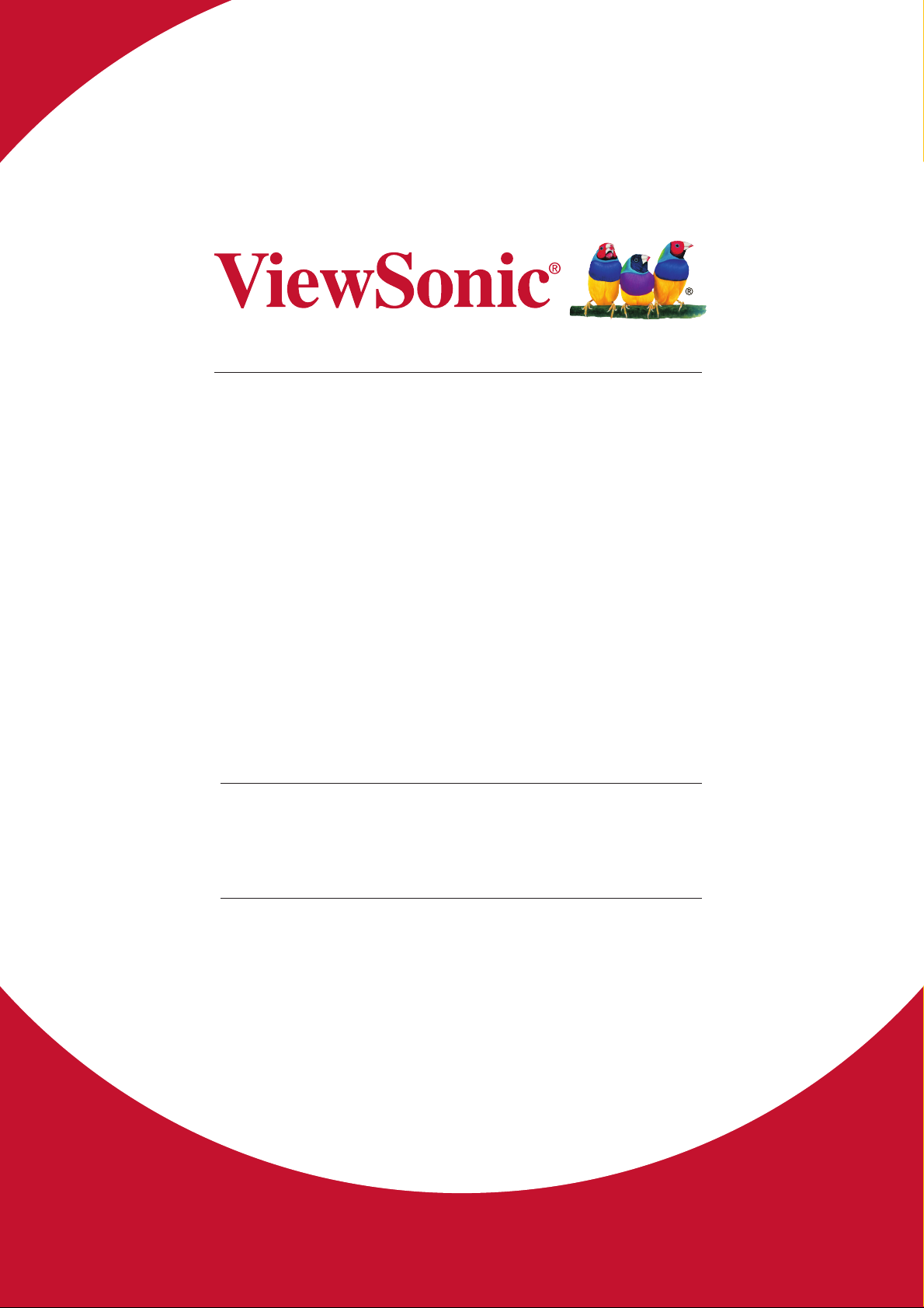
ViewStick 2
Wireless Presentation Gateway
User Guide
IMPORTANT: Please read this User Guide to obtain important information on installing
and using your product in a safe manner, as well as registering your product for future
service. Warranty information contained in this User Guide will describe your limited
coverage from ViewSonic Corporation, which is also found on our web site at http://
www.viewsonic.com in English, or in specic languages using the Regional selection
box in the upper right corner of our website. “Antes de operar su equipo lea cu
idadosamente las instrucciones en este manual”
Model No. VS16704

Thank you for choosing ViewSonic
With over 25 years as a world leading provider of visual solutions,
ViewSonic is dedicated to exceeding the world’s expectations for
technological evolution, innovation, and simplicity. At ViewSonic, we
believe that our products have the potential to make a positive impact
in the world, and we are confident that the ViewSonic product you have
chosen will serve you well.
Once again, thank you for choosing ViewSonic !
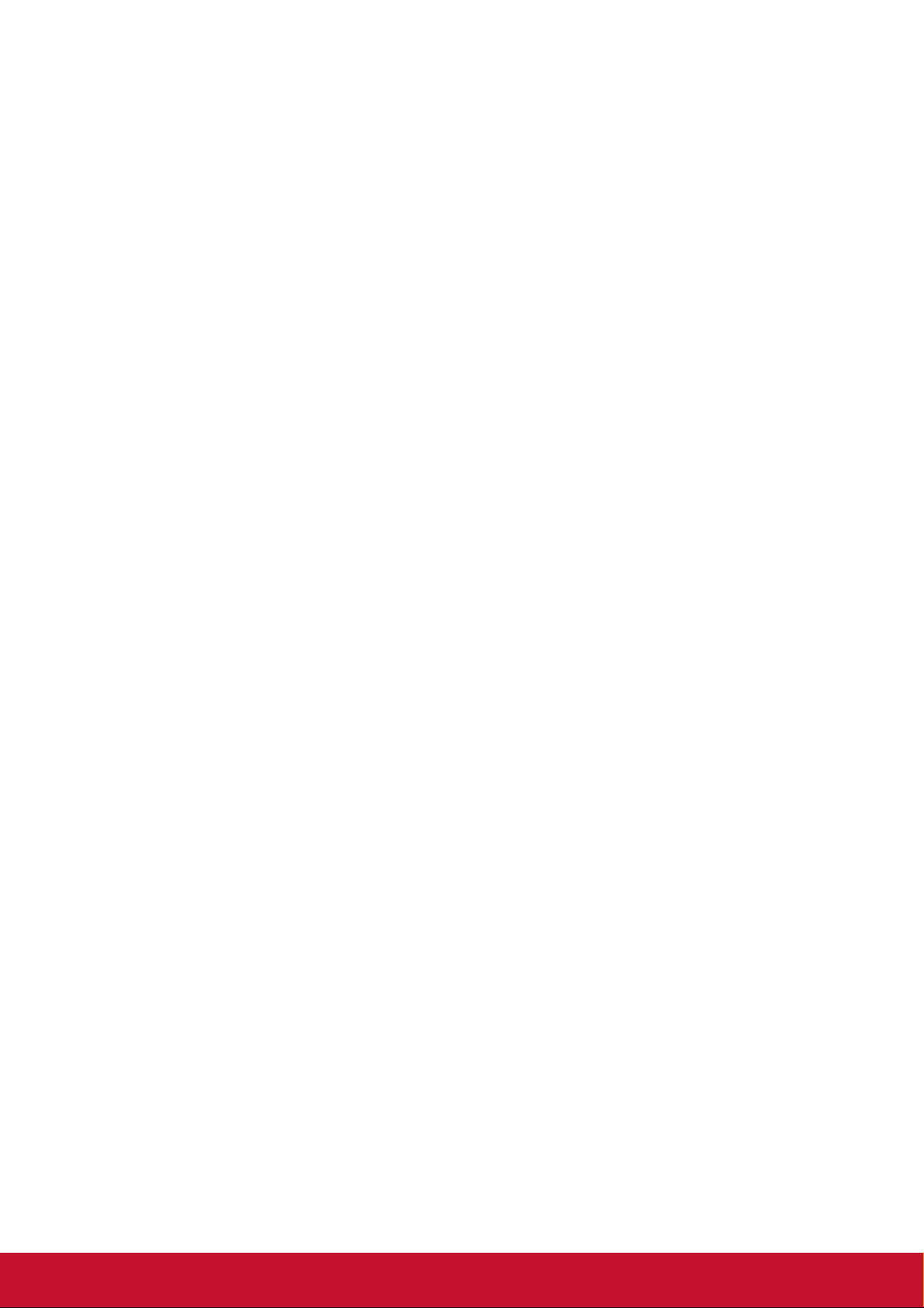
Compliance Information
Please read before proceeding
• Use only the batteries and power adapter provided by the manufacturer. The use
of unauthorized accessories may void your warranty.
• Do not store your device in temperatures higher than 50°C (122°F).
• The operating temperature for this device is from 0°C (32°F) to 35°C (95°F).
FCC Notice
The following statement applies to all products that have received FCC approval.
Applicable products bear the FCC logo, and/or an FCC ID in the format FCC ID:
GSS-VS16704 on the product label.This device complies with part 15 of the FCC
Rules. Operation is subject to the following two conditions: (1) This device may
not cause harmful interference, and (2) This device must accept any interference
received, including interference that may cause undesired operation. This
mobiledevice has been tested and found to comply with the limits for a Class B
digital device, pursuant to Part 15 of the FCC Rules. These limits are designed
to provide reasonable protection against harmful interference in a residential
installation. This equipment generates, uses and can radiate radio frequencyenergy
and, if not installed and used in accordance with the instructions, may cause
harmful interferenceto radio communications. However, there is no guarantee that
interference will not occur in a particular installation. If this equipment does cause
harmful interference to radio or television reception, which can be determined
by turning the equipment off and on, the user is encouraged to try to correct the
interference by one or more of the following measures
• Reorient or relocate the receiving antenna.
• Increase the separation between the equipment and receiver.
• Connect the equipment into an outlet on a circuit different from that to which the
receiver is connected.
• Consult the dealer or an experienced radio/TV technician for help.
Changes or modifications not expressly approved by the party responsible for
compliance could void theuser’s authority to operate the equipment.The antenna(s)
used for this transmitter must not be colocated or operating in conjunction with any
otherantenna or transmitter.
The device was tested and complies to measurement standards and procedures
specified in FCC OET Bulletin 65, Supplement C
i
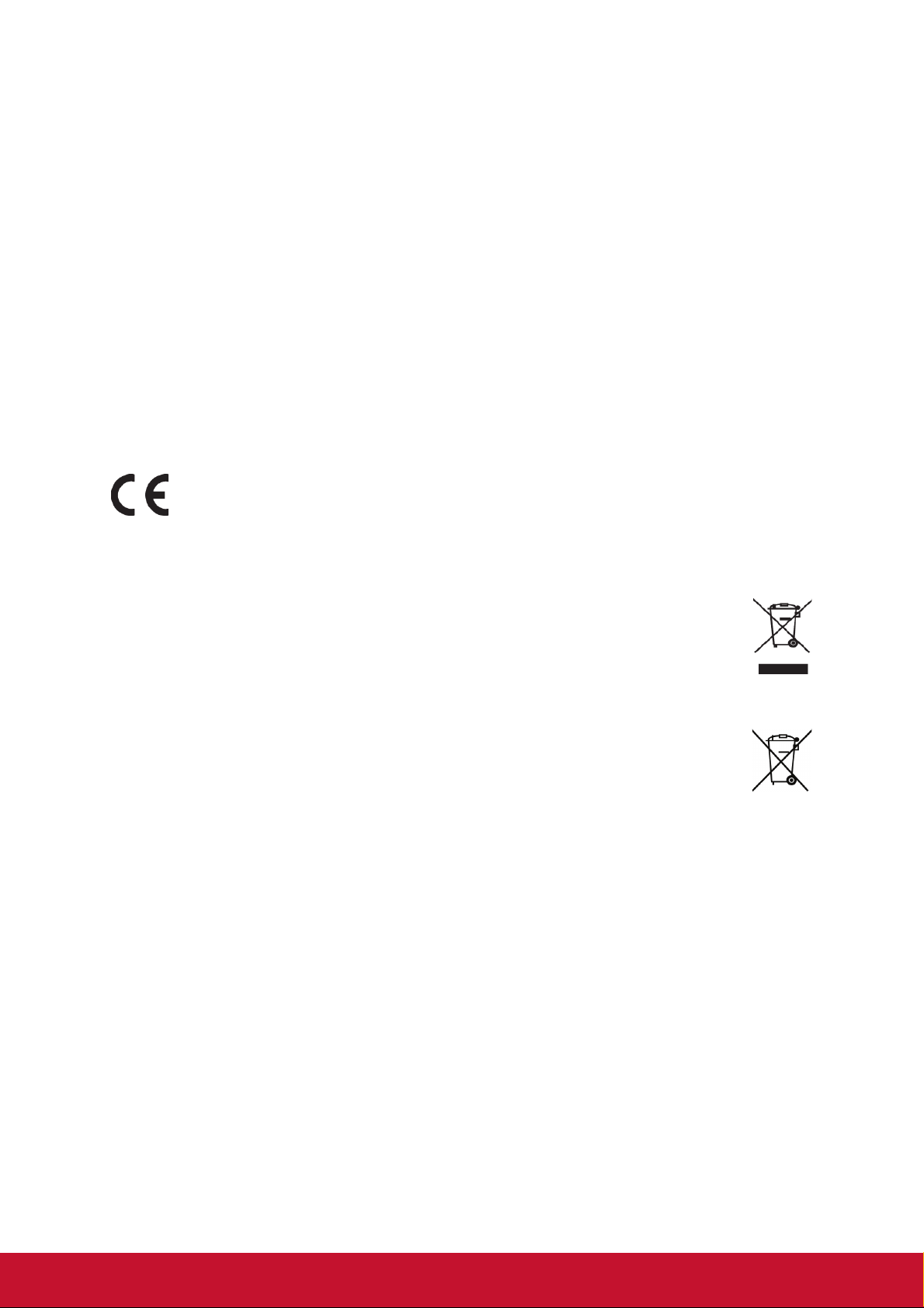
FCC SAR Information
This equipment complies with FCC radiation exposure limits set forth for an
uncontrolled environment. End users must follow the specific operating instructions
for satisfying RF exposure compliance.
This transmitter must not be co-located or operating in conjunction with any other
antenna or transmitter. This equipment should be installed and operated with a
minimum distance of 20 centimeters between the radiator and your body.
The users manual or instruction manual for an intentional or unintentional radiator
shall caution the user that changes or modifications not expressly approved by
the party responsible for compliance could void the user's authority to operate the
equipment.
CE Conformity for European Countries
The device complies with the EMC Directive 2014/30/EU and Low Voltage
Directive 2014/35/EU, R&TTE Directive 1999/5/EC.
Following information is only for EU-member states:
The mark shown to the right is in compliance with the Waste Electrical and
Electronic Equipment Directive 2012/19/EU (WEEE).
The mark indicates the requirement NOT to dispose the equipment as
unsorted municipal waste, but use the return and collection systems
according to local law.
If the batteries, accumulators and button cells included with this equipment,
display the chemical symbol Hg, Cd, or Pb, then it means that the battery has
a heavy metal content of more than 0.0005% Mercury, or more than 0.002%
Cadmium, or more than 0.004% Lead.
European Union Regulatory Conformance
The equipment complies with the RF Exposure Requirement 1999/519/EC, Council
Recommendation of 12 July 1999 on the limitation of exposure of the general
public to electromagnetic fields (0-300 GHz). This equipment meets the following
conformance standards: EN301489-1, EN301489-17, EN55022/24, EN60950-1,
EN300328, EN301893.
We, hereby, declare that this Wi-Fi radio is in compliance with the essential
requirements and other relevant provisions of Directive 1999/5/EC.
ii
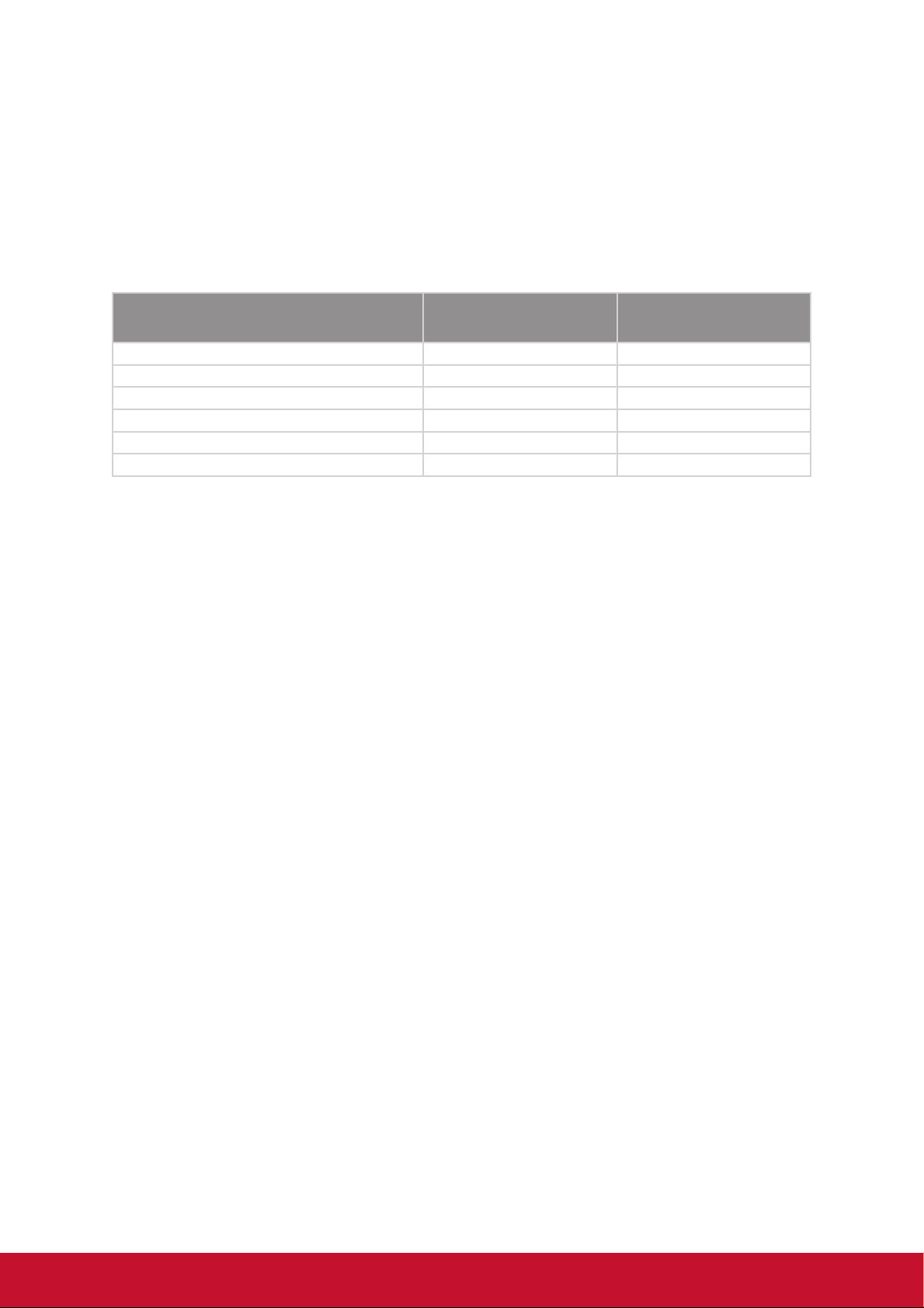
Declaration of RoHS2 Compliance
This product has been designed and manufactured in compliance with Directive
2011/65/EU of the European Parliament and the Council on restriction of the use
of certain hazardous substances in electrical and electronic equipment (RoHS2
Directive) and is deemed to comply with the maximum concentration values issued
by the European Technical Adaptation Committee (TAC) as shown below:
Substance
Lead (Pb) 0.1% < 0.1%
Mercury (Hg) 0.1% < 0.1%
Cadmium (Cd) 0.01% < 0.01%
Hexavalent Chromium (Cr6+) 0.1% < 0.1%
Polybrominated biphenyls (PBB) 0.1% < 0.1%
Polybrominated diphenyl ethers (PBDE) 0.1% < 0.1%
Proposed Maximum
Concentration
Actual Concentration
Certain components of products as stated above are exempted under the Annex III
of the RoHS2 Directives as noted below:
Examples of exempted components are:
1. Mercury in cold cathode fluorescent lamps and external electrode fluorescent
lamps (CCFL and EEFL) for special purposes not exceeding (per lamp):
(1) Short length (≦500 mm): maximum 3.5 mg per lamp.
(2) Medium length (>500 mm and ≦1,500 mm): maximum 5 mg per lamp.
(3) Long length (>1,500 mm): maximum 13 mg per lamp.
2. Lead in glass of cathode ray tubes.
3. Lead in glass of fluorescent tubes not exceeding 0.2% by weight.
4. Lead as an alloying element in aluminium containing up to 0.4% lead by weight.
5. Copper alloy containing up to 4% lead by weight.
6. Lead in high melting temperature type solders (i.e. lead-based alloys containing
85% by weight or more lead).
7. Electrical and electronic components containing lead in a glass or ceramic other
than dielectric ceramic in capacitors, e.g. piezoelectronic devices, or in a glass or
ceramic matrix compound.
iii
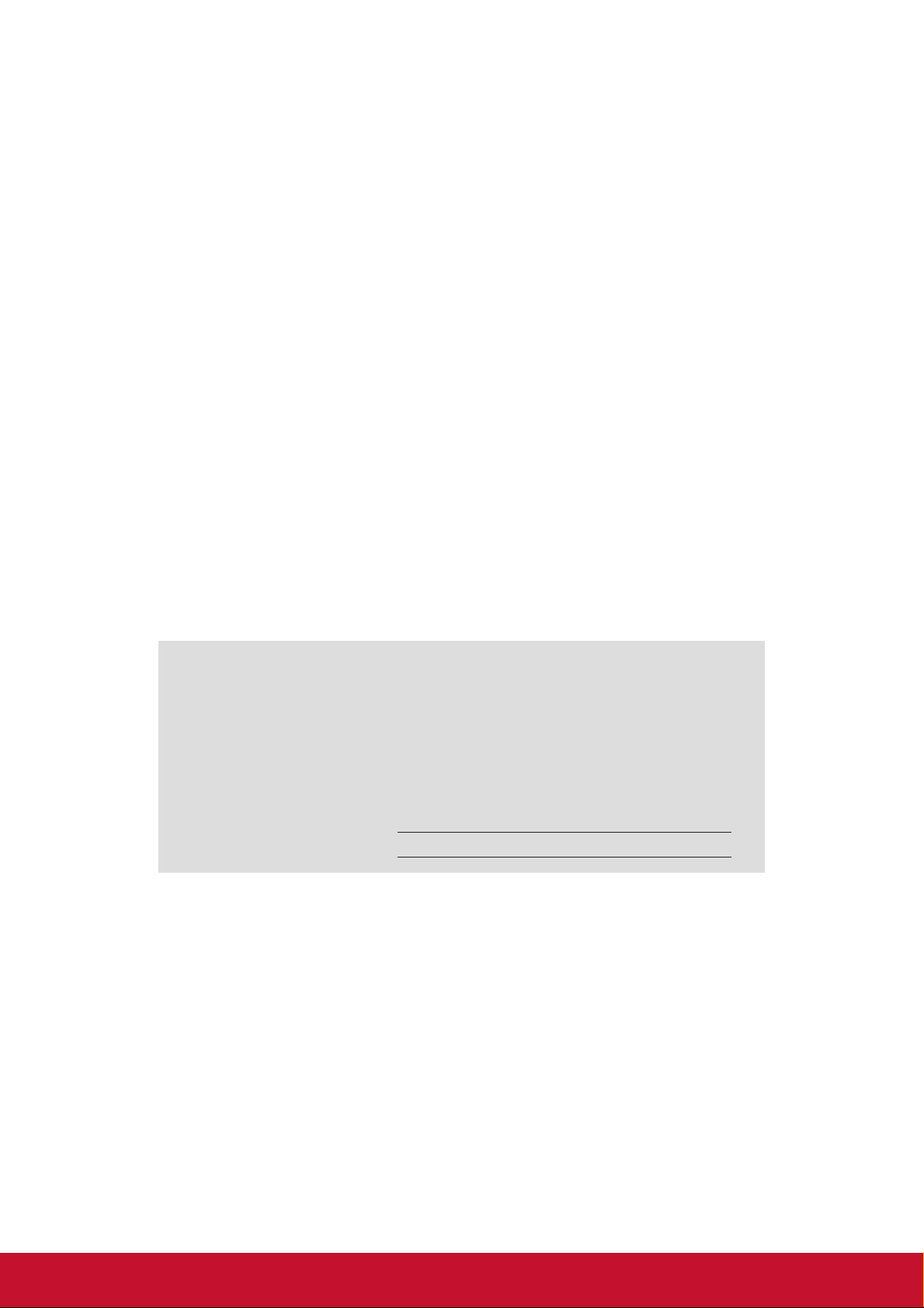
Copyright Information
Copyright © ViewSonic® Corporation, 2016. All rights reserved.
ViewSonic
registered trademarks of ViewSonic® Corporation.
Disclaimer: ViewSonic
or omissions contained herein; nor for incidental or consequential damages resulting
from furnishing this material, or the performance or use of this product.
In the interest of continuing product improvement, ViewSonic
the right to change product specifications without notice. Information in this
document may change without notice.
No part of this document may be copied, reproduced, or transmitted by any means,
for any purpose without prior written permission from ViewSonic
Product Registration
To meet your future needs, and to receive any additional product information as it
becomes available, please register your product on the Internet at: www.viewsonic.
com.
®
, the three birds logo, OnView®, ViewMatch™, and ViewMeter® are
®
Corporation shall not be liable for technical or editorial errors
®
Corporation reserves
®
Corporation.
For Your Records
Product Name:
Model Number:
Document Number:
Serial Number:
Purchase Date:
Product disposal at end of product life
ViewSonic respects the environment and is committed to working and living green.
Thank you for being part of Smarter, Greener Computing. Please visit ViewSonic
website to learn more.
USA & Canada: http://www.viewsonic.com/company/green/recycle-program/
Europe: http://www.viewsoniceurope.com/uk/support/recycling-information/
Taiwan: http://recycle.epa.gov.tw/recycle/index2.aspx
ViewStick 2
Wireless Presentation Gateway
VS16704
ViewStick 2_UG_ENG Rev. 1A 06-30-16
iv
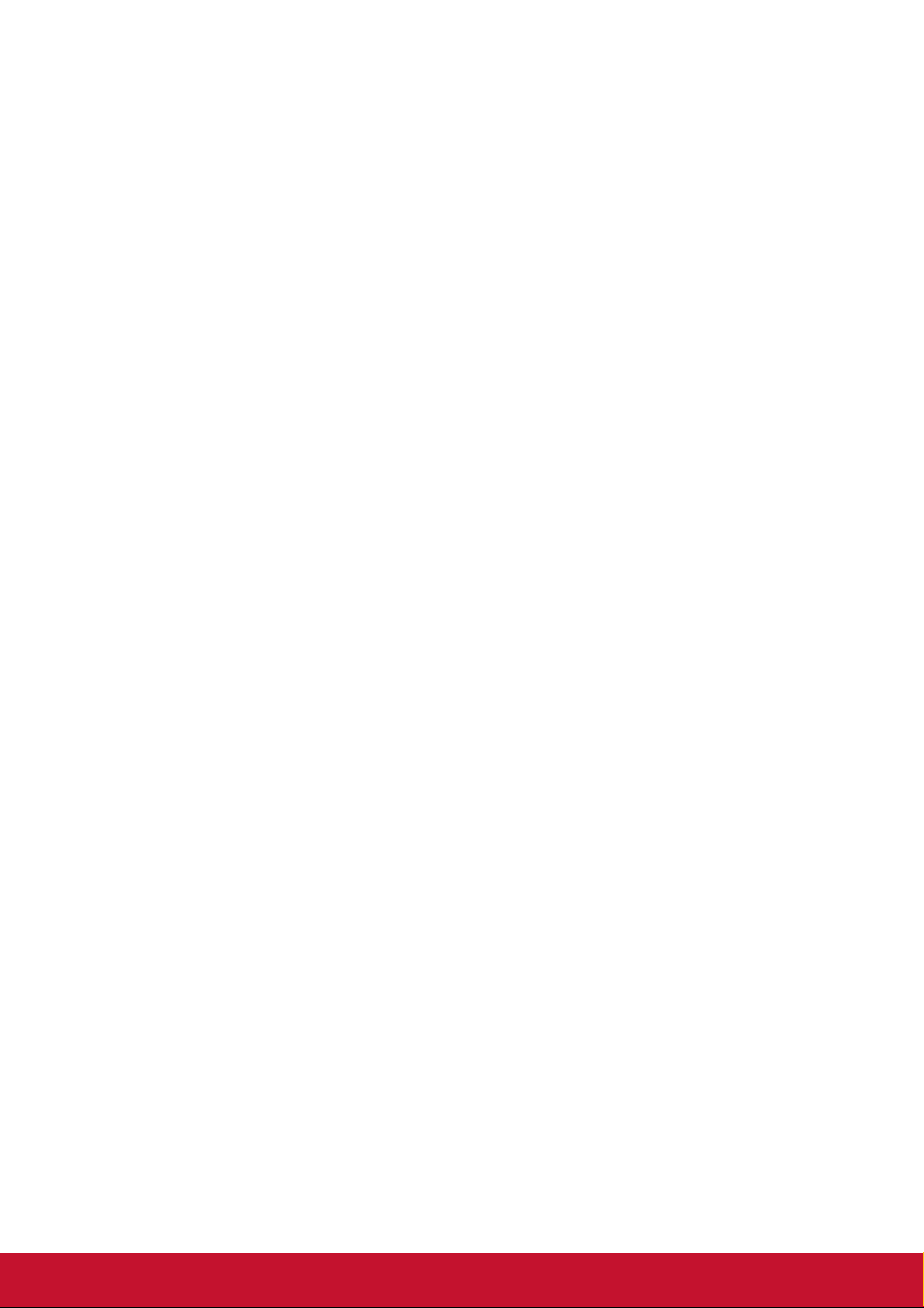
Contents
Compliance Information
Please read before proceeding ..............................................................................i
FCC Notice .............................................................................................................i
FCC SAR Information ............................................................................................ ii
CE Conformity for European Countries ................................................................. ii
Following information is only for EU-member states: ............................................ii
European Union Regulatory Conformance............................................................ii
Declaration of RoHS2 Compliance ....................................................................... iii
Copyright Information
Product Registration ............................................................................................. iv
For Your Records .................................................................................................iv
Chapter 1: Product Introduction
1-1 Package Contents ...........................................................................................1
1-2 Hardware Recommendation............................................................................2
1-3 Highlights.........................................................................................................2
1-4 Hardware Setup/Installation ............................................................................3
Chapter 2: ViewStick 2 administration setting
2-1 Connect to Web Configuration Menu ..............................................................4
2-2 Status & Info ....................................................................................................5
2-3 Wireless Settings.............................................................................................6
2-4 WiFi connection setting ...................................................................................9
2-5 Projection Setting ..........................................................................................10
2-6 Password Setting ..........................................................................................11
2-7 Firmware Upgrade.........................................................................................12
2-8 Restart ...........................................................................................................13
2-9 Logout ...........................................................................................................13
2-10 OSD Menu...................................................................................................14
2-11 Network Setting ...........................................................................................15
Chapter 3: WiFi Projection
3-1 Normal mode, user can freedom of playing ..................................................20
3-2 Moderator Mode ............................................................................................25
FAQ: ...................................................................................................................26
Windows 7 ...........................................................................................................27
Windows 8 ...........................................................................................................30
v
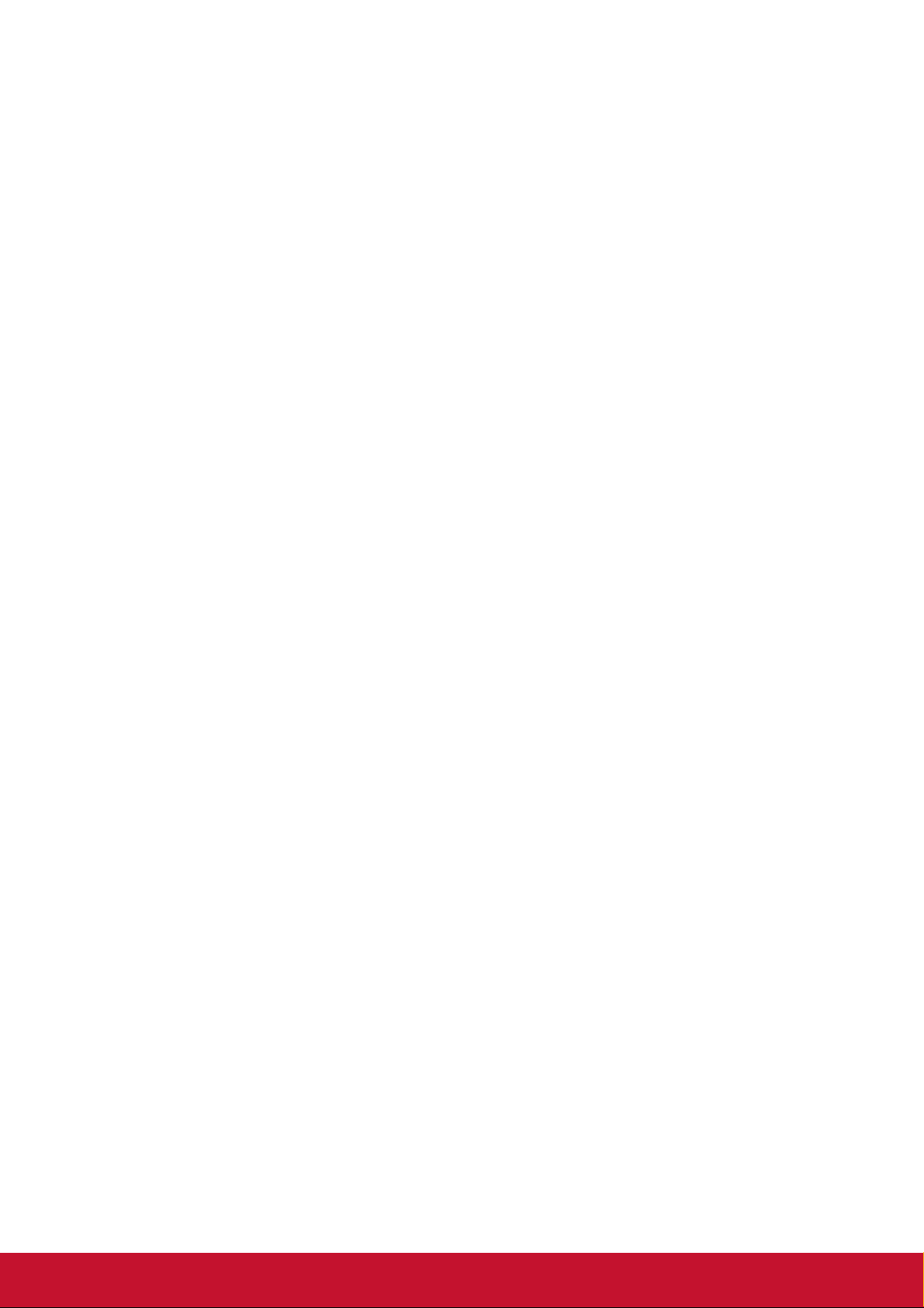
Chapter 4: Using ViewStick 2 on Mobile, Mobile APP
4-1 AirPlay ...........................................................................................................34
4-2 iOS/Android APP ...........................................................................................34
Appendix A: Support resolution ...........................................................................35
Appendex B: ViewSync 3 Support Media Format ...............................................35
Customer Support
vi
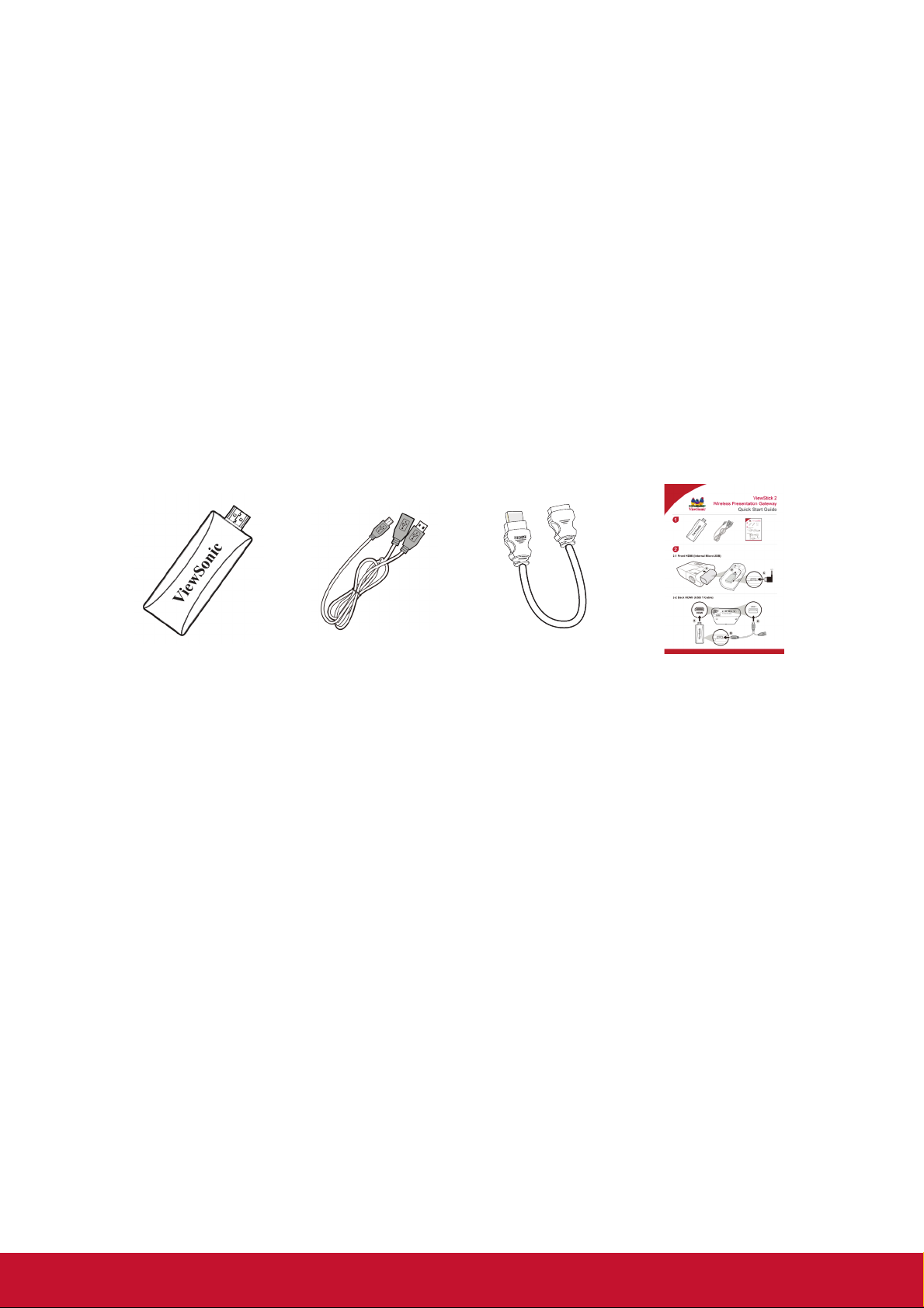
Chapter 1: Product Introduction
Congratulations on your purchase of ViewSonic Wireless Presentation Gateway
ViewStick 2.
This section introduces you to the ViewStick 2 (referred to as the ViewStick 2 in this
user guide).
1-1 Package Contents
1. ViewStick 2
2. USB Y Cable
3. Quick Installation Guide
4. HDMI Extender
1
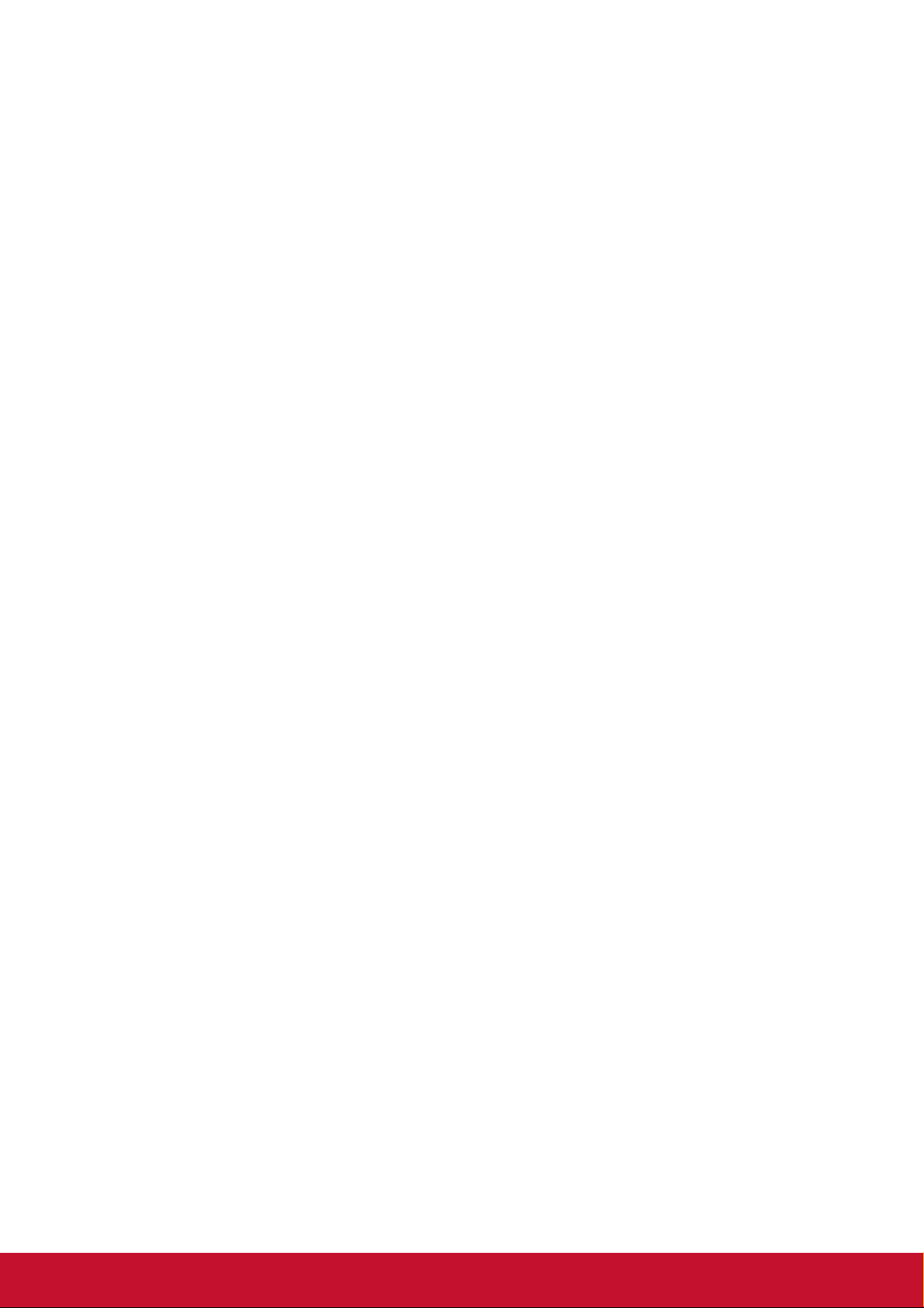
1-2 Hardware Recommendation
ViewStick 2 supports real time WiFi Projection, play back functions.
1. WiFi Presentation Mode (HDMI)
ViewStick 2 is designed to able to stream contents from PC (Windows 7 /
Window 8 / Windows 10 / Mac OS X 10.7/10.8/10.9/10.10/10.11) and Mobile
(iOS 8 or later / Android 5.0 or later) to your HDMI support Display through this
device.
2. PC or Notebook
• CPU: Core 2 Duo 2.0GHz or better
• Memory: 2.0 GB or better
• Network: 802.11g/n Wi-Fi
• Software: ViewStick 2 Utility. (Windows 7 above / OS X 10.7 above)
3. Mobile, Mobile APP
- AirPlay: iOS 9
- Android: 5.0 or later with ViewStick 2 Utility
- iOS: 8 or later with ViewStick 2 Utility
1-3 Highlights
Thanks again for choosing the product. This product allows multiple users to connect
to the same projector by wireless network and avoiding the hassle of using VGA or
HDMI cable.
Features
• 802.11 b/g/n Wireless compatibility
• 802.11n 2.4GHz singal band statndard
• Wireless multimedia streaming up to Full HD 1080p
• PC content, movies, photo’s apps and more all on your big screen
• Compatible with Windows, Mac, iOS and Android devices
• Network security
• USB display on Media Streaming mode
2

1-4 Hardware Setup/Installation
1. Front HDMI (Internal Micro USB)
2. Back HDMI (USB Y Cable)
3
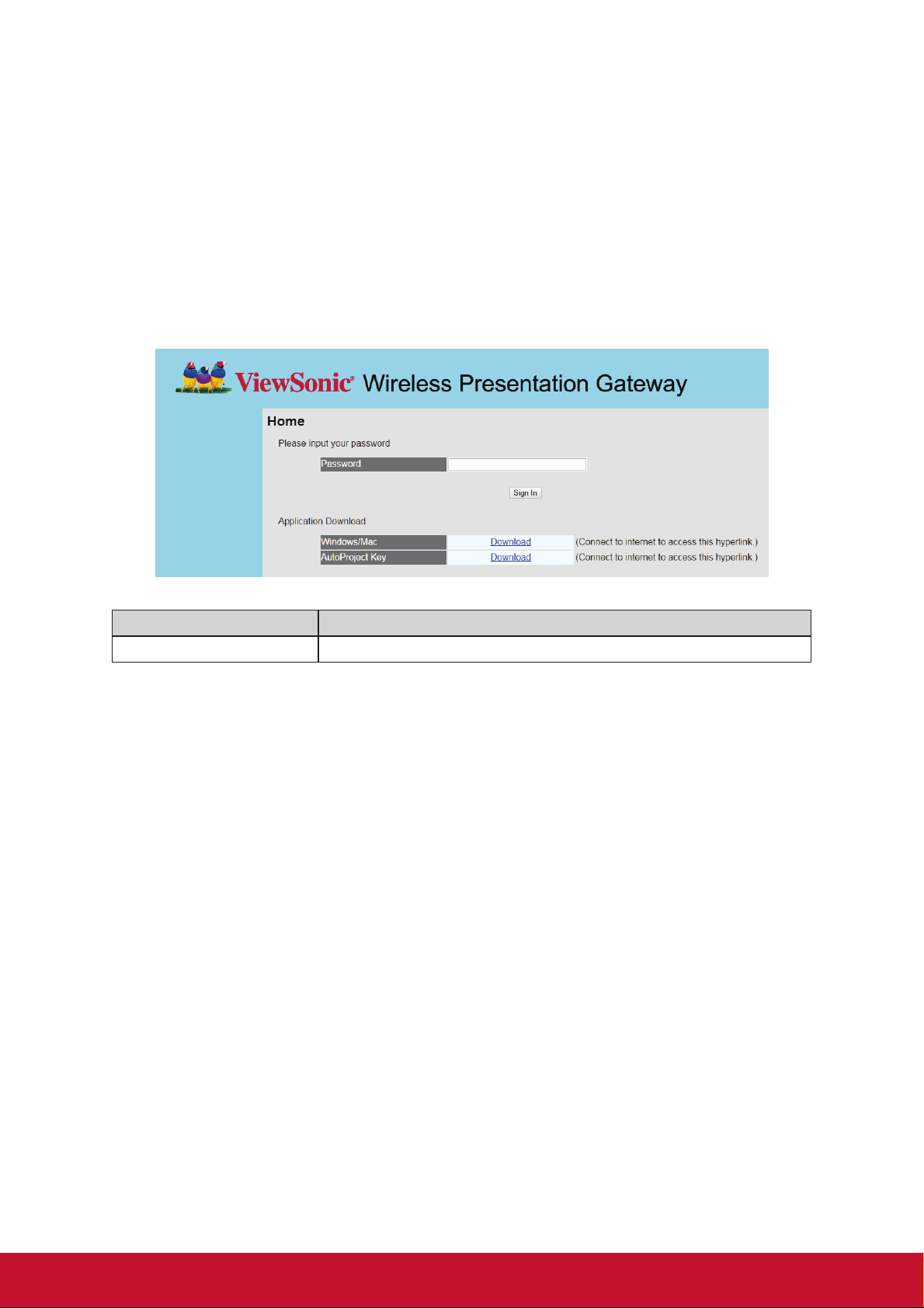
Chapter 2: ViewStick 2 administration
setting
2-1 Connect to Web Configuration Menu
Please key IP address in browser, default is 192.168.59.254, The basic standby
screen shows IP information Default pass word is “admin”.
Item Description
Application download Download application
Remark: AutoProject key software download only for Client mode setting
download link is: "http://www.viewsonicglobal.com/vsweb.us/viewsync3/
apj_new_version.zip"
4
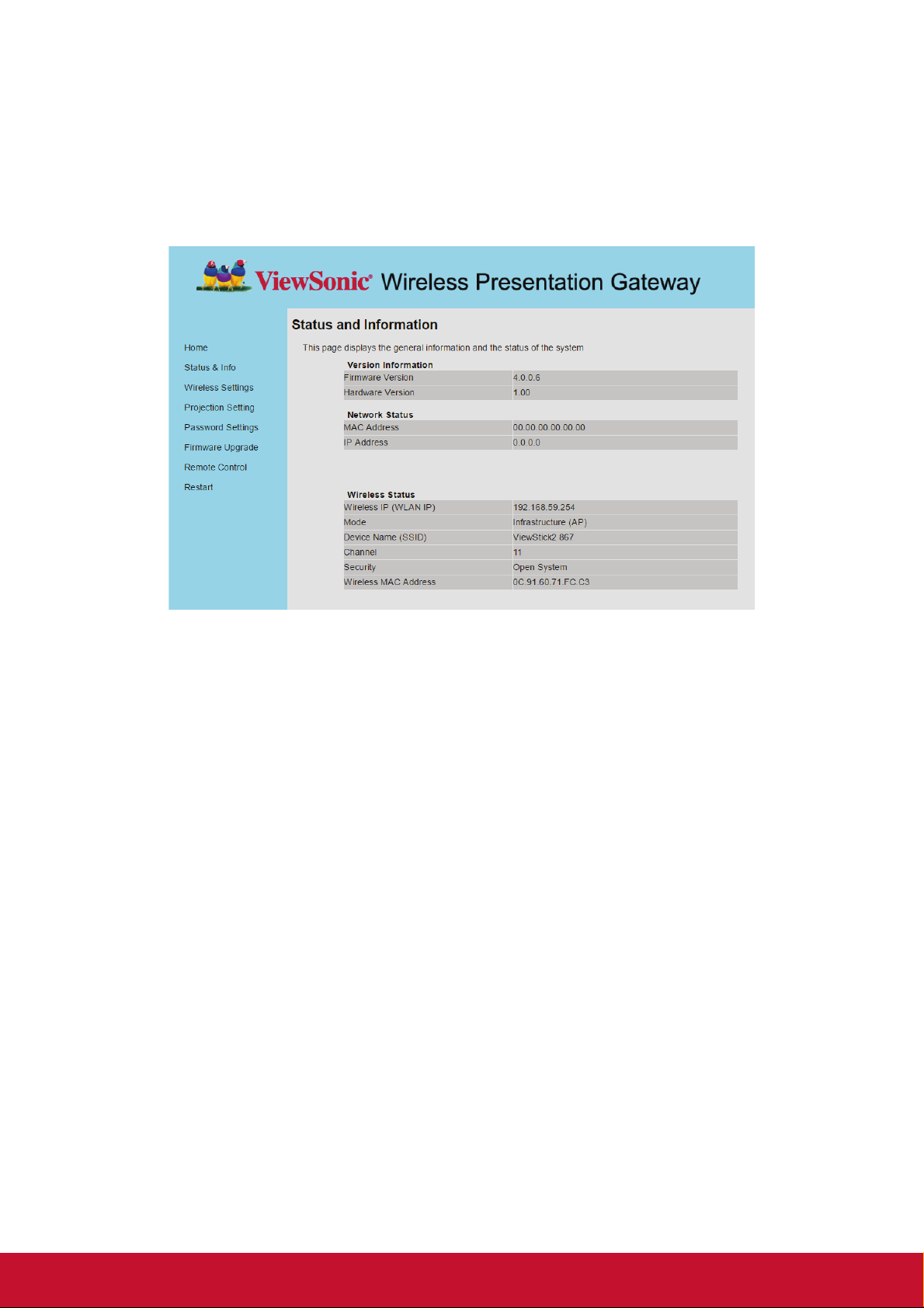
2-2 Status & Info
Displays system information, like system software version and IP address. Many
useful information can be obtained here when you need help about system
configuration and firmware upgrade.
5
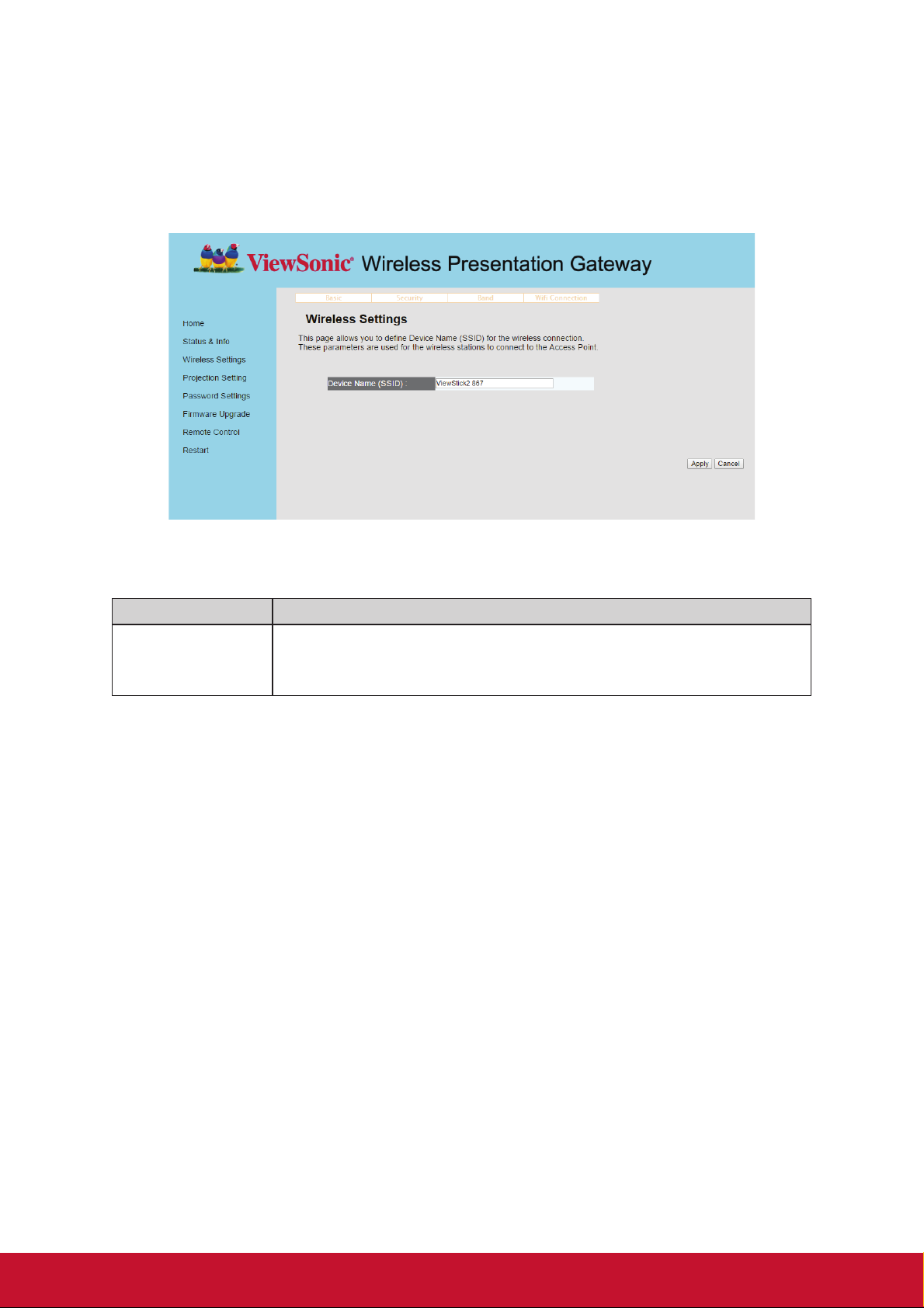
2-3 Wireless Settings
Congures wireless network settings.
1. ‘Basic’ Settings
Displays and configures the wireless settings.
Item Description
Device Name
(SSID)
Click ‘Apply’ button to save the settings.
NOTE: When the configuration settings are changed, you must restart the network
connection. You can restart the network connection by clicking “Restart” on
the main menu.
Input the Device Name of presentation gateway here.
"ViewStick 2 XXX", XXX would be different from every
upgrade.”.
6
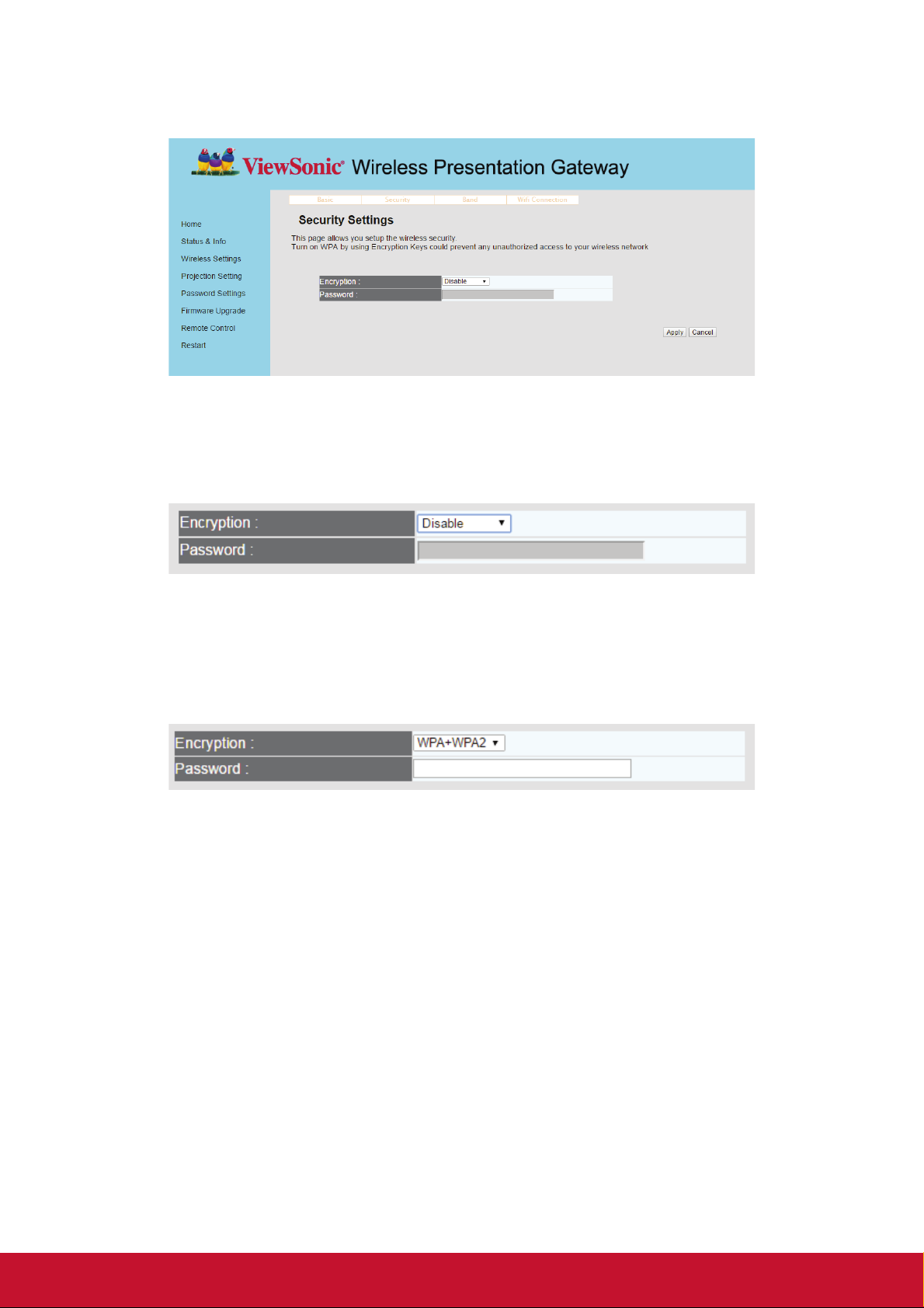
2. “Security” Setting
Encryption: Disabled
Disables wireless encryption.
Encryption: WPA +WPA2
Enable WPA + WPA2 encryption. Wireless clients must support WPA encryption and
know the encryption passphrase you set here.
NOTE: When the configuration settings are changed, you must restart the network
connection. You can restart the network connection by clicking “Restart” on
the main menu.
7

3. Band Setting
Item Description
Band Select the wireless band. Available options are:
2.4GHz (B+G+N) - 802.11b, 802.11g, and 802.11n clients.
2.4G Channel Auto,1,6,11
8

2-4 WiFi connection setting
PS:
If setup WiFi connection successful, ViewStick 2 will become WiFi Client mode.
Your PC or phone need to link the same WiFi AP router for WiFi projection or media
streaming.
9

2-5 Projection Setting
Displays and congures the projection setting.
Item Description
OSD Menu
Language
Selection
HDMI Output
Resolution
VGA Output
Resolution
Login Code Enable /disable Login code request
Over write
NOTE: When the configuration settings are changed, you must restart the network
connection. You can restart the network connection by clicking “Restart” on
the main menu.
Select the displaying language.
Select HDMI output resolution for projection.
No VGA output on this device.
User can interrupt and replace the current presenter by play
another transmitter.
10

2-6 Password Setting
Displays and congures the password setting.
Item Description
Current Password Input current password here. Default pass word is “admin”.
New Password /
Confirmed Password
New Password: Enter new password.
Confirmed Password: Enter new password again.
Click ‘Apply’ button to save the settings.
NOTE: When the configuration settings are changed, you must restart the network
connection. You can restart the network connection by clicking “Restart” on
the main menu.
11

2-7 Firmware Upgrade
Select ‘Firmware download’, ViewStick 2 will check and download the latest rmware
automatically once ViewStick 2 connects to Internet.
Select 'On-lin Upgrade', ViewStick 2 will check and upgrade latest firmware
automatically once ViewStick 2 connects to Internet.
Note:
It’s necessary to connect to Internet first to check latest firmware.
12

2-8 Restart
Restart ViewStick 2 when the device is not working properly or to apply changes
made on web configuration menu.
Click ‘OK’ to restart the ViewStick 2, or click ‘Cancel’ to abort.
2-9 Logout
If you wish to logout from web conguration menu, click ‘Sign Out’.
13

2-10 OSD Menu
Click “Web Page” in software menu.
Click “Remote Control” on web conguration menu and will show below virtual
remote control on the web page.
14

Click “Setting ICON” on virtual remote page and will show below menu on the
screen.
15

2-11 Network Setting
Item Description
Login Code Enable or disable Login code request.
Enable or disable replace function by other users. if
Overwrite
Device Name
overwrite is enable, if you are presenting, you can be
relabceable by other person.
Item Description
Input the Device Name of presentation gateway here.
Device Name (SSID)
"ViewStick 2 XXX", XXX would be different from every
upgrade.
16

WiFi Connection
Click WiFi connection button. Then there will show the Wireless AP list on the
screen. Please choose the AP you want to connect. The function is to bridge to
Internet via another Wireless AP.
Virtual AP Setup
Item Description
Open System
Disables wireless encryption.
Wireless Security
Save Change Save the configuration.
2.4G Preferred
Channe
WPA Key
Enable WPA + WPA2 encryption. Wireless clients
must support WPA encryption and know the encryption
passphrase you set here.
Auto,1,6,11
Choose the channel of 2.4G.
17

Network setting
1. AP Mode
• Default setting, after factory reset will return to AP mode.
• User WiFi direct link to ViewStick 2, no internet access)
• Performance is better than Client mode.
2. Client mode by WiFi
• Setting WiFi Connection on Menu,
Web Page --> Wireless Settings --> Wifi Connection
• User links to ViewStick 2 via WiFi Router
18

Audio Setting
You can adjust the advanced audio setting such as Night mode, HDMI Audio output
format, SPDIF output format, Surround sound setting and Lip Sync setting in this
page.
Video Setting
You can adjust Aspect Ratio, TV out video format, and other video setting in the
video setup page.
19

System Setting
You can set the OSD language, reset to Factory default, check the detail firmware
version, and do the firmware upgrade in the system setup page.
USB Upgrade
1. Name image file as "install.img"
2. Place install.img in UFD
3. Plug UFD into ViewStick 2 with Y Cable
4. 4. Choose USB Upgrade
Note:
1. Main firmware version is shown on the startup screen.
2. Language selection is for OSD menu only, not for startup page.
20

Chapter 3: WiFi Projection
3-1 Normal mode, user can freedom of playing
1. Method 1: AutoProject Key
1.1 Plug in AutoProject key, select AutoProject disk device
1.2 Same Rule on MAC user, software is on MAC folder
2. Method 2: Download Software from ViewStick 2 server
2.1 WiFi Link to ViewStick 2
2.2 Key in IP address on IE, will show download page as following (basic
standby screen show IP address, if direct link to ViewStick 2, default IP is
192.168.59.254.)
2.3 WiFi Link to Internet, download software.
2.4 Unzip install software follow instruction.
21

2.5 Perform AutoProject on desktop
2.5.1 Default setting (WiFi Direct link)
2.5.1.1 Select ViewStick 2
If ViewStick 2 has set WPA security, it is needed to key password on
step A.
If ViewStick 2 set Login code, it is needed to key Login code before
Play to ViewStick 2 on step B
2.5.1.2 Next time, ViewStick 2 will be listed on Saved column, it will
AutoProject to ViewStick 2 directly
22

2.6 If ViewStick 2 link to WiFi router by WiFi (Ex. link to edimax_2.4G WiFi
router”).
2.6.1 Select edimax_2.4G and select ViewStick. Click Play button
If DreyTek wifi router set WPA security, it is need to key password on
step A.
If ViewStick 2 set Login code, it is needed to key Login code before
Play to ViewStick 2 on step B
2.6.2 Next time, ViewStick 2 will be saved , it will auto select correct WiFi
Router and link to ViewSync directly
23

3. AutoProject software standby UI
3.1 Menu
3.1.1 Display Mode: Mirror Mode /Extend Mode
3.1.2 HDMI/VGA resolution
3.1.3 Aspect Ratio: Auto / 4:3 / 16:9 / 16:10
3.1.4 Web Page: Click will link to Web page setting
(1) Menu
(2) Play/Pause
(3) Stop
(4) Enable Moderator
(5) Annotator
24

3.1.5 Setting:
3.1.5.1 Enable Auto adjust resolution
3.1.5.2 Enable Auto Save
3.1.5.3 USB Keyboard/Mouse Back control:
3.1.5.4 Enable Remote Cursor (Disable Computer Mouse cursor)
3.1.5.5 Enable Auto Scale Down
ViewStick 2 software will auto adjust laptop resolution to
match Display/Projector native resolution. If graphics card
can not support, Laptop will keep original resolution.
Software will remember setting.
For Mirror mode only, if Keyboard and Mouse plug in
ViewStick 2 USB port. It can back control computer who has
projected to ViewStick 2.
ViewStick 2 will generate a virtual cursor to replace original
Mouse cursor. Cursor just is controlled by Mouse that plugin ViewStick 2. Mouse in Computer can not move virtual
cursor if this function is enable.
If Laptop native resolution is over 1920x1080, please enable
this function.
3.1.5.6 Power Point Presentation Mode
To get better picture performance for the slide show.
3.1.5.7 Auto Play
Direct play after login.
25

3-2 Moderator Mode
Moderator control by Software.
• It is unavailable to launch moderator mode by connecting to ViewStick 2.
26

FAQ:
1. Question: if I lost AutoProject key. How to make New/Another AutoProject
Key?
Answer:
• Download Software
• Unzip to USB disk
• Reanme USB disk name to “AutoProject”
2. Question: why can I not play screen
Answer:
• If Laptop native resolution over 1920x1080, please select “Enable Auto Scale
down” on software setting of Menu.
3. Question: when I install ViewStick 2 software, I meet the problem which
show .Net Framework not ready
Answer: please follow the below process to enable it.
4. Question: when I play screen to ViewStick 2, I meet resoltion is
incorrection.
Answer: Please disable Auto Adjust resolution on setting of AutoProject
software menu.
5. Question: When I play screen to ViewStick 2, Screen is black
Answer: some of Notebook cannot support hardware encode, please disable
powerpoint presentation mode on setting of AutoProject software menu.
27

Windows 7
How To Install Microsoft .NET Framework 3.5.1 on Windows 7
Microsoft .NET Framework version 3.5.1 is included with Windows 7. Follow the
steps below to enable it.
If you try to run .NET 3.5 installer downloaded from the Microsoft website on Window
7, you will receive the following error: You must use "Turn Windows features on or
off" in the Control Panel to install or configure Microsoft .NET Framework 3.5 SP1.
Instead of running the installer, follow instructions on this page.
Note: The same steps work for Windows 8 and Windows 10.
1. Click Start -> Control Panel
28

2. Click Programs
3. Click Turn Windows features on or off
4. Click the checkbox next to Microsoft .NET Framework 3.5.1
29

5. You will see the checkbox become filled
6. Click OK
7. Wait for Windows to complete the operation. If it asks you to connect to
Windows Update to download required files, click Yes.
30

Windows 8
How to enable .NET Framework 3.5 on Windows 8 in Offline Mode Problem
Description
Windows 8 does not include .NET 3.5 (include .NET 2.0 and 3.0) by default. But if
the user is upgrading from Windows 7 to Windows 8, .NET Framework 3.5 is fully
enabled. The user can make sure this feature is enabled by check in Program and
Features.
These is list of steps that the user can do to check it :
Step 1:
Go to Settings. Choose Control Panel then choose Programs.
31

Step 2:
Click Turn Windows features on or off, and the user will see window as image below.
The User can enable this feature by click on .NET Framework 3.5 (include .NET 2.0
and 3.0) select it and click OK. After this step, it will download the entire package
from internet and install the .NET Framework 3.5 feature.
But if the user does not have an internet connection, this steps can not be applied.
Solutions
The user still can enable this feature in offline mode if the user has Windows 8 DVD
or ISO image.
32

How To Do
The following are the steps to enable .NET Framework 3.5 (include .NET 2.0 and
3.0) feature in offline mode :
Step 1:
Insert Windows 8 DVD or mount ISO image. The source of this feature can be found
in folder E:\sources\sxs. (In this case E: the user’s drive letter on which the user
has loaded Windows 8 Media.)
Step 2:
Open CMD.EXE with Administrative Privileges.
33

Step 3:
Run the following command Dism.exe /online /enable-feature /
featurename:NetFX3 /All /Source:E:\sources\sxs /LimitAccess, and hit Enter.
After completing the installation of .NET Framework 3.5 you can see that the feature
is enabled.
34

Chapter 4: Using ViewStick 2 on Mobile,
Mobile APP
4-1 AirPlay
1. Connect WiFi to ViewStick 2.
2. Refer to airplay rule from APPLE.
https://support.apple.com/en-us/HT204289
4-2 iOS/Android APP
1. Download ViewStick 2 utility. vsweb.us/viewstick2
2. Refer to user guide on web page.
35

Appendix A: Support resolution
Interface Output resolution
HDMI
NTSC, PAL, 480p, 576p, 720p@50Hz, 720p@60Hz,
1080i@50Hz, 1080i@60hz, 1080p@50Hz, 1080p@60Hz
Appendex B: ViewSync 3 Support Media Format
Video Format
Format File extension
AVI avi
MPEG-1 mpg, mpeg
MPEG-2 mpg, mpeg
MPEG-TS m2t, tts
MPEG-4 mp4, mp4v, mpeg4, m4v
3GP 3gp, 3gpp
3GP2 3g2, 3gpp2
MOV mov
WMV wmv
DVR-MS dvr, dvr-ms
Audio Format
Format File extension
MP3 mp3
LPCM pcm, wav, l16
WMA wma
WAV wav
MP4 mp4
AAC aac
OGG ogg, oga, ogv
Audio Format
Format File extension
GIF gif
JPG jpg, jpeg
BMP bmp
PNG png
36

Customer Support
For technical support or product service, see the table below or contact your reseller.
Note : You will need the product serial number.
Country/Region Website
Australia
New Zealand
Canada www.viewsonic.com
Europe www.viewsoniceurope.com www.viewsoniceurope.com/uk/support/call-desk/
Hong Kong www.hk.viewsonic.com T= 852 3102 2900 service@hk.viewsonic.com
India www.in.viewsonic.com T= 1800 419 0959 service@in.viewsonic.com
Korea ap.viewsonic.com/kr/ T= 080 333 2131 service@kr.viewsonic.com
Latin America
(Argentina)
Latin America
(Chile)
Latin America
(Columbia)
Latin America
(Mexico)
Nexus Hightech Solutions, Cincinnati #40 Desp. 1 Col. De los Deportes Mexico D.F.
Tel: 55) 6547-6454 55)6547-6484
Other places please refer to http://www.viewsonic.com/la/soporte/servicio-tecnico#mexico
Latin America
(Peru)
Macau www.hk.viewsonic.com T= 853 2870 0303 service@hk.viewsonic.com
Middle East ap.viewsonic.com/me/ Contact your reseller service@ap.viewsonic.com
Puerto Rico &
Virgin Islands
Singapore/
Malaysia/
Thailand
South Africa ap.viewsonic.com/za/ Contact your reseller service@ap.viewsonic.com
United States www.viewsonic.com
www.viewsonic.com.au
www.viewsonic.com/la/
www.viewsonic.com/la/
www.viewsonic.com/la/
www.viewsonic.com/la/
www.viewsonic.com/la/
www.viewsonic.com
www.viewsonic.com.sg T= 65 6461 6044 service@sg.viewsonic.com
T= Telephone
C = CHAT ONLINE
AUS= 1800 880 818
NZ= 0800 008 822
T (Toll-Free)= 1-866-463-4775
T (Toll)= 1-424-233-2533
C= http://www.viewsonic.com/
la/soporte/servicio-tecnico
C= http://www.viewsonic.com/
la/soporte/servicio-tecnico
C= http://www.viewsonic.com/
la/soporte/servicio-tecnico
C= http://www.viewsonic.com/
la/soporte/servicio-tecnico
C= http://www.viewsonic.com/
la/soporte/servicio-tecnico
T= 1-800-688-6688 (English)
C = http://www.viewsonic.com/
la/soporte/servicio-tecnico
T (Toll-Free)= 1-800-688-6688
T (Toll)= 1-424-233-2530
Email
service@au.viewsonic.com
service.ca@viewsonic.com
soporte@viewsonic.com
soporte@viewsonic.com
soporte@viewsonic.com
soporte@viewsonic.com
soporte@viewsonic.com
service.us@viewsonic.com
soporte@viewsonic.com
service.us@viewsonic.com
37

Limited Warranty
ViewSonic® Wireless Presentation Gateway
What the warranty covers:
ViewSonic warrants its products to be free from defects in material and workmanship,
under normal use, during the warranty period. If a product proves to be defective
in material or workmanship during the warranty period, ViewSonic will, at its sole
option, repair or replace the product with a like product. Replacement product or
parts may include remanufactured or refurbished parts or components.
How long the warranty is effective:
ViewSonic Wireless Presentation Gateway is warranted for 1 year for labor from the
date of the first customer purchase.
Who the warranty protects:
This warranty is valid only for the first consumer purchaser.
What the warranty does not cover:
1. Any product on which the serial number has been defaced, modified or removed.
2. Damage, deterioration, failure, or malfunction resulting from:
a. Accident, abuse, misuse, neglect, fire, water, lightning, or other acts of nature,
improper maintenance, unauthorized product modification, or failure to follow
instructions supplied with the product.
b. Operation outside of product specifications.
c. Operation of the product for other than the normal intended use or not under
normal conditions.
d. Repair or attempted repair by anyone not authorized by ViewSonic.
e. Any damage of the product due to shipment.
f. Removal or installation of the product.
g. Causes external to the product, such as electric power fluctuations or failure.
h. Use of supplies or parts not meeting ViewSonic’s specifications.
i. Normal wear and tear.
j. Any other cause which does not relate to a product defect.
3. Removal, installation, and set-up service charges.
How to get service:
1. For information about receiving service under warranty, contact ViewSonic Customer Support (please refer to “Customer Support” page). You will need to provide
your product’s serial number.
2. To obtain warranted service, you will be required to provide (a) the original dated
sales slip, (b) your name, (c) your address, (d) a description of the problem, and (e)
the serial number of the product.
3. Take or ship the product freight prepaid in the original container to an authorized
ViewSonic service center or ViewSonic.
4. For additional information or the name of the nearest ViewSonic service center,
contact ViewSonic.
38

Limitation of implied warranties:
There are no warranties, express or implied, which extend beyond the description
contained herein including the implied warranty of merchantability and fitness for a
particular purpose.
Exclusion of damages:
ViewSonic’s liability is limited to the cost of repair or replacement of the product.
ViewSonic shall not be liable for:
1. Damage to other property caused by any defects in the product, damages based
upon inconvenience, loss of use of the product, loss of time, loss of profits, loss of
business opportunity, loss of goodwill, interference with business relationships, or
other commercial loss, even if advised of the possibility of such damages.
2. Any other damages, whether incidental, consequential or otherwise.
3. Any claim against the customer by any other party.
Effect of local law:
This warranty gives you specific legal rights, and you may also have other rights
which vary from local authority. Some local governances do not allow limitations on
implied warranties and/or do not allow the exclusion of incidental or consequential
damages, so the above limitations and exclusions may not apply to you.
Sales outside the U.S.A. and Canada:
For warranty information and service on ViewSonic products sold outside of the U.S.A.
and Canada, contact ViewSonic or your local ViewSonic dealer.
The warranty period for this product in mainland China (Hong Kong, Macao and
Taiwan Excluded) is subject to the terms and conditions of the Maintenance
Guarantee Card.
For users in Europe and Russia, full details of warranty provided can be found in
www.viewsoniceurope.com under Support/Warranty Information.
Wireless Presentation Gateway Warranty Term Template In UG
VSC_TEMP_2014
39

Mexico Limited Warranty
ViewSonic® Wireless Presentation Gateway
What the warranty covers:
ViewSonic warrants its products to be free from defects in material and workmanship, under normal use, during
the warranty period. If a product proves to be defective in material or workmanship during the warranty period,
ViewSonic will, at its sole option, repair or replace the product with a like product. Replacement product or parts
may include remanufactured or refurbished parts or components & accessories.
How long the warranty is effective:
ViewSonic Wireless Presentation Gateway is warranted for 1 year for labor from the date of the first customer
purchase.
Who the warranty protects:
This warranty is valid only for the first consumer purchaser.
What the warranty does not cover:
1. Any product on which the serial number has been defaced, modied or removed.
2. Damage, deterioration or malfunction resulting from:
a. Accident, misuse, neglect, re, water, lightning, or other acts of nature, unauthorized product modication,
unauthorized attempted repair, or failure to follow instructions supplied with the product.
b. Any damage of the product due to shipment.
c. Causes external to the product, such as electrical power uctuations or failure.
d. Use of supplies or parts not meeting ViewSonic’s specications.
e. Normal wear and tear.
f. Any other cause which does not relate to a product defect.
3. Any product exhibiting a condition commonly known as “image burn-in” which results when a static image is
displayed on the product for an extended period of time.
4. Removal, installation, insurance, and set-up service charges.
How to get service:
For information about receiving service under warranty, contact ViewSonic Customer Support (Please refer to the
attached Customer Support page). You will need to provide your product’s serial number, so please record the
product information in the space provided below on your purchase for your future use. Please retain your receipt
of proof of purchase to support your warranty claim.
For Your Records
Product Name: ________________________ Model Number: ____________________________
Document Number: ____________________ Serial Number: ____________________________
Purchase Date: ________________________ Extended Warranty Purchase? _____________(Y/N)
If so, what date does warranty expire? __________
1. To obtain warranty service, you will be required to provide (a) the original dated sales slip, (b) your name, (c)
your address, (d) a description of the problem, and (e) the serial number of the product.
2. Take or ship the product in the original container packaging to an authorized ViewSonic service center.
3. Round trip transportation costs for in-warranty products will be paid by ViewSonic.
Limitation of implied warranties:
There are no warranties, express or implied, which extend beyond the description contained herein including the
implied warranty of merchantability and fitness for a particular purpose.
Exclusion of damages:
ViewSonic’s liability is limited to the cost of repair or replacement of the product. ViewSonic shall not be liable for:
1. Damage to other property caused by any defects in the product, damages based upon inconvenience, loss of
use of the product, loss of time, loss of prots, loss of business opportunity, loss of goodwill, interference with
business relationships, or other commercial loss, even if advised of the possibility of such damages.
2. Any other damages, whether incidental, consequential or otherwise.
3. Any claim against the customer by any other party.
4. Repair or attempted repair by anyone not authorized by ViewSonic.
40

Contact Information for Sales & Authorized Service (Centro Autorizado de Servicio) within Mexico:
Name, address, of manufacturer and importers:
México, Av. de la Palma #8 Piso 2 Despacho 203, Corporativo Interpalmas,
Col. San Fernando Huixquilucan, Estado de México
Tel: (55) 3605-1099 http://www.viewsonic.com/la/soporte/index.htm
NÚMERO GRATIS DE ASISTENCIA TÉCNICA PARA TODO MÉXICO: 001.866.823.2004
Hermosillo:
Distribuciones y Servicios Computacionales SA de CV.
Calle Juarez 284 local 2
Col. Bugambilias C.P: 83140
Tel: 01-66-22-14-9005
E-Mail: disc2@hmo.megared.net.mx
Puebla, Pue. (Matriz):
RENTA Y DATOS, S.A. DE C.V. Domicilio:
29 SUR 721 COL. LA PAZ
72160 PUEBLA, PUE.
Tel: 01(52).222.891.55.77 CON 10 LINEAS
E-Mail: datos@puebla.megared.net.mx
Chihuahua
Soluciones Globales en Computación
C. Magisterio # 3321 Col. Magisterial
Chihuahua, Chih.
Tel: 4136954
E-Mail: Cefeo@soluglobales.com
Distrito Federal:
QPLUS, S.A. de C.V.
Av. Coyoacán 931
Col. Del Valle 03100, México, D.F.
Tel: 01(52)55-50-00-27-35
E-Mail : gacosta@qplus.com.mx
Guerrero Acapulco
GS Computación (Grupo Sesicomp)
Progreso #6-A, Colo Centro
39300 Acapulco, Guerrero
Tel: 744-48-32627
MERIDA:
ELECTROSER
Av Reforma No. 403Gx39 y 41
Mérida, Yucatán, México CP97000
Tel: (52) 999-925-1916
E-Mail: rrrb@sureste.com
Tijuana:
STD
Av Ferrocarril Sonora #3780 L-C
Col 20 de Noviembre
Tijuana, Mexico
Villahermosa:
Compumantenimietnos Garantizados, S.A. de C.V.
AV. GREGORIO MENDEZ #1504
COL, FLORIDA C.P. 86040
Tel: 01 (993) 3 52 00 47 / 3522074 / 3 52 20 09
E-Mail: compumantenimientos@prodigy.net.mx
Veracruz, Ver.:
CONEXION Y DESARROLLO, S.A DE C.V. Av. Americas # 419
ENTRE PINZÓN Y ALVARADO
Fracc. Reforma C.P. 91919
Tel: 01-22-91-00-31-67
E-Mail: gacosta@qplus.com.mx
Cuernavaca
Compusupport de Cuernavaca SA de CV
Francisco Leyva # 178 Col. Miguel Hidalgo
C.P. 62040, Cuernavaca Morelos
Tel: 01 777 3180579 / 01 777 3124014
E-Mail: aquevedo@compusupportcva.com
Guadalajara, Jal.:
SERVICRECE, S.A. de C.V.
Av. Niños Héroes # 2281
Col. Arcos Sur, Sector Juárez
44170, Guadalajara, Jalisco
Tel: 01(52)33-36-15-15-43
E-Mail: mmiranda@servicrece.com
Monterrey:
Global Product Services
Mar Caribe # 1987, Esquina con Golfo Pérsico
Fracc. Bernardo Reyes, CP 64280
Monterrey N.L. México
Tel: 8129-5103
E-Mail: aydeem@gps1.com.mx
Oaxaca, Oax.:
CENTRO DE DISTRIBUCION Y
SERVICIO, S.A. de C.V.
Murguía # 708 P.A., Col. Centro, 68000, Oaxaca
Tel: 01(52)95-15-15-22-22
Fax: 01(52)95-15-13-67-00
E-Mail. gpotai2001@hotmail.com
FOR USA SUPPORT:
ViewSonic Corporation
14035 Pipeline Ave. Chino, CA 91710, USA
Tel: 800-688-6688 (English); 866-323-8056 (Spanish);
E-Mail: http://www.viewsonic.com
Wireless Presentation Gateway Mexico Warranty Term Template In UG
VSC_TEMP_2014
41

