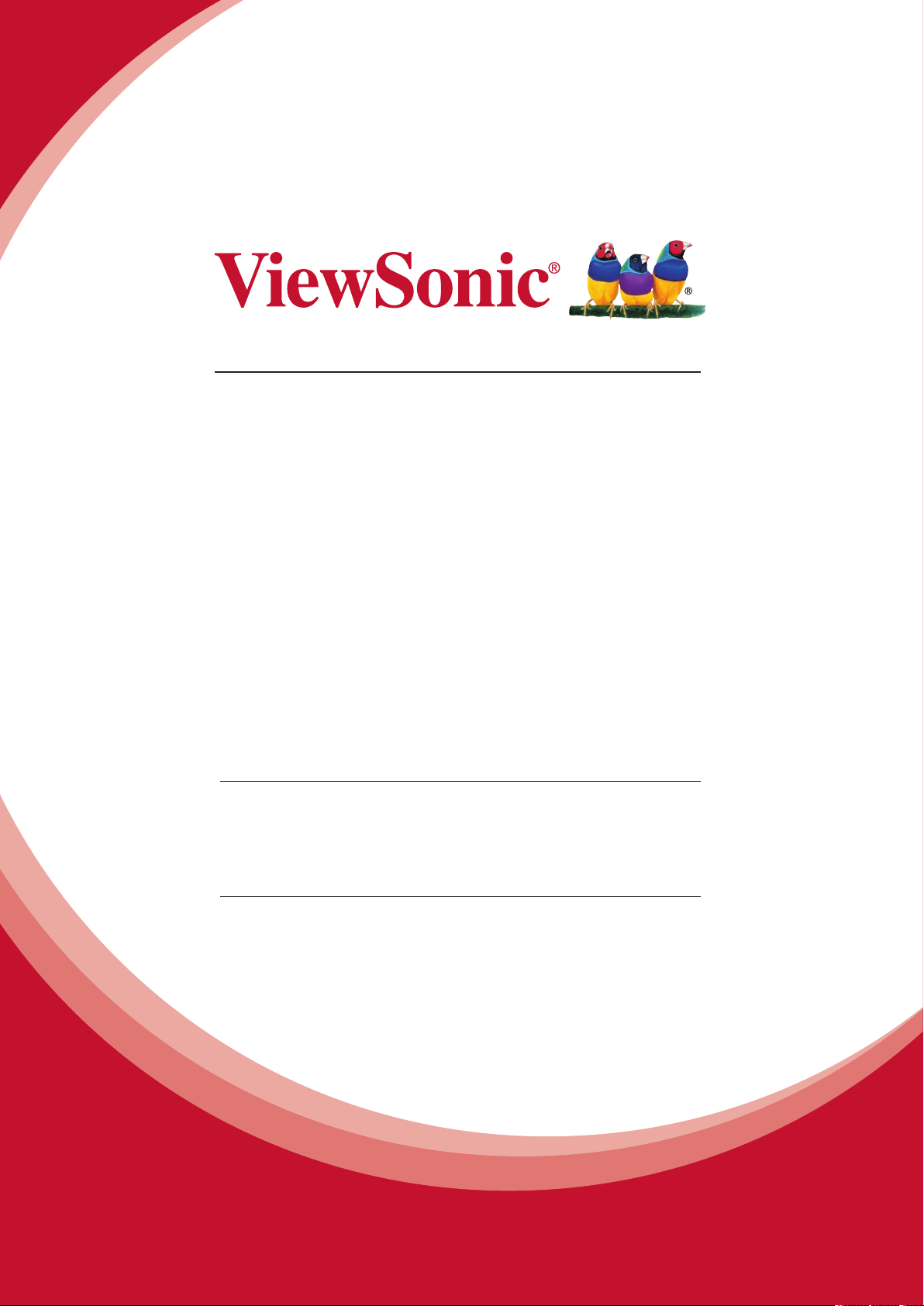
WPG-300
ireless Presentation Gateway
W
User Guide
IMPOR
TANT: Please read this User Guide to obtain important information on installing
and using your product in a safe manner, as well as registering your product for future
service. Warranty information contained in this User Guide will describe your limited
coverage from ViewSonic Corporation, which is also found on our web site at http://
www.viewsonic.com in English, or in specic languages using the Regional selection
box in the upper right corner of our website. “Antes de operar su equipo lea cu
idadosamente las instrucciones en este manual”
Model No. VS16124
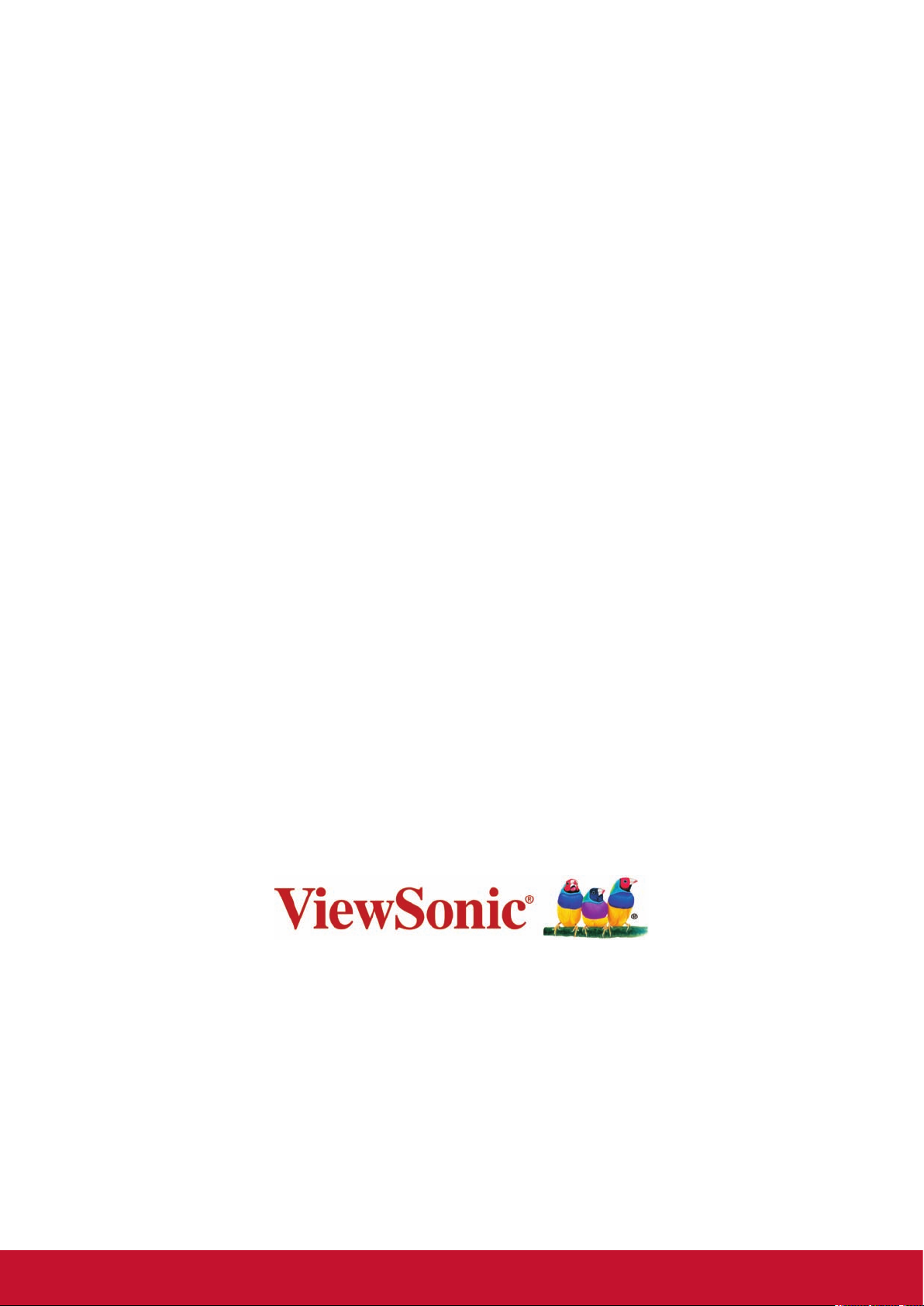
Thank you for choosing ViewSonic
With over 25 years as a world leading
is dedicated to exceeding the world’s expectations for technological
evolution, innovation, and simplicity. At ViewSonic, we believe that our
products have the potential to make a positive impact in the world, and
we are confident that the ViewSonic product you have chosen will serve
you well.
Once again, thank you for choosing ViewSonic !
provider of visual solutions, ViewSonic
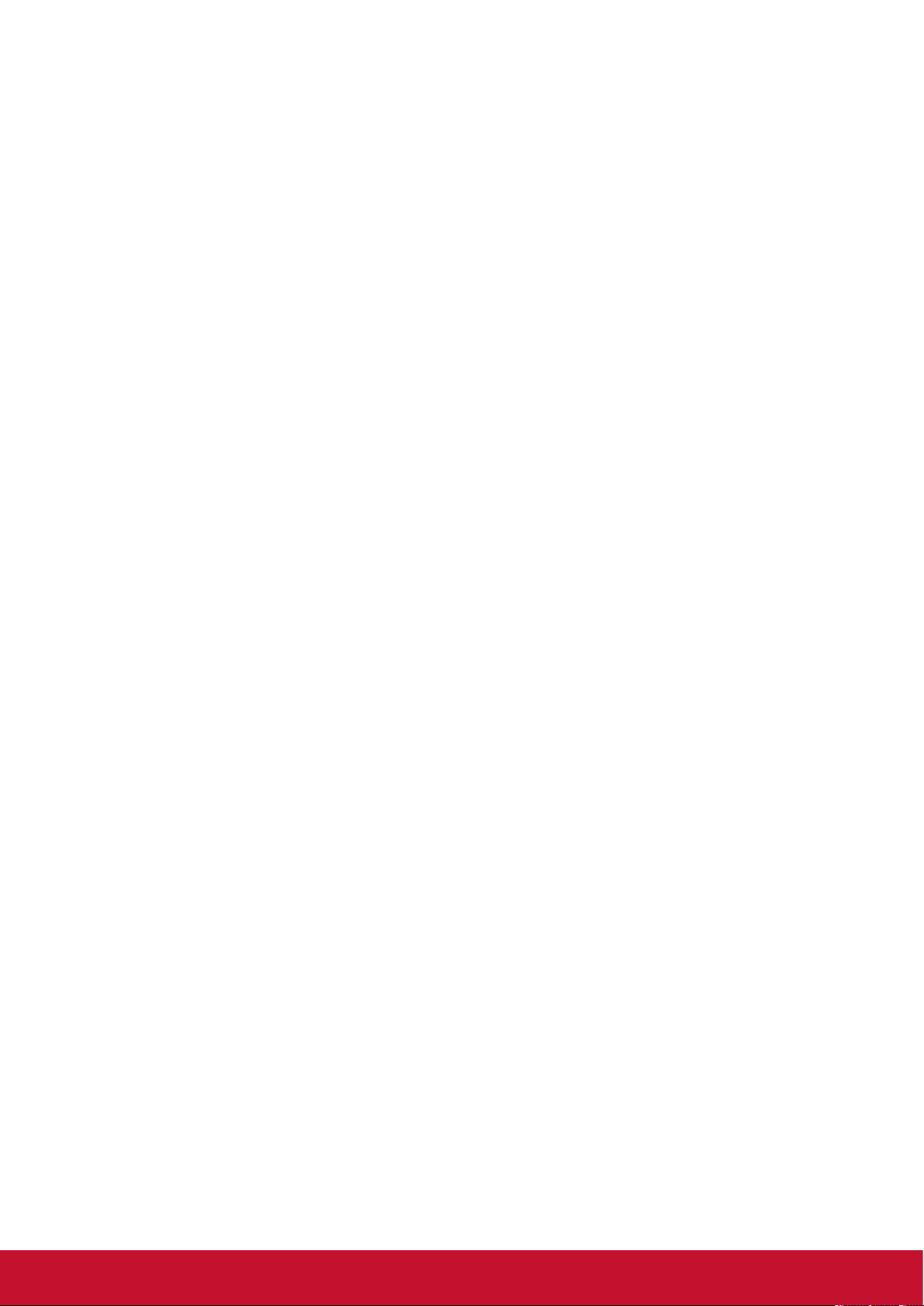
Compliance Information
Please read before proceeding
• Use only the batteries and power adapter provided by the manufacturer.
of unauthorized accessories may void your warranty.
• Do not store your device in temperatures higher than 50°C (122°F).
• The operating temperature for this device is from 0°C (32°F) to 35°C (95°F).
FCC Compliance Statement
The following statement applies to all products that have received FCC approval.
Applicable products bear the FCC logo, and/or an FCC ID in the format FCC ID:
GSS-VS16124 on the product label.This device complies with part 15 of the FCC
Rules. Operation is subject to the following two conditions: (1) This device may
not cause harmful interference, and (2)
received, including interference that may cause undesired operation. This
mobiledevice has been tested and found to comply with the limits for a Class B
digital device, pursuant to Part 15 of the FCC Rules. These limits are designed
to provide reasonable protection against harmful interference in a residential
installation. This equipment generates, uses and can radiate radio frequencyenergy
and, if not installed and used in accordance with the instructions, may cause
harmful interferenceto radio communications. However, there is no guarantee that
interference will not occur in a particular installation. If this equipment does cause
harmful interference to radio or television reception, which can be determined
by turning the equipment off and on, the user is encouraged to try to correct the
interference by one or more of the following measures
Reorient or relocate the receiving antenna.
•
• Increase the separation between the equipment and receiver
Connect the equipment into an outlet on a circuit dif
•
receiver is connected.
Consult the dealer or an experienced radio/TV technician for help.
•
Changes or modications not expressly approved by the party responsible for
compliance could void theuser
used for this transmitter must not be colocated or operating in conjunction with any
otherantenna or transmitter.
’s authority to operate the equipment.The antenna(s)
This device must accept any interference
.
ferent from that to which the
The use
The device was tested and complies to measurement standards and procedures
specied in FCC OET Bulletin 65, Supplement C
i
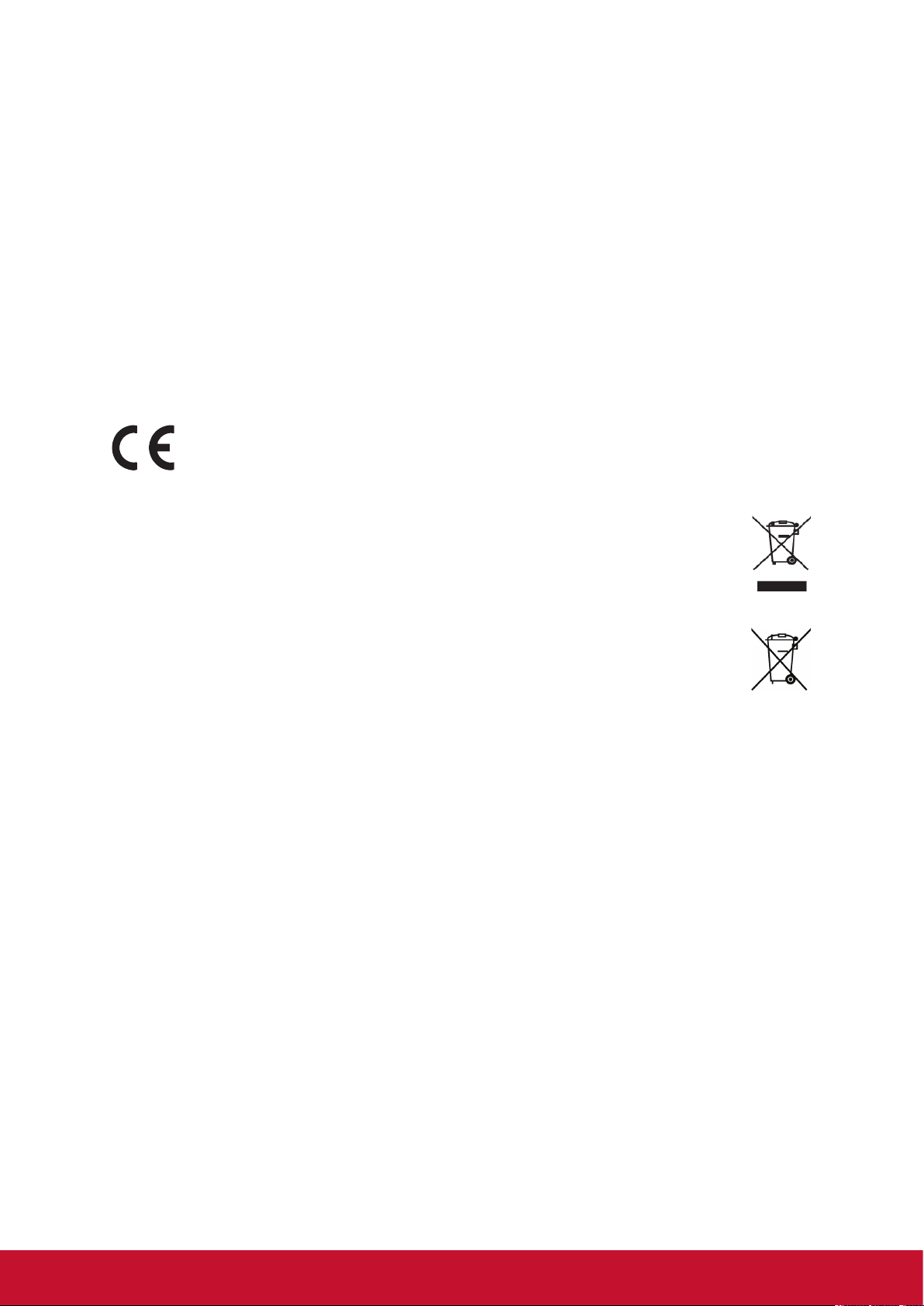
FCC SAR Information
This equipment complies with FCC radiation exposure limits set forth for an
uncontrolled environment. End users must follow the specic operating instructions
for satisfying RF exposure compliance.
This transmitter must not be co-located or operating in conjunction with any other
antenna or transmitter. This equipment should be installed and operated with a
minimum distance of 20 centimeters between the radiator and your body.
The users manual or instruction manual for an intentional or unintentional radiator
shall caution the user that changes or modications not expressly approved by
the party responsible for compliance could void the user's authority to operate the
equipment.
CE Conformity for European Countries
The device complies with the EMC Directive 2004/108/EC and Low Voltage
Directive 2006/95/EC.
Following information is only for EU-member states:
The mark shown to the right is in compliance with the Waste Electrical and
Electronic Equipment Directive 2012/19/EU (WEEE).
The mark indicates the requirement NOT to dispose the equipment as
unsorted municipal waste, but use the return and collection systems
according to local law.
If the batteries, accumulators and button cells included with this equipment,
display the chemical symbol Hg, Cd, or Pb, then it means that the battery has
a heavy metal content of more than 0.0005% Mercury, or more than 0.002%
Cadmium, or more than 0.004% Lead.
European Union Regulatory Conformance
The equipment complies with the RF Exposure Requirement 1999/519/EC, Council
Recommendation of 12 July 1999 on the limitation of exposure of the general
public to electromagnetic elds (0-300 GHz). This equipment meets the following
conformance standards: EN301489-1, EN301489-17, EN60950-1, EN300328.
We, hereby, declare that this Wi-Fi radio is in compliance with the essential
requirements and other relevant provisions of Directive 1999/5/EC.
ii
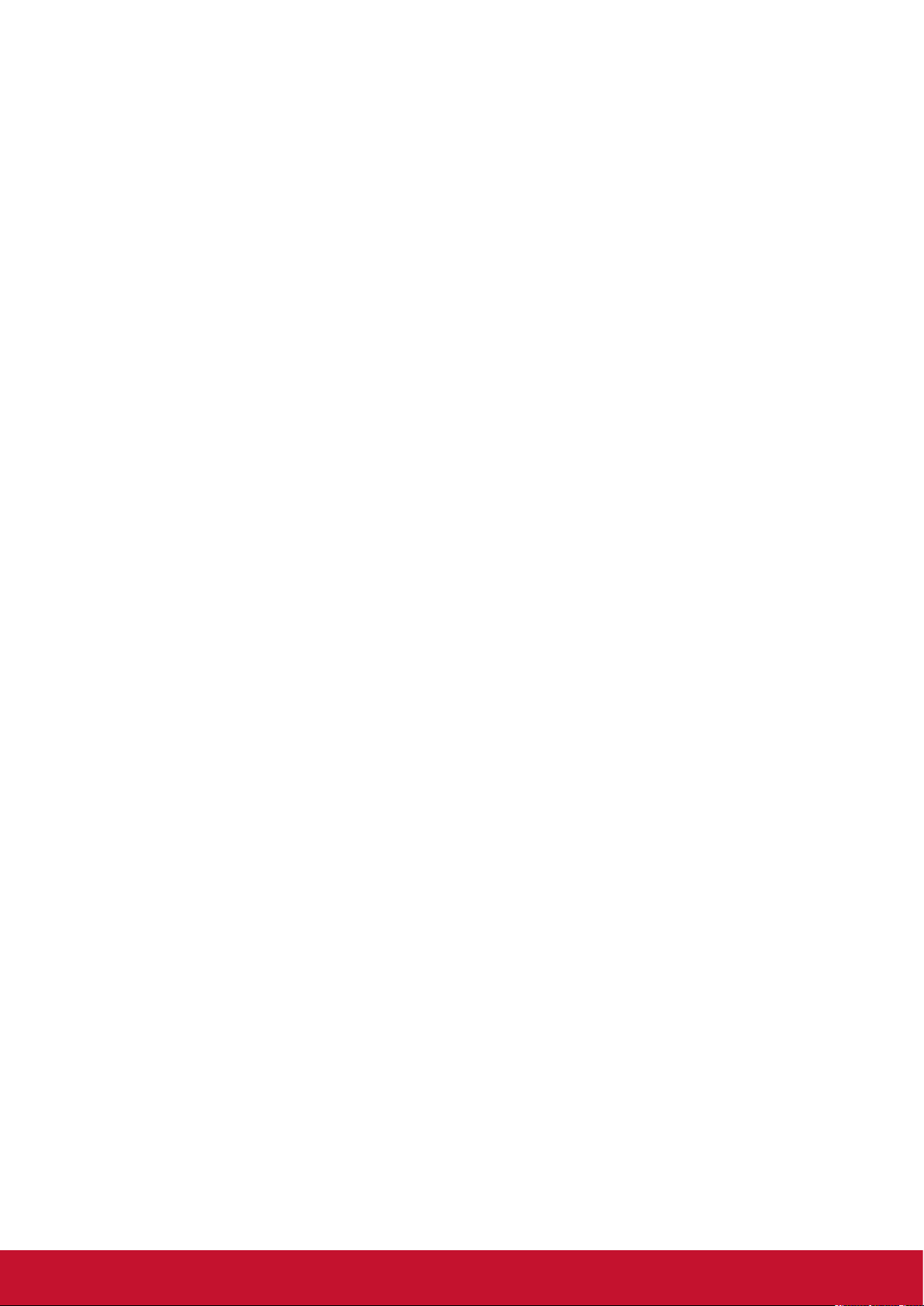
IC Warning Statement
This device complies with Industry Canada license- exempt RSS standard(s).
Operation is subject to the following two conditions: (1) this device may not cause
interference, and (2) this device must accept any interference, including interference
that may cause undesired operation of the device.
Le présent appareil est conforme aux CNR d’Industrie Canada applicables aux
appareils radio exempts de licence. L’exploitation est autorisée aux deux conditions
suivantes : ( 1 ) l’appareil ne doit pas produire de brouillage, et ( 2) l’utilisateur de
l’appareil doit accepter tout brouillage radioélectrique subi, méme si le brouillage est
susceptible d’en compromettre le fonctionnement.
Country Code Statement
For ptoduct available in the USA/Canada market, only channe 1~11 can be operated.
Selection of other channels is not possible.
Pour les produits disponibles aux États-Unis/Canada du marché, seul le canal 1 à 11
peuvent être exploités. Sélection d’autres canaux n’est pas possible.
For MPE Statement – Mobile device
IMPORTANT NOTE:
IC Radiation Exposure Statement:
This equipment complied with IC RSS-102 radiation exposure limits set forth for an
uncontrolled environment. This equipment should be installed and operated with
minimum distance 20cm between the radiator & your body.
Cet équipement est conforme aux limites d’exposition aux rayonnements IC établies
pour un environnement non contrôlê. Cet équipement doit être installé et utilize avec
un minimum de 20cm de distance entre la source de rayonnement et votre corps.
iii
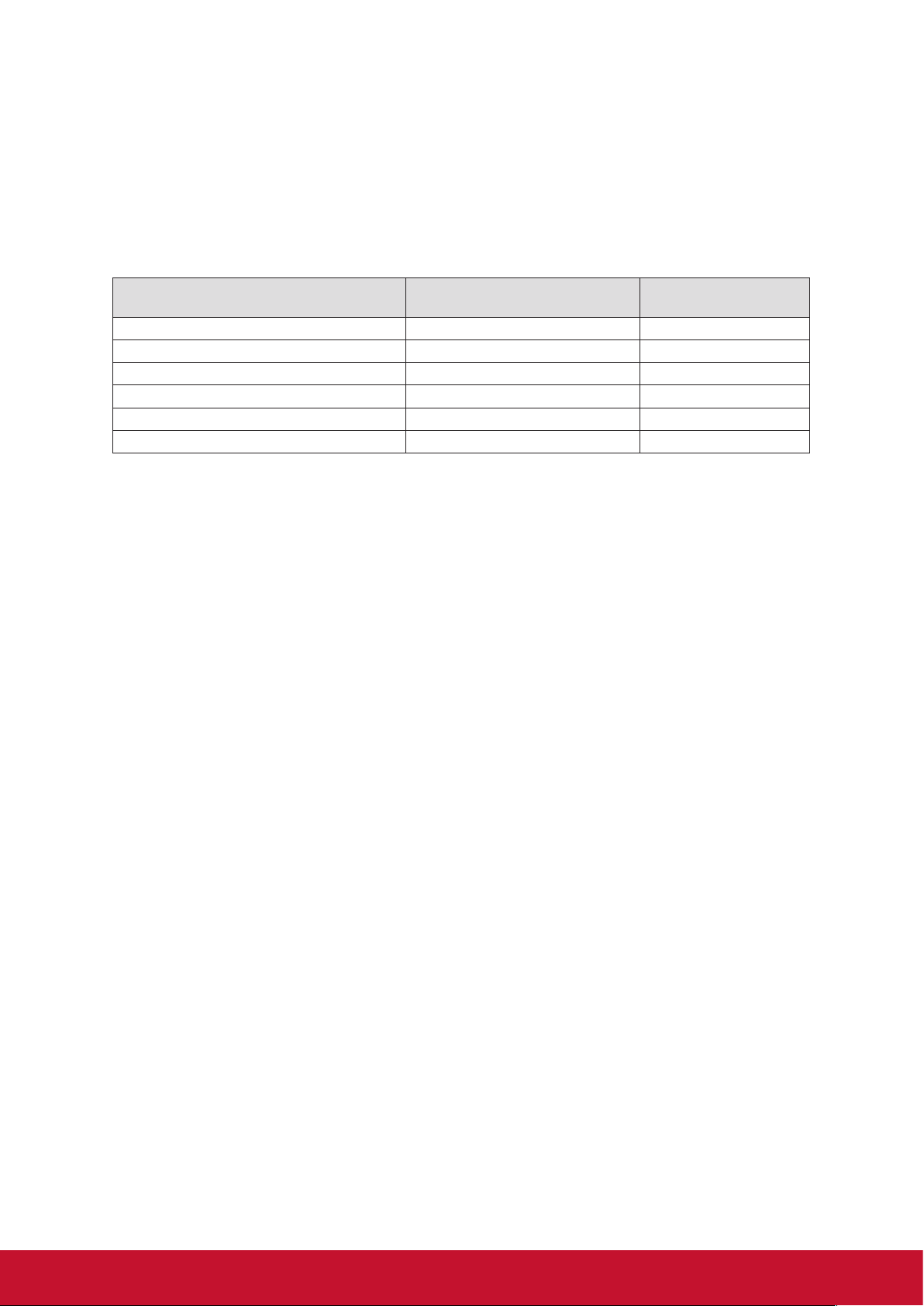
Declaration of RoHS2 Compliance
This product has been designed and manufactured in compliance with Directive
2011/65/EU of the European Parliament and the Council on restriction of the use
of certain hazardous substances in electrical and electronic equipment (RoHS2
Directive), and is deemed to comply with the maximum concentration values issued
by the European Technical Adaptation Committee (TAC) as shown below:
Substance
Lead (Pb) 0.1% < 0.1%
Mercury (Hg) 0.1% < 0.1%
Cadmium (Cd) 0.01% < 0.01%
6+
Hexavalent Chromium (Cr
Polybrominated biphenyls (PBB) 0.1% < 0.1%
Polybrominated diphenyl ethers (PBDE) 0.1% < 0.1%
) 0.1% < 0.1%
Proposed Maximum
Concentration
Actual Concentration
Certain components of products as stated above are exempted under the Annex III
of the RoHS2 Directives as noted below:
Examples of exempted components are:
1. Mercury in cold cathode uorescent lamps and external electrode uorescent
lamps (CCFL and EEFL) for special purposes not exceeding (per lamp):
(1) Short length (≦500 mm): maximum 3.5 mg per lamp.
(2) Medium length (>500 mm and ≦1,500 mm): maximum 5 mg per lamp.
(3) Long length (>1,500 mm): maximum 13 mg per lamp.
2. Lead in glass of cathode ray tubes.
3. Lead in glass of uorescent tubes not exceeding 0.2% by weight.
4. Lead as an alloying element in aluminium containing up to 0.4% lead by weight.
5. Copper alloy containing up to 4% lead by weight.
6. Lead in high melting temperature type solders (i.e. lead-based alloys containing
85% by weight or more lead).
7. Electrical and electronic components containing lead in a glass or ceramic other
than dielectric ceramic in capacitors, e.g. piezoelectronic devices, or in a glass or
ceramic matrix compound.
iv
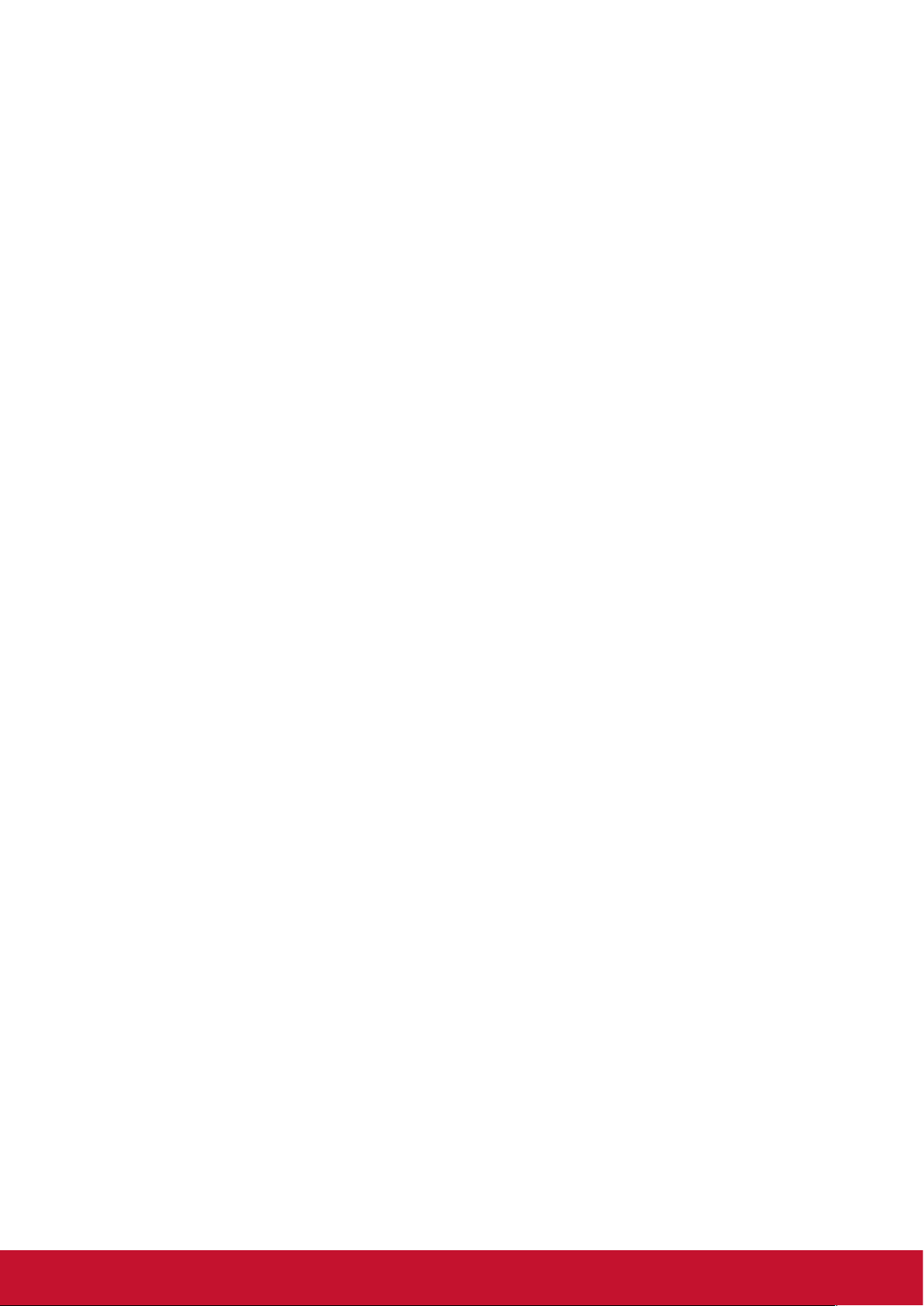
Contents
Compliance Information
FCC Compliance Statement ...................................................................................i
CE Conformity for European Countries .................................................................ii
IC Warning Statement ..........................................................................................iii
Declaration of RoHS2 Compliance .......................................................................iv
Copyright Information
Product Registration ............................................................................................vii
For Your Records ................................................................................................vii
General
Hardware Installation .............................................................................................1
App (iOS/Android) .................................................................................................2
iOS System requirements ..........................................................................................................2
Android OS System requirements .............................................................................................2
Start up ......................................................................................................................................2
Download ...................................................................................................................................2
Device Connection ....................................................................................................................3
App starts (below photos are based on iOS version) ................................................................3
App Features .............................................................................................................................5
Special Features..................................................................................................11
Preferred Device ......................................................................................................................11
Host control .............................................................................................................................12
Installation (Windows) .........................................................................................17
Download and Install ...............................................................................................................18
Next .........................................................................................................................................18
Install progress ........................................................................................................................19
Request from Guest ................................................................................................................23
Denied by Host ........................................................................................................................23
Mirror the complete screen ......................................................................................................24
Make vPresenter Pro devide as an extension screen .............................................................24
Web Browser ...........................................................................................................................27
Online Video ............................................................................................................................28
Setting .....................................................................................................................................31
Connection ..............................................................................................................................36
Connection ..............................................................................................................................36
v
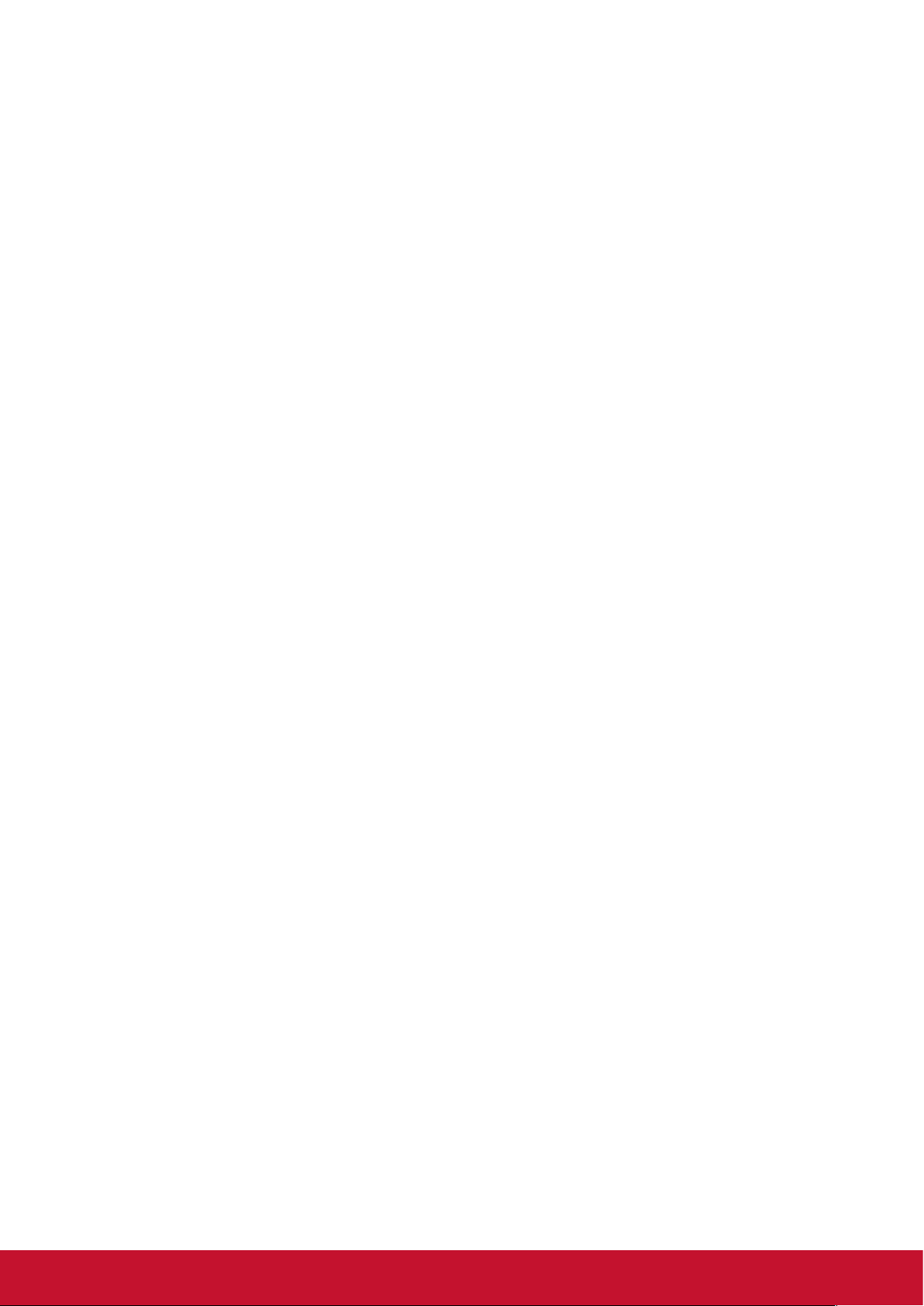
Installation (Mac) .................................................................................................37
Download and Install ...............................................................................................................38
Next .........................................................................................................................................38
Mirror .......................................................................................................................................46
Extension .................................................................................................................................46
Split screen ..............................................................................................................................47
Update .....................................................................................................................................47
Setting .....................................................................................................................................50
Connection ..............................................................................................................................55
Connection ..............................................................................................................................55
Other Information
Customer Support ...............................................................................................56
Limited Warranty .................................................................................................57
Mexico Limited Warranty .....................................................................................59
vi
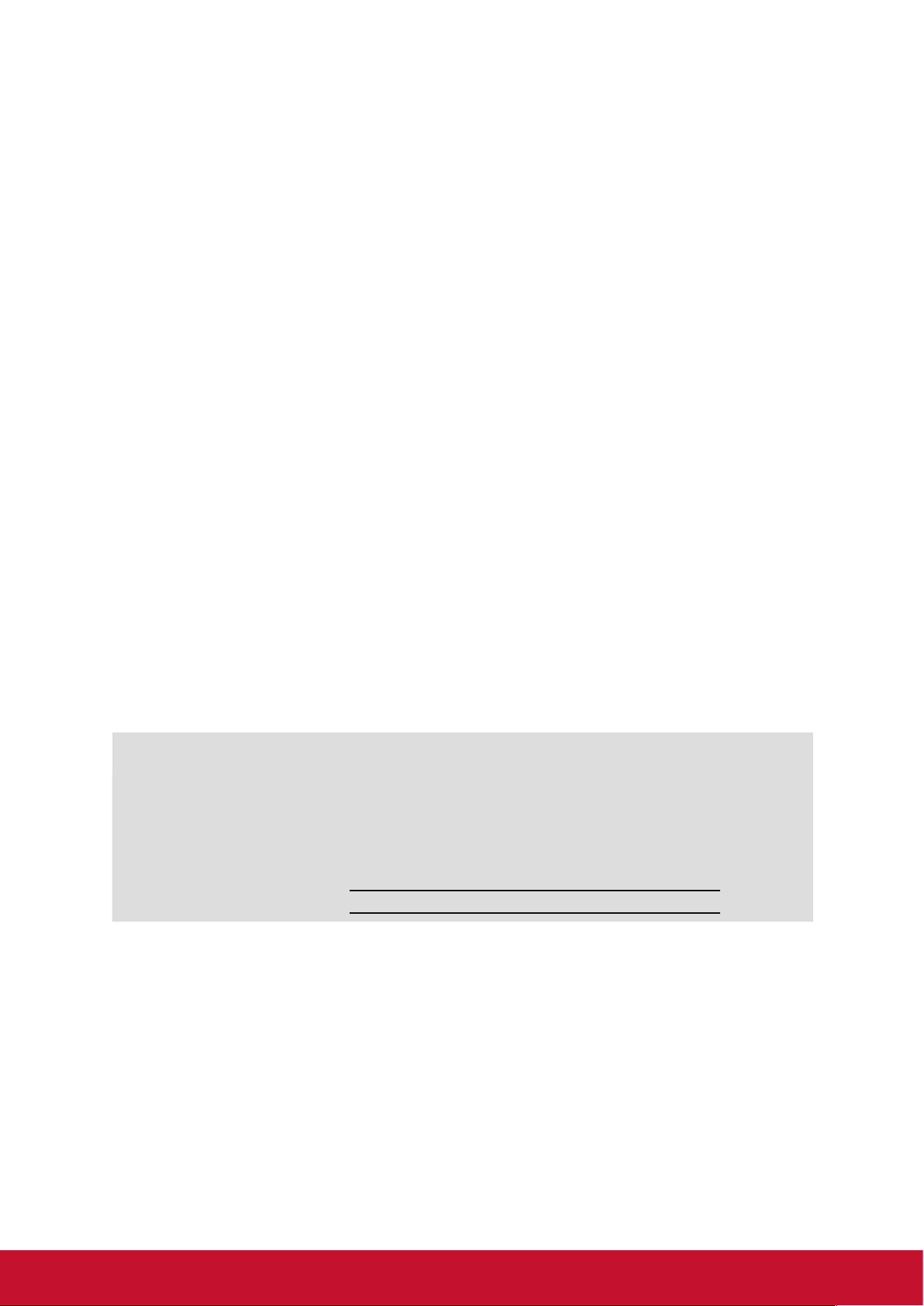
Copyright Information
Copyright © ViewSonic Corporation, 2015. All rights reserved.
ViewSonic and the three birds logo are registered trademarks of ViewSonic
Corporation.
VESA is a registered trademark of the Video Electronics Standards Association.
DPMS, DisplayPort, and DDC are trademarks of VESA.
ENERGY STAR® is a registered trademark of the U.S. Environmental Protection
Agency (EPA).
As an ENERGY STAR® partner, ViewSonic Corporation has determined that this
product meets the ENERGY STAR® guidelines for energy efficiency.
Disclaimer: ViewSonic Corporation shall not be liable for technical or editorial errors
or omissions contained herein; nor for incidental or consequential damages resulting
from furnishing this material, or the performance or use of this product.
In the interest of continuing product improvement, ViewSonic Corporation reserves
the right to change product specifications without notice. Information in this
document may change without notice.
No part of this document may be copied, reproduced, or transmitted by any means,
for any purpose without prior written permission from ViewSonic Corporation.
Product Registration
To meet your future needs, and to receive any additional product information as it
becomes available, please register your product on the Internet at:
www.viewsonic.com.
For Your Records
Product Name:
Model Number:
Document Number:
Serial Number:
Purchase Date:
Proper product disposal is necessary at the end of product life
ViewSonic respects the environment and is committed to working and living green.
Thank you for being part of a Smarter, Greener Computing effort.
Please visit the ViewSonic website to learn more.
USA & Canada: http://www.viewsonic.com/company/green/recycle-program/
Europe: http://www.viewsoniceurope.com/uk/support/recycling-information/
Taiwan: http://recycle.epa.gov.tw/recycle/index2.aspx
WPG-300
Wireless Presentation Gateway
VS16124
WPG-300_UG_ENG Rev. 1A 12-12-14
vii
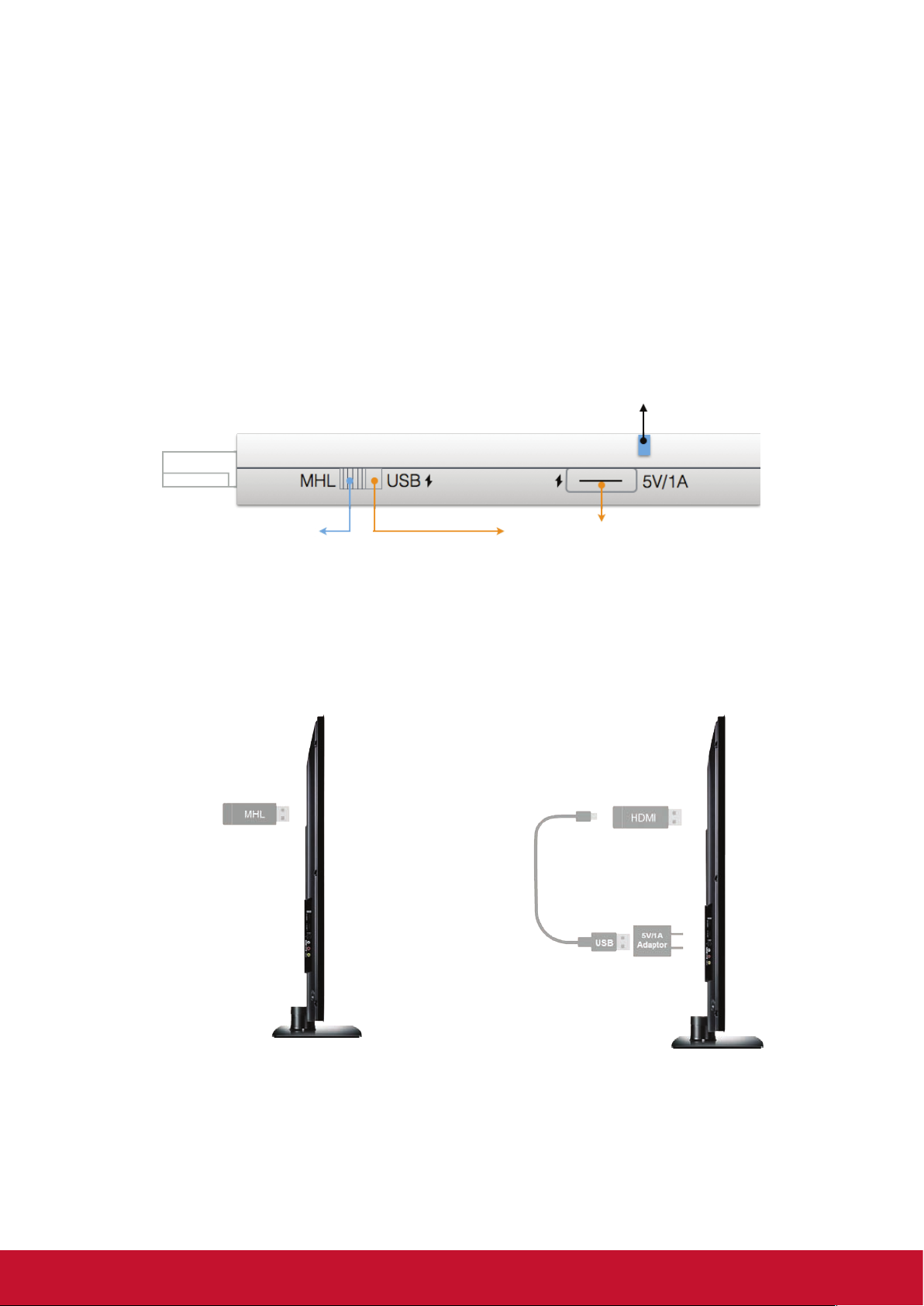
General
“vPresenter Pro” is a new product based on successful wireless app vPresenter,
and adds some new features for commercial/educational application. It supports
Multi-users Display under our new Host Control System and Content Broadcasting
function. There are still more new features to be added soon, please download and
enjoy our vPresenter Pro features with your vPresenter Pro hardware!
Hardware Installation
LED Indicator
MHL port
The vPresenter Pro dongle is compatible with MHL 2.0 interface, so there are 2 ways
to connect with vPresenter Pro dongle with your receiver devices like TV, Monitor
or Projector. Use the switch to choose HDMI output or MHL output, please be noted
your MHL device must provide 900mA power, and if you use HDMI out, you will need
external 5V/1A DC power to bring up the dongle.
MHL
HDMI port + DC power
MHL
Plug into MHL port directly to use it
directly.
*Requires 900mA from MHL port
Use external DC power, and make sure
you’re your USB DC power can provide
1A current.
1
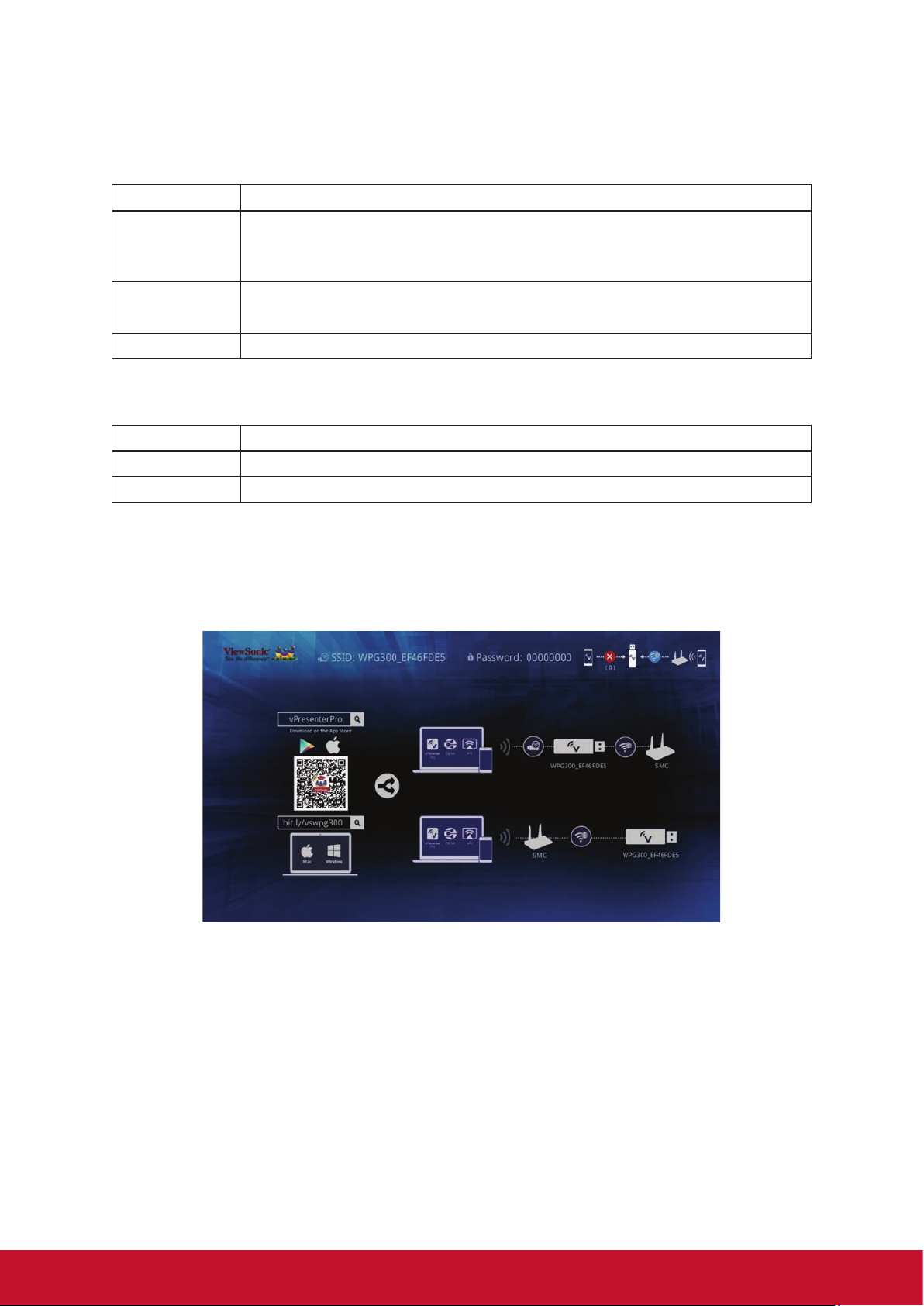
App (iOS/Android)
• iOS System requirements
iOS iOS 7 and above
Device All iPhone model after iPhone 4
All iPad model after iPad 2
th
All iPod touch after iPod touch 4
Resolution
support
Storage At least 40MB free space needed
• iPhone: 480x320~1136x640
• iPad: 1024x768~2048x1536
• Android OS System requirements
Phone/Pad Android 4.0 ICS model with 1GB RAM
Resolution WVGA ~ 1080p
Storage At least 40MB free space needed
• Start up
generation
1. After booting up successfully, you will see the main menu, it shows the
download & connect methods, SSID & password, and network link status.
• Download
2. You can use QR code scanner app to scan the QR code on display, then
you will be redirected to download our app:
3. Or you can search the App name “vPresenter Pro” in App Store or Google
Play.
2
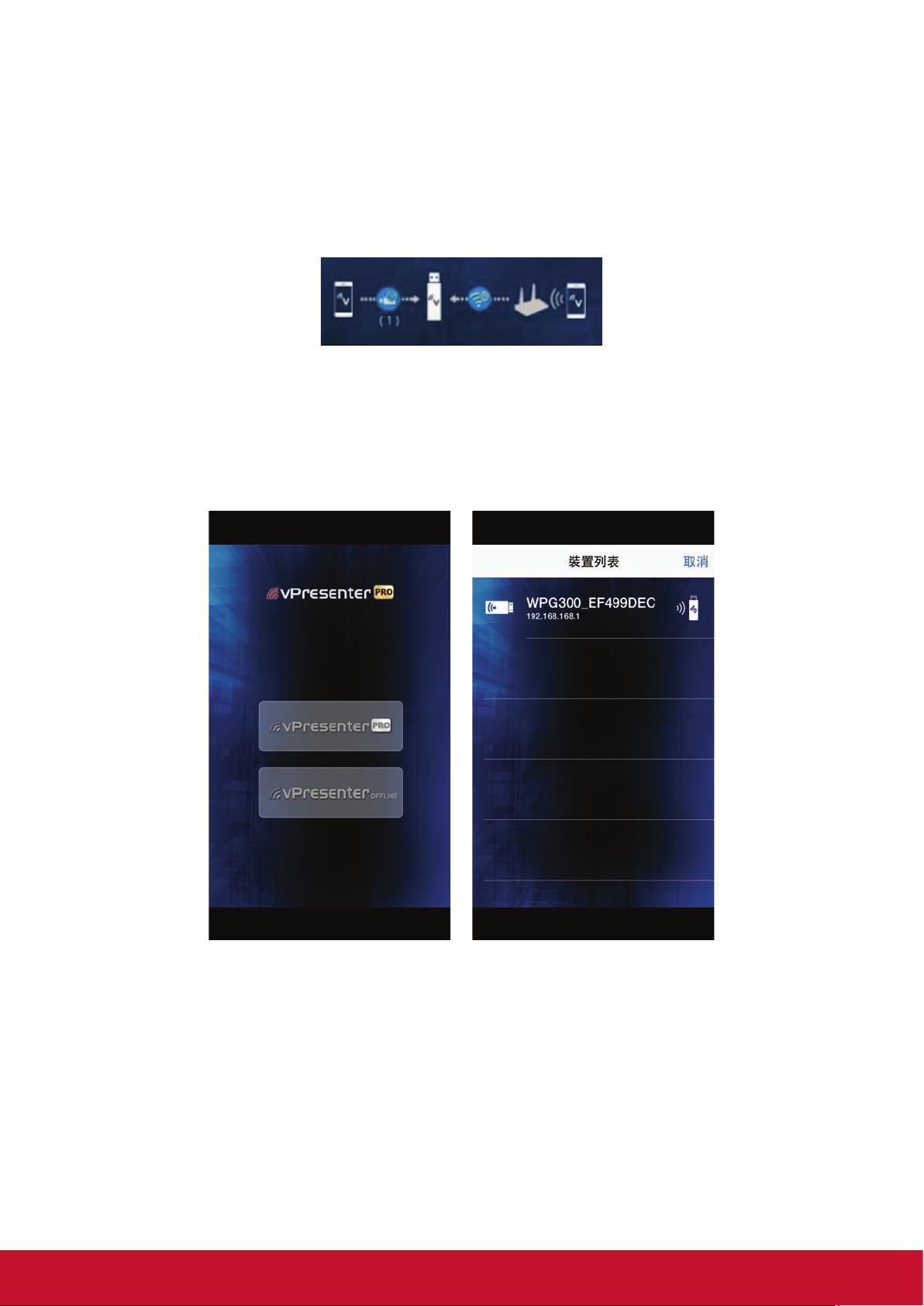
• Device Connection
1. Before you start the app, please connect your iOS device’s WiFi with
vPresenter Pro SSID (ex: vPresenterPro_xxxxxxxx)
2. Once you’ve connected to vPresenterPro, the on-screen link status will be
updated and show how many devices are linking to it directly.
• App starts (below photos are based on iOS version)
1. When you execute the app, if you are not linking to vPresenter Pro, you can
only use several functions in offline mode.
2. Click “vPresenterPro” icon, the device will be listed, you can select the
device you like to cast if there are more than one.
* Note: vPresenter Pro app only works with vPresenter Pro hardware now, it’s not compatible
with normal vPresenter product.
3
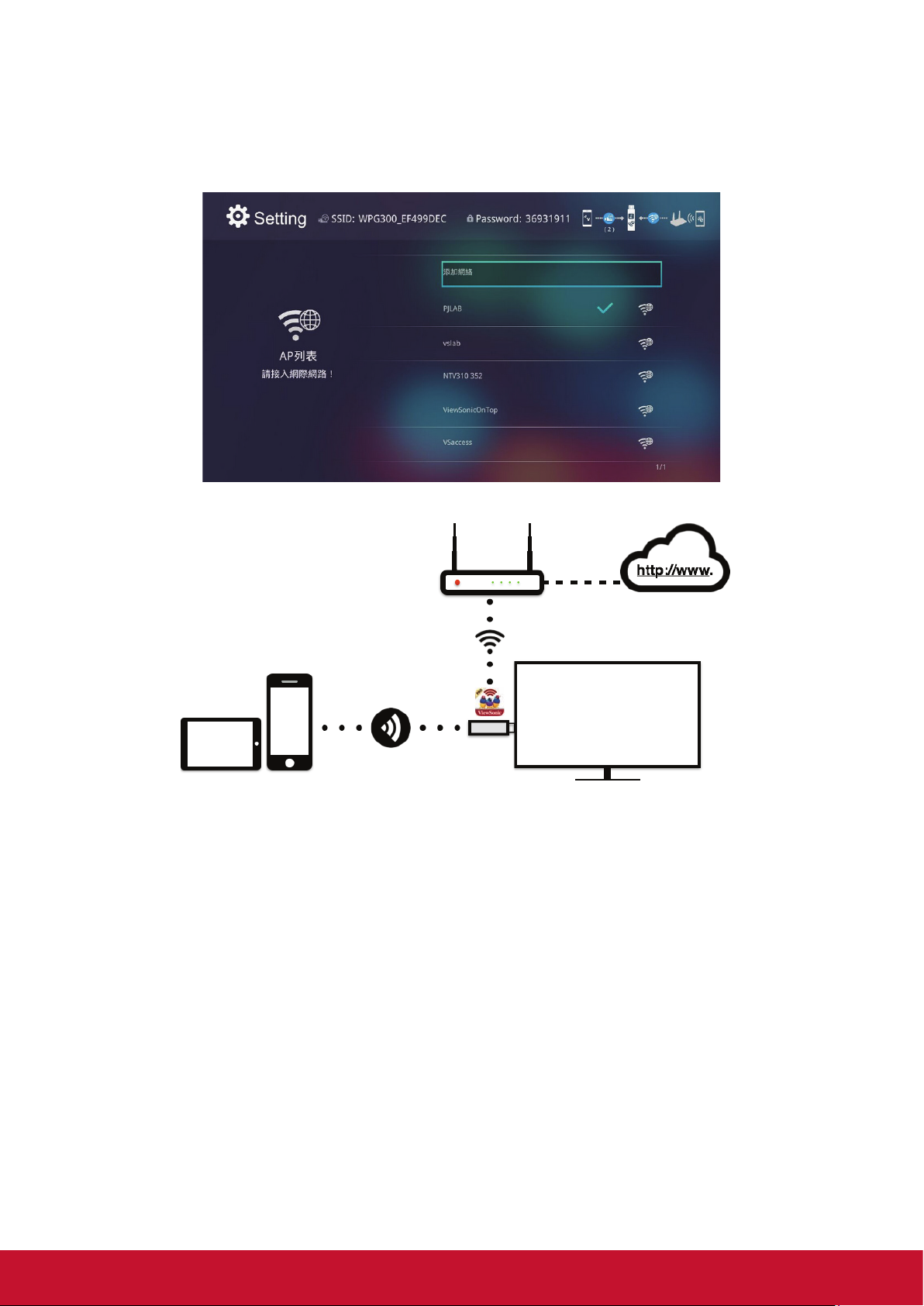
3. In the first time of app launching, there will be a pop up WiFi router list so
that you can link with your WiFi router through vPresenter Pro device to
keep internet surfing.
* Note: After setting up your internet, sometimes the connection between vPresenter Pro and
your mobile phone might be disconnected because of different WiFi router channel.
Please remember to reconnect again.
4
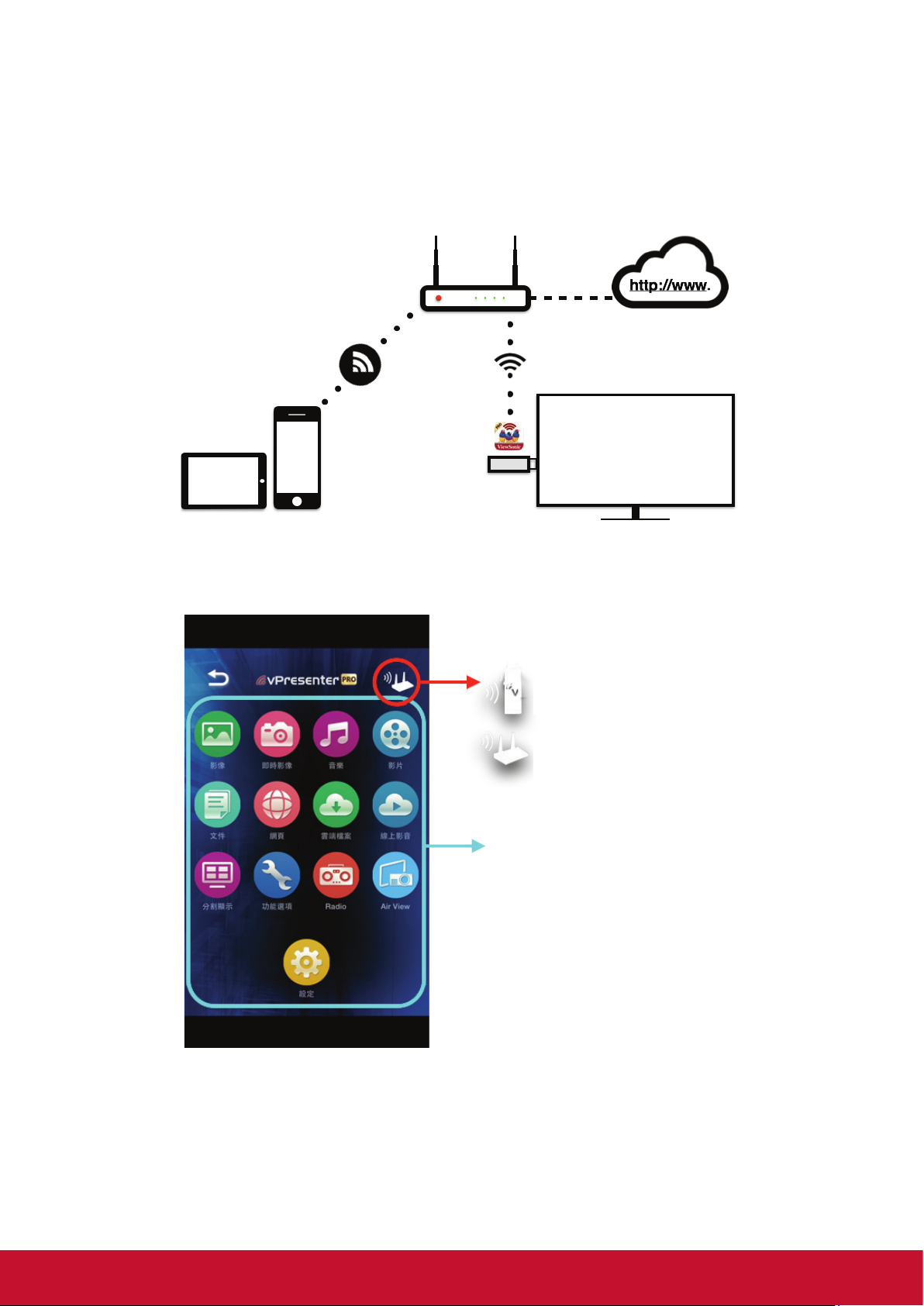
4. There is another link mode, Infrastructure mode, which allows you to link
with vPresenter Pro through router. However, the performance may not as
good as direct link, and you will need to enter the setting to enable it if need
it.
* Please be noted vPresenter Pro app will only works with vPresenter Pro hardware device.
• App Features
Link Mode Indication
Direct link (peer to peer)
Link through router
Main Features
5
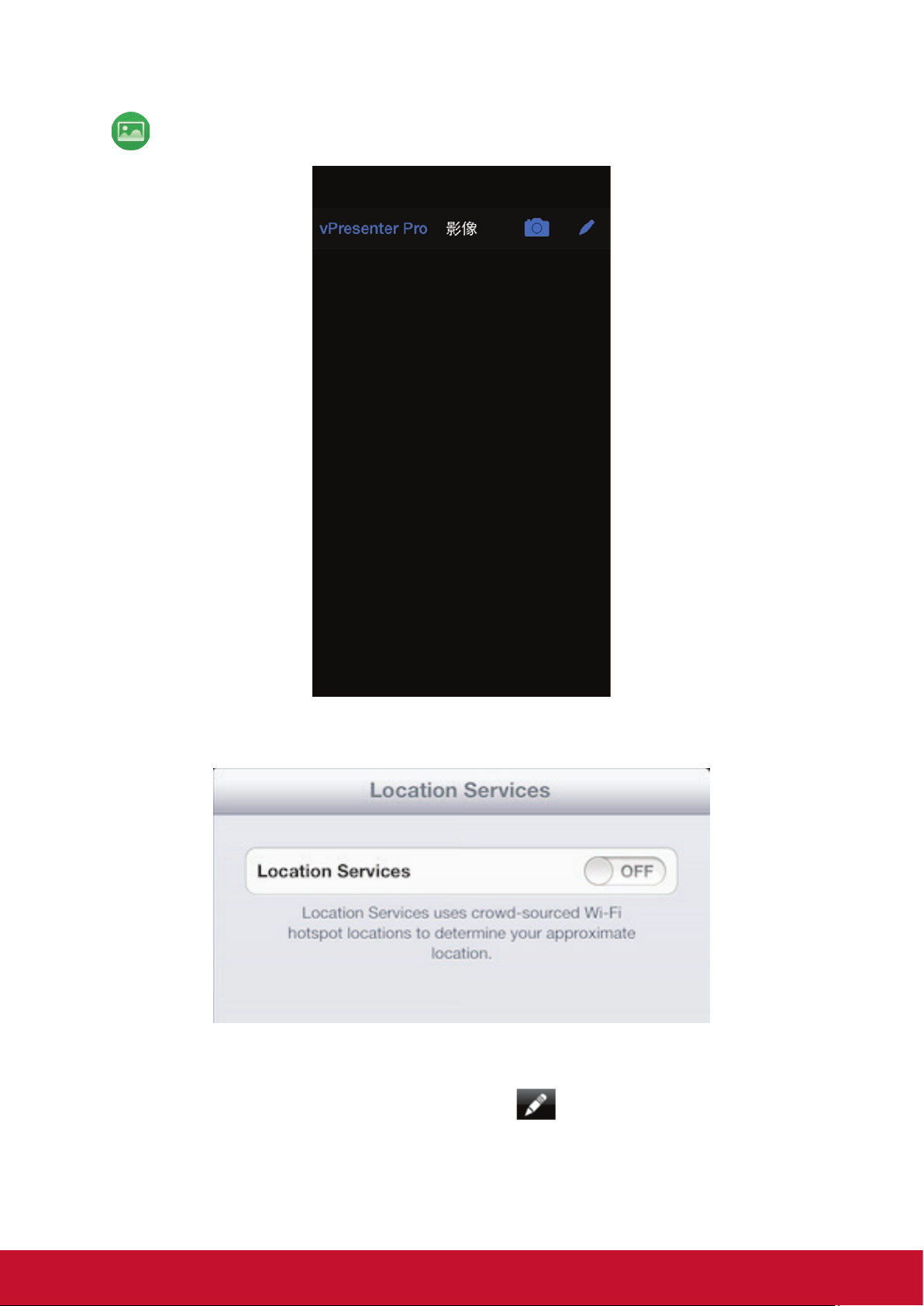
Photo Viewer
• You will have to allow vPresenter Pro to share your camera roll and enable the
location service before using Photo function.
• In Photo viewer, you can select photo and it will be displayed on your TV. You can
also use gesture control to zoom in/out or change photos.
• We developed a practical tool called “Sketch”
picked, and save it if you like.
, you can draw on the photo you
6
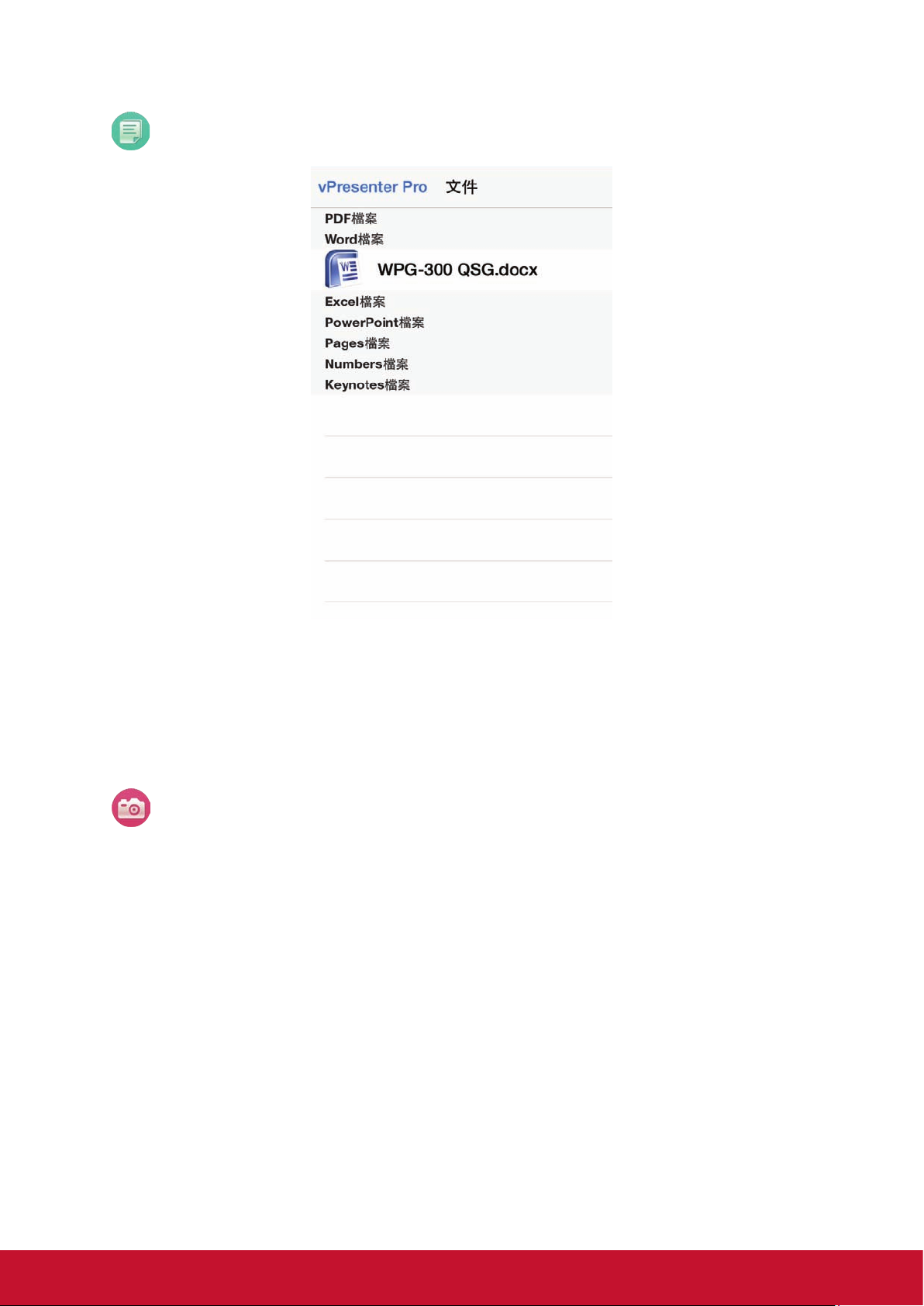
Document Viewer
• The document viewer can support MS-office, PDF, and Apple’s iWorks. Before you
start to cast, please remember to sync the document files to your iOS device through
iTunes.
• The document viewer supports sketch as well, that means you can make some note
on the document, and save the page to camera roll.
* Please be noted some documents may not be displayed the same as shown on PC.
Live Camera
• Live camera is a real object camera which allows you to stream the image from
mobile device’s camera, and take a snap shot to edit.
• You can adjust image quality, switch from Front/Rear camera. You can enable
Sketch and save the current image to album.
7
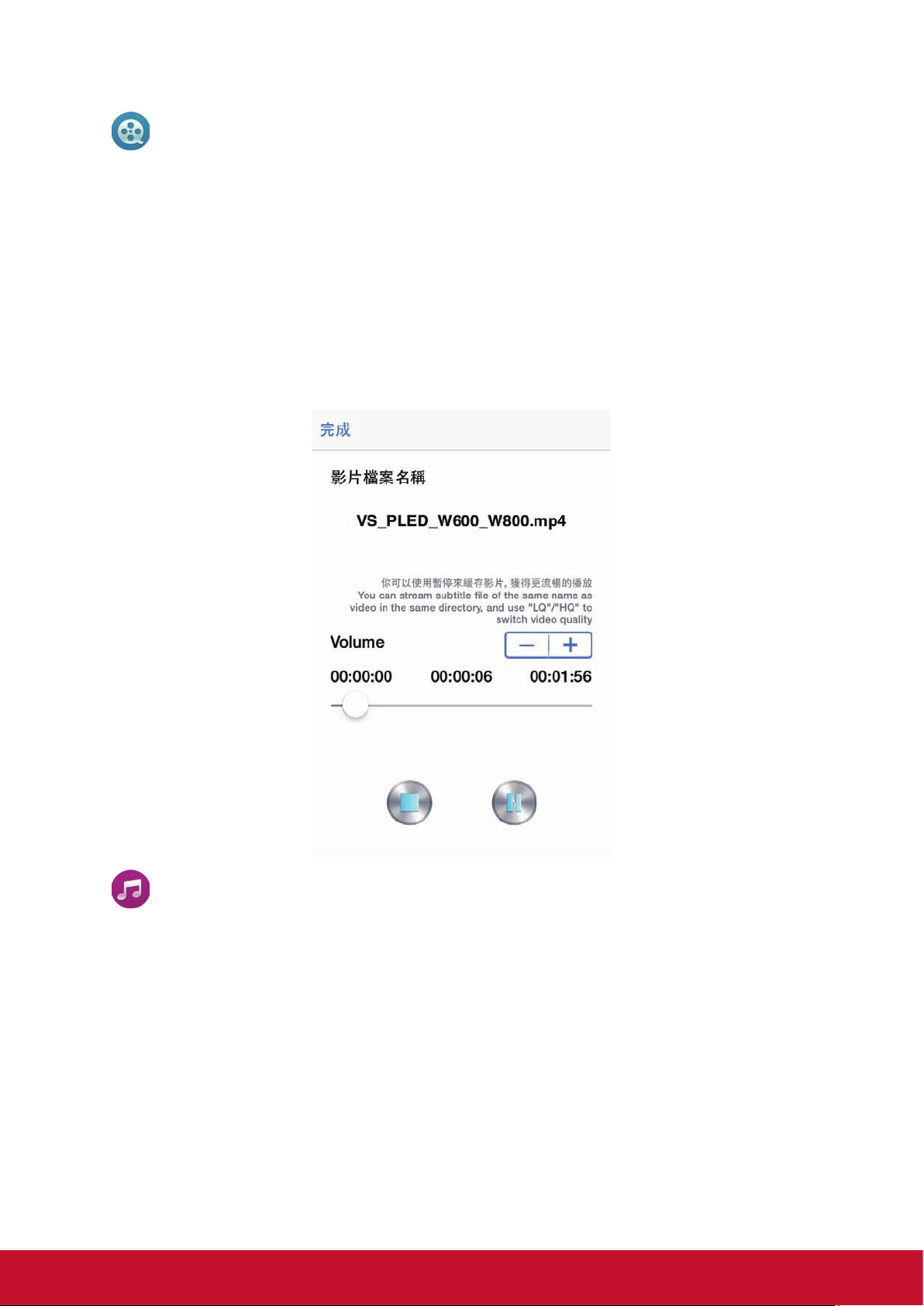
Video Player
• There are 2 sources to video streaming. One is to sync the video you like through
iTunes (iTunes File Syncing), or you can select video from your recorded video
(Camera Roll)
• Please be noted iOS will compress the recorded video before streaming to save the
bandwidth, you can decide if you want to save it in vPresenter Pro app for future use.
• You can also sync subtitle file to vPresenter Pro, just make sure the filename is the
same with your video and sync through iTunes, it will be automatically shown with
video playing.
* It only supports MPEG1/2/4/H.264, and RMVB video formats. For subtitle, we support srt,
smi, ssa and cdg formats with UTF-8 coding.
Music Player
• The music player allows you to stream music through WiFi, and we can support
playlist.
• There are multiple music formats supporte: ape, flac, ogg, mp3, wma, wav, rm, m4a,
aac, ra, aif, aiff, mka
* Please be noted vPresenter Pro can’t access your iTunes music library due to iOS limitation,
so you must use iTunes to sync the audio you like to our app.
8
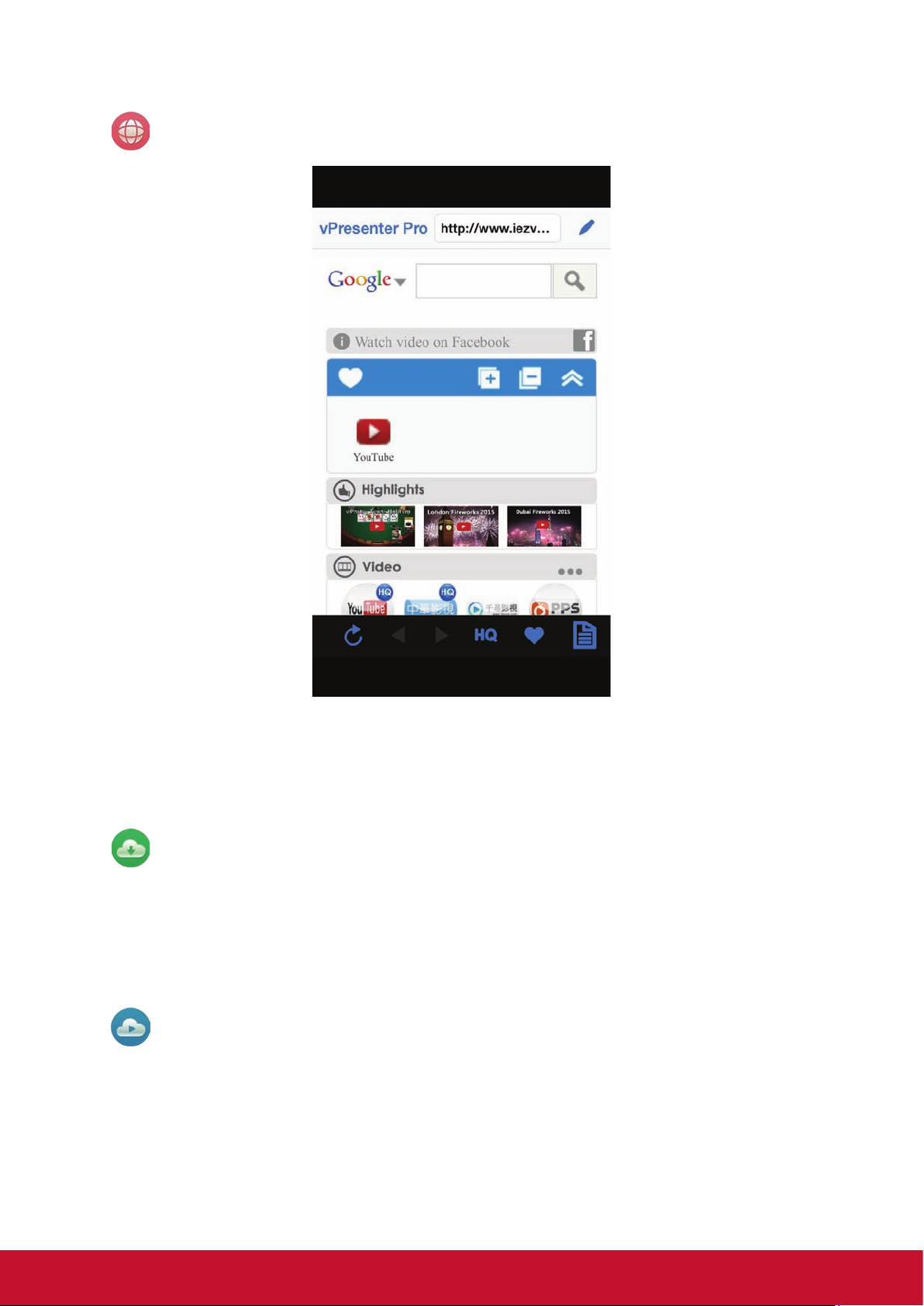
Web Browser
• vPresenter Pro comes with a built-in browser, and we also categorize several
popular websites for you.
• The web page will dynamically change with different country setting in your device.
• Sketch function is also supported.
Cloud Storage
• We will link to your personal Dropbox and *Google Drive account to let you access
your cloud storage anywhere. All content will be shown for you to download and
display.
• You can enable sketch function if you download and decode a document file.
* iOS version doesn’t support Google Drive yet.
Cloud Media
• Cloud media is a shortcut for all major web video sites, you can link to Youtube,
Vimeo and other on-line video sites with the existing shortcuts.
9
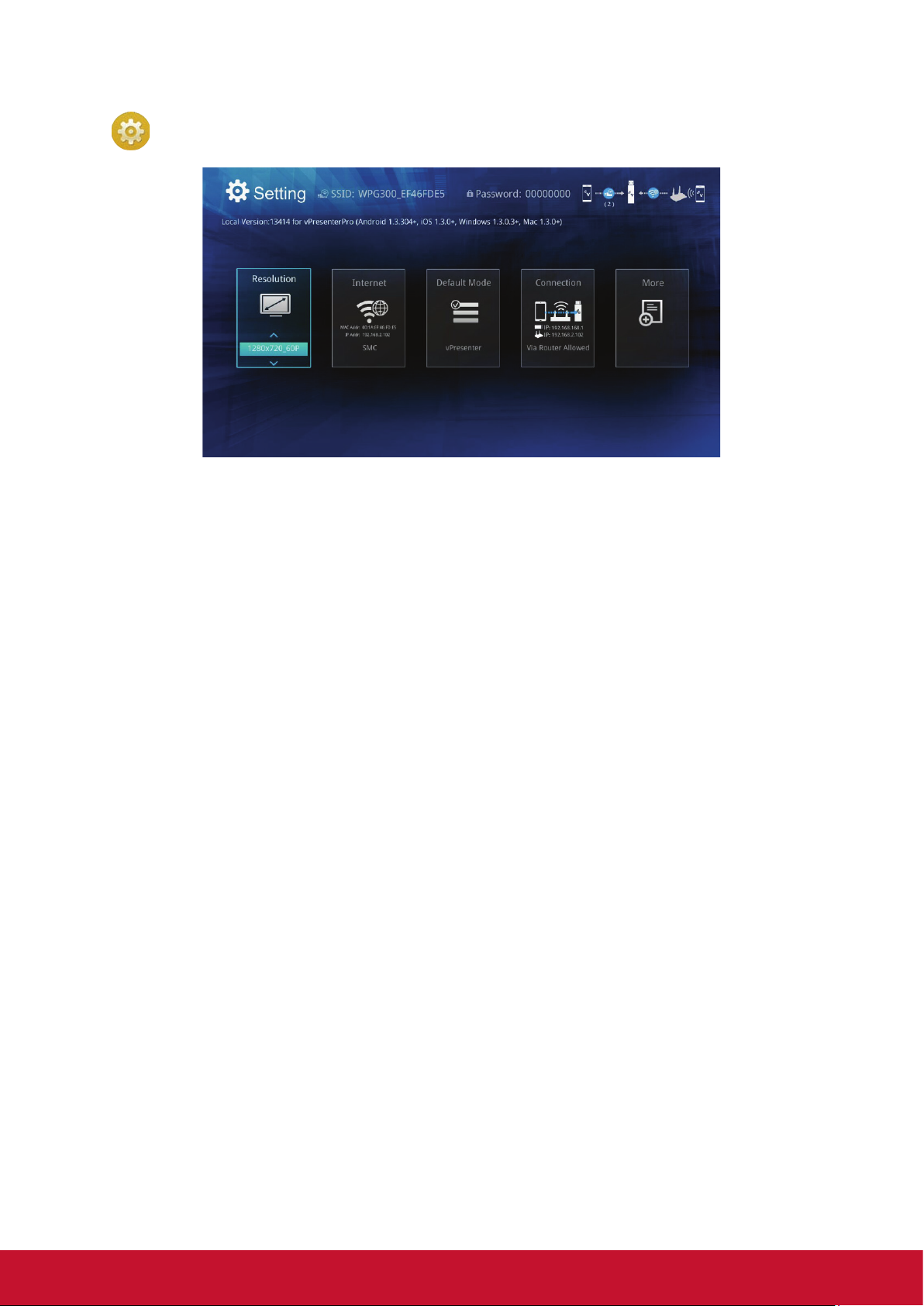
Setting
• In setting function, you can setup vPresenter Receiver’s configurations including
output resolution, change SSID password, setup router connection for internet
surfing, boot up mode priority and update the latest FW over the air.
• We also added a new linking mode to allow you link with dongle through router,
however, please be noted the performance may be impacted if you choose to link
through router due to distance or router performance.
10
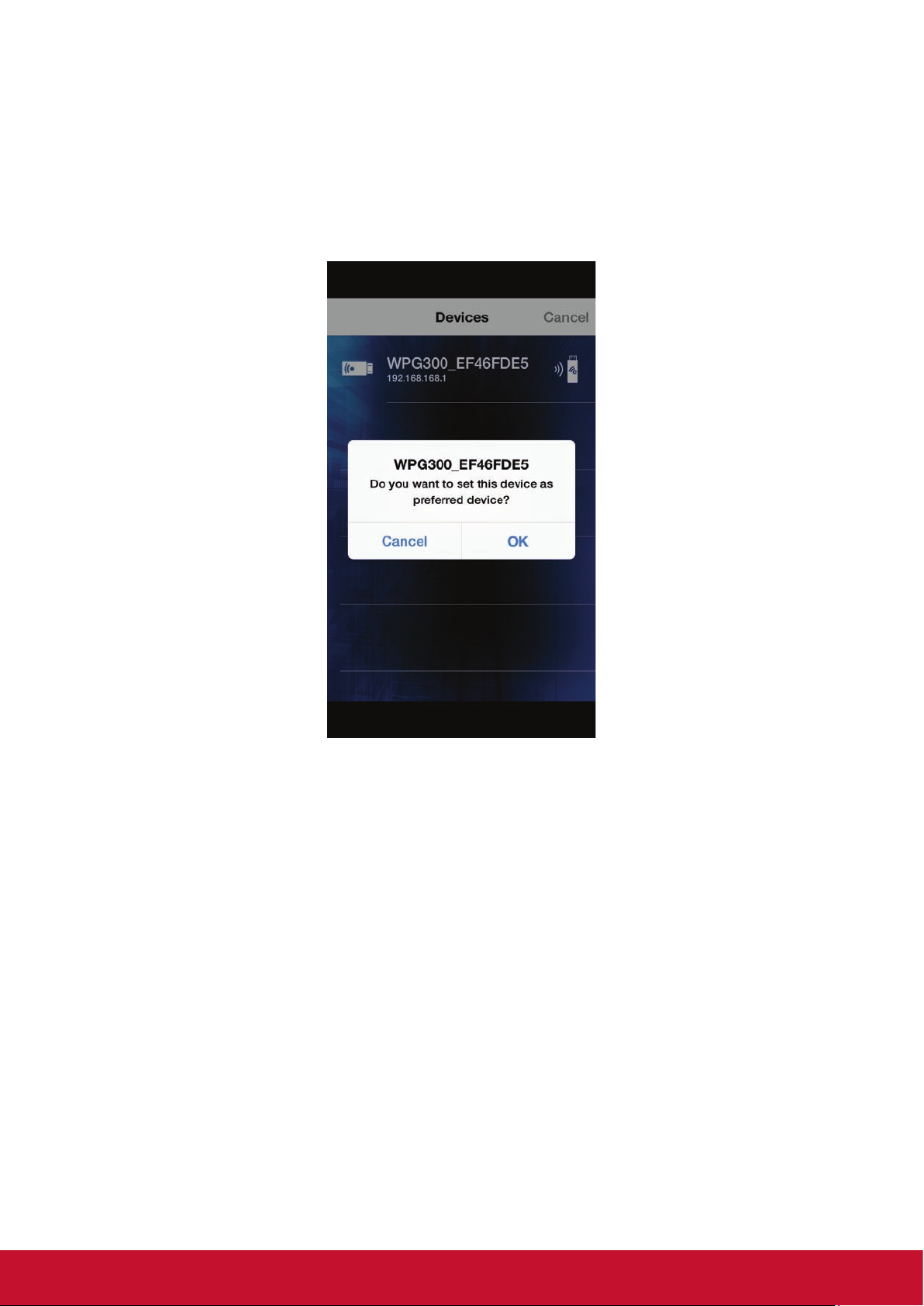
Special Features
• Preferred Device
• We added a special mode “Preferred device” which will remember your device ID.
You can save the current hardware to preferred device, and the app will find the
preferred device and link to it directly next time.
11
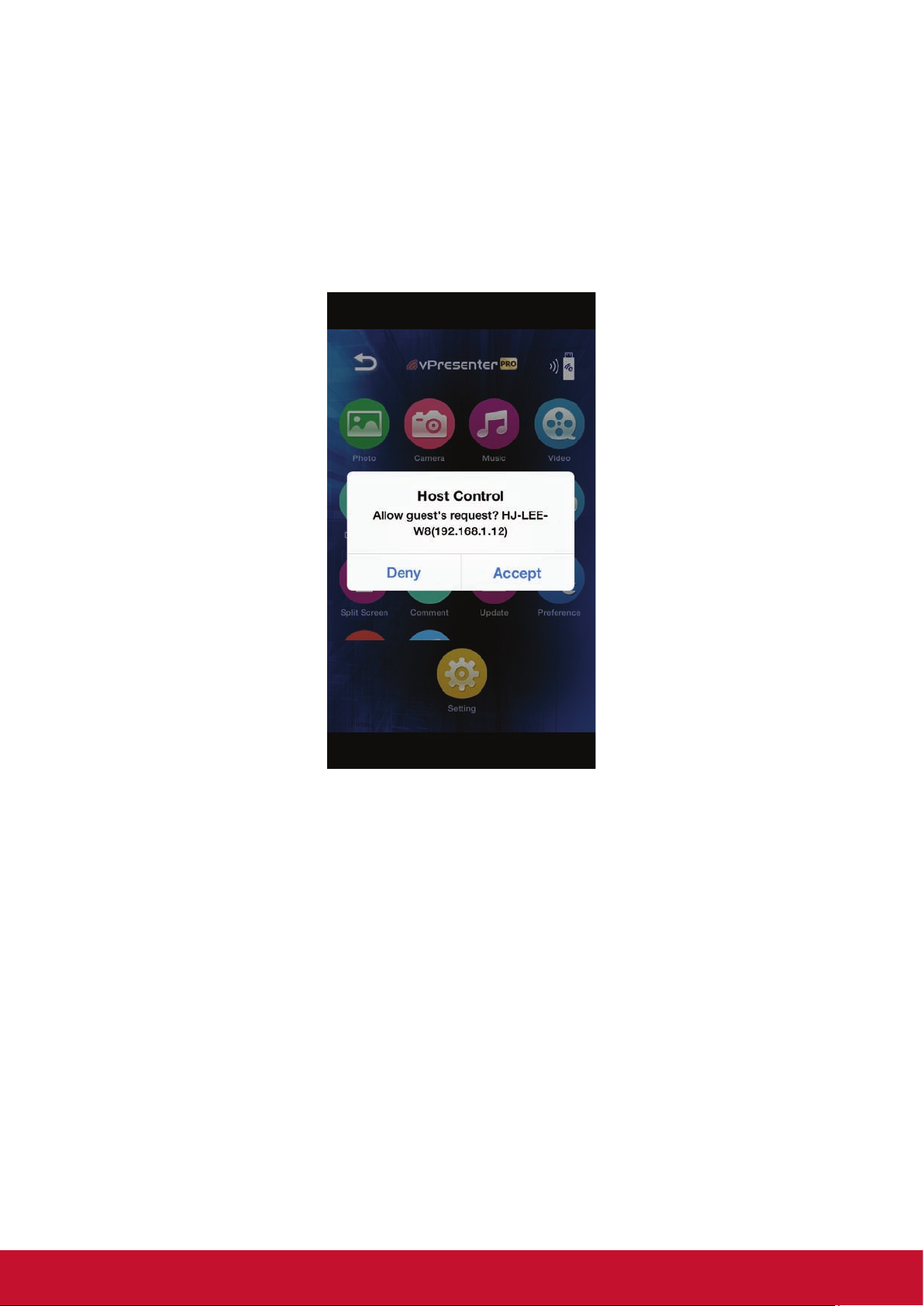
• Host control
• When you are the first user link to vPresenter Pro and open the app, you will become
the “Host”.
• Host has the authority to control the display, that means Host role can use all
features without limitation
• The next or later coming users will be treated as “Guest”, some functions will be
disabled under Guest mode, and you will need to get Host’s permission to display.
* Once the current host quits from app, the second user will become host automatically.
12
