Page 1
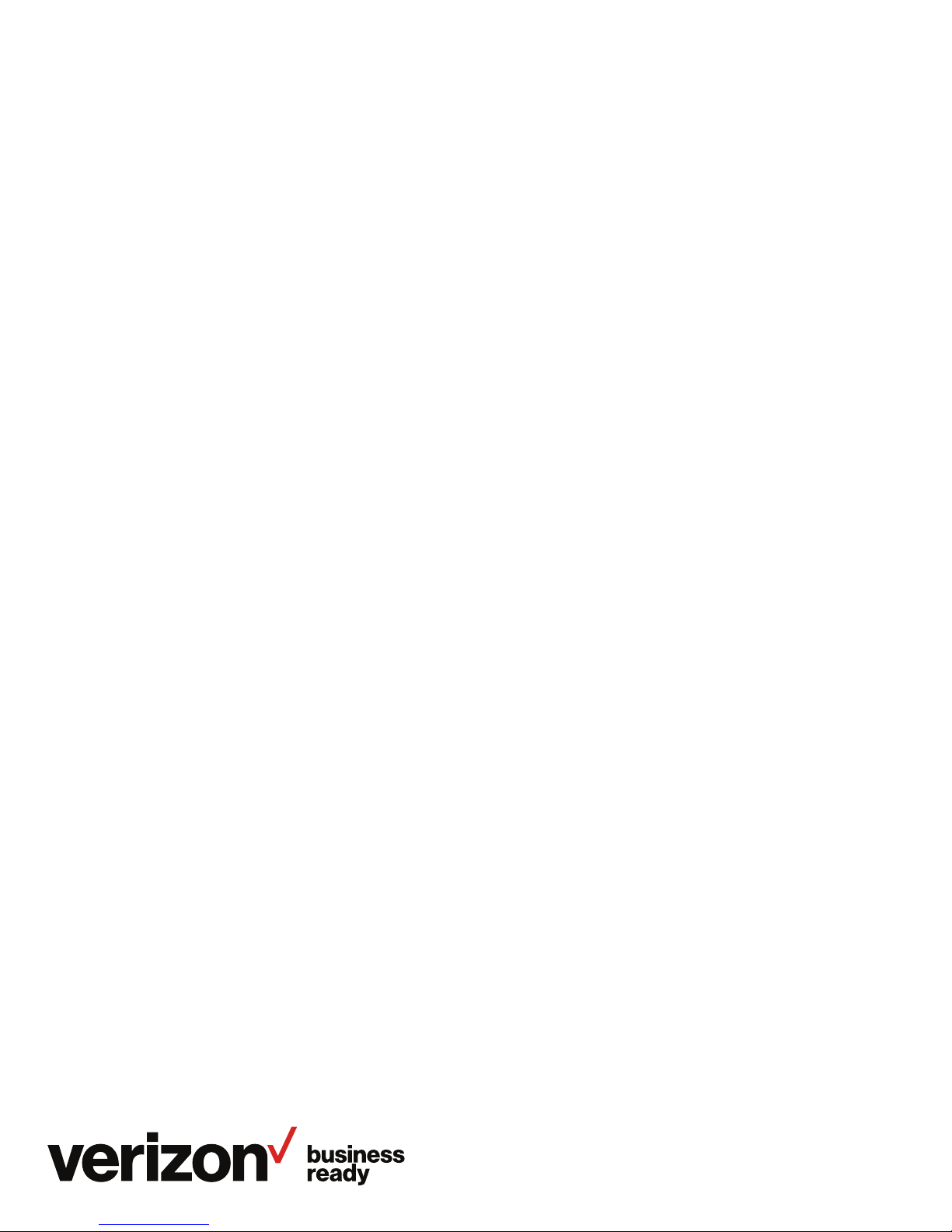
One Talk
T49G IP
desk phone
onetalk.com
User guide
Page 2
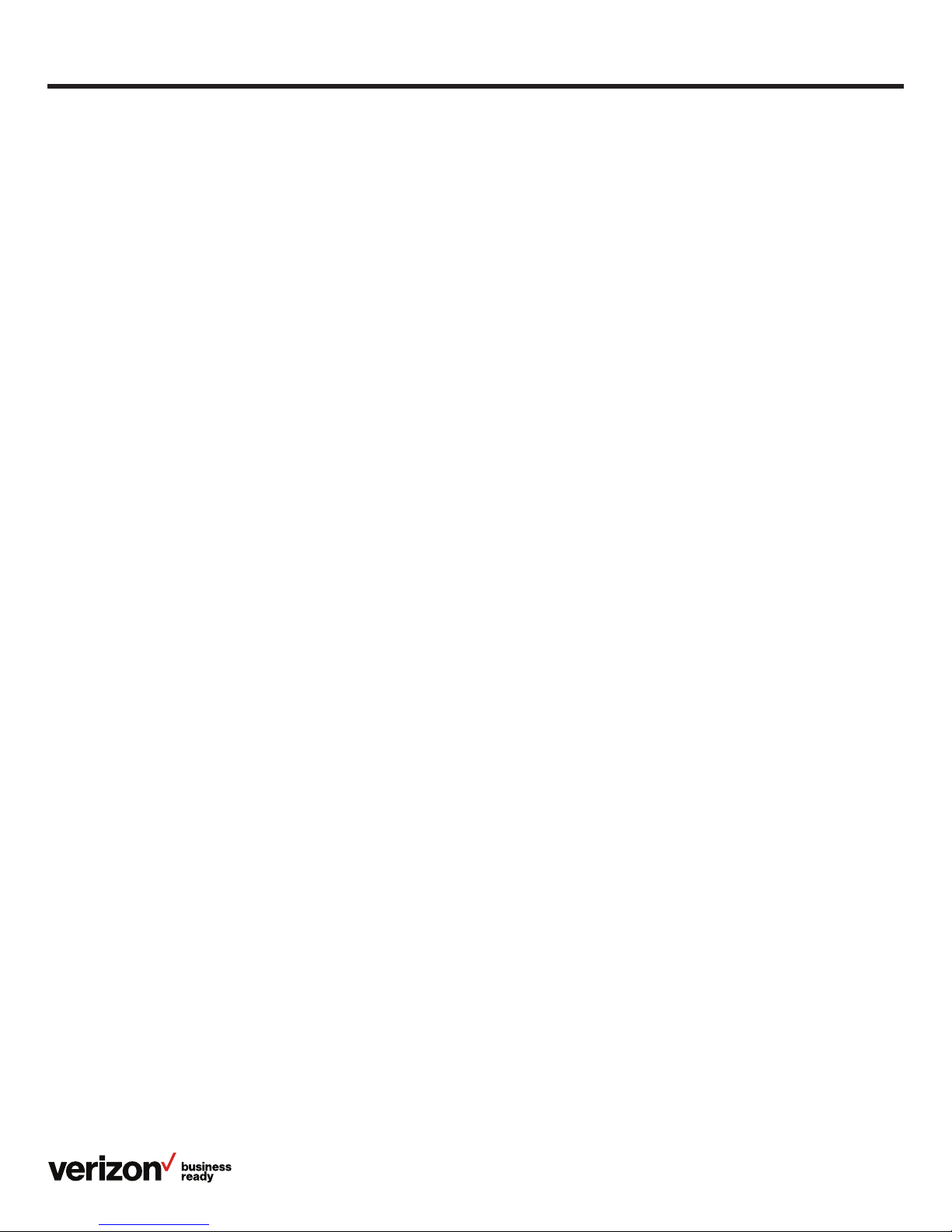
Contents
Welcome .............................................................................................................................................................................................................5
Initial setup ............................................................................................................................................................................................... 5
Connect to broadband and power. ......................................................................................................................................................5
Wired Ethernet connection .............................................................................................................................................................5
Wireless Ethernet connection ........................................................................................................................................................5
View E911 address. ...............................................................................................................................................................................5
Getting to know your desk phone .......................................................................................................................................................6
Hardware components .......................................................................................................................................................................6
Navigating the touch screen ...................................................................................................................................................................7
Gestures ....................................................................................................................................................................................................8
Control and notification center ......................................................................................................................................................8
LED light status ......................................................................................................................................................................................8
Indicators and notifications on touch screen ..........................................................................................................................8
Customize your desk phone. ..................................................................................................................................................................9
Basic settings ..........................................................................................................................................................................................9
Language preferences .......................................................................................................................................................................9
Time and date .........................................................................................................................................................................................9
Display settings ....................................................................................................................................................................................10
Backlight ..................................................................................................................................................................................................10
Wallpaper .................................................................................................................................................................................................11
Screen saver mode ............................................................................................................................................................................. 11
Sound settings ......................................................................................................................................................................................12
Call volume ............................................................................................................................................................................................. 12
Ringer volume ....................................................................................................................................................................................... 12
Bluetooth headset setup ................................................................................................................................................................. 12
Wi-Fi connectivity................................................................................................................................................................................13
Camera settings ..................................................................................................................................................................................13
Video settings ....................................................................................................................................................................................... 14
HDMI connection ................................................................................................................................................................................14
Line keys ..................................................................................................................................................................................................14
Voice Mail setup ...................................................................................................................................................................................15
Basic call features ...................................................................................................................................................................................... 15
Make and receive calls. .................................................................................................................................................................... 15
Control video during a call. ............................................................................................................................................................. 16
Manage multiple lines. ......................................................................................................................................................................16
Ignore a call. ........................................................................................................................................................................................... 16
End a call. ................................................................................................................................................................................................ 16
Hold a call. .............................................................................................................................................................................................. 16
Mute/unmute. ........................................................................................................................................................................................16
Redial. .......................................................................................................................................................................................................16
User guide
2
Page 3
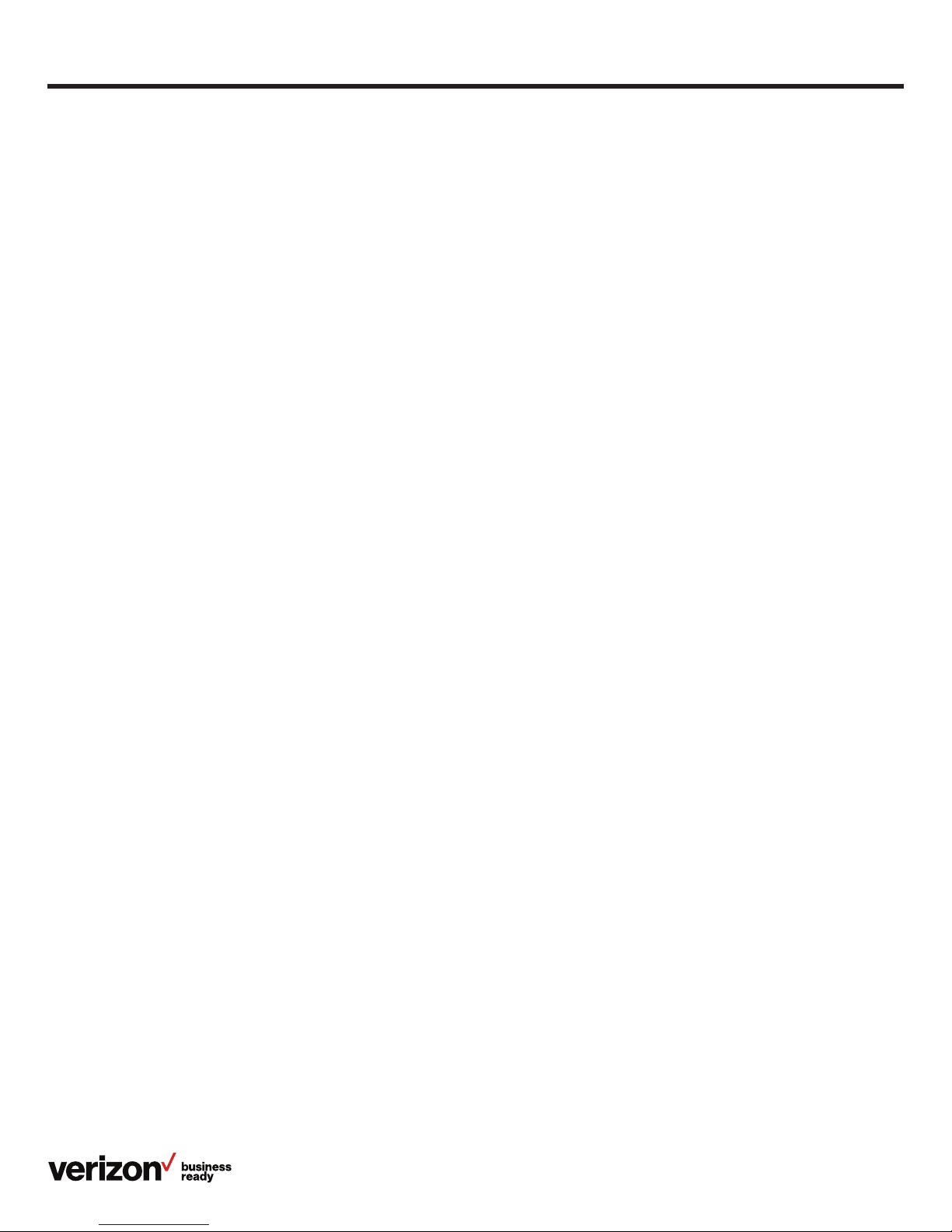
Advanced call features ............................................................................................................................................................................16
One Talk feature access codes ...................................................................................................................................................16
Block a call. ............................................................................................................................................................................................ 17
Bridge Line ............................................................................................................................................................................................. 18
Busy Lamp Field .................................................................................................................................................................................. 18
Call Barge ...............................................................................................................................................................................................18
Call Forwarding .................................................................................................................................................................................... 18
Call Move ................................................................................................................................................................................................. 19
Call Park and Retrieve ......................................................................................................................................................................19
Caller Line ID Block ............................................................................................................................................................................ 19
Conference Calling ............................................................................................................................................................................20
Do Not Disturb .....................................................................................................................................................................................20
Intercom ................................................................................................................................................................................................... 21
Remote Group Pickup .......................................................................................................................................................................21
Transferring calls .................................................................................................................................................................................21
Call History ..................................................................................................................................................................................................... 22
Contact management .............................................................................................................................................................................. 23
Local Directory .................................................................................................................................................................................... 23
Groups ..................................................................................................................................................................................................... 25
Group settings .....................................................................................................................................................................................26
Voice Mail ........................................................................................................................................................................................................ 27
System status, troubleshooting and other settings ............................................................................................................... 28
Check phone status. ......................................................................................................................................................................... 28
Reboot phone or reset it to factory settings. ....................................................................................................................... 28
Specifications ..............................................................................................................................................................................................30
Features ...........................................................................................................................................................................................................30
Accessibility .........................................................................................................................................................................................30
Bluetooth ...............................................................................................................................................................................................30
Display and input ................................................................................................................................................................................30
Music and audio ..................................................................................................................................................................................30
Pictures and video .............................................................................................................................................................................30
Technology ............................................................................................................................................................................................30
Applications and software ............................................................................................................................................................30
Camera ...................................................................................................................................................................................................30
Form factor .............................................................................................................................................................................................31
Network ...................................................................................................................................................................................................31
Product ..................................................................................................................................................................................................... 31
Accessibility features ............................................................................................................................................................................... 31
For hearing-impaired users ............................................................................................................................................................31
For vision-impaired and blind users ...........................................................................................................................................31
For mobility-impaired users ............................................................................................................................................................ 31
User guide
3
Page 4
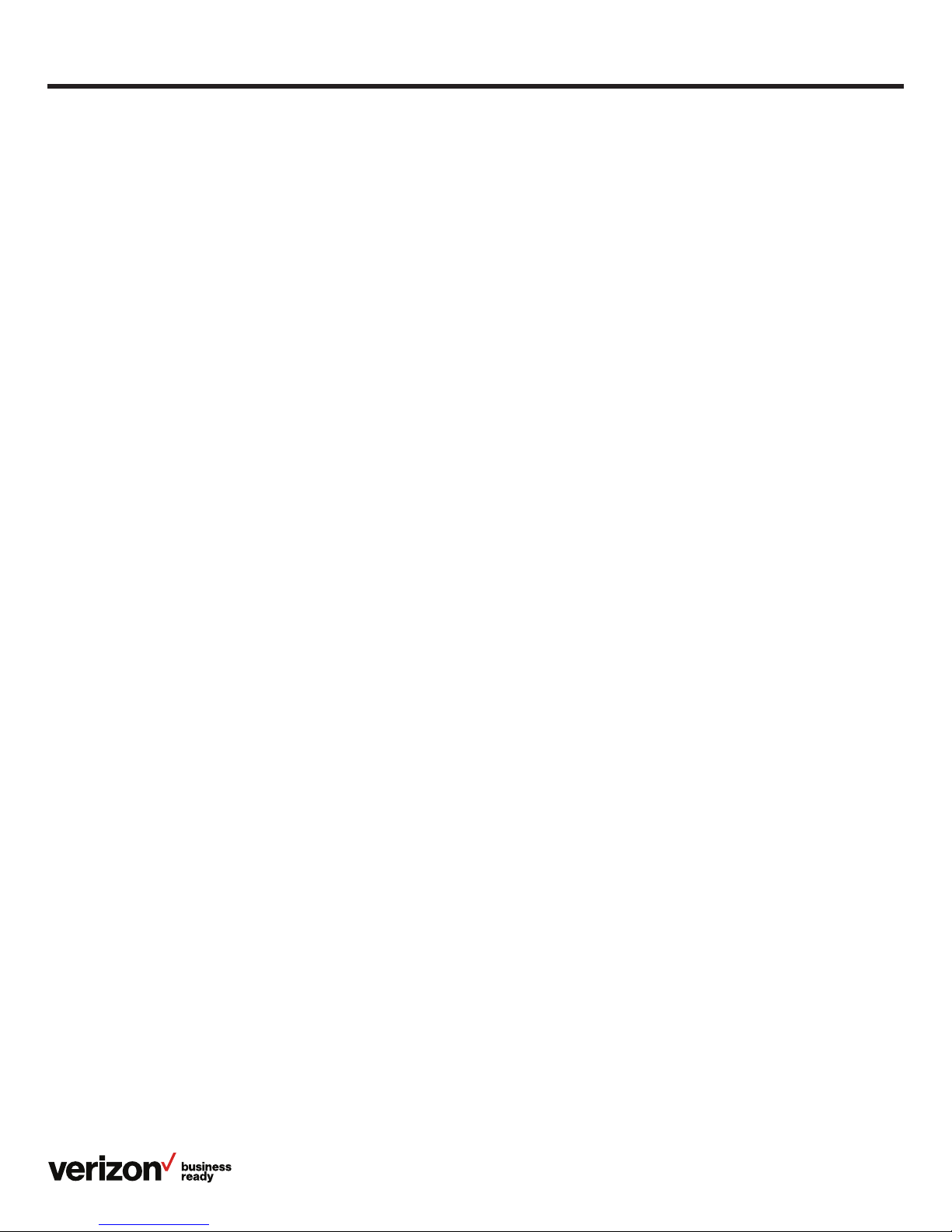
Compatible accessories ........................................................................................................................................................................ 32
Important customer information.......................................................................................................................................................32
WEEE warning ..................................................................................................................................................................................... 32
Customer feedback .......................................................................................................................................................................... 32
GNU GPL information ......................................................................................................................................................................32
Warranty ................................................................................................................................................................................................. 33
Important 911 emergency response information ................................................................................................................33
Declaration of conformity ..............................................................................................................................................................33
CE mark warning ................................................................................................................................................................................ 33
Part 15 FCC Rules ..............................................................................................................................................................................33
Class B digital device or peripheral...........................................................................................................................................33
Important safety precautions .......................................................................................................................................................34
Danger—electric shock and fire .................................................................................................................................................34
Learn more: .................................................................................................................................................................................................... 34
T49 desk phone navigation guide (soft key menu A) ....................................................................................................... 35
T49 desk phone navigation guide (soft key menu B) .......................................................................................................36
User guide
4
Page 5
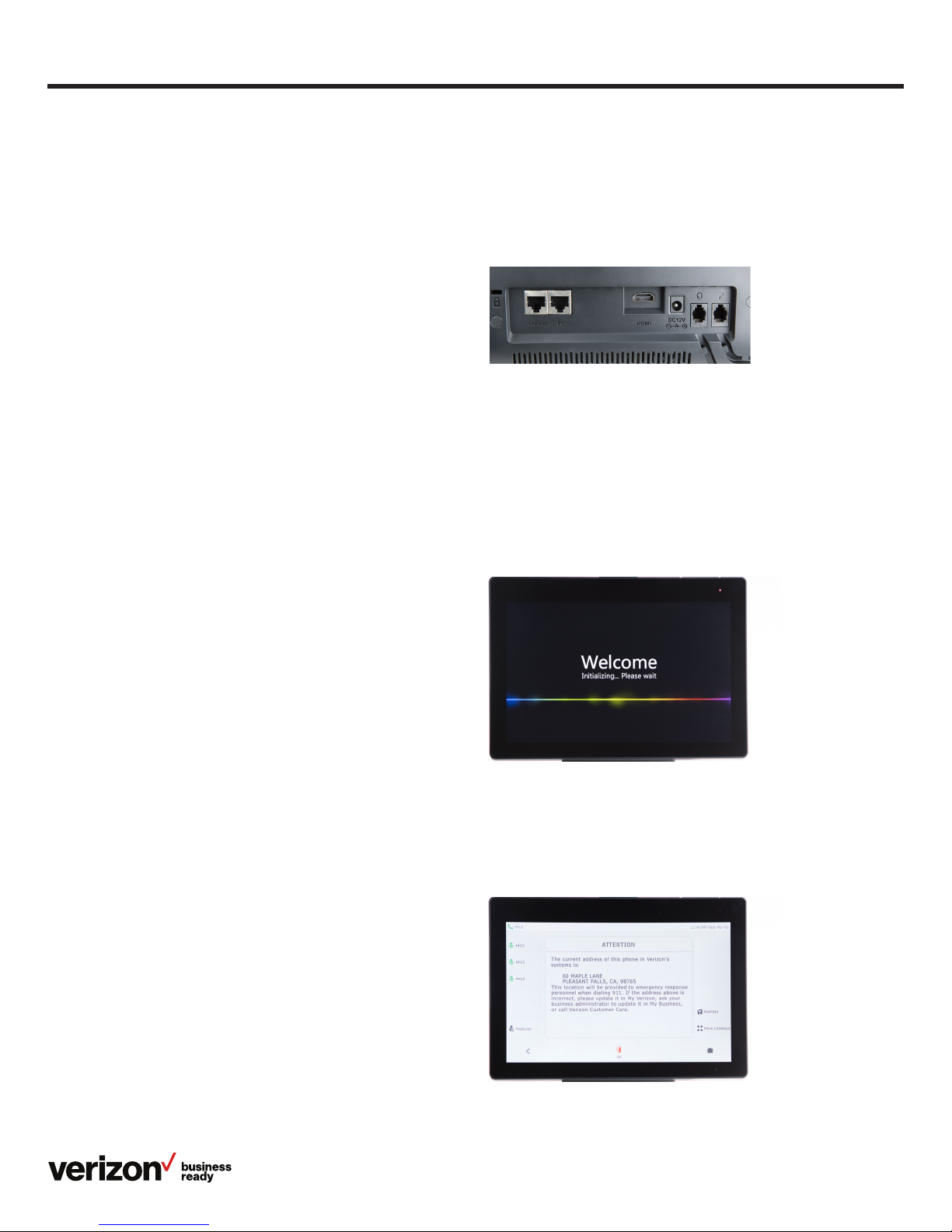
User guide
Welcome
The T49G IP desk phone is an elegant solution for managers
and teleworkers who need all the business features of One
TalkSM from Verizon combined with integrated HD video and
audio communications. Its intuitive design enables video calling
at the touch of a button, while the large, high-resolution touch
screen and advanced data transmission capabilities will make
you feel like you’re meeting face to face.
The T49G features integrated 802.11 a/b/g/n Wi-Fi and
Bluetooth® 4.0 connectivity, 24 programmable line keys, a
centralized notification hub and an advanced control center
for fast access to your most popular features.
Most importantly, the T49G with One Talk seamlessly
complements your mobile devices. So, wherever you are—
at your desk or on the move—you never have to miss a call.
Initial setup
If your T49G desk phone is not already connected and set up
for using the One Talk service, please verify the following with
your system administrator before proceeding:
1. You have a One Talk number
2. Your user information has been updated in the One Talk
Admin Portal with your 911 address and email address
3. Your phone number has been included in any business
group features
4. The preferred options for broadband and
power connections
Connect to broadband and power.
Connect the AC power as shown below.
Note: Your T49G desk phone should be used with the original
Yeal i n k® power adaptor (12V/sA) only. The use of a third-party
power adaptor may cause damage to the phone.
Wired Ethernet connection
Attach Ethernet cable to the internet port on the back of the
phone (see photo above).
Wireless Ethernet connection
As an alternative, you may connect to the network using your
local Wi-Fi broadband connection. For setup instructions,
please refer to Wi-Fi connectivity in the “Basic settings”
section of this user guide.
View E911 address.
Emergency 911 (E911) is a location technology that enables
emergency responders to know the geographical location of
a caller who has dialed 911.
5
Page 6
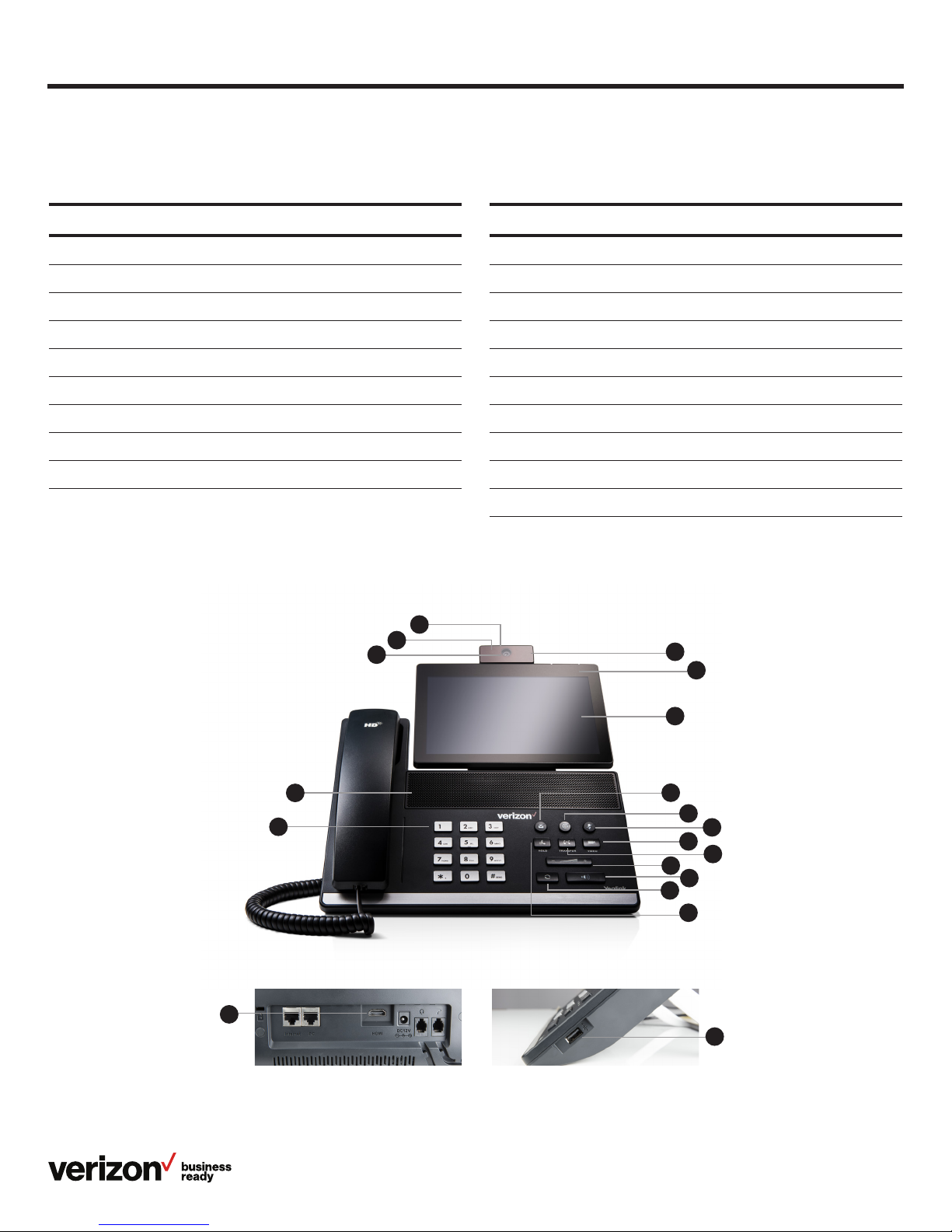
Getting to know your desk phone
Hardware components
User guide
Item
1 Camera
2 Power indicator LED
3 Touch screen
4 Message key
5 Headset key
6 Mute key
7 Video key
8 Transfer key
9 Volume key
Item
10 Speakerphone key
11 Redial key
12 Hold key
13 Keypad
14 Speaker
15 Shutter switch
16 Camera indicator LED
17 Camera lens
18 HDMI port
19 USB 2.0 port
15
16
17
1
2
3
14
13
18
4
5
6
7
8
9
10
11
12
19
6
Page 7

Navigating the touch screen
The Idle screen is the primary screen for accessing all other
menus and features of the T49G touch screen. The phone
will automatically return to this screen after 60 seconds
of inactivity.
To navigate and interact with the touch screen,
you can:
• Tap menu items, icons, key labels and fields on the screen
• Press keys on the phone keypad
User guide
Main window
Status Bar
Line key labels
Feature settings
• Call Forward
• Anonymous Call
Rejection
• Forward to Voicemail
• Device logs
Call History
• All calls
• Missed calls
• Placed calls
• Received calls
• Forwarded calls
Local Directory
• All contacts
• Groups
• Blacklist
Do Not Disturb
Line key labels
911 address
Toggle to
additional
line keys
Main menu
• Basic settings
• Advanced settings
• Status
• Director y
• History
• Message
7
Page 8
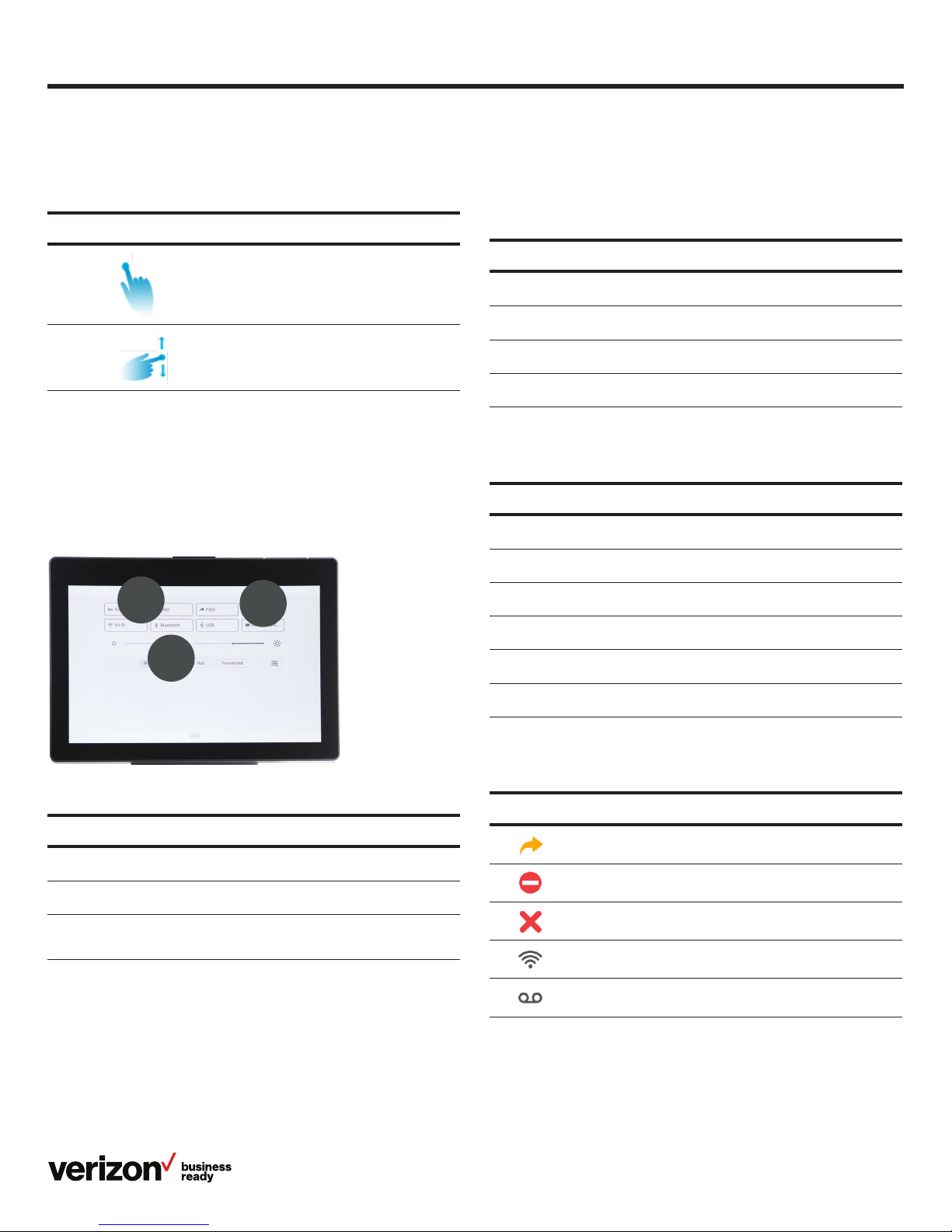
User guide
Gestures
Use the following additional gestures for navigating the
touch screen:
Gesture Action
Tap
Swipe
or scroll
To select, touch the item on the screen and
lift your finger.
To scroll up or down, touch the screen and drag
your finger up or down, then lift your finger.
Control and notification center
The control and notification center provides quick access to
common features and important notifications.
To access the control center, swipe down from the top of
the screen:
2
2
3
3
1
1
Tap or swipe from the bottom to hide this screen.
LED light status
Power indicator LED
LED status What it means
Solid red The phone is initializing.
Fast flashing red The phone is ringing or downloading configuration files.
Slow flashing red You have received a new Voice Mail message.
O The phone is not in use or is powered o.
Line key LED (configured as a phone line)
LED status What it means
Solid green The line is busy.
Fast flashing green Receiving incoming call on that line.
Slow flashing green The line was placed on hold from this device.
Slow flashing red The line was placed on hold from another device.
Solid red The line is in use on another device.
Name Description
1 Status bar
2 Control center
Notification
3
center
Displays icons to indicate the status of certain features, such as
whether Call Forwarding is enabled.
Tap icons to enable or disable commonly used features, or
scroll to adjust screen brightness.
View missed or forwarded calls, and access Voice Mail.
O The line is inactive.
Indicators and notifications on touch screen
Icon What it means
Call Forwarding is enabled.
Do Not Disturb (DND) is enabled.
Missed call.
Wi-Fi is enabled.
New Voice Mail message.
8
Page 9

User guide
Customize your desk phone.
Basic settings
Setup and preference options for the following can be found in
the Basic Settings screen:
• Language preferences
• Time and date
• Display settings
• Ringtone and key tone sound settings
• Bluetooth headset setup
• Wi-Fi connectivity
• Camera settings
• HDMI connection to external monitor
Language preferences
The default language of the phone’s user interface is English.
To change the language of the phone interface:
1. From Basic Settings, tap Language and select your
desired language
2. Tap Save
Time and date
Time and date are displayed in the middle of the status bar. You
can configure your time zone to synchronize with the address
that your system administrator used when setting up One Talk
for your location. You can also set your preferred format for
displaying time and date in the Time & Date Settings screen.
Drag and scroll to view all.
To access Basic Settings:
1. Tap Menu to open the Menu screen
2. Tap Basic to open the Basic Settings screen
To configure time zone to synchronize with 911 address:
• From Basic settings, tap Time & Date
• Tap General
• Tap Ty p e
• Tap SNTP as your preferred option, then tap Save
9
Page 10

To set time and date format preferences:
1. From Basic Settings, tap Time & Date, then tap Time
& Date Format
2. Tap the Date Format field and select your preferred format
in the pop-up dialog box
3. Tap the Time Format field, select 12- or 24-hour format and
tap Save
User guide
Backlight
There are two options for setting backlight preferences:
• Active Backlight Intensity—sets the brightness of the touch
screen when the phone is active. Brightness levels go from 1
to 10, with 10 being the brightest setting
• Inactive Backlight Intensity—enables low-light mode when
the phone is inactive for a designated period. You can
configure the amount of time the phone must be inactive
before switching to low-light mode. You can also turn o the
backlight completely when inactive
Display settings
There are three options for personalizing the display settings
of your T49G IP desk phone. Tap Menu > Basic > Display to
navigate to the Display Settings screen.
Backlight
Set the brightness of your touch-screen display.
Wallpaper
Personalize the background color of your touch screen.
Screen saver mode
Configure your screen to automatically dim or display time and
date after the phone has been inactive for a predetermined
amount of time. You can stop the screen saver and return to
the idle screen at any time by touching the screen or pressing
any key on the phone.
To configure backlight settings:
1. From Display Settings, tap Backlight
2. Drag the Active Backlight Intensity slider to your preferred
screen brightness
3. Tap the Inactive Backlight Intensity field to open the
options dialog box
4. Tap to select the desired value
5. Tap the Backlight Time field
6. Tap to select the amount of time your phone must
be inactive before switching to inactive mode.
Tap Save to accept the changes
10
Page 11
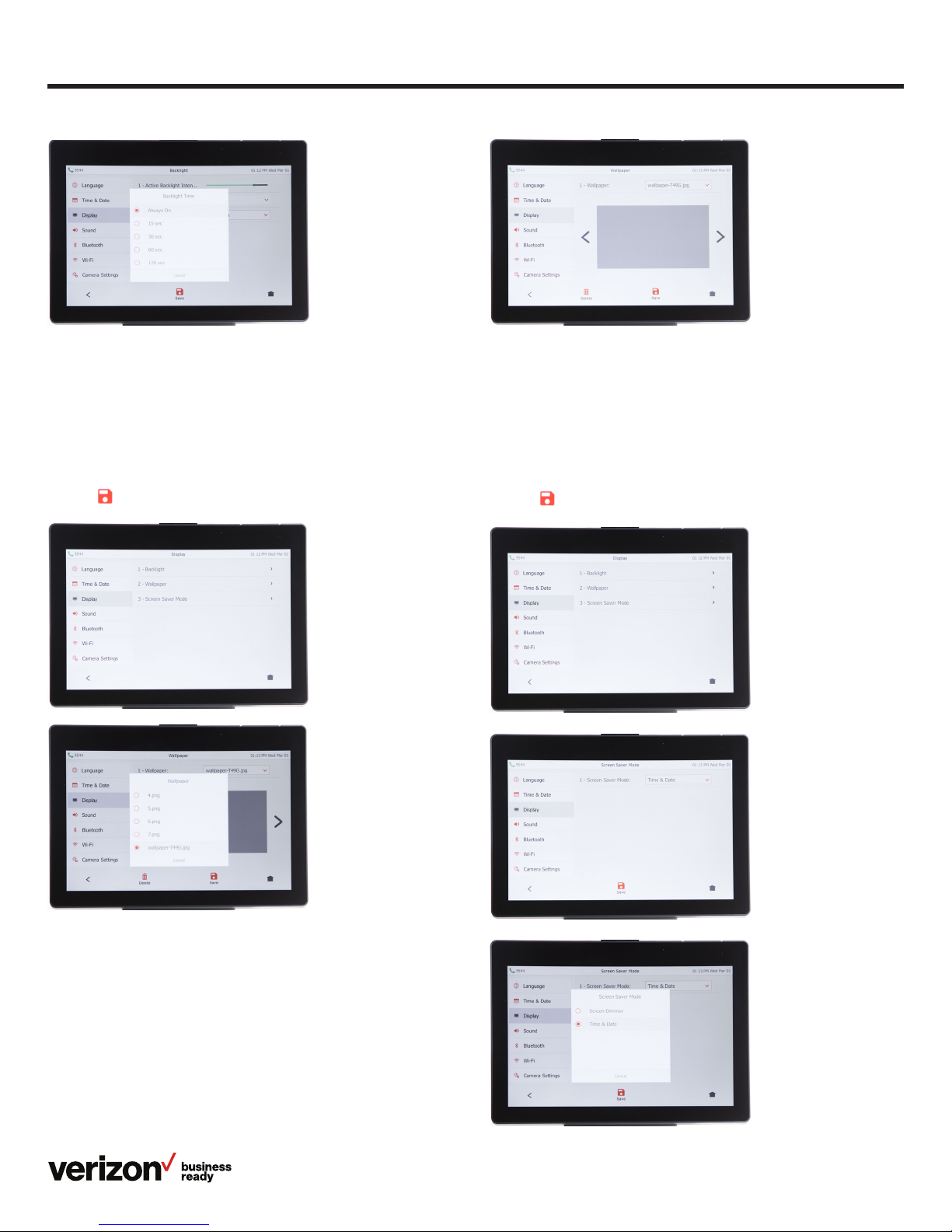
User guide
Wallpaper
To view and select wallpaper options:
1. Tap Wallpaper on the Display settings screen
2. Tap the Wallpaper field to view options
3. Tap to select desired wallpaper
4. Tap Save
Screen saver mode
To configure your screen saver:
1. Tap Screen Saver Mode on the Display settings screen
2. Tap the Screen Saver Mode field to view options
3. Tap to select either Screen Dimmer or Time & Date option
4. Tap Save
11
Page 12

User guide
Sound settings
Sound settings is where you can configure ringtones and key
tones (keypad tones). Selecting a dierent ringtone than those
of your neighbors can help distinguish your phone from other
incoming calls. Key tones provide audible cues when pressing
keypad buttons.
Tap Menu > Basic > Sound to navigate to the Sound
Settings screen.
Ringtones:
1. Tap Ringtones on the Sound Settings screen
2. Tap the desired line or select Common to change the
ringtone for all lines
3. Tap the desired ringtone and then Save to accept
the change
Key tones:
1. Tap Key Tone on the Sound Settings screen
2. Tap the On or O radio button
3. Tap Save to accept the change
Call volume
To adjust call volume, press the Volume Key while
on an active call.
Ringer volume
To adjust the ringer volume, press the Volume Key
when the phone is inactive.
Bluetooth headset setup
The T49G supports Bluetooth for wireless headset connectivity.
You can pair as many Bluetooth devices as you like, but only
one headset can be connected at a time.
To pair your Bluetooth headset:
1. From the Basic Settings screen, tap Bluetooth
2. Tap the On radio button
Note: You can also swipe down from the top of the screen to
enter the control center and toggle Bluetooth on.
The T49G desk phone will automatically scan for nearby
Bluetooth devices. If you have not previously paired this
headset, follow the pairing instructions that came with your
Bluetooth device.
12
Page 13

User guide
Camera settings
You can adjust the clarity of the video image you project to other
phones prior to making a video call, including sharpness,
brightness and contrast. The T49G provides three preconfigured
scene modes—standard, warm color and cool color. You can also
set parameters individually via manual mode.
Tap Menu > Basic > Camera Settings to navigate to the
Camera settings screen.
Wi-Fi connectivity
To establish a wireless connection to broadband:
1. From Basic Settings, tap Wi-Fi
2. Tap the On radio button in the Wi-Fi field. The phone will
automatically search for available wireless networks in your
area. Select the network you wish to connect to and enter
your Wi-Fi password if required
To configure scene mode:
1. From Basic Settings, scroll the list to reveal Camera
Settings and tap to select
2. Tap the Scene Mode field to open the scene mode
dialog box
3. Tap to select the desired scene mode
4. Tap Save. You will be prompted to preview the video eect
you selected
5. Tap OK to accept the change and preview the video, or
Cancel to go back to the menu
13
Page 14

User guide
Video settings
The Video Settings screen allows you to set the maximum
amount of bandwidth used for video calls. You can also set
your preferences for whether you want incoming calls to be
conducted as video or audio calls.
Tap Menu > Basic > Video Settings to make any of the
following changes to your video settings:
1. Tap the Video field to open the option pop-up window
2. Tap one of the following options:
• Disabled—prevents video communications. The T49G will
only place and receive audio calls
• Video First—will automatically start a video connection if the
calling party’s device is video enabled
• Optional—allows you to choose whether you want to set up
a voice or video call depending on whom is calling. (This is
the default setting)
3. Tap any other field you wish to configure, then tap Save to
accept the changes
• Auto Start Video—automatically turns on the camera and
transmits video when you answer an incoming call
• Auto Answer Video Mute—turns o your camera when the
phone is set to Auto Answer
• Uplink Bandwidth—Sets the maximum uplink bandwidth of a
video call. For best performance, we recommend leaving on
the default Auto setting
• Downlink Bandwidth—Sets the maximum downlink
bandwidth. It is set to Auto by default, which is recommended
HDMI connection
The T49G desk phone provides an HDMI connection for
adding an additional monitor.
Tap Menu > Basic > HDMI to navigate to connect an
external display.
To configure the HDMI setting:
1. From Basic Settings, scroll down and tap HDMI
2. Tap the External display field
3. Tap Enabled, then tap Save to accept the change
Line keys
Your T49G comes with 24 configurable line keys. You can use
them to create one-button speed dials for frequently dialed
numbers. To view all lines, press More Line Keys on the idle
screen to toggle to 18 additional line keys.
To configure line keys for speed dial:
1. Press and hold an unused line key (for about five seconds).
2. Tap the Ty p e field and select Speed Dial from the
dropdown menu
3. Tap to complete each of the following fields:
• Account ID—Select the phone line/number that will dial out
• Label—Enter the name you would like displayed on the line
key label
• Value—Enter the phone number you would like this line key
to dial
14
Page 15

User guide
4. Press Save to accept your changes
Voice Mail setup
To set up your Voice Mail:
1. Press Message and follow the voice prompts
2. Select your preferred language
3. Create your four-digit passcode
4. Record your name at the voice prompt
5. Select a greeting, either personalized or standard
See Voice Mail for more information.
Basic call features
Make and receive calls.
Voice calls can be made using the handset, speakerphone or a
connected headset.
Using the handset:
To place a call, pick up the handset, enter the phone number
via the keypad and press Send. To answer a call, simply pick
up the handset.
Using the speakerphone:
With the handset on hook, press to answer an incoming
call, or enter a phone number and press Send to make a
hands-free speakerphone call.
You can now use this line key to speed dial this contact.
To access additional line keys:
To access all line keys, press the More Line Keys icon to
view the lines.
Using the headset:
With the headset connected, press to answer an incoming
call, or enter a phone number and press Send to make a
hands-free call.
Note: During a call, you can alternate between these methods
by pressing the Headset or Speakerphone keys, or by picking
up the handset. Headset mode requires a connected headset.
15
Page 16

User guide
To make a call from the Call History:
1. Tap History when the phone is idle
2. Scroll to locate the entry you wish to call. You can filter your
view by tapping Missed Calls, Placed Calls, Received Calls
or Forwarded Calls
3. Tap the desired entry, then select Video or Audio on the
History Details screen to initiate the call
To make a call from the Local Directory:
1. Tap Directory
2. Scroll to locate the contact you wish to call
3. Tap the desired contact, then select Video or Audio on the
Contact Details screen to initiate the call
Control video during a call.
To add video during a voice call:
Tap the Start Sharing icon at any time during an active
voice call. A two-way video call will be established once the
other party accepts the invitation to add video. You can also
initiate a video call from the control center: Swipe down to
access the control center and tap Video.
To switch back to a voice-only call:
Tap at any time to switch back to a voice-only call. You can
also block video transmission by closing the shutter switch on
the camera.
Manage multiple lines.
The telephone number assigned to your desk phone gives you
three dierent lines to place and receive calls. Each line is
represented by a line key with your One Talk number. You can
use these lines to simultaneously hold three separate
conversations or conference in up to six participants.
Hold a call.
To place a call on hold, press or the Hold soft key during
an active call.
To resume the call, do one of the following:
If one call is on hold:
Press or tap the Resume soft key.
If multiple calls are on hold:
Tap the desired line key.
Mute/unmute.
Press to mute or unmute the microphone during a call.
Redial.
Press twice while the phone is idle to dial out to the last
number dialed.
To view a longer list of placed calls, press and then scroll
to and tap the desired number to dial out.
Advanced call features
One Talk feature access codes
Feature Quick access code
Anonymous Call Rejection **77 to enable
**87 to disable
Caller Line ID Block **67 then dial
Direct Transfer to Voice Mail
Remote Group Pickup **98
Transfer > **55 > dial
extension > Direct
Receiving incoming calls while the line is in use:
Press the line key with the flashing red indicator to answer the
call. You can also press Hold to place the current call on hold.
Then you can:
• Press Answer to pick up the incoming caller
• Press Ignore to trigger your Call Forward Busy and Call
Forward No Answer configuration
Ignore a call.
Press Ignore during an incoming call when you wish to trigger
the Call Forwarding options you configured for Call Forward
Busy or Call Forward No Answer.
End a call.
To end a call, tap the End Call soft key.
For the complete list of quick access codes, check out our One
Talk feature access codes FAQ.
16
Page 17

User guide
Block a call.
There are two ways to block calls:
• Anonymous Call Rejection—blocks incoming calls that
restrict the display of their outgoing caller ID information
• Blacklist—allows you to specify contact names and Call
History numbers from which you do not wish to receive calls
To enable or disable Anonymous Call Rejection:
1. Tap the Features soft key on the left side of the
home screen
2. Tap Anonymous Call Rejection
3. Tap Turn Anonymous Call Rejection ON or OFF to enable
or disable this feature
Note: You can also turn on Anonymous Call Rejection by
dialing **77. To turn the feature o, dial **87.
To blacklist a contact from the Local Directory:
1. Tap Directory
2. Tap the Info icon next to the contact you want
to blacklist
3. Tap the Blacklist icon
4. Tap OK to move the contact to the blacklist
To blacklist a contact from your Call History:
1. Tap History
2. Scroll to locate the contact you wish to blacklist. You can
filter your view by tapping Missed Calls, Placed Calls,
Received Calls or Forwarded Calls. Tap the Info icon
next to the desired entry
3. Tap Blacklist to block this contact
17
Page 18

User guide
To remove a contact from a blacklist:
1. Tap Menu
2. Tap Directory
3. Tap Blacklist
4. Scroll to locate the contact you wish to unblock and tap the
Info icon
5. Select the group to which you would like to add the contact
and tap Save
Bridge Line
The One Talk Bridge Line feature lets you use your own desk
phone to receive and place calls on behalf of other phone
numbers. Incoming calls from those telephone numbers will
ring on your desk phone, and you can use those other numbers
to place calls directly from your own desk phone.
To configure another phone number to your desk phone:
Your organization’s One Talk service administrator can
configure bridged devices by logging into the My Business
Verizon One Talk Admin Portal.
Monitoring and answering a bridged number
When a call is made to a shared line, it will appear on your
screen. Tap the appropriate line key to answer the call. The
monitored phone’s status display will now show that the line
is busy.
Once a call is answered on a bridged line, you will have
access to the same features that are available on your own
desk phone line.
Busy Lamp Field
The Busy Lamp Field (BLF) allows you to monitor status and
answer incoming calls for other users within your group from
the T49G desk phone.
Configuring and enabling Busy Lamp Field
The Busy Lamp Field feature is configured and enabled using
the One Talk Admin Portal. The feature has to be enabled for
each desk phone within the One Talk Admin Portal. Once
enabled, monitored lines appear on the desk phone using open
line keys for monitoring.
Please see the One Talk Admin Portal guide for more
information.
To barge in on a call to your One Talk number or Bridge Line:
1. Press and hold the line key* in use for approximately
five seconds
2. Press the Barge In soft key to barge in on the active call
* The line key indicator will light steady green when the line is
busy (on an active call).
Barge-In warning tone
One Talk can be configured to notify you when another user
barges in on a call. For more information, refer to the User
Portal Guide or contact your systems administrator.
Call Forwarding
This feature allows incoming calls to automatically
ring another phone number or to be sent directly to Voice Mail,
depending on your preferences.
In addition to forwarding calls to Voice Mail, the following
options are available:
Call Forward Always
Forwards all calls made to your One Talk phone number to an
alternative phone number. Calls can be forwarded to any
domestic U.S. or 800 number.
Call Forward Busy
Forwards calls to an alternative number when your One Talk
number is busy. Calls can be forwarded to any domestic U.S.
or 800 number.
Call Forward No Answer
Forwards calls to an alternative phone number when there is
no answer at your One Talk number.
To configure Call Forwarding:
1. Tap the Features soft key on the left side of the
home screen
2. Tap Call Forward if it is not already selected and tap
your preferred forwarding option
3. Tap ON or OFF to enable or disable this feature. Enter the
number you wish to forward your calls to by tapping the
Forward To field
4. Tap Save
Call Barge
Any bridged line or other device that shares a number with you
can use the Call Barge feature to join a call in progress. Call
Barge is especially useful for admins when it is urgent that a
manager be reached immediately.
Before you can use Call Barge, your service administrator must
configure the barge function in the One Talk Admin Portal.
18
Page 19

To forward to Voice Mail:
1. Tap the Features soft key on the left side of the
home screen
2. Tap Forward to Voicemail
3. Tap your preferred forwarding option to toggle ON or OFF
User guide
Call Park and Retrieve
Call Park allows you to place a call on hold and assign or “park”
an active call to another member’s extension or 10-digit
telephone number for retrieval within the same group.
The call can also be retrieved by the person who parked the
call. Parking against your own extension is just like placing a
call on hold, but with a ringback reminder. If you have Music on
Hold enabled, callers will hear music.
To park a call:
1. While on an active call, press the Park button
2. The user will hear a message stating “Please dial the
number where you want to park your call followed by #,
or dial # to park the call against your number”
3. Enter the appropriate 10-digit number or the extension
number followed by #
4. Press # to park against your own extension
To retrieve a parked call:
To retrieve a parked call, press the Retrieve button when a call
is parked against your phone number.
You will receive an audio and visual notification of the
parked call.
Call Move
When you share your One Talk number with other devices, you
can move an active call between any of these devices without
disconnecting. You may share your One Talk number with up to
five dierent devices, including mobile phones and tablets.
To move a call:
To move a call from your desk phone to your mobile device,
simply place the call on hold by pressing the Hold soft key.
You may then continue the conversation by retrieving the call
from your mobile device.
To retrieve a call from your desk phone:
If you placed a call on hold from another One Talk device, the
line key on your desk phone will flash red. Tap the line key to
pick up the call and continue your conversation.
Caller Line ID Block
You can opt to place outgoing calls anonymously by pressing
**67 prior to dialing. This will prevent your phone number or
any other Caller ID information from appearing on the
recipient’s display.
19
Page 20

User guide
Conference Calling
One Talk 6-way Conferencing Calling enables you to have up
to six dierent parties participating in a single conference call.
During an active call, follow these instructions to add and
merge up to four more lines to your conference.
To start a conference call:
1. Press the Hold soft key during an active call, then press
New Line
2. Enter the number of the second party, then press the Send
soft key
3. After the second party answers, press the Conference soft
key. All parties are now joined in the conference
4. Repeat steps 1 to 3 to hold up to a 6-way Conference Call
Tap the End Call soft key to disconnect all parties.
Do Not Disturb
When enabled, Do Not Disturb (DND) will reject all incoming
calls automatically. Depending on how you configure other
devices that share your One Talk number, the call may ring on
another device or be forwarded to Voice Mail.
To enable or disable Do Not Disturb:
1. On the main screen, tap DND to enable or disable the Do
Not Disturb feature
2. The phone will not ring while the screen displays Do
Not Disturb
20
Page 21

User guide
Intercom
Intercom enables desk phones within the same group to call
each other by using the last four to six digits of the number and
having the call auto-answered on a speakerphone.
• Intercom must be enabled on each desk phone to work
To enable or disable Intercom:
1. From the home screen, press the Features button
2. Press Intercom
3. From the Accept Intercom section, press On or O to
enable or disable
• The default setting is disabled
4. From the Intercom Mute section, tap O to disable
• Disable Mute allows you to be able to talk back when
receiving an intercom call
5. Press Save
To set up Intercom line key:
1. From the home screen, press and hold an empty line
key button
2. From the type field, press Intercom
3. Enter the appropriate information, then press Save
• Label
• Value (extension number)
The user gets a prompt to enter the extension number if
left blank.
To use an Intercom line key:
Using a dedicated Intercom line key when an extension is
not defined:
1. From the home screen, press Intercom
2. Enter the target extension for Intercom and then press the
Send soft key
Using a dedicated Intercom line key when an extension
is defined:
1. From the home screen, press Intercom
2. The Intercom is connected
Remote Group Pickup
One Talk helps ensure that calls are answered by associating
lines with groups (Inside Sales, for example). If your
administrator has assigned your line to a specific group,
Remote Group Pickup enables you to remotely pick up a group
member’s ringing line from your own desk phone.
Dial **98 from your desk phone to remotely pick up a group
member’s ringing line.
Transferring calls
You may transfer an active call to any other phone number,
regardless of service provider (it does not have to be a One
Talk number). There are three transfer options: Consultative
Transfer, Direct Transfer and Direct Transfer to Voice Mail.
Consultative Transfer:
Consultative Transfer allows you to speak to the person before
you transfer the call.
1. Press or the Tra n sfer soft key during an active call. This
will place the call on hold. Enter the 10-digit phone number
or extension you want to transfer to and press the Consult
soft key. When the second party answers, advise them of
the transfer
2. Press or the Tra n sfer soft key to complete
Direct Transfer:
Direct Transfer enables you to immediately transfer an active
call. This feature will make it appear that the current caller
directly dialed the second caller
1. Press or the Tra n sfer soft key during an active call.
This will place the call on hold
2. Enter the 10-digit phone number or extension you want
to transfer to and press the Direct soft key to complete
the transfer
21
Page 22

User guide
Direct Transfer to Voice Mail:
Direct Transfer to Voice Mail enables you to transfer a call to
someone else’s Voice Mail.
1. Press or the Tra n sfer soft key during an active call.
This will place the call on hold
2. Press **55 and then enter the 10-digit phone number or
extension you want to transfer to
3. Press the Direct soft key to complete the transfer
Call History
Call History maintains a list of all calls that were missed,
placed, received and forwarded. You can view and delete call
records, place a call, blacklist a contact or add a contact to
your Local Directory from the Call History screen. Call History
can be accessed from the Idle screen, Menu screen or keypad
screen for placing calls.
To view the Call History:
1. Tap History to open the history screen. The touch
screen will display All Calls records
2. Scroll to locate the desired contact. You can also filter your
view by tapping Missed Calls, Placed Calls, Received Calls
or Forwarded Calls
To call a contact from the Call History:
To place a call directly from your Call History, follow steps 1
and 2 above, then tap the desired entry and select Video or
Audio on the History details screen to initiate the call.
To add a contact to the Local Directory:
4. Follow steps 1 to 3 above, then tap Add
To blacklist the contact:
5. Follow steps 1 to 3 above, then tap Blacklist to block
this contact
To delete an individual call record:
6. Follow steps 1 to 3 above, then tap Delete
To delete all call records:
1. Tap History
2. Choose the folder you wish to delete
3. Tap Settings
4. Tap All
5. Tap Delete to delete all records in that folder
To view call details:
3. Follow steps 1 and 2 above, then tap to the right of the
desired entry to view call details. From the History Details
screen, you can add the contact to your directory, blacklist
the contact or delete the call record
22
Page 23

User guide
Contact management
Local Directory
The built-in phone directory can store the names and phone
numbers of up to 1,000 of your contacts and 48 groups in its
Local Directory.
You can add new groups and contacts; edit, delete or search for
a contact; blacklist a number; move contacts between groups; or
dial a contact number directly from the Local Directory.
The Local Directory can be accessed from the Idle screen,
Menu screen or keypad screen for placing calls.
To add a contact:
1. Tap Directory
2. Tap the group you want to add to. If the Local Directory is
collapsed, tap > to reveal your list of groups
3. Tap Add Contact to open the New Contact screen
4. Tap the respective fields to enter name, oce, mobile and
other numbers
5. Tap the Account field to specify the line you want to use
when placing a call to this contact. (Select Auto to use the
default account)
6. Tap the Ring field to open ringtone options for this contact
7. Select your desired ringtone and tap OK. (If Auto is selected,
this contact will use the ringtone with the following priority: 1.
Group Ringtone, 2. Account Ringtone, 3. Phone Ringtone)
8. Tap the Photo field
9. Select an image to use for this contact, then tap
Save to accept all changes and add the new contact
to the directory
To search the directory for a contact:
1. Tap Directory to open your list of contacts
2. Tap Search
3. Using the onscreen keyboard, type the first few letters of
the contact’s name or phone number. Contacts whose
name or number matches will appear on the screen as
you type
4. You can also search contacts alphabetically by tapping the
desired letter on the right side of the screen
Tip: If you know which group a contact belongs to, tap the
group, then scroll to find the contact you’re looking for.
23
Page 24

User guide
To edit contact information:
1. Tap Directory
2. Tap the Info icon to the right of the desired contact
name to view the Contact Details screen
3. Tap any field to edit information
4. Tap Save to save all your edited changes
To delete a contact:
1. Tap Directory
2. Tap the Info icon next to contact you want to delete.
(See Search Directory for dierent methods for searching
long contact lists)
3. Tap to delete
4. Tap OK (or Cancel)
24
Page 25

To blacklist a contact:
See Block a Call in the “Advanced Call Features” section to
learn how to blacklist a contact from your directory.
To remove a contact from the blacklist:
See Block a Call in the “Advanced Call Features” section to
learn how to remove a contact from your blacklist.
Groups
Groups are a great way to organize large lists of contacts. You
can even assign each group its own distinctive ringtone.
You can create and delete groups, edit group names, add
contacts and move contacts to dierent groups. New groups
appear on the left side of your screen under Local Directory.
To create a group:
1. Tap Directory to open your list of contacts
2. Tap Settings
3. Tap New Group
4. Using the onscreen keyboard, type the name of your
new group
5. Tap to save
6. Once saved, your new group will appear on the left under
Local Directory
User guide
25
Page 26

User guide
Group settings
To delete groups or edit group names, follow steps 1 and 2
above to navigate to the Directory settings screen, then follow
the instructions below. If the Local Directory is collapsed, tap >
to unhide your list of groups.
To delete a group:
1. Tap next to the group you want to delete
2. Tap OK to confirm, or Cancel to keep the group
To edit a group name:
1. Tap Edit to reveal the onscreen keyboard
2. Type a new name or make necessary changes
3. Tap to save
To assign ringtones to groups:
1. Tap to open ringtone options
2. Tap to select the desired ringtone
3. Tap OK to save the selection or Cancel to keep
previous ringtone
To move a contact to a dierent group:
1. Tap Directory
2. Tap Settings
3. Tap to select the contact you want to move to another group
4. Tap Move. A pop-up dialog box will open with your
group list
5. Select the group to move the contact to and tap OK
26
Page 27

User guide
Voice Mail
Your T49G desk phone will notify you when you have new
Voice Mail messages with an onscreen message and blinking
red power light indicator.
To retrieve Voice Mail messages:
1. Press the Connect soft key or the dedicated Message
button on the desk phone
2. When prompted, enter your PIN followed by the # key
3. After you listen to your message, you can:
• Press 7 to erase
• Press 8 to reply
• Press 9 to save
4. After all your messages have been played, you can:
• Press 1 to replay messages
• Press 2 to send a message
• Press 4 for personal options
To set up Voice Mail:
1. Press the Message button and follow the voice prompts
2. Select your preferred language
3. Create your four-digit passcode
4. Record your name at the voice prompt
5. Select a greeting, either personalized or standard
Direct Transfer to Voice Mail
Direct Transfer to Voice Mail enables you to transfer a call to
someone else’s Voice Mail.
1. Press or the Tra n sfer soft key during an active call.
This will place the call on hold
2. Press **55, then enter the 10-digit phone number or
extension you want to transfer to
3. Press the Direct soft key to complete the transfer
27
Page 28

User guide
System status, troubleshooting and other
settings
Check phone status.
The Status screen is where you will find general information for
network, phone and account status, including MAC address, IP
address, product ID, and hardware and firmware versions,
among other things.
To check status:
1. Tap Menu
2. Tap Status
3. Select Network, Phone or Accounts to view additional
status information:
• Network: IPv4 and MAC address
• Phone: hardware, firmware, version and product ID
• Accounts: phone number associated with account
Reboot phone or reset it to factory settings.
Rebooting the phone or returning it to factory settings often
resolves issues that could not be solved through other
troubleshooting methods. Resetting the phone to factory
settings is also used to delete personal information and
contacts from returned devices so they can be easily
reassigned.
These are advanced settings for administrators only and
require an admin password.
Navigate to the Advanced Settings screen:
1. Tap Menu
2. Tap Advanced
3. Enter your password using the onscreen keyboard,
and tap OK
28
Page 29

User guide
To reboot your phone:
1. Tap the Reboot soft key on the left side of the Advanced
Settings screen
2. Tap the red Reboot button in the center of the screen
3. Tap OK to confirm, or Cancel if you change your mind
Important: You will see a series of screens as the phone
reboots. DO NOT unplug, remove power or try to use the
phone until it finishes rebooting and the Idle screen returns.
To reset your phone to factory settings:
1. Tap the Reset to Factory Settings soft key on the left
side of the Advanced Settings screen
2. Tap the Reset Options field and select the desired option
3. Tap the red Reset button in the center of the screen
4. Tap OK to confirm, or Cancel if you change your mind
29
Page 30

User guide
Specifications
• 8" 1,280 x 800 capacitive (10-point) touch-screen IPS LCD
• Supports IPv4 and IPv6
• Full-HD 1,080 p, 30 fps video calling
• Two-megapixel HD camera with privacy shutter
• Built-in Bluetooth 4.0+ EDR for headsets and for pairing
mobile devices
• Built-in Wi-Fi (dual-band: 2.4 GHz and 5 GHz 802.11a/b/g/n)
• Standard HDMI output for connection to monitor
• USB ports (2.0 compliant) for media and storage applications
• Up to 16 SIP accounts
• Two-way video conferencing
• Five-way audio/video mixed conferencing
Features
Accessibility
• 6-way Conference Calling support
Bluetooth
• Bluetooth profiles
Pictures and video
• HD video calling: 1,080 p and 30 fps
• Three-way video conferencing
Technology
• Dual-port Gigabit Ethernet
• IP assignment: static/DHCP/PPPoE
• IPv4
• IPv6
• OpenVPN, IEEE 802.1x
• SIP v1 (RFC2543), v2 (RFC3261)
• Supports bridging that allows T41P, T46G, T46GW and T49G
to monitor incoming calls
• Transport Layer Security (TLS)
• USB 3.0 supported
• Up to 16 SIP accounts
• Wi-Fi
• 802.11a/b/g/n
• 802.11n—2.4 and 5 GHz only
• Yealink Optima HD voice
• 4.0 Bluetooth wireless
Display and input
• Illuminated mute, headset, hands-free speakerphone keys
Music and audio
• Speakerphone
Applications and software
• One Talk compatible
Camera
• Front-facing camera
• Two-megapixel front camera
30
Page 31

User guide
Form factor
• 1 x USB 2.0 port
• 1 x RJ9 (4P4C) handset port
• 1 x RJ9 (4P4C) headset port
• Desk phone
• HDMI port
• HDMI output for connection to
monitor/storage applications
• Integrated stand with two adjustable angles
• Message Waiting Indicator (MWI)
Network
• Advanced Calling (HD Voice)
Product
• Set date/time manually or automatically
• Too l s
• Caller ID with name
Accessibility features
For hearing-impaired users
Feature Description
Adjustable
ringtone and
volume
Adjustable call
volume
Visual notifications
Electronic
hookswitch
support
Headset memory
mode
Hearing-aid
compatible (HAC)
handsets
Choice of a variety of ringtones. Volume of the ringer can
also be changed to suit needs.
While on a call, raise or lower the volume of the voice on
the far end and of other phone sounds heard.
Indicators on the phone screen, such as flashing bars or
icons, indicate when calls are incoming or outgoing, or if a
call is active or held. Indicators can also indicate phone
status and if certain features are activated.
When using a headset that supports electronic hookswitch
(EHS), controls on the headset can answer and end calls.
In addition, call volume can be controlled and calls may be
able to be muted from the headset.
Headset can be set up to take all calls.
The standard handset of Yealink phones isn’t fully
compatible with HAC. If customers have HAC requirement,
Verizon can ship the additional handset to replace only the
current standard handset of the phone.
For vision-impaired and blind users
Feature Description
Adjustable
backlight settings
Tactile 5 key with
raised bumps
Large keys
Variety of feature
keys to press
Tactile-discernible
number, feature
and navigation keys
Illuminated feature
keys
Change the backlight setting of the screen by adjusting
backlight settings.
The 5 key has bumps that let the user easily discern the
position of other keys on the keypad.
Large keys on the phone console enable easy access to
phone features and functions.
Many features on Yealink phones are accessible by
pressing feature keys on the phone console.
Keys on the phone console are easily discernible by their
size and shape.
Many feature keys are illuminated when activated,
providing alerts when a feature is enabled.
For mobility-impaired users
Feature Description
Dedicated headset
jack that enables
the auto-answer
function
Touch screen
Built-in
speakerphone
Adjustable phone
stand
Headset can be set up to take all calls.
Certain Yealink phones have large touch screens to tap,
swipe and press to perform phone functions and activate
features.
A built-in speakerphone allows users to use the phone
without having to use a handset or headset.
Yealink phones have adjustable stands, so the phone can
sit at a comfortable angle on the desktop.
• An indicator light on the phone indicates that new
Visual Message
Waiting Indicator
(MWI)
messages are waiting. Icons on the phone screen also
indicate that the phone has new messages
• At launch, Voice Mail Indicator always shows “1”.
See Known Issues for more information
31
Page 32

Compatible accessories
PS12V2000 T49G Power Supply
CORD Replacement Handset Cord
T49GHS T49G Replacement Handset
Visit the Verizon Wireless website for a list of compatible
headsets from popular manufacturers.
Important customer information
To avoid electric shock, use caution when connecting cables.
For example, do not connect safety extra-low voltage (SELV)
circuits to telephone-network voltage (TNV) circuits. LAN ports
contain SELV circuits, and WAN ports contain TNV circuits.
Some LAN and WAN ports both use RJ-45 connectors.
To avoid electric shock, do not operate the product or connect
or disconnect cables during electrical storms. To avoid electric
shock, do not use this product in or near water.
To reduce the risk of fire or overheating, keep this product in
well-ventilated areas, away from radiators or other heat
sources. Do not block cooling vents.
The plug-socket combination must be accessible at all times
because it serves as the main power-disconnecting device.
Use only the manufacturer-provided AC adaptor approved for
use with this product. Use of another AC adaptor may cause a
fire or explosion.
This product relies on short-circuit (overcurrent) protection
installed in your home or oce. Ensure that a fuse or circuit
breaker no larger than 120 VAC, 15A U.S. is used on the phase
conductors (all current-carrying conductors).
Unplug this product from the wall outlet and refer servicing to
qualified service personnel under the following conditions:
1. When the power cord or plug is damaged or frayed
2. If liquid has been spilled into the product
3. If the product has been exposed to rain or water
4. If the product does not operate normally when the
operating instructions are followed. Adjust only those
controls that are covered by the operating instructions,
since improper adjustment of other controls may result in
damage and will often require extensive work by a qualified
technician to restore the product to normal condition
User guide
WEEE warning
To avoid the potential eects on the environment and human
health as a result of the presence of hazardous substances in
electrical and electronic equipment, end users of electrical and
electronic equipment should understand the meaning of the
crossed-out wheeled bin symbol. Do not dispose of WEEE as
unsorted municipal waste and collect such WEEE separately.
Customer feedback
We are striving to improve our documentation quality, and we
appreciate your feedback. Email your opinions and comments
to docsfeedback@yealink.com.
GNU GPL information
Yealink SIP VP-T49G IP phone firmware contains third-party
software under the GNU General Public License (GPL). Yealink
uses software under the specific terms of the GPL. Please refer
to the GPL for the exact terms and conditions of the license.
The original GPL and the source code of components licensed
under GPL and used in Yealink products can be downloaded
online: http://www.yealink.com/GPLOpenSource.
Copyright © 2019 Yealink Network Technology CO., LTD. All
rights reserved. No parts of this publication may be reproduced
or transmitted in any form or by any means, electronic or
mechanical, photocopying, recording, or otherwise, for any
purpose, without the express written permission of Yealink
Network Technology CO., LTD. Under the law, reproducing
includes translating into another language or format.
When this publication is made available on media, Yealink
Network Technology CO., LTD. gives its consent to
downloading and printing copies of the content provided in this
file only for private use but not for redistribution. No parts of
this publication may be subject to alteration, modification or
commercial use. Yealink Network Technology CO., LTD. will
not be liable for any damages arising from use of an illegally
modified or altered publication.
32
Page 33

Warranty
The specifications and information regarding the products in
this guide are subject to change without notice. All statements,
information and recommendations in this guide are believed to
be accurate and presented without warranty of any kind,
express or implied. Users must take full responsibility for their
application of products.
Yealink Network Technology CO., LTD. makes no warranty of
any kind with regard to this guide, including, but not limited to,
the implied warranties of merchantability and fitness for a
particular purpose. Yealink Network Technology CO., LTD. shall
not be liable for errors contained herein nor for incidental or
consequential damages in connection with the furnishing,
performance or use of this guide.
Important 911 emergency response information
If you call 911, emergency service responders will be sent to
the registered location you provided when you provisioned this
phone. An incorrect address could result in incorrect routing
of 911 calls and dispatch of emergency personnel to the wrong
location, so please contact us if your registered location is
not accurate.
Data and voice functionality (including the ability to make and
receive 911 calls) will not be available during a power outage,
broadband connection failure or other service disruption.
Neither Verizon Wireless nor any of its aliates shall be
liable for any service outage and/or inability to access
emergency service personnel, nor shall Verizon Wireless or
any of its aliates be responsible for the acts or omissions
of emergency response center personnel.
User guide
Declaration of conformity
Hereby, Yealink Network Technology CO., LTD. declares that
this phone is in conformity with the essential requirements
and other relevant provisions of the CE, FCC. You can find
the CE and FCC information from the label on the back of the
IP phone.
CE mark warning
This device is marked with the CE mark in compliance with
R&TTE Directive 1999/5/EC.
Part 15 FCC Rules
Any changes or modifications not expressly approved by the
party responsible for compliance could void the user’s
authority to operate the equipment.
This device is compliant with Part 15 of the FCC Rules.
Operation is subject to the following two conditions:
1. This device may not cause harmful interference
2. This device must accept any interference received,
including interference that may cause undesired operation
Class B digital device or peripheral
Note: This equipment has been tested and found to comply
with the limits for a Class B digital device, pursuant to Part
15 of the FCC Rules. These limits are designed to provide
reasonable protection against harmful interference in a
residential installation. This equipment generates, uses and
can radiate radio frequency energy and, if not installed and
used in accordance with the instructions, may cause harmful
interference to radio communications. However, there is no
guarantee that interference will not occur in a particular
installation. If this equipment does cause harmful
interference to radio or television reception, which can be
determined by turning the equipment o and on, the user is
encouraged to try to correct the interference by one or more
of the following measures:
1. Reorient or relocate the receiving antenna
2. Increase the separation between the equipment and receiver
3. Connect the equipment to an outlet on a circuit dierent
from that to which the receiver is connected
4. Consult the dealer or an experienced radio/TV technician
for help
33
Page 34

Important safety precautions
Please read the following important safety notices and
instructions before installing or using the product.
• A DANGER warning refers to situations that could cause
bodily injury
• A CAUTION warning refers to situations that could result in
equipment malfunction or damage
1. Follow all warnings and instructions marked on the product
2. Unplug this product from the wall outlet before cleaning
Do not use liquid cleaners or aerosol cleaners. Use an
antistatic cleaning pad for cleaning
3. Do not use this product near water
4. Do not place this product on an unstable cart, stand or
table. If the product falls, it could be seriously damaged
5. This product should be operated using the type of power
indicated on the marking label. If you are not sure of the
type of power available, consult your dealer or local
power company
6. Do not allow anything to rest on the power cord. Do not
locate this product where people will walk on the cord
7. Never push objects of any kind into this product through
cabinet slots, as they may touch dangerous voltage
points or short-out parts that could result in a fire or
electric shock
8. Never spill liquid of any kind into or onto the product
9. Do not attempt to service this product yourself, as opening
or removing covers may expose you to dangerous voltage
points or other risks
10. Refer all questions regarding servicing of this product to
qualified service personnel
User guide
Danger—electric shock and fire
Electric current from power, telephone and communication
cables is hazardous and could result in electric shock
and/or fire.
Learn more:
For more information, visit onetalk.com
34
Page 35

T49 desk phone navigation guide
(soft key menu A)
This navigation guide shows the hierarchy of screens for the
Soft Key menu. You can refer to this diagram for a visual
representation of the flow of the soft key screens and as a
reference guide when you need to locate specific menu items.
History
Settings
All; Missed;
Placed; Received;
Forwarded
History Delete Keypad Home
OK Add Edit Blacklist Delete
History Settings
All; Missed;
Placed;
Received;
Forwarded
Back Home
Select
(All/Individual)
Number/Name
Number/Name
Date/Time
History Detail
Name
Number
Time
Line
Duration
Back Home
Blacklist Delete
Date/Time
Detail
Name
Number
Video Audio Cancel
Search Add Settings
Local Directory
Group
Blacklist
History Directory Keypad Home
Idle Screen
History
Directory
DND
Menu
Directory
User guide
New Contact
Group
Name
Work Number
Mobile Number
Other Number
Account
Ring
Photo
Back Save Home
Number/Name
Contacts Settings
NewGroup Move Blacklist Delete
Local Dir
Number/NameGroup
Blacklist
Back Home
Contact Details
OK Blacklist Delete
Local Directory
Name
Work Number
Mobile Number
Other Number
Account
Ring
Photo
Back Home
35
Page 36

T49 desk phone navigation guide
(soft key menu B)
This navigation guide shows the hierarchy of screens for the
Soft Key menu. You can refer to this diagram for a visual
representation of the flow of the soft key screens and as a
reference guide when you need to locate specific menu items.
Idle Screen
History
Directory
DND
Menu
Basic Settings
Language
Select
Time & Date
General
DHCP
Time & Date
Display
Backlight
Contrast
Wallpaper
Screen Saver
Mode
Sound
Ringtone
Key Tone
Bluetooth
ON/OFF
Wi-Fi
ON/OFF
Wireless
Status
Language
Time & Date
Display
Sound
Bluetooth
Wi-Fi
Camera Settings
Video Settings
HDMI
Back Home
Wireless Status
Wireless Status
Profile Name
SSID
Signal Strength
Channel
AP MAC Address
Security Mode
Encryption Type
Transmit Rate
Frequency
Camera Settings
Scene Mode
Back Home
Save Reset
Video Settings
Video
Auto Start Video
Auto Answer Video
Uplink Bandwidth
Downlink Bandwidth
Back Save Home
HDMI
Enable/Disable
Back Save Home
EAP-PEAP/MSCHAP
EAP-TTL/EAP-MSCHAPv2
Menu
Status
Directory
History
Messages
Basic Settings
Advanced Settings
Back Enter
802.1x Mode
Disable
EAP-MDS
EAP-TLS
EAP-EAP/GTC
Identify
Set Password
Reset to Factory
Back Enter
Network
WAN Port
VLAN
802.1x Settings
VPN
LLDP
CDP
NAT
Back Enter
Advanced
Settings
Network
Set AES Key
Reboot
Settings
Staus
Network
Phone
Accounts
Back Home
WAN Port
IPv4/6 Mode
IPv4
IPv6
VLAN
WAN Port
PC Port
DHCP VLAN
VPN Active
On/O
LLDP Status
ON/OFF
Packet Interval
CDP Status
ON/OFF
Packet Interval
NAT Status
ON/OFF
STUN Port
User guide
Network
IPv4
• WAN Type
• WAP IP
• WAN Mask
• Gateway
• Primary DNS
• Secondary DNS
IP Mode
MAC
Back Enter
Phone
Product Name
Hardware
Firmware
Config Version
Product ID
MAC
Device Cert
Accounts
Line 1
Line 2-16
One Talk–capable desk phone must be purchased from Verizon to support some of these features. Features available on select
phones. Activation of the One Talk feature and broadband connection is required.
Network details & coverage maps at vzw.com. © 2019 Verizon. UG3480219
36
