Page 1
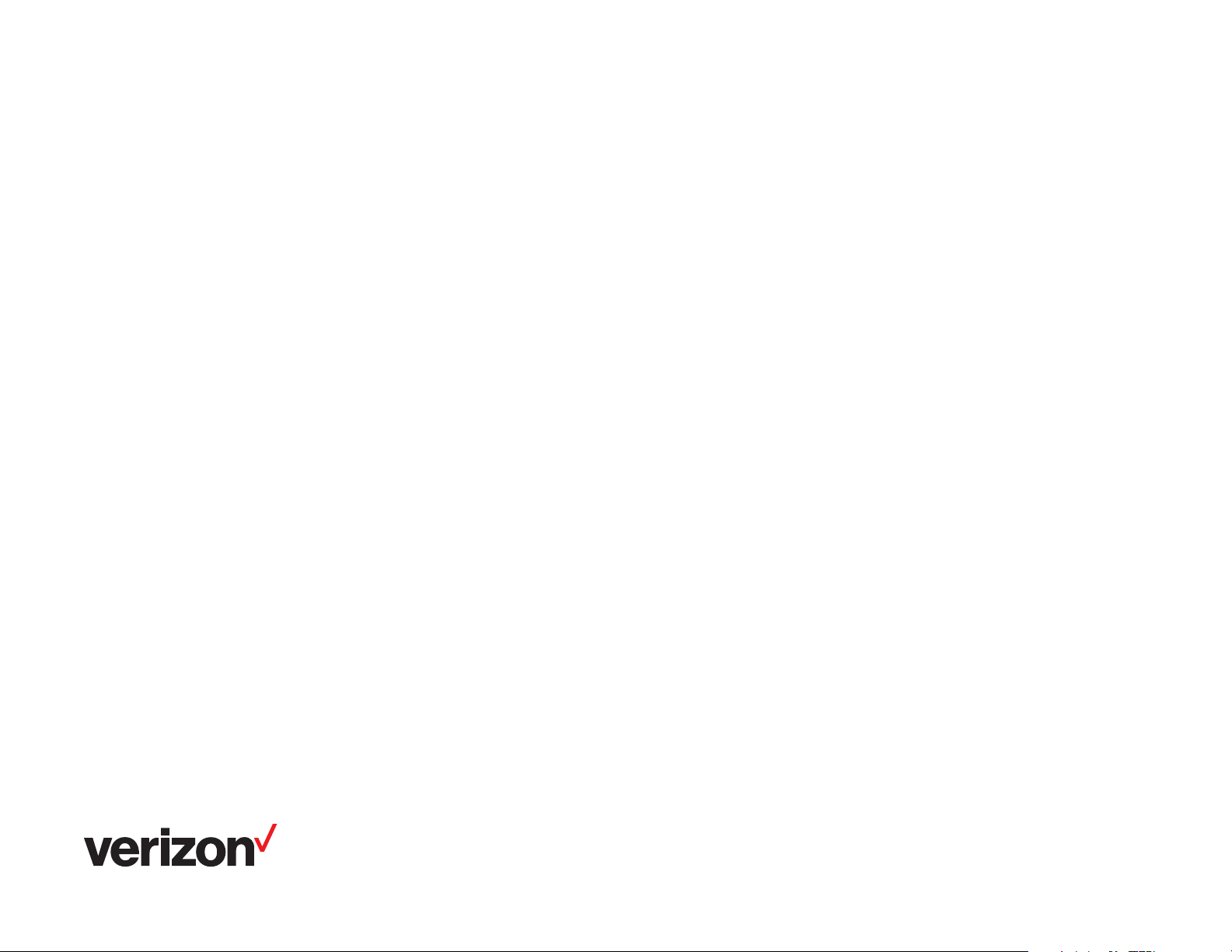
User portal guide
One Talk User
Portal guide
Welcome to the One Talk User Portal.
You can manage your One TalkSM user information and settings for your desk phone, mobile
phone and tablet, all from a convenient portal at your My Verizon One Talk account page.
You can also view your call plan and usage status and check where you are in your monthly
billing cycle.
Among the key features and preferences you can view, set and manage are the following:
• Anonymous Call Rejection
• Automatic Callback
• Call Forwarding
• Caller ID Blocking
• Call Waiting
• Remote Call Pickup with Barge-In
• Selective Call Acceptance
• Selective Call Rejection
• Simultaneous Ring Service
Note: The One Talk User Portal for line management is accessible to all end users of One Talk
services that have been set up and approved by administrators at their place of business.
Page 2
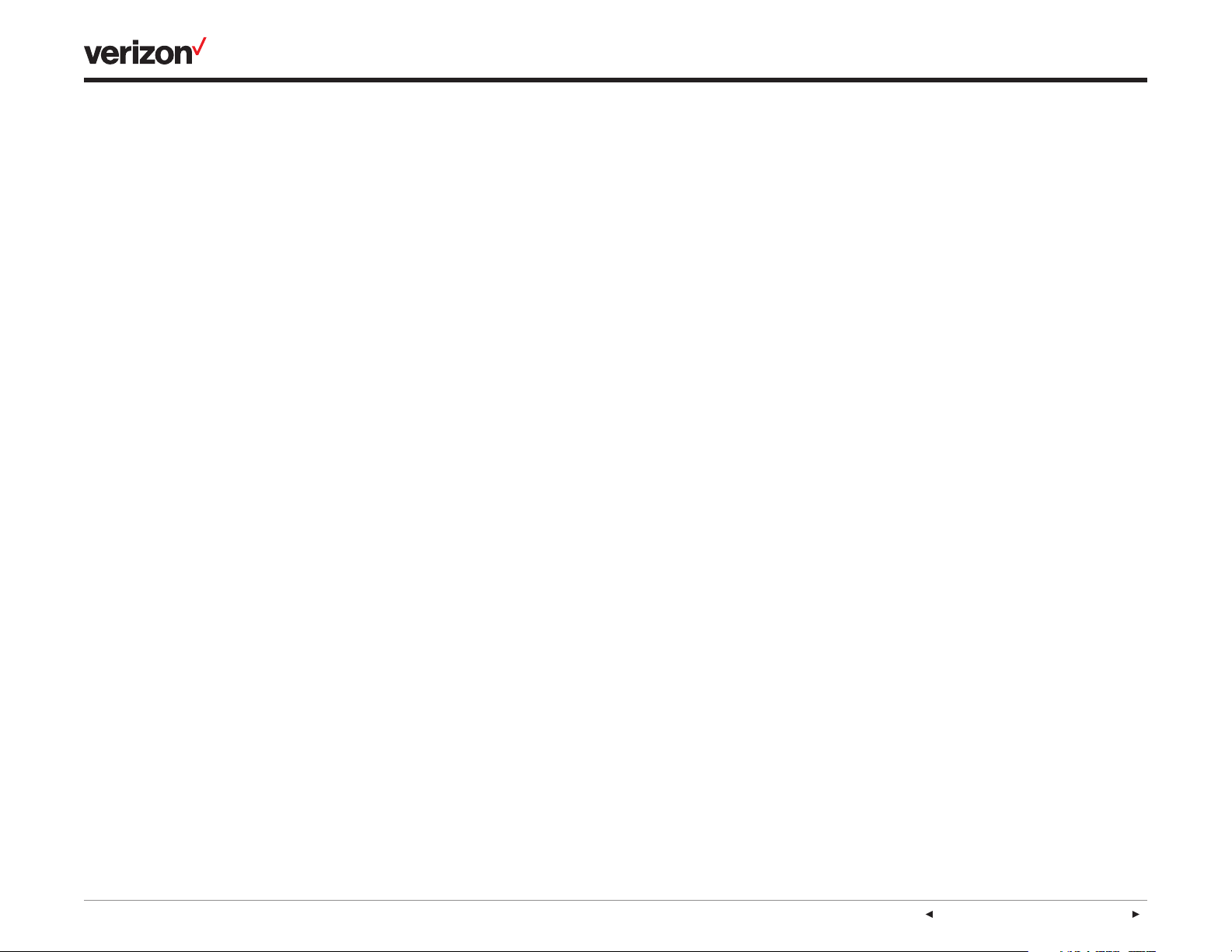
Table of contents
Getting started ................................................................................................................................................................................................. 3
Register and set up your user profile. ........................................................................................................................................... 3
Sign into your My Verizon account. ................................................................................................................................................ 3
Access your One Talk User Portal. .................................................................................................................................................3
Edit your user information. .................................................................................................................................................................3
Manage your One Talk features. ............................................................................................................................................................. 3
Anonymous Call Rejection.................................................................................................................................................................. 3
Automatic Callback ................................................................................................................................................................................ 3
Barge-In Exempt ......................................................................................................................................................................................3
Call Forwarding Always ........................................................................................................................................................................ 4
Call Forwarding Busy ............................................................................................................................................................................ 4
Call Forwarding No Answer ............................................................................................................................................................... 4
Call Forwarding Selective ................................................................................................................................................................... 4
User guide
Caller ID Blocking .................................................................................................................................................................................... 4
Call Waiting ................................................................................................................................................................................................4
Group Forwarding ................................................................................................................................................................................... 4
Music On-Hold .......................................................................................................................................................................................... 4
Pre-Alerting Announcement .............................................................................................................................................................. 5
Remote Call Pickup with Barge-In .................................................................................................................................................. 5
Selective Call Acceptance ..................................................................................................................................................................5
Selective Call Rejection ....................................................................................................................................................................... 6
Simultaneous Ring Service ................................................................................................................................................................ 6
Edit 911/emergency address. ................................................................................................................................................................... 6
Reboot your device. ....................................................................................................................................................................................... 6
Employee-liable devices .............................................................................................................................................................................6
Add One Talk to your personal mobile device (with administrative preapproval). .................................................. 6
On e Ta lk—Portal guide end user 2
PREVIOUS | CONTENTS | NEXT
Page 3
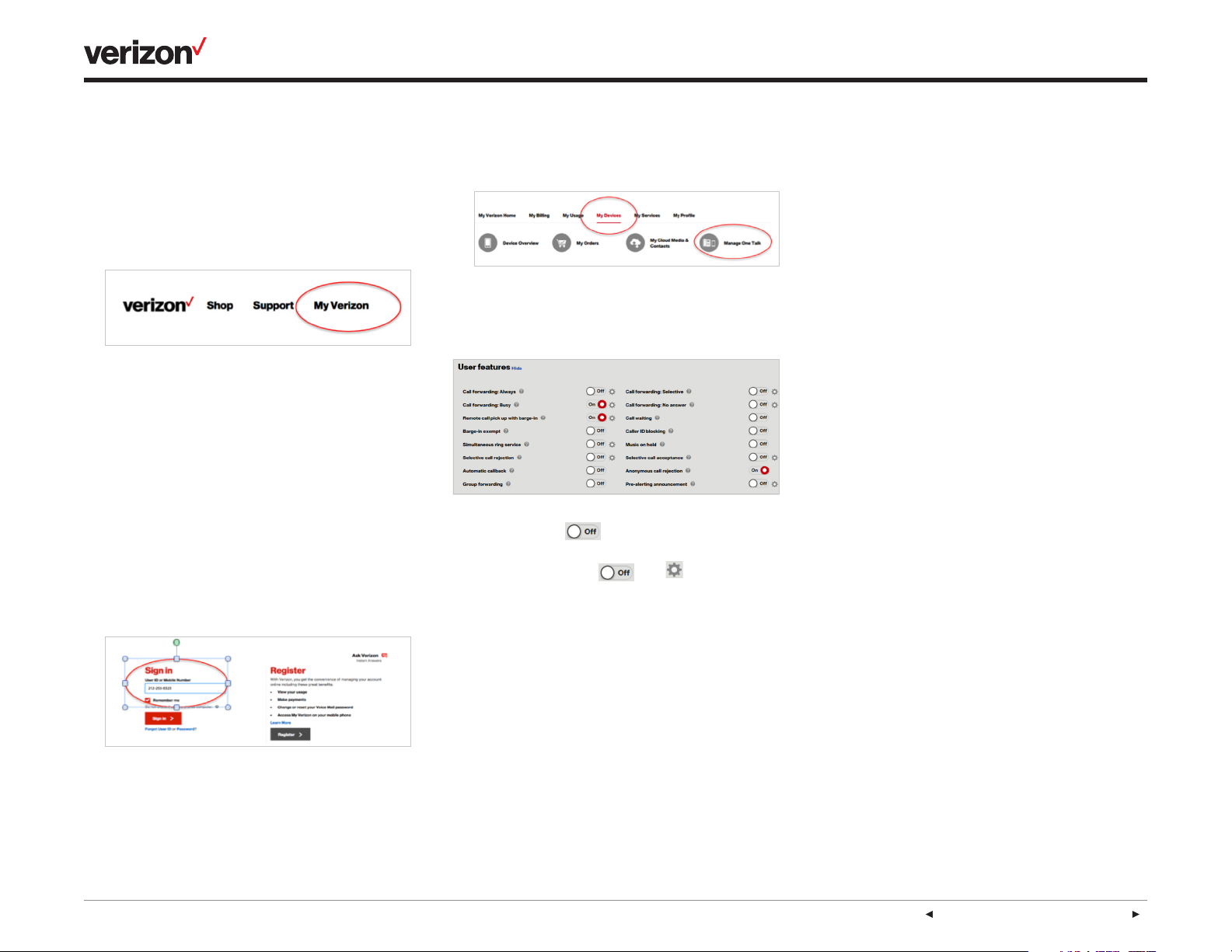
User guide
Getting started
Register and set up your user profile.
1. To access and manage your One Talk calling
settings online for the first time, visit
https://www.verizonwireless.com/
2. Click My Verizon.
Note: Your My Verizon username/10-digit mobile
number and password are used to access all
Verizon Wireless portals.
3. Click on Register and navigate to the
My Verizon Registration page.
4. Follow the step-by-step instructions to
complete registration.
Sign into your My Verizon account.
1. If you have previously registered, visit:
https://www.verizonwireless.com/ and click
on Sign In instead of Register.
Access your One Talk User Portal.
1. Select My Devices and click on Manage
One Talk.
You will see a table listing features that you
can manage:
• Features with only next to them are to
be simply turned on or o (enabled/disabled).
• Features with both and next to
them require additional configuration steps to
be enabled.
Edit your user information.
1. Sign in.
2. Click the My Devices drop-down.
3. Click Manage One Talk.
7. Edit your One Talk phone extension in the
extension input field.
8. Click Submit.
Manage your One Talk features.
Anonymous Call Rejection
Blocks incoming calls that don’t display a caller
ID number or name.
1. From the One Talk User Portal under User
features, locate Anonymous Call Rejection.
2. Turn the feature ON or OFF.
Automatic Callback
Automatically redials a busy number until it
is available.
1. From the One Talk User Portal under User
features, locate Automatic Callback.
2. Turn the feature ON or OFF.
Note: Your line will ring before calling the end
party. If you pick up, the call will complete. If you
don’t pick up, the call will not complete. If you
have multiple devices, the feature will ring back
the device you used to request a callback.
Barge-In Exempt
Lets you block others from remotely joining a
call on your line with or without warning
(see Remote Call Pickup and Barge-In).
1. From the One Talk User Portal, locate
Barge-In Exempt under User feature.
4. Locate Business line information.
2. Click on the User ID or mobile number
input field.
3. Enter your 10-digit mobile number or the User
ID you created when you registered.
On e Ta lk—Portal guide end user 3
5. Click Edit user information.
6. Edit your email address in the email
input field.
2. Turn the feature ON or OFF.
PREVIOUS | CONTENTS | NEXT
Page 4

User guide
Call Forwarding Always
Forwards all calls made to your One Talk phone
number to an alternative phone number. Calls
can be forwarded to any domestic U.S. and 800
number. If Group Forwarding or Call Forwarding
Selective is configured and enabled, it will
preempt Call Forwarding Always.
1. From the One Talk User Portal, locate Call
Forwarding Always under User features.
2. Tap to configure.
3. Choose Voice mail or Phone number.
4. If you choose Phone number, enter the
telephone number to which you want your
calls forwarded.
Call Forwarding Busy
Forwards calls to an alternative number when
your One Talk number is busy. Calls can be
forwarded to any domestic U.S. and 800 number.
If Group Forwarding, Call Forwarding Selective
or Call Forwarding Always is enabled and
configured, it will preempt Call Forwarding Busy.
1. From the One Talk User Portal, locate Call
Forwarding Busy under User features.
2. Tap to configure.
3. Choose Voice mail or Phone number.
4. If you choose Phone number, enter the
telephone number to which you want your
calls forwarded.
Call Forwarding No Answer
Forwards calls to an alternative phone
number when there is no answer at your
One Talk number.
1. From the One Talk User Portal, locate Call
Forwarding No Answer under User features.
3. Select Voice mail or Phone number.
4. If you choose Phone number, enter the
telephone number to which you want your
calls forwarded.
Call Forwarding Selective
Lets you forward incoming calls from one or
more specific phone numbers to an alternative
phone number.
1. From the One Talk User Portal, locate Call
Forwarding Selective under User features.
2. Tap to configure.
3. Select Voice mail or Phone number.
4. Click Add preset.
5. Select whether to forward calls from all lines
or specific lines.
6. To specify one or more lines, click
Add number.
7. Enter the first phone number you would like
to forward.
8. Click Add.
9. Repeat steps to add up to 10 lines to forward.
10. In the Forward Phone Number input field,
enter the phone number to which you want to
forward the phone numbers specified.
11. Select Always or Custom schedule.
12. If Custom schedule is selected, click
Business drop-down and select desired
value and/or click Holiday drop-down and
select the holiday on which you want calls
forwarded.
13. Click Submit.
Caller ID Blocking
Prevents your One Talk phone number from
displaying at the receiving end when you make an
outgoing call. It will work only when Line Caller ID
is set to Individual.
1. From the One Talk User Portal, locate Caller
ID Blocking under User features.
2. Turn the feature ON or OFF.
Call Waiting
Alerts you to a second call and allows you to
accept or ignore it when you are already on
the line.
1. From the One Talk User Portal, locate Call
Waiting under User features.
2. Turn the feature ON or OFF.
Group Forwarding
Lets you forward multiple lines to a single
number. If your One Talk administrator has
configured your number as part of Group
Forwarding, and you wish to be excluded,
set the feature to OFF.
1. From the One Talk User Portal, locate Group
Forwarding under User features.
2. Turn the feature ON or OFF.
Music On-Hold
When you need to put callers on hold, let them
listen to your custom or default music and
recorded messages.
1. From the One Talk User Portal under
Features, locate and select Music on Hold.
2. Turn the feature ON or OFF.
3. Choose from System Music or
Custom Music.
2. Tap to configure.
On e Ta lk—Portal guide end user 4
PREVIOUS | CONTENTS | NEXT
Page 5

User guide
4. Click Submit. Please note: You must select
Submit whenever you turn Music on Hold on
or o, and when selecting either System
Music or Custom Music.
5. Custom Music: Click Upload to add an audio
file. Please note: The file must be in the .WAV
file format with the following specifications:
a. Consultative Committee for International
Telegraphy and Telephony (CCITT) or
International Telecommunications UnionTelecommunication (ITU-T) standards
b. U-law or a-law codec
c. 8,000 kHz sampling rate/frequency
d. 8-bit mono .WAV file type
e. 5 MB or less total size
Pre-Alerting Announcement
Plays an audio file of your choice when a caller calls
your phone number and waits to be connected.
1. From the One Talk User Portal, locate
Pre-Alerting Announcement under
User features.
2. Tap to configure.
3. Choose when you want the announcement to
be active: Always or Custom schedule.
4. If you choose Custom schedule, select
Business or Holiday.
5. Turn ON or OFF.
Remote Call Pickup with Barge-In
Allows others in your business to remotely pick
up your line while it is ringing or join your call in
progress with or without a warning tone.
1. From the One Talk User Portal, locate Remote
Call Pickup with Barge-In under User features.
2. Tap to configure.
3. Choose Allow warning tone during barge in
or Allow automatic selection during barge
in. If you choose Automatic, you will not be
warned when a member joins your call.
4. Turn feature ON or OFF.
Selective Call Acceptance
Accepts only specific calls, based on conditions
you define.
1. From the One Talk User Portal, locate
Selective Call Acceptance under
User features.
4. Choose to accept Any phone number or
Accept calls from specified number
(up to 10).
5. To add more telephone numbers to accept,
tap Add Number.
6. Choose when you want to enact this feature:
Always or according to a predefined
Custom schedule.
7. Click Submit.
2. Tap to configure.
3. Create Preset condition. You can create up
to five presets. Each preset allows dierent
conditions to accepting calls based on caller
and schedule.
On e Ta lk—Portal guide end user 5
8. Tur n ON or OFF.
PREVIOUS | CONTENTS | NEXT
Page 6

User guide
Selective Call Rejection
1. From the One Talk User Portal, locate
Selective Call Rejection under
User features.
2. Tap to configure.
3. Create Preset condition. You can create
up to five presets. Each preset allows call
rejection under dierent conditions based on
caller and schedule.
4. Choose what calls to reject as Any phone
number or Accept calls from specified
number (up to 10).
6. Choose when you want to enact this feature:
Always or according to a predefined
Custom schedule.
7. Click Submit.
8. Tur n ON or OFF.
Simultaneous Ring Service
Allows you to specify other phone numbers to
ring when someone calls your line.
1. From the One Talk User Portal, locate
Simultaneous Ring Service under
User features.
2. Click to configure.
3. Add phone numbers that will also ring when
there is a call to your number. You can
allow up to 10 dierent numbers to ring
concurrently.
4. Tap Add Number.
5. Choose when you want this feature enabled:
Always or according to a predefined
Custom schedule.
Reboot your device.
When the phone is rebooted, it will power o and
on and then reconnect for service. During that
time, incoming calls will be handled in accordance
with your settings. They can also be answered
on another device that has been paired with
your number.
1. From the One Talk User Portal, click the
My Devices drop-down, then click Manage
One Talk. Scroll to the bottom where Reboot
is located.
2. Click Reboot.
Employee-liable devices
Add One Talk to your personal mobile device (with administrative preapproval).
1. Sign in to My Verizon.
2. From the portal, hover your cursor over
My Plan & Services to display options.
6. Click Submit.
7. Turn ON or OFF.
Edit 911/emergency address.
1. From the My Verizon user portal, click on the
My Devices drop-down, then click Manage
One Talk.
2. Scroll to the bottom where Emergency
Address is located.
3. Click Edit next to Emergency Address.
5. To add more telephone numbers to accept,
tap Add Number.
On e Ta lk—Portal guide end user 6
4. Click in the various input fields to
update information.
5. Click Submit.
PREVIOUS | CONTENTS | NEXT
Page 7

User guide
3. Select Manage Products & Apps.
4. Scroll through the options to find One Talk
from Verizon and select Get it now.
5. Select the lines to which you would like
to add One Talk service by clicking on the
corresponding box.
6. Review the lines you’ve selected and
your monthly charges, and click
Confirm Purchase.
7. Your One Talk confirmation will appear. Click
OK at the bottom or the “X” in the upper right
to close popup.
Learn more:
For more information, visit www.onetalk.com
Network details & coverage maps at vz w.com . © 2018 Verizon. UG020 0118
On e Ta lk—Portal guide end user 7
PREVIOUS | CONTENTS
