Page 1
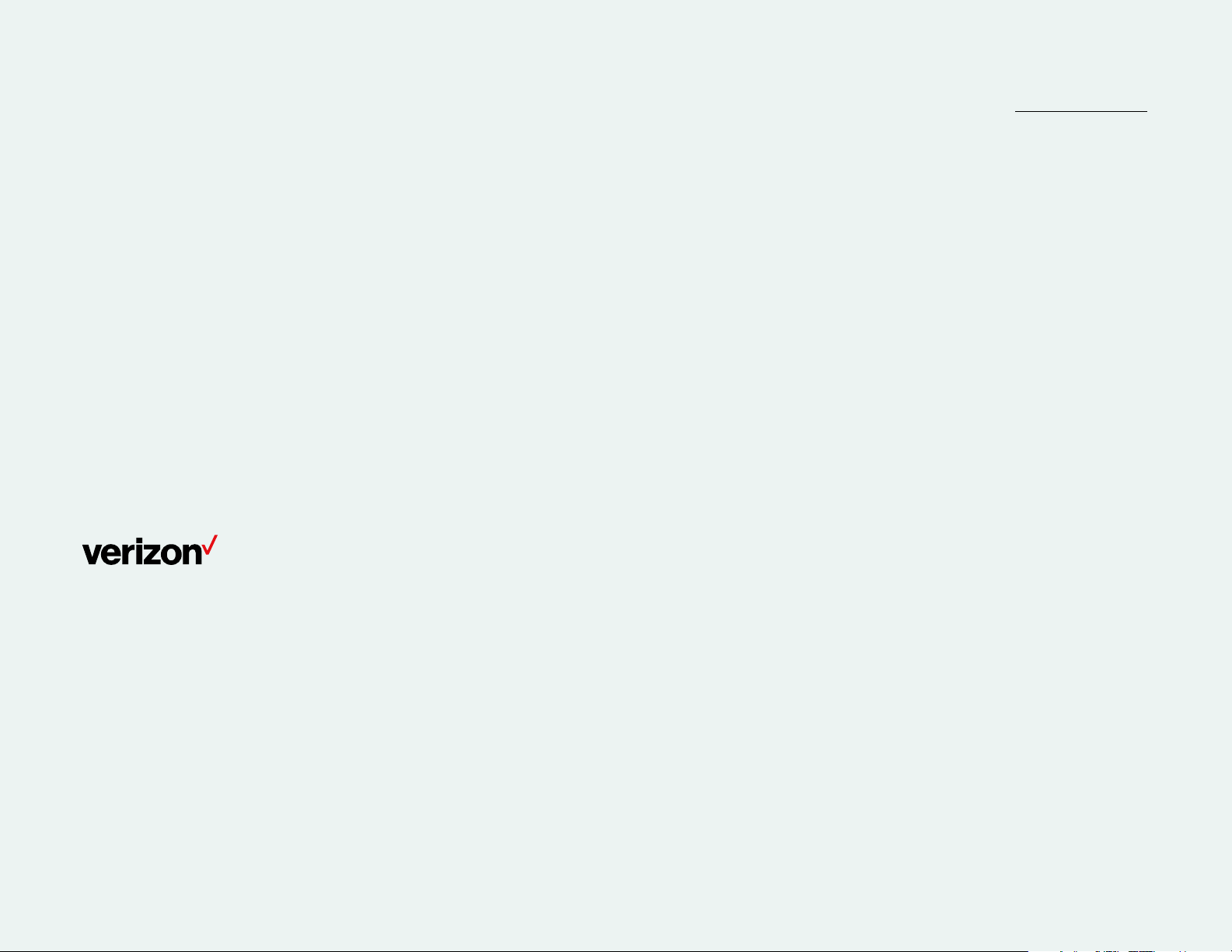
One Talk for iOS
quick guide
One TalkSM allows your office phone and mobile devices to work together with one
number, so opportunity can find you—whether you’re at the office or on the go.
iOS quick guide
Page 2
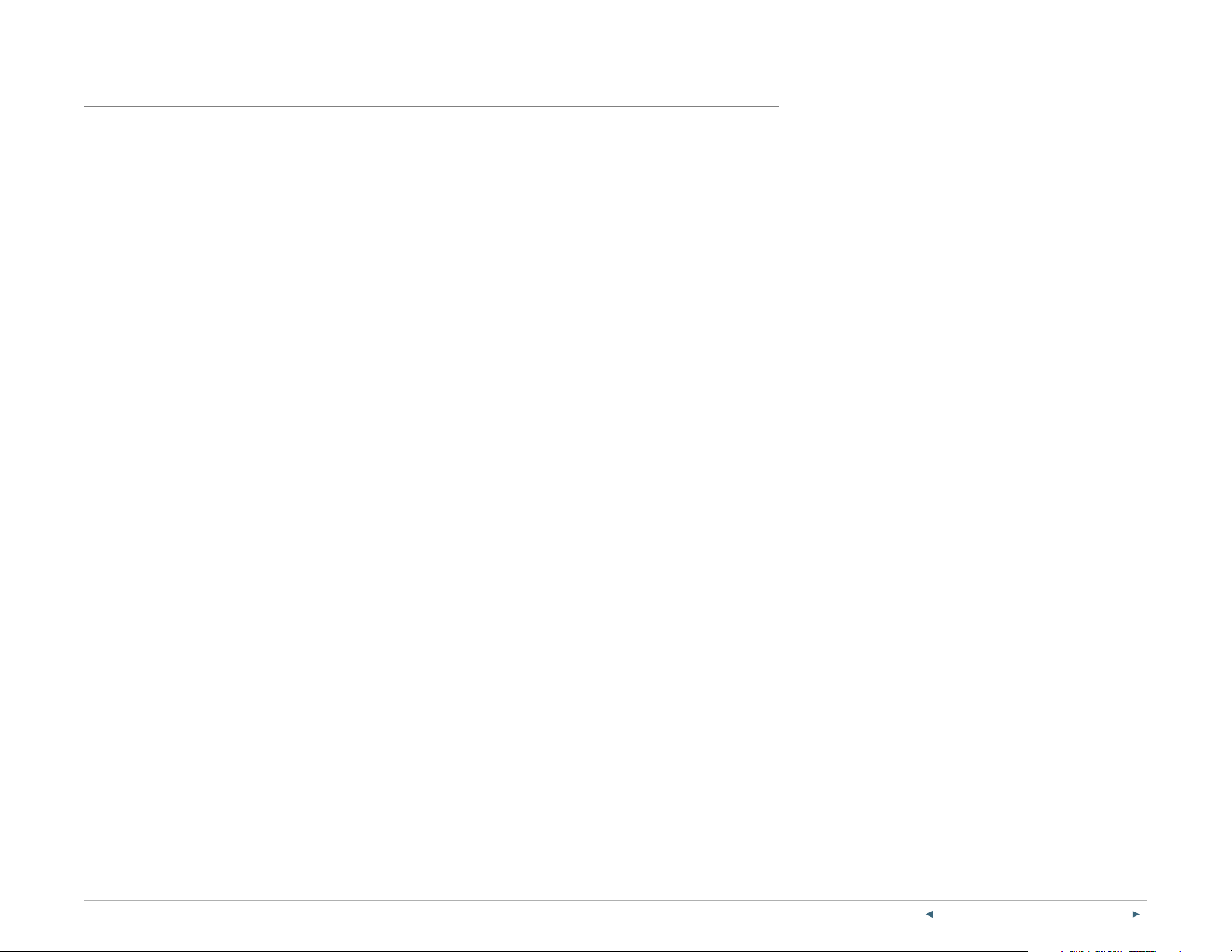
Contents
Welcome to One Talk for iOS. ........................................................................................................................................................................... 5
Key features available on the One Talk mobile app ............................................................................................................................... 5
Prerequisites and usage ............................................................................................................................................................................................. 5
Users ...................................................................................................................................................................................................................................... 5
Operating system .......................................................................................................................................................................................................... 5
Networks ............................................................................................................................................................................................................................. 5
Getting started .................................................................................................................................................................................................................. 5
Download and install the One Talk mobile app. ........................................................................................................................................ 5
Allow the One Talk mobile app to access your device. ....................................................................................................................... 5
Request and obtain a PIN. ......................................................................................................................................................................................... 6
Set up your device and profile................................................................................................................................................................................ 6
Set up your preferences. .............................................................................................................................................................................................7
Call settings........................................................................................................................................................................................................................7
Ring tones .......................................................................................................................................................................................................................7
Dialpad tones .................................................................................................................................................................................................................7
Feature settings .........................................................................................................................................................................................................7
Anonymous Call Rejection ......................................................................................................................................................................................7
Call Forwarding .............................................................................................................................................................................................................7
Do Not Disturb ...............................................................................................................................................................................................................7
Set up Voice Mail. ..............................................................................................................................................................................................................7
Using the One Talk for iOS Mobile App ..................................................................................................................................................8
Basic voice calling ........................................................................................................................................................................................................... 8
Making outgoing calls ................................................................................................................................................................................................. 8
From the dialpad ..........................................................................................................................................................................................................8
From your call history ................................................................................................................................................................................................ 8
From your contact list ............................................................................................................................................................................................... 9
From a message conversation..............................................................................................................................................................................9
On e Ta lk—iOS quick guide 2
PREVIOUS | CONTENTS | NEXT
Page 3
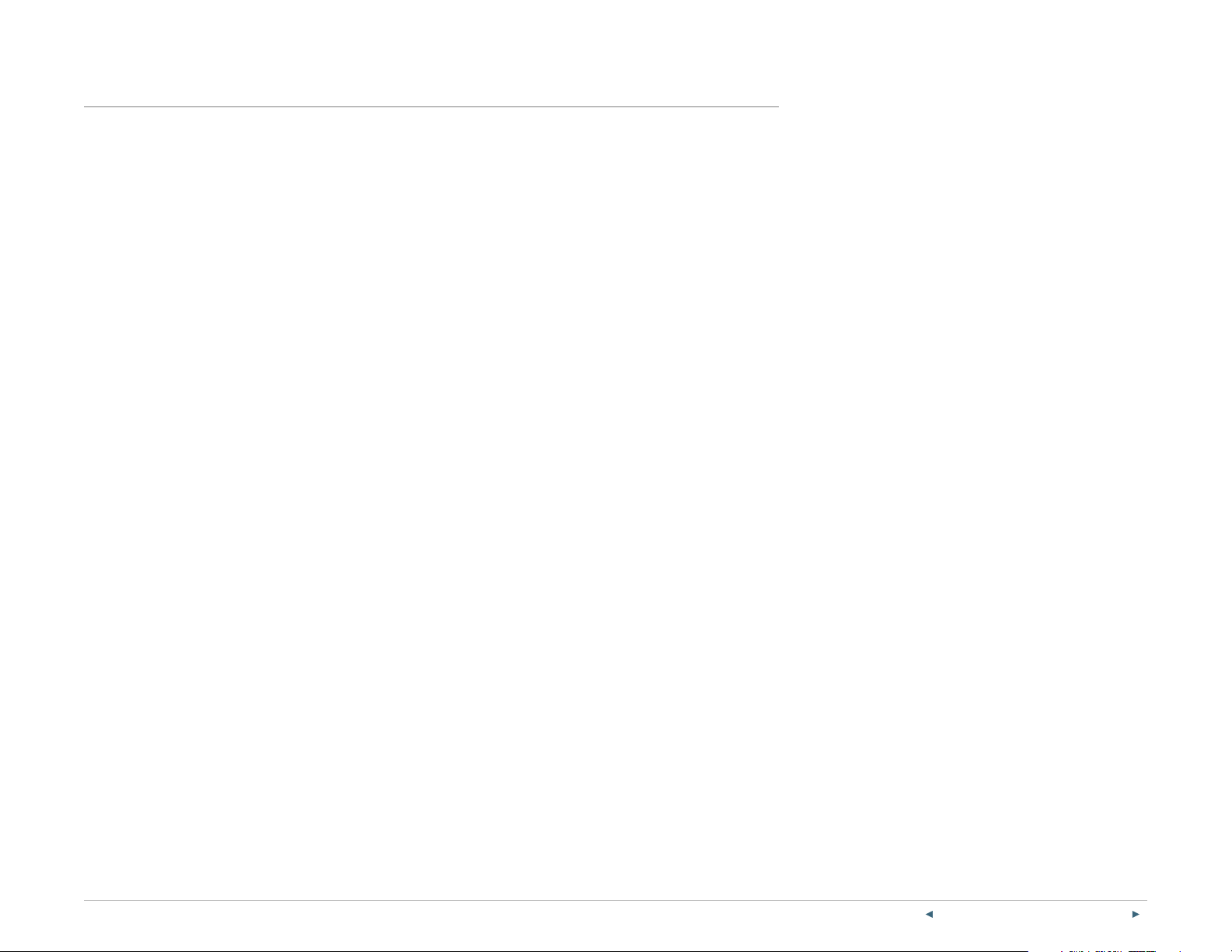
Contents
Receiving incoming calls ........................................................................................................................................................................................ 10
Answer a call. ..............................................................................................................................................................................................................10
Ignore a call. ................................................................................................................................................................................................................. 10
Message the caller. .................................................................................................................................................................................................. 10
Transferring calls .......................................................................................................................................................................................................... 11
Consultative Transfer ............................................................................................................................................................................................... 11
Direct Transfer ............................................................................................................................................................................................................. 11
Putting a call on hold ................................................................................................................................................................................................. 12
Moving a call.................................................................................................................................................................................................................... 12
From mobile to desk phone ................................................................................................................................................................................. 12
From desk phone to mobile device ................................................................................................................................................................. 12
Conference calling ...................................................................................................................................................................................................... 12
Retrieving your Voice Mail messages ............................................................................................................................................................. 13
Video calling ....................................................................................................................................................................................................................... 13
Making a video call ...................................................................................................................................................................................................... 13
Switching from a video to a voice call ............................................................................................................................................................. 13
Advanced One Talk calling features ................................................................................................................................................................ 13
Anonymous Call Rejection ..................................................................................................................................................................................... 13
Call Forwarding ............................................................................................................................................................................................................. 13
Mobile app forwarding options: ......................................................................................................................................................................... 13
About Group Call Forwarding and Selective Call Forwarding ............................................................................................................ 13
Turn on Call Forwarding and set your Call Forwarding number. ....................................................................................................... 13
Select or change your Call Forwarding preferences. ............................................................................................................................. 14
Do Not Disturb .................................................................................................................................................................................................................. 14
Messaging ............................................................................................................................................................................................................................ 14
Viewing a text message ......................................................................................................................................................................................... 14
Creating a text message........................................................................................................................................................................................ 14
Contacts and address book................................................................................................................................................................................... 15
Adding a contact to your address book ......................................................................................................................................................... 15
Importing contacts ..................................................................................................................................................................................................... 15
Deactivate device(s). ................................................................................................................................................................................................ 15
On e Ta lk—iOS quick guide 3
PREVIOUS | CONTENTS | NEXT
Page 4

Contents
Change your 911 address. ................................................................................................................................................................................... 16
Version and licensing information ............................................................................................................................................................. 16
Share your number with Verizon One Talk desk phones. ............................................................................................... 16
On e Ta lk—iOS quick guide 4
PREVIOUS | CONTENTS | NEXT
Page 5
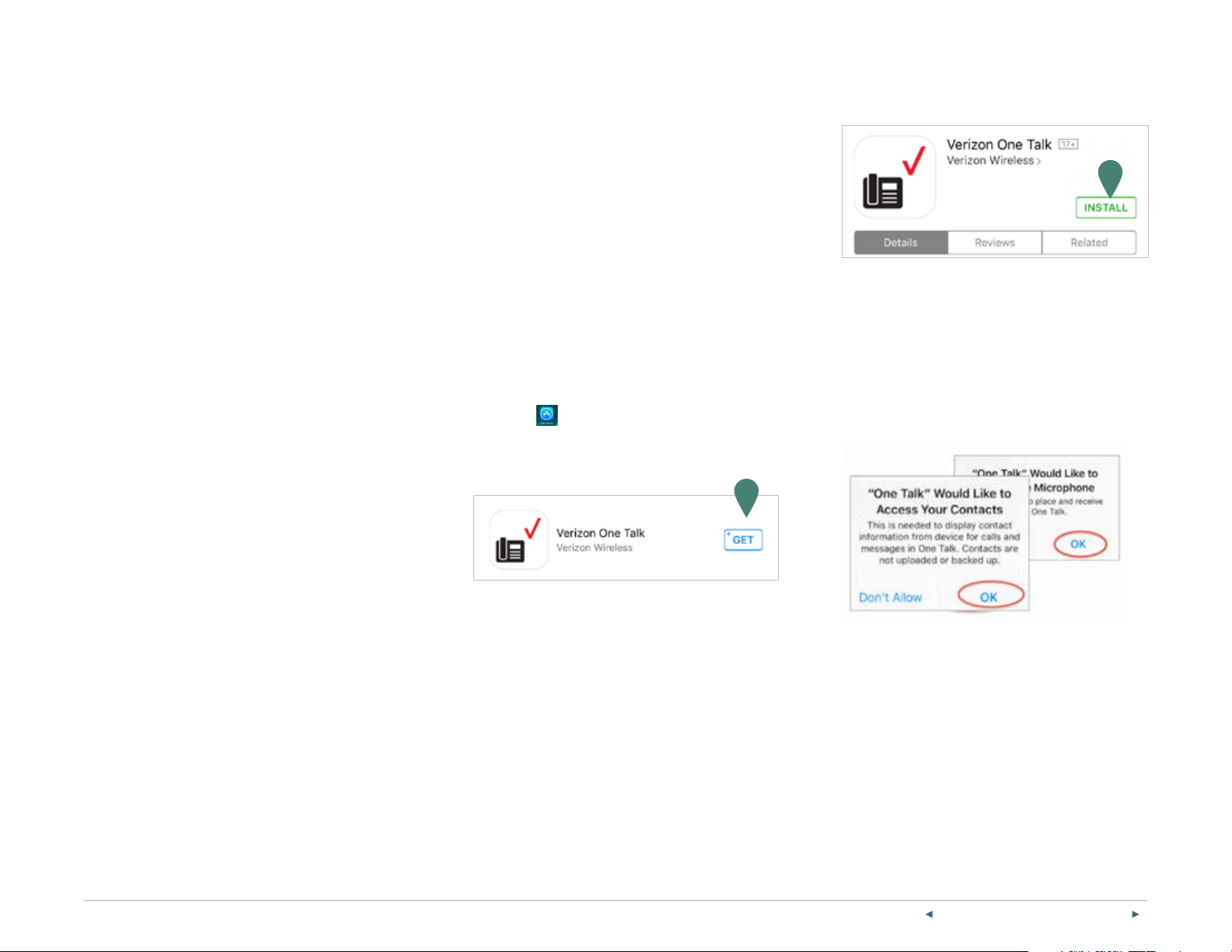
Welcome to One Talk for iOS.
Juggling multiple phone numbers and devices all
day can get tricky. You don’t want to worry about
missing a business call at your desk when you’re
out of the oce with a customer or at your kid’s
school play.
These concerns disappear with the One Talk iOS
mobile app. You get a single phone number that works
with several dierent devices. Just share your One Talk
number across your desk phone, your iPhone® and
your iPad® tablet. You can customize One Talk so that
an incoming call or message rings on one or all devices
at the same time. So, whether you’re at the oce or on
the go, you’ll never have to miss an important call, text
or message.
Key features available on the One Talk mobile app
• Central location for managing calls, messages and
directory
• 6-Way Conference Calling
• Anonymous Call Rejection
• Call Forwarding with Busy and
No Answer options
• Call Move from one device to another
• Video calling
Networks
The One Talk mobile app can be used on smartphones
and tablets (Android™ 5.0 or higher) from any U.S.
carrier, but a monthly subscription to the One Talk
service is required. When using the One Talk mobile
app on your wireless carrier’s network, voice and
video calls consume data, which will apply against
any applicable allowances under your wireless
carrier’s data plan. As an alternative, voice and video
calls can also be made or received over Wi-Fi when
connected to a Wi-Fi network with broadband internet.
Please configure your device’s settings for your
preferred connection.
Getting started
Download and install the One Talk mobile app.
1. Visit the Apple® App Store® by tapping on the App
Store icon on your iPhone.
2. Search for One Talk.
3. Download the app by tapping G ET.
3
4. Install the app by tapping I NSTALL and following
the instructions.
4
Allow the One Talk mobile app to access your device.
1. Launch the One Talk app.
2. Tap the Get Started button.
3. For the best user experience, accept all app and
access permissions, including Contacts and
Notifications, by choosing OK.
Prerequisites and usage
Users
The One Talk iOS mobile app is available on any
Verizon business account in the domestic U.S. Users
must be preauthorized or issued a Verizon One Talk
telephone line by their business.
The One Talk number can be added to as many as five
dierent mobile devices using the One Talk mobile app.
Operating system
The iPhone and iPad versions of the One Talk mobile
app require iOS 9.0 or higher.
On e Ta lk—iOS quick guide 5
4. Tap the One Talk Phone Number input field.
5. Enter your One Talk phone number.
6. Tap Device Name input field.
7. Enter a name for your device.
PREVIOUS | CONTENTS | NEXT
Page 6

Request and obtain a PIN.
1. Tap the One Talk Phone Number input field.
2. Enter your One Talk phone number.
3. Tap Device Name input field.
6
4. Enter a name for your device.
5. Ta p Request PIN.
6. Check your email for your activation PIN.* Use the email account that your One
Talk administrator used when setting up your Verizon One Talk business account.
7. Enter your PIN in the input field and tap Activate.
* Your company’s One Talk administrator must ensure that you have a valid email
address in your Verizon My Business account.
Set up your device and profile.
1. Select the Name input field and enter your name.
2. (Optional) Select the Next button above the keyboard.
3. (Optional) Input your company name in this field.
4. (Optional) Select the Next button above the keyboard.
5. (Optional) Input your company position.
1 2
7
43
5
9
11
1
6
6. Scroll down to the 911 Address fields.
7. Select the Street # input field.
8. Enter the address where you want to receive emergency services.
9. Enter information in the input fields and select the Next button after you are
finished with each field.
10. Select the Done button just above the keyboard, on the right.
11. Select the Done button in the top right corner of the screen.
12. If the address is not exactly matched with one in the system, you will be prompted
to select an address that is in the database. Select the correct address.
On e Ta lk—iOS quick guide 6
PREVIOUS | CONTENTS | NEXT
Page 7

Set up your preferences.
The main menu shown below is where you set all of your call and message
preferences. Tap Menu in the top left corner of the home screen to access the
main menu.
Call settings
The following settings are handled by your iOS device Settings, not by the One
Talk app:
Ring tones
Dialpad tones
Feature settings
Anonymous Call Rejection (see Advanced One Talk calling features section, page 13)
Call Forwarding (see Advanced One Talk calling features section, page 13)
Do Not Disturb (see Advanced One Talk calling features section, page 14)
Set up Voice Mail.
1. Launch the One Talk mobile app.
2. Ta p Menu in the upper left corner.
3. Tap Call Voice Mail.
4. Follow the voice prompts to:
• Set up your password.
• Set up your voice signature (recording of your name).
• Select your preferred greeting.
For more information on basic Voice Mail, visit:
https://www.verizonwireless.com/support/voice-mail-faqs/
On e Ta lk—iOS quick guide 7
PREVIOUS | CONTENTS | NEXT
Page 8

Using the One Talk for iOS Mobile App
Basic voice calling
Making outgoing calls
From the dialpad
To place a call to another phone number:
1. Launch the One Talk mobile app and tap the Calls tab if it is not already selected.
3
2. Tap the
3. Dial the number you want to reach using the dialpad at the bottom of the screen.
4. Tap the green phone icon to initiate the call.
From your call history
1. Launch the One Talk mobile app.
2. Tap the Calls tab if it is not selected.
3. Tap the Search Calls field.
4. Enter the name or telephone number of a person or select from the Call
History list.
5. To enter a name, tap the entry box and use the
The Autocomplete feature of the app will display search result in red text.
6. Tap the name of the contact to call.
dialer icon button in the top right corner.
keyboard to type the name.
3
On e Ta lk—iOS quick guide 8
PREVIOUS | CONTENTS | NEXT
Page 9

From your contact list
1. Launch the One Talk mobile app.
2. Ta p
3. To find the contact name you want to call, scroll through contact list or type a
4. Tap the desired contact name or select the contact number.
5. Tap the
From a message conversation
1. Open the One Talk app.
2. Tap the
3. Select a message.
Contacts in the bottom right of the screen.
contact name in the
red-outlined phone icon to the right of the number you wish to call.
message icon.
Search field.
5
4. Toggle the message to the right, then tap
On e Ta lk—iOS quick guide 9
Call.
PREVIOUS | CONTENTS | NEXT
Page 10

Receiving incoming calls
You have several options for responding to incoming calls, including answering the
call, ignoring the call and messaging the caller.
Answer a call.
Tap
Answer in the bottom right side of your screen to answer the call.
Ignore a call.
Ignore on the bottom left of your screen. This will end the call on your mobile
Tap
device. If the line is shared with other devices, the other devices will ring. If not, the
caller will be forwarded to the One Talk Voice Mail system (if Call Forwarding No
Answer is enabled).
Message the caller.
1. To send a short text message to the caller to say that you are unavailable, tap
at the bottom center of your screen to select from a list of preformatted
responses, or write a custom response.
2. Scroll the list and tap the desired Quick Response for the caller. (Note: You can
customize a one-time message by tapping + next to Create New Response and
entering your text. Then tap Done.)
3. If the caller’s device is capable of receiving SMS text messages, that user will
receive your text and be forwarded to the One Talk Voice Mail system. If not, the
user will be forwarded to Voice Mail only.
1
On e Ta lk—iOS quick guide 10
PREVIOUS | CONTENTS | NEXT
Page 11

Transferring calls
You may transfer an active call to any other phone number you choose, regardless of
service provider (it does not have to be a One Talk number). There are two transfer
options: Consultative Transfer, where you have an opportunity to speak with the
caller before transferring, and D ire ct Tra nsf er, where the current active call is
immediately transferred.
Consultative Transfer
Consultative Transfer enables you to speak to the second caller to announce the
transfer before connecting them with the original caller.
1. While on a call, tap
2. Dial the number or select a contact to whom you want to transfer the call. Calls
can be transferred to One Talk and non-One Talk numbers.
Tra nsfer. The first caller is placed on hold.
2
4
3
1
3. Tap
4. Drag the on-hold call bubble onto the receiving line to complete the transfer.
Direct Transfer
Direct Transfer enables you to immediately transfer an active call. This feature will
make it appear that the incoming caller directly dialed the second caller.
1. While on a call, tap
2. Dial the number or select the appropriate contact to whom you want to transfer
3. Tap
Consultative Transfer. The second call will be initiated. When the caller
answers, advise them of the transfer.
Tra nsfer. The first caller is placed on hold.
the call. Calls can be transferred to One Talk and non-One Talk numbers.
Direct Tran sf er.
2
3
1
On e Ta lk—iOS quick guide 11
PREVIOUS | CONTENTS | NEXT
Page 12

Putting a call on hold
To place an active call on hold, tap
The Hold icon will turn red to indicate that the caller has been placed on hold.
Moving a call
While on an active call on your One Talk number, you may move that call from your
mobile device to another One Talk–enabled device that shares your number.
From mobile to desk phone
1. While on a call, tap the Hold button in the menu.
2. Pick up the desk phone handset and press the Line key button on the desk phone
to continue the call.
From desk phone to mobile device
1. While on a call, place it on hold.
2. Open the iOS One Talk mobile app.
3. Press the to see active calls and verify the line status.
4. Tap Retrieve.
Hold in the bottom left corner of your screen.
1
4
3
Conference calling
One Talk 6-Way Conferencing enables you to have up to six parties in a single
conference call. During an active call, follow these instructions to add and merge up
to four more calls to your conference.
1. While on an active call, tap
2. Enter the number or select the contact you wish to add to the conference call.
3. Tap to place the call.
4. When the new participant answers the call, inform the user that you are about to
place him or her in a conference call. Then, drag the call on hold (red bubble) over
the new caller (green bubble) to merge all callers into one conference call.
5. You can repeat this process until a maximum of six participants is reached.
On e Ta lk—iOS quick guide 12
New Line from the bottom of your screen.
4
1
PREVIOUS | CONTENTS | NEXT
Page 13

Retrieving your Voice Mail messages
1. Launch the One Talk mobile app and tap
in the top left corner of your screen.
2. Ta p Call Voice Mail. You can also access your Voice
Mail by dialing *86 (*VM for Voice Mail may be
easier to remember).
3. A voice prompt will ask you for your PIN. Tap to
open the dialpad and enter your PIN, followed by the
# symbol, to retrieve your messages.
For more information on navigating Verizon One Talk
Voice Mail features and options, visit:
https://www.verizonwireless.com/dam/support/pdf/
VM_2.pdf
Menu
Advanced One Talk calling features
Anonymous Call Rejection
This feature blocks calls coming from an unidentified
source showing no caller ID information.
1. To enable the feature, slide the toggle to the right so
that it shows green.
2. To disable the feature, slide the toggle to the left so
that it shows white.
About Group Call Forwarding and Selective Call Forwarding
• Group Call Forwarding* enables your One Talk
administrator to forward calls for multiple lines in a
group to a dierent number, either all the time or
based on a schedule. Group Call Forwarding is
configured in the Admin portal, but users can
enable or disable the feature in the My Business
One Talk user portal.
• Selective Call Forwarding allows the user or admin
to make more advanced call-forwarding decisions
based on predefined criteria.
*If your admin enables Group Call Forwarding for a
group that you have been assigned to, it will take
precedence and override any call forwarding setting
you make in the mobile app.
Video calling
You can place and receive video calls between any two
video-capable devices over a 4G LTE or a Wi-Fi
connection. For video over Wi-Fi, make sure you are
connected to a Wi-Fi network by looking for the Wi-Fi
icon at the top of your screen. Network settings are
handled via the settings feature of your iOS device, not
through the One Talk app.
Making a video call
1. Launch the One Talk mobile app and tap the Calls
tab if it is not already selected.
2. Begin your call as you would a normal voice call,
either through the dialer, your contact list or your
call or message history.
3. Press
Note: One Talk automatically detects if the device you
are calling is video-enabled. If the video button is gray,
then video calling is not an option.
Switching from a video to a voice call
At any time during an active video call, you can switch
back to a voice call by tapping
Video to add video to your call.
Stop.
Call Forwarding
One Talk has five dierent settings for forwarding calls
to another line. Three forwarding options are available
within the One Talk mobile app. The two more
advanced options are configurable only within the One
Talk Admin Portal and User Portal.
Mobile app forwarding options:
• Call Forwarding Always forwards all incoming calls
to another line of your choosing.
• Call Forwarding Busy forwards incoming calls only
when your line is busy.
• Call Forwarding No Answer reroutes incoming
calls if you don’t answer after five rings.
Turn on Call Forwarding and set your Call Forwarding number.
1. Launch the One Talk app.
2. Ta p
3. Tap Feature & Settings.
4. Tap Call Features.
5. Ta p Call Forwarding.
Menu in the top left corner.
On e Ta lk—iOS quick guide 13
PREVIOUS | CONTENTS | NEXT
Page 14

6. Slide the toggle next to Call Forwarding to the
right so that it shows green. This turns Call
Forwarding on.
7. Tap to the right of Always forwarded to.
Select or change your Call Forwarding preferences.
Only one Call Forwarding option can be applied on an
incoming call. If more than one Call Forwarding option
is enabled, the priority in applying will be: Group
Forwarding, Selective, Always, Busy and No Answer.
To forward calls only when your business phone is
busy, slide the toggle next to Call Forwarding Busy to
the right so that it shows green.
To forward calls only when there is no answer at your
business number after five rings, slide the toggle next
to Call Forwarding No Answer to the right so that it
shows green.
9. To disable any feature, slide the toggle that is on to
the left so that it shows white.
Do Not Disturb
Messaging
Messaging is an SMS text feature integrated into the
One Talk mobile app. You can view, send, reply to and
delete text messages just as you would in other
applications.
Viewing a text message
1. Launch the One Talk mobile app and tap the
Messages tab.
2. The Messages tab displays all your recent text
conversations. Scroll and tap to select a message
to view.
Creating a text message
1. Launch the One Talk mobile app and tap the
Messages tab.
8. Enter the phone number to which you want your
calls to be forwarded and select OK.
Use Do Not Disturb to silence calls, alerts and
notifications that arrive while your device is locked.
1. Launch the One Talk mobile app and tap Menu
on the home screen.
2. Enable this feature by sliding the Do Not Disturb
toggle to the right so that it shows green.
3. To disable the feature, slide the toggle to the left so
that it shows white.
2. Tap the red
corner of the screen. Tap the New Message icon in
the upper right corner.
3. Tap Enter Name or Number to enter the name
or number of the individual to whom you wish to
send a text. You may also use the contacts list
or favorites.
4. Tap the entry box next to the keypad icon to
compose your message.
5. When ready, tap to send your message.
message icon in the bottom right
On e Ta lk—iOS quick guide 14
PREVIOUS | CONTENTS | NEXT
Page 15

Contacts and address book
Deactivate device(s).
6. Remove the device(s) selected by tapping Confirm.
Adding a contact to your address book
1. Launch the One Talk mobile app and tap
Contacts in the lower right corner of your screen.
2. Ta p
3. Tap the First name input field and type the new
4. Tap the Last name input field and type the new
5. Ta p
6. You may add more numbers by repeating steps
7. To add email addresses, follow steps 4 to 6 above
8. To delete a phone number or email address, tap
Importing contacts
See your iOS device manual for importing
account details.
Add Contact in the upper right corner
of your screen to open the Add Contact page.
contact’s first name using the keypad.
contact’s last name using the keypad.
next to the phone number field. Use
the dialpad to enter your contact’s phone number.
Assign the number to mobile, home or work, or
customize the number type by tapping the number
type to the right of the telephone number you
just entered.
4 and 5, and assigning dierent number types.
using the email input field.
next to the entry you wish to remove.
1. Launch the One Talk mobile app.
2. Ta p Menu in upper left corner of your screen.
3. Tap Features & Settings at the bottom.
4. Tap De-Activate Device(s).
5. Tap the description of the device(s) you wish to
deactivate or select De-Activate All to deactivate
all devices.
On e Ta lk—iOS quick guide 15
PREVIOUS | CONTENTS | NEXT
Page 16

Change your 911 address.
1. Launch the One Talk mobile app.
2. Ta p Menu in the top left corner of your screen.
3. Tap Features & Settings at the bottom of
the screen.
4. Tap 911 Address.
5. Replace existing text in address boxes with new
address information.
6. Tap Done.
7. Tap Save in the upper right corner of your screen.
Share your number with Verizon One Talk desk phones.
One Talk for iOS is compatible with the following desk
phones from Verizon:
• One Talk T41P IP Desk Phone, Basic
• One Talk T46G IP Desk Phone, Medium and T46GW
IP Desk Phone, Medium Wi-Fi
• One Talk T49G IP Desk Phone, Executive Video
• One Talk CP680 Conference Phone
Version and licensing information
Follow these instructions to check licensing information
and the version number of your One Talk mobile app
for iOS:
1. Launch the One Talk mobile app and tap Menu
in the top left corner of your screen.
2. Tap the Feature & Settings option on menu.
3. Tap About.
4. Tap License to display current app version and
license information.
Learn more.
For more information, visit
www.onetalk.com
One Talk–capable desk phone must be purchased from Verizon to support some of these features. Features available on select phones. Activation of the One Talk feature and broadband connection is required.
Network details & coverage maps at vz w.com. © 2017 Verizon. UG0180217
On e Ta lk—iOS quick guide 16
PREVIOUS | CONTENTS
