Page 1
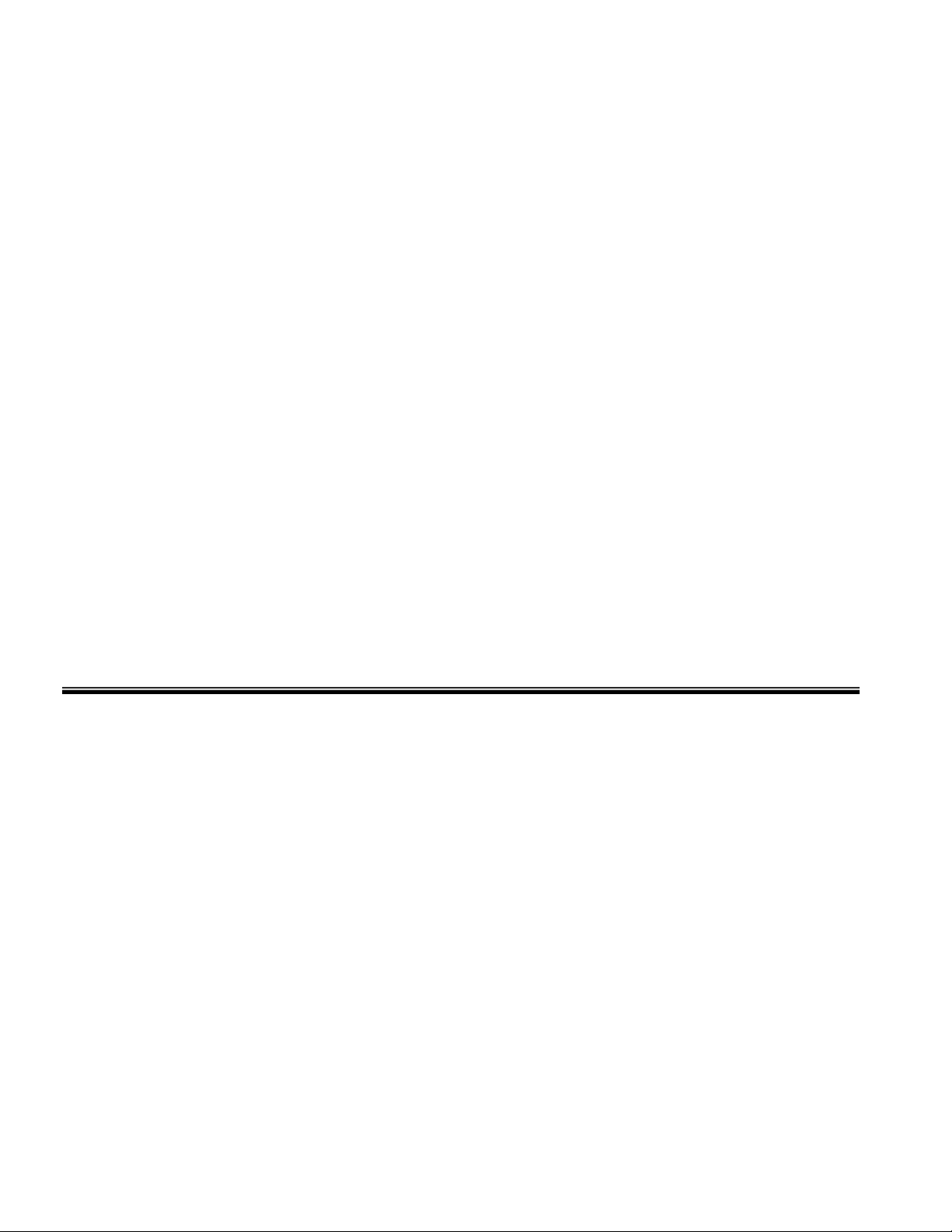
Verizon Wireless i730 Windows Mobile 5.0 Update Utility
User's Guide
Version Issue: Version 1.0
Last Update: 05/19/2006
Page 2

VERIZON WIRELESS SAMSUNG I730 WINDOWS MOBILE 5.0 UPDATE UTILITY USER’S GUIDE
Table of Contents
1. General Information:.................................................................................................................3
2. About This Guide: .....................................................................................................................4
3. Installation Instructions:...........................................................................................................4
4. Supported Operating Systems:.................................................................................................4
5. Supported ActiveSync Versions:..............................................................................................4
6. Requirements:............................................................................................................................4
7. Screen Navigation:.....................................................................................................................5
Fig 1-1 ActiveSync is “Not Connected”..........................................................................................5
Fig 1-3 Connection Settings for Active Sync 4.1............................................................................5
Fig 1-4 Establishing a Partnership Between Device and PC...........................................................5
Fig 1-5 ActiveSync is “Connected”.................................................................................................6
Fig 1-6 Launching The Update Utility.............................................................................................7
Fig 1-7 Legal Agreement Window..................................................................................................7
Fig 1-8 Verizon i730 Update Utility................................................................................................8
Fig 1-9 User Warning Message Box:...............................................................................................8
Fig 1-10 Installing PDA Image........................................................................................................9
Fig 1-11 Installing Phone Image......................................................................................................9
Fig 1-12 Successful Upgrade.........................................................................................................10
Fig 1-13 Closing the Update Utility...............................................................................................10
8. Troubleshooting Common Upgrade Problems:....................................................................11
9. ActiveSync Connectivity Problems:.......................................................................................12
Page 2 of 12
Page 3
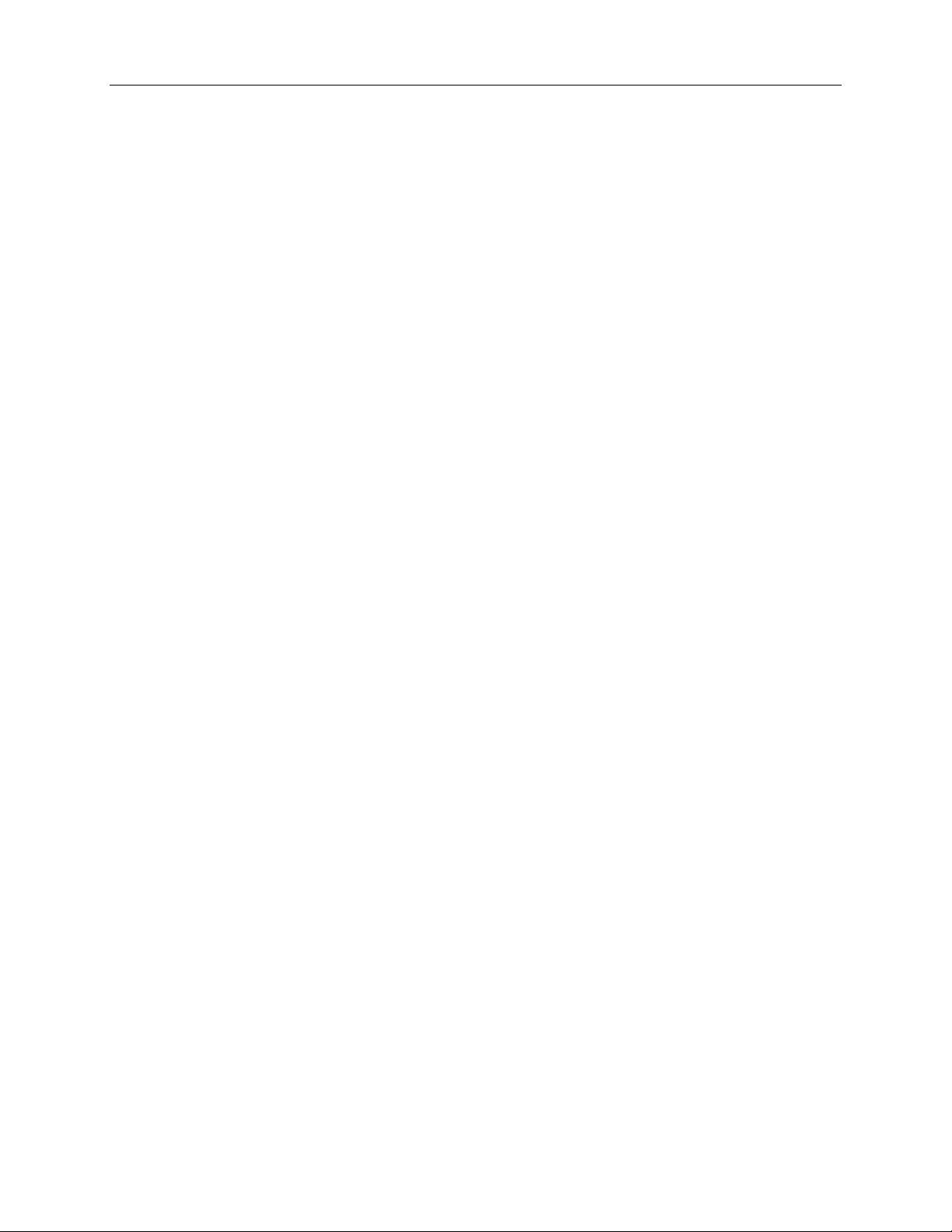
VERIZON WIRELESS SAMSUNG I730 WINDOWS MOBILE 5.0 UPDATE UTILITY USER’S GUIDE
1. General Information:
The Verizon Wireless Windows Mobile Update Utility will enable Verizon
Wireless customers to upgrade the operating system on the Samsung i730 Pocket PC
Phone to the latest versions of the Windows Mobile 5.0® operating system. The tool will
be available to customers to download from the Internet to a personal computer.
WARNING: This Microsoft Windows Mobile 5.0® upgrade is a major update for
your wireless device. During this process, you will completely erase all data and
third party applications on your device and update your handheld’s operating
system. It may be necessary to repeat this process multiple times in order to
successfully upgrade your device. If you experience any problems with the
upgrade process, please review these instructions carefully and attempt the
upgrade again. If you continue to have problems, please contact our Wireless
Data Technical Support team.
Microsoft Windows Mobile 5.0® is a new operating system for your handheld device.
Some third-party applications may not be compatible with your device after the upgrade.
If you experience any problems with your third-party applications, please contact the
developer for assistance. Verizon Wireless does not provide support for third-party
applications.
What’s New: The Samsung i730 with Microsoft Windows Mobile 5.0
Your Samsung i730 device will feature different capabilities and functionality once
upgraded to Microsoft Windows Mobile 5.0®.
¾ Your Samsung i730 with Windows Mobile 5.0 will now feature:
• Verizon Wireless BroadbandAccess Connect
• Improved One-Hand operation
• Improved Outlook Mobile Look & Feel
• Persistent Storage for personal data and applications
• Pocket MSN
• Simultaneous CDMA Voice and Wi-Fi Data
• Improved Office Mobile Experience and Usability
• View and edit native file formats of Microsoft Excel and
Microsoft Word documents.
• Create graphs and charts in Excel Mobile.
• View charts, pictures and other formatting in Word Mobile.
• View presentations with transitions in PowerPoint Mobile.
• Enterprise Users: Microsoft Messaging and Security Feature Pack
• Microsoft Exchange Server 2003 with Service Pack 2 required
For complete details and information, please review the Samsung i730 Owner’s
Manual for Microsoft Windows Mobile 5.0® or visit the Verizon Wireless website.
Page 3 of 12
Page 4
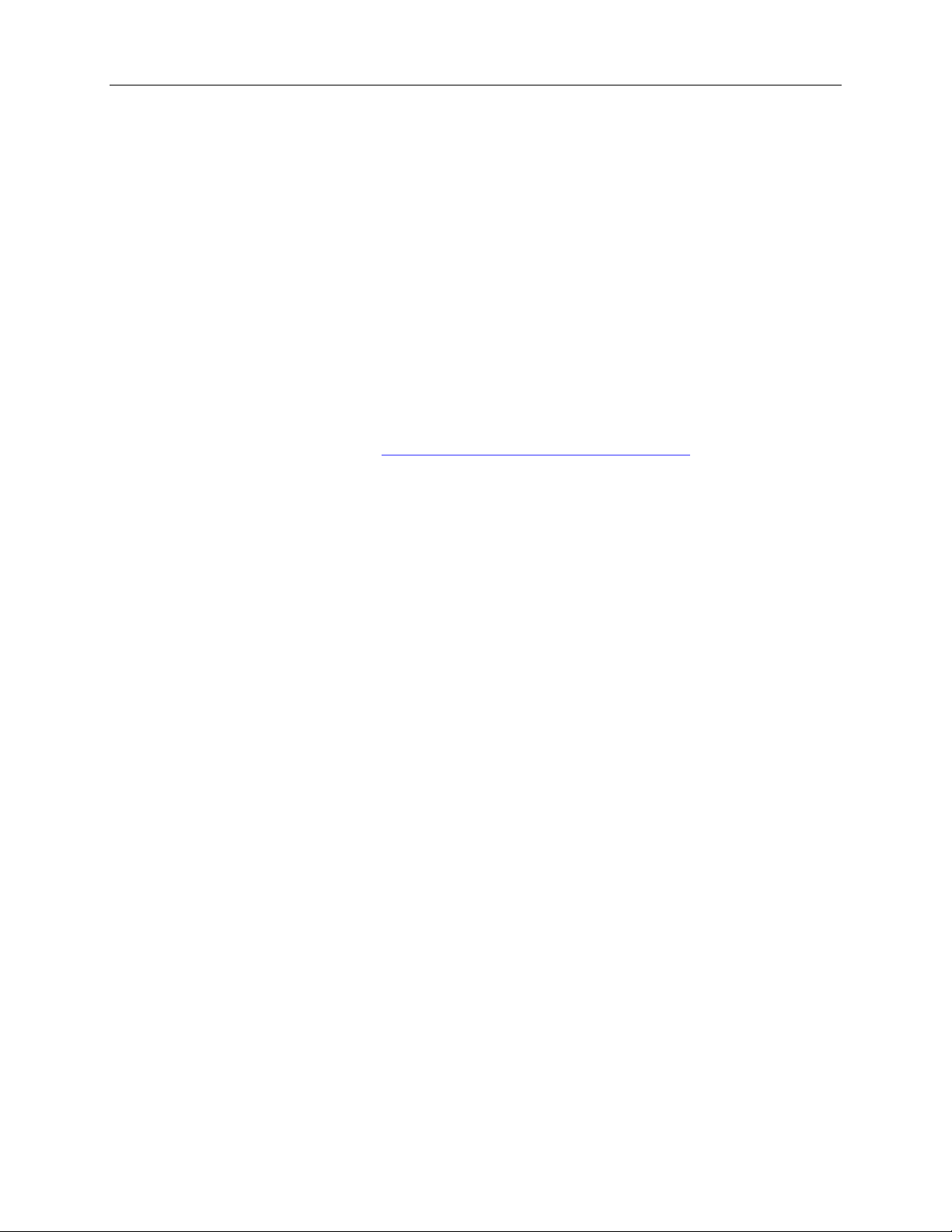
VERIZON WIRELESS SAMSUNG I730 WINDOWS MOBILE 5.0 UPDATE UTILITY USER’S GUIDE
2. About This Guide:
This User Guide contains step-by-step instructions for upgrading the i730
device using the Update Utility. This will guide you through:
¾ Establishing a connection to Microsoft ActiveSync® with the Device
¾ Launching the WinZip Self Extractor
¾ Reviewing and Accepting the Verizon Wireless Software License
Agreement before Update
¾ Viewing the Verizon Wireless Update Utility Tool
¾ Viewing the Installation of PDA Image
¾ Viewing the Installation of Phone Image
¾ Verifying the Update
3. Installation Instructions:
¾ Download the Update Utility to your PC (The file is approximately 32MB
and available from http://www.VerizonWireless.com/data.)
¾ Cradle your Samsung i730 Device
¾ Wait for ActiveSync to connect to your device
¾ Launch the utility and respond to all the dialogs
¾ The application will notify you when the upgrade is complete
¾ Your device should now be upgraded and you can use ActiveSync on your
PC to restore your email and personal information.
4. Supported Operating Systems:
¾ Windows 2000 Professional SP4
¾ Windows XP Home SP2
¾ Windows XP Professional SP2
5. Supported ActiveSync Versions:
¾ 4.1
6. Requirements:
¾ Laptop computers should be plugged into AC power.
¾ Computer should have:
o At least 50MB of free disk space.
o Microsoft ActiveSync (version 4.1) must be installed on your
computer
¾ Back up email and personal information with Microsoft Outlook and
establish a partnership between the PC and Samsung i730. Ensure that
ActiveSync shows status as “Connected”
¾ Samsung i730 should be connected to AC power.
¾ Samsung i730 must be connected directly to the computer with the USB
cradle, not into a USB hub or peripheral (keyboard, monitor, etc.)
¾ Samsung i730 must have a device version of S:i730.2.6V.YE05.15045 or
S:i730.2.6V.YH25.15045.
Page 4 of 12
Page 5

VERIZON WIRELESS SAMSUNG I730 WINDOWS MOBILE 5.0 UPDATE UTILITY USER’S GUIDE
7. Screen Navigation:
Fig 1-1 ActiveSync is “Not Connected”
Step1: Launch “Microsoft ActiveSync” from Computer Start Menu
Step2: If Status Shows “Not Connected”, Click on File / Connection Settings
Fig 1-3 Connection Settings for Active Sync 4.1
Step 1: Ensure “Allow USB connection” is checked.
Step 2: Click on “OK” Button
Fig 1-4 Establishing a Partnership Between Device and PC
Note: If you have a partnership already configured, you can skip this step.
Page 5 of 12
Page 6

VERIZON WIRELESS SAMSUNG I730 WINDOWS MOBILE 5.0 UPDATE UTILITY USER’S GUIDE
Step1: Click on Next Button
Step2: Wait for ActiveSync to connect to your device and show as “Connected”
Fig 1-5 ActiveSync is “Connected”
Page 6 of 12
Page 7

VERIZON WIRELESS SAMSUNG I730 WINDOWS MOBILE 5.0 UPDATE UTILITY USER’S GUIDE
Fig 1-6 Launching The Update Utility
Step1: Double-click Samsung_i730_Maintenance_Release.exe
Fig 1-7 Legal Agreement Window
Page 7 of 12
Step1: Read the Verizon Wireless Software License Agreement, and Click the
Accept Button if you agree to the terms and wish to continue.
Page 8

VERIZON WIRELESS SAMSUNG I730 WINDOWS MOBILE 5.0 UPDATE UTILITY USER’S GUIDE
Fig 1-8 Verizon i730 Update Utility
Step1: Click Upgrade Button
Fig 1-9 User Warning Message Box:
Step 1: Click “Yes” Button
Step 2: The Samsung i730 device will reset itself automatically and then the
utility starts updating your handheld automatically.
Page 8 of 12
Page 9

VERIZON WIRELESS SAMSUNG I730 WINDOWS MOBILE 5.0 UPDATE UTILITY USER’S GUIDE
Fig 1-10 Installing PDA Image
Fig 1-11 Installing Phone Image
Page 9 of 12
Page 10

VERIZON WIRELESS SAMSUNG I730 WINDOWS MOBILE 5.0 UPDATE UTILITY USER’S GUIDE
Fig 1-12 Successful Upgrade
Step1: Click “OK” Button
Fig 1-13 Closing the Update Utility
Page 10 of 12
Step 1: Click “Done”
Page 11

VERIZON WIRELESS SAMSUNG I730 WINDOWS MOBILE 5.0 UPDATE UTILITY USER’S GUIDE
8. Troubleshooting Common Upgrade Problems:
1) When the utility reports “The Device appears to be missing, disconnected or
off. ActiveSync may need to be reconfigured” message:
¾ Please remove the Samsung i730 from the sync cradle and reconnect it.
¾ Re-establish the ActiveSync connection between the Samsung i730
device and PC using the USB sync cradle or optional USB sync cable.
¾ Make sure that “Allow USB connection with this desktop computer”
checkbox is checked in ActiveSync Connection Settings and ActiveSync
has connected to the device.
¾ Re-Launch the Verizon Wireless Windows Mobile Update Utility.
2) When the utility reports “Connected device appears to have been
disconnected” and Upgrade button Disabled
¾ Please Check the USB connection between the Samsung i730 and
computer and make sure that USB Cable is connected directly to the
computer.
¾ Click the “Cancel” button.
¾ Re-Launch the Verizon Wireless Windows Mobile Update Utility.
3) The Update Utility reports “The user does not appear to have the necessary
privileges needed to upgrade the device.” Please contact your IT or systems
administrator. Have them:
¾ Verify the user account has Local Administrator Privileges.
¾ Upgrade the user account to a Local Administrator or log in using a
different user account and then re-launch the Verizon Wireless Windows
Mobile Update Utility.
4) The Update Utility is unable to upgrade the phone portion of your device.
Symptoms include the utility not progressing beyond 75% or your device reports
in Version Information that your Phone software version that is not
“S:i730.2.6V.ZB21”.
¾ Please check to ensure that you do not have an older version of the
Samsung MCCI drivers installed on your PC as these will interfere with the
Update Utility. Uninstall these drivers and reboot your computer.
o Customers may have this driver installed on their PC if they have
previously performed the Windows Mobile 2003 upgrade for either
the Samsung i600 or Samsung i700.
¾ If you are running a personal firewall, you may need to disable it while
performing the device upgrade.
¾ If possible, attempt the upgrade on another qualified PC.
5) I previously attempted the upgrade and was unable to complete it. Now when
I try to upgrade it again, it says my device is not qualified for the upgrade. How
do I attempt to perform the upgrade again in order to upgrade the phone portion
of my device?
¾ Enable Emergency Mode on the Update Utility
Page 11 of 12
Page 12

VERIZON WIRELESS SAMSUNG I730 WINDOWS MOBILE 5.0 UPDATE UTILITY USER’S GUIDE
o Open the “Samsung_i730_WM5_Upgrade.exe” file using WinZIP
(or similar application) and extract the files into a folder on your PC.
o Right-click on “VEU4.exe” and select Create Shortcut
o Right-click on the new shortcut and select Properties
o In the Target field, add the switch /mode=emergency after the
quotation marks. The field should now read something like:
"C: \Samsung_i730_WM5_Upgrade\VEU4.exe" /mode=emergency
¾ Double-click the new shortcut and follow the on-screen instructions.
If these troubleshooting steps are unable to resolve any problems you encounter
with the Verizon Wireless Windows Mobile Update Utility, please contact our
Wireless Data Technical Support Team.
9. ActiveSync Connectivity Problems:
Microsoft ActiveSync 4.1 and Microsoft Windows Mobile 5.0 utilize a network
interface to establish connectivity between each other over USB. If you are
having difficulties with Microsoft ActiveSync and connecting your device to your
PC, please visit the Microsoft website for assistance. Common sources of
connectivity problems include:
¾ Network Connection Managers
¾ Network Traffic Optimization Applications
¾ Parental Control Utilities
¾ PC Firewall Applications
¾ USB Hubs & Laptop Docking Stations
¾ VPN Clients
Page 12 of 12
