Verizon Hotspot 890L User Manual
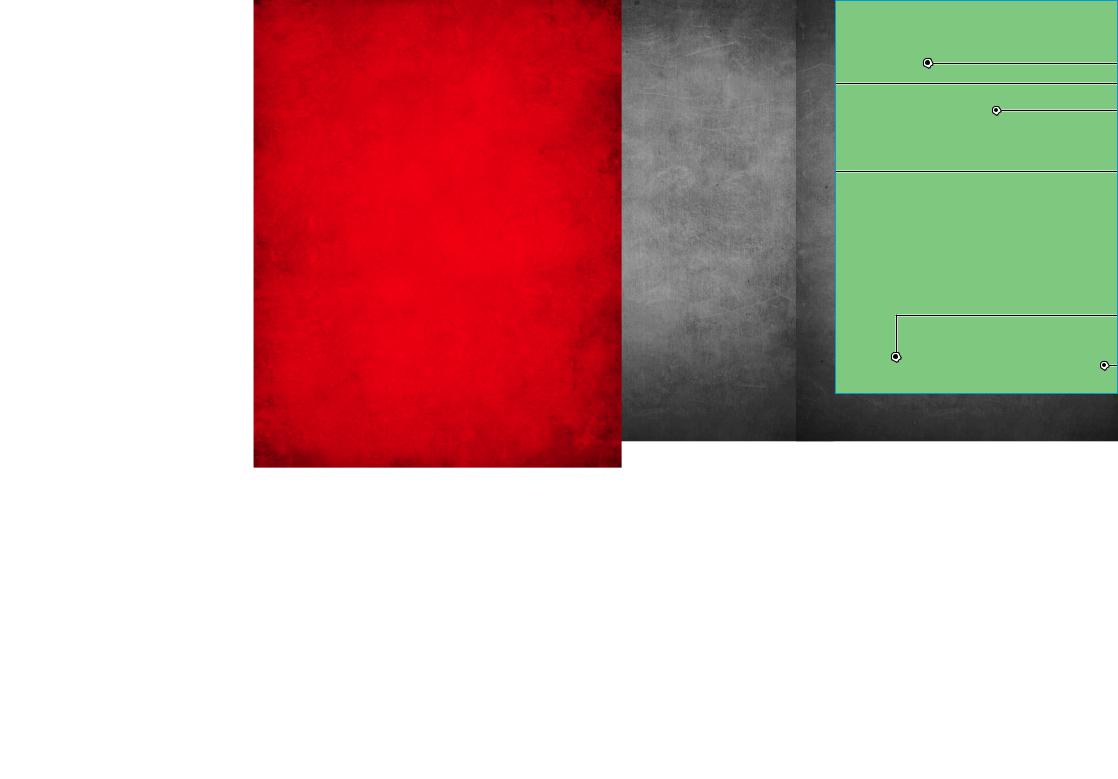
LEGAL INFORMATION
Copyright © 2012 ZTE CORPORATION.
All rights reserved.
No part of this publication may be excerpted, reproduced, translated or utilized in any form or by any means, electronic or mechanical, including photocopying and microfilm, without the prior written permission of ZTE Corporation.
The manual is published by ZTE Corporation. We reserve the right to make modifications on print errors or update specifications without prior notice.
Version No. : 1.0
Edition Time : 03-2012
1
CONTENTS |
|
Welcome..................................................................... |
4 |
Thank You for Choosing Verizon Wireless.......... |
4 |
Getting Started....................................................... |
5 |
Screen Indicators........................................................ |
6 |
Hardware Installation........................................... |
8 |
Installing the 4G SIM Card....................................... |
8 |
Inserting and Charging the Battery...................... |
9 |
Removing the 4G SIM Card.................................... |
11 |
Connecting to the Internet............................... |
12 |
Connecting Wi-Fi Enabled Devices To Your |
|
Jetpack.......................................................................... |
12 |
Follow these Steps................................................... |
13 |
Accessing the Internet............................................ |
13 |
Advanced Configuration................................... |
14 |
PIN Code Verification.............................................. |
15 |
Basic Setup.................................................................. |
16 |
WAN Settings............................................................. |
17 |
Router............................................................................ |
20 |
Wi-Fi Settings............................................................. |
21 |
Firewall.......................................................................... |
26 |
SMS................................................................................ |
31 |
2
Navigating the Device........................................ |
32 |
WAN Info....................................................................... |
33 |
WLAN Info.................................................................... |
33 |
Settings........................................................................ |
34 |
Message........................................................................ |
36 |
Usage of WPS........................................................ |
36 |
Glossary.................................................................. |
37 |
How to Get Help................................................... |
41 |
Health and Safety Information....................... |
41 |
General Guidelines.................................................... |
41 |
Aircraft Safety........................................................... |
46 |
Hospital Safety.......................................................... |
47 |
Road Safety................................................................. |
47 |
Vehicles Equipped with an Airbag....................... |
48 |
Third Party Equipment............................................ |
48 |
Efficient Use............................................................... |
49 |
CTIA Requirements.................................................. |
49 |
Radio Frequency (RF) Exposure .......................... |
50 |
FCC Compliance......................................................... |
52 |
Consumer Limited Warranty............................ |
55 |
3
Welcome
Thank You for Choosing Verizon Wireless
You’re now connected to the blazingly fast, powerfully brilliant Verizon 4G LTE Network. This guide will help you understand your new mobile hotspot and all the things you can do with it at home or abroad. So let’s get started.
This guide will show you how to unleash the potential of your new Verizon Jetpack™. Assistance is at your fingertips at verizonwireless.com/ support. Customer Service is at your disposal at 1-800-922-0204 or in any Verizon Wireless Communications Store.
Device Introduction
The Verizon Jetpack™ - 890L is a newly developed 4G LTE Mobile Hotspot. It is Global Ready™ providing flexible access for users to enjoy high-speed internet applications around the globe. When connected to the Verizon 4G LTE Network, the Jetpack can support simultaneous connections to up to 10 Wi-Fi enabled devices. When connected in 2G or 3G mode the Jetpack can support simultaneous connections to 5 Wi-Fi enabled devices.
4

Getting Started
|
|
|
|
|
|
|
|
|
|
|
|
|
|
|
|
|
|
|
|
|
|
|
|
|
|
|
|
|
|
|
|
|
|
|
|
|
|
|
|
|
|
|
|
|
|
|
|
|
|
|
|
|
|
|
|
|
|
|
|
|
|
|
|
|
|
|
|
|
|
|
|
|
|
|
|
|
|
|
|
|
|
|
|
|
|
|
|
|
|
|
|
|
|
|
|
|
|
|
|
|
|
|
|
|
|
|
|
|
|
|
|
|
|
|
|
|
|
|
|
|
|
|
|
|
|
|
|
|
|
|
|
|
|
|
|
|
|
|
|
|
|
|
|
|
|
|
|
|
|
|
|
|
|
|
|
|
|
|
|
|
|
|
|
|
|
|
|
|
|
|
|
|
|
|
|
|
|
|
|
|
|
BUTTONS AND |
|
|
|
DESCRIPTION |
|||||||||||||
|
|
|
INTERFACE |
|
|
|
|||||||||||||
|
|
|
|
|
|
|
|
|
|
|
|
|
|
|
|||||
|
1. SCREEN |
Displays the menus and the |
|||||||||||||||||
|
status of your Jetpack. |
||||||||||||||||||
|
|
|
|
|
|
|
|
||||||||||||
|
2. UP BUTTON |
Scroll up to select the |
|||||||||||||||||
|
options. |
||||||||||||||||||
|
|
|
|
|
|
|
|
||||||||||||
|
3. DOWN BUTTON |
Scroll down to select the |
|||||||||||||||||
|
options. |
||||||||||||||||||
|
|
|
|
|
|
|
|
||||||||||||
5
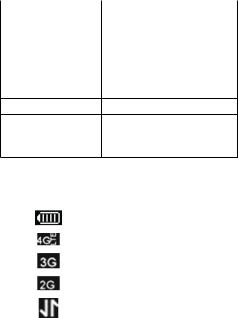
|
Confirm highlighted |
|
|
|
selection. |
4. OK BUTTON |
|
When the Jetpack button |
|
is locked, press once to |
|
|
|
|
|
|
light up the screen, and |
|
|
press again to unlock. |
5. POWER SWITCH Power on/off your Jetpack. |
||
6. MICRO USB PORT Charge your Jetpack.
Press and hold to restore 7. RESET BUTTON your Jetpack to the factory
default settings.
Screen Indicators
Icon |
Description |
|
|
|
Battery Status |
|
|
|
4G Network |
|
|
|
3G Network |
|
|
|
2G Network |
|
|
|
Data Connected |
|
|
6
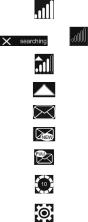
Icon |
Description |
|
|
|
Signal Strength |
|
|
and |
No Network Service |
|
|
|
Roaming Signal Strength |
|
|
|
Roaming |
|
|
|
SMS |
|
|
|
New SMS |
|
|
|
SMS Full |
|
|
|
Number of current Wi-Fi |
|
connections |
|
Settings |
|
|
7

Hardware Installation
Installing the 4G SIM Card
If you have not already done so, please follow these instructions for the installation of your new 4G SIM Card:
1.Remove 4G SIM Card from the outer card, being careful not to touch the gold contacts.
CAUTION: Do not bend or scratch your 4G SIM Card. Avoid exposing your 4G SIM Card to static electricity, water or dirt.
2.Turn the power off. Remove the battery cover and take the battery out. Locate the 4G SIM card slot. Hold the card so the Verizon Wireless logo on the card is facing you and the gold contact points are properly aligned with the 4G SIM Card slot.
3.Insert 4G SIM Card with the Verizon Wireless logo facing you into the slot until it is fully inserted.
8

NOTE: Your 4G SIM (Subscriber Identity Module) Card is a small rectangular plastic card that stores your phone number and important information about your wireless service.
The 4G SIM Card MUST remain in the Jetpack when in use.
Inserting and Charging the Battery
1.Use the thumb catch at the bottom of the device to open the battery cover and align the battery contacts with the terminals in the battery compartment as shown. Push the battery down until it clicks into place.
2.Place the battery cover over the battery compartment ensuring that the arrow on the device and the arrow on battery cover are aligned. Then press the battery cover downward until it clicks into place.
9

Your device comes with wall charger. To charge:
1.Plug one end of the wall charger into an electrical outlet and the the other end into the device’s MICRO USB PORT.
2.It is recommended the battery be fully charged before you use your Jetpack for the first time.
NOTE: The charge time varies depending upon the battery level. The device will stop charging if the temperature of the battery exceeds 113 °F/45 °C.
10
Removing the 4G SIM Card
1.Turn the Verizon Jetpack power off. Remove the battery cover and take out the battery.
2.Gently remove the SIM Card from the SIM Card slot.
NOTE: Should your 4G SIM Card be lost or damaged please call 1-800-922-0204 to speak with a Customer Service Representative. From outside the U.S. call + 1-908-559-4899 for 24/7 Global Support.
You can move the 4G SIM Card from one device to another and your wireless service will work seamlessly as long as you have a compatible device and service plan. To see which devices are compatible with the Verizon Wireless 4G SIM
Card, visit verizonwireless.com/certifieddevice. For additional information about 4G SIM Cards,
visit verizonwireless.com/4GSIM.
11
Connecting to the Internet
With your new Verizon Jetpack, a wireless Internet connection can always be at your fingertips.
Connecting Wi-Fi Enabled Devices To Your Jetpack
NOTE: It is recommended the battery be fully charged in order to use your Jetpack via Wi-Fi for the first time, or connect your Jetpack to the wall adapter for power.
The following should occur once you power on your Jetpack:
Your Jetpack is powered as soon as you slide the Power Switch to On and the display lights up.
Once your Jetpack is powered on and has been activated, it automatically connects to the Internet provided that Mobile Broadband service is available and one or more Wi-Fi devices are connected to the Jetpack.
The Service(4G LTE, 3G, 2G), Signal Strength  , and Data Connected
, and Data Connected  icons on your Jetpack indicate it is in service and ready to connect.
icons on your Jetpack indicate it is in service and ready to connect.
12
Follow these Steps
1.Ensure the Wi-Fi enabled device you wish to connect to yourJetpack has Wi-Fi turned on, then use the Wi-Fi application toestablish a connection to your Jetpack.
2.Look for the network (SSID) named “Verizon890L”. There are XXXX digits unique to your device following the network (SSID) name displayed.
3.Click Connect and enter the default password printed on the back of your Jetpack .
NOTE: Your password will also be displayed on the Jetpack screen each time the Jetpack is powered on.
Accessing the Internet
After successfully establishing the connection between your Jetpack and computer, you can access the Internet in the Auto Connect, Manual Connect mode. The default mode is Auto Connect.
13
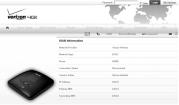
Advanced Configuration
1.Make sure your computer is connected to the Jetpack .
2.Launch the internet browser and enter http://192.168.1.1 or http://vz.hotspot in
the address bar.
NOTE: It is recommended that you use IE (7.0 or later), Firefox (3.0 or later), Opera (10.0 or later), Safari (4.0 or later) or Chrome (5.0 or later).
3. The login page appears as follows:
Input the case-sensitive default password printed on the back of your Jetpack, and then click Login to access the Web User Interface.
NOTE: Do not put anything on the top of your Jetpack. Do not lay devices to overlap each other when using.The Jetpack takes 1~2 minutes to initialize, and attach to the network.
14
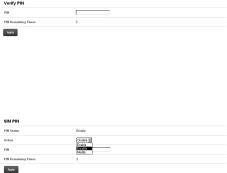
PIN Code Verification
If the PIN code of your SIM card is enabled, you will need to input the PIN code after you logging in.
NOTE: The SIM card will be locked if you enter wrong PIN code consecutively for three times.
If you want to change the PIN status or modify the PIN code, please select WAN Settings > SIM PIN to do the actions.
15
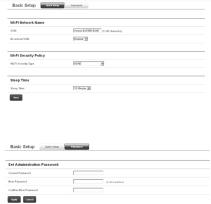
Basic Setup
After logging in, select Basic Setup > Quick Setup to configure the Wi-Fi settings, including Wi-Fi
Network Name, Wi-Fi Securiy Policy and Sleep Time.
Select Basic Setup > Password to change the login password for the Web User Interface.
16

WAN Settings
After logging in, select WAN Settings > Wireless Info to display the infomation of WAN wireless. Click Refresh to update the information.
Select WAN Settings > Network Select to select the proper network mode, including Global Mode,
LTE/CDMA Mode, and GSM Mode(Automatic/
Manual). Click Apply to comfirm your choice.
17
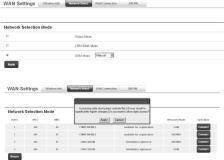
NOTE: In GSM Mode, you can either set your device to automatic network selection or manual network selection. If you choose the manual, you will be prompted to select what GSM network you would like to connect to.
18
