Page 1
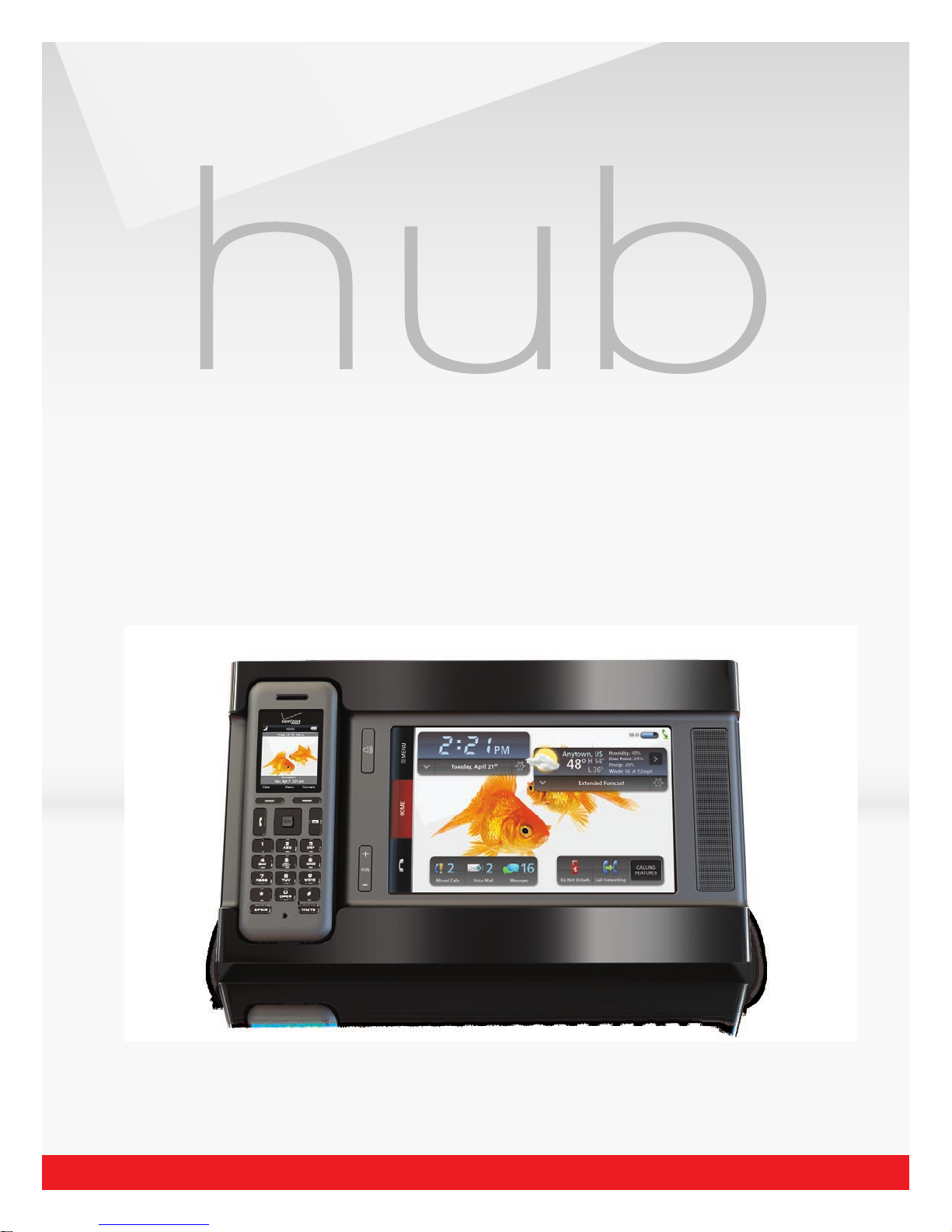
USER GUIDE
VERIZON
© 2009 Verizon. All Rights Reserved.
Page 2

Verizon Hub User Guide
Contents
Set Up Your Verizon Hub. ................................................................................................................................. 1
Verify Box Contents. ....................................................................................................................................................... 1
Attach the Support Stand to the Base. ........................................................................................................... 1
Decide How You’ll Connect to the Internet (Wireless or Wired). .............................................. 1
Wireless Connection. ............................................................................................................................................. 1
Wired Connection. ................................................................................................................................................... 1
Other Considerations. ........................................................................................................................................... 2
Caution. .................................................................................................................................................................. 2
Plug in Your Verizon Hub. .......................................................................................................................................... 2
Insert the Handset Battery. ...................................................................................................................................... 3
Place the Handset in Its Cradle. ............................................................................................................................ 3
Attach Stickers. ................................................................................................................................................................... 3
Set Up Verizon Hub and Digital Voice Service. ........................................................................................ 4
How to Enter Information. ........................................................................................................................................ 4
Connect to Wireless Network. ................................................................................................................................ 4
Connect to Wired Network. ...................................................................................................................................... 5
Add Backup Number. ..................................................................................................................................................... 6
Take Tour. ................................................................................................................................................................................. 7
Set Up Voice Mail. ............................................................................................................................................................. 7
Transfer Existing Home Phone Number to Your Verizon Hub. ................................................... 7
Handset Controls. ............................................................................................................................................................. 8
Front View. ...................................................................................................................................................................... 8
OK Button/Joystick. ................................................................................................................................................ 8
Side Views. ...................................................................................................................................................................... 9
Volume Controls. ............................................................................................................................................................... 9
Ringer Volume. ........................................................................................................................................................... 9
Handset Speaker Volume. ................................................................................................................................10
Keypad Button Volume. .....................................................................................................................................10
Headset Jack. ......................................................................................................................................................................10
© 2009 Verizon. All Rights Reserved.
ii
Page 3
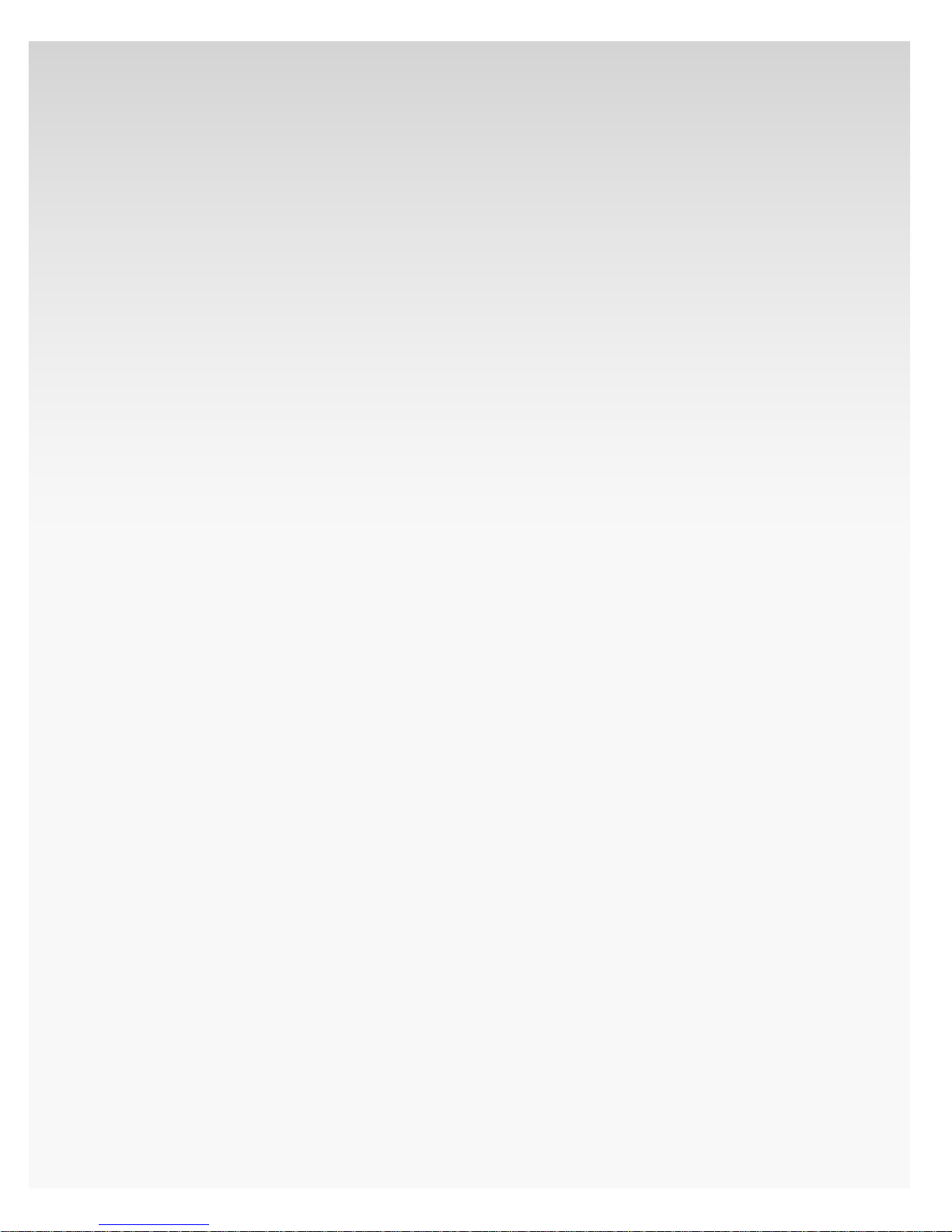
Verizon Hub User Guide
Set Up Accessory Handset & Charging Cradle. ..................................................................11
Verify Box Contents. .....................................................................................................................................................11
Insert the Handset Battery. ....................................................................................................................................11
Activate Accessory Handset With Base. .......................................................................................................12
Plug in Accessory Handset Charging Cradle. ..........................................................................................12
Verizon Hub Base. ...................................................................................................................................................13
Home Screen. .....................................................................................................................................................................13
Weather. .........................................................................................................................................................................13
Check Current Weather or Extended Forecast. ..........................................................................13
Add Weather Location. ...............................................................................................................................14
Change Weather Location on Home Screen. ..............................................................................14
Delete Weather Location. ..........................................................................................................................15
Date & Time. ................................................................................................................................................................15
Change Time Zone.........................................................................................................................................15
View Calendar....................................................................................................................................................15
Home Screen Settings/Widgets. .................................................................................................................16
View Missed Calls. ...........................................................................................................................................16
Check New Voice Mail. ................................................................................................................................16
View New Text, Photo and Video Messages. ...............................................................................16
Turn On Do Not Disturb. ............................................................................................................................17
Turn O Do Not Disturb. ............................................................................................................................17
Turn On Call Forwarding. ..........................................................................................................................17
Turn O Call Forwarding. ..........................................................................................................................18
Manage Calling Features. ..........................................................................................................................18
Dial Pad. .........................................................................................................................................................................18
Make a Call. .........................................................................................................................................................18
View Calls. .............................................................................................................................................................19
Locate Handset. ...............................................................................................................................................19
Intercom. ...............................................................................................................................................................19
Open Menu. ................................................................................................................................................................ 20
Answer a Call. ............................................................................................................................................................20
Block a Call. ................................................................................................................................................................. 20
Ignore a Call. .............................................................................................................................................................. 20
Answer Call Waiting. .............................................................................................................................................21
© 2009 Verizon. All Rights Reserved.
iii
Page 4
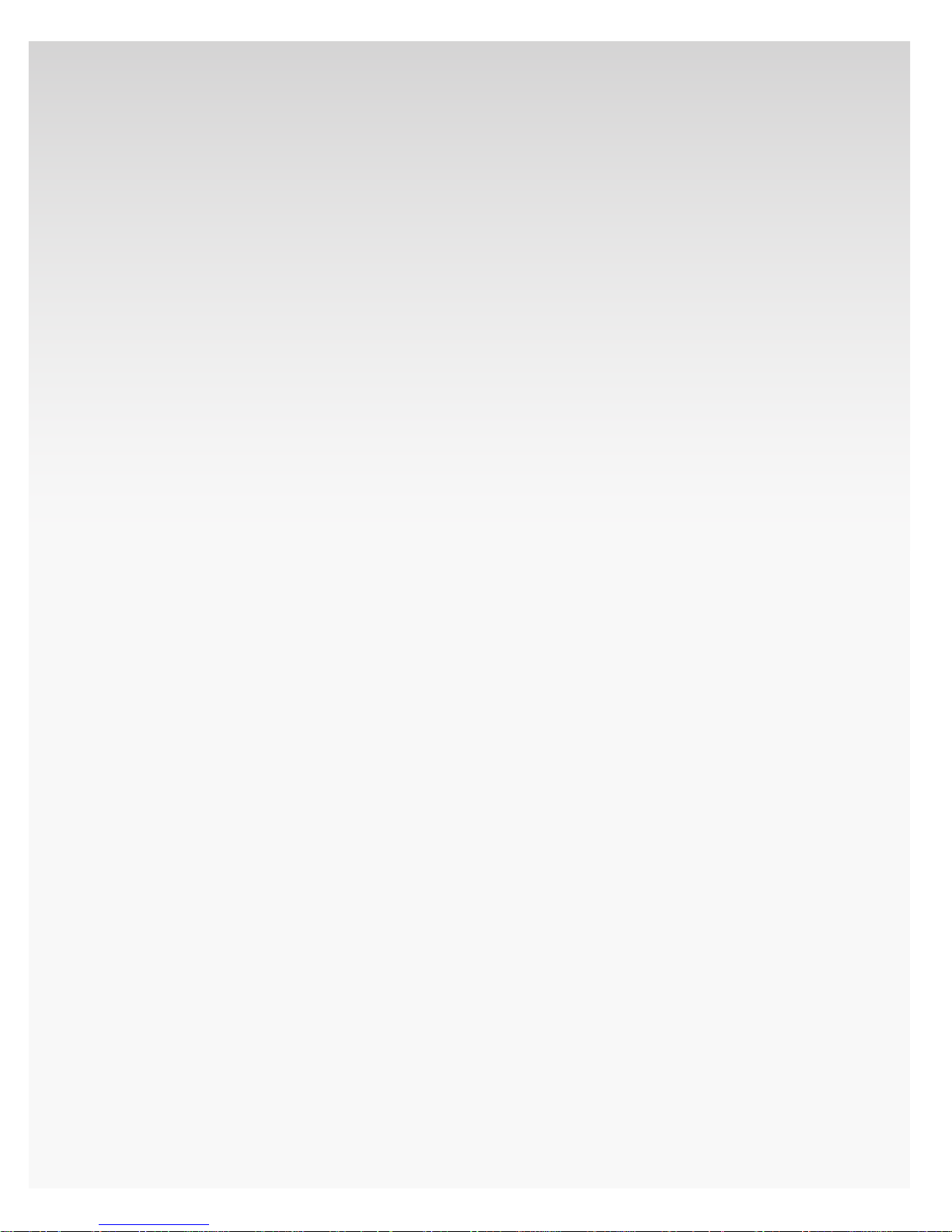
Verizon Hub User Guide
Make a 3-Way Call. .................................................................................................................................................21
Adjust Speaker/Ringer Volume. ..................................................................................................................21
Use Speakerphone. ...............................................................................................................................................21
Communications. ........................................................................................................................................................... 22
Dial Pad. ........................................................................................................................................................................ 22
Make a Call. ........................................................................................................................................................ 22
View Calls. ............................................................................................................................................................22
Calling Features. ............................................................................................................................................. 22
Locate Handset. .............................................................................................................................................. 23
Intercom. .............................................................................................................................................................. 23
PhotoDial. .................................................................................................................................................................... 24
Add Contact to PhotoDial. ...................................................................................................................... 24
Call Contact With PhotoDial................................................................................................................... 24
Delete Contact From PhotoDial. ......................................................................................................... 24
Calls. ................................................................................................................................................................................. 25
View Calls. ............................................................................................................................................................25
Delete a Call. ...................................................................................................................................................... 25
Delete All Calls. ................................................................................................................................................ 25
Add Caller to Contacts. .............................................................................................................................. 26
Call a Person From Calls. ........................................................................................................................... 27
Contacts. ....................................................................................................................................................................... 27
View All Contacts. .......................................................................................................................................... 27
Add a Contact. ................................................................................................................................................. 27
Edit a Contact. .................................................................................................................................................. 28
Delete a Contact. ............................................................................................................................................ 29
Search for Contact. ....................................................................................................................................... 29
View Contacts by Group. .......................................................................................................................... 30
Call a Contact. ................................................................................................................................................... 30
Send a Text or Picture Message to a Contact. .............................................................................31
Map a Contact’s Location. .........................................................................................................................31
Get Directions to a Contact’s Location. .......................................................................................... 32
Add Group. ......................................................................................................................................................... 32
Delete Group. ................................................................................................................................................... 32
Voice Mail. ................................................................................................................................................................... 33
Set Up Voice Mail. .......................................................................................................................................... 33
View Voice Mail Messages. ...................................................................................................................... 33
© 2009 Verizon. All Rights Reserved.
iv
Page 5
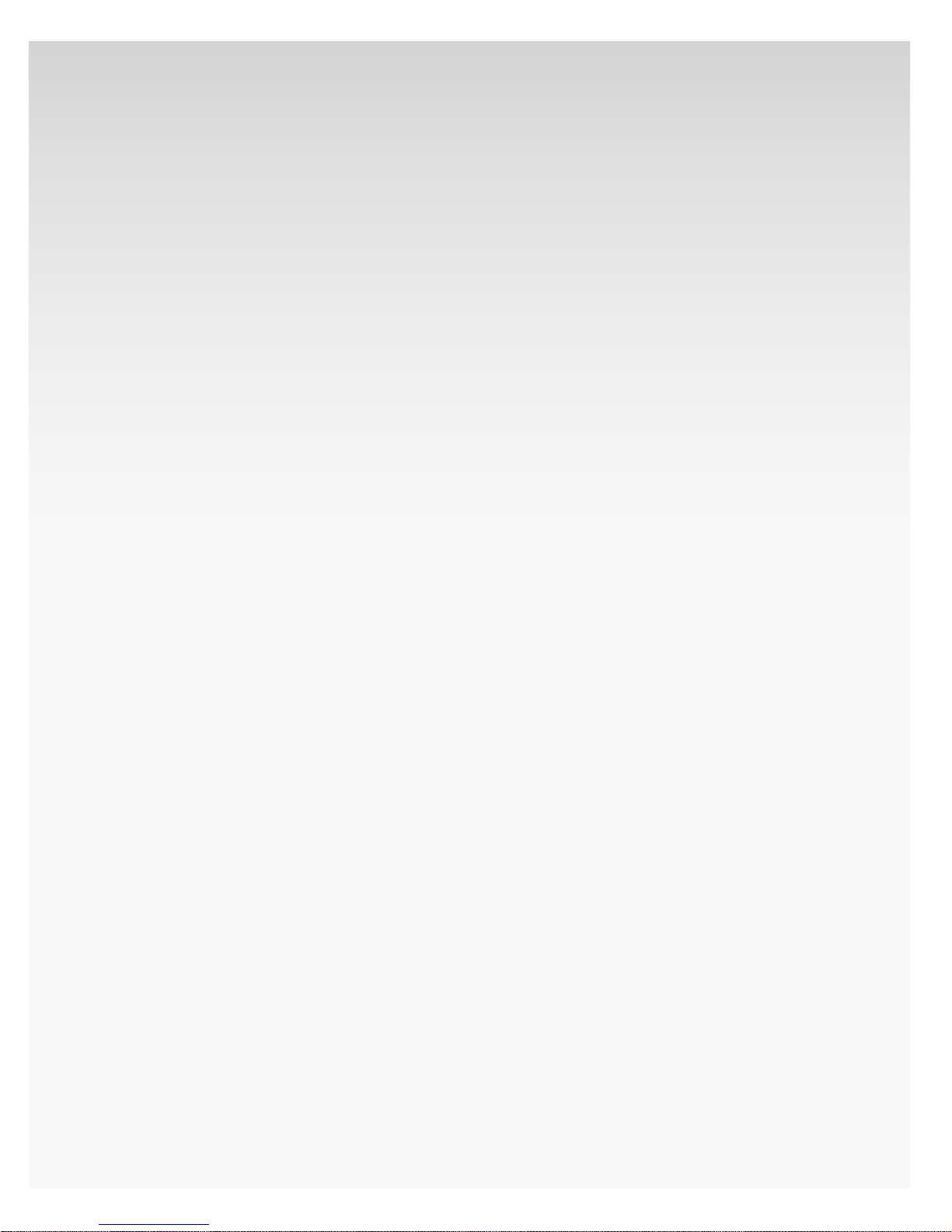
Verizon Hub User Guide
Play a Voice Mail Message. ...................................................................................................................... 33
Delete a Voice Mail Message. ................................................................................................................ 33
Call Back a Caller. ............................................................................................................................................ 34
Reply to Voice Mail Message With a Text or Picture Message. ....................................... 34
Map a Caller’s Location. ............................................................................................................................. 35
Messaging. .................................................................................................................................................................. 35
Text/Picture Messages. .............................................................................................................................. 35
View a Message. ....................................................................................................................................... 35
Send a New Text, Picture or Video Message. ....................................................................... 35
Reply to a Message. ............................................................................................................................... 36
Forward a Message. ............................................................................................................................... 37
Delete a Message. ................................................................................................................................... 37
Verizon Messages. ......................................................................................................................................... 38
View Verizon Messages. ...................................................................................................................... 38
Delete a Verizon Message. ................................................................................................................ 38
Delete All Verizon Messages. .......................................................................................................... 38
Contacts. ................................................................................................................................................................................ 39
Messaging. ........................................................................................................................................................................... 39
Directories. .......................................................................................................................................................................... 39
Directories. .................................................................................................................................................................. 39
Business Search............................................................................................................................................... 39
Search for a Business. ........................................................................................................................... 39
Get Directions to a Business. .......................................................................................................... 40
People Search. ...................................................................................................................................................41
Search for a Person. ................................................................................................................................41
Reverse Lookup. ...............................................................................................................................................41
Search for a Person or Business by Phone Number.........................................................41
Movies. .................................................................................................................................................................................... 42
View Movies. .............................................................................................................................................................. 42
Now Playing in Your Area. ........................................................................................................................ 42
Opening This Week in Your Area. ........................................................................................................ 42
Coming Soon in Your Area. ..................................................................................................................... 43
Watch Movie Trailers. .................................................................................................................................. 43
Purchase Tickets. ............................................................................................................................................ 43
Theaters. ....................................................................................................................................................................... 44
© 2009 Verizon. All Rights Reserved.
v
Page 6
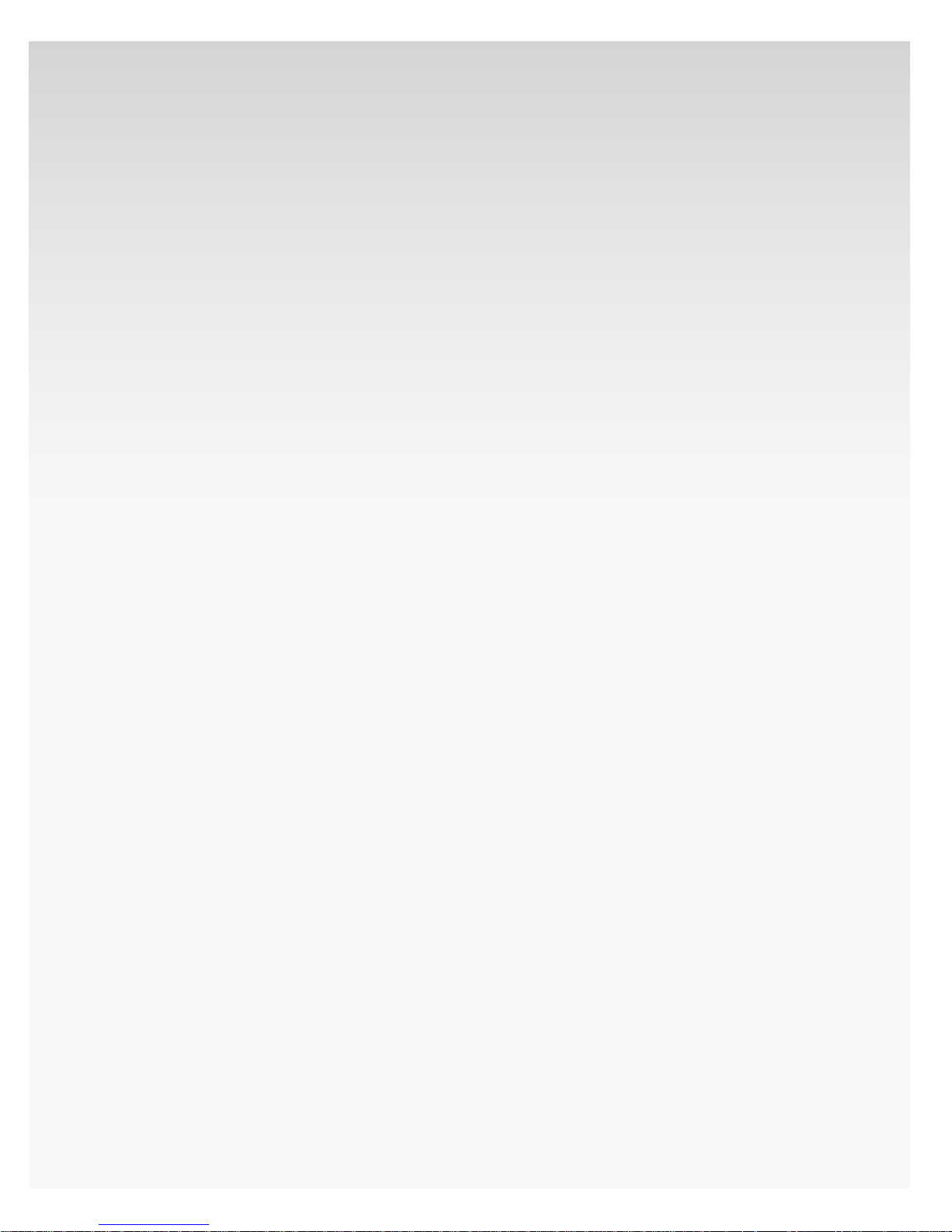
Verizon Hub User Guide
Find a Theater Near Me..............................................................................................................................44
Search for Theaters in Other Areas. ...................................................................................................44
History. ........................................................................................................................................................................... 45
Chaperone®. ....................................................................................................................................................................... 45
Find Location of Contact. ................................................................................................................................ 45
V CAST®. .................................................................................................................................................................................. 46
Watch Videos. ...................................................................................................................................................46
Listen to Internet Radio. ............................................................................................................................46
Verizon Relay. .....................................................................................................................................................................47
View Messages. ........................................................................................................................................................47
View All Members. .................................................................................................................................................47
Add a Member Manually. .................................................................................................................................47
Add a Member From Contacts. ................................................................................................................... 48
Delete Member. .......................................................................................................................................................48
View Tiles Online. ................................................................................................................................................... 49
Calendar. ............................................................................................................................................................................... 49
View Calendar........................................................................................................................................................... 49
View Event................................................................................................................................................................... 49
Add Event. ................................................................................................................................................................... 50
Add Birthday. ............................................................................................................................................................ 50
Add Anniversary. .....................................................................................................................................................51
Edit Event. .................................................................................................................................................................... 52
Delete Event. ............................................................................................................................................................. 52
Calculator. ............................................................................................................................................................................ 52
Use the Calculator. ................................................................................................................................................ 52
Trac. ...................................................................................................................................................................................... 53
Check Local Trac. ............................................................................................................................................... 53
View Trac for Another Area. ...................................................................................................................... 53
Settings. ................................................................................................................................................................................. 53
General. ......................................................................................................................................................................... 53
Weather................................................................................................................................................................. 53
View Current Weather Location(s). ............................................................................................. 53
Add Weather Location. .......................................................................................................................54
Change Home Weather Location. ............................................................................................... 54
Delete Weather Location. .................................................................................................................. 55
© 2009 Verizon. All Rights Reserved.
vi
Page 7
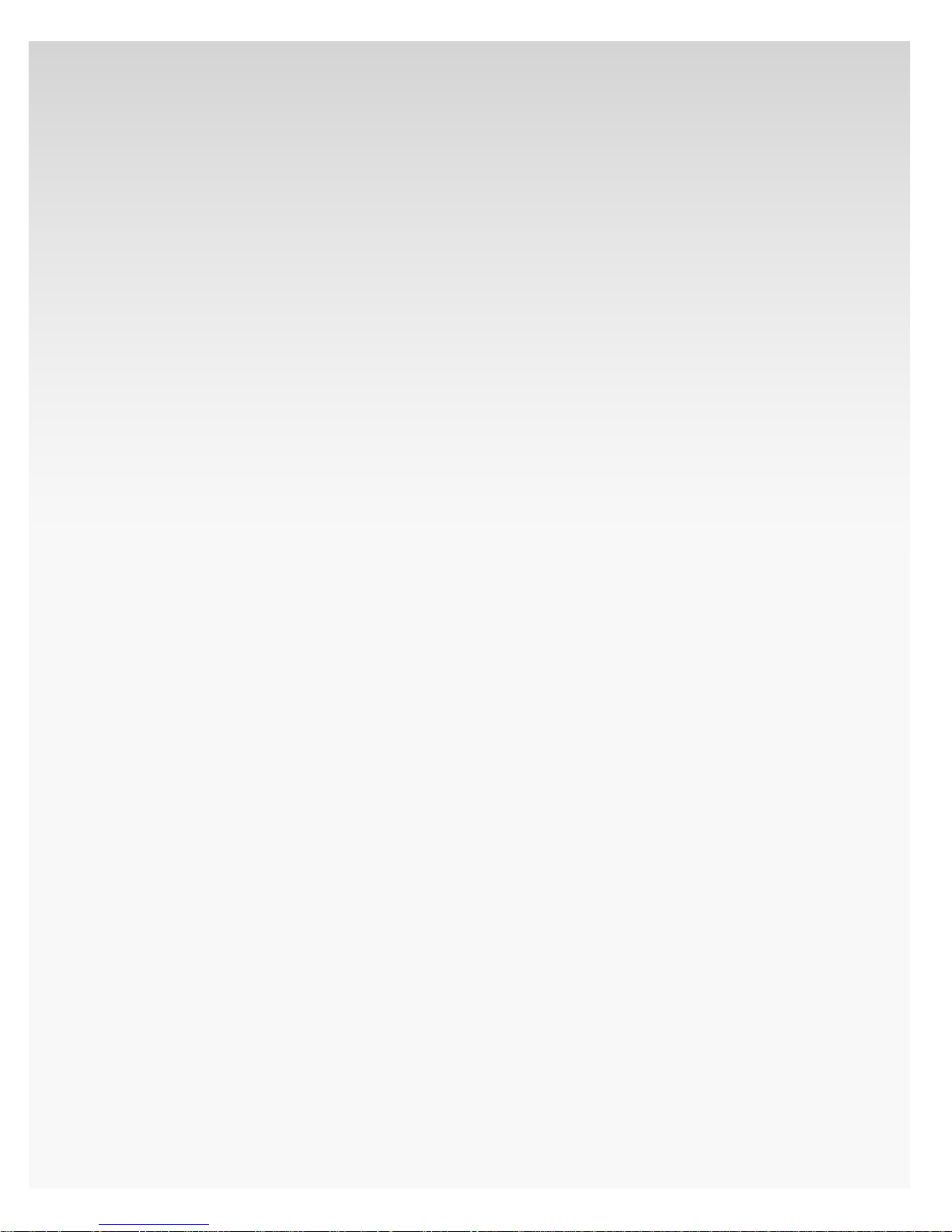
Verizon Hub User Guide
Home Screen Settings. ............................................................................................................................... 55
Add Weather Widget to Home Screen. .................................................................................... 55
Remove Weather Widget From Home Screen. ................................................................... 55
Add Date & Time Widget to Home Screen. ........................................................................... 56
Remove Date & Time Widget From Home Screen. ..........................................................56
Add Call Features Widget to Home Screen. ......................................................................... 56
Remove Call Features Widget From Home Screen. ........................................................ 57
Add Calls & Messages Widget to Home Screen. ............................................................... 57
Remove Calls & Messages Widget From Home Screen. .............................................. 57
Date & Time. ....................................................................................................................................................... 58
View Current Date & Time Settings. ........................................................................................... 58
Change Time Zone. ................................................................................................................................ 58
Handsets. ............................................................................................................................................................. 58
View Activated Handsets. ................................................................................................................. 58
Activate Handset Automatically................................................................................................... 59
Activate Handset Manually. ............................................................................................................. 59
Delete Handset. ........................................................................................................................................ 59
Verizon Hub Tour. ........................................................................................................................................... 60
Calling Features. ..................................................................................................................................................... 60
Call Forwarding. .............................................................................................................................................. 60
Turn On Call Forwarding—First Time Setup. ........................................................................61
Turn On Call Forwarding—Already Set Up............................................................................61
Turn O Call Forwarding. .................................................................................................................. 62
Do Not Disturb. ................................................................................................................................................62
Turn On Do Not Disturb. .................................................................................................................... 62
Turn O Do Not Disturb. .................................................................................................................... 62
Incoming Call Block. .................................................................................................................................... 63
Turn On Incoming Call Block. ......................................................................................................... 63
Turn O Incoming Call Block. ......................................................................................................... 63
Simultaneous Ring........................................................................................................................................64
Turn On Simultaneous Ring. ........................................................................................................... 64
Turn O Simultaneous Ring. ........................................................................................................... 65
Backup Numbers. ........................................................................................................................................... 65
Change Backup Number. .................................................................................................................. 65
Call Waiting. ....................................................................................................................................................... 66
Turn On Call Waiting. ............................................................................................................................ 66
© 2009 Verizon. All Rights Reserved.
vii
Page 8
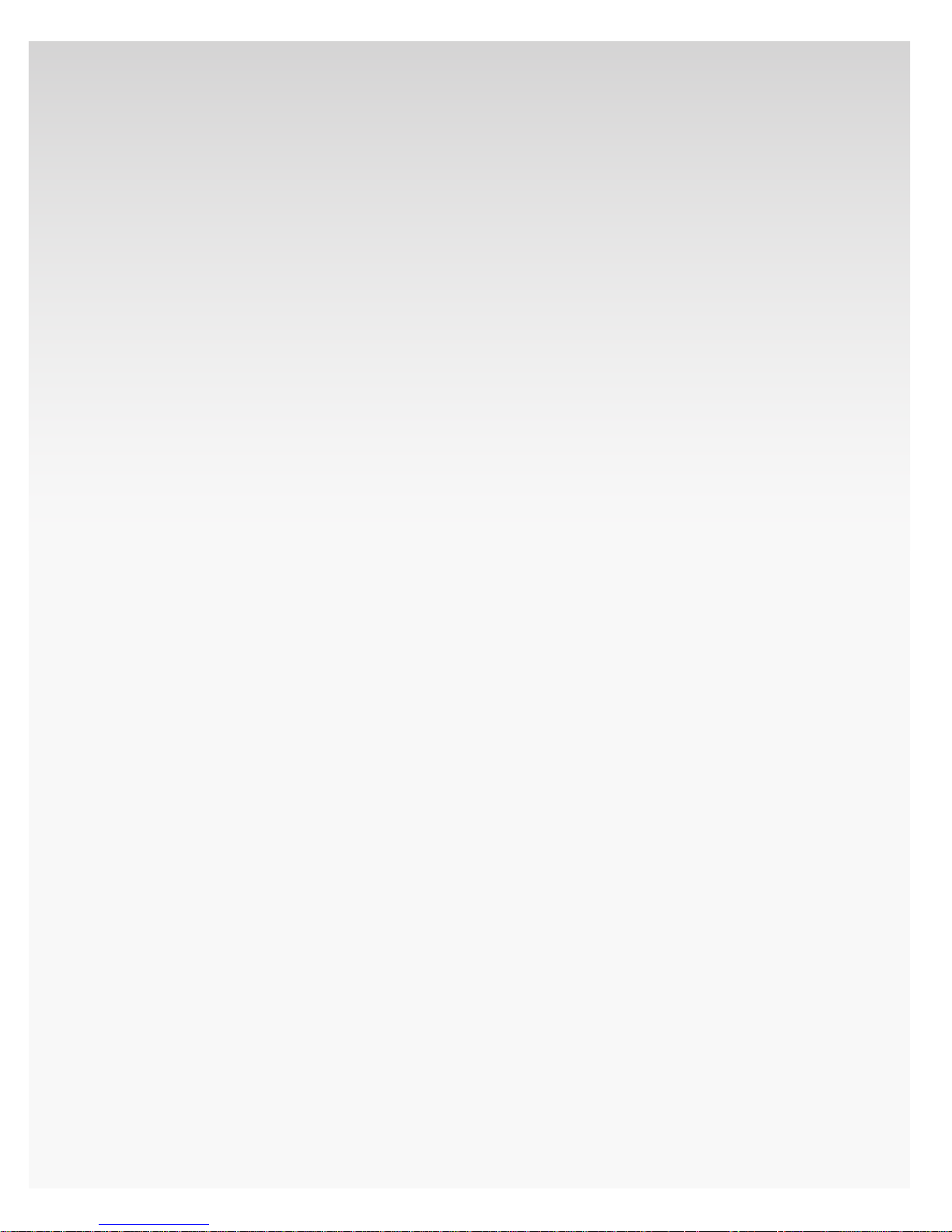
Verizon Hub User Guide
Turn O Call Waiting. ............................................................................................................................ 66
Caller ID Block. ..................................................................................................................................................67
Turn On Caller ID Block. .......................................................................................................................67
Turn O Caller ID Block. .......................................................................................................................67
International Call Block. .............................................................................................................................67
Voice Mail Settings. ...................................................................................................................................... 68
Change Number of Rings Before Going to Voice Mail. ................................................68
Send Email Notication of New Voice Mail. ......................................................................... 68
Change Voice Mail Passcode. ......................................................................................................... 69
Change Voice Mail Greeting. ........................................................................................................... 69
Display. ........................................................................................................................................................................... 69
Wallpaper. ........................................................................................................................................................... 69
Change Wallpaper. ................................................................................................................................. 69
Screensaver. ....................................................................................................................................................... 70
Change Screensaver. ............................................................................................................................ 70
Upload New Photos for Wallpaper and Screensaver. ........................................................... 70
Network. ....................................................................................................................................................................... 71
Check Wired Connection.......................................................................................................................... 71
Connect to Wired Network. .................................................................................................................... 71
Check Wireless Connection. ................................................................................................................... 71
Connect to Wireless Connection. ....................................................................................................... 71
Change Network. ........................................................................................................................................... 72
IP Address ............................................................................................................................................................ 72
Obtain IP Automatically ..................................................................................................................... 72
Manual IP Conguration.................................................................................................................... 73
Sound. ............................................................................................................................................................................. 73
Volume. ................................................................................................................................................................. 73
Adjust System Volume. ....................................................................................................................... 73
Adjust Speakerphone Volume. ...................................................................................................... 73
Adjust Ringer Volume. ..........................................................................................................................74
Adjust Media Volume. ...........................................................................................................................74
Ringtone. ..............................................................................................................................................................74
Listen to Current Ringtone................................................................................................................74
Change Ringtone. ....................................................................................................................................74
System. ............................................................................................................................................................................75
System Information. .....................................................................................................................................75
© 2009 Verizon. All Rights Reserved.
viii
Page 9
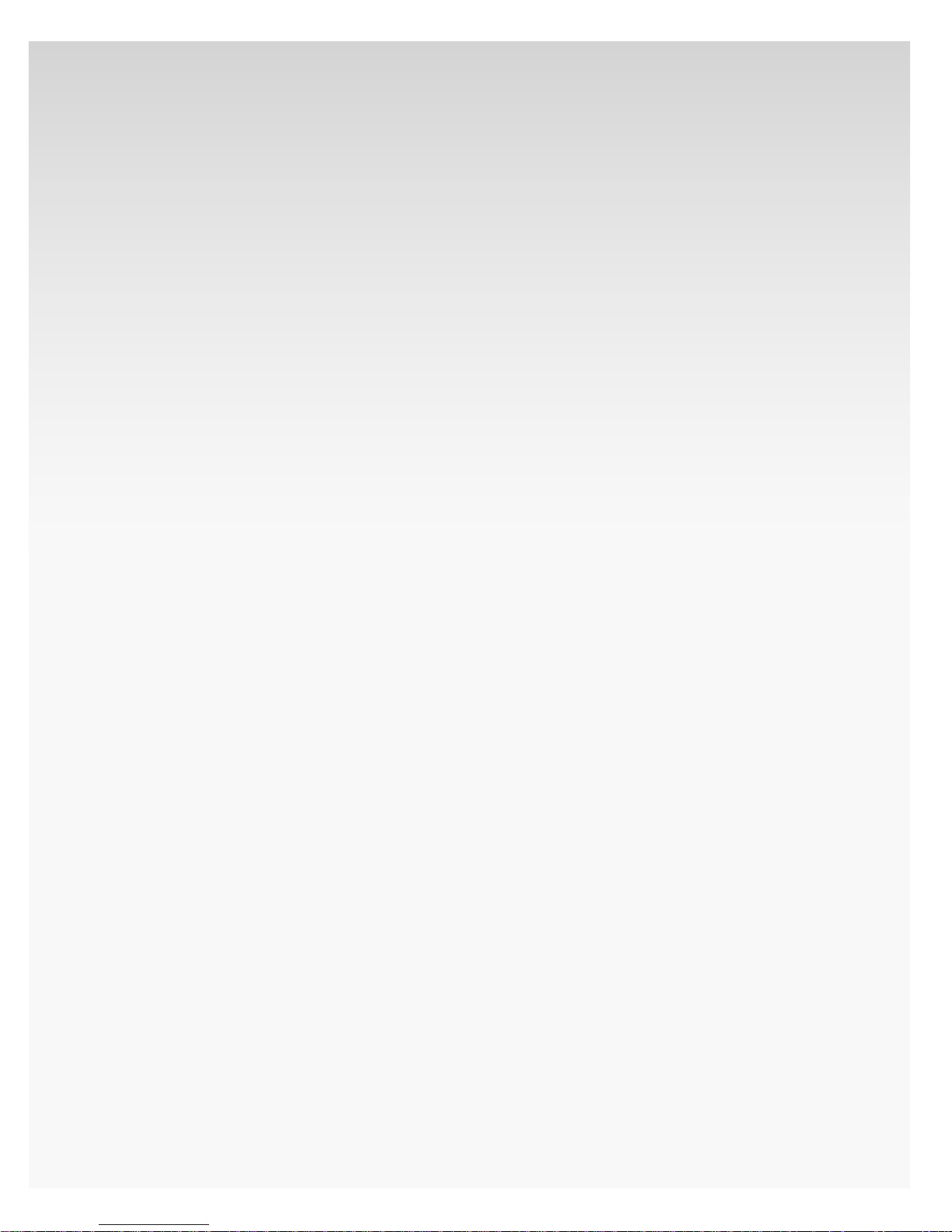
Verizon Hub User Guide
View System Information. ..................................................................................................................75
Check if Verizon Hub is Online. ......................................................................................................75
Version Information. .....................................................................................................................................75
View Version Information...................................................................................................................75
System Resets ....................................................................................................................................................76
Verizon Hub Reset ...................................................................................................................................76
Apps. ..........................................................................................................................................................................................76
Download Apps. ......................................................................................................................................................76
View My Stu. ............................................................................................................................................................76
Remove App. ............................................................................................................................................................. 77
Using Apps. .................................................................................................................................................................77
Horoscopes. ....................................................................................................................................................... 77
Internet Radio. ................................................................................................................................................. 77
Listen to Internet Radio. ..................................................................................................................... 77
Add Station to My Favorites. ........................................................................................................... 78
Remove Station From My Favorites. .......................................................................................... 79
Photo Viewer. .................................................................................................................................................... 79
View Album. ................................................................................................................................................ 79
Play Slideshow. ......................................................................................................................................... 80
Create New Album. ................................................................................................................................80
Edit Album. ...................................................................................................................................................81
Delete Album. ............................................................................................................................................81
Change Wallpaper. ..................................................................................................................................81
Make Screensaver. .................................................................................................................................. 82
Upload New Photos for Wallpaper and Screensaver. .................................................... 82
Puzzle Games. .................................................................................................................................................. 82
Play Number Puzzle. ............................................................................................................................. 82
Play Picture Puzzle. ................................................................................................................................ 83
Play Sudoku. ............................................................................................................................................... 83
Recipes. ................................................................................................................................................................. 84
Feedback. ............................................................................................................................................................................. 84
Verizon Hub Handset(s). ................................................................................................................................ 85
Volume Controls. ............................................................................................................................................................86
Ringer Volume. ........................................................................................................................................................ 86
Handset Speaker Volume. ............................................................................................................................... 86
© 2009 Verizon. All Rights Reserved.
ix
Page 10
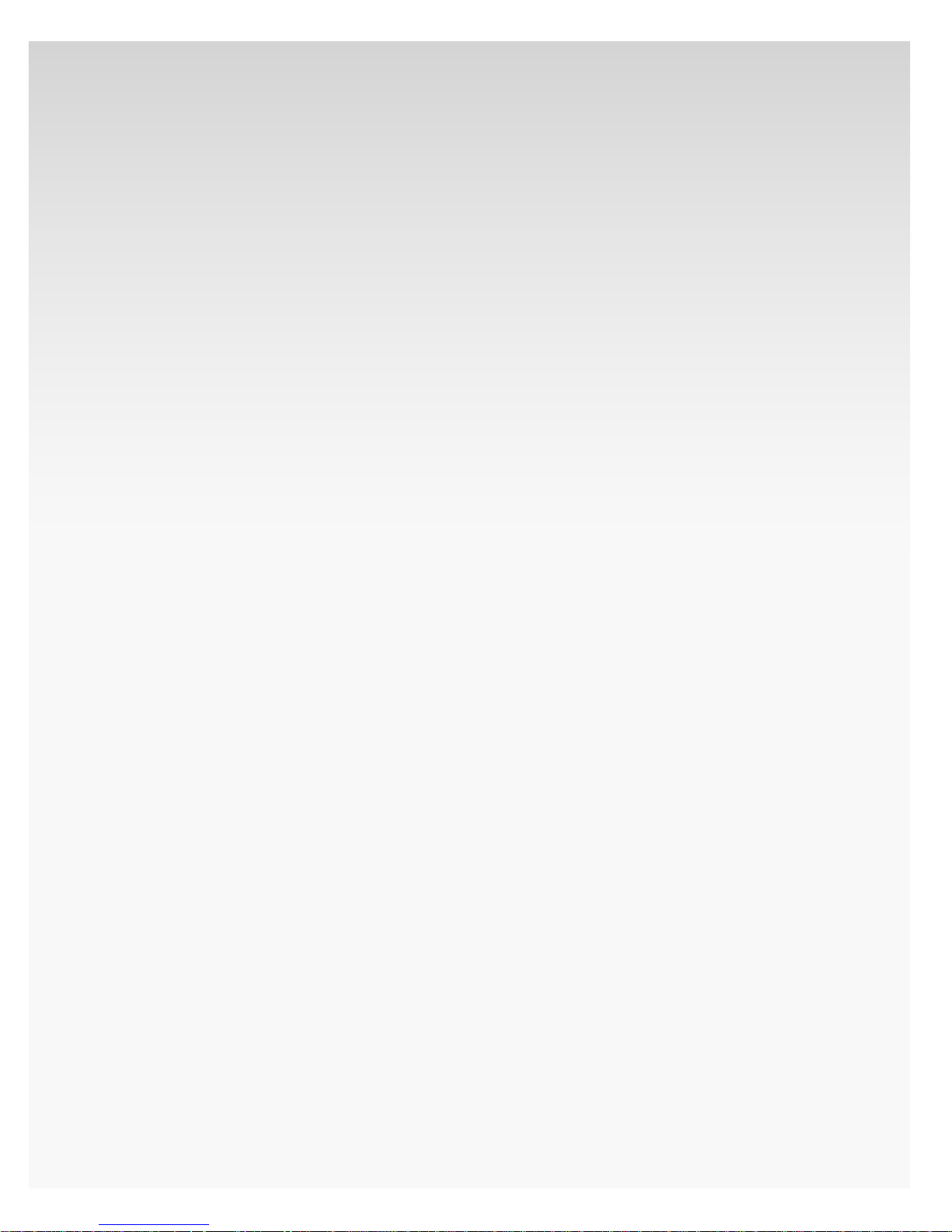
Verizon Hub User Guide
Keypad Button Volume. .................................................................................................................................... 86
Headset Jack. ..................................................................................................................................................................... 87
Menu. ....................................................................................................................................................................................... 87
Received Calls. .......................................................................................................................................................... 87
View Received Calls. ..................................................................................................................................... 87
View Received Calls Details. ................................................................................................................... 87
Received Calls – Add New Contact. .................................................................................................. 88
Received Calls – Update Existing Contact....................................................................................88
Delete Received Call. ................................................................................................................................... 89
Delete All Received Calls Information.............................................................................................89
Dialed Calls. ................................................................................................................................................................ 89
View Dialed Calls. ........................................................................................................................................... 89
View Dialed Calls Details. ......................................................................................................................... 90
Dialed Calls – Add New Contact. ........................................................................................................ 90
Dialed Calls – Update Existing Contact. ..........................................................................................91
Delete Dialed Call. ..........................................................................................................................................91
Delete All Dialed Calls. ............................................................................................................................... 92
Contacts. ....................................................................................................................................................................... 92
Edit Contact. ...................................................................................................................................................... 93
View Contact Details. .................................................................................................................................. 94
Delete Contact. ................................................................................................................................................ 94
Delete All Contacts. ...................................................................................................................................... 95
Call Contact. ....................................................................................................................................................... 95
Settings. ........................................................................................................................................................................ 96
Set Background. ..............................................................................................................................................96
Ringtones. ........................................................................................................................................................... 96
Set Ringtone Type. ................................................................................................................................. 96
Set Ringtone Volume ........................................................................................................................... 97
Set Contrast. ...................................................................................................................................................... 97
Keypad Volume. .............................................................................................................................................. 98
Registration........................................................................................................................................................ 98
Activate Handset Automatically................................................................................................... 98
Activate Handset Manually. .............................................................................................................99
Delete Handset. ........................................................................................................................................99
Version. ..................................................................................................................................................................99
© 2009 Verizon. All Rights Reserved.
x
Page 11
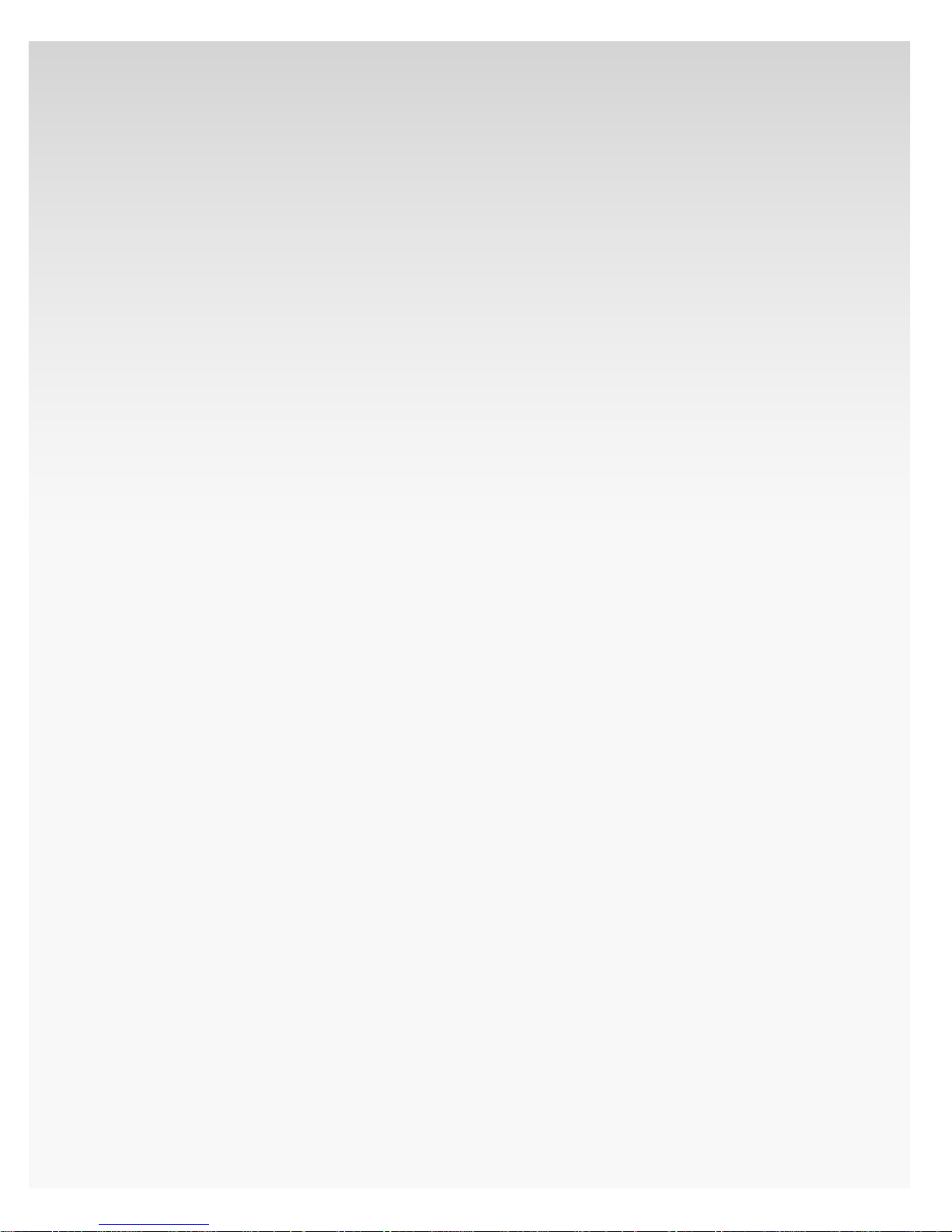
Verizon Hub User Guide
View Version Information.................................................................................................................. 99
Intercom. ........................................................................................................................................................... 100
Intercom From Verizon Hub Base to Handset. ....................................................................... 100
Intercom From Handset to Verizon Hub Base. ....................................................................... 100
Intercom from Handset to Handset. ..............................................................................................101
Answer Incoming Call While Using Intercom. .........................................................................101
Making Calls.....................................................................................................................................................................102
Place a Domestic Call........................................................................................................................................102
Place an International Call. ..........................................................................................................................102
Automatically Blocked Numbers. ...........................................................................................................102
Collect Calls. .............................................................................................................................................................102
Important 9-1-1 Emergency Response Information. ..............................................................103
Important Digital Voice Service Information. .............................................................................. 104
Moving and Updating Your 9-1-1 Service Address. ............................................................ 104
Prior to Moving. ........................................................................................................................................... 104
New Address. ..................................................................................................................................................105
Update Your 9-1-1 Emergency Response Service Address. ...........................................105
Digital Voice Calling Features. ............................................................................................................ 106
Voice Mail. ......................................................................................................................................................................... 106
Set Up Voice Mail Account. ..........................................................................................................................107
Change Personal Greeting. ..........................................................................................................................107
Change Passcode. ................................................................................................................................................108
Retrieve Voice Mail Messages. ..........................................................................................................................109
Listen to Voice Mail. ...........................................................................................................................................109
Listen to Voice Mail Away from Home. ...............................................................................................11 0
Recover a Deleted Message. ....................................................................................................................... 111
Visual Voice Mail........................................................................................................................................................... 111
Listen to Voice Mail from your Computer......................................................................................... 111
Customizing Your Mailbox...................................................................................................................................11 2
Select Message Preferences. ....................................................................................................................... 112
Change Ring Count. ........................................................................................................................................... 11 3
Set Up Voice Mail Email Notication. ...................................................................................................11 3
4-1-1 Directory Assistance...................................................................................................................................11 3
© 2009 Verizon. All Rights Reserved.
xi
Page 12
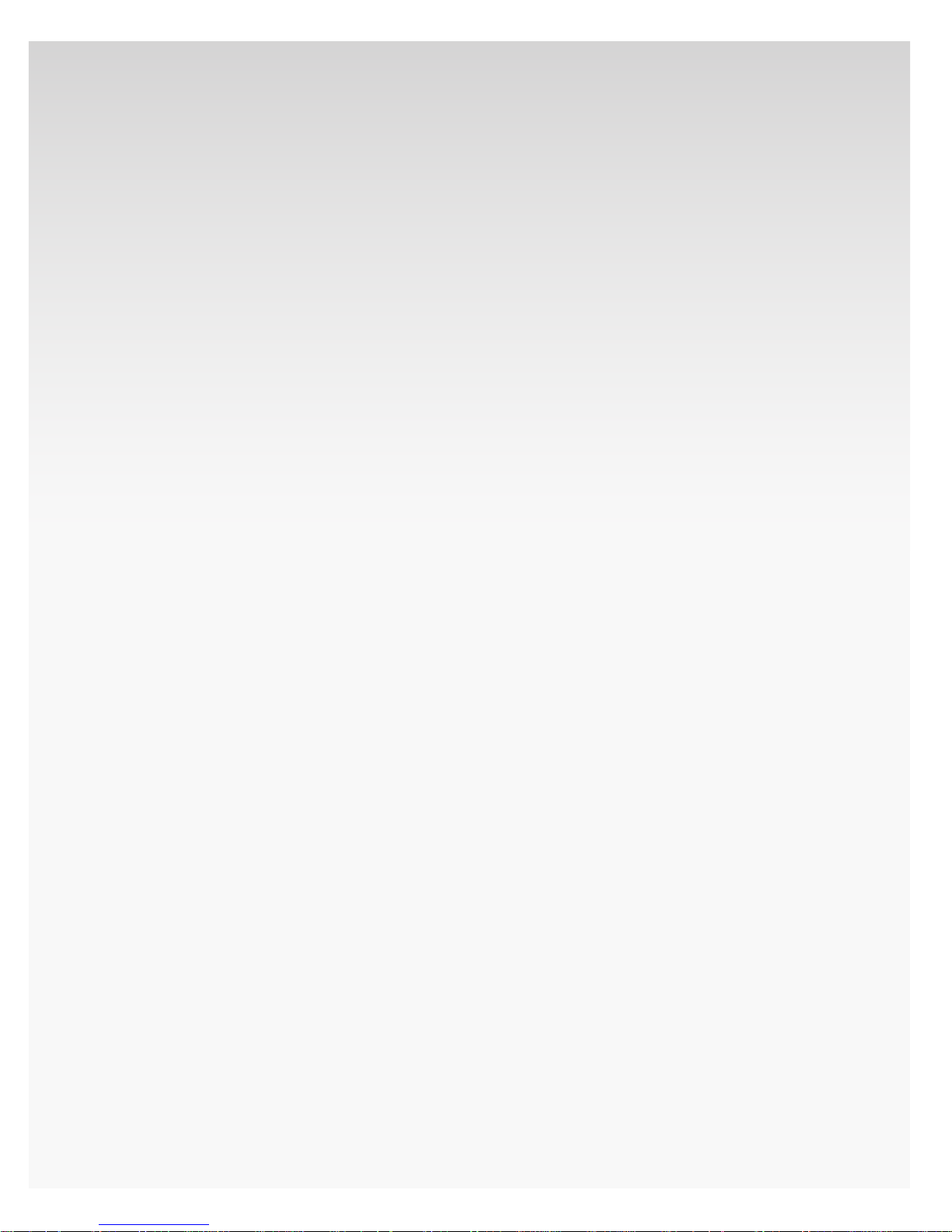
Verizon Hub User Guide
Caller ID With Name. .................................................................................................................................................11 4
Call Waiting. ...................................................................................................................................................................... 114
Use Call Waiting. ................................................................................................................................................... 114
Temporarily Disable Call Waiting. ...........................................................................................................11 4
Permanently Disable Call Waiting. ......................................................................................................... 11 5
Call Waiting With Caller ID. ..................................................................................................................................11 5
Caller ID Block. ............................................................................................................................................................... 115
Return Call *69. ..............................................................................................................................................................11 6
Do Not Disturb. .............................................................................................................................................................. 117
3-Way Calling. ................................................................................................................................................................. 117
Start a 3-Way Call. ................................................................................................................................................ 117
End a 3-Way Call. .................................................................................................................................................. 117
Speed Dial 10. .................................................................................................................................................................11 8
Add/Change Number on Speed Dial 10 List. ................................................................................. 11 8
Domestic Numbers..............................................................................................................................11 8
International Numbers. .................................................................................................................... 118
Make a Call Using Speed Dial 10. ............................................................................................................ 11 9
Call Forwarding. ............................................................................................................................................................119
Activate Call Forwarding. ..............................................................................................................................12 0
Cancel Call Forwarding. ..................................................................................................................................120
Quick Reference Guide. ..........................................................................................................................................121
Web Management Site. .................................................................................................................................12 2
Registering Account on Web Management Site. ........................................................................12 2
Checking Your Text Messages. ...................................................................................................................12 3
Home. .....................................................................................................................................................................................124
View Missed Calls. ...............................................................................................................................................12 4
View New Voice Mail. ........................................................................................................................................124
Check New Messages. ......................................................................................................................................124
View All Calling Features. ..............................................................................................................................124
View Today’s Calendar Events. ..................................................................................................................125
View New Verizon Relay Messages. .......................................................................................................12 5
Change Wallpaper. ..............................................................................................................................................125
Verizon Hub Photos. ..........................................................................................................................................12 5
© 2009 Verizon. All Rights Reserved.
xii
Page 13
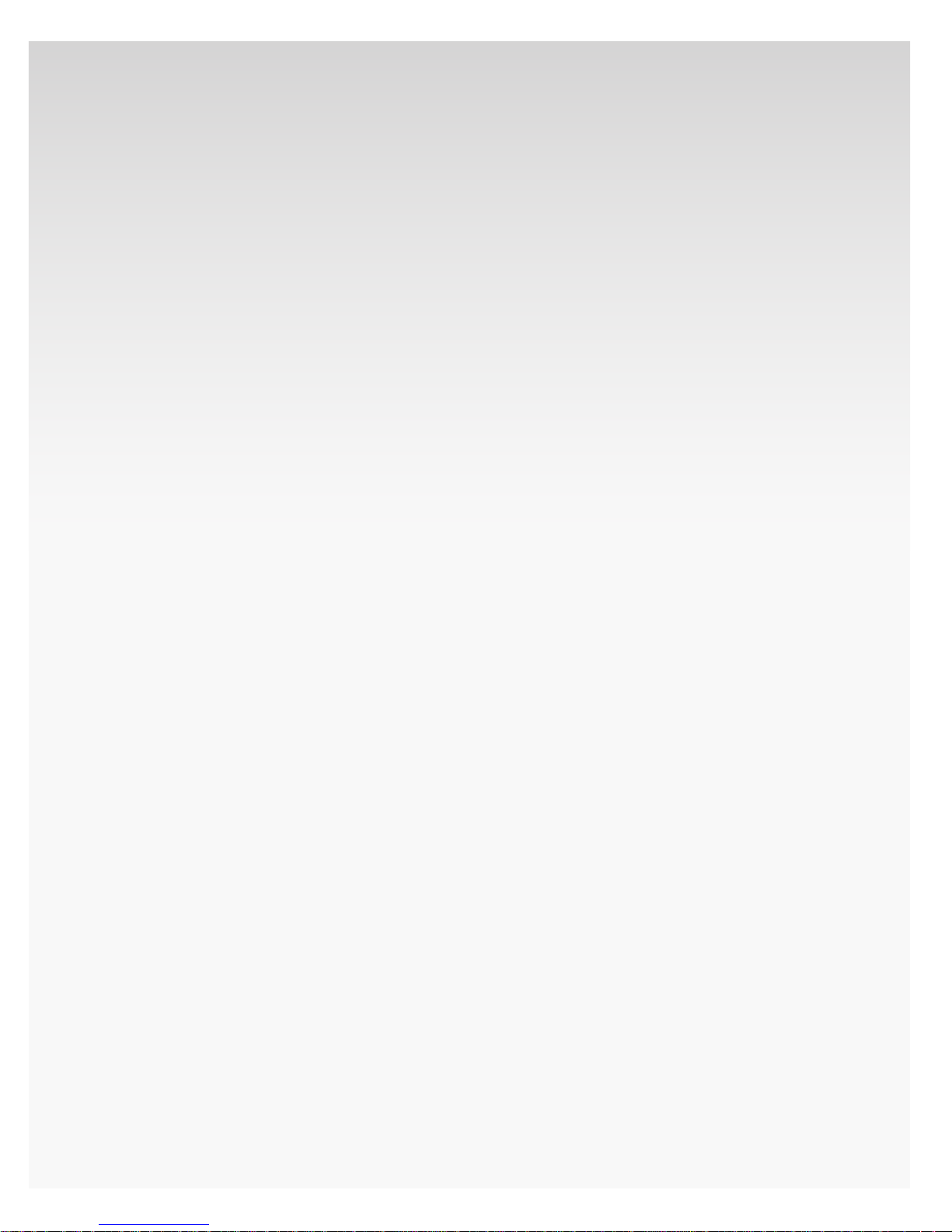
Verizon Hub User Guide
View All Photos. .............................................................................................................................................125
Upload Photos. ..............................................................................................................................................126
Verizon Messages. ...............................................................................................................................................12 6
View All Verizon Messages. ...................................................................................................................126
Transfer Your Number. .....................................................................................................................................12 7
9-1-1 Emergency Response Service Address. ...............................................................................127
Communications. .........................................................................................................................................................12 8
Calls. ...............................................................................................................................................................................12 8
View All Calls. ..................................................................................................................................................12 8
View Incoming Calls...................................................................................................................................128
View Outgoing Calls. .................................................................................................................................12 8
View Missed Calls. ........................................................................................................................................128
Delete Call. ........................................................................................................................................................12 8
Add Caller to Contacts. ............................................................................................................................129
Voice Mail. .................................................................................................................................................................12 9
View All Voice Mail. .....................................................................................................................................130
View Played Voice Mail. ...........................................................................................................................130
View Unplayed Voice Mail. ....................................................................................................................130
Play Voice Mail. ..............................................................................................................................................130
Save Voice Mail Messages. .....................................................................................................................131
Delete Voice Mail(s). ...................................................................................................................................131
Messaging. ................................................................................................................................................................131
View All Messages. ......................................................................................................................................131
View Sent Messages. .................................................................................................................................131
View Received Messages. .......................................................................................................................131
View Undelivered Messages. ...............................................................................................................131
View Unread Messages. ...........................................................................................................................132
Delete Message(s). ......................................................................................................................................132
Verizon Relay. ..................................................................................................................................................................132
Add Member. ...........................................................................................................................................................132
Edit Member. ...........................................................................................................................................................13 3
View All Verizon Relay Messages. ...........................................................................................................133
View Verizon Relay Message. .....................................................................................................................133
Delete Verizon Relay Message. .................................................................................................................133
Contacts. ..............................................................................................................................................................................134
View Contacts. ........................................................................................................................................................134
© 2009 Verizon. All Rights Reserved.
xiii
Page 14
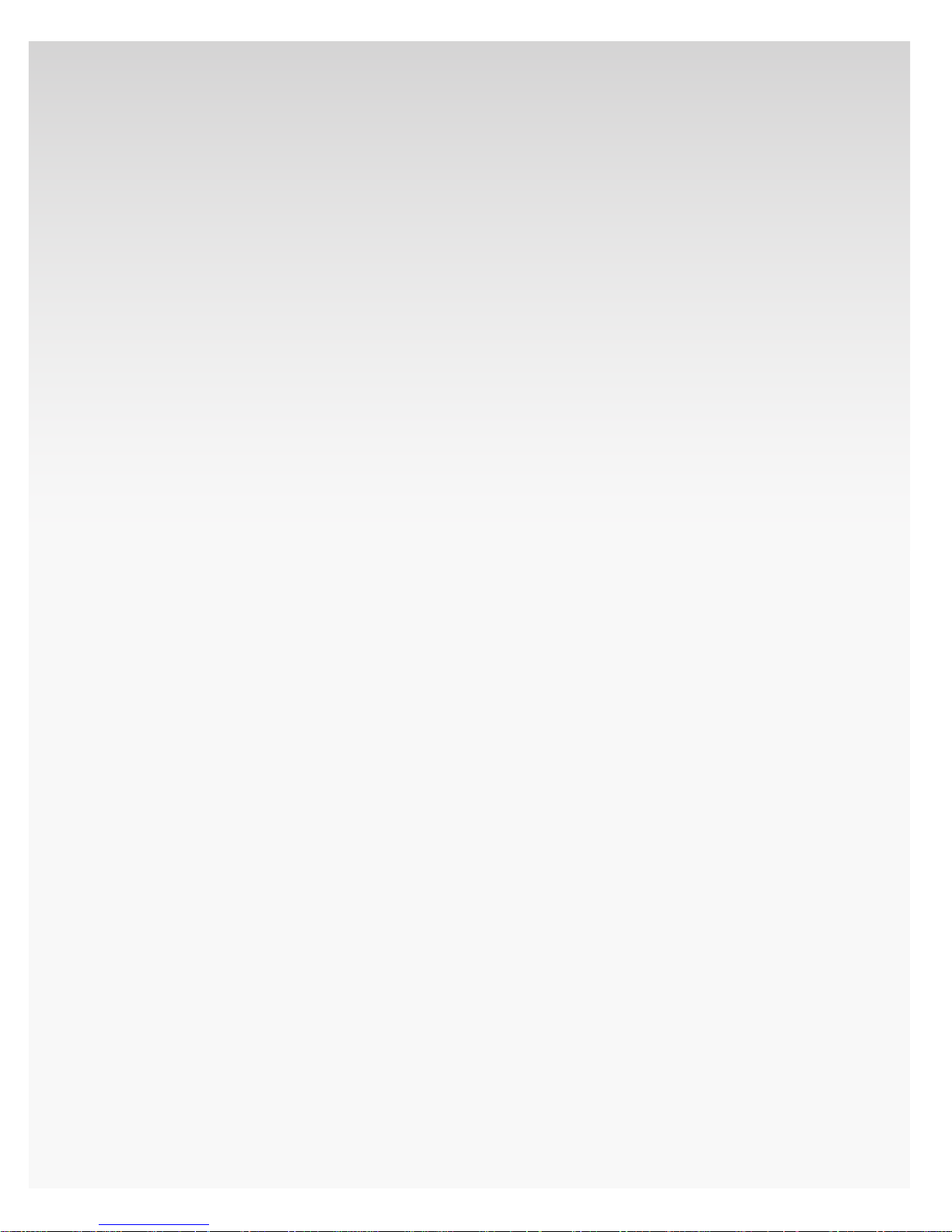
Verizon Hub User Guide
Add Contact. ............................................................................................................................................................13 4
Edit Contact. ............................................................................................................................................................13 4
Delete Contact. ......................................................................................................................................................13 5
Add Group. ................................................................................................................................................................135
Rename Group. ......................................................................................................................................................135
Delete Group. ..........................................................................................................................................................135
Import Contacts. ...................................................................................................................................................136
Import Contacts from .csv File. ..........................................................................................................136
Create a .csv File. ..........................................................................................................................................136
Search Contacts. ...................................................................................................................................................137
Search Contacts by Name or Number. .........................................................................................137
Calendar. .............................................................................................................................................................................137
View Calendar.........................................................................................................................................................137
Add New Event. .....................................................................................................................................................13 7
Edit Event. ..................................................................................................................................................................137
Delete Event. ...........................................................................................................................................................138
Directories. ........................................................................................................................................................................138
Business Search. ...................................................................................................................................................13 8
People Search. ........................................................................................................................................................139
* Last Name is required for a White Pages search. ....................................................................139
Reverse Lookup. ...................................................................................................................................................13 9
Look Up a Number. ..............................................................................................................................139
Verizon Hub Photos. ..................................................................................................................................................139
View Photos. ............................................................................................................................................................139
Save Photo as Contact Image. ...................................................................................................................14 0
Add Photo to Screensaver. ..........................................................................................................................140
Set Photo as Wallpaper. ................................................................................................................................140
Delete a Photo. ....................................................................................................................................................141
Edit Photos. ............................................................................................................................................................ 141
Upload Photos. ...................................................................................................................................................... 141
Screensaver. .............................................................................................................................................................142
Upload Screensaver Image. ..................................................................................................................142
Select From All Photos. ............................................................................................................................142
Remove Photo. ..............................................................................................................................................142
Wallpaper. ..................................................................................................................................................................143
Upload Wallpaper Image. ......................................................................................................................143
© 2009 Verizon. All Rights Reserved.
xiv
Page 15
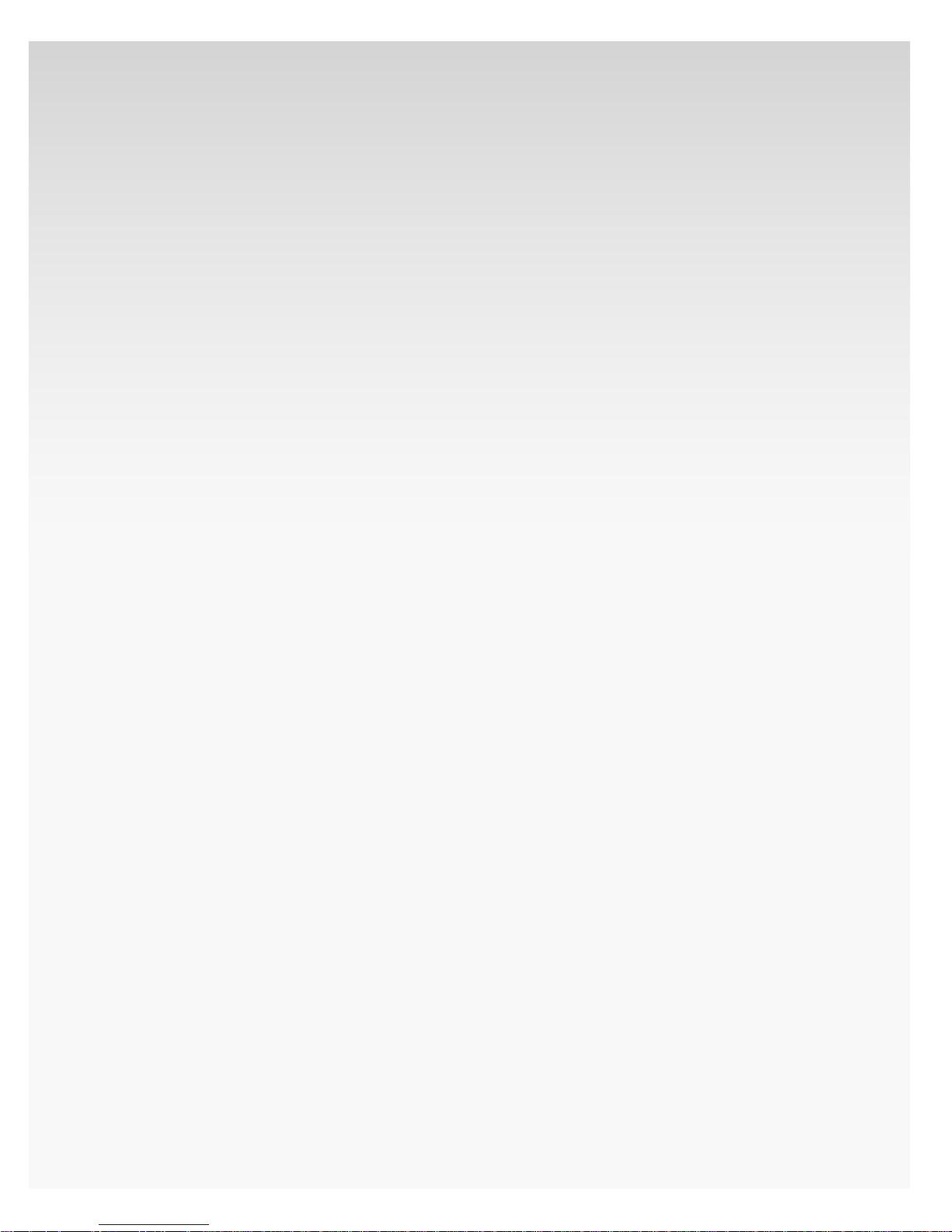
Verizon Hub User Guide
Select From All Photos. ............................................................................................................................143
Settings. ...........................................................................................................................................................................144
Calling Features. ...................................................................................................................................................144
Call Forwarding. ............................................................................................................................................144
Turn On Call Forwarding. .................................................................................................................144
Delete Call Forwarding Number. ...............................................................................................145
Turn O Call Forwarding. ................................................................................................................145
Do Not Disturb. ..............................................................................................................................................145
Turn On Do Not Disturb. ..................................................................................................................14 5
Schedule Do Not Disturb. ...............................................................................................................14 5
Edit Do Not Disturb Schedule. .....................................................................................................145
Delete Do Not Disturb Schedule. ..............................................................................................14 6
Turn O Do Not Disturb. ..................................................................................................................146
Incoming Call Block. ..................................................................................................................................146
Turn On Incoming Call Block. .......................................................................................................14 6
Turn O Incoming Call Block. .......................................................................................................147
Delete Number From Block Caller List. ..................................................................................147
Simultaneous Ring......................................................................................................................................147
Turn On Simultaneous Ring. .........................................................................................................147
Delete Simultaneous Ring Numbers. .....................................................................................14 8
Turn O Simultaneous Ring. .........................................................................................................14 8
Backup Number. ...........................................................................................................................................14 9
View Backup Number. .......................................................................................................................149
Edit Backup Number. ..........................................................................................................................149
Call Waiting. .....................................................................................................................................................150
Turn On Call Waiting. ..........................................................................................................................15 0
Turn O Call Waiting. ..........................................................................................................................150
Caller ID Block. ...............................................................................................................................................15 0
Turn On Caller ID Block. ....................................................................................................................150
Turn O Caller ID Block. ....................................................................................................................151
International Call Block. ..........................................................................................................................151
Change International Call Block. ................................................................................................151
View International Rates and Country Codes. ..................................................................151
Voice Mail Services. ....................................................................................................................................152
Change Voice Mail Ring Count. ...................................................................................................152
© 2009 Verizon. All Rights Reserved.
xv
Page 16
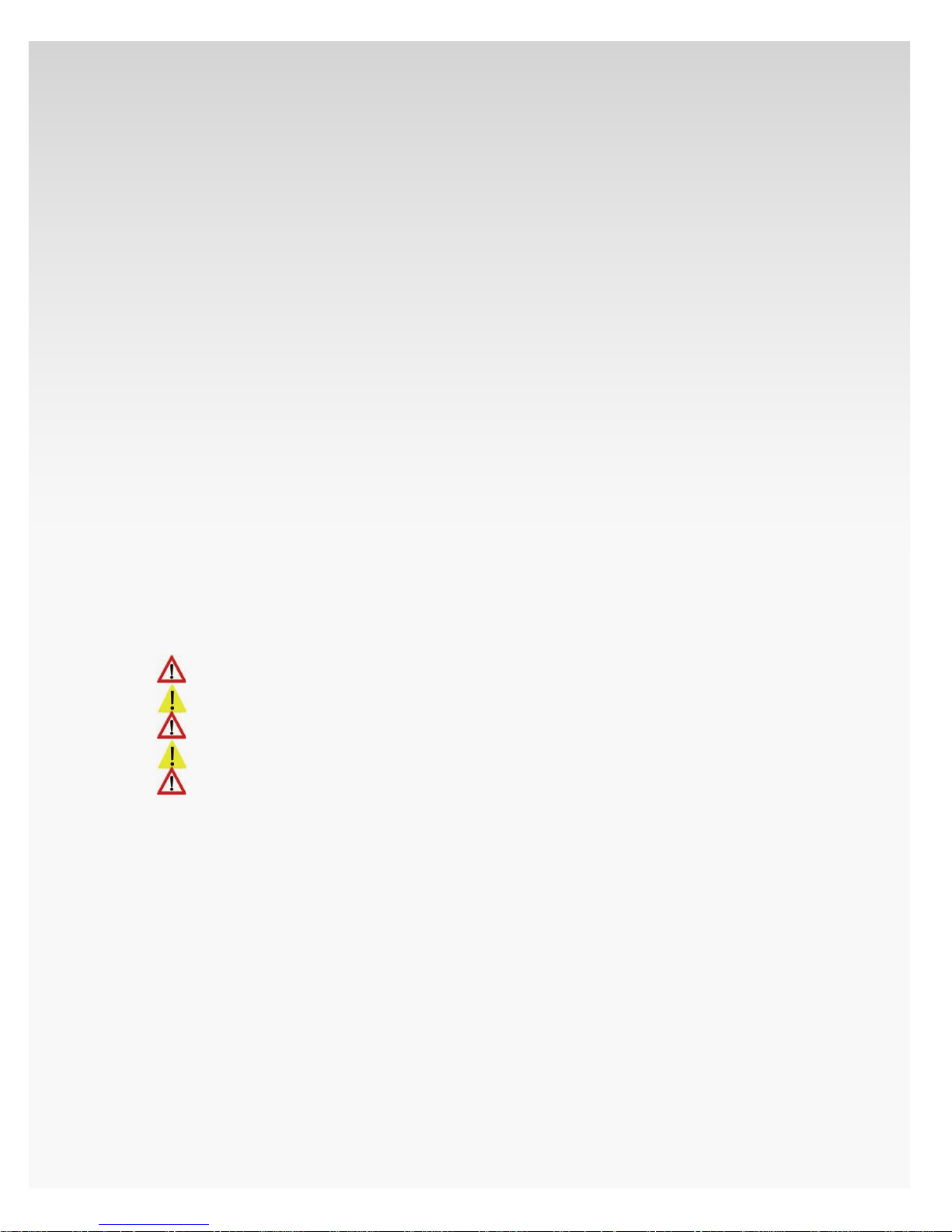
Verizon Hub User Guide
Set Up Email Notications of New Voice Mail. .................................................................152
Services. ......................................................................................................................................................................153
Service Address for 9-1-1 Emergency Response. ..................................................................153
View Service Address. ........................................................................................................................153
Email Address. ................................................................................................................................................15 3
View Email Address. ............................................................................................................................153
Help. ........................................................................................................................................................................................154
GoToAssist. ........................................................................................................................................................................155
Send Feedback. .............................................................................................................................................................155
Troubleshooting. ..................................................................................................................................................156
Important Customer Information. ..................................................................................................158
Warranty. .............................................................................................................................................................................158
Open Source Licenses. .............................................................................................................................................158
FCC Statement................................................................................................................................................................159
Important Note. ............................................................................................................................................................159
FCC Radiation Exposure Statement. .....................................................................................................159
Danger—Electric Shock and Fire. .................................................................................................161
Caution—Disposal. ..................................................................................................................................162
Danger—Handset Battery Pack. ....................................................................................................162
Caution—Electromagnetic Interference. ...............................................................................162
Danger—Liquid Crystal Display (LCD). .....................................................................................162
© 2009 Verizon. All Rights Reserved.
xvi
Page 17
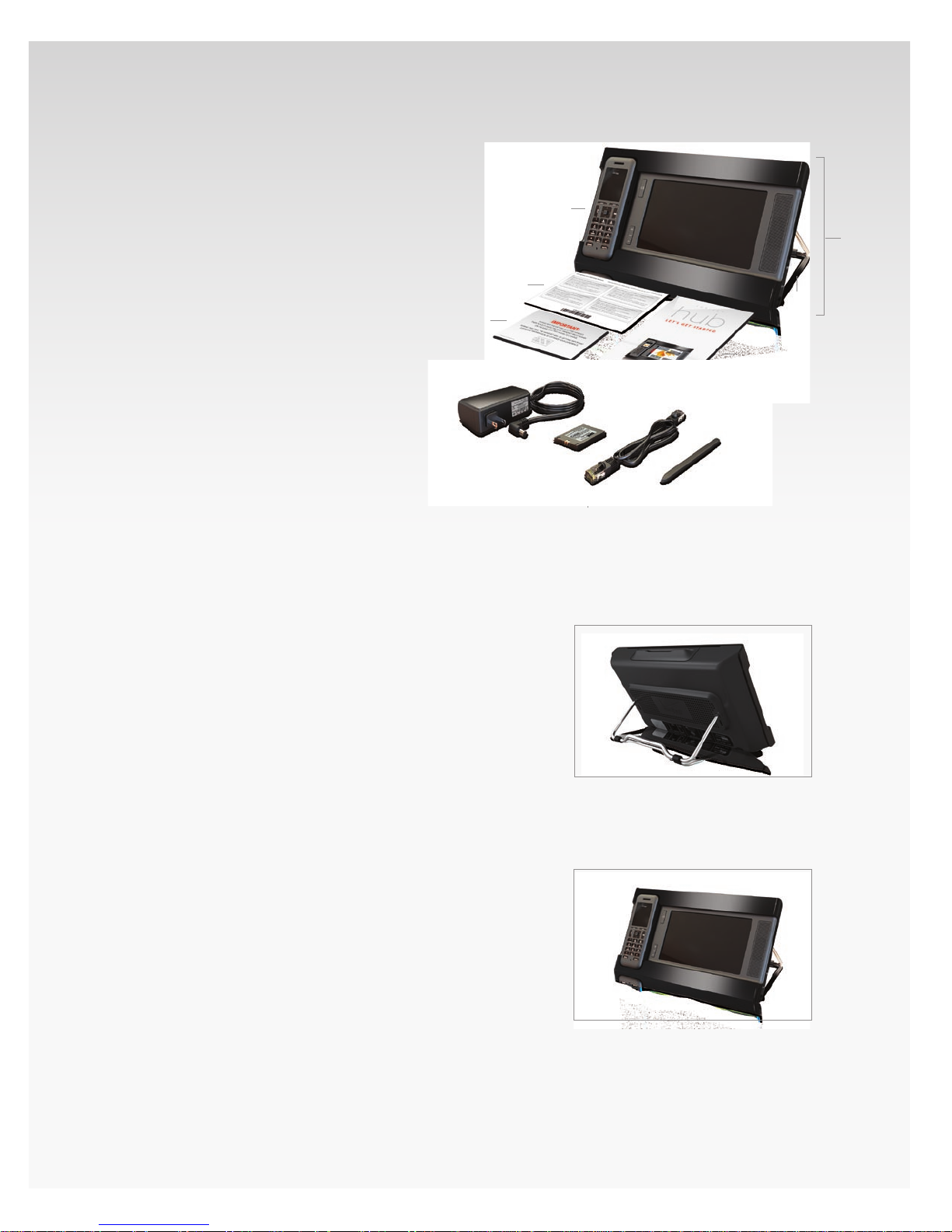
Set Up Your Verizon Hub.
Setting up your Verizon Hub is easy.
Verify Box Contents.
Verizon Hub base.1.
Support stand.2.
Cordless handset.3.
Power cord.4.
Handset battery. 5.
Ethernet cable (for wired 6.
connection only).
Stylus.7.
Emergency 9-1-1 sticker sheet.8.
Important battery information card9.
Let’s Get Started Guide10.
9
4
Verizon Hub User Guide
3
1
8
2
10
5
6
7
Attach the Support Stand to the Base.
Slip one end of the support stand into one 1.
of the holes on the back of the base.
Slip the other end of the support stand into 2.
the other hole at the back of the base.
Conrm that the support stand is rmly 3.
connected to the base.
Decide How You’ll Connect to the Internet
(Wireless or Wired).
Wireless Connection.
Place your Verizon Hub on a sturdy, at 4.
surface near an active power outlet.
It should be close enough to your wireless 5.
router to get a strong signal.
Wired Connection.
Place your Verizon Hub on a sturdy, at surface that’s near an
active power outlet and within reach of your Ethernet outlet.
© 2009 Verizon. All Rights Reserved.
1
Page 18

Other Considerations.
Because the signal loses strength when it travels through •
walls, we recommend keeping the number of walls and
ceilings between your Verizon Hub and other devices on
your network, such as your router, to a minimum.
Keep your Verizon Hub away from large metal objects, •
which can aect signal quality and strength.
Caution.
Keep your Verizon Hub at least 10 feet from a microwave. •
Position your Verizon Hub away from heat sources, •
moisture and excessive dust.
Plug in Your Verizon Hub.
Verizon Hub User Guide
Plug the small end of the power cord into the hole on the 1.
back of the base marked “5V DC.”
Plug the other end into an outlet. 2.
Your Verizon Hub touch screen will power up and turn on.3.
© 2009 Verizon. All Rights Reserved.
2
Page 19
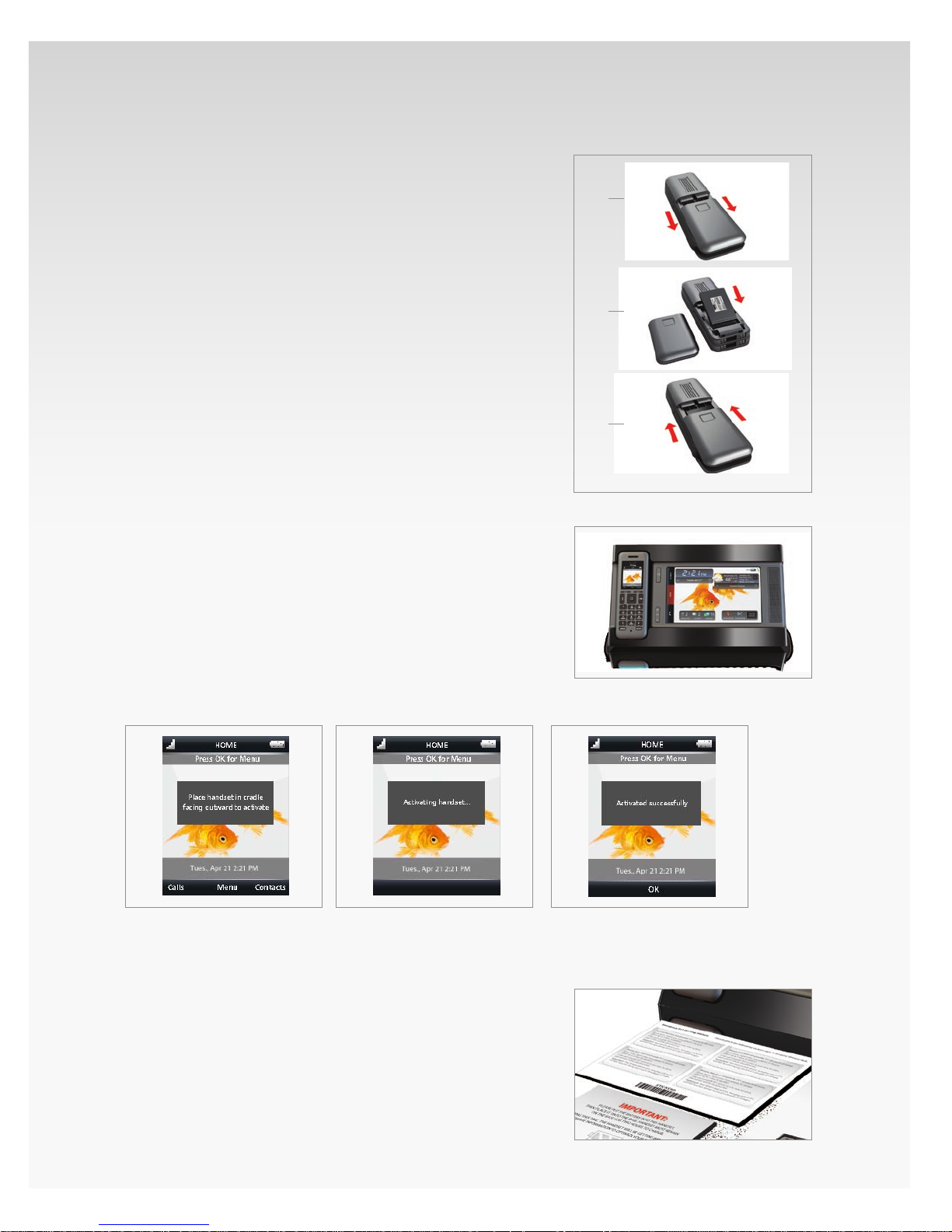
Insert the Handset Battery.
Pick up the handset and slide the battery cover o the 1.
back of it.
Insert the battery so the metal contacts on the battery 2.
are touching the contacts within the handset. The
battery will snap into place.
Slide the battery cover back on. It will click when 3.
fully closed.
Verizon Hub User Guide
1
2
3
Place the Handset in Its Cradle.
With the screen facing outward, place the handset in 1.
its cradle.
You will see the battery icon in the top-right of the 2.
screen. This shows that it’s charging.
Charge the battery completely before using the handset 3.
for the rst time. We suggest charging it for 2 hours.
Attach Stickers.
Place the 9-1-1 stickers on or near your Verizon Hub.
© 2009 Verizon. All Rights Reserved.
3
Page 20
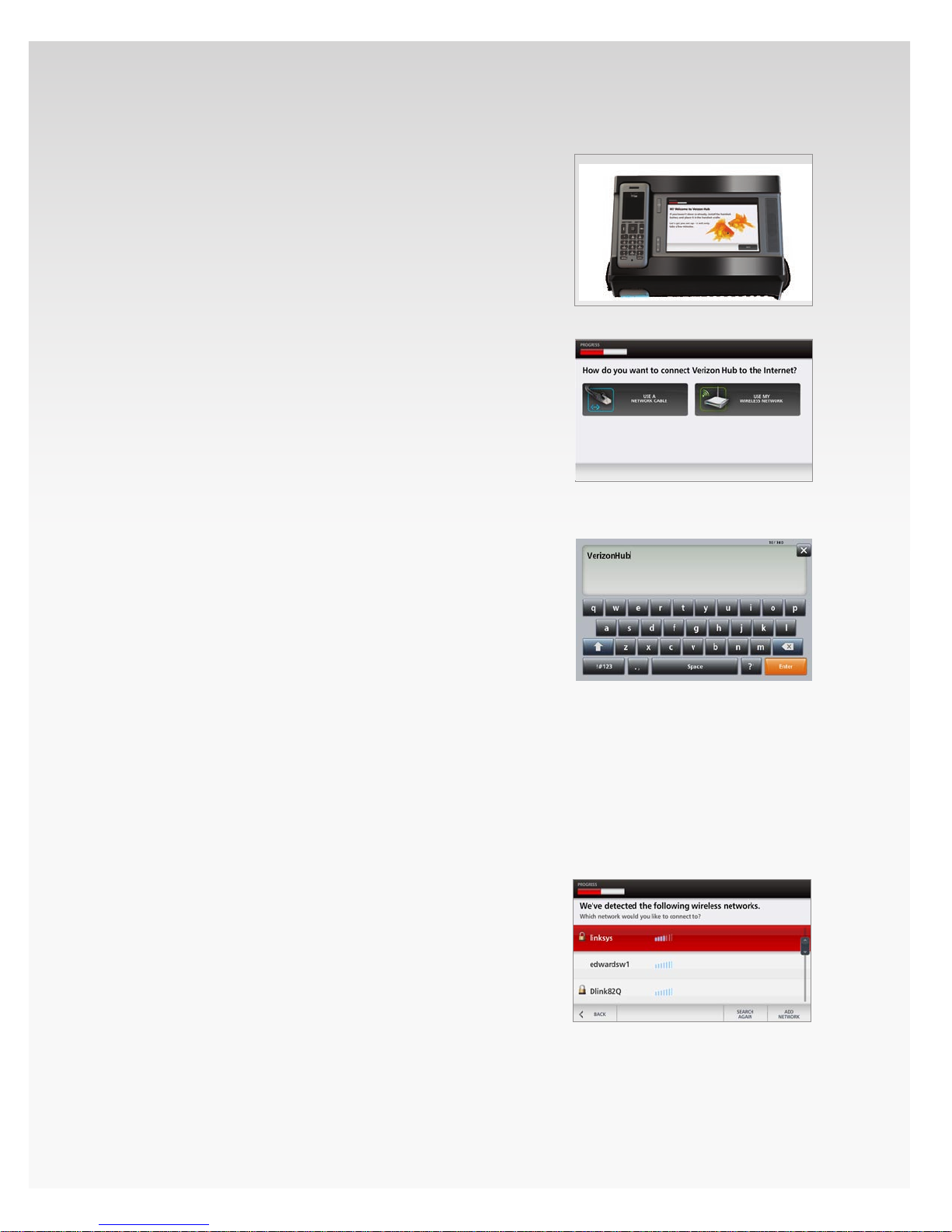
Set Up Verizon Hub and Digital Voice Service.
Once your Verizon Hub is powered on, an on-screen setup will
walk you through a few steps to connect to your Digital Voice
service. Simply follow the steps.
After you plug in your Verizon Hub, the LCD screen will 1.
display a Welcome screen.
Touch 2. Next.
If you have an established home network, you can 3.
connect your Verizon Hub to the wired or wireless network.
If you have a wired home network, touch • Use a
Network Cable.
If you have a wireless home network, touch • Use
My Wireless Network.
Verizon Hub User Guide
How to Enter Information.
To navigate the touch screen, touch the screen with your
nger or stylus to move through the steps.
To enter information into blank elds, touch the empty eld,
which will launch a keyboard.
The keyboard is enabled with predictive text so it will assist
you in the words you enter. If Verizon Hub predicts the correct
word, touch the highlighted text to add the word to your message.
Connect to Wireless Network.
Be sure to have your Network Name (SSID) and
Encryption Key or Pass Phrase.
After Verizon Hub has scanned for available networks, 1.
choose your network from the list of available
wireless networks.
If your network isn’t listed, touch 2. Add Network to
manually enter your networking settings.
a. Touch Enter Network Name.
b. Use the keyboard to enter your network’s
Network Name (SSID) and touch Enter.
© 2009 Verizon. All Rights Reserved.
4
Page 21

TIP:
The Network Name (SSID) is the name of your wireless
network. It may be found on your router or in the router’s
manual. If you’re unable to locate this information, please
contact your router manufacturer for assistance.
c. Touch Enter Encryption Key.
d. Use the keyboard to enter your network’s
Encryption Key or Pass Phrase.
e. Touch Enter.
TIP:
An Encryption Key or Pass Phrase is used to prevent
strangers from accessing your wireless network. It may be
found on the router or in the router’s manual. This may also
be identied as a WEP, WEP Key or Network Password. If you’re
unable to locate this information, please contact your router
manufacturer for assistance.
Verizon Hub User Guide
We recommend using a secure network for the Verizon 3.
Hub, which will be indicated by a lock image next to the
network name.
Select the security type – 4. None, WEP, WPA-PSK/WPA2.
Note: Use the default setting unless you know for sure your
security type is dierent.
To set 5. Advanced settings, touch Advanced and
select the Encryption Key Type and Index.
When you’re done, touch 6. Save.
Verizon Hub will attempt to connect to your 7.
wireless network.
Touch 8. Next when the message displays saying you
have successfully connected to your network.
Connect to Wired Network.
Locate the Ethernet cable provided in your box.1.
Connect one end of the Ethernet cable into the 2.
Ethernet port on the back panel of the Verizon Hub.
Connect the other end of the Ethernet cable into 3.
your network router or Ethernet wall jack.
© 2009 Verizon. All Rights Reserved.
5
Page 22
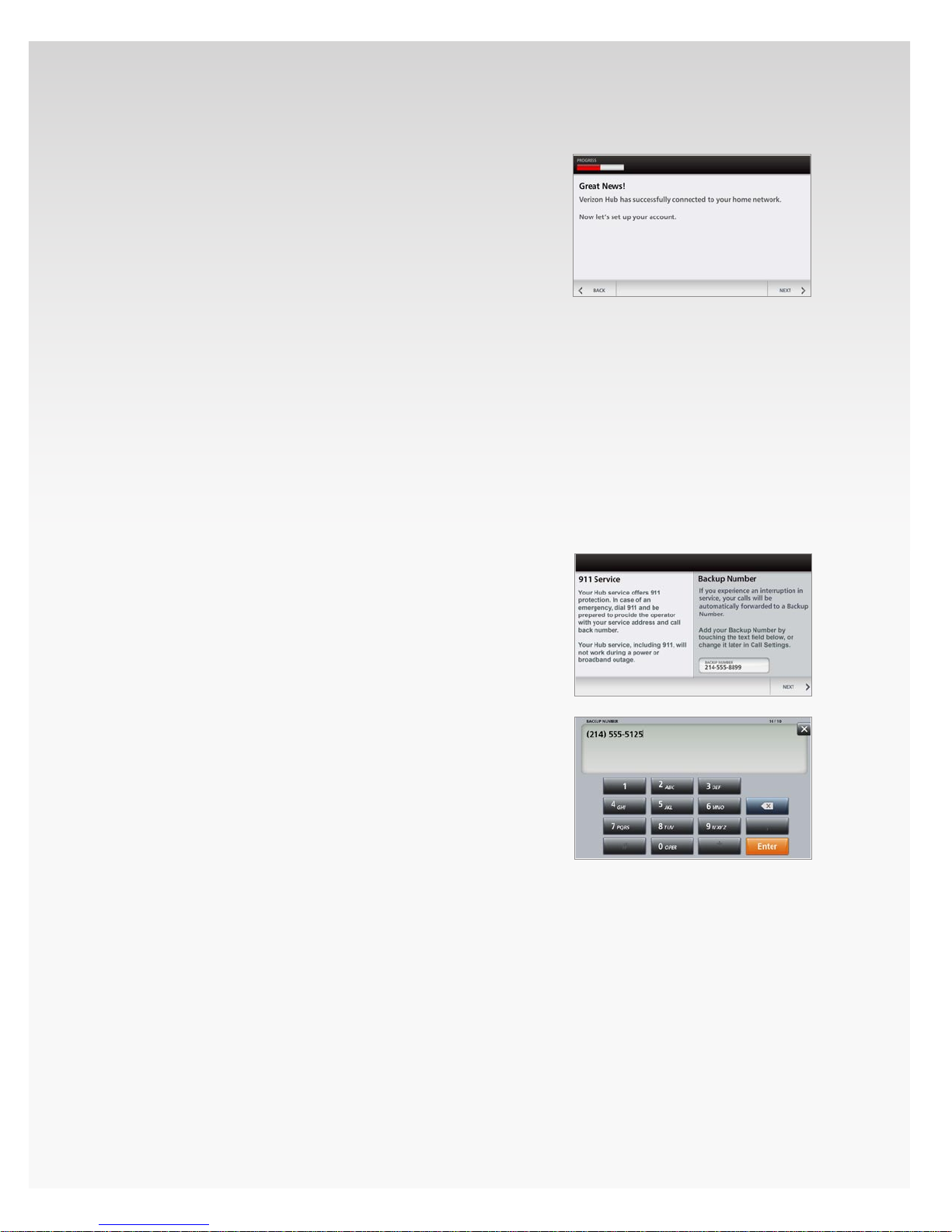
Touch 4. Next.
Note: If you’re having trouble connecting, you might
want to manually congure your connection.
a. Touch Manually Congure Connection.
b. Enter the IP Address, Primary DNS Server,
Subnet Mask, Secondary DNS Server and
Default Gateway. See Glossary of Terms
for details.
c. Touch Save. If the problem continues, please
call Customer Support at 1-800-922-0204.
When the screen displays saying you have 5.
successfully connected to the network, touch Next.
Add Backup Number.
Verizon Hub User Guide
If you experience an interruption in service, you can have
your calls automatically forwarded to a Backup Number.
During setup, you will be asked to enter a 1.
Backup Number.
Touch the 2. entry eld, and the keyboard with launch.
Enter another3. phone number as a Backup Number.
Ex: Cell phone number.
Touch 4. Enter.
Touch 5. Save to nish.
IMPORTANT INFORMATION:
Backup Number cannot be used with international
numbers except those that belong to select Caribbean
and other neighboring destinations. International
long distance rates apply when using Backup Number
with these destinations: Anguilla, Antigua, Bahamas,
Barbados, Barbuda, Bermuda, Cayman Islands, Grenada,
Montserrat, St. Kitts and Nevis, St. Lucia, St. Vincent
and the Grenadines, Trinidad and Tobago, Turks and
Caicos Islands and Virgin Islands, British. There are no
additional charges for using Backup Number with these
destinations: American Samoa, Canada, Guam, Northern
Mariana Islands, Puerto Rico and Virgin Islands, U.S.
© 2009 Verizon. All Rights Reserved.
6
Page 23
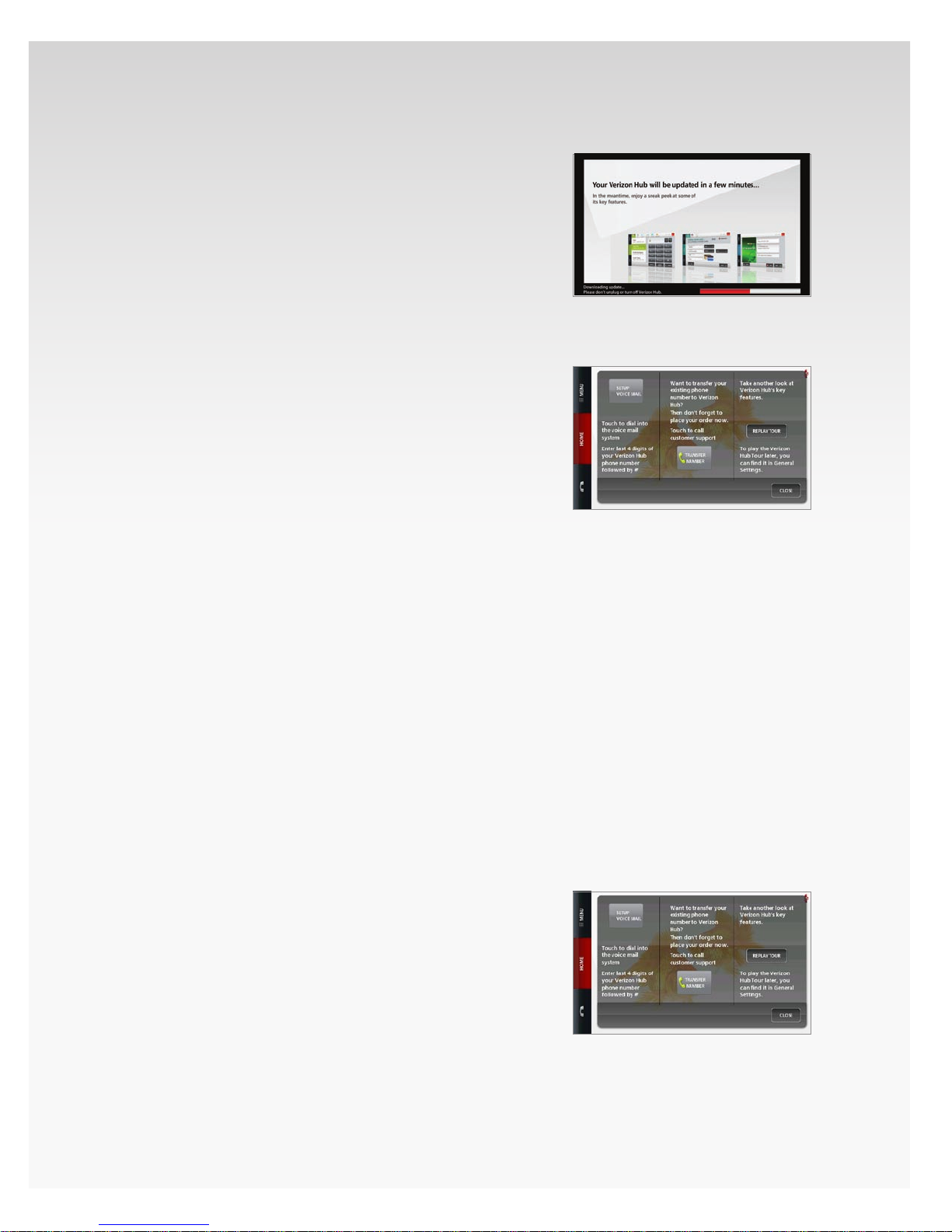
Take Tour.
When Verizon Hub is checking for and downloading updates,
you will be automatically taken through a tour of Verizon
Hub’s features.
Touch Replay Tour if you want to watch it again.
Set Up Voice Mail.
The nal step of the set-up process lets you set up your Voice
Mail immediately.
Important Note: Prior to changing your Verizon Hub
telephone number or transferring your existing home phone
number to your Verizon Hub, you must set up Voice Mail rst.
Verizon Hub User Guide
Touch 1. Set Up Voice Mail.
This will dial the Voice Mail system.2.
Enter the 3. last 4 digits of your phone number.
Follow the voice prompts.4.
Transfer Existing Home Phone Number to Your
Verizon Hub.
If you want to transfer your existing phone number, you can
contact Customer Support directly from your Verizon Hub.
Important Note: Prior to changing your Verizon Hub
telephone number or transferring your existing home phone
number to your Verizon Hub, you must set up Voice Mail rst.
Touch 1. Transfer Number.
This will dial Customer Support.2.
Follow the voice prompts.3.
Once you’re set up, you will see this screen. Touch OK to start
using your Verizon Hub.
© 2009 Verizon. All Rights Reserved.
7
Page 24
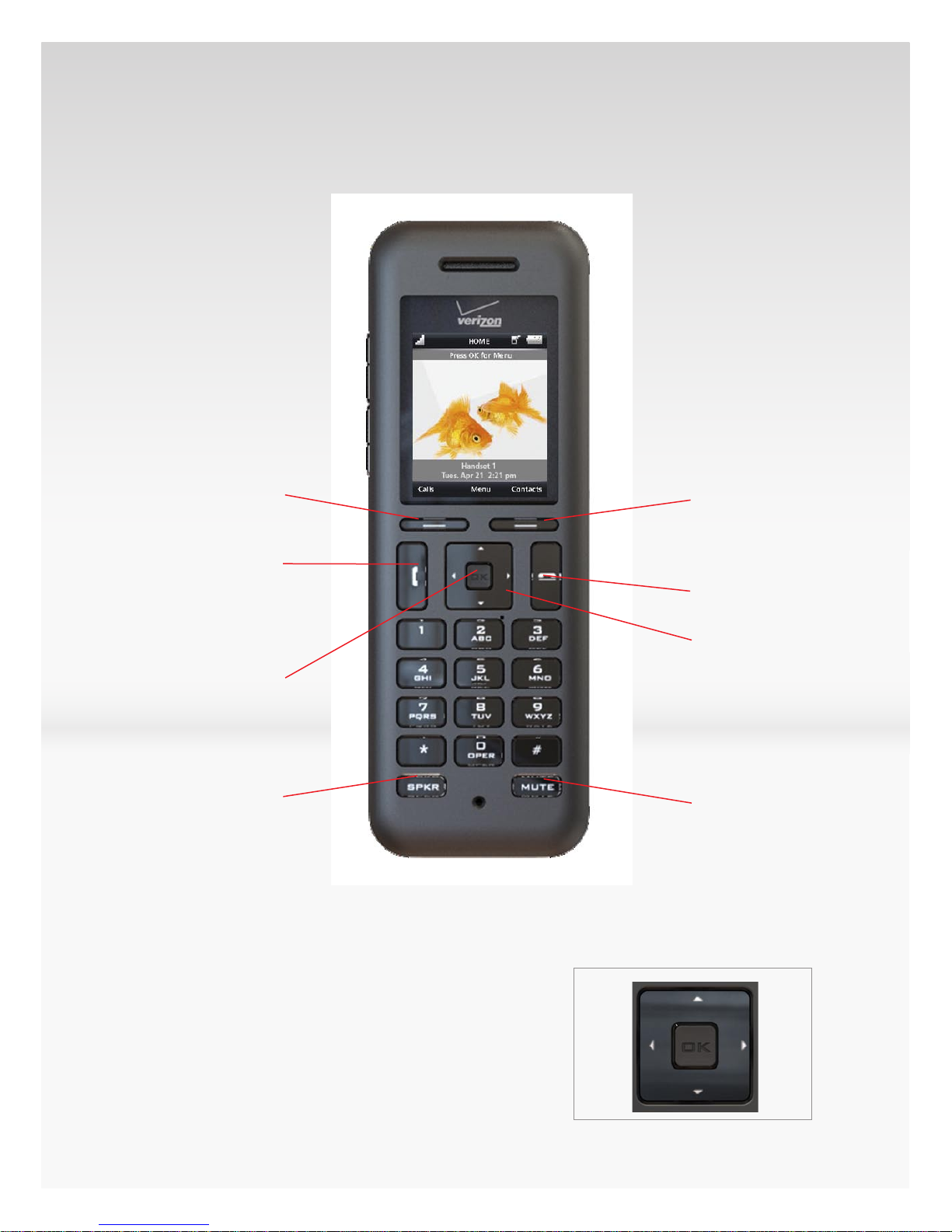
Handset Controls.
Front View.
Verizon Hub User Guide
Option Keys
Talk
OK Button/Joystick
Speakerphone
Option Keys
End
Up
Down
Left
Right
Mute
OK Button/Joystick.
Press down on the OK Button/Joystick to select OK.
You can move the OK Button/Joystick Left, Right, Up and
Down to navigate the Menu and select options.
© 2009 Verizon. All Rights Reserved.
8
Page 25
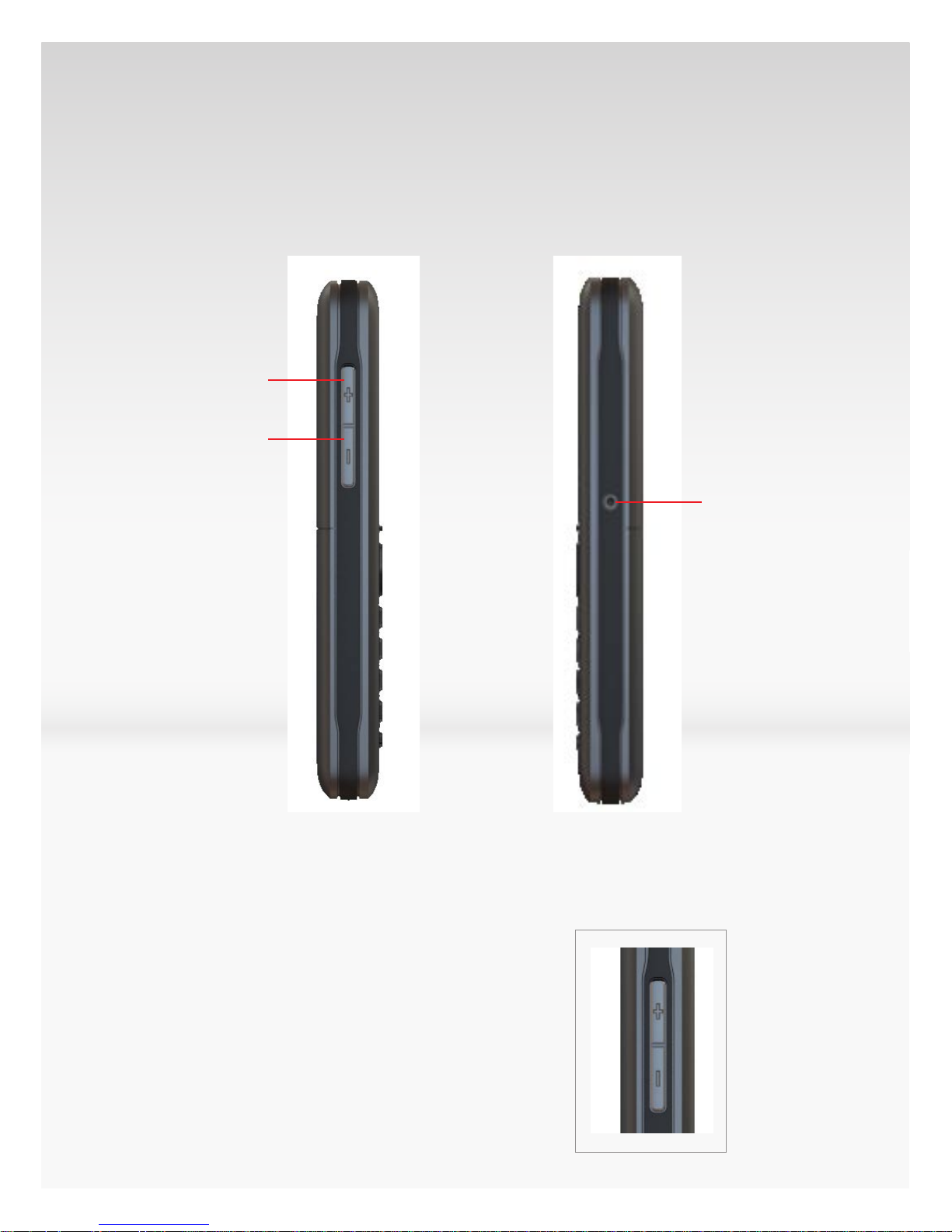
Side Views.
Verizon Hub User Guide
Volume +
Volume -
Volume
Controls.
Headset
Jack.
Headset Jack
Volume Controls.
Ringer Volume.
While NOT on a call, press Volume + or Volume - on the side of
the handset to adjust the ringer volume.
© 2009 Verizon. All Rights Reserved.
Left
Right
9
Page 26
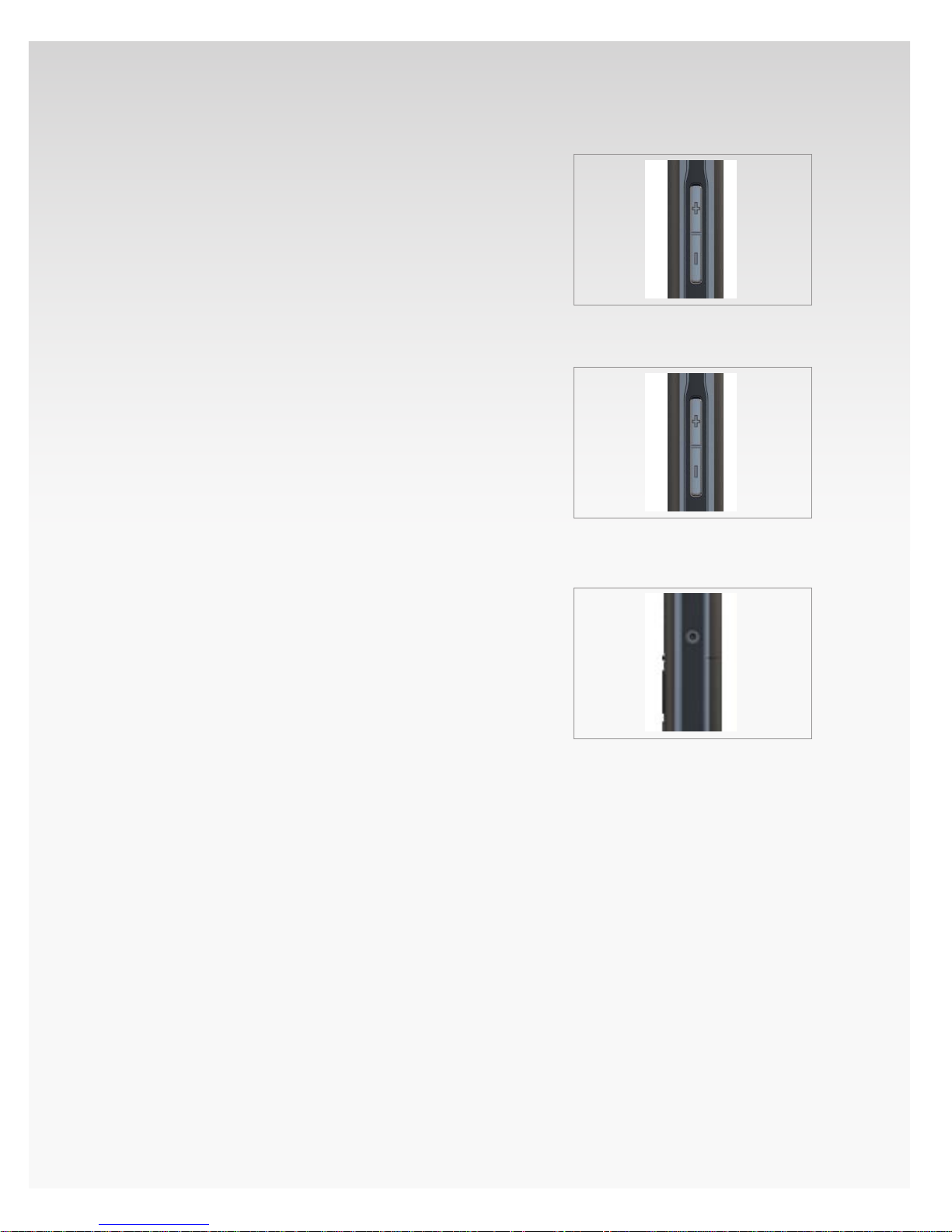
Handset Speaker Volume.
During a phone call, press Volume + or Volume - on the side
of the handset to adjust the speaker volume.
Keypad Button Volume.
While navigating the handset Menu, press Volume + or
Volume - on the side of the handset to adjust the keypad
button volume.
You will hear the button volume increase and decrease as you
press Volume + and Volume -.
Verizon Hub User Guide
Headset Jack.
The handset is compatible with all 2.5mm telephone headsets
with a built-in microphone.
Simply insert the headset plug into the right side of
the handset.
You will be able to make and receive phone calls using
your headset.
© 2009 Verizon. All Rights Reserved.
10
Page 27
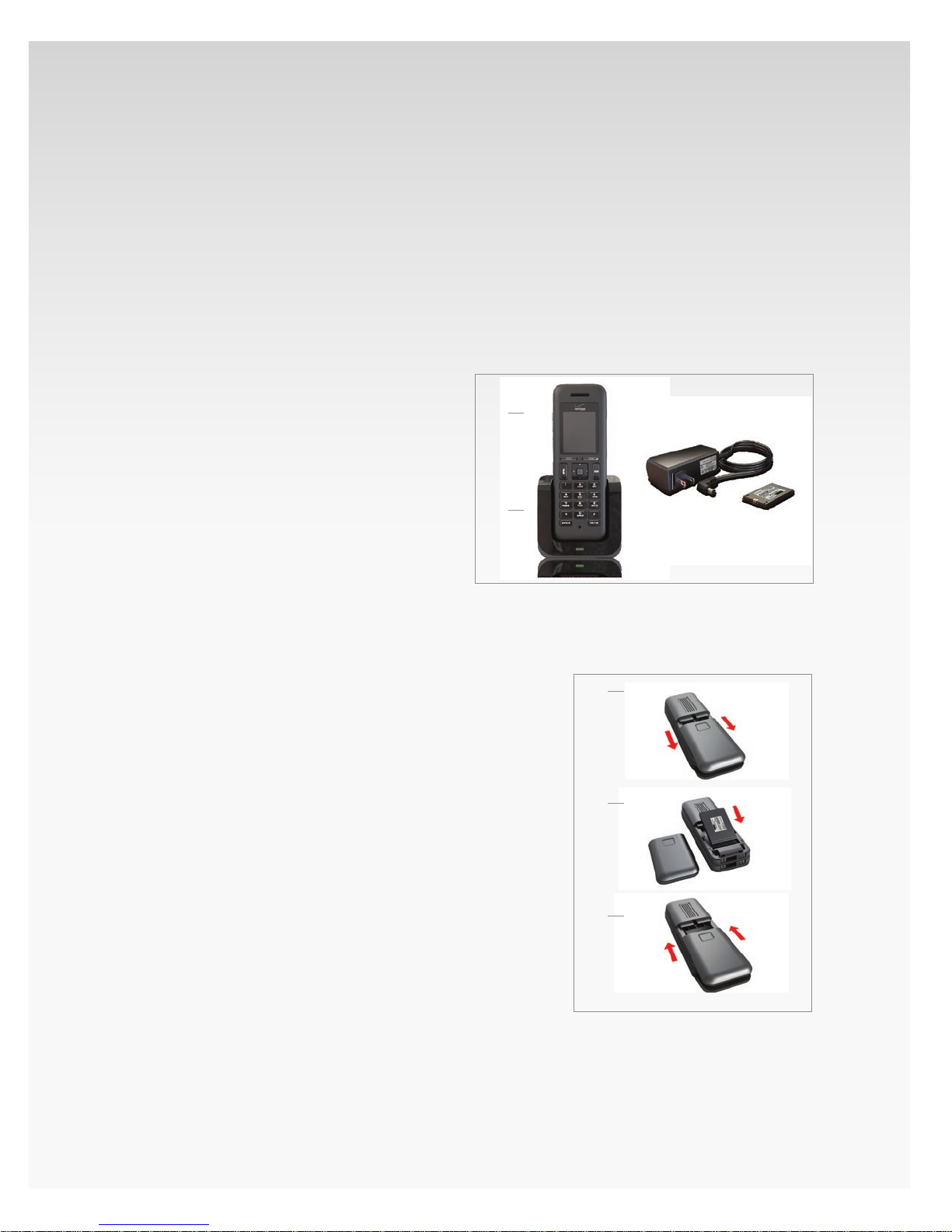
Set Up Accessory Handset &
Charging Cradle.
You can add up to three additional handsets to use with your
Verizon Hub, and place the charging cradles anywhere your
home has AC power.
Accessory Handset & Charging Cradle sold separately.
Verify Box Contents.
Verizon Hub User Guide
Cordless handset.1.
Charging cradle.2.
Power cord.3.
Handset battery.4.
1
2
Insert the Handset Battery.
Slide the battery cover o the back of the handset. 1.
Insert the battery so the metal contacts on the battery 2.
are touching the contacts within the handset. The battery
will snap into place.
Slide the battery cover back on. It will click when 3.
fully closed.
3
4
1
2
© 2009 Verizon. All Rights Reserved.
3
11
Page 28
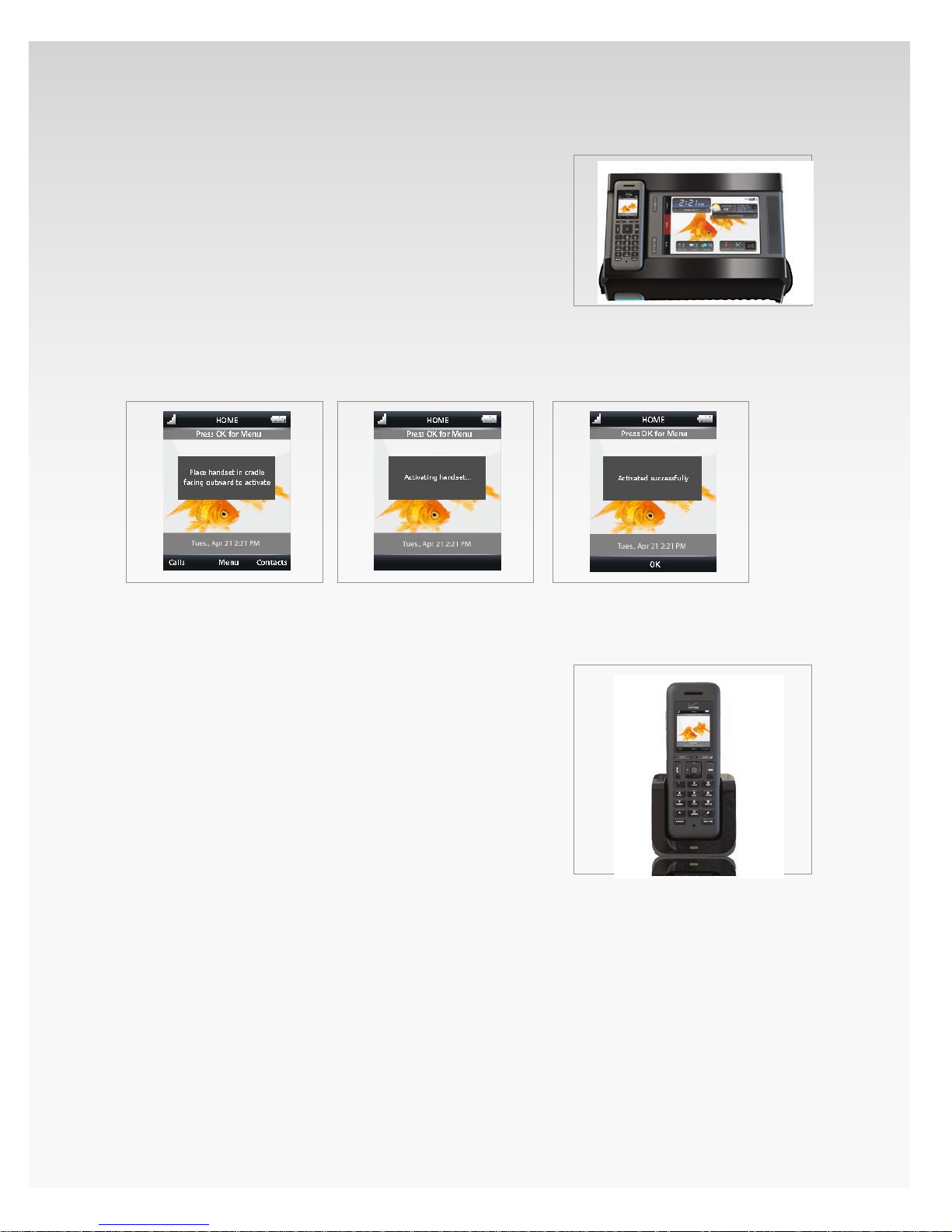
Activate Accessory Handset With Base.
With the screen facing outward, place the cordless 1.
handset in the cradle of your Verizon Hub base.
A beep tone will indicate it’s connected. 2.
You will see “Activating handset…” displayed on 3.
the handset screen, followed by the message
“Activated successfully.”
The handset Home screen will appear indicating 4.
activation has been fully completed.
Verizon Hub User Guide
Plug in Accessory Handset Charging Cradle.
Plug the charging cradle into any AC power outlet in 1.
your home.
With the screen facing outward, place the handset into 2.
the cradle.
You will see the battery icon appear – this shows that the 3.
handset is charging.
It’s important to charge the battery completely before 4.
using the handset for the rst time. We suggest charging
it for 2 hours.
Want to learn more?
Check out the Accessory Handset & Charging Cradle for Verizon
Hub User Guide online at verizonwireless.com/hub for
more information.
© 2009 Verizon. All Rights Reserved.
12
Page 29
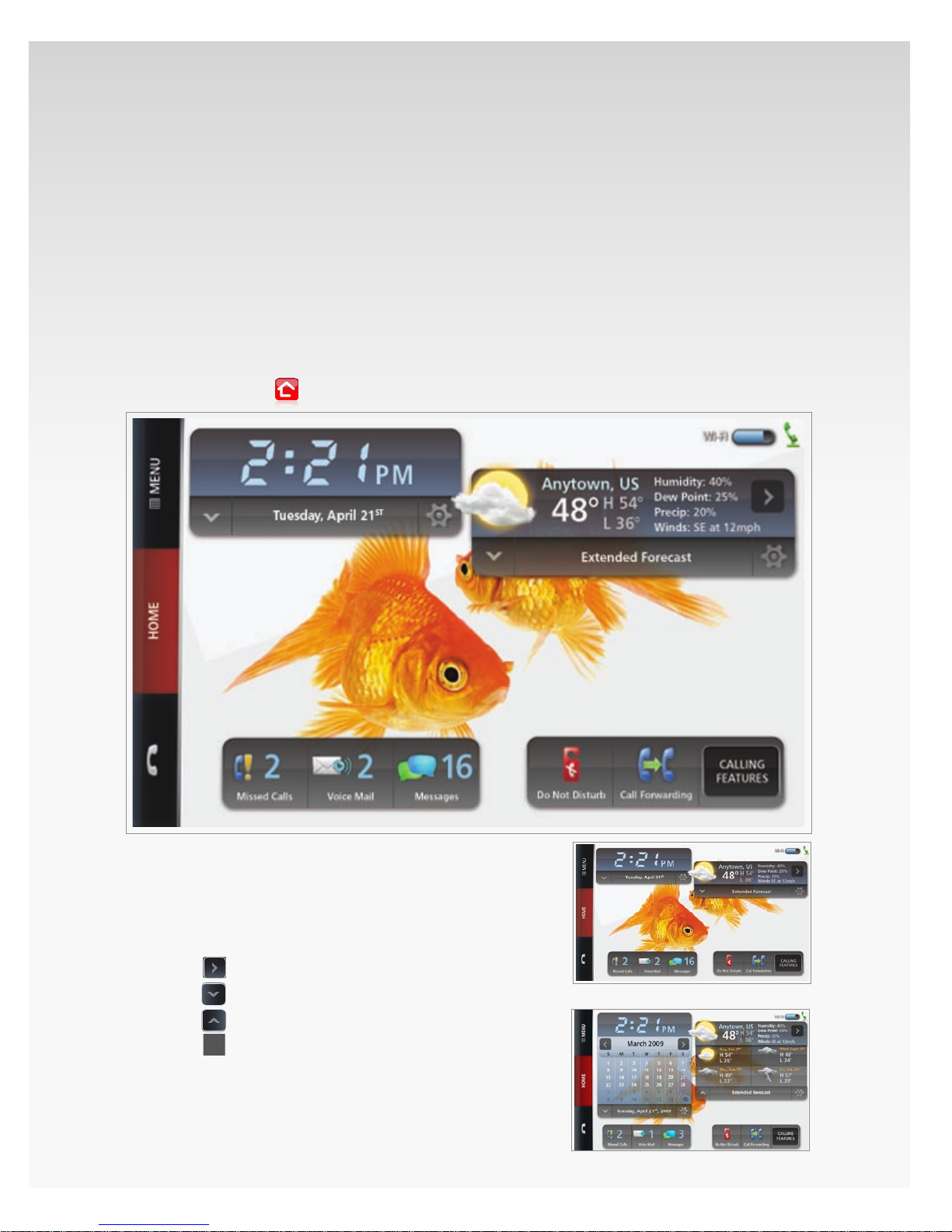
Verizon Hub Base.
Home Screen.
This section covers everything you can do from the Home screen.
You can move the Date, Weather and Call Settings widgets to anywhere you want on the screen –
simply touch the feature and drag it to the desired location.
You can also temporarily hide the Date, Weather and Call Settings widgets to use the Home
screen as a photo frame. Touch the Home screen to make everything disappear except for the
background photo; touch it again to make them re-appear.
Verizon Hub User Guide
You can always touch
to return Home from any screen.
Weather.
Check Current Weather or Extended Forecast.
Current Weather conditions will be available on 1.
the Home screen.
T2. ouch
Touch3.
Touch4.
Touch5.
© 2009 Verizon. All Rights Reserved.
to move to your next saved location.
to view the Extended Forecast.
to close the Extended Forecast.
to manage locations.
13
Page 30
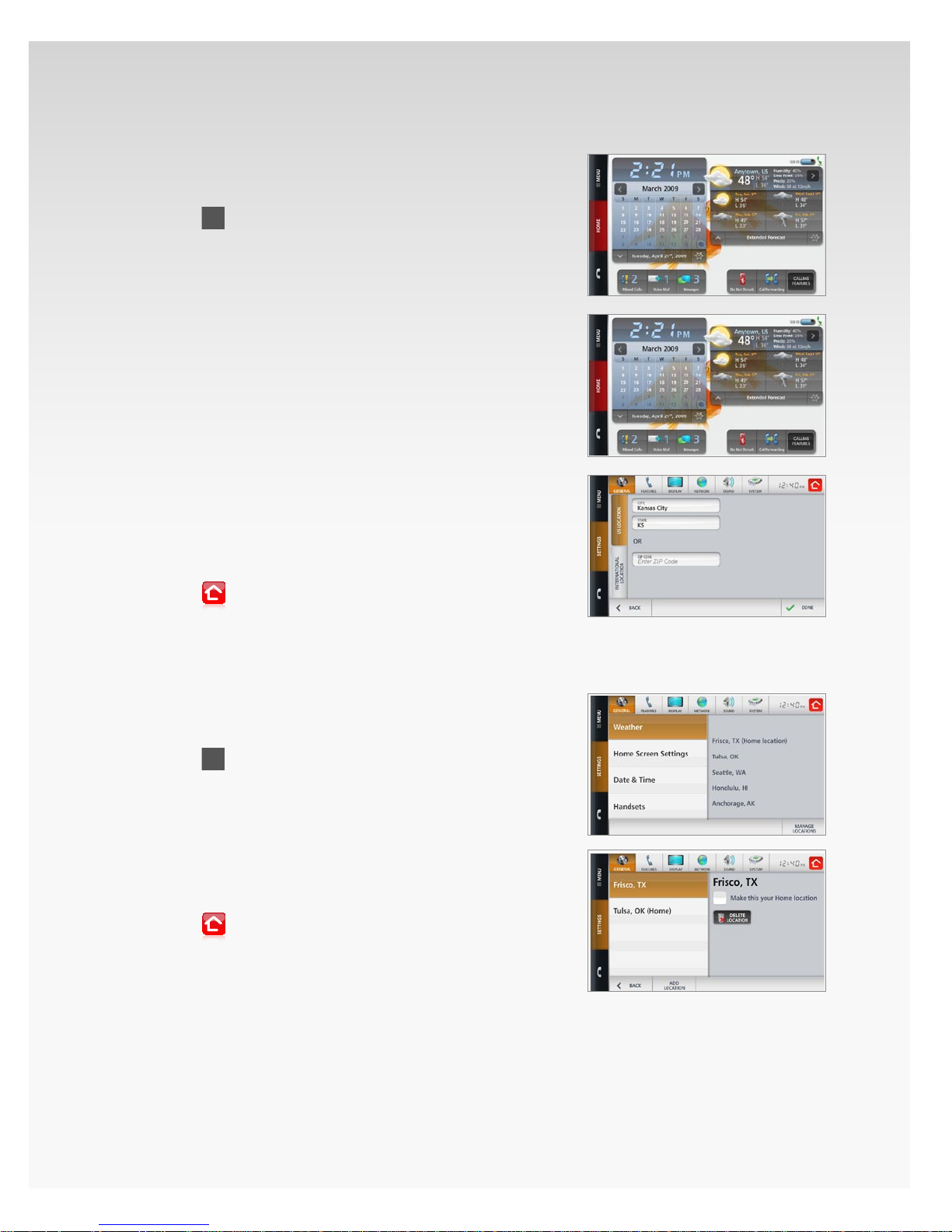
Add Weather Location.
Current Weather conditions will be available on the 1.
Home screen.
Touch2.
on the Weather widget.
Touch 3. Manage Locations.
Touch 4. Add Location.
To add a U.S. location:5.
Touch the U.S. • Location tab.
Enter the • City and State or ZIP Code.
Touch • Done.
To add an international location:6.
Touch the • International Location tab.
Enter the • City and Province or Country.
Touch • Done.
The new location will be added to the bottom of the list.7.
If you want to change your Home location to this new 8.
location, touch the location and touch the box next to
Make this your Home location.
Touch 9. Back to return to the previous screen.
Touch10.
to return Home.
Verizon Hub User Guide
The location added will be displayed on the Home screen.
Change Weather Location on Home Screen.
Current Weather conditions will be available on the 1.
Home screen.
Touch2.
on the Weather widget.
Touch 3. Manage Locations.
Select a location from the list. 4.
OR
If you only have one location listed, refer to Add
Weather Location of this guide to add a new location.
Touch the box next to 5. Make this your Home location.
Touch6.
to return Home.
The location added will be displayed on the Home screen.
© 2009 Verizon. All Rights Reserved.
14
Page 31

Delete Weather Location.
Current Weather conditions will be available on the 1.
Home screen.
Touch2.
on the Weather widget.
Touch 3. Manage Locations.
Select the location from the list.4.
Touch 5. Delete.
A conrmation message appears. Touch 6. Yes.
Touch7.
to return Home.
Note: You cannot delete your Home location. Therefore,
you must change your Home location rst before you may
remove it.
Date & Time.
Verizon Hub User Guide
Change Time Zone.
Current 1. Date & Time will be available on the Home screen.
Touch2.
on the Date & Time widget.
The current date and time will appear.3.
Touch 4. Change Time Zone.
Select the new 5. Time Zone and touch Save.
Touch6.
to return Home.
The changes you’ve made to your Time Zone will be
eective immediately.
View Calendar.
Current 1. Date & Time will be available on the Home screen.
To2. uch
Touch3.
Touch4.
and/or today’s date to expand to Calendar view.
and
and/or today’s date to close the Calendar
to view previous and next months.
view on the Home screen.
Note: Touching a date within the Calendar view will open
the main Calendar.
Refer to the Calendar section for more information.
© 2009 Verizon. All Rights Reserved.
15
Page 32

Home Screen Settings/Widgets.
From your Home screen, you can choose to have shortcuts
to many of the most popular features.
View Missed Calls.
Touch1.
A list of calls will appear – Missed Calls are identied 2.
by a
Touch the 3. phone number you want to view.
Refer to the Calls section of this guide for more features
and instructions.
Check New Voice Mail.
Touch1.
A list of recent Voice Mail messages will appear.2.
Touch the 3. Voice Mail message you want to hear
and then touch
Touch4.
.
.
to return Home.
.
.
Verizon Hub User Guide
Refer to the Voice Mail section of this guide for more Voice
Mail features and instructions.
View New Text, Photo and Video Messages.
Touch1.
.
The 2. Text/Picture Messages tab will be open.
A list of messages will appear in order of when they 3.
were received. New Messages are listed as (unread).
Touch a 4. phone number or Contact to see a list of
messages sent and received with him/her.
Touch5.
to return Home.
Refer to the Messaging section of this guide for more
features and instructions.
© 2009 Verizon. All Rights Reserved.
16
Page 33

Turn On Do Not Disturb.
TURN OFF
TURN ON
TURN OFF
TURN ON
Touch1.
.
Touch 2. Manage Schedule to set a time to turn on Do Not
Disturb. Touch Save.
When you’re done, touch 3.
Touch4.
to return Home.
.
Note: Do Not Disturb will be turned on either immediately or
for when you scheduled it.
Refer to the Do Not Disturb section of this guide
for more information.
Turn O Do Not Disturb.
Touch1.
.
Touch 2.
Do Not Disturb will automatically turn o.3.
Touch4.
to return Home.
Refer to the Do Not Disturb section of this guide
for more information.
Verizon Hub User Guide
Turn On Call Forwarding.
Touch1.
.
If you’ve already saved a Call Forwarding Number, select 2.
a number from the list.
OR
If you’ve not saved a Call Forwarding Number, touch
Manage Numbers, follow the steps and touch Done.
When you’re done, touch 3.
Touch4.
to return Home.
.
Note: Your calls will be forwarded to the phone number you
selected. If you’re unable to answer the forwarded call, the
voice mailbox of the Call Forward Number will accept
the call.
Refer to the Call Forwarding section of this guide for
more information
© 2009 Verizon. All Rights Reserved.
17
Page 34

Turn O Call Forwarding.
Touch1.
Touch2.
.
.
Call Forwarding will automatically turn o.3.
Touch4.
to return Home.
Refer to the Call Forwarding section of this guide for more
information.
Manage Calling Features.
Touch1.
.
A list of Calling Features will appear. 2.
Touch3.
to return Home.
Refer to the Calling Features section of this guide for
more information.
Verizon Hub User Guide
Dial Pad.
Make a Call.
Touch1.
The Dial Pad will open.2.
You can make a call several ways:3.
recent calls on the left.
The call will be placed using the Speakerphone. 4.
Note: If you want to switch to the handset, simply pick it up
and press
.
a. Select a phone number or person from the list of
b. Dial the phone number on the Dial Pad and
touch
.
c. Touch Search Contacts to nd a Contact.
a. Touch Answer to answer Call Waiting.
b. Touch Mute to mute the call.
c. Touch
on the handset.
to end the call.
© 2009 Verizon. All Rights Reserved.
18
Page 35

View Calls.
Touch1.
.
The Dial Pad will open.2.
Touch 3.
.
A list of your recent incoming Calls will appear.4.
Touch 5. Incoming Calls at the bottom of the screen to
view a list of:
All Calls.•
Incoming Calls.•
Outgoing Calls.•
Missed Calls.•
Touch 6. Incoming Calls again to close it.
Touch7.
to return Home.
Locate Handset.
Touch1.
.
The Dial Pad will open.2.
Touch 3. Locate Handset.
The handset will beep until you nd it and press4.
on the handset.
Once you’ve located the handset, touch5.
return Home.
to
Verizon Hub User Guide
Intercom.
You can use the Intercom feature to call the handset so that
you can talk to another person in your house.
Touch1.
.
The Dial Pad will open.2.
Touch 3. Intercom.
The Verizon Hub base will immediately call your 4.
handset using the Speakerphone.
Note: If you have more than one handset activated with
your Verizon Hub, you will rst need to select which
handset to call.
To answer the Intercom call from the Verizon Hub 5.
base, press
on the handset. You may now use your
Verizon Hub as a home intercom system.
Touch6.
Touch7.
to end the call.
to return Home.
Refer to the Handset Intercom section of this guide for
more information.
© 2009 Verizon. All Rights Reserved.
19
Page 36

Open Menu.
Touch 1. Menu.
Page 1 of the Menu will open.2.
Touch 3.
to open Page 2 of the Menu.
If you download several apps from 4. Apps, the
Menu will expand to three pages. Touch
to open
Page 3 of the Menu.
Touch5.
to return Home.
Refer to Apps section of this guide for more information.
Verizon Hub User Guide
Answer a Call.
A Caller ID pop-up will appear for each incoming call.1.
Touch 2. Answer.
The call will be answered using the Speakerphone. If 3.
you want to switch to the handset, simply pick it up
and press
Touch4.
When you’re done, touch5.
on the handset.
to end the call.
to return Home.
Block a Call.
A Caller ID pop-up will appear for each incoming call. 1.
Touch 2. Block.
The caller will be sent to Voice Mail but will be blocked 3.
from making calls in the future. The next time they call
you, they will hear this message: “The party you’re trying
to reach is not accepting calls at this time.”
Ignore a Call.
A Caller ID pop-up will appear for each incoming call.1.
Touch 2. Ignore.
The caller will be sent to Voice Mail.3.
© 2009 Verizon. All Rights Reserved.
20
Page 37

Answer Call Waiting.
The Caller ID of the rst caller will remain on the screen.1.
When a new Caller calls, another Caller ID will appear.2.
Touch 3. Answer to answer Call Waiting.
Touch4.
to end your conversation with the second caller.
You will be returned to your original call.
Make a 3-Way Call.
Touch1.
person. The Caller ID of the rst caller will appear on
the screen.
Touch2. Add Call to put the rst caller on hold.
You can add a call several ways:3.
recent calls on the left.
touch
Once the second caller answers, touch 4. Merge to combine
all callers.
Touch5.
and then dial the phone number of the rst
a. Select a phone number or person from the list of
b. Dial the phone number on the Dial Pad and
.
c. Touch Search Contacts to nd a Contact.
to hang up with both callers.
Verizon Hub User Guide
Adjust Speaker/Ringer Volume.
Locate the volume buttons on your Verizon Hub base.1.
Press 2. VOL + to increase the volume.
Press3. VOL - to decrease the volume.
Use Speakerphone.
Press the 1.
A dial tone will sound and the Dial Pad will open.2.
Dial the 3. phone number on the Dial Pad.
OR.
Touch 4. Search Contacts to select a Contact.
The call will be placed.5.
Press6.
button on your Verizon Hub base.
to end the call.
© 2009 Verizon. All Rights Reserved.
21
Page 38

Communications.
Dial Pad.
Make a Call.
Touch 1. Menu.
Touch 2. Communications.
Touch 3. Dial Pad.
You can make a call several ways:4.
a. Select a phone number or person from the list of
recent calls on the left.
b. Dial the phone number on the Dial Pad and
touch
c. Touch Search Contacts to nd a Contact.
The call will be placed using the Speakerphone. 5.
a. Touch Answer to answer Call Waiting.
b. Touch Mute to silence the call.
c. Touch
.
to end the call.
Verizon Hub User Guide
Note: If you want to switch to the handset, simply pick it up
and press
on the handset.
View Calls.
Touch 1. Menu.
Touch 2. Communications.
Touch 3. Dial Pad.
A list of your recent Calls will appear.4.
Incoming Calls are identied by •
Outgoing Calls are identied by •
Missed Calls are identied by •
Touch5.
to return Home.
.
.
.
Calling Features.
Touch 1. Menu.
Touch 2. Communications.
Touch 3. Dial Pad.
Touch 4. Calling Features.
A list of Calling Features will appear. 5.
Touch6.
to return Home.
Refer to the Calling Features section of this guide
for more information.
© 2009 Verizon. All Rights Reserved.
22
Page 39

Locate Handset.
Touch 1. Menu.
Touch 2. Communications.
Touch 3. Dial Pad.
Touch 4. Locate Handset.
The handset will beep until you nd it and press5.
on the handset.
Intercom.
You can use the Intercom feature to call the handset. When
answered, you can talk to another person in your household.
Touch 1. Menu.
Touch 2. Communications.
Touch 3. Dial Pad.
Touch 4. Intercom.
The Verizon Hub base will immediately call your 5.
handset using the Speakerphone.
Note: If you have more than one handset activated with
your Verizon Hub, you will rst need to select which
handset to call.
To answer the Intercom call from the Verizon Hub base, 6.
press
on the handset. You may now use your Verizon
Hub as a home intercom system.
Touch 7.
to end the call.
Verizon Hub User Guide
Refer to the Handset Intercom section of this guide for
more information.
© 2009 Verizon. All Rights Reserved.
23
Page 40

PhotoDial.
Add Contact to PhotoDial.
Touch 1. Menu.
Touch 2. Communications.
Touch 3. PhotoDial.
Touch 4. Add Contact:
a. Select a Contact to add to PhotoDial.
b. Touch Done.
Verizon Hub will return to the PhotoDial 5.
screen with the new Contact added.
Call Contact With PhotoDial.
Touch 1. Menu.
Touch 2. Communications.
Touch 3. PhotoDial.
Touch a 4. Contact to dial.
If the Contact has one number stored, he or she •
will be called immediately.
If the Contact has multiple numbers stored, •
touch Cell, Home or Work.
Verizon Hub will display the Dial Pad screen for the 5.
duration of the call.
Press 6.
When the call is ended, Verizon Hub will return to the 7.
PhotoDial screen.
to end the call.
Verizon Hub User Guide
Delete Contact From PhotoDial.
Touch 1. Menu.
Touch 2. Communications.
Touch 3. Contacts.
Select the 4. Contact you want to remove from PhotoDial.
Touch5.
.
Uncheck the box next to 6. Add contact to Verizon Relay
and PhotoDial.
Touch 7. Save.
© 2009 Verizon. All Rights Reserved.
24
Page 41

Calls.
View Calls.
Touch 1. Menu.
Touch 2. Communications.
Touch 3. Calls.
A list of your recent Calls will appear.4.
Incoming Calls are identied by •
Outgoing Calls are identied by •
Missed Calls are identied by •
Touch the 5. call you want to view.
OR
Touch the scroll bar to scroll through your list of Calls.
Touch6.
to return Home.
Delete a Call.
Touch 1. Menu.
Touch 2. Communications.
Touch 3. Calls.
A list of recent calls will appear.4.
Touch the 5. phone entry you want to view.
Touch6.
.
A conrmation message will appear. Touch 7. Yes.
The call will be removed from your Calls.8.
Touch9.
to return Home.
.
.
.
Verizon Hub User Guide
Delete All Calls.
Touch 1. Menu.
Touch 2. Communications.
Touch 3. Calls.
A list of recent calls will appear.4.
Touch5.
.
A conrmation message will appear. Touch 6. Yes.
All calls will be removed from your Calls.7.
Touch8.
© 2009 Verizon. All Rights Reserved.
to return Home.
25
Page 42

Add Caller to Contacts.
Touch 1. Menu.
Touch 2. Communications.
Touch 3. Calls.
A list of recent incoming calls will appear.4.
Touch the call you want to add.5.
Touch 6.
.
Touch 7. Home Phone to expand the list. Choose
whether this is the caller’s Home Phone, Cell Phone or
Work Phone.
Touch the button next to:8.
Create a new contact for this number. •
OR
Add this number to an existing contact•
Note: If you choose this option, simply select the
Contact you want to assign the number to and
touch Save.
Update the entry in the 9. First Name and/or Last Name
eld, if necessary.
If you want, you can:10.
Enter additional phone numbers.•
Touch the check box next to • Add contact to
Verizon Relay and PhotoDial.
Touch 11. Save if you’re done.
OR
Touch Next to enter more information.
Enter: 12.
Street Address.•
City.•
State.•
ZIP Code.•
Email Address.•
Touch 13. Save if you’re done.
OR
Touch Next to enter more information.
Select a 14. Group from the list.
Touch 15. Change to choose a Contact Image.
Touch 16. Default Ringtone to select a ringtone for
this Contact.
Touch 17. Save.
Touch18.
to return Home.
Verizon Hub User Guide
This caller will be added to your Contacts.
© 2009 Verizon. All Rights Reserved.
26
Page 43

Call a Person From Calls.
Touch 1. Menu.
Touch 2. Communications.
Touch 3. Calls.
A list of recent incoming calls will appear.4.
Touch the 5. Phone number or Caller you want to call.
Touch 6.
Touch7.
to Call.
to end the call.
Note: If you want to switch to the handset, simply pick it up
and press
on the handset.
Contacts.
View All Contacts.
Touch 1. Menu.
Touch 2. Communications.
Touch 3. Contacts.
A list of all 4. Contacts will appear alphabetically.
Touch5.
to return Home.
Verizon Hub User Guide
Add a Contact.
Touch 1. Menu.
Touch 2. Communications.
Touch 3. Contacts.
A list of all Contacts will appear alphabetically.4.
Touch5.
.
Touch 6. First Name – the keyboard will appear.
Use the keyboard to tap out the First Name. 7.
Touch Enter when you’re done.
Repeat steps 6 and 7 to enter:8.
Last Name.•
Home Phone.•
Cell Phone.•
Work Phone.•
Touch the check box next to 9. Add contact to
Verizon Relay and PhotoDial.
Touch 10. Save if you’re done.
OR
Touch Next to enter more information.
Touch 11. Street Address – the keyboard will appear.
© 2009 Verizon. All Rights Reserved.
27
Page 44

Use the keyboard to tap out the Street Address. Touch 12.
Enter when you’re done.
Repeat steps 11 and 12 to enter:13.
City.•
State.•
ZIP Code.•
Email Address.•
Touch 14. Save if you’re done.
OR
Touch Next to enter more information.
Touch 15. Family to select a Group from the list.
Next to Contact Image, touch 16. Change.
A list of images will appear. Touch any 17. image to select it
as the Contact Image.
Touch 18. Default Ringtone to select a ringtone for
this Contact.
Touch 19. Save.
Touch20.
to return Home.
This person will now appear in your Contacts.
Verizon Hub User Guide
Edit a Contact.
Touch 1. Menu.
Touch 2. Communications.
Touch 3. Contacts.
A list of all Contacts will appear alphabetically.4.
Select a 5. Contact to view his/her contact information.
The contact information will appear. Touch6.
Use the keyboard to tap out the 7. First Name. Touch Enter
when you’re done.
Repeat steps 7 and 8 to enter:8.
Last Name.•
Home Phone.•
Cell Phone.•
Work Phone.•
Touch the check box next to 9. Add contact to Verizon Relay
and PhotoDial.
Touch 10. Save if you’re done.
OR
Touch Next to enter more information.
Touch 11. Street – the keyboard will appear.
Use the keyboard to tap out the Street Address. 12.
.
© 2009 Verizon. All Rights Reserved.
28
Page 45

Touch Enter when you’re done.
Repeat steps 11 and 12 to enter:13.
City.•
State.•
ZIP Code.•
Email Address.•
Touch 14. Save if you’re done.
OR
Touch Next to enter more information.
Touch 15. Family to select a Group from the list.
Next to Contact Image, touch 16. Change.
A selection of images will appear. Touch any 17. image to
select it as the Contact Image.
Touch 18. Default Ringtone to select a ringtone for this Contact.
Touch 19. Save.
Touch20.
to return Home.
Verizon Hub User Guide
Delete a Contact.
Touch 1. Menu.
Touch 2. Communications.
Touch 3. Contacts.
A list of all Contacts will appear alphabetically.4.
Touch a 5. Contact to view his/her contact information.
Touch6.
.
A conrmation message will appear. Touch 7. Yes.
Touch8.
to return Home.
This person will be deleted from your Contacts.
Search for Contact.
Touch 1. Menu.
Touch 2. Communications.
Touch 3. Contacts.
A list of all Contacts will appear alphabetically.4.
Touch5.
.
Enter the rst 6. Letter of the Contact’s First or Last Name.
A list of Contacts will appear.7.
© 2009 Verizon. All Rights Reserved.
29
Page 46

Select the 8. Contact for which you’re looking.
The Contact’s information will appear and you can do 9.
one of the following:
Edit.•
Delete. •
Call. •
Text Message. •
Map Location. •
Send to VZ Navigator.•
Touch10.
to return Home.
View Contacts by Group.
Touch 1. Menu.
Touch 2. Communications.
Touch 3. Contacts.
A list of all Contacts will appear alphabetically.4.
Touch 5. Filter By Group and select a Group from the list.
A list of Contacts in that group will appear alphabetically.6.
Touch7.
to return Home.
Verizon Hub User Guide
Call a Contact.
Touch 1. Menu.
Touch 2. Communications.
Touch 3. Contacts.
A list of all Contacts will appear alphabetically.4.
Select a 5. Contact to view his/her contact information.
Touch 6. Call.
This Contact will be called.7.
OR
If you have more than one phone number saved for this
Contact, touch the number you want to call.
During the call:8.
Touch • Answer to answer Call Waiting.
Touch • Mute to silence your handset
or speakerphone.
Touch9.
Touch10.
to end the call.
to return Home.
© 2009 Verizon. All Rights Reserved.
30
Page 47

Send a Text or Picture Message to a Contact.
This feature is only available with other Verizon
Wireless phones.
Touch 1. Menu.
Touch 2. Communications.
Touch 3. Contacts.
A list of all will appear alphabetically.4.
Select a 5. Contact to view his/her contact information.
Touch 6. Text Message.
The New Message screen will appear. 7.
OR
If you have more than one phone number saved for
this Contact, touch the number to which you want to
send a message.
Note: You must select a cell phone number or the
message will not be successfully sent.
Touch 8. Enter Text Here – the keyboard will appear
Use the keyboard to tap out your message. 9.
Touch Enter when you’re done.
OR
Touch Quick Text to select an emoticon or
message from the list.
Touch 10. Attach – a list of pictures will appear.
Touch any 11. Picture to attach it to your message and
then touch Done.
Touch 12. Send.
A conrmation message will appear. Touch 13. OK.
Touch14.
to return Home.
Verizon Hub User Guide
Map a Contact’s Location.
Touch 1. Menu.
Touch 2. Communications.
Touch 3. Contacts.
A list of all Contacts will appear alphabetically.4.
Select a 5. Contact to view his/her contact information.
Touch 6. Map Location.
Touch 7. Map By Number or Map By Address.
A map locating the Contact will appear.8.
Touch9.
© 2009 Verizon. All Rights Reserved.
to return Home.
31
Page 48

Get Directions to a Contact’s Location.
This feature is only available with other Verizon Wireless
SM
phones that have a subscription to VZ Navigator
service.
Touch 1. Menu.
Touch 2. Communications.
Touch 3. Contacts.
A list of all Contacts will appear alphabetically.4.
Select a 5. Contact to view his/her contact information.
Touch 6. Send to VZ Navigator.
VZ Navigator will open.7.
Conrm the Contact’s information and enter the 8. cell
number to which you want to receive the directions.
Touch 9. Send.
Touch10.
to return Home.
The information will be sent to your Verizon Wireless phone
and will direct you to his/her location. If your Verizon
Wireless phone is not VZ Navigator-enabled, the message will
be text-only.
Verizon Hub User Guide
Add Group.
Touch 1. Menu.
Touch 2. Communications.
Touch 3. Contacts.
Touch 4. Filter By Group and select a Manage Groups
from the list.
A list of your Groups will appear. Touch5.
Touch 6. Group Name – the keyboard will launch.
Use the keyboard to tap out the Group Name. 7.
Touch Enter when you’re done.
Touch 8. Save.
Touch9.
to return Home.
The Group will be added to your Contacts.
Delete Group.
Touch 1. Menu.
Touch 2. Communications.
Touch 3. Contacts.
Touch 4. Filter By Group.
Select 5. Manage Groups.
Touch the 6. Group and then touch Delete.
A conrmation message will appear. Touch 7. Yes.
Touch8.
to return Home.
.
© 2009 Verizon. All Rights Reserved.
32
Page 49

Voice Mail.
Set Up Voice Mail.
You should have set up your Voice Mail when you set up your
Verizon Hub. However, if you would like to alter your settings,
go to Voice Mail Settings to learn more.
Important Note: Prior to changing your Verizon Hub
telephone number or transferring your existing home phone
number to your Verizon Hub, you must set up Voice Mail rst.
View Voice Mail Messages.
Touch 1. Menu.
Touch 2. Communications.
Touch 3. Voice Mail.
Your list of Voice Mail messages will appear in the order 4.
in which they were received.
Touch5.
to return Home.
Verizon Hub User Guide
Play a Voice Mail Message.
Touch 1. Menu.
Touch 2. Communications.
Touch 3. Voice Mail.
Your list of Voice Mail messages will appear. 4.
Touch the Voice Mail message you want to hear 5.
and then tap
.
You will hear the Voice Mail message play. 6.
Touch7.
to return Home.
Delete a Voice Mail Message.
Touch 1. Menu.
Touch 2. Communications.
Touch 3. Voice Mail.
Your list of Voice Mail messages will appear. 4.
Touch the 5. Voice Mail message you want to delete
and then touch
.
A conrmation message will appear. Touch 6. Yes.
Touch7.
to return Home.
Your Voice Mail message will be deleted from the list.
© 2009 Verizon. All Rights Reserved.
33
Page 50

Call Back a Caller.
Touch 1. Menu.
Touch 2. Communications.
Touch 3. Voice Mail.
Your list of Voice Mail messages will appear. 4.
Touch the 5. Voice Mail message you want to view.
Touch 6. Call to call this person back.
Touch7.
Touch8.
to end the call.
to return Home.
Note: If you would rather talk on your handset, simply pick it
up and press
on the handset.
Reply to Voice Mail Message With a Text or Picture Message.
This feature is only available with Verizon
Wireless phones.
Touch 1. Menu.
Touch 2. Communications.
Touch 3. Voice Mail.
Your list of Voice Mail messages will appear. 4.
Touch the 5. Voice Mail message you want to view.
Touch 6. Text Message.
Touch 7. Enter Text Here – the keyboard will appear.
Use the keyboard to tap out your message. Touch 8. Enter
when you’re done.
OR
Touch Quick Text to select an emoticon or
message from the list.
Touch 9. Attach – a list of pictures will appear.
Touch any 10. Picture to attach it to your message and
then touch Done.
Touch 11. Send.
A conrmation message will appear. Touch 12. OK.
Touch13.
to return Home.
Verizon Hub User Guide
© 2009 Verizon. All Rights Reserved.
34
Page 51

Map a Caller’s Location.
Touch 1. Menu.
Touch 2. Communications.
Touch 3. Voice Mail.
Your list of Voice Mail messages will appear. 4.
Touch the 5. Voice Mail message you want to view.
Touch 6. Map Location.
Touch 7. Map By Number or Map By Address.
A map locating the caller will appear.8.
Touch9.
to return Home.
Messaging.
Text/Picture Messages.
This feature is only available with Verizon Wireless phones.
View a Message.
Touch 1. Menu.
Touch 2. Communications.
Touch 3. Messaging.
The 4. Text/Picture Messages tab will already be open.
A list of Messages will appear in order of when they were 5.
received. New Messages are listed as (unread).
Touch a 6. phone number or Contact to see a list of
messages sent and received with him/her.
Touch the 7. message you want to view.
Touch 8. Reply, Forward or Delete, or touch Back to return
to the previous screen.
Touch9.
to return Home.
Verizon Hub User Guide
Send a New Text, Picture or Video Message.
Touch 1. Menu.
Touch 2. Communications.
Touch 3. Messaging.
The 4. Text/Picture Messages tab will already be open.
Touch 5.
.
Touch 6. TO to select a Contact. Then touch Done.
Touch 7. Enter Text Here – the keyboard will appear.
Use the keyboard to tap out your message. Touch 8. Enter
when you’re done.
© 2009 Verizon. All Rights Reserved.
35
Page 52

OR
Touch Quick Text to select an emoticon or message
from the list.
Touch 9. Attach – a list of pictures will appear.
Touch any 10. Picture to attach it to your message and
then touch Done.
Touch 11. Send.
A conrmation message will appear. Touch 12. OK.
Touch13.
to return Home.
Reply to a Message.
Touch 1. Menu.
Touch 2. Communications.
Touch 3. Messaging.
The 4. Text/Picture Messages tab will already be open.
A list of Messages will appear in order of when they were 5.
received. New Messages are listed as (unread).
Touch a 6. phone number or Contact to see a list
of messages sent and received with him/her.
Touch the 7. message you want to view and touch Reply.
Touch 8. Enter Text Here – the keyboard will appear.
Use the keyboard to tap out your message. Touch 9. Enter
when you’re done.
OR
Touch Quick Text to select an emoticon or message
from the list.
Touch 10. Attach – a list of pictures will appear.
Touch any 11. Picture to attach it to your message and
then touch Done.
Touch 12. Send.
A conrmation message will appear. Touch 13. OK.
Touch14.
to return Home.
Verizon Hub User Guide
© 2009 Verizon. All Rights Reserved.
36
Page 53

Forward a Message.
Touch 1. Menu.
Touch 2. Communications.
Touch 3. Messaging.
The 4. Text/Picture Messages tab will already be open.
A list of Messages will appear in order of when 5.
they were received. New Messages are listed
as (unread).
Touch a6. phone number or Contact to see a list of
messages sent and received with him/her.
Touch the message you want to view and 7.
touch Forward.
Touch 8. TO to select a Contact from your list, or touch
the keypad to enter another cell phone number.
Touch 9. Done.
A conrmation message will appear. Touch 10. OK.
Touch11.
to return Home.
Verizon Hub User Guide
Delete a Message.
Touch 1. Menu.
Touch 2. Communications.
Touch 3. Messaging.
The 4. Text/Picture Messages tab will already be open.
A list of Messages will appear in order of when they were 5.
received. New Messages are listed as (unread).
Touch a 6. phone number or Contact to see a list of
messages sent and received with him/her.
Touch the 7. message you want to delete, and
touch Delete.
A conrmation message will appear. Touch 8. Yes.
Touch9.
to return Home.
© 2009 Verizon. All Rights Reserved.
37
Page 54

Verizon Messages.
Occasionally, informational messages will be sent to your
Verizon Hub from Verizon Wireless to let you know about
upcoming updates and features.
View Verizon Messages.
Touch 1. Menu.
Touch 2. Communications.
Touch 3. Messaging.
Touch the 4. Verizon Messages tab.
A list of Verizon Messages will appear.5.
Touch the message you want to view.6.
Touch7.
to return Home.
Delete a Verizon Message.
Touch 1. Menu.
Touch 2. Communications.
Touch 3. Messaging.
Touch the 4. Verizon Messages tab.
A list of messages will appear.5.
Select the message you want to delete.6.
Touch 7. Delete.
Touch8.
to return Home.
Verizon Hub User Guide
Delete All Verizon Messages.
Touch 1. Menu.
Touch 2. Communications.
Touch 3. Messaging.
Touch the 4. Verizon Messages tab.
A list of messages will appear.5.
Touch 6. Delete All.
Touch7.
The Verizon Messages will be deleted from the list.
© 2009 Verizon. All Rights Reserved.
to return Home.
38
Page 55

Contacts.
You can access your Contacts by simply touching Menu and
then Contacts.
Refer to the Contacts section of this guide for more information.
Messaging.
You can access your Messages by simply touching Menu and
then Messaging.
Refer to the Messaging section of this guide for more information.
Verizon Hub User Guide
Directories.
You can access the business and people search by simply
touching Menu and then Directories.
Directories.
Business Search.
Search for a Business.
Touch 1. Menu.
Touch 2. Directories.
The 3. Business Search tab will already be open.
Select a 4. Category from the list, and then touch
a Sub-Category.
OR
Touch Keyword Search – use the keyboard to tap out
the Keyword or Business Name. Touch Enter when you’re
done, and then touch Find.
Your results will appear showing the business’ name, 5.
address, phone number and distance from your location.
Note: The business’ suite number may appear in the
middle of the address.
Touch the 6. business result and the map will zoom
to its location.
© 2009 Verizon. All Rights Reserved.
39
Page 56

You can also touch: 7.
Map All• to generate a map of all the business
search results.
Call• to dial the business.
Send to VZ Navigator• to send spoken turn-by-turn
directions to your cell phone. If your Verizon Wireless
phone is not VZ Navigator-enabled, the message
will be text-only.
Add to Contacts• to add this business to
your Contacts.
Touch 8. Back or Directories to start a new search.
Touch9.
to return Home.
Note: This feature will only map wireline phone numbers
listed in the business pages with an address.
Verizon Hub User Guide
Get Directions to a Business.
Touch 1. Menu.
Touch 2. Directories.
The 3. Business Search tab will already be open.
Select a 4. Category from the list, and then touch
a Sub-Category.
OR
Touch Keyword Search – use the keyboard to tap out the
Keyword or Business Name. Touch Enter when you’re
done, and then touch Find.
Your results will appear showing the business’ name, 5.
address, phone number and distance from your location.
Note: The business’ suite number may appear in the
middle of the address.
Touch the 6. business result and the map will zoom to
its location.
Touch 7. Send to VZ Navigator to send spoken turn-by-turn
directions to your cell phone.
Note: If your Verizon Wireless phone is not
VZ Navigator-enabled, the message will be text-only.
Touch 8. Back or Directories to start a new search.
Touch9.
to return Home.
Note: This feature will only map wireline phone numbers
listed in the business pages with an address.
© 2009 Verizon. All Rights Reserved.
40
Page 57

People Search.
Search for a Person.
Touch 1. Menu.
Touch 2. Directories.
Touch 3. People Search tab.
Touch 4. First Name – the keyboard will appear.
Use the keyboard to tap out the 5. First Name.
Touch Enter when you’re done.
Repeat steps 5 and 6 to enter: 6.
Last Name• (required).
City and State • OR ZIP Code
Touch 7. Find.
Your results will appear. Touch the person for which you 8.
want to view details.
The person’s address and phone number will appear.9.
You can touch:10.
Map All• to generate a map of all the search results.
Call• to dial the person.
Send to VZ Navigator• to send spoken turn-by-turn
directions to your cell phone. If your Verizon
Wireless phone is not VZ Navigator-enabled, the
message will be text-only.
Add to Contacts• to add this person to
your Contacts.
Touch 11. Back or Directories to start a new search.
Touch12.
to return Home.
Verizon Hub User Guide
Note: This feature will only map wireline phone numbers
listed in the people search with an address.
Reverse Lookup.
Search for a Person or Business by Phone Number.
Touch 1. Menu.
Touch 2. Directories.
Touch 3. Reverse Lookup tab.
Touch 4. Phone Number – the keypad will appear.
Use the keypad to tap out the 5. Phone Number.
Touch Enter when you’re done.
Touch 6. Find.
The person or business associated with this phone 7.
number will appear – touch the results to view details.
© 2009 Verizon. All Rights Reserved.
41
Page 58

The person’s or business’ address and phone number 8.
will appear.
Note: The business’ suite number may appear in the
middle of the address.
You can touch:9.
Map All• to generate a map of all the search results.
Call• to dial the person.
Send to VZ Navigator• to send spoken turn-by-turn
directions to your cell phone. If your Verizon
Wireless phone is not VZ Navigator-enabled, the
message will be text-only.
Add to Contacts• to add this person to
your Contacts.
Touch 10. Back or Directories to start a new search.
Touch11.
to return Home.
Note: This feature will only map wireline phone numbers
listed in the phone directory with an address.
Verizon Hub User Guide
Movies.
You can view a list of movies playing in your area, look up
movies in another area and purchase tickets all from your
Verizon Hub!
View Movies.
Now Playing in Your Area.
Touch 1. Menu.
Touch 2. Movies.
A list of movies 3. Now Playing in your area will appear.
Touch the 4. Movie you want to preview.
Touch 5. More Info, Showtimes or Trailer tabs.
Touch6.
Opening This Week in Your Area.
Touch1. Menu.
Touch 2. Movies.
Touch 3. This Week tab.
A list of movies opening soon will appear.4.
Touch the 5. Movie you want to preview.
Touch 6. More Info, Showtimes or Trailer tabs.
Touch7.
to return Home.
to return Home.
© 2009 Verizon. All Rights Reserved.
42
Page 59

Coming Soon in Your Area.
Touch 1. Menu.
Touch 2. Movies.
Touch the 3. Coming Soon tab.
A list of movies coming soon will appear.4.
Touch the 5. Movie you want to preview.
Touch 6. More Info, Showtimes or Trailer tabs.
Touch7.
to return Home.
Watch Movie Trailers.
Touch 1. Menu.
Touch 2. Movies.
A list of movies 3. Now Playing in your area will appear.
Touch the 4. Movie you want to preview.
Touch the5. Trailer tab and select a trailer.
The Trailer will appear in full-screen.6.
Touch anywhere on the screen to stop the trailer and 7.
return to the list of trailers.
Verizon Hub User Guide
Purchase Tickets.
Touch 1. Menu.
Touch 2. Movies.
A list of movies 3. Now Playing in your area will appear.
Touch the 4. Movie you want to preview.
Touch the 5. Showtimes tab.
Touch the 6. Theater for which you want to purchase tickets.
Touch 7. Purchase Tickets next to the showtime you want
to see.
Touch8.
or
to choose the number of tickets
you want to purchase, then touch Checkout.
Enter your credit card information, and touch 9. Next.
Conrm your order information and touch 10. Purchase Tickets.
A message and conrmation number will appear. 11.
Touch 12. Send Text to send this message and conrmation
number to your Verizon Wireless cell phone.
Touch13.
to return Home.
Important Note: We recommend you write down the
conrmation number and take it with you to the theater.
© 2009 Verizon. All Rights Reserved.
43
Page 60

Theaters.
Find a Theater Near Me.
Touch 1. Menu.
Touch 2. Movies.
Touch 3. Theaters.
A list of theaters in your ZIP Code will appear. 4.
Scroll through the list of theaters and select a 5. Theater.
Touch:6.
a. Call to call the theater.
b. Showtimes to see a list of movies playing.
c. Send to VZ Navigator to send directions to your
Verizon Wireless phone. If your Verizon Wireless
phone is not VZ Navigator-enabled, the message
will be text-only.
d. View Map to see the theater’s location.
Touch7.
to return Home.
Verizon Hub User Guide
Search for Theaters in Other Areas.
Touch 1. Menu.
Touch 2. Movies.
Touch 3. Theaters.
A list of theaters in your ZIP Code will appear. 4.
Touch 5. Change ZIP.
Touch the 6. ZIP Code eld, enter a new ZIP
Code in the keypad and touch Enter.
Touch 7. Search.
A list of theaters in that area will appear.8.
Scroll through the list of theaters and select a 9. Theater.
Touch:10.
a. Call to call the theater.
b. Showtimes to see a list of movies playing.
c. Send to VZ Navigator to send directions to your
Verizon Wireless phone. If your Verizon Wireless
phone is not VZ Navigator-enabled, the message
will be text-only.
d. View Map to see the theater’s location.
Touch11.
to return Home.
© 2009 Verizon. All Rights Reserved.
44
Page 61

History.
Touch 1. Menu.
Touch 2. Movies.
Touch the 3. History tab.
Your ticket purchase history will appear.4.
Send as Text Message• to send the details to your
Verizon Wireless phone.
Send to VZ Navigator• to send directions to your
Verizon Wireless phone. If your Verizon Wireless
phone is not VZ Navigator-enabled, the message
will be text-only.
Touch5.
to return Home.
Chaperone®.
Verizon Hub User Guide
Chaperone is a simple, secure service that allows you to locate
your children’s Chaperone-enabled Verizon Wireless phones.
Verizon Wireless Chaperone subscription required.
Find Location of Contact.
Touch 1. Menu.
Touch 2. Chaperone.
Enter 3. Cell Phone Number and Password.
Note: Login with your Chaperone Parent cell phone,
and the password you use to sign in to
verizonwireless.com/chaperone.
Touch4.
Find the person in your list of Family and Friends and 5.
touch Locate.
A map will generate the location of the cell phone.6.
Touch 7. Hide Details to hide location information.
Touch8.
.
to return Home.
© 2009 Verizon. All Rights Reserved.
45
Page 62

V CAST®.
You have access to a variety of V CAST videos from your Verizon
Hub organized into four major categories – News & Sports,
Entertainment, Food & Dining and Lifestyle. You also have a
shortcut to your Internet Radio feature.
Watch Videos.
Touch 1. Menu.
Touch 2. V CAST. A video will automatically start playing.
Touch the 3. Category you want to view.
Touch the 4. Sub-category.
Touch the 5. Channel you want to watch.
Touch the 6. Topic you want to watch – it will start
playing immediately.
Touch the screen once to make it full-screen. •
Touch the screen again to return it to normal view.•
To• uch
Touch •
Touch •
Touch 7. Back to return to the previous screen.
Touch8.
to pause the video.
to resume the video.
to restart the video.
to return Home.
Verizon Hub User Guide
Listen to Internet Radio.
Note: The IHEARTRADIO tab will be added once
you download the Internet Radio app.
Touch 1. Menu.
Touch 2. V CAST.
Touch the 3. IHEARTRADIO tab.
Radio stations will be categorized by genre: 4.
Touch the • genre to see a list of stations in that radio format.
Touch • ALL – Alphabetical to see a full list of stations.
Touch • ALL – Location to see a list of stations by city.
A list of radio stations will appear.5.
Select the radio station you want to hear, and it will begin 6.
to play:
Touch •
Touch •
to stop the station.
to play the station.
Touch 7. Back to return to the previous screen.
Touch8.
to return Home.
Refer to the Internet Radio section of this guide for
more information.
© 2009 Verizon. All Rights Reserved.
46
Page 63

Verizon Relay.
Verizon Relay is a feature that lets you receive your Text,
Picture & Video Messages on your Verizon Hub. Simply add
friends or family, who are Verizon Wireless customers, as
Verizon Relay Members and their messages will appear on
your Verizon Hub.
And when you add a friend or family member as a Verizon Relay
member they will also be added to PhotoDial. PhotoDial is a
speed–dial–like feature that lets you quickly call contacts.
Refer to the PhotoDial section of this guide for
more information.
View Messages.
Touch 1. Menu.
Touch 2. Verizon Relay.
Touch 3. Members.
If you have messages, they will appear. 4.
Touch the 5. Message you want to view.
Touch6.
to return Home.
Verizon Hub User Guide
View All Members.
Touch 1. Menu.
Touch 2. Verizon Relay.
Touch 3. Members.
A list of all your members will appear.4.
Touch5.
to return Home.
Add a Member Manually.
Touch 1. Menu.
Touch 2. Verizon Relay.
Touch 3. Members.
Touch 4. Add Member.
Touch 5. First Name – the keypad will appear.
Use the keypad to tap out the 6. First Name, and touch
Enter when you’re done.
© 2009 Verizon. All Rights Reserved.
47
Page 64

Repeat steps 5 and 6 to enter:7.
Last Name.•
Home Number.•
Cell Number. •
Work Number.•
Touch 8. Change Image.
A selection of images will appear. Touch any 9. image
to select it as the Contact Picture.
Touch10.
Touch11.
.
to return Home.
Add a Member From Contacts.
Touch 1. Menu.
Touch 2. Verizon Relay.
Touch 3. Members.
Touch 4. Add Member.
Touch5.
A list of Contacts will appear alphabetically.6.
Touch the Contact you want to add to as a Member.7.
Touch8.
Touch any of the blank elds to enter more information.9.
Touch10.
Touch11.
.
.
.
to return Home.
Verizon Hub User Guide
Delete Member.
Touch 1. Menu.
Touch 2. Verizon Relay.
Touch 3. Members.
Touch the 4. Member you want to remove.
The Member’s information will appear.5.
Touch 6. Remove Member.
A conrmation message will appear. Touch 7. Yes.
Touch8.
© 2009 Verizon. All Rights Reserved.
to return Home.
48
Page 65

View Tiles Online.
See a full-view list of your Verizon Relay messages when you’re
away from home.
Go to 1. verizonwireless.com/welcome.
In the Cell Phone eld, enter your 2. Verizon Hub
phone number.
Note: If you also have a Verizon Wireless number,
DO NOT enter that number.
Create account information and follow the prompts.3.
Once signed in, click Verizon Relay.4.
You can view the tiles, View by Member and Delete tiles.5.
Calendar.
Use the Calendar to keep track of your household activities.
You can create events, set reminders and send them to your
Verizon Wireless cell phone.
Verizon Hub User Guide
View Calendar.
Touch 1. Menu.
Touch2.
.
Touch 3. Calendar.
The monthly Calendar will appear, with the 4. current
date highlighted.
Scheduled events will be listed on the date they occur. 5.
Note: If there are multiple events scheduled, the
latest scheduled event will be displayed and the total
number of events for the day will appear in the corner.
or
Touch 6.
Touch7.
to return Home.
to see other months.
View Event.
Touch 1. Menu.
Touch2.
Touch 3. Calendar.
On the Monthly Calendar, touch the 4. date of the event.
Upcoming events will appear. 5.
Touch the 6. Event you want to view.
.
© 2009 Verizon. All Rights Reserved.
49
Page 66

The event details will appear.7.
Touch 8. Month View to return to the Monthly Calendar.
OR
Touch
to return Home.
Add Event.
Touch 1. Menu.
Touch2.
Touch 3. Calendar.
On the Monthly Calendar, touch the 4. date of the event.
Upcoming events will appear. 5.
Touch 6. New Event. The New Event screen will
be displayed.
If you need to change the date, touch the 7. Event Date
to choose another date from the Monthly Calendar.
Touch 8. Event Title. Use the keypad to type the title
and touch Enter.
Touch 9. Event Time to select the time, and then touch OK.
Select a 10. Reminder Time.
Touch 11. Send To to select participants to send the event
to your Contact List.
Select the 12. contacts and touch Done.
When you’re done, touch 13. Save. The event will be
added to the list of events for the selected date.
Touch 14. Month View to return to the Monthly Calendar.
OR
Touch
.
to return Home.
Verizon Hub User Guide
Add Birthday.
Touch 1. Menu.
Touch2.
Touch 3. Calendar.
On the Monthly Calendar, touch the 4. date of the event.
Upcoming events will appear. 5.
Touch 6. Add Birthday. The Birthday screen will
be displayed.
If you need to change the date, touch the 7. Event Date
to choose another date from the Monthly Calendar.
Touch 8. Event Title. Use the keypad to type the title
and touch Enter.
© 2009 Verizon. All Rights Reserved.
.
50
Page 67

Touch 9. Event Time to select the time, and then touch OK.
Select a 10. Reminder Time.
Touch 11. Send To to select participants to send the event
to from your Contact List.
Select the 12. contacts and touch Done.
When you’re done, touch 13. Save. The event will be
added to the list of events for the selected date.
Touch 14. Month View to return to the Monthly Calendar.
OR
Touch
to return Home.
Add Anniversary.
Touch 1. Menu.
Touch2.
Touch 3. Calendar.
On the Monthly Calendar, touch the 4. date of the event.
Upcoming events will appear. 5.
Touch 6. Add Anniversary. The Anniversary screen
will be displayed.
If you need to change the date, touch the 7. Event Date
to choose another date from the Monthly Calendar.
Touch 8. Event Title. Use the keypad to type the title
and touch Enter.
Touch 9. Event Time to select the time, and then touch OK.
Select a 10. Reminder Time.
Touch 11. Send To to select participants to send
the event to from your Contact List.
Select the 12. contacts and touch Done.
When you’re done, touch 13. Save. The event will be
added to the list of events for the selected date.
Touch 14. Month View to return to the Monthly Calendar.
OR
Touch
.
to return Home.
Verizon Hub User Guide
© 2009 Verizon. All Rights Reserved.
51
Page 68

Edit Event.
Touch 1. Menu.
Touch2.
.
Touch 3. Calendar.
On the Monthly Calendar, touch the 4. date of the event.
Upcoming events will appear. 5.
Touch the 6. Event you want to edit.
The details for the event will be displayed. 7.
Make changes and touch 8. Save.
The event will be updated in the list of events for 9.
the selected date.
Touch 10. Month View to return to the Monthly Calendar.
OR
Touch
to return Home.
Delete Event.
Touch 1. Menu.
Touch2.
Touch 3. Calendar.
On the Monthly Calendar, touch the 4. date of the event.
Upcoming events will appear. 5.
Touch the 6. Event you want to delete.
The details for the event will be displayed. 7.
To delete an event, touch the 8.
A conrmation message will appear. Touch 9. Yes.
The event is deleted from the list of events for that date. 10.
Touch 11. Month View to return to the Monthly Calendar.
OR
Touch
.
to return Home.
next to the event.
Verizon Hub User Guide
Calculator.
Use the Calculator.
Touch 1. Menu.
Touch2.
Touch 3. Calculator.
Use the electronic keypad to perform calculations just as 4.
you would on any other calculator.
Touch5.
© 2009 Verizon. All Rights Reserved.
.
to return Home.
52
Page 69

Trac.
TRAFFIC
12:40p
TRAFFIC
MENU
Chicago
Dallas/Fort Worth
Detroit
Houston
TRAFFIC
12:40p
TRAFFIC
MENU
Chicago
Dallas/Fort Worth
Detroit
Houston
12:40p
TRAFFIC
MENU
Chicago
Dallas/Fort Worth
Detroit
Houston
You can check current trac conditions in your area, or
lookup another U.S. metropolitan area. A video will
automatically play showing the current trac jams and
areas to avoid.
Check Local Trac.
Touch 1. Menu.
Touch2.
.
Touch 3. Trac.
Select a 4. City from the list.
The trac update for this city will start playing.5.
Touch6.
to return Home.
View Trac for Another Area.
Touch 1. Menu.
Touch2.
Touch 3. Trac.
Select a 4. City from the list.
The trac update for this city will start playing.5.
Touch the name of 6. another city in the list.
The trac update for this city will start playing.7.
Touch8.
.
to return Home.
Verizon Hub User Guide
Settings.
General.
Weather.
View Current Weather Location(s).
Touch 1. Menu.
Touch2.
.
Touch 3. Settings.
The4.
A list of your current, saved Weather locations will appear.5.
Touch6.
section will open, showing Weather.
to return Home.
© 2009 Verizon. All Rights Reserved.
53
Page 70

Add Weather Location.
Touch 1. Menu.
Touch2.
.
Touch 3. Settings.
Verizon Hub User Guide
The4.
section will open, showing Weather.
Touch 5. Manage Locations.
Touch6.
.
To add a U.S. location:7.
Touch the • U.S. Location tab.
Touch • City, State or ZIP Code – the keyboard/
keypad will appear.
Use the keyboard/keypad to enter the location, and •
then touch Enter.
Touch • Done.
To add an international location:8.
Touch the • International Location tab.
Touch • City, Province or Country – the keyboard
will appear.
Use the keyboard/keypad to enter the location, and •
then touch Enter.
Touch • Done.
Touch the new Weather9. location in the list.
If you want, touch the box next to 10. Make this your
Home location.
Touch11.
to return Home.
The location will be displayed on the Home screen.
Change Home Weather Location.
Touch 1. Menu.
Touch2.
.
Touch 3. Settings.
The4.
Touch5.
section will open, showing Weather.
Touch the Weather 6. location you want to change to your
Home location.
The Weather location info will appear – touch the 7.
box next to Make this your Home location.
Touch8.
The Weather location will be displayed on the Home screen.
© 2009 Verizon. All Rights Reserved.
.
to return Home.
54
Page 71

Delete Weather Location.
Touch 1. Menu.
Touch2.
.
Touch 3. Settings.
Verizon Hub User Guide
The4.
Touch5.
section will open, showing Weather.
.
Touch the Weather 6. location you want to delete.
Touch 7. Delete.
A conrmation message will appear. Touch 8. Yes.
The Weather location will be removed from the list.9.
Touch10.
to return Home.
Home Screen Settings.
On your Home screen you can choose to display or hide the
widgets for Weather, Date & Time, Calling Features, Calls &
Messages and Start Up.
Add Weather Widget to Home Screen.
Touch 1. Menu.
Touch2.
.
Touch 3. Settings.
The4.
section will open, showing Weather.
Touch 5. Home Screen Settings.
Touch to add a check in the box next to 6. Display Weather
widget on Home screen.
Touch7.
to return Home.
Weather will now appear on your Home screen.
Remove Weather Widget From Home Screen.
Touch 1. Menu.
Touch2.
.
Touch 3. Settings.
The4.
section will open, showing Weather.
Touch 5. Home Screen Settings.
Touch to delete a check in the box next to 6. Display Weather
widget on Home screen.
Touch7.
to return Home.
Weather will be removed from your Home screen.
© 2009 Verizon. All Rights Reserved.
55
Page 72

Add Date & Time Widget to Home Screen.
Touch 1. Menu.
Touch2.
.
Touch 3. Settings.
Verizon Hub User Guide
The4.
section will open, showing Weather.
Touch 5. Home Screen Settings.
Touch to add a check in the box next to 6. Display
Date & Time widget on Home screen.
Touch7.
to return Home.
Date & Time will now appear on your Home screen.
Remove Date & Time Widget From Home Screen.
Touch 1. Menu.
Touch2.
.
Touch 3. Settings.
The4.
section will open, showing Weather.
Touch 5. Home Screen Settings.
Touch to delete a check in the box next to 6. Display
Date & Time widget on Home screen.
Touch7.
to return Home.
Date & Time will be removed from your Home screen.
Add Call Features Widget to Home Screen.
Touch 1. Menu.
Touch2.
.
Touch 3. Settings.
The4.
section will open, showing Weather.
Touch 5. Home Screen Settings.
Touch to add a check in the box next to 6. Display
Call Features widget on Home screen.
Touch7.
to return Home.
Call Features will now appear on your Home screen.
© 2009 Verizon. All Rights Reserved.
56
Page 73

Remove Call Features Widget From Home Screen.
Touch 1. Menu.
Touch2.
.
Touch 3. Settings.
Verizon Hub User Guide
The4.
section will open, showing Weather.
Touch 5. Home Screen Settings.
Touch to remove a check in the box next to 6. Display
Call Features widget on Home screen.
Touch7.
to return Home.
Call Features will be removed from your Home screen.
Add Calls & Messages Widget to Home Screen.
Touch 1. Menu.
Touch2.
.
Touch 3. Settings.
The4.
section will open, showing Weather.
Touch 5. Home Screen Settings.
Touch to add a check in the box next to 6. Display Calls
& Messages widget on Home screen.
Touch7.
to return Home.
Calls & Messages will now appear on your Home screen.
Remove Calls & Messages Widget From Home Screen.
Touch 1. Menu.
Touch2.
.
Touch 3. Settings.
The4.
section will open, showing Weather.
Touch 5. Home Screen Settings.
Touch to delete a check in the box next to 6. Display Calls
& Messages widget on Home screen.
Touch7.
to return Home.
Calls & Messages will be removed from your Home screen.
© 2009 Verizon. All Rights Reserved.
57
Page 74

Date & Time.
View Current Date & Time Settings.
Touch 1. Menu.
Touch2.
.
Touch 3. Settings.
Verizon Hub User Guide
The4.
section will open, showing Weather.
Touch 5. Date & Time.
The current date and time will appear.6.
Touch7.
to return Home.
Change Time Zone.
Touch 1. Menu.
Touch2.
.
Touch 3. Settings.
The4.
section will open, showing Weather.
Touch 5. Date & Time.
The current date and time will appear.6.
Touch 7. Change Time Zone.
Select the new 8. Time Zone and touch Save.
Touch9.
to return Home.
The changes you’ve made to your Time Zone will be
eective immediately.
Handsets.
View Activated Handsets.
Touch 1. Menu.
Touch2.
.
Touch 3. Settings.
The4.
section will open, showing Weather.
Touch 5. Handsets.
A list of activated handsets will appear.6.
Touch7.
© 2009 Verizon. All Rights Reserved.
to return Home.
58
Page 75

Activate Handset Automatically.
Touch 1. Menu.
Touch2.
.
Touch 3. Settings.
Verizon Hub User Guide
The4.
section will open, showing Weather.
Touch 5. Handsets.
To automatically activate the handset, place the handset 6.
in the cradle with the screen facing outward. Once the
handset is activated, it will appear on the list here
in Settings.
A conrmation message will appear. Touch 7. OK.
Touch8.
to return Home.
Activate Handset Manually.
Touch 1. Menu.
Touch2.
.
Touch 3. Settings.
The4.
section will open, showing Weather.
Touch 5. Handsets.
Touch 6. Manual Activation.
Follow the instructions on the screen.7.
A conrmation message will appear. Touch 8. OK.
Touch9.
to return Home.
Delete Handset.
Touch 1. Menu.
Touch2.
.
Touch 3. Settings.
The4.
section will open, showing Weather.
Touch 5. Handsets.
Touch the 6. Handset you want to delete.
Touch 7. Delete.
A conrmation message will appear. Touch 8. Yes.
The handset will be deactivated. It will no longer work with your
Verizon Hub unless you choose to activate it again.
© 2009 Verizon. All Rights Reserved.
59
Page 76

Verizon Hub Tour.
You can replay the feature tour that rst played when you set
up your Verizon Hub.
Touch 1. Menu.
Touch2.
.
Touch 3. Settings.
Verizon Hub User Guide
The4.
section will open, showing Weather.
Scroll to and then touch 5. Verizon Hub Tour.
Touch 6. Replay Tour.
The tour will launch and appear full-screen. 7.
Touch the screen at any time to exit the tour.
Touch8.
to return Home.
Calling Features.
Call Forwarding.
Call Forwarding allows you to forward incoming calls
from your Verizon Hub to another phone. If you’re unable
to answer the forwarded call, the voice mailbox of the other
phone number will accept the call.
IMPORTANT INFORMATION.
Call Forwarding cannot be used with international numbers
except those that belong to select Caribbean and other
neighboring destinations. International long distance rates
apply when forwarding calls to these destinations: Anguilla,
Antigua, Bahamas, Barbados, Barbuda, Bermuda, Cayman
Islands, Grenada, Montserrat, St. Kitts and Nevis, St. Lucia,
St. Vincent and the Grenadines, Trinidad and Tobago, Turks
and Caicos Islands and Virgin Islands, British. There are no
additional charges for forwarding calls to these destinations:
American Samoa, Canada, Guam, Northern Mariana Islands,
Puerto Rico and Virgin Islands, U.S.
© 2009 Verizon. All Rights Reserved.
60
Page 77

Turn On Call Forwarding – First Time Setup.
TURN OFF
TURN ON
TURN OFF
TURN ON
Touch 1. Menu.
Touch2.
.
Touch 3. Settings.
Verizon Hub User Guide
Touch4.
.
Touch 5. Call Forwarding.
Touch6.
Touch7.
.
or
– the keyboard will appear.
Use the keyboard to enter a 10-digit 8. phone number,
and touch Enter.
Touch9.
.
Touch 10. Call Forward Numbers and select the
number from the list.
Touch11.
.
Your calls will be forwarded to the phone 12.
number you selected.
To add more numbers, repeat steps 6-9.13.
Touch14.
to return Home.
Your calls will be forwarded to the phone number you
selected until you turn o Call Forwarding.
Turn On Call Forwarding – Already Set Up.
Touch 1. Menu.
Touch2.
.
Touch 3. Settings.
Touch 4.
Touch 5. Call Forwarding.
Touch 6. Call Forward Numbers and select the number
from the list.
Touch7.
Your calls will be forwarded to the phone number 8.
you selected.
Touch9.
© 2009 Verizon. All Rights Reserved.
.
.
to return Home.
61
Page 78

Turn O Call Forwarding.
TURN OFF
TURN OFF
TURN ON
TURN OFF
Touch 1. Menu.
Touch2.
.
Touch 3. Settings.
Verizon Hub User Guide
Touch4.
.
Touch 5. Call Forwarding.
Touch6.
Touch7.
.
to return Home.
Your calls will no longer be forwarded until reactivated.
Do Not Disturb.
You can choose to send all calls directly to Voice Mail when you
don’t want to be disturbed. You can also schedule to turn this
feature on and o for a specic time frame.
Turn On Do Not Disturb.
Touch 1. Menu.
Touch2.
.
Touch 3. Settings.
Touch 4.
.
Touch 5. Do Not Disturb.
Touch 6. Manage Schedule to set a time to turn on
Do Not Disturb. Touch Save.
Touch7.
Touch8.
.
to return Home.
Do Not Disturb will be turned on immediately.
Turn O Do Not Disturb.
Touch 1. Menu.
Touch2.
.
Touch 3. Settings.
Touch 4.
.
Touch 5. Do Not Disturb.
Touch6.
Touch7.
© 2009 Verizon. All Rights Reserved.
.
to return Home.
62
Page 79

Incoming Call Block.
TURN OFF
TURN ON
TURN OFF
You have the ability to block up to 12 phone numbers you
don’t want calling you, or block all anonymous calls.
Turn On Incoming Call Block.
Touch 1. Menu.
Touch2.
.
Touch 3. Settings.
Verizon Hub User Guide
Touch 4.
.
Touch5. Incoming Call Block.
Touch the check box next to: 6.
Reject all anonymous calls.
OR
Reject calls from certain numbers.
Touch7.
Touch8.
.
and the keypad will appear.
Use the keypad to enter the 9. phone number,
and touch Enter.
Touch10.
Touch11.
Touch12.
.
.
to return Home.
Turn O Incoming Call Block.
Touch 1. Menu.
Touch2.
.
Touch 3. Settings.
Touch 4.
.
Touch5. Incoming Call Block.
Touch6.
Touch7.
.
to return Home.
© 2009 Verizon. All Rights Reserved.
63
Page 80

Simultaneous Ring.
TURN OFF
TURN ON
Never miss another important call. When you activate
Simultaneous Ring, all incoming phone calls you receive
will ring on up to 3 dierent numbers, plus the Verizon Hub
number. The rst phone that is answered connects you to
the caller.
However, if you aren’t able to answer the call, the caller will
be sent to Voice Mail for the phone that has the shortest
ring count.
Note: You will be charged airtime minutes if you choose to
answer a Simultaneous Ring call on your cell phone.
IMPORTANT INFORMATION.
Simultaneous Ring cannot be used with international numbers
except those that belong to select Caribbean and other
neighboring destinations. International long distance rates
apply when using Simultaneous Ring with these destinations:
Anguilla, Antigua, Bahamas, Barbados, Barbuda, Bermuda,
Cayman Islands, Grenada, Montserrat, St. Kitts and Nevis, St.
Lucia, St. Vincent and the Grenadines, Trinidad and Tobago,
Turks and Caicos Islands and Virgin Islands, British. There are
no additional charges for using Simultaneous Ring with these
destinations: American Samoa, Canada, Guam, Northern
Mariana Islands, Puerto Rico and Virgin Islands, U.S.
Verizon Hub User Guide
Turn On Simultaneous Ring.
Touch 1. Menu.
Touch2.
.
Touch 3. Settings.
Touch 4.
.
Touch 5. Simultaneous Ring.
Touch6.
Touch7.
.
or
Use the keyboard to enter a 8. phone number, and touch Enter.
Touch 9.
.
To add up to 3 numbers, repeat steps 6-9.10.
When you’re done, touch11.
Your calls will be sent to the phone numbers you selected.12.
Touch13.
© 2009 Verizon. All Rights Reserved.
to return Home.
– the keyboard will appear.
.
64
Page 81

Turn O Simultaneous Ring.
TURN OFF
Touch 1. Menu.
Touch2.
.
Touch 3. Settings.
Verizon Hub User Guide
Touch 4.
.
Touch 5. Simultaneous Ring.
Touch6.
Touch7.
.
to return Home.
Backup Numbers.
If you experience an interruption in service, you can have
your calls automatically forwarded to a Backup Number.
Most likely, you chose a Backup Number when you rst set
up your Verizon Hub, but you can add or change your Backup
Number at any time.
Change Backup Number.
Touch 1. Menu.
Touch2.
.
Touch 3. Settings.
Touch4.
.
Scroll to and then touch 5. Backup Number.
Touch 6. Backup Number – the keypad will appear.
Use the keypad to enter the 7. number, and touch Enter.
Touch8.
Touch9.
.
to return Home.
© 2009 Verizon. All Rights Reserved.
65
Page 82

Call Waiting.
TURN OFF
TURN ON
TURN OFF
With Call Waiting, a call can get through when you’re on
another call. When someone tries to call you when you’re
on the phone, you will hear a Call Waiting tone. The person
calling you will hear ringing until you answer. You can either
answer the new call or let it go to Voice Mail.
Note: This feature default is On.
Turn On Call Waiting.
Touch 1. Menu.
Touch2.
.
Touch 3. Settings.
Verizon Hub User Guide
Touch 4.
.
Scroll to and then touch 5. Call Waiting.
Touch6.
Touch7.
.
to return Home.
Turn O Call Waiting.
Touch 1. Menu.
Touch2.
.
Touch 3. Settings.
Touch 4.
.
Scroll to and then touch 5. Call Waiting.
Touch6.
Touch7.
.
to return Home.
© 2009 Verizon. All Rights Reserved.
66
Page 83

Caller ID Block.
TURN OFF
TURN ON
TURN OFF
You can block your Caller ID on a per call basis by dialing *67.
Once you set up permanent Caller ID Block, all your calls are
anonymous until you disable the feature.
If you would like to show your Caller ID information on a
particular call, dial *82 prior to making a call. This function will
allow your Caller ID information to be displayed while Caller ID
Block is On.
Turn On Caller ID Block.
Touch 1. Menu.
Touch2.
.
Touch 3. Settings.
Verizon Hub User Guide
Touch 4.
.
Scroll to and then touch 5. Caller ID Block.
Touch6.
.
Your Caller ID and Name will not be displayed when 7.
you make outgoing calls.
Touch8.
to return Home.
Turn O Caller ID Block.
Touch 1. Menu.
Touch2.
.
Touch 3. Settings.
Touch 4.
.
Scroll to and then touch 5. Caller ID Block.
Touch6.
.
Your Caller ID and Name will be displayed when you 7.
make outgoing calls.
Touch8.
to return Home.
International Call Block.
This feature prevents any international calls from being placed
from your phone.
For your protection, the default setting for International Call
Block is ON. Please visit verizonwireless.com/hub to deactivate
this feature if you’d like to make international calls.
Refer to the International Call Block section of this guide for
more information.
© 2009 Verizon. All Rights Reserved.
67
Page 84

Voice Mail Settings.
TURN OFF
TURN ON
Your Voice Mail allows callers to leave messages for you when
you’re away from your phone or when you are unable to take
the call. You can listen to Voice Mail messages directly from
your Verizon Hub or, when you’re away from home, you can
retrieve messages from the Voice Mail system or online from
the Web Management Site at verizonwireless.com/hub.
Important Note: Prior to changing your Verizon Hub
telephone number or transferring your existing home phone
number to your Verizon Hub, you must set up Voice Mail rst.
Change Number of Rings Before Going to Voice Mail.
Touch 1. Menu.
Touch2.
.
Touch 3. Settings.
Verizon Hub User Guide
Touch4.
.
Scroll to and then touch5. Voice Mail.
Touch the Ring number to select 2, 3, 4, 5 or 6 Rings.6.
Touch7.
Touch8.
.
to return Home.
Send Email Notication of New Voice Mail.
Touch 1. Menu.
Touch2.
.
Touch 3. Settings.
Touch4.
.
Scroll to and then touch5. Voice Mail.
Touch 6. Enter Email Address – the keyboard will appear.
Use the keyboard to enter the 7. Email Address, then
touch Enter.
Next to Email Notications, touch8.
.
If you want, check the box next to 9. Send for urgent
Voice Mail only.
Touch10.
Touch11.
.
to return Home.
© 2009 Verizon. All Rights Reserved.
68
Page 85

Change Voice Mail Passcode.
Touch 1. Menu.
Touch2.
.
Touch 3. Settings.
Verizon Hub User Guide
Touch 4.
.
Scroll to and then touch5. Voice Mail.
Touch6.
.
Touch 7. Enter Old Passcode – the keyboard will appear.
Use the keyboard to enter the 8. Old Passcode, then
touch Enter.
Repeat steps 7 and 8 for:9.
New Passcode• .
Conrm New Passcode• .
When you’re done, touch10.
Touch11.
to return Home.
.
Your new Passcode has been activated.
Change Voice Mail Greeting.
Touch 1. Menu.
Touch2.
.
Touch 3. Settings.
Touch4.
.
Scroll to and then touch5. Voice Mail.
Touch6.
Touch7.
and follow the voice prompts.
to return Home.
Display.
Wallpaper.
Change Wallpaper.
Touch 1. Menu.
Touch2.
Touch 3. Settings.
Touch4.
Touch 5. Wallpaper.
The current Wallpaper will appear.6.
If you want to rotate your Wallpaper images, touch the 7.
checkbox next to Shue all Wallpaper images.
Note: The Wallpaper will change every 20 minutes.
Touch 8. Change Wallpaper.
Touch the Wallpaper you want, and it will automatically 9.
appear on your Verizon Hub.
© 2009 Verizon. All Rights Reserved.
.
.
69
Page 86

Screensaver.
Change Screensaver.
Touch 1. Menu.
Verizon Hub User Guide
Touch2.
.
Touch 3. Settings.
Touch 4.
.
Touch 5. Screensaver.
The current Screensaver will appear.6.
Touch7.
.
Touch the option you prefer, and you’ll return to 8.
the Screensaver page.
Touch 9. Preview to see a preview of your selection.
Touch the screen again to return to the Screensaver page.10.
Select the 11. Delay you’d like before the Screensaver turns on:
5 min.•
10 min.•
30 min.•
Select Automatic Dimming 12. ON or OFF.
If you want your screen to turn o and go black after 13.
30 minutes, touch ON next to Turn O Display.
When you’re done, touch14.
Touch15.
to return Home.
.
The new Screensaver will appear the next time your device rests.
Upload New Photos for Wallpaper and Screensaver.
You can upload new photos to use as Wallpaper or a
Screensaver on your Verizon Hub. You can do this from the Web
Management Site at verizonwireless.com/hub.
Refer to the Upload Photos section of this guide for
more information.
© 2009 Verizon. All Rights Reserved.
70
Page 87

Network.
If you have an established home network, you can connect
your Verizon Hub to the wired or wireless network.
Check Wired Connection.
Touch 1. Menu.
Verizon Hub User Guide
Touch2.
.
Touch 3. Settings.
Touch4.
Network.
Your connection type and status will appear.5.
Touch6.
to return Home.
Connect to Wired Network.
Touch 1. Menu.
Touch2.
.
Touch 3. Settings.
Touch4.
Network.
Your connection type and status will appear.5.
Touch 6. Change Network.
Touch 7. Use a Network Cable.
C8. onnect an Ethernet cable to your Verizon
Hub and then your home network.
Refer to the Connect to Wired Network section of this guide
for more information.
Check Wireless Connection.
Touch 1. Menu.
Touch2.
.
Touch 3. Settings.
Touch4.
Network.
Your connection type and status will appear.5.
Touch6.
to return Home.
Connect to Wireless Connection.
Touch 1. Menu.
Touch2.
.
Touch 3. Settings.
Touch4.
Network.
Your connection type and status will appear.5.
Touch 6. Change Network.
© 2009 Verizon. All Rights Reserved.
71
Page 88

Touch 7. Use My Wireless Network.
Select a 8. Wireless Network from the list.
Enter your 9. Network Password.
Touch 10. Connect.
A status message will appear to conrm connection.11.
Touch12.
to return Home.
Refer to the Connect to Wireless Network section of this
guide for more information.
Change Network.
Touch 1. Menu.
Verizon Hub User Guide
Touch2.
.
Touch 3. Settings.
Touch 4.
.
Your connection type and status will appear.5.
Touch 6. Change Network.
Touch 7. Use a Network Cable or Use My Wireless Network.
Follow the on-screen instructions.8.
Verizon Hub will connect to the Network, indicate 9.
the connection and return to the Home screen.
Refer to the Connect to Wired Network or Connect to
Wireless Network sections of this guide for
more information.
IP Address
Obtain IP Automatically
Touch Menu.1.
Touch 2.
.
Touch Settings.3.
Touch 4.
.
Your connection type and status will appear.5.
Touch 6. Advanced IP Settings.
The IP Address will appear. Touch 7. Renew IP to receive
updated IP information.
Touch8.
© 2009 Verizon. All Rights Reserved.
to return Home.
72
Page 89

Manual IP Conguration.
Touch 1. Menu.
Verizon Hub User Guide
Touch2.
.
Touch 3. Settings.
Touch 4.
.
Touch 5. Advanced IP Settings.
Touch 6. Manual IP Conguration.
Enter the following: 7.
IP Settings• .
Subnet Mask• .
Default Gateway• .
Preferred DNS.•
Secondary DNS.•
When you’re done, touch8.
Touch9.
to return Home.
Sound.
Volume.
Adjust System Volume.
Touch 1. Menu.
.
Touch2.
.
Touch 3. Settings.
Touch 4.
.
Touch 5. Volume.
Next to System, touch6.
System Volume.
Touch7.
to return Home.
Adjust Speakerphone Volume.
Touch 1. Menu.
Touch2.
.
Touch 3. Settings.
Touch 4.
.
Touch 5. Volume.
Next to Speakerphone, touch6.
Speakerphone Volume.
Touch7.
to return Home.
or
to adjust the
or
to adjust the
© 2009 Verizon. All Rights Reserved.
73
Page 90

Adjust Ringer Volume.
Touch 1. Menu.
Verizon Hub User Guide
Touch2.
.
Touch 3. Settings.
Touch 4.
.
Touch 5. Volume.
Next to Ringer, touch6.
Touch7.
to return Home.
Adjust Media Volume.
Touch 1. Menu.
Touch2.
.
Touch 3. Settings.
Touch4.
.
Touch 5. Volume.
Next to Media, touch6.
Touch7.
to return Home.
Ringtone.
Listen to Current Ringtone.
Touch 1. Menu.
to adjust the Ringer Volume.
or
to adjust the Media Volume.
or
Touch2.
.
Touch 3. Settings.
Touch4.
.
Touch 5. Ringtone.
Your current Ringtone is listed.6.
Touch7.
Touch8.
to listen to the ringtone.
to return Home.
Change Ringtone.
Touch 1. Menu.
Touch2.
.
Touch 3. Settings.
Touch 4.
.
Touch 5. Ringtone.
Touch 6. Change.
Scroll to view the full list of Ringtones. Touch any of 7.
the Ringtones, then touch:
to preview the Ringtone.
•
© 2009 Verizon. All Rights Reserved.
74
Page 91

to pause the Ringtone.
•
to replay the Ringtone from the beginning.
•
When you’re done, touch8.
Touch9.
to return Home.
.
Your new Ringtone will be eective immediately.
System.
System Information.
View System Information.
Touch 1. Menu.
Verizon Hub User Guide
Touch2.
.
Touch 3. Settings.
Touch4.
.
Touch 5. System Information.
The Software Version will be listed.6.
Touch7.
to return Home.
Check if Verizon Hub is Online.
Touch 1. Menu.
Touch2.
.
Touch 3. Settings.
Touch4.
.
Touch 5. System Information.
If you’re connected to your home network, the screen 6.
will say: Verizon Hub is currently online.
Touch7.
to return Home.
Version Information.
View Version Information.
Touch 1. Menu.
Touch2.
.
Touch 3. Settings.
Touch4.
.
Touch 5. Version Information.
All the Verizon Hub 6. Version Information will be listed.
Touch7.
© 2009 Verizon. All Rights Reserved.
to return Home.
75
Page 92

System Resets
Verizon Hub Reset
Touch 1. Menu.
Verizon Hub User Guide
Touch2.
.
Touch 3. Settings.
Touch4.
.
Touch 5. System Resets.
Please follow the instructions on the screen to reset your 6.
Verizon Hub.
Touch7.
to return Home.
Apps.
Apps allows you to select and download
new applications for your Verizon Hub.
Download Apps.
Touch 1. Menu.
Touch2.
Touch 3. Apps.
The 4. What’s New tab will display available apps.
Touch an app to view a description of the application.5.
Touch 6. Download.
A conrmation message will appear. Touch 7. Yes.
A message conrming the download will appear. 8.
Touch OK.
The app will now appear in the 9. My Stu tab
and you can launch it from the Menu.
Touch10.
.
to return Home.
View My Stu.
Touch 1. Menu.
Touch2.
Touch 3. Apps.
The 4. What’s New tab will display available apps.
Touch the 5. My Stu tab to see the apps you have
already downloaded.
Touch6.
© 2009 Verizon. All Rights Reserved.
.
to return Home.
76
Page 93

Remove App.
Touch 1. Menu.
Touch2.
.
Touch 3. Apps.
The 4. What’s New tab will display available apps.
Touch the 5. My Stu tab to see the apps you have
already downloaded.
Touch the 6. App you want to remove and then
touch Remove.
A conrmation message will appear. Touch 7. Yes.
A message conrming the deletion will appear. Touch 8. OK.
The app will be removed from the Menu and the 9. My Stu
tab and will be available again in the What’s New tab.
Touch10.
to return Home.
Using Apps.
Verizon Hub User Guide
Horoscopes.
You must rst download Horoscopes as described
in the Download Apps section.
Touch 1. Menu.
Touch2.
to locate Horoscopes.
Touch 3. Horoscopes.
Touch your astrological sign.4.
Your Horoscope will be displayed.5.
Touch 6. Back to return to the previous screen.
Touch7.
to return Home.
Note: For entertainment purposes only.
Internet Radio.
You must rst download Internet Radio as described
in the Download Apps section.
Listen to Internet Radio.
Touch 1. Menu.
Touch2.
to locate Internet Radio.
Touch 3. Internet Radio.
Radio stations will be categorized by genre: 4.
Touch the • genre to see a list of stations in that
radio format.
© 2009 Verizon. All Rights Reserved.
77
Page 94

Touch • ALL - Alphabetical to see a full list of stations.
Touch • ALL - Location to see a list of stations by city.
Select the 5. radio station you want to hear
and it will begin to play.
Touch •
Touch •
to stop the station.
to play the station.
Touch 6. Add to add the station to My Favorites.
Touch 7. Back to return to the previous screen.
Touch8.
to return Home.
Add Station to My Favorites.
Touch 1. Menu.
Touch2.
to locate Internet Radio.
Touch 3. Internet Radio.
Radio stations will be categorized by genre: 4.
Touch the • genre to see a list of stations in that
radio format.
Touch • ALL - Alphabetical to see a full list
of stations.
Touch • ALL - Location to see a list of stations by city.
Select the 5. radio station you want to add and
it will begin to play.
Touch 6. Add to add the station to My Favorites.
The station will now appear in My Favorites.7.
Touch 8. Back to return to the previous screen.
Touch9.
to return Home.
Verizon Hub User Guide
© 2009 Verizon. All Rights Reserved.
78
Page 95

Remove Station From My Favorites.
Touch 1. Menu.
Touch2.
to locate Internet Radio.
Touch 3. Internet Radio.
Touch 4. My Favorites to view a list of stations.
Select the 5. radio station you want to remove,
and it will begin to play.
Touch 6. Delete.
A conrmation message will appear. Touch 7. Yes.
The station will be removed from My Favorites 8.
but will still appear in the iheartradio.com list.
Touch 9. Back to return to the previous screen.
Touch10.
to return Home.
Photo Viewer.
You must rst download Photo Viewer as described
in the Download Apps section.
View Album.
Touch 1. Menu.
Touch2.
to locate Photo Viewer.
Touch 3. Photo Viewer.
You will see a list of available photo albums.4.
Touch the 5. album you want to view and the
rst photo will appear on the right.
Touch that 6. photo to open the album.
Touch 7. Options to Play Slideshow or Save
the selected photo as your Wallpaper.
Touch 8. Back to return to the previous screen.
Touch9.
to return Home.
Verizon Hub User Guide
© 2009 Verizon. All Rights Reserved.
79
Page 96

Play Slideshow.
Touch 1. Menu.
Touch2.
to locate Photo Viewer.
Touch 3. Photo Viewer.
You will see a list of available photo albums.4.
Touch the 5. album you want to view and the
rst photo will appear on the right.
Touch that 6. photo to open the album.
Touch 7. Options and then touch Play Slideshow.
The album will play full-screen.
Touch the screen to view slideshow controls. 8.
Reverse.•
Forward. •
Stop.•
Play/Pause. •
Set as Wallpaper.•
Touch 9. Back to return to the previous screen.
Touch10.
to return Home.
Verizon Hub User Guide
Create New Album.
Touch 1. Menu.
Touch2.
to locate Photo Viewer.
Touch 3. Photo Viewer.
Touch 4. New Album.
Touch the 5. photos you want to add to the new album.
Note: Touch Back and Next to view more photos.
Touch 6. Done.
Use the keypad to type the 7. name of the new album
and touch Enter.
A conrmation message will appear. Touch 8. Yes.
Choose the Delay between Slides – 5, 10 or 30 seconds.9.
Touch 10. Preview to preview the album or touch Save
if you’re done.
The new album will appear in the list11.
Touch12.
to return Home.
© 2009 Verizon. All Rights Reserved.
80
Page 97

Edit Album.
Touch 1. Menu.
Touch2.
to locate Photo Viewer.
Touch 3. Photo Viewer.
Touch an album from the list.4.
Touch 5. Edit Album.
Touch photos to add them to the album or touch 6.
highlighted photos to remove them.
Touch7. Edit Album Name and use the keypad to change
the album name and touch Enter.
Touch 8. Done.
9. Touch
to return Home.
Delete Album.
Touch 1. Menu.
Touch2.
to locate Photo Viewer.
Touch 3. Photo Viewer.
Touch an album from the list.4.
Touch 5. Delete Album.
A conrmation message will appear. Touch 6. Yes.
The album will be removed from the list.7.
The new album will appear in the list.8.
Touch9.
to return Home.
Verizon Hub User Guide
Change Wallpaper.
Touch 1. Menu.
Touch2.
to locate Photo Viewer.
Touch 3. Photo Viewer.
Touch 4. Change Wallpaper.
Touch a 5. photo.
Verizon Hub will return to the Home screen and 6.
the wallpaper will change to the selected photo.
© 2009 Verizon. All Rights Reserved.
81
Page 98

Make Screensaver.
Touch 1. Menu.
Touch2.
to locate Photo Viewer.
Touch 3. Photo Viewer.
Touch the 4. album in the list you want displayed
as a Screensaver.
Touch 5. Make Screensaver.
Choose the Delay between Slides – 5, 10 or 30 seconds.6.
Touch 7. Preview to preview the album or touch
Save if you’re done.
The new album will appear in the list.8.
Touch 9.
to return Home.
Upload New Photos for Wallpaper and Screensaver.
You can upload new photos to use as Wallpaper or a
Screensaver on your Verizon Hub. You can do this from the
Web Management Site at verizonwireless.com/hub.
Verizon Hub User Guide
Refer to the Upload Photos section of this guide
for more information.
Puzzle Games.
You must rst download Puzzle Games as
described in the Download Apps section.
Play Number Puzzle.
Touch 1. Menu.
Touch2.
to locate Puzzle Games.
Touch 3. Puzzle Games.
The 15 Puzzle tab will be highlighted.4.
Touch the 5. Number Puzzle tab.
Slide the tiles to put the numbers in order from 1-15.6.
The timer will start when you slide the rst tile. 7.
Touch • Pause to stop the timer.
Touch • Resume to continue the game.
Touch • Reset to start the puzzle again.
Touch • New Game to start over.
When you complete the puzzle, Verizon Hub will 8.
display your completion time.
Touch9.
to return Home.
© 2009 Verizon. All Rights Reserved.
82
Page 99

Play Picture Puzzle.
Touch 1. Menu.
Touch2.
to locate Puzzle Games.
Touch 3. Puzzle Games.
The 15 Puzzle tab will be highlighted.4.
Touch the 5. Picture Puzzle tab.
Slide the tiles to put the photo together.6.
The timer will start when you slide the rst tile. 7.
Touch • Pause to stop the timer.
Touch • Resume to continue the game.
Touch • Reset to start the puzzle again.
Touch • Change Picture to select a new photo.
When you complete the puzzle, Verizon Hub will 8.
display your completion time.
Touch9.
to return Home.
Verizon Hub User Guide
Play Sudoku.
Touch 1. Menu.
Touch2.
to locate Puzzle Games.
Touch 3. Puzzle Games.
Touch 4. Sudoku.
Select a level of play – Easy, Normal, Hard, 5.
Very Hard – and touch Start.
Complete each row across or down and each box of 6.
nine cells so they contain the numbers 1 through 9.
Touch an 7. empty cell to select it. Then touch a number
from the keypad to ll the selected cell.
You can replace a number you entered by touching 8.
the number and touching the keypad to replace
the number or Clear to remove the number. (Red
numbers cannot be changed or cleared.)
Check your progress by touching • Check Solution.
Incorrect numbers will be blue.
Touch • Play Again to clear the puzzle and
start again.
Touch • Solution to see the answer.
Touch • Start Over to start a new puzzle.
Fill all the cells to complete the puzzle. Your Verizon Hub 9.
will indicate when you correctly complete the puzzle.
Touch10.
to return Home.
© 2009 Verizon. All Rights Reserved.
83
Page 100

Recipes.
You must rst download Recipes as described
in the Download Widget section.
Touch 1. Menu.
Touch2.
to locate Recipes.
Touch 3. Recipes.
Touch a 4. category.
Select a 5. recipe to view its description.
Touch 6. View Full Recipe to view the details.
Touch 7. Nutritional Information to view
nutritional breakdown.
Touch 8. Back to return to the previous screen.
Touch9.
to return Home.
Verizon Hub User Guide
Feedback.
Tell us what you think of your Verizon Hub!
Touch 1. Menu.
Touch2.
Touch 3. Feedback.
Touch 4. Select a Feature Name to select a feature.
Touch the 5. Feedback window and use the keypad
to enter your question or comment.
Touch 6. Enter.
Touch 7. Send.
Verizon Hub will direct you to 8. verizonwireless.com/
hub/help for updates based on your feedback. Touch OK.
Verizon Hub will return to the Home screen.9.
to locate Feedback.
© 2009 Verizon. All Rights Reserved.
84
