VeriFone VX520, VX820 Duet Operation Procedure

FIRST CITIZENS BANK LIMITED
Electronic Banking Unit
Operational Procedures For EMV
POS Terminal
Verifone VX520

E L E C T R O N I C MERCH A N T SE R V I C E S
Terminal Operational Procedures Guide
First Floor, #62 Independence Square,
Port of Spain, Trinidad, W.I.
Tel: 623-2460 / 62-FIRST / 625-DPOS
E-mail: pos@firstcitizenstt.com

Table of Contents
Processing the LOGON Function ..............................................1
Processing a Sale/Purchase Transaction .............................. 2-4
Processing a Debit Card Transaction .............................................. 2
Processing a Credit Card Transaction (Magstrip/Non-Chip) ........... 3
Processing a Credit Card Transaction (Chip) .................................. 4
Processing a Balance Inquiry Transaction ................................5
Processing a Void/Reversal .................................................. 6-7
Processing the Reprint Function ...............................................8
Running the Audit Report ..........................................................9
End of Day Settlement Function................................................9
Solution to common errors ...................................................... 10
Tampering with terminals ........................................................ 11
Contact Information ................................................................. 12
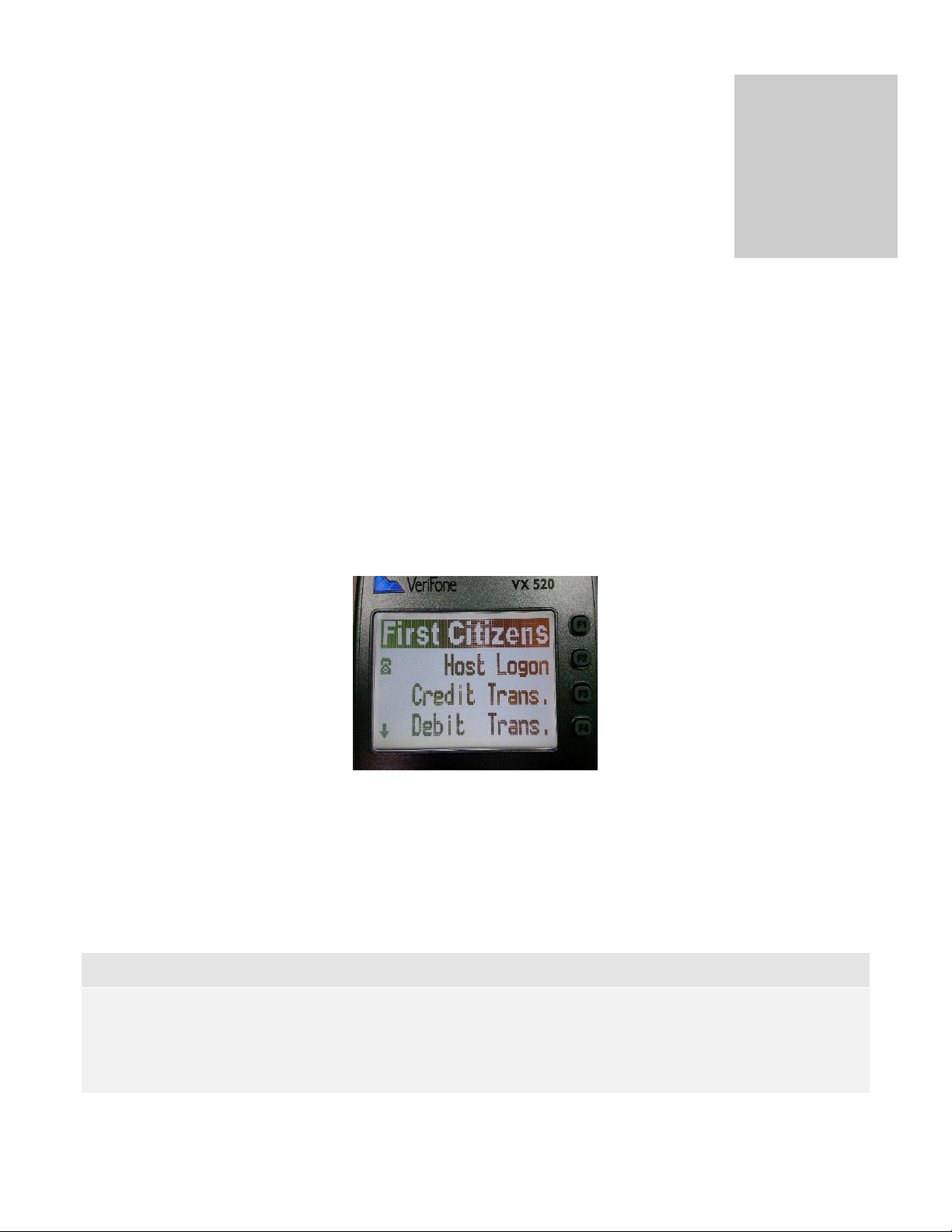
1
Processing the LOGON Function
This function is done at the start of the day or at the start of a shift, depending on the business practices conducted.
The terminal should be on its ‘Home Screen’ which reads:
- Host Logon
- Credit Trans
- Debit Trans
Select the ‘Host Logon’ key - This is the ‘F2’ key
The terminal then goes through a process of dialing and upon completion prompts ‘Host
Logon - Approved’
Press ‘Cancel’ (
Note
red key
) to exit to the First Citizens display and revert to the ‘Home Screen’
1. The F2 key is the second key on the right of the terminal’s screen
2. The communication process prior to approval shows: Processing… → Approved
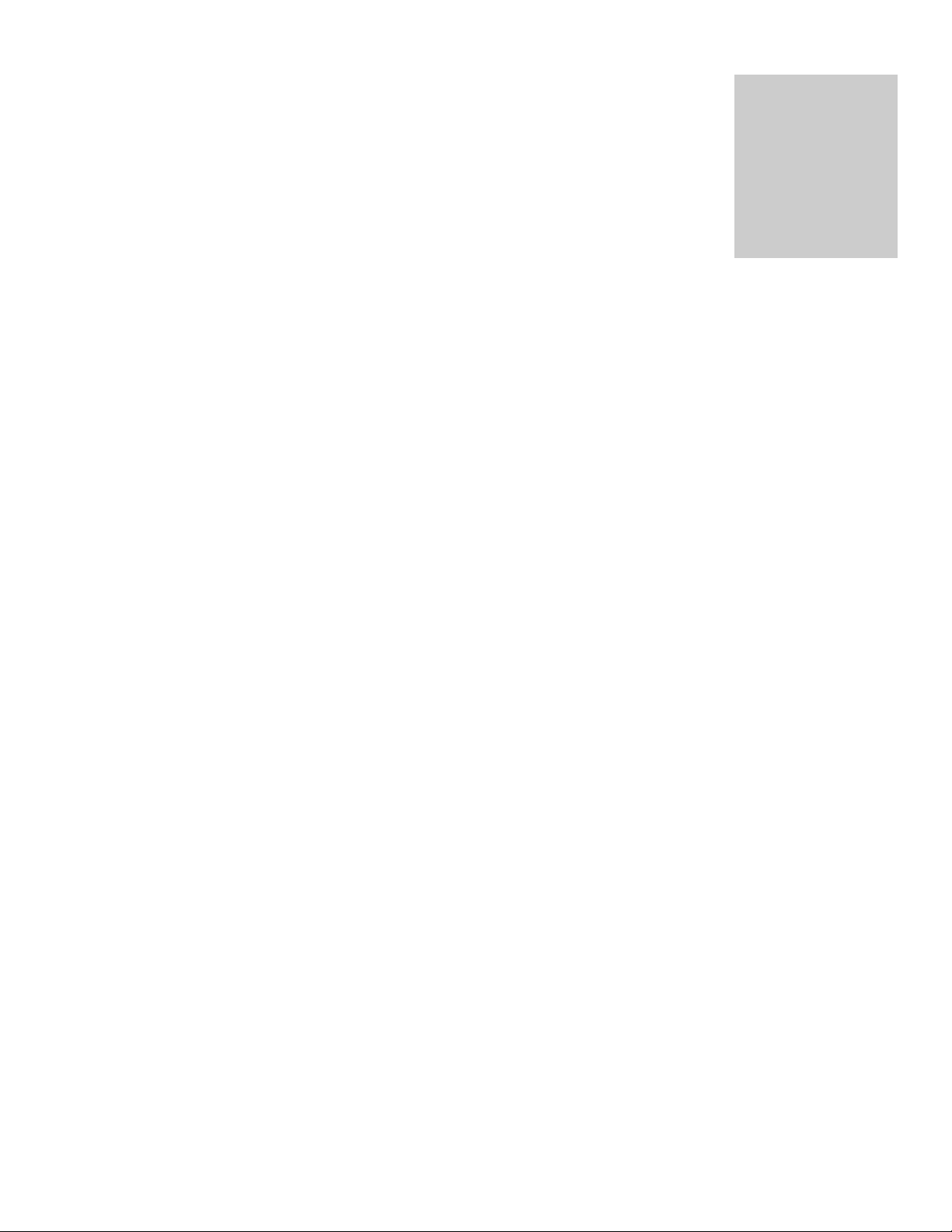
2
Processing a Sale/Purchase Transaction
PROCESSING A DEBIT CARD TRANSACTION
Swipe the customer’s card along the card reader on the right hand side of the terminal with the
magstripe facing inside
Enter SALE AMOUNT and then press the ‘ENTER’ key (Green Key)
The merchant confirms the amount by pressing either of the following: F1 – Yes or F2 – No
The screen will read ‘ACCOUNT TYPE’, prompting the customer to select either of the
following options:
Chq F1
Sav F2
The terminal’s screen then reads ‘PIN + GREEN KEY’; the customer must enter their PIN at
this time.
The terminal then goes through a process of dialing and upon completion prompts
‘APPROVED’
The terminal generates a receipt automatically. (
The screen then reads ‘Print Cust Copy’ , prompting the merchant to select
F1 – Yes
F2 – No
The second receipt is generated once ‘F1 – Yes’ is selected
The terminal then reads ‘Return Customer Card’
This is the merchant’s copy
)
Press ‘Cancel’ (
red key
) to revert to the ‘Home Screen’
