Page 1
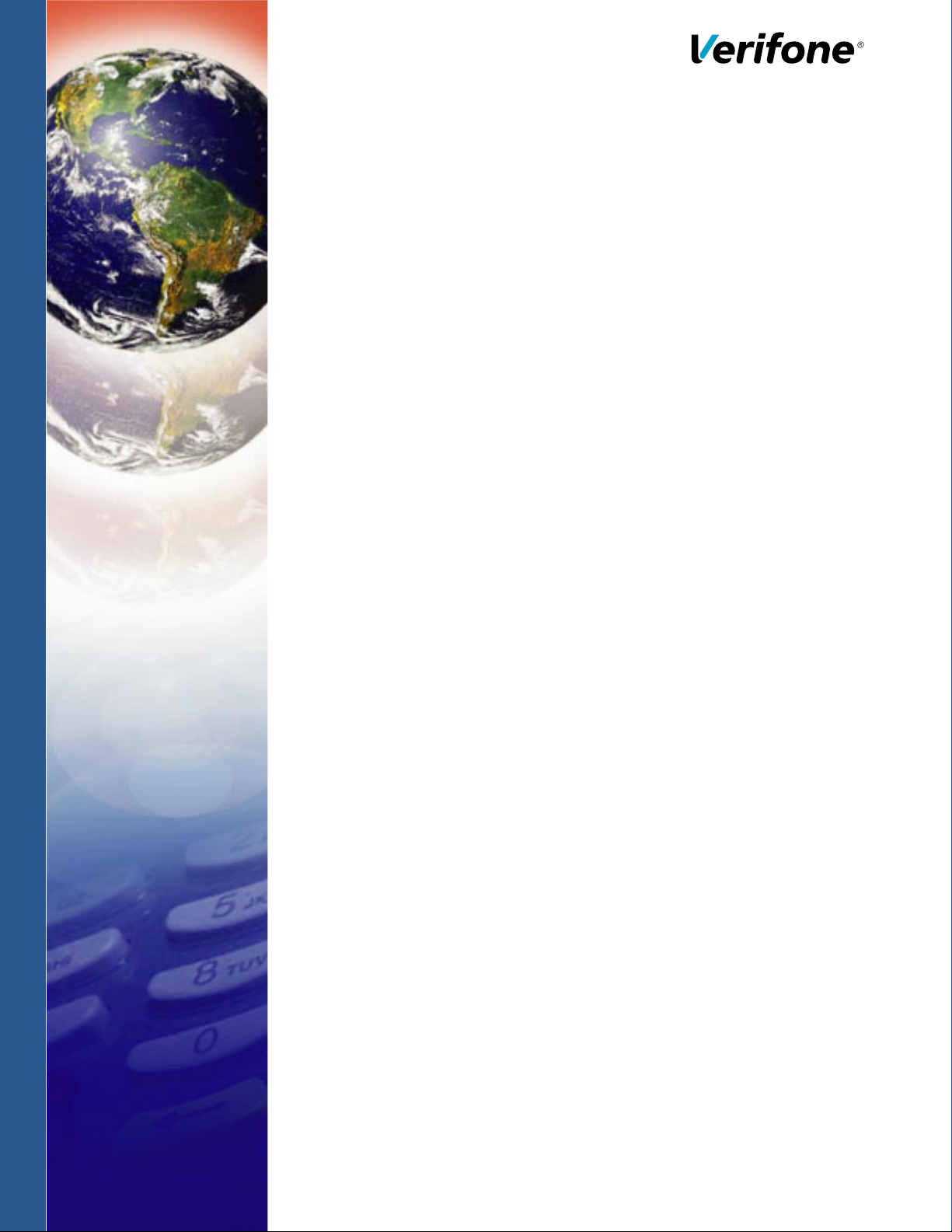
V200t
Installation Guide
Verifone Part Number DOC470-003-EN-A, Revision A
Page 2
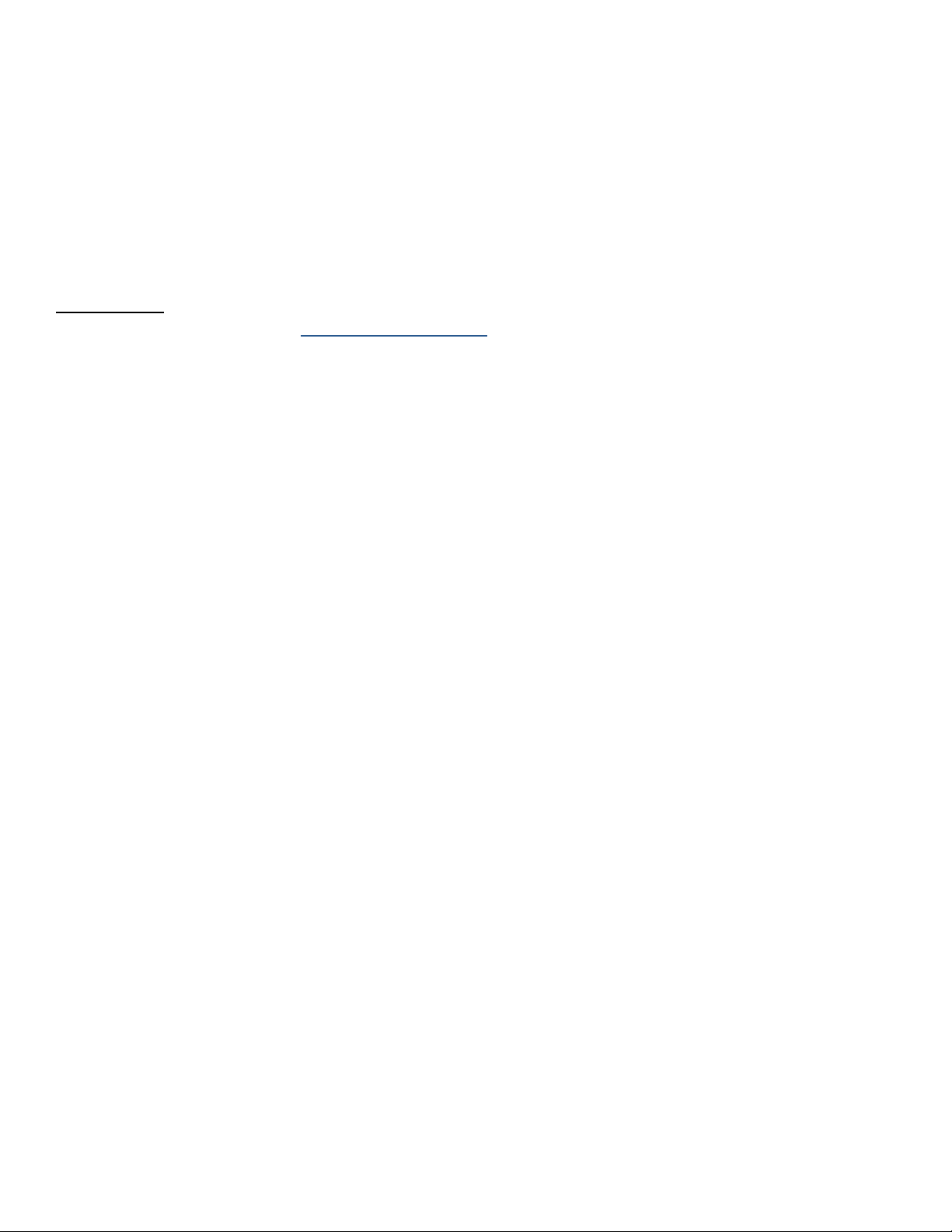
V200t Installation Guide
© 2017 Verifone, Inc.
All rights reserved. No part of the contents of this document may be reproduced or transmitted in any form without the written
permission of Verifone, Inc.
The information contained in this document is subject to change without notice. Although Verifone has attempted to ensure the
accuracy of the contents of this document, this document may include errors or omissions. The examples and sample programs are
for illustration only and may not be suited for your purpose. You should verify the applicability of any example or sample program
before placing the software into productive use. This document, including without limitation the examples and software programs, is
supplied “As-Is.”
Verifone and the Verifone logo, are registered trademarks of Verifone. Other brand names or trademarks associated with Verifone’s
products and services are trademarks of Verifone, Inc.
All other brand names and trademarks appearing in this manual are the property of their respective holders.
Product Warranty
For product warranty information, go to http://www.verifone.com/terms.
Comments? Please e-mail all comments on this document to your local Verifone Support Team.
Verifone Inc.
1-800-Verifone
www.verifone.com
Verifone Part Number DOC470-003-EN-A, Revision A
Page 3
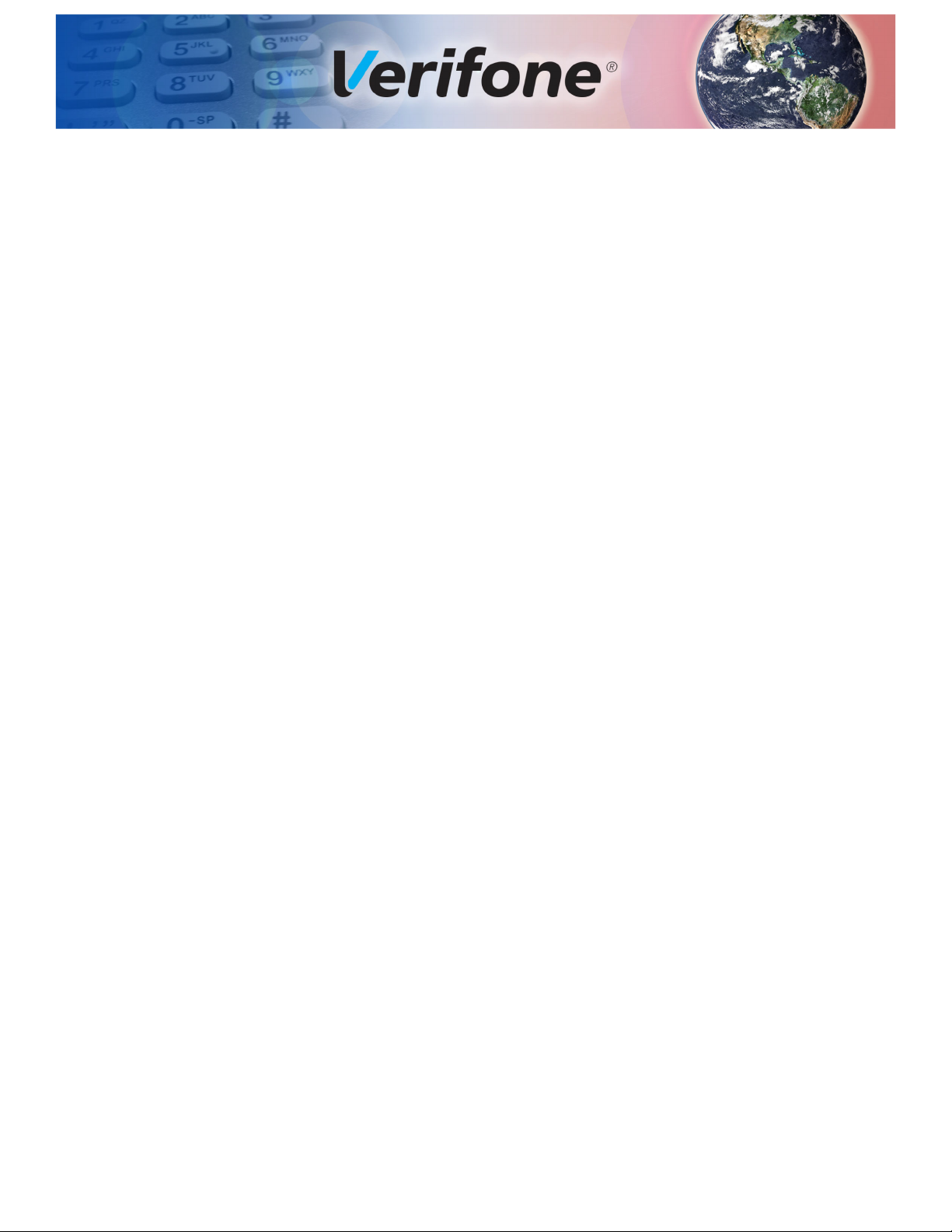
CONTENTS
PREFACE . . . . . . . . . . . . . . . . . . . . . . . . . . . . . . . . . . . . . . . 5
Audience. . . . . . . . . . . . . . . . . . . . . . . . . . . . . . . . . . . . . . . . . . . . . . . . . . . . . . . . 5
Organization . . . . . . . . . . . . . . . . . . . . . . . . . . . . . . . . . . . . . . . . . . . . . . . . . . . . . 5
Related Documentation . . . . . . . . . . . . . . . . . . . . . . . . . . . . . . . . . . . . . . . . . . . . 5
Guide Conventions. . . . . . . . . . . . . . . . . . . . . . . . . . . . . . . . . . . . . . . . . . . . . . . . 5
Acronym Definitions . . . . . . . . . . . . . . . . . . . . . . . . . . . . . . . . . . . . . . . . . . . . 6
CHAPTER 1
Overview V200t Terminal . . . . . . . . . . . . . . . . . . . . . . . . . . . . . . . . . . . . . . . . . . . . . . . . . . . 9
Front Features . . . . . . . . . . . . . . . . . . . . . . . . . . . . . . . . . . . . . . . . . . . . . . . . 9
Rear Compartments . . . . . . . . . . . . . . . . . . . . . . . . . . . . . . . . . . . . . . . . . . . 10
Features and Benefits . . . . . . . . . . . . . . . . . . . . . . . . . . . . . . . . . . . . . . . . . . . . 11
Exceptional Ease of Use and Ergonomics . . . . . . . . . . . . . . . . . . . . . . . . . . 11
Critical Security Protection . . . . . . . . . . . . . . . . . . . . . . . . . . . . . . . . . . . . . . 11
Countertop Performance in a Hand-Over Design. . . . . . . . . . . . . . . . . . . . . 12
CHAPTER 2
Setup Selecting Location . . . . . . . . . . . . . . . . . . . . . . . . . . . . . . . . . . . . . . . . . . . . . . . 13
Environmental Factors . . . . . . . . . . . . . . . . . . . . . . . . . . . . . . . . . . . . . . . . . 14
Electrical Considerations . . . . . . . . . . . . . . . . . . . . . . . . . . . . . . . . . . . . . . . 14
Contactless Considerations . . . . . . . . . . . . . . . . . . . . . . . . . . . . . . . . . . . . . 14
PIN Protection Measures . . . . . . . . . . . . . . . . . . . . . . . . . . . . . . . . . . . . . . . . . . 14
Unpacking Shipping Carton . . . . . . . . . . . . . . . . . . . . . . . . . . . . . . . . . . . . . . . . 15
Installing or Replacing MSAM, Micro SD and SIM Cards. . . . . . . . . . . . . . . . . . 16
Opening Card Compartment. . . . . . . . . . . . . . . . . . . . . . . . . . . . . . . . . . . . . 16
Changing or Installing MSAMs . . . . . . . . . . . . . . . . . . . . . . . . . . . . . . . . . . . 17
Changing or Installing Micro SD Card. . . . . . . . . . . . . . . . . . . . . . . . . . . . . . 17
Changing or Installing SIM Cards (for V200t Plus Only). . . . . . . . . . . . . . . . 18
Establishing Communication . . . . . . . . . . . . . . . . . . . . . . . . . . . . . . . . . . . . . . . 19
Connecting by Telephone Line . . . . . . . . . . . . . . . . . . . . . . . . . . . . . . . . . . . 19
Connecting by Ethernet Cable . . . . . . . . . . . . . . . . . . . . . . . . . . . . . . . . . . . 19
Loading Printer Paper. . . . . . . . . . . . . . . . . . . . . . . . . . . . . . . . . . . . . . . . . . . . . 20
Connecting Optional Devices . . . . . . . . . . . . . . . . . . . . . . . . . . . . . . . . . . . . . . . 21
Optional Device Connections . . . . . . . . . . . . . . . . . . . . . . . . . . . . . . . . . . . . 21
Connecting the V200t to a PC . . . . . . . . . . . . . . . . . . . . . . . . . . . . . . . . . . . 22
Connecting ECRs to the V200t . . . . . . . . . . . . . . . . . . . . . . . . . . . . . . . . . . . 22
Connecting Power Supply . . . . . . . . . . . . . . . . . . . . . . . . . . . . . . . . . . . . . . . . . 23
Smart Card Reader . . . . . . . . . . . . . . . . . . . . . . . . . . . . . . . . . . . . . . . . . . . . . . 24
Magnetic Stripe Card Reader Use . . . . . . . . . . . . . . . . . . . . . . . . . . . . . . . . . . . 24
Contactless Transactions . . . . . . . . . . . . . . . . . . . . . . . . . . . . . . . . . . . . . . . . . . 25
Periodic Inspection . . . . . . . . . . . . . . . . . . . . . . . . . . . . . . . . . . . . . . . . . . . . . . . 25
V200T INSTALLATION GUIDE 3
Page 4
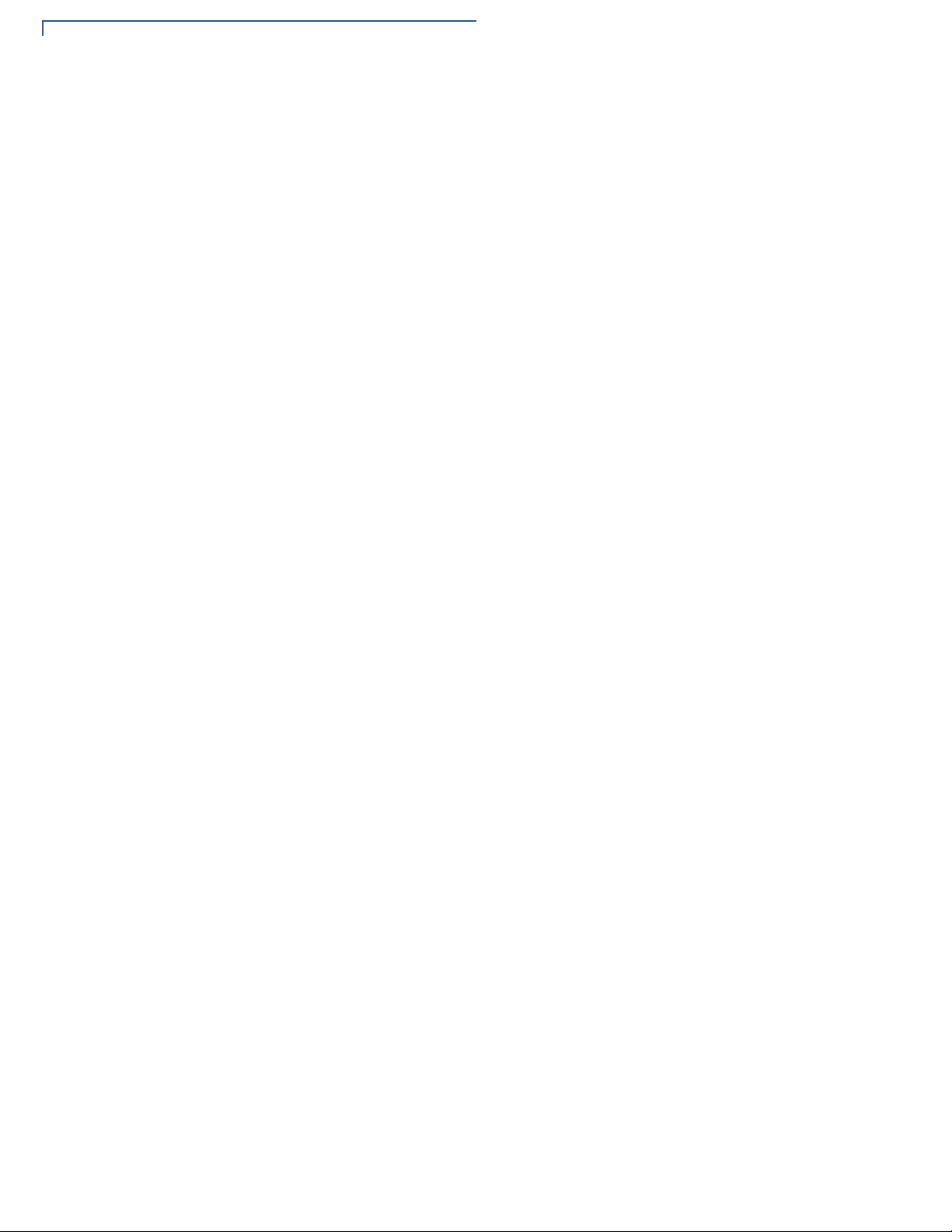
CHAPTER 3
Specifications V200t Terminal . . . . . . . . . . . . . . . . . . . . . . . . . . . . . . . . . . . . . . . . . . . . . . . . . . 27
Unit Power Requirements . . . . . . . . . . . . . . . . . . . . . . . . . . . . . . . . . . . . . . . 27
Temperature . . . . . . . . . . . . . . . . . . . . . . . . . . . . . . . . . . . . . . . . . . . . . . . . . 27
Humidity . . . . . . . . . . . . . . . . . . . . . . . . . . . . . . . . . . . . . . . . . . . . . . . . . . . . 27
External Dimensions . . . . . . . . . . . . . . . . . . . . . . . . . . . . . . . . . . . . . . . . . . . 27
Weight. . . . . . . . . . . . . . . . . . . . . . . . . . . . . . . . . . . . . . . . . . . . . . . . . . . . . . 27
Memory . . . . . . . . . . . . . . . . . . . . . . . . . . . . . . . . . . . . . . . . . . . . . . . . . . . . . 27
Display . . . . . . . . . . . . . . . . . . . . . . . . . . . . . . . . . . . . . . . . . . . . . . . . . . . . . 27
Battery Pack . . . . . . . . . . . . . . . . . . . . . . . . . . . . . . . . . . . . . . . . . . . . . . . . . 27
Magnetic Card Reader . . . . . . . . . . . . . . . . . . . . . . . . . . . . . . . . . . . . . . . . . 27
Primary Smart Card . . . . . . . . . . . . . . . . . . . . . . . . . . . . . . . . . . . . . . . . . . . 28
SAM Card Reader. . . . . . . . . . . . . . . . . . . . . . . . . . . . . . . . . . . . . . . . . . . . . 28
SIM Card Reader . . . . . . . . . . . . . . . . . . . . . . . . . . . . . . . . . . . . . . . . . . . . . 28
Connectivity . . . . . . . . . . . . . . . . . . . . . . . . . . . . . . . . . . . . . . . . . . . . . . . . . 28
Security . . . . . . . . . . . . . . . . . . . . . . . . . . . . . . . . . . . . . . . . . . . . . . . . . . . . . 28
CHAPTER 4
Troubleshooting
Guidelines
Display Panel Does Not Work . . . . . . . . . . . . . . . . . . . . . . . . . . . . . . . . . . . . . . 29
Keypad Does Not Respond . . . . . . . . . . . . . . . . . . . . . . . . . . . . . . . . . . . . . . . . 29
Transactions Fail To Process . . . . . . . . . . . . . . . . . . . . . . . . . . . . . . . . . . . . . . . 29
CHAPTER 5
Service and Support Maintenance and Cleaning. . . . . . . . . . . . . . . . . . . . . . . . . . . . . . . . . . . . . . . . . 31
Service Returns . . . . . . . . . . . . . . . . . . . . . . . . . . . . . . . . . . . . . . . . . . . . . . . . . 31
Accessories and Documentation . . . . . . . . . . . . . . . . . . . . . . . . . . . . . . . . . . . . 33
Cables. . . . . . . . . . . . . . . . . . . . . . . . . . . . . . . . . . . . . . . . . . . . . . . . . . . . . . 33
Power Supply . . . . . . . . . . . . . . . . . . . . . . . . . . . . . . . . . . . . . . . . . . . . . . . . 33
Battery Pack . . . . . . . . . . . . . . . . . . . . . . . . . . . . . . . . . . . . . . . . . . . . . . . . . 33
Accessories. . . . . . . . . . . . . . . . . . . . . . . . . . . . . . . . . . . . . . . . . . . . . . . . . . 33
Documentation . . . . . . . . . . . . . . . . . . . . . . . . . . . . . . . . . . . . . . . . . . . . . . . 33
APPENDIX A Caution and Warning Messages . . . . . . . . . . . . . . . . . . . . . . . . . . . . . . . . . . . . 35
4 V200T INSTALLATION GUIDE
Page 5
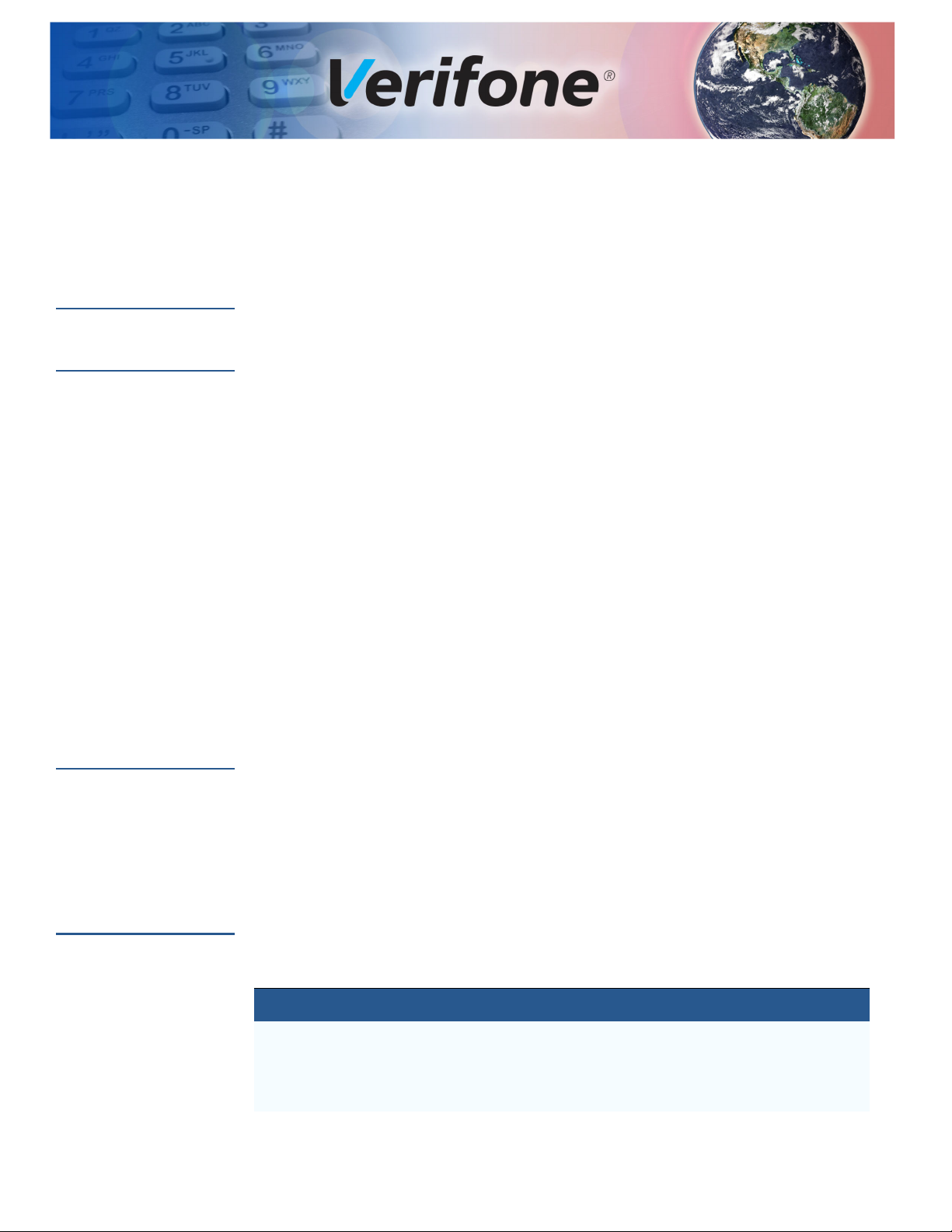
PREFACE
This guide is the primary source of information for setting up and installing the
V200t device.
Audience
Organization
Related
Documentation
This guide provides simple descriptions of the V200t features and the basic
information for installing and configuring the V200t.
This guide is organized as follows:
Chapter 1, Overview. Provides an overview of a V200t device.
Chapter 2, Setup. Explains how to set up and install the V200t and establish
connections with other devices.
Chapter 3, Specifications. Discusses the power requirements and dimensions of
V200t.
Chapter 4, Troubleshooting Guidelines. Provides troubleshooting tips.
Chapter 5, Service and Support. Provides information on contacting your Verifone
service provider, ordering accessories or documentation from Verifone, and
maintaining the V200t unit.
Appendix A, Caution and Warning Messages. Shows the UL/cUL certification-
compliant translations of all Warning and Caution messages in this installation
guide.
To learn more about the V200t device, please refer to the following documents
and their associated Verifone Part Numbers (VPN):
Guide
Conventions
V200t Certifications and Regulations
V200t Quick Installation Guide VPN DOC470-002-EN
V200t
Reference Guide
Please refer to the following document conventions for quickly identifying special
formatting.
Table 1 describes these conventions and provides examples of their use.
Table 1 Document Conventions
Convention Meaning Example
Blue Text in blue indicates terms that
are cross-references.
Italics Italic typeface indicates book
titles or emphasis.
See Guide Conventions.
You must not use this unit
underwater.
VPN DOC470-001-EN
VPN DOC470-004-EN
V200T INSTALLATION GUIDE 5
Page 6
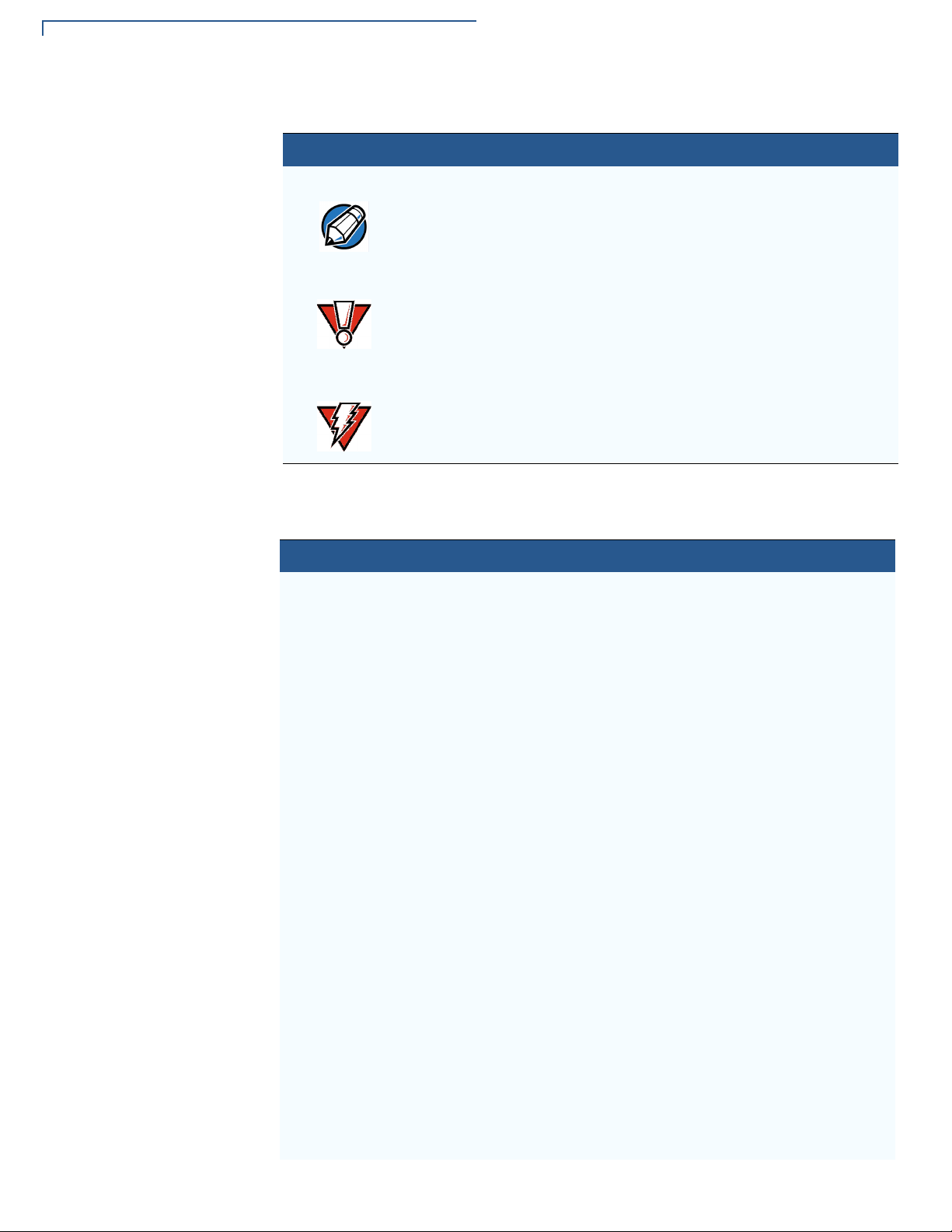
PREFACE
NOTE
CAUTION
WARNING
Guide Conventions
Table 1 Document Conventions
Convention Meaning Example
Acronym Definitions
The pencil icon is used to
highlight important information.
The caution symbol indicates
hardware or software failure, or
loss of data.
The lightning symbol is used as a
warning when bodily injury might
RS-232-type devices do not work
on the communication port.
The unit is not waterproof or
dustproof, and is intended for
indoor use only.
Due to risk of shock do not use
the unit near water.
occur.
Please refer to Table 2 for the acronyms used in this manual.
Table 2 Acronym Definitions
Acronym Definitions
3DES Triple Data Encryption Algorithm
AC Alternating Current
ANSI American National Standards Institute
cUL Underwriters' Laboratories of Canada
DC Direct Current
DUKPT Derived Unique Key Per Transaction Method as defined in the
VISA’s POS Equipment Requirement: PIN processing and Data
Authentication, International Version 1.0, August 1988
ECR Electronic Cash Register
EMV Europay, MasterCard, and Visa
GPRS General Packet Radio Service
HSPA High Speed Packet Access
ISO International Organization for Standardization
MRA Merchandise Return Authorization
MSAM Multiple Secure Access Module
LAN Local Area Network
LCD Liquid Crystal Display
LED Light-Emitting Diode
PED PIN Entry Device
PIN Personal Identification Number
POS Point-of-Sale
RS-232 Recommend Standard number 232
SAM Secure Access Module
UL Underwriters Laboratories
6 V200T INSTALLATION GUIDE
Page 7
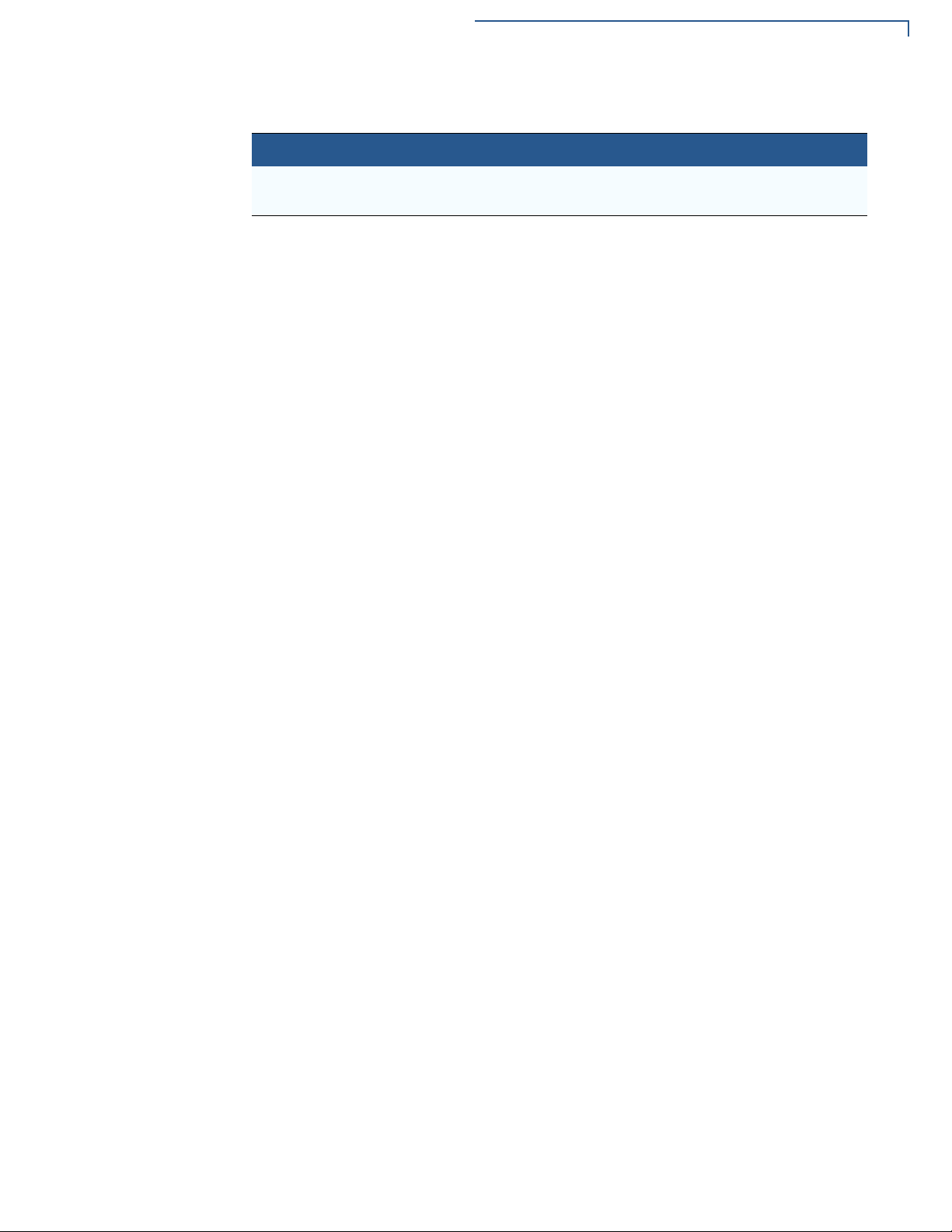
Table 2 Acronym Definitions (continued)
Acronym Definitions
USB Universal Serial Bus
VPN Verifone Part Number
PREFACE
Guide Conventions
V200T INSTALLATION GUIDE 7
Page 8
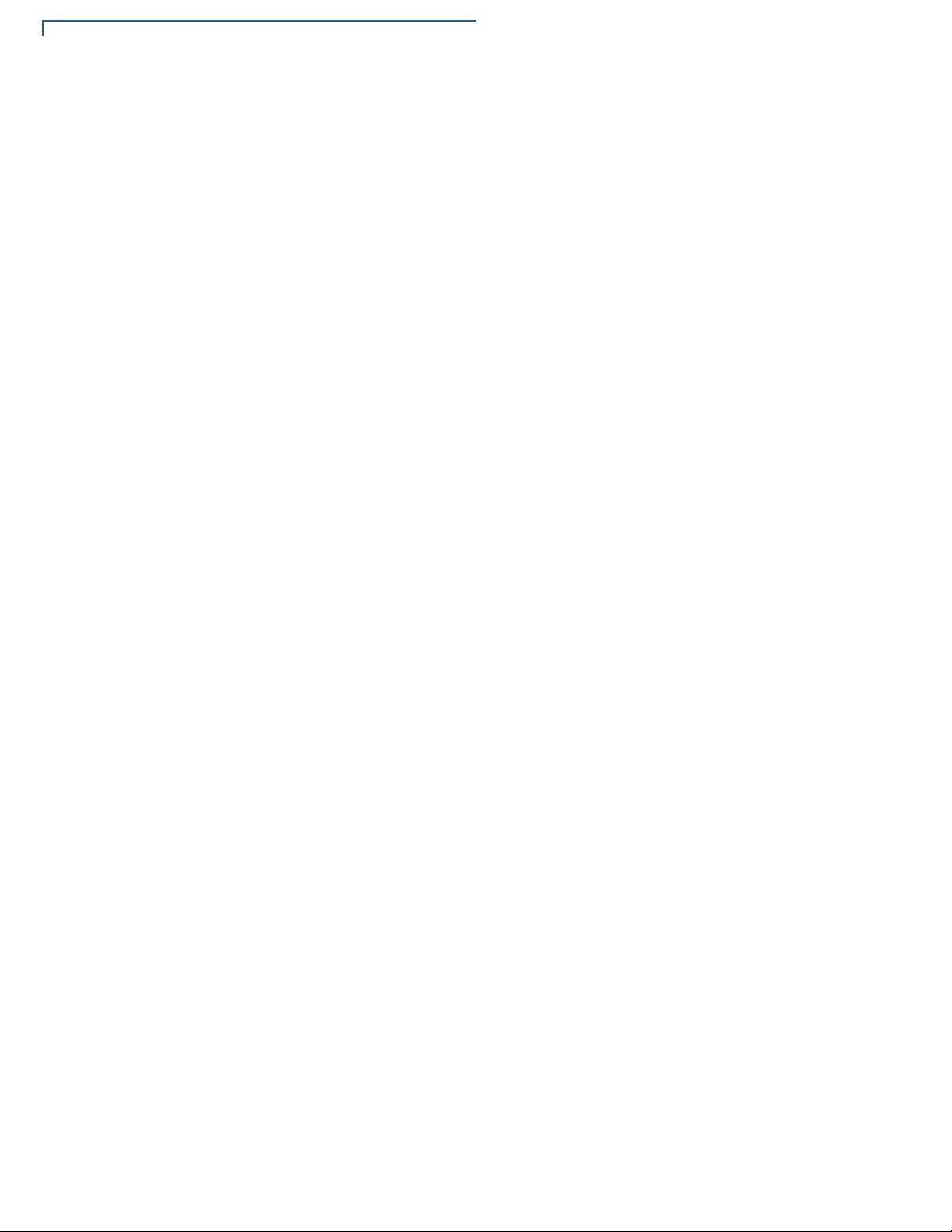
PREFACE
Guide Conventions
8 V200T INSTALLATION GUIDE
Page 9
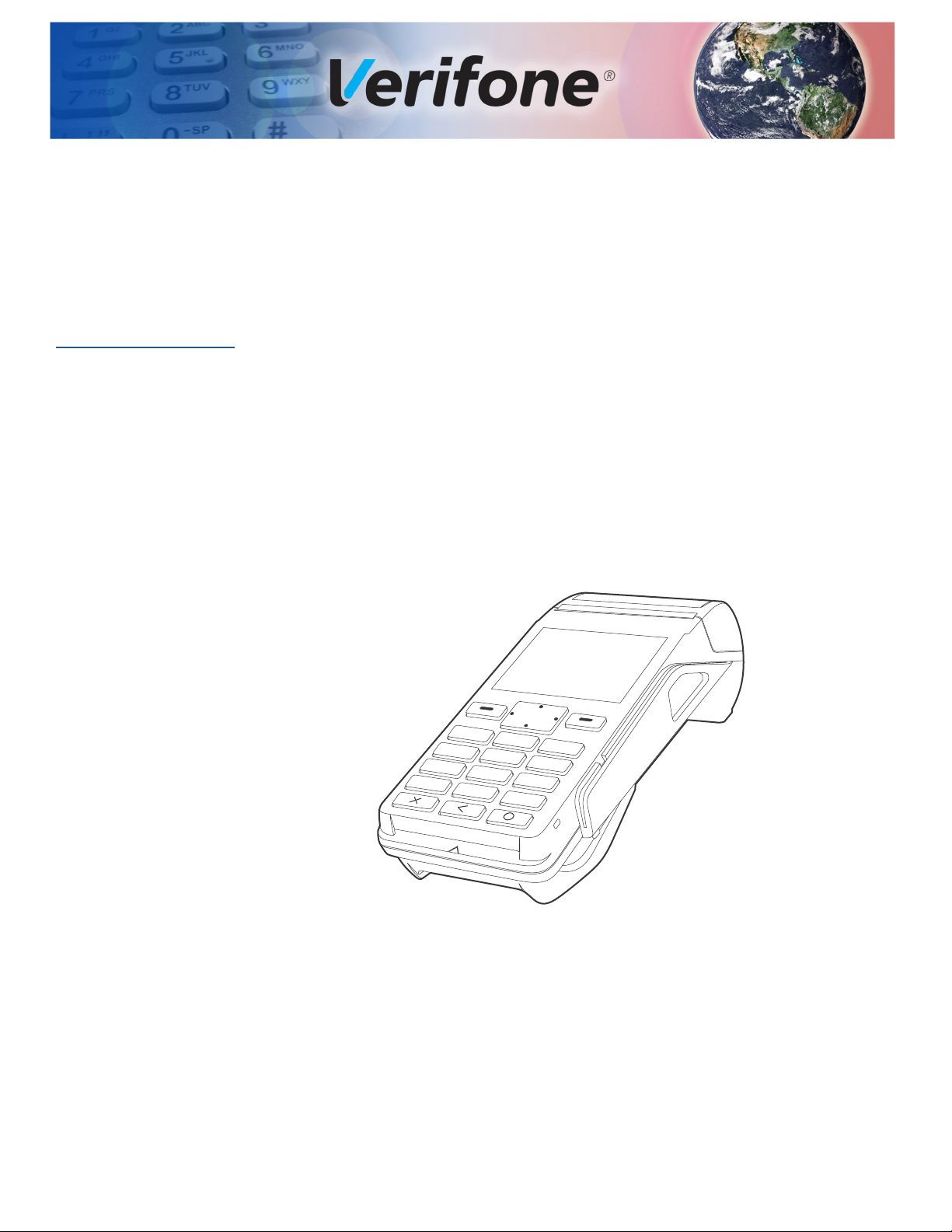
Overview
CHAPTER 1
This chapter presents the basics on the V200t terminal.
V200t Terminal
The V200t offers several communication options, enhanced display, increased
processing power and two USB peripheral ports.
The V200t terminal uses a robust, sleek, and highly functional design. With
modular communication options, enhanced color display, increased processing
power, expanded memory, and two USB peripheral ports.
The V200t can utilize over-the-air connectivity, facilitating mobile telephony
technology for sending and receiving data using Bluetooth, WiFi, or existing
operator-provided 2G and 3G connectivity:
This guide provides an introduction and basic setup procedures for V200t
terminals.
Front Features
Figure 1 V200t Front View
The V200t terminal provides the right combination of features and functions:
• 2.8-inch TFT color screen (QVGA, 240 RGB x 320 pixels)
• 4-way Navigation Button with Selection Keys
• Backlit keypad with tactile and audible feedback.
• Contactles (CTLS) reader
• Smart card reader
• Magnetic card reader
V200T INSTALLATION GUIDE 9
Page 10
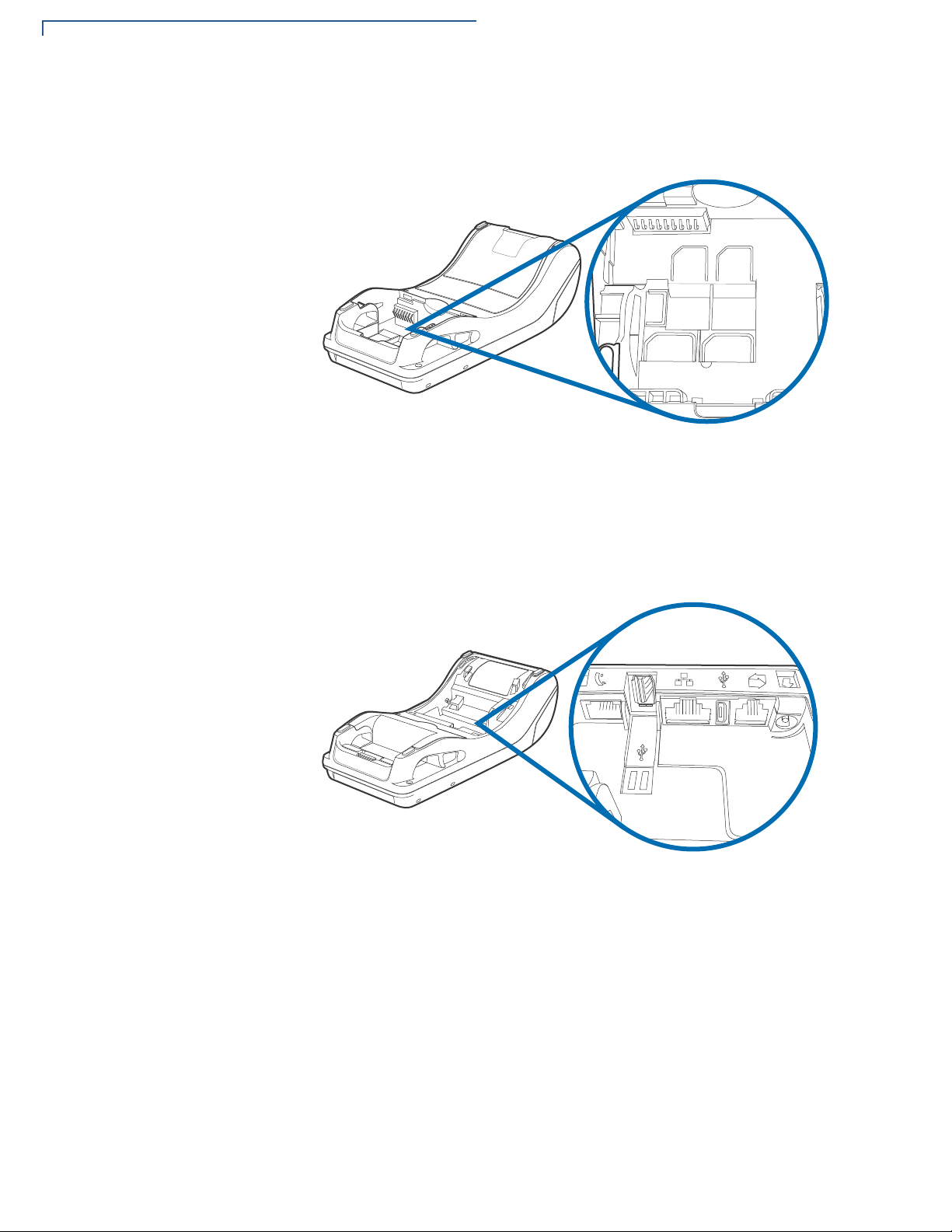
OVERVIEW
V200t Terminal
• Integrated thermal printer
Rear Compartments
After removing the rear covers, the underside of the V200t shows the following:
Figure 2 V200t Cards Compartment
•
Dual MSAM slots
• Dual SIM slots
• Micro SD Card slot
• Battery compartment
10 V200T INSTALLATION GUIDE
Figure 3 V200t Ports Compartment
•
Ethernet port
• RS-232 port
• RJ11 port
• USB Host/Client port
• Power port
Page 11
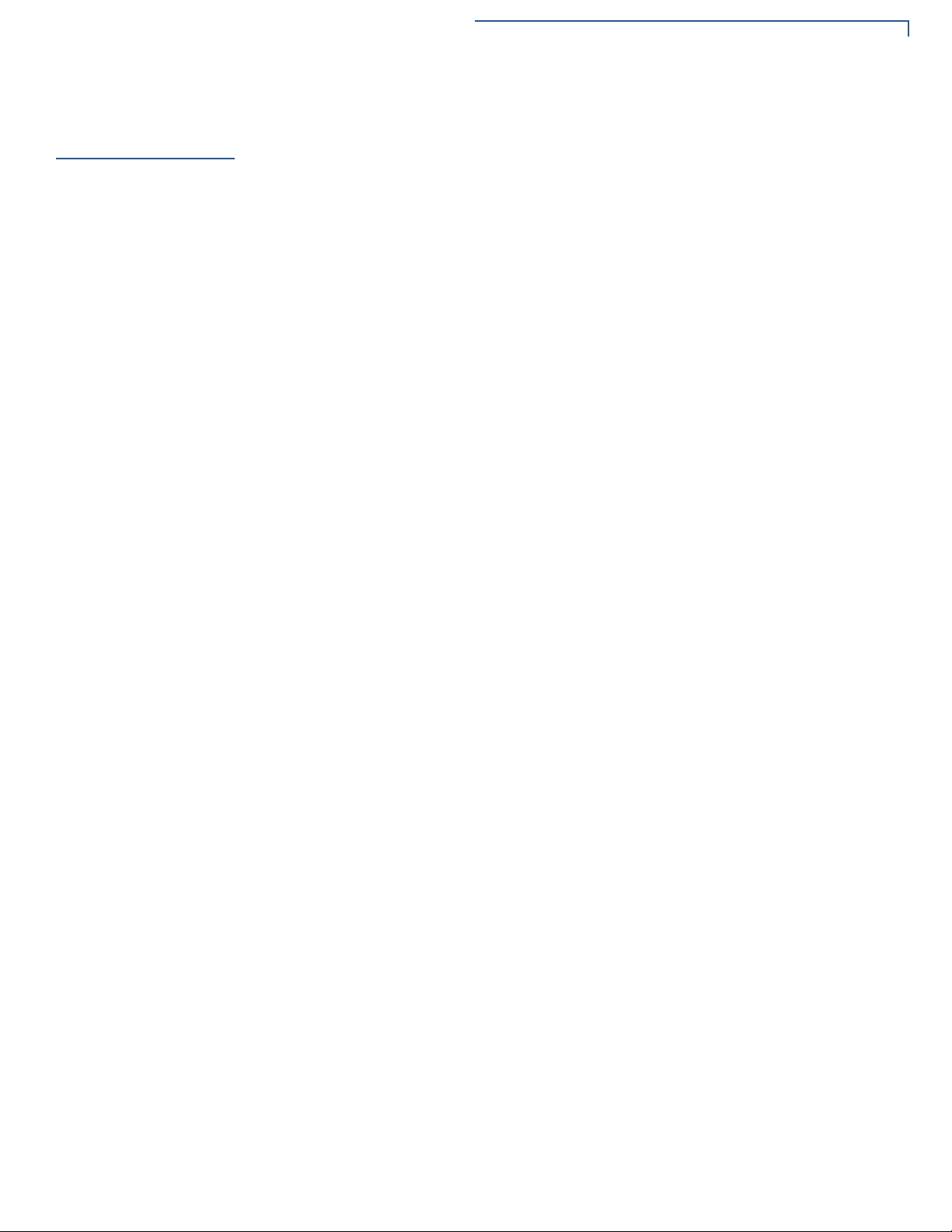
OVERVIEW
Features and Benefits
Features and
Benefits
Exceptional Ease of
Use and
Ergonomics
The V200t terminal provides the following functionality:
• Four-way navigation button with two function keys for UI access.
• The contactless functionality offers a convenient payment option for
consumers.
• The bold design is sleek, stylish, and lightweight for conveniently handing the
terminal to the consumer for PIN entry or other input.
• A large 8-line by 21-character backlit display with backlit keypad, and extra-
size menu prompts, simplify training and reduce help desk calls.
• The multiple font-capable integrated thermal printer simplifies paper loading
and reduces paper jams. Uses 57 mm wide x 40 mm diameter paper rolls,
prints at 30 lines per second (LPS).
• The triple-track, high-coercivity card reader handles most magnetic stripe
cards.
• Large, hard-rubber keys provide improved tactile feedback.
• Intuitive keypad interface simplify training and reduce support requests.
Critical Security
Protection
• Connects with most POS payment terminals, PCs, and ECRs.
• Supports payment transactions in a variety of payment environments.
• Rugged and reliable design absorbs hard knocks found at point-of-sale
counters.
• Sleek and stylish shape occupies minimal counter space.
• Offers a choice of Master/Session or DUKPT key-management methods to
protect PIN-based transactions.
• The primary smart card reader and the MSAMs safeguard sensitive financial
data and support multiple smart card schemes.
• Certified for ISO7816-3, ISO7816-10 and EMV4.3 standards for smart card
solutions.
• Offers secure, reliable PIN input for expanding range of PIN-based
transactions.
• PCI 5.x-compliant for secure solutions, meeting the PED standard.
• Meets ISO and ANSI standards for PIN encryption, key management, and
MAC.
• The VeriShield security architecture meets published specifications for PCI
PTS POI and provides sophisticated file authentication to prevent execution of
unauthorized software.
• Key injection simplified and secured with Verifone’s SecureKit key loading
software.
V200T INSTALLATION GUIDE 11
Page 12
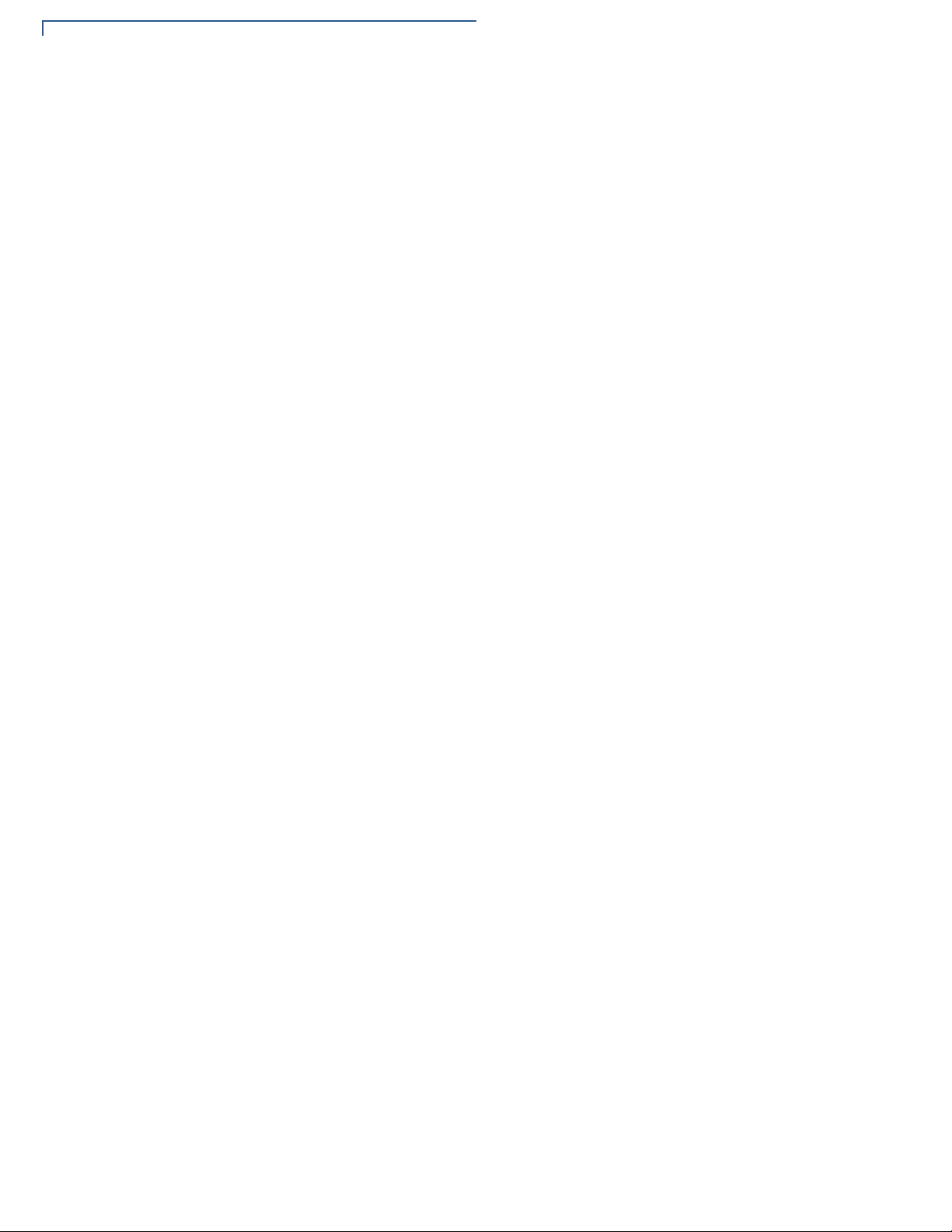
OVERVIEW
Features and Benefits
Countertop
Performance in a
Hand-Over Design
• The 32-bit processing and multi-tasking capabilities ensures fast processing of
payment, payment-related, and value-added applications.
• Exceptional display and printer graphics-handling capabilities that quickly
render logos, graphical fonts, and character-based languages.
12 V200T INSTALLATION GUIDE
Page 13

Setup
WARNI NG
CHAPTER 2
This chapter describes the setup procedure for the V200t, in the following
sections:
• Selecting Location
• PIN Protection Measures
• Unpacking Shipping Carton
• Installing or Replacing MSAM, Micro SD and SIM Cards
• Establishing Communication
• Loading Printer Paper
• Connecting Optional Devices
• Connecting Power Supply
• Smart Card Reader
Selecting
Location
• Magnetic Stripe Card Reader Use
• Contactless Transactions
• Periodic Inspection
Use the following guidelines to select the best location for the V200t device.
To Select a Location
Choose a location convenient for both merchant and client:
• Far from heavy metal objects,
• A flat support surface such as a countertop or a table,
• Near a power outlet and the terminal or computer that connects to the V200t.
For safety, do not string cables or cords across a walkway.
V200T INSTALLATION GUIDE 13
Page 14

SETUP
CAUTION
WARNI NG
CAUTION
PIN Protection Measures
Environmental
Factors
Electrical
Considerations
• Do not use the unit where there is high heat, dust, humidity, moisture, or
caustic chemicals or oils.
• Keep the unit away from direct sunlight and anything that radiates heat, such
as a stove or a motor.
• Do not use the V200t outdoors.
The V200t is not waterproof or dustproof and is intended for indoor use only. Any
damage to the unit from exposure to rain or dust can void any warranty.
• Avoid using this product during electrical storms.
• Do not use the V200t unit near water or in moist conditions.
• Disconnect the device from its POS terminal before cleaning.
Due to risk of electrical shock or terminal damage, do not use the terminal near
water, including a bathtub, wash bowl, kitchen sink or laundry tub, in a wet
basement, or near a swimming pool. Avoid using this product during electrical
storms. Avoid locations near electrical appliances or other devices that cause
excessive voltage fluctuations or emit electrical noise (for example, air
conditioners, neon signs, high frequency or magnetic security devices, or electric
motors).
Contactless
Considerations
PIN Protection
Measures
Avoid having metallic objects in proximity of the contactless antenna. If you need
to mount the terminal to vertical or inclined surfaces, use a flat, non-metallic
mounting plate.
Using an enclosed metal frame or mount may negatively affect contactless
performance.
Use the following techniques to provide effective screening of PIN-entry devices
(PEDs) during the PIN entry process. You can use these methods in combination,
although in some cases a single method might suffice:
• Position the terminal on the check-in stand in such a way as to block visual
observation of the PIN-entry process. Examples include:
• Visual shields designed into the check-in stand. The shields may be solely
for shielding purposes, or may be part of the general check stand design.
• Position the PED so that it is angled in such a way that PIN spying is
difficult.
• Install the PED on an adjustable stand that allows consumers to swivel the
terminal sideways and/or tilt it forwards/backwards to a position that makes
visual observation of the PIN-entry process difficult.
14 V200T INSTALLATION GUIDE
• Position in-store security cameras so that the PIN-entry keypad is not visible.
Page 15

Unpacking Shipping Carton
NOTE
The following table describes the two preferred mounting methods and the
recommended measures to protect from PIN capture in four observation corridors:
Table 3 Mounting Methods and Protection Measures
Observation Corridors
Method Cashier Customer in Queue Customers Elsewhere On-site Cameras
SETUP
Countertop with
Swivel Stand
Countertop without stand
No Action
Needed.
Position the
PED to face
away from the
cashier. Use
signage to block
cashier’s view.
Unpacking
Shipping Carton
Customer positions
PED
Position the PED
between customer and
the next in queue.
Install the optional privacy shield.
No action needed Do not install within
view of cameras
Privacy Shield Installed Do not install within
view of cameras
A swivel stand gives the cardholder freedom to position the V200t to optimize
their viewing angle. If you are installing a swivel stand, you must include prompts
in your application directing the cardholder to position the V200t strategically to
restrict the view of other customers.
Additionally, you may wish to implement the following to further increase security
during PIN entry.
• Offer PIN security literature at the point of sale
• Use signage to limit the view of the V200t to just that of the cardholder.
Carefully inspect the shipping carton and its contents for possible tampering or
damage.
1 Remove the V200t unit from the shipping carton. The standard package
contains the PIN pad, power pack, telephone cable, and printer paper roll.
Refer to
Accessories and Documentation for more information on related
accessories.
Figure 4 V200t Box Contents
2 Remove any protective plastic wrap and place the unit on a table or
countertop.
V200T INSTALLATION GUIDE 15
Page 16

SETUP
WARNI NG
CAUTION
Installing or Replacing MSAM, Micro SD and SIM Cards
3 Remove the clear protective film from the display.
4 Replace all the packing materials, close the lid, and save the carton for
repacking or moving the V200t unit in the future.
Do not use a unit that has been tampered with or otherwise damaged. This unit
comes equipped with tamper-evident label. If a label or component appears
damaged, immediately notify the shipping company and your Verifone
representative or service provider.
Installing or
Replacing
MSAM, Micro SD
and SIM Cards
Opening Card
Compartment
You may need to install or replace the Multiple Security Access Module (MSAM),
Micro Secure Digital (SD) and Subscriber Identity Module (SIM) cards.
Observe standard precautions in handling electrostatically sensitive devices.
Electrostatic discharges can damage the equipment. Verifone recommends using
a grounded anti-static wrist strap.
Use the following steps to get access to the MSAM, Micro SD and SIM card
compartments:
1 Place the terminal face down on a soft and clean surface to protect the display
from scratches.
2 Push the locking tab and swing out the compartment cover.
3 If it’s already installed, remove the battery (VPN BPK470-001-01-A) to get
better access to the card slots
16 V200T INSTALLATION GUIDE
Figure 5 Accessing Cardholders
4
The MSAM, Micro SD and SIM cardholders are now accessible.
Page 17
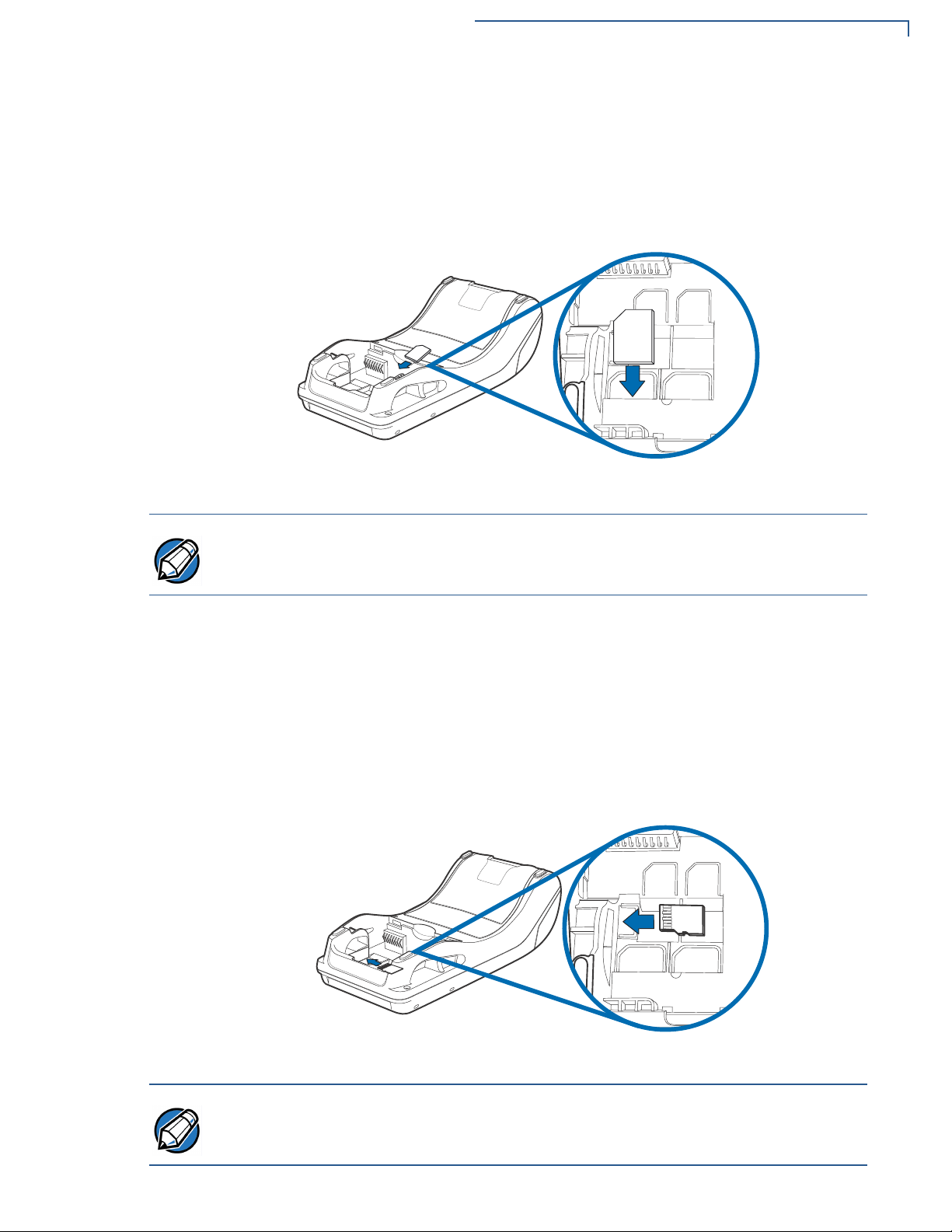
SETUP
NOTE
NOTE
Installing or Replacing MSAM, Micro SD and SIM Cards
Changing or
Installing MSAMs
To change or install MSAM cards:
1 Use steps 1 to 3 of Opening Card Compartment to get to the MSAM
cardholder.
2 Remove the old card, if any, and insert the MSAM card carefully into the slot
(with the gold contacts facing downward) until fully inserted.
Figure 6 Inserting MSAM Card
Insert the card with the card’s gold contacts facing away from you, toward the unit.
Take note of the notched edge on the MSAM card for quick orientation.
Changing or
Installing Micro SD
Card
3 If you are finished replacing or inserting cards, replace the battery and lock the
rear cover back in place.
To change or install Micro SD cards:
1 Use steps 1 to 3 of Opening Card Compartment to get to the Micro SD
cardholder.
2 Remove the old card, if any, and insert the Micro SD card carefully into the slot
(with the gold contacts facing downward) until fully inserted.
Figure 7 Inserting Micro SD Card
Insert the card with the card’s gold contacts facing away from you, toward the unit.
V200T INSTALLATION GUIDE 17
Page 18

SETUP
NOTE
Installing or Replacing MSAM, Micro SD and SIM Cards
3 If you are finished replacing or inserting cards, replace the battery and lock the
rear cover back in place.
Changing or
Installing SIM Cards
(for V200t Plus
Only)
To change or install SIM cards in V200t Plus units:
1 Use steps 1 to 3 of Opening Card Compartment to get to the SIM cardholder.
2 Remove the old card, if any, and insert the SIM card carefully into the slot (with
the gold contacts facing downward) until fully inserted.
Figure 8 Inserting SIM Card
Insert the card with the card’s gold contacts facing away from you, toward the unit.
Take note of the notched edge on the SIM card for quick orientation.
3
If you are finished replacing or inserting cards, replace the battery and lock the
rear cover back in place.
18 V200T INSTALLATION GUIDE
Page 19

SETUP
WARNI NG
Establishing Communication
Establishing
Communication
Connecting by
Telephone Line
You can connect the V200t to your network by using the following options:
• Connecting by Telephone Line
• Connecting by Ethernet Cable
Connect the telephone cord to the communication port on the terminal, then route
it directly to a telephone wall jack (see Figure 9). This is a direct connection and
the line is dedicated to the terminal.
Figure 9 Direct Telephone Connection
.
Connecting by
Ethernet Cable
To reduce the risk of fire, use only No. 26AWG or larger UL Listed or CSA
Certified Telecommunication Line Cord.
Connect the ethernet cable to the ETH port on the terminal, then route it directly to
a network jack (see Figure 10). This is a direct connection to your network.
Figure 10 Ethernet Connection
V200T INSTALLATION GUIDE 19
Page 20

SETUP
CAUTION
1
2
Loading Printer Paper
Loading Printer
Paper
Before you can process transactions that require a receipt or record, you must
install paper in the printer.
The V200t uses a roll of 57 mm wide x 40 mm, single-ply, thermal sensitive paper.
A pink out-of-paper indicator line appears on the edge of the paper before the end
of the roll. After this line appears, there is enough paper remaining on the roll to
conclude at least one more transaction.
Poor-quality paper can jam the printer and create excessive paper dust. Store
thermal paper in a dry, dark area. Handle thermal paper carefully: impact, friction,
temperature, humidity, and oils affect the color and storage characteristics of the
paper. Never load a roll of paper with folds, wrinkles, tears, or holes at the edges.
1 Unlock the paper compartment by pulling up the latch and swinging the door
downwards.
2 Remove any partial roll of paper in the printer tray by lifting it up.
3 Loosen the glued leading edge of the new paper roll or remove the protective
strip. Unwind the paper roll past any glue residue.
4 Hold the roll so the paper feeds from the bottom of the roll.
5 Load the paper roll as shown in Figure 11, with the edge of the paper on the
top of the roll.
Figure 11 Opening Printer Door and Loading Paper Roll
20 V200T INSTALLATION GUIDE
Page 21

Connecting Optional Devices
CAUTION
NOTE
CAUTION
6 Swing the paper roll cover until it clicks shut, allowing a small amount of paper
(past the glue residue) to extend outside the printer door.
Figure 12 Closing Printer Door
SETUP
Connecting
Optional
Devices
Optional Device
Connections
The V200t device supports some peripheral devices designed for use with
electronic point-of-sale terminals.
Before connecting any peripheral device, remove the power plug from the
terminal. Reconnect the power cord only after you are finished connecting the
peripheral device(s). For complete information about peripheral installation and
use, refer to the user documentation supplied with those devices.
Different terminals support different devices, so for more information about
optional devices, please contact your Verifone distributor.
You can connect several devices to your V200t. You can use the following cables
for different types of device connections:
• RJ9 to DB9 cable (VPN CBL000-051-02-A)
• Multi-port coiled cable (VPN CBL470-006-02-A)
Make sure you replace the rear cover when all cables are installed. This provides
some protection to the cables and connectors. Do not carry the terminal by the
installed cables or pull the terminal about the by the cables. This may cause a
cable to be removed or damage the cables.
Some devices (ECRs and some PIN pads) require a separate power source.
Before connecting to any device, remove the power cord from the V200t unit.
Contact your Verifone representative or visit the online store at
www.store.verifone.com for information on these devices.
V200T INSTALLATION GUIDE 21
Page 22

SETUP
Connecting Optional Devices
Connecting the
V200t to a PC
Connecting ECRs to
the V200t
The following illustration shows how to connect the V200t to a computer via the
Multi-Communication port using the RJ9 to DB9 cable (VPN CBL000-051-02-A).
Figure 13 Sample PC Connection
The V200t supports electronic cash registers (ECRs).
The following illustration shows how to make a peripheral connection to the MultiCommunication port using the RJ9 to DB9 cable (VPN CBL000-051-02-A)
22 V200T INSTALLATION GUIDE
Figure 14 Sample ECR Connection
Page 23

SETUP
CAUTION
WARNI NG
NOTE
Connecting Power Supply
Connecting
Power Supply
Not all configurations and device contexts require the use of a power supply –
Verifone ships the power supply unit with the terminal as required.
Contact your Verifone representative If you have changed the context in which the
terminal is used or have questions about which power supply should be used.
Using an incorrectly rated power supply can damage the unit or cause it not to
work properly. Use only a power pack with VPN PWR470-001-01-A (see Service
and Support for detailed power supply specifications).
Disconnect the power pack cord from the power outlet before connecting a power
supply. Connect and route all cables between the terminal, ECR, and PC before
plugging the power pack cord into a wall outlet or surge protector.
Figure 15 Connecting the Power Pack
Do not plug the power pack into an outdoor outlet or operate the terminal
outdoors. Disconnecting power during a transaction can cause transaction data
files not yet stored in memory to be lost.
When the terminal has power and an application is loaded, the application starts
after the initial Verifone copyright screen and displays a unique copyright screen.
If no application is loaded, DOWNLOAD NEEDED appears on the display after
the initial Verifone copyright screen.
Verifone recommends installing a power surge protector to protect against
possible damage caused by lightning strikes and electrical surges.
V200T INSTALLATION GUIDE 23
Page 24

SETUP
CAUTION
Smart Card Reader
Smart Card
Reader
Conducting a Smart
Card Transaction
The smart card transaction procedure can vary depending on the application.
Verify the proper procedure with your application provider before performing a
smart card transaction.
Figure 16 Using the Smart Card Reader
To conduct a smart card transaction:
1 Position the smart card with the gold contacts facing upward.
Magnetic Stripe
Card Reader Use
2 Insert the card into the smart card reader slot in a smooth, continuous motion
until it seats firmly.
3 Remove the card when the display indicates the transaction is completed.
Leave the smart card in the card reader until the transaction is completed.
Premature removal can void the transaction.
The V200t has a magnetic card reader that uses a triple track stripe reader. This
gives the unit greater reliability over a wide range of swipe speeds and operating
environments.
24 V200T INSTALLATION GUIDE
Figure 17 Using the Magnetic Stripe Card Reader
Page 25

SETUP
NOTE
Contactless Transactions
Conducting a Credit/
Debit Card
Transaction
Contactless
Transactions
To conduct a credit or debit card transaction:
1 Position a magnetic card with the stripe facing the keypad.
2 Swipe it through the magnetic card reader.
The V200t supports contactless transactions through an integrated contactless
module. The terminal only becomes active for contactless smart card transactions
when initialized by an application.
Performing
Contactless
Transactions
Periodic
Inspection
Figure 18 Contactless Transaction
To perform a contactless smart card transaction:
1 Gently tap the card onto or hold the card (within 4 cm) against the surface of
the display where the contactless logo appears.
2 An activated LED visual on the display accompanied by a short beeping sound
indicates a successful transaction.
See
Contactless Considerations for more information.
Periodically inspect the terminal for possible tampering. Signs of tampering may
include:
• Wires protruding from the device.
• Foreign objects inserted into the smart card or mag stripe slot.
• Signs of damage to the tamper-evident label.
• Warning message on the device display.
If any device is found in tamper state, please remove it immediately from service.
Keep it available for potential forensic investigation, and notify your company
security officer and your local Verifone representative or service provider. For
more information on contacting Verifone, refer to
Service and Support.
V200T INSTALLATION GUIDE 25
Page 26

SETUP
Periodic Inspection
26 V200T INSTALLATION GUIDE
Page 27

Specifications
CHAPTER 3
This chapter discusses power requirements, dimensions, and other specifications
of the V200t terminal.
V200t Terminal
Unit Power
Requirements
Temperature
Humidity
External
Dimensions
Weight
Memory
Refer to the following technical information for the V200t terminal:
Operating Power:
•
• Operating temperature:
• Storage temperature:
• Relative humidity:
• Length:
• Width:
• Depth:
• Unit weight:
185 mm (7.3 in)
78 mm (3.1 in)
54 mm (2.1 in)
274 g (9.66 oz)
8 V DC, 2.25 A
0° to 50° C (32° to 122° F)
-20° to 60° C (-4° to 140° F)
5% to 90% (RH non-condensing)
• 384MB (DDR3L: 128MB, NAND Flash: 256MB)
Display
Battery Pack
Magnetic Card
Reader
• 2.8” color TFT 240 (RGB) x 320 (HVGA)
• Single-cell 2450 mAH battery pack.
• Meets IEEE1725 requirements
• EEPROM is included for battery ID
• Integrated Booster, Fuel gauge, charger IC and safety circuits inside
• Triple track (tracks 1, 2, 3), high coercivity, bi-directional
V200T INSTALLATION GUIDE 27
Page 28

SPECIFICATIONS
V200t Terminal
Primary Smart Card
SAM Card Reader
SIM Card Reader
Connectivity
•
ISO 7816-3, 1.8 V, 3 V, 5 V
• Synchronous and Asynchronous cards
• EMV Approved
• Two Security Access Module (SAM) slots
• Two Security Access Module (SIM) slots
• GSM
• GPRS/GSM Class 10
• GPRS DL 85.6 kbps, UL 42.8 kbps
• GPRS (V200t Plus Only)
• GPRS/GSM Class 10
• UMTS/HSPA DL 7.2Mbps, UL 5.7Mbps
• Bluetooth
• BT class 1.5 with up to 100m range as a goal (line of sight)
• BT v4.1 integrated
• BT v4.2 security connection support by FW update
• WiFi
• 2.4Ghz / 5Ghz frequency channel support
• Ethernet RJ45
• Speed 10 Base-T /100 Base-TX
• Compliant with IEEE802.3 LAN networks.
• Dial modem RJ11
• V.92 standard supported, line speeds of up to 56 Kbps
• USB type-A receptacle
• USB2.0 high speed
• MOD 10 2-in-1 I/O port
• Supports 5 V / 500 mA to external USB device
• Total 5 V support is 600 mA
Security
28 V200T INSTALLATION GUIDE
• 3DES encryption, Master/Session and DUKPT key management
• VeriShield file authentication
• PCI PED 5.x approved
Page 29

CHAPTER 4
NOTE
Troubleshooting
Guidelines
Display Panel
Does Not Work
This chapter lists typical malfunctions that may occur while operating a V200t
device and the appropriate corrective action. If the problem persists – even after
performing the outlined guidelines, or if the problem is not described, contact your
local Verifone representative for assistance.
The V200t device uses a tamper-evident case and contains no user-serviceable
parts. Do not, under any circumstance, attempt to disassemble the unit. Perform
only those adjustments or repairs specified in this guide. For all other services,
contact your local Verifone service provider. Service conducted by parties other
than authorized Verifone representatives may void any warranty.
Use the following steps to check the display panel:
1 Check all the cable connections.
2 Check the controlling device's AC outlet to be sure the outlet is supplying
sufficient power. Substitute the controlling device's power pack with another
power pack.
3 The controlling device's application program might not be loaded correctly.
Download the application program and try again.
Keypad Does
Not Respond
Transactions
Fail To Process
4 If the problem persists, contact your local Verifone representative.
Use the following steps to check the keypad:
1 Check the display panel. If there are no characters, or the wrong characters
are displayed, refer to
Display Panel Does Not Work.
2 If the problem persists, contact your local Verifone representative.
There are several possible reasons why the unit may not be processing
transactions. Use the following steps to troubleshoot failures.
Check Magnetic Card Reader
Perform a test transaction using one or more different magnetic stripe cards to
•
ensure the problem is not a defective card.
• Ensure that you are swiping cards properly (see Magnetic Stripe Card Reader
).
Use
• Process a transaction manually using the keypad instead of the card reader. If
the manual transaction works, the problem may be a defective card reader.
V200T INSTALLATION GUIDE 29
Page 30
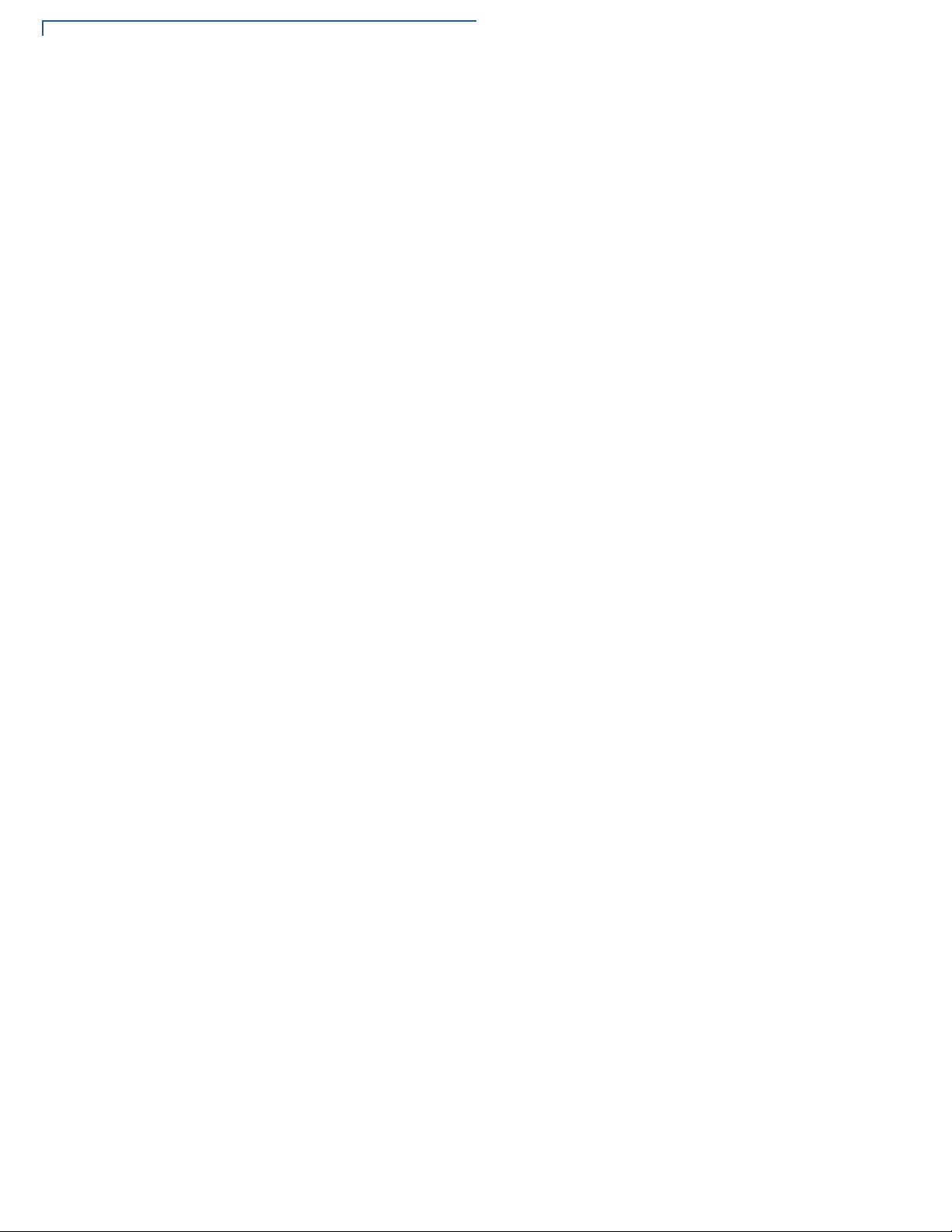
TROUBLESHOOTING GUIDELINES
Transactions Fail To Process
• If the problem persists, contact your local Verifone representative.
Check Smart Card Reader
Perform a test transaction using several different smart cards to ensure the
•
problem is not a defective card.
• Ensure that the card is inserted correctly (see Magnetic Stripe Card Reader
Use
).
• Ensure the MSAM cards are properly inserted in the slots and are properly
secured (see
Installing or Replacing MSAM, Micro SD and SIM Cards).
• If the problem persists, contact your local Verifone representative.
30 V200T INSTALLATION GUIDE
Page 31

Service and Support
CAUTION
NOTE
CHAPTER 5
Maintenance
and Cleaning
Service Returns
The V200t device has no user-serviceable parts. Unless otherwise instructed, do
not, under any circumstances, attempt any service, adjustments, or repairs on the
unit. Disconnect the device before cleaning.
To clean the unit, periodically use a clean cloth, slightly dampened with water and
a drop or two of mild soap. For stubborn stains, use alcohol or an alcohol-based
cleaner. For best results, use a Verifone Cleaning Kit (refer to
Documentation).
Never use thinner, trichloroethylene, or ketone-based solvents – they can
deteriorate plastic or rubber parts.
Because the V200t can be damaged by liquid, do not spray cleaners or other
solutions directly onto the keypad or display. Always apply the cleaner to a cloth
before cleaning the device.
For V200t equipment failures that cannot be resolved by your help desk or service
department, contact one of the following hotlines for product service and repair
information:
Accessories and
• USA – Verifone Service and Support Group, 1-800-834-9133,
Monday - Friday, 8 A.M. - 7 P.M., EST
• International – Contact your Verifone representative
Before returning V200t unit to Verifone, you must obtain a Merchandise Return
Authorization (MRA) number. The following procedure describes how to return
one or more V200t for repair or replacement (U.S. customers only).
International customers, please contact your local Verifone representative for
assistance with your service, return, or replacement.
1 Gather the following information from the printed labels on the bottom of each
V200t device to be returned:
• Product ID, including the model and part number. For example,
“M470-xxx-xx-xxx-x”
• Serial number (S/N xxx-xxx-xxx)
2 Within the United States, call Verifone toll-free at 1-800-834-9133.
V200T INSTALLATION GUIDE 31
Page 32
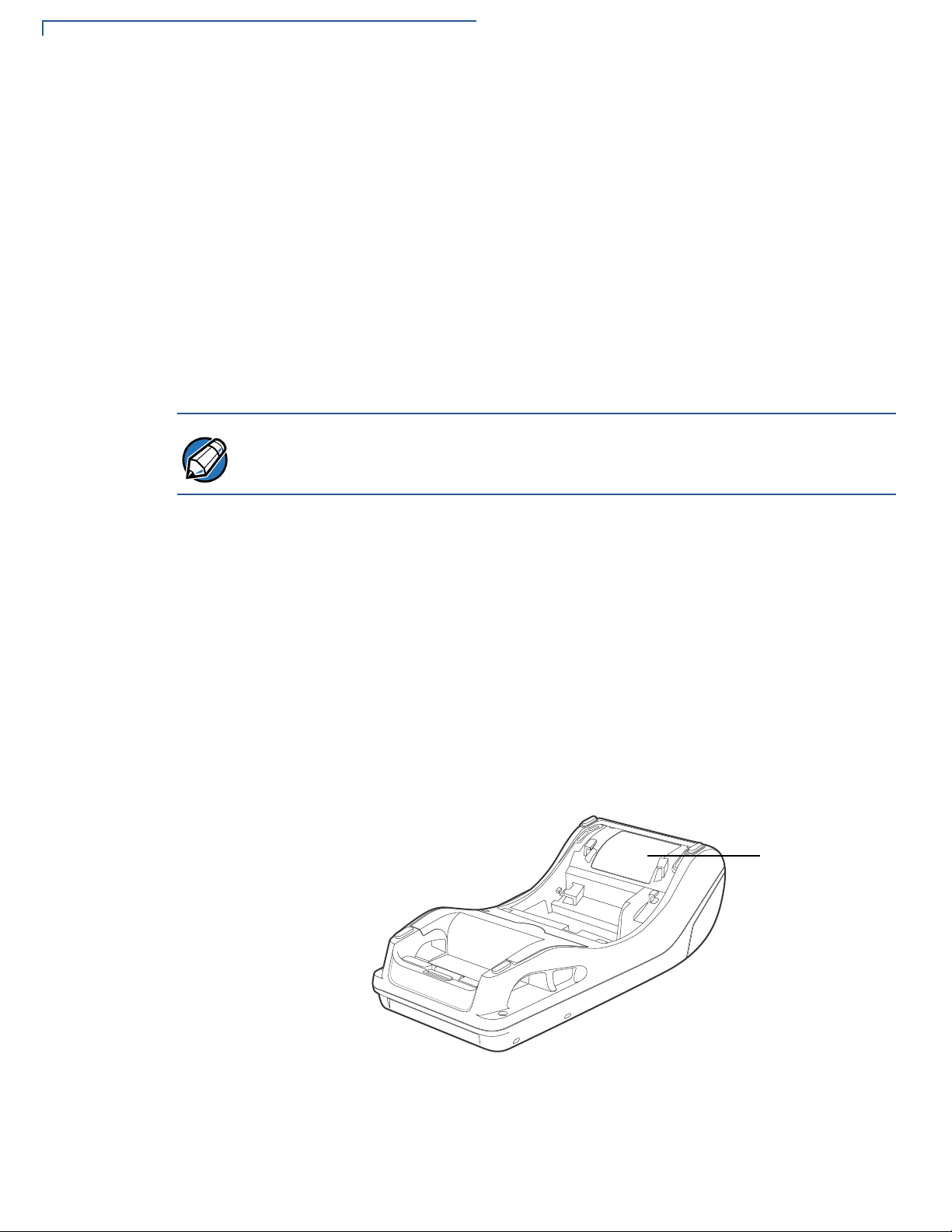
SERVICE AND SUPPORT
NOTE
MODEL ID
Service Returns
3 Select the MRA option from the automated message. The MRA department is
open Monday–Friday, 8 A.M.–7 P.M., EST.
4 Give the MRA representative the information gathered in Step 1.
If the list of serial numbers is long, you can fax the list, along with the
information gathered in
(U.S.)
Step 1, to the MRA department at 1-727-953-4172
• Please address the fax clearly to the attention of the
“Verifone MRA Dept.”
• Include a telephone number where you can be reached, as well as your
fax number.
• You will be issued MRA number(s) and the fax will be returned to you.
One MRA number must be issued for each V200t unit you return to Verifone, even
if you are returning several of the same model.
5 Describe the problem(s).
6 Provide the shipping address where the repaired or replacement unit must be
returned.
7 Keep a record of the following items:
• Assigned MRA number(s).
• The serial number assigned to the V200t device (located at the bottom of
the unit.
• Shipping documentation, such as air bill numbers, used to trace the
shipment.
• Model(s) returned (model numbers are located on the bottom of the unit).
32 V200T INSTALLATION GUIDE
Figure 19 Model ID Location
Page 33

SERVICE AND SUPPORT
Accessories and Documentation
Accessories and
Documentation
Cables
Power Supply
Battery Pack
Verifone produces accessories and documentation for the V200t. When ordering,
please refer to the part number in the left column.
• Verifone Online Store at www.store.verifone.com
USA – Verifone Customer Development Center, 1-800-Verifone (837-4366)
•
Monday - Friday, 7 A.M. - 5 P.M., MST
• International – Contact your Verifone representative
Contact your local Verifone distributor to determine which cable fits your needs.
CBL159-312-01-A LAN cable for Ethernet connections (CAT5, 2.0 m).
CBL000-051-02-A RJ9 to DB9 cable
CBL470-006-02-A Multi-port coiled cable
26264-01-R Cash register cable, RJ45-SUBD9f, 1.0 m.
26264-02-R Cash register cable, RJ45-SUBD9f, 2.0 m.
PWR470-001-01-A
BPK470-001-01-A
Power pack (100-240 V AC Input; 8 V DC, 2.25 A, 18 W Output)
Battery pack (8 V DC, 800 mA, 6.4 Wh)
Accessories
Documentation
02746-01 Verifone Cleaning Kit
DOC470-101-EN V200t Certifications and Regulations
DOC470-102-EN V200t Quick Installation Guide
DOC470-104-EN V200t Reference Guide
V200T INSTALLATION GUIDE 33
Page 34

SERVICE AND SUPPORT
Accessories and Documentation
34 V200T INSTALLATION GUIDE
Page 35

APPENDIX A
Caution and
Warning
Messages
Products with UL/cUL certification should include French translations of Caution
and Warning notices. The following table lists all notices found in the document,
their location, and the equivalent French translations.
Table 4 Caution and Warning Messages
Notice Chapter Page English Text French Text
Warning Setup page 13For safety, do not string cables or
cords across a walkway.
Caution Setup page 14This unit is not waterproof or
dustproof, and is intended for
indoor use only. Any damage to
the unit from exposure to rain or
dust can void any warranty.
Warning Setup page 14Due to risk of electrical shock or
terminal damage, do not use the
terminal near water, including a
bathtub, wash bowl, kitchen sink
or laundry tub, in a wet basement,
or near a swimming pool. Also,
avoid using this product during
electrical storms. Avoid locations
near electrical appliances or other
devices that cause excessive
voltage fluctuations or emit
electrical noise (for example, air
conditioners, neon signs,
highfrequency or magnetic
security devices, or electric
motors).
Caution Setup page
14
Warning Setup page 16Do not use a unit that has been
Using an enclosed metal frame or
,
mount may negatively affect
contactless performance.
tampered with or otherwise
damaged. This unit comes
equipped with tamper-evident
label. If a label or component
appears damaged, immediately
notify the shipping company and
your Verifone representative or
service provider.
Par mesure de sécurité, ne pas les câbles de
chaîne ou de cordons à travers une
passerelle.
Cet appareil n'est pas étanche ou à la
poussière, et est destiné à une utilisation en
intérieur. Tout dommage à l'unité de
l'exposition à la pluie ou à la poussière peut
annuler la garantie.
Du fait d'un risque d'électrocution ou d'une
détérioration du terminal, ne pas utiliser cet
équipement près d'une source d'eau, par
exemple près d'une baignoire, d'un lavabo,
d'un évier de cuisine ou d'un bac de lavage,
dans un sous-sol humide ou à proximité d'une
piscine. De même, éviter d’utiliser ce produit
lors des orages provoquant des coupures
électriques.Éviter de placer le terminal à
proximité d’appareils électriques ou autres
unités pouvant entraîner des fluctuations de
tension importantes ou des interférences
électriques, tels que les climatiseurs,
enseignes au néon, dispositifs de sécurité à
haute fréquence ou équipements électriques.
L'utilisation d'un cadre métallique fermé ou de
montage peut affecter négativement contact
performance.
Ne pas utiliser un appareil qui a été altéré ou
endommagé. Cet appareil est équipé
d'étiquette d'inviolabilité. Si une étiquette ou
d'un composant semble être endommagé, en
aviser immédiatement la compagnie maritime
et votre représentant Verifone ou prestataire
de services.
V200T INSTALLATION GUIDE 35
Page 36

Caution and Warning Messages
Table 4 Caution and Warning Messages (continued)
Notice Chapter Page English Text French Text
Caution Setup page 16Observe standard precautions in
handling electrostatically sensitive
devices. Electrostatic discharges
can damage the equipment.
Verifone recommends using a
grounded anti-static wrist strap.
Caution Setup page 23Using an incorrectly rated power
supply can damage the unit or
cause it not to work properly. Use
only a power pack with VPN
DOC470-001-01-A.
Caution Setup page 23Do not plug the power pack into
an outdoor outlet or operate the
terminal outdoors. Disconnecting
power during a transaction can
cause transaction data files not
yet stored in memory to be lost.
Caution Setup page 24Leave the smart card in the card
reader until the transaction is
completed. Premature removal
can void the transaction.
Caution Service
and
Support
page 31Never use thinner,
trichloroethylene, or ketonebased solvents – they can
deteriorate plastic or rubber parts.
Because this device can be
damaged by liquid, do not spray
cleaners or other solutions
directly onto the keypad or
display. Always apply the cleaner
to a cloth before cleaning the
device.
Respecter les précautions standard dans la
manipulation d'appareils sensibles aux
décharges électrostatiques. Les décharges
électrostatiques peuvent endommager le
matériel. Verifone recommande d'utiliser un
bracelet anti-statique à la terre.
L'utilisation d'une alimentation incorrecte peut
endommager l'appareil ou ne pas fonctionner
correctement. Utilisez uniquement un bloc
d'alimentation avec VPN DOC470-001-01-A.
Ne branchez pas le bloc d'alimentation dans
une prise extérieure ou n'utilisez pas le
terminal à l'extérieur. La déconnexion de
l'alimentation pendant une transaction peut
entraîner la perte des fichiers de données de
transaction qui ne sont pas encore stockés
dans la mémoire.
Laissez la carte à puce dans le lecteur de
carte jusqu'à ce que la transaction soit
terminée. Le retrait prématuré peut annuler la
transaction.
N'utilisez jamais de diluant, le trichloréthylène
ou des solvants cétoniques - ils peuvent
détériorer les pièces en plastique ou en
caoutchouc. Parce que cet appareil peut être
endommagé par un liquide, ne pas vaporiser
de nettoyage ou d'autres solutions
directement sur le clavier ou l'écran. Toujours
appliquer le nettoyant sur un chiffon avant de
nettoyer l'appareil.
36 V200T INSTALLATION GUIDE
Page 37

Caution and Warning Messages
V200T INSTALLATION GUIDE 37
Page 38

Verifone, Inc.
1-800-Verifone
www.verifone.com
V200t
Installation Guide
Verifone Part Number DOC470-003-EN-A, Revision A
