Page 1

USER'S GUIDE
Vaisala HUMICAP® Set for Measuring
Humidity in Concrete
HM44
M010068EN-A
Page 2
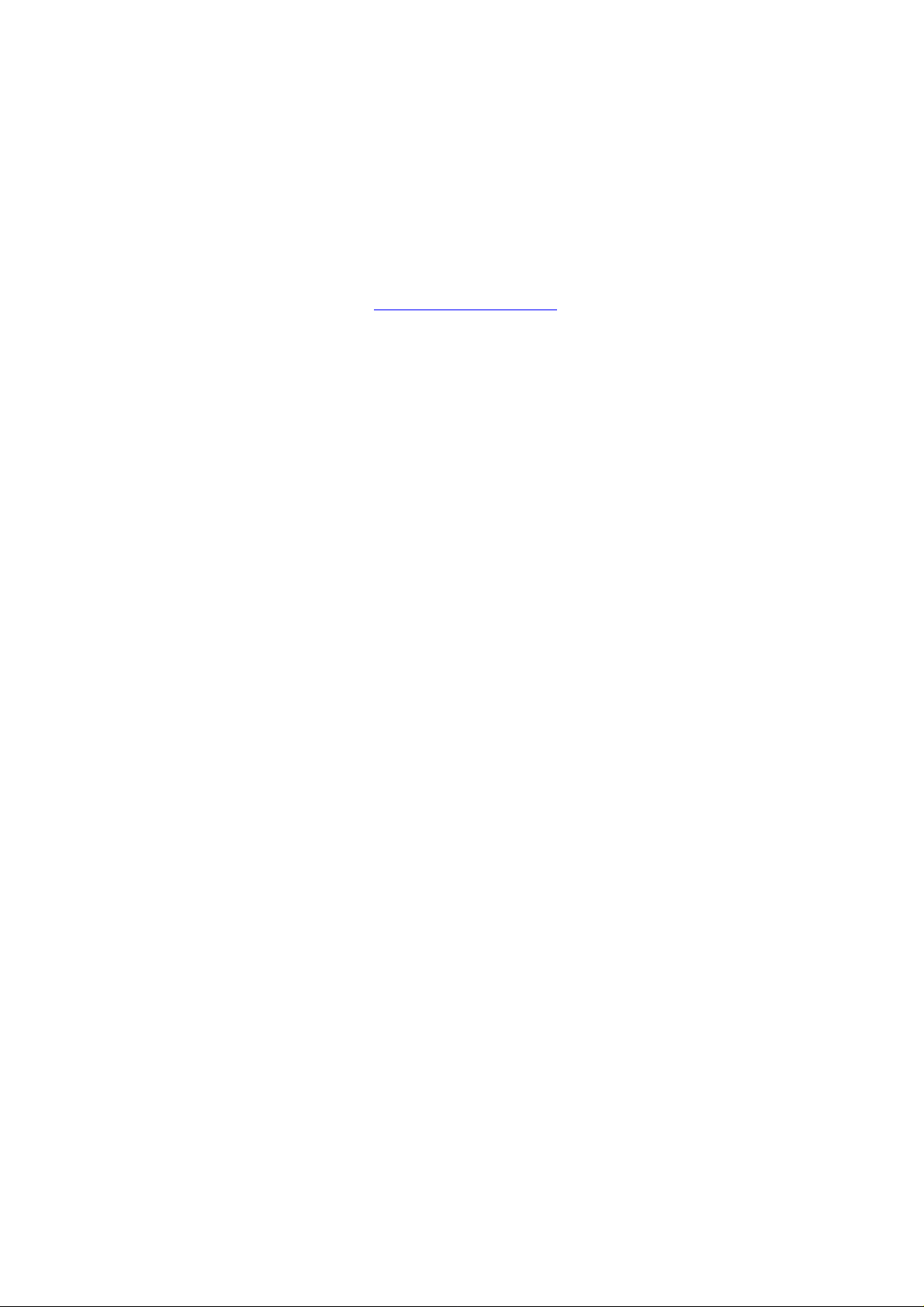
PUBLISHED BY
Vaisala Oyj Phone (int.): +358 9 8949 1
P.O. Box 26 Fax: +358 9 8949 2227
FIN-00421 Helsinki
Finland
Visit our Internet pages at http://www.vaisala.com/
© Vaisala 2006
No part of this manual may be reproduced in any form or by any means, electronic or
mechanical (including photocopying), nor may its contents be communicated to a third
party without prior written permission of the copyright holder.
The contents are subject to change without prior notice.
Please observe that this manual does not create any legally binding obligations for
Vaisala towards the customer or end user. All legally binding commitments and
agreements are included exclusively in the applicable supply contract or Conditions of
Sale.
Page 3

_________________________________________________________________________________
Table of Contents
CHAPTER 1
GENERAL INFORMATION ............................................................................3
Safety.........................................................................................3
Version Information..................................................................3
Warranty ....................................................................................4
CHAPTER 2
PRODUCT DESCRIPTION.............................................................................5
CHAPTER 3
TO BE NOTED WHEN MEASURING HUMIDITY..........................................6
CHAPTER 4
TAKEN INTO USE..........................................................................................7
Feeding the individual adjustment coefficients ....................7
Numbering the probes......................................................8
Feeding the offset correction............................................8
Feeding the gain correction..............................................8
Changing the settings..............................................................9
Enter the setup menu.......................................................9
Display units...................................................................10
Setting the automatic power-off function........................10
Selecting the display quantities......................................11
Setting the pressure for mixing ratio and wet bulb
temperature calculations ................................................11
Setting the probe type....................................................12
Select the function..........................................................12
CHAPTER 5
HUMIDITY MEASUREMENTS IN CONCRETE ...........................................13
General about humidity measurements in a drilled hole ...13
Measurement depth................................................................13
Maximum humidity levels for coating ..................................15
Preparations for the measurements.....................................16
Starting the measurements ...................................................18
Measurement readings on display........................................19
HOLD-mode ........................................................................19
MIN and MAX modes ..........................................................19
VAISALA ___________________________________________________________________
1
Page 4
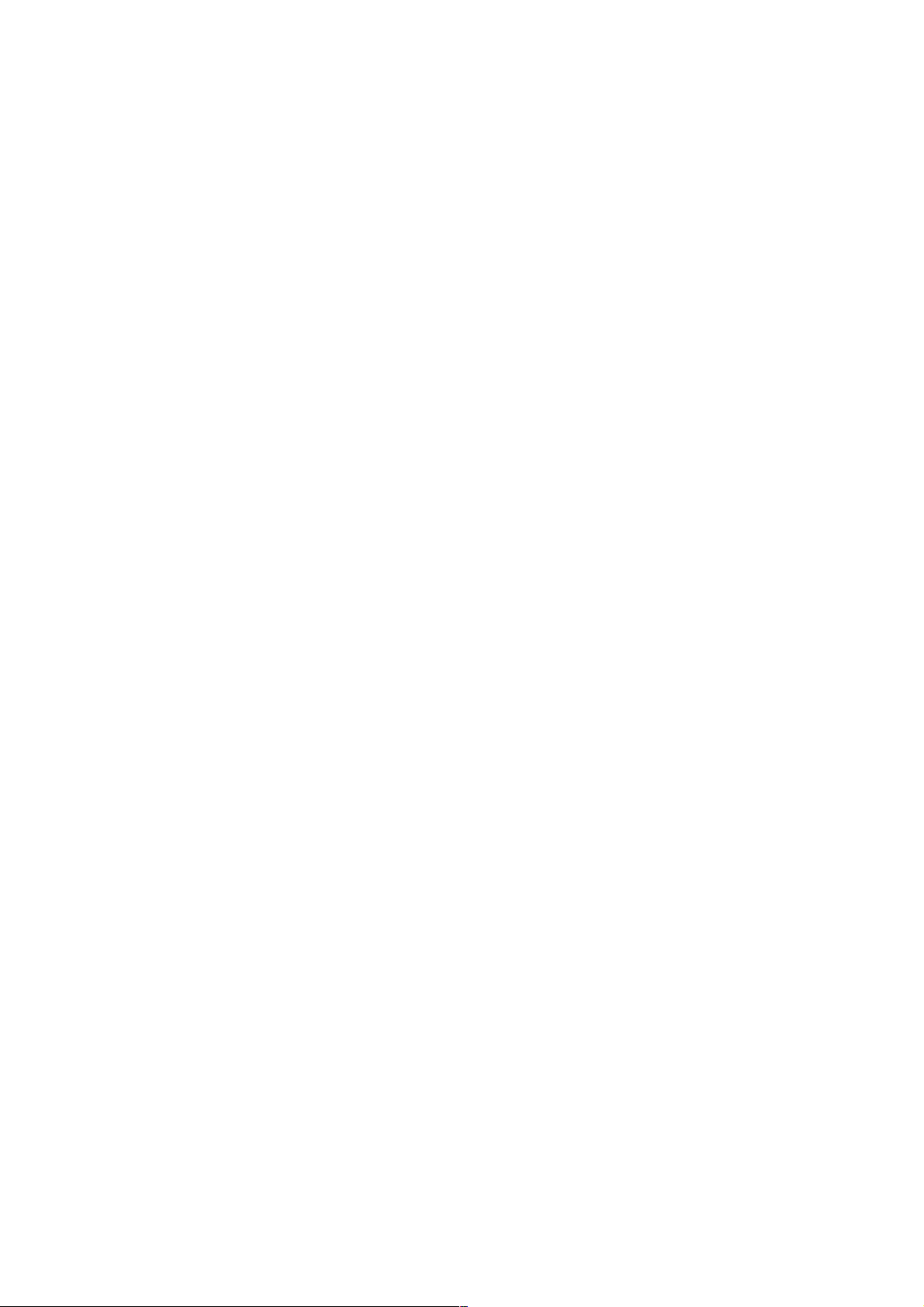
User's Guide _______________________________________________________________________
CHAPTER 6
COLLECTING DATA ................................................................................... 21
Data collecting modes........................................................... 21
Entering the data collecting modes..................................... 21
Automatic data collecting mode
REC AUTO .......................... 22
Setting the measurement duration...................................... 22
Setting the measurement interval....................................... 23
Manual data collecting
Reading the measurement results
MIN and MAX in data collecting
CHAPTER 7
REC CATCH ........................................ 24
REC READ....................... 25
REC READ mode................ 26
TRANSFERRING DATA TO A PC .............................................................. 28
Giving the communication parameters ............................... 29
Transferring the data............................................................. 31
Commands.......................................................................... 32
PLAY Transferring the data ............................................... 32
CPLAY Setting characters between decimals and fields... 33
HELP Outputting available commands and their contents 33
? Outputting the HMI41 settings........................................ 34
CHAPTER 8
CALIBRATION............................................................................................. 35
Two-point humidity calibration............................................. 37
CHAPTER 9
MAINTENANCE........................................................................................... 39
Replacing the HUMICAP
180 sensor ................................. 39
Replacing the filter................................................................. 39
CHAPTER 10
TROUBLESHOOTING................................................................................. 40
Erroneous readings............................................................. 40
Trouble shooting ................................................................. 40
CHAPTER 11
SPARE PARTS AND ACCESSORIES........................................................ 42
Optional probes...................................................................... 43
CHAPTER 12
TECHNICAL DATA...................................................................................... 44
HMP44 probe.......................................................................... 44
HMI41 indicator ...................................................................... 45
______________________________________________________________________________
2
Page 5
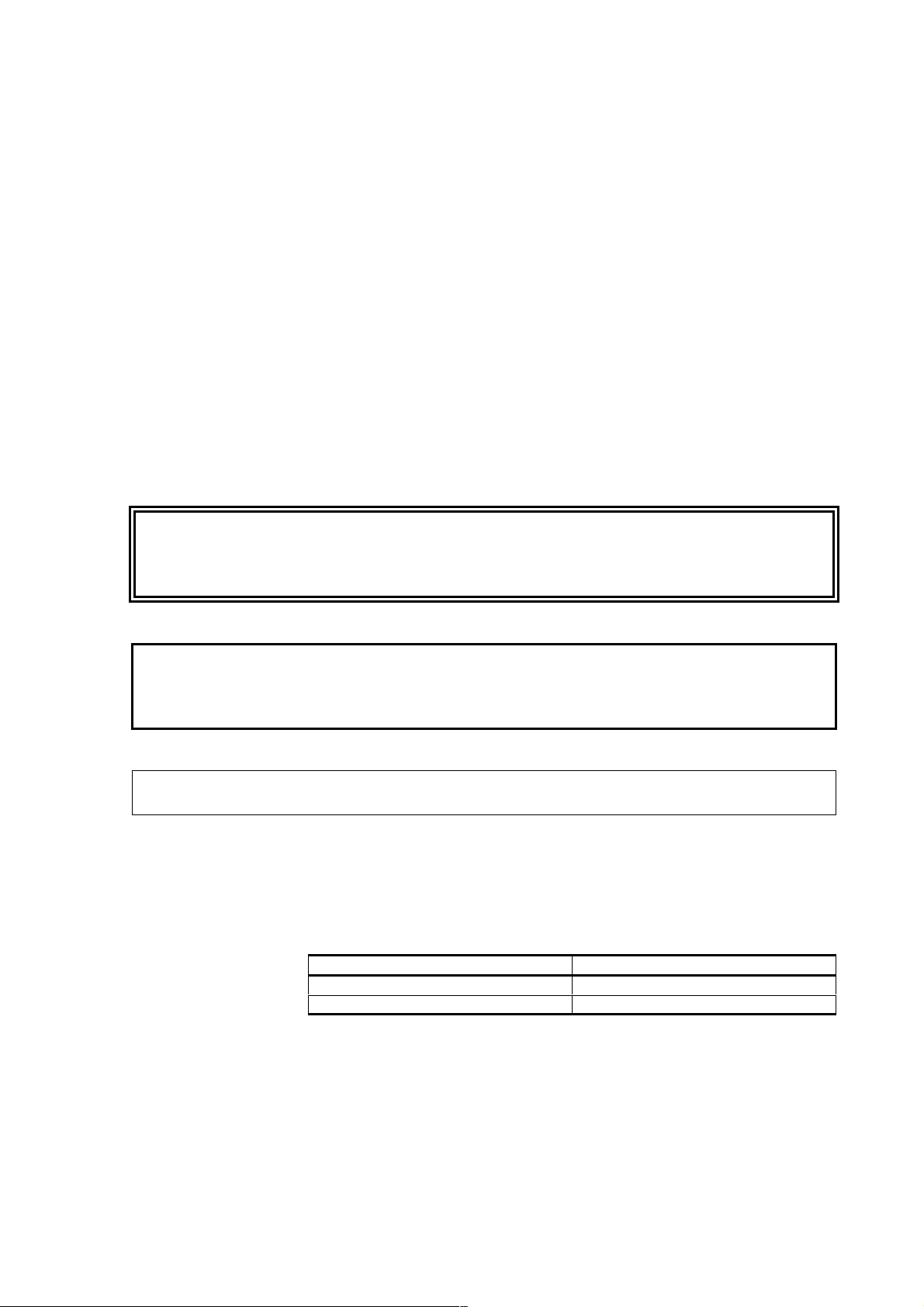
Chapter 1 _________________________________________________________ General Information
CHAPTER 1
GENERAL INFORMATION
Safety
Throughout the manual, important safety considerations are
highlighted as follows:
WARNING
CAUTION
NOTE
Warning alerts you to a serious hazard. If you do not read and follow
instructions very carefully at this point, there is a risk of injury or
even death.
Caution warns you of a potential hazard. If you do not read and
follow instructions carefully at this point, the product could be
damaged or important data could be lost.
Note highlights important information on using the product.
Version Information
Table 1 Manual Revisions
Manual Code Description
U254en-1.3 March 1998
M010068en-A
VAISALA ___________________________________________________________________
3
Page 6
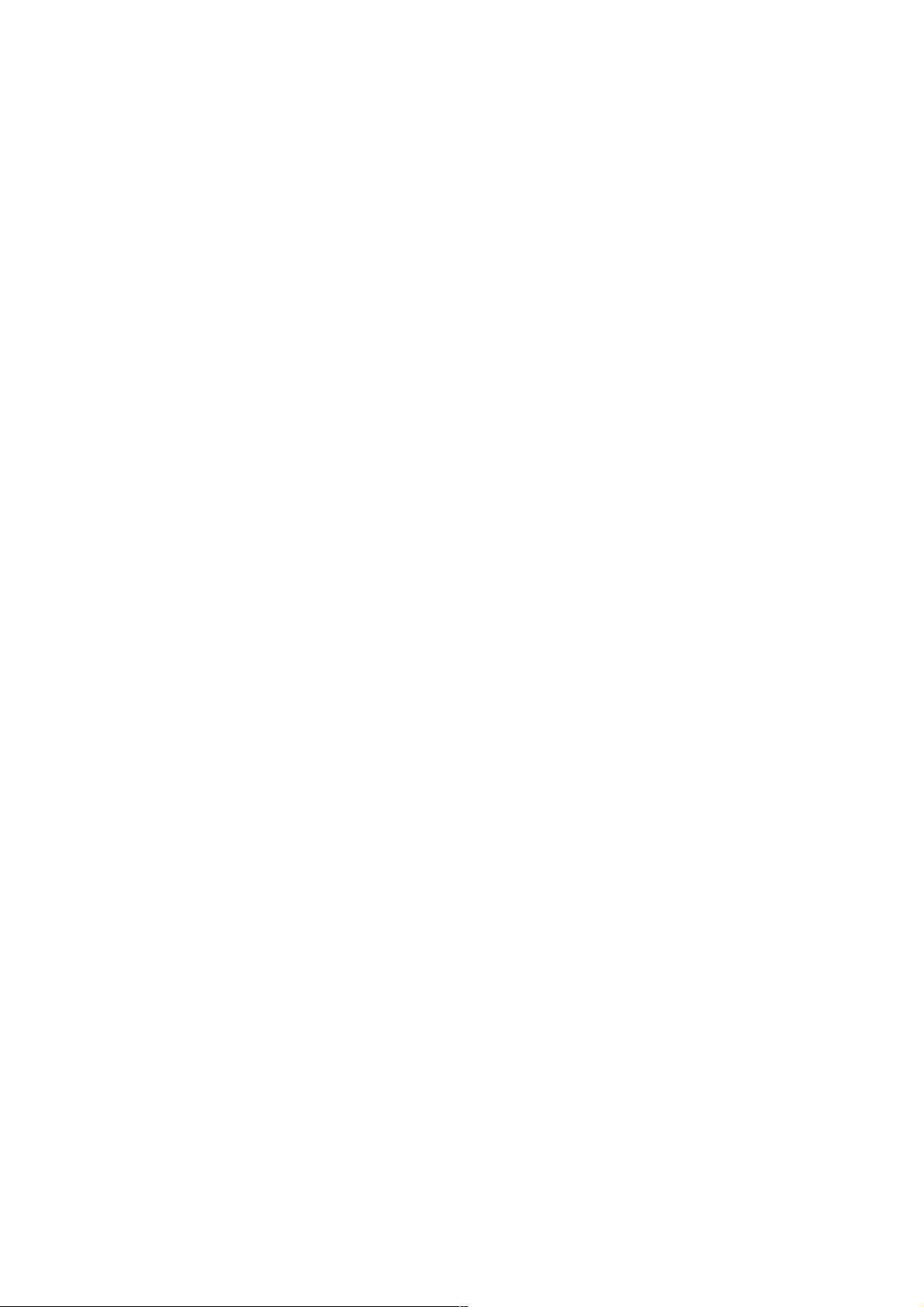
User's Guide _______________________________________________________________________
Warranty
Vaisala hereby represents and warrants all Products
manufactured by Vaisala and sold hereunder to be
free from defects in workmanship or material during
a period of twelve (12) months from the date of
delivery save for products for which a special
warranty is gi ven. If any P roduct p roves ho wever to
be defective in workmanship or material within the
period herein provided Vaisala undertakes to the
exclusion of any other remedy to repair or at its own
option replace the defective Product or part thereof
free of charge and otherwise on the same conditions
as for the original Product or part without extension
to original warranty time. Defective parts replaced in
accordance with this clause shall be placed at the
disposal of Vaisala.
Vaisala also warrants the quality of all repair and
service works performed by its employees to
products sold by it. In case the repair or service
works should appear inadequate or faulty and should
this cause malfunction or nonfunction of the product
to which the service was performed Vaisala shall at
its free option either repair or have repaired or
replace the product in question. The working hours
used by employees of Vaisala for such repair or
replacement shall be free of charge to the client.
This service warranty shall be valid for a period of
six (6) months from the date the service measures
were completed.
This warranty is however subject to following
conditions:
a) A substantiated written claim as to any alleged
defects shall have been received by Vaisala
within thirty (30) days after the defect or fault
became known or occurred, and
b) The allegedly defective Product or part shall,
should Vaisala so require, be sent to the works of
Vaisala or to such other place as Vaisala may
indicate in writing, freight and insurance prepaid
and properly packed and labelled, unless Vaisala
agrees to inspect and repair the Product or
replace it on site.
a) normal wear and tear or accident;
b) misuse or other unsuitable or unauthorized use of
the Product or negligence or error in storing,
maintaining or in handling the Product or any
equipment thereof;
c) wrong installation or assembly or failure to
service the Product or otherwise follow Vaisala
service instructions including any repairs or
installation or assembly or service made by
unauthoriz ed personnel not a pproved by V aisala
or replacements with parts not manufactured or
supplied by Vaisala;
d) modifications or changes of the Product as well
as any adding to it without Vaisala's prior
authorization;
e) other factors depending on the Customer or a
third party.
Notwithstanding the aforesaid Vaisala's liability
under this clause shall not apply to any defects
arising out of materials, designs or instructions
provided by the Customer.
This warranty is expressly in lieu of and excludes all
other conditions, warranties and liabilities, express
or implied, whether under law, statute or otherwise,
including without limitation ANY IMPLIED
WARRANTIES OF MERCHANTABILITY OR OF
FITNESS FOR A PARTICULAR PURP OSE and all
other obligations and liabilities of Vaisala or its
representatives with respect to any defect or
deficiency applicable to or resulting directly or
indirectly from the Products supplied hereunder,
which obligations and liabilities are hereby
expressly cancelled and waived. Vaisala's liability
shall under no circumstances exceed the invoice
price of any Product for which a warranty claim is
made, nor shall Vaisala in any circumstances be
liable for lost profits or other consequential loss
whether direct or indirect or for special damages.
This warranty does not however apply when the
defect has been caused through
______________________________________________________________________________
4
Page 7
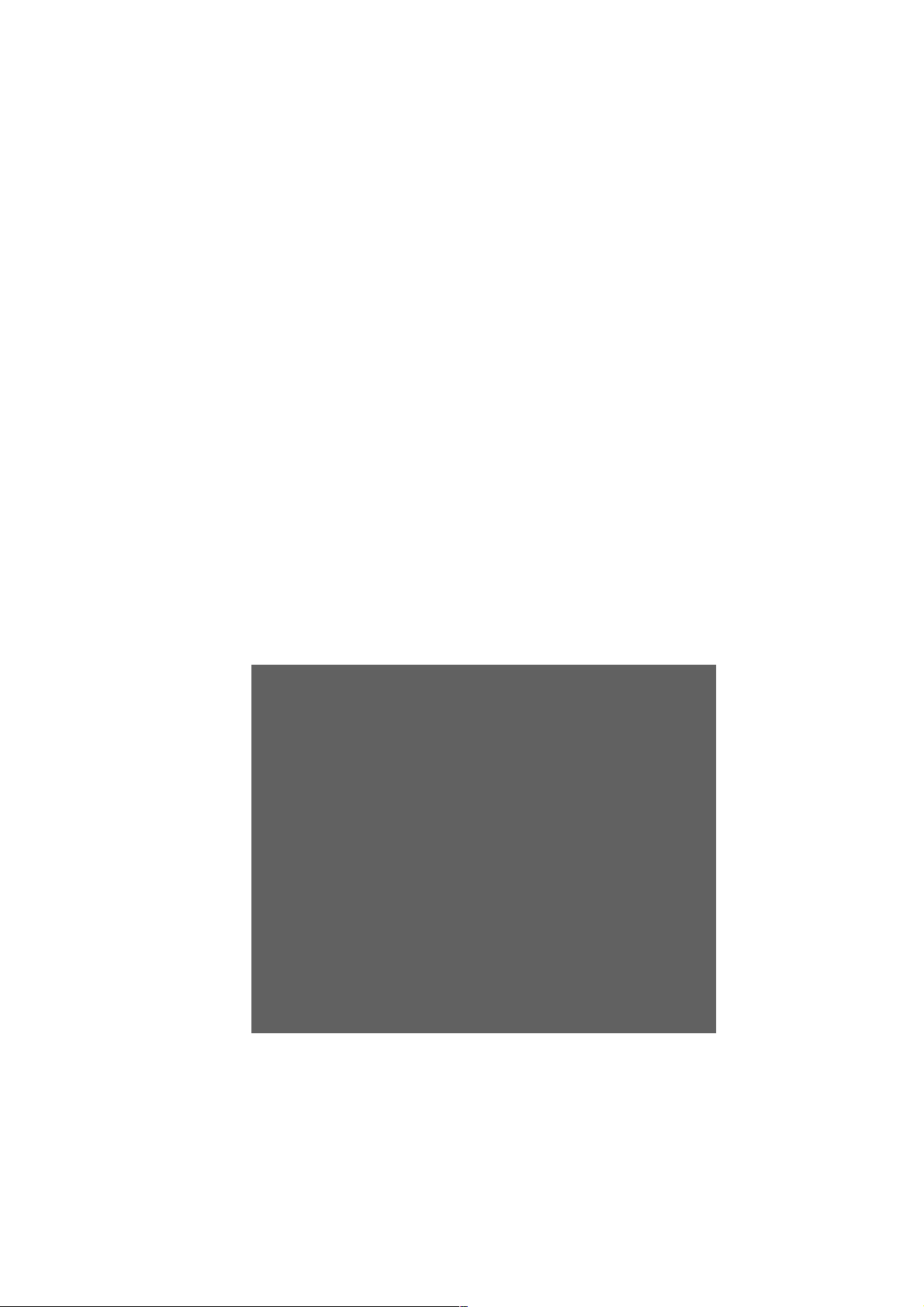
Chapter 2 _________________________________________________________ Product description
CHAPTER 2
PRODUCT DESCRIPTION
The HM44 set is a practical tool for humidity measurements of concrete or other structures.
The accuracy and reliability performance of the HMP44 probe comes from advanced Vaisala
HUMICAP© 180 sensor.
The HM44 package includes:
• HMP44 humidity and temperature probe
• HMI41 indicator with batteries
• installation cover and lid, 3 pcs
• rubber plugs, 12 pcs
• plastic sleeves, 12 pcs
• carrying case
• user 's guide
Figure 2.1HM44 set for measuring humidity in concrete.
VAISALA__________________________________________________________________________
5
Page 8
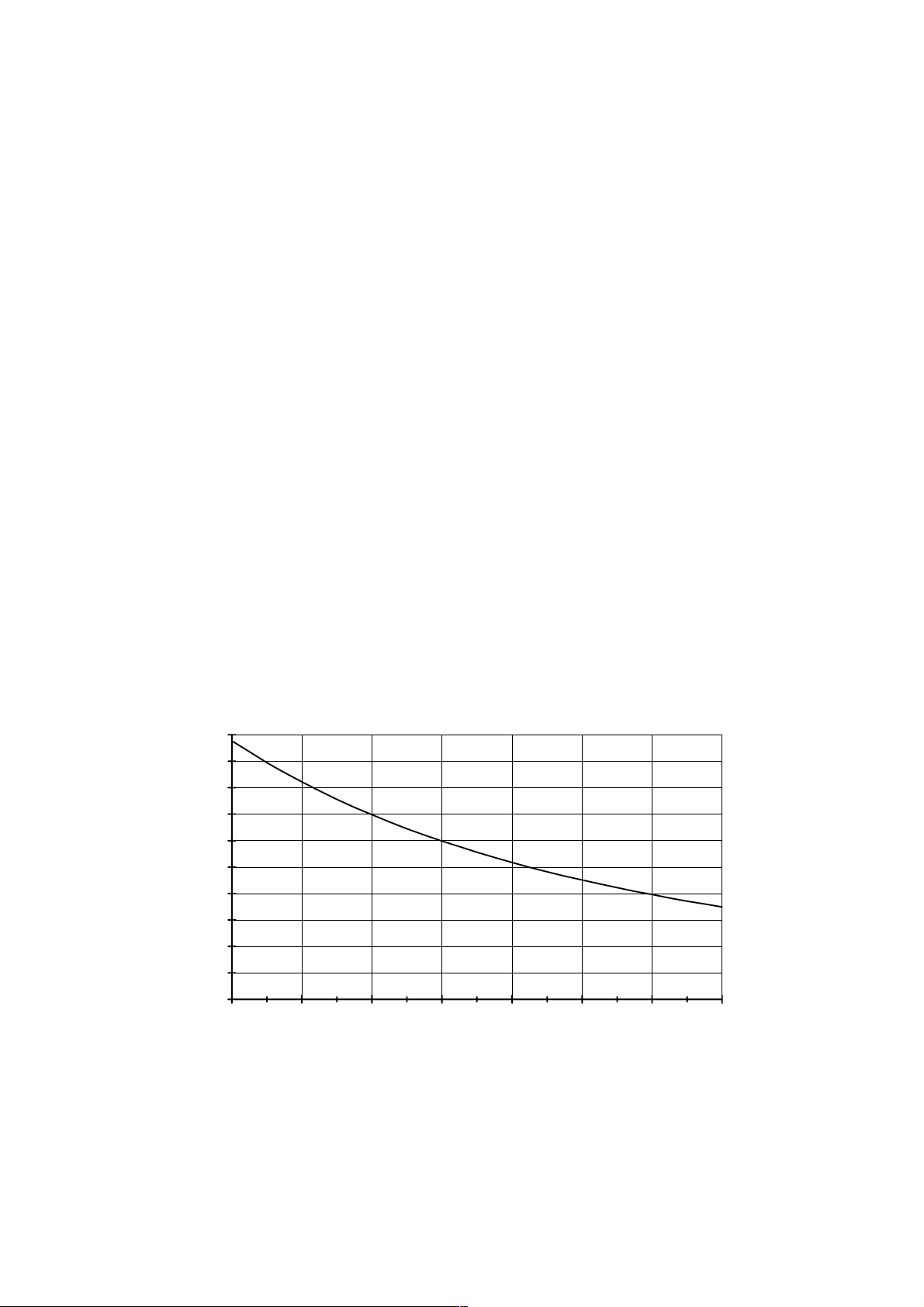
User's Guide _______________________________________________________________________
CHAPTER 3
TO BE NOTED WHEN MEASURING HUMIDITY
Temperature of the probe and the concrete shall be the same!
In humidity measurement and especially in calibration it is essential that temperature of the
probe and measured object is the same. Even a small difference in temperature between the
measured object and the probe causes an error. As the curve below shows, if the temperature
is +20 °C and the relative humidity 100 %RH, a difference of ±1 °C between the measured
object and the probe causes an error of ±6 %RH. When the humidity is 90 %RH, the
corresponding error is ±5.4 %RH.
A temperature difference of a few degrees can also cause water to condense on the sensor
surface. HUMICAP sensor starts to function normally as soon as the water has evaporated. If
the condensed water is contaminated, the life span of the probe may shorten and calibration
may change.
10
9
8
7
6
5
4
dRH (%RH)
3
2
1
0
-40-200 20406080100
Temperature (°C)
Figure 3.1 Measurement error at 1 00 %RH w hen the dif feren ce
between the ambien t and sens or te mpera ture is 1 °C
_________________________________________________________________________________
6
Page 9
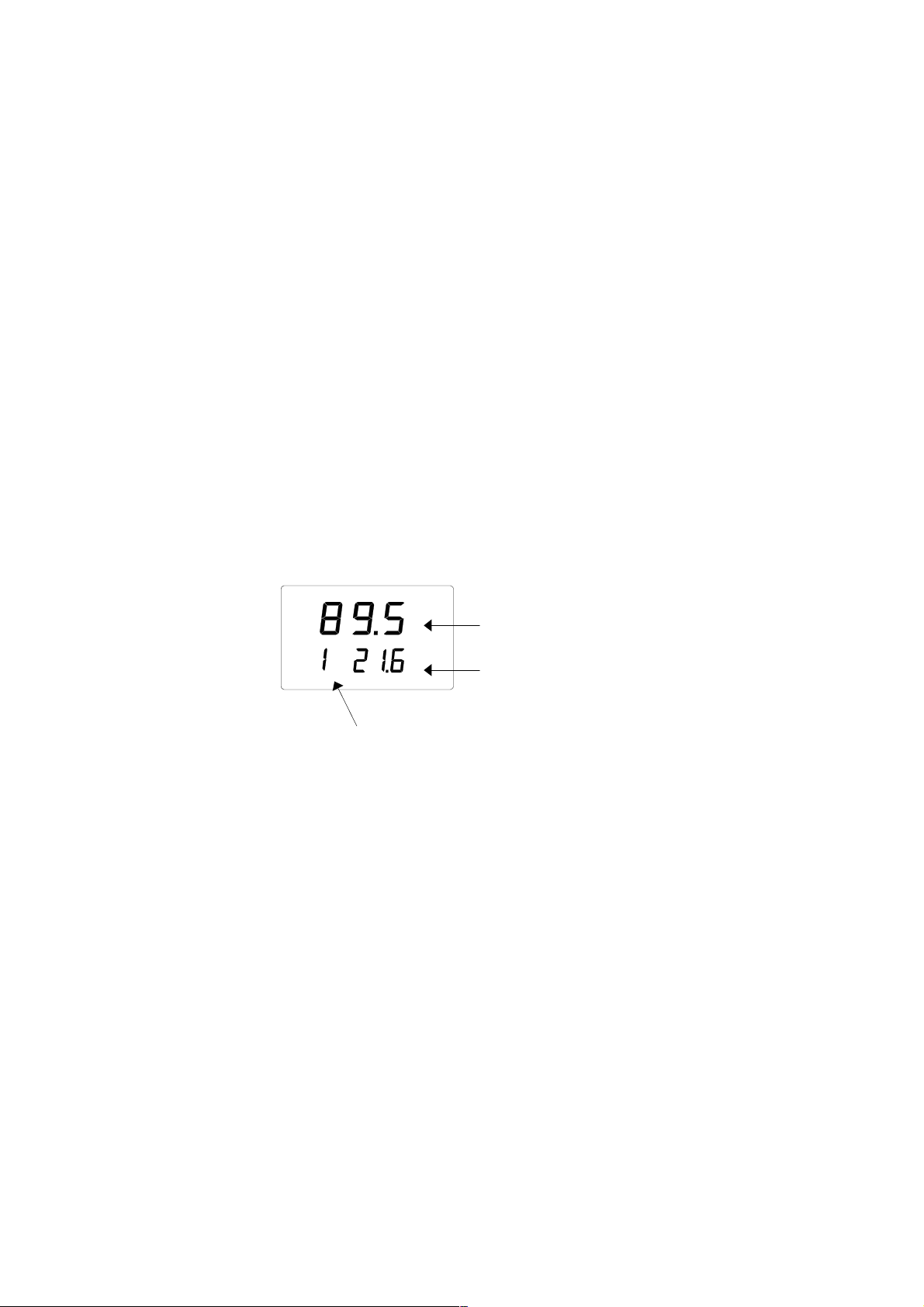
Chapter 4 _____________________________________________________________ Taken into use
CHAPTER 4
TAKEN INTO USE
Before taking into use the HM44 do the following:
- place the batteries into HMI indicator
- connect the probe
- feed the individual probe adjustment coefficients
- if needed, check and change the settings
The basic display appears when turning the device on:
RH
T
Currently selected probe
%
°C
Relative
humidity
Temperature
Feeding the individual adjustment coefficients
Each probe has an individual adjustment coefficients which are written in the calibration
certificate (see Appendix 1). These coefficients should be fed to the HMI41 memory to reach
the measurement accuracy of ±2 %RH.
- When using one probe, numbering of the probe is not needed.
- When using more than one probe, firstly select a number for the probe and then feed the
probe individual coefficients to the HMI41 memory. Remember to write the probe number
(1-10) in the product label to be able to identify the probes afterwards.
VAISALA__________________________________________________________________________
7
Page 10
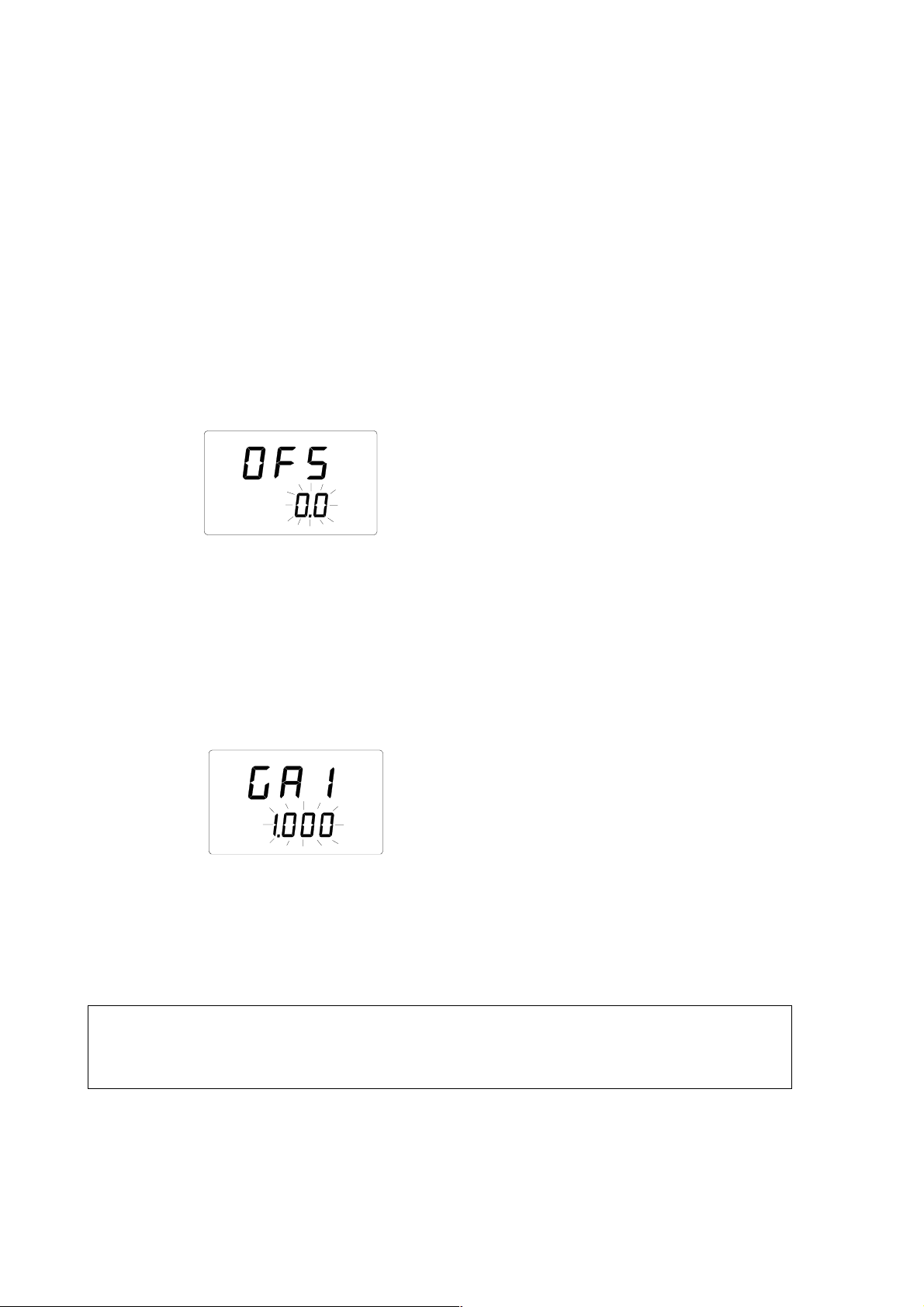
User's Guide _______________________________________________________________________
Numbering the probes
The first number of the second line of display indicates the currently selected probe (1-10).
Connect a probe and change the number on the display by pressing ENTER and
simultaneously buttons ▲ or ▼. Remember to write the probe number (1-10) in the product
label to be able to identify the probes.
Feeding the offset correction
1. Press the button ENTER continuously for about 5 seconds until a text similar
to the following appears on the display (numbers on the second line are
blinking):
RH
set
2. Feed the individual offset correction (see the calibration certificate) in the
HMI41 memory with buttons ▲ and ▼. Each time the button is pressed, the
numbers change 0.1 %RH. If the button is pressed continuously, the numbers
change in a faster rate.
3. When the reading is correct, press ENTER and the display changes to show
the gain correction.
Feeding the gain correction
RH
set
4. Numbers on the second line are blinking; you can now enter the individual
gain correction in the HMI41 memory. The numbers are changed with
buttons ▲and ▼. Each time the button is pressed, numbers change 0.001. If
the button is pressed continuously, the numbers change in a faster rate.
NOTE
If the correction given in the calibration certificate has only two
decimals (e.g. 1.03), enter a zero in place of the third decimal (e.g.
1.030).
_________________________________________________________________________________
8
Page 11

Chapter 4 _____________________________________________________________ Taken into use
5. When the reading is correct, press ENTER and the display changes to show
the humidity and temperature readings. However, an arrow is now displayed
as an indication of the individual corrections in the HMI41 memory:
RH
T
%
°C
Changing the settings
Change the settings ONLY if there is a need to change the following factory settings:
Factory settings
• display units: 0 (metric)
• automatic power-off: 5 (minutes)
• display quantities: 0 (RH, T and Td)
• pressure: 1013.25 hPa (1 hPa = 1 mbar)
• probe t ype AUT
• start 5
To change the settings, enter the setup menu.
Enter the setup menu
Turn the device ON (by using ON/OFF button) and immediately (within 1..2 seconds) after
turning on, press together both the buttons ENTER and MODE for about 3 seconds, until the
following appears:
In a few seconds, the text changes automatically to the following:
°C
set
VAISALA__________________________________________________________________________
9
Page 12
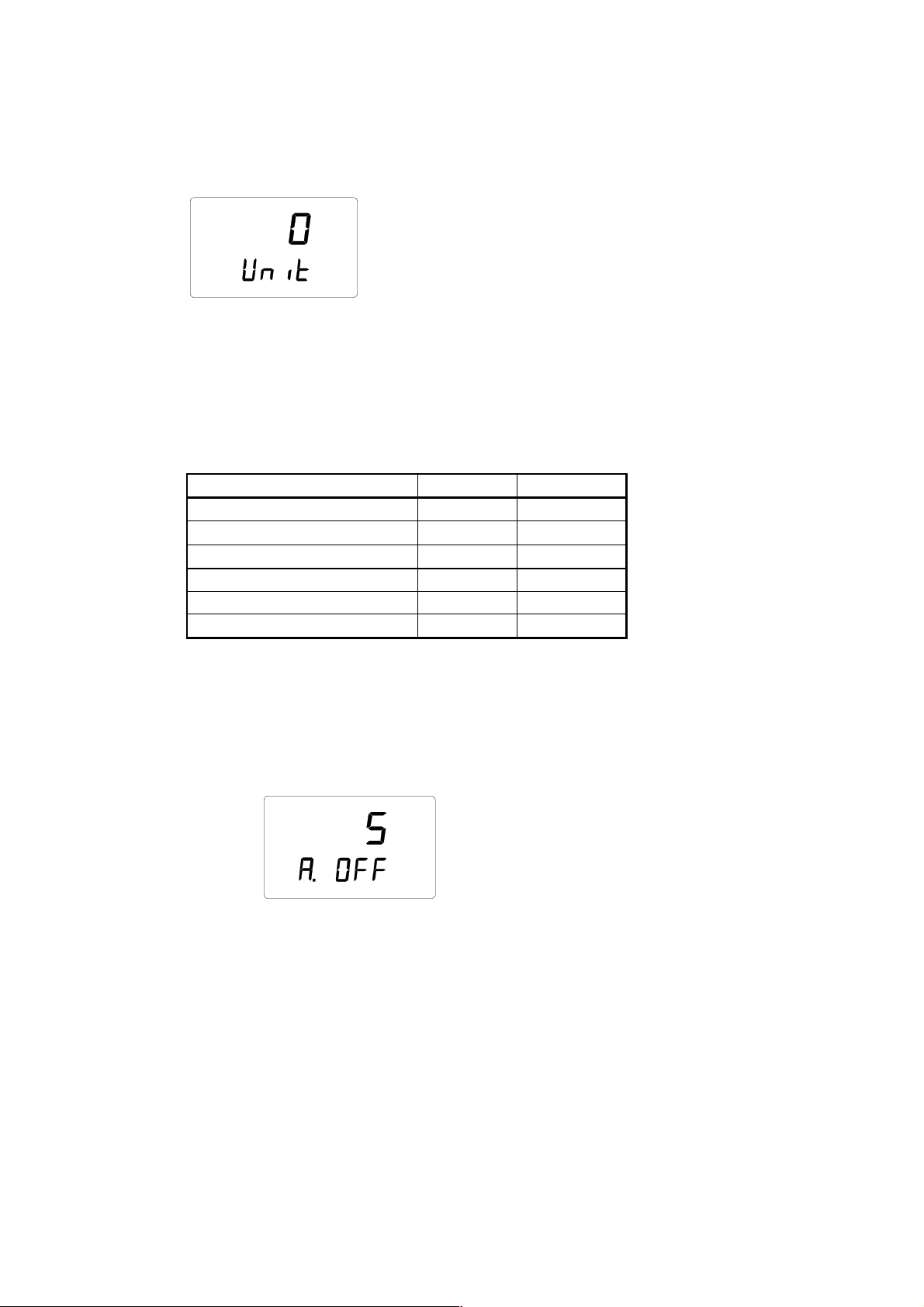
User's Guide _______________________________________________________________________
Display units
°C
set
• Select the display units with buttons ▲ or ▼. Choose 0 for metric units or 1 for non-
metric units (see Table 1).
• Press ENTER and the display changes to show the setting of the automatic power-off
function.
Table 1. Metric and non-metric units
quantity metric non-metric
relative humidity (RH) %RH %RH
temperature (T)
dewpoint temperature (Td)
absolute humidity (a) g/m
mixing ratio (x) g/kg gr/lb
wet bulb temperature (Tw)
°C °F
°C °F
3
gr/ft
°C °F
3
Setting the automatic power-off function
set
The number (or text NO) on the first line of the display indicates in minutes (1...60) the time
that the HMI41 stays on before an automatic power-off if no buttons are pressed.
• changed with buttons ▲ and ▼. If NO is chosen, the automatic power-off
function is not activated.
• Press ENTER and the display changes to show the selection of the display
quantities. NOTE: during data collecting this setting is not valid.
_________________________________________________________________________________
10
Page 13
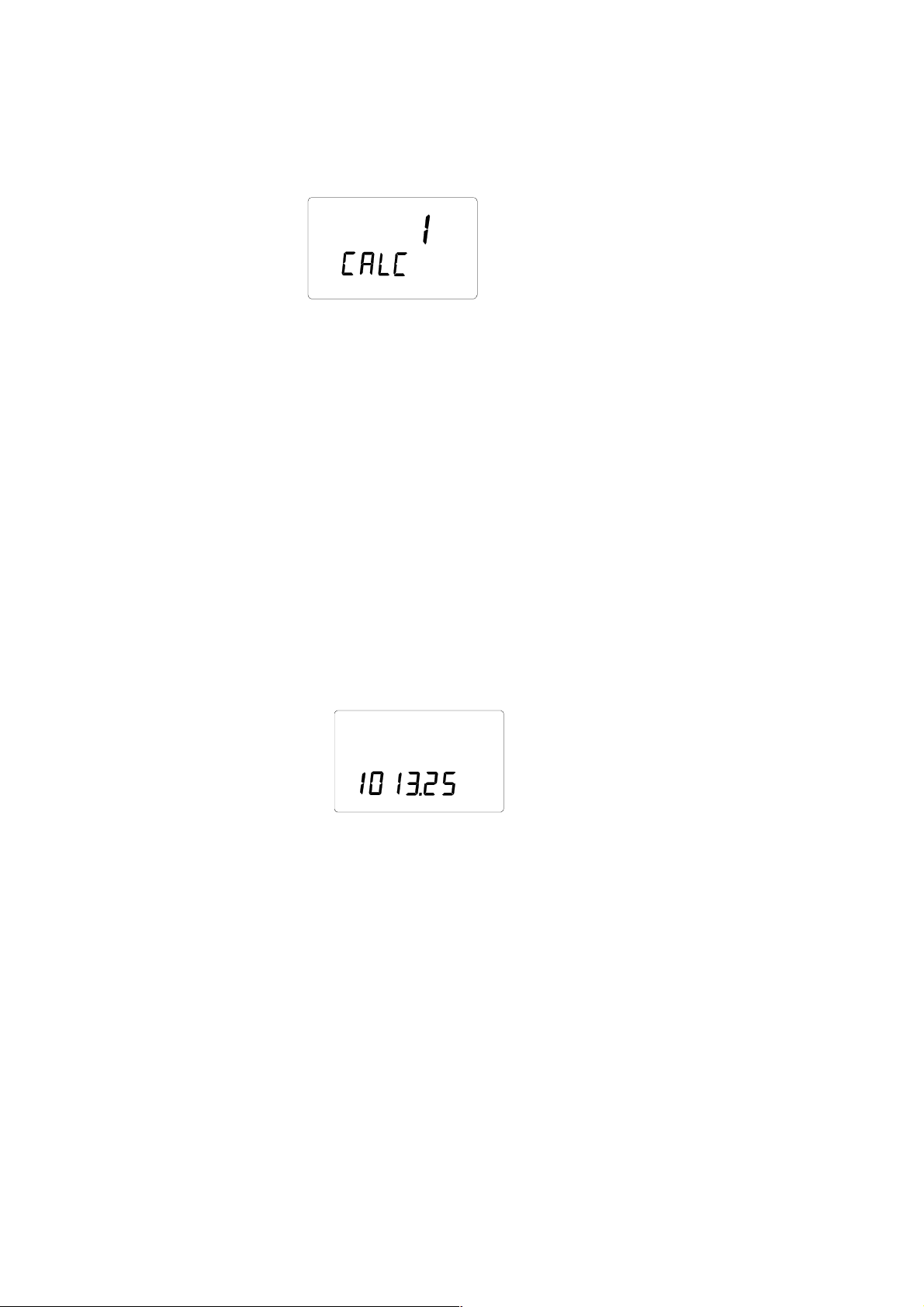
Chapter 4 _____________________________________________________________ Taken into use
Selecting the display quantities
set
The HMI41 displays relative humidity (RH), temperature (T) and dewpoint temperature (Td)
readings. Additionally, one of the following quantities can be chosen: absolute humidity (a),
wet bulb temperature (Tw) and mixing ratio (x). The number on the display indicates the
following quantities:
0 = RH, T, Td
1 = RH, T, Td, abs
2 = RH, T, Td, Tw
3 = RH, T, Td, x
• select the number with buttons ▲ and ▼
• press ENTER and the display changes to show the setting of the pressure for
mixing ratio and wet bulb temperature calculations.
Setting the pressure for mixing ratio and wet bulb temperature calculations
PPah
set
• change the pressure (in steps of 0.25 hPa) with buttons ▲ and ▼
• press ENTER; the display now changes to show the text PROBE n (n=probe
number). Change this setting only if there is no ID-marking on the indicator
label. Otherwise do not change this setting.
VAISALA__________________________________________________________________________
11
Page 14
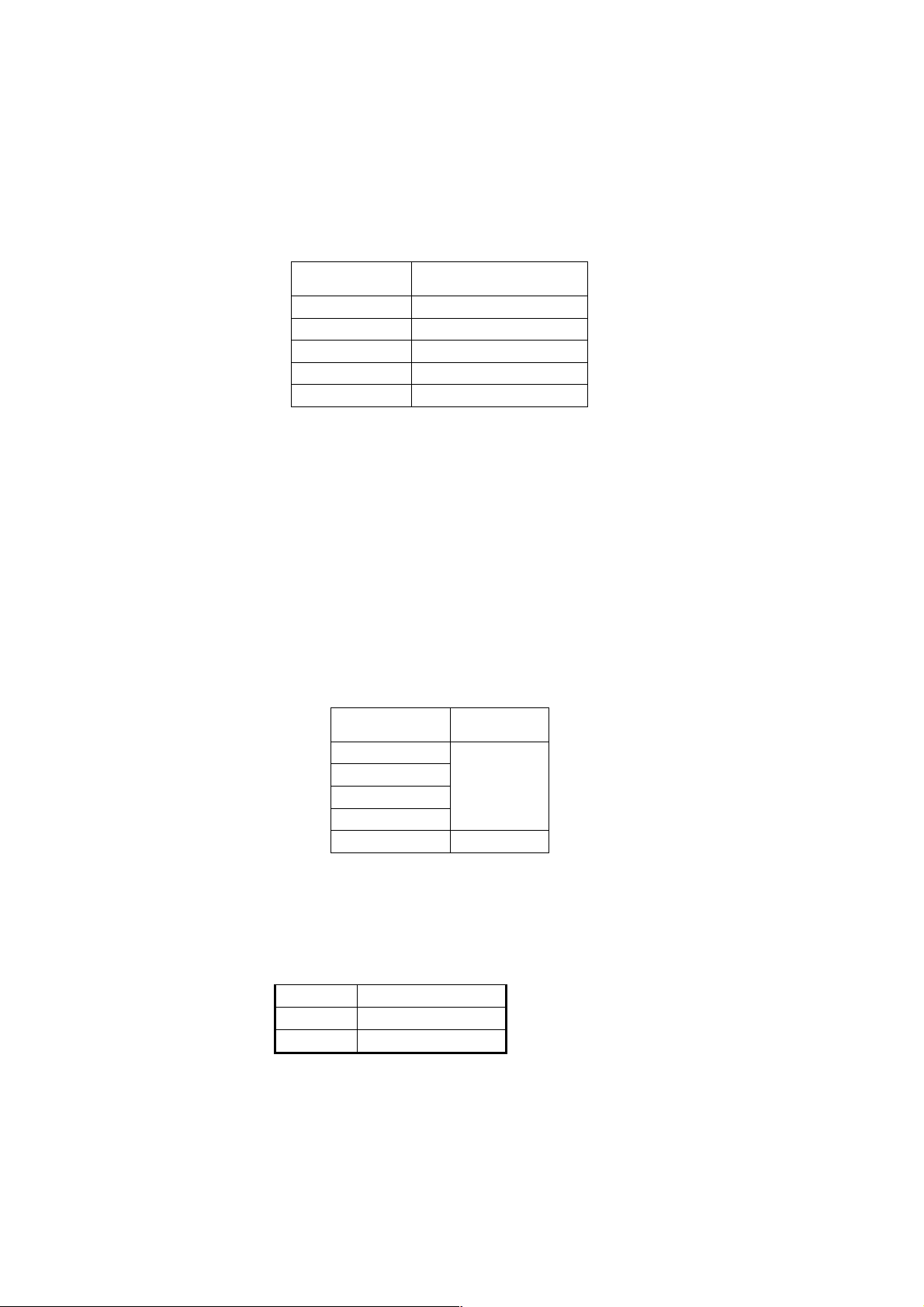
User's Guide _______________________________________________________________________
Setting the probe type
In cases where an indicator (or a probe) is without an ID-marking, the following probe
numbers have to be selected:
Probe Probe setting
HMP41 1
HMP42 2
HMP44 1...10
HMP45 1
HMP46 2
• change the setting with buttons ▲ and ▼
With the probe HMP44 there is no need to change the setting.
• press ENTER; the display now changes to show the text START. Change this
setting only if there is no ID-marking on the indicator label. Otherwise do not
change this setting.
Select the function
In cases where an indicator (or a probe) is without an ID-marking on the label the following
function selection is made:
Probe Setting
HMP41
HMP42
HMP45
HMP46
HMP44 Start 5
• change the setting with buttons ▲ and ▼
• press ENTER three times; the display now changes to show the following
settings (do not change them):
baud 4.8
seri E.7.1
calib def (*
(* when entering the setting calib, the value is always ‘no’; the factory settings are
restored by selecting ‘def’. After this, the previously entered adjustment coefficients
are no longer valid.
Start 1
_________________________________________________________________________________
12
Page 15

Chapter 5 ____________________________________________ Humidity measurements in concrete
CHAPTER 5
HUMIDITY MEASUREMENTS IN CONCRETE
General about humidity measurements in a drilled hole
The HMP44 probe measures humidity of concrete in a drilled hole. In equilibrium stage, the
humidity of a concrete and air humidity in a drilled hole become same.
Drilling changes the stage of the concrete. This is due to the fact that heat is formed during
drilling.(Meantime the humidity of the concrete changes, because of the temperature
changes). To reach the equilibrium stage after drilling takes about three days. When the
equilibrium stage has been reached, the air humidity in a drilled hole and the concrete
humidity become equal. Then it is possible to make the humidity measurement.
For getting more reliable results, it is recommended to have several measurement points.
Measurement depth
Depth of a drilled hole
When drying of a concrete slab takes place from both sides, the minimum depth of
measurement (d) is made 20 % of the depth of the slab. When drying occurs from one side
only, the measurement depth (d ) is 40 % of the depth of a slab. See Figure 5.1.
Humidity profile (Figure 5.1)
The humidity profile of the slab depends on the drying of the concrete, i.e. whether the
concrete dries in one or in two directions. In concrete slabs drying in two directions, the
humidity is highest in the middle. After coating, the humidity spreads evenly throughout the
VAISALA__________________________________________________________________________
13
Page 16

User's Guide _______________________________________________________________________
slab until it corresponds to readings measured at the depth of approximately 20% of the slab.
In concrete slabs drying in one direction only, the humidity is highest at the bottom. After
coating, the humidity spreads evenly throughout the slab until it corresponds to readings
measured at the depth of approximately 40% of the slab.
DRYING IN TWO DIRECTIONS
coating
hole for the
plastic tube
humidity profile
hole for the
plastic tube
humidity profile
concrete slab
BEFORE COATING
hole for the
plastic tube
concrete slab
0.2xd
d
concrete slab
0.2xd
AFTER COATING
DRYING IN ONE DIRECTION
coating
humidity profile
0.4xd
BEFORE COATING
concrete slab
d
hole for the
plastic tube
AFTER COATING
humidity profile
0.4xd
Figure 5.1 Humidity profile before and after the coating
d
d
_________________________________________________________________________________
14
Page 17
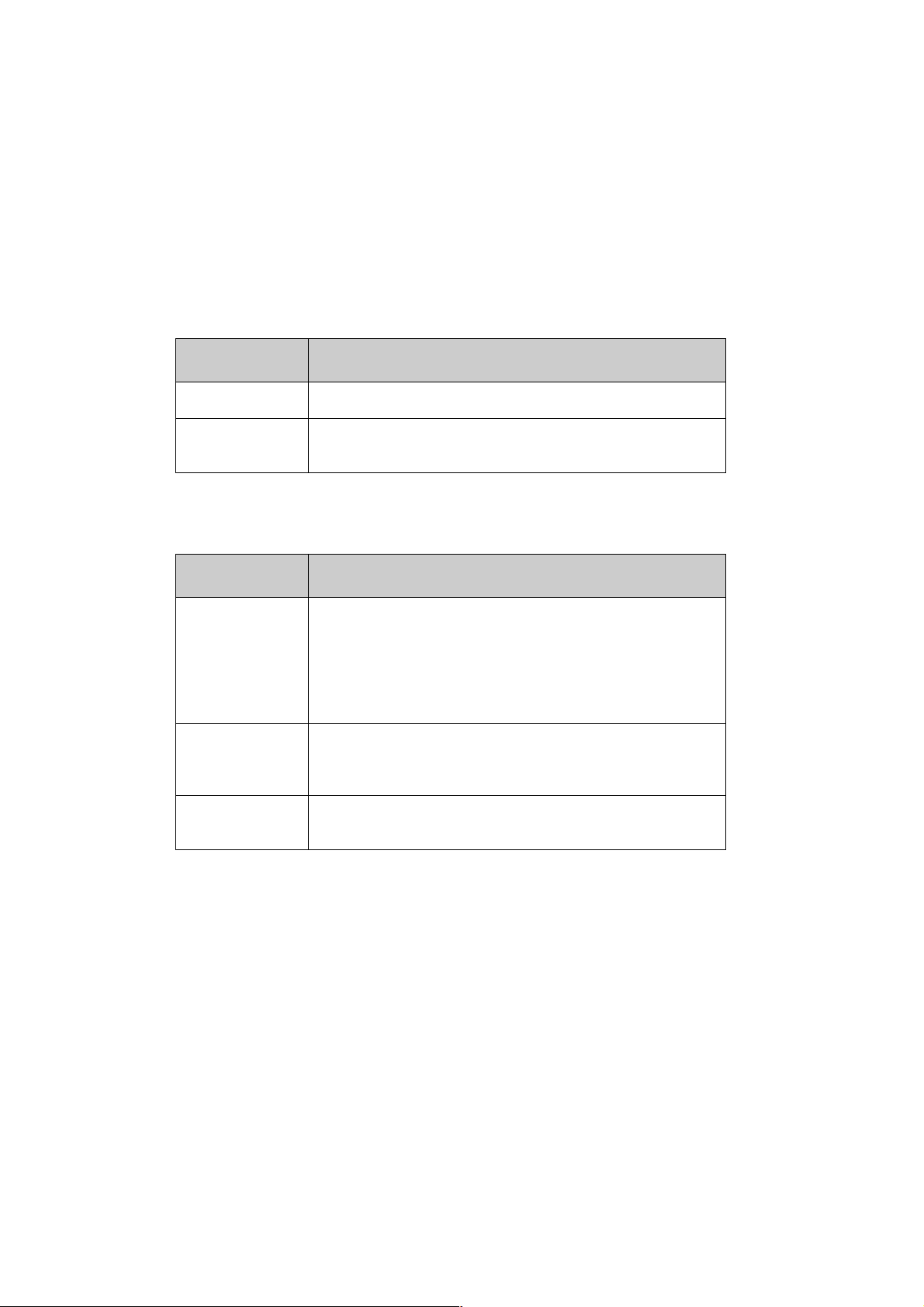
Chapter 5 ____________________________________________ Humidity measurements in concrete
Maximum humidity levels for coating
SisäRYL 2000 Code of Building Practice (RT 14-10668, 2000, ISBN 951-682-506-0)
recommends the following maximum humidity levels (at +20°C) for coating of various
materials :
Wooden floor coverings
Maximum
RH (%)
60
80
1
SisäRYL 2000 Code of Building practice, RT 14-10668, 2000, ISBN 951-682-506-0, page 332.
Other materials
Maximum
RH (%)
85
90
97
1
SisäRYL 2000 Code of Building practice, RT 14-10668, 2000, ISBN 951-682-506-0, page 318.
Coating
1
1
Wooden parquet boards without moisture barrier (plastic film)
between wood and concrete.
Enlaid wooden floor coverings.
Floating wooden floor coverings with moisture barrier (plastic
film) between wood and concrete.
Coating
1
1
Plastic floor coverings with fibre felt base or cellular plastic
base
Rubber floor coverings
Cork tiles with moisture barrier (plastic film)
Textile floor coverings with rubber, PVC or latex base
Natural fibre textile floor coverings without base
Plastic tiles
Plastic floor coverings without felt or cellular plastic base
Linoleum (Cork)
Man-made fibre textile floor coverings without base structure
Epoxy mass
Acrylic mass
Polyester plastic mass
VAISALA__________________________________________________________________________
15
Page 18
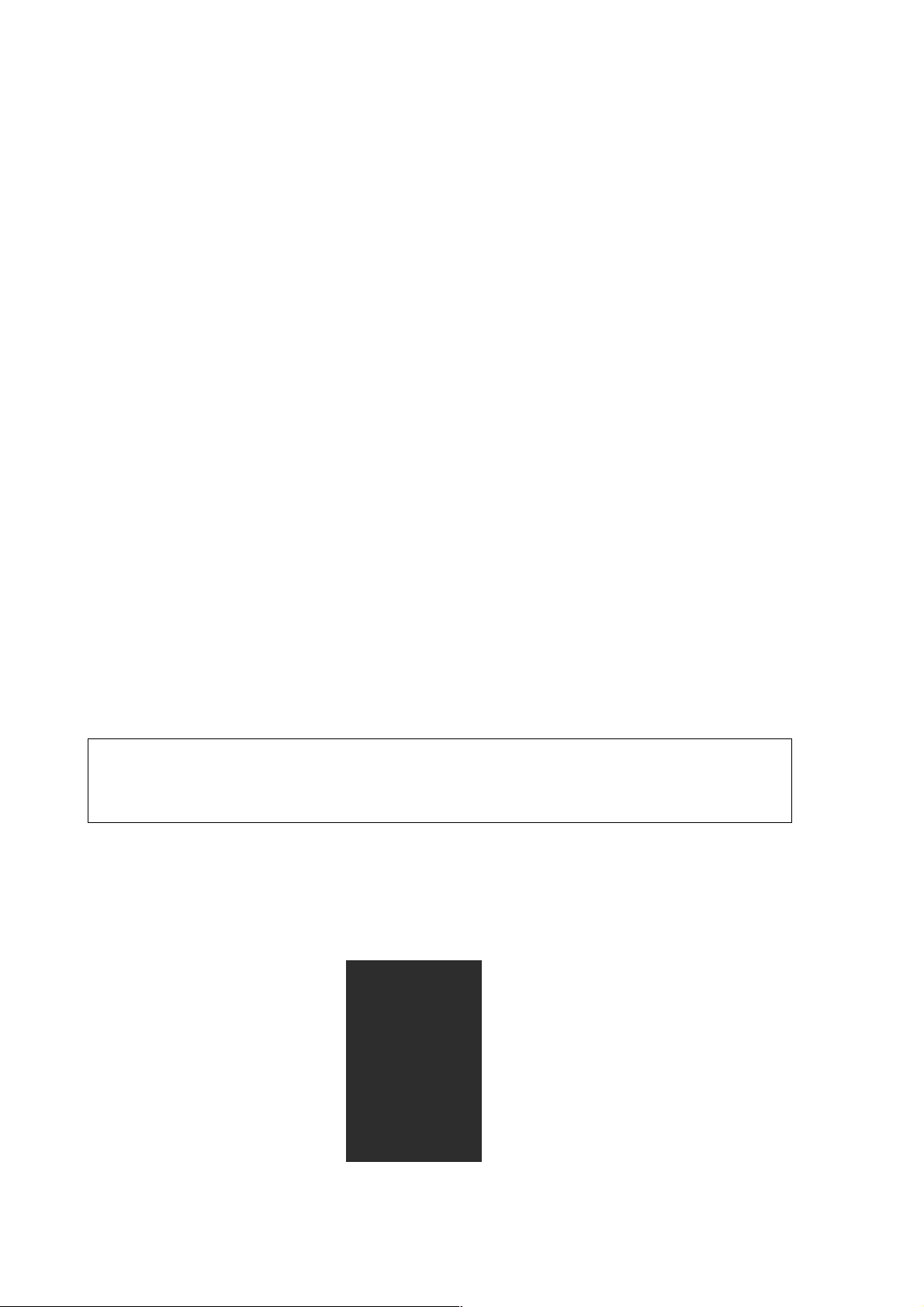
User's Guide _______________________________________________________________________
Preparations for the measurements
The holes shall be drilled 3 days before the measurements. A plastic sleeve and an installation
cover are placed to the hole immediately after drilling. A probe can be placed to the plastic
sleeve immediately after drilling or before measurements. Follow the instructions below.
1. Bore 3 days before the measurements at least two holes with diameter of ∅ 16 mm and
sufficient depth, see page 13. Clean the hole thoroughly e.g. by blowing air or with a
vacuum cleaner.
2. Press a plastic sleeve into the hole. If you need something to press it with, use e.g. the
lid of the installation cover.
Figure 5.1 Pressi ng the sleeve i nto th e hole
NOTE
3. Close the hole by using an installation cover as described in the following or Press an
installation cover on the plastic sleeve and make it slide down freely. Press the installation
cover against the base so that the sealing presses down slightly. Turn the cover 90° to lock
it in place.
Figure 5.2.Locking the
cover in place
Make sure that the sleeve and the probe are not colder than the
concrete during installation: this might cause condensation on the
probe and the readings can be incorrect.
_________________________________________________________________________________
16
Page 19

Chapter 5 ____________________________________________ Humidity measurements in concrete
p
s
4. Insert the probe into the sleeve by feeding it in with the cable until it touches the
bottom. Close a rubber plug around the cable and seal the sleeve with it:
Figure 5.3Sealing the sleeve w ith a plastic plug
5. Fold the cable in the installation cover and close the lid. Leave the probe to stabilize
before starting the measurements.
rubber
plug
probe
lastic
leeve
lid
probe
cable
installation
cover
sealing
§
Figure 5.4Cable folded in the installation cover
Alternatively, you can insert the probe into the sleeve about 30 minutes before starting the
measurements. In this case, close the cable lead-through of a rubber plug with its cap as
shown in the photo, and seal the sleeve with the plug:
VAISALA__________________________________________________________________________
17
Page 20

User's Guide _______________________________________________________________________
Figure 5.5Close the cable lead-through of the rubber plug
However, we recommend that you leave the probe into the sleeve as this ensures the best
possible reliability of the readings. When the concrete is dry enough and measurements are no
longer necessary, pull the probe out with the installation cover and the sleeve.
Starting the measurements
The humidity of the hole reaches an equilibrium with the humidity of the concrete
approximately in three days. Before this, the measurements cannot be taken. If the probe has
not been left in the sleeve, insert it at least 30 minutes before starting the measurements. Do
not start measurements before readings have stabilized. Connect the cable in the connector
(PROBE) at the bottom of the HMI41. Then follow the instructions of this manual. Turn the
indicator on with the button ON/OFF:
RH
T°C
%
Numbers on the first line indicate the humidity reading and numbers on the second line
indicate the temperature reading. The first number on the second line (here 1) indicates the
currently selected probe (1-10). If the individual adjustment coefficients have been entered in
the HMI41 memory, make sure that this number corresponds to that marked on the product
label. If necessary, change the number on the display: press ENTER and simultaneously the
button ▲ (number up) or the button ▼ (number down). When the probe number is correct,
release the buttons.
The readings measured by the probe appear on the display. When the measurements have
been taken, turn the HMI41 off and disconnect the cable. Fold the probe cable in the
installation cover and close the lid carefully. If you do not wish to leave the probe into the
sleeve, close the sleeve with the rubber plug.
_________________________________________________________________________________
18
Page 21
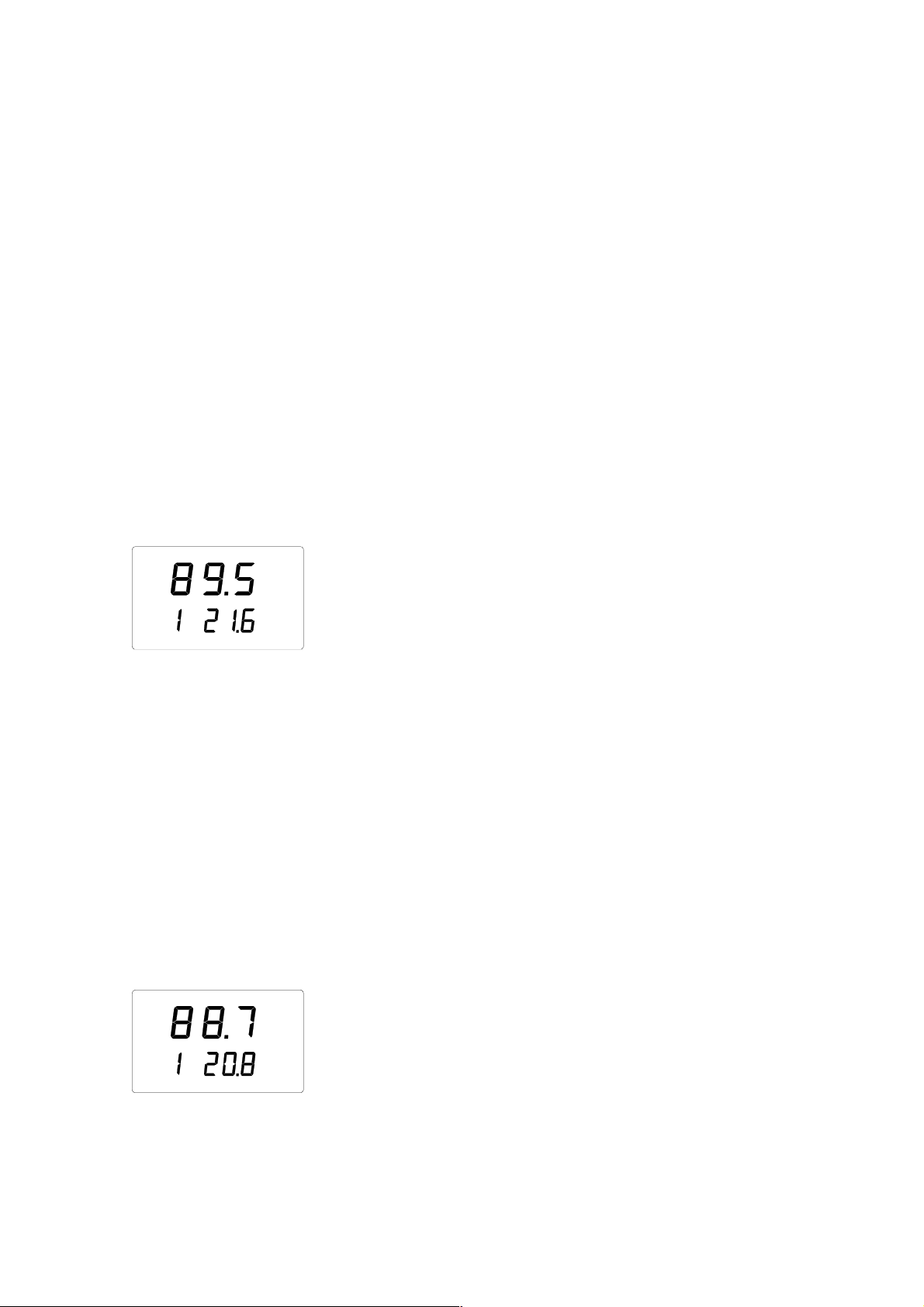
Chapter 5 ____________________________________________ Humidity measurements in concrete
Measurement readings on display
Relative humidity and temperature readings appear automatically after the battery charge
indication.
Other readings (dewpoint temperature, absolute humidity, wet bulb temperature, mixing ratio)
appear on the display by pressing the button MODE. If it is pressed once, dewpoint
temperature (Td) reading is displayed, and further pressings bring one of the other quantities
on the display.
HOLD-mode
Press the HOLD button to freeze the display to show the current readings:
RH
T°C
The normal display mode returns with buttons MODE or ENTER.
If the indicator turns itself off with the automatic power-off function during the HOLD mode,
it wakes up in the same mode when turned on again. The text ‘hold’ is blinking and the
indicator can be returned to the normal display mode with any button except ON/OFF.
%
hold
MIN and MAX modes
Press the button HOLD again when the indicator is in the HOLD mode, the minimum
readings measured after power-up appear (if the text ‘hold’ is blinking, the HMI41 must first
be returned to the normal display mode, see previous section):
RH
%
T°C
min
The indicator returns to the normal display mode with buttons MODE or ENTER.
VAISALA__________________________________________________________________________
19
Page 22

User's Guide _______________________________________________________________________
If you press the button HOLD when the indicator is in the MIN mode, the maximum readings
measured after power-up appear:
RH
T°C
max
%
The indicator returns to the normal display mode with any button except ON/OFF.
_________________________________________________________________________________
20
Page 23

Chapter 6 _____________________________________________________________ Collecting data
CHAPTER 6
COLLECTING DATA
The HMI41 indicator can be used for collecting the measurement data. The data is
stored in the indicator's non-volatile memory; it is not lost when the indicator is
turned off. Please, note also that the automatic power-off function is not active
during data collecting even if previously selected. When data collecting has
ended, the automatic power-off function becomes active again.
Data collecting modes
The following three modes are used when collecting data:
- REC AUTO: automatic data collecting
- REC CATCH: manual data collecting
- REC READ: reading the measurement results
Entering the data collecting modes
Turn the device ON (by using ON/OFF button) and immediately (within 1..2 seconds) after
turning on press immediately the button HOLD for at least 5 seconds. The software version
and the probe type indication appear for a second, after which the text REC AUTO appears on
the display; then release the HOLD button.
REC AUTO is the main display of the data collecting mode. With the button MODE you can
enter the REC CATCH mode (manual data collecting, see page 24) and by pressing MODE
again, the REC READ mode (reading the measurement results, see page 25).
VAISALA__________________________________________________________________________
21
Page 24

User's Guide _______________________________________________________________________
Automatic data collecting mode REC AUTO
Enter the REC AUTO mode as instructed on page 21.
Setting the measurement duration
Press ENTER and a text similar to the following appears on the display:
In this mode, you can set the time between the first and the last measurement
bat
(previously set duration)
stored, e.g. 30 minutes or 3 days. When entering this mode, previously set
duration time appears on the display. If the previously set duration time is too
long for the current battery charge, the longest calculated duration time possible
appears instead. This is also indicated with the text 'MAX'. The duration of the
measurement can be set from 15 minutes to 7 days. The batteries last for 7 days
during data collecting provided that they are of the same type as those delivered
with the indicator.
Set the duration with buttons ▲ and▼. The duration time can be selected in steps
according to the following:
• 15 min; 30 min
• 1 - 6 h: each pressing = 1 h
• 12 h
• 1 - 7 d: each pressing = 1 d
If the duration selected is too long for the current battery charge, the text 'BAT'
appears. Select a shorter duration time. Press ENTER to set the measurement
interval.
_________________________________________________________________________________
22
Page 25

Chapter 6 _____________________________________________________________ Collecting data
Setting the measurement interval
min
In this mode, you can set the time between two measurements stored, e.g. 5
minutes or 2 hours. When entering this mode, previously set interval appears on
the display. If the previously set measurement interval is too short for the current
memory capacity of the indicator, the shortest calculated measurement interval
appears instead. This is also indicated with the text 'MIN'.
Select the interval with buttons ▲ and▼. The measurement interval can be
selected in steps according to the following:
• 1 - 5 min: each pressing = 1 minute
• 10 min; 15 min; 30 min
• 1 - 6 h: each pressing = 1 hour
• 12 h
(Note: Interval can not be set lon ger than the measu rement dur ation).
The text 'LO' on the display indicates that there is not enough memory for the
chosen interval; select a longer interval. Press ENTER and a text similar to the
following appears:
(previously set interval)
RH
T°C
set
This is the measurement mode with the data collecting feature activated. It can be
%
distinguished from the normal measurement mode by the text 'SET' on the lower
left-hand corner of the display. The readings on the display are updated once a
minute, and the display is dim except during this updating in order to minimize
the consumption. If the indicator is turned off, the measurements stored so far
remain in the memory and they can be read by turning the indicator on in the REC
mode (see page 25). You can end data collecting by pressing ON/OFF.
READ
VAISALA__________________________________________________________________________
23
Page 26
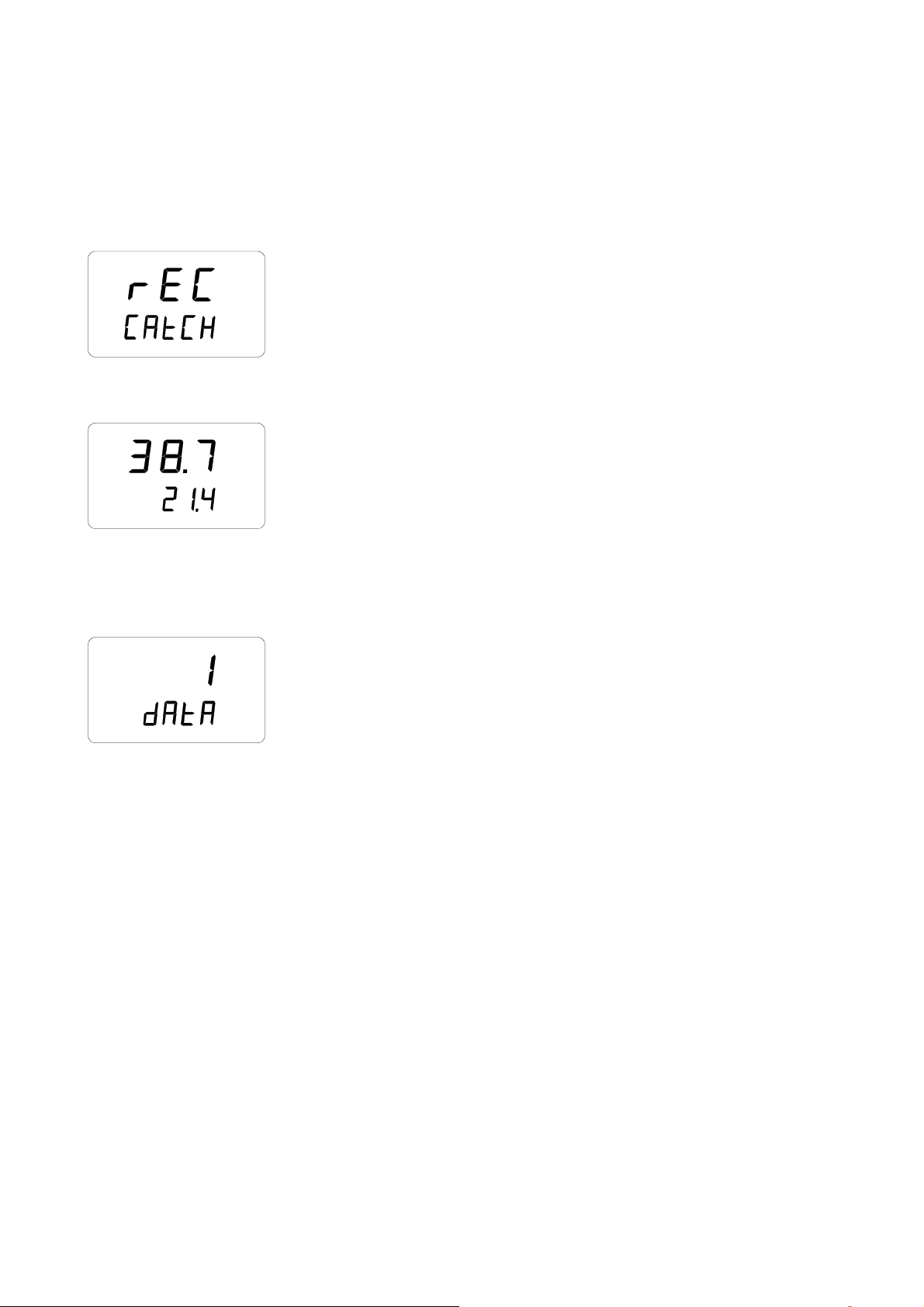
User's Guide _______________________________________________________________________
Manual data collecting REC CATCH
Enter the REC CATCH mode, see page 21.
Press ENTER and a text similar to the following appears:
RH
T°C
set
%
The probe is now taking measurements and you can store the readings at appropriate intervals
by pressing the button HOLD. Each time you store a reading, its sequence number in the
indicator memory appears for a couple of seconds:
The indicator returns automatically to show the readings. You can store 199 measurement
readings in the indicator memory (numbers 1 - 199). In automatic data collecting, you can
store 200 readings (0 - 199). End data collecting by turning the indicator off. You can read the
readings in the REC READ mode (see page 25). The readings will disappear from the memory
when starting a new collecting.
When having several probes, firstly give a number to the probe and then feed the probe
individual coefficients to the HMI41 memory (see page 7). Before data reading select the
correct probe number and store the reading of the different probes under different data
sequence numbers. Write down the corresponding probe and sequence numbers.
Note, do not turn the indicator off between the measurements, all the stored data will
disappear when starting the REC CATCH mode again.
_________________________________________________________________________________
24
Page 27
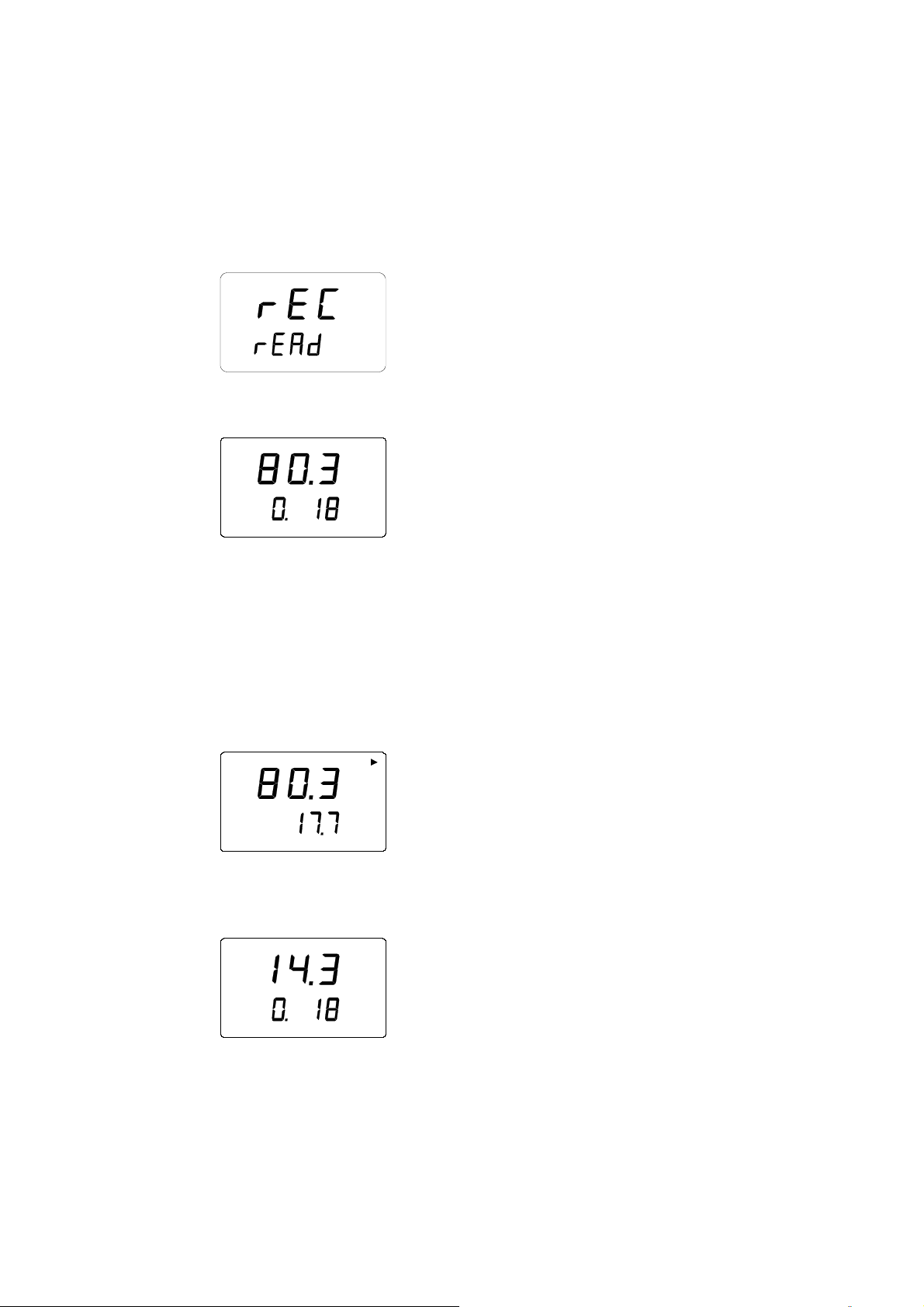
Chapter 6 _____________________________________________________________ Collecting data
Reading the measurement results REC READ
Enter the REC READ mode as instructed on page 21.
Press ENTER, and a text similar to the following appears on the display:
RH
T°C
Numbers on the first line indicate the reading of the quantity in question (in this
%
example, RH). The number on the left on the second line (in this example number
0.) is the sequence number of the measurement. This number helps to estimate the
time of the measurement during automatic data collecting provided that the
starting time and the measurement interval are known. Numbers on the right on
the second line indicate the temperature reading measured simultaneously with the
reading on the first line; if you wish to see the decimals, press ENTER. The
reading appears on the display with one decimal:
RH
T°C
In a couple of seconds the indicator returns to the previous display.
Press MODE to change the quantity on the first line:
%
d
T
T
When you press ENTER (with any quantity on the first line), an arrow appears on
°C
°C
the higher right hand corner of the display:
VAISALA__________________________________________________________________________
25
Page 28

User's Guide _______________________________________________________________________
RH
T°C
Press HOLD while the arrow is displayed to scroll the measurement results (note
%
that the sequence number changes):
RH
T°C
HOLD:
RH
T°C
If the button HOLD is pressed continuously, numbers change in a faster rate.
%
%
etc.
MIN and MAX in data collecting REC READ mode
When the data collecting REC READ mode has been activated, the HOLD button
brings four different modes on the display: MIN HI, MAX HI, MIN LO and MAX LO.
These modes indicate the maximum and minimum readings measured for the
quantities on the display.
one on the first line (
whether the reading on the display is the minimum or the maximum value. In
other words, if the text is MIN HI it means that you are now observing the
minimum reading of the quantity on the first line.
By pressing HOLD repeatedly you can change from one display mode to another,
and by pressing MODE you can change the quantity on the first line. In all these
modes, the decimals of the second line reading are shown by pressing the button
ENTER.
HI and LO tell you whether the reading observed is the
HI) or the one on the second line (LO). MIN and MAX indicate
_________________________________________________________________________________
26
Page 29

Chapter 6 _____________________________________________________________ Collecting data
Examples:
RH
%
RH
%
ENTER
T°C
min
Hi
returns automatically
T°C
min
Hi
(minimum reading of the 1st line quantity) (decimals of the 2nd line)
HOLD
RH
%
RH
%
ENTER
T°C
max Hi
returns automatically
(maximum reading of the 1st line quantity)
T°C
max
Hi
(decimals of the 2nd line)
HOLD
RH
%
RH
%
ENTER
T°C
min
Lo
Returns automatically
(minimum reading of the 2nd line quantity)
T°C
min
Lo
(decimals of the 2nd line)
HOLD
RH
%
ENTER
T°C
max
(maximum reading of the 2nd line reading)
Lo
Returns automatically
RH
T°C
max
%
Lo
(decimals of the 2nd line)
VAISALA__________________________________________________________________________
27
Page 30
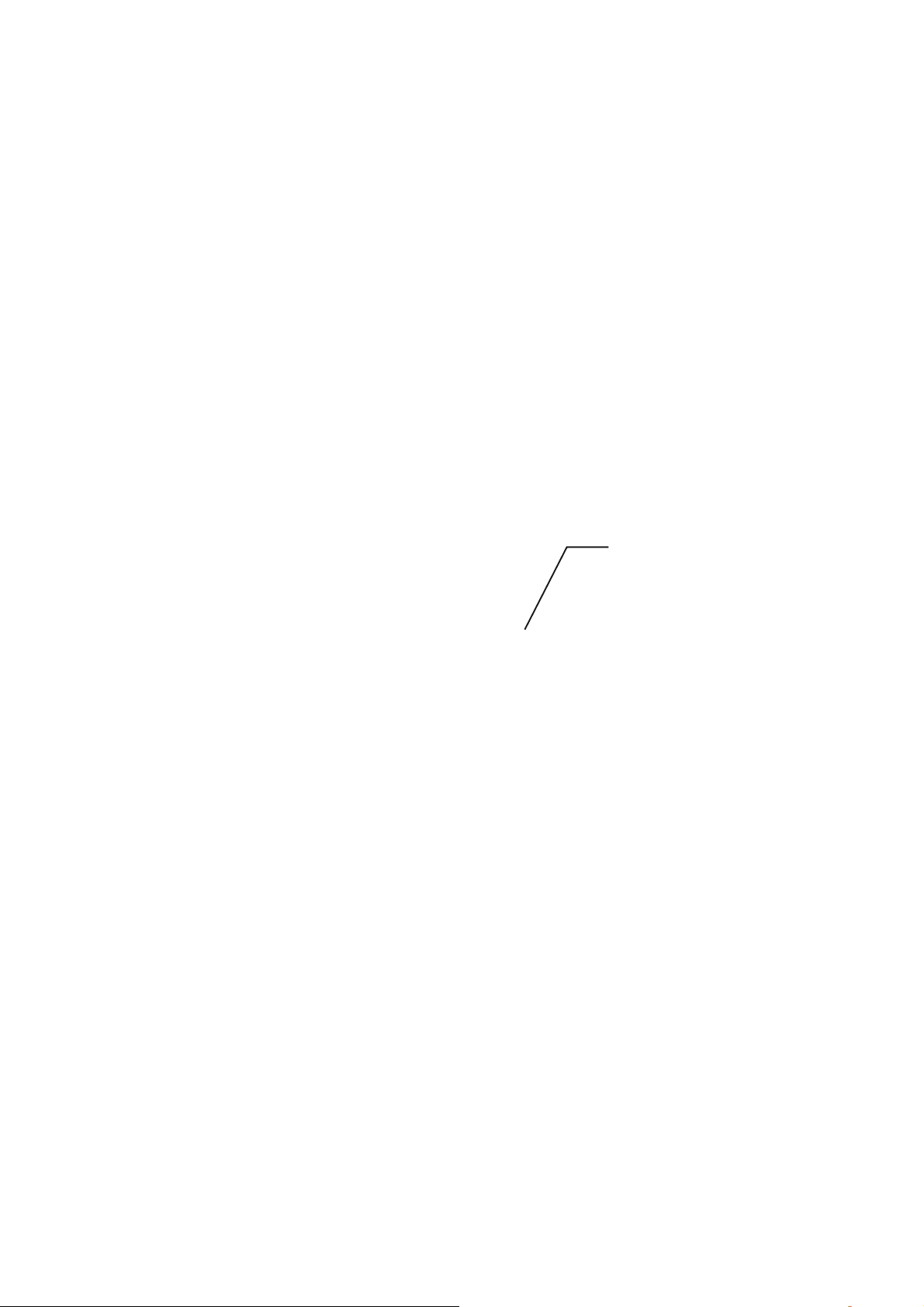
User's Guide _______________________________________________________________________
CHAPTER 7
TRANSFERRING DATA TO A PC
The readings that have been stored in the HMI41 memory manually or automatically in the
data collecting mode, can be transferred to a computer and then printed if desired. In order to
do this, connect a serial connection cable (order code 19446ZZ) to the appropriate connectors
on your PC and in the HMI41:
connect the
serial cable
to the EXT
connector
Figure 7.1Connecting the cable
_________________________________________________________________________________
28
Page 31
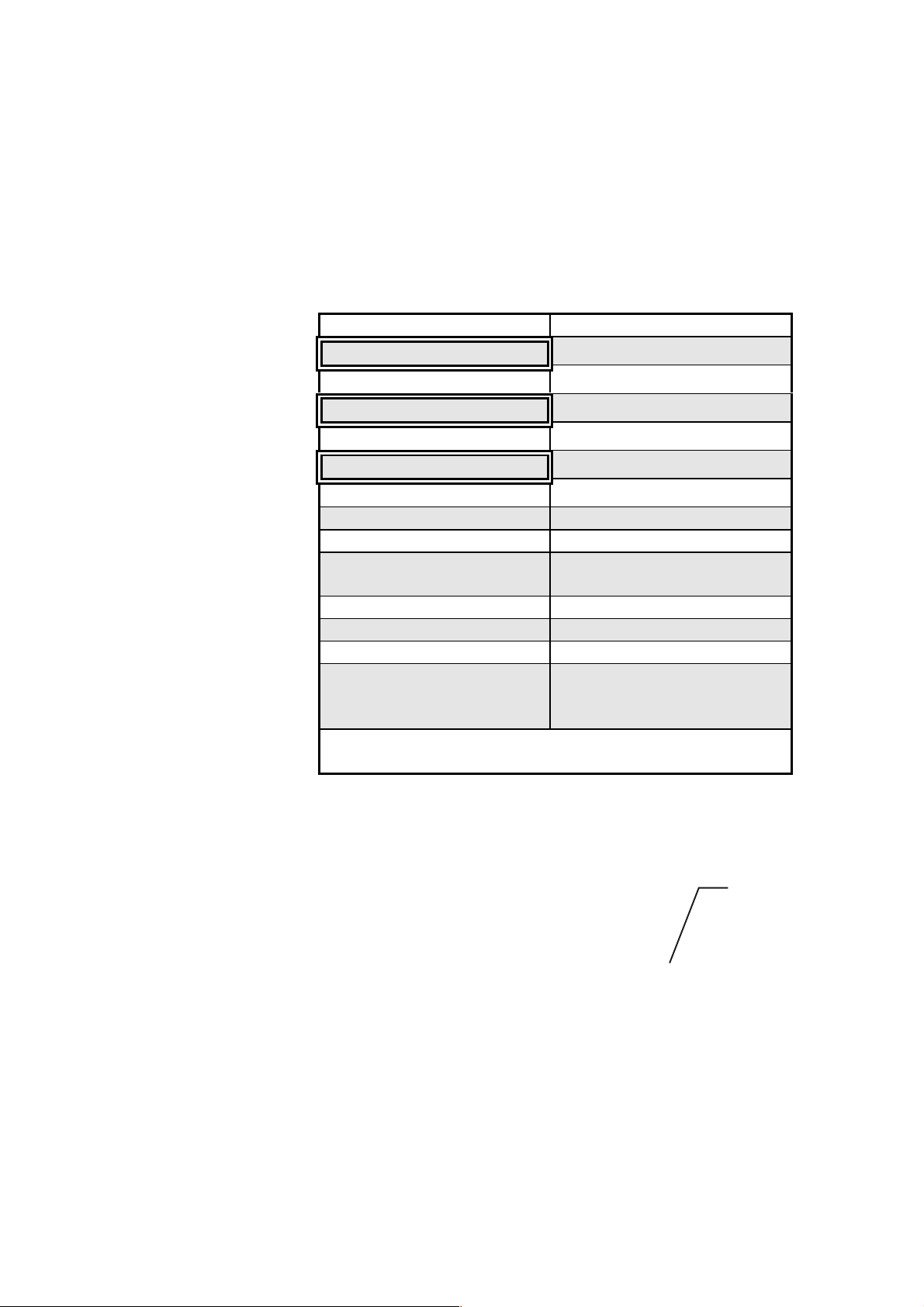
Chapter 7 _____________________________________________________ Transferring data to a pc
Giving the communication parameters
Give the communication parameters when using this terminal session for the first time; save
them for future use. See instructions in the following tables.
Table 7.1 Giving parameters in Windows 3.1
MENU DESCRIPTION
PROGRAM MANA GER
ò
ACCESSORIES
double click
ò
TERMINAL
double click
ò
Settings
click
ò
click and select param eters
Communications
ò
File
(see figure 7.2); click OK
move the cursor to:
click
ò
Save as
click and save settings: type
the name of the file (e.g.
HMI41) and click OK
Turn the HMI41 on, and follow the instructions on page
32.
NOTE: select the
connector according to your
computer. Select
the connector first
and give then
other parameters
Figure 7.2Giving the communication para meters in Windows 3.1
VAISALA__________________________________________________________________________
29
Page 32

User's Guide _______________________________________________________________________
Table 7.2 Giving para meters in Windows 95/98 and Windows NT
WINDOWS 95 WINDOWS NT
MENU WHAT TO DO MENU WHAT TO DO
Start Start
ò
move the cursor to:
ò
move the cursor to:
Programs Programs
ò
move the cursor to:
ò
move the cursor to:
Accessories Accessories
ò
move the cursor to:
ò
move the cursor to:
HyperTerminal
ò
Hyperterminal
òò
Connection
Description
ò
Phone Number
òò
COM x properties
click
move the cursor to:
double click
type the name of the
connection (e.g.
HMI41) in the
appropriate field
and select an icon if
available; click OK.
move the cursor to
the field CONNECT
and select
USING
'direct to COM x'
(x = serial port
available); click OK
select parameters
according to the
screen in figure 7.3;
click OK
HyperTerminal
ò
Hyperterminal
Connection
Description
Connect to
COM x properties
move the cursor to:
click
type the name of the
connection (e.g.
HMI41) in the
appropriate field and
select an icon if
available; click OK.
move the cursor to
the field CONNECT
and select
USING
'COM x' (x = serial
port available); click
OK
select parameters
according to the
screen in figure 7.3;
click OK
Turn the HMI41 on and follow the instructions on page 32.
_________________________________________________________________________________
30
Page 33

Chapter 7 _____________________________________________________ Transferring data to a pc
Figure 7.3. Communication parameter
selection window.
VAISALA__________________________________________________________________________
31
Page 34

User's Guide _______________________________________________________________________
Transferring the data
When you have given the communication parameters, you can start transferring the data from
the HMI41. Note that communication parameters can be stored in the computer for future use.
To start transferring the data, make sure that the HMI41 is connected to a serial port of your
computer and that the terminal session is open. Turn the HMI41 on with the ON/OFF button.
A text similar to the following should now appear on your computer display:
HMI41 / 2.02
>
Commands
PLAY Transferring the data
To transfer the data on your PC, type PLAY and press ENTER. An example of outputting
automatically stored data:
>play
Reading Log... OK
data hh:mm:ss RH T Td
0 00:00:00 12.54 21.53 -8.48
1 00:01:00 12.10 21.23 -9.16
2 00:02:00 12.18 21.18 -9.12
3 00:03:00 12.12 21.15 -9.21
4 00:04:00 12.16 21.14 -9.18
5 00:05:00 12.09 21.12 -9.27
6 00:06:00 12.09 21.09 -9.28
>
An example of outputting manually stored data:
>play
Reading Log... OK
data RH T Td
1 12.10 21.23 -9.16
2 12.18 21.18 -9.12
3 12.12 21.15 -9.21
4 12.16 21.14 -9.18
5 12.09 21.12 -9.27
6 12.09 21.09 -9.28
>
_________________________________________________________________________________
32
Page 35

Chapter 7 _____________________________________________________ Transferring data to a pc
If you know the starting time of the automatic data collecting, you can enter it with the
command and get an output showing the actual time of measurement. For example:
>play 15:05
Reading Log... OK
data hh:mm:ss RH T Td
0 15:05:00 8.52 23.69 -11.70
1 15:06:00 9.58 23.66 -10.26
2 15:07:00 9.60 23.50 -10.35
3 15:08:00 9.61 23.30 -10.48
4 15:09:00 9.65 23.25 -10.47
5 15:10:00 11.22 23.41 -8.44
6 15:11:00 9.93 23.30 -10.08
7 15:12:00 9.92 23.22 -10.15
>
CPLAY Setting characters between decimals and fields
With the CPLAY command, you can select what you want to appear between decimals and
various fields. An example:
>cplay
Desimal separat or : .
Field separator : TAB
example:
1 01:00:00 38.72 21.61 7.01
>
To change the output, type CPLAY, then the character you wish to appear between decimals,
then the character you wish to use between fields and then <cr>. An example:
>cplay , <cr>
Desimal separat or : ,
Field separator : TAB
example:
1 01:00:00 38,72 21,61 7,01
>
HELP Outputting available commands and their contents
If you wish to see which commands are available, type HELP and press ENTER. The
following list appears:
>help
Available comma nds :
HELP ? PLAY CPLAY
Type HELP <command_name> for more help
>
To see the contents of each command, type HELP, command name (e.g. PLAY) and press
ENTER; this brings an explanation of the command and its usage on the display:
VAISALA__________________________________________________________________________
33
Page 36

User's Guide _______________________________________________________________________
>help play
Command : PLAY
Purpose : Send recordings from memory to serial port
Usage : PLAY hh:mm <cr>, hh:mm = rec starting time (optional)
if command is used without parameters it uses default setting
>
? Outputting the HMI41 settings
If you need to know which parameters and settings are currently stored in your HMI41
indicator, type ? and press ENTER:
>?
HMI41 / 2.01
Serial number : A0000000
Output units : metric
BaudPDS : 4800E71FDX
Pressure : 1013.25
Auto Off : 5
Probe : 2
Start-up mode : 1
4.th variable : none
>
To exit the terminal session, go to FILE menu and select EXIT. Confirm
that you wish to quit and then select whether you wish to store the
parameters of this session for future use or not (SAVE - YES/NO)
_________________________________________________________________________________
34
Page 37

Chapter 8 ________________________________________________________________ Calibration
CHAPTER 8
CALIBRATION
Calibration interval
The HMP44 probes are calibrated at the factory. A new probe should be calibrated first time 6
months from implementation, after that annually. In case the adjustment is needed, contact
Vaisala SSD Service or local Vaisala representative (see Chapter 9, Maintenance).
Calibration coefficients
During calibration, the HMI41 calculates new adjustment coefficients for the probe and the
previously set coefficients are no longer valid. It is recommended to check the new
coefficients and write them down. The coefficients can be checked by pressing ENTER for
about 5 seconds continuously and the offset correction is displayed; press ENTER once more
and the gain correction is displayed.
Calibration mode
The calibration can be performed with Vaisala HMK15 calibrator and saturated salt solutions.
Check the reference values from the calibration table below:
Temperature °C 15 20 25 30 35
LiCl %RH *) 11.3 11.3 11.3 11.3
NaCl %RH 75.6 75.5 75.3 75.1 74.9
K2SO
4
*) Do not use or store the LiCl solution in temperatures below +18°C as its humidity
equilibrium may change permanently
Calibration procedure is included in the HMI41 setup mode. Note that the calibration is done
for currently selected probe.
%RH 97.9 97.6 97.3 97.0 96.7
Greenspan’s calibration table
Enter the setup mode, refer to Enter the setup menu on page 9.
VAISALA__________________________________________________________________________
35
Page 38

User's Guide _______________________________________________________________________
After a few seconds, the text changes automatically to show the following:
°C
set
Press ENTER repeatedly until the following appears:
set
This indicates that no calibration has been selected. In addition to this, there are five
calibration types available. Select the desired type with buttons ▲ or ▼. All selections are
acknowledged with ENTER. In the table below, you can find a summary of all the calibration
options.
RH
T
set
RH
set
RH
set
RH
set
Default calibration restores the facto ry settings o f the
humidity and temperature calibrations.
One point humidity calibration; select this for performing
a humidity calibration at one point (not instructed).
Two point humidity calibration; select this for performing
a humidity calibration at one point (see sectio n
Two-
point humidity calibration on page 37).
Entering the offset correction manually; corresponds to
the mode explained in
Section
Feeding the offset cor rectio n on page 8.
RH
Entering the gain correction manually; corresponds to the
mode explained in
set
Section
_________________________________________________________________________________
Feeding the gain correction on page 8.
36
Page 39
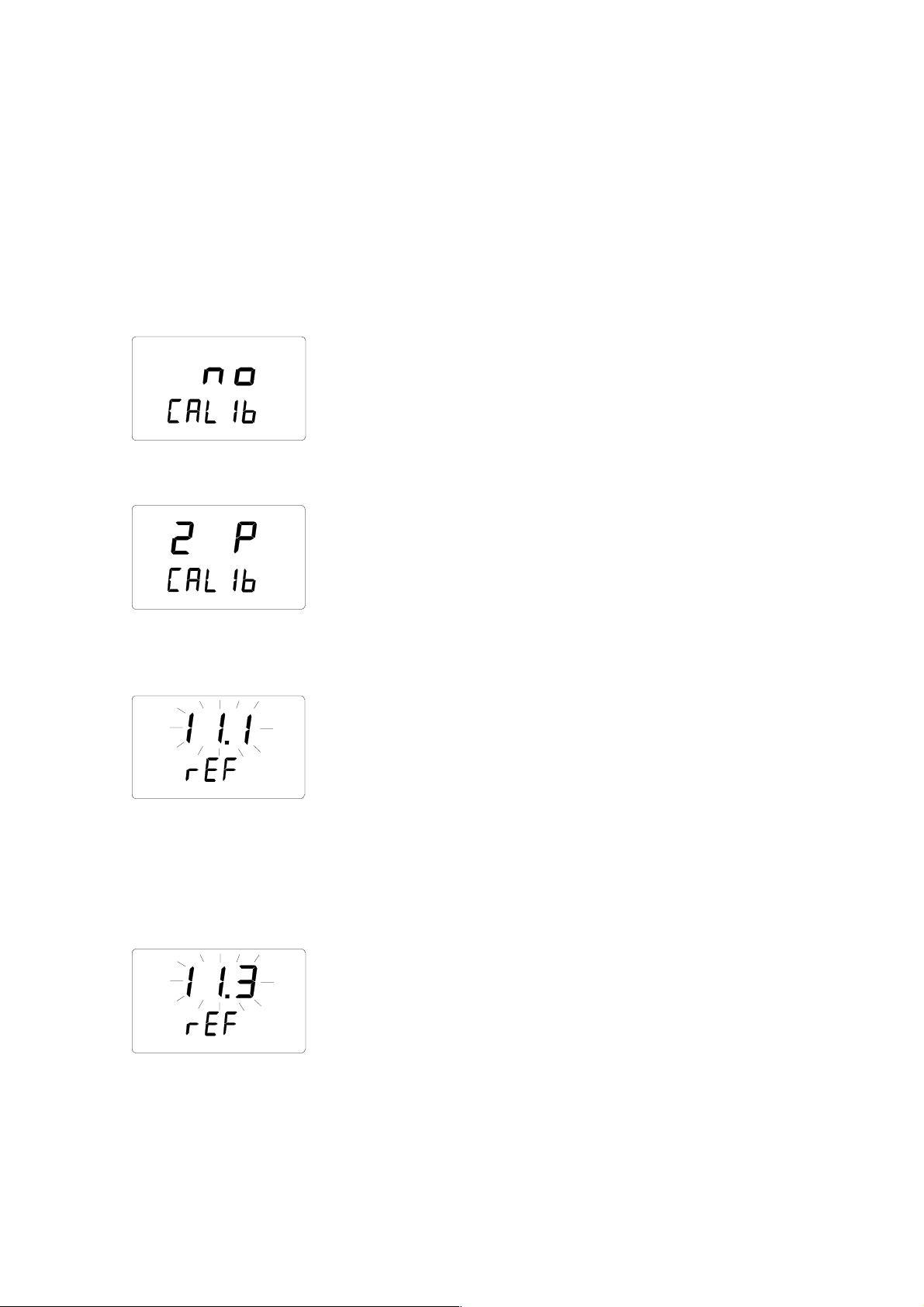
Chapter 8 ________________________________________________________________ Calibration
Two-point humidity calibration
In two-point humidity calibration, two accurate references (e.g. the HMK15 Calibrator) are
needed. Leave the reference instrument and the probe at the calibration site for at least 1 hour
so that the probe temperature stabilizes to the room temperature. Start the calibration by
inserting the probe to the lower reference humidity. In setup mode press ENTER repeatedly
until the following is displayed:
set
Then press MODE three times, and the following appears:
RH
set
Press ENTER to activate the two-point humidity calibration mode. A message similar to the
following appears with the first line blinking:
RH
set
%
Lo
The blinking number indicates the value of the lower humidity reference stored in the HMI41
memory. Check the salt chamber temperature, read the closest humidity value in the
calibration table and adjust the display with buttons ▲ and ▼ to correspond to the value given
in the table. For example, if the temperature of the LiCl salt chamber is 22 °C, adjust the
value to 11.3 %RH:
RH
set
%
Lo
Press ENTER, and the HMI41 shows the value that the probe is currently measuring.
Wait for the reading to stabilize (about 30 minutes) and then press ENTER. Now the lower
humidity value is corrected to the given low reference. Press ENTER again to conclude the
VAISALA__________________________________________________________________________
37
Page 40

User's Guide _______________________________________________________________________
lower point calibration. A message similar to the following appears with the first line
blinking:
RH
set
%
The blinking number indicates the value of the higher humidity reference stored in the HMI41
memory. Insert the probe to the higher reference humidity. Check the salt chamber
temperature, read the closest humidity value in the calibration table and adjust the display
with buttons ▲ and ▼ to correspond to the value given in the table. For example, if the
temperature in the calibrator's NaCl salt chamber is 20.5 °C, adjust the value to 97.6 %RH:
RH
set
%
Press ENTER and the HMI41 indicator shows the value that the probe is currently measuring.
Wait for the reading to stabilize (about 30 minutes) and press ENTER. Now the higher
humidity value is corrected to the given high reference. Press ENTER again to conclude the
calibration. If the calibration has been successful, the following message appears:
The correction data has now been calculated and stored in the HMI41 memory. The HMI41
returns automatically to the basic display and it can be turned off. If the correction data differs
from the factory settings, an arrow in the upper right-hand corner is displayed showing that
the correction has taken place.
If the message “cal pass” does not appear (instead, some other text may appear, e.g. “too
close”, “err offset” or “err gain”), the correction has not been stored in the memory. The error
may be due to an incorrect reference value or to measured values that are out of the range.
_________________________________________________________________________________
38
Page 41
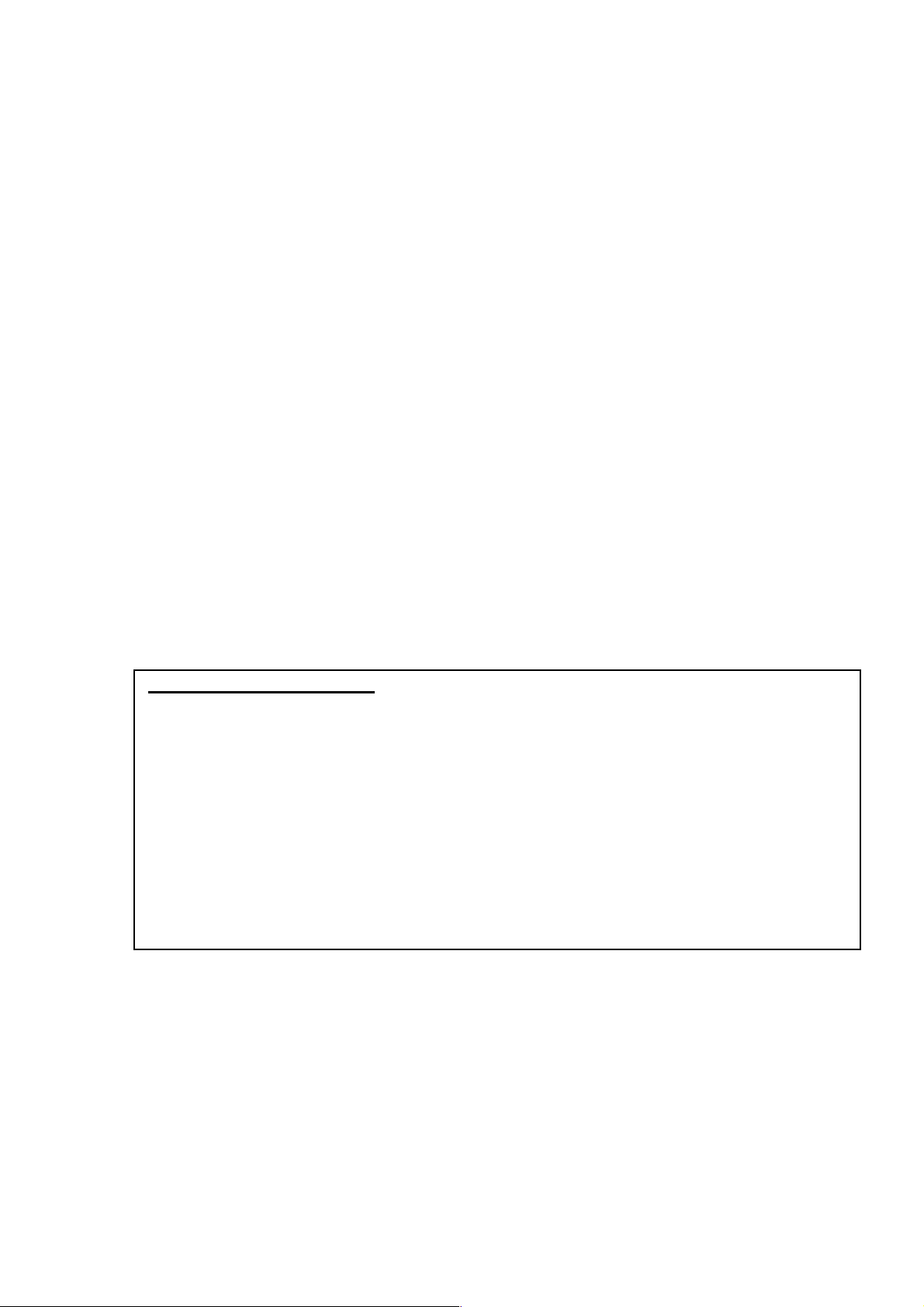
Chapter 9 _______________________________________________________________Maintenance
CHAPTER 9
MAINTENANCE
Replacing the HUMICAP
Remove damaged sensor and insert a new one. Handle the sensor from the plastic frame; do
not touch the sensor plate. Calibrate the probe (with a new sensor) with the calibrator
HMK15. The probe can be sent to Vaisala service for sensor change.
180 sensor
Replacing the filter
The combination of a grid (of the probe head) and the membrane filter can be changed if
needed (order code 17039HM).
Vaisala SSD Service Centres
Vaisala SSD Service, Vanha Nurmijärventie 21, FIN-01670 Vantaa, FINLAND,
Phone: +358 9 8949 2658, Fax +358 9 8949 2295
Vaisala KK, 42 Kagurazaka 6-Chome, Shinjuku-Ku, Tokyo 162-0825, JAPAN,
Phone: +81 3 3266 9611, Fax +81 3 3266 9610
Vaisala Inc., 100 Commerce Way, Woburn, MA 01801-1068, USA
Phone: +1 781 933 4500, Fax +1 781 933 8029
Internet: http://www.vaisala.com
Technical support: ssdservice@vaisala.com
VAISALA__________________________________________________________________________
39
Page 42

User's Guide _______________________________________________________________________
CHAPTER 10
TROUBLESHOOTING
Erroneous readings
If any of the following points is neglected, the readings may result erroneous. Therefore,
follow these instructions carefully:
• clean the hole carefully (by blowing air or wit h a vacu um cle aner)
• follow the indications of the recommended hole d epths (see pa ge 13)
• make sure that the probe is not colder than the concrete: this causes
condensation on the probe and ev aporation ma y take ver y long (see
page 6)
• replace worn plastic sleev es
• make sure that the lid of the installation cover and the rubb er plug ar e
carefully closed
• calibrate the HMP44 at regular intervals (se e page 35)
• let the probe stabilize (see page 18)
• wait three days after drilling to achieve air humidity equilibrium
Trouble shooting
If there seems to be something wrong with the HM44 or error messages appear on the HMI41
display, please consult the short list next page for trouble-shooting. The HMI41 goes through
a continuous self-diagnostic procedure. If any problems occur, it displays the corresponding
error message:
where nn = the number indicating the error (the first number, here 1, indicates the probe)
_________________________________________________________________________________
40
Page 43
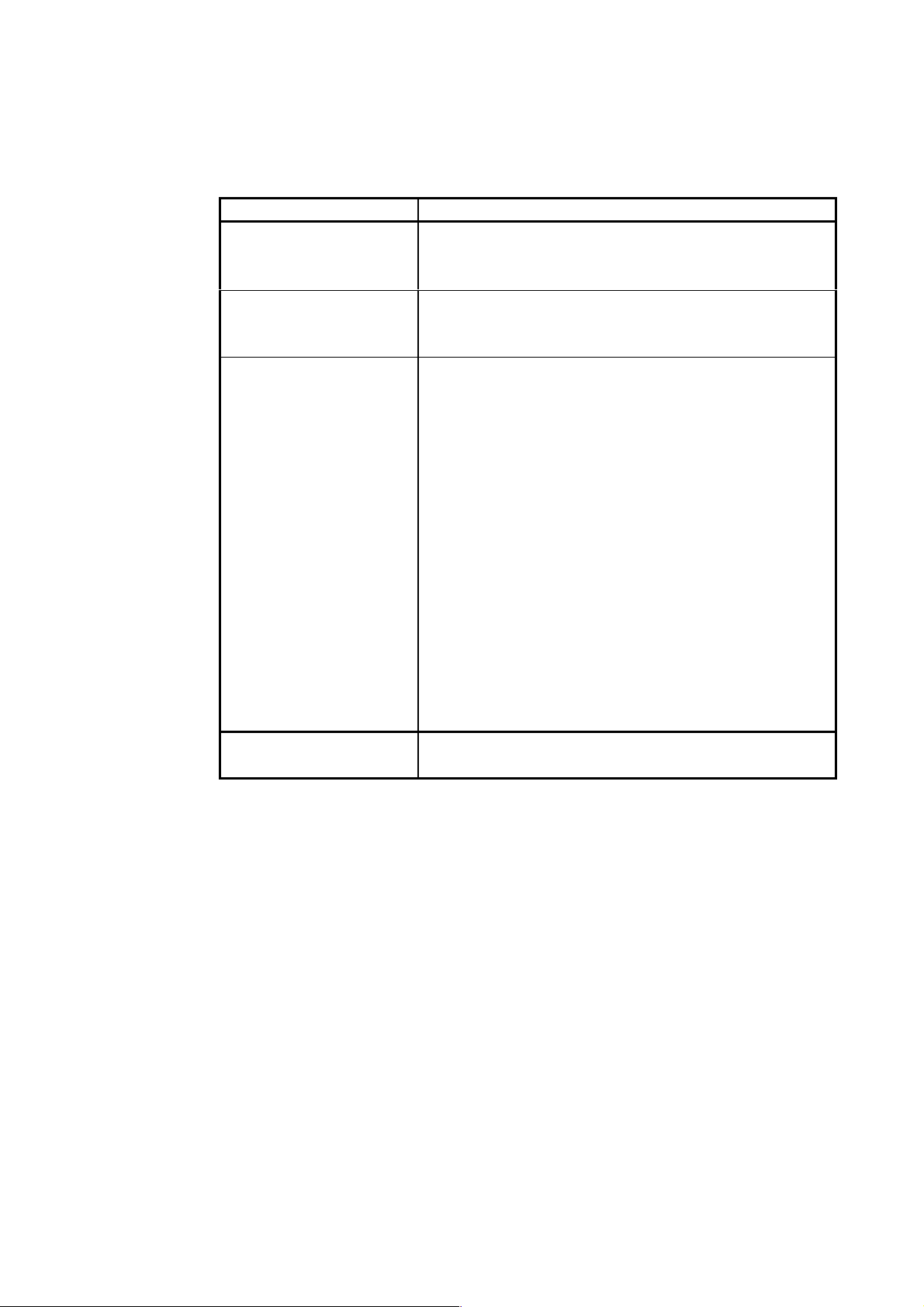
Chapter 10 ___________________________________________________________ Troubleshooting
In the following, a short list for trouble shooting:
PROBLEM: WHAT TO DO:
the display is blank
• check the batteries
• if the bat teri es ar e in o rder, cont act V aisal a or a
Vaisala representat ive
the display is dim
• during automatic data collecting, the display is
dim except when the rea din gs are updat ed (once
a minute)
readings seem to be
wrong
• let the probe stabilize (see page 18)
• make sure that the probe cable is co rr ectl y
connected to the HMI41
• check that the grid and the filter are clean
• if the individual adjustment coeffici ents have
been entered (there is an arrow o n the displa y),
make sure that the probe number on the displa y
and in the product label correspond (s ee page
8).
• make sure that the HMI41 function is Start 5
with probe HMP44 (see page 12)
• make sure that the adjustm ent coef ficie nts ar e
correct (see page 7)
• check that there is marking [ID] in the HMI41
indicator label (and in the probe). If not, please
change the settings (see page 12)
you have accidentally
changed some settings
• enter the setup mode (see page 9 ) select the
setting with buttons ▲or ▼.
VAISALA__________________________________________________________________________
41
Page 44

User's Guide _______________________________________________________________________
CHAPTER 11
SPARE PARTS AND ACCESSORIES
Order code Description
HMP41 RH & T probe; for fixed mounting
HMP42 RH & T probe; for tight spaces
HMP44 RH & T probe with 0.3 m cable
HMP44L RH & T probe with 2.7 m cable
HMP45 RH & T probe; cable model
HMP46 RH & T probe; cable model for dirt y or hot process es
HMI41 Humidity and temperature indicator
HUMICAP180
17039HM Membrane filt er
19266HM Plastic sleeve, 12 p cs
19267HM Rubber plug, 12 pcs
19268HM Installation cover and lid, 3 pcs
HM26849 Carrying cas e (HM44/ L and a ccessories; HMI41 and
HM36736 Carrying cas e (HM I41, HMP41 and HMP45)
HM27104 Carrying case (HM I41 and HMP42)
19446ZZ Serial interface cable for HM I41
19116ZZ Calibration cable (fo r HMD/W60/70, HMP140 series)
19164ZZ Calibration cable (fo r HMP230 series )
19165ZZ Calibration cable (fo r HMD/W20/30, HMP130 series)
HMK15 Humidity calibrator
Humidity sensor
HMP46)
_________________________________________________________________________________
42
Page 45

Chapter 11 _________________________________________________ spare parts and accessories
Optional probes
• HMP41 probe for me asuring humidit y and temperature in va rious
applications, for example in spot checks.
• HMP42 probe head h as a diamet er o f onl y 4 mm and is 23.5 cm long.
This probe structure is speci all y for measu rem ents in ve ry tight
places, e.g. in joint spaces between tiles or in air conditionin g
channels as well as for measuring the equilibrium humidity of e.g.
timber
• HMP44L for measuring humidit y in concrete and oth er structur es .
• HMP45 probe for measurements in channels a nd other places th at are
difficult to reach and therefore require a p robe head with cable.
• HMP46 consists of a 32 cm long probe he ad of stainless st eel; the
HMP46 is optimized for measurements in relatively high
temperatures (up to +100°C, temporaril y even +180 °C), in di rt y
processes and in general in applications that require a robust probe
structure.
VAISALA__________________________________________________________________________
43
Page 46

User's Guide _______________________________________________________________________
CHAPTER 12
TECHNICAL DATA
HMP44 probe
Humidity
Measurement range 0...100 %RH non-condensing
Accuracy at +20°C: ±2 %RH (0...90%RH)
±3 %RH (90...100%RH)
Temperature dependence:
%RH
1.5
1.0
0.5
0
-0.5
-1.0
-1.5
Typical long-term stability in air 1 %RH/year
Response time (90%) at +20°C
in still air 15 seconds
Humidity sensor HUMICAP
Temperature
Operating temperature -40...+60 °C
Measurement range -20...+60 °C
Accuracy at +20 °C ±0.4 °C
-20
-10 0 10 20 30 40 50 60
°C
®
180
Accuracy over the enti re ran ge:
_________________________________________________________________________________
44
Page 47

Chapter 12 ____________________________________________________________ Technical data
°C
0.6
0.4
0.2
0
-0.2
-0.4
-0.6
-20 -10 0 10 20 30 40 50 60 °C
Temperature sensor Pt1000 IEC 751 Class B
General
Cable length:
HMP44 0.3 m
HMP44L 2.7 m
Probe diameter 12 mm
Probe length 69 mm
Operating temperatu re range of
electronics -40...+60 °C
Housing material ABS plastic
Housing classification IP65 (NEMA 4)
Sensor protection membrane filter 17039HM
Weight:
HMP44 50 g
HMP44L 120 g
HMI41 indicator
Maximum measurement
error caused by the indicator at 20 °C:
humidity +0.1 %RH
temperature +0.1 °C
Calculated variables dewpoint temperature, absolute humidit y,
Resolution 0.1 %RH; 0.1 °C
wet bulb temperature, mixing ratio
Power supply 4 batteries, type AA (IEC LR6)
VAISALA__________________________________________________________________________
45
Page 48
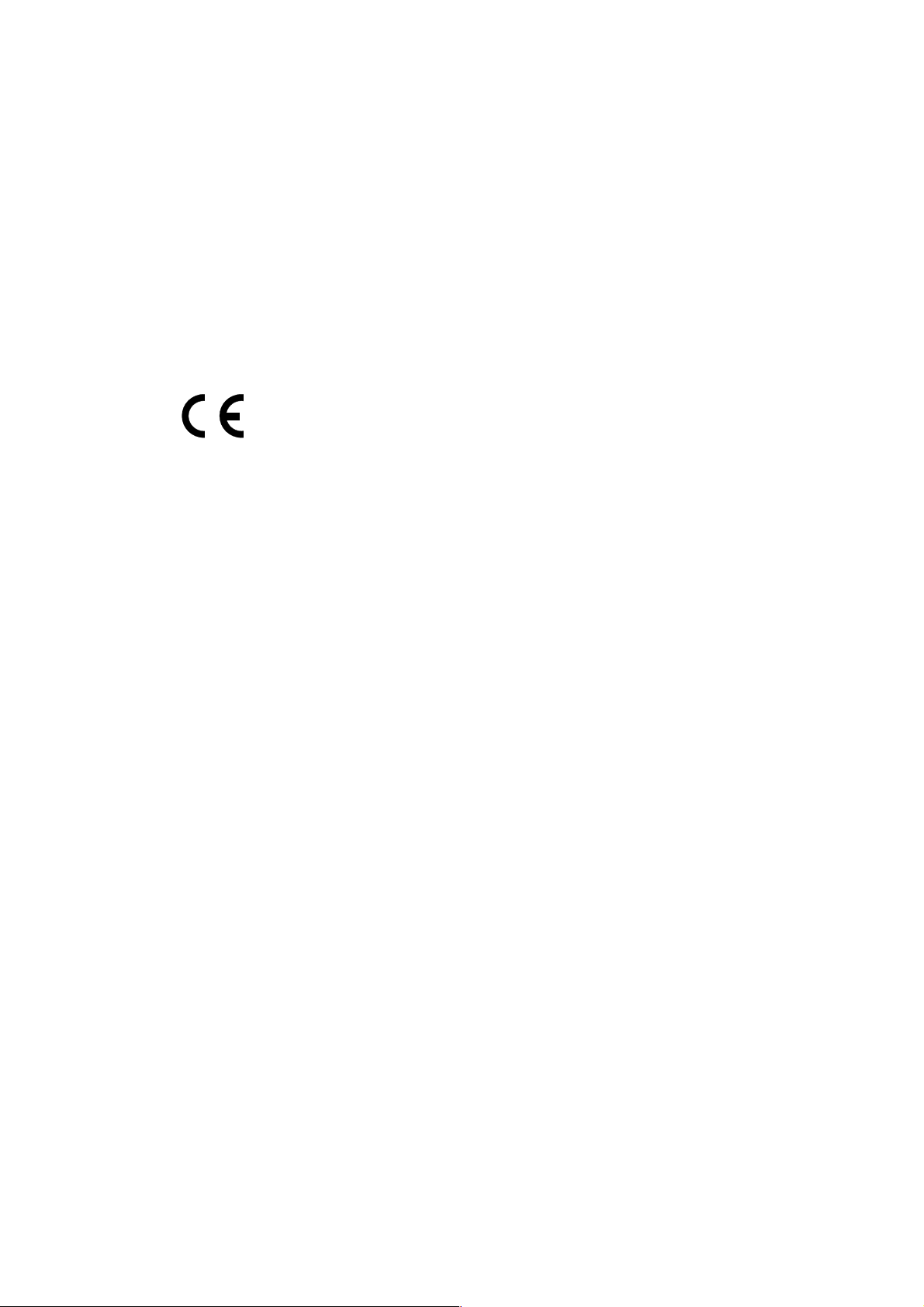
User's Guide _______________________________________________________________________
Battery operation time 72 h continuous use
Operating humidity range 0...100 %RH non-condensing
Operating temperature -20...+60 °C
Storage temperature -40...+70 °C
Display two line LCD
Housing material ABS plastic
Housing classification IP 53 (with conne ctors blocked )
Connector type modular connector
Weight (incl. batteries) 300 g
The guarantee does not incl ude the norm al w ear of th e plastic sl eev es,
installation covers and rubber plugs.
_________________________________________________________________________________
46
Page 49

Chapter 12 ____________________________________________________________ Technical data
APPENDIX 1: Example of a calibration certificate.
Adjustment
coefficients
VAISALA__________________________________________________________________________
47
Page 50

Page 51

Page 52

*M010068
EN
*
www.vaisala.com
