Page 1

TS3
GelDoc-It
®
& ChemiDoc-It
Installation and User Instructions
TS3
®
Imagers
UVP, LLC Ultra-Violet Products Ltd.
2066 W. 11th Street Unit 1, Trinity Hall Farm Estate
Upland, CA 91786 Nuffield Road, Cambridge CB4 1TG UK
Phone: (800) 452-6788 Phone: +44(0)1223-420022
Fax: (909) 946-3597 Fax: +44(0)1223-420561
Web Site: www.uvp.com
81-0360-01 Rev B
Page 2

GelDoc-It
TS3
and ChemiDoc-It
TS3
Imagers 2
Table of Contents
Table of Contents .......................................................................................................................................... 2
1.0 Introduction ........................................................................................................................................... 4
2.0 Safety Instructions ................................................................................................................................ 5
2.1 General Notes .............................................................................................................................. 5
2.2 Safety Instructions – Operation and Maintenance ...................................................................... 5
3.0 System Components ............................................................................................................................ 6
3.1 Specifications ............................................................................................................................... 7
3.2 Built-In Touch Screen .................................................................................................................. 7
3.3 Cameras and Lenses ................................................................................................................... 8
3.4 Ethidium Bromide (EtBr) Emission Filter ..................................................................................... 8
3.5 Darkroom ..................................................................................................................................... 8
3.6 Fold Down Tray for Blots ............................................................................................................. 9
3.7 Transilluminator ........................................................................................................................... 9
3.8 LCD Touch Screen ...................................................................................................................... 9
3.9 VisionWorks touch ....................................................................................................................... 9
3.10 Fluorescent Focus Target ............................................................................................................ 9
3.11 Optional Equipment ................................................................................................................... 10
4.0 Setup Instructions and Installation ..................................................................................................... 12
4.1 Components .............................................................................................................................. 12
4.2 Connecting the Transilluminator and Accessories .................................................................... 12
4.3 Installing the Camera, Brackets and Cables ............................................................................. 13
5.0 Operating the System ......................................................................................................................... 16
5.1 Powering Up the System ........................................................................................................... 16
5.2 Preparing the Transilluminator for Use ...................................................................................... 16
6.0 Setting up VisionWorks touch ............................................................................................................ 17
6.2 Connecting to a Network ........................................................................................................... 17
6.2 Installing Drivers or Additional Software .................................................................................... 17
6.4 Setting Preferences ................................................................................................................... 17
7.0 Image Capture .................................................................................................................................... 20
7.1 Preparing for Image Capture ..................................................................................................... 20
7.2 Capturing an Image ................................................................................................................... 21
7.3 Image Capture Settings ............................................................................................................. 23
81-0360-01 Rev B
Page 3

GelDoc-It
TS3
and ChemiDoc-It
TS3
Imagers 3
7.4 Running Saved Templates ........................................................................................................ 28
8.0 Image Enhancement and Analysis ..................................................................................................... 30
8.1 Using the Gallery to Access Images .......................................................................................... 30
8.2 Compositing for Applications ..................................................................................................... 32
8.3 Additional Features .................................................................................................................... 35
9.0 Service Procedures ............................................................................................................................ 39
9.1 Return Procedure ...................................................................................................................... 39
9.2 Replacement Parts and Accessories ......................................................................................... 39
9.3 Troubleshooting ......................................................................................................................... 40
9.5 Technical Support ...................................................................................................................... 41
81-0360-01 Rev B
Page 4

GelDoc-It
TS3
and ChemiDoc-It
1.0 Introduction
TS3
Imagers 4
The GelDoc-It
documenting fluorescent gel images.
In addition to gel documentation capabilities, the ChemiDoc-It
cooled, scientific-grade CCD camera allowing users to capture and document chemiluminescent
blot images, including Western blots.
The TS3 Imagers are self-contained, light-tight imaging systems with a built-in 15.6” touch screen
and computer and VisionWorks touch software for image acquisition and enhancement.
The ChemiDoc-It
placement, built-in overhead epi white lighting, a UV transilluminator and a five-position slide-out
emission filter wheel with an ethidium bromide (EtBr) emission filter included as standard. Save
images to the internal hard drive, to an external USB storage device or to a network drive for later
quantitative analysis or enhancement for publication.
UVP’s full package VisionWorks® Acquisition and Analysis software is included* with all TS3
Imagers for image analysis and quantitation of gels, blots and colony plates. VisionWorks
requires an external computer and cannot be operated directly on the TS3’s integrated computer.
*System/software configurations may vary by country. Contact UVP or authorized distributor for
details.
TS3
Imager is a high resolution imaging system capable of capturing and
TS3
Imager is equipped with a
TS3
darkroom, has a fold-down chemiluminescence tray with multiple levels for
81-0360-01 Rev B
Page 5

GelDoc-It
General warning
Caution: ultraviolet radiation
TS3
and ChemiDoc-It
TS3
Imagers 5
2.0 Safety Instructions
2.1 General Notes
For your own safety, please read this chapter carefully before operating. Observe all safety notes listed in
this user manual.
Symbols and signal words used
The user manual uses the following symbols and signal words to indicate safety hazards or warnings.
2.2 Safety Instructions – Operation and Maintenance
The system is designed for function, reliability, and safety. The unit may include shortwave UV, which is a
powerful source of UV radiation that will cause damage to unprotected eyes and skin.
For your own safety observe the following notes:
The device must only be operated if all protective equipment is present, and the system is
properly installed and fully functional.
Free access to the power plug and main power switch on the back of the unit must be ensured.
Disconnect the power supply before servicing the system
For UV protection and to extend the life of the UV transilluminator, the system incorporates a
customizable transilluminator shutoff timer built into the software. For additional information,
refer to Touch Screen Interface in this manual.
Caution: Do not override the UV safety switch located on the darkroom without the use of
protective equipment and face shields.
Caution: Shortwave UV (254 nm) is a powerful source of UV radiation that will cause
damage to unprotected eyes and skin. Before operating any unit, ensure all personnel in
the area are properly protected and that instructions for use of this equipment are followed.
81-0360-01 Rev B
Page 6

GelDoc-It
Camera and Lens
Located at Top of
Darkroom
15.6” Touch Screen
Computer Power
Button
USB Port
Built-In Overhead
White Lights
Five Position SlideOut Emission Filter
Wheel
Transilluminator on
Roll-Out Tray
UV Safety Interlock
Switch & Override
BioLite™ Access Port
Power Indicator Lights
Fold down tray for
blots
TS3
and ChemiDoc-It
TS3
Imagers 6
3.0 System Components
Refer to the packing slip and pictured components for specific parts and components included
with the system.
GelDoc-ItTS3 & ChemiDoc-ItTS3
81-0360-01 Rev B
Page 7

GelDoc-It
General Technical Data
Power Requirements
100/115V, 50/60Hz; 3.1 Amps at 120 Volts
230V, 50/60Hz; 1.55 Amps at 230 Volts
Mains supply voltage fluctuations are not to exceed 10
percent of the nominal supply voltage
Pollution Degree
2
Installation Category
II
Altitude
Up to 2000m
Ambient
Temperature
5°C to 40°C
Humidity
Maximum relative humidity of 80% for temperatures
up to 31°C, decreasing linearly to 50% maximum
relative humidity at 40°C
General Technical Data
Operating System
Windows® 8.1, 64-Bit
Connectivity Ports
1 USB (side of system)
6 connections for USB, VGA, Ethernet (rear of
system)
Wireless Networking
Capability
802.11 b/g/n
USB Flash Drive
Capacity
2 GB (minimum)
Internal Hard Drive
320GB (minimum)
Software
VisionWorks touch (touch screen)
TS3
and ChemiDoc-It
TS3
3.1 Specifications
Imagers 7
3.2 Built-In Touch Screen
81-0360-01 Rev B
Page 8

GelDoc-It
TS3
and ChemiDoc-It
TS3
Imagers 8
3.3 Cameras and Lenses
GelDoc-It
TS3
: The GelDoc-It
camera with a resolution of 5.0MP with USB 3.0 PC interface.
ChemiDoc-It
TS3
: The ChemiDoc-It
scientific-grade monochrome CCD camera. All cameras offer Peltier cooling and full 16-bit file bit
depth:
The BioChemi 515 camera has 2.1MP resolution (with zoom lens) and a 4.1MP (with
fixed lens) with Peltier cooling to -57°C from ambient. The BioChemi 515 has a peak
quantum efficiency of 50%.
The MegaCam 815 camera has 8.1 MP resolution with Peltier cooling to -57°C from
ambient. The MegaCam 815 has a peak quantum efficiency of 50%.
All camera settings are factory pre-set for optimum performance when viewing gels, films or
membranes under low light level conditions. Contact UVP Technical Support prior to making any
adjustments to internal camera settings.
TS3
is equipped with the GelCam 315 camera, a monochrome CMOS
TS3
is equipped with the BioChemi™ 515 or MegaCam 815
3.4 Ethidium Bromide (EtBr) Emission Filter
The ethidium bromide (50mm) UV-blocking bandpass interference filter blocks UV and IR
radiation emitted from the transilluminator. The filter is placed in the slide-out filter wheel
assembly on the side of the Imager. The filter allows visualization of fluorophores from 580630nm, targeting the ethidium bromide emission peak of 605nm.
Additional filters are available for other specific fluorophores, including custom filters. Filters can
also be removed when imaging non-fluorescent media (including chemiluminescent blots, protein
gels, colony plates, etc.) in order to produce brighter images. Contact UVP for ordering
information.
3.5 Darkroom
The darkroom is light tight to provide optimal imaging conditions. Darkroom features include:
Fold down tray for imaging closer to the lens (ChemiDoc-It TS3 only)
Stylus for operating touch screen computer
Epi (overhead) LED white light
Roll-out transilluminator tray
Five position motorized emission filter wheel
Brackets and built-in power ports for installing optional epi UV modules
Brackets for installing optional high-intensity halogen or xenon BioLite epi light guides
Built-in power jumper cable for transilluminator
Power cord for optional LED White Light Plate
UV safety interlock switch with manual override to disable UV transillumination and
optional UV epi illumination when darkroom door is opened
Caution: Do not override the UV safety switch without the use of protective equipment
and face shields.
81-0360-01 Rev B
Page 9

GelDoc-It
Fluorescent Focus Target
VisionWorks touch software
Fold down tray
TS3
and ChemiDoc-It
TS3
Imagers 9
3.6 Fold Down Tray for Blots
The ChemiDoc-It
tray located inside the darkroom. The tray folds down and
can slide up and down for multiple levels of placement.
TS3
Imager is equipped with a fold down
3.7 Transilluminator
The GelDoc-It
transilluminator models. UVP offers a variety of transilluminator configurations, including
Benchtop models with multiple wavelengths and variable intensities, as well as the highly uniform,
patented FirstLight transilluminator.
TS3
and ChemiDoc-It
Note: For UV protection and to extend the life of the UV transilluminator, the system
incorporates a customizable transilluminator shutoff timer built into the software. For
additional information, refer to the Lighting section of this manual.
3.8 LCD Touch Screen
The GelDoc-It
screen computer. The touch screen allows the user to perform a variety of tasks, including
previewing, capturing, saving and printing images, as well as selecting preference options,
without the use of an external mouse or keyboard. The screen can be pressed by finger or with
the included stylus.
TS3
and ChemiDoc-It
TS3
Imagers can accommodate UVP’s Benchtop and FirstLight®
TS3
Imagers contain a fully integrated 15.6-inch color touch
For users who prefer not to use the touch screen interface, an external keyboard and mouse are
included as standard. These components can be plugged into any available system USB ports.
3.9 VisionWorks touch
Image acquisition and hardware functions for the GelDoc-
TS3
It
and ChemiDoc-It
TS3
Imagers are controlled by using
the VisionWorks touch software interface. In addition to
image preview, capture and save functions, VisionWorks
touch controls camera and lens functions (exposure,
aperture, focus and zoom, where applicable), image
printing, lighting and filter selection, and other user
settings.
3.10 Fluorescent Focus Target
The UVP Fluorescent Focus Target fluoresces when
placed on a UV transilluminator or when exposed to
overhead UV. The Target provides sharp fluorescent
images to aid in adjusting the lens and camera settings for
ideal imaging results.
81-0360-01 Rev B
Page 10

GelDoc-It
Thermal Printer
Epi UV Module
LED White Light Plate
BioLite MultiSpectral Light Source
TS3
and ChemiDoc-It
TS3
Imagers 10
3.11 Optional Equipment
UVP offers a variety of optional equipment to support the needs of varying laboratory
environments. Refer to Replacement Parts and Accessories at the end of this manual for
optional equipment part numbers.
BioLite MultiSpectral Light Source
The BioLite™ MultiSpectral Light Source utilizes high
intensity xenon or halogen lighting in conjunction with
fiber optic guides to a supply powerful, directed
illumination to a variety of fluorescent stained samples.
A wide range of excitation and emission filters enable
a wide spectral range of wavelengths, including red,
green, blue and NIR.
Thermal Printer
The thermal printer provides archive quality, 256
grayscale prints and five optional cost-effective print
sizes.
UV Modules for Overhead Lighting
A set of two 4-watt ultraviolet modules can be
connected inside the darkroom to provide epi UV
illumination. These modules can be switched on or off
in the Lighting menu within VisionWorks touch and
can also be removed from the darkroom and used as
standalone handheld lamps (as seen in the image to
the right).
LED White Light Plate
The LED White Light Plate emits high uniformity with
less than 5% coefficient of variance (CV). Plug the
LED White Light Plate directly into the power supply
within the darkroom and select “White Light Plate”
under the Lighting menu within VisionWorks touch.
81-0360-01 Rev B
Page 11

GelDoc-It
UV/White Converter Plate
TS3
and ChemiDoc-It
TS3
Imagers 11
Converter Plates
An alternate to the LED White Light Plate, the
UV/White Converter Plate allows imaging of nonfluorescent stained media with an ultraviolet
transilluminator. The converter plate is specially coated
to convert 302nm UV to white light rather than using a
separate white light box.
The Visi-Blue™ Converter Plate (not shown)
converts UV to a safe 460-470nm wavelength
designed for use with blue excitation samples and
SYBR Green, SYPRO Orange and GFP stains.
VisionWorks® Analysis Software
All TS3 systems include* a copy of VisionWorks software for analysis of gels, plates and
membranes. The software features image enhancement, complete analysis tools and
reporting capabilities, and is ideal for users who require image analysis functions in addition
to the standard image acquisition capabilities of the VisionWorks touch.
NOTE: VisionWorks software must be installed and operated on an external computer.
*System/software configurations may vary by country. Contact UVP or authorized distributor for details.
81-0360-01 Rev B
Page 12

GelDoc-It
TS3
and ChemiDoc-It
TS3
Imagers 12
4.0 Setup Instructions and Installation
4.1 Components
When unpacking the GelDoc-It
GelDoc-It
TS3
or ChemiDoc-It
Camera, lens, mount, brackets and hardware
Stylus
Ethidium bromide (EtBr) emission filter
Transilluminator
Power cables
USB flash drive (8 GB minimum)
Keyboard and mouse
VisionWorks Software on a flash drive (if included; varies by country)
Supporting documentation
Black chemi tray for blots (ChemiDoc-It TS3 only)
Gel tray and gel ruler (GelDoc-It TS3 only)
When unpacking and setting up the darkroom, two people are required to move the darkroom.
TS3
and ChemiDoc-It
TS3
system
TS3
, the following items will be included:
Place the darkroom on a flat surface which can provide adequate support for up to 100 pounds.
WARNING: Do not attempt to perform any setup procedures while the system is
plugged in or powered on unless otherwise instructed.
Do not install the system in areas with high moisture, dust or high temperatures. Keep
the equipment away from motors or any other large magnetic equipment. This system is
designed for indoor use only.
Do not position the system so that it is difficult to access the power cable and operate
the main power switch at the back of the unit.
4.2 Connecting the Transilluminator and Accessories
1. Inside the darkroom, place the transilluminator on the roll-out tray. Connect the
transilluminator to the internal power jumper cable. Ensure that the green power switch on
the front of the transilluminator unit is in the ON position and that the desired wavelength or
intensity is selected.
Note: For UV protection and to extend the life of the UV transilluminator, the system
incorporates a customizable transilluminator shutoff timer built into the software. For
additional information, refer to the Lighting section of this manual.
2. If installing the LED White Light Plate, place the plate on top of the UV transilluminator and
connect the power cord coming from inside the darkroom to the back of the Plate.
3. If installing epi UV modules, place the modules in the brackets located at the top of the
darkroom. Plug the modules into the outlets provided inside the darkroom. Place the power
switches located on the modules in the ON position.
81-0360-01 Rev B
Page 13

GelDoc-It
TS3
and ChemiDoc-It
TS3
Imagers 13
4.3 Installing the Camera, Brackets and Cables
The camera will come equipped with a bracket, mount, brass thumb screws and black screws.
Note: Not all cameras, brackets and bases will look exactly as pictured below.
4.3.1 Installing the Bracket and Mount
1. Install the bracket and mount unit to the top of the darkroom using black screws and
brass thumbscrews.
4.3.2 Installing the Camera and Lens
After installing the bracket and mount unit, the camera and lens must be mounted to the
top of the darkroom.
1. If attached, pull the lens cover off the camera (do not unscrew).
2. Mount the camera making sure that the white label stating Front is facing the front of
the darkroom.
3. Secure the camera and lens to the bracket and mount unit, using brass
thumbscrews.
81-0360-01 Rev B
Page 14

GelDoc-It
TS3
and ChemiDoc-It
TS3
Imagers 14
4.3.3 Installing the Camera Cables
1. Plug-in the camera USB cable and camera power cable to the top of the camera.
2. The connection ports for the camera and lens, are labeled on the back of the
system.
3. Install the connectors to the appropriate connection ports as pictured below.
81-0360-01 Rev B
Page 15

GelDoc-It
TS3
and ChemiDoc-It
TS3
Imagers 15
4.4 Connecting the Main Power Supply
1. Plug the main power cable into the back of the darkroom and the other end into a surge-
protected power outlet. The main power switch controls the power to the whole darkroom.
Note: It is recommended to leave the power switch on the back of the system in the ON (“I”)
position except when the system will not be used for an extended period of time (one day or
longer).
Note: Do not position the system so that it is difficult to access the power cable and operate
the main power switch at the back of the unit.
4.5 Installing Emission Filters
To install the 50mm ethidium bromide (EtBr) filter and any
other emission filters:
1. Carefully remove the filter from the protective plastic
case, holding the filter at the edges to prevent placing
fingerprints on the glass surface.
2. The filter wheel is located on the user’s right side of
the darkroom. Reach up from inside the darkroom and
remove the foam block holding the filter wheel in place.
3. Press in on the slide-out filter wheel door and the door will pop out slightly. Pull the filter
wheel assembly out until it stops.
4. Manually rotate the filter wheel to the desired position. Place the ethidium bromide filter in
Position #1.
NOTE: Before placing the filter in the filter wheel, ensure that the text on the edge of the
filter is positioned so it is right side up when facing the installer.
5. Note the position of all installed filters for entry into the Filters menu in VisionWorks
touch.
6. Once all filters have been loaded, slide the filter wheel assembly back into the system
until it locks into place.
NOTE: In order for the system to accurately determine the position of the emission filter
wheel, press the Reset Wheel button in the Filters menu, in the software, after the wheel
has been moved by hand to load, change or remove filters. This will recalibrate the
emission filter wheel alignment. Refer to section 7.1.2 Filters in this manual for more
information.
Additional and replacement emission filters are available through UVP. Refer to the
Replacement Parts and Accessories section of this manual for ordering information.
81-0360-01 Rev B
Page 16

GelDoc-It
TS3
and ChemiDoc-It
TS3
Imagers 16
5.0 Operating the System
5.1 Powering Up the System
Set the black power switch on the back of the system to the ON (I) position. Once plugged in to a
wall outlet and the black power switch on the back of the system is placed in the ON (I) position,
the GelDoc-It
To turn on the touch screen computer, Press the Computer Power button on the upper right side
of the system to power on the internal computer/touch screen. Once the computer completely
boots, the VisionWorks touch software will load automatically.
Note: The black main power switch on the back of the unit must be in the ON (I) position in order
for the internal touch screen computer to function.
The Power Indicator Lights on the front of the unit indicate when the system’s main power and
ultraviolet illumination are on. Main Power will illuminate green when the black main power
switch on the back of the unit is in the ON (I) position (this does not indicate that the internal
computer or touch screen are on). Ultraviolet On will illuminate red when ultraviolet illumination
is active within the darkroom.
Note: It is recommended to leave the power switch on the back of the system in the ON position
except when the system will not be used for an extended period of time (one day or longer).
5.2 Preparing the Transilluminator for Use
TS3
and ChemiDoc-It
TS3
darkroom and camera are always powered on.
1. Open the darkroom door and turn on the main power switch located on the front of the
transilluminator. Place this switch in the ON (I) position. (Note: It is recommended to always
leave this power switch on the ON (I) position.)
2. Use the rotary knob on the front of the transilluminator to select from the available lighting
wavelengths or intensities (transilluminator settings vary by model).
Note: The GelDoc-It
TS3
and ChemiDoc-It
TS3
systems integrate a UV interlock switch which will
inactivate all UV when the darkroom door is open. This switch is located on the upper right corner
of the darkroom door opening and is only accessible when the door is open. To override the UV
interlock, pull out on the switch. The switch will automatically reset after the darkroom door is
closed.
Caution: UV Transilluminators are powerful sources of UV radiation which will cause
damage to unprotected eyes and skin. Before overriding the UV interlock, be sure all
personnel in the area are properly protected, including face shields, proctective eyewear
and clothing.
81-0360-01 Rev B
Page 17

GelDoc-It
TS3
and ChemiDoc-It
TS3
Imagers 17
6.0 Setting up VisionWorks touch
6.1 Powering up the Software
Set the power switch on the back of the system to the ON (I) position to power up the darkroom.
To power up the built-in computer, press the Computer Power button located on the upper right
side of the TS3. Once the computer completely boots, double click the VisionWorks touch icon
and the software will load.
6.2 Connecting to a Network
The TS3 Imagers have built-in wireless network capability. While it is fairly simple to connect the
system to a network, it is highly recommend to obtain assistance from a network administrator to
ensure that the process is completed properly.
Follow Microsoft or local standard network protocols for network configuration. To minimize the
software interface and access Microsoft Windows for network configuration, press the Minimize
(“_”) button in the upper-right corner of the software.
6.2 Installing Drivers or Additional Software
In the event that additional drivers or software must be installed on the system, exit the software
interface and access Microsoft Windows by pressing the Close (“X”) button located in the upperright corner of the main TS3 screen.
To install drivers or additional software, copy the software to an external storage device, open
Windows Explorer, navigate to the appropriate folder and run the desired program.
6.4 Setting Preferences
81-0360-01 Rev B
Page 18

GelDoc-It
TS3
and ChemiDoc-It
The Settings portion of the software allows the user to select preferences which are
normally set once and rarely changed. Such settings include saving images and
image save location. Access the preferences by pressing the Settings button in the
upper-right corner of the main TS3 screen and selecting from the following tabs:
TS3
Imagers 18
General Settings
Post-Processing
Saving
Hardware Settings
General Settings Tab
Language: Use the drop-down arrow to select the desired language for the software
interface. Multiple language options are available including English (US), Chinese
(simplified), Turkish, Japanese, Korean, Russian, Portuguese, Spanish and German.
Save Template: Select from Ask, Always or Never. The Ask option will ask to save any
changes to a template. Always will save the changes automatically without asking. Never
saves the changes automatically.
Post-Processing Tab
Auto Rotate: Set Auto Rotate to ON to automatically rotate the image to the desired degree
upon image capture. Note: “Auto Rotate” must be set to ON in order to rotate images during
image capture, as images cannot be rotated after capture using the software.
To select the degree of image rotation, tap the Auto Rotate slider button, to turn on this
function. There are three options for rotation settings in the drop-down menu. The image can
be rotated 90 degrees clockwise, 90 degrees counterclockwise, or 180 degrees (upside
down).
Auto Invert Image: Set Auto Invert Image to ON to automatically invert the image upon
image capture. Note: “Auto Invert Image” must be set to ON in order to invert images during
image capture; captured images can also be inverted in the Gallery view.
Noise Subtraction: Set Noise Subtraction to ON to reduce the amount of background and
ambient (“white”) noise within the image. In most circumstances, this setting should be left
ON. Note: “Noise Subtraction” must be set to ON in order to subtract noise from images
during image capture, as noise cannot be subtracted from images after capture using the
software.
Saving Tab
Save Format: Press the down arrow to select the desired file save format from the dropdown menu. Save images in JPEG or TIFF file formats.
From the drop-down menu to the right of the chosen file format, choose Save Selected
Format Only to save the image only in the chosen format. Or, select Save Selected &
Original Formats to save in both the selected format as well as in an uncompressed TIFF
format (note: two separate files will be saved using this method).
Note: If the TIFF file format is selected and Save Selected & Original Formats is also
selected, both compressed and uncompressed TIFF files will be saved.
81-0360-01 Rev B
Page 19

GelDoc-It
TS3
and ChemiDoc-It
TS3
Imagers 19
Save Images To: Select the location where images are to be saved. The black dot within the
radio button indicates which selection is activated.
1. Select USB to save the file to the USB drive if one is currently inserted. If a USB device is
not present, the user will be notified that a USB drive is not present when attempting to
save an image.
2. Select Prompt for Location will prompt the user to select a file save location when
attempting to save an image. This setting will also allow the user to save using a custom
file name.
3. Choose Select Folder to define where the file will be saved when attempting to save an
image. Select from any local or network drive by pressing the folder icon to the right of
the file path display. Note: The Select Folder radio icon must first be selected prior to
defining the save location.
Auto Save After Capture: Set Auto Save After Capture to ON to automatically save the
image after capture. The image will automatically save to the location selected in Save
Images To and in the format selected in Save Format, as described above.
NOTE: If the Auto Save After Capture function is set to OFF, press the Save button in the
Gallery view to manually save an image.
Auto Print After Capture: Select ON to automatically send the captured image to the default
printer after an image is captured. If a default printer is not installed, the Windows “Printers
and Faxes” dialog will automatically appear after the image is captured. Select the desired
printer in the “Printers and Faxes” dialog box and press OK on the dialog box to print the
image.
Hardware Settings
Field of View: This setting is set to match the lens being used. When using a fixed focal
length lens, select Full Resolution. If using a zoom 12.5-75mm zoom lens, select for that
option.
Accept or Cancel Settings
Once all Preferences settings have been made, press the Checkmark
button at the bottom of the Preferences screen to save all preferences
and go back to the main TS3 screen. Or, press the “X” button to go
back to the main TS3 screen without saving changes.
81-0360-01 Rev B
Page 20

GelDoc-It
“Acquisition” Tab
Acquisition Tab: To access system acquisition
settings, press to select the Acquisition tab.
Lighting: Press the Lighting button on the main TS3
screen to access the lighting selection menu.
TS3
and ChemiDoc-It
TS3
Imagers 20
7.0 Image Capture
7.1 Preparing for Image Capture
Prior to capturing an image, prepare the image focus as follows:
1. Remove the blue protective film from the Fluorescent Focus Target (see the “Fluorescent
Focus Target” section of this manual for more information).
2. Turn on the transilluminator and place the Target on the transilluminator surface.
NOTE: The darkroom has a UV safety switch that turns off the transilluminator and optional epi
UV modules when the door is open.
3. Navigate to the Acquisition tab.
Before previewing or capturing images, choose the appropriate lighting and emission filter
settings in the Acquisition tab.
7.1.1 Lighting
Epi Illumination: Select the desired button to choose from the following epi illumination sources:
White, Accessory or Off. Accessory lighting is only functional when optional epi UV modules
are installed in the system darkroom.
Transillumination: Select the desired button to choose from the following transillumination
sources: UV, White Light Plate or Off.
1. UV will activate the ultraviolet transilluminator within the system darkroom
2. White Light Plate base lighting is only functional when the optional LED white light plate
is installed in the darkroom.
Inactivity Light Shutoff: The Inactivity Light Shutoff will automatically turn off the
transilluminator within the darkroom after a selected period of time. From the drop down
menu, select from 1, 5, 10, 15, 20 or 25 minutes of inactivity time prior to shutoff. To reenable lighting after the inactivity light shutoff period, access the Lighting button from the
main screen and turn the lighting on again.
7.1.2 Filters
81-0360-01 Rev B
Page 21

GelDoc-It
Filters: Press the Filters button on the main TS3
screen to access the filter selection menu.
TS3
and ChemiDoc-It
TS3
Imagers 21
Filter Selection: Select the desired emission filter by pressing the appropriate radio button.
Select from one of five filter positions on the built-in filter wheel.
Reset Wheel: Press the Reset Wheel button to recalibrate the emission filter wheel
alignment after the wheel has been moved by hand to load, change or remove filters. NOTE:
If Reset Wheel is not pressed after the filter wheel has been manually rotated, the system
will not be able to accurately determine the position of the emission filter wheel.
Edit: To change a filter name, press the desired radio button to select the emission filter and
then press the Edit button. A screen will appear allowing the user to type in a new filter
name. Press the Checkmark button to accept the new name or the “X” button to cancel the
filter name change.
7.2 Capturing an Image
81-0360-01 Rev B
Page 22

GelDoc-It
Start Preview: To view a preview of the image prior to
capturing, press the Start Preview button.
This function is active when the button’s text and
pictogram are shown in purple and read “Stop
Preview”. When active, press the button again to
deactivate live preview.
Maximize Minimize
Full Screen Mode: When an image preview is
open, press the Maximize button to show the
image in full-screen mode.
Press the Minimize button to close full-screen.
Start Capture: Press the Start Capture button. For
longer exposures, the amount of time remaining for
the capture to complete will appear to the right of
the “Start Capture” button.
This function is active when the button reads “Stop
Capture” in purple lettering.
NOTE: When using the Start Capture button, if the
Auto Save After Capture function is enabled in
Settings, the image will automatically be saved to
Manual Input: Manual Input is used to set up
acquisition settings manually and acquire an image.
Templates
Templates: Manual Input settings can be saved as
Templates. Pressing the Templates button will display
the list of templates.
TS3
and ChemiDoc-It
TS3
Imagers 22
Templates provide the ability to adjust settings and automate image capture. They are used to
recall pre-saved image capture settings for repeated experiments. An unlimited number of
templates can be saved in the system, with up to five quick-access templates available at the top
of the main system screen for easy access and other templates saved to the templates list.
1. There are two ways to acquire images:
2. While in Manual Input mode, image capture and system settings can be adjusted. The
Start Preview window provides a real-time view of the imaging area, while settings are
changed.
3. To view the window full screen:
4. To capture the image:
81-0360-01 Rev B
Page 23

GelDoc-It
the selected folder.
Digital Zoom Buttons
Digital Zoom Buttons: Use the “+” and “–” buttons
below located to right of the preview window. Note
that the higher the zoom percentage is, the larger
the image will appear.
Tap and drag within a window to move around on
the zoomed-in image.
NOTE: When using a zoom lens, optical zoom lens
adjustment can be done with the slider bar found
under the Focus and Aperture screen.
For additional information on optical and digital
zooming, refer to section 8.3 Additional Features.
TS3
and ChemiDoc-It
TS3
Imagers 23
5. To digitally zoom into the image:
7.3 Image Capture Settings
81-0360-01 Rev B
Page 24

GelDoc-It
Focus and Aperture
Focus and Aperture: Press the Focus and Aperture
button to access lens focus and aperture adjustment.
Use the vertical slider bar and/or the “+” and “–”
buttons below the slider to make adjustments to
these settings.
The current focus and aperture setting will be
indicated above the slider bar.
When using a zoom lens, an additional slider bar
will be shown for optical zoom lens adjustment
Capture Mode
Capture Mode: Press the Capture Mode button to
access exposure time adjustment for live image
preview and capture, as well as to select modes for
image capture.
Use the vertical slider bars and/or the “+” and “–”
buttons to make adjustments to the desired portion of
the exposure time (min, sec, ms or microseconds).
To adjust capture modes, select the desired mode
from the drop-down menu. Capture modes include:
Manual Exposure: Captures one (or more)
images with a pre-selected exposure time.
Auto Exposure: Captures an image with an ideal
exposure time determined automatically by the
system prior to image capture. (NOTE: When using
the Auto Exposure function, any exposure time
settings made by the user prior to image capture
will be changed.)
After selecting Auto Exposure, select from one of
the following image acquisition settings:
1. Best (Longer Exposure) exposes the image to
the maximum value of the histogram (65,000
gray levels).
2. Better exposes to fill the histogram 50% so the
brightest portion of the image is at 32,000 gray
levels.
3. Good exposes to fill the histogram to 25% or
16,000 gray levels.
4. Minimum (Fast Exposure) exposes to fill the
histogram to 10% over background. Minimum
and Good settings are particularly useful for
chemiluminescent imaging applications and
TS3
and ChemiDoc-It
TS3
Imagers 24
1. Adjust the exposure, focus, zoom (if applicable) and aperture controls using the Focus,
Zoom and Aperture menus in the VisionWorks touch screen until an ideal image is
visible.
In addition to Lighting, Binning and Filters, Templates can be used to preset the
following settings:
81-0360-01 Rev B
Page 25

GelDoc-It
allow for quicker image capture overall.
For sequential capture modes which manipulate
frames and stacking, refer to Section 8.3 Additional
Features
Histogram
Histogram: Press the Histogram button to access
image histogram adjustment. Use the pointers on the
vertical slider bar to make adjustments to this
setting. Slide the top marker down to darken the
image, or slide the bottom marker up to lighten the
image.
Push the “Reset” button to reset the markers to the
top and bottom of the slider bar, showing the image’s
full histogram range.
Turn Auto Adjust on to automatically adjust the
image histogram for ideal imaging results.
When Auto Adjust is turned off the histogram will
automatically revert back to previously determined
manual settings.
Note: When a color image is present, the histogram
menu will show three separate slider bars, allowing
histogram settings for red, green and blue channels.
NOTE: Histogram settings also apply to the Gallery
view, discussed later in this manual.
Binning/Interpolation
Binning/Interpolation: Press the
Binning/Interpolation button to access image
binning and interpolation adjustment options.
Binning is the process of combining multiple image
pixels into one larger pixel. For example, 4x4 binning
combines a four-by-four area of pixels (sixteen pixels
all together) into one large pixel, and so forth. This
allows quicker preview and capture when longer
exposure times are necessary in low-light situations
(such as in chemiluminescence applications).
For additional information regarding this feature,
refer to Section 8.3 Additional Features
Select a higher Preview Binning to make sample
previewing faster. Preview binning will not affect the
captured image. (Note: Preview binning is only
available on chemi-capable systems.)
Select a higher Capture Binning to decrease image
capture time, especially in low light situations. (Note:
Capture binning is set to 1x1, thus no binning, by
default.)
Depending upon system model, image Interpolation
settings may also be found in the Capture Binning
dropdown menu. By utilizing advanced algorithms
integrated into VisionWorks touch, Interpolation
TS3
and ChemiDoc-It
TS3
Imagers 25
81-0360-01 Rev B
Page 26

GelDoc-It
effectively increases an image’s resolution beyond
the camera’s native resolution. To activate image
interpolation, select the desired interpolated
resolution from the Capture Binning dropdown
menu.
Saturation Warning
Saturation Warning: Turn on Saturation Warning to
provide a bright yellow or red image overlay on
oversaturated areas of the image during Live
Preview. Yellow indicates mild overexposure while
red indicates extreme overexposure.
To capture an ideally exposed image, decrease the
aperture or exposure time until the yellow or red
overlay disappears.
To activate saturation warning, press the Saturation
Warning slider until the check mark appears.
Template Action
Press the Template Action button to select which
action the TS3 Imager will take when a template is
selected. Available actions include:
Start Capture: When a template includes this
Action, all system settings will be adjusted
according to the template and then the image will
automatically be captured.
Start Preview: When a template includes this
Action, all system settings will be adjusted
according to the template and an image preview
will automatically be shown.
Do Nothing: When a template includes this
Action, all system settings will be adjusted
according to the template; no image preview or
capture will occur.
Done and Save
Done and Save: After all template settings have
been made, press the Done (checkmark) button.
Then, to save the selected settings as a template
for future use, press the Save (disk) icon.
A window will appear prompting the user to enter a
template name using the on-screen keyboard.
After the name has been entered, press the
Checkmark button to accept the name or the “X”
button to cancel.
TS3
and ChemiDoc-It
TS3
Imagers 26
2. Once all desired settings have been selected, the Template must be given a name and
saved.
81-0360-01 Rev B
Page 27

GelDoc-It
TS3
and ChemiDoc-It
TS3
Imagers 27
3. For new templates, a pop-up will appear requesting for the template to be assigned a
name.
4. For changes to existing templates, the keyboard will appear with the template name
shown. The user can then accept the current name by pressing the Checkmark button,
enter a new template name then press the Checkmark button, or press the “X” button to
cancel saving.
5. The following screen will list the saved settings of the new template which can now be
accessed at a later time to automatically apply the saved settings.
81-0360-01 Rev B
Page 28
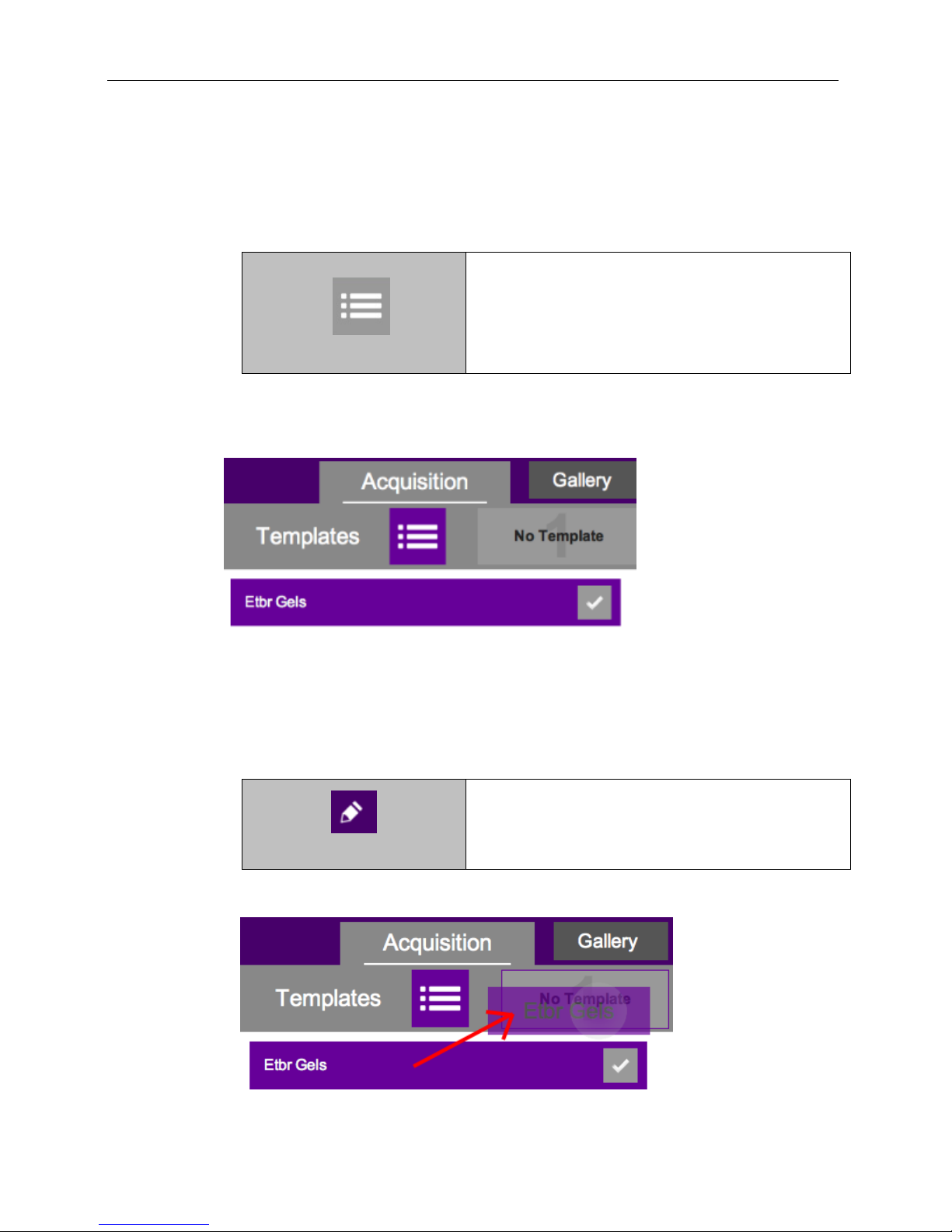
GelDoc-It
Templates
Templates: To access saved templates, press the
Templates button.
Template Settings
Press the pencil icon in the upper-left corner of the
screen to the left of the template name.
TS3
and ChemiDoc-It
TS3
Imagers 28
7.4 Running Saved Templates
Once the template is selected, all template settings and actions will automatically be
performed on the system.
1. To select the quick-access templates to be shown at the top of the TS3 screen, press the
Templates button until the list of saved templates is shown.
2. A template is active when the template button shows white letters on a purple
background. A template is inactive when black letters are shown on a gray background.
3. To edit a template name, press the gray pencil icon to the right of the template name in
the list of saved templates. The template settings will be shown. An on-screen keyboard
will appear. Use the keyboard to enter the desired template name. Press the Checkmark
button to accept the revised name, or press the “X” button to cancel.
4. Then, press and drag the template to the desired quick-access position.
81-0360-01 Rev B
Page 29

GelDoc-It
TS3
and ChemiDoc-It
5. Once the template is selected, all template settings and actions will automatically be
performed on the system. To run a template, either:
a. Select the desired template from the Templates menu by pressing the gray check
b. Select the template from the quick-access area.
6. To delete a template, press the gray trash can icon to the right of the template name.
7. To disregard a template and enter settings and actions manually, press the Manual Input
button located at the top right of the software.
TS3
Imagers 29
box icon to the right of the template name, or
81-0360-01 Rev B
Page 30

GelDoc-It
“Gallery” Tab
Gallery: To access the photo gallery, press to select
the Gallery tab.
Once active, select the desired image from the top of
the Gallery screen.
Gallery Navigation
Use the Gallery Navigation buttons to navigate
through the image gallery.
When multiple “pages” of images appear in the gallery:
BE CONSISTENT THROUGHOUT DOCUMENT WITH
USE OF INDENTS ON BULLETS & NUMBERS
Press Previous to go to the previous page.
Press Next to go to the next page.
Press Last to go to the newest picture in the
Gallery.
Press Active to go to the active image shown on
the main image screen.
Save Burned
Time Stamp
Save
Save Burned: Press the Save Burned button to save
the image with all modifications (such as time stamp
and histogram modifications) embedded in the image.
Or, press the Save button to save the raw image
without any modifications embedded. Images will be
saved to the location specified in Preferences.
Time Stamp: To add a date stamp to the captured
image, press the Time Stamp button, then press the
slider until the check mark appears. This will add
mmm/dd/yyyy hh:mm:ss to the bottom right corner of
the image.
NOTE: The time stamp is not saved to the image
unless Save Burned is selected (as described earlier
in this manual).
Save: The file name is automatically assigned by the
software as yyyy-mm-dd_hh-mm-ss, with “yyyy-mmdd” being the date of image capture and “hh-mm-ss”
being the time of image capture.
NOTE: To manually change the file name when saving
an image, select Prompt for Location under the Saving
tab in Settings prior to saving. Then, each time the a
save button is pressed, the user will be prompted to
select a file save location and can enter a custom file
name.
NOTE: If Save Selected & Original Formats is selected
TS3
and ChemiDoc-It
TS3
Imagers 30
8.0 Image Enhancement and Analysis
8.1 Using the Gallery to Access Images
The Gallery can be used to access all saved image files.
81-0360-01 Rev B
Page 31

GelDoc-It
in the Settings menu (described earlier in this manual)
and the Save button is pressed, both the Selected &
Original formats will be saved. However, if the Save
Burned button is pressed, only the selected format will
be saved.
Open Image
Open Image: To open a previously-saved image, press
the Open Image button. Pressing this button will open
the Windows file/folder navigation screen. Select the
desired file and press Open.
Close
Close: Press the Close button to the right of the image
to close the active image. If the image is unsaved, the
user will be prompted to save the image before closing.
Information
Information: Press the “i” (Information) button to view
information pertaining to the open image. Information
includes exposure time, illumination, focus and
aperture settings. Press the “i” button again to close
the image information screen.
NOTE: Image information is only available for images
captured using the TS3 Imager.
Minimize and Close
Minimize: Press the Minimize (“_”) button in the upperright corner of the screen to minimize VisionWorks
touch.
Close: Press the Close (“X”) button in the upper-right
corner of the screen to close the software. If any
unsaved images are open prior to closing the software,
the user will be prompted to choose one of the
following:
1. Save the current image
2. Not save the current image
3. Cancel closing the software
4. Save none of the images
5. Save all images
The user will also be prompted to Save Selected
Format or Save Selected & Original Formats. See
the “Preferences” section of this manual for more
information.
Print
Print: Press the Print button to print the current image
on the default printer. If a default printer is not installed,
pressing the Print button will place the print request in
queue.
TS3
and ChemiDoc-It
TS3
Imagers 31
81-0360-01 Rev B
Page 32

GelDoc-It
“Compositing” Tab
Compositing: To access image compositing tools,
press to select the Compositing tab.
Copositing tools include Fluorescent, Merge and
Chemiluminescent. Press to select the desired
compositing tool once the Compositing tab has
been selected.
To exit out of and open a different type of
compositing tool, press the “X” button in the lower
right of the screen. The first click will clear the
composited images, and second click will exit to the
initial compositing screen.
Pseudocolor and Invert
Pseudocolor: Press the Pseudocolor button to
access a variety of Pseudocolor options for captured
images. Pseudocolor options include in vivo,
oversaturation (shows yellow to indicate mild
overexposure and red to indicate extreme
overexposure), yellow, red, green and blue. Press
the appropriate radio button to select the desired
pseudocolor.
Invert: Press the Invert button to access image
inversion selection. Under Invert, touch the slider
until the check mark appears to activate image
inversion.
NOTE: Pseudocolors and image inversion are not
saved to the image unless Save Burned is selected
(as described earlier in this manual).
Fluorescent Compositing Tool
Fluorescent Compositing: The Fluorescent
Compositing Tool is used to merge various
fluorescently-colored channels into one image.
To use this tool, first open two or three images in the
gray area (gallery bar) below the “Compositing” tab.
Drag the base/primary image from the gallery bar to
the “Drag image here” Base Image area. Then, drag
one or two overlay images to the second and third
“Drag image here” boxes.
The base and overlay images’ histogram,
pseudocolor and inversion attributes can be adjusted
to create the ideal composited image. To do so,
select the desired image to be adjusted by pressing
it. A black outline will surround the selected image.
Then, use the Histogram, Pseudocolor and Invert
tools on the left side of the screen to modify the
image(s) and Preview composited image as desired.
Use the percentage tool to the right of the overlay
TS3
and ChemiDoc-It
TS3
Imagers 32
8.2 Compositing for Applications
The VisionWorks touch can be used to composite images for several applications including
chemiluminescence, and fluorescence.
81-0360-01 Rev B
Page 33

GelDoc-It
image(s) to determine the intensity of the overlay
image(s) in the final composited image. Note that the
percentage shown pertains to the saturation levels in
the overlay image(s). Therefore, as higher
percentages are selected, only pixels with higher
saturation levels will be shown in the final
composited image. For example, if 65% is selected,
only pixels with over 65% saturation in the overlay
image will be shown in the final composited image.
Once the ideal composited image has been created,
press the Checkmark button below the Preview
composited image to complete fluorescent
compositing.
Merge Compositing Tool
Merge Compositing: The Merge Compositing Tool
is used to merge up to three different images, pulling
a specific color channel (red, green or blue) from
each image. This tool is useful for multiplexing
applications.
The Merge Compositing Tool consists of three gray
rectangles where images can be placed (each
rectangle states “Drag image here”). The color
channel to be pulled from the image in each box is
shown in the colored bar below the gray box (red on
top, green in the middle, and blue on the bottom).
To use this tool, first open two or three images in the
gray area (gallery bar) below the “Compositing” tab.
Depending upon the desired color to be composited,
drag an image from the gallery bar to the “Drag
image here” area.
Each image’s histogram, pseudocolor and inversion
attributes can be adjusted to create the ideal
composited image. To do so, select the desired
image to be adjusted by pressing it. A black outline
will surround the selected image. Then, use the
Histogram, Pseudocolor and Invert tools on the left
side of the screen to modify the image(s) and the
Preview composited image as desired.
Once the ideal composited image has been created,
press the Checkmark button below the Preview
composited image to complete fluorescent
compositing.
Chemiluminescent
Compositing Tool
Chemiluminescent Compositing: The
Chemiluminescent Compositing Tool is used to
merge various image channels for chemiluminescent
imaging.
This tool functions exactly the same as the
Fluorescent Compositing Tool described earlier,
except that the middle overlay image will always
automatically be inverted. This is ideal for
TS3
and ChemiDoc-It
TS3
Imagers 33
81-0360-01 Rev B
Page 34

GelDoc-It
chemiluminescent white light overlays.
For more information on using this tool, see the
Fluorescent Compositing Tool as described earlier
in this manual.
TS3
and ChemiDoc-It
TS3
Imagers 34
81-0360-01 Rev B
Page 35

GelDoc-It
Zoom
Digital Zoom Buttons
Optical zoom:
Both the GelDoc-It
TS3
with the GelCam 315
camera and the ChiemiDoc-It
TS3
with the
BioChemi 515 camera are equipped with optical
zoom lenses, meaning that the system uses the
lens’ optics to make the sample appear
closer/larger on the screen. Optical zoom is
adjusted using the vertical slider in the Zoom
menu on the software screen.
Digital zoom:
The ChemiDoc-It
TS3
with the MegaCam 815
camera utilizes a fixed focal length lens, meaning
that optical zoom is not available. However, given
the camera’s high megapixel resolution, digital
zooming can be used to move in closer on the
image. Digital zoom enlarges a portion of the
image, simulating optical zoom. Thus, the camera
crops a portion of the image and enlarges the
cropped portion to fill the imaging area on the
screen.
Capture Mode
Capture Modes, Addditional:
Sequential – Constant Time: Select the number of
frames to be captured as well as the total image
capture time, and the software will automatically
capture the desired number of frames with evenly
divided exposure times.
Sequential – Variable Time: Captures sequential
images with user-selectable exposure times per
image. For example, capture one image at 300ms
exposure, immediately followed by another image
captured at 200ms exposure, and so forth.
Click “+” to add a new interval. Tap to edit each
time block (Min, Sec, Ms and Micro) as needed,
then use the on-screen keyboard to make edits. Or,
use the dropdown menu to select from several predefined interval sets for specific applications.
Image Integration – Continuous: Captures
multiple images at a desired exposure time and
continually “stacks” the images, compensating for
low-light limitations. Image Integration - Continuous
will continue image acquisition and “stacking” until
the user stops the image capture.
Image Integration – Automatic: Similar to Image
TS3
and ChemiDoc-It
TS3
Imagers 35
8.3 Additional Features
Additional features and detailed explanations can be found in this section.
81-0360-01 Rev B
Page 36

GelDoc-It
Integration - Continuous, except the software
automatically stops image capture and “stacking”
when the ideal level of saturation has been
achieved.
Select the Number of Frames to be captured during
Manual Exposure and Sequential – Constant Time
image capture modes. Use the “+” and “–” buttons to
select the desired number of frames.
Histogram
BE CONSISTENT WITH THE TEXT ALIGNMENT
FROM SECTION TO SECTION. FOR EXAMPLE,
THIS SECTION LEFT ALIGNMENT DOESN’T
MATCH THE SECTION ROWS ABOVE
Histogram: Press the Histogram button to access
image histogram adjustment. Use the pointers on the
vertical slider bar to make adjustments to this
setting. Slide the top marker down to darken the
image, or slide the bottom marker up to lighten the
image.
Push the “Reset” button to reset the markers to the
top and bottom of the slider bar, showing the image’s
full histogram range.
Turn Auto Adjust on to automatically adjust the
image histogram for ideal imaging results.
When Auto Adjust is turned off the histogram will
automatically revert back to previously determined
manual settings.
Note: When a color image is present, the histogram
menu will show three separate slider bars, allowing
histogram settings for red, green and blue channels.
NOTE: Histogram settings also apply to the Gallery
view, discussed later in this manual.
Binning/Interpolation
Binning is the process of combining multiple image
pixels into one larger pixel. For example, 2x2 binning
combines a two-by-two area of pixels (four pixels all
together) into one large pixel, 4x4 binning combines
a four-by-four area of pixels (sixteen pixels all
together) into one large pixel, and so forth. This
process shortens the image preview and capture
process when increased sensitivity is needed, and
also aids the camera’s sensor in capturing and
displaying more image signal in low-light situations
(such as in chemiluminescence applications). The
disadvantage of binning is an overall reduction of
resolution, as the effective image pixel area is
exponentially reduced as binning is increased.
Select a higher Preview Binning to increase the
preview frame rate and make sample previewing
faster. Preview binning will not affect the captured
image. (Note: Preview binning is only available on
TS3
and ChemiDoc-It
TS3
Imagers 36
81-0360-01 Rev B
Page 37

GelDoc-It
chemi-capable systems.)
Select a higher Capture Binning to decrease image
capture time or to acquire more image signal in the
same amount of time, especially in low light
situations. Note that increased capture binning will
decrease the overall pixel resolution of the captured
image. (Note: Capture binning is set to 1x1, thus no
binning, by default.)
Depending upon system model, image Interpolation
settings may also be found in the Capture Binning
dropdown menu. By utilizing advanced algorithms
integrated into the software, Interpolation effectively
increases an image’s resolution beyond the camera’s
native resolution. To activate image interpolation,
select the desired interpolated resolution from the
Capture Binning dropdown menu.
“Off” and “On” Sliders
Throughout the TS3 interface, the “Off” and “On”
Sliders are used to turn settings either off or on. To
toggle between off and on, tap the Slider; the Slider
will autmatically move between the “X” (off) and the
checkmark (on).
Slider Bar
Use the slider bar to adjust various settings,
including Exposure, Aperture, Histogram, Focus
and Zoom (if applicable). To adjust the settings, do
one of the following:
Press and drag the marker (small triangle) to the
desired position;
Touch anywhere along the gray slider bar and
the marker will automatically “snap” to that
position (not applicable to Histogram);
or
Press the “+” and “–” buttons to make fine
adjustments to the settings (not applicable to
Histogram).
Minimize and Close
Press the Minimize (“_”) button in the upper-right
corner of the screen to minimize the software.
Press the Close (“X”) button in the upper-right corner
of the screen to close the software. If any unsaved
images are open prior to closing the software, the
user will be prompted to choose one of the following:
1. Save the current image
2. Not save the current image
3. Cancel closing the software
4. Save none of the images
5. Save all images
The user will also be prompted to Save Selected
Format or Save Selected & Original Formats. See
Marker
TS3
and ChemiDoc-It
TS3
Imagers 37
81-0360-01 Rev B
Page 38

GelDoc-It
the “Preferences” section of this manual for more
information.
TS3
and ChemiDoc-It
TS3
Imagers 38
81-0360-01 Rev B
Page 39

GelDoc-It
TS3
and ChemiDoc-It
TS3
Imagers 39
9.0 Service Procedures
9.1 Return Procedure
A Returned Goods Authorization (RGA) number must be obtained from UVP Customer Service
before returning any product. INCLUDE CONTACT INFORMATION HERE.
9.2 Replacement Parts and Accessories
To order accessories or replacement parts for the GelDoc-It
contact UVP’s offices.
Part Description Part Number
Epi UV Modules:
UV Module, 254/365nm, 4 watt (115V) 95-0021-12 (Qty. 2
Recommended)
UV Module, 254/365nm, 4 watt (230V) 95-0021-10 (Qty. 2
Recommended)
Fuses:
Fuse, 3.15A (for Darkroom) 56-0022-04 (Qty. 2 Required)
Fuse, 2A (for Transilluminators) 56-0002-01 (Qty. 2 Required)
Emission Filters:
Filter, Ethidium Bromide, 50mm Square 38-0220-01
Filter, SYBR Green, 50mm Square 38-0219-01
Filter, SYBR Gold, 50mm Square 38-0221-01
Transillumination Accessories:
LED White Light Plate 95-0476-01
White Light Converter Plate, 21x26cm 38-0191-01
Visi-Blue Converter Plate, 21x26cm 38-0200-01
Gel Accessories:
Gel-Cutter 85-0002-01
Gel-Ruler 85-0003-01
Gel-Scooper 85-0006-01
Gel-Tray, small 85-0007-01
Gel-Sentry DNA Preparation Plate 97-0076-01
Fluorescent Standard Step Tablet 33-0014-02
Protective Equipment:
Spectacles, UV Blocking (UVC-303) 98-0002-01
Goggles, UV Blocking (UVC-503) 98-0002-02
Faceshield, UV Blocking (UVC-803) 98-0002-04
TS3
and ChemiDoc-It
TS3
Imagers,
81-0360-01 Rev B
Page 40

GelDoc-It
TS3
and ChemiDoc-It
TS3
Imagers 40
9.3 Troubleshooting
No Power to the Darkroom or Transilluminator
1. Recheck the main power cord connection to the GelDoc-It
as well as the power cables between the darkroom and transilluminator, LED White Light
Plate or optional epi UV modules.
2. Check the fuses located at the back of the unit next to
the power port. A small flat-head screwdriver or similar
tool is required. Push the bottom tab of the fuseholder
up until the bottom of the fuseholder pops out. Then,
push the top tab down until the top pops out. The entire
fuseholder can now be removed.
Inspect the thin wire within each glass fuse to see if
there is a break in the wire. If so, replace the fuse(s). If fuses are blowing repeatedly,
contact UVP Technical Support for additional troubleshooting.
Transilluminator Will Not Turn On
1. In addition to turning on “UV transillumination” in the Lighting menu within the
VisionWorks touch software, the transilluminator itself has a power switch. Make sure
that the green transilluminator power switch, located on the front of the transilluminator, is
in the ON position.
TS3
/ChemiDoc-It
TS3
darkroom
2. For UV protection and to extend the life of the UV transilluminator, the system
incorporates a customizable transilluminator shutoff timer built into the software. For
additional information, refer to the Lighting section of this manual.
Error Messages Appear on the Screen
1. An error message that is related to the software interface or Microsoft Windows may
appear on the screen. If the message is related to Microsoft Windows, such as a
reminder to activate or update the copy of Windows, please contact your system
administrator for assistance.
2. If an error message appears repeatedly and your system administrator does not
recognize it as a Microsoft Windows error, contact UVP Technical Support for further
assistance.
9.4 Care and Cleaning
Use only mild soap or detergent solution for cleaning the GelDoc-It
use oil- or petroleum-based cleaners for the cabinet. Ensure that the system is turned OFF and
unplugged during cleaning.
When cleaning the transilluminator surface, use a damp soft cloth or sponge. Never use abrasive
cleaners which can damage the UV filter surface.
TS3
/ChemiDoc-It
TS3
. Do NOT
81-0360-01 Rev B
Page 41

GelDoc-It
If you are in North America,
South America, East Asia or
Australia:
If you are in Europe, Africa, the
Middle East of Western Asia:
Call (800) 452-6788 or (909) 946-
3197, and ask for Customer
Service during regular business
days, between 7:00 am and 5:00
pm, PST.
Call +44(0) 1223-420022, and ask
for Customer Service during regular
business days between 9:00 am and
5:30 pm.
E-mail your message to:
info@uvp.com
E-mail your message to:
uvp@uvp.co.uk
Fax Customer Service, and send it
to (909) 946-3597
Fax Customer Service, and send it
to: +44(0) 1223-420561
Write to: UVP, LLC 2066 W. 11th
Street, Upland, CA 91786 USA
Write to: Ultra-Violet Products Ltd
Unit 1, Trinity Hall Farm Estate,
Nuffield Road, Cambridge CB4 1TG
UK
TS3
and ChemiDoc-It
TS3
Imagers 41
9.5 Technical Support
UVP offers free lifetime technical support on all of its products and software. Should you have any
questions regarding the product’s use, operation or repair, contact UVP’s offices at the locations
below, or visit www.uvp.com.
GelDoc-It, ChemiDoc-It, VisionWorks and FirstLight are registered trademarks of UVP, LLC. BioChemi, BioLite and VisiBlue are trademarks of UVP, LLC. All other trademarks are the property of their respective owners.
81-0360-01 Rev B
