UVP ChemiDoc-It TS2 Imagers User Manual

TS2
GelDoc-It
®
& ChemiDoc-It
Imagers
Installation and User Instructions
TS2
®
UVP, LLC Ultra-Violet Products Ltd.
2066 W. 11th Street Unit 1, Trinity Hall Farm Estate
Upland, CA 91786 Nuffield Road, Cambridge CB4 1TG UK
Phone: (800) 452-6788 Phone: +44(0)1223-420022
Fax: (909) 946-3597 Fax: +44(0)1223-420561
Web Site: www.uvp.com
81-0345-01 Rev E

GelDoc-It
TS2
and ChemiDoc-It
TS2
Imagers 2
Table of Contents
Introduction .................................................................................................................................................................. 3
System Components ................................................................................................................................................... 4
Optional Equipment ................................................................................................................................................... 7
Setup Instructions ........................................................................................................................................................ 9
Components .............................................................................................................................................................. 9
Connecting the Power Cables ................................................................................................................................... 9
Installing Emission Filters ........................................................................................................................................ 10
Using the System ....................................................................................................................................................... 11
Powering Up the System ......................................................................................................................................... 11
Operating the TS2 Software Interface ..................................................................................................................... 11
Selecting Emission Filters ....................................................................................................................................... 12
Using the Transilluminator ....................................................................................................................................... 12
Using the Overhead (Epi) Lighting .......................................................................................................................... 12
Using the UV Gel Viewer Window ........................................................................................................................... 12
Image Focusing ....................................................................................................................................................... 12
Image Zooming ....................................................................................................................................................... 13
Touch Screen Interface ............................................................................................................................................. 14
Setting User Preferences ........................................................................................................................................ 14
Changing Lighting and Filter Settings ...................................................................................................................... 16
Identifying the Touch Screen Buttons and Functions .............................................................................................. 18
Connecting to a Network ......................................................................................................................................... 23
Install Drivers or Additional Software ....................................................................................................................... 23
Service Procedures .................................................................................................................................................... 24
Return Procedure .................................................................................................................................................... 24
Replacement Parts and Accessories ....................................................................................................................... 24
Troubleshooting ....................................................................................................................................................... 24
Technical Support ................................................................................................................................................... 25
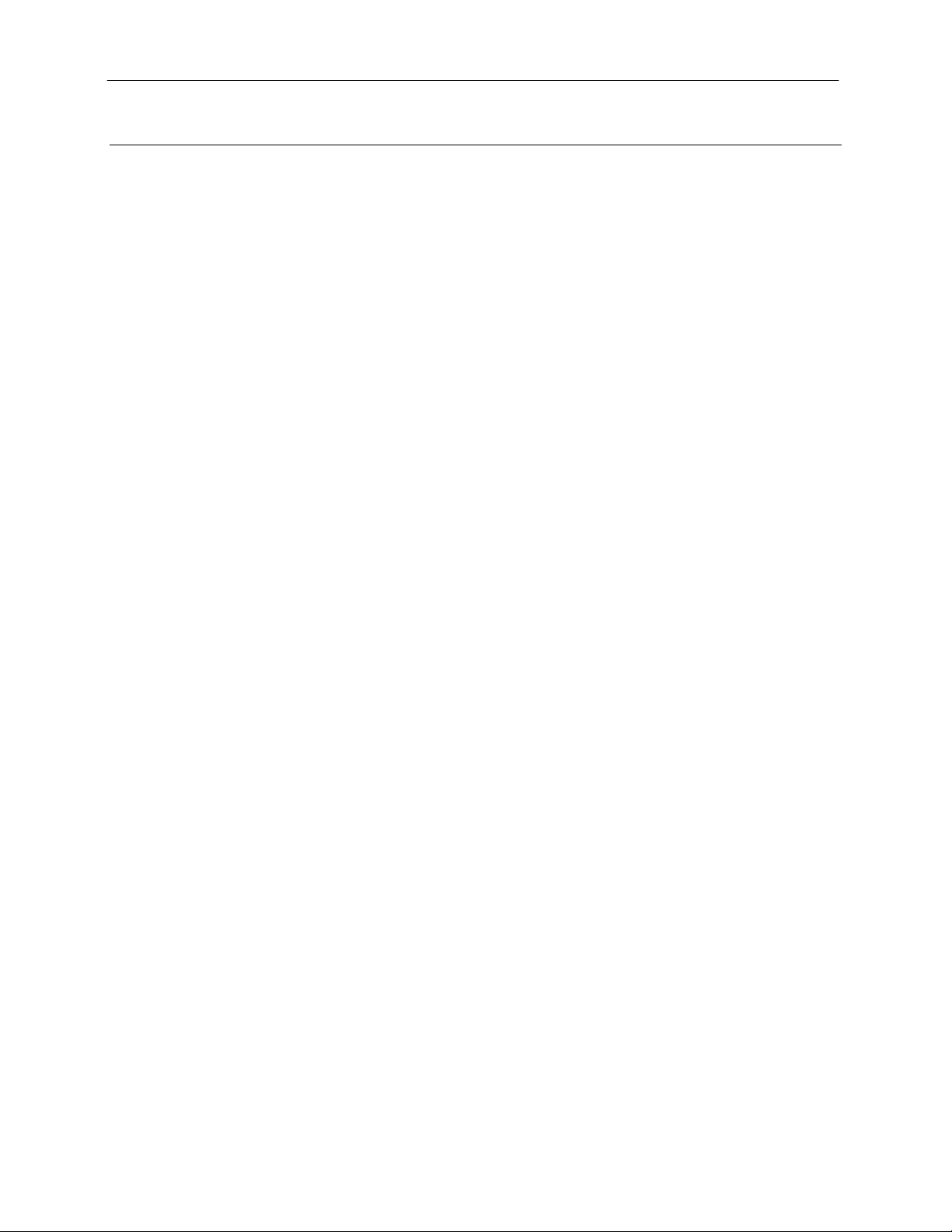
GelDoc-It
TS2
and ChemiDoc-It
Introduction
The GelDoc-It
fluorescent gel images.
In addition to gel documentation capabilities, the ChemiDoc-It
scientific-grade CCD camera allowing users to capture, document and analyze chemiluminescent blot
images, includin g Western blots.
The GelDoc-It
and computer. Additionally, the systems incorporate a light-tight darkroom with TS2 Software for image
acquisition.
The darkroom has a UV-blocking gel viewer window, built-in overhead epi white lighting, a UV
transilluminator and a five-position slide-out emission filter wheel with an ethidium bromide (EtBr) emission
filter included as standard. Save images to the internal hard drive, to an external USB storage device or to a
network drive for later quantitative analysis or enhancement for publication.
TS2
Imagers 3
TS2
Imager is a high resolution imager capable of capturing, documenting and analyzing
TS2
Imager is equipped with a cooled,
TS2
and ChemiDoc-It
TS2
are self-contained imaging sy ste ms with a built-in 15.6” touch screen
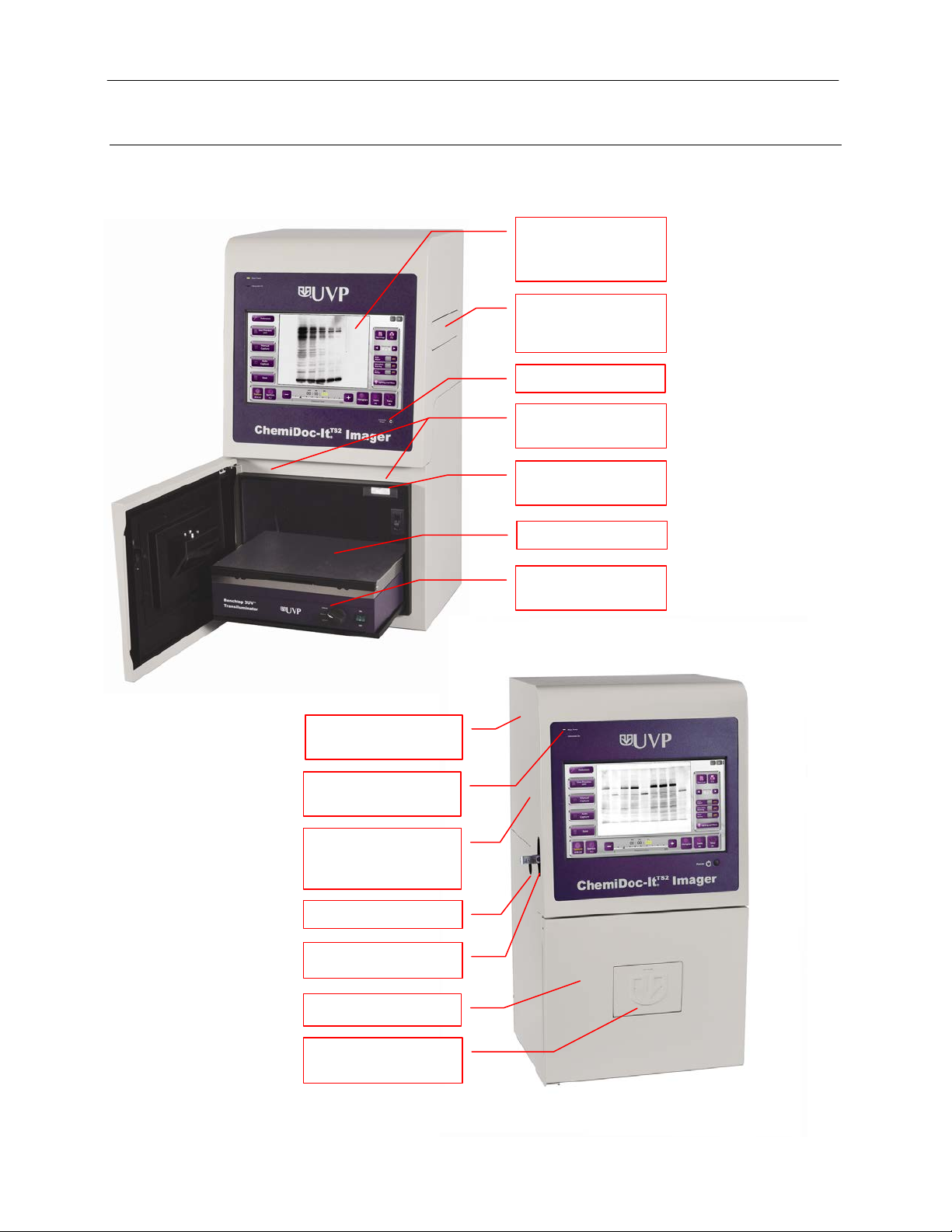
GelDoc-It
Camera and Lens
Hood
15.6” LCD Touch
Main Power Button
Wide Access Door
USB Access Port
Built-In Overhead
White Lights
Five Position Slide-
Wheel
UV Gel Viewer
Window
Transilluminator on
Roll-Out Tray
UV Safety Interlock
Switch & Override
Black Chemi Tray
BioLite™ Access Port
Power Indicator
Lights
Stylus with Adhesive
Holder (Not Shown)
TS2
and ChemiDoc-It
TS2
Imagers 4
System Components
Refer to the packing slip and pictured components for specific parts and com pon ents included with the
system.
Built Into Darkroom
Screen with Built-In
Computer
Out Emission Filter

GelDoc-It
TS2
and ChemiDoc-It
TS2
Imagers 5
Specifications
Power Requirements: 100/115V, 50/60Hz; 3.1 Amps at 120 Volts
230V, 50/60Hz; 1.55 Amps at 230 Volts
Mains supply voltage fluctuations are not to exceed 10 percent of the
nominal supply voltage
Pollution Degree: 2
Installation Category: II
Altitude: Up to 2000m
Ambient Temperature: 5°C to 40°C
Humidity: Maximum relative humidity of 80% for temperatures up to 31°C,
decreasing linearly to 50% maximum relative humidity at 40°C
Built-In Touch Screen Computer
Operating System: Windows® 7, 64-Bit
Connectivity Ports: 2 USB (side of system)
4 USB, VGA and Ethernet (rear of system)
Wireless Networking Capability: 802.11 b/g/n
USB Flash Drive Capacity: 2 GB (minimum)
Internal Hard Drive: 250 GB (minimum)
Software: TS2 (Touch Screen) Software (supplied with all
systems)
VisionWorks
TS2
It
only; for use on external computer)
®
LS Software (supplied with ChemiDoc-
Cameras and Lenses
GelDoc-It
TS2
: The GelDoc-It
monochrome CCD camera with a resolution of 2.0MP (1600x1200). The GelCam 310 is equipped with
a 12.5-75mm f/1.2 optical zoom lens.
ChemiDoc-It
TS2
: The ChemiDoc-It
scientific-grade monochrome CCD camera. Both cameras are Peltier cooled and offer full 16-bit file bit
depth:
The BioChemi 510 camera is a 2.1MP unit with Peltier cooling to 35°C below ambient. The
BioChemi 510 has a peak quantum efficiency of 50% and is capable of binning from 1x1 to 8x8.
This camera is equipped with a 12.5-75mm f/1.2 optical zoom lens.
The MegaCam 810 camera is an 8.1MP camera (3296x2472) with Peltier cooling to 35°C below
ambient. The MegaCam 810 has a peak quantum efficiency of 50% and is also capable of binning
from 1x1 to 8x8. This camera is equipped with either a 50mm f/1.2 lens or a 30mm f/1.4 lens, both
of which have a fixed focal length (non-optical zoom capable).
All camera settings are factory pre-set for optimum performance when viewing gels, films or
membranes under low light level conditions. Contact UVP Technical Support prior to making any
adjustments to the internal camera sett ing s.
TS2
is equipped with the GelCam 310 camera, a scientific-grade
TS2
is equipped with either the MegaCam 810 or BioChemi™ 510
Ethidium Bromide (EtBr) Emission Filter
The ethidium bromide (50mm2) UV-blocking bandpass interference filter blocks UV and IR radiation
emitted from the transilluminator. The filter is placed in the slide-out filter wheel assembly on the side of
the Imager. The filter allows visualization of fluorophores from 580-630nm, targeting the ethidium
bromide emission peak of 605nm.
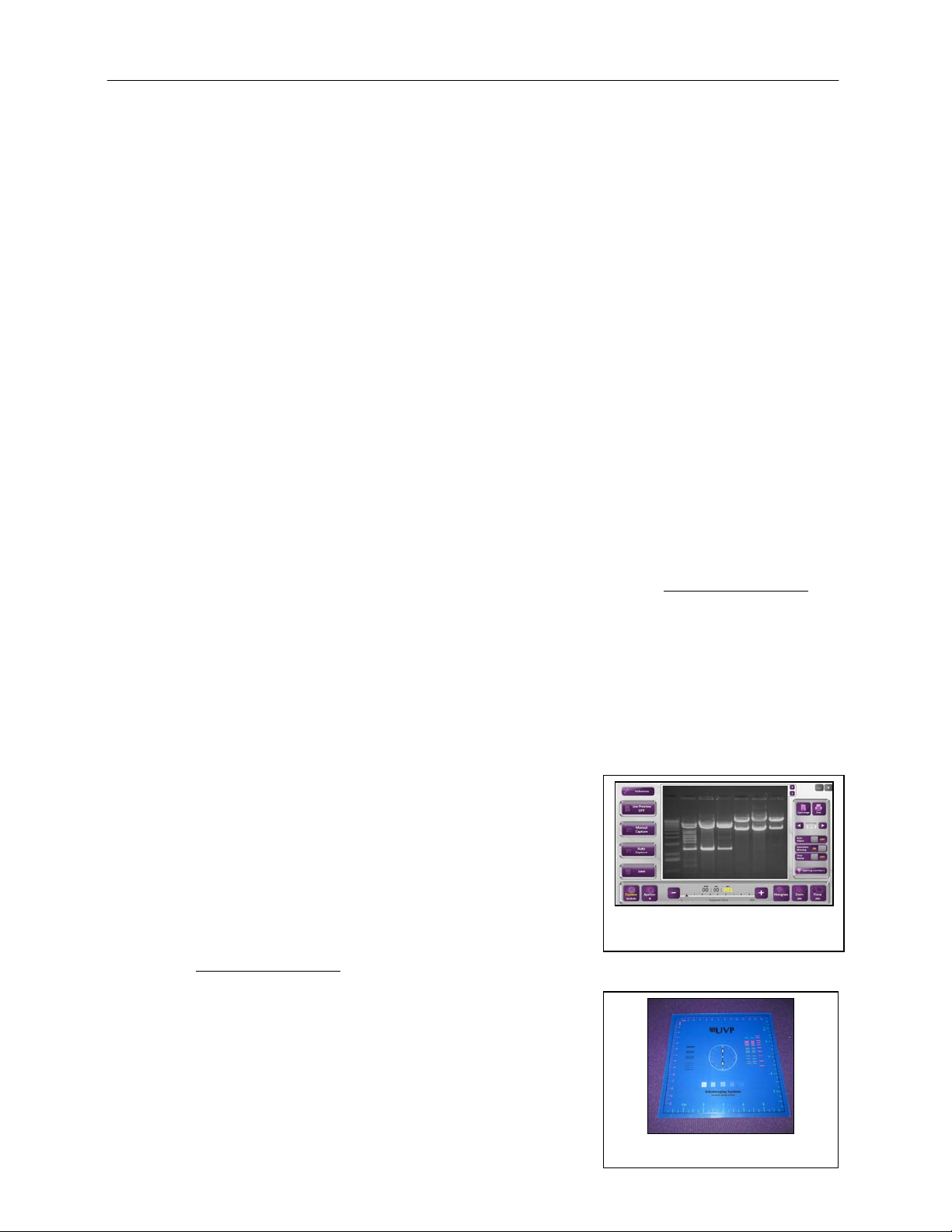
GelDoc-It
TS2
and ChemiDoc-It
Additional filters are available for other specific fluorophores, including custom filters. Filters can also be
removed when imaging non-fluorescent media (including chemiluminescent blots, protein gels, colony
plates, etc.) in order to produce brighter images. Contact UVP for ordering information.
TS2
Imagers 6
Darkroom
The darkroom is light tight to provide optimal imaging conditions. Darkroom features include:
Epi (overhead) LED white light
Roll-out transilluminator tray
UV-safe gel viewer window built into the darkroom door
Five position emission filter wheel
Brackets and built-in power ports for installing optional epi UV illumination lamps
Brackets for installing optional high-intensity halogen or xenon BioLite™ epi light guide s
Built-in power port for transilluminator
Power cord for optional LED White Light Plate
UV safety interlock switch with manual override to disable UV trans ill um inat ion and
optional UV epi illumination when darkroom door is opened
Transilluminator
The GelDoc-It
transilluminator models. UVP offers a variety of transilluminator configurations, including Benchtop
models with multiple wavelengths and variable intensities as w ell as the highly uniform, patented
FirstLight transilluminator. Refer to the packing slip for the transilluminator included with your system.
Note: For UV protection and to extend the life of the UV transilluminator, the system incorporates a
customizable transillum ina tor shut off timer built into the software. For additional information, refer to the
TS2 Software User Manual included with the system or available online at
TS2
and ChemiDoc-It
LCD Touch Screen
The GelDoc-It
The touch screen allows the user to perform a variety of tasks, including previewing, capturing, saving
and printing images, as well as selec ting preference options, without the use of an external mouse or
keyboard. The screen can be pressed by finger or with the included pen-shaped sty lus .
For users who prefer not to use the touch screen interface, an external keyboard and mouse are
included as standard. These components can be plugged into any available system USB port.
TS2
and ChemiDoc-It
TS2 Software
Image analysis and hardware functions for the GelDoc-It
and ChemiDoc-It
(Touch Screen) Software interface. In addition to image
preview, capture and save functions, the TS2 Software
controls camera and lens functions (exposure, aperture,
focus and zoom), image printing, lighting and filter selection,
and other user preferences.
For additional information, refer to the TS2 Software User
Manual included with the system or available online at
http://uvp.com/manuals.
TS2
Imagers are controlled by the TS2
Fluorescent Focus Target
The UVP Fluorescent Focus Target fluoresces when placed
on a UV transilluminator or when exposed to overhead UV.
The Target provides sharp fluorescent images to aid in
adjusting the lens and camera settings for ideal imag ing
results.
TS2
Imagers can accommodate UVP’s Benchtop and FirstLight®
http://uvp.com/manuals.
TS2
Imagers contain a fully integrated 15.6-inch color touch screen.
TS2
TS2 Software Screen
Fluorescent Focus Target

GelDoc-It
LED White Light Plate
TS2
and ChemiDoc-It
Optional Equipment
UVP offers a variety of optional equipment to support the needs of varying laboratory environments. Refer to
“Replacement Parts and Accessories” at the end of this manual for optional equipment part numbers.
Thermal Printer
The thermal printer provides archive quality, 256 grayscale
prints and five optional cost-effective print size s.
UV Handheld Lamps for Epi (Overhead) Lighting
A set of two 4-watt ultraviolet lamps can be connected inside
the darkroom to provide epi UV illumination. These lamps
can be switched on or off in the Lighting and Filters menu
within the TS2 Software a nd c an also be remov ed fr om the
darkroom and used as standalone handheld lamps (as seen
in the image to the right).
TS2
Imagers 7
Thermal Printer
UV Lamp
LED White Light Plate
The LED White Light Plate emits high uniformity with less
than 5% coefficient of variance (CV). Plug the LED White
Light Plate directly into the power supply within the system
darkroom and select “White Light” under the Lighting and
Filters menu within the TS2 Software.
Converter Plates
An alternate to the LED White Light Plate, the UV/White
Converter Plate allows imaging of non-fluorescent sta ined
media with an ultraviolet transilluminator. The converter plate
is specially coated to convert 302nm UV output to white light
rather than using a separate white light box or plate.
The Visi-Blue™ Converter Plate (not shown) converts UV
to a safe 460-470nm wavelength desi gned for use with blue
excitation samples and SYBR Green, SYPRO Orange and
GFP stains.
UV/White Converter Plate
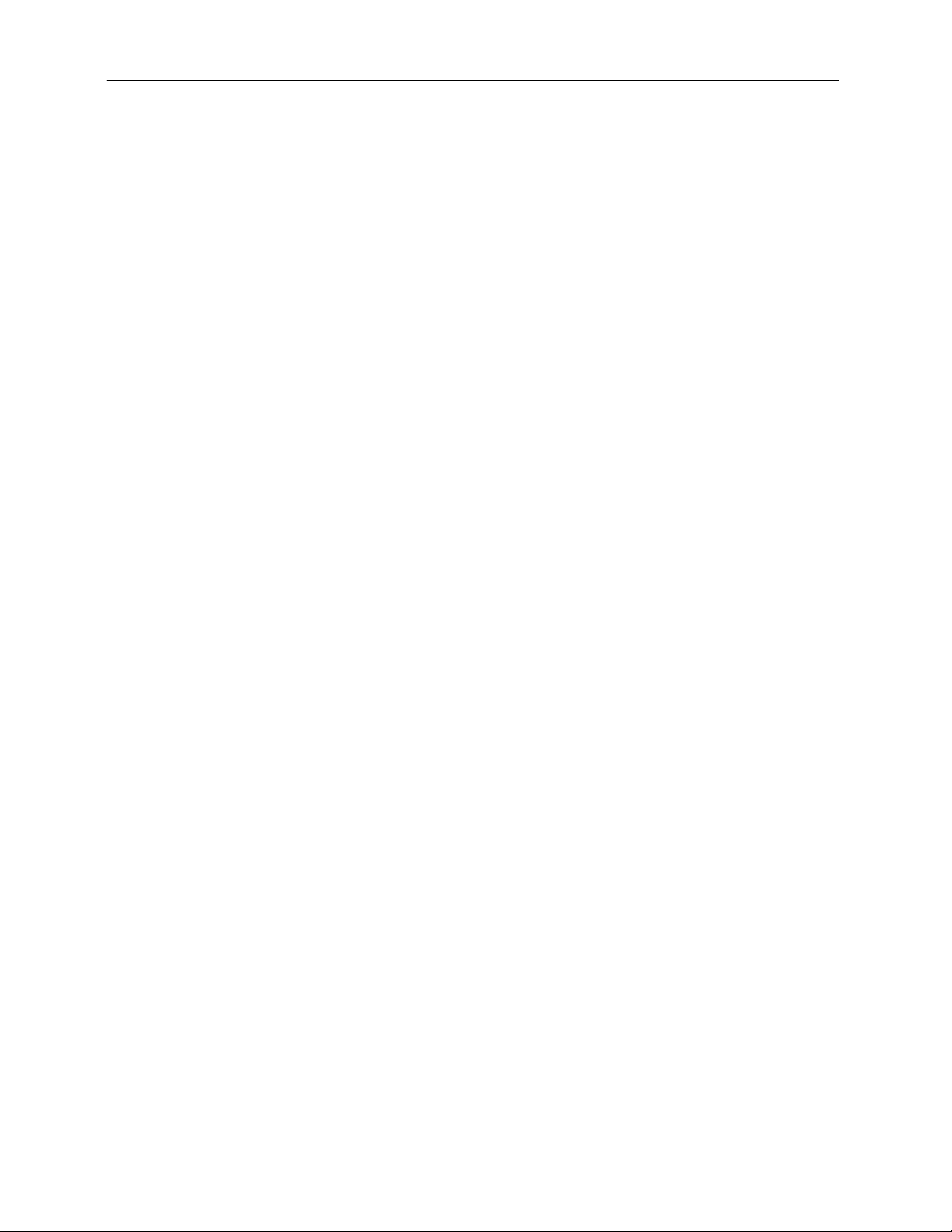
GelDoc-It
TS2
and ChemiDoc-It
TS2
Imagers 8
VisionWorks®LS Analysis Software
The GelDoc-It
membranes. The software features image enhancement, complete analysis tools and reporting
capabilities, and is ideal for users who require image analysis functions in addition to the standard
image acquisition capabilities of the GelDoc-It
NOTE: VisionWorksLS is included as standard with the ChemiDoc-It
an external computer.
TS2
can be configured with VisionWorksLS Software for analysis of gels, plates and
TS2
.
TS2
. Software must be installed on
