Page 1
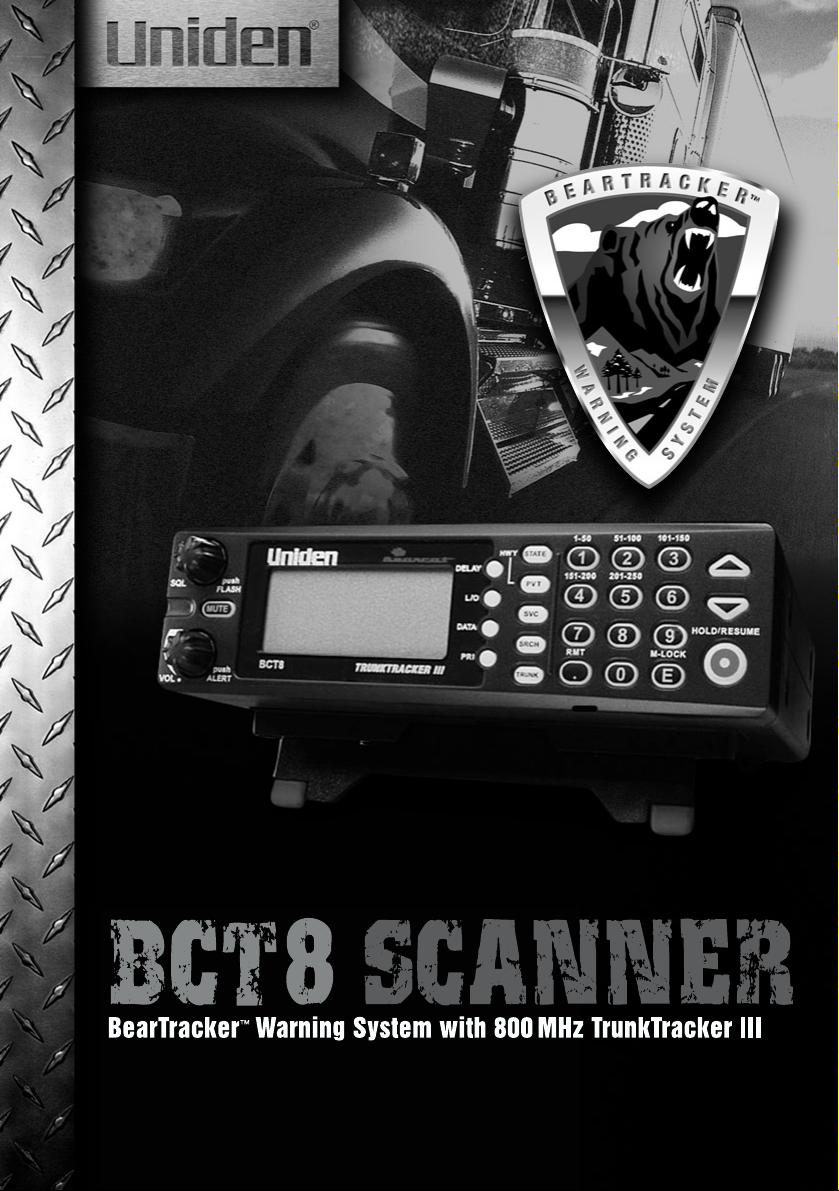
Page 2
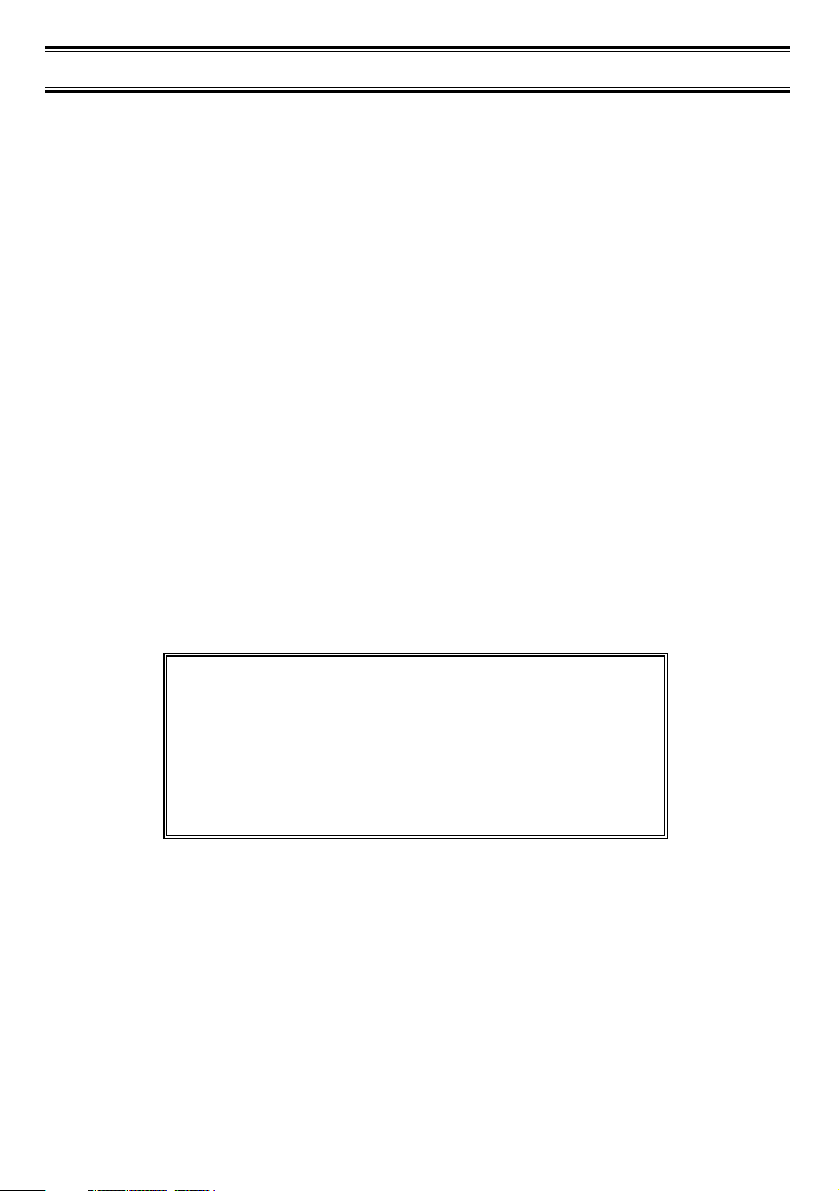
Precautions
Before you use this scanner, please observe the following:
WARNING!
Uniden America Corporation does not represent this unit to be waterproof. To reduce the
risk of fire, electrical shock, or damage to the unit, do not expose this unit to rain or
moisture.
IMPORTANT!
• This scanning radio has been manufactured so that it will not tune radio frequencies
assigned by the FCC for cellular telephone usage. The Electronic Communications
Privacy Act of 1986, as amended, makes it a federal crime to intentionally intercept
cellular or cordless telephone transmissions or to market this radio when altered to
receive them.
• The installation, possession, or use of this scanning radio in a motor vehicle may be
prohibited, regulated, or require a permit in certain states, cities, and/or local jurisdictions.
Your local law enforcement officials should be able to provide you with information
regarding the laws in your community.
• Changes or modifications to this product not expressly approved by Uniden, or operation
of this product in any way other than as detailed by this Operating Guide, could void your
authority to operate this product.
• The screen displays used in this manual are representations of what might appear when
you use your scanner.
** U.S. Patent Number 4,841,302 is licensed from Gray Electronics, Inc.
** These products contain Uniden proprietary information. Software, control codes, protocols
and other such related matter may be the copyrighted work of Uniden America Corporation.
© Copyright 2002-2003, Uniden America Corporation. All Rights Reserved.
© 2003 Uniden. This product contains Uniden proprietary information.
Software, control codes, protocols and other such related matter may be the copyrighted
work of Uniden America Corporation.
Uniden ® is a registered trademark of Uniden America Corporation.
Bearcat ® is a registered trademark of Uniden America Corporation.
May be covered under one or more of the following U.S. patent:
4,627,100 4,841,302 4,888,815 4,932,074 4,947,456
5,014,348 5,199,109 5,408,692 5,428,826 5,438,688
5,448,256 5,465,402 5,471,660 5,483,684 5,530,296
5,548,832 5,551,071 5,574,995 5,577,076 5,598,430
5,600,223 5,642,424 5,710,992 5,896,422 5,991,346
5,991,603 6,012,158 6,025,758 6,034,573 6,064,270
6,266,521
Page 3
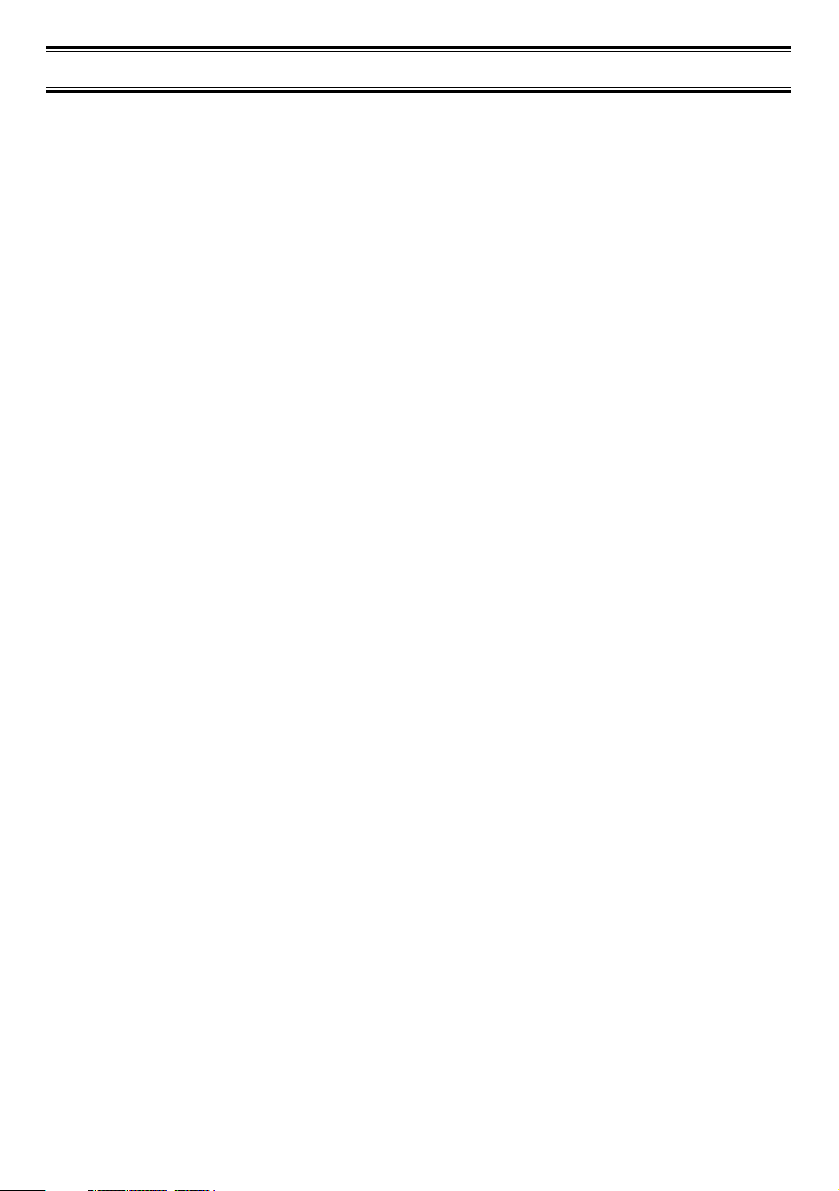
Contents
Introduction . . . . . . . . . . . . . . . . . . . . . . . . . . . . . . . . . . . . . . . . . . . . . . . . . . . . . . . . . . . . . . . . . . . . .1
Front and Rear Views . . . . . . . . . . . . . . . . . . . . . . . . . . . . . . . . . . . . . . . . . . . . . . . . . . . . . . . . . . . . .2
Icon Display . . . . . . . . . . . . . . . . . . . . . . . . . . . . . . . . . . . . . . . . . . . . . . . . . . . . . . . . . . . . . . . . . . . . .3
Terminology . . . . . . . . . . . . . . . . . . . . . . . . . . . . . . . . . . . . . . . . . . . . . . . . . . . . . . . . . . . . . . . . . . . . .4
What are Highway Patrol Alerts? . . . . . . . . . . . . . . . . . . . . . . . . . . . . . . . . . . . . . . . . . . . . . . . . . . .4
What is Scanning? . . . . . . . . . . . . . . . . . . . . . . . . . . . . . . . . . . . . . . . . . . . . . . . . . . . . . . . . . . . . . .4
What is Searching? . . . . . . . . . . . . . . . . . . . . . . . . . . . . . . . . . . . . . . . . . . . . . . . . . . . . . . . . . . . . .4
What is Trunk Tracking? . . . . . . . . . . . . . . . . . . . . . . . . . . . . . . . . . . . . . . . . . . . . . . . . . . . . . . . . . .4
Feature Highlights . . . . . . . . . . . . . . . . . . . . . . . . . . . . . . . . . . . . . . . . . . . . . . . . . . . . . . . . . . . . . . . .6
Where to Obtain More Information . . . . . . . . . . . . . . . . . . . . . . . . . . . . . . . . . . . . . . . . . . . . . . . . . . . .7
Information on the Internet . . . . . . . . . . . . . . . . . . . . . . . . . . . . . . . . . . . . . . . . . . . . . . . . . . . . . . . .7
Included with Your Scanner Package . . . . . . . . . . . . . . . . . . . . . . . . . . . . . . . . . . . . . . . . . . . . . . . . . .8
Optional Accessories . . . . . . . . . . . . . . . . . . . . . . . . . . . . . . . . . . . . . . . . . . . . . . . . . . . . . . . . . . . .8
Installing the BCT8 . . . . . . . . . . . . . . . . . . . . . . . . . . . . . . . . . . . . . . . . . . . . . . . . . . . . . . . . . . . . . . . .9
For Home Use (Desktop Installation) . . . . . . . . . . . . . . . . . . . . . . . . . . . . . . . . . . . . . . . . . . . . . . . .9
For Mobile Use (In-Car Installation) . . . . . . . . . . . . . . . . . . . . . . . . . . . . . . . . . . . . . . . . . . . . . . . . .9
Typical Mounting Methods . . . . . . . . . . . . . . . . . . . . . . . . . . . . . . . . . . . . . . . . . . . . . . . . . . . . . . .11
Mounting the Scanner in Your Vehicle . . . . . . . . . . . . . . . . . . . . . . . . . . . . . . . . . . . . . . . . . . . . . .11
Applying Power for Vehicle Installation . . . . . . . . . . . . . . . . . . . . . . . . . . . . . . . . . . . . . . . . . . . . . .12
DC power Installation . . . . . . . . . . . . . . . . . . . . . . . . . . . . . . . . . . . . . . . . . . . . . . . . . . . . . . . . . . .12
Applying Power Using Standard AC Power . . . . . . . . . . . . . . . . . . . . . . . . . . . . . . . . . . . . . . . . . . .13
Connecting an External Speaker . . . . . . . . . . . . . . . . . . . . . . . . . . . . . . . . . . . . . . . . . . . . . . . . . . .13
Listening Safely . . . . . . . . . . . . . . . . . . . . . . . . . . . . . . . . . . . . . . . . . . . . . . . . . . . . . . . . . . . . . . .13
Connecting the Clone Cable . . . . . . . . . . . . . . . . . . . . . . . . . . . . . . . . . . . . . . . . . . . . . . . . . . . . . .13
Scanning Overview . . . . . . . . . . . . . . . . . . . . . . . . . . . . . . . . . . . . . . . . . . . . . . . . . . . . . . . . . . . . . .14
Turn the Scanner On . . . . . . . . . . . . . . . . . . . . . . . . . . . . . . . . . . . . . . . . . . . . . . . . . . . . . . . . . . .14
How Squelch Works . . . . . . . . . . . . . . . . . . . . . . . . . . . . . . . . . . . . . . . . . . . . . . . . . . . . . . . . . . . .15
Setting the Squelch . . . . . . . . . . . . . . . . . . . . . . . . . . . . . . . . . . . . . . . . . . . . . . . . . . . . . . . . . . . .15
Highway Patrol Scanning . . . . . . . . . . . . . . . . . . . . . . . . . . . . . . . . . . . . . . . . . . . . . . . . . . . . . . . . . .16
Selecting the State . . . . . . . . . . . . . . . . . . . . . . . . . . . . . . . . . . . . . . . . . . . . . . . . . . . . . . . . . . . . .16
Scanning Highway Patrol Frequency . . . . . . . . . . . . . . . . . . . . . . . . . . . . . . . . . . . . . . . . . . . . . . .16
Highway Patrol Scan Hold . . . . . . . . . . . . . . . . . . . . . . . . . . . . . . . . . . . . . . . . . . . . . . . . . . . . . . .17
Highway Warning Alert . . . . . . . . . . . . . . . . . . . . . . . . . . . . . . . . . . . . . . . . . . . . . . . . . . . . . . . . . .17
Alert Tone Volume . . . . . . . . . . . . . . . . . . . . . . . . . . . . . . . . . . . . . . . . . . . . . . . . . . . . . . . . . . . . .17
Muting the Alert Tone . . . . . . . . . . . . . . . . . . . . . . . . . . . . . . . . . . . . . . . . . . . . . . . . . . . . . . . . . . .17
Alert Light Adjustment . . . . . . . . . . . . . . . . . . . . . . . . . . . . . . . . . . . . . . . . . . . . . . . . . . . . . . . . . .18
Skip Frequencies . . . . . . . . . . . . . . . . . . . . . . . . . . . . . . . . . . . . . . . . . . . . . . . . . . . . . . . . . . . . . .18
Priority Channels . . . . . . . . . . . . . . . . . . . . . . . . . . . . . . . . . . . . . . . . . . . . . . . . . . . . . . . . . . . . . .18
Trunked Highway Frequency . . . . . . . . . . . . . . . . . . . . . . . . . . . . . . . . . . . . . . . . . . . . . . . . . . . . .20
Private Bank Scanning . . . . . . . . . . . . . . . . . . . . . . . . . . . . . . . . . . . . . . . . . . . . . . . . . . . . . . . . . . . .21
Programming Frequencies into Channels . . . . . . . . . . . . . . . . . . . . . . . . . . . . . . . . . . . . . . . . . . . .21
Deleting a Stored Frequency . . . . . . . . . . . . . . . . . . . . . . . . . . . . . . . . . . . . . . . . . . . . . . . . . . . . .21
Duplicate Frequency Alert . . . . . . . . . . . . . . . . . . . . . . . . . . . . . . . . . . . . . . . . . . . . . . . . . . . . . . . .22
Memory Lock . . . . . . . . . . . . . . . . . . . . . . . . . . . . . . . . . . . . . . . . . . . . . . . . . . . . . . . . . . . . . . . . .22
Scanning Private Bank . . . . . . . . . . . . . . . . . . . . . . . . . . . . . . . . . . . . . . . . . . . . . . . . . . . . . . . . . .22
Hold/Resume . . . . . . . . . . . . . . . . . . . . . . . . . . . . . . . . . . . . . . . . . . . . . . . . . . . . . . . . . . . . . . . . .23
Channel Lockout . . . . . . . . . . . . . . . . . . . . . . . . . . . . . . . . . . . . . . . . . . . . . . . . . . . . . . . . . . . . . .23
Restoring a Locked-out Channel in Hold Mode . . . . . . . . . . . . . . . . . . . . . . . . . . . . . . . . . . . . . . . .23
Restoring All Locked-out Channels . . . . . . . . . . . . . . . . . . . . . . . . . . . . . . . . . . . . . . . . . . . . . . . . .24
Priority Scan . . . . . . . . . . . . . . . . . . . . . . . . . . . . . . . . . . . . . . . . . . . . . . . . . . . . . . . . . . . . . . . . . .24
Changing the Priority Channel . . . . . . . . . . . . . . . . . . . . . . . . . . . . . . . . . . . . . . . . . . . . . . . . . . . .24
Service Scanning . . . . . . . . . . . . . . . . . . . . . . . . . . . . . . . . . . . . . . . . . . . . . . . . . . . . . . . . . . . . . . . .25
Band Search . . . . . . . . . . . . . . . . . . . . . . . . . . . . . . . . . . . . . . . . . . . . . . . . . . . . . . . . . . . . . . . . . . .26
Setting a Search Band . . . . . . . . . . . . . . . . . . . . . . . . . . . . . . . . . . . . . . . . . . . . . . . . . . . . . . . . . .26
Search Hold Feature . . . . . . . . . . . . . . . . . . . . . . . . . . . . . . . . . . . . . . . . . . . . . . . . . . . . . . . . . . .27
Data Skip . . . . . . . . . . . . . . . . . . . . . . . . . . . . . . . . . . . . . . . . . . . . . . . . . . . . . . . . . . . . . . . . . . . .27
Frequency Skip . . . . . . . . . . . . . . . . . . . . . . . . . . . . . . . . . . . . . . . . . . . . . . . . . . . . . . . . . . . . . . .27
Storing Search Frequencies . . . . . . . . . . . . . . . . . . . . . . . . . . . . . . . . . . . . . . . . . . . . . . . . . . . . . .28
Delay . . . . . . . . . . . . . . . . . . . . . . . . . . . . . . . . . . . . . . . . . . . . . . . . . . . . . . . . . . . . . . . . . . . . . . .28
iii
Page 4
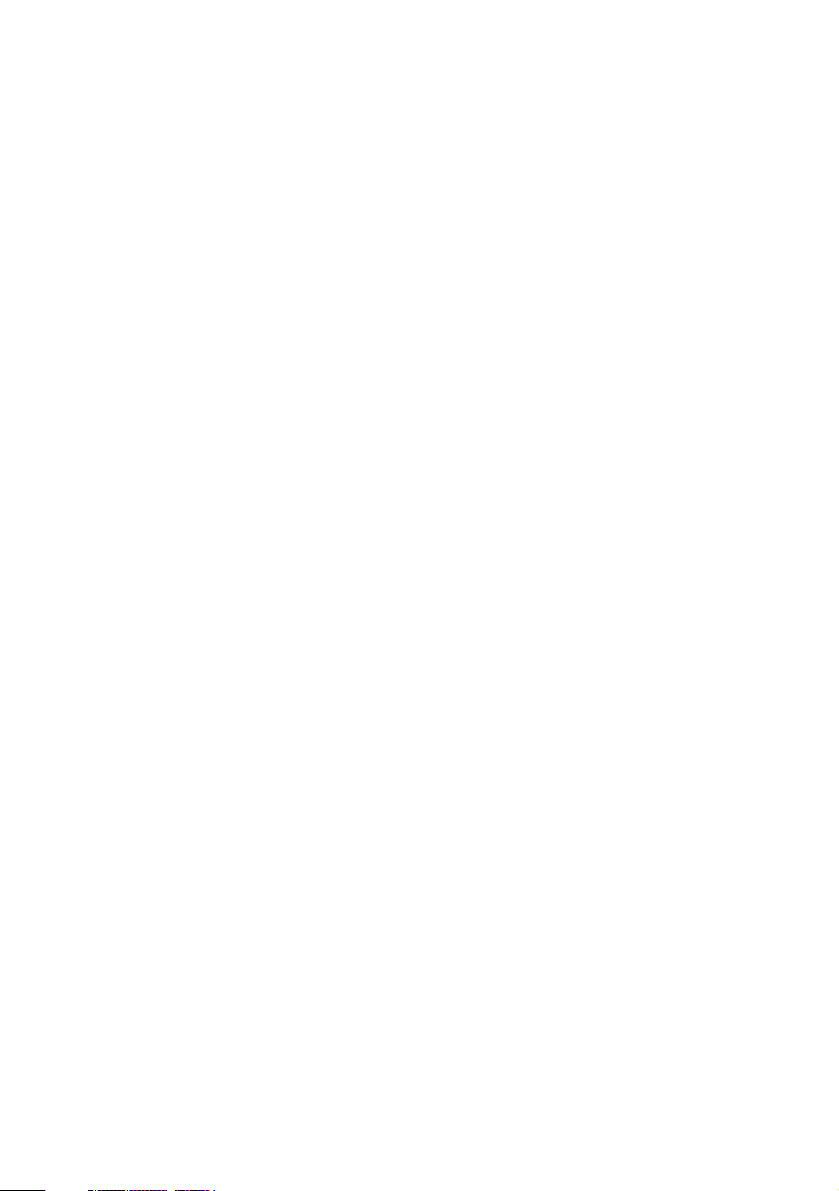
Trunk Tracking . . . . . . . . . . . . . . . . . . . . . . . . . . . . . . . . . . . . . . . . . . . . . . . . . . . . . . . . . . . . . . . . . .29
Setting the Squelch . . . . . . . . . . . . . . . . . . . . . . . . . . . . . . . . . . . . . . . . . . . . . . . . . . . . . . . . . . . .29
Programming Trunking Frequencies . . . . . . . . . . . . . . . . . . . . . . . . . . . . . . . . . . . . . . . . . . . . . . . . . .30
STEP 1: Selecting Trunking System Type . . . . . . . . . . . . . . . . . . . . . . . . . . . . . . . . . . . . . . . . . . . .30
STEP 2: Programming Trunking Frequencies . . . . . . . . . . . . . . . . . . . . . . . . . . . . . . . . . . . . . . . . .31
Programming Talk Group ID/Scan Lists . . . . . . . . . . . . . . . . . . . . . . . . . . . . . . . . . . . . . . . . . . . . .31
Scan Lists . . . . . . . . . . . . . . . . . . . . . . . . . . . . . . . . . . . . . . . . . . . . . . . . . . . . . . . . . . . . . . . . . . .31
Receiving Trunked Systems . . . . . . . . . . . . . . . . . . . . . . . . . . . . . . . . . . . . . . . . . . . . . . . . . . . . . .33
ID Scan Mode . . . . . . . . . . . . . . . . . . . . . . . . . . . . . . . . . . . . . . . . . . . . . . . . . . . . . . . . . . . . . . . .33
ID Scan Hold Feature . . . . . . . . . . . . . . . . . . . . . . . . . . . . . . . . . . . . . . . . . . . . . . . . . . . . . . . . . . .34
ID Search Mode . . . . . . . . . . . . . . . . . . . . . . . . . . . . . . . . . . . . . . . . . . . . . . . . . . . . . . . . . . . . . . .34
ID Monitor Mode . . . . . . . . . . . . . . . . . . . . . . . . . . . . . . . . . . . . . . . . . . . . . . . . . . . . . . . . . . . . . . .35
ID Search Hold and Direct Entry ID in Hold Mode . . . . . . . . . . . . . . . . . . . . . . . . . . . . . . . . . . . . . .35
Programming Scan Lists During Search . . . . . . . . . . . . . . . . . . . . . . . . . . . . . . . . . . . . . . . . . . . . .35
Deleting a Stored ID . . . . . . . . . . . . . . . . . . . . . . . . . . . . . . . . . . . . . . . . . . . . . . . . . . . . . . . . . . . .35
ID Lockout . . . . . . . . . . . . . . . . . . . . . . . . . . . . . . . . . . . . . . . . . . . . . . . . . . . . . . . . . . . . . . . . . . .36
Review ID Lockout . . . . . . . . . . . . . . . . . . . . . . . . . . . . . . . . . . . . . . . . . . . . . . . . . . . . . . . . . . . . .36
Restoring Locked-out IDs . . . . . . . . . . . . . . . . . . . . . . . . . . . . . . . . . . . . . . . . . . . . . . . . . . . . . . . .36
Setting the Delay Mode for Trunking Mode . . . . . . . . . . . . . . . . . . . . . . . . . . . . . . . . . . . . . . . . . . .37
Trunking Frequency Confirmation . . . . . . . . . . . . . . . . . . . . . . . . . . . . . . . . . . . . . . . . . . . . . . . . . .37
Setting Priority in Trunking Mode . . . . . . . . . . . . . . . . . . . . . . . . . . . . . . . . . . . . . . . . . . . . . . . . . .37
Moving between Scan List Memories . . . . . . . . . . . . . . . . . . . . . . . . . . . . . . . . . . . . . . . . . . . . . . .37
Multi-Track . . . . . . . . . . . . . . . . . . . . . . . . . . . . . . . . . . . . . . . . . . . . . . . . . . . . . . . . . . . . . . . . . . .38
EDACS®Reception . . . . . . . . . . . . . . . . . . . . . . . . . . . . . . . . . . . . . . . . . . . . . . . . . . . . . . . . . . . . . .39
EDACS®Tracking . . . . . . . . . . . . . . . . . . . . . . . . . . . . . . . . . . . . . . . . . . . . . . . . . . . . . . . . . . . . . .39
Programming EDACS System Frequencies . . . . . . . . . . . . . . . . . . . . . . . . . . . . . . . . . . . . . . . . . .39
An EDACS®Trunked system . . . . . . . . . . . . . . . . . . . . . . . . . . . . . . . . . . . . . . . . . . . . . . . . . . . . .40
Special EDACS®Features . . . . . . . . . . . . . . . . . . . . . . . . . . . . . . . . . . . . . . . . . . . . . . . . . . . . . . .41
EDACS ID Range Search . . . . . . . . . . . . . . . . . . . . . . . . . . . . . . . . . . . . . . . . . . . . . . . . . . . . . . . .41
EDACS SCAT . . . . . . . . . . . . . . . . . . . . . . . . . . . . . . . . . . . . . . . . . . . . . . . . . . . . . . . . . . . . . . . .41
LTR®Reception . . . . . . . . . . . . . . . . . . . . . . . . . . . . . . . . . . . . . . . . . . . . . . . . . . . . . . . . . . . . . . . . .42
LTR®Tracking . . . . . . . . . . . . . . . . . . . . . . . . . . . . . . . . . . . . . . . . . . . . . . . . . . . . . . . . . . . . . . . .42
Motorola Reception . . . . . . . . . . . . . . . . . . . . . . . . . . . . . . . . . . . . . . . . . . . . . . . . . . . . . . . . . . . . . .43
Motorola Tracking . . . . . . . . . . . . . . . . . . . . . . . . . . . . . . . . . . . . . . . . . . . . . . . . . . . . . . . . . . . . . .43
Fleet Map Programming . . . . . . . . . . . . . . . . . . . . . . . . . . . . . . . . . . . . . . . . . . . . . . . . . . . . . . . . .44
Selecting Preset Fleet Map . . . . . . . . . . . . . . . . . . . . . . . . . . . . . . . . . . . . . . . . . . . . . . . . . . . . . . .44
Programming a User Fleet Map . . . . . . . . . . . . . . . . . . . . . . . . . . . . . . . . . . . . . . . . . . . . . . . . . . .44
Programming a Hybrid System . . . . . . . . . . . . . . . . . . . . . . . . . . . . . . . . . . . . . . . . . . . . . . . . . . . .45
Setting the Base, Spacing Frequencies and Offset Channel for Motorola VHF/UHF
Trunked Systems . . . . . . . . . . . . . . . . . . . . . . . . . . . . . . . . . . . . . . . . . . . . . . . . . . . . . . . . . . . .45
Toggling the Status Bit . . . . . . . . . . . . . . . . . . . . . . . . . . . . . . . . . . . . . . . . . . . . . . . . . . . . . . . . . .46
Control Channel Only Mode . . . . . . . . . . . . . . . . . . . . . . . . . . . . . . . . . . . . . . . . . . . . . . . . . . . . . .46
Disconnect Tone Detect Option (End Code) . . . . . . . . . . . . . . . . . . . . . . . . . . . . . . . . . . . . . . . . . .47
Remote Interface . . . . . . . . . . . . . . . . . . . . . . . . . . . . . . . . . . . . . . . . . . . . . . . . . . . . . . . . . . . . . . . .48
PC Control Mode . . . . . . . . . . . . . . . . . . . . . . . . . . . . . . . . . . . . . . . . . . . . . . . . . . . . . . . . . . . . . .48
Clone Mode . . . . . . . . . . . . . . . . . . . . . . . . . . . . . . . . . . . . . . . . . . . . . . . . . . . . . . . . . . . . . . . . . .49
Care and Maintenance . . . . . . . . . . . . . . . . . . . . . . . . . . . . . . . . . . . . . . . . . . . . . . . . . . . . . . . . . . . .52
Troubleshooting . . . . . . . . . . . . . . . . . . . . . . . . . . . . . . . . . . . . . . . . . . . . . . . . . . . . . . . . . . . . . . . . .53
Specifications . . . . . . . . . . . . . . . . . . . . . . . . . . . . . . . . . . . . . . . . . . . . . . . . . . . . . . . . . . . . . . . . . . .55
Appendix . . . . . . . . . . . . . . . . . . . . . . . . . . . . . . . . . . . . . . . . . . . . . . . . . . . . . . . . . . . . . . . . . . . . . .56
One Year Limited Warranty . . . . . . . . . . . . . . . . . . . . . . . . . . . . . . . . . . . . . . . . . . . . . . . . . . . . . . . .63
iv
Page 5
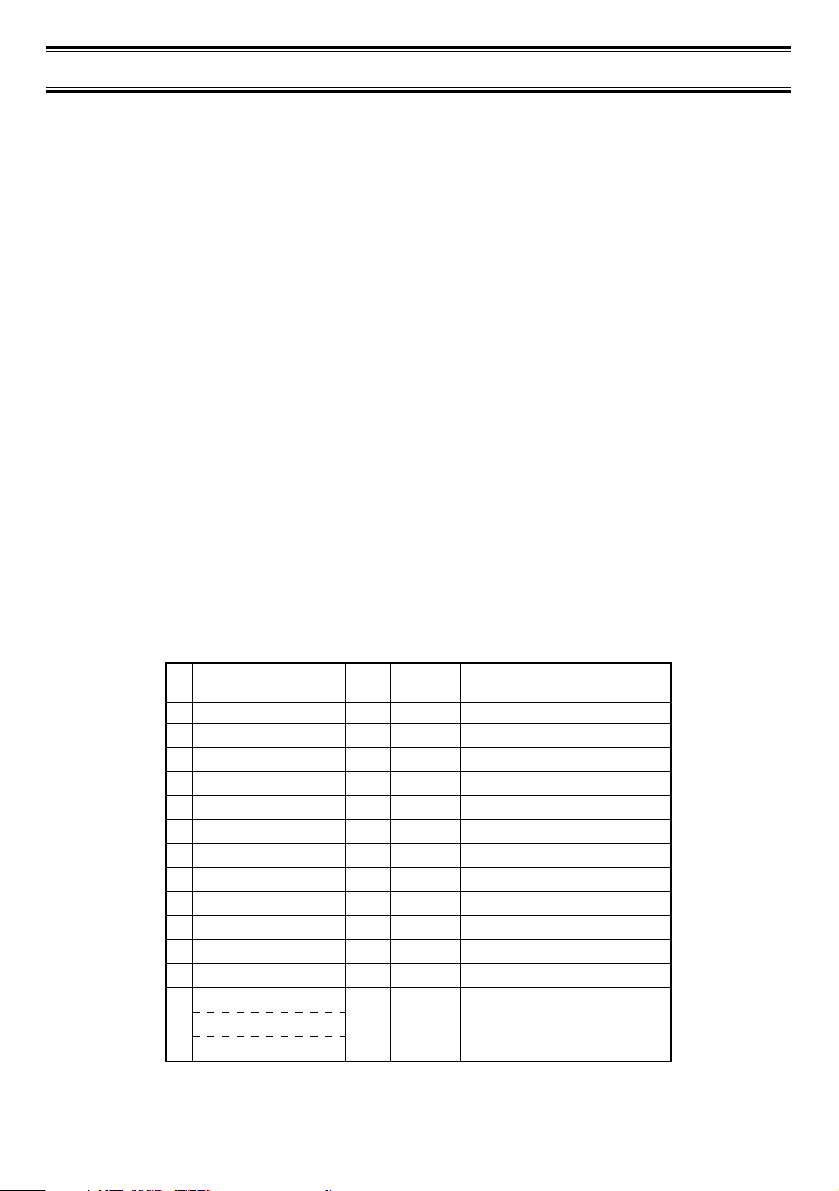
1
Introduction
The BCT8 is a state-of-the-art Trunk Tracking Scanner with BearTracker technology which
will alert you when the highway patrol is within approximately a 3 mile radius. It can store
250 frequencies such as police, fire/emergency, marine, railroad, air, amateur, and other
communications into 5 banks of 50 channels for a total of 250 channels.
Use your new scanner to monitor:
• Highway Patrol
• Local Police and Country Sheriffs
• Trunking for:
Motorola
Type I
Type II
Type II: (Hybrid)
EDACS
Wide band
Scat
LTR
• Business/Industrial Radio
• Utilities
• Marine Band
• Aircraft Band
• And much more...
The chart below identifies the scanner band numbers, the frequency range, the modulation
mode and the default step size settings.
Band
No.
1
2
3
4
5
6
7
8
9
10
11
12
13
Range
(MHz)
25.0000 - 27.9950
28.0000 - 29.9950
30.0000 - 49.9950
50.0000 - 54.0000
108.0000 - 136.9875
137.0000 - 143.9950
144.0000 - 147.9950
148.0000 - 174.0000
400.0000 - 419.9875
420.0000 - 449.9875
450.0000 - 469.9875
470.0000 - 512.0000
806.0000 - 823.9875
849.0125 - 868.9875
894.0125 - 956.0000
Mode Step
AM
5kHz
FM
5kHz
FM
5kHz
FM
5kHz
AM
12.5kHz
FM
5kHz
FM
5kHz
FM
5kHz
FM
12.5kHz
FM
12.5kHz
FM
12.5kHz
FM
12.5kHz
FM
12.5kHz
Transmission
Citizens Band
10 Meter Amateur Band
VHF Low Band
6 Meter Amateur Band
AM Aircraft
Military Land Mobile
2 Meter Amateur Band
VHF High Band
Federal Govt. Land Mobile
70 cm Amateur Band
UHF Standard Band
UHF “T” Band
Public Service Band
Page 6
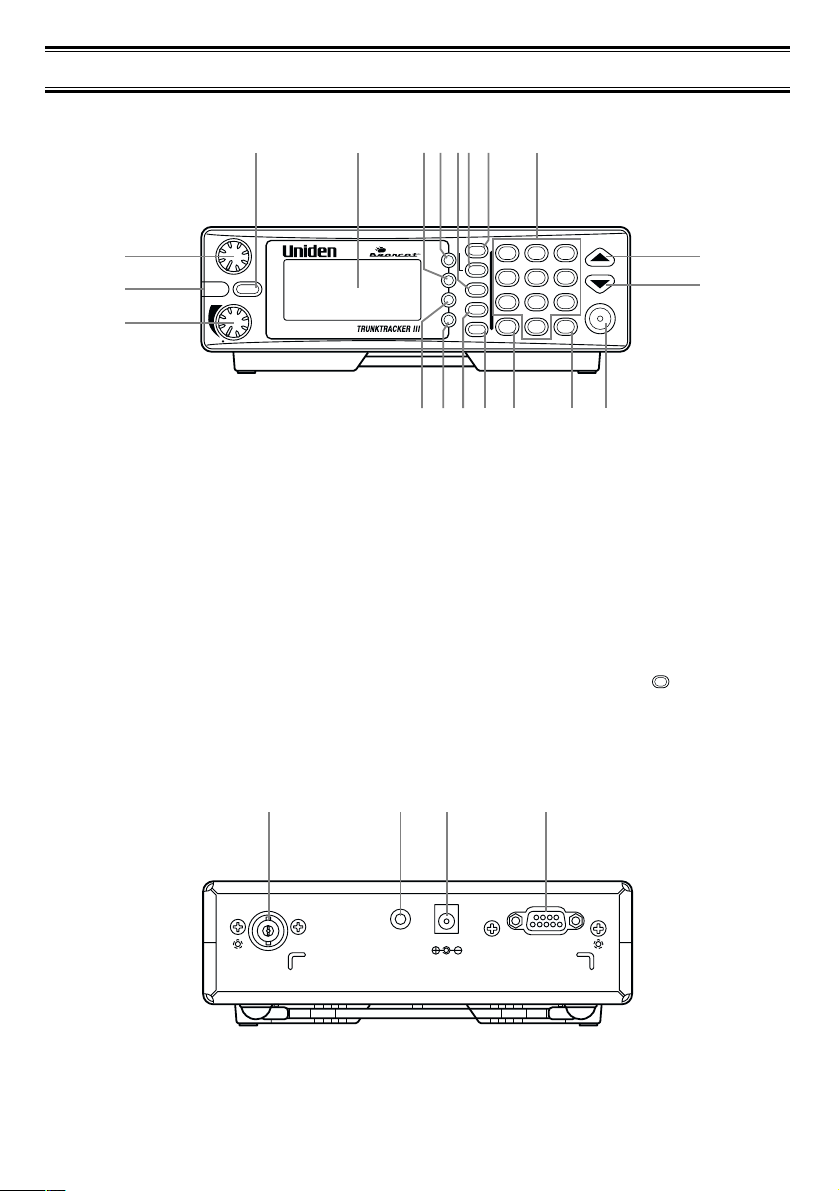
Front and Rear Views
1. Squelch Control / Flash Brightness
Selector (
SQL, FLASH)
2. Alerting Light (ALERT)
3. Volume Control / Alert Tone Selector
(
VOL)
4. Mute Key (
MUTE)
5. Display
6. Lockout Key (L/O)
7. Delay Key (
DELAY)
8. Service Key (SVC)
9. Private Scanning Key (PVT)
2
STATE
HWY
PVT
SVC
SRCH
TRUNK
1
1-50
4
151-200
DELAY
L/O
DATA
PRI
SQL
BCT8
VOL
push
ALERT
push
FLASH
MUTE
ALERT
7
.
RMT
2
51-100
5
201-250
8
0
3
101-150
6
9
E
M-LOCK
HOLD/RESUME
12
13
4
2
3
1
5 6 7 8 9 10 11
19 201817161415
21. Antenna Connector (ANT.)
22. External Speaker Jack (EXT. SP.)
23. DC Power Jack (DC 12V)
24. Remote Control Terminal (REMOTE)
ANT.
EXT.
SP.
DC 12V REMOTE
21 22 23 24
10. Highway Scanning / State Key (HWY,
STATE)
11. Numeric Keypad
12. Up Key (▲)
13. Down Key (
▼)
14. Data Key (DATA)
15. Priority Key (PRI)
16. Search Key (
SRCH)
17. Trunk Key (TRUNK)
18. Decimal/Remote Key ( , RMT)
19. Enter / Memory Lock Key (E, M-LOCK)
20. Hold/Resume Key (
HOLD/RESUME)
.
Page 7

Icon Display
Uniden®, BearTracker®and Bearcat®are registered trademarks of Uniden America
Corporation.
TrunkTracker is a proprietary trademark of Uniden America Corporation.
3
1. Trunk Tracking mode (TRUNK)
2. Motorola trunking channel (
M)
3. EDACS trunking channel (E)
4. LTR trunking channel (L)
5. Scan list (LIST)
6. Scan bank (
BANK)
7. Bank’s number and ID’s list number
(
12345)
8. Remote control mode (RMT)
9. Memory locked (
M-LOCK)
10. Highway Patrol scan mode (HWY)
11. Private bank scan mode (PVT)
12. Police scan mode (POL)
13. Weather scan mode (
WX)
14. Fire and Emergency scan mode
(
FIRE/EMS)
15. News scan mode (NEWS)
16. Citizen Band scan mode (
CB)
17. Aircraft band scan mode (AIR)
18. Railroad scan mode (RR)
19. Marine scan mode (MRN)
20. Scan hold and Search hold mode
(
HOLD)
21. Search direction (▲, ▼)
22. Band and ID search mode (SRCH)
23. Priority function option (
PRI)
24. Lockout channel and talk group (L/O)
25. Delay option (DLY)
26. DATA Skip option ( )
27. While Alert Light is off ( )
28. Priority channel and talk group (
P)
1
2 3 4 5 6 7 8 9
10 11 12 13 14 15 16 1718 19
202821 22 21 23 24 25 26 27
Page 8
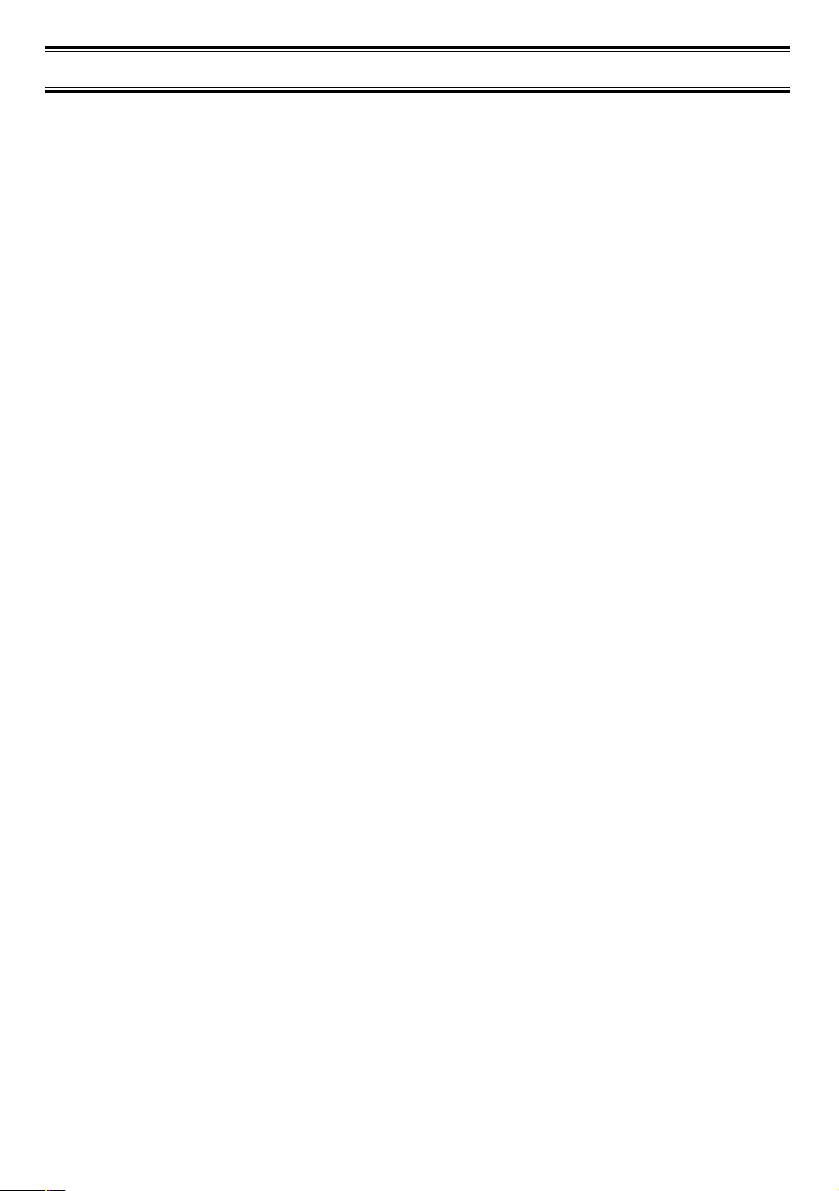
4
Terminology
What are Highway Patrol Alerts?
Most highway patrol vehicles on the road today are equipped with a secondary radio system
known as a “mobile extender” or “vehicular repeater.” Whenever the dispatcher transmits to
any vehicle in the district, “mobile extender” in every car within the district is activated.
Using a constant PRIORITY check of specific frequencies in each state, the BCT8
recognizes and alerts you to transmissions from “mobile extender” radios as well as from
car-to-car, aircraft-to-car and other special-purpose frequencies. You receive an audible
(beep tone) and visual (flashing Alert light) alert whenever you are within an approximate
three-mile radius of Highway Patrol/ State Police units using a mobile extender unit.
What is Scanning?
Unlike standard AM or FM radio stations, most two-way communications do not transmit
continuously. The BCT8 scans the Frequencies you have programmed into the Scanner’s
channels until it finds an active frequency.
Scanning stops on an active frequency and remains on that channel as long as the
transmission continues. When the transmission ends, the scanning cycle resumes until
another transmission is received.
What is Searching?
The BCT8 can search each of its 13 bands to find active frequencies. This is different from
scanning because you are searching for frequencies that have not been programmed into
your Scanner’s channels. The scanner automatically chooses between two speeds while
searching. During search mode the scanner will search 100 frequencies per second for band
with 12.5 kHz steps and during Turbo SEARCH mode the scanner can achieve up to 300
frequencies per second for bands with 5 kHz steps.
What is Trunk Tracking?
Conventional scanning is a simple concept. You enter a radio frequency in your scanner’s
memory which is used by someone you want to monitor. For example, the police in your
area may broadcast on 460.500 MHz, the fire department on 154.445 MHz, the highway
department on 37.900 MHz, etc. So when your scanner stops on a frequency, you usually
know who it is, and more importantly, you can stop on a channel and listen to an entire
conversation. This type of scanning is easy and fun.
As the demand for public communications has increased, many public radio users don't
have enough frequencies to meet their needs, and this has created a serious problem.
Trunking radio systems have been implemented to solve this problem.
Page 9
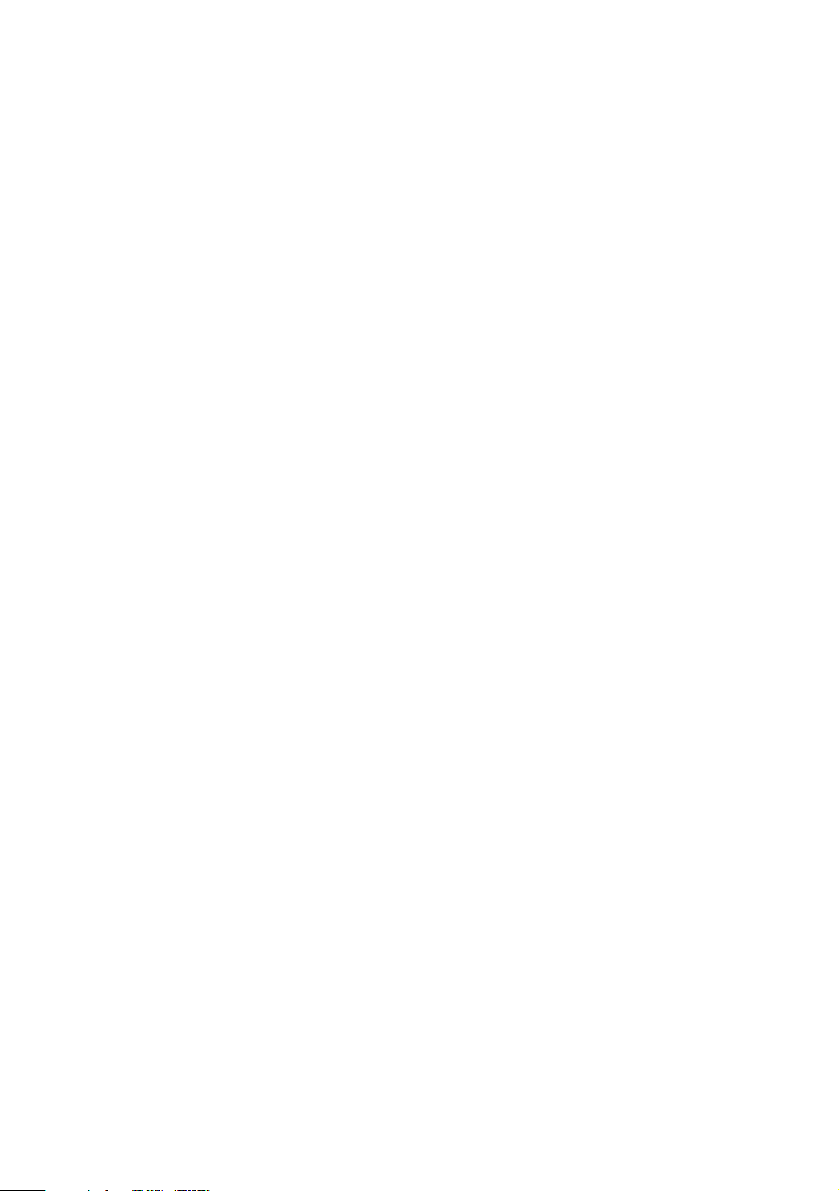
5
In a trunked radio system the frequencies are shared among the police and fire departments
and a computer systematically assigns available frequencies when they are needed for
communications.
Sharing of the available public service frequencies, or trunking, allows cities, counties, or
other agencies to accommodate hundreds of users with relatively few frequencies. Following
a conversation on a trunked system using a scanner is difficult, if not impossible. Because
when there's a short break during the conversation you're monitoring, it’s possible that the
talkgroup will be assigned to a completely different frequency in the trunked system. This
type of scanning is difficult and frustrating.
TrunkTracker Technology changes this! Not only does your new BCT8 scan channels like
a conventional scanner, it actually follows the users of a trunked radio system. Once you
know a talkgroups ID, you won’t miss any of the action.
If you're a new scanner enthusiast, you may want to read the first part of this manual and
use your scanner in conventional mode before you begin trunk tracking. Understanding
scanning fundamentals and its terminology will make trunk tracking much easier.
Page 10
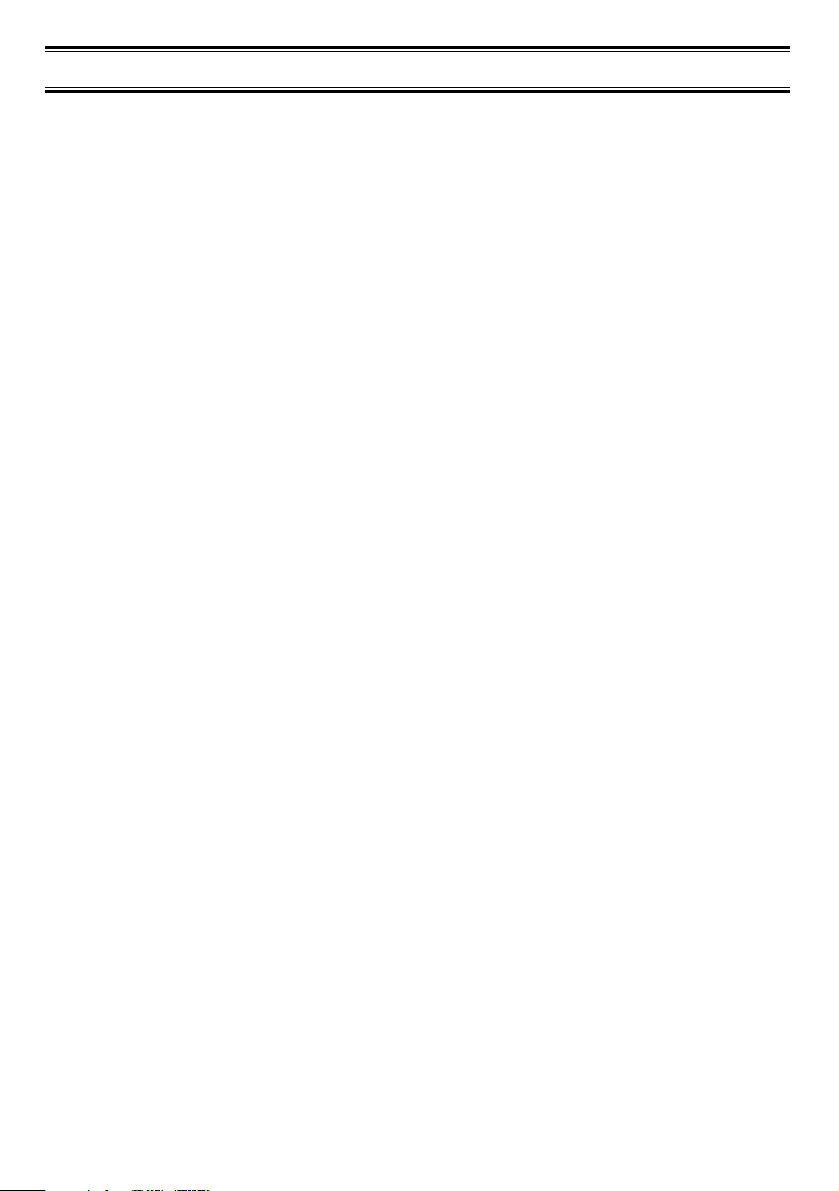
6
Feature Highlights
• Pre-programmed frequencies specific to each state (except Hawaii).
• Pre-programmed Trunked and conventional Highway Patrol frequencies
• Highway Patrol Priority Alert
-Receive audible and visual alert when within three miles of many Highway Patrol/State
units
• Pre-programmed frequencies for the following categories:
-Local Police and County Sheriffs
-Fire and Emergency Medical Service
-News Media
-Weather (continuous NOAA weather and Canadian Coast Guard broadcasts)
-CB Radio
-Aircraft
-Railroads
-Marine Band
-Department of Transportation
•
Trunk Tracking – Follow VHF High Band UHF 800MHz trunked public safety and public
service systems just as if conventional two-way communications were used.
•
Multi-Track – Track more than one trunking system at a time. Scan conventional and
trunked systems at the same time.
•
250 Channels – Program one frequency into each channel. You must have at least one
channel programmed to use the Scan mode.
•
13 Bands – Includes 13 bands, with aircraft and 800 MHz.
•
5 Banks – 5 banks with 50 channels each are useful for storing similar frequencies to
maintain faster scanning cycles or for storing all the frequencies of a trunked system.
•
25 MHz-956 MHz – Indicates the range of frequencies that can be searched within the
bands of your scanner.
Note: The frequency coverage is not continuous and excludes the cellelar telephone
Band.
•
5 Priority Channels – You can assign one priority channel in each bank. Assigning a
priority channel allows you to track activity on your most important channel(s) while
monitoring other channels for transmissions. You can also assign trunking priority
talkgroups.
• Data Skip – Allows your scanner to skip unwanted data transmissions and reduces
birdies.
•
Direct Channel Access – Go directly to any channel without entering programming mode.
•
Turbo Search – Increases the search speed to 300 steps per second. This applies only to
transmission bands with 5 kHz steps.
•
PC Programmable – Allows you to easily program all frequencies and Trunking Talk
Groups into your BCT8 through Uniden BCT8 Scanning software running on your PC.
– For more information on BCT8 SS Programming software visit our website at
scanner.uniden.com.
Page 11
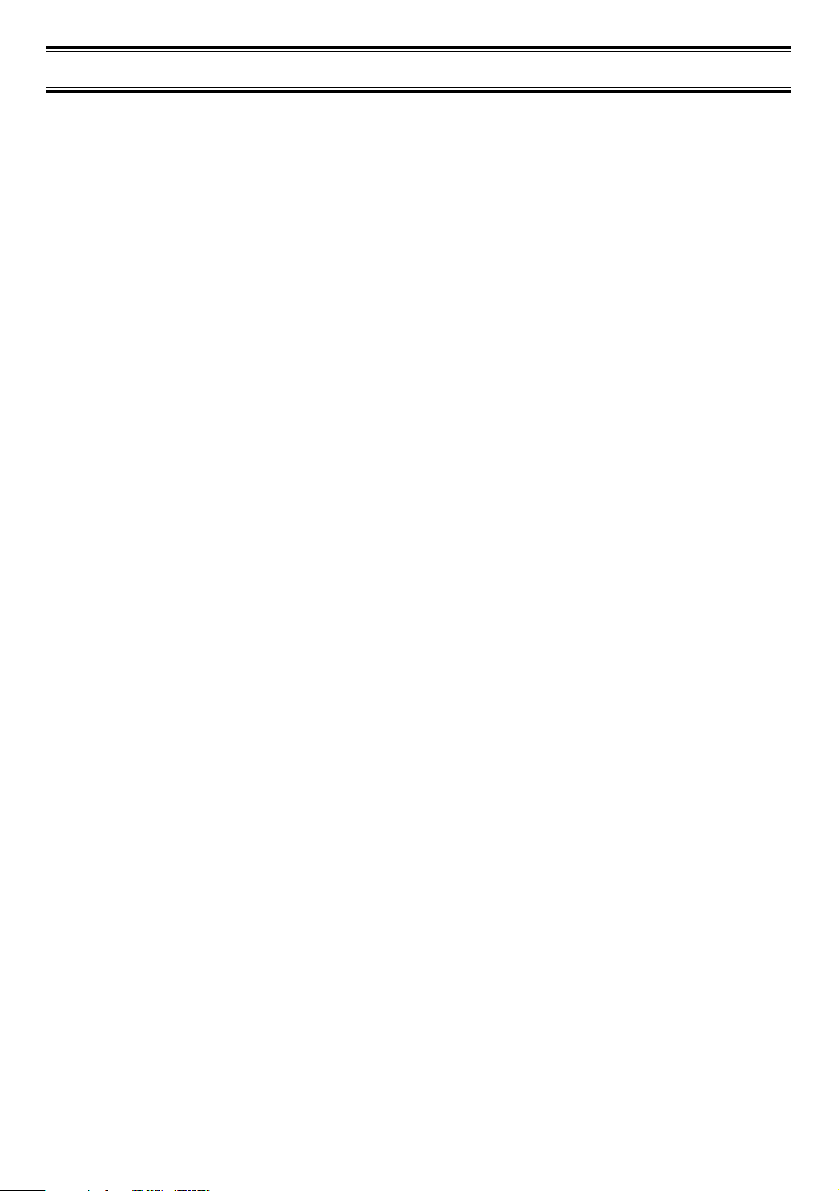
7
Where to Obtain More Information
Before you can scan the PRIVATE bank, you must program frequencies into the scanner’s
channels. The Frequency Guide lists typical frequencies used around the U.S.A. and
Canada that you may program into your new scanner. However, this is not a complete list of
frequencies for your area.
To obtain frequency information for your area, contact one of the following:
• Scanner Master
1 (800) Scanner (7226634) (Hours are from 10:00 a.m. to 5:00 p.m. Eastern Time Monday
through Friday.) frequenciew@scannermaster.co
To obtain another copy of the frequency guide, contact one of the following:
• Uniden Parts Department
(800) 554-3988 (Hours are from 8:00 a.m. to 5:00 p.m. Central Time Monday through
Friday.)
• Local Dealer
Information on the Internet
If you have access to the internet, you may want to visit one of the following websites for
additional information:
scanner.uniden.com
www.bearcat1.com
Page 12

8
Included with Your Scanner Package
• BCT8 Scanner
• AC Adapter (AD 140U)
• DC Power Cord
• Cigarette Lighter Adapter Plug (Model CD007)
• Telescopic Antenna (Model AT129)
• Window Mount Antenna (Model AT002)
• Operating Guide
• Trunk Tracker Frequency Guide
• Other Printed Materials
• Remote Programming Software CD-ROM
• Mobile Mounting Bracket (Model MB-008)
If any of these items are missing or damaged, immediately contact your place of purchase or
Uniden Customer Service at: (800) 297-1023, 8:00 a.m. to 5:00 p.m., Central Time, Monday
through Friday.
Optional Accessories
The following optional accessories for your BCT8 are available from your local Uniden
Dealer or through the Uniden Parts Department by calling: (800) 554-3988, 8:00 AM to 5:00
PM CST, Monday through Friday. We can also be reached on the web at www.uniden.com.
DC Power Cord (Model PS-001) - For hard wiring power from your car to your scanner.
Motorola Antenna Adapter (Model PLG-134) - Use only if your antenna has a Motorola-
type plug.
Page 13
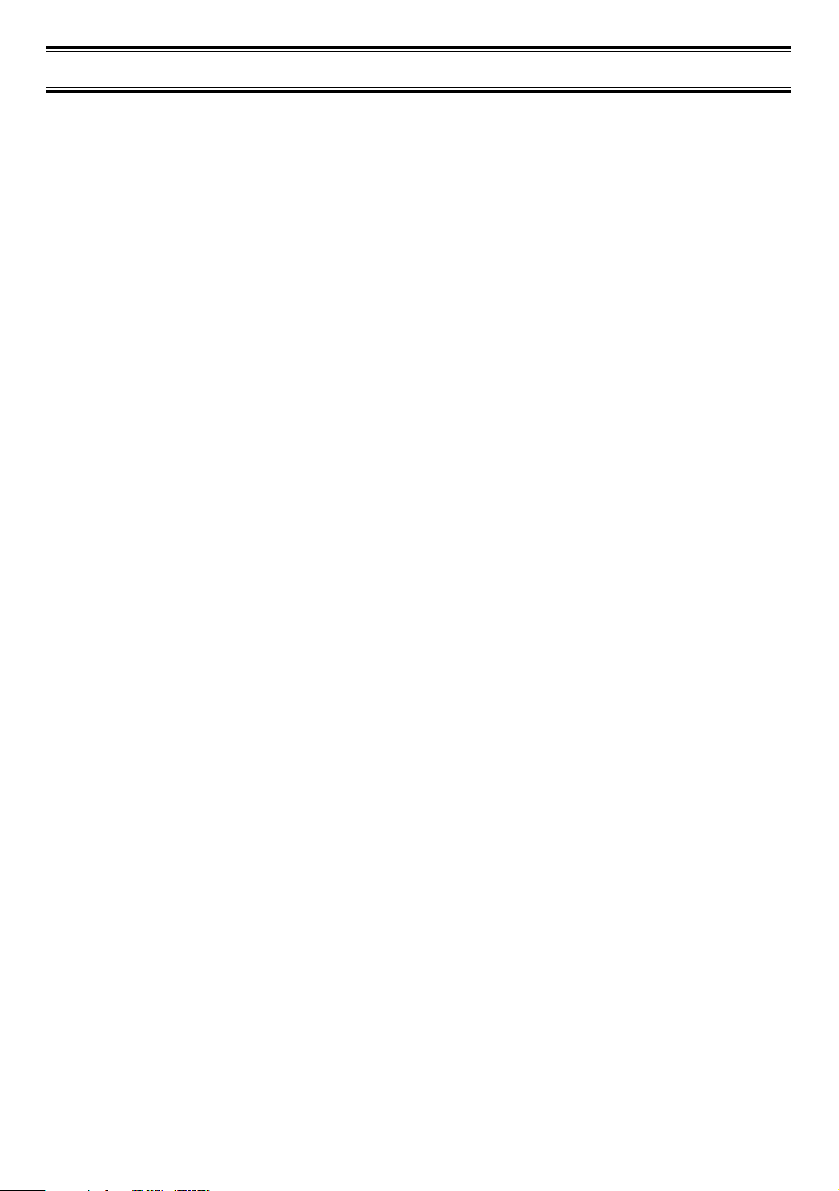
9
Installing the BCT8
For Home Use (Desktop Installation)
1. Insert the DC plug end of the AC Adapter into the DC 12V jack on the rear panel.
2. Plug the AC Adapter into a standard 120V AC wall outlet.
3. Plug the Telescoping Antenna into the ANT connector.
Extend the antenna to its full height. For frequencies higher than 406 MHz, shortening
the antenna may improve the reception.
4. Use the desktop stand for a better viewing and operating angle.
Helpful Hints
• If strong interference or electrical noise is received, relocate the scanner or its antenna
away from the source.
• If you are operating the scanner in a fringe area or need to improve reception, use an
optional antenna designed for multi-band coverage. (You can purchase this type of
antenna at a local electronics store.)
• If the optional antenna has no cable, use 50-70 ohm coaxial cable for lead-in. A mating
plug may be necessary for the optional antennas.
For Mobile Use (In-Car Installation)
Installation for Temporary Use:
A Cigarette Lighter Power Cord is provided for easy, temporary installation.
Warning: Do not use the cigarette lighter power cord in a positive ground vehicle.
Plug one end of the Cigarette Lighter Power Cord into the cigarette lighter jack and the other
end into the DC 12V jack on the back of the scanner.
Connecting the Antenna Plug
Connect the mobile antenna plug into the ANT connector on the rear panel. (For more
information on antenna installation, please refer to the instruction guide that came with your
antenna.)
The BCT8 can be mounted using the supplied mounting bracket.
1. Select an ideal location in your vehicle to mount the BCT8. Avoid a location that could
interfere with your driving. In a passenger car, the ideal location is underneath the
dashboard on the passenger side.
2. Use the supplied mounting bracket as a template for marking the location of the
mounting screws. Note: If there are screws already holding the dashboard, you can use
the same screw holes to mount the bracket.
Page 14
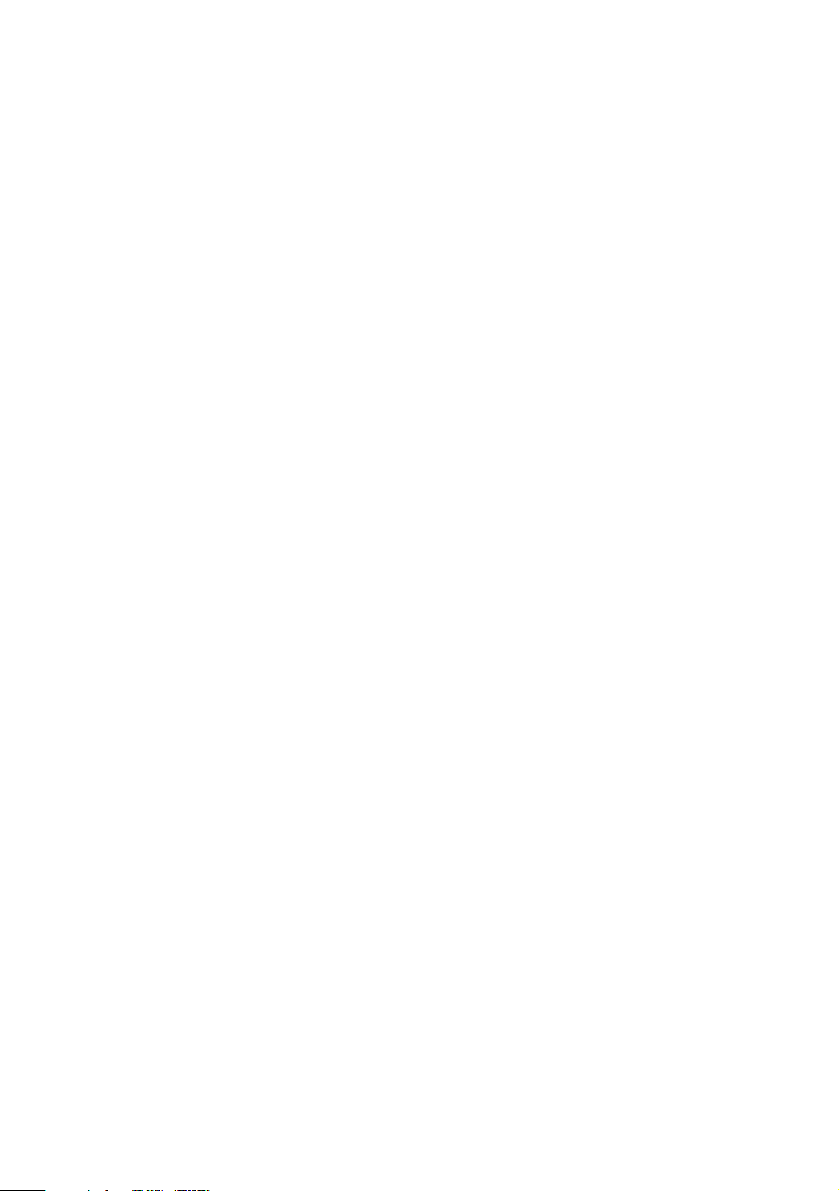
10
3. Drill the necessary holes and secure the mounting bracket in place using the screws
provided.
4. Mount the radio to the bracket only after the wiring has been connected to the rear
panel.
Connecting the Power Cord
Note:
If you are not experienced in connecting accessories to the vehicle fuse box, please
see your automotive dealer for advice on proper installation.
Installation for everyday use:
1. Check the vehicle battery connections to determine which battery terminal (positive or
negative) is grounded to the engine block or chassis. Most of today’s vehicles use a
negative ground. If your vehicle has a negative ground, follow Steps 2 and 3. Otherwise,
skip to the note following Step 3.
2. Connect the RED wire of the DC power cord to the accessory contact in your vehicle’s
+12V DC fuse box.
3. Connect the BLACK wire of the DC power cord to the negative side of the vehicle
(usually the chassis).
Note: In vehicles with a positive ground, the RED wire connects to the chassis and the
BLACK wire connects to the accessory contact in the fuse box.
4. Insert the DC plug into the DC 12V jack on the back of the scanner.
Page 15
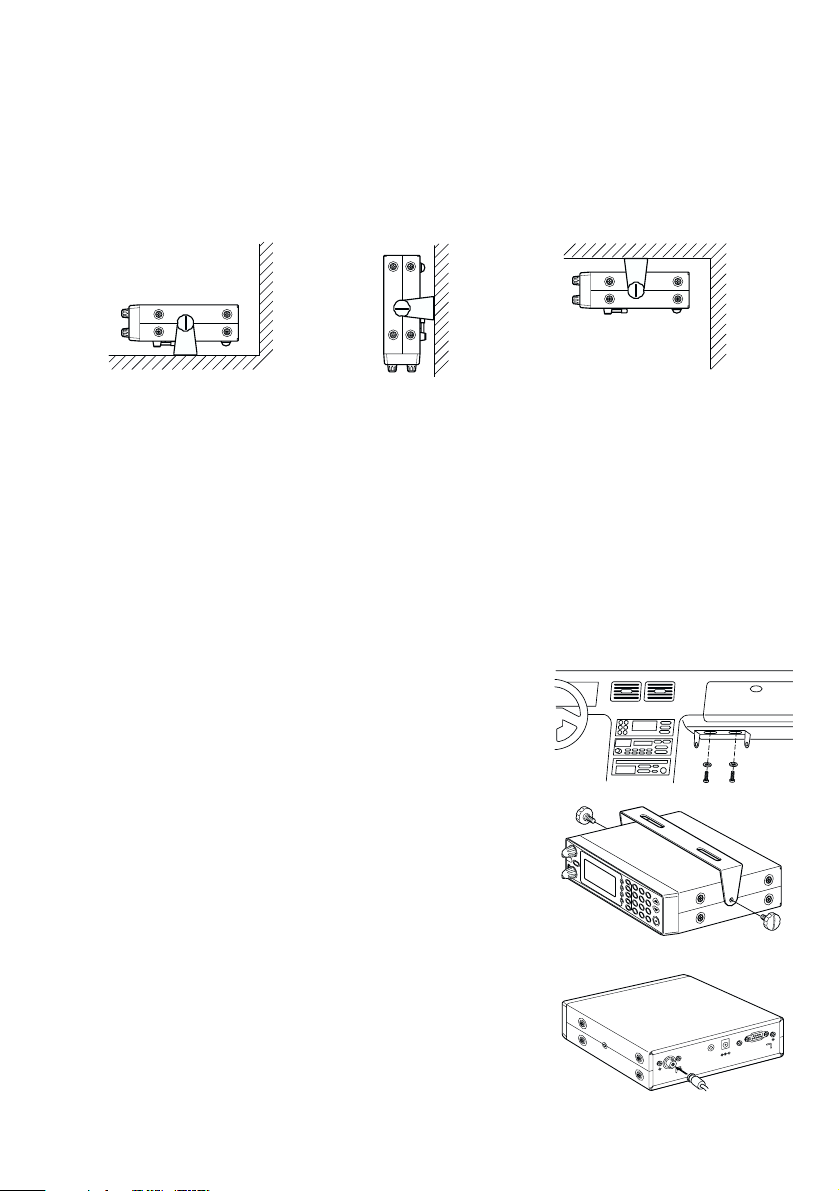
11
Typical Mounting Methods
The BCT8 can be conveniently mounted on a table, bulkhead, overhead, or any other
desired location with the supplied mounting bracket (MB008) (refer to figure below for typical
mounting methods).
Caution: Make sure there are no hidden electrical wires or other items behind the desired
location before proceeding. Check that free access for mounting and cabling
is available.
Mounting the Scanner in Your Vehicle
Before you mount the scanner, make sure you have all the necessary materials. Then
confirm that the scanner fits your vehicle’s mounting area. This unit requires a mounting
area of 2.44 inch high by 7.06 inch wide by 6.10 inch deep (50.8 x 176.5 x 152.5 mm).
Caution: Be sure to avoid obstructions behind the mounting surface.
Follow these steps to mount the scanner in your vehicle.
1. Choose a mounting location, then use the supplied
mounting bracket as a template to mark the positions for
the mounting screw holes.
2. In the marked positions, drill holes slightly smaller than
the supplied screws.
3. Attach the mounting bracket to the mounting location
using the supplied screws and lock washers.
4. Attach the scanner to the mounting bracket using the
supplied mounting knobs.
5. Connect the antenna’s cable to the
ANT. connector
on the rear of the scanner.
Note: If the antenna cable’s connector does not fit in the ANT.
connector, you might also need a Motorola-to BNC
antenna plug adapter (available at a local
electronics store).
• Table top mount • Bulkhead mount • Overhead mount
S
Q
L
V
O
L
E
T
O
M
E
R
V
2
1
C
D
.
T
X
E
.
P
S
.
T
N
A
Page 16
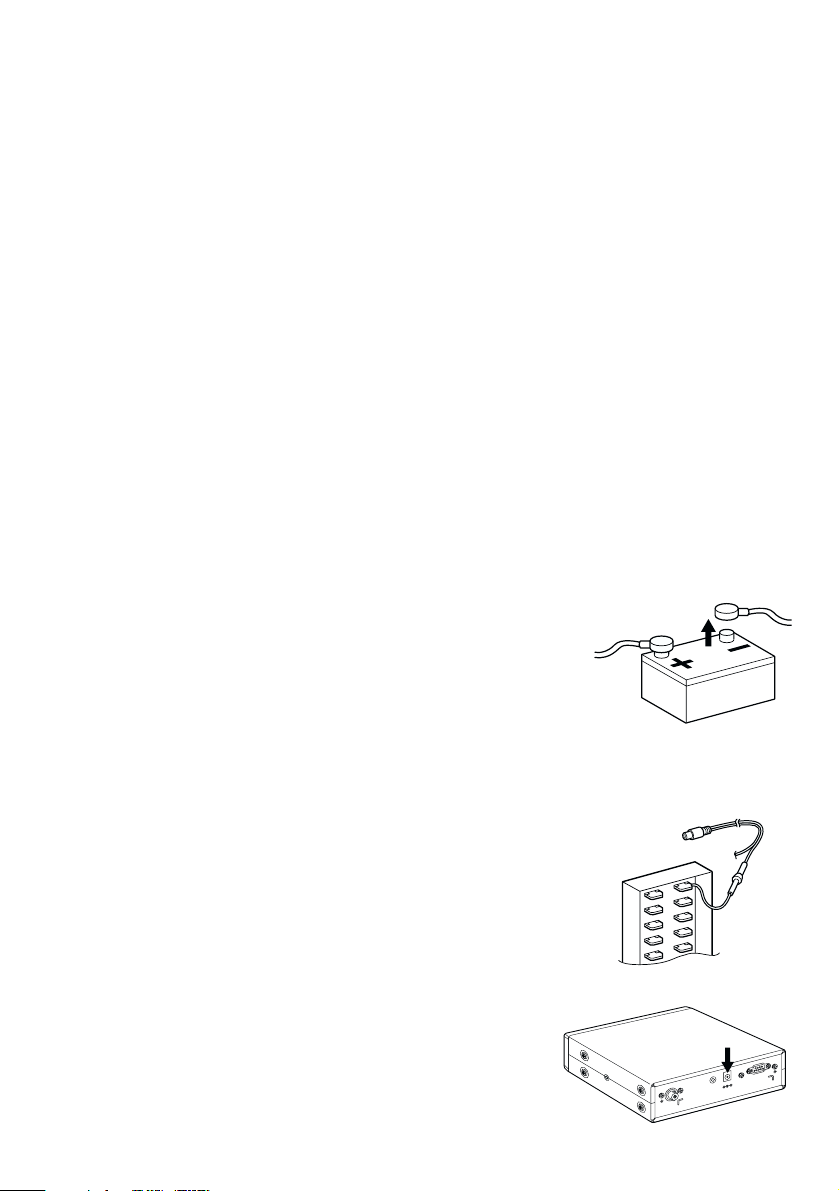
Applying Power for Vehicle Installation
You can power your scanner using the supplied DC cigarette lighter power cord or an DC
power cord.
DC power Installation
To power the scanner from a vehicle’s 12V power source (such as a cigarette-lighter
socket), you need a cigarette-lighter adapter.
To connect an DC cigarette-lighter power cable, insert its barrel plug into the
DC 12V jack on the rear of the scanner, then plug the power cable into your vehicle’s
cigarette lighter socket.
Note: If you use a cigarette-lighter power cable and your vehicle’s engine is running, you
might hear electrical noise from the engine while scanning. This is normal.
Caution: DC 12 V Jack can use a power source that supplies 12V DC at least 500 mA.
You must use a power source that supplies 12V DC and delivers at least
500 mA. Your standard 12V car battery should be sufficient. The cord connector’s
center tip must be set to positive and its plug must fit the scanner’s
DC 12V jack.
The supplied DC power cord meets these specifications. Using a power cord that
does not meet these specifications could damage the scanner or the adapter.
• Always connect the adapter or DC power cord to the scanner before you connect it to the
power source. When you finish, disconnect the adapter or DC power cord from the power
source before you disconnect it from the scanner.
• For added safety and to protect your scanner,
disconnect the cable from your vehicle battery’s
negative (-) terminal before you begin.
Follow these steps to connect the DC power cord.
1. Connect the power cord’s black wire to a chassis ground, such as a metal screw
attached to a metal part of the vehicle’s frame. Be sure that the screw is not insulated
from the frame by a plastic part.
2. Connect the power cord’s red wire (with in-line fuse) to a source
of voltage that turns on and off with the ignition switch, such as
a spare accessory terminal in your vehicle’s fuse box.
3. Insert the power cord’s barrel plug into the
DC 12V jack on
the rear of the scanner.
4. Reconnect the cable to the vehicle battery’s negative (-)
terminal.
12
A
N
T
.
E
X
T
.
S
P
.
D
C
1
2
V
R
E
M
O
T
E
Page 17
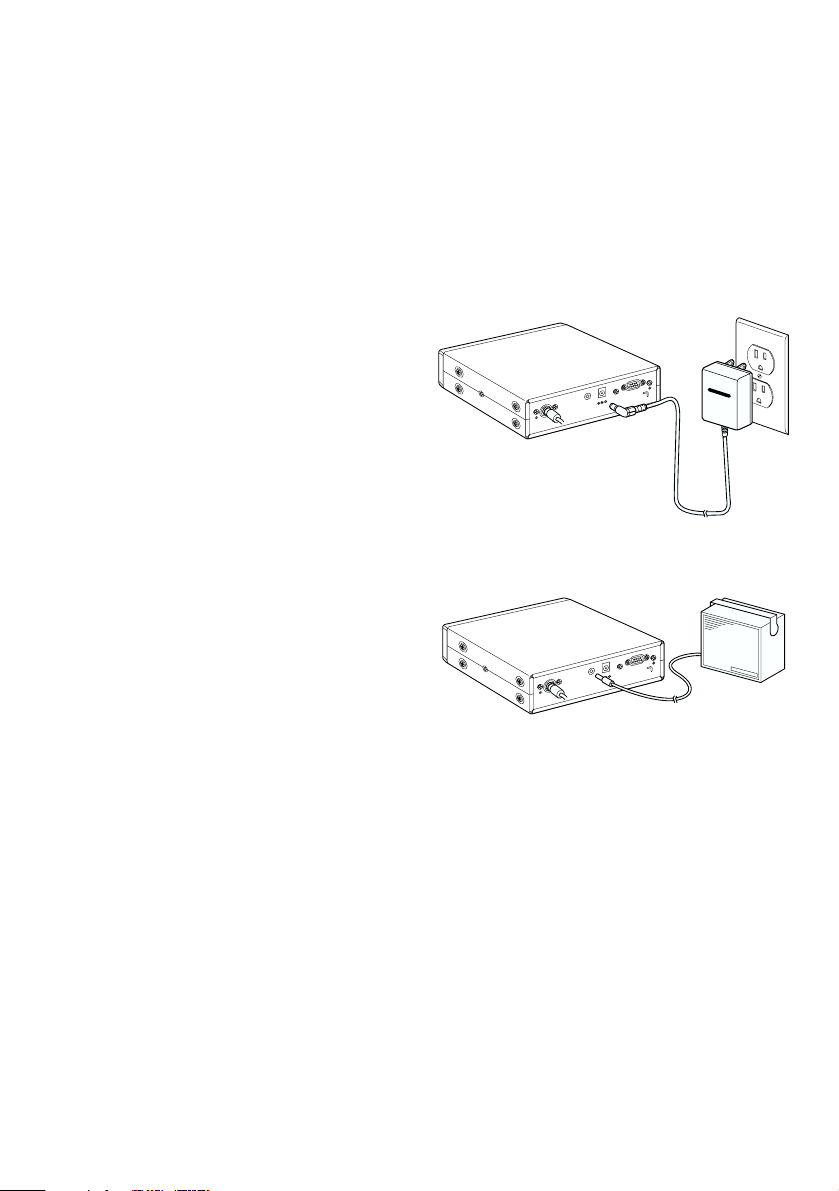
13
Applying Power Using Standard AC Power
To power the scanner from an AC outlet, use the provided AC adapter with a 5.5 mm outer
diameter/2.1mm inner diameter tip.
Caution: You must use a Class 2 power source that supplies 12V DC and delivers at least
500 mA. The cord connector’s center tip must be set to positive and its plug must
fit the scanner’s
DC 12V jack. Using an adapter that does not meet these specifi-
cations could damage the scanner or the adapter.
• Always connect the AC adapter to the scanner before you connect it to AC power. When
you finish, disconnect the adapter from the AC power before you disconnect it from
the scanner.
1. Insert the adapter’s barrel plug into the
DC
12V
jack on the rear of the scanner.
2. Plug the adapter into a standard AC outlet.
Note: Use only the AC adapter supplied with
your scanner.
Connecting an External Speaker
In a noisy area, an external speaker (available at a local electronics store) positioned in the
right place might provide more comfortable listening.
Plug the speaker cable’s 1/8 inch (3.5 mm)
plug into your scanner’s
EXT. SP. jack.
Note: Connecting an external speaker
disconnects the scanner’s
internal speaker.
Listening Safely
• Do not use the earphone. The volume is not adjustable for the Warning Alert and
damage to your hearing could occur.
Connecting the Clone Cable
You can transfer the programmed data to and from another BCT8 scanner using a RS232C
Straight Cable (9 pin to 9 pin) (not supplied). Connect the cable between each scanner’s
REMOTE jacks. See "Clone Mode" on page 49. You can also upload or download the
programmed data to or from a PC using optional programming software available through
your local electronics store.
E
T
O
M
E
R
V
2
1
C
D
.
T
X
E
.
P
S
.
T
N
A
12V
E
T
O
M
E
R
V
2
1
C
D
.
T
X
E
.
P
S
.
T
N
A
Page 18
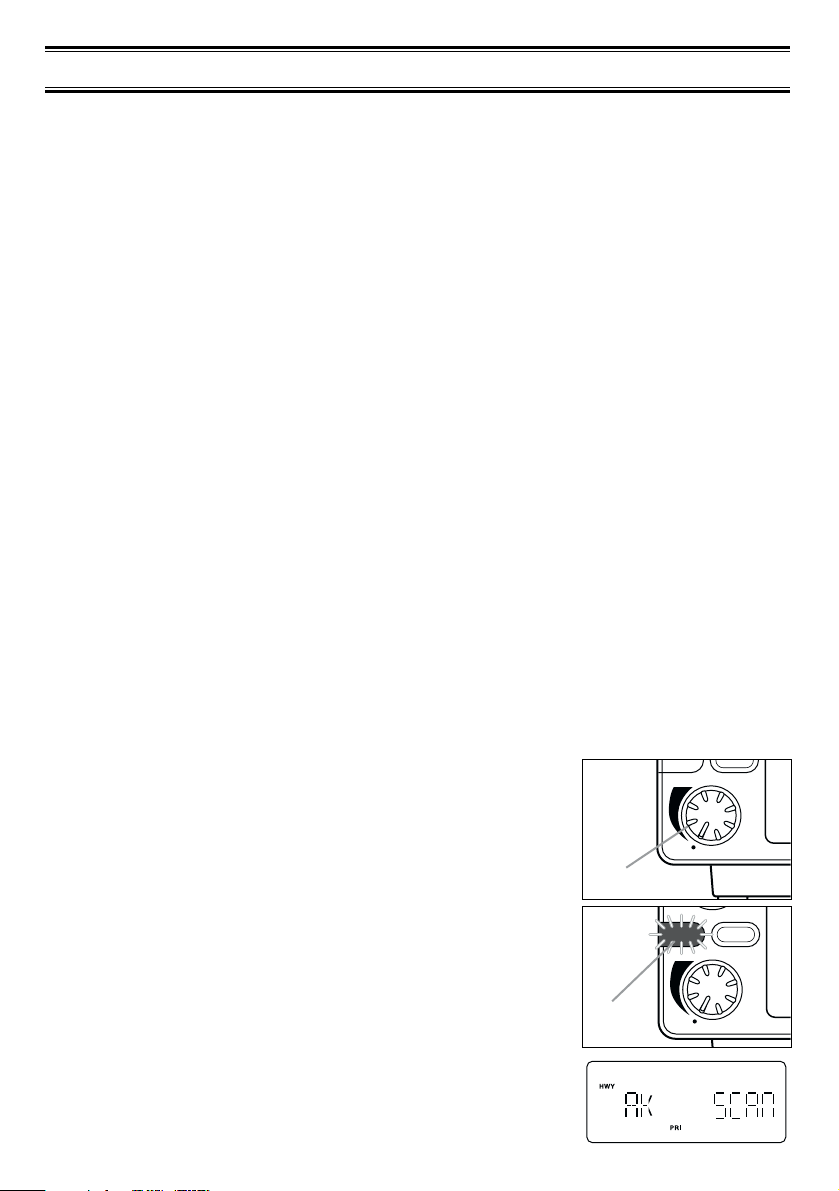
Scanning Overview
You can scan in one of four ways:
1.
Highway Patrol Scanning When you select a state you want to scan in Highway Patrol
mode, you can scan pre-programmed Highway Patrol frequencies.
2.
Service Scanning Press SVC to select one of the nine services to find an active
frequency.
3.
Band Search Select a frequency band to search. The Search function is different from
scanning. It searches for any active frequency step by step within the lower and upper
limits of the band. When an active frequency is found, the scanner will stop and stay on
that frequency as long as that transmission lasts. If that frequency is interesting to you,
press
HOLD/RESUME to hold the frequency on the display. Then program it into the
private bank you want to store. If you do not want to program that frequency, press
HOLD/RESUME or just wait until the transmission ends. The search resumes
automatically 2 seconds after the last transmission and looks for more active
frequencies.
4.
Private Scanning If you have programmed frequencies into this bank, press PVT to
scan only those that you have programmed in this bank.
Note: Before you can scan the Private Bank, you must program frequencies into the
channels. To program frequencies, see “Programming Frequencies into Channels” on
page 21.
When scanning stops on an active frequency, it remains on that channel as long as the
transmission continues. When the transmission ends, the scanner will remain on the same
channel for 2 more seconds, waiting for a responding transmission. If there is no responding
transmission within 2 seconds, the scanning cycle resumes.
Turn the Scanner On
1. Turn the VOL knob clockwise.
The scanner is turned on: the Alert Light flashes and the Alert
Tone beeps loudly.
Note: The Alert Tone depends on the currently setting selected
(see page 17).
2. The last setting mode selected before starts.
14
VOL
push
ALERT
MUTEALERT
Tu r n
SQL
VOL
push
ALERT
FLASH
MUTEALERT
Alert
Light
Page 19

15
How Squelch Works
Think of “SQUELCH” as a gate. If the gate is too low (squelch
too low), everything (all noise as well as signals) gets through.
If the gate is set too high (squelch too high), nothing gets
through.
If the gate is set just right (squelch set properly), just the desired
signals get through.
Setting the Squelch
1. To set the squelch, press HOLD/RESUME to stop scanning.
If needed, adjust
VOL until you do not hear a signal (see
page 17).
2. Turn
SQL fully clockwise until hiss heard.
This lowers the “squelch gate,” allowing all signals and noise
to get through.
3. Turn
SQL fully counterclockwise just until hiss stops.
This raises the “squelch gate,” allowing only strong signals to
get through.
In the city, you may want to adjust the Squelch even further
counterclockwise to decrease the range of the Highway Warning
Alert signal.
This prevents the alert from sounding unnecessarily due to
farther, less important sources.
Strong Signals
Medium Signals
Weak Signals
Noise
Strong Signals
Medium Signals
Weak Signals
Noise
Strong Signals
Medium Signals
Weak Signals
Noise
SQL
push
FLASH
MUTEALERT
Tu r n
SQL
push
FLASH
MUTEALERT
Tu r n
Page 20
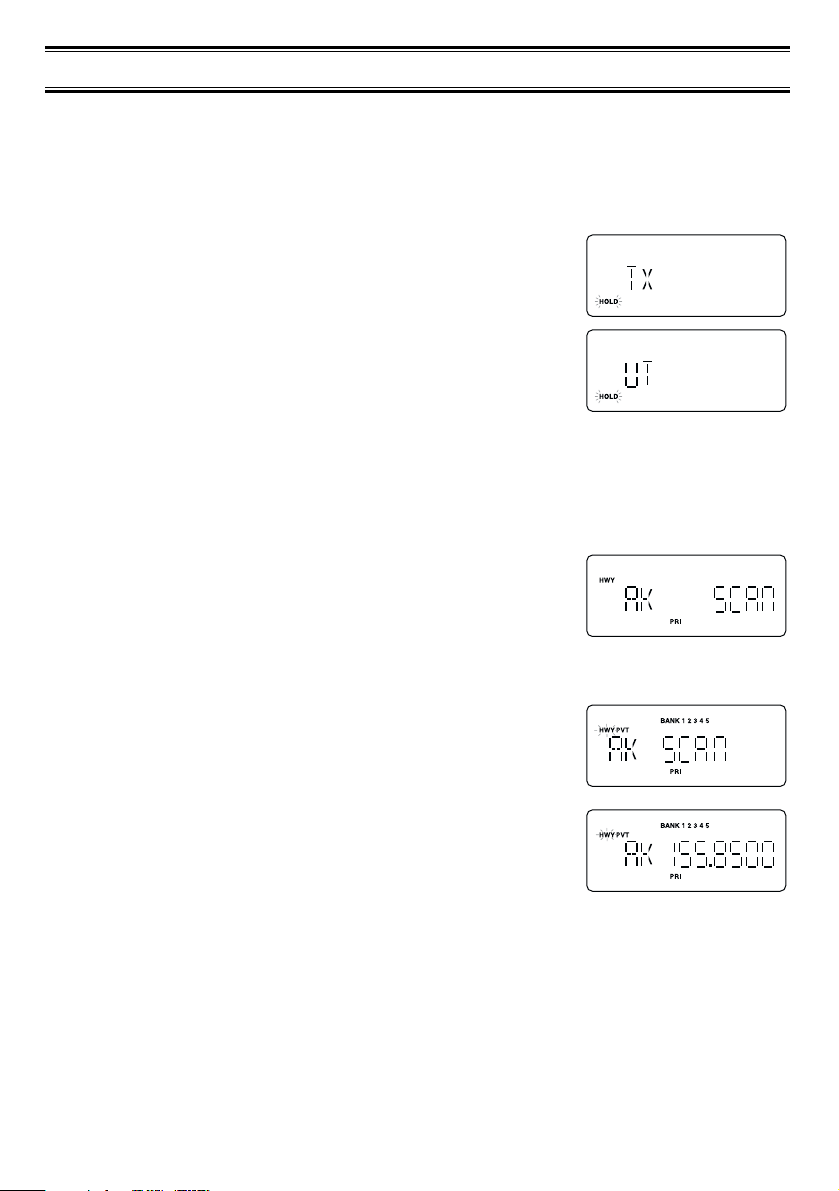
Highway Patrol Scanning
Highway Patrol frequencies are pre-programmed on a state-by-state basis. When Highway
Patrol scanning, the Highway Warning Alert is activated.
Selecting the State
1. Press STATE to select the state you are operating in.
Press and hold
STATE to scroll rapidly.
Hint: For the State Code Order, please see page 56.
2. To step forward through the states (A - W), press
STATE
and, within three seconds, press the ▲ key repeatedly. To
step backward through the states (W - A), press
STATE and,
within three seconds, press the
▼ key repeatedly.
3. To scroll rapidly, press and hold the
▲ or ▼ key.
Scanning Highway Patrol Frequency
You can scan Highway Patrol frequencies by pressing PVT or HWY.
1. Press
HWY to scan through only pre-programmed Highway
Patrol frequencies.
or
Press
PVT repeatedly in Highway scanning mode until “HWY”
appears on the display to scan through pre-programmed
Highway Patrol frequencies.
Hint: If you press PVT repeatedly in Highway scanning mode
until “
HWY” and “PVT” appears on the display, you can
mix-scan between Highway Patrol frequencies and User
Programmed channels.
2. When the scanner receives communications, scanning stops,
the state code and the frequency appear.
When the transmission ends, the scanner holds for two
seconds on that frequency for a response. For more
information on the Delay feature, please see page 28.
If there is no response, scanning resumes.
16
Page 21
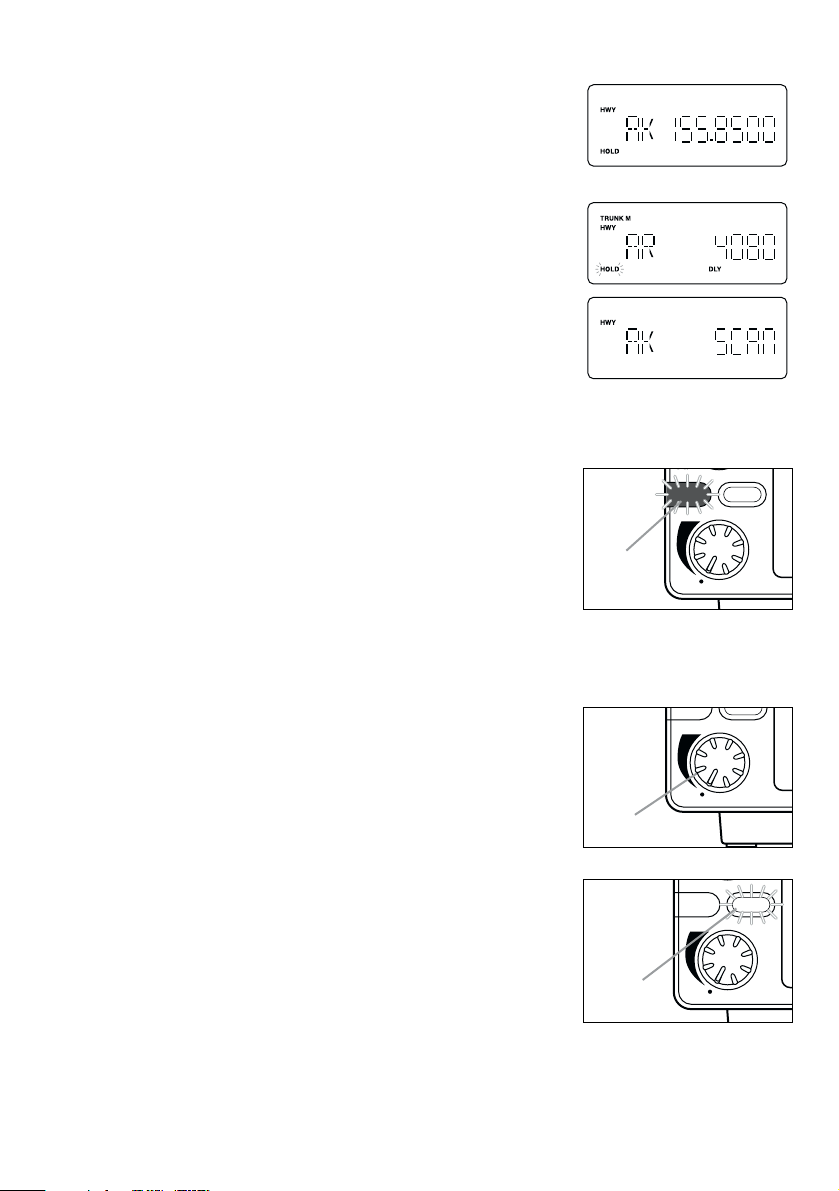
17
Highway Patrol Scan Hold
1. When scanning stops on a desired frequency, press
HOLD/RESUME to hold on that frequency as long as you
like. When in the HOLD mode, press the
▲ or ▼ key to step
up or down the frequency. To step up or down rapidly, press
and hold the
▲ or ▼ key.
If you change into a frequency which is a control channel, the
scanner may display the Active ID (When TRUNK mode is
active).
2. To resume scanning, press
HOLD/RESUME.
Note: Highway Warning Alert does not work while in the HOLD
mode.
Highway Warning Alert
The scanner alerts you when Highway Patrol/State Police units using mobile extenders are
within an approximate three mile radius.
1. The ALERT Light flashes and the Alert Tone beeps twice
when a signal is received.
2. The ALERT Light glows steadily for approximately three
minutes. Then, if no other mobile extender transmissions are
received, the light goes out.
3. If more transmissions are received before three minutes have
passed, the ALERT Light flashes and the Alert Tone beeps once.
Alert Tone Volume
Push VOL to select Loud, Medium, or Soft.
The Alert Tone beeps and the ALERT Light flashes to your
choice.
Muting the Alert Tone
Temporary Mute
Press MUTE during the Highway Warning Alert. The Alert Tone
stops and the MUTE LED flashes until the alarm cycle (three
minutes) is finished.
Continuous Mute
Press and hold MUTE for two seconds to turn Continuous Mute on whenever you wish. You
hear two beeps and the MUTE LED lights continuously. No Alert Tones will beep.
Canceling Mute
To cancel Mute,
SQL
VOL
push
ALERT
FLASH
MUTEALERT
Alert
Light
Flashes
VOL
push
ALERT
MUTEALERT
Push In
SQL
VOL
push
ALERT
FLASH
MUTEALERT
MUTE LED
Flashes
Page 22

• Press MUTE to cancel One Moment Mute.
• Press and hold
MUTE for two seconds to cancel Continuous Mute. You hear two beeps
and the MUTE LED goes out.
• Change states. The MUTE LED goes out after scanning starts.
• Turn the scanner off and on.
Note: If MUTE is pressed for less than 2 seconds during the Continuous Mute mode,
nothing will be changed.
Alert Light Adjustment
The ALERT Light has three settings: Bright, Dim, and Off.
Push
FLASH to select Bright, Dim or Off. The ALERT Light
flashes and the Alert Tone beeps.
If you select Off, “” on the display reminds you the ALERT
Light is off.
WARNING: You can turn off the ALERT Light and completely
mute the Alert Tone at the same time.
This deactivates the Highway Warning Alert.
Skip Frequencies
To skip a frequency, press L/O.
You can program up to 50 skip frequencies for priority channels. And also you can program
up to 100 skip frequencies for other frequencies (See page 27). If you skip a
preprogrammed frequency in one state and that frequency is programmed into another state,
the frequency is skipped of both states. If you change the state code, skipped frequencies
are cancelled as soon as scanning starts.
Priority Channels
Each state preprogrammed in the scanner contains a number of Priority channels. The
scanner automatically checks a state’s Priority channels every two seconds for activity. If
there is activity on one of the Priority channels, the ALERT Light will flash and the alarm
tone will beep (see “Highway Warning Alert,” page 17).
18
SQL
push
FLASH
Push In
Page 23

19
You will experience a slight in the conversations you hear as the scanner checks the
Priority channels. You can cancel the priority check and the interruptions in the
conversations by pressing
HOLD/RESUME to hold on the frequency.
Note: The Highway Warning Alert is inoperative while the scanner is on Hold.
Remember to press
HOLD/RESUME to return to normal priority-scan operation.
Priority channel cannot be changed, but you can lock-out priority channels using
L/O.
Priority channels have been pre-determined by the manufacturer as those Highway Patrol
frequencies most commonly used for mobile extenders and for car-to-car and aircraft-to-car
operations. Mobile extenders re-transmit every radio broadcast received on the patrol car
radio to the officer’s walkie-talkie at low-power. Every time any officer or dispatcher talks
(transmits), the signal is broadcast like a beacon at low-power whether or not the officer is
out of the car.
You can select Priority Scanning mode by pressing
PRI.
• Normal Priority Scan mode.
The scanner checks the Priority frequency every two seconds. “
PRI” will be displayed.
• Priority only mode.
To only monitor the priority frequencies, press and hold
PRI to select Priority Only. This
mode is especially recommended for the following states:
(Arizona) (Michigan)
(Delaware) (Oklahoma)
(Florida) (Wisconsin)
“
PRI” flashes when you select Priority Only Mode.
• Priority off mode
The scanner does not check the Priority frequency. “
PRI” will not displayed.
Page 24

Trunked Highway Frequency
Trunked Highway frequencies are pre-programmed for each
state. When the scanner finds the control channel data, the
scanner begins to find any active IDs. If the scanner finds any ID,
the active ID appears on the display and you will hear it.
If you press the
▲ key while monitoring an ID, the scanner will check to see if any other IDs
are active. If none are active, scanning resumes.
When the scanner finds a control channel, it will stay on that control channel until reception
of the control channel is lost. To force the scanner off of the trucking control channel, press
DATA.
If you press the
▼ key while a talk group ID is active, the
frequency on which talk group is transmitting flashes on the
display.
Or press and hold the
▼ key for two seconds, and the ID and the frequency alternately
appears on the display. To return to the normal display, press the
▼ key again.
Like conventional scanning, you can lockout reception of unwanted traffic.
You can lockout up to 30 IDs. Press
L/O on the ID you want to lockout.
If you lockout 31st ID, the 1st ID already locked out is restored.
If you want to restore all the locked out IDs, pres and hold
L/O for two seconds.
Or, when the state code is changed, all lockout IDs are restored as soon as scanning starts.
If you find an interesting ID you want to continue listening to,
press
HOLD/RESUME.
Press
HOLD/RESUME to resume scanning.
You can set the scanner to hold on an ID for two seconds to wait for a replay before
scanning resumes. While trunking, press DELAY. “DLY” appears on the display.
20
Page 25

21
Private Bank Scanning
Programming Frequencies into Channels
Before the scanner begins Private Bank scanning, you must program a frequency into at
least one channel. Program frequencies you purchased from your dealer, from various free
and FCC-based sources on the internet, or from the Frequency guide included in BCT8
package. You will need to program each frequency into the
scanner’s channels in order to hear these frequencies.
1. While Private Bank scanning is activated, press
HOLD/RESUME and enter the channel number where you
want to store a frequency by using the keypad, then press
HOLD/RESUME.
☞ Change the channel by using the ▲ or ▼ key.
2. Enter the frequency you want to store by using the keypad
and (decimal key).
3. Press
E to store the frequency into the channel.
4. If you want to program another frequencies into the channel,
select another channel by using the
▲ or ▼ key.
Note: • To clear a mistake while entering the frequency, press (decimal key)
repeatedly until the display is cleared.
• If you enter a invalid frequency, an error tone will sound and appears on the
display. To clear the Error message immediately, press (decimal key).
• Even if you don't enter full numbers as a frequency number, the scanner will automatically select the nearest valid frequency.
Deleting a Stored Frequency
To delete a stored frequency:
a. Select a channel.
b. Press
0.
c. Then press
E.
Note: Channels with no frequencies are automatically locked out.
.
.
.
Page 26

22
Duplicate Frequency Alert
If you enter a frequency which has been stored in another channel, you will hear an error
tone and the other channel displays.
Press (decimal key) to clear and start again.
––– OR –––
Press
E again to store the frequency in both channels.
Note: The smallest channel appears on the display when you store same frequency in two
or more channels.
Memory Lock
To avoid the accidental programming frequencies and talk group IDs, you can lock the
memory with Memory Lock.
Press and hold
M-LOCK for 2 seconds to activate this feature ,and “M-LOCK” appears on
the display. If you press
E to program memory, you will hear two beeps. To deactivate
Memory Lock, press and hold
M-LOCK for 2 seconds again.
Scanning Private Bank
1. After programming frequencies, simply press HOLD/RESUME
to begin scanning. Or pressing PVT repeatedly until “PVT”
appears on the display, you can start Private Bank Scanning.
The scanner scans only upward all the channels.
2. The bank indicators selected for scanning appear on the display, and the bank being
currently monitored flashes. You can deselect banks from active scanning by entering
their numbers on your keypad. The indicator for each deselected bank disappears, and
the bank’s channels are not scanned.
Note: One bank must always be active. You cannot deactivate all five banks at the same
time. If you try to deselect all the banks, the first bank is automatically selected.
To restore a bank to active scanning, enter the bank’s number on your keypad.
The bank’s indicator will display again.
3. During normal scanning the scanner skips unprogrammed or
locked out channels.
4. When a transmission is received, the scanner stops on that
channel. When the transmission ends, scanning resumes
automatically.
Note: You can set the scanner to hold for two seconds on the
frequency for a response. For more information on Delay
feature, please see page 28.
.
BANK
Frequency not entered
or Locked Out (L/O)
SCAN
13452
Page 27

23
Hold/Resume
If you want to stop on a channel during scanning, press
HOLD/RESUME.
If you want to resume scanning, press
HOLD/RESUME.
Direct channel access:
There are several ways to access a specific channel quickly.
1. Press
HOLD/RESUME.
2. Using the keypad, enter the channel number.
3. Press
HOLD/RESUME again.
Note: You can also use the PVT, ▲ or ▼ key instead of
pressing
HOLD/RESUME.
Channel Lockout
You can lockout any channel so it is not checked during normal scanning. You can also
restore the channel to scanning when you wish.
Lockout in Hold Mode
1. Press HOLD/RESUME and enter the channel number by using the keypad, then press
HOLD/RESUME.
––– OR –––
1. Press
HOLD/RESUME and enter the channel by using the ▲
or ▼ key.
2. Press
L/O to lockout the channel.
“
L/O” appears on the display.
Lockout in Scanning Mode
If the scanner keeps stopping on a particular channel due to noise or frequent transmissions,
you may want to keep that channel from scanning.
1. Wait until the scanner stops on the channel.
2. Then press
L/O.
3. The scanner immediately resumes scanning because the locked out channel is no longer
in the scanning sequence.
Lockout Tips Write down your locked-out channels and put in a convenient place in
case you need to restore them.
Restoring a Locked-out Channel in Hold Mode
1. Press HOLD/RESUME and select the channel number you want to restore by using the
keypad, the
▲ or ▼ key, then press HOLD/RESUME.
2. Press
L/O to unlock the channel. The “L/O” disappears.
Page 28

Restoring All Locked-out Channels
You can restore all locked-out channels in a bank only when a bank is selected for scan. If
you have deselected a bank and you want to restore all of its locked-out channels using the
steps below, you must press
PVT until “PVT” appears and then enter the number of the
bank on your keypad.
1. Press
HOLD/RESUME.
Note: You must be in Hold mode before restoring all locked-out channels.
2. Press and hold
L/O for about 2 seconds. You will hear two beeps when all the channels
have been restored.
Priority Scan
When Priority Scan is turned ON, your scanner checks the priority channel in the banks you
selected every two seconds for activity. If a signal is present on the priority channel, your
scanner monitors the channel until the transmission ends, then resumes normal scanning.
You can designate one channel in each bank as a Priority Channel. By default, the first
channel in each bank is the Priority Channel, but you can change this.
To activate Priority Scan (in either the Hold or Scan mode):
1. Press
PRI. “PRI” appears.
Note: If you have locked out the priority channel, error message
appears when you select Priority mode.
2. Press
PRI again to deactivate Priority Scan. “PRI” disappears.
Changing the Priority Channel
You cannot eliminate the Priority Channel, but you can change it to any one of the 50
available channels in each bank.
1. Press
HOLD/RESUME.
2. Select a new Priority Channel:
a. Enter the channel number using the keypad.
b. Then press
HOLD/RESUME.
3. Press and hold
PRI for 2 seconds to designate this channel
as your new Priority Channel.
When you hear two beeps, the Priority Channel has been
changed. “
P” appears on the display.
Note: Priority in Trunking mode works just the same, except you set them for talkgroup IDs
instead of setting priorities for channels. The scanner only checks priority talkgroups
between transmission.
24
Page 29

25
Service Scanning
The service scan feature allows you to rotate through the following nine service banks.
➀ Local Police and County Sheriffs *1
➁ Fire and Emergency Medical Service
➂ News Media
➃ Weather (NOAA, weather and Canadian Coast Guard broadcasts)
➄ CB Band
➅ Aircraft *2
➆ Railroads
➇ Marine Band
➈ Department of Transportation *1
*1) Frequencies are pre-programmed on every U.S. state.
*2) Except Aeronautic Radio Navigation (108-117.9875 MHz)
1. Press
SVC to select a Service.
The current service bank icon appears on the display.
2. Continue pressing
SVC until your desired Service is
displayed.
3. After a three second delay scanning begins. If you want to
start scanning immediately, press
HOLD/RESUME.
Notes:• Press HOLD/RESUME at any time to hold the frequency. Press the ▲ or ▼ key to
move up or down the frequency. If you find the frequency you want to store, while
in Hold mode you can store the frequency (see page 21).
• If you want to remain on a frequency until a responding transmission is received,
press
DELAY to activate the delay feature (See page 28).
• To skip a frequency, press
L/O. You can program up to 100 skip frequencies for
Local Police, County Sheriffs and Department of transportation. And you can
program up to 50 skip frequencies for other services (See page 27).
• If you select POLICE or DOT, press
STATE to select the desired state.
Page 30

26
Band Search
Setting a Search Band
The BCT8 can search up to 13 separate frequency ranges to help you discover new stations
in your area.
To set a Search Bands, enter into the Band Search mode.
1. Press
SRCH. The upper and lower limits of the Bands
currently selected are on the display.
2. Use the
▲ or ▼ key to select the band you want to search.
Wait for about two seconds and the scanner will begin
searching that band. Or press
HOLD/RESUME to begin
immediately.
Notes:• You must set the Search Bands prior to any searching.
• The scanner automatically increases its search speed up to 300 steps per second
for bands having 5 kHz steps. (Turbo Search)
• While searching, you can change the search direction by using the
▲ or ▼ key.
Make sure which of icon, “
▲SRCH” or “SRCH▼” appears on the display.
Band
1
2
3
4
5
6
7
8
9
10
11
12
13
Frequncy Range (MHz)
25.0000 - 27.9950
28.0000 - 29.7000
30.0000 - 49.9950
50.0000 - 54.0000
108.0000 - 136.9875
137.0000 - 143.9950
144.0000 - 147.9950
148.0000 - 174.0000
400.0000 - 419.9875
420.0000 - 449.9875
450.0000 - 469.9875
470.0000 - 512.0000
806.0000 - 823.9875
849.0125 - 868.9875
894.0125 - 956.0000
Mode
AM
FM
FM
FM
AM
FM
FM
FM
FM
FM
FM
FM
FM
Step
5kHz
5kHz
5kHz
5kHz
12.5kHz
5kHz
5kHz
5kHz
12.5kHz
12.5kHz
12.5kHz
12.5kHz
12.5kHz
Display
25-28
28-30
30-50
50-54
108-137
137-144
144-148
148-174
400-420
420-450
450-470
470-512
806-956
Page 31

27
• While Private Scanning in the trunking banks, press SRCH, then it will move to ID
Search mode.
Search Hold Feature
1. Press HOLD/RESUME at anytime to stop the search. To move up or down 1 frequency
step, use the
▲ or ▼ key.
2. Press
HOLD/RESUME to resume searching.
Data Skip
A scanner will normally stop on any transmission it receives. This
means the BCT8 will occasionally stop on data signals and
unmodulated transmissions. You can automatically skip many of
these types of transmissions during search.
1. To activate the Data Skip feature, press
DATA in Scan or Search mode. “”
appears on the display.
2. To deactivate the Data Skip feature, press
DATA again. “” disappears.
When Data Skip is active, your scanner may pause momentarily on an unwanted signal
but will resume searching in two or three seconds. The Data Skip feature is active as
well as Scan mode and Service Search mode. Data Skip does not function during
Service Scanning band (for AIR, CB, or Weather band), Priority Scan, and Trunking
mode.
Frequency Skip
If a particular frequency continues to interrupt search scanning, it is possible to set the
scanner to skip the frequency.
To skip over a frequency, press
L/O when stopping on the frequency you want to skip or
when in Search Hold mode.
Note: You can program up to 100 skip frequencies.
The 101st skip frequency entered causes the first skipped frequency to unlock.
To restore a Locked out/Skipped channel.
1. Select the desired frequency by using the
▲ or ▼ key in Search Hold mode.
2. Press
L/O, and then press HOLD/RESUME.
To restore all skipped frequencies, press and hold
L/O for 2 seconds in Search Hold mode.
Page 32

Storing Search Frequencies
You can quickly store any frequency you find during Search.
1. During Search, press
HOLD/RESUME. If you want to change
the frequency, use the
▲ or ▼ key to move up or down 1
frequency step. Then press
E. Or when the scanner stops on
the frequency you want to store, press
E.
2. Select a bank you want to store by using the keypad. The
smallest empty channel number and the frequency alternately
appear on the display. If necessary, you can also change the
channel by using the keypad, the
▲ or ▼ key.
3. Press
E.
Note: • If the frequency you want to store exists already in a bank, you will hear an error
tone and other channel appears on the display. (See “Duplicate Frequency Alert”
on page 22.)
• After storing the frequency, it moves to the Search Hold mode.
• If there is no free channel, the frequency you want to store will automatically be
stored in the first channel in the selected bank.
4. Press
SRCH to resume searching.
Delay
To help prevent missing a reply on a specific channel or frequency, you can program a twosecond delay into any channel, frequency, service band or band search. When scan or
search stops on a channel or frequency, there is a two-second pause before the scanning
cycle resumes.
To activate the Delay feature (in either Scan mode or Search mode):
1. For Highway Scan mode or Private Scan mode, when in Hold mode, select the desired
frequency or channel and then press
DELAY. Or when the scanner stops on an active
frequency or channel, quickly press
DELAY before it continues scanning again.
––– OR –––
1. For Search mode, while searching press
DELAY.
2. “
DLY” will appear on the display.
28
Page 33

29
Trunk Tracking
Your BCT8 is tracks three major types of trunked radio systems. These systems are
described here.
❖MOTOROLA - Including Type I, Type II, Hybrid, SMARTNET, and Privacy Plus.
Motorola systems are widely used by public safety and business users. Most are on
the 800 MHz band, and recent systems are appearing on other bands. (see page 43).
❖EDACS - Including "Wideband" 9600 baud and SCAT. "Wideband" systems are mostly on
the 800 MHz band, and are used by public safety, utilities, and business users. Some
systems are used on the VHF and UHF bands. (see page 39). SCAT systems are
single-channel EDACS systems, and are mainly used in the Midwestern United
States.
❖LTR - These systems are mostly for business users, and found on the UHF, 800 and 900
MHz bands. (See page 42).
For details on the operation and programming for all of these systems, see pages 29-47.
When tracking these types of systems, remember these important points:
• Your scanner defaults to monitor Motorola Type II 800; however, you can change this if
the system in your area is different. (The types of systems are discussed below.)
• The frequencies for many of the trunked public safety systems are listed in the TrunkTracker
Frequency Guide included with your BCT8 scanner. Frequencies sometimes change, check
with
www.trunktracker.com.
• If you have internet access, you can visit
scanner.uniden.com or www.trunktracker.com
for additional information, for current news and frequency information, about Trunk
Tracking Scanning.
* Motorola, SMARTNET, and PRIVACY PLUS are trademarks of Motorola Inc. EDACS is a
registered trademark of the M/A - COM Inc. LTR is a registered trademark of E.F. Johnson
Company.
Setting the Squelch
For trunked reception, a good setting for the SQL control is in the
center of the range with the color marker pointing up. See the
illustration.
If it is set too high, it could prevent your scanner from locking to the
Control Channel reliably. If it is set too low, it will slightly delay finding
the Control Channel. The best setting is the same as for conventional
reception, and is critical for monitoring trunked systems.
SQL
push
FLASH
MUTE
ALERT
Page 34

30
Programming Trunking Frequencies
There are three steps for programming a trunked system:
1. Program the Trunk Type – What type of system will the scanner be tracking, Motorola
Type II, Type I, EDACS, LTR, etc.
2. Program the Trunked Frequencies – Within a trunked system, the frequencies are
shared among all the users, called “Talk Groups”.
3. Program the Talk Groups – Within the trunked system, each agency or department is
assigned a Talk Group ID. This ID must be programmed into the scanner in order for it to
monitor that specific agency or department.
Before you start programming your scanner to track a trunked system, consider the
following:
• You can only program one trunking system in each bank of your scanner.
• Trunked frequencies must be entered while in the Trunk Programming mode.
• If you’re in the Trunk Programming mode, you cannot select channels in other banks.
For example, if you are programming Bank 4, you can only select channels 151-200 with
the
▲ or ▼ key.
•
IMPORTANT: If you are programming an EDACS ®trunked system, you must enter the
frequencies in a specific order. Check the frequency guide included with the radio and the
listed web sites for details.
STEP 1: Selecting Trunking System Type
The first step in a Trunk Tracking system is storing the frequencies in one of the five
available banks in your scanner.
1. Press
TRUNK for 1.5 seconds.
You will hear two beeps, and “
BANK” and “TRUNK” will begin to flash on the display.
2. Select the bank you want to store the frequency by using the
keypad.
3. Select the system you want to track by using the
▲ or ▼ key,
then press
E.
List of trunking systems as follows:
E2-800 (Motorola Type II 800 MHz)
E2-Hi (Motorola Type II VHF 136-174 MHz) *
E2-UHF (Motorola Type II UHF 406-512 MHz) *
E1 (Motorola Type I and Hybrid) **
Ed (EDACS
®
Wide Band: 9600 band)***
Ed SCt (EDACS Scat)
Lt (LTR)
* Requires programming of a Base and Spacing frequency Offset channel (See page 45).
** Requires programming of a Fleet map (See page 44).
Page 35

31
*** Requires programming of frequencies in exact order and location.
STEP 2: Programming Trunking Frequencies
1. Select and press E. Use the keypad and (decimal key) to enter a frequency
for the trunked system.
For example, enter .
Note: To clear a mistake while entering a frequency, press
(decimal key) twice, and start over.
2. Then press
E.
The “
E” (EDACS), “M” (Motorola) or “L” (LTR) appears depending on the trunked
system selected.
If the frequency is out of the range of the system chosen in this step, you will hear an
error tone, the channel number flashes and an error message appears on the display.
3. Use the
▲ or ▼ key to select the next channel in the bank and press E.
4. Repeat steps 2 and 3 until all frequencies have been entered.
5. Press
SRCH to begin searching the bank you‘ve
programmed.
Then select the programmed bank by using the keypad.
☞ Remember! To lockout the keypad to prevent re-programming of talkgroups, you can
use Memory Lock (Refer to “Memory Lock” on page 22).
Hint: If you want to return to the previous menu screen, press HOLD/RESUME in the
Trunk Programming mode.
Programming Talk Group ID/Scan Lists
Scan Lists
Each bank of your BCT8 can be a trunk tracking bank and it can be a conventional scanning
bank. When you designate a bank as a trunking bank, your scanner sets up 5 Scan Lists,
which are simply lists used to store your favorite Talk Group IDs. Each list can contain up to
10 IDs, so you can store a total of 50 IDs for each trunk tracking bank. (250 IDs if you use
all the banks as trunking banks!)
Scan Lists help you organize the trunking system users into categories. For example, you
might use List#1 for police IDs, List#2 for fire department IDs, List#3 for emergency medical
service IDs, etc. Once IDs are stored in lists, you can scan them as you scan conventional
frequencies and you can lockout any one (up to 4) of the 5 Scan Lists by pressing the
corresponding numeric key. When an ID is active, the Scan List number will appear on the
display. You can program your Scan Lists either manually or during Trunking Search mode.
Check the web site
www.trunktracker.com for a complete list of talkgroups for your area
that you can program into your Scan Lists.
.
.
Page 36

32
In order to program Talk Group ID’s, you must first complete Step1–“Selecting Trunking
System Type”, page 30 and Step 2 – “Programming Trunking Frequencies”, page 31.
1. After programming a frequency, press
HOLD/RESUME to return to the main screen of
system type selected and select . Then press
E.
2. Select the Scan List location by using the
▲ or ▼ key.
3. Enter the Talk Group IDs for each trunk system as follows.
To enter a Type 2 Talk Group ID:
1. Enter the ID you want to store by using the keypad.
2. Press
E.
To enter a Type 1 ID:
For a Type I ID, the Block number, Fleet number and Subfleet number make up the Talk
Group ID number. For detail please see page 59.
1. Enter the ID you want to store by using the keypad (ID = Block number + Fleet number +
(decimal key) + Subfleet number).
2. Press
E.
To enter a Full EDACS ID®:
1. Enter the Agency number.
2. Press (decimal key) for the “dash”.
3. Enter the Fleet number and Subfleet number.
4. Press
E.
To enter a Partial EDACS®ID:
1. Enter the Agency number you want to store.
Use the (decimal key) for the "dash".
2. Press
E.
Or you can program all the Talk Group numbers within one fleet of an Agency.
1. Enter the Agency number.
2. Press (decimal key) for the “dash”.
3. Enter the Fleet number.
4. Press
E.
Hint: Remember that Uniden's AFS format allows you to enter full or partial EDACS IDs for
powerful flexibility in all modes. Be sure to read the section "EDACS Reception" on
page 39 to learn how this works.
Note: The BCT8 default to "AFS" talkgroup displays for EDACS®only.
To enter a LTR ID:
For a LTR ID, the Area Code, Home Repeater number and ID make up the Talk Group ID.
.
.
.
.
Page 37

33
Please see page 42 for more information.
1. Enter the Area Code.
2. Enter the Home Repeater number.
3. Enter the ID you want to store
4. Press
E.
Note: To clear a stored ID while entering an ID, press 0 and E successively, and
start over.
Receiving Trunked Systems
When you have properly programmed all the frequencies for a trunked system, you can
monitor the system in several different ways. You will find that Search, Hold, Lockout, Scan
and Delay are all similar to conventional scanning.
❖ ID SCAN lets you receive those talkgroups that you store in Scan Lists.
❖ ID SCAN HOLD lets you selectively listen to a talkgroup in your Scan Lists.
❖ ID SEARCH lets you hear all system talkgroup activity. This is the best way to get
started.
❖ ID SEARCH HOLD works with Search mode to let you quickly freeze reception on an
interesting transmission. Or you can manually specify a talkgroup with DIRECT
ENTRY in ID HOLD.
❖ ID LOCKOUT works with Search and Scan to exclude talkgroups that you don't want
to hear.
❖ ID DELAY works with each talkgroup to be delayed when the communication ends.
When receiving EDACS systems, remember that Uniden's AFS talkgroups give you powerful
flexibility. In a few key presses, you can specify a single talkgroup, a fleet, or an entire
agency in all the above modes. Read the section "EDACS Reception" to understand how
this works.
Hint: If the scanner is not in the Trunking mode, you can enter the Trunk mode by pressing
TRUNK. Pressing TRUNK in the Trunking mode will move to the Private Scan Hold
mode.
ID Scan Mode
1. When in the Trunking mode, press PVT to begin scanning the lists you have
programmed.
If you haven't programmed any IDs, the scanner cannot stop
on an active conversation.
2. To remove a Scan List from active scanning, press the
number of the Scan List on your keypad.
The Scan List indicator turns Off, and the IDs in that list are not scanned.
Page 38

Note: One Scan List must always be active. If you try and deactivate all the Scan Lists,
Scan List 1 will automatically be active.
3. To restore a Scan List to active scanning, press its number again.
☞ Remember! When you press TRUNK in the Trunking mode, you can be out of the
Trunking mode and enter into Private Scan Hold mode.
Note: • appears on the display during Trunk Scan instead of simply .
ID Scan Hold Feature
If you want to stop on a ID during ID scanning, press
HOLD/RESUME.
To directly access a specific ID location:
There are several ways to access a specific ID quickly.
1. Press
HOLD/RESUME to enter into Hold mode.
2. Using the keypad,
▲ or ▼ key, enter the ID location number
(See page 31).
3. Press
HOLD/RESUME.
If you want to resume scanning, press
HOLD/RESUME.
ID Search Mode
Once you have programmed all the frequencies for a trunked system, Search will let you
immediately start hearing transmissions.
When in the Trunking mode, press
SRCH and the scanner begins to find any active IDs.
When the scanner finds any ID, you will hear it.
Talkgroups display differently in Motorola, EDACS and LTR systems. You should read the
appropriate parts of this guide to understand the formats.
The display indicates the bank and the type of trunked system you are monitoring. While
monitoring on ID, press the
▲ key, and the scanner will check if any other IDs are active.
Regardless of the system, you won't know exactly who you are receiving until you listen for
a while, or refer to frequency guides or internet sites such as
www.trunktracker.com.
Of course, figuring out who each ID represents is half the fun of Trunk Tracking.
Later, when you learn more about a system, you will want to store lists of talkgroups. Then
you can scan specific agencies and users, and use the many other features your radio
provides.
34
Page 39

35
ID Monitor Mode
By using ID Monitor mode, you can determine which talk groups are the most active without
hearing conversations.
1. Press and hold
SRCH for 2 seconds until you hear two beeps. Then begins
flashing and all active talk group IDs appear on the display every 0.5 seconds.
2. To activate ID search mode, press
SRCH
Note
: Lockout ID also appears on the display.
ID Search Hold and Direct Entry ID in Hold Mode
Just like in Conventional Search, Hold lets you pause ID Search on an interesting
transmission without storing the talkgroup into memory.
If you hear an interesting ID during Search mode,
and want to continue listening to it --
• Press
HOLD/RESUME to stop the search.
If you want to listen to a specific ID, while in Hold mode --
• Use the keypad to enter the ID you want and press
the
▼ key.
If you want to resume searching --
• Press
HOLD/RESUME to return to Search mode.
Note: ID Hold feature is also applied to ID Scan mode.
Programming Scan Lists During Search
To select a Scan List location and store an ID during Search
mode, follow these steps:
1. When your scanner stops on an ID you want to store, press
HOLD/RESUME.
2. You can change the Scan List memory location by using the
▲ or ▼ key. And then press E.
3. Press
SRCH to return to Trunk Tracking Search mode.
Deleting a Stored ID
To delete a stored ID:
1. Press
HOLD/RESUME in the ID Scan mode.
2. Select the Scan List location you want to delete by using the
▲ or ▼ key.
3. Press
0.
4. Then press
E.
Page 40

36
ID Lockout
Like conventional scanning, it’s possible to lockout unwanted traffic. This is particularly
important in trunked systems because in many areas, water meters, door alarms, traffic
signals, and other mechanical devices are assigned IDs just like other users. Also some
departments scramble or encrust their communications, and you may want to lock out these
unintelligible broadcasts.
To Lockout an ID, press
L/O on the ID you want to lockout.
The ID is locked out. You can Lockout up to 100 IDs. The 101st skip frequency entered
causes the first skipped freqnency to unlock.
Note: If you Lockout an ID in Search mode, it is also locked out in Scan List mode.
Conversely, if you Lockout an ID while in Scan List mode, it is locked out in Search
mode. For information about Scan Lists see page 31.
EDACS BLOCKOUT is a powerful form of ID Lockout that can be used only with AFS and
EDACS systems. This feature lets you lockout entire Agencies or Fleets, not just individual
talkgroups. Using EDACS Blockout you can, for example, prevent Search from stopping on
any of hundreds of talkgroups in the Utilities agency. You can do this with just a few key
presses. To use this mode just enter the Agency-part, or the Agency-Fleet part, of the
talkgroup code and press
L/O. For example, to Blockout Agency 4 in Trunk Search, press
HOLD/RESUME, 0, 4, (decimal key), and then L/O. For other ways to use partial AFS
entry, be sure to read the section "EDACS Reception".
Review ID Lockout
You can check all IDs already locked out.
1. Press and hold
TRUNK for 1.5 seconds in the Trunking mode.
2. Select the bank you want to review by using the keypad, and then the trunked system
selected appears on the display. Then press
E.
3. Select by using the
▲ or ▼ key ,and then press E.
4. You can see the locked out IDs by using the
▲ or ▼ key.
Hint: Press and hold L/O for 2 seconds to check all locked out IDs when in the Trunking
mode.
Restoring Locked-out IDs
To restore a single ID, follow these steps:
• While in locked out review mode, select the locked out ID you want to restore and press
L/O.
The ID is restored and “
L/O” disappears.
To restore all locked out IDs in a bank once:
• While in locked out review mode, press and hold L/O for 3 seconds. All locked out IDs in a
bank are restored.
.
Page 41

37
Setting the Delay Mode for Trunking Mode
A default delay of 2 seconds is automatically set for each talkgroup for ID Scan mode and ID
Search mode. To set the delay feature on or off, press
DELAY while trunking, “DLY” will
appear or disappear depending on your setting.
Trunking Frequency Confirmation
You can check the frequency while a talkgroup ID is active.
Press the
▼ key ,and the active frequency on which the talk group is transmitting will flash on
the display. Or press and hold the
▼ key for 2 seconds, the ID and the frequency alternately
appears on the display. To cancel this mode, press the
▼ key again.
Hint: This feature is applied to ID Scan mode and ID Search mode.
Setting Priority in Trunking Mode
You can set priority in your Scan lists, just as you do in your conventional ones. Default
setting for the Priority ID is the first location in each Scan List. You can set the priority by
pressing and holding
PRI for 2 seconds in ID Scan Hold mode. After you’ve set up your
Scan List, press
PRI to activate it.
It’s very similar to conventional priority although there is no "interrupt" during the
transmissions. Priorities are checked in between transmissions.
With Priority ON, you can hold on an ID in your Scan List, such as Scan List 3, memory
location 7, and the scanner will check all the priorities in all the active Scan Lists in between
any transmissions on the ID on which you’re holding. The lowest numbered priority will be
checked first. For example, the Priority ID in List 1 will be checked before the Priority in List
2, etc.
Note: • This function does not work in LTR tracking.
• Priority Scan does not operate when Priority IDs are locked out.
Moving between Scan List Memories
There are a number of ways to step and move through your Scan List memories:
1. Press
HOLD/RESUME in the ID Scan mode and use the ▲ or ▼ key to move to up or
down.
2. Or, press
HOLD/RESUME in the ID Scan mode, next press 0-9 (scan list number), then
press
0-9 (memory position). For example to move to Scan List 4, memory position 10,
press:
HOLD/RESUME, 4, 0, HOLD/RESUME
Page 42

38
Multi-Track
The BCT8 allows you to track more than one system at a time. Here are some highlights of
this feature:
❖ You can actually track up to 5 trunking systems at one time.
❖ You can trunk scan, or search and scan conventional frequencies at the same time.
❖ You can program conventional frequencies in the same bank as trunking systems.
After the scanner finishes checking a trunked system for activity, it will conventionally
scan the other frequencies in the bank (remember, only trunking frequencies are
programmed in Trunk mode).
To scan a mix of trunking and conventional banks, select the banks you wish to be active,
and then press
TRUNK. The scanner will instantly begin scanning. You can switch to Search
mode and the scanner will search for any active ID’s on the system.
Note: To switch ID Scan or ID Search, press PVT or SRCH in the trunked system.
Multi-Track Operational Details
When more than one trunk system is active (for example two or more trunked systems or a
trunked system and one or more conventional frequencies), the radio jumps between
systems/frequencies as follows:
TRUNK SCAN: The scanner moves to a trunked system and looks for IDs in your Scan
List(s) for up to 1 second. If it finds no activity on your programmed talkgroups, it moves
on to conventional channels in the same bank or to the next active bank.
If the scanner finds a talkgroup in one of your active Scan Lists, you will begin to hear that
communication and the scanner will of course display the proper talkgroup number. When
the communication ends, the scanner will wait for 2 seconds for any further replies and, if
none, the scanner will move to the conventional channels in the same bank or to the next
bank.
The scanner will not look for any other IDs within the same trunked system (as this
would slow the scan process). If you press the
▲ key while you are listening to one ID,
the scanner will check to see if another ID in your Scan List is active. It will disregard the
ID to which you were just monitoring.
TRUNK SEARCH: This mode works similarly to Trunk Scan. If the scanner finds any (nonlocked-out) ID when it checks the control channel, you will hear it. You will then hear any
replies that follow within 2 seconds. After that the scanner will move on and not
continuously search the system for additional IDs (on busy systems you would never leave
the system if this were the case). If you press the
▲ key while monitoring one ID, the radio
will check if any other IDs are active (it will disregard the ID you just left), and if none are
active, it will move on.
Page 43

39
EDACS
®
Reception
EDACS®Tracking
TrunkTracker III now allows tracking of EDACS®trunked systems. Until now these widely
used systems have been almost impossible to monitor with a conventional scanner. With
your TrunkTracker III listening to EDACS(s) is remarkably easy, and perhaps even easier
than conventional scanning.
EDACS systems use 'Transmission Trunking', which means that each transmission is
assigned a new frequency. As the conversation moves through the system's frequencies,
your TrunkTracker III automatically follows it.
This chart shows a 30 second sample of EDACS transmissions. Eight different talkgroups
are using the system as their transmissions switch between the thirteen system frequencies.
Notice how the dotted line shows talkgroup 02-023 moving from channel to channel. Your
BCT8 can clearly and automatically follow this talkgroup, or any other, as you select.
EDACS systems are organized in a logical way that keeps related talkgroups together. Your
scanner is designed to take maximum advantage of this organization to make your scanning
easy. It lets you zero in on just the part of the system you want to hear, whether it is an
individual channel, an entire department or city.
Programming EDACS System Frequencies
When you program EDACS frequencies, it is critical that you store each one in the
CORRECT LOCATION. By the nature of EDACS systems this is necessary for tracking. This
often is not the frequency order, so you must be sure you have the right sequence. Sources
for this information can be found at
scanner.uniden.com.
Page 44

40
An EDACS®Trunked system
This chart shows how talkgroups are organized within an
EDACS system at the Agency level. The individual
talkgroups cannot be shown at this scale because there
are over 2000. However the chart can show the 16
Agencies in this example. The system is logical and easy
to understand. EDACS systems are typically arranged in
an outline structure.
The system users are given blocks of talkgroups. Sizes
vary but most large cities and other agencies have blocks
of 128 channels. Smaller cities have only 64 or 32
channels.
In this example, the County Sheriff is agency 01. The city
of Sullivan is Agency 03. Adams Hill and Matthew Junction
share Agency 08.
Your scanner shows EDACS talkgroups in AFS (AgencyFleet-Subfleet) format. This helps you see, at a glance,
who you are monitoring. And with the partial-entry feature
you can easily include nearby, related channels in the
same Fleet or Agency. You can just as easily exclude
entire unwanted Fleets and Agencies.
When in Search mode, with the system frequencies
programmed, and your scanner locked to the control
channel, you can select a desired city by keying in the
Agency part of the AFS talkgroup. For example, in Hold
mode you can select the entire city of Sullivan with 4 key
presses
0, 3,
(decimal key),
SRCH key.
When you hear an interesting talkgroup, in Hold mode
capture it to your Scan List by pressing
E during the
transmission.
Or hold on it by pressing
HOLD/RESUME.
If you want to monitor the Sullivan Police Dispatch channel
(which is talk group 03-062), press
0, 3, (decimal key), 0, 6, 2, the ▼ key. Your scanner
can also work in decimal format.
Talkgroup 03-62 in decimal format is 402. But decimal format does not give you any information
about the system hierarchy.
For example Sullivan, in decimal, uses channels from 384 to 511. This is not as easy to
remember as Agency 03. But decimal is useful if you need to work from decimal talkgroup lists.
.
.
Page 45

41
Special EDACS®Features
AFS Partial Entry Feature
AFS is Uniden's method of encoding EDACS talkgroups.
AFS stands for 'Agency-Fleet-Subfleet'.
AFS talkgroups are used in all EDACS reception -- in ID Search, ID Lockout and ID Scan. The
powerful AFS Partial Entry feature designed into the BCT8 lets you use either a complete
talkgroup code, or just the most significant part.
This feature lets you expand or narrow searching and
scanning to one of 4 levels. By entering only the desired part
of an AFS talkgroup, you can select 128 talkgroups, 8
talkgroups, or a single talkgroup.
For example, you could program every talkgroup in a police
department with just 4 key presses. You can use the AFS
Partial Entry feature anywhere you need to specify EDACS
talkgroup.
Your BCT8 can also enter or display EDACS talkgroups in decimal format (0-2047).
1. Press and hold
TRUNK for 1.5 seconds and select the bank you want to change.
2. Use the
▲ or ▼ key to select , then press E.
3. Use the
▲ or ▼ key to select , then press E.
4. Use the
▲ or ▼ key to select or , then press
E.
You can use this feature to translate decimal talkgroups lists to the much more powerful
AFS format.
Examples of how you might use AFS are shown above in the description of an EDACS
trunked system, and elsewhere in this manual. It is very easy to use. Be sure to become
familiar with AFS Partial Entry, and your scanning will become far more flexible and efficient.
EDACS ID Range Search
When the scanner searches EDACS talk group IDs, the scanner can search within a range
you set for Agency or Fleet listings. For example if you want to search within the 01 agency,
while in Hold mode press
0, 1, (decimal key) then SRCH. Or if you want to search within
the 01 agency and 01 fleet, while trunking press
0, 1, (decimal key), 0, 1, then SRCH.
To stop the ID range search, press
SRCH.
EDACS SCAT
With the EDACS SCAT feature, the data stream transmissions will be eliminated allowing
you to clearly monitor the voice communications on EDACS SCAT systems.
To monitor EDACS SCAT systems you only need to program the frequency in the Trunk
Tracking Programming mode. You do not need to enter group ID’s.
Note: As EDACS SCAT is different from the other tracking feature, and it is not a feature
which the scanner tracks any ID, you do not need to program Talk Group ID’s.
.
.
Page 46

42
LTR®Reception
LTR®Tracking
LTR®(Logic Trunked Radio) systems are trunking systems used primarily by business or
private communications service providers, such as taxicabs, delivery trucks, and repair
services. These systems encode all trunking information as digital subaudible data that
accompanies each transmission. Users on an LTR system are assigned to specific
talkgroups, which are identified by the radio as six digit numbers.
These numbers are in the form AHHUUU, where:
A= Area code (0 or 1)
H= Home repeater (01 through 20)
U= User ID (000 through 254)
When the scanner receives a transmission on a channel set to the LTR mode, it first
decodes the LTR data included with the transmission. In the ID Search mode, the scanner
stops on the transmission and displays the talkgroup ID on the display. In the ID Scan mode,
the scanner only stops on the transmission if the LTR data matches a talkgroup ID that you
have stored in the bank’s talkgroup ID list and have not locked out.
LTR systems are frequently programmed so that each radio has a unique ID code.
Page 47

43
Motorola Reception
Motorola Tracking
There are really two types of Motorola trunking systems. These are usually referred to as
Type I and Type II systems. Type I only occurs on some 800 MHz systems. All VHF and
UHF trunking systems use Type II.
One important distinction between these two systems is the amount of data transmitted by
each radio when its push-to-talk button (
PTT) is pressed. Every radio in a trunked system is
assigned a unique ID so the central site computer can identify it when it’s used. Both Type I
and Type II systems place radios (or radio users) into groups, called talkgroups, and these
talkgroups are also assigned unique IDs. Some radios have access to only one talkgroup,
while others have access to many talkgroups. The talkgroup(s) each radio can access is
called the radio’s affiliation(s).
In a Type II system, when someone uses their radio, only the radio ID is transmitted when
PTT is pressed, whereas in a Type I system the radio ID and its current affiliation are both
transmitted when
PTT is pressed.
Why the difference? Type II systems are slightly more advanced because the central
computer maintains a database which is used to determine each radio’s affiliation(s).
Changes to a Type II system are easier than Type I because the system manager only
needs to update the database instead of reprogramming individual radios.
Another difference between the systems is that Type I systems are arranged in a FleetSubfleet hierarchy. For example, its possible for a city using a Type I system to designate 4
Fleets, each with 8 Subfleets. Their fleets might be the Police Department, the Fire
Department, Utilities, and Administration. The Police may decide to further divide their fleet
into subfleets such as Dispatch, Tactical Operations, Detectives, North, South, East and
West Side Patrols, and Supervisors. All the available police radios would then be assigned
to one of the police subfleets. Determining the exact Fleet-Subfleet hierarchy for a particular
area is referred to as Fleet Map Programming, which is discussed further in this manual.
The disadvantage of a Type I system is that when
PTT is pressed, the brief burst of data
must contain the radio’s ID and its Fleet and Subfleet. This is three times the amount of data
a Type II system radio sends, and as a result Type I systems usually accommodate fewer
users than Type II systems.
Even though there are many Type II systems, Type I systems are still in use. There are also
Hybrid systems which are a combination of both Type I and Type II. Your scanner defaults
to monitor Type II systems, but its possible to select a Preprogrammed Fleet Map or create
a Custom Fleet Map for your area.
For VHF and UHF Type II trunking systems, you will need to know the base, spacing
frequencies and offset channels. See page 45 for details.
Page 48

Fleet Map Programming
If you have programmed a trunk tracking bank for Motorola, press TRUNK to start Multi-
Track, and you will see user IDs on the display. Since the BCT8 defaults to Type II systems,
all the IDs will appear as numbers. However, if you notice a mix of odd and even user IDs,
for example 6477, 2560, 6481, 6144, 1167, etc., then you are probably monitoring either a
Type I or Hybrid systems.
You may also notice that you are missing responses when you hold on an active ID. Unlike
Type II, Type I/Hybrid systems require a Fleet Map that sets specific Fleet-Subfleet
parameters. It is easy to select a Fleet Map for your scanner; what is not always easy is
selecting or programming a map that matches your particular area.
There are 16 preset Fleet Maps listed in the Appendix that you can choose, and these are
usually a good place to start when setting up a Type I/Hybrid trunk tracking bank. If you
choose a preset map and still have difficulty following complete conversations, then you'll
have to program your own Fleet Map.
Selecting Preset Fleet Map
1. Press and hold TRUNK for 1.5 seconds and select the bank you want to change.
2. Use the
▲ or ▼ key to select (Type 1 system), then press E.
3. Use the
▲ or ▼ key to select , then press E.
4. Use the
▲ or ▼ key to select the map you want, then press
E. The scanner returns to FLEET Map list item.
Note: You will now begin to see Type I Fleet-Subfleet IDs. For
example, 100-12, 100-9, 000-12, 400-8, etc.
See "User Defined Fleet Maps in the Appendix" for
more information about Type I IDs.
How do you know if the preset map is correct? You will have to listen to see if you're
following complete conversations. If not, you should try another preset map.
Programming a User Fleet Map
You may want to read "User Defined Fleet Maps" in the Appendix before programming a
Fleet Map. It contains a detailed explanation of Scanner Fleet Map Programming, as well as
a table listing the Fleet Map Size Codes.
1. Press and hold
TRUNK for 1.5 seconds and select the bank you want to change.
2. Use the
▲ or ▼ key to select (Type 1 system), then press
E.
3. Use the
▲ or ▼ key to select , then press E.
4. Use the
▲ or ▼ key to select , then press E.
5. Use the
▲ or ▼ key to select the size code for the first block,
then press
E.
44
Page 49

45
The next available block appears on the display.
6. Repeat step 5 until you have selected a size code for each
block.
For details about each size code, see "Fleet Map Size Codes"
in the Appendix.
Programming a Hybrid System
A Hybrid system is simply a Type I system with some blocks designated as Type II blocks.
To program a Hybrid system, follow the steps listed in "Programming a User Fleet Map" in
the previous section. However, if you want a block to be Type II, select Size Code .
When you begin searching a trunking bank with a Hybrid Fleet Map, you will see both types
of system IDs. That is, Type II IDs usually appear as an even number without a dash; Type I
IDs appear as a three or four digit number, followed by a hyphen, followed by a one or two
digit number.
Setting the Base, Spacing Frequencies and Offset Channel for Motorola
VHF/UHF Trunked Systems
To properly track Motorola VHF and UHF trunked systems, you must enter what is known as
the Base, Spacing Frequencies and Offset Channels for each system.
To find these out, check the
scanner.uniden.com or www.trunktracker.com and other
web sites and frequency resources.
To enter the Base, Spacing Frequencies and Offset Channel: (You can set up to three sets
of these, but almost all systems only use one set)
1. Press and hold
TRUNK for 1.5 seconds and select the bank you want to change.
2. Use the
▲ or ▼ key to select (Motorola Type2 VHF) or (Motorola Type2
UHF), then press
E.
3. Use the
▲ or ▼ key to select , then press E.
4. Use the keypad to enter Configuration Block Number(1-3).
5. Use the keypad to enter a new Base Frequency, then press
E.
6. Press the
▲ key and select for entering the Spacing
Frequency.
7. Use the keypad to enter a new Spacing Frequency, then
press
E.
Note: You can only enter within a range of 5-100 kHz, and 5 or
12.5 kHz multiples.
8. Press the
▲ key and select for entering the Offset
Channel.
Page 50

9. Use the keypad to enter a new Offset Channel, then press E.
Note: • You can only input within a range of 380-759.
• If the system is not tracking properly, you may need to
try a new Base Frequency or Offset Channel, or you
may be missing frequencies from the system.
• You can set up to three Base, Spacing and Offsets for Motorola VHF/UHF trunked
systems.
Toggling the Status Bit
On Type II trunking systems there is a method by which specialized types of communications
utilize unique talkgroup numbers. An emergency call will occur on a unique talkgroup from its
primary assignment, for example. Because the BCT8 defaults to Status-Bit ON mode, you
never need to worry about missing these transmissions. If you have programmed talkgroup
33264 into Scan List memory, for example, and there is an emergency call within the group,
you will hear it on 33264.
The only time you may wish to turn Status Bits OFF is if you're trying to figure out the proper
Fleet Map of a Type I trunking system.
1. Press and hold
TRUNK for 1.5 seconds and select the bank you want to change.
2. Use the
▲ or ▼ key to select (Motorola TYPE2 800MHz), (Motorola Type2
VHF) or (Motorola Type2 UHF), then press
E.
3. Use the
▲ or ▼ key to select , then press E.
4. Use the
▲ or ▼ key to select or , then press E. The scanner returns to
Status Bit list item.
Control Channel Only Mode
When this function is activated, trunking is performed using Control Channel data only.
Voice channel (also known as "DATA channel") frequencies do not have to be programmed
into memory. This feature only applies to Motorola 800 MHz systems.
1. Press and hold
TRUNK for 1.5 seconds and select the bank you want to change.
2. Use the
▲ or ▼ key to select (Motorola Type2 800MHz) or (Motorola Type1
800 MHz), then press
E.
3. Use the
▲ or ▼ key to select , then press E.
4. Use the
▲ or ▼ key to select a plan from 4 frequency plans,
then press
E. The scanner returns to Control Channel Only
list item.
Note: You must choose a plan before you begin to Control Channel Trunk (Only when 800
MHz system is selected).
When you deselect Control Channel only mode, appears on the display.
Read the descriptions of the Plan 1~4 for details on which may apply for you.
46
Page 51

47
PL1 (plan 1): This plan is the most common. Use Plan 1 if the last three digits of ALL the
frequencies in use end in one of the following three digits: 125, 375, 625, or 875 (example:
856.1125, 860.7375, 859.6625, 855.8875).
PL2 (plan 2): If the last three digits of frequencies are less than 860.000 and end in one of
the following three digits (125, 375, 625, or 875) and if ANY other frequencies end in (000,
250, 500, or 750) use Plan 2.
PL3 (plan 3): If the last three digits of ALL the frequencies in use end in one of the
following three digits (000, 250, 500, or 750) use Plan 3.
PL4 (plan 4): If the last three digits of frequencies are less than 866.0000 and end in one
of the following three digits (000, 250, 500, or 750) and if ANY other frequencies end in
(125, 375, 625, or 875) use Plan 4.
Of course you will know the Control Channel frequency itself so that will help you determine
the proper plan. If you try one plan and you receive errors (such as the scanner jumping to
channels that are obviously not part of the system), you should try an alternate Plan.
Note: • You can assign a Fleet Map to TYPE 1 or Hybrid systems scanned in Control
Channel Only mode by going into the Trunk Programming mode. You can also program IDs, set a delay, and all the other parameters for systems scanned in this
mode. You can then either search the system to find new IDs or you can program
IDs into memory and then scan them.
• The Control Channel Only feature is an extremely powerful tool. You can use it to
determine if systems you are familiar with may have added new frequencies or you
can use it to discover new systems by simply finding active control channels (using
Search) and then programming them for Control Channel operation only.
Remember that this feature only applies to Motorola 800 systems, that you do have
to set the proper system type (800 MHz of Type 1 or Type 2) and you do have to
program the Control Channel frequency into memory and identify the frequency as
trunked in the Trunk Programming mode.
Disconnect Tone Detect Option (End Code)
When this function is disabled, the radio looks for squelch before returning to the Control
Channel instead of waiting for the Disconnect Tone. Only in rare instances will you need to
adjust the default settings. The condition to return to Control Channels depends on whether
the signal is present or not.
1. Press and hold
TRUNK for 1.5 seconds and select the bank you want to change.
2. Use the
▲ or ▼ key to select (Motorola TYPE2 800MHz), (Motorola Type2
VHF) or (Motorola Type2 UHF), then press
E.
3. Use the
▲ or ▼ key to select , then press E.
4. Use the
▲ or ▼ key to select or , then press E.
Note: Set the SQL control so that you hear a hissing, and the scanner will remain on the
voice channel (even when a disconnect tone is transmitted or there is no signal at
all).
Page 52

Remote Interface
You can communicate and program your BCT8 in numerous ways with peripheral devices
using a Remote Interface Cable port. This radio offers the following modes:
❖ PC Control mode
Program and control your scanner from a PC using Uniden’s BCT8 Scanner Software.
❖ Clone mode
Clone all the frequencies, trunking talkgroups, and fleet maps programmed into your
scanner to another BCT8 scanner or another BCT8.
PC Control Mode
To connect Scanner to PC:
Plug the scanner end of the RS232C straight cable into the remote port which is on the rear
of the scanner. Plug the other end of the cable (DB-9 serial connector) into a personal
computer’s serial port. A few PC’s may require an adapter, most will not. Of course, make
sure your PC is turned ON.
To program your scanner:
You can program and control your scanner remotely from a PC using Uniden’s BCT8
Scanner software.
After connecting the scanner to a PC, turn the scanner ON.
To use the Remote (PC Control) mode, you must install Uniden’s BCT8 Scanner software
and use as directed. Make sure that your scanner is connected to the serial port of the PC
using the RS232C straight cable.
48
EXT.
DC 12V REMOTE
ANT.
SP.
Page 53

49
Start Remote Mode and Change Transfer Speed:
1. Press and hold RMT for 2 seconds to activate the Remote
mode.
2. Select the transfer speed except for , then press
E and
the scanner will start Remote mode.
A unique feature of the BCT8 is that all the front panel keys on the radio remain operational
in Remote mode.
For information on purchasing BCT8 Scanner software to program and control your BCT8,
you can contact the following:
Uniden Parts Department (800) 554-3988
(Hours are from 8:00 a.m. to 5:00 p.m. Central Time
Monday through Friday)
scanner.uniden.com
PC Control Parameter
For your information:
Transfer speed : 9600/19200/38400/57600 bps (adjustable)
Start/Stop bit : 1 bit, 1 bit
Data Length : 8 bit
Parity Check : None
Code : ASCII code
Flow Control : None
Return Code : Carriage Return only
Clone Mode
You will need to purchase a RS232C straight cable a null modem adapter. RS232C straight
cables are available as male to male or male to female. Even if the RS232C straight cable
you buy already has the male to male connectors, you will still have to have the null modem
adapter. On the next page you will see the pin connections that are internal to a standard
device. (These items are available at your local electronics stores.)
Page 54

50
To connect the Scanner to Scanner:
Plug the male end of the RS232C straight interface cable into the
remote port on the rear of one of the two scanners. Then connect the
DB-9 to DB-9 null modem adapter to the cable. Plug the other end of
the null modem adapter into the other scanner (DB9 Gender Changers
are also available at your local electronics store.).
You can clone all of the programming of one BCT8 into another, including frequencies,
talkgroup IDs, delay settings, etc. After connecting the two scanners, turn the radios ON.
Prepare each scanner for clone mode as follows.
After connecting the two scanners, make sure the scanners are turned off.
1. While you press and hold
E, turn the radio on for each scanner.
2. Determine the scanner which has the frequency data that you want to transfer. This one
must be set up as the "First Unit", and the other must be set as the "Clone Unit".
3. On the scanner that is the "Clone Unit", use the
▲ or ▼ key
to select , then press
HOLD/RESUME.
4. On the scanner that is the "First Unit", use the
▲ or ▼ key to
select , then press
HOLD/RESUME.
EXT.
DC 12V REMOTE
ANT.
SP.
ANT.
EXT.
DC 12V REMOTE
SP.
Null Modem Adapter
Pin connections
Femal e
DB9
Male
DB9
1
2
3
4
5
6
7
8
9
4
3
2
6 & 1
5
4
8
7
Not used
Page 55

51
5. The data transfer begins from the First Unit to the Clone Unit.
During the data transfer, both scanners show the following
displays.
When the data transfer is complete, displays.
If the data transfer is not successful, the following error
message will appear.
Note: • To clear , press (decimal key).
Note • Once you have completed the cloning of the scanners, reset the scanners by
turning the scanners OFF and then ON again. This is particularly important to know
if you wish to clone another scanner right away.
send data
receive data
.
Page 56

Care and Maintenance
General Use
• Turn the scanner OFF before disconnecting the power.
• Always write down the programmed frequencies in the event of memory loss.
• If memory is lost, simply reprogram each channel.
The display shows 000.0000 in all channels when there has been a memory loss.
Location
• Do not use the scanner in high-moisture environments such as the kitchen or bathroom.
• Avoid placing the unit in direct sunlight or near heating elements or vents.
• If the scanner receives strong interference or electrical noise, move it or its antenna away
from the source of the noise. If possible, a higher elevation may provide better reception.
Cleaning
• Disconnect the power to the unit before cleaning.
• Clean the outside of the scanner with a mild detergent.
To prevent scratches, do not use abrasive cleaners or solvents. Be careful not to rub the
LCD window.
• Do not use excessive amounts of water.
Repairs
• Do not attempt any repair. The scanner contains no user serviceable parts. Contact the
Uniden Customer Service Center or take it to a qualified repair technician.
Birdies
• All radios can receive birdies (undesired signals). If your scanner stops during Scan mode
and no sound is heard, it may be receiving a birdie. Birdies are internally generated
signals inherent in the electronics of the receiver.
Press L/O to lockout the channel, and then press HOLD/RESUME to resume scanning.
52
Page 57

53
Troubleshooting
If your BCT8 is not performing properly, try the following steps.
Problem Suggestion
Going by patrol cars and
not receiving alarms.
Scanner won't work.
Improper reception.
Scan won't stop.
Scan won't start.
Weather Scan won't
work.
Radio transmissions
(conversations) are
cutting in and out in
Highway mode.
1. Make sure you are scanning in Highway Mode.
2. Check antenna connections.
3. Conditions to activate the alarm are variable and depend upon the timing of
the dispatcher transmissions and proximity of patrol car to your vehicle. Also,
terrain and other factors may be involved.
4. Officer has the ability to turn off the mobile extender when off-duty, or when
going to court, etc., but will normally leave extender operating when on traffic
duty.
5. If you’re monitoring user-programmed frequencies, switch to one of the
preprogrammed frequency banks.
6. Check to see if MUTE and FLASH are both turned off.
7. Some priority frequencies may be locked out.
1. Check the connections at both ends of the AC Adapter.
2. Turn ON the wall switch of your room. You could be using an outlet
controlled by the wall switch.
3. Move the AC Adapter to another wall outlet.
1. Check the antenna connection.
2. Move the scanner.
3. You may be in a remote area which could require an optional multi-band
antenna. Check with your dealer or local electronics store.
1. Adjust squelch threshold - refer to page 15, "Setting the Squelch".
2. Check the antenna connection.
3. Check to see if many of the channels are Locked Out.
If so, the scanner has less chance of finding an active channel.
4. Review each channel's frequency to see if it is still stored in Memory and is
correct.
5. It's possible that none of the programmed frequencies are currently active.
1. Press
PVT
key again.
SQL
2. Adjust the
3. Check to see if all channels are Locked Out.
1. Adjust squelch threshold - refer to page 15, "Setting the Squelch".
2. Check the antenna.
1. The priority system is checking for alarms. Use HOLD/RESUME to hold on
a frequency without checking priority channels every two seconds.
2. Select Priority off mode or Priority only mode.
control.
Page 58

If you experience difficulty while in TrunkTracker mode, try the following steps.
If you still cannot get satisfactory results while using your scanner or if you want additional
information, please call or write the Uniden Parts and Service Division. The address and
phone number is listed in the warranty at the end of this manual. If you would like immediate
assistance, please call Customer Service at (800)297-1023.
If you have internet access, you can visit
scanner.uniden.com for additional information.
54
Problem Suggestion
Scanner won't track.
Scanner won't stop
during Scan List mode.
Scanner will not acquire
data channel.
Missing replies to
conversations.
Channel Activity
Indicators are flashing
but no sound is heard.
Scanner not tracking an
EDACS system properly.
1. Missing the Data Frequency.
2. Change to a Type 1 Scanner setup.
Review Fleet Map Programming on page 45.
1. No IDs have been programmed.
2. The IDs you have stored are not active.
1. Adjust the squelch for Trunking mode - refer to page 29.
2. Missing the frequency used for the data channel.
Check your frequency list.
1. Change a Type 1 scanner setup.
Review Fleet Map Programming on page 44.
2. Try another Preset Fleet Map or Program your own Fleet Map.
3. Check to see that all of the system's frequencies have been entered.
1. May be a telephone interconnect call, which are intentionally blocked by
your scanner.
2. The ID on your display is not active.
1. Logical channel numbers (frequencies) for the system are not programmed
in the correct order. Check frequency resources and reprogram.
2. Not all frequencies for the system are programmed.
Check frequency resources.
Page 59

55
Specifications
Certified in accordance with FCC Rules and Regulations Part 15, Subpart C, as of date
of manufacture.
Channel: 250
Banks: 5 (50 channels each)
Service Bands: 9 preprogrammed search bands
(including the NOAA and Canada Weather Service band)
Frequency Range: 25.0-28.0 MHz Petroleum Prod., CB Class D channels,
Business and Forest Products
28.0-30.0 MHz 10 Meter Amateur Band
30.0-50.0 MHz VHF Low Band
50.0-54.0 MHz 6 Meter Amateur Band
108-137 MHz Aircraft Band
137-144 MHz Military Land Mobile
144-148 MHz 2 Meter Amateur Band
148-174 MHz VHF High Band
400-420 MHz Federal Government
420-450 MHz 70 cm Amateur Band
450-470 MHz UHF Standard Band
470-512 MHz UHF T Band
806-956 MHz 800 Band
Operating Temperature: –20 °C to +60 °C (-4 °F to +140 °F)
Scan Rate: 100 channels per second (conventional mode)
Search Rate: 100 steps per second (Normal Search)
300 steps per second (Turbo Search)
Audio Output: Maximum 2.6W (2.2W normal @ 10% THD)
Internal Speaker: 8 ohms (57 mm outer diameter)
Power Requirements: AD140U AC Adapter (12V DC, 500mA)
Antenna: Telescopic Antenna (included)
Window Mount Antenna (included)
Antenna Jack: BNC type
External Jacks: External Speaker (EXT.SP.) (3.5 mm)
DC 12 V Power Jack, (center is positive)
Remote Control (REMOTE) Jack (DB-9)
Size: 7.06 in. (W) x 6.10 in. (D) x 2.44 in. (H)
176.5mm (W) x 152.5mm (D) x 50.8mm (H)
Weight: 1.1 kg (2 lbs 7 oz.)
Features and specifications are all subject to change without notice.
Page 60

Appendix
State Code Order
56
NO. Code State Name NO. Code State Name
10
11
12
13
14
15
16
17
18
19
20
21
22
23
24
25
26
27
28
29
30
31
32
Alaska
AK
1
Alabama
AL
2
Arkansas
AR
3
Arizona
AZ
4
California
CA
5
Colorado
CO
6
Connecticut
CT
7
DC
8
9
District of Columbia
DE
Delaware
FL
Florida
GA
Georgia
IA
Iowa
ID
Idaho
IL
Illinois
IN
Indiana
KS
Kansas
KY
Kentucky
LA
Louisiana
MA
Massachusetts
MD
Maryland
ME
Maine
MI
Michigan
MN
Minnesota
MO
Missouri
MS
Mississippi
MT
Montana
NC
North Carolina
ND
North Dakota
NE
Nebraska
NH
New Hampshire
NJ
New Jersey
NM
New Mexico
33
34
35
36
37
38
39
40
41
42
43
44
45
46
47
48
49
50
51
52
53
54
55
56
57
58
59
60
61
62
63
64
NV
NY
OH
OK
OR
PA
RI
SC
SD
TN
TX
UT
VA
VT
WA
WI
WV
WY
Nevada
New York
Ohio
Oklahoma
Oregon
Pennsylvania
Rhode Island
South Carolina
South Dakota
Tennessee
Texas
Utah
Virginia
Vermont
Washington
Wisconsin
West Virginia
Wyoming
Page 61

Preset Fleet Maps
57
E1P1
E1P3
E1P5
Block
0
1
2
3
4
5
6
7
Block
0
1
2
3
4
5
6
7
Block
0
1
2
3
4
5
6
7
Size Code
SIZE CODE 11
SIZE CODE 11
SIZE CODE 11
SIZE CODE 11
SIZE CODE 11
SIZE CODE 11
SIZE CODE 11
SIZE CODE 11
Size Code
SIZE CODE 4
SIZE CODE 4
SIZE CODE 4
SIZE CODE 4
SIZE CODE 4
SIZE CODE 4
SIZE CODE 12
(SIZE CODE 12)
Size Code
SIZE CODE 4
SIZE CODE 4
SIZE CODE 12
(SIZE CODE 12)
SIZE CODE 4
SIZE CODE 4
SIZE CODE 4
SIZE CODE 4
E1E2
Block
E1P4
Block
E1P6
Block
0
1
2
3
4
5
6
7
0
1
2
3
4
5
6
7
0
1
2
3
4
5
6
7
Size Code
SIZE CODE 4
SIZE CODE 4
SIZE CODE 4
SIZE CODE 4
SIZE CODE 4
SIZE CODE 4
SIZE CODE 4
SIZE CODE 4
Size Code
SIZE CODE 12
(SIZE CODE 12)
SIZE CODE 4
SIZE CODE 4
SIZE CODE 4
SIZE CODE 4
SIZE CODE 4
SIZE CODE 4
Size Code
SIZE CODE 3
SIZE CODE 10
SIZE CODE 4
SIZE CODE 4
SIZE CODE 12
(SIZE CODE 12)
SIZE CODE 12
(SIZE CODE 12)
E1P7
Block
0
1
2
3
4
5
6
7
Size Code
SIZE CODE 10
SIZE CODE 10
SIZE CODE 11
SIZE CODE 4
SIZE CODE 4
SIZE CODE 4
SIZE CODE 4
SIZE CODE 4
E1P8
Block
Size Code
0
1
2
3
4
5
6
7
SIZE CODE 1
SIZE CODE 1
SIZE CODE 2
SIZE CODE 2
SIZE CODE 3
SIZE CODE 3
SIZE CODE 4
SIZE CODE 4
Page 62

58
E1P9
Block
0
1
2
3
4
5
6
7
Size Code
SIZE CODE 4
SIZE CODE 4
SIZE CODE 0
SIZE CODE 0
SIZE CODE 0
SIZE CODE 0
SIZE CODE 0
SIZE CODE 0
E1P10
Block
Size Code
0
1
2
3
4
5
6
7
SIZE CODE 0
SIZE CODE 0
SIZE CODE 0
SIZE CODE 0
SIZE CODE 0
SIZE CODE 0
SIZE CODE 4
SIZE CODE 4
E1P11
Block
0
1
2
3
4
5
6
7
E1P13
Block
0
1
2
3
4
5
6
7
E1P15 E1P16
Block
0
1
2
3
4
5
6
7
Size Code
SIZE CODE 4
SIZE CODE 0
SIZE CODE 0
SIZE CODE 0
SIZE CODE 0
SIZE CODE 0
SIZE CODE 0
SIZE CODE 0
Size Code
SIZE CODE 3
SIZE CODE 3
SIZE CODE 11
SIZE CODE 4
SIZE CODE 4
SIZE CODE 0
SIZE CODE 0
SIZE CODE 0
Size Code
SIZE CODE 4
SIZE CODE 4
SIZE CODE 4
SIZE CODE 11
SIZE CODE 11
SIZE CODE 0
SIZE CODE 12
(SIZE CODE 12)
E1P12
Block
E1P14
Block
Block
0
1
2
3
4
5
6
7
0
1
2
3
4
5
6
7
0
1
2
3
4
5
6
7
Size Code
SIZE CODE 0
SIZE CODE 0
SIZE CODE 0
SIZE CODE 0
SIZE CODE 0
SIZE CODE 0
SIZE CODE 0
SIZE CODE 4
Size Code
SIZE CODE 4
SIZE CODE 3
SIZE CODE 10
SIZE CODE 4
SIZE CODE 4
SIZE CODE 4
SIZE CODE 12
(SIZE CODE 12)
Size Code
SIZE CODE 3
SIZE CODE 10
SIZE CODE 10
SIZE CODE 11
SIZE CODE 0
SIZE CODE 0
SIZE CODE 12
(SIZE CODE 12)
Page 63

59
User Defined Fleet Maps
Type I Programming Information
When a Type I system is designed, the address information for all the IDs are divided into 8
equal sized blocks. When you program your scanner to track a Type I system, you must
select a size code for each of these blocks. When you have assigned a size code to all 8
blocks, you have defined the Fleet Map for the system you're tracking. Each size code
determines the number of Fleets, Subfleets, and IDs each block will have. For example, a
size code of "4" has one Fleet, which is divided into 16 separate Subfleets, and it has a total
of 512 individual IDs.
When a block is assigned a size code, the Fleet or Fleets created within the block are
assigned a Type I ID. The way these IDs display on your scanner depends on the block
number and the blocks size code. When a Type I ID displays, the left most digit represents
the block which contains the ID. The next two or three digits identify which Fleet is active,
and the last digit(s) identifies the Subfleet.
Your task is to program your fleet map with the same size code assignments as the trunked
system. If you do this accurately, you'll track all the Fleet-Subfleet combinations used by the
system. In other words, you'll hear complete communications while monitoring a trunked
system.
If you don't already know the size codes used, you'll have to guess at them. But since you
don't have to figure out all the blocks at once, this isn't as hard as it seems. Select a size
code for a block, and then press
SRCH. Now listen to the communications. If you decide you
are receiving most of the replies to the conversations with IDs assigned to the block you just
programmed, then you've probably selected the right size code and can work on the next
block of the map.
Finally, for most public safety systems there are some size codes which are more common.
SIZE CODE 3 and SIZE CODE 4 are probably the most common, followed by SIZE CODE
10, SIZE CODE 11, and SIZE CODE 12.
Block
(1 digit)
Subfleet
(1 or 2 digits)
Which Fleet
within the Block
(2 or 3 digits)
Page 64

Fleet Map Size Codes
Size Code Restrictions
If you select SIZE CODE 12, 13, or 14, there are some restrictions as to which blocks can
be used for these codes.
• SIZE CODE 12 can only be assigned to Blocks 0, 2, 4, or 6.
• SIZE CODE 13 can only be assigned to Blocks 0 and 4.
• SIZE CODE 14 can only be assigned to Block 0.
Since these SIZE CODES require multiple blocks, you will be prompted for the next
available block when programming a Fleet Map. For example, if you assign Block 0 as an
SIZE CODE 12, you will be prompted for Block 2, the next block available, instead of Block
1. And if you assign Block 0 as SIZE CODE 14, you would not see another prompt because
all available blocks have been used.
60
Size Fleets Subfleets IDs
Blocks
Used
0 Reserves block for Type II IDs
1 128 4 16 1
216 8 64 1
3 8 8 128 1
4 1 16 512 1
564 4 32 1
632 8 32 1
732 4 64 1
8 16 4 128 1
9 8 4 256 1
10 4 8 256 1
11 2 16 256 1
12 1 16 1024 2
13 1 16 2048 4
14 1 16 4096 8
Page 65

61
MEMO
Page 66

62
MEMO
Page 67

63
One Year Limited Warranty
Important: Evidence of original purchase is required for warranty service.
WARRANTOR: UNIDEN AMERICA CORPORATION (Uniden)
ELEMENTS OF WARRANTY: Uniden warrants, for one year, to the original retail owner,
this Uniden product to be free from defects in materials and craftsmanship with only the
limitations or exclusions set out below.
WARRANTY DURATION: This warranty to the original user shall terminate and be of no
further effect 12 months after the date of original retail sale. The warranty is invalid if the
Product is (A) damaged or not maintained as reasonable or necessary, (B) modified, altered,
or used as part of any conversion kits, subassemblies, or any configurations not sold by
Uniden, (C) improperly installed, (D) serviced or repaired by someone other than an
authorized Uniden service center for a defect or malfunction covered by this warranty, (E)
used in any conjunction with equipment or parts or as part of any system not manufactured
by Uniden, or (F) installed or programmed by anyone other than as detailed by the owners
manual for this product.
STATEMENT OF REMEDY: In the event that the product does not conform to this warranty
at any time while this warranty is in effect, warrantor will either, at its option, repair or
replace the defective unit and return it to you without charge for parts, service, or any other
cost (except shipping and handling) incurred by warrantor or its representatives in
connection with the performance of this warranty. Warrantor, at its option, may replace the
unit with a new or refurbished unit. THE LIMITED WARRANTY SET FORTH ABOVE
IS THE SOLE AND ENTIRE WARRANTY PERTAINING TO THE PRODUCT AND IS IN
LIEU OF AND EXCLUDES ALL OTHER WARRANTIES OF ANY NATURE WHATSOEVER,
WHETHER EXPRESS, IMPLIED OR ARISING BY OPERATION OF LAW INCLUDING, BUT
NOT LIMITED TO ANY IMPLIED WARRANTIES OF MERCHANTABILITY OR FITNESS
FOR A PARTICULAR PURPOSE. THIS WARRANTY DOES NOT COVER OR PROVIDE
FOR THE REIMBURSEMENT OR PAYMENT OF INCIDENTAL OR CONSEQUENTIAL
DAMAGES. Some states do not allow this exclusion or limitation of incidental or
consequential damages so the above limitation or exclusion may not apply to you.
LEGAL REMEDIES: This warranty gives you specific legal rights, and you may also have
other rights which vary from state to state. This warranty is void outside the United States of
America.
PROCEDURE FOR OBTAINING PERFORMANCE OF WARRANTY: If, after following the
instructions in the owners manual you are certain that the product is defective, pack the
Product carefully (preferably in its original packaging). The product should include all parts
and accessories originally packaged with the Product. Include evidence of original purchase
and a note describing the defect that has caused you to return it. The Product should be
shipped freight prepaid, by traceable means, to warrantor at:
UNIDEN AMERICA CORPORATION
Parts and Service Division
4700 Amon Carter Boulevard
Fort Worth, TX 76155
(800) 554-3988, 8 a.m. to 5 p.m. Central Time, Monday through Friday
Page 68

