Page 1
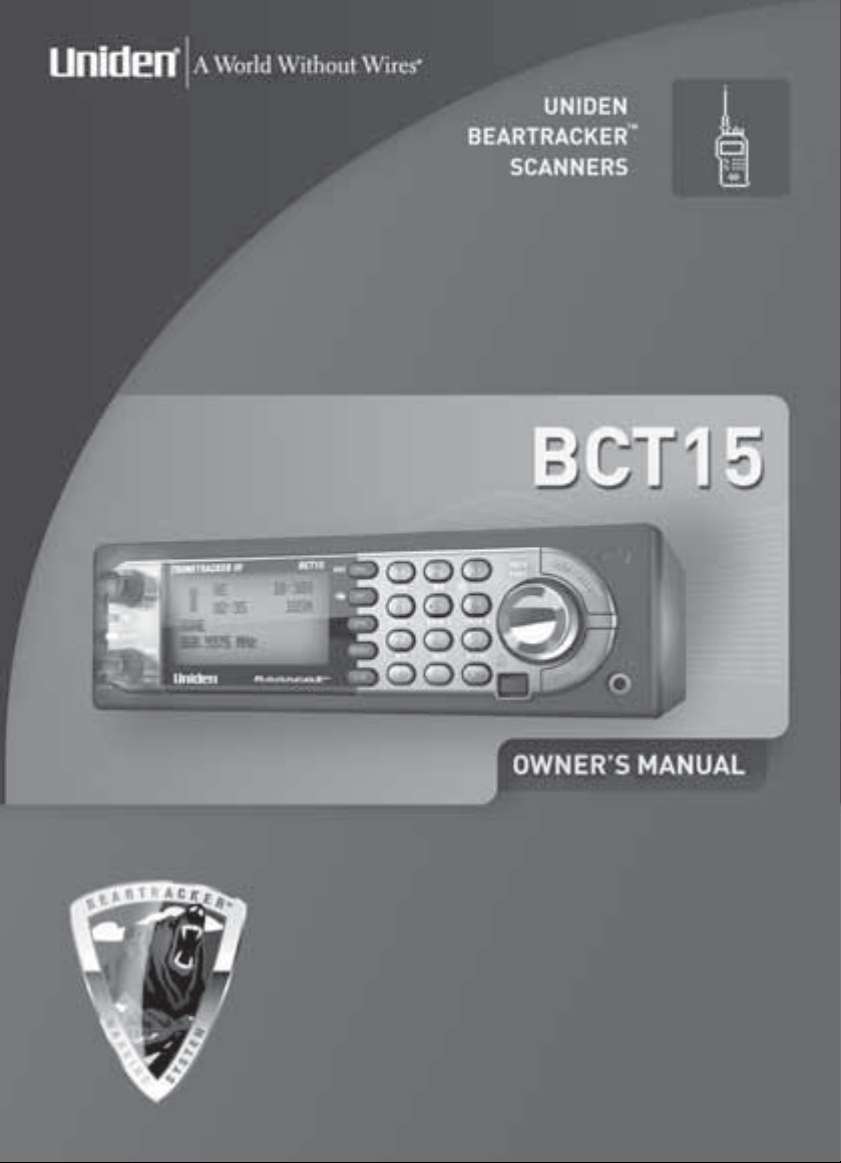
Page 2
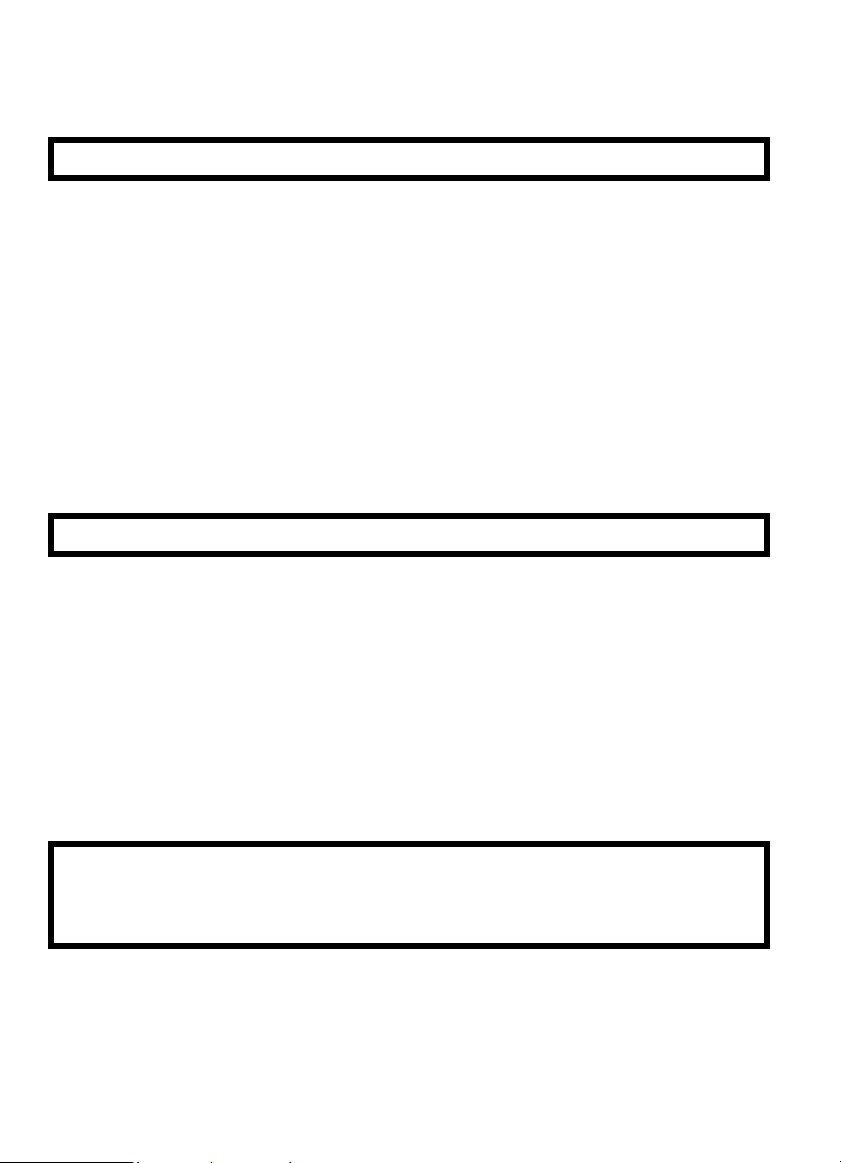
Precautions
Before you use this scanner, please read and observe the following.
IMPORTANT!
This scanning radio has been manufactur ed so that it will not tune to the radio
frequencies assigned by the FCC for cellular telephone usage. The Electronic
Communications Privacy Act of 1986, as amended, makes it a feder al crime to
int en t iona lly int e rce pt cellu la r or cordl ess te le ph on e tra nsm iss io ns or to ma rke t this
r ad io w h e n al te r e d t o r ec e iv e th em . Th e in st al l at i o n, po ss es s i on , or u se of t hi s
scanning radio in a motor vehicle may be prohibited, regulated, or requi re a permit
in certain states, cities, and/or local j urisdictions. Your local law enforcement
offic i als sh ou ld be a bl e to p ro v ide y ou wit h in f orm at io n r eg ar ding t h e la ws in yo ur
community.
Changes or modifications to this product not expressly approved by Uniden, or
op er ati o n of thi s pr oduct i n any way other tha n as de t ail ed by t hi s O per a ti ng Guid e,
could voi d your author ity to operate thi s product.
EARPHONE WARNING!
Be sure to use only a monaural earphone or 32 Ω stereo headset. Use of an
incorrect earphone or stereo headset might be potentially hazar dous to your
hea rin g . Th e o utp ut of t he ph one ja ck is mon a ura l, but yo u w ill h ea r it in b oth
headphones of a stereo headset.
S et t he vol u me to a co mf or ta bl e a ud io le ve l c omi ng fr om th e sp ea k er b ef o re
pluggi n g in t he monaur a l ear p hon e or a ster eo he ad s et of t he proper im pe dance
(32 Ω). Otherwise, you m ight experience some discomfort or possible hearing
da ma ge if the vol um e s u dde nl y be com es too loud b eca us e of t he vo lu m e c on tro l or
squelch control setting. This might be particularly true of the type of earphone that
is placed i n the ear canal.
k 31 10.0444 Tw[(E)-55.0 7 4J2Ag!( )]TJ/TT2 1 Tf.4 -9.2 TD-0.0222 TcU(Inw)66dInwn66.2( )]TJ/TT4 1 T3-2.0.2 TD-0.0108cTm-0.067 Tw[oe o
Astro®, DPL®, D ig it al P ri v at e L i n e®, Motorola®, PL®, PRIVACY PLUS®, Private
Line®, SM ART N ET®, and SMARTZONE® are registered trademarks of Motorola,
Inc.
2
Page 3
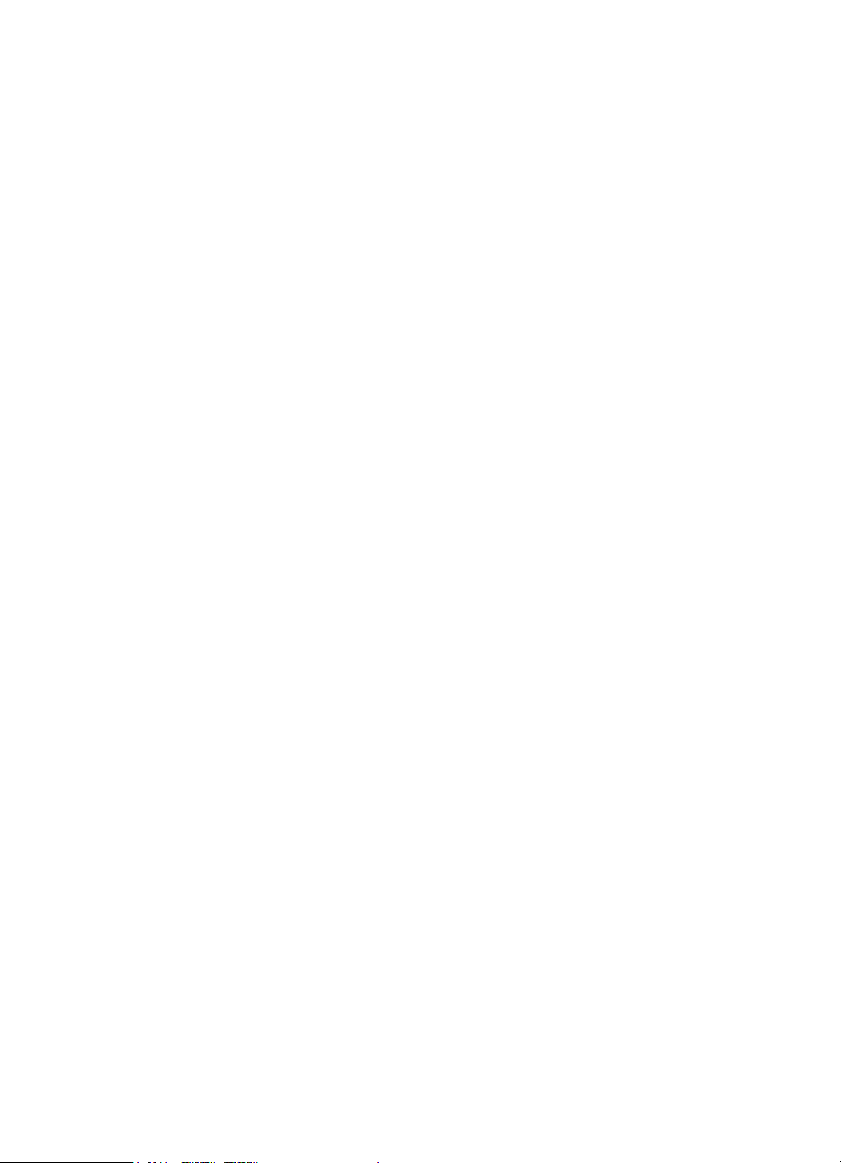
LT R® i s a registered trademark of E.F. Johnson Co.
EDA CS® is a registered trademark of M/A-COM Private Radi o Systems Inc.
Unide n® and Bearcat® are registered trademarks of Uniden America Corporation.
Trunk Tracker™, Trunk Tr acking™, and Close Call™ ar e proprietary trademarks of
Uniden America Corporati on.
Other trademarks used throughout this m anual are the proper ty of their respecti ve
ho l de rs .
Power R ela ted Iss ues
Important: To prevent memory from being corrupted, do not unplug the AC
adapter during the time the memory is accessed for programming or auto store.
Notes:
• If when you connect the AC adapter the [VOL] /Power Switch is ON, the
scanner may not pow er on. Sh ould this occur, simply turn the control OFF, then
ON again.
• If the scanner loses power (as when you turn off your car’s ignition with the
scanner’ s pow er switch on), it can lose some system settings such as displa y
color and backlig ht. To ensur e that such settings persist, either chang e the
set ti ng us i ng th e sc a nn er ’ s m e nu or p ow er th e s c a nn er off t he n b ac k o n u s ing
the power switch after making such set ting changes.
• W he n y ou tur n of f th e sc an ner us ing t he po w er sw i tc h, the s c an ne r re m em be rs
the last settings and mode. When you tu rn power back on , it resumes the
previous mode.
Prec auti ons
3
Page 4
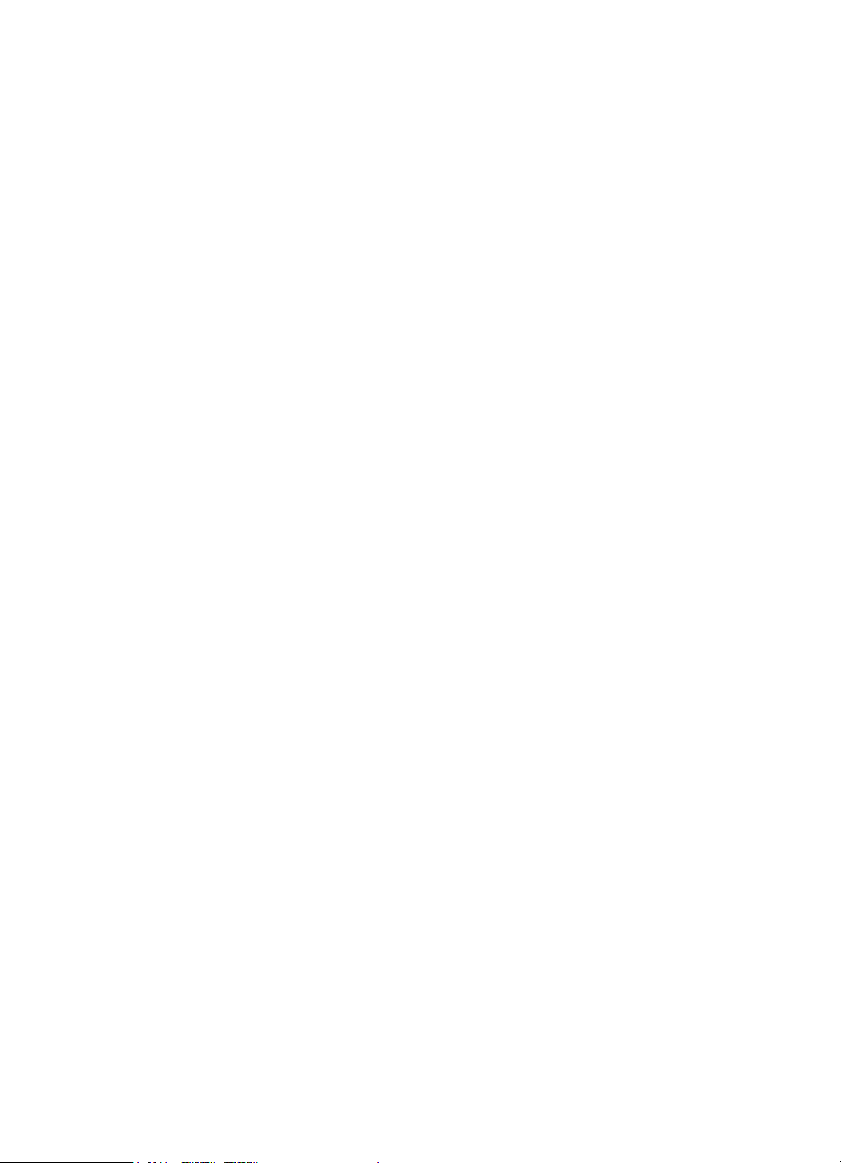
Table of Cont ents
Precautions .... ..... .... ......... ......... ......... ......... ......... ......... ......... ......... ......... ......... ......... ......... ....... ...... .... 2
Pow er Rel at ed Issue s... ..... .... ..... .... ..... .... ..... .... ..... .... ..... .... ..... .... ..... .... ..... .... ..... .... ..... .... .... ..... .... .... 3
The FCC Wants You t o Kn ow .. ......... ......... ......... ..... ......... ......... ......... ......... ......... ......... ........ ......... .... 9
S can ning Le ga lly .... ..... .... ..... .... ..... .... ..... .... ..... .... ..... .... ..... .... ..... .... ..... .... ..... .... ..... .... ..... .... .... ..... .... ... . 9
Introduc ti on ......... ......... ......... ......... ......... ......... ......... ......... ......... ......... ......... ......... ......... .... .... ... .. .... .. 12
Fe atu r e Hi gh lig hts .. ..... .... ..... .... ..... .... ..... .... ..... .... ..... .... ..... .... ..... .... ..... .... ..... .... ..... .... ..... .... .... ..... .... .. 13
Ge nera l ... .... ..... .... ..... .... ..... .... ..... .... ..... .... ..... .... ..... .... ..... .... ..... .... ..... .... ..... .... ..... .... ..... .... .... ..... .... .. 13
Tr un k Tra ck ing . .... ..... .... ..... .... ..... .... ..... .... ..... .... ..... .... ..... .... ..... .... ..... .... ..... .... ..... .... ..... .... .... ..... .... .. 15
Sear che s a nd Scan nin g......... ..... .... ..... .... ..... .... ..... .... ..... .... ..... .... ..... .... ..... .... ..... .... ..... .... .... ......... .. 16
GP S ... ..... .... ..... .... ..... .... ..... .... ..... .... ..... .... ..... .... ..... .... ..... .... ..... .... ..... .... ..... .... ..... .... ..... ... . .... ..... .... .. 17
W eathe r .. .... ..... .... ..... .... ..... .... ..... .... ..... .... ..... .... ..... .... ..... .... ..... .... ..... .... ..... .... ..... .... ..... .... .... ......... .. 17
Me mo ry Stora ge Limit s.... ..... .... ..... .... ..... .... ..... .... ..... .... ..... .... ..... .... ..... .... ..... .... ..... .... ..... .... .... ..... .... .. 18
S ea rch Lo c kou t L imi ts . .... ..... .... ..... .... ..... .... ..... .... ..... .... ..... .... ..... .... ..... .... ..... .... ..... .... ..... .... .... ..... .... .. 18
A bout Thi s Manual.. ..... .... ..... .... ..... .... ..... .... ..... .... ..... .... ..... .... ..... .... ..... .... ..... .... ..... .... ..... .... .... ..... .... .. 18
How t he Sc anne r’s Co ntr ols A re R ep res ented i n Thi s Ma nu a. .... ..... .... ..... .... ..... .... ..... .... .... ..... .... . l 18
A Short User’s Guide to Ass ist the First- Time Scanner E nt hu si ast ... ......... ......... ......... ......... ...... 20
Understanding S ca nni ng and the BCT15 . ......... ......... ......... ......... ......... ......... ......... ......... ......... ...... 22
Un de rsta nd ing the Sca nn er ’s Mem ory ... .... ..... .... ..... .... ..... .... ..... .... ..... .... ..... .... ..... .... ..... .... .... ..... .... .. 22
Un de rsta ndi ng Quick Keys... .... ..... .... ..... .... ..... .... ..... .... ..... .... ..... .... ..... .... ..... .... ..... .... ..... .... .... ..... .... .. 22
W hat i s S canni ng ?.. ..... .... ..... .... ..... .... ..... .... ..... .... ..... .... ..... .... ..... .... ..... .... ..... .... ..... .... ..... .... .... ..... .... .. 23
W hat i s S earch ing? ..... .... ..... .... ..... .... ..... .... ..... .... ..... .... ..... .... ..... .... ..... .... ..... .... ..... .... ..... .... .... ..... .... .. 23
W hat i s C TC SS/ DCS? . .... ..... .... ..... .... ..... .... ..... .... ..... .... ..... .... ..... .... ..... .... ..... .... ..... .... ..... .... .... ..... .... .. 23
Co nve nti on al S c anni ng.... ..... .... ..... .... ..... .... ..... .... ..... .... ..... .... ..... .... ..... .... ..... .... ..... .... ..... .... .... ..... .... .. 24
S imp lex Op erat io n .. ..... .... ..... .... ..... .... ..... .... ..... .... ..... .... ..... .... ..... .... ..... .... ..... .... ..... .... ..... .... .... ..... .... .. 24
Re pe ate r Ope rati on..... .... ..... .... ..... .... ..... .... ..... .... ..... .... ..... .... ..... .... ..... .... ..... .... ..... .... ..... .... .... ..... .... .. 25
W hat i s T r unk Tr acki ng ?.. ..... .... ..... .... ..... .... ..... .... ..... .... ..... .... ..... .... ..... .... ..... .... ..... .... ..... .... .... ..... .... .. 25
Tr un ked Sca nn ing .. ..... .... ..... .... ..... .... ..... .... ..... .... ..... .... ..... .... ..... .... ..... .... ..... .... ..... .... ..... .... .... ..... .... .. 26
S tartu p C o nfig ur atio n....... ..... .... ..... .... ..... .... ..... .... ..... .... ..... .... ..... .... ..... .... ..... .... ..... .... ..... .... .... ..... .... .. 26
Mu lt i-Si te Tr unkin g....... .... ..... .... ..... .... ..... .... ..... .... ..... .... ..... .... ..... .... ..... .... ..... .... ..... .... ..... .... .... ..... .... .. 27
Typ es o f Tr unk ing Sys te ms .. .... ..... .... ..... .... ..... .... ..... .... ..... .... ..... .... ..... .... ..... .... ..... .... ..... .... .... ..... .... .. 27
Moto r ola Tr un ki ng ..... .... ..... .... ..... .... ..... .... ..... .... ..... .... ..... .... ..... .... ..... .... ..... .... ..... .... ..... .... .... ..... .... .. 27
EDA CS Tru nkin g....... .... ..... .... ..... .... ..... .... ..... .... ..... .... ..... .... ..... .... ..... .... ..... .... ..... .... ..... .... .... ..... .... .. 28
L TR Tr unk ing ... .... ..... .... ..... .... ..... .... ..... .... ..... .... ..... .... ..... .... ..... .... ..... .... ..... .... ..... .... ..... ........ ..... .... .. 29
W her e To Get Mor e I nfo rmat ion.... .... ..... .... ..... .... ..... .... ..... .... ..... .... ..... .... ..... .... ..... .... ..... .... .... ..... .... .. 30
In form atio n O n Th e Inte rnet... ..... .... ..... .... ..... .... ..... .... ..... .... ..... .... ..... .... ..... .... ..... .... ..... .... .... ..... .... .. 30
Incl uded Wi th Y o ur Scanner .... ......... ......... ......... ......... ......... ......... ......... ......... ......... ......... ......... .... .. 31
Setting Up Your S ca nner . ......... ......... ......... ......... ......... ......... ......... ......... ......... ......... ......... ......... .... .. 32
B ase Sta ti on .. ..... .... ..... .... ..... .... ..... .... ..... .... ..... .... ..... .... ..... .... ..... .... ..... .... ..... .... ..... .... ..... .... .... ......... .. 32
S ett ing Up an Au dio R ecord in g De vice o r Co mp ute r Recor din g.... ..... .... ..... .... ..... .... ..... .... .... ..... .... .. 34
V eh icle In stal lati o n.. ..... .... ..... .... ..... .... ..... .... ..... .... ..... .... ..... .... ..... .... ..... .... ..... .... ..... .... ..... .... .... ..... .... .. 34
Mou ntin g Usi ng th e Bra cket... ..... .... ..... .... ..... .... ..... .... ..... .... ..... .... ..... .... ..... .... ..... .... ..... .... .... ..... .... .. 34
Mou ntin g Usi ng th e Opti on al D IN- E S leeve .. .... ..... .... ..... .... ..... .... ..... .... ..... .... ..... .... ..... .... .... ..... .... .. 35
Rem ovin g t he Scan ne r fr om th e D IN- E S leeve ..... .... ..... .... ..... .... ..... .... ..... .... ..... .... ..... .... .... ..... .... .. 37
Mou ntin g Usi ng ISO Tech niqu e .. .... ..... .... ..... .... ..... .... ..... .... ..... .... ..... .... ..... .... ..... .... ..... .... .... ..... ...... 37
Rem ovin g t he Disp la y St icke r ..... .... ..... .... ..... .... ..... .... ..... .... ..... .... ..... .... ..... .... ..... .... ..... .... .... ..... .... .. 38
Co nn ecti ng a n Op tion al A ntenn a... .... ..... .... ..... .... ..... .... ..... .... ..... .... ..... .... ..... .... ..... .... ..... .... .... ..... .... .. 38
4
Page 5
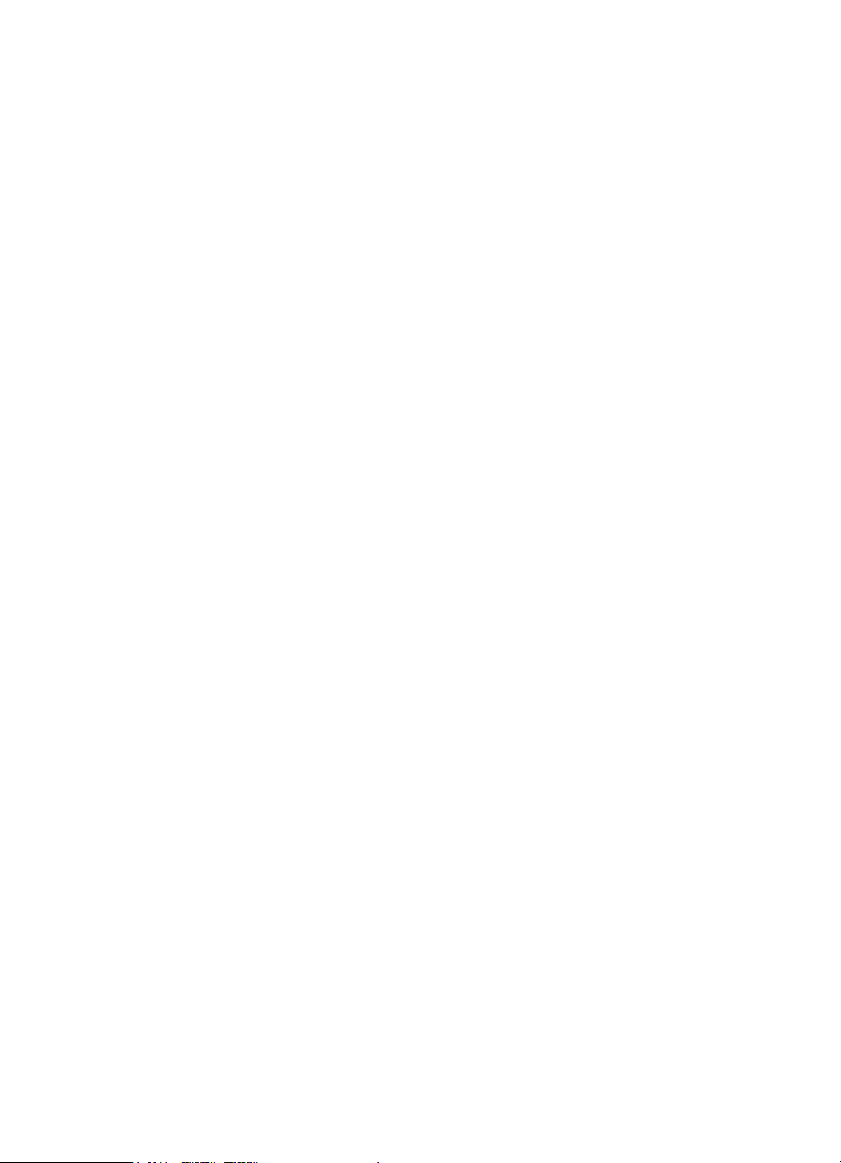
Controls, Keys, and Functions......... .... ......... ..... .... ..... .... ..... .... ......... ..... ......... .... ..... .... ......... .... ........ 40
A Look a t The LCD D is play ...... ......... ......... ......... ......... ......... ......... ......... ......... ......... ........ ......... ........ 47
Tones ......... ..... ......... ......... ......... ......... ......... ......... ......... ......... ......... ......... ......... ......... .... .. .. ......... ..... ... 49
Opera tion... ..... ......... ......... ......... ......... ......... ......... ......... ......... ......... ......... ......... ......... .... .... ..... .... ..... ... 50
Tu rn ing On the Sca nn er an d Set ting the Sq ue lch........ .... ..... .... ..... .... ..... .... ..... .... ..... .... .... ..... .... ..... ... 50
S ett ing the D isp lay B ackli gh t ........ ..... .... ..... .... ..... .... ..... .... ..... .... ..... .... ..... .... ..... .... ..... .... .... ......... ..... ... 50
S ett ing Aler t M ut e... .... ..... .... ..... .... ..... .... ..... .... ..... .... ..... .... ..... .... ..... .... ..... .... ..... .... ..... .... .... ..... .... ..... ... 50
Tem p orar y Ale rt Mu te... .... ..... .... ..... .... ..... .... ..... .... ..... .... ..... .... ..... .... ..... .... ..... .... ..... .... .... ..... .... ..... ... 50
Con ti nuou s Aler t Mu te.. .... ..... .... ..... .... ..... .... ..... .... ..... .... ..... .... ..... .... ..... .... ..... .... ..... .... .... ..... .... ..... ... 50
E nte rin g Te xt W i thin A Men u O ptio n. .... ..... .... ..... .... ..... .... ..... .... ..... .... ..... .... ..... .... ..... .... .... ..... .... ..... ... 51
S tartu p K ey O pera ti on......... ..... .... ..... .... ..... .... ..... .... ..... .... ..... .... ..... .... ..... .... ..... .... ..... .... .... ......... ..... ... 51
Con ven ti on al ........ .... ..... .... ..... .... ..... .... ..... .... ..... .... ..... .... ..... .... ..... .... ..... .... ..... .... ..... .... .... ..... .... .... . ... 51
Tr un ked . ..... .... ..... .... ..... .... ..... .... ..... .... ..... .... ..... .... ..... .... ..... .... ..... .... ..... .... ..... .... ..... .... .... ..... ......... ... 51
Ser v ice R an ge ..... .... ..... .... ..... .... ..... .... ..... .... ..... .... ..... .... ..... .... ..... .... ..... .... ..... .... ..... .... .... ..... .... ..... .. . 51
Cust om Ran ge..... .... ..... .... ..... .... ..... .... ..... .... ..... .... ..... .... ..... .... ..... .... ..... .... ..... .... ..... .... .... ..... .... ..... .. . 52
Introduc ti on to BearTra cker Operation .... ......... ......... ......... ......... ......... ......... ......... ........ ......... ........ 53
Us ing Be arT r acker S can ning ... .... ..... .... ..... .... ..... .... ..... .... ..... .... ..... .... ..... .... ..... .... ..... .... .... ..... .... ..... ... 53
Th e B ea rTr acke r Scan nin g Ico ns. ..... .... ..... .... ..... .... ..... .... ..... .... ..... .... ..... .... ..... .... ..... .... .... ..... .... ..... ... 54
Us ing th e B ea rTr acke r Wa rning Syste m.... .... ..... .... ..... .... ..... .... ..... .... ..... .... ..... .... ..... .... .... ..... .... ..... ... 54
Using the Menu ....... .... ......... ......... ......... ......... ......... ......... ......... ......... ......... ......... ......... .... ..... ............ 55
G en eral Op erat io ns.... ..... .... ..... .... ..... .... ..... .... ..... .... ..... .... ..... .... ..... .... ..... .... ..... .... ..... .... .... ..... .... ..... ... 55
Di spla y For mat .. ..... .... ..... .... ..... .... ..... .... ..... .... ..... .... ..... .... ..... .... ..... .... ..... .... ..... .... ..... .... .... ..... .... ........ 56
E diti ng a Nam e.. ..... .... ..... .... ..... .... ..... .... ..... .... ..... .... ..... .... ..... .... ..... .... ..... .... ..... .... ..... .... .... ..... .... ........ 56
E diti ng A Fre qu ency... ..... .... ..... .... ..... .... ..... .... ..... .... ..... .... ..... .... ..... .... ..... .... ..... .... ..... .... .... ..... .... ..... ... 57
Fi r st a nd Se cond Men u L eve ls. .... ..... .... ..... .... ..... .... ..... .... ..... .... ..... .... ..... .... ..... .... ..... .... .... ..... .... ..... ... 57
Programming Ge neral Setting s ... ......... ......... ......... ......... ......... ......... ......... ......... ......... ......... ......... ... 59
S ett ing and U si ng the D i splay Backli gh t .... .... ..... .... ..... .... ..... .... ..... .... ..... .... ..... .... ..... .... .... ..... .... ..... ... 59
Setti n g th e Dim mer .. ..... .... ..... .... ..... .... ..... .... ..... .... ..... .... ..... .... ..... .... ..... .... ..... .... ..... .... .... ..... .... ..... ... 59
A djust i ng the Ke y Be ep... .... ..... .... ..... .... ..... .... ..... .... ..... .... ..... .... ..... .... ..... .... ..... .... ..... .... .... ..... .... ..... ... 60
S ett ing the Audio AGC.... .... ..... .... ..... .... ..... .... ..... .... ..... .... ..... .... ..... .... ..... .... ..... .... ..... .... .... ..... .... ..... ... 60
S ett ing the D isp lay O rienta ti on. .... ..... .... ..... .... ..... .... ..... .... ..... .... ..... .... ..... .... ..... .... ..... .... .... ..... .... ..... ... 60
A djust i ng the D ispl ay C o ntrast . .... ..... .... ..... .... ..... .... ..... .... ..... .... ..... .... ..... .... ..... .... ..... .... .... ..... .... ..... ... 60
S ett ing the GPS F orm at .. .... ..... .... ..... .... ..... .... ..... .... ..... .... ..... .... ..... .... ..... .... ..... .... ..... .... .... ..... .... ..... ... 61
S ett ing the Be ar Tra cker Op ti on s.. ..... .... ..... .... ..... .... ..... .... ..... .... ..... .... ..... .... ..... .... ..... .... .... ..... .... ..... ... 61
Set H o ld Ti me. ..... .... ..... .... ..... .... ..... .... ..... .... ..... .... ..... .... ..... .... ..... .... ..... .... ..... .... ..... .... .... ..... .... ..... ... 61
Set D e la y Ti me .... .... ..... .... ..... .... ..... .... ..... .... ..... .... ..... .... ..... .... ..... .... ..... .... ..... .... ..... .... .... ..... .... ..... ... 62
Set A tte nuato r. ..... .... ..... .... ..... .... ..... .... ..... .... ..... .... ..... .... ..... .... ..... .... ..... .... ..... .... ..... .... .... ..... .... ..... ... 62
Set A ler t Lev el ..... .... ..... .... ..... .... ..... .... ..... .... ..... .... ..... .... ..... .... ..... .... ..... .... ..... .... ..... .... .... ..... .... ..... .. . 62
Set A ler t Ton e. ..... .... ..... .... ..... .... ..... .... ..... .... ..... .... ..... .... ..... .... ..... .... ..... .... ..... .... ..... .... .... ..... .... ..... ... 62
Set R e c ord.. .... ..... .... ..... .... ..... .... ..... .... ..... .... ..... .... ..... .... ..... .... ..... .... ..... .... ..... .... ..... .... ......... .... ..... ... 63
Max P riority Scan .... ..... .... ..... .... ..... .... ..... .... ..... .... ..... .... ..... .... ..... .... ..... .... ..... .... ..... .... .... ..... .... ..... ... 63
Bear Tr ack er S ho rtcu t O ptions ... ..... .... ..... .... ..... .... ..... .... ..... .... ..... .... ..... .... ..... .... ..... .... .... ..... .... ..... ... 63
S ett ing the Seria l Port S pe ed... .... ..... .... ..... .... ..... .... ..... .... ..... .... ..... .... ..... .... ..... .... ..... .... .... ..... .... ..... ... 64
Di spla y ing Scanne r Infor mati on ... ..... .... ..... .... ..... .... ..... .... ..... .... ..... .... ..... .... ..... .... ..... .... .... ..... .... ..... ... 64
Vie win g M emo ry U se d.. .... ..... .... ..... .... ..... .... ..... .... ..... .... ..... .... ..... .... ..... .... ..... .... ..... .... .... ..... .... ..... ... 64
Vie win g t he F irmwa r e V ersio n and El e ctro nic S eri al N umbe r ..... .... ..... .... ..... .... ..... .... .... ..... .... ..... ... 64
I niti ali zi ng the Sca nn er’ s M em ory ..... .... ..... .... ..... .... ..... .... ..... .... ..... .... ..... .... ..... .... ..... .... .... ..... .... ..... ... 65
Co nn ecti ng Yo ur S c anner to a Pe rso na l Co mput er ..... .... ..... .... ..... .... ..... .... ..... .... ..... .... .... ..... .... ..... ... 65
5
Page 6
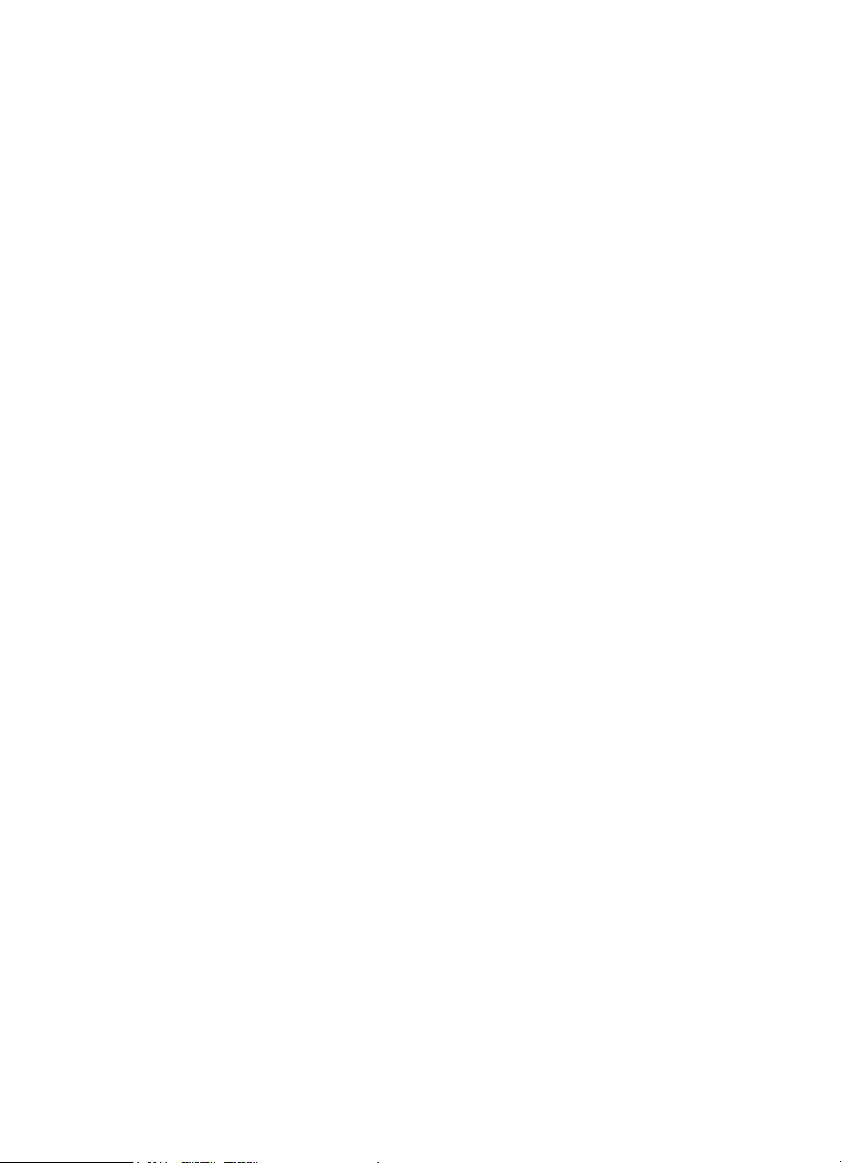
Volu me/Sq ue l ch wi th PC Con tr ol ... ..... .... ..... .... ..... .... ..... .... ..... .... ..... .... ..... .... ..... .... ..... .... .... ..... .... ... 6 5
W ire d Cl onin g..... .... ..... .... ..... .... ..... .... ..... .... ..... .... ..... .... ..... .... ..... .... ..... .... ..... .... ..... .... ..... .... .... ..... .. .. ... 66
Programmi ng Your Scanne r .... ..... ......... .... ......... ..... .... ..... .... ..... .... ......... ..... .... ..... .... ..... .... ......... .... ... 68
Syste m Setti ng s... ..... .... ..... .... ..... .... ..... .... ..... .... ..... .... ..... .... ..... .... ..... .... ..... .... ..... .... ..... .... .... ..... .... ... 6 8
Syste m Optio ns ... ..... .... ..... .... ..... .... ..... .... ..... .... ..... .... ..... .... ..... .... ..... .... ..... .... ..... .... ..... .... .... ..... .... ... 6 9
Site Op ti on Set ting s .. .... ..... .... ..... .... ..... .... ..... .... ..... .... ..... .... ..... .... ..... .... ..... .... ..... .... ..... .... .... ..... .... ... 7 0
Cha nnel Op ti on Set ting s .... .... ..... .... ..... .... ..... .... ..... .... ..... .... ..... .... ..... .... ..... .... ..... .... ..... .... .... ..... .... ... 7 0
P rogr ammin g C o nven tion al S ys tems..... .... ..... .... ..... .... ..... .... ..... .... ..... .... ..... .... ..... .... ..... .... .... ..... .... ... 7 1
P rogr ammin g T run k ed R ad io Sys t em s .. .... ..... .... ..... .... ..... .... ..... .... ..... .... ..... .... ..... .... ..... .... .... ..... .... ... 71
P rogr ammin g S y stem S ettin gs. ..... .... ..... .... ..... .... ..... .... ..... .... ..... .... ..... .... ..... .... ..... .... ..... .... .... ......... ... 7 2
Edit ing the Sy ste m Na me .. .... ..... .... ..... .... ..... .... ..... .... ..... .... ..... .... ..... .... ..... .... ..... .... ..... .... .... ..... .... ... 7 2
Speci fyi ng th e Co rrect Syste m Typ e ... .... ..... .... ..... .... ..... .... ..... .... ..... .... ..... .... ..... .... ..... .... .... ..... .... ... 7 2
Edit ing the Sy ste m Na me .. .... ..... .... ..... .... ..... .... ..... .... ..... .... ..... .... ..... .... ..... .... ..... .... ..... .... .... ..... .... ... 7 3
Prog ramm ing Sys t em Op tions .... .... ..... .... ..... .... ..... .... ..... .... ..... .... ..... .... ..... .... ..... .... ..... .... .... ..... .... ... 7 3
Assi gni ng a Co nven ti on al S y stem to a Sta te .... ..... .... ..... .... ..... .... ..... .... ..... .... ..... .... ..... .... .... ..... .... ... 78
P rogr ammin g S it es. ..... .... ..... .... ..... .... ..... .... ..... .... ..... .... ..... .... ..... .... ..... .... ..... .... ..... .... ..... .... .... ..... .... ... 8 1
Assi gni ng a Tr un ked Syste m to A S tate .. ..... .... ..... .... ..... .... ..... .... ..... .... ..... .... ..... .... ..... .... .... ..... .... ... 86
P rogr ammin g C h annel G ro up s ..... .... ..... .... ..... .... ..... .... ..... .... ..... .... ..... .... ..... .... ..... .... ..... .... .... ..... ....... 8 7
Setti ng U p a C ha nn el Gr ou p . ..... .... ..... .... ..... .... ..... .... ..... .... ..... .... ..... .... ..... .... ..... .... ..... .... .... ..... .... ... 8 7
Edit ing a Chann el Grou p Na me .. .... ..... .... ..... .... ..... .... ..... .... ..... .... ..... .... ..... .... ..... .... ..... .... .... ..... .... ... 8 7
Edit ing Chan ne ls . ..... .... ..... .... ..... .... ..... .... ..... .... ..... .... ..... .... ..... .... ..... .... ..... .... ..... .... ..... .... .... ..... .... ... 8 8
Loc ki ng Out C han ne l Gr oup s ..... .... ..... .... ..... .... ..... .... ..... .... ..... .... ..... .... ..... .... ..... .... ..... .... .... ..... .... ... 8 8
Delet i ng Ch ann el G roup s .. .... ..... .... ..... .... ..... .... ..... .... ..... .... ..... .... ..... .... ..... .... ..... .... ..... .... .... ..... .... ... 8 8
P rogr ammin g C h annel s .. ..... .... ..... .... ..... .... ..... .... ..... .... ..... .... ..... .... ..... .... ..... .... ..... .... ..... .... .... ..... .... ... 8 9
Cre atin g a C hann el ... .... ..... .... ..... .... ..... .... ..... .... ..... .... ..... .... ..... .... ..... .... ..... .... ..... .... ..... .... .... ..... .... ... 8 9
Edit ing the C ha nnel Nam e (Al p ha Tag) ... ..... .... ..... .... ..... .... ..... .... ..... .... ..... .... ..... .... ..... .... .... ..... .... ... 89
Edit ing Freq uenci es .. .... ..... .... ..... .... ..... .... ..... .... ..... .... ..... .... ..... .... ..... .... ..... .... ..... .... ..... .... .... ..... .... ... 9 0
Edit ing the T alk Gr ou p ID .. .... ..... .... ..... .... ..... .... ..... .... ..... .... ..... .... ..... .... ..... .... ..... .... ..... .... .... ..... .... ... 9 0
Sele cti ng CT CSS/D CS T o ne s .... .... ..... .... ..... .... ..... .... ..... .... ..... .... ..... .... ..... .... ..... .... ..... .... .... ..... .... ... 9 1
Qu ick CT CSS /D CS Sa ve .. .... ..... .... ..... .... ..... .... ..... .... ..... .... ..... .... ..... .... ..... .... ..... .... ..... .... .... ..... .... ... 91
Setti ng C hann el Mod ul atio n M et hod ... .... ..... .... ..... .... ..... .... ..... .... ..... .... ..... .... ..... .... ..... .... .... ..... .... ... 91
Setti ng C hann el At ten ua tion .. ..... .... ..... .... ..... .... ..... .... ..... .... ..... .... ..... .... ..... .... ..... .... ..... .... .... ..... .... ... 9 2
Setti ng C hann el Pri ori ty ..... .... ..... .... ..... .... ..... .... ..... .... ..... .... ..... .... ..... .... ..... .... ..... .... ..... .... .... ..... .... ... 9 2
Setti ng C hann el Ale rt .... ..... .... ..... .... ..... .... ..... .... ..... .... ..... .... ..... .... ..... .... ..... .... ..... .... ..... .... .... ..... .... ... 9 3
S et Re c ord .... ..... .... ..... .... ..... .... ..... .... ..... .... ..... .... ..... .... ..... .... ..... .... ..... .... ..... .... ..... .... ......... .... ... .. .... ... 9 3
Searchin g a nd Storing ......... .... ..... ......... ......... ......... ......... ......... ......... ......... ......... ......... ........ ......... ... 9 6
S erv ice Se ar ch... .... ..... .... ..... .... ..... .... ..... .... ..... .... ..... .... ..... .... ..... .... ..... .... ..... .... ..... .... ..... .... .... ..... .... ... 9 6
Qu ic k Se arc h. ..... .... ..... .... ..... .... ..... .... ..... .... ..... .... ..... .... ..... .... ..... .... ..... .... ..... .... ..... .... ..... .... .... ..... ....... 97
Cust om Se arc h .. .... ..... .... ..... .... ..... .... ..... .... ..... .... ..... .... ..... .... ..... .... ..... .... ..... .... ..... .... ..... .... .... ..... .... ... 97
E diti ng a Custom S earc h R ange... .... ..... .... ..... .... ..... .... ..... .... ..... .... ..... .... ..... .... ..... .... ..... .... .... ..... .... ... 98
S earch With Sca n .. ..... .... ..... .... ..... .... ..... .... ..... .... ..... .... ..... .... ..... .... ..... .... ..... .... ..... .... ..... .... .... ..... .... ... 9 9
S et De la y Ti me... .... ..... .... ..... .... ..... .... ..... .... ..... .... ..... .... ..... .... ..... .... ..... .... ..... .... ..... .... ..... .... .... ..... .... . 10 0
S et A tte nu ato r.... .... ..... .... ..... .... ..... .... ..... .... ..... .... ..... .... ..... .... ..... .... ..... .... ..... .... ..... .... ..... .... .... ..... ... . . 1 01
S et Re c ord .... ..... .... ..... .... ..... .... ..... .... ..... .... ..... .... ..... .... ..... .... ..... .... ..... .... ..... .... ..... .... ......... .... ... .. .... . 1 01
A ssig ning a Se ar ch Ran ge to a Sea rch Ke y ... .... ..... .... ..... .... ..... .... ..... .... ..... .... ..... .... ..... .... .... ..... .... . 101
S aving a Fo und C h an nel ( Qu ick Save ) .. .... ..... .... ..... .... ..... .... ..... .... ..... .... ..... .... ..... .... ..... .... .... ..... .... . 10 1
A uto Se arch a nd St or e.... ..... .... ..... .... ..... .... ..... .... ..... .... ..... .... ..... .... ..... .... ..... .... ..... .... ..... .... .... ..... .... . 10 2
Sele cti ng a Syste m ... .... ..... .... ..... .... ..... .... ..... .... ..... .... ..... .... ..... .... ..... .... ..... .... ..... .... ..... .... .... ..... .... . 10 2
Con vent iona l Se arc h a nd Sto r e .. .... ..... .... ..... .... ..... .... ..... .... ..... .... ..... .... ..... .... ..... .... ..... .... .... ..... .... . 10 2
6
Page 7
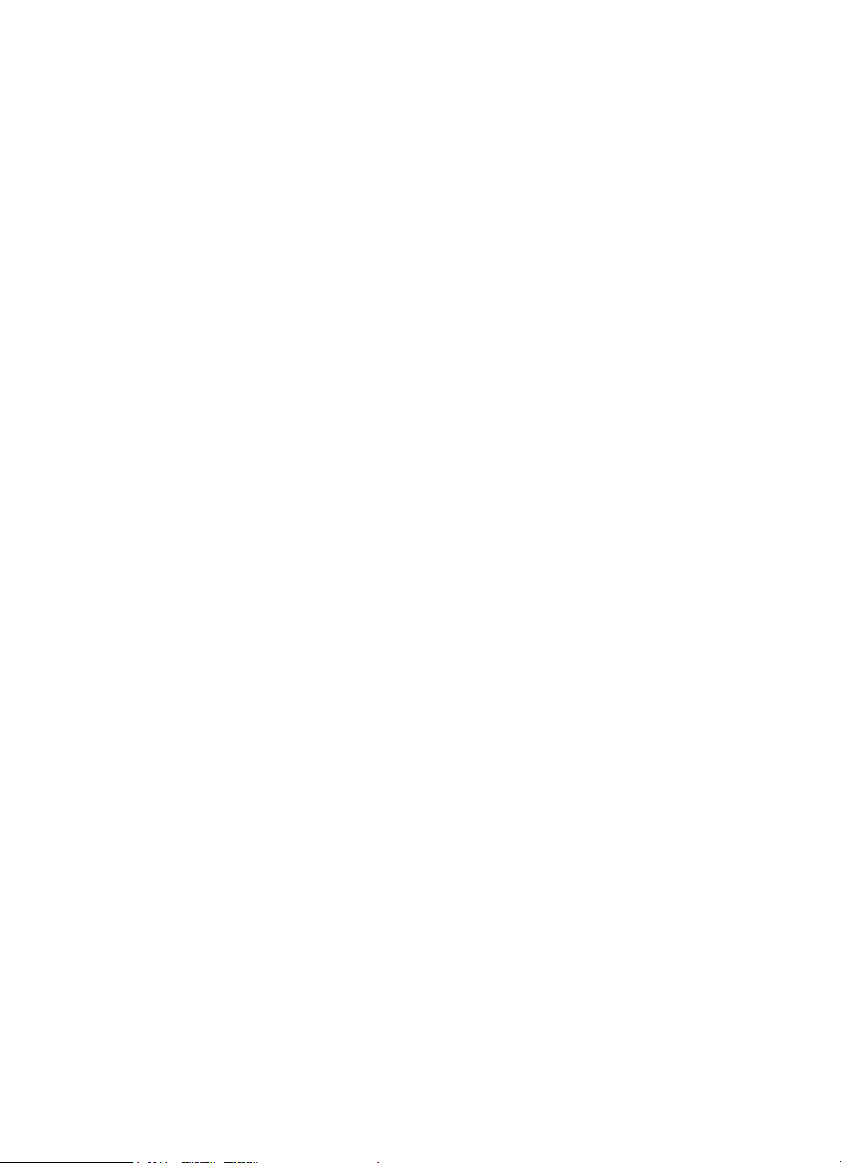
Tr un ked Sear c h and Sto re .... .... ..... .... ..... .... ..... .... ..... .... ..... .... ..... .... ..... .... ..... .... ..... .... .... ..... .... ...... 1 03
Using the Clo s e Ca ll Feature ....... ......... ......... ......... ......... ......... ......... ......... ......... ......... ......... .... ..... . 104
S ett ing Clo s e Call Op ti on s .. ..... .... ..... .... ..... .... ..... .... ..... .... ..... .... ..... .... ..... .... ..... .... ..... .... .... ..... .... ..... . 104
Cl ose C all Hi ts........ .... ..... .... ..... .... ..... .... ..... .... ..... .... ..... .... ..... .... ..... .... ..... .... ..... .... ..... .... .... ..... .... .... . . 1 06
Cl ose C all Hi ts w i th Scan .... ..... .... ..... .... ..... .... ..... .... ..... .... ..... .... ..... .... ..... .... ..... .... ..... .... .... ..... .... ..... . 1 07
Searc h and Close Cal l Op tions ........ .... ......... ......... ......... ......... ......... ......... ......... ......... ......... ......... . 1 08
Man ag ing L ocke d-Ou t Fr equ en ci es ... ..... .... ..... .... ..... .... ..... .... ..... .... ..... .... ..... .... ..... .... .... ..... .... ..... . 1 08
Unlo cking A l l Fre quenci e s..... .... ..... .... ..... .... ..... .... ..... .... ..... .... ..... .... ..... .... ..... .... ..... .... .... ..... .... ..... . 1 09
Revi e win g L ocke d Ou t F req ue nci es... ..... .... ..... .... ..... .... ..... .... ..... .... ..... .... ..... .... ..... .... .... ..... .... ..... . 109
Sear chi n g f or Su ba udib le Ton es .... .... ..... .... ..... .... ..... .... ..... .... ..... .... ..... .... ..... .... ..... .... .... ..... .... ...... 109
Scr e enin g O ut B road c ast Sou r ces . .... ..... .... ..... .... ..... .... ..... .... ..... .... ..... .... ..... .... ..... .... .... ..... .... ..... . 110
Fi ndin g Re peate r Output Fre quen cie s .... .... ..... .... ..... .... ..... .... ..... .... ..... .... ..... .... ..... .... .... ..... .... ..... . 111
Setti n g th e Ma ximu m A uto St or e V alue ... .... ..... .... ..... .... ..... .... ..... .... ..... .... ..... .... ..... .... .... ..... .... ..... . 1 11
Setti n g th e Mo du lati on T ype .. .... ..... .... ..... .... ..... .... ..... .... ..... .... ..... .... ..... .... ..... .... ..... .... .... ..... .... ..... 1 11
Setti n g A tten ua ti on .. ..... .... ..... .... ..... .... ..... .... ..... .... ..... .... ..... .... ..... .... ..... .... ..... .... ..... .... .... ..... .... ..... . 112
Setti n g D at a S kip. .... ..... .... ..... .... ..... .... ..... .... ..... .... ..... .... ..... .... ..... .... ..... .... ..... .... ..... .... .... ..... .... ..... . 112
Setti n g th e De lay T im e . .... ..... .... ..... .... ..... .... ..... .... ..... .... ..... .... ..... .... ..... .... ..... .... ..... .... .... ..... .... ..... . 1 13
Setti n g th e Sea rch Fr eq uenc y St ep.... ..... .... ..... .... ..... .... ..... .... ..... .... ..... .... ..... .... ..... .... .... ..... .... ..... . 11 3
Setti n g R eco r d..... .... ..... .... ..... .... ..... .... ..... .... ..... .... ..... .... ..... .... ..... .... ..... .... ..... .... ..... .... .... ..... .... ..... . 1 13
P rio rity Scan .. .... ..... .... ..... .... ..... .... ..... .... ..... .... ..... .... ..... .... ..... .... ..... .... ..... .... ..... .... ..... .... .... ..... .... ...... 114
Using Weather Aler t ( SAME) ... ......... ......... ......... ......... ......... ......... ......... ......... ......... ........ ......... ..... . 1 15
S earch i ng For a Weath er Broa dca st. .... ..... .... ..... .... ..... .... ..... .... ..... .... ..... .... ..... .... ..... .... .... ..... .... ...... 1 15
Tu rn ing We ath er S c an Aler t O n/Of f .. .... ..... .... ..... .... ..... .... ..... .... ..... .... ..... .... ..... .... ..... .... .... ..... .... ..... . 115
P rogr amm i ng a S AME Gr o up .. .... ..... .... ..... .... ..... .... ..... .... ..... .... ..... .... ..... .... ..... .... ..... .... .... ..... .... ..... . 1 16
S ett ing WX Alert P rio rity.. .... ..... .... ..... .... ..... .... ..... .... ..... .... ..... .... ..... .... ..... .... ..... .... ..... .... .... ..... .... ..... . 1 17
Fire Tone-O ut I ntroduction ...... ......... ......... ......... ......... ......... ......... ......... ......... ......... ........ ......... ...... 1 18
S ett ing Tone -Out Sta ndby... ..... .... ..... .... ..... .... ..... .... ..... .... ..... .... ..... .... ..... .... ..... .... ..... .... .... ..... .... ..... . 1 18
S ett ing Up Ton e-Ou t .. ..... .... ..... .... ..... .... ..... .... ..... .... ..... .... ..... .... ..... .... ..... .... ..... .... ..... .... .... ..... .... ..... . 1 18
To ne -O ut Mu lt i-C ha nnel M onit or ing .. .... ..... .... ..... .... ..... .... ..... .... ..... .... ..... .... ..... .... ..... .... .... ..... .... ..... . 1 20
S ett ing Tone -Out Rec ord .... ..... .... ..... .... ..... .... ..... .... ..... .... ..... .... ..... .... ..... .... ..... .... ..... .... .... ..... .... ..... . 120
Using the BC T15 wit h a GPS ... .... ......... ......... ......... ......... ......... ......... ......... ......... ......... ......... ......... . 121
Device Compa tibility........ .... ..... .... ..... .... ..... .... ..... .... ..... .... ..... .... ..... .... ..... .... ..... .... ..... .... .... ..... .... ..... . 1 21
Co nn ecti ng Yo ur S c anner to a GPS D evic e .. ..... .... ..... .... ..... .... ..... .... ..... .... ..... .... ..... .... .... ..... .... ..... . 1 21
I niti al S canner /G PS O pe ra tion . .... ..... .... ..... .... ..... .... ..... .... ..... .... ..... .... ..... .... ..... .... ..... .... .... ..... .... ..... . 1 21
L oca tion -B ase d ( GPS ) Scan nin g . ..... .... ..... .... ..... .... ..... .... ..... .... ..... .... ..... .... ..... .... ..... .... .... ..... .... ..... . 122
A nothe r Examp le of Multipl e Site Cre ation .... ..... .... ..... .... ..... .... ..... .... ..... .... ..... .... ..... .... .... ..... .... ..... . 123
No n- Radio Locati o n B ase d GP S Fe atu re s .... ..... .... ..... .... ..... .... ..... .... ..... .... ..... .... ..... .... .... ..... .... ..... . 1 23
S ett ing the Opti ons. .... ..... .... ..... .... ..... .... ..... .... ..... .... ..... .... ..... .... ..... .... ..... .... ..... .... ..... .... .... ..... .... ..... . 1 24
For P OI O nl y ........ .... ..... .... ..... .... ..... .... ..... .... ..... .... ..... .... ..... .... ..... .... ..... .... ..... .... ..... .... .... ..... .... .... . . 1 25
Fo r Dang er ous Xin g, a nd D an gero us Ro ad Only ... ..... .... ..... .... ..... .... ..... .... ..... .... ..... .... .... ..... .... ..... . 1 25
De le ting a Lo cati on .... ..... .... ..... .... ..... .... ..... .... ..... .... ..... .... ..... .... ..... .... ..... .... ..... .... ..... .... .... ..... .... ..... . 1 26
G PS Disp lay Mode. .... ..... .... ..... .... ..... .... ..... .... ..... .... ..... .... ..... .... ..... .... ..... .... ..... .... ..... .... .... ..... .... ..... . 1 27
G PS Rev iew Lo cat ion M o de .... .... ..... .... ..... .... ..... .... ..... .... ..... .... ..... .... ..... .... ..... .... ..... .... .... ..... .... ...... 1 28
Care and Maintenance ........ ..... ......... ......... ......... ......... ......... ......... ......... ......... ......... ........ ......... ..... . 1 29
G en eral Us e .. .... ..... .... ..... .... ..... .... ..... .... ..... .... ..... .... ..... .... ..... .... ..... .... ..... .... ..... .... ..... .... ......... .... ...... 129
L oca tion.... ..... .... ..... .... ..... .... ..... .... ..... .... ..... .... ..... .... ..... .... ..... .... ..... .... ..... .... ..... .... ..... ........ ... .. .... ..... . 1 29
Cl ea nin g... ..... .... ..... .... ..... .... ..... .... ..... .... ..... .... ..... .... ..... .... ..... .... ..... .... ..... .... ..... .... ..... ........ .... . .... ..... . 1 29
B ird ies .. .... ..... .... ..... .... ..... .... ..... .... ..... .... ..... .... ..... .... ..... .... ..... .... ..... .... ..... .... ..... .... ..... .... .... ......... ..... . 129
7
Page 8
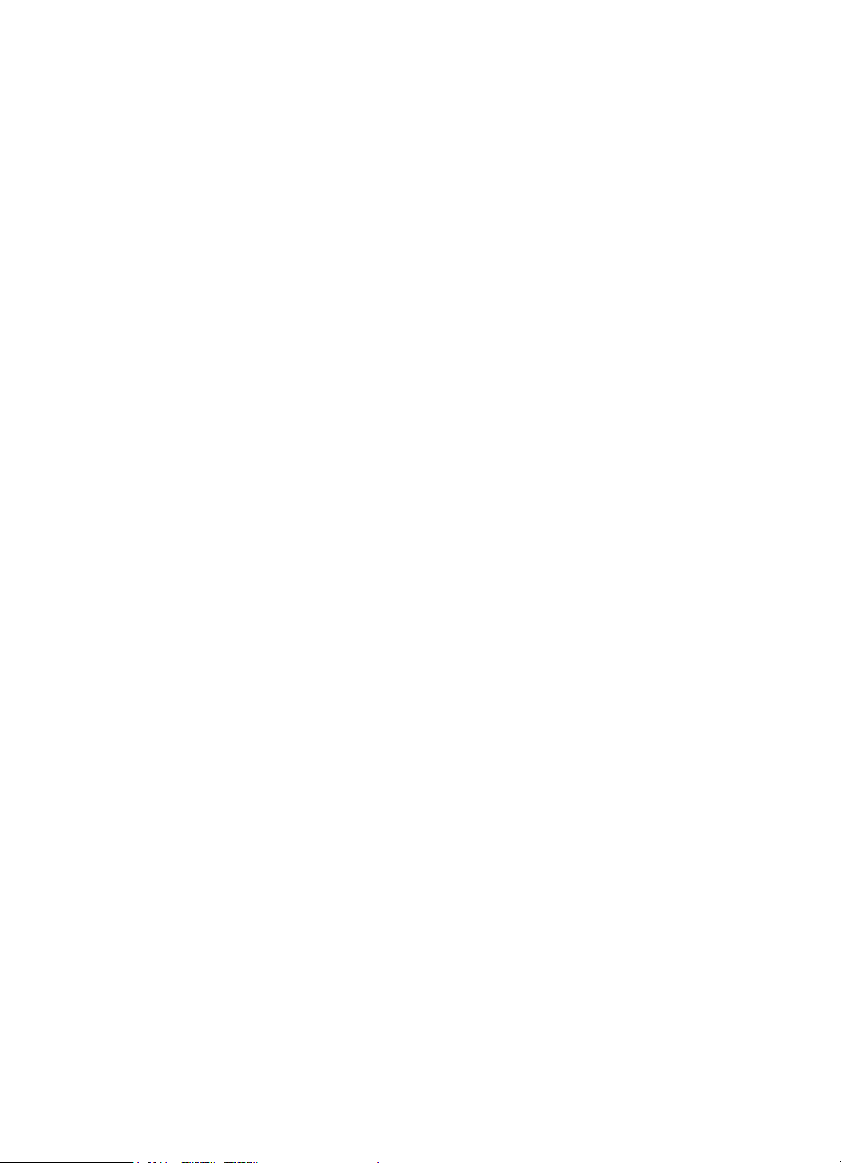
Troubleshooting ..... ..... ......... ......... ......... ......... ......... ......... ......... ......... ......... ......... ......... ........ ......... . 130
Speci fications ..... ......... ......... ......... ......... ......... ......... ......... ......... ......... ......... ......... ......... .... ......... .... . 133
Reference ... .... ......... ......... ......... ......... ......... ......... ......... ......... ......... ......... ......... ......... ......... ......... ..... 136
Prese t F lee t M ap s .. ..... .... ..... .... ..... .... ..... .... ..... .... ..... .... ..... .... ..... .... ..... .... ..... .... ..... .... ..... ........ ..... .... . 136
Us er D efin ed Fle et Maps ..... .... ..... .... ..... .... ..... .... ..... .... ..... .... ..... .... ..... .... ..... .... ..... .... ..... .... .... ..... .... . 138
Type I Pr og ram min g In fo rmat io n .... ..... .... ..... .... ..... .... ..... .... ..... .... ..... .... ..... .... ..... .... ..... .... .... ..... ..... 138
Size C o de Restr i cti ons . ..... .... ..... .... ..... .... ..... .... ..... .... ..... .... ..... .... ..... .... ..... .... ..... .... ..... .... .... ..... .... . 139
CT CSS Fr eq ue nci es ... .... ..... .... ..... .... ..... .... ..... .... ..... .... ..... .... ..... .... ..... .... ..... .... ..... .... ..... .... .... ..... .... . 13 9
DCS Cod es ... ..... .... ..... .... ..... .... ..... .... ..... .... ..... .... ..... .... ..... .... ..... .... ..... .... ..... .... ..... .... ..... .... .... .... . .... . 140
Index.. .... ......... ......... ......... ......... ......... ......... ......... ......... ......... ......... ......... ......... ......... ......... ......... ...... 141
One -Year Limit e d Warrant y . ......... ......... ......... ......... ......... ......... ......... ......... ......... ......... ........ ..... .... . 14 5
8
Page 9
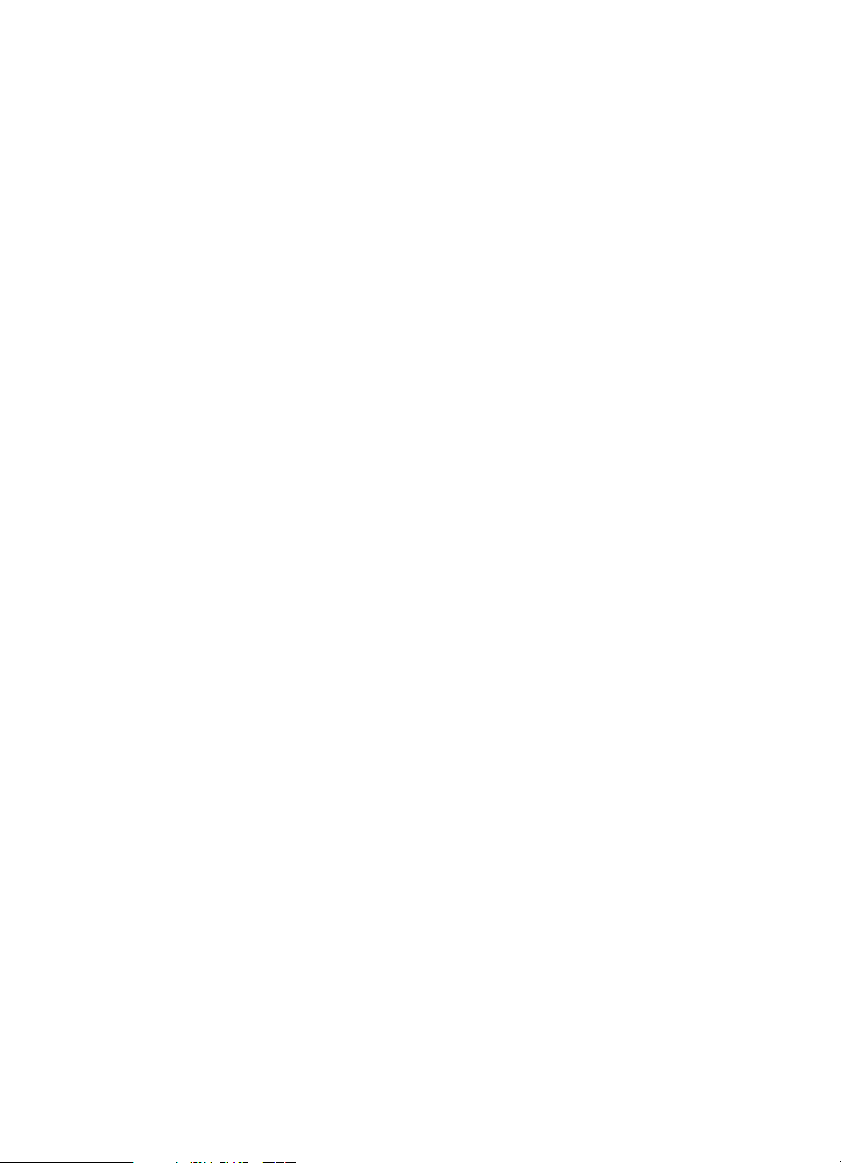
The FCC Wants You to Know
Thi s scanner has been tested and found to compl y w ith the limi ts for a scanning
receiver, p ursuant to Part 1 5 of the FCC Rule s . These limits are designed to
pr ovide r easonable protection against harmful inter ference in a residenti al
ins tall at ion. T hi s s canner gener at es , us e s , a nd ca n ra di ate ra di o fr eq uen c y energ y
an d, i f no t i ns t al l ed an d u s ed in a c c or da nc e w it h th e in str uct i o ns, ma y c au se
harmful interference to radio communicati ons.
There is no gu ar an tee that in terf e renc e will n ot occ u r in a partic u lar inst al lat io n . If
this scanner does cause harmful interfer ence to radio or television reception,
whi c h ca n be d ete rm i ne d by tur n in g t he sc ann er on an d off, you are enc o ur aged to
try to cor rect the interference by one or more of the following measures:
• Reorient o r relocate the receiving anten na
• Increase the separation between the scanner and the receiver
Thi s d e vice complies w ith Part 15 of the FCC Ru les . Operation is subject to the
fo l lo w in g tw o cond it io ns: 1 ) Thi s de v ice m a y not cause h ar mful in t er fe re nc e , and 2)
this device must accept any interference rece ived, including interference that may
cause undesired operation.
Scanning Legally
Your scanner covers frequencies used by m any different groups, including police
an d f i r e de pa rt me n ts , am bu l an c e s e rvi c e s, go v er nme n t a ge nc i es , pr i v at e
com pa ni e s , am a t eu r ra di o s er v i c e s, mi li t ar y op era t io ns , pa ge r s er vi c es , a nd
wireli ne (telephone and telegraph) service providers. It is legal to listen to almost
every transm ission your scanner can receive. However, th ere are some
transmi ssions tha t you should never intentionally listen to . These include:
• Tel ep ho ne con ver sat io ns (c e llu la r, co rd l es s , or ot he r p r i v a t e m e an s of
te l ep hone sig na l tr ans m i ss i on )
• Pager transmissions
• Any scrambled or encrypted transmissions
Acc o rd i n g t o t he El ec t r o ni c C om mun ic a t i on s Pr iv ac y A ct ( EC PA) , yo u a re s u bj ec t
to fines and possible imprisonment for intentionally listening to, using, or divulging
the contents of such a conversation unless you have the consent of a par ty to the
conver sation (unless such acti vity is ot herwise illegal). This scanner has been
designed to prevent the reception of cellular telephone transm issions and the
decoding of scrambled transm issions. Thi s i s done to comply with the legal
requirement that scanners be ma n ufactured so they are not easy to mod ify to pick
The FCC Wants Y ou to Know
9
Page 10
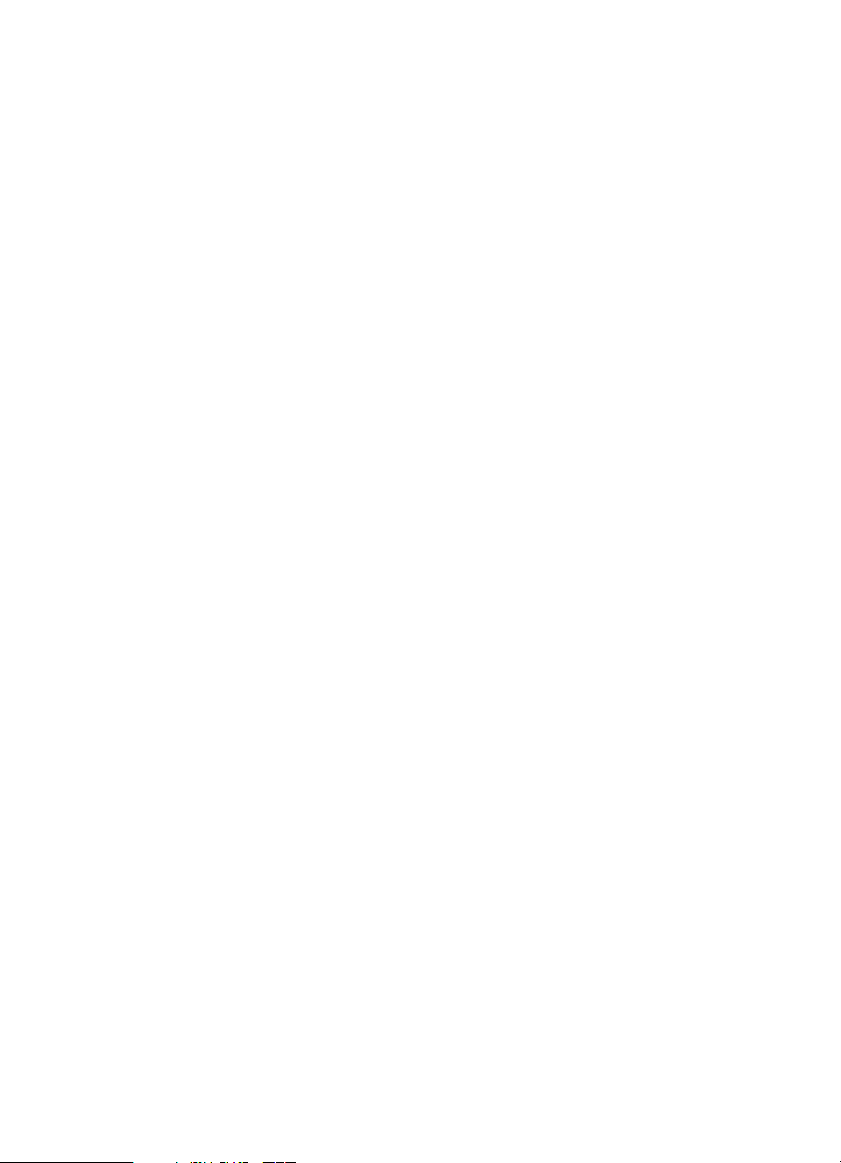
up these transmissions. Do not open you r scanner’s case to make any
m od if i c a ti on s th at c ou ld al lo w i t to p ic k up tr an sm i s s i on s th at ar e i l l e g al t o m o ni to r.
Modifying or tampering with your scanner’s internal components or using it in a
way other than as described in this manual could invalidate your warranty and void
your FCC authorization to operate it.
In some areas, mobile and/or portable use of this scanner is unlawful or requires a
p e r m it . C he c k th e l aw s in y o u r a re a. It i s al s o i ll e ga l i n m a ny ar ea s (an d a ba d i d ea
everywher e) to interfere with the duties of public safety officials by traveling to the
scene of an incident without authorization.
A license is required to use this product in Canada.
10
Page 11
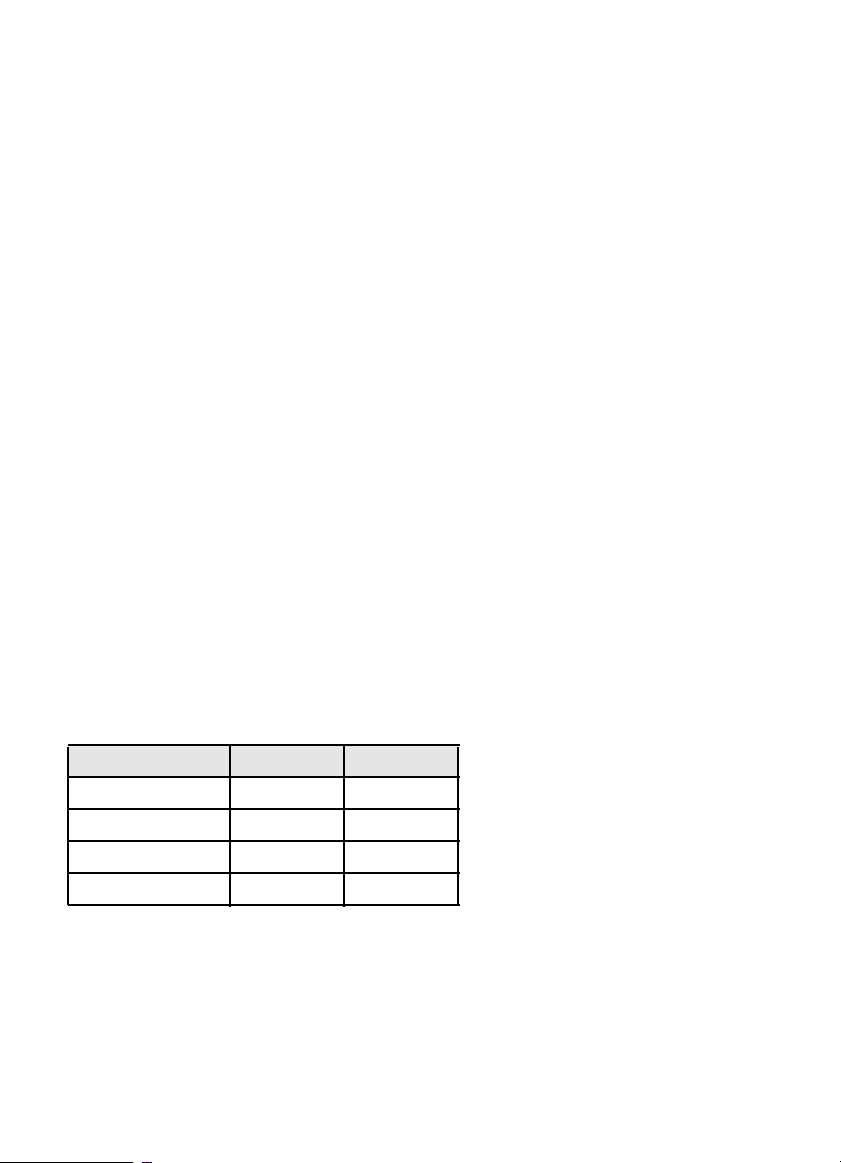
BCT15 Quick Start Guide
To h el p yo u enjo y the fe at ur es an d perf or ma nce o f your BCT 15 as fas t a s p oss i bl e ,
follow the steps below. See the content of the manual if you need additional
info rm atio n.
1. Mo un t th e sc a nn er and con ne c t po w er.
2. Attach the antenna.
3. Rotate the [VOL] control clockwise past the click to a midpoint.
4. Ro tat e [SQ/STATE] t o it s mi n i mu m po s i t io n.
5. Pr es s t he [SQ/STATE] knob.
6. Rotate the Scroll Control knob until your state i s highl ighted.
7. Pr es s t he Scroll Control knob to set your selection.
You a re now set to re ceive transmissions from your state. Othe r states are locked
ou t .
Us in g t he cha rt be lo w, pr es s [POL/DOT], or [HP/B] to receive th e type of
ag en c i e s .
POL includes Police and Sheriff services.
DOT includes the states’ Department of Transportation ser vices.
HP includes the Highway Patrol, State Police, State Patrol, and State intercity.
B a cti vat e s th e B ea rTr a ck er W arn in g S y s t em a nd its a s s oc i at ed al ert f ea t ur e.
Bea rTr acker Syste m Key Options
Press X to enable [POL /DOT] [HP/B]
1X POL HP
2X DOT HP/B
3X P OL & DO T HP & B
4X NONE NONE
The BearTrac ke r Wa r ni ng Sy st em is a special part of the BearTracker System.
Thi s system alerts you to transmissions on frequencies used by ‘mobile extender ’
ra di o s as w e ll a s by c ar -t o- car , air craf t- to-car, and other special-purpose
frequencies. You receive an audible (beep tone) and visual (flashing Alert light)
al ert w h en eve r y o u a re w i th i n an a p pro xi m at e t h ree - m il e r ad iu s of H i gh w a y
Patrol/State Police units using a mobi le extender unit.
BCT15 Quick Start Guide
11
Page 12
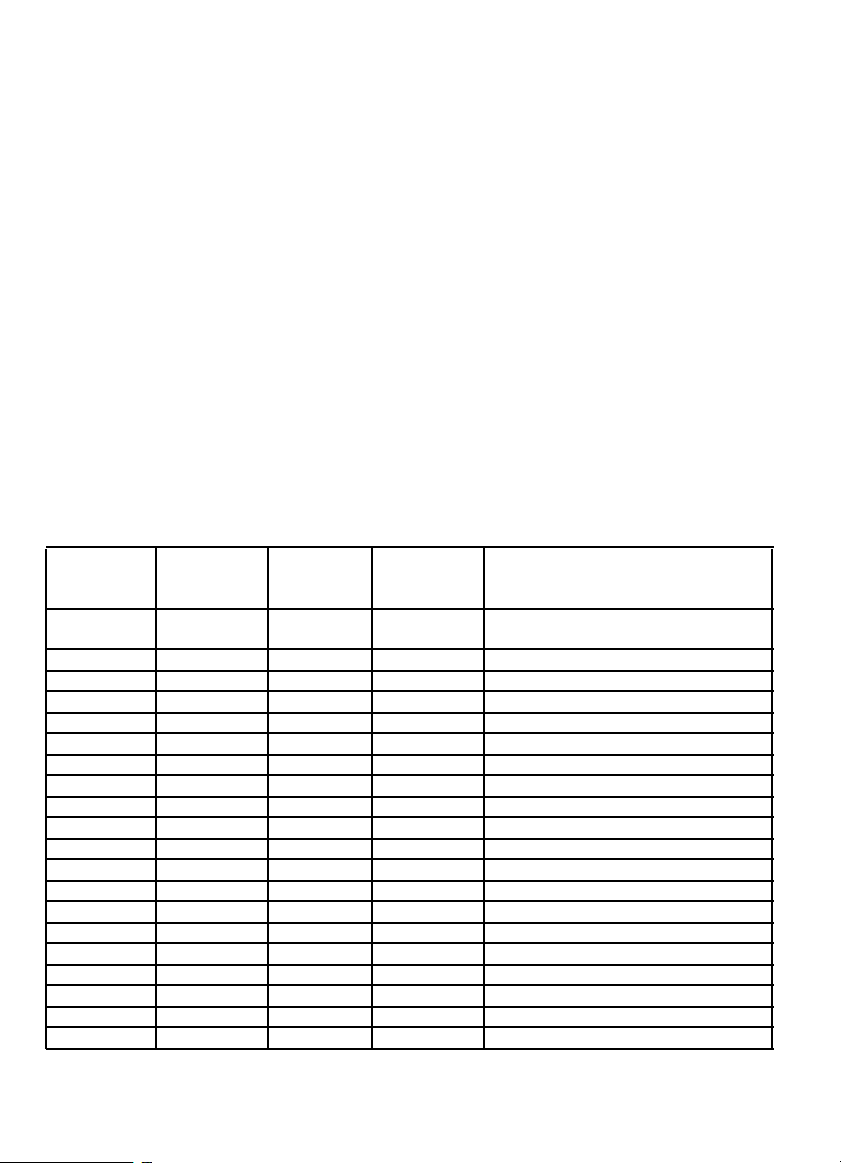
Introduction
Yo ur BCT15 scanner is a state-of-the- art scanner radio w ith Trunk Tra cker™ III
an d aut om atic s c a nn ing c ap ab ilit ie s . Yo u ca n stor e in the dyna mi c m em ory
conv e ntional fr eq ue nc i es s uch as p ol i ce, fir e/emer ge nc y, ma rine, ai r , ama t eu r , an d
other communi cations. You can store and scan services that use Trunked R adio
Systems and so much mor e. You can use the scanner’s Scroll C ontrol to quickly
sel ec t chann el s and fr eq uenci es , a nd y o u c an a uto ma t ic al l y pr og ra m c ha nn el s in a
system using the Auto Store feat ure. Use your scanner to monitor:
• An alog tru nked p ublic sa fety syst em s ( unencrypted o nly) *
• Police and fire departments (including rescue and par amedics)
• N OAA weather transmi ssion s
• Business/Industri al radio and utilities
• M ar ine an d A m a t eu r (h am r ad io ) ba nd s
•Railroad
• M ilit a ry an d Ci v ilia n A irc r aft
Your scanner can monitor the following bands
Frequency
(MHz)
Lo w er E d ge
2 5. 000 0 26 .9 600 AM 5.0 P et r ol e um Pr od uc ts & B ro ad c ast
2 6. 965 0 27 .4 050 AM 5.0 CB Class D Cha nnel
2 7. 410 0 27 .9 950 AM 5.0 Business & Forest Products
2 8. 000 0 29 .6 800 NFM 20 .0 10 Meter Amateur Band
2 9. 700 0 49 .9 900 NFM 10 .0 VHF Low Band
5 0. 000 0 53 .9 800 NFM 20 .0 6 Meter A mat eur Ban d
5 4. 000 0 71 .9 500 WFM 50 .0 V HF TV Br oa dca st 2 - 4
7 2. 000 0 75 .9 950 FM 5. 0 Intersystem & A stronomy
7 6. 000 0 87 .9 500 WFM 50 .0 V HF TV Br oa dca st 5 - 6
8 8. 000 0 10 7. 900 0 FMB 100. 0 FM B r o adc a s t
108.0000 13 6. 975 0 AM 25 . 0 Aircra ft Band
137.0000 14 3. 987 5 NFM 12. 5 Military L and Mobile
144.0000 14 7. 995 0 NFM 5.0 2 M et er A m at eur Band
148.0000 15 0. 787 5 NFM 12. 5 Military L and Mobile
150.8000 16 1. 995 0 NFM 5.0 VHF High Band
162.0000 17 3. 987 5 NFM 12. 5 Fe de ra l Gov e rn m ent
174.0000 21 5. 950 0 WFM 50 .0 TV Br oa dca s t 7 - 13
216.0000 22 4. 980 0 NFM 20. 0 1. 25 M et e r Am at e ur B and
225.0000 37 9. 975 0 AM 25 . 0 UHF Air cra ft B an d
380.0000 39 9. 987 5 NFM 12. 5 Military B an d
Frequency
(M Hz )
Upper Edge
Modulation Step ( k Hz) Comments
Pickup
12
Page 13
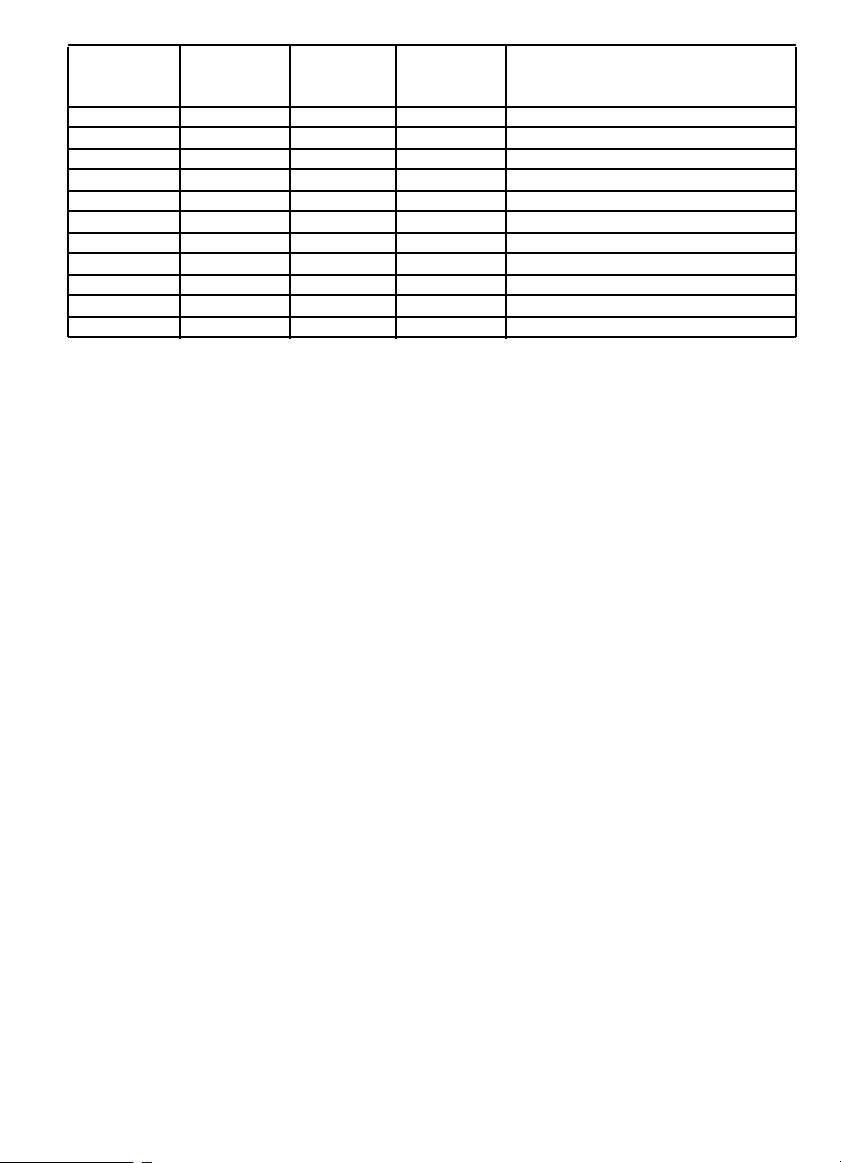
Frequency
(M Hz )
Lower Edge
40 0.0 00 0 405.9875 NFM 12.5 Mis ce lla neo us
40 6.0 00 0 419.9875 NFM 12.5 Federal Governmen t Lan d Mobil e
42 0.0 00 0 449.9875 NFM 12.5 70 cm Am ate ur B a nd
45 0.0 00 0 469.9875 NFM 12.5 UHF St andard Band
47 0.0 00 0 512.0000 NFM 12.5 UHF TV
76 4.0 00 0 775.9875 NFM 12.5 Publ ic Ser vi ce Ban d
79 4.0 00 0 805.9875 NFM 12.5 Publ ic Ser vi ce Ban d
80 6.0 00 0 823.9875 NFM 12.5 Publ ic Ser vi ce Ban d
84 9.0 12 5 868.9875 NFM 12.5 Publ ic Ser vi ce Ban d
89 4.0 12 5 956.0000 NFM 12.5 Publ ic Ser vi ce Ban d
12 40 . 00 00 1300.0000 NFM 25.0 25 c m Am at e ur Ba nd
Frequency
(MHz)
Uppe r Edge
Modulation Step (kHz) Comments
The frequency r anges shown are based on factory-default step settings. Step
setting changes are user definable.
• The modulation setti ng are default settings. The user can sel ect fr om AM / F M
/ N FM / WFM / FMB/ AUTO.
• You can select AUTO for modu lation or step settings. If selected, the radio
use s ta bl e v a lue s .
• I f y o u s e t the st ep t o 15 k H z , p ro gr amm ab le f r eq ue nc i es ar e t he n se t to ste ps
of xxx.x000, xxx.x150, xxx.x300, xxx.x450, xxx.x600, xxx.x750, and xxx.x900.
For example, the next frequency of 400.0900 MHz is 400.1000 MHz.
• I f y o u s e t the st ep t o 8. 33 k H z , pr o g ram ma ble f req u en c i es a re th en set to
steps of xxx.x000, xxx. x083, xxx.x166, xxx.x250,xxx.x333, xxx.x41 6, xxx.x500,
xxx.x583, xxx.x666, xxx.x750, xxx.x833, and xxx.x916.For example, the next
fr e que nc y of 1 00 .0916 MHz is 10 0.100 0 MH z .
• If you set the step to 7.5 kHz, frequencies betw een 150.8150 and
15 4. 6 25 0 M Hz must be multiples of 7.5 kHz ba se d on 150.8150 MHz. For
example, the next frequency after 150.8100 MHz is 150.8150 MH z. The next
frequency after 154.6250 MHz is 154.6275 MHz.
Feature Highlights
General
2500 Dynamically Allocated Channels in Up To 500 Systems — pro vi d es y o u
with plenty of room for all your local action.
Be arTrac ker™ Wa rni ng Sy stem — al erts you when channels normally used by
publ ic safety systems are in use nearby.
Introduction
13
Page 14
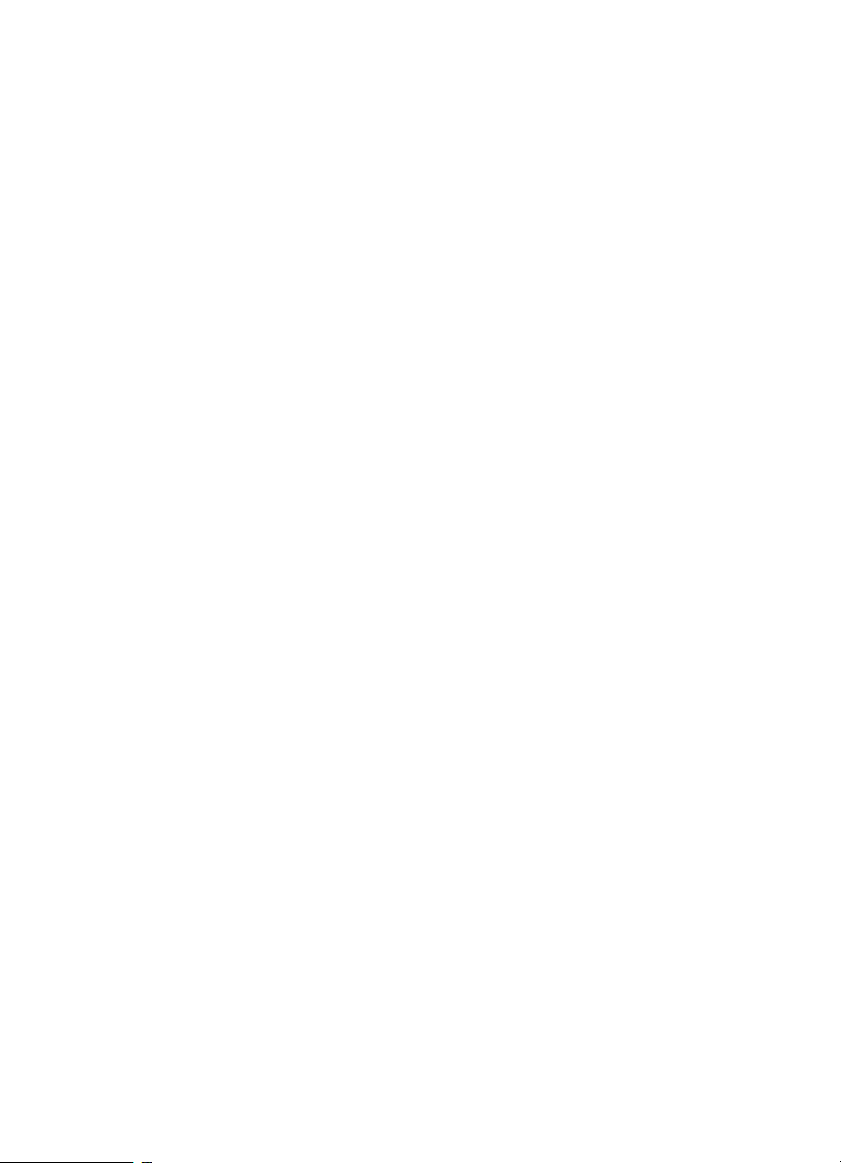
State-by-State Preprogrammed Channels — let yo u easily keep up with activity
on l ocal police, Department of Transportation, and Highway Patrol frequencies
when you travel, without having to program any channels.
Close Call™ RF Capture Technology — instantl y detects and tunes to nearby
t r an s m i s s i o n s w it h no ad di ti on al pro gr am m in g.
Close Call Do Not Disturb — checks f o r Close Call activity in between channel
reception so active channels are not interrupted
Close Call Temporary Store — temporarily stores and scans the last 10 Close
Call hits so that you can continue to monitor activity on these freq uencies, even
after you are out of Close Call detection range.
100 System Quick Keys with 10 Channel Group Quick Keys per system —
m akes it ea sy to listen to or quickly lock out those systems or groups you do not
want to s can.
Lockout Options — w ith several di fferent and easy lockout options, you can
qu ickly make your choi ces to lockout or unlock services.
Temporary Lockout — pro vi d es y o u wit h a f ast m e an s to au t oma t i c a lly un lo c k
temp orarily locked out ch annels/systems when you cycle power.
Receives 25-512, 764-805, 806-956, and 1240-1300 MHz — (excluding cellular
f r eq ue nci es ) t h e sc an n er r ec e iv es t h e mo s t pop u l ar a n d us e f ul r an ge s .
DIN-E and ISO Vehicle Mountable — using a opti onal DIN-E sleeve (Part
Number DIN-0001 not pr ovided) or a standard ISO technique, the scanner can be
easily mounted in most vehicles.
Broadcast Screen — u s ing this op ti on you can ign or e Clo s e Ca ll or S ea rc h hits in
Pager, FM, UHF TV, VHF TV, NOAA Weather, or custom set bands.
Data Skip — helps you to be more free from unwanted data transmissions and
r educes ‘birdies.’
Duplicate Input A lert — warns you if you attempt to inpu t dup licate d ata fo r a
name, frequency, or other item.
Fire Tone-Out — al ert s y ou i f a t w o- to n e se qu en t i al p ag e i s t r a nsm it ted .
Frequency Auto Store — lets you autom at ic a l ly st or e a n ewl y fo un d fre quency
during a sear ch.
3-Level Display and Keypad Backlight — makes it easy to use the scanner at
night.
14
Page 15
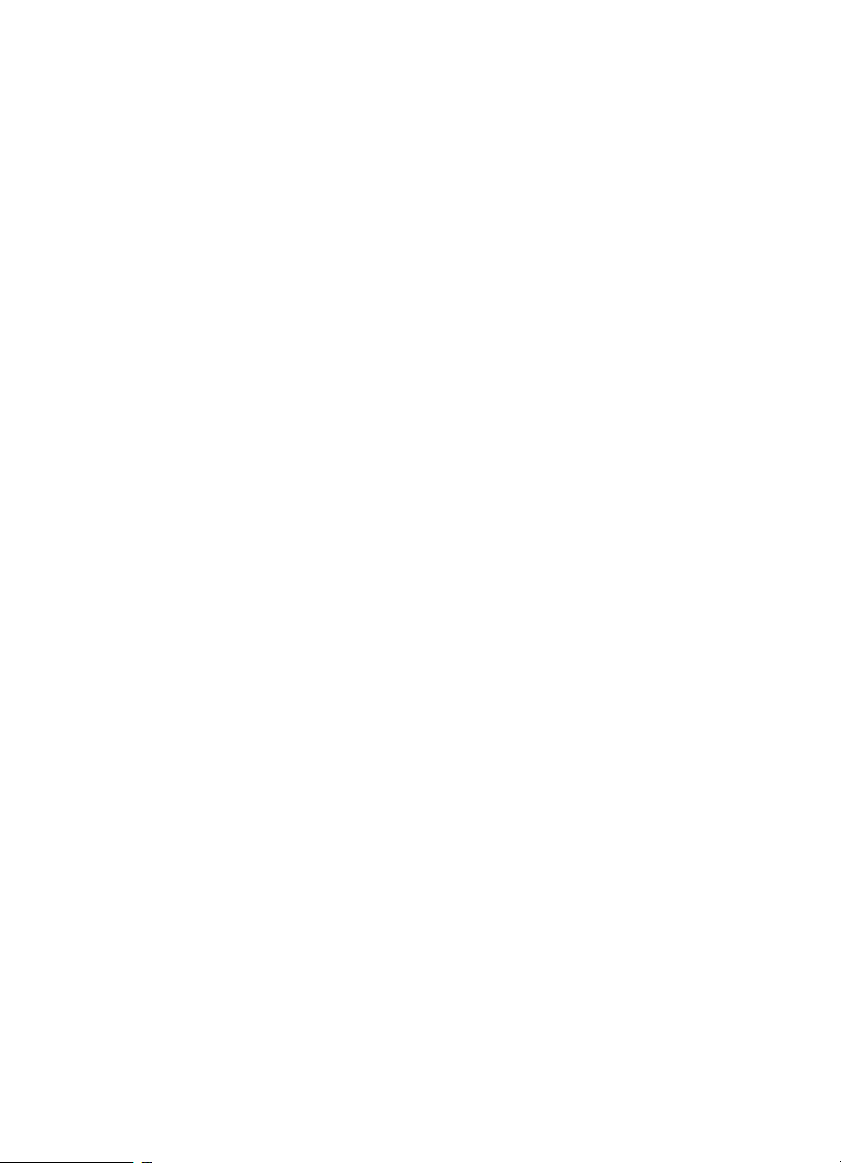
Tone Volu me Adjust — lets you select and set va rious tones for different
pu rp ose s. Yo u c a n a dj u s t th e le v el o f th e f o ll o wi n g t on es: K ey B ee p, Be a rTr ac k e r
Al ert, Emer gency Alert, C hannel Alert, C lose Cal l Al ert, Tone- Out Detection Alert,
an d L oc a t i on Al er t.
PC C ontrol — lets you can connect the scanner to the serial port of your PC and
cont ro l th e sca nn er wit h sp ecia l s o ftwa re .
Wired Clone — make s it ea sy to t r ansfer data from one scan ner to the o t her such
as me mo ry in f orm at io n a nd me nu set t i ng s .
Memory Backup — fe el confident of secu re settings because the scanner’s
memory is backed up during operati on and retained when power is turned off.
Audio AGC — helps to balance the audio level from different sources.
Record Out — yo u can co nn ec t an out p ut j ac k t o a VO X co ntro lle d re c or de r or PC
sou nd i n pu t t o r ec o rd th e re c e i v ed au di o.
Orange Wire Vehicle Connection — a s p eci a l w i r e le ts y o u co nn ec t t o t he
dimmer circu it of your vehicl e so the vehicle’s dimmer also dims the scanner’s
light in g.
Startup Configuration — lets you easily change the scanner’s operation for
di ffer en t a re as .
Tr unk Track ing
Tr u nk Tr a ck er I I I — you can scan th e following trunked systems: Motorola Type I
800 MHz, M otorola Type II 800, 900 M Hz, UHF, VHF, EDACS WID E, NA RROW,
an d S C AT, an d LTR
Control Channel Only — eliminates the need to program voice channel
frequ encies for Moto rola systems.
Multi-Site Trunking Support — let s yo u pr og ra m the scan ner to sh ar e tr unk e d
system chan nels across m ultiple sites, and t urn on a nd of f each site in dep ende ntly
so that you can select the be st site to scan for your area without du plicating
channels.
ID Auto Store — you ca n s tor e a ne w TG ID fou nd dur in g a s ea rch into a sp ec if i ed
system.
Quick Search — le ts you con tin ue a search st art ing from a current freq uency in a
convent io nal system or from a current trunke d channel TGID in a trunked system.
Introduction
15
Page 16
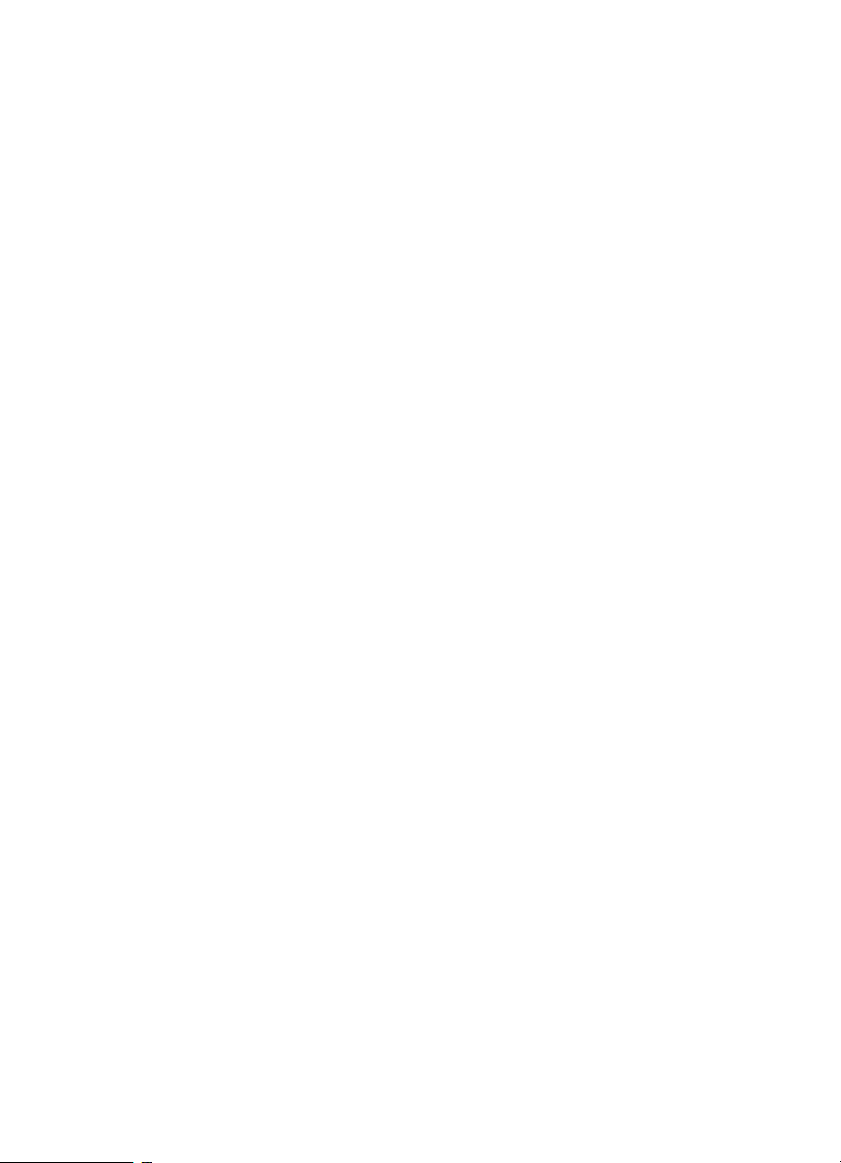
Name Editing — you can edit or change names, using up to 16 characters, for the
fo llo win g a ttr ibu t es:
System, Site, Group, Channel, TGID, GPS Location, Custom Search Range,
S A M E Gr ou p (w ea t he r), an d Tone -O u t.
Trunking A ctivity Indicators — show you trunking activity when you hold on a
co n tr ol c h an ne l .
Sea rches and Scanning
Atte nuator — lets you reduce by 20 dB the strength of a strong signal to help
elim inat e we a k rece ptio n o r in terf e rin g tra nsm is s io n.
Alert Mute — you can disable alerts based on a BearTracker pr ior ity channel,
Emergency Al ert, Clo se Call, Tone-Out, and GPS.
Alert Plus Scan — lets yo u listen t o only alerts from BearTracker systems or
groups, C lose Call, Weather (WX), and GPS.
C hann el Alert — lets you assign a tone to a channel so that when the channel
becomes active, the tone sounds.
C han n el Me mo ry Sc a n — you can scan conve ntional and trunked system
channels at the same time with progr amming.
CTCSS/DC S Search — quickly determines the CTCSS/DCS sub-audibl e tones
used by an agency.
Convenien t Lockout — lets you lockout any system, site, gr oup, or channel so
that item is skipped during scanning. If a system, site, or group is locked, the
ch a nn els o f that en t it y will b e skip pe d.
C ustom Se arch — lets you progr am up to 10 search ranges and scan each in
order.
Dropout Delay — lets you set a time va lue so that you don’t miss a repl y at t h e
en d of a tran smission. The value can be set for systems ( al l cha nnels shar e the
same value), as well as Search, C lose Call, and Tone-Out settings.
Priority Plus — this option lets you scan and hear only priority channels.
Priority Scan — lets you designate conventional channels as priority so during
scan ning, they are che cke d every 2 se co nds.
R epe at er Re verse — using one key, you can choose to listen to the input
fr equency of a conventional or trunked system.
16
Page 17
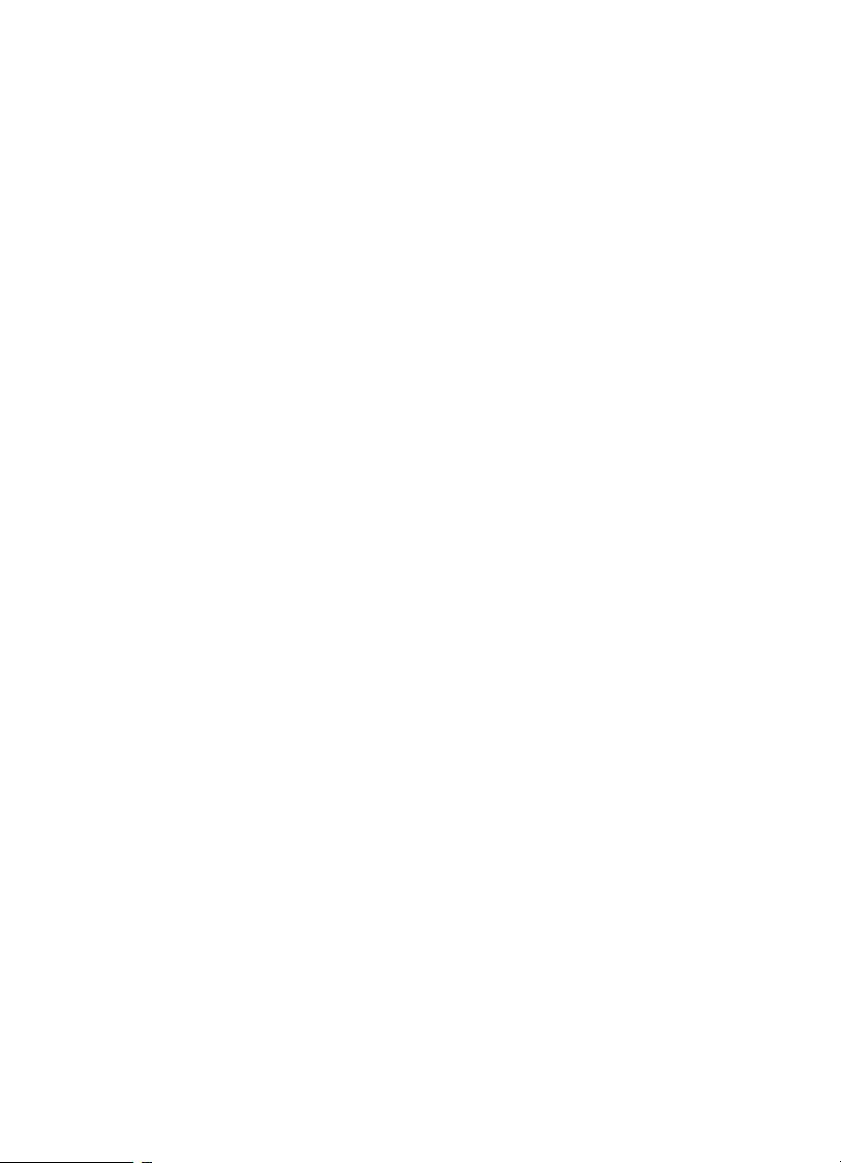
Search With Scan — let s you monitor a se rvice sea rch and a cu stom search sca n
sequentially.
Servic e S earch — lets you select from a list of the most popular services (Public
Sa fety, News, H AM R adio, Marine , Railroad, Air, Citizen s Band Radio,
FRS/GMRS, Racing, TV Broadcast, FM Broadcast, Military Air, and Special,) and
set up your search within that range.
Scan Speed — you can scan at a maximum speed of 100 channels per second in
S c an Mo de .
Turbo Search — in r egular Search Mod e t he sca nne r checks at a m aximum va lue
of 10 0 steps per second while in Tur bo Mode, the rate rises to 300 steps per
sec o nd an d s e ts t h e s t ep to 5 kHz autom atically which provides you with greater
ability to hear more.
Search Key — you can assign three keys to initiate a search range.
GPS
Location Bas ed Scanning — using a connected, optional GPS, you can easily
listen to systems as you travel.
GPS (Location Based) Alerts — notify you when you near an area you have
pr ogrammed as a dangerous road, dangerous i ntersection, or a general point of
interest.
Weather
Weath er and SAM E/FIPS Al ert — t h e s c a nn er r ece iv e s y o ur are a N OA A
br oa dca st a n d can be pr og ra mme d t o r ec e iv e S A ME E v e nt C od e s and FI PS
cod es f o r ar ea sp e ci f ic da ta .
WX Priority — y ou wi ll know imm ed i ate l y when a weather al er t is tr ansmi tted on a
NO AA w e at h er c h an ne l .
WX Scan — le ts t o q u i c k l y fi nd th e b est w e at h er c h an ne l f or y o u r ge og ra ph ic
location.
Introduction
17
Page 18
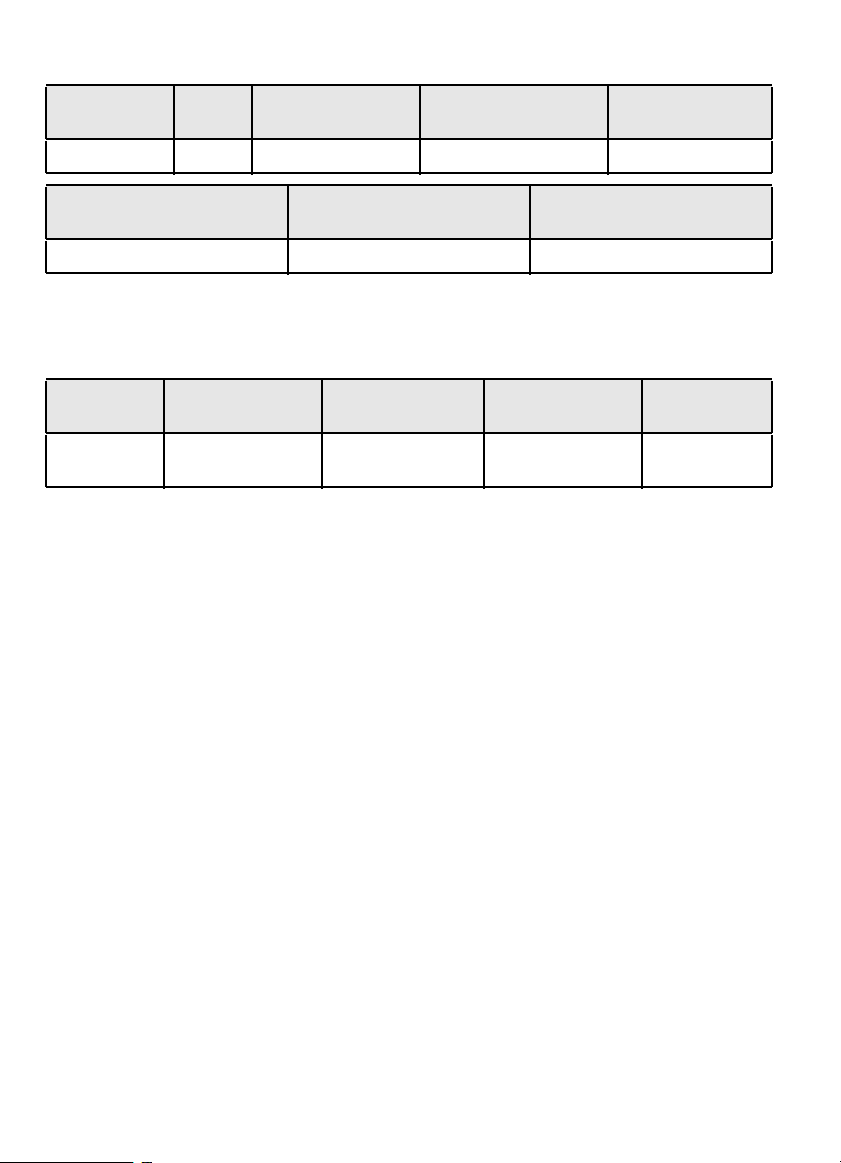
Memory Storage Limits
S yste ms Site s S ites in A Sy st em
500 10 00 25 6 20 25 00
Channels in a Conventional
System
1000 250 750-1000
* depending on t he number of TGID in the system.
Channels i n a Trunked
System
Cha nnel Groups
in a System
Trunked Frequencies
Channels —
All Systems
Per Site*
Search Lockout Limits
Fr equencies
500 25 0 250 S earch Mode
Te mporary L/O
Fr equencies
Permanent L/O
Frequenci es
Skipped Review
Me n u Mo de
Close Call M ode
About This Manual
The screen displays used in this m anual are representations of what might appear
when you use your scanner. Si nce what you see depends on the frequencies and
use r IDs fo r your area and the settings you select, you might notice some
differences between w hat is in this manual and what appears on your scanner.
To ge t the mo s t fr om this ma nu al, re vie w th e conte nts to be c om e fam ilia r wi th the
basic functions avai lable. If you are new to scanning or trunk tracking, start with
the fol lowing short introduction to scanning and follow-up with the enclosed
r ep rin t ed ar ti c l e o n P ro gra m m ing pr ov i d ed wi t h t h e co urt e s y of Pop u l a r
C om munica t ion s ma ga zi ne .
How the Scanner’s Controls Are Represented in This Manual
To help navigate the scanner’s menus, the steps shown in this manual show the
displa ys you see and the keys you p re ss or control you operate to get a desired
r esult. We use a fo rm of shor thand symbols to save space.
The following example shows you how to use the scanner’s menu to edit an
existing system name. It sh o ws you th e key to pre ss in bold and i n brackets
[MENU] to se l ect a m en u op t ion and th e opti on yo u s ee on t h e LC D in b ol d C ou ri er
18
Page 19
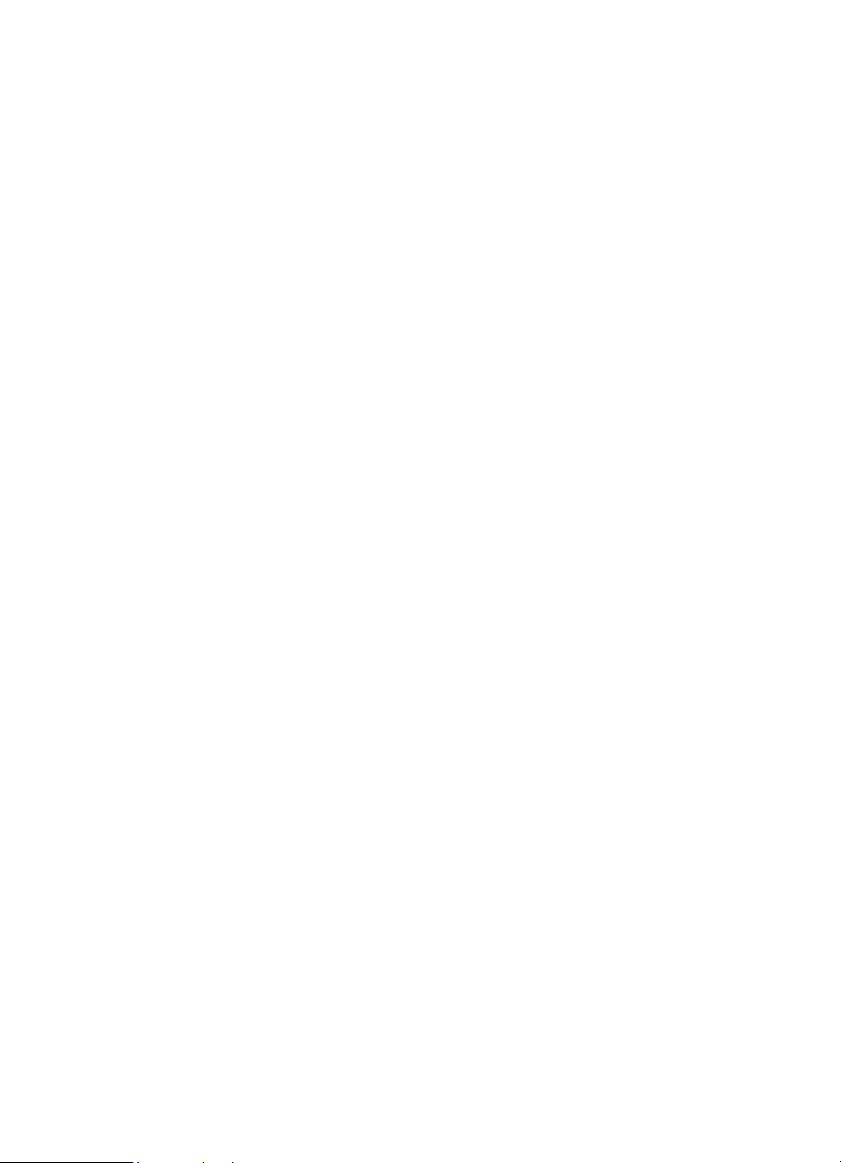
typ e (Program System ) when yo u pr es s [MENU]. It also instr ucts you to turn the
Scroll Control (sh own as ) to view a series of choices then press or tap the
Scroll Control (t he act i o n s h own as F to enter a cho ice (Edit Name).
[MENU ] Program System F
S el ect the syste m F
Edit Name F The n , edit the syste m name.
Introduction
19
Page 20
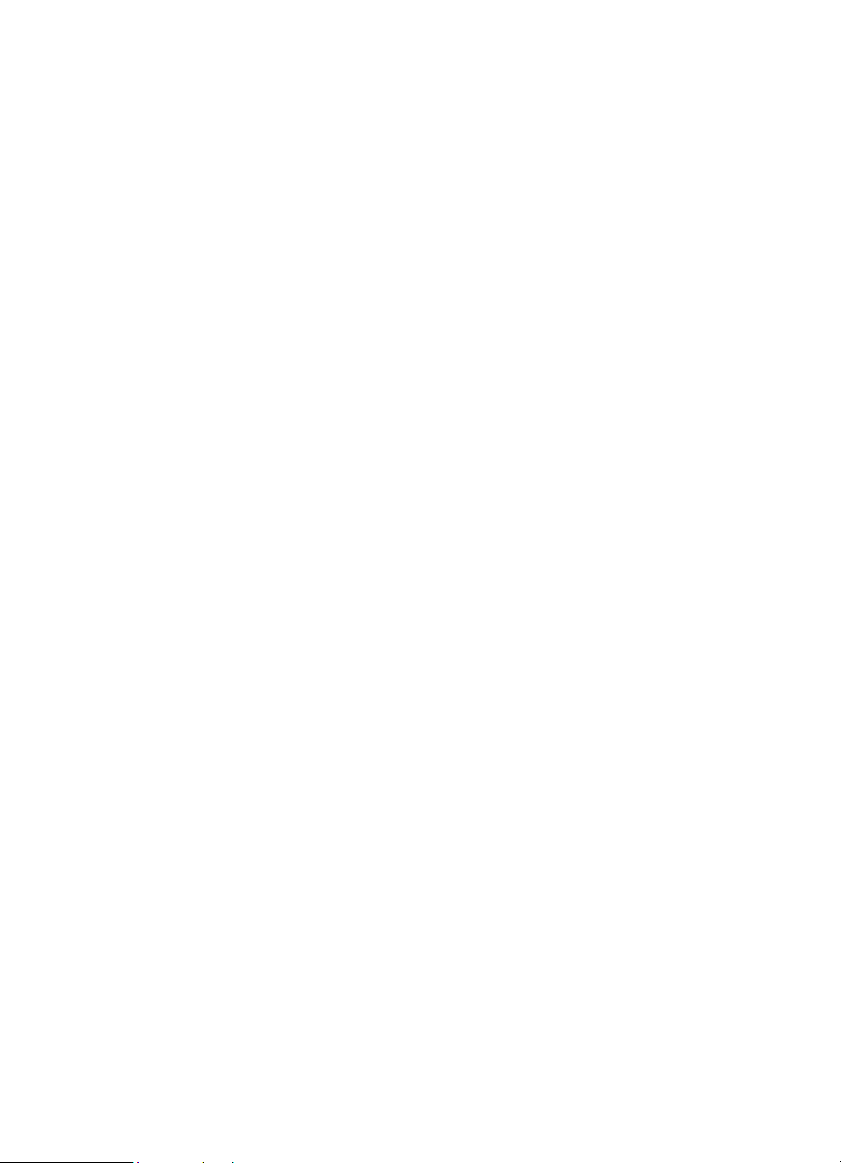
A Short User’s Guide to Assist the First-Time
Scanner Enthusiast
Welcome to the family of Uniden scanner users. You have j ust unpacked your
Uniden BCT15 scanner. You are anxious to scan and hear something so you
rotat e the [VOL/POWER] control and wai t a moment as the opening Message and
C opy rig ht s c re en s c on f irm th e mo de l in f orm atio n. Th en , if yo u live in a resi de ntia l
area, you probably hear nothing or very little. Why? The reason is simple. The
progr ammable BCT15 does not instinctively know where you are and what you
wish to l iste n to.
Ta ke a fe w minutes to assi st in the ‘ educating your scanner’ process so you can
enjoy li stening for the fi rst time and feel good about your purchase.
Before proceeding, fi rst set the volum e and the squelch level s. Once set cor rectl y,
these settings let you listen at a comfortable level and let the scanner provide a
signal whose strength is sufficie nt to b e he a rd clearly. Alwa ys be sure to conne ct
the provided antenna or an external (optional) antenna.
T here are several options that quickly assure you tha t your scanner works.
The easiest is to activate the scanner’s Weather System (following) or
Be arTracker Syst e m on Pa ge 52 . Follow these steps to tun e to t he nearest N OAA
(National Oceanic and Atmospheric Administrati on) broadcast.
[MENU] WX Operation F
The scanner changes to the local NOAA weather channel for your area. Although
there are ten channels, one wil l be received best for any given location.
Press [SCAN/SEARCH] to exit WX mode .
O n ce y o u e s ta bl i s h t ha t th e sc a nn er op er at es u si n g t he NO AA i nf o r m a t i on , you
can next begin monitoring one of the ser vices within the BearTracker System.
T he U nide n BearTracker System makes it e asy fo r you to start scanning other
se rv i c es , esp eci all y fo r t he t r av e l er. W e h ave pr ep ro gr amm ed th e B CT1 5 wi th t he
system data on a state-by-state Unite d Stat e s m ainland basis.
Refer to the enclosed r eprint of the article from P o pu lar Com munic a t ion s de al ing
w it h s c a nn er p ro gr am min g.
To correctly progr am the BCT15 scanner begin on Page 68. Th e tw o es s e nti a l
p ro gr am mi n g st ep s ar e
1. Plan the system
20
Page 21
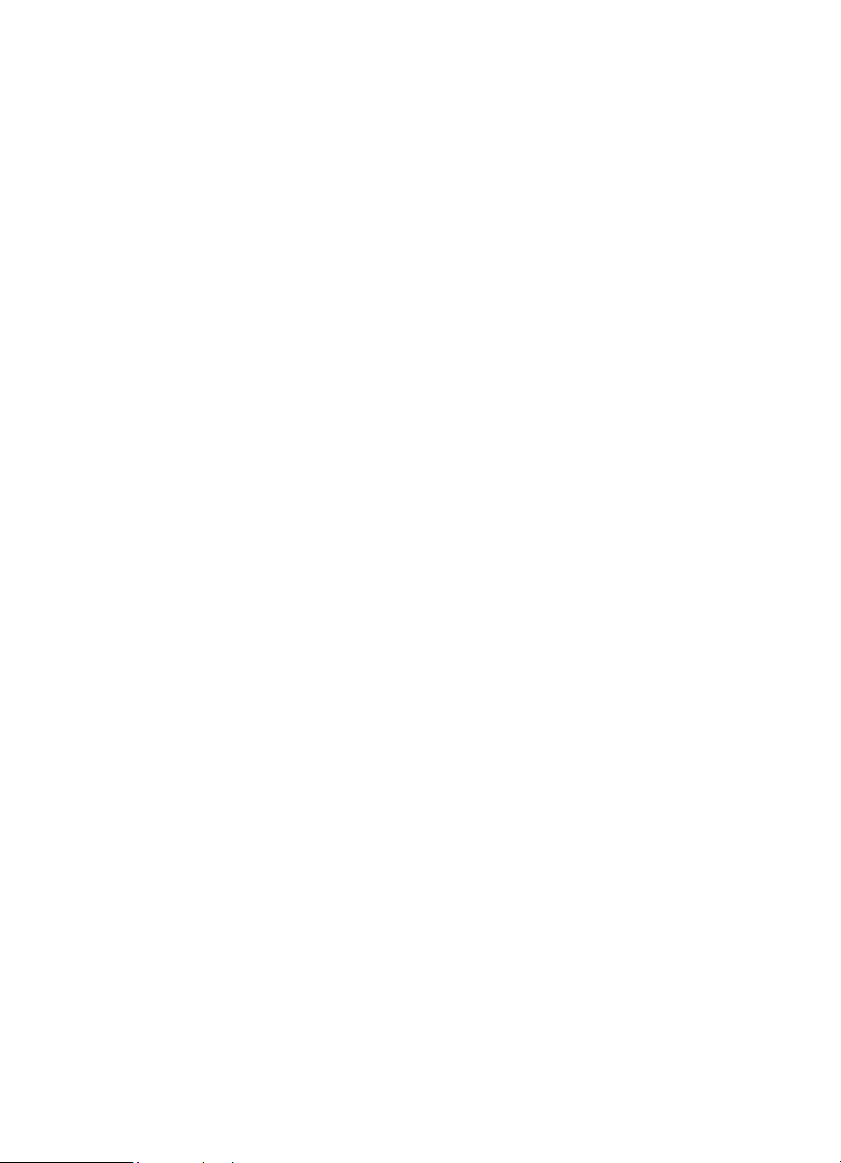
2. Pr ogram the system based on the plan.
The repr inted article from Po pul a r Comm u ni c at io ns, describes, in clear,
easy-to-understand language, how to start the programming session. The article
also includes a glossary of term s and other valuable data. Be sure to take ti me out
to look it over befor e proceeding.
To pr ovi d e y o u wi th us e fu l s iz ed w or kshe et s an d ins tr uctio ns t o com p l ete t he m, we
have est ablis he d lin ks at ou r c omp any w e bs i t e. Vis i t , h ttp://www.u niden.com/scanners
t o se e a li st of hel p f ul fo r m s. Bu t fir st, v is it h ttp://www.radioreference.co m a nd loc at e
th e sy s te m near es t y our l oc at ion that yo u wa nt to sca n. If yo u regi s t er and pa y a smal l
fe e, y ou c a n d ow nl o ad a r e ady -t o-u se fo r mat t ed P DF c om p l et e wi t h t he data f rom y our
sel ec t ed sy stem . Other wi se , y ou c an pr int the bla nk wo rk s hee t on our w eb pag e as
you w ou l d any ot her web b ased pa ge.
The pr og ra m m i ng da ta of a la r g e me t r op o l i t an ar e a may c o nsi s t of m a ny p ag es
de pe n din g o n h ow e xt en si v e t h e ar ea ’ s Pu bl i c Se rv i c e Sys t e m Tal k gr ou ps ar e.
Do n’t be ov e rwh e lm e d. Be g in b y ch o osi n g t h e Tal k gr ou ps of i n te r e st t o you .
Transfer the data from the Radio Reference sheets to the appropriate work sheet,
fi n al l y prog r am mi n g the data i n to the scanne r .
You ca n vi s i t o ne o f th e R a di o R e fe r e nce fo r u ms an d p ot e nti a l ly l e ar n of som eo ne
in y ou r im m edi ate ar ea who ha s prog ra m me d t he sam e mo de l s cann er in y ou r
ar ea . Th e n, by u si ng th e C l on e f e at ur e o r by e xc ha ng in g fi le s th at y o u ea c h h ave
t r an sf er re d t o a c o mp ut e r us i ng t h e Un i d en Ad v an ced Sca n ne r D ir ec t or (U A SD )
software you can install the programmed data into your sca n ner. Once you have
ei ther program med or selected the option that lets you start experiencing
scanning, spend the next few mi nutes learning the basics of trunk tracking for an
eve n m or e com ple t e l i ste ni ng ap pr eci a t i on .
A Sho rt Us er’s G uide to Assis t the Firs t-Time Sc anner Enthusi as t
21
Page 22
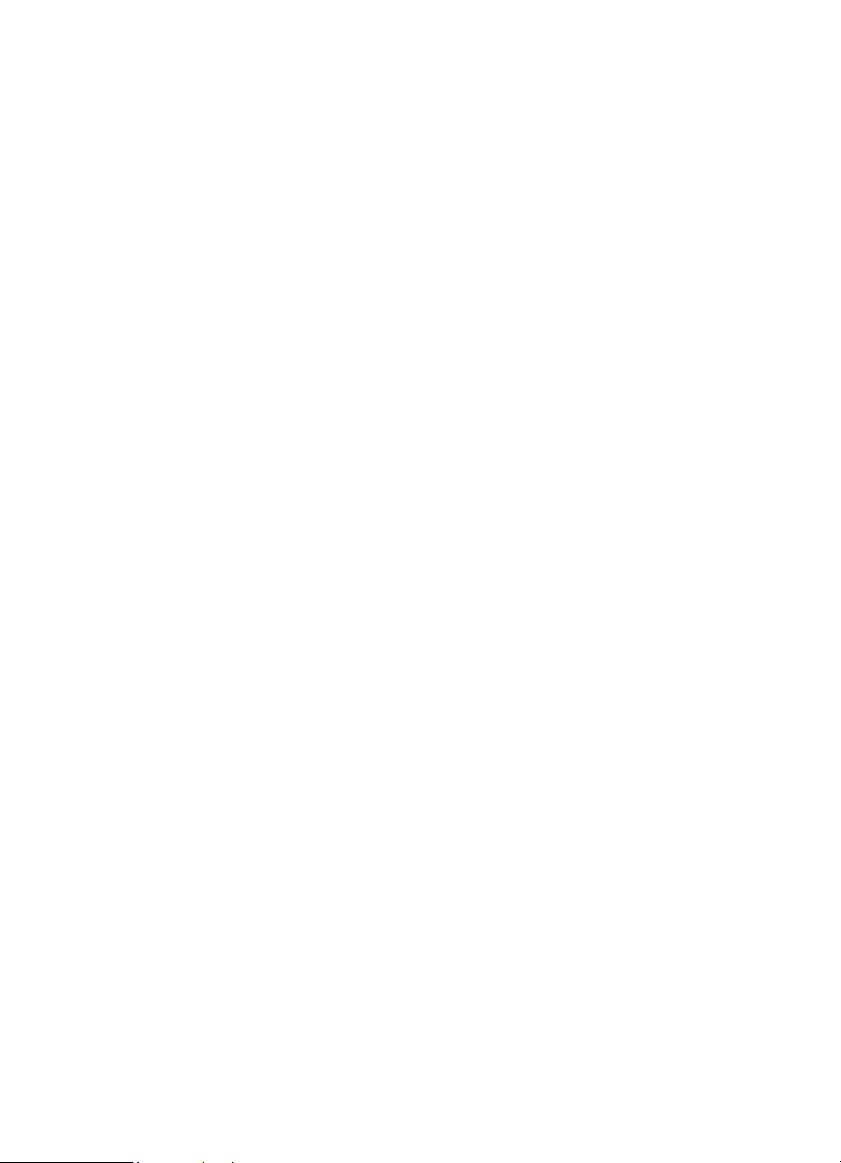
Understanding Scanning and the BCT15
T his s e cti on pro vi d es y o u wit h ad di t i o n al b ack g r o un d o n h ow s c a nn in g wo rks an d
how your scanner provides that feature. You don’t real ly need to know all of thi s to
use your scanner, but some further background knowledge will help you get the
most from your BCT15.
Understanding the Scanner’s Memory
Your scanner’s memory is organized in an architecture called Dyn am ic Al loca t ed
Channel me mo ry . T hi s t y p e of m em or y is or ga ni z ed d if fe r e nt l y an d mo re e ffi c i en t ly
than the bank/channel architecture used by traditional scanners. Dynamic
All ocated design match es how radio systems act u ally work much more closely,
making it easier to progr am and use your scanner and determine how much
m emory you have used and how much you have left.
Instead of being organized into separ ate banks and channels, your scanner’s
m em or y i s c o nt a ine d in a pool. You s im pl y us e a s m uc h me mo ry as y o u ne e d in
the pool to store as many frequencies, and talk group ID’s as desired. No m emory
space is wasted, and you can tell at a glance how much memory you have used
a n d ho w mu c h r emain s .
With a traditional scanner, when you program it to track a trunked system, you
must first program the frequencies. Si nce you can only progr am one tr unking
system per bank in a tr aditional scanner, if t here were (for example) 30
f r eq ue nci es , th e r em ain i n g ch an ne ls i n t h e b an k a re no t us ed an d t h ere f or e
w asted. Also, since some trunked systems might ha ve hundreds of ta lk groups,
you woul d have had to enter those types of systems into multiple ba nks in o rd er to
monitor and track a ll the ID’s.
Understanding Quick Keys
Traditional “Banked” scanners let you select and deselect banks by pressing a
single digit on the keypad. The BC T15 uses a similar method to turn on and off
scan ning sites and systems. When you program a system or site, you assign a
qu ick key (System/Site Quick Key, or SQK) from 0 to 99. Yo u can use the same
qu ick key fo r multiple system s, so t h at the syst e ms are turned on and off to g ether.
To t urn a system / site on or off, just p ress the digi t corresponding to t h e assigned
SQK. For two-digit SQK’s, first press [.No] , then enter the two-digit S QK.
The BCT15 lets you assign another quick key to a group of channels within a
system. This group quick key (GQK) can be fr om [0]-[9] . To turn on and off
channel groups, you press F wh ile the scanner is scanning the system containing
22
Page 23
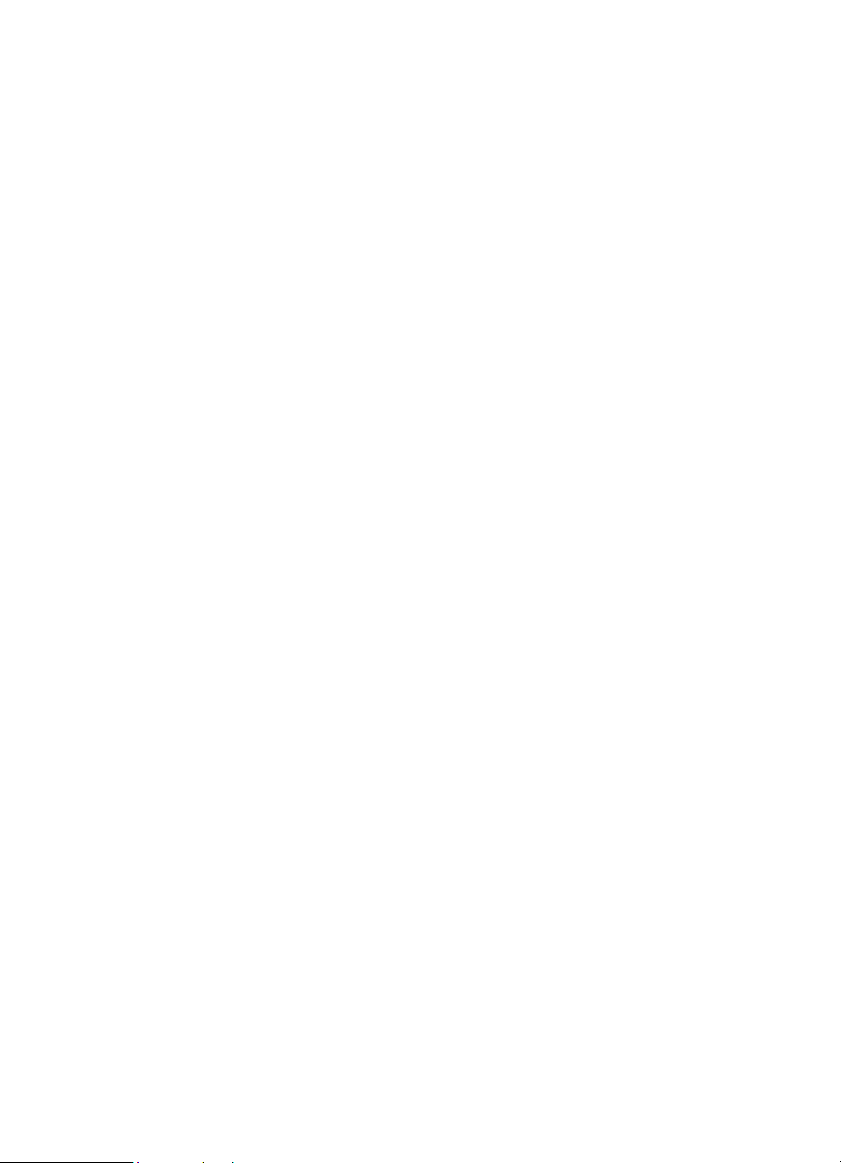
the channels, then press the GQK within 2 seconds. Systems can have up to 20
cha nn e l gro u ps , an d mu lt i p le c h an ne l g r ou ps c a n b e as s i gn ed to t he s a me GQ K .
Wh at is Scan nin g?
Unlike standard AM or FM radio stati ons, most two-way communications do not
tr a ns m it con t inuou s ly . You r BC T15 s cans prog ra m me d ch an ne ls unt i l it finds an
act iv e fr eq ue n c y, th en s to ps o n t ha t fr eq ue nc y a nd r em ai ns on t ha t ch an ne l a s
long as the transmission continues. When the transmission ends, the scanning
cycle resumes until the scanner receives another transmission.
What is Searching?
The BC T15 can search each of its 13 service search ranges and up to 10 custom
sea rch ranges to find active frequ encies. This is differ ent from scanning because
you ar e searching for frequencies that have not been progr ammed into the
scanner’s channels. You set the upper and the lower values of the range and then
the scanner searches for any active frequency within the limits you specify. W hen
the scanner finds an active freque ncy, it stops o n that frequency as long as the
tra nsmi ssion l asts. If yo u t hink the freq uency is in teresting, you can pro gram i t in t o
the scanner’s memory. If not, you can continue to sear ch.
What is C TCSS/DCS?
Your scan ner can monitor systems using a C ont inuous Tone Coded Squelch
Syste m (CTCSS) and Digita l Coded Squelch (D CS) syste m, wh ich allow squel ch
to open only when the tone you have programmed with a specific frequency is
received along with a transmission.
CTCSS a n d DCS are sub-a u dible tone signa ling systems someti mes referred to
as P L o r D P L (M oto rol a’s t ra de ma rk e d t er ms fo r P riv a te L ine an d D i git al P ri v at e
Li ne r es p ect i v e ly ) . CTC SS an d DC S a r e u sed on l y f or F M s i gn al s and ar e u sua ll y
associated with both amateur and commercial two- way frequencies. T hese
systems m ake use of a special sub-audib le tone th at accompanies a transmitted
signal.
CTCSS and DCS ar e used for many pur poses. In many cases, CTCSS and DCS
ar e us e d t o r es t r i c t ac c e ss to a co m m e rc i a l re pe at e r, s o th at on ly th os e uni ts w hi ch
transmit the correct tone along with their signal can “talk” to the repeater.
CTCSS and DCS are also used in areas that receive interfer ence where there are
se v er al st at io ns w it h ou tput fr equ enci es clo s e to eac h o the r . Wh en thi s o cc ur s, you
might hear multiple communications on the same frequency. T he stati ons might
Understanding Scanning and the BCT15
23
Page 24
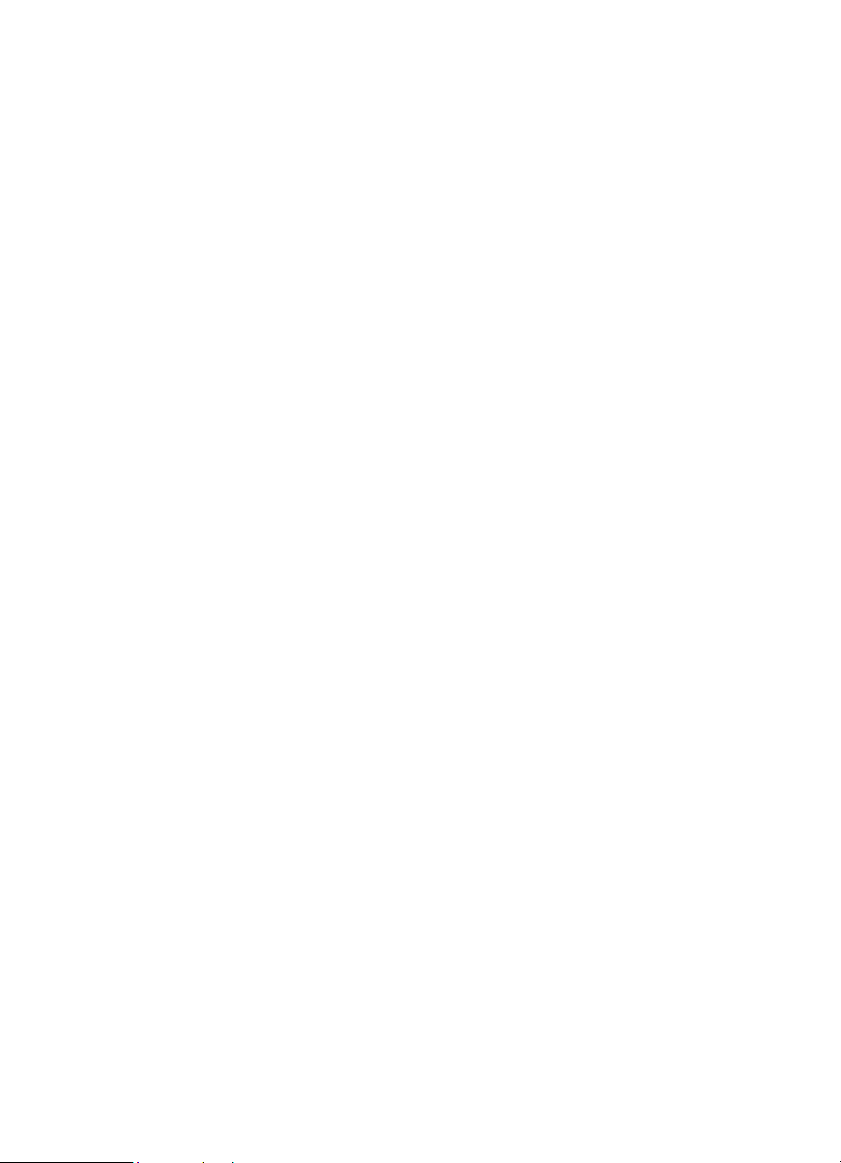
even interfere with each other to the point where it is impossible to clear ly receive
any of the stations. A scanner, such as your BCT15, equipped with CTCSS and
D CS , c a n co de e a c h r e cei v ed fr eq ue ncy wi th a s p eci f i c s u b- au dib l e C T C S S o r
DCS frequency or code. Then, when you receive multipl e signals, you only hear
the transmission with the CTCSS or DCS tone you programmed. If you do not
r eceive the correct t o ne with a signal, the scann er’s squelch rema ins closed and
you he ar not hi n g.
The tables showing the available CTCSS frequencies and DCS codes are found in
t h e Re fer en c e S ect i o n o n Page 134 of th is manual.
Conventional Scanning
Conventional scanning is a relatively simple concept. Each group of user s in a
con ventional system is assi gned a single frequency (for sim plex systems) or two
fr equencies (fo r repeater systems) . Any time one of th em transmits, th eir
transmission always goes out on the same frequency. Up until the late 1980s, thi s
w as the primary way t h at radio syst ems operated .
Even today, there are many 2-way radio users who operate using a conventional
system:
• Air craft
• A ma t eu r ra di o
• F RS/GMRS users
• Broadcast AM/FM/TV stations
• M an y bu si n es s ra di o use rs
When you wan t to store a conventional system, all you need to know is the
fr equencies they operate on. When you are scann ing a conventional system, the
scanner stops very briefly on each channel to see i f there is activity. If there isn’t,
the sca nner qui c kl y mo ves to t h e ne x t c han ne l . If the re is, th en t he sc a nne r pauses
on the transmission until it is over.
Simplex Operation
Sim pl ex syst ems use a single frequency f or both t ransmit and receive. M ost ra dios
using thi s type of operati on are limited to line-of-sight oper ation. This type of radio
is frequently used at constr uction job sites, and with inexpensive consumer radios
suc h as G M RS /F RS rad i os . T he r ang e is ty p ical ly 1- 15 m ile s , dep endi ng u pon th e
t e rra in an d ma ny o t he r f ac t or s .
24
Page 25
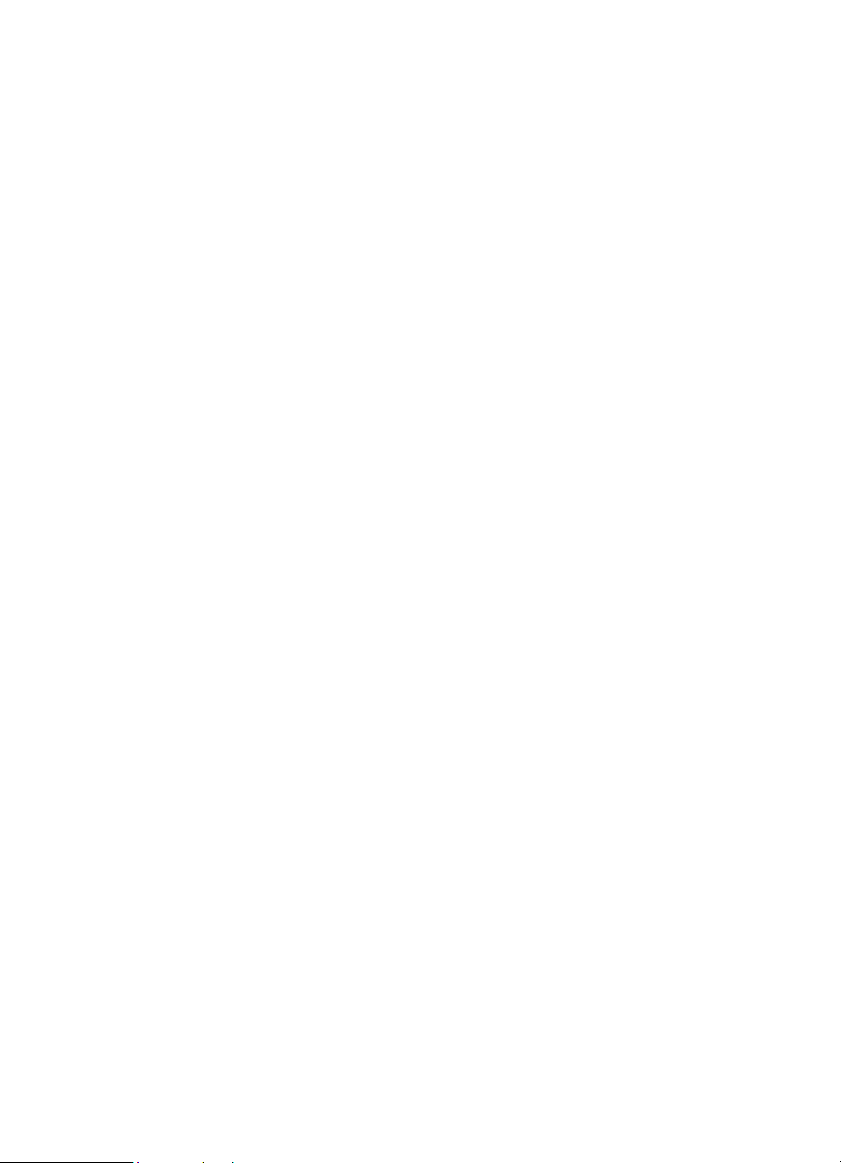
Repeater Operation
Repeater syste ms use two freq uencies: one transmits from the radio to a central
repeater; the other transmits from th e r epeater to other radios in the syste m. With
a re p eater-based system, the rep e ater is locat ed on to p of a tall building or on a
radio t owe r t ha t pro v id es g reat vis ib ilit y t o the are a of op erat io n. Wh en a use r
transmits (on an input fr equency), the signal is pi cked up by the repeater and
re tr an s mi t te d (o n a n o ut pu t fr eq ue nc y ) . Th e u ser ’s ra di os al way s l i s te n fo r act iv i ty
on the output frequency and transmit on the i nput frequency. Since the repeater is
loc a t e d ve ry high, th er e is a ve ry la rg e line o f si gh t.
Typ ica l repeater systems provide coverage out to a bou t a 25 -mile radius from th e
re pe at e r lo cat io n.
What is Trunk Tracking?
Your BC T15 is designe d to track the follow ing types of trunking systems.
• Motorola Type I, Type II, Type IIi hybrid, SM ARTNET, and P RIVAC YPLUS
anal og trunking systems, which are extensively use d in 800 MHz
communication syst ems.
• LTR tr unking systems
• EDACS SCAT tr unkin g systems
• EDACS trunking syste ms
When tr acki ng these type s of systems, you might want to reme mber that yo u r
scanner can tr ack more than one trunking system at a t im e and scan con ve ntional
and trunked systems at the same time.
Conventional scanning is a simple concept. You enter a frequency used by
so me one you wa nt to m on it or in to y ou r sca nner’s m em or y. Fo r ex a m pl e, the po l ice
in your area might transmit on 460.500 MHz, the fire departm ent on 154.445 MHz,
the highway department on 37.900 M Hz, etc. So w hen your scanner stops on a
fr e que nc y, you usuall y kno w wh o it is , an d mo re imp or t a ntl y, yo u can s top on a
channel and listen to an entire conversation. This type of scanning is easy and fun.
However, as the demand for public communications has i ncreased, many public
radio users do not have enough frequencies to meet their needs, creating a
serious proble m. Trunking radio systems help solve this problem.
Understanding Scanning and the BCT15
25
Page 26
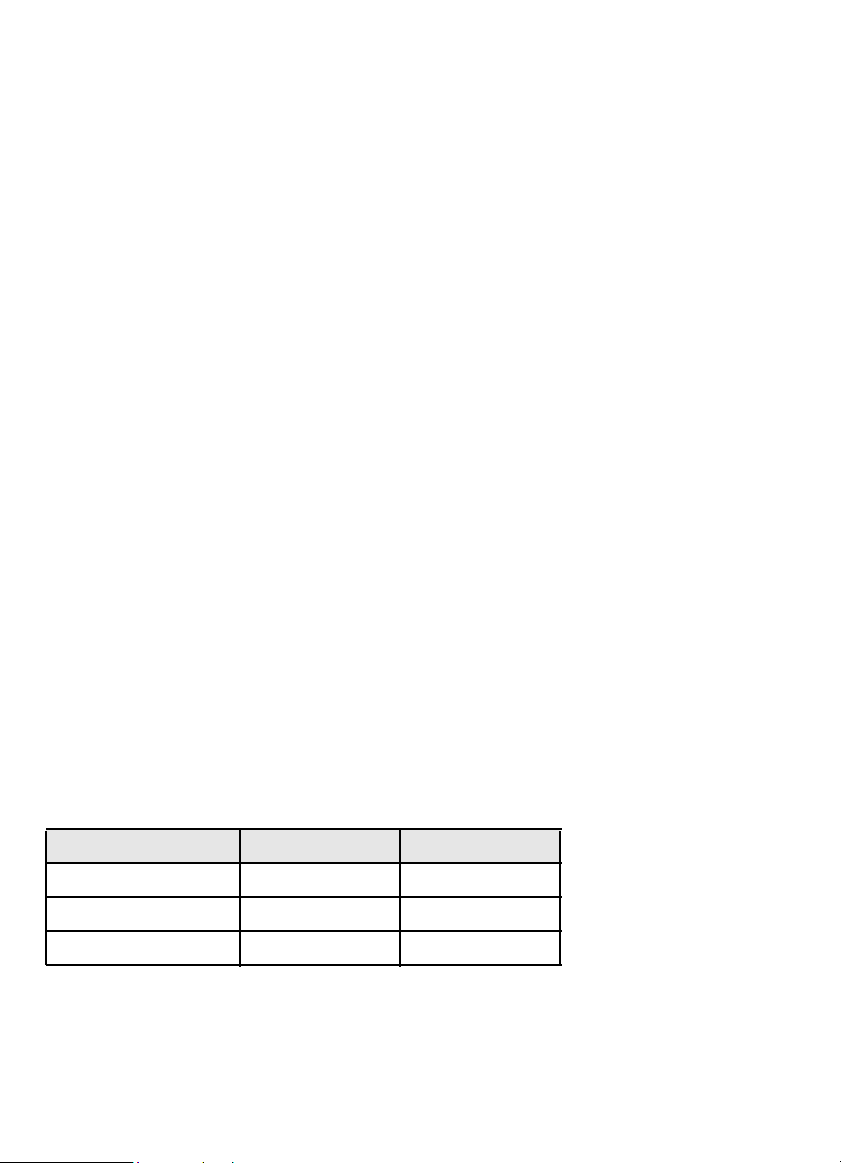
Trunked Scanning
W hi le c o nve nt i o n al s c a nn in g wo r k e d gr ea t w hil e t he re w er e on l y a f e w gr ou ps
wanting to use the frequencies, with the advent of sm all er, lower-cost radios more
and more agencies and businesses wanted to take advantage of the utility of
2- way r a di o. As a re sul t, th e ba nds th at w er e used mo st bec a m e f ull , so n ew users
w er e no t ab le t o t a ke ad va nt ag e o f t h e t ec h no lo gy a s qu ic k ly as t he y w an t ed .
Trunking solved this fr equency shortage by allowing multiple groups to use the
same se t o f f requencies in a very e ffici ent way. While each t ype of t runking system
opera tes a l ittl e diffe rently (see the next fe w sections), they all wo rk on the same
ba sic premise: even in a system w ith a lot of users, only a f e w use rs are ever
transmitting at any one tim e.
Inst ead of being assig ned a fr equency, a s with conventional systems, each grou p
is assigned a talk group ID. A central computer control s the frequency each group
o p er a t es on . . .and th i s fr eq ue ncy s e lec t i o n is m a de eac h ti me a u ser t ra ns m its . So ,
w hile on a convention al system queries, replies, and fo llow-ups ar e all on a single
frequency, they could each be on completely different frequencies on a trunked
system. This semi-random frequency assignm ent mad e monitoring such a syst em
impossible prior to U niden’s inventi on of the TrunkTr acker scanner.
Startup Configuration
T he S ta rt up C o nf ig ur at io n o pt i o n le ts y o u q uic k l y an d au t om at i c a ll y l o ck an d
un lock systems based on yo u r desired configuration. Simply hold d o wn a nu mber
button while powering on the scanner. Systems assigned to that number are
au tomatically unlocked and syst ems assigned to other numbers are automatically
locked. Systems that are not assigned to any startup configuration are left
u n c ha ng ed .
You could use this feature to give you quick, single-pre ss Quick Key access to
you r favorite systems even when yo u travel to o ther locations. For example, if yo u
progr am your scanner as follows:
Sy st em/S ite Q uick Key Configuration 1 Configuration 2
1 Fort Wo rth Ph oe nix
2 Tarr ant C ou nt y Mesa
3 Ar lin gto n Ma ripo s a Count y
When you are i n the For t Worth area, press [1] while turning on the scanner.
System Quick Keys [1 ] , [2 ], and [3] then allow you to select betw een the local
systems. When you tr avel to the Phoenix area, hold [2] while turning on the
26
Page 27
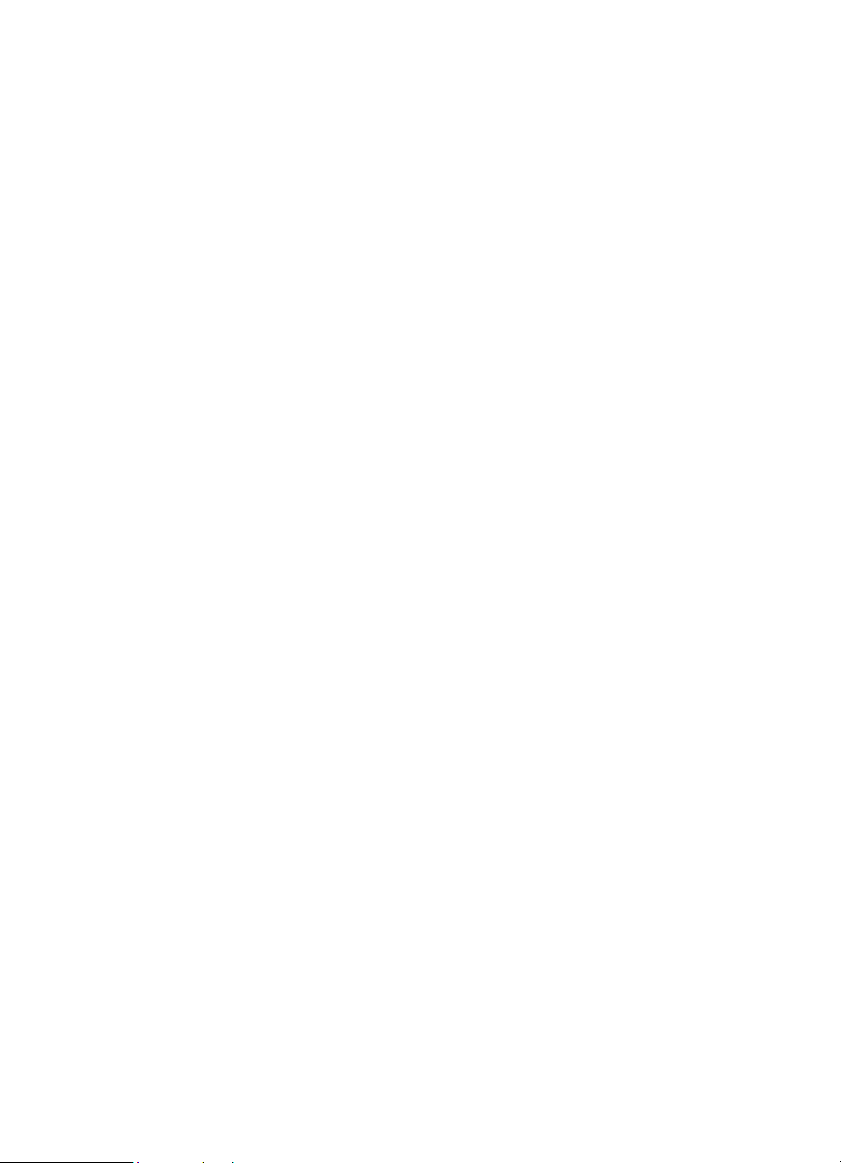
scanner. Now, the For t Worth systems ar e locked out a nd System Quick Keys [1],
[2], an d [3] a llow select ion between the Phoenix-area systems.
Multi-Site Trunking
Some systems covering a very lar ge geographic ar ea use multiple ant enna sites
that each operate on different frequencies, but that use the sam e Talk Gr oup ID’s
for traffic. W hen pr ogrammi ng such a system, you pr ogram e a ch site’s fr equencies
and other se ttings in to the system, then p rogram the channels into channel groups
within tha t system. Each site can have its own quick key, so you can tu rn each
individual site on or off while you scan. Since all sites share all the channels within
the syst e m, multi-site tr unking is much more efficient than programming e a ch site
as a se parat e system.
Not only does your BCT15 scan channels like a conventional scanner, it actually
follows the users of a t r unked radio system. Once you know and program a talk
gr ou p’s I D ( T G I D ) , yo u wo n’ t mi ss a ny o f t h e a c ti on .
If you are a new scanner enthusiast, you might want to read the fi rst part of this
manual and use your scanner in conventional mode before you begin trunk
tracking. Under standing scanning fundamental s and terminology will make trunk
tr a c kin g mu c h ea s ier . If y ou are a l re ad y an ex pe ri e nc e d s cann er oper ato r , you c an
review the programm ing worksheets and their associated pages in the Reference
Se c t io n of t hi s man ua l .
Types of Trunking Systems
Trun king systems divide a few frequencies among many different users, but the
way that each system does this is slightly different. This se ction de scribes some of
the t e chnical data behi nd Motorola, EDACS, and LTR trunked radio systems.
Motorola Trunking
Al l Motorola trunking systems use the same ba sic trunking method . The system
consists o f one control channel (or as ma n y as 4 per system but only one is act ive
at an y on e t i m e), p l us o ne or m ore voi c e c ha n ne l s ( t ypi c al l y 1 0, 2 0, or 2 8 t o tal
cha nnels). When a user presses Push To Talk (PTT) to transmit, their radio first
sends the person’s talk group information to the control channel. The computer
then assigns that tal k group to a specific voice channel and tr ansmits that data
over the control channel. All radios in that talk group switch over to the assigned
voi c e c ha n ne l an d t he use r c a n be g in s p ea k i n g. Thi s al l t ypi c al l y t a kes pl ac e in
ab ou t a sec o n d. . .th e p er son t r an s m i t ti n g he a rs a b ee p f ro m t he ir ra di o wh en th e
channel is assigned and then it is OK to star t tal king.
Understanding Scanning and the BCT15
27
Page 28
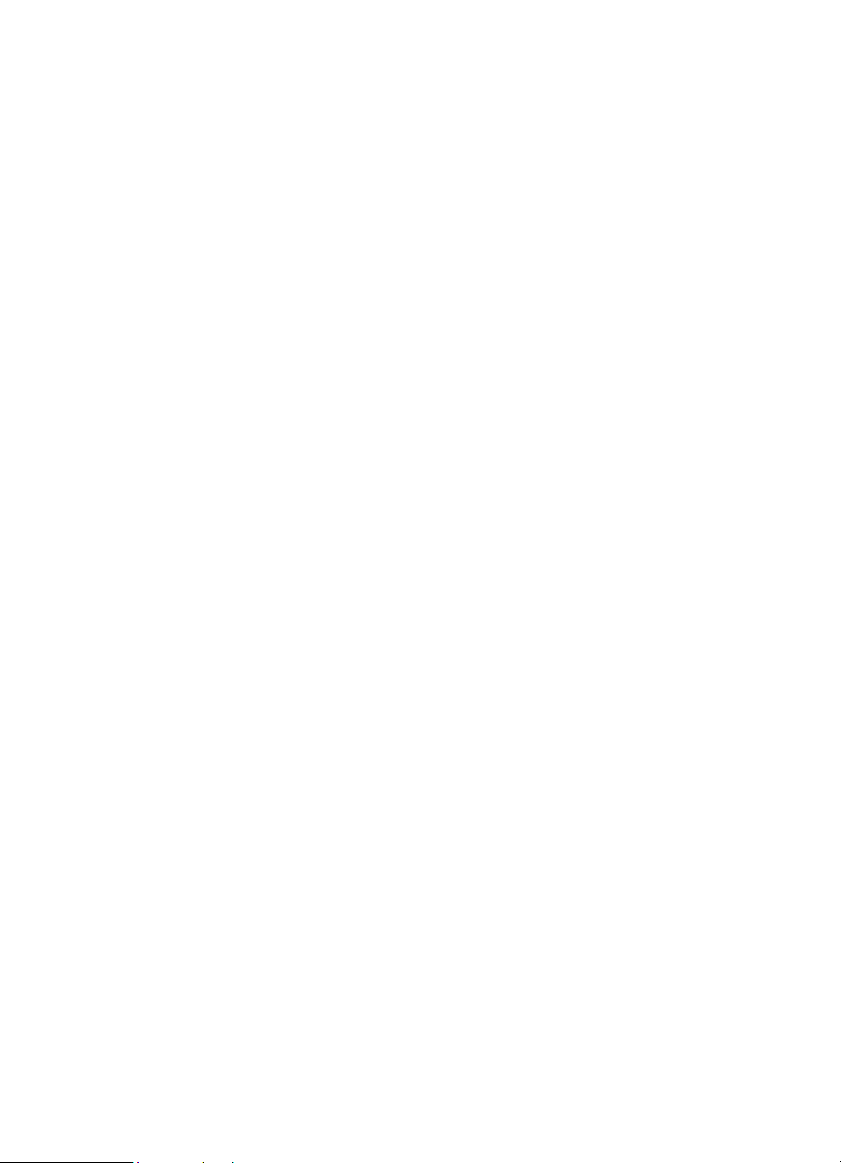
T he syste ms in u se a re:
Motorola Type I — the radio s send the radio ID, the fle et an d subfleet talk group
ID to th e control channel each time t h ey transmi t. To program a Type I system, you
ne ed to know the system’ s fl ee t m a p . T he m o st c o m m o n f l ee t ma ps ar e inc l ud ed i n
the Reference section in this manual. You can also find fleet map resources on the
web at http:/ / www.rad io refe rence . com for example.
Motorola Type II — t he rad i o s on ly s en d t he ra di o I D an d r a di o c h an ne l c od e t o
the control channel. T he central computer keeps a database of radio ID’s and
which talk group is assigned to which channel code for each radio, so with this
system the user ’s radio se nds only about 1/3 the data as a Type I syste m with each
tr ansmission . Type II systems do not use Fleet-subflee t talk groups; instead they
use a 5-d i gi t ID for eac h tal k gr ou p.
Type IIi Hybrid — these systems support a mix of both Typ e I and Type I I users.
Like Type I syste ms, you must know the system’s fleet map to ensure pr oper
tr acking.
Motorola ASTRO 25 (APCO 25) — these radios are si milar to Type II systems,
but send only the radio ID and radio channel code to the contr ol channel,
transmitting voi ce in digital form. The BCT15 is not designed to process APCO 25
si gn al s .
EDACS Trunking
EDACS trunking works in m uch the same w ay as Motorol a trunking with a co uple
of major differences. In an EDACS system, each fr equency used by the system is
assigned a Logical Channel Number (LCN) so that less data needs to be
transmitted by the control channel. Talk groups are assigned in an
Agency-Fleet-Subfleet (AFS) hierarchy. There is one variation of EDAC S called
S CAT (S in gl e Ch an ne l A ut o no mo us T ru nki n g) th at y o ur B C T 1 5 c a n mo ni to r.
Logical Channel Numbers — ea ch fr equen cy used b y the system is assigned an
LCN. This information is programmed into each user radio. When a user presses
PTT, their radio sends their AFS information to the control channel. The computer
t h en as s i g n s th at ta lk g rou p t o a cha nn e l an d s e nd s th e L C N s o t h at al l o t he r
radios in that talk group will switch to the correct channel. To program an EDACS
system in your scanner, yo u will need to kno w b oth the frequencies used by the
system and the LCN for e ach frequency.
Agency-Fleet-Subfleet — ta lk group ID’s for EDACS systems are assigned in a
w ay t hat m ake s it e a sy t o se e a t a gl an ce t he affilia t ion of t he u s e r . E ach r ad io i s
assigned a 2-digit agency identifier from 00 - 15. For exampl e, 01 might be used
28
Page 29
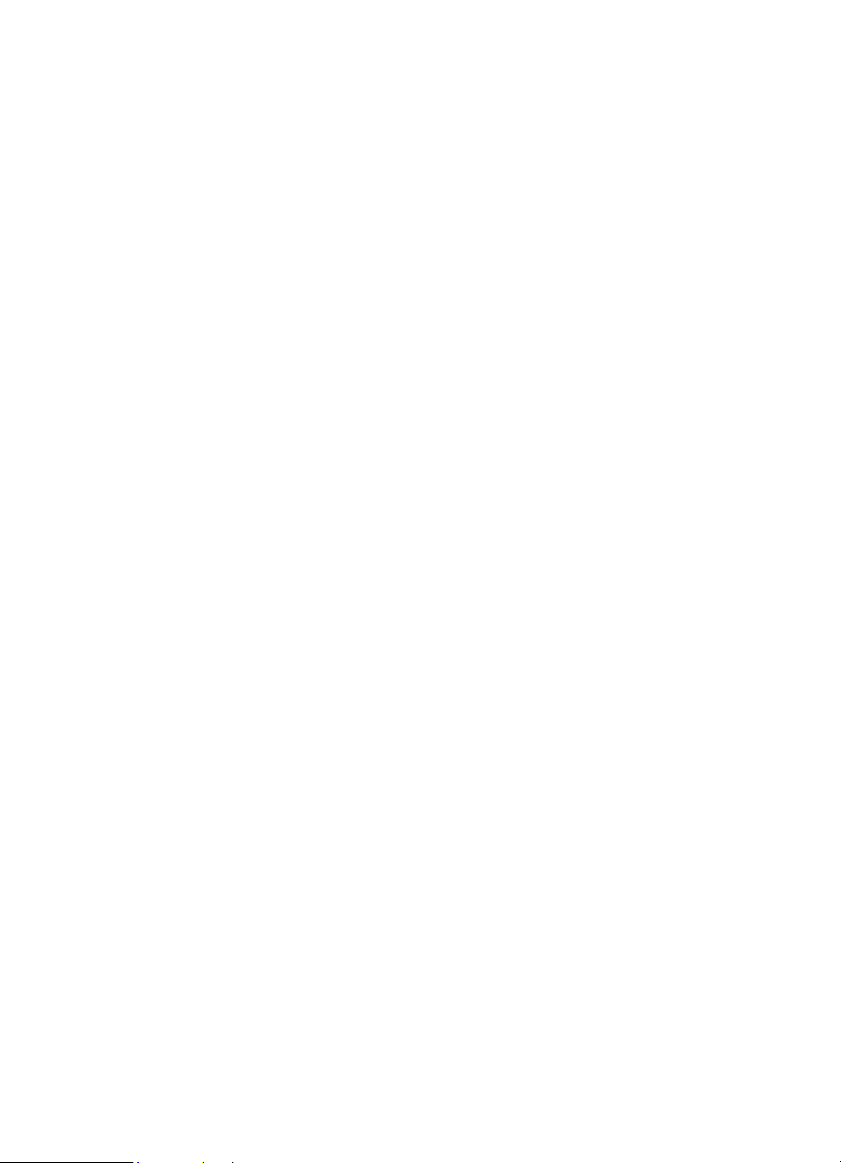
by the police, 02 by the ambulance service, 03 by the fire department, and so on.
Each agency is then subdivided up to 16 times to provide fleet identification, and
then 8 m ore times to ide n tify subfleets.
For e x am pl e, th e co mpl ete A FS fo r th e P oli ce D e pa rt me nt W es t D i s t ri c t ’s di s pa tch
channel might be 01-062. 01 identifies the agency as the poli ce department, 06
identifies the fleet as the West district, and 2 identifies the subfl eet as the dispatch
channe l. Whi le these assignments are somewhat arbitrary and vary from system
to system , there are many resources on th e web for finding the assignments fo r
most syste ms. Because of the logical hierarchy of t he AFS system, yo ur BCT15
lets yo u assi gn wild car d ID’s t hat let you , fo r exa mp le, u se only o ne ID m emory t o
identify all units in either an agency or a fleet.
EDACS SCAT — (Single Channel Au ton omous Tru nking) systems operat e on a
single channel and alternate control data w ith analog voice traffic. While your
BC T15 cannot track I D’s in this system, i t ca n eliminate t he control data so that all
you hear is the voice transmissions when you monitor this type of system.
LTR Trunki ng
LTR (Logic Tr unked Radio) systems are trunking systems used primarily by
business or pr ivate communications service providers, such as taxicabs, delivery
tru cks, and repair services. The se systems encode all co ntrol i nformation as d igit al
sub audible data that accompanies each transmission, so there is no separate
control channel . Users on an LTR system are assigned to specific talk grou ps,
which are identified by the radio as six digit numbers.
These num bers are in the form AHHUUU, where:
A = Ar ea c od e (0 or 1 )
H = H om e re pe at e r (0 1 thr ou gh 20 )
U = User ID (000 through 254)
Wh en th e s c a nn e r r e cei v e s a t ra ns m is s i o n on a c h an ne l s et t o t he LT R m o de , it
first decodes the LTR data included with the tra nsmission. In the ID search mode,
the scanner stops on the transmission and displays the talk gr oup ID on the
display . In t he ID scan m ode, t he scanner only stops on the transmission if the LTR
d ata ma t ches a tal k g r oup I D th at you hav e sto r ed i n th e t al k gr ou p I D li st and hav e
not l ocked out. LTR syste ms are frequent ly programmed so that each radio ha s a
un i q ue us e r I D .
Understanding Scanning and the BCT15
29
Page 30
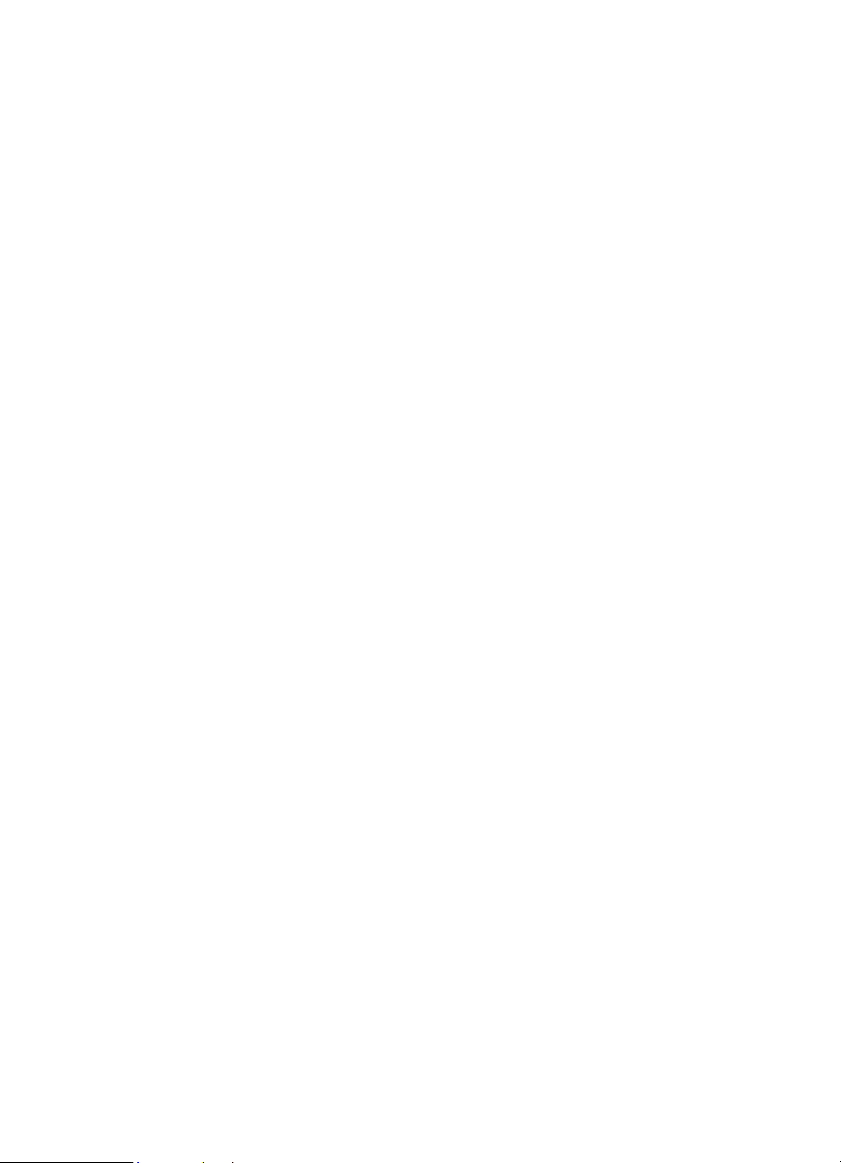
Where To Get More Information
By itself, this manual only pr ovides part of what you need to know to have fun
scanning — how to program and use the scanner. Other sources provide
ad dit io na l in f orm at io n.
Information On The Internet
T he Internet is the be st source for cur ren t frequenci es and information about
scanning. Many web si tes are dedicated to providing lists of frequencies for your
area. Many have built-in database search engines to assist you.
Make a list of the agencies you w ant to l isten to, then look up the frequencies and
systems used by tho se age ncies. Here are a few useful sites:
• http://w ww.scannermaster.com * — frequency resources and home of Police
Call.
Yo u c a n al so c al l th em a t 1 80 0 S C A NNE R (ho u rs are fr om 1 0: 0 0 a .m . to 5 :00
p.m. Eastern Time Monday through Friday).
• http://www.radioreference.com * — the Internet’s premier source for
use r-suppo r ted r adio syste m information.
• http://w ww.bearcat1.com — fr equency information from National
C om munica t ion s.
• ht tp://svartifoss2.fcc.gov/reports/index. cfm * — conventional frequency
information on file with the US Governme nt
• http://groups.yah oo.com /gro up/BC T15 * — a group for people interested in
discussing the BCT15.
* - T he s e we b sit e s are no t aff ilia t ed wit h Unid en C or pora ti on.
F or m ore i n fo r m at io n a bo ut U n i de n a nd ou r pr od uct s, v i s i t h ttp:/ / www.un iden.c o m .
30
Page 31

Included With Your Scanner
If any of these items are missing or damaged, immediately contact your place of
purchase or Uniden Customer Service at: (800) 297-1023, 8:00 a.m. to 5:00 p.m.,
Ce nt ra l Ti me , Mon da y th ro ug h Fr i da y.
Included With Your Scanner
31
Page 32

Setting Up Your Scanner
T he s e g uid el ines will h e lp yo u in s tall a nd set up you r ne w s c an n er:
T he B C T 1 5 c a n be pl a c ed o n a con ven ie nt s u r f a c e i n y ou r ho m e as a ba se s ta t i o n,
and connected to a standard outlet that supplies 120VAC, 60Hz. You must use
either the supplied antenna or an electrically correct outdoor antenna, properly and
safel y m ounted a t yo ur ch osen si te.
The scanner is also designed to accommodate either DIN-E and ISO-DIN
automotive mounting configurations. A DIN- E sleeve and keys, (Part Number
DIN-0001) are opti onal and available from Uniden.
The unit can also be placed above or beneath the dash of your vehicle using the
supp l ie d br ac ket an d mo un ti ng ha rd wa r e.
• I f you r sc a nn er r ec e iv e s i nt er f er e n c e or ele c t r i c a l no is e , mo v e t h e s c a nn er o r
its antenna away from the source.
• To improve the scanner ’s reception, use an optional external antenna
designed for multi-band coverage. ( You can purchase this type of antenna at a
local el ectronics store). If the opti onal antenna has no cable, use 50-75 Ω
coaxial cable for lead-in. A m ating plug might be necessary for the opti onal
antennas.
• Use an optional mono earphone or mono headset with pr oper impedance
(32 Ω) for pr ivate listening. Read the precautions on the inside front cover of
this Owners Manu a l.
• Do not use the scanner in high-moisture environments such as the kitchen or
bathroom.
• Avoi d placing the scanner in direct sunlight or near heati ng elements or vents.
Base Station
This is the simplest approach to let you get started quickly. Decide on a l ocation
that is convenient to a nearby wall outlet, has desk space to let you complete your
progr amming worksheets, will safely allow the indoor antenna to be extended, or
n e ar a wi n do w to us e an ou td oo r a nt e nn a.
32
Page 33

BCT15
Moun t in g
Wood
Screws
Desk
Stick-on
Mounting
Feet
To secure the radio, by means of the mounting bracket, to a sur face, follow the
steps bel ow :
1. Attach the four protective rubber feet to the mounting bracket when you use
the scanner on a flat surface. Do not use them when you mount the bracket
using scr ews.
2. Use the bracket as a template to mark positions for the two mou nting screws.
3. At the ma rked pos it io ns, dr ill h ole s s lig htly s ma lle r t ha n t h e scre ws .
4. Align the bracket with the threaded holes on the sides of the radio case so the
bracket is beneath the radio. Secure the bracket using the tw o thr eaded
knobs. Never overtighten the knobs.
On c e th e ra di o i s pos i ti on ed, connect it to a source of AC pow er us i ng t he s u ppl i ed
13.8V, 75 0 mA A C ad ap t er . I n ser t t h e ba rr el o f th e A C ad ap t er t o t h e j a c k on the
re ar , up pe r ri g h t s i d e o f th e r a di o ma rk e d .
WARNING!
Use only the Uniden-supplied AC adapter with this scanner.
I ns e rt th e c o nn ect o r of the sup pl ied i nd o or t e l es c o pi ng an te n na t o th e BNC
Antenna Connector a nd apply moderate pressur e to secure it.
Setting Up Your Scanner
33
Page 34

Setting Up an Audio Recording Device or Computer Recording
It is best i f you plan ahead when you initiate the basic setup of the scanner if you
include the components to record incoming reception. You need an audi o
recording device which can be controlled by a Voice Operated module (VOX)
either externally or from wi thin the uni t and the correct connecting cable.
The REC (record) jack on the rear apron provides a constant-level audio output
which is not affected by the setting of the volume control. Use a mono or stereo
ca b l e t ha t en ds i n a 3. 5 m m p lu g for t h e sc a nn er. T he reco rd er mi g ht ha ve i t s ow n
requi rements as to the proper plug. Check the recorder’s instructions to be sure.
C on ne ct t h e ca ble t o an ext e rn al o r i n te rn al V O X co nt ro l s o t h at t he r ec o rd er
o p er a t es w h en au di o is p r es e n t.
You can also connect the cable to the appropriate input jack on your PC so that
w ith co ntrolling so f tware, you ca n r ecord t o yo u r hard disc.
I n ord e r fo r t he f un c ti on to op er at e , yo u mu s t se t th e c h an ne l t o r e co rd. You m u st
also set the system’s record option to either All Channel, w hich will r eco rd a ll
channels regardless of any channel’s setting, or Marked Channel wh ic h on ly lets
r ecording occur if you have selected record f o r that channel. Which you choose
w ill d epen d on va rio us f act o rs.
Vehicle Installation
You can mount your scanner in your vehicle, using either the supplied bracket or
the optional DIN-E sleeve.
Mounting Using the Bracket
With th e br acket removed from the radio, use the holes in the br acket a s a
template to initia lly ma rk the location you plan to use in your veh icle. Be absolutely
certain of what m ight be behind the mounting surface before making any hol es, be
it a bo ve, or bel o w , or in fro nt o f yo ur dash, ar m re s t c on s ole, o r ot her lo c at io n. I f yo u
drill carelessly, expensive damage can result. If in doubt, consult your vehicle
dealer’s service department or a qualified professional installer.
Important: AVO ID AIRB AG DE P LOY ME NT Z O NES. Ign ori ng th is in s talla t ion
co n c ern ma y resu lt in b od ily h ar m and the in abilit y of t he air ba g to per f orm
properly.
34
Page 35

1. Using appropriate scr ews or other hardware, secure the bracket.
2. Insert the scanner and insert the bracket knobs to l ock the scanner in position.
3. Attach the C igarette Lighter Power Cord to the rear of the scanner and plug
the adapter end into a dash mounted 12V D C socket.
4. Attach a suitable mounted mobile antenna to the antenna jack on the back of
th e s canner.
Mounting Using the Optional DIN-E Sleeve
I f y o u a re u ns u re ab ou t how t o i ns t a l l y ou r s c a nn er i n you r v e hic l e usi ng the
optional DIN-E sleeve, consult your automobile manufacturer, dealer, or a qualified
installer. Befo re installing, con firm that you r scanner fits in the desire d mountin g
ar ea an d y o u ha ve a ll t he ne ces s a ry m a t er ial s to comp le te t he ta sk . Yo ur s c a nn er
requires a 2 x 7-1/8 x 5-5/16 inch (50 x 180 x 135 mm) mounting area.
Al low an additional 2-3/8 i nch (60mm) space behind the unit for connector s and
wir es.
To purchase the DIN-E sleeve and included Removal Keys, visit
http:/ / www. un id en .co m/s t or e/ an d order par t num be r, DIN- 00 01.
Setting Up Your Scanner
35
Page 36

1. Remove the bracket if i t is attached.
2. Remove the four Philips screws fro m fou r small tabs of the case, on the rear,
that secure the outer metal case and pul l off the case (toward the rear) with
care.
3. Install the DIN sleeve into the openi ng in your dashboard, lip facing out.
4. Push out the top and bottom tabs to hold the sleeve firmly in place.
5. Before i nser t ing the sca nner in th e sl ee v e, attach t he c a bl e fr om t he pre v io usl y
mounte d antenna. Attach the D C Power le ads. RED goe s to a positive (+)
con nection on you r fuse block w hile BLACK connects to the vehicle’s chassis
gr ou nd (- ) .
6. Connect the ORANGE lead to one side of the headlamp switch so that when
you activate the headlights, the scann er ’s LCD disp lay changes intensi ty. B e
sure all the connections are routed away from any potentially pinching or
sl ic in g sh ee t m et al.
7. S lo wly slide the scanner i nto the sleeve until it locks in place.
8. To remove the un it, fu lly in sert the removal keys into each slot on the left a n d
right edges of the front panel. Carefully sli de the r adio from the sleeve.
Note: if you plan to connect a GPS unit or external speaker at a later time, expect
to remove the uni t for ease of m aking those connections.
36
Page 37

Removing the Scanner from the DIN-E Sleeve
If you pl an to conne ct other devices o r wires to the ra dio, such a s a GPS unit, at a
later time , you should pla n to r emove th e scanner from the DIN-E sleeve. This is
easily done using the provided Removal Keys that come with the op t ion al DI N-E
sleeve. See “To purchase the DIN- E sleeve and included Removal Keys, visit
http:/ / www. un id en .co m/s t or e/ an d order par t num be r, DIN- 00 01. ” on pa ge 35 .
Refe r t o t he le ft illu s t ra ti on that f ol lows, sh owi ng th e Re mo v al Key s.
Ful ly insert bo t h Remo val Keys i nto the slo ts on the left and the right edges of the
ra di o ’ s dr es s pa n el. You c an no t r em ov e t h e ra d io wit h on l y on e ke y. Pr es s i n fu lly ,
and do not twist the keys. The r adio will unlock from the sl eeve making withdrawal
f r om th e s le e v e po s s i b le . St o re t h e key s i n a sa fe pl ac e f o r f utu re u s e.
Mounting Using ISO Technique
Some vehicles can take advantage of another approach to mounti ng a radio in a
ve hi c l e, c all ed t he ISO te chni que . Ho w ever , thi s t echnique re qu ir e s a ve ry detai l ed
and thorough knowledge of the technique. Therefore, we strongly suggest that if
you have any doubt about your experience and abilities, please consult w ith a
pr of e s s i on al i ns t al l er w ho i s fa mil iar wi t h the I SO ap pr oa ch t o r ad i o i ns t al l at io n.
To begin the process, it is first necessary to remove the scanner’s outer metal
sleeve from the in ner chassis. Unthread the four screws in the r ear of the unit.
Sl ide the cover toward the rea r and off. Once the sleeve is rem oved, you will see
threaded, metric machine scr ew holes on either side of the chassis cabinet.
Uniden does not supply these screws. Their diameter, length, and screw type
Setting Up Your Scanner
37
Page 38

should be chosen by a qualified installer based on the internal vehicle bracket
w hich will b e used in sec ur in g the s c an ne r cha s s is .
Once the original radio is removed from the vehicle dash and the fit of the scanner
is correct, be sure to connect all the power, audio, antenna, and any other cables
or wires, to the scanner before the scanner is secur ed.
T he fo llo win g illu s tra ti on is a ty p ical e xam ple o f t h e ISO tech niq ue and the g ene ral
side mounti ng screw holes often encountered. It does not actually represent the
Uniden scanner nor your vehicle’s mounting bracket. Only a professional installer
w ill b e able to de t er min e the bes t a nd c or re ct a pp ro ach .
Internal br ackets
Dash
Removing the Display Sticker
Before you use the scanner for the first time, re move the protective plastic film
over the display.
Connecting an Optional Antenna
The scanner’s BNC connector makes it easy to connect a var iety of optional
antennas, including an external mobile antenna or outdoor base station antenna.
Note : Always use 50- or 75 - ohm , RG -5 8, or RG- 8, B NC ter m in ated coa x ia l cab le
to conne c t a n ou tdoo r an ten na. If the antenn a i s ov er 50 feet fr om the scann er , us e
R G-8 low-loss di electric coaxial cable. C able loss increase s with hi gher frequency.
Connecting an Earp hone/Headphone
F or p r i v a t e l i s t e ni ng , yo u c a n p l ug a 1/8-in c h (3 . 5 mm ) min i-p lu g e arp h on e o r
headphones (not supplied) into the headphone jack on the front of your scanner.
T his a ut o mat i c a lly d is c o nn ec t s th e i n t er na l s pe ake r. S e e “ E ar ph on e Wa r n in g” a t
38
Page 39

th e fro nt of the man ual f or imp or ta nt in fo rm at io n about usi ng an
earphone/headphone.
WARNING!
Never connect anything other than the r ecommended amplified extension
spe ak e r to t he sc a nn er’ s head ph on e ja c k. Da ma ge to th e s can ner mi gh t oc c ur.
Connecting an Extension Speaker
In a noi sy area, an optional amplified extension speaker, positioned in the right
pl ace , m i gh t p ro v id e mo r e com f o r t ab l e l is t en ing . Pl u g th e s p ea k er ca bl e’ s 1/8-in c h
(3.5-mm) mi ni-plug into your scanner’s back-panel Ex t. Sp. J ac k .
WARNING!
Never connect any part of the headphone jack to the antenna jack or connect
the radio to an installation where the antenna and audio connection are
grounded. This might also damage the scanner.
Setting Up Your Scanner
39
Page 40

Controls, Keys, and Functions
Each of the knobs and keys on the BCT15 produce several different results
de pe nd in g up on h o w yo u ac t i v a te t he m . Yo u c an , fo r e x a mpl e, rot a te th e kn ob s as
well as pr ess them. Some keys provi de one operati on when briefl y pressed while
pressing and holding a key or knob gives a different result.
40
Page 41

Finally, many controls and keys behave differently depending on the mode your
r ad i o is i n w hen yo u us e the ke y o r con tr ol . Car ef u lly examine the fol l ow i ng ta bl e to
se pa rate tho se acti on s.
Note: “Press” means press a nd release br ie fly. “ Press and ho ld ” means press and
ho l d d o w n f or at l ea s t 2- s e co nd s . “ F + P ress” means Tap or Press the Scr ol l
Control to put the scanner into Function mode then press the key under
discussion.
Controls, Keys, and Functi ons
1. Po we r VO L, Mute
• Turn to turn the scanner on or off.
• Tur n t o ad ju s t th e vo lum e [VOL] .
• Pr ess briefly to enab le Alert Mute temporar ily. P ress briefly ag ain to turn it off.
• Press and hold to enable Alert Mode continuously. Press briefly again to turn it
off.
2. Squelch [SQ] control, [STATE] K ey
• Tur n t o ad ju s t sq ue lc h .
• Pr ess to switch to the State list. Use the Scroll Contro l to di al to the desired
state. Press F to e nter your sel ection.
3. Scroll Control, F unct ion Key, Enter Key (see se parate Fu nct ion Plus listing)
• Turn to sel ect Ch annel, Frequency, or TGID in H OLD mode .
• Tur n t o di al t o a m e nu i te m i n M E NU m o de .
• Turn t o sel ect an alp h a-nu mer ic cha ra c te r wh ile ed it in g a nam e in ME NU
mo de.
• Tur n t o r e sum e s c an n i ng or se ar c hi ng w hil e mo ni tor i ng .
• Pr ess / Tap to en ter FUNCT ION mode . No t e this appr oa c h re s ults in a 4 secon d
t i me ou t . Th e sc a nn er t h en re tu r n s to NO RM A L m od e.
• Press and Hol d to latch FUNCTION mode. Press again to release.
• Press to sele ct F a menu item.
• Press plus tu rn [VOL] to set b ackli gh t.
• Press plus tu rn Scroll Control t o m ove rapidly to a system o r custom search
ra ng e.
Controls, Keys, and Functions
41
Page 42

• T ur n to u se Al phabe t Sk ip in GP S mo de .
• P re s s t o canc e l F UNCTI O N mo de an d ret ur n to NO RM AL mode .
4. Function Plus Se veral specific actions can be accomplished by pressing F then pressing
another key or pressing F t h en pr ess i n g and ho l d i ng an ot h er ke y.
F + [MENU]
• Use thi s combination, in Scan or Scan Hold mode, to switch to the edit menu
for the current syste m, current search r ange, or current location data.
• Use thi s combination to switch to the Bear Tr acker me nu, i f in the Be arTracker
System.
• Use thi s combination in any other mode to go to the menu for tha t mode.
F + [L/O]
• U se this combin ation, to temporarily lockout a curre nt system, curre nt site, or
cu rr en t se ar ch r a n ge i n S c an or S c an Ho ld mo d e. The te mp or ar y l oc k o ut i s
cl ea re d w h en y ou tu r n po w er of f t h en on .
• U se this combin ation then press [L/O] twice rapi dly to per manently lockout a
system or search r ange. T he p e rman ent lockout r emains in e ffect u ntil you
pu rposely unlock that syste m or search rang e.
• U se th is combination to switch to Review Se arch Lockout from Se arch, Sea rch
H old, Clo se Ca ll O nly, and Clo s e Ca ll Ho ld mod es.
• Use thi s combination except press and hold [L/O] to unlock all systems, sites,
sea rch ranges and Close Call H its system s and enable al l the System Q u ick
Ke ys for Scan a n d Scan H old modes. The same operation unlocks all
Locations of all types in the Review Location mode for GPS related settings.
F + [1] to [9] and [0] Keys
• Use thi s combination, in Scan mode, to turn on or off any assig n ed Gr oup
Quick Key (GQK).
• U se t hi s c o mb i na t i on in S c an Hol d mo de an d pr ess [1] to tog gle Pr iority mode
— Off, On, Pl us On.
• U se thi s comb in atio n, wh ile in WX Sca n o r WX Sca n H old , p re ss [2] to toggle
betw een WX Scan and WX Al ert Scan.
• Use this combination, while i n any other mode but Scan and GPS. Pr ess [2] to
tog gl e WX Al er t pri o ri ty on or of f. Pr es s and ho ld [2] to switch to WX Scan
mode.
42
Page 43

• Use this com bination in any mode except Scan and GPS. P ress [3] to tog gle
Close Call mode. Press and hold [3] to swi tch to Close Call Only m ode.
• Us e th is co mb in ati o n i n an y m od e e x c ep t S c an an d G PS. Pr es s [4 ], [5], o r [6]
to begin searching the range set when you set up and assigned one of these
keys to a selected search range.
• Use this com bination in any mode except Scan and GPS. P ress [7] to tog gle
th e att e nu at o r setti n g.
• Use t hi s c o mb inat io n in Sc an H old, Sea rch , S earch H old, C lose C all On ly, a nd
Clos e Ca ll H old m od es. Press [8] to mon itor th e fr eq uency to th e site repeater.
The scanner changes back to the frequency from the repeater when you
release [8].
• Use thi s co mbination i n any m ode except Scan and GPS . Press [9] to set Alert
Pl us S can on .
• Use t hi s c o mb inat ion i n Sca n Ho ld mo de. P re ss [0] to toggle Name Disp mode
on or o ff.
F + [.No] Key
• Use this combination in Scan and Scan Hold mode to toggle the Active
Channel Display m ode on and off.
F + [SCAN/SEARC H] Key
• U se t h is c om binati on in Se ar c h Hol d mo de or mo ni torin g in Sear c h mod e. Us e
to resume searching.
• In al l other modes except Search, Sear ch Hold, and GPS, press
[SCAN/SEARCH] t o display Quick Search Prompt.
• Use this com bination while scann ing a trunked system to tog gle ID Scan and
ID Search.
Note: This does not work while scannin g Bear Tracker system.
5. POL/DOT Key
• Press to change the group lockout status of Police, D epartment of
Tr an sp ort a ti on . Un lo ck ed m e an s e n ab l ed f or sc a nn in g. Se e t h e t ab le o n
Page 53 for th e result of multiple key presses.
6. HP / B
• Press to change the group lockout status of HP ( Highway Patrol), and
®
BT (BearTracker™) Key
B Bea rTr a ck e r™ . U nlo ck ed me an s en ab le d f or sc a nn in g. S ee t h e t ab le o n
Page 53 for th e result of multiple key presses.
Controls, Keys, and Functions
43
Page 44

7. GPS (Global Positioning Satellite) Key
• Press t o switch to GPS mode.
• P re ss an d h ol d t o s t or e c u rre nt l o c at i o n d at a w i th a c o nn ec t e d a nd en ab l ed
GPS.
8. L/O Key
• Press once to temporarily lockout a system channe l, a search f r equency, o r
l oca ti on da ta . The te mp or ar y l oc k o ut i s c an cel led whe n yo u t u rn o ff p owe r .
• Press t wice rapidly to perman ently lockout a system channel, a se a rch
freque ncy, or location d ata. The permanen t lockout rema ins in effect until you
purposely unlock that channel, frequency, etc. Note: this does not apply to a
T GID fou n d during an ID Search using the BearTracker syste m.
• P re s s an d hold w hil e in Scan or Sc an Ho ld mod e to unlo c k all lo c k ed va lu es in
the current system.
• Press and hol d to unlock location data in Review Loca tion (GPS) mode.
• P re ss an d h ol d t o u nlo c k al l t h e f r e qu en ci e s of al l S e ar ch R a ng es in Se ar ch
m ode a nd Clo se Ca ll mo de.
9. [1] to [9] and [0] Key
• In Sca n mode, p ress th e n umeric ke ys to access a set Qu ick Key for a system
o r s e ar c h ra ng e.
• In Custom Search mode, press numeric keys to enable or disable a specific
search r ange number, applicable onl y to the search range.
• I n All Ho ld , Close Call, an d Tone-O ut mo de s , p re ss the nu me ric k eys t o swit c h
to Direct Entry mode.
• When editing a name, press [4] to mo ve the cursor one character to the le ft.
Press [6] to mo ve the cursor one character to the ri ght.
10 . [.No] Key
• Press to cancel an Error or Warning message.
• Press to inpu t the d ecimal point for a frequency.
• P re ss t o en t er a hy p he n w he n i n pu t ti ng a Tal k Gr ou p I D.
• Press to enter a n ‘i’ as the first cha racte r of an I-Call (Indi vidu al Call) in H old ,
Close Call Only, and Tone- Out m odes.
• Press to enter n u meric val ues for the tens place for a Quick Key.
44
Page 45

11. [EYE S ] Key
• Press to sele ct (enter) data value or a menu selection.
• Pr ess to edit channel data in Scan or Scan Hold mode s. Not e: does not apply
to BearTra cker system.
• Press to capture and store a frequency in Search, Search Hold, Close Call,
Clos e Ca ll Ho ld , WX Sc an , an d WX Sca n H old mo de s .
• Pr ess to switch to the Ed it Menu for a curre nt Tone-Out.
• Pr ess to switch to Review Location mo de for GPS operations.
12. [SCAN/SEARCH] K ey
• Pr ess t o r esu me scann in g wh ile mo nito rin g a cha nn el in Sca n Hold mo de .
• Pr ess to switch to Scan m ode from a ny mo de except Scan H old , or GPS
mo de.
• Press to enable a scan screen from GPS mode.
13. [HOLD/RESUME] Ke y
• Pr ess t o ena ble a Ho ld while in t he follo win g mo de s: Sc an , Sear c h, Clo s e Ca ll
Only, and WX Scan.
• P re s s agai n t o tog gl e to sca n mo de fr om a hold .
Note that an error tone sounds in Close Call Only m ode if a signal has not yet
be en ac q ui r e d.
14. [MENU] Key
Pr ess then use the Scroll Control to step to various menu listings for option
settings.
15. BNC Antenna Connector
Co nn ec t an ap pr op ri a t e o ut do or an te n na o r p us h on th e su pp l i e d in do o r an t en na .
16. External Speaker Jack
Us e an m ini (1/8- i nch 3.5 mm) a ud io plu g t o co nne ct a n e xte rn al a mp lif ie d sp ea k er
for enhanced listening in noisy environments.
17. 9-Pin Serial Connector for GPS or PC connection
Using the cable from the GPS, connect a com patible unit here. Using a standard
serial cable and possibly a gender changer or null modem adapter, connect a PC
se ri a l por t her e.
Controls, Keys, and Functions
45
Page 46

18. DC Power IN
Con ne c t on ly th e s u pp li e d A C ad a pt er to th i s j a ck . N ev e r us e an y ot he r A C
ada pt er as dam a ge mi g ht oc cur.
46
Page 47

A Look at The LCD Display
GRP appears wi th Quick Key numbers for groups 0 - 99 in Function m ode.
Sx: :
Th i s icon appears w ith icons o f Qui ck Key number for S ystems a nd Sites ( from “ 0”
to “99”).
“x” show s current ten’s place of Qu ick Key for System or Site.
GRP :
This icon appears with icons of Quick Key number for Groups (1 - 9, 0) i n Fu nctio n
Mo de.
1 - 9 , 0 :
In SCAN mode, the numbers of unlocked Quick Key for Systems/Group are
displayed. And a curr ent scanning number bl inks.
In SCAN HOLD mode, the Quick Key number of the current System/Gro up i s
displayed.
The nu mb er s of s el e ct ed Us er R an ge s ap pe ar whi le C u st om S e ar c h . An d the
number of searching Range blinks.
PL , DT, HP, BT :
These icons show Groups’ lockout status of Bear Tracker System.
(PL = Police Groups, DT = D OT Groups, HP = Highway Patrol Groups, BT = Be a r
Tracker Groups)
HOLD :
Thi s i c on ap pe ar s i n S c an Hol d Mo de , Se ar c h Ho ld M od e a nd C los e Ca l l H ol d
Mo de.
DSKP :
Thi s i c on ap pe ar s w he n t he D a ta Skip f un cti on i s on .
L/O :
Thi s i c on ap pe ar s a t l oc k e d o ut Ch an ne l or fr eq ue nc y .
A Look at The LCD Di splay
47
Page 48

PRI :
T his ico n tu rns o n wh ile the Pri ori ty Scan wor k s an d thi s blin ks whi le P rio ri ty P lu s
w orks.
GPS :
This icon appears when the scanner receives GPS data.
AM / FM / NFM / FMB / WFM :
T he s e ic o ns s h ow th e mo du la tion typ e. “A M” , “F M”, “NF M ”, “F MB ” o r “W F M” wi ll
appear.
ATT :
This icon appears on the Channel that is Attenuator On.
C67.0 / DCS023 / etc. :
T his area displays the informa tion of CTCSS/D CS.
WX :
This icon turns on while the Weather Alert Priority Scan works.
f (Function icon) :
This icon appears while Function Mode.
Function Mode does not have a timeout when this icon blinks.
P (Priority Channel) :
This icon appears when the channel set to “Priority On”.
M (A lert Mute) :
T his ico n b lin k s whe n th e scan n er is in t emp o rar y Ale rt Mu te.
This icon appears when the scanner is in continuous Alert Mute.
S (S ign al In d ic a tor ) :
This icon shows strength of the signal from 0 to 5.
C (Close Call Pri) :
T his ico n a pp ears wh en t he Close Ca ll Mo de is CC Pr i Mo de .
T his b lin ks whil e Clo s e Call O n ly Mod e or when the scann e r de t ect s the Cl ose
Call.
c (C lose Call DND) :
T his ico n a pp ears wh en t he Close Ca ll Mo de is CC DND Mo d e.
T his is a reve rse disp la y of Clo se Ca ll Pr i ic o n.
48
Page 49

Tones
The BC T15 pr oduce s va ri o us ton es , beep s, and a l er t so unds f or di f fe r ent reason s .
They ar e c om pr i sed of thr ee f un da me ntal t one s : hi gh 120 0 H z , middl e 92 0 H z, and
low 640 Hz. In addition there are alert sirens and a series of tones whose volume
ar e user selectabl e. Some of the m ore frequently uncounted tones are detailed
be l o w.
General Tones
Key Touch — a single high beep sounds
Confirmation — a double high beep sounds
E nt er or A ccept — press [EYES] soun ds a n alt er n ati ng hig h, si le nt, mid dl e be ep.
Er ror — this sounds a high beep, silence, repeated twice.
Weath er Alert To nes
War ning — a repeating, rising tone or siren effect sounds.
Watch — a rising tone with a warbling sounds.
Adviso ry — a rising tone with intermittent silence includi ng the standard 1050 kHz
NOAA tone.
Menu Mo de Tones
Rotate the Scroll Control in Menu mode produces a single high beep. Turning
past the last menu item in a sequence sounds a doubl e beep.
A si n g l e m i dd l e to ne be ep s ou nd s w he n y o u ma k e a m e nu s e le c t i on usi n g [EYES]
or F.
Pr essing [ MENU] to back step to a lower level produces a double, mi ddle tone
be ep .
Scann er Alert Tones
There are 9 selectable Alert Tones that you can use to provide notice of activity on
a se lec t e d ch an ne l us i ng Se t A l e r t or Eme rg en cy Al ert .
The re ar e f ou r s el ec t ab l e to ne s av a ila bl e f or PO I pl u s tw o mo r e f i x e d t o ne s
re s er v ed f o r Da ng er ou s Xin g a nd D a ng er ou s R oa d.
Tones
49
Page 50

Operation
50
Page 51

Entering Text Within A Menu Option
T o ente r a l ette r , turn the Scroll Control unti l the letter, num er al or ot he r cha ra c ter
you want appe ars. To move the cursor to the left, press [4]. To move the cursor to
th e ri gh t, pr ess [6].
To clear a character, press [.No] twice. To clear all char acters, press [.No] thr ee
time s.
To accept an entry, press or tap the Scroll Control o r pr es s [EYES].
To ca nc e l an en t r y, pr ess [M ENU].
Startup Key Operation
You can setup a Star tup Key Configuration so that when you power up, the
scanner can change the locko ut state for each system or each site. Naviga te to
Set Startup Key there are differences in the m enu structure for Trunked and
Conventional system s.
Conventional
[MENU ] Program System F
S ele ct th e system F
Edit System Option F
Set Startup Key F fo r each system or site.
Tr unk ed
[MENU ] Program System F
Sele ct the trunked system F
Edit Site F
S el ect a site F
Set Startup Key F fo r each system or site.
Service Range
[MENU ] Search for ... F
Edit Service F
Select a Ser vice range F
Search with Scan F
Set Startup Key F
Operation
51
Page 52

Custom Range
[MENU] Search for ... F
Edit Custom F
Se le c t a Cust o m ra nge F
Search with Scan F
Set Startup Key F
Assign all the systems/site s that you want to scan at the sa me time to th e same
key. You can use one key [0 ] to [9] for each. To use the Sta rtup Key feature, hold
down the key while you turn on power or shortly thereafter.
52
Page 53

Introduction to BearTracker Operation
Using BearTracker Scanning
The BC T15 includes state-by-state preprogrammed frequencies designed to
pr ov i d e yo u wi th go od ge ne ra l ra di o c ov e ra ge tar g et e d t o t h e s ta t e yo u a r e i n .
T o scan th e BearT r acker frequencies for your sta t e, press [SQ/STATE] to enter the
St at e S el ec t i o n m o de . R ot a te the Scroll Control a nd select your current stat e.
Now, the [POL/DOT] and [HP/B] keys le t you select which sets of
pr ep ro gr amm ed fr eq ue n ci es t o sc a n, in ad dit i o n t o t h e ch an ne ls y ou ha v e
pr ogrammed. The BCT15 scans these frequencies according to the settings you
select in t h e foll owing sections.
Wh i l e th er e i s n o wa y to de t er m in e t he loc a t i on of a sp eci fi c se rv i c e you he ar,
based on the typical range of reception, and using a suitable antenna, you can
estimate that the transmission i s reachi ng you from 25 miles or less and about
three m iles or less fo r the BearTracke r Warning syst em.
Press X to enable [POL /DOT] [HP/B]
1X POL HP
2X DOT HP/B
3X P OL & DO T HP & B
4X NONE NONE
POL incl udes P oli c e a nd Sh er iff ser vic e s .
DOT includes the states’ Department of Transportation services.
HP i ncludes the Highway Patrol, State Police, State Patrol, and State intercity.
B a ctivate s the BearTracker Warning system an d its associated alert feature.
When you select a state, t he scanner a lso u nlocks any use r-progr amm ed systems
you have assigned to the selected state and l ocks out user-progr ammed systems
assigned to other state s (systems not assi gned to a state are not af fected).
Introduction to BearTracker Operation
53
Page 54

The BearTracker Scanning Icons
When you select a state and one or more of the agencies, each enabled service’s
i con is disp la y ed on th e lo we r pa rt of the LCD (P L , DT, HP, BT). Wh en t he y are
disabled, the icon disappears from the display.
W he n t h e sc a nn er det e cts a si gn al i n an en a ble d s e rv i c e , th e i c o n b l i n ks .
T he sca nner scans all the chann els of the BearTra cker system. Al ert Channels are
a l s o s c an ne d a lon g w i t h an y pr og r a mme d P r i o r i ty C h an ne ls .
Using the BearTracker Warning System
T he B e arTracker Warning System is a special part of th e BearTr acker System.
Wh en you pres s [HP/B], the scanner is set to alert you to tra n smissions of close
by ser vices. The BT display icon begins to blink. The Bear Tr acker LED lights, and
you hear a menu selected Alert Tone.
Most highway patrol vehicles on the road today are equipped with a secondary
r adio system known as ‘mobile ext ender ’ or ‘ve h icular repeater.’ Whenever the
dispatcher transmits to any vehicle in the district, ‘mobile extender’ in ever y car
within the district is acti vated.
Eve ry 2 seconds, the scanner checks fo r activity on BearTracker War ning System
f r eq ue nci es f or y o ur s ta te ( s e e “Setting the BearTracker Opti ons” on Page 61 for
i nformation affecting all Be a rTracker Warning system options) to set how many
fr equencies the scanner checks during each cycle). T he BearTr acker War ni ng
Sys te m fre quen c ies inclu de s fr eq ue nc i es us e d by ‘m obi l e ext e nd er ’ ra di os as we l l
a s by c a r-to -c a r, ai rc ra ft-to-car, and other special -purpose frequencies. You
receive an audible (beep tone) and visual (flashi ng Alert light) alert whenever you
are withi n an approximate three- mil e radius of Highw ay Patrol/State Police units
u s in g a m ob il e ext e nd er uni t.
54
Page 55

Using the Menu
The Me nu mode of the B CT1 5 i s ver y powerful . Ma ny s ettin gs re qu i re th at you d r ill
down m ul ti ple leve ls . Thi s ass u res yo u the ut mo st fl exib ilit y a nd the a bil it y to
customize the operation to your specific requirem ents.
To assist you to familiarize yourself and help you to become proficient using the
me nu , w e ha v e p ro vi d ed th re e se cti on s .
The fi rst deals with general menu r elated operations and scr een descriptions. The
seco nd s ho ws a flow char t of the fir s t and se co nd leve ls which will g et you m ost of
the w ay when you want to set or revisi t an option. The third addresses individual
settings of the options that you must perfor m to get th e most fr om th e radio’s
op er at io n.
General Operations
1. To enter the M enu mode pr ess [M ENU].
2. To select an ite m from a menu list, rotate the Scroll Control — you will see
use d a s a s ho rt h an d c h ar ac t er in t hi s m an ua l .
3. To se lect a speci fic item you have a rrived at, press ei th e r [EYE S ] or pr e ss / ta p
the Scroll Control — F is used as a shorthand icon in this manual for that
act io n.
4. To return to any previous menu l evel or to cancel a menu choice before it is
m ad e, pr es s [MENU]
5. To exit the Menu mode, do any of the following;
Pr ess [SCA N/SEARCH ] to go to Scan mode.
Pr ess [HOLD/RESUME] to go t o Scan Hol d mo de .
Pr ess [GPS] to go to GPS mode.
Pr ess [L /O] to return to the previous mode.
Pr ess repeatedly [MENU] to return, level by le vel, to the previous m ode.
6. Me nu it em s o n the LC D are re pr ese nt e d in t h is m a nu al i n Courier Bold Typeface.
Using the Menu
55
Page 56

Display Format
The Menu screen uses 4 lines of text. The uppermost line is the heading for the
level with three choices below. For exampl e, the display to set the modulation
l ooks like:
Editing a Name
T here are many instances whe n you will want to custo m name a ne w system, a
new site, a TGID and mo re.
F or example, to edit a system name:
[MENU] Program System F
Select the system F
Edit Name F
To enter a letter, turn the Scroll Control unti l the char acter you want appears. To
enter a decimal point, pr ess [.No]. To move the cursor to the left, press [4]. To
move the cursor to the right, pr ess [6 ] .
To c l ea r a ch ar act e r, pr es s [.No] twi ce. To cle ar all characters, pr ess [.No] 3 ti m es .
To ac c e pt a n en t r y, pr ess [EYES] or F.
Notes:
• I f the n a me a lre ad y ex i s ts i n th e sa me ca t eg or y, th e s c a nn er s ou nd s a t on e
an d the display shows Name Exists an d Accept? (Y/N) . At that poi nt you
select either [E YES] or [.No].
• In na mi n g a C us to m Se ar c h R an ge , yo u m ig ht lea v e th e name b lank . I f yo u do,
the scanner asks Set Default Name OK? (Y/N). U s e ei th er [EYE S ] or
[.No] to make your choice.
56
Page 57

Editing A Frequency
To enter a frequency, use the numeric keys and [.No] for the decim al point. M ove
to the next place only by turning the Scroll Control. Wh e n al l th e c h ar ac t e rs ar e
entered, press F to finali ze the entry.
Notes:
• Refer to the table that lists the Band Coverage for the scanner. The frequency
entered must be divisibl e by the value listed in the Step colu mn for that range.
If not, the stored frequency is r ounded to either a 5 kHz or a 6.2 5 kHz ste p .
• If you enter a frequency for a conventional channel and that frequency is
a lready s tor ed , t he di spl a y sho ws Frequency Exists Accept? (Y/N)
You can confirm acceptance or press [.No] to cancel.
First and Second Menu Levels
The f ollowing illustration show s the Base leve l menu items and, for each of those,
the next level of options. There are additional levels for many of the second level
options but space prohibits the complet e layout. This diagram will assist you t o
e it he r pl a n a me nu se s si on or to r et u r n to an opti o n you mi gh t want to edi t at a later
t i me . De t ai l s o f ea ch a nd t h e st ep s i nv o lv e d in usi n g e ac h ar e do cu men t ed i n t h is
ma nu al ,
Using the Menu
57
Page 58

Program System
Program Location
Srch/CloCall Opt
Search for ...
Close Call
Set Priority
WX Operation
Tone-Out for...
Wired Clone
Settings
Program SystemBase Level Program Location Srch/CloCall Opt Search for...
Conventional
MOT TYPE1
MOT TYPE2
EDCS WIDE/NARROW
EDCS SCATSet Bear Tracker
LT
POI
Dangerous Xing
Dangerous Road
Freq Lockouts
Broadcast Screen
CTCSS/DCS Search
Repeater Find
Max Auto Store
Set Delay Time
Set Modulation
Set Attenuator
Set Data Skip
Set Step
Set Record
Service Search
Edit Service
Custom Search
Edit Custom
Search and Store
Set Search Key
Set Bear Tracker
Set Hold Time
Set Delay Time
Set Attenuator
Set Alert Level
Set Alert Tone
Set Record
Max Priority Scn
Close Call Only
CC Auto Store
Hits with Scan
Set CC Mode
Set CC Override
Set CC Alert
Set CC Bands
PriorityClose Call WX Operation
Off
On
Plus On
Weather Scan
Weather Alert
Program SAME
Set Delay Time
Set Attenuator
Set Record
WX All Priority
Tone-Out for...
Tone-Out Standby
Tone-Out Setup
Wired Clone
Master
Slave
Settings
Set Backlight
Adjust Key Beep
Set Audio AGC
Set Upside-Down
Adjust Contrast
Set GPS Format
Set Serial Port
See Scanner Info
58
Page 59

Programming General Settings
The following section deals with the general settings of the scanner.
Setting and Using the Display Backlight
Pr ess F. f appears on the displ ay. Repeatedly press [VOL] to reach your
desire d level from Off, L ow, Medium, and Hig h .
Setting the Dimmer
If you connect the vehicle power cable’s orange wire to a wire or connection poi nt
in y o ur c ar t h at cha ng es s t at e whe n yo u tur n o n t he he ad l i g ht s , th e sc a nn er c an
automatically di m the display w hen you tur n on the h e adlig hts. If you have not
connected the orange wire, set Dimmer to Manual and manually select the
di mmer level. If you have connected the orange wire, set Dimmer to Auto, th en
sel ec t “ + P ola rit y” if t h e or an ge wi re g et s 1 2V w he n you tu rn on t h e he ad l ig ht s or t o
“- P ol ar it y ” i f t h e o ra ng e wi r e is s w i t c h ed to c ha ss i s gr ou nd wh en y o u tu rn on t h e
he ad l ig h ts .
Tapping [VOL] overrides the menu setting and cycles t hr ough all backlight
settings.
[MENU ] Settings F
Set Backlight F
Set Dimmer F
Auto — U se this setting i f yo u have connected t h e scanner to your vehicle’s
headlights using the orange wi re. If you select this option, the scanner
automatically di ms the backlight when you turn o n the head lights. After selecting
this optio n, sel ect:
+ Polarity — I f t h e he ad li g h t wi r e is co nn e c te d t o +12 V wh en t h e he ad lig ht s
ar e on pick this setting.
- Polarity — If the headlight wire is connected to vehicle gr ound when the
headli ghts are on, pick this setting.
Manual — U se this setti ng to manually set th e dimmer level to High, Middle,
Low, or Off. To gu ide you in your selection, at each setting th e display sh ow s what
you can expect to see.
Programming General Setti ngs
59
Page 60

Adjusting the Key Beep
[MENU] Settings F
Adjust Key Beep F
Auto — the scanner automatically sets the key beep to match the master volum e
sett ing level you sel ect.
Level 1 - 15 — the scanner lets you manually select one of fifteen key beep
levels. As you tur n the Scroll Control, the beep gets louder. Press F when you
r ea ch t h e de si r ed l eve l.
Off — the scanner tur ns the key beep off.
Setting the Audio AGC
[MENU] Settings F
Set Audio AGC F
This setting helps balance the audio level you hear as you listen to different radio
sources so you can hear them at a simil ar volume. Use this setting if you listen to
an audio source that has natural changes in audio level for which you w ant to
compensa te.
Yo u c a n se t the mo de to be on or o ff.
to select ei ther on o r off.
On — F AG C is en abl e d.
Off — F AG C is di sabl ed.
Setting the Display Orientation
[MENU] Settings F
Set Upside-down F
T his s e tti n g co nt r ols t he or i en t at i o n o f the di spl a y. I f y o u se t Up s ide -d ow n t o On,
the scanner inverts the displ ay text and graphics. This lets you mount the unit in a
non-conventi onal way and still see the displ ay in a normal manner.
Adjusting the Display Contrast
T here are 15 contrast levels. As you scroll from level 1 to 15 you see th e contrast
chan ge. Pr es s t he Scroll Control to lo ck the d esired le vel until th e t i me yo u desire
to change it.
60
Page 61

[MENU ] Settings F
Adjust Contrast F
Sele ct a leve l Level 1 to Level 15 F
Setting the GPS Format
[MENU ] Settings F
Set GPS Format F
These s e tt ings co ntr o l ho w the s c a nne r han dl es GPS in put when you ar e usi n g t he
location-based functions.
Set Pos Format F
S el ect fr om De gr ee s , Mi nu te s , Sec o nds — DDD°MM’SS.ss or D e g ree s i n de ci ma l
— DDD.dddddd
Set Time Format F
S el ect be tw een 12H or 24H
Set Time Zone F
Se lect the time zone you are in re lative to Greenwich Mean Time (GMT) or
Coordinated Universal Time (UTC) from +14.0H th ro ug h 0.0H and then to
-14.0H in 0.5 hour steps. The Internet is a good source for a quick reference
chart.
Set Unit F
S el ect be tw een mile an d km ( k i l om et er )
Setting the BearTracker Options
Set Hold Tim e
Thi s i s th e ti me t ha t th e sc an n er r ema in s on a t r an sm i s si on whi l e s c a nn i n g a
Bea rTracke r system until it b e gins to scan a new system.
[MENU ] Set Bear Tracker F
Set Hold Time F
Se t th e h ol d t i me , i n s ec o n ds , be t wee n 0 an d 2 55 .
Use to change the number position.
Programming General Setti ngs
61
Page 62

I f you exc e ed 25 5, an d pr e s s F, yo u see
Out of Range, Set Max? (Y/N)
If you want to use the maximum setting, press F.
If not, press [.No] to cancel and enter a 4c0 Tw141T10eTwt/Span <</MCID 7>>BD(r)76.8( a)100( 4c0 Tw14( an)-100(d)-100( )100(p)-100(r)0u4[4 Tw[(I)-78..79)100(t)27200(5,)-Se-26.3( DTJ/T/Spl)72.06aBT3.9(m)-2( T)20 e(F)TjETEMC/Span <</MCI9you want.nhw<000i1 Tf2.30.2756 Tm0 t100(c)t 1 Tf1i1 Tf2n6 Tm0 g6 Tm0 d6 Tm0 Tw<000t 1 Tf156 Tm0 rc Tm0 hw<0000 0 10 2w3 0 TDl3 0 TDow<000n6 Tm0 g6 Tm0 t 1 Tf1h6 Tm0 Tw<0003sca6 Tm0 nw<000n6 Tm0 Tw<0006767Tw<000m67aw<000i1 Tf2n2( Tm0 ow<000n6 Tm0 chw<000a6 Tm0 nw<000n6 Tm0 Tw<000l0-00(c)s0 0 10 2f 1 Tf10a6 Tm0 syst 1 Tf156<000m33r0.0430 -1.2(d)1[a6 Tm0 f 1 Tf1t100(c)56 Tm0 r)33r t 1 Tf1h6s Tm0 t 1 Tf1r`s0 `à`ñp3 0`0Ê`ò`0€` C!õàÈ0€à` 0`Ð`! p rr
62
Page 63

Set Record
Thi s setting lets you enable the RE C jack. Then you connect an audio cable to an
audio recor ding device such as tape, digital recor der, or hard disc of a computer.
Once se t, you can re co rd , in real time, incoming transmissions.
[MENU ] Set Bear Tracker F
Set Record F
to sele ct On or Off.
Then F t o se t y o ur selection.
Max Priority Scan
Thi s se t t ing l et s y ou c ho ose ho w m a ny B ea rT ra ck er f r eq ue nc i es ar e c h ec k e d
during use of the BearTracker Warning System. A lower number makes the break
sho rter, but makes it more likely that some alerts are mi ssed. A higher n umber
reduces the chance of missed alerts, but the breaks are longer.
[MENU ] Set Bear Tracker F
Max Priority Scn F
Pr ess a number key to enter a value between 001 and 255.
Pr ess F to enter that value between 1 and 255.
If you exceed 255, and press F, you see
Out of Range, Set Max? (Y/N)
If you want to use the maximum setting, pr ess F.
If n ot, press [.No] to cancel and enter a new number in range.
Note: This setting affects both the Bear Tracker channels and any priority
chan ne ls you h ave in a ctive conven t i onal syste ms.
BearTracker Shortcut Options
• To lo c k ou t a f re q, pr es s [L/O] while monitoring an active channel.
• To toggle a l ockout of a trun ked system with in the BearTracker system,
pr es s F + [L/O].
• hi nts...To enable attenuation of a strong signal, press F + [7].
• To quickly l ock or unlock a service, while in either Scan m ode or Scan Hold
mode, press the service key based on the following table.
Programming General Setti ngs
63
Page 64

Setting the Serial Port Speed
Use thi s setting to control the data r ate used for the front and back pa nel serial
por ts. Y o u t ypica l ly s et th e fr ont p or t t o ma tch t h e s pee d used to com m unica te w i th
yo u r PC ( d ef au lt 1152 00 b ps ) a nd t h e ba c k por t t o th e spe e d us e d to co mm un i c at e
with an attached GPS device ( defau lt 4800 bps). N ote that the back port is male .
Yo u ma y ne ed a g en de r c h an ge r an d a nu l l m o de m a da pt e r t o us e a t y pi c al D B 9
se ri al c a bl e f rom th e r ea r po rt .
[MENU] Settings F
Set Serial Port F
Set Baud Rate F
Set Front Port or Set Rear Port F
F or S er ia l Po rt Spe ed (B au d Ra t e) , yo u ma y s el ect fr om
48 00 bp s
96 00 bp s
19200 bps
38400 bps
57600 bps
11 52 00 bp s
Off
Displaying Scanner Information
Viewing Memory Used
[MENU] Settings F
See Scanner Info F
% Memory Used F
The scanner displays the per cent of mem ory that is used, as well as the number
an d percent of system s, sites, an d cha n nels that are creat ed. Press any ke y t o
retur n to th e previo us menu.
Viewing the Firmware Version and Electronic Serial Number
To see the last Firmware Version, as well as the electronic ser ial number:
64
Page 65

[MENU ] Settings F
See Scanner Info F
Firmware Version F
The version number in the format X.XX.XX appears on the top line of the di splay
wh ile t h e se ria l nu mb er s h ow n a s SNXXXXXXXXXXXXXX appears at the bottom.
Important: record the serial number in a secure place should you have a need to
iden tify your scanner at some time. Pr ess any key to return to th e pr evious menu.
Initializing the Scanner’s Memory
Follow these steps to clear the memory.
Warning: T h i s c le ar s da ta you have entered. You cannot restore user
pr og ra m m e d d at a t h at ha s be en de l e te d.
1. To in i t i a liz e t h e sc a nn er ’s m e mo r y, t urn of f t h e sc a nn er .
2. Wh i l e pr e ss i n g [2], [9] , an d [H OLD] at the same time, turn on power.
At t ha t po int an yt hi ng y o u h ave pr og ra m m e d is g on e.
Connecting Your Scanner to a Personal Computer
You can use the supplied cable to connect your
scanner to a personal computer to download data
f r om th e c o m p ut e r to t he m em or y o f th e s c a nn er o r
control the scanner’s operation. Before you proceed,
you must first set the scanner ’s communications
speed as described in the “ Setting the Serial Port
Speed” sect ion. In ad di ti on you will ne e d a co py o f
Uni den A dvanced Scanne r Di re c tor s of t war e. Y o u c an
down load t h e so ftwa re f r om http://www.u niden.com in the Customer Service
download s l ink. However, yo u m ust purchase an U nlocking Key from you r Uniden
de al er t o u n l oc k t he sof tw a r e’s f u ll f un cti on al it y.
Important: Start with a high ba ud rate se tting. If, during tra nsfer, you get an err or
me s s ag e, r e du c e t h e set t i n g i n th e so f tw are an d t h e s c an n er a nd s ta rt ag ai n un ti l
you get r eli able, complete tran sfer o f data .
Volume/Squelch with PC Control
If you use a PC to control the scanner, and you change the scanner’s volume or
squel ch setting using the PC, the scanner ignores the fr ont-panel control’s current
setting. However, if you later change the volume or squelch setting usin g the
Programming General Setti ngs
65
Page 66

f r on t- pa ne l c on t r o l, th e s c a nn er us e s th e c o nt r o l’s s et t i n g ( i .e . th e sc a nn er pay s
attenti on to the last method used).
Wired Cloning
Usi n g th e s cann er in a cl o ni ng set up le ts y ou tr ansfer progr am me d dat a di re c tl y
from a sou rce or master BCT 15 to a ta r g et or slave BCT 1 5. Wi r ed clo ni n g
betw een other models to the BCT15 is not possible.
[MENU] Wired Clone F
Master or Slave (select one as the master and one as the slave)
To clone (transfer ) data directly from one BCT15 scanner to another BCT15
scanner, you must first connect the scanners to each other using the included
connection cable. Then you m ust set one scanner as the source and the other as
the target.
1. Plug th e sm al l er e nd o f the in c lu de d c on ne c ti on cabl e int o t he F r on t P or t. T he n
connect the DB9 end of the cable into the Rear Port. Be sure to set the
scanner using the Front Port to Front and the other unit to Rear when
m ak i ng th e sp ee d s e lec t io n .
2. Set the scanner containing the programming you want to transfer as the
master scanner, then set the other scanner as the slave scanner.
3a. ( Master scanner) Clone Master Press SCAN Key [SCAN/SE ARCH]
Clone Master Connecting
3b. ( Slave scanner) Clone Slave Press SCAN Key [SCAN/SEARC H]
Clone Slave Connecting
66
Page 67

4. Wh en you are r e ad y to cl on e t h e sc a nn er, pr e ss [SCAN/SEARCH] on the
slave scan n er first, then [SCAN /SEARCH] on th e ma s t er s c a n ne r. T h e
master scanner checks the connection between the two scanners, then
t r an sf er s i ts d at a t o th e sl a v e s c a nn er.
5. When the transfer is compl ete, Complete ap p ears on both scanners. If the
t r an sf er di d no t wo rk, Error ap pe ar s on t h e ma s t er sc a n ne r. R e ad ju st t h e
baud ra te to a lower setting a nd tr y again.
Start of Transfer
During Transfer
Pr ess [L /O] on the Master unit to exit Clone mode.
Programming General Setti ngs
67
Page 68

Programming Your Scanner
To ge t th e m o st en j oy m en t f r om y o ur sc a n ne r, y o u mu s t cu s t om iz e t he
p ro gr am mi n g f or s er v i c es i n y o u r ar ea .
To edit an existing system, u se the menu to navigate to the system setting you
w ant to cha nge. Thi s section assumes you are programming a new system.
Prog ramming radio systems is comp le t ed in two m ajor steps. D on’t sk ip eithe r
step!
1. P la n the system.
2. P rog ram the syste m into your scan ner according to the plan you prepared in
St ep 1.
To make thi s easier, planning worksheets are available fr om Uniden’s website:
http://www.uniden.com/scanners. There you can fi ll out a worksheet on line and
then pr int it or print hard copy to fill ou t as you see fit.
General Notes
T he follo win g t ab le s pro v id e you wit h th e in f orm at io n to suc c essf u lly p erfo rm
vari ous steps con n ecte d with program ming each o f the systems: C onventional,
M otorola, EDACS, and LTR. Some operations are common to all of th e systems
w hile some are sp e cific to one system . Use the fo llowing tables to quickly locate
the step you want or need to p erform (where required ), an d to which system or
systems it applies.
System Settings
Sy st em S et tin gs CNV
Edit Name
E dit S y s Op ti on
Edit Sit e
Edit G roup
C o py S y s tem
De le te Syste m
68
MOT EDCS
TY PE I TYPE II
WIDE /
NARRO W
SCAT
LT
••••••
••••••
•••••
•••• •
••••••
••••••
Page 69

System Options
Sy st em Op ti on
Settings
Set Qu i ck Key
Se t Star tu p K ey
Set Lockout
Set Hold Time
ID Sca n/S ea rch
Set Delay Time
Set D ata Ski p
Set Lo c at ionIn fo
Se t Stat e
Ed it Fle et Map
Se t Stat us B it
Se t En d C o de
Set I- C all
MOT EDCS
CNV
TYPE I TYPE II
WIDE /
NARROW
SCAT
LT
•
•
•
•
••• •
•• • • ••
•
•
•
•
••
••
•••
Em er ge ncy A l er t
EDC S ID F o rma t
Se t R eco rd
Rv w ID:Srch L /O
Clr A ll L/ O I Ds
•••
•
•• • • ••
••• •
••• •
Programming Your Scanner
69
Page 70

Site Option Settings
MOT T YPE I MOT T Y PE II EDCS
Site Setting
8 00MH z
St a n d ar d
8 00MH z
Splinter
8 00MH z
Sta nd ard
8 00MHz
Splinter
9 00MH z
Ba nd
VHF
Band
UH F
WIDE NA RRO W SC AT
Ban d
LT
Edit Name
S et Quick Key
S et Startup
Key
Set
Fr eq ue nc i es
S et Modu lation
S et Attenu ato r
S et Lo ck out
S et Ho ld Ti me
Edit Band Plan
S et C-C h Only
Set
L oca tion Inf o
Set State
De le te Site
New Site
• • • • • ••• •
• • • • • ••• • ••
• • • • • ••• • ••
• • • • • ••• • ••
••••••• •
• • • • • ••• • ••
• • • • • ••• • ••
• • • • • ••• • ••
••
•••••••
• • • • • ••• • ••
• • • • • ••• • ••
• • • • • ••• •
• • • • • ••• •
Channel Option Settings
Cha nnel Settings CNV
Edit Name
E di t Fr eq ue nc y
E dit T G ID
70
•• • ••
•
MO T
TYP E 1 TYPE 2
EDCS
WIDE /
NARROW
LT
••••
Page 71

Channel Settings CNV
MOT
TY PE 1 T YP E 2
EDCS
WIDE /
NARROW
LT
Set CTCSS/DCS
Set M od ulati o n
Se t At ten ua tor
Se t Pr i or it y
Se t Al e rt
Se t R eco rd
Set Lockout
C opy Ch an ne l
De lete Chan ne l
Ne w Cha nnel
•
•
•
•
•• • ••
•• • ••
•• • ••
•• • ••
•• • ••
•• • ••
Programming Conventional Systems
[MENU ] Program System F
New System F
Conventional F
Confirm? Yes=”E” / No=”.” Press the desired key.
The scanner creates an empty conventional system with a default name o f
System n C. Note that “n” is a number t h at increments as you add ne w syst e ms.
The C on th e right side of the display indi cates that this is a conventional system.
After creating the system:
1. Set system-level settin gs that apply to conve ntional systems in “Programming
Syste m Settings.”
2. Cre at e on e o r mo r e c h an ne l g r ou ps w i th c ha nn el s as de sc ri b e d in
“P r o gr am m in g Ch an ne l G r o ups. ”
Programming Trunked Radio Systems
[MENU ] Program System F
New System F
Programming Your Scanner
71
Page 72

T hen, sel ect the syste m type:
MOT TYPE 1 — Motorola Typ e I systems
MOT TYPE 2 — Motorola Typ e II systems
EDCS WIDE/NARROW — EDACS Wide and Narrow system s
EDCS SCAT — EDACS SCAT system s
LT — LTR Systems
T he scanne r creates an empty syste m with a d efault n ame of System n x. Note
that “n” is a number that increments as yo u add n e w systems. The “x” on the right
si de of the display is M for Motorola system, E for EDACS syst ems, and L for LTR
systems. After creating th e system:
1. S e t the system -level settings i n “Programming System Settings” that appl y to
the type of system you selected.
2. S et up at least one si te fo r the system a s d escribed i n “P ro gra m m ing Sit e s” on
Page 81 .
3. To scan specific channels, create one or more channel groups with channels
as described in “ Programming Channel Gr oups.”
Programming System Settings
Editing the System Name MELCS
Ea ch system na me can be made of up to 16 charact ers. Abbreviate as ne ce ssary
to fit. For Motorola and EDACS Wide/Narrow systems, the syste m name only
appears in the scanner menu’s Pr ogram System listings. It is not shown during
scan ning. For other systems, the system name a lternates with the Channel group
when the scanner stops on a channel.
T he d e fault system names i nclude the following lett er in the 1 6 th position to
i ndicate the system type:
M = Mo to ro la ; E = ED ACS ; L = LTR ; C = Conventio na l
Specifying the Correc t System Type
In order for trunk tracking to work properly, you ha ve to specify the corr ect system
type when you create th e system. Here are some tips f or selecting the corr ect
type:
72
Page 73

Use online resources, such as t h e w w w.r a di or ef er en c e. c o m d ata ba se, to i den ti fy
the syste m type.
Even th ough a system h a s digital channels, it is no t necessarily a P25 system.
Note that the BC T15 is not designed to process P25 signals.
These should be entered as Motorola 800 Standard and not P25.
ED AC S W i de i s th e sa me a s ED AC S St an da rd .
ED AC S N e t w or k ed si t e s ar e E DA CS N a rr ow
Editing the Sys tem Name
[MENU ] Program System F
Select th e system F
Edit Name F
To enter a letter, turn the Scroll Control ( ) until the character you want appears.
To enter a decimal point, press [.No] . To move the cursor to the left, pre ss [4]. To
move the cursor to the right, p ress [6].
To clear a character, press [.No] twice. To clear all characters, press [.No] 3 times.
To accept an entry, press [EYES] or F.
Programming System Options MELCS
Editing the System Qu ick Key C
[MENU ] Program System F
Select a conventional system F
Edit Sys Options F
Set Quick Key F
After selecting this option, sel ect any number from 0-99 to assi gn the system to a
quick key o r press [. No ] to assign the system to no quick key, t hen press F.
Notes:
• Access single-digit system/site Quick Keys by pressing the single digit on the
keypad during scanning. Access t wo-digit system Quick Keys by pressing
[.No] th en bo th di git s.
• You can assig n as many systems to the same quick key as you want.
• To be scanned, a syste m’s Quick Ke y must be activated and the system must
be un l o c k ed .
Programming Your Scanner
73
Page 74

Setting the Startup Key C
[MENU] Program System F
S elect a co n vent i onal syste m F
Edit Sys Options F
Set Startup Key F
Se lect a startup key from 0-9 or select “.” for no start u p key.
Notes:
• To unlock the system at startup, pr ess and hold the selected startup key while
you tur n on the sc a nne r .
• T he syste m Quick Key is also enabled.
• If you press a different key at sta rtup, the system is locked out.
• If yo u do not a ssign the system a star t up ke y , the syste m is not affected by any
key press during startup.
Setting the System Lockout C
[MENU] Program System F
S elect a co n vent i onal syste m F
Edit Sys Options F
Set Lockout F
Unlocked — The system i s sca nne d when its q ui ck key is enabled.
Temporary L/O — The system i s n ot sca nned, even if its q ui ck key is enabled.
C yc lin g p owe r wil l rem ove th e locko ut.
Lockout — The syste m i s not scanned, even if its q uick key is enabled. Yo u must
m anually unlock the system.
Setting the System Hold Time C
[MENU] Program System F
S elect a co n vent i onal syste m F
Edit Sys Options F
Set Hold Time F
Se t how long t he scanner wil l remain scannin g on thi s system b efore moving to the
ne xt system (up t o 255 second s). Note that the scanner will sc a n a ll u nlo cke d
cha nnels at least one time, regardless of th e system hold time setting.
74
Page 75

Setti ng ID Scan/ID Search MEL
[MENU ] Program System F
Select a system F
Edit Sys Options F
ID Scan/Search F
Sets w hether the scanner only stops on talk groups you have programmed in (ID
Scan) or whether the scanner stops on any unlocked channel (ID Search) .
Setti ng Channel Delay Time MELCS
[MENU ] Program System F
Select a system F
Edit Sys Option F
Set Delay Time F
This setting controls how many seconds the scanner waits after a transmission
en ds b ef o re r es u min g sc a nn in g. En t er a v al ue f r om 1-5 or Off, th en pr es s F.
Notes:
• The default setting is 2 seconds for each system.
• This set t ing applies to all channels within the system.
Setting Data Skip C
[MENU ] Program System F
Select a Conventional system F
Edit Sys Option F
Set Data Skip F
Thi s setting controls wheth er th e scanner autom atically skips channels it identifie s
as d at a. Th i s i nc l ud es c h an ne l s w i t h ei t he r n o a ud i o o r a c o nst a nt - l e v e l au di o
source. If turned on, the scanner resumes sca n ning as soon as it d etects the data
signal.
Setti ng Location Information C
[MENU ] Program System F
Select a Conventional system F
Edit Sys Option F
Set LocationInfo F
Programming Your Scanner
75
Page 76

T his sett in g contr ol whether the system is automatically enabled an d disabled
when you connect a GPS to the scanner.
Se t Latitude — En ter the system’s latitude using the format you se lect ed in the
system settings.
Se t Longitu de — Enter th e system’s lo ngitu de using th e for ma t you sele ct ed in the
system settings.
Se t Range — Set the system’s range using the units you select ed in the syste m
sett ings.
Set GPS Enabl e — L/O status is autom atically contro lled by r eceivin g data from
GPS.
Setting the Fleet Map M (Type I Only)
[MENU] Program System F
Select a Moto rola Type I system F
Edit Sys Option F
Edit Fleet Map F
Preset — select from th e 16 most common fleet maps
Custom — allo ws you to en ter a custom fleet map. Enter th e size code (0 to 14)
for each block. Press F to select.
F or M otorola Typ e I system s, you must enter a syst e m fl eet map in order for the
sc a n ne r t o pr op er l y t r ac k a nd dis p l a y ta l k gr ou p I D’s . T he fl ee t m ap is us u all y
i ncl ud ed i n the same r esource that provid ed syste m f r equencies a nd talk g roup ID
lists.
Note : If yo u don’t know the fleet map for your Motorola Type I syst e m, check a
r esou r ce on the I nternet such as www.radio re fer en ce.co m or re fer e nc e websi tes i n
t h is ma nu al .
Setting the Status Bit M
[MENU] Program System F
Select a Moto rola Type I or II system F
Edit Sys Option F
Set Status Bit F
Ignore — the scanner round s all re ceived ID’s down to the next inte rval of 16.
The default sett in g is Ignore.
76
Page 77

Yes — th e sc a nn er tre a ts al l r e cei v e d I D ’s a s un iqu e I D’s .
Note: Motor ola analog systems use talk g roup ID’s in multiples of 1 6. ID nu mbers
that fall bet ween these ID’s indicate special sta tus flags f or the syst em. This settin g
det er min es h ow t he s c an ner wi ll handle ID ’s that ar e n ot mu lt ipl es of 1 6.
Se lect your setting then press F.
[MENU ] Program System F
Select a Mot orola Type I o r II syst em F
Edit Sys Option F
Set End Code F
This setting determines how the scanner handles the transmission end code sent
by mo st Motorola systems. Se lect your setting then press F.
Yes — th e sc a nn er i mm e di at el y ret u r n s to t h e co nt r o l c ha n ne l whe n it d et e cts t he
en d c o de .
Ignore — the scanner does not retu rn to the contro l cha n nel until the carr ier
dr op s.
Note: The d efault setting is Yes.
[MENU ] Program System F
S el ect a Mot orola Type I, II or EDACS Wide/Narr ow system F
Edit Sys Option F
Set I-Call F
Thi s se t t ing de t er m in es ho w y o ur s c a nn er tr ea ts I -C a l ls w h il e I D Se ar c hi n g .
On — t h e scanner tracks I-Calls.
Off — the scanner ignores I-Calls. The default setting is Off.
Only — t h e scanner only tracks I-calls and ignores other r adio traffic on the
system. Pre ss F to select.
Note:
Programming Your Scanner
77
Page 78

Setting the Emergency Alert Option ME
[MENU] Program System F
Select a Moto rola Type I, II or EDACS Wide/Narrow system F
Edit Sys Option F
Emergency Alert F
Off — the scanner does not alert you to emergency tr ansmissions.
Alert 1 - 9 t h e sc a nn er s o un d s an a le rt be ep to no ti fy y o u o f t h e em er ge nc y
t r an s m i s s i o n . Th e d ef a ult al er t i s Off. You can choose any of 9 different beep
types. Once you choose an alert tone, next:
Set Level F
Auto — the scanner automatically sets the emergency alert beep to th e master
volume l evel.
Level 1 - 15 — t he scanner adju sts the vol ume you hear to the leve l you select .
Assigning a Conventional System to a State
In addition to the BearTracker System Pr eprogrammed State information, you may
w ant to progr am another system in that same sta te. Then, when you turn on that
state using the [S TATE] and th e Scroll Control, the system you program will a ls o
be enabled and scanned. See “Assigni ng a Trunked System to A State” after
“Setting Site location Informa tion”
Conventional Systems C
[MENU] Program System F
Se le ct an existing Conventional system type F
Edit Sys Option F
Set State F
R otate the Scroll Control to the same state as th e system’s sta te.
Setting the EDACS ID Format E
[MENU] Program System F
Select an EDACS Wide/Narrow system F
Edit Sys Option F
EDCS ID Format F
78
Page 79

ED AC S Tal k Gr ou p I D ’ s ar e c o mmo nl y pr o vi d ed i n o ne of tw o f or ma ts: AFS and
Decimal . This settin g de term ines ho w you en ter ED ACS ID ’s and how the sca nner
displays th e m.
AFS Format — the scanne r uses AFS form at for T a lk Group ID’s
Decimal Format — the scanner uses decimal format for Talk Group ID’s
Note: The scanner defaults to AFS ( agency, flee t, subfleet) format - the format
used in most EDACS systems.
Setting the System Record Option MELCS
[MENU ] Program System F
Select a system F
Edit Sys Option F
Set Record F
This setting c o ntr ol s ho w th e sc ann er handles th e r ecor d opt i on f or ch anne ls i n the
system.
All Channel — Th e scanne r sends the audio for all channels in the system to
the REC j ack, regardless of th e chan nel’s record option setting.
Marked Channel — T h e s c a nn er on l y s en ds t he au di o f or c h a nn els t h at ha ve
th e R e cord opt ion turne d on to the REC ja ck.
Off — Th e scanne r does not send any audio from any channel in the system to
the REC j ack, even if the record option is turned on for a channel.
Note for systems : In order for the function to work, you must set the channel to
record. Yo u must also set the system’s record option to e ither All Channel
(whic h will re co rd a ll c ha n nels re ga rd less o f th e chan ne l’s re cor d sett in g) or
Marked Channel ( wh ich only records t h e channels you’ve set to record).
Reviewing ID Search Lockouts MEL
[MENU ] Program System F
Select a trunked system F
Edit Sys Option F
Rvw ID:Srch L/O F
The scanner displays each l ocked out ID fo r the system and gives you the option
to Unlock the ID. To unl ock an ID, rotate the scrol l to select the lo cked out ID, then
pr es s [EYE S ]. If no ID’s ar e lo cked ou t, the scanner d isplays Nothing Locked /
Press Any Key.
Programming Your Scanner
79
Page 80

Clearing All Locked Out ID’s MEL
[MENU] Program System F
Select a tr unked system F
Edit Sys Option F
Clr All L/O IDs F
To quickly unlock all IDs i n the system, answer “Y” to “Confirm? Unlock All
(Y/N)”
Editing Sites MESL
U se this option to enter and e d it site informatio n for the current system. See
“Programming Site s” for instru ctions for each site option. Note that you must
program at least one si te fo r each tr unked system in o rder f or your scanner t o scan
the system.
Editing Chann el Groups MECL
Use th is opti on to enter and edi t cha nnel grou ps an d ch an nel infor m ati o n. S ee
“Programming Channel Groups” for instructions for each channel gr oup and
ch a nn el o pt io n. N o t e tha t yo u m us t pr og ra m at le as t on e ch an ne l gr ou p a nd on e
cha nnel for each conventional system in your sca nner. Yo u do not have to ente r
cha nnel group information f or trunked systems, but doing so makes it easier to
fo llo w spe cif ic talk g rou ps.
Copying Systems MECSL
Occasio nally you might want to copy and rename a syst e m to hi ghlight one group
over another.
One system might be called City - F i re and the same system Cit y - P D wi th
adjustments to data within.
T his lets you quickl y locate the desired set of data.
To copy a system i nclud ing all sett ings, groups, a nd channels:
[MENU] Program System F
Select the exi sting system F
Copy System F
New Sys Name?
E n te r y ou r ne w na m e u si n g th e Scroll Control an d [4] an d [6] to move to th e r ig ht
or to the left one character of the display. P ress F when finished.
80
Page 81

Deleting Systems MECSL
[MENU ] Program System F
Select t h e existing system F
Delete System F
Confirm Delete?
Yes=”E” / No=”.”
Important: Del ete d systems canno t be restored. You must r e-enter them.
Programming Sites MESL
Thi s section covers setting s that appl y to trunked radio site. You must program at
least one site for each trunked r adio system. When you p ro gram multiple sites, all
sites shar e the same channel groups and channels within th e system.
Note: You can only program one site in an EDAC S SCAT and LTR syste m.
Setting the Site Name ME
Ea ch site name can be up to 1 6 char acters. Abbre viate as necessar y to fi t. The
si t e n am e al te rn at e s w i t h t he Ch an ne l gr ou p w h en t he s c a n ne r s t op s on a
channel.
The default site names include the foll owing l etter in the 16th positio n to indicate
the syste m type:
MS1: Motorola 800 MHz Type I Standard
MS2: Motorola 800 MHz Type II Standard
MP1: Motorola 800 MHz Type I Splinter
MP2: Motorola 800 MHz Type II Splinter
M92: Motorola 900 MHz
MV2: Motorola VHF
MU2: Motorola UHF
EDW: EDACS Wide
EDN: EDACS Narrow
Fol lowing these steps to change the system name.
Programming Your Scanner
81
Page 82

[MENU] Program System F
Select a tr unked system F
Edit Site F
Sel e ct a Si te F
Edit Name F
To enter a letter, turn the Scroll Control unti l the char acter you want appears. To
enter a decimal point, pr ess [.No]. To move the cursor to the left, press [4]. To
move the cursor to the right, pr ess [6 ] .
To c l ea r a ch ar act e r, pr es s [.No] twi ce. To cle ar all characters, pr ess [.No] 3 ti m es .
To ac c e pt a n en t r y, pr ess [EYE S ] or F.
Setting the Site Quick Key MESL
[MENU] Program System F
Select a tr unked system F
Edit Site F
Sel e ct a Si te F
Set Quick Key F
Aft er selecting th is option, select an y number from 0- 99 to assign th e system to a
qu ick key or press [. No] t o assig n the system to no quick key, th e n press F.
Notes:
• Acce ss si ngle -digit system/site Quick Keys by pressin g the single digit on t h e
keypad durin g scann ing. Acce ss two-d igit syste m Quick Keys by p ressin g
[.No] then both digits.
• You can assign as many systems to the same quick key as you wan t.
• To be scanned, a system’s Quick Key must be activa ted and the syste m must
be un lo ck ed .
Setting the Site Startup Key MESL
[MENU] Program System F
Se le ct a trunked system F
Edit Site F
Sel e ct a Si te F
Set Startup Key F
Se lect a startup key from [0] to [9] or select “.” for no startup key.
82
Page 83

Notes:
• To unlock the syste m at startup, p ress and hold the selecte d startu p key while
you tu r n on th e s c a nn er.
• The system Qu ick Key is also enabled.
• If you press a different key at startup, th e system is locked out.
• If you d o not assig n t he syste m a sta rtup key , th e system is not a ffected by any
key press d uring startup.
Setti ng Site Frequencies MESL
[MENU ] Program System F
Select a trunked system F
Edit Site F
S el ect the si te F
Set Frequencies F
New Frequency (or sel ect an existing fre quency) F
Input a system frequency using the number keys and [.No] key, then press F. If
you ar e entering frequ encies for an LTR or EDACS system, the scanner will a ls o
prom pt y ou to en t er th e LC N for t he f requ en c y you just en t ere d . LCN’s (lo g ical
channel numbers) are pr ovided from the same source where you got the other
system informa tion.
To enter addi tional frequencies, press [MENU], then to select New
Frequency. Then repeat the above.
Note: If you select Control Channel Only mode (see “Setting Control-Channel
O nl y ( M ot o ro l a S ys t ems O n ly )” o n Page 86), you only need to enter the
frequency(s) that can be assigned as the control channel. M ost frequency lists
usual ly indicate which of the frequencies are the control channel frequencies.
Other wise, you m ust enter all of the frequencies.
Setting Site Modulation ML
[MENU ] Program System F
S el ect a trunked system F
Edit Site F
Select a Site F
Set Modulation F
Auto — th e sc a nn er us es t h e de f au lt mo du lat io n f o r t he f r eq ue ncy b an d.
FM — the scanner uses FM (frequency modul ation) for the frequency band.
Programming Your Scanner
83
Page 84

NFM — the scanner uses narrowband FM for the frequency band.
Note: The default setting is Auto.
T his setting controls the modulation m ethod used for the frequency ba nd. In most
case s, if you le ave this set to Auto, the scanner automatically selects t h e correct
m odulation type for th e system you are programming.
Setting Site Attenuation MESL
Enable Attenuation if you are near strong signal sources. Attenuation can help
reduce interference and desensitization that strong signals create. You can also
turn this setting on or off by holding on a trunked system, then press F + [7/ATT].
[MENU] Program System F
Se le ct a trunked system F
Edit Site F
Sel e ct a Si te F
Set Attenuator F
Off — the attenuator i s off.
On — site frequencies are attenuated by about 20 dB.
Setting Site Lockout MESL
[MENU] Program System F
Se le ct a trunked system F
Edit Site F
Se le ct a site F
Set Lockout F
Select from the following choices F
Unlocked — the system is scanned when its quick key i s enabled.
Temporary L/O — the system is locked for this session.
Locked — the system is not scanned.
84
Page 85

Setting Site Hold Time MESL
[MENU ] Program System F
Select a trunked system F
Edit Site F
Select a site F
Set Hold Time F
Thi s setting contr ols how ma ny seconds the scanne r looks at a site befor e moving
to the next unlocked site o r system. Using the number keypad, enter a value from
[0] to [2][5][ 5] , then press F to save the setting.
Notes:
• I f t he sc an ne r c a nn ot de tec t a c o nt r o l c h an ne l on an EDA C S or Mot o r o la
system, it immediately moves to the next site or system. The scanner always
scans LT R or SCAT systems for at least 1 second to ch eck for curr ent activity.
• If you select 0 and the control channel is received, the scan n er stays on the
system fo r a mi nimal time (only long enough to check current system activity).
• The default setting is 2 seconds for each system.
• The scanner moves to the next system after the hol d time exp ires, any cur re nt
t r an sm i s s i on en ds, an d t h e c h an ne l de l a y tim e e x pi r es .
Editing the Band Plan M (VHF and UHF only)
In order for the scanner to scan Motorola VHF and UHF sites, you must enter
parameters that allow the scanner to determine the frequencies i n use by the
system. This information is normally available at the same source where the other
system inf ormation i s fo und.
[MENU ] Program System F
Select a trunked system F
Edit Site F
Select a site F
Edit Band Plan F
You can ente r up to 3 band p lans. Select the pl an to enter or edit, then foll ow the
pr ompts to enter the Base Frequency, Channel Step, and Channel Offset for the
site.
Programming Your Scanner
85
Page 86

Setting Control-Channel Onl y Mode M
[MENU] Program System F
Select a tr unked system F
Edit Site (current) F
Select a si te F
Set C-Ch Only F
T his sett in g dete rmines the frequencies you need to enter for Motorola systems.
Select your setting, then press F.
On — You on ly ne ed t o en t er co n tr ol c h an ne l f r e qu en c i e s.
Off — You must enter all voice and control channel frequencies.
Note: The scanner defaults to On.
Setting Site Location Information MESL
[MENU] Program System F
Select a tr unked system F
Edit Site (current) F
Select a si te F
Set LocationInfo F
T his sett in g contr ol whether the system is automatically enabled an d disabled
when you connect a GPS to the scanner.
Set Latitude — E nt er the syste m’s latitude u sing th e format you se le cte d in the
system settings.
Set Longitude — Enter the syst em’s l ongi tude usi ng the fo rmat you se lected in
the system settings.
Set Range — Set the syst e m’s range usin g the units yo u sele cted in the syst e m
sett ings.
Set GPS Enable — Depending o n the data received from the GPS, the L/O
statu s of the site is automatically controlled.
Assigning a Trunked System to A State
In addition to the BearTracker System Pr eprogrammed State information, you may
w ant to progr am another system in that same sta te. Then, when you turn on that
state usi ng the [STATE] con t ro l an d the Scroll Co ntrol, th e syst em you p rogram
w ill a lso b e u nloc k e d and scann e d.
86
Page 87

Trunked Systems (Sites) MESL
[MENU ] Program System F
S el ect an existing MOT Type I, II, EDACS, SCAT, o r LTR system F
Edit Site F
Scroll to an existing site or create a n e w one F
Set State F
Rotate the Scroll Control to the same state as the site’s state .
Deleting Sites ME
[MENU ] Program System F
Select a trunked system F
Edit Site F
Select a site F
Delete Site F
Confirm Delete? Yes=”E” / No=”.”
Important: Deleted sites cannot be restored. You must re-enter them.
Programming Channel Groups MEC L
Setting Up a Channel Group MECL
[MENU ] Program System F
Select a system F
Edit Group F
New Group F
The scanner creates a group w ith a default name of Group n. n inc r em en ts b y
one fo r each new group you cr eate within a syste m.
Editing a Channel Group Name MECL
[MENU ] Program System F
S el ect a system F
Edit Group F
Select a Group F
Edit Name F
Follow these steps to enter/edit the group name.
1. The cur rent name displays w ith the fi rst character of the name highl ighted.
Programming Your Scanner
87
Page 88

2. Rotate the Scroll Control to select a n ew first letter. Pre ss [6 ] to move one character to the right. Repeat the Scroll Control action to change the character. To move one character to the l eft, press [4].
3. R epeat Ste p 2 until you have entered t he system name. Then press F to
accept the setting.
Notes:
• Each grou p nam e can be up to 16 cha racters. Abbre viate as necessary to fit.
• T he group and system (for con ventional, SCAT, and LTR systems) or site (for
M otorola and EDACS syst ems) name alternat e in the top line of the display
when the scanner stops on a channel.
• Press [.No] twi ce to delete the current character.
• Press [.No] three times to clea r the entire alpha tag.
Editing Channels MECL
Once yo u c r ea te a c ha nn el gr oup, st o re ch anne ls i n that g ro up . S ee “ Pr og r am ming
Channel s” for specific channel options.
Locking Out Channel Groups MECL
[MENU] Program System F
Se le ct an existing system F
Edit Group F
Select an existing gr oup F
Set Lockout F
This setting determines whether the scanner wil l scan this group of channels.
Select your setting, then press F.
Lockout — the gr oup is not scanned.
Temporary L/O — the group is not scanned for this sessi on. The L/O is
can celled when you cycle power.
Unlocked — t he gr ou p i s s c a nn ed . Th e d efa ul t se tt i n g i s Unlocked
Deleting Channel Groups MECL
[MENU] Program System F
Select a system F
Edit Group F
88
Page 89

Select a channel group F
Delete Group F
Confirm Delete?
Yes=”E” / No=”.”
Important: Del ete d c ha n ne l gr ou ps c an n ot be res t o r e d. You m us t r e -e nt er th em .
Programming Channels MECL
Creating a Channel MECL
[MENU ] Program System F
S el ect a system F
Edit Group F
S el ec t a c h an ne l gr ou p o r a Ne w G ro up F
Edit Channel F
Select an existing channel to edit or “ New Channel” to create a new channel.
When you create a new channel you are prompted to enter the frequency (for
convent io nal systems) or Ta lk Gr oup ID (for Tr unked systems) . Enter the
information for the channel , then press F t o pr oc e ed to s et t ing ad dit i o n al c h an ne l
op t i on s .
Editing the Channel Name (Alpha Tag) MECL
[MENU ] Program System F
S el ect a system F
Edit Group F
Select the group F
Edit Channel F
Select the channel F
Edit Name F
Follow these steps to enter/edit the channel name.
1. The cur rent name displays w ith the fi rst character of the name highl ighted.
2. Rotate the Sc roll Con trol to select a new first le tter .
3. Pr es s [6 ] to move one character to the ri ght.
4. Re pe at the Scroll Control action to cha n ge th e char acter. To move one cha racter to the left, press [4]. Press [.No] twice to delete th e cur rent ch ar ac ter . Pr es s [.No] three times to clea r the entire alpha tag.
Programming Your Scanner
89
Page 90

5. R epeat from Step 2 until you have entered the desired name. Then
press F to a c c ep t th e s e t ti n g .
Notes:
• Each channel name can be up to 16 characters. Abbreviate as necessary to fit.
• The channel name appears on the second line of the display when the radio
scans or stops on a channel.
• I f you do no t e nt e r a c h an ne l na m e , th e sc a nn er di s p la ys t h e f r e qu en cy (f or
con ventional systems) or the talk group ID (f o r trunke d systems) whe n it stops
on a ch an nel.
Editing Frequencies C
[MENU] Program System F
Se le ct a convent ional system F
Edit Group F
Select a channel group F
Edit Channel F
Se l e ct th e ch an ne l F
Edit Frequency F
Use the [0] to [9] and [.No] keys to enter or mod ify a frequen cy. When you pre ss
the first place key, the cur sor a utomati call y moves one character to the right. You
can al s o , clockwise or counter-clockwise to highlight any digit.
Editing the Talk Group ID MEL
[MENU] Program System F
Se le ct a trunked system F
Edit Group F
Select a channel group F
Edit Channel F
Se l e ct th e ch an ne l F
Edit TGID F
To edit the Talk Group ID, enter the Talk Group ID you wa nt usi ng the num ber
keys. Then press F.
90
Page 91

Selecting CTCSS/DCS Tones C
[MENU ] Program System F
S el ect the conven tional system F
Edit Group F
Select the group or New Group F
Edit Channel F
Select the channel or New Channel F
Set CTCSS/DCS F
At this point you can scrol l to Off, Search, CTCSS, DCS, or Set Lockout. and
select the subaudible frequency in the C TCSS range or the DCS code.
CTCSS or DCS F
This setting controls how a sub audible CTCSS or DCS is used for the channel.
Se le ct y o ur s et ti ng , then pr es s F.
Off — any signal opens squelch. The default setting is Off.
Search — t h e scanner searches for and displays any CT CSS or DCS tone tha t
accompanies th e t ransm i ssion.
CTCSS — the scanner onl y opens squelch if the CTCSS tone you select is also
pr esent with the signal. The scanner then prompts you to enter or scroll to the
de s ir e d t o ne .
DCS — the scanner onl y opens squelch if the DCS tone you select is also present
with the signal. The scanner then prompts you to enter or scroll to the desir ed
tone.
Set Lockout — the scanner does not stop on the channel if the tone you select
is present. The scanner prompts you to select a CTCSS or DCS tone.
Quick CTCSS/DCS Save
If you set a channel to CTCSS/DCS Search a nd the scanner d etects a tone, when
you pr ess [EYES], the first op tion is Save found CTCSS/DCS?
Setting Channel Modulation Method C
[MENU ] Program System F
S el ect the conven tional system F
Edit Group F
S el ec t a c h an ne l gr ou p F
Programming Your Scanner
91
Page 92

Edit Channel F
Se l e ct th e Ch an ne l F
Set Modulation F
Auto — the scanner uses the default modulation for the channel. The default
setting is Auto.
AM — the scanner uses AM (amplitude modulation) for the channel.
FM — the scanner uses FM (fr equency m odulation) for the channel.
NFM — t h e s c an n er u ses n ar r ow ba nd FM f or t h e c h an ne l .
WFM — t h e s c an n er u ses w i de ba nd FM f or t h e ch an ne l.
WFM ( Broadcast) — t h e scanner use s FM Broadcast for th e channel.
T his setting con trols the mod ulatio n method used for the channel. In most cases, if
you l e ave this set to Auto, the scanner automatically selects the corr ect
modul ation type for the channel you are pr ogrammi ng.
Setting Channel Attenuation C
[MENU] Program System F
S elect a co n vent i onal syste m F
Edit Group (existing si t e) F
S el ec t a C h an ne l Gro up F
Edit Channel F
Select a channel F
Set Attenuator F
T his s e tti n g co nt r ols wh et h er th e sc a nn er at ten ua t es s ig na l s on thi s c h an ne l .
Select your setting, then press F.
On — the channel i s attenuated by about 20 dB.
Off — the channel i s not attenuated. The default setting is Off
You can also toggle this setting by holding on the channel and pr essing F then
[7/ATT] within 2 seconds.
Set ti ng Cha nne l Priority C
[MENU] Program System F
S elect a co n vent i onal syste m F
Edit Group F
Select a channel group F
92
Page 93

Edit Channel F
S ele ct t h e c h an ne l F
Set Priority F
Thi s se t t ing c on tr ol s w he t he r t he sc a n ne r t rea t s th e c h an ne l as a pr i ori ty c h an ne l
while s ca nn in g. S ele ct On or Off, t h en pr es s F.
On — w hen yo u tur n on t he Pri or it y featu re, t he c ha nn el w ill b e sca nn ed eve ry 2
seconds.
Off — th e ch anne l will no t be tre ate d with pri ori ty. The defa ult s e ttin g is Off
Setting Channel Alert MECL
[MENU ] Program System F
Select a system F
Edit Group F
S el ec t a c h an ne l gr ou p F
Edit Channel F
Select the channel F
Set Alert (1 to 9) F
Off — the scanner does not alert you when the channel becomes active.
Alert 1 - 9 — the scanner sounds an aler t beep to notify you that the channel
has become active. You can choose any of 9 different beep types. Once you
cho ose an alert ton e, then:
Set Level F
Auto — the scanner automaticall y sets the chan nel al ert beep to ma tch the
master volume level.
Level 1 - 15 — t h e scann er adjusts t h e volume of the beep to the level you
select.
Set Record MECL
to enable a live audio output from REC to an au dio re c or din g d ev i c e. F
On — th e sc a nn er out p ut s t he s i gn al .
Off — the scanner does not output any audio.
Programming Your Scanner
93
Page 94

Setting Lockout MECL
[MENU] Program System F
Se le ct a system F
Edit Group F
Select a channel group F
Edit Channel F
Select a channel F
Set Lockout F
Select from the following choices F
Unlocked — the channel is scanned when its quick ke y is enabled.
Temporary L/O — the channel is locked for this session.
Locked — the channel i s not scanned.
Cop ying a Channel MESL
[MENU] Program System F
Se le ct a system F
Edit Group F
Select a channel group F
Edit Channel F
Select a channel F
Copy Channel F
Yo u s e e Copy Channel Copied to Buffer.
Press [MENU ] to r e tu r n to on e le ve l b e fo re Yo u s e e Paste Channel as the last
list i tem. At thi s point you can paste that channel information to another group or
compatible syst em.
Deleting a Channel MESL
[MENU] Program System F
Se le ct a trunked system F
Edit Group F
Select a channel group F
Edit Channel F
Select a channel F
Delete Channel F
Yo u s e e Confirm Delete? Yes=”E” / No=”.”
94
Page 95

Se lect Ye s to delete the channel or No to cancel.
Programming Your Scanner
95
Page 96

Searching and Storing
Service Search
Se rvice Search lets you select and search the scanner ’s preprogrammed sea rch
r anges. During service search, the scanner searches starting w ith the low est
f r eq ue ncy i n th e s e ar c h ra n ge y o u s e le c t t o th e h i gh es t f re qu en c y i n t h e ra ng e.
There are tw o ways to do this.
[MENU] Search for ... F
Service Search F
Se lect the service sear ch range F
The ot h er ap pr oa c h is:
F + [SCAN/SEARCH] F
Quick Search? Yes=”E” / No=”.”
Press [.No]
T hen to select Service Search F
The following search ranges appear as you scroll
Public Safety
News
HAM Radio
Marine
Railroad
Air
CB Radio
FRS/GMRS
Racing
TV Broadcast
FM Broadcast
Military Air
Special
T he sca n ner searches the service you selecte d, stopping on any transmission it
finds and displaying the frequency. Turn the Scroll Control to change the search
d i r ec t i o n. An ar ro w ap pe ar s , s h ow i ng th e cu r r en t s e ar c h d ire cti on .
To pause searching, press [HOLD/RESUME ] . To resume sear ching, press F +
[SCAN/SEARCH]. Or, press [HOLD/RESUME].
96
Page 97

To lock out a frequency found while searching, press [L/O]. Pressing [L/O] o nce
displays Temporary L/O an d p re ss i ng [L/O] t wice d isplays Locked Out.
Notes:
• If all frequencies in the search range you selected are locked out, All
Locked! appears and the scanner does not search the range.
• I f t he ser v i c e y o u se lec t u ses c ha n ne ls (s u ch as CB Ra di o or M ar ine ), t he
scanner displays the service channel number.
• Press and hold [L/O] f o r ab ou t 2 s ec o n ds t o u nlo ck all fr eq ue nci es t ha t ar e
locked out in Search Mode and C lose Call Mode.
Quick Search
Quick Search lets you search from the currently-tuned frequency if you are
scanni ng a conventional system or sets the system to ID sea rch if you are
scanni ng a trunked system .
If you are on a co n ventional system or channel, press F + [SCAN/SEARCH] to
start quick search. Quick Search? Yes=”E” / No=”.” appear s. Press
[HOLD/RESUME] to g o to q uick search h old.
Pr ess [EYES] t o st art q uick se a rch or [.No] t o go to th e s e ar c h me nu .
Custom Search
Custom Search l ets you progr am and search 10 custom search ranges. You can
search any of these ranges simultaneously and select each custom search range
you set. During custom search, the scanner se arches starting with the lowest
frequency i n the search r ange you select to the highest frequency in the range.
There ar e two methods to begin a custom search.
Notes:
• Se a r c h r a ng es ar e pr ese t. T he s e r a ng es c an b e ed it e d. S e e “Editing a Custom
Search Range” on Page 98 to change the range.
• You cannot turn off al l custom search ranges.
[MENU ] Search for ... F
Custom Search ... F
The other approach is:
F + [SCAN/SEARCH ]
Quick Search? Yes=”E” / No=”.”
Se ar ching and Stor ing
97
Page 98

Press [.No] then to Custom Search F.
T he sca n ner starts custom search of the custom search range you selected,
stopping on any transmission it finds and displ aying the frequency. Turn the Scroll
Control to change the search direction. An arrow appears, showing the current
search direction.
To t urn search rang es on or off, pr ess [0] and [1] to [9]. T o hol d s ear chin g, pr ess
[HOLD/RESUME]. To resume searching, press [HOLD/RESUME] or F +
[SCAN/SEARCH]
T o l ock out a f requency found while se arching, pr ess [L/O]. T h e re ar e t w o di ff e ren t
results based on the number of times you press [L/O].
Press [L/O] 1 time: Temporary L/O appea r s
Press [L/O] 2 times: Locked Out appears and the scanner resumes custom
sea rch.
If you turn off the active custom search ra nge, the scanner skips to the next
custom search range and continues searching.
Note: If all frequencies i n all active custom search r anges are locked out, All
Locked! appears and the scanner does not stop.
Editing a Custom Search Range
You can edit up to 10 custom search ranges. The names of the custom search
ranges appear on the display. The default custom search range names appear as
Custom 1, Custom 2, and so on.
[MENU] Search for ... F
Edit Custom F
Custom 1, Custom 2 to Custom 10 F
Another approach is
F + [SCAN/SEARCH]
Quick Search? Yes=”E” / No=”.”
Press [.No] then to Edit Custom F.
At this point you can edi t each of the settings that compr ise a custom search.
Edit Name — lets you edit the custom search range’s name.
98
Page 99

Edit Srch Limit — le t s you view and select the frequency ranges to sear ch.
The scanner prompts you to enter the upper and lower search limits.
Set Delay Time — le t s yo u set th e am ount of ti m e the scanne r wi ll de la y bef o re
continuin g to search afte r a transmission ends.
Set Modulation — le t s you set t h e custom search range’s modulat io n type.
Set Attenuator — le ts you s et whe t he r t he sca n ne r will a t te nu a te rece p ti on by
20 dB du rin g se ar c h.
Set Data Skip — le t s you se t whe th er the sca nn er will s k ip da ta t rans mi ssions
duri ng se arch.
Set Step — lets you set the custom search range’s step (the gap betw een
frequencies) .
Set C-Ch Only — le t s you sear ch for a Motorola control channel. If it fi nds one,
the sca n ner scans the syste m.
Set Record — if during your listening to the selected service, if a transmission is
received , choosing On sends an audio signal to the connected audio recor ding
device.
Search with Scan — se ts whe ther the scanner includes the custom search
during scanning. If unlocked, the sca n ner first scans all selected systems, then
searches the selected service searches fo r the selected hold t im e (0-255
seconds).
Within the Search With S can menu listing are the following settabl e options
Set Quick key — le t s you assign a Q u ick Key fo r the custom search range.
Set Startup Key — le t s you deci de which custom search range should be
un l o ck ed an d s c a nn ed at po we r up
Set Lockout — le t s you lock the custom search r ange for thi s session or
pe rm an en t l y as w i t h a n y ot he r L/ O ac t i o n.
Set Hold Time — sets how l ong (seconds) the cust o m se a rch range is che cked
before the scanner mo ves to the next prog rammed entry.
Search With Scan
When you press [SCAN/SEARCH] t h e B CT 1 5 st ar ts a s c a n o f th ose si t es ,
ch annel s, et c y ou ha v e manua lly p r ogr a mm ed th at ar e unl oc ked and h ave t he i r
Syste m Quick key enabled.
Se ar ching and Stor ing
99
Page 100

In addition to this scan you can search any of the preprogrammed service or
custom sea rch r anges.
W hi le s c a nn i n g, pr es s F. Rota te the Scroll Control unti l you r each the desired
servi ce or custom search range. Press [L/O] t o unlock it. You can also assign a
System Quick Key to the search to make it easy to quickly ena ble/disable the
se a rc h r an ge fo r s e arch an d s c a n. T h e S ea rc h w it h S c an H old t i m e d e te r m i ne s
how long the scanner stays on a search before moving on. The default is 2
seco nds. See Page 99 to chan ge th e Sea rch with Scan settin gs.
Editing a Service Search
Yo u c an c h an ge t h e w ay s er v i c e s ea rc h w o rk s fo r ea ch s er v i c e. Th e re ar e al s o t wo
m et h od s to re ac h th e p oi n t of ed it i n g.
Method One
[MENU] Search for ... F
Edit Service F
Select a service range:
Public Safety, News, HAM Radio, Marine, Railroad, Air, CB
Radio, FRS/GMRS, Racing, TV Broadcast, FM Broadcast, Military
Air, Special F
Method Two F + [SCAN /SEARCH ]
Quick Search? Yes=”E” / No=”.”
Press [.No] then to Edit Service F.
At this point you can edit each of th e settings that comprise each service search
range.
The following show you how to set the various option settings associated with a
Service. For each, your starting operation is
[MENU] Search for ... F
Edit Service F
Select a service range:
Set Delay Time
to select a value from 1 sec, 2 sec, 3 sec, 4 sec,
5 sec, and Off. F
100
