Page 1

Megapixel PoE Day/Night PTZ Internet Camera
TV-IP672PI
Quick Installation Guide (1)
TV-IP672PI (V1.0R)/ 04.30.2012
Page 2
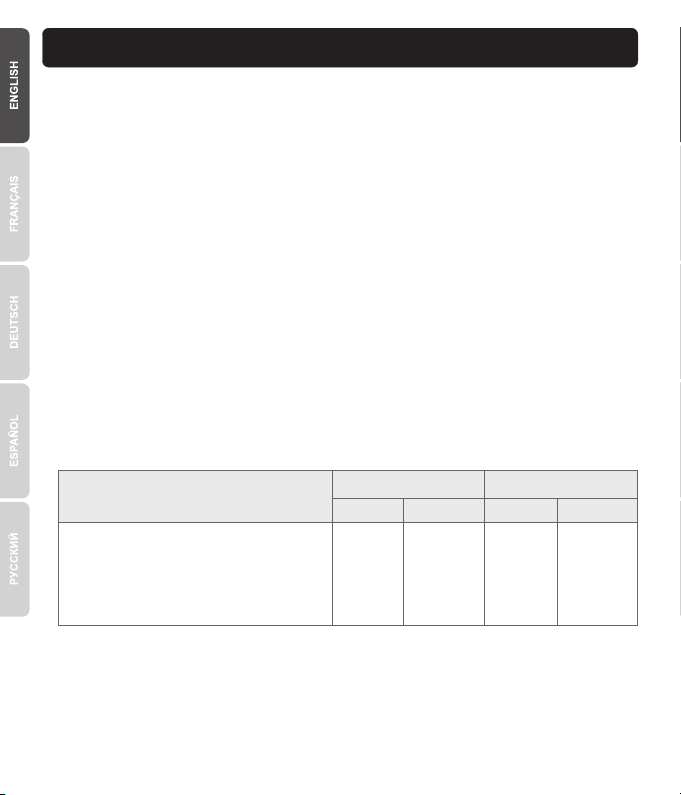
1. Before You Start
Supported Operating Systems
1-8 Cameras
CPU
CPU
9-32 Cameras
Memory
Memory
Windows 7 (32/64-bit) /
Windows Server 2008 /
Windows Vista (32/64-bit) /
Windows Server 2003 /
Windows XP (32/64-bit)
2GHz 2GHz2GB RAM
or above
4GB RAM
or above
Package Contents
TV-IP672PI
CD-ROM (Utility and User's Guide)
Multi-Language Quick Installation Guide
Network cable (1.5 m / ft.)5
Mounting kit
Power adapter (12V DC, 1.25A)
Minimum Requirements
A computer with an Ethernet port and web browser
CD-ROM drive
Wired network (e.g. router or switch with DHCP server)
Power over Ethernet (PoE) switch (e.g. TPE-T80 optional) or PoE Injector (e.g. TPE-113GI
optional)
Note:
The TV-IP672PI only works with Power over Ethernet (PoE) devices that follow the IEEE 802.3af
standard.
SecurView Pro Requirements
1
Page 3
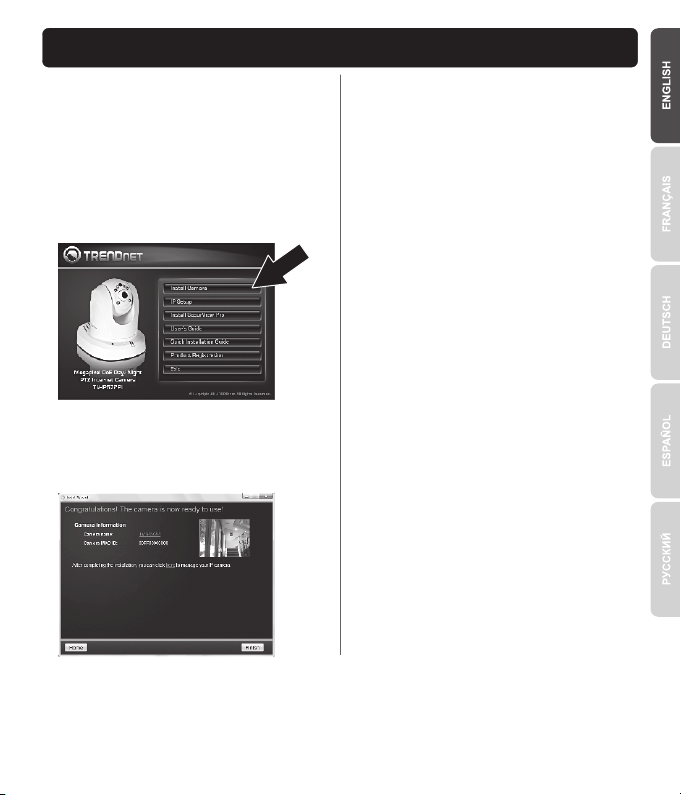
2. Hardware Installation and Configuration
1. Do not install or mount the IP camera until
after you complete the installation steps
below. Temporarily place the IP camera next
to your computer.
2. Insert the Utility CD-ROM into your CD-ROM
drive.
3. Click Install Camera and follow the
instructions.
4. Congratulations! Your camera is now
connected to your network. Click TV-IP672PI
to confirm access to the management
interface.
5. Once the management interface has opened
in your web browser, save the link of the IP
address to your desktop for ease of access.
6. See the User's Guide for information
concerning advanced management functions.
7. Install the camera in your desired location. To
connect the IP camera to your network using
the PoE functionality, please use either of the
following methods:
2
Page 4

Using the TV-IP672PI with a PoE switch (TPE-T80)
Internet
WAN
TPE-T80
1-100m PoE
TV-IP672PI
1. Connect the provided network cable from the Power over Ethernet switch (e.g. TPE-T80) to the
network port on the IP Camera.
2. Connect the switch to your network.
3
Page 5

Using the TV-IP672PI with an Injector (TPE-113GI)
TPE-113GI
PoENon-PoE
Non-PoE
TV-IP672PI
1-100m PoE
1. Connect the power adapter to the TPE-113GI and then to a power outlet
2. Connect a network cable from the TV-IP672PI to the TPE-113GI's PWR+DATA OUT port
3. Connect a network cable from a switch or router (e.g. TEW-639GR) to the TPE-113GI's DATA IN
port.
Note:
1. To manage m ultiple cameras and for more advanced features, please install the SecurView Pro
software. Install the software by clicking Install SecurView in the Autorun window and refer to the
SecurView Pro User's Guide on the CD for more information.
2. Two User's Guides are included – one for the camera and one for the complementary management
software.
4
Page 6

Page 7

Page 8

Page 9

Limited Warranty
TRENDnet warrants its products against defects in material and workmanship,
under normal use and service, for the following length of time from the date of
purchase. Warranty: 3 year limited warranty (When Applicable: 1 year warranty for
power adapter, power supply, and cooling fan components.) Visit TRENDnet.com
to review the full warranty policy, rights, and restrictions for this product.
Garantie Limitée
TRENDnet garantit ses produits contre les défauts matériels et de fabrication,
dans des conditions normales d’utilisation et de service, pour les durées
suivantes, à compter de la date de leur achat. Limitée: 3 ans de garantie limitée (Si
applicable: 1 an de garantie sur l’adaptateur secteur, l’alimentation en énergie et
les composants du ventilateur de refroidissement.) Visitez pour TRENDnet.com
lire la politique complète de garantie, les droits et les restrictions s’appliquant à ce
produit.
Begrenzte Garantie
TRENDnet garantiert, dass seine Produkte bei normaler Benutzung und Wartung
während der nachfolgend genannten Zeit ab dem Kaufdatum keine Material- und
Verarbeit ungsschäden auf weisen. Gara ntie: 3-Jah res-Garanti e (S oweit
zutreffend: 1 Jahr Garantie für Netzteil, Stromkabel und Ventilator.) Alle
Garantiebedingungen, Rechte und Einschränkungen für dieses Produkt finden
Sie auf .TRENDnet.com
Garantía Limitada
TRENDnet garantiza sus productos contra defectos en los materiales y mano de
obra, bajo uso y servicio normales, durante el siguiente periodo de tiempo a partir
de la fecha de compra. Garantía: 3 años (Cuando proceda: 1 año de garantía para
componentes de adaptadores de corriente, fuente de alimentación y ventiladores
de refrigeración.) Visite para revisar la política de garantía, TRENDnet.com
derechos y restricciones para este producto.
Ограниченная гарантия
Гарантия компании TRENDnet распространяется на дефекты, возникшие по
вине п роизво дител я, при с облюд ении ус ловий эк сплуа тации и
обслуживания в течение установленного периода с момента приобретения.
(Продукт: Ограниченная гарантия: Трехлетняя ограниченная гарантия
(Распространяется: На протяжении 1 года на силовые адаптеры, источники
питания и ко мпоненты венти лятора охлажд ения) Полную в ерсию
гарантийных обязательств, а также права пользователя и ограничения при
эксплуатации данного продукта смотрите на вебсайте . TRENDnet.com
Garantia Limitada
TRENDnet garante seus produtos contra defeitos em material e mão de obra, sob
condições normais de uso e serviço, pelo seguinte tempo a partir da data da
compra. Garantia: Garantia limitada de 3 anos. (Quando aplicável: 1 ano de
garantia para adaptador de tensão, fonte e componentes de ventoinhas). Visite
TRENDnet.com para conhecer a política de garantia completa, direitos e
restrições para este produto.)
Piiratud garantii
TRENDneti tavatingimustes kasutatavatel ja hooldatavatel toodetel on järgmise
ajavahemiku jooksul (alates ostukuupäevast) tootmis-ja materjalidefektide
garanti i. garantii : 3 -aastane pii ratud garan tii. (Garan tii kohalda takse:
toiteadapteri, toiteallika ja jahutusventilaatori osadel on 1-aastane garantii.)
Täisgarantii põhimõtete, õiguste ja piirangute kohta leiate lisateavet saidilt
TRENDnet.com.
Certifications
This device complies with Part 15 of the FCC Rules. Operation is subject to the following two
conditions:
(1) This device may not cause harmful interference.
(2) This device must accept any interference received. Including interference that may cause
undesired operation.
Waste electrical an electronic products must not be disposed of with household waste. Please
recycle where facilities exist. Check with your Local Authority or Retailer for recycling advice.
Technical Support
If you are having issues installing your new
product, TRENDnet’s website has the latest
in software updates, documentation, and
p r o du c t s u p po r t . V i si t u s a t
www.trendnet.com.
Support Technique
Si vous rencontrez des problèmes pour
installer votre nouveau produit, veuillez
consulter notre site Internet pour les mises à
jour de logicielles, de documentation et de
support du produit. Visitez-notre site sur
www.trendnet.com.
Technischer Support
Bei Problemen mit der Installation Ihres
neuen Produktes, schauen Sie sich zuerst
auf der Webseite von TRENDnet nach den
neuesten Software-Updates, Dokumentation
und Produkt-Support um. Besuchen Sie uns
auf www.trendnet.com.
Soporte Técnico
Si usted está teniendo problemas para
instalar su nuevo producto, el sitio web de
TRENDnet tiene lo último en actualizaciones
de software, docum entación y soporte
técnico. Visítenos a www.trendnet.com
Техническая поддержка
Если у вас возникли вопросы по установке
нового прод укта, на сайте комп ании
TRE NDnet в ы най дете о бнов ления
п р о г р ам м н о г о о б е с п е ч ен и я ,
документацию и техническую поддержку.
Посетите нас на www.trendnet.com.
Suporte Técnico
Se você encontrar dificuldades na instalação
de seu no vo produ to, o web site da
TRENDnet dispõe das atualizações mais
recentes de software, documentação e
su p or te d e p ro du t os . V is it e- n os
www.trendnet.com.
Tehniline tugi
Kui su l on küsi musi oma u ue toote
paigaldamisele, TRENDneti kodulehel on
v ii m a se d t ar k va r a u u e nd u s ed ,
dokumentatsioon ja tootetugi. Külasta meie
kodulehte www.trendnet.com.
Note
The Manufacturer is not responsible for any radio or TV interference caused by unauthorized
modifications to this equipment. Such modifications could void the user’s authority to operate the
equipment.
Advertencia
En todos nuestros equipos se mencionan claramente las caracteristicas del adaptador de
alimentacón necesario para su funcionamiento. El uso de un adaptador distinto al mencionado puede
producir daños fisicos y/o da os al equipo conectado. El adaptador de alimentación debe operar con ñ
voltaje y frecuencia de la energia electrica domiciliaria exitente en el pais o zona de instalación.
Register Your Product
To ensure the highest level of customer
service and support, ple ase t ake a
moment to register your product Online at:
www.trendnet.com/register. Thank you for
choosing TRENDnet.
Enregistrez votre produit
Afin d’être sûr de recevoir le meilleur
niveau de service clientèle et le meilleur
support possibles, veuillez prendre le
temps d’enregistrer votre produit en ligne
sur: www.tr endnet.com/reg ister. Nous
vous remercions d’avoir choisi TRENDnet.
Registrieren Sie Ihr Produkt
Nehmen Sie sich bitte einen Moment Zeit
und registrieren Sie Ihr Produkt online, so
dass Sie unsere umfassenden Supportund Kundendienstleistungen in Anspruch
nehme n k önnen: ww w.trendne t.com/
register. Vielen Dank für den Kauf eines
TRENDnet-Produkts.
Registre su producto
Para asegurar los más altos niveles de
servicio y apoyo al cliente, registre su
producto en línea en: www.trendnet.com/
register. Gracias por elegir TRENDnet.
Зарегистрируйте свой продукт
Для т ого, чт обы восп ользов аться
с ер ви сн ы м о бс л уж ив а ни ем и
под дер жкой на в ысше м ур овне ,
предлагаем вам зарегистрировать свой
прод укт в ре жиме он лайн зд есь:
http://www.trendnet.ru/products/registrati
on.php. Благодарим Вас за то, что Вы
выбрали TRENDnet.
Registre Seu Produto
Para garantir o alto nível do service e
suporte ao consumidor, por favor tire um
minuto para registra seu produto Online
em : w ww .t re nd ne t. co m/ re gi st er .
Ag ra dec em os p or t er e sc ol hid o
TRENDnet.
Teie seadmete registreerimine
Et kindlustada teid parima teeninduse ja
to ega , pa lu n le idk e m ome nt, e t
reg ist reer ida t eie t oode O nLi neswww.trendnet.com/register. Täname, et te
valisite TRENDnet’i.
