Page 1
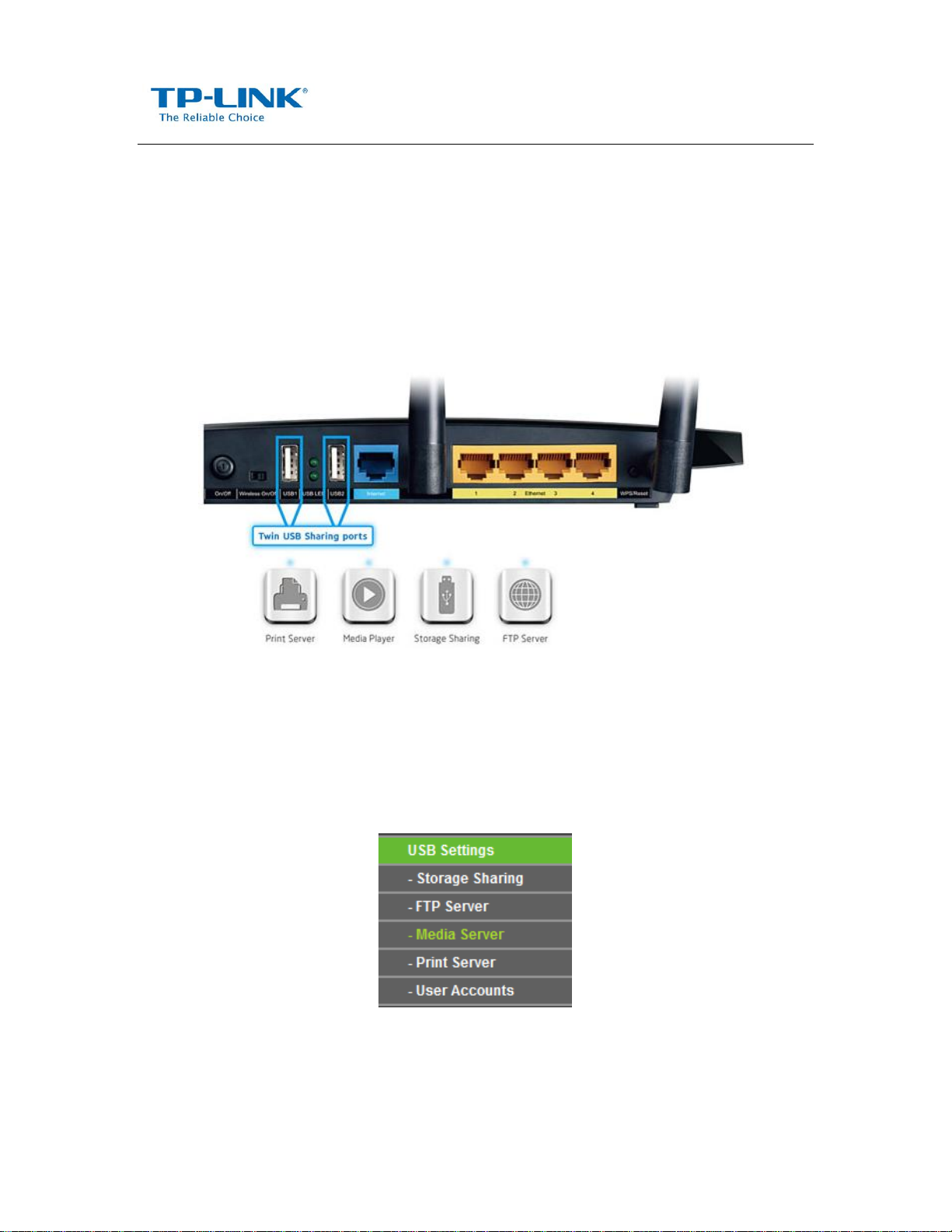
How to Use the Media Server Feature
The Media Serverfeature allows you to share the music, videos and photos on your USB drive or
mobile hard disk drivethat’s connected to the router, to game consoles or media players.
HOW TO SET UP:
Plug the USB storage into the USB port of the TP-LINK router and wait until the USB LED is solid
green.
You can setup the media server by the following steps:
Step 1 Open a web browser (IE/Chrome/Firefox/Safari), type tplinklogin.net in the address bar, and then
press Enter button.
Step 2 Type the username and password in the login page, the default username and password
are both admin (in lower case), then click OK to log into the router, Click USB Settings -> Media Server on
the left side menu.
Step 3 Before configuring the Media Server, the USB storage device must be recognized first.
Click Start button.
Page 2
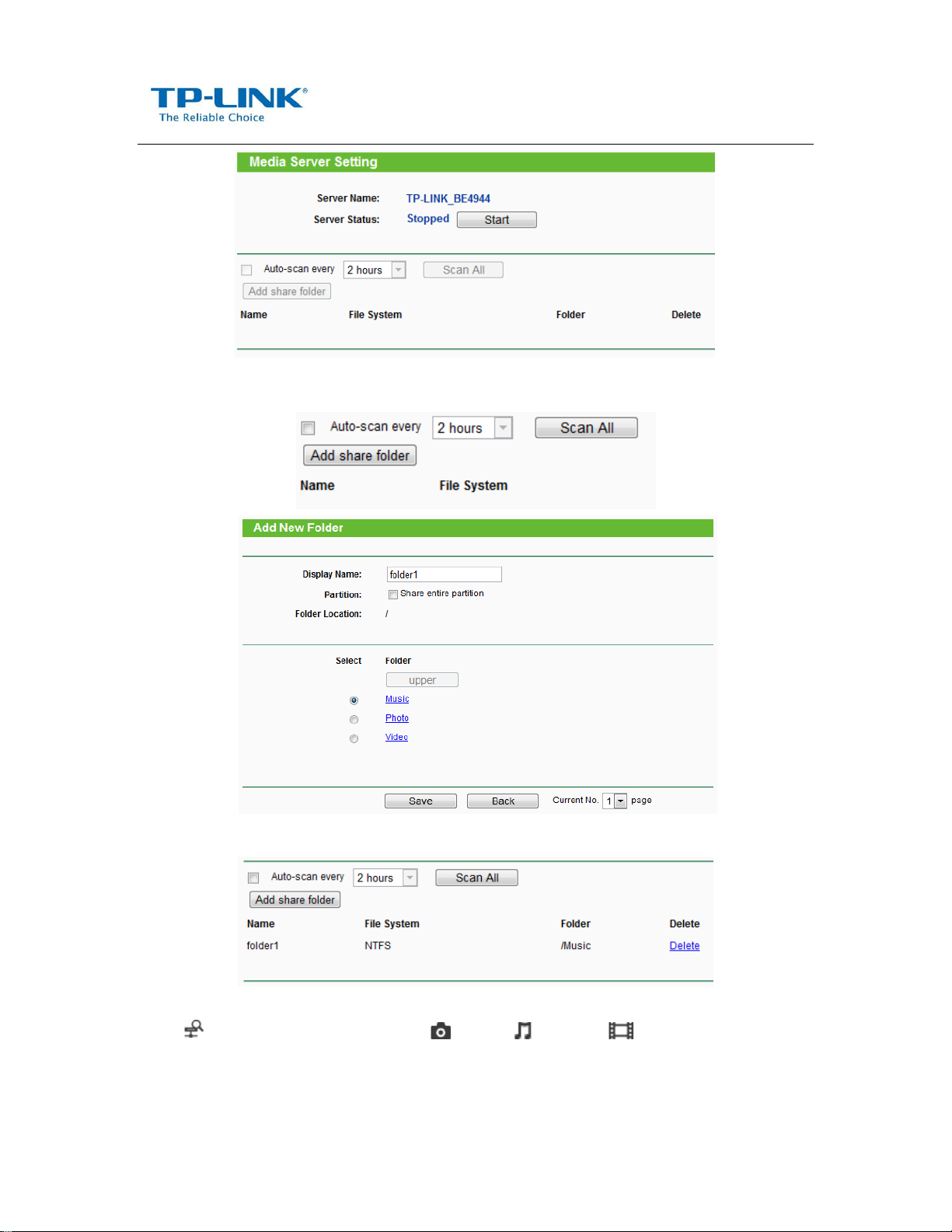
Step 4 Click Add share folder button.Choose the folders you want to share and click Save.
Step 5 Your shared folders will be listed on the Media Server page.
Access the Media Server on PS3
Select (Search for Media Servers) under (Photo), (Music) or (Video).
The TP-LINK Media Servers that can be connected will be displayed.
Page 3

Access the Media Server on XBOX360
The TP-LINK Media Servers that can be connected will be displayed in Video/Music/Picture Library.
Access the Media Server on Windows Media Player
Note:
Some USB storage devices may require using the bundled external power.
