Page 1
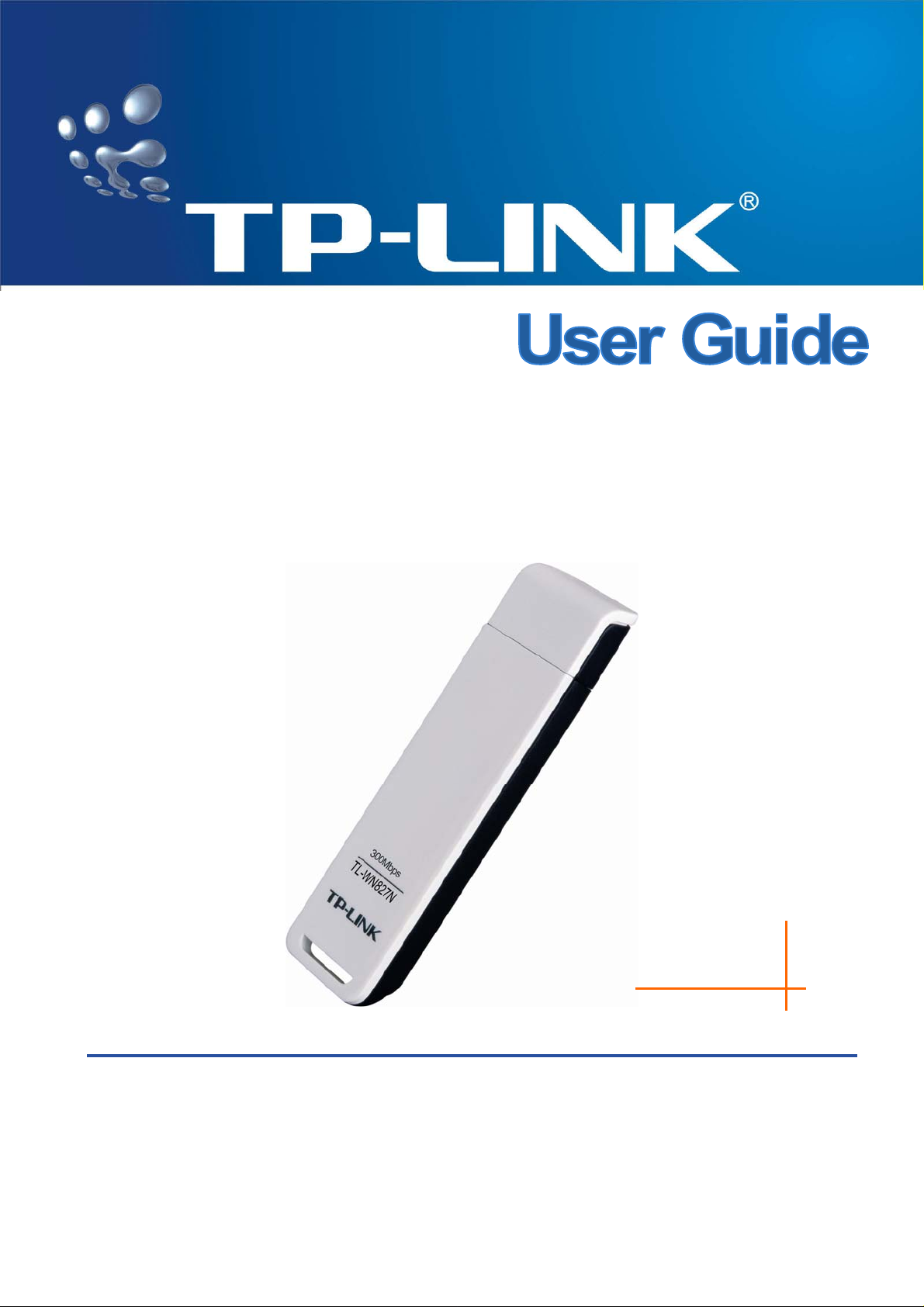
TL-WN827N
Wireless N USB Adapter
Rev: 1.0.2
1910010101
Page 2
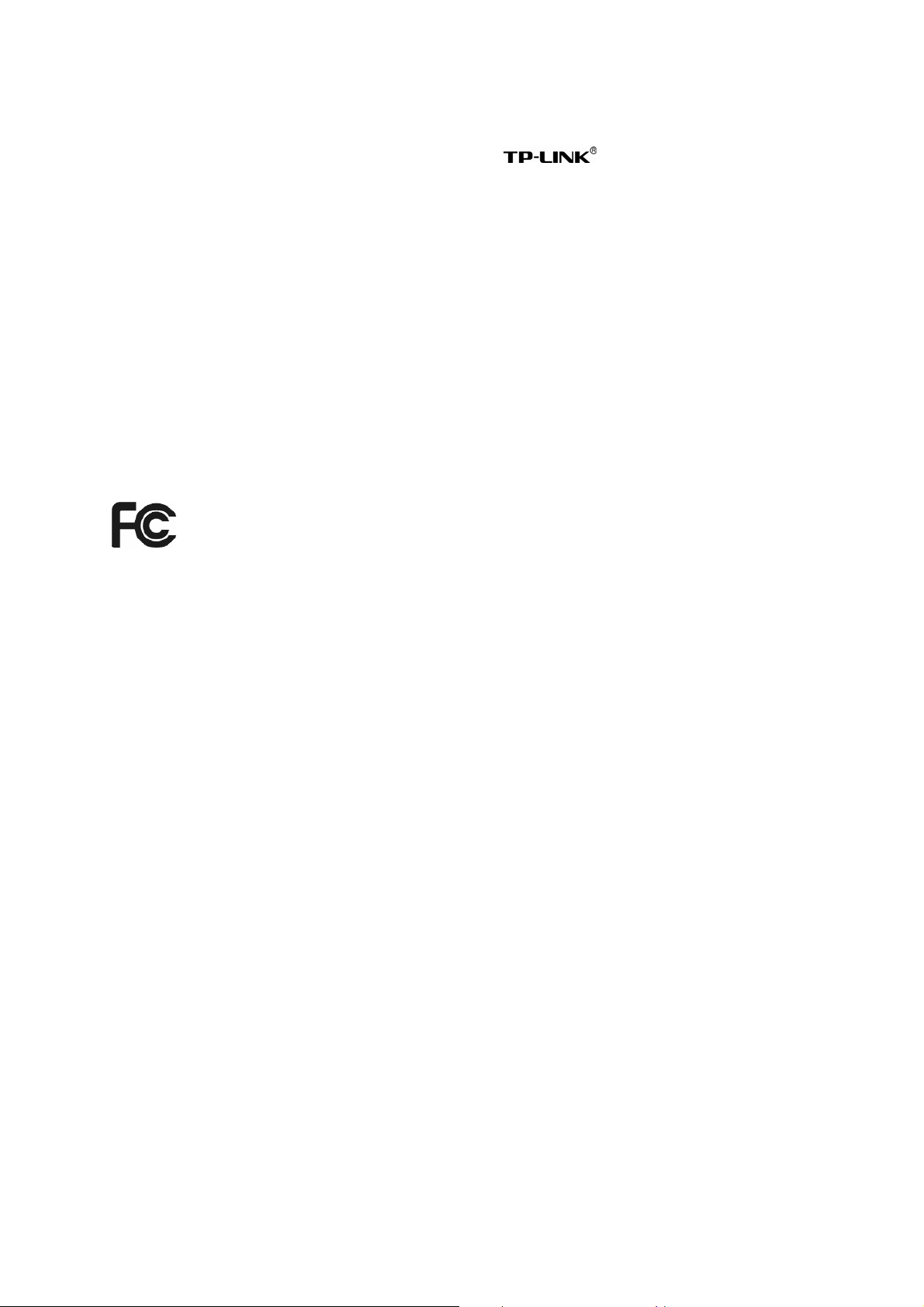
COPYRIGHT & TRADEMARKS
Specifications are subject to change without notice. is a registered trademark of
TP-LINK TECHNOLOGIES CO., LTD. Other brands and product names are trademarks or
registered trademarks of their respective holders.
No part of the specifications may be reproduced in any form or by any means or used to make any
derivative such as translation, transformation, or adaptation without permission from TP-LINK
TECHNOLOGIES CO., LTD. Copyright © 2008 TP-LINK TECHNOLOGIES CO., LTD.
All rights reserved.
http://www.tp-link.com
FCC STATEMENT
This equipment has been tested and found to comply with the limits for a Class B digital device,
pursuant to part 15 of the FCC Rules. These limits are designed to provide reasonable protection
against harmful interference in a residential installation. This equipment generates, uses and can
radiate radio frequency energy and, if not installed and used in accordance with the instructions,
may cause harmful interference to radio communications. However, there is no guarant ee that
interference will not occur in a particular installation. If this equipment does cause harmful
interference to radio or television reception, which can be determined by turning the equipment off
and on, the user is encouraged to try to correct the interference by one or more of the following
measures:
¾ Reorient or relocate the receiving antenna.
¾ Increase the separation between the equipment and receiver.
¾ Connect the equipment into an outlet on a circuit different from that to which the receiver is
connected.
¾ Consult the dealer or an experienced radio/ TV technician for help.
This device complies with part 15 of the FCC Rules. Operation is subject to the following two
conditions:
1) This device may not cause harmful interference.
2) This device must accept any interference received, including interference that may cause
undesired operation.
Any changes or modifications not expressly approved by the party responsible for compliance
could void the user’s authority to operate the equipment.
I
Page 3
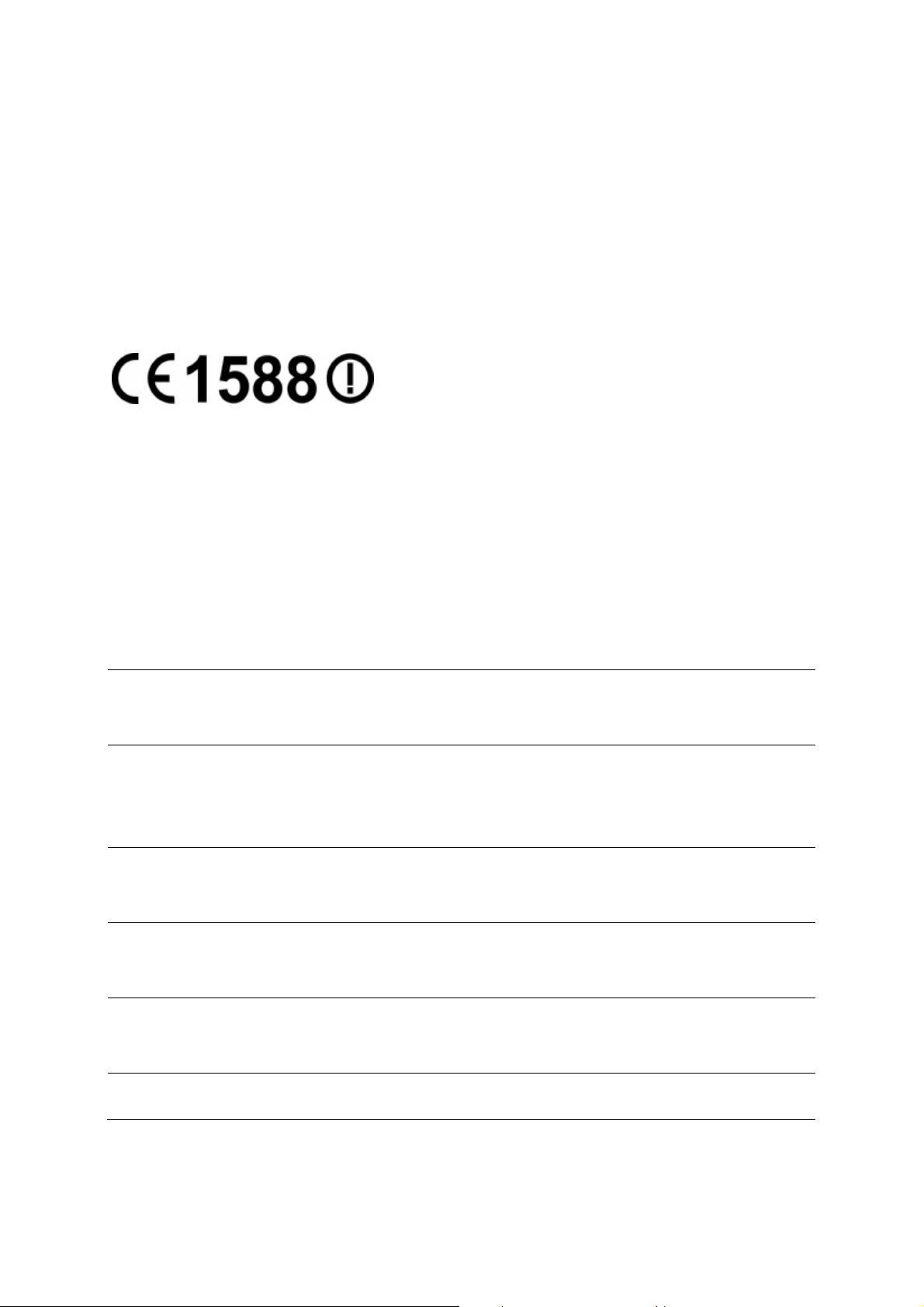
FCC RF Radiation Exposure Statement
This device has been tested for compliance with FCC RF Exposure (SAR) limits in the typical
laptop computer configuration and this device can be used in desktop or laptop computers with
side mounted PCMCIA slots. This device cannot be used with handheld PDAs (personal digital
assistants). This device and its antenna must not be co-located or operated in conjunction with
any other antenna or transmitter.
CE Mark Warning
This is a class B product. In a domestic environment, this product may cause radio interference, in
which case the user may be required to take adequate measures.
National restrictions
This device is intended for home and office use in all EU countries (and other countries following
the EU directive 1999/5/EC) without any limitation except for the countries mentioned below:
Country Restriction Reason/remark
Bulgaria
France
Italy
Luxembourg None
General authorization required for outdoor use and
public service
Outdoor use limited to 10
mW e.i.r.p. within the band
2454-2483.5 MHz
If used outside of own premises, general authorization is
Military Radiolocation use. Refarming of the 2.4 GHz
band has been ongoing in recent years to allow current
relaxed regulation. Full implementation planned 2012
required
General authorization required for network and service
supply(not for spectrum)
Norway Implemented
Russian Federation Only for indoor applications
This subsection does not apply for the geographical area
within a radius of 20 km from the centre of Ny-Ålesund
Note: Please don’t use the product outdoors in France.
II
Page 4
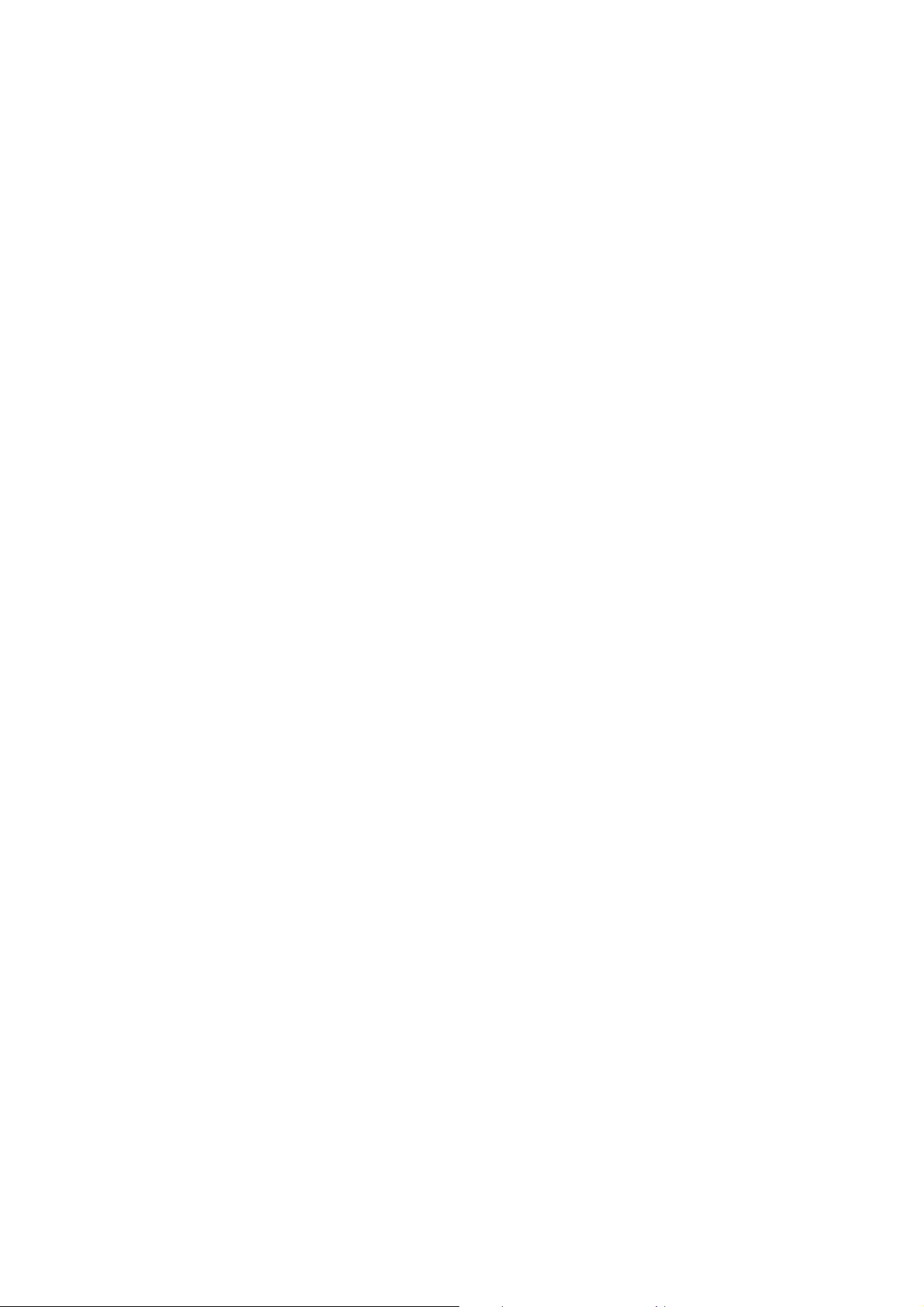
CONTENTS
Package Contents....................................................................................................1
Chapter 1 Introduction.............................................................................................2
1.1 Product Overview ................................................................................................ 2
1.2 Main Features...................................................................................................... 2
1.3 LED Status........................................................................................................... 3
Chapter 2 Installation Guide ...................................................................................3
2.1 Hardware Installation...........................................................................................3
2.2 Software Installation ............................................................................................ 3
2.2.1 Overview.................................................................................................................3
2.2.2 Installation Guide....................................................................................................3
2.3 Uninstall Software................................................................................................ 7
2.3.1 Uninstall the driver software from your PC.............................................................7
2.3.2 Uninstall the utility software from your PC..............................................................7
Chapter 3 Configuration..........................................................................................9
3.1 Configuration of Utility.......................................................................................... 9
3.1.1 Profile......................................................................................................................9
3.1.2 Network.................................................................................................................12
3.1.3 Advanced..............................................................................................................13
3.1.4 Statistics................................................................................................................14
3.1.5 WPS......................................................................................................................14
3.1.6 Radio On/Off.........................................................................................................16
3.1.7 About.....................................................................................................................16
3.1.8 An example for appli cation...................................................................................16
3.2 Configure with Windows XP Wireless Zero Configuration................................. 17
Chapter 4 Example for Application ...................................................................... 19
4.1 Configuration of PSP XLink Online game.......................................................... 19
Appendix A: Glossary............................................................................................24
Appendix B: Specifications...................................................................................26
III
Page 5
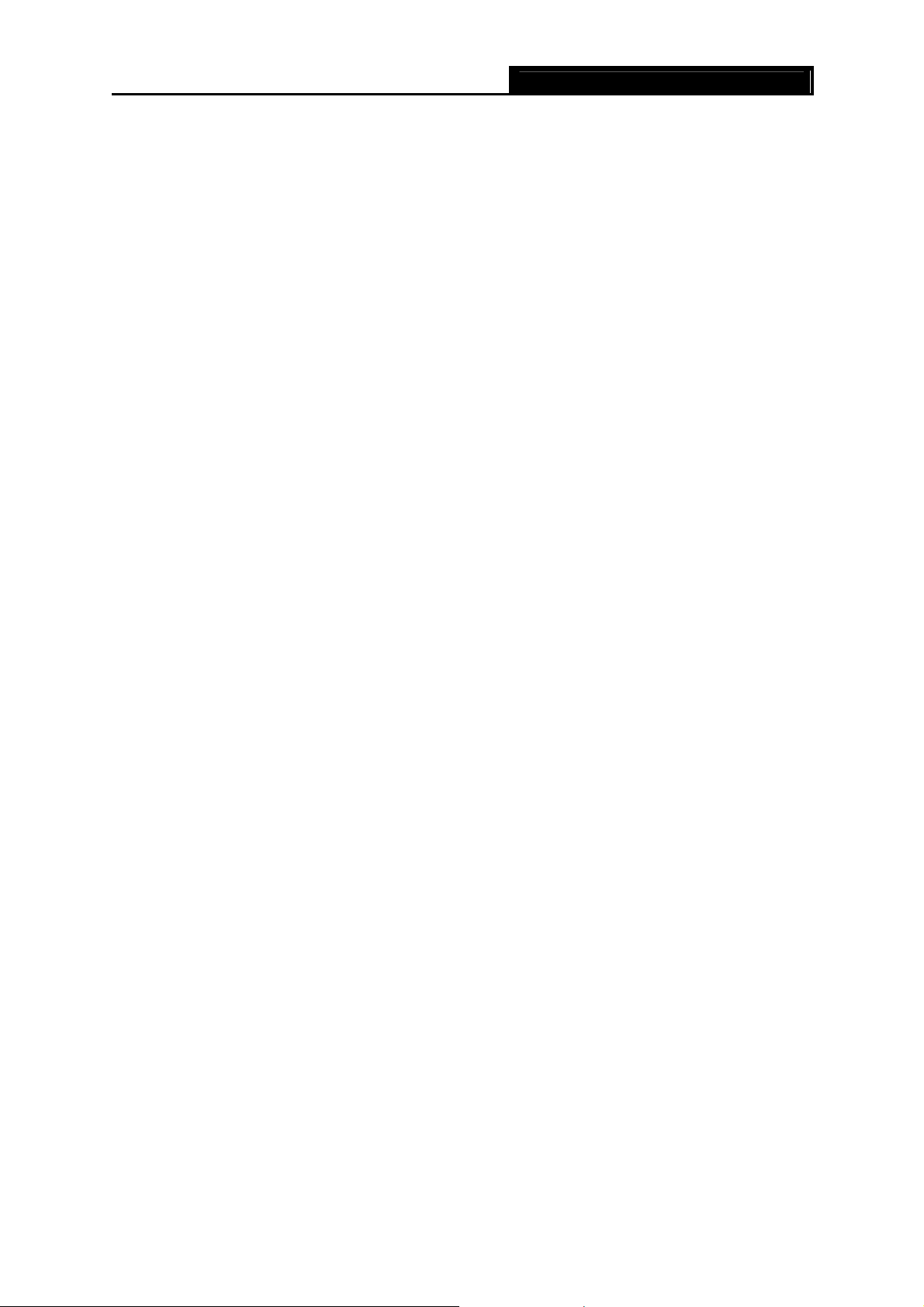
TL-WN827N Wireless N USB Adapter User Guide
Package Contents
The following items should be found in your package:
¾ One TL-WN827N Wireless N USB Adapter
¾ One USB extension cable (for 100 meters)
¾ One Resource CD for TL-WN827N Wireless N USB Adapter, including:
• Drivers and Utility
• User Guide
• Other Helpful Information
) Note:
Make sure that the package contains the above items. If any of the listed items are damaged or
missing, please contact with your distributor.
- 1 -
Page 6
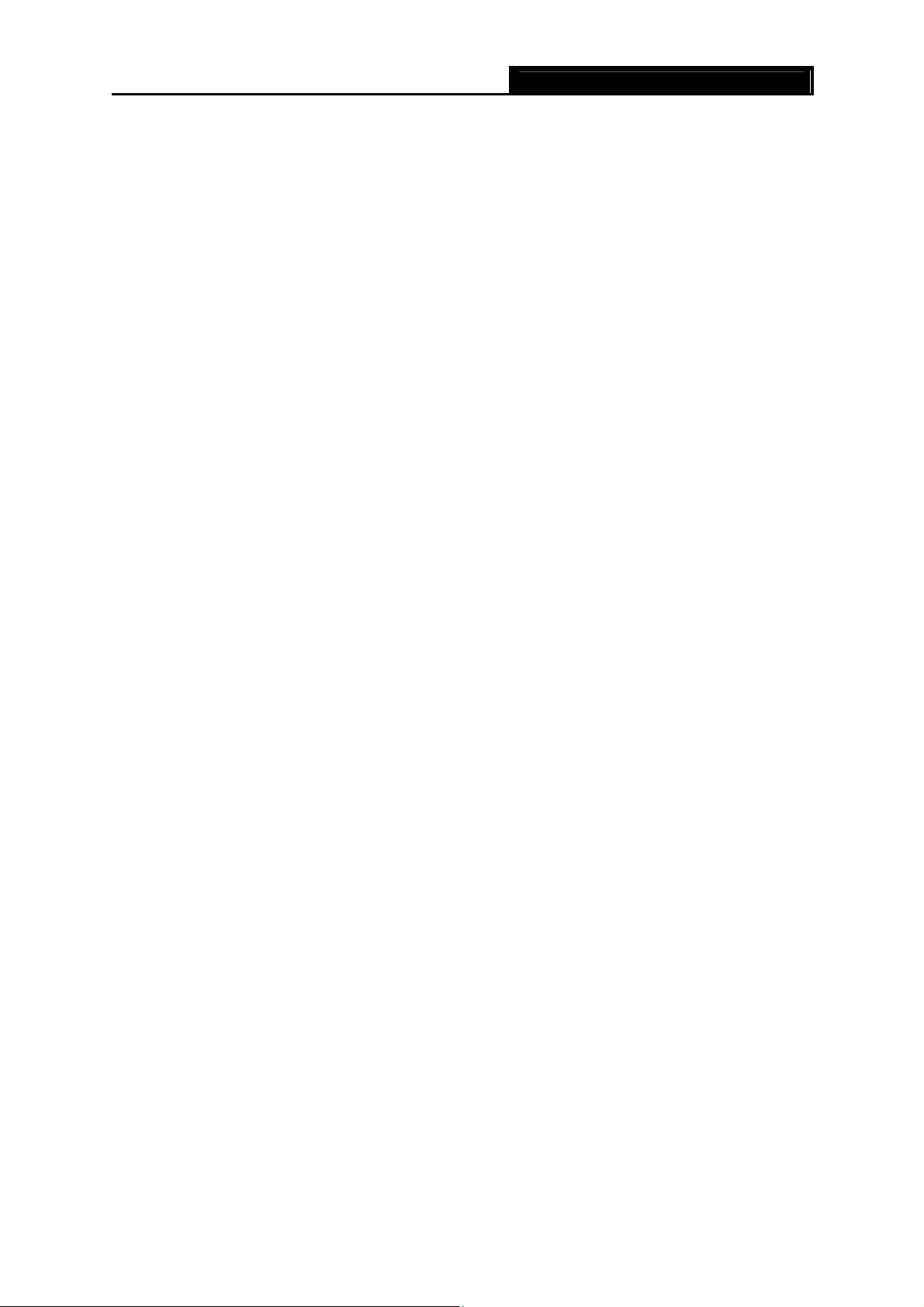
TL-WN827N Wireless N USB Adapter User Guide
Chapter 1 Introduction
1.1 Product Overview
Thank you for choosing the TL-WN827N Wireless N USB Adapter.
The adapter is a draft 802.11n client device; it is designed to provide a high-speed and unrivaled
wireless performance for your computer. With a faster wireless connection, you can get a better
Internet experience, such as downloading, gaming, video streaming and so on.
The TL-WN827N Wireless N USB Adapter complies with IEEE 802.11n (Draft 2.0), IEEE 802.11g,
and IEEE 802.11b standards. It can interoperate with all the 802.11n/g/b devices. With the
802.11n technology, higher throughput improvements using MIMO (multiple input, multiple output
antennas), the TL-WN827N’s auto-sensing capability allows high packet transfer rate of up to
300Mbps for maximum throughput.
Additionally, the TL-WN827N adapter has good capability on anti-jamming and supports WEP,
TKIP, AES,WPA and WPA2 encryption to prevent outside intrusion and protect your personal
information from being exposed.
The adapter is easy to install and manage. The TL-WN827N supports WPS function, which can
help you create a wireless connection immediately. Quick Setup Wizard is supported and detailed
instructions are provided step by step in this user guide.
Featuring high performance transmission rates, simple installation and adaptability, as well as
strong security, the TL-WN827N Wireless N USB Adapter is the perfect solution for small office
and home needs.
1.2 Main Features
¾ Complies with IEEE802.11 Draft N standards
¾ Supports WPA data security, IEEE802.1x authentication, TKIP/AES encryption, 64/128-bit
WEP encryption
¾ Supports wireless LAN data transfer rate of up to 300Mbps
¾ Provides USB interface
¾ Supports Ad-Hoc and Infrastructure modes
¾ Supports roaming between access points when configured in Infrastructure mode
¾ Eases configuration and provides monitoring information
¾ Supports Windows 2000, XP, Vista
¾ Internal Antenna
- 2 -
Page 7

TL-WN827N Wireless N USB Adapter User Guide
1.3 LED Status
The LED on the top of this card indicates Link/Act status. It blinks at green light when sending and
receiving data.
Chapter 2 Installation Guide
2.1 Hardware Installation
1. Connect one end of the USB cable to the Adapter.
2. Connect the other end of the USB cable to the USB port on your computer. Because the
Adapter gets its power from the host, there is no external power supply. The LED should light
up when the Adapter is plugged in and the PC is on.
Note:
)
The Adapter can also be plugged into the USB port on your computer directly.
2.2 Software Installation
2.2.1 Overview
The Adapter’s Setup Wizard will guide you through the installation of the Utility and drivers for
Windows 2000, XP and Vista.
Before you install the software, please plug the adapter into your PC. After that, you will be
prompted “Found New Hardware Wizard”, click the Cancel button, and run the Setup Wizard
program on the CD-ROM.
The Setup steps for Windows 2000, XP and Vista are very similar, so the following installation
guide takes Windows XP for example.
2.2.2 Installation Guide
1. Insert the Resource CD into your CD-ROM drive, click the Start button and choose Run. In
the field that appears, enter F:\TL-WN827N\Setup.exe (if “F” is the letter of your CD-ROM
drive), Figure 2-1 should then appear.
- 3 -
Page 8
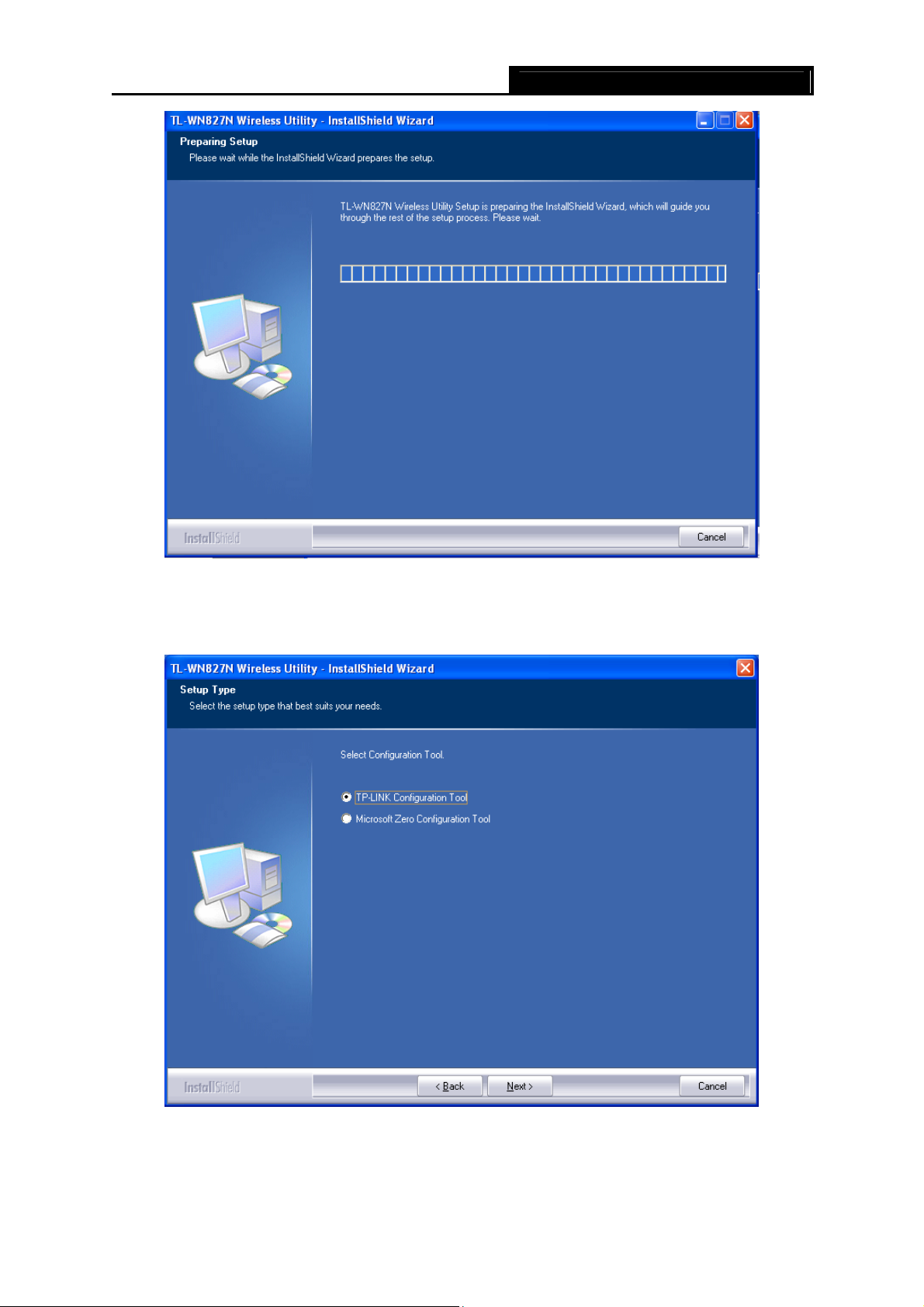
Wireless N USB Adapter User GuideTL-WN827N
Figure 2-1 Preparing Setup
2. To continue, the following Figure 2-2 will appear within seconds. You can select the
configuration tool here.
Figure 2-2 Setup Type
I. If you want to install the TL-WN827N Wireless Utility, please select the TP-LINK
Configuration Tool and click Next.
- 4 -
Page 9
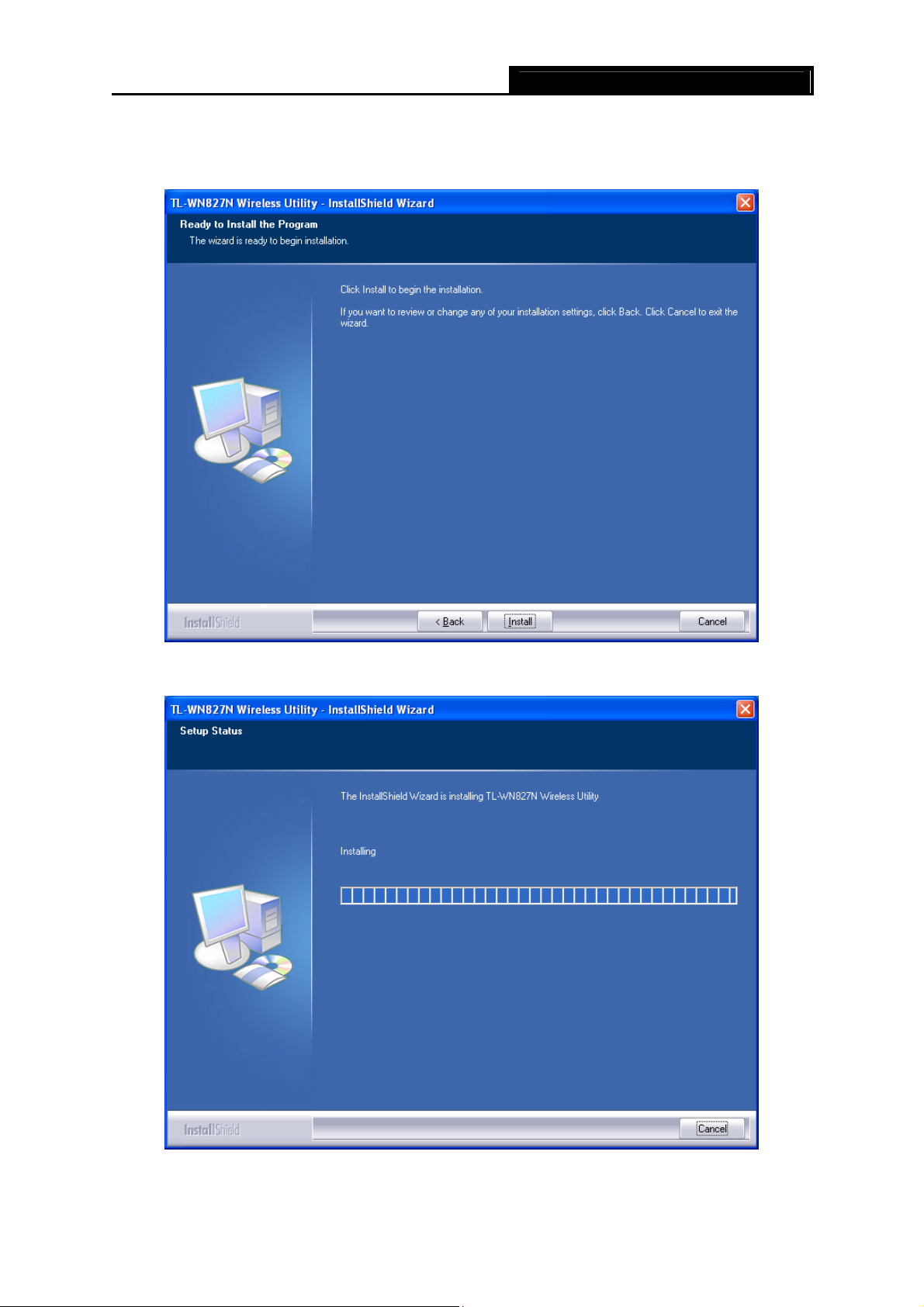
Wireless N USB Adapter User GuideTL-WN827N
II. If you only want to use the Microsoft Zero Configuration Tool to configure the wireless
connection, please select Microsoft Zero Configuration Tool and click Next.
3. After that, you will see the next screen as below. Click Install to continue.
Figure 2-3 Ready to Install the Program
4. The following screen for installing will appear.
Figure 2-4 Setup Status
- 5 -
Page 10

Wireless N USB Adapter User GuideTL-WN827N
Note:
While files are copying, a warning box about Windows Logo testing (shown in Figure 2-5) may
pop up, please click Continue Anyway to continue the installation for our drivers have been
tested thoroughly and are able to work with the operating system.
Figure 2-5 Windows XP Warning Box
5. After the files have been successfully copied, the screen in Figure 2-6 will appear. Click the
Finish button to finish the wizard.
Figure 2-6 InstallShield Wizard Complete
After installing the driver successfully, you should see an icon,
system tray.
- 6 -
or , appear in your
Page 11

Wireless N USB Adapter User GuideTL-WN827N
2.3 Uninstall Software
2.3.1 Uninstall the driver software from your PC
1. On the Windows taskbar, click the Start button, and then click Control Panel.
2. Double-click the System icon, click on the Hardware tab in the System window.
3. Click on the Device Manager button, double-click Network Adapters, and then right-click
TL-WN827N Wireless USB Adapter.
Figure 2-7 Device Manager
4. Click Uninstall shown in above Figure 2-7, the system will uninstall the driver software of the
adapter from your PC.
2.3.2 Uninstall the utility software from your PC
1. On the Windows taskbar, click the Start button, point to All programsÆTP-LINKÆTWCU,
and then click Uninstall-TL-WN828N Wireless Utility.
- 7 -
Page 12

Wireless N USB Adapter User GuideTL-WN827N
Figure 2-8 Uninstall the utility
2. Following the Install Shield Wizard to uninstall the utility software from your PC.
- 8 -
Page 13

Wireless N USB Adapter User GuideTL-WN827N
Chapter 3 Configuration
3.1 Configuration of Utility
TL-WN827N Wireless USB Adapter can be configured by its utility for Windows 2000, XP, Vista.
This section will take the configuration in Windows XP for example and guide you to configure
your wireless adapter for wireless connectivity with trustable data security encryption features.
The configuration steps in Windows 2000 & XP & Vista are similar. For the configurations in
Windows 2000 & Vista, please refer to the instructions in Windows XP.
After the Adapter's driver and utility has been installed, the adapter’s tray icon,
appear in your system tray. It means the utility is running on your system. If the utility does not run,
you can run the utility by clicking: Start> Program> TP-LINK> TWCU> TL-WN827N Wireless
Utility. If the icon still does not appear, the driver or utility may be installed incorrectly or the
adapter is unplugged, please try again.
Icon
Double-click the
the utility by clicking: Start> Program> TP-LINK> TWCU> TL-WN827N Wireless Utility. The
utility provides a complete and easy manage tools to:
¾ Display current status information
¾ Edit and add configured profiles
¾ Display current diagnostics information
)
If your OS is Windows XP, you can use Windows XP to configure the wireless network settings.
(To use this function, you must upgrade the OS with sp2).
means the connection has been established. Icon means there is no connection.
icon and the configuration screen of the utility will appear. You can also run
Note:
or , will
If you want to use Windows XP to configure wireless network settings, just right-click the icon
at the bottom of the screen, and click Use Zero Configuration as Configuration utility to
switch the utility.
3.1.1 Profile
Click the Profile tab of the utility and the Profile screen will appear as Figure 3-1. The Profile
screen provides tools to:
¾ Add a Profile
¾ Edit a profile
¾ Delete a profile
- 9 -
Page 14

¾ Activate a profile
Wireless N USB Adapter User GuideTL-WN827N
Figure 3-1 Profile Tab
1. To Add a new profile: Click the Add button on the Profile tab, the Profile configuration
screen will appear as shown in Figure 3-2. Enter the Profile Name and choose the SSID
from the pull-down list, then click OK to add it.
Figure 3-2 Add a new profile
¾ Profile Name - Identifies the configuration profile. This name must be unique. Profile names
are not case-sensitive.
¾ SSID - The IEEE 802.11 wireless network name. This field has a maximum limit of 32
characters.
¾ RTS Threshold - Here you can specify the RTS (Request to Send) Threshold. The default
value is 2347.
- 10 -
Page 15

¾ Fragmentation Threshold - This value is the maximum size determining whether packets
Wireless N USB Adapter User GuideTL-WN827N
will be fragmented. Setting the Fragmentation Threshold too low may result in poor network
performance since excessive packages. 2346 is the default setting and is recommended.
2. To edit a profile: Highlight the desired profile name on Profile List, and click the Edit button,
the Profile configuration screen will appear shown in Figure 3-3.
Figure 3-3 Edit a Profile-System Configuration
¾ System Config: Here you can change the Profile Name and SSID.
¾ Auth.\Encry.: Click the Auth.\Encry., you can skip to the following screen.
- 11 -
Page 16

Wireless N USB Adapter User GuideTL-WN827N
Figure 3-4 Edit a Profile-Auth.\Encry.
¾ Authentication – You can choose the Authentication Type from the pull-down list with
three options, Open System, Shared-Key System or LEAP.
¾ 802.1x – It enables when Authentication Type is setting to WPA.
¾ Encryption – Displays which encryption type that the driver is using. When you select Open
System, Shared-Key System as Network Authentication, there are two options: WEP and
Disabled. If you select WPA-PSK as Network Authentication, there are TKIP and AES
options instead of WEP and Disabled.
¾ Wep Key – Key #1, Key #2, Key #3, Key #4, the Key groups. You can enter 10 hexadecimal
digits (any combination of 0-9, a-f, A-F) or 5 ASCII characters for 64-bit (also called 40bits)
encryption. You can enter 26 hexadecimal digits (any combination of 0-9, a-f, A-F) or 13
ASCII characters for 128-bit (also called 104bits) encryption.
3. To delete a profile: Highlight the desired profile name on Profile List, and click the Delete
button.
4. To switch to another profile: Highlight the desired profile name on Profile List, and click
the Activate button.
3.1.2 Network
Click the Network tab of the Utility and the Network screen with many available wireless network
- 12 -
Page 17

choices will appear as Figure 3-5.
Wireless N USB Adapter User GuideTL-WN827N
Figure 3-5 Network tab
¾ Rescan: Click the Rescan button to refresh the list at any time.
¾ Add to Profile: Highlight an SSID and click the Add to Profile button to add the network to
the profile. The continued steps are similar to add a new profile, please refer to the 3.1.1
Profile: To Add a new profile.
¾ Connect: Highlight an SSID and click the Connect button to connect to an available network
without adding it to the profile..
3.1.3 Advanced
Click the Advanced tab of the Utility and then you can choose the wireless mode on the following
screen.
Figure 3-6 Advanced
¾ Wireless mode – You can choose the wireless mode from the pull-down list with the three
options: 802.11B/G/N mix, 802.11B/G mix or 802.11B only.
¾ Enable TX Burst - It can translate more data when it enable.
¾ Fast Roaming at – Roaming will disable when Transmit Power is below some dBm if the
- 13 -
Page 18

function is selected.
¾ Show Authentication Status Dialog- Click the checkbox to show the Authentication Status
Dialog.
Wireless N USB Adapter User GuideTL-WN827N
¾ Apply - Click the Apply button to save the current setting.
3.1.4 Statistics
Click the Statistics tab of the Utility and you will see the following screen displaying the receiving
and transmitting statistical information. Click the Reset Counter button to reset the count of the
statistics information.
Figure 3-7 Statistics tab
3.1.5 WPS
Click the WPS tab of the Utility and you can configure the WPS function to joint an existing
network quickly in the following screen.
Figure 3-8 WPS tab
If the wireless Access Point supports Wi-Fi Protected Setup (WPS), you can establish a wireless
connection between this card and the Access Point device using either Push Button Configuration
- 14 -
Page 19

(PBC) method or PIN method. It is recommended that you choose the simplest method that your
AP device supports.
Note:
)
To build a successful connection by WPS, you should also do the corresponding configuration of
the Access Point for WPS function meanwhile.
I. PBC Method
If your Access Point is equipped with a push-button for Wi-Fi Protected Setup, you can connect
the adapter to the Access Point by PBC method. Please click the PBC button on the screen as
Figure 3-8 and press the push button on your Access Point device to build the connection.
II. PIN Method
If your Access Point supports Wi-Fi Protected Setup (WPS) and the PIN method, you can add the
adapter to the network by the following two ways:
1) Enter a PIN from my Access Point
Choose the Config Mode as Registrar and enter the PIN of AP into the field under the Pin Code
Wireless N USB Adapter User GuideTL-WN827N
as Figure 3-8 shown. And then click PIN button to start the wireless connection without doing any
configuration for AP.
) Note:
The default PIN code of the AP always can be found in its label or User Guide.
2) Enter the PIN into my Access Point
Choose the Config Mode as Enrollee and click the PIN button on the screen as Figure 3-9.
Meanwhile, enter the PIN code of the adapter into the configuration utility of the AP. For the
detailed instructions of the AP configuration, please refer to the User Guide of the AP.
Figure 3-9 WPS - enrollee mode
) Note:
The PIN code of the adapter is displayed on the WPS configuration screen as Figure 3-9 (the
default PIN code for this adapter is 70921984 as Figure 3-9 shown)
- 15 -
Page 20

Wireless N USB Adapter User GuideTL-WN827N
3.1.6 Radio On/Off
You can turn on/off the wireless radio by clicking the icon of the Utility. The green icon will turn
to red
when the wireless radio is turned off.
3.1.7 About
Click the About tab of the Utility and you will see the following screen with some information about
this adapter.
Figure 3-10 About
¾ Utility Version - The version of this utility.
¾ Utility Date - The creation date of this utility.
¾ Driver Version - The version of the wireless network adapter driver.
¾ Driver Date - The creation date of the wireless network adapter driver.
¾ Firmware Version -The version of the adapter firmware.
¾ EEPROM Version - The version of this EEPROM.
¾ Phy_Address - The MAC address of the wireless network adapter.
Note:
)
For more help information, you can click the http://www.tp-link.com button on the screen to
connect to website of our company.
3.1.8 An example for application
Suppose you have an installed and using AP, the SSID is TPLINK and it adopts 64-bit encryption
with the key 0123456789. To establish a connection with this AP, please follow these steps
below:
1. Launch TL-WN827N Wireless Utility.
- 16 -
Page 21

2. Click the Profile tab of the utility and click the Add button on the screen that appears.
3. The Profile configuration screen will appear, please enter Test for the Profile Name, TPLINK
for the SSID, select Infrastructure for the Network Mode, select WEP for the Data Encryption
and enter 0123456789 for Network key.
4. Click OK to save this profile.
5. Highlight the profile named Test on the profile list and click Activate on the Profile screen.
The utility will establish a connection with this AP by configured profile.
Wireless N USB Adapter User GuideTL-WN827N
3.2 Configure with Windows XP Wireless Zero Configuration
1. Right click the icon on the bottom of the desktop first and you will see Figure 4. Double
click the Use Zero Configuration as Configuration utility option to enable Wireless Zero
Configuration function.
Figure 3-1 1 Use Zero Configuration as Configuration utility
2. After that, double click the icon
available wireless network choices. You can highlight a network and then click Connect to
add to a network.
, and the following Figure 3-12 will appear with some
Figure 3-12 Choose a wireless network
- 17 -
Page 22
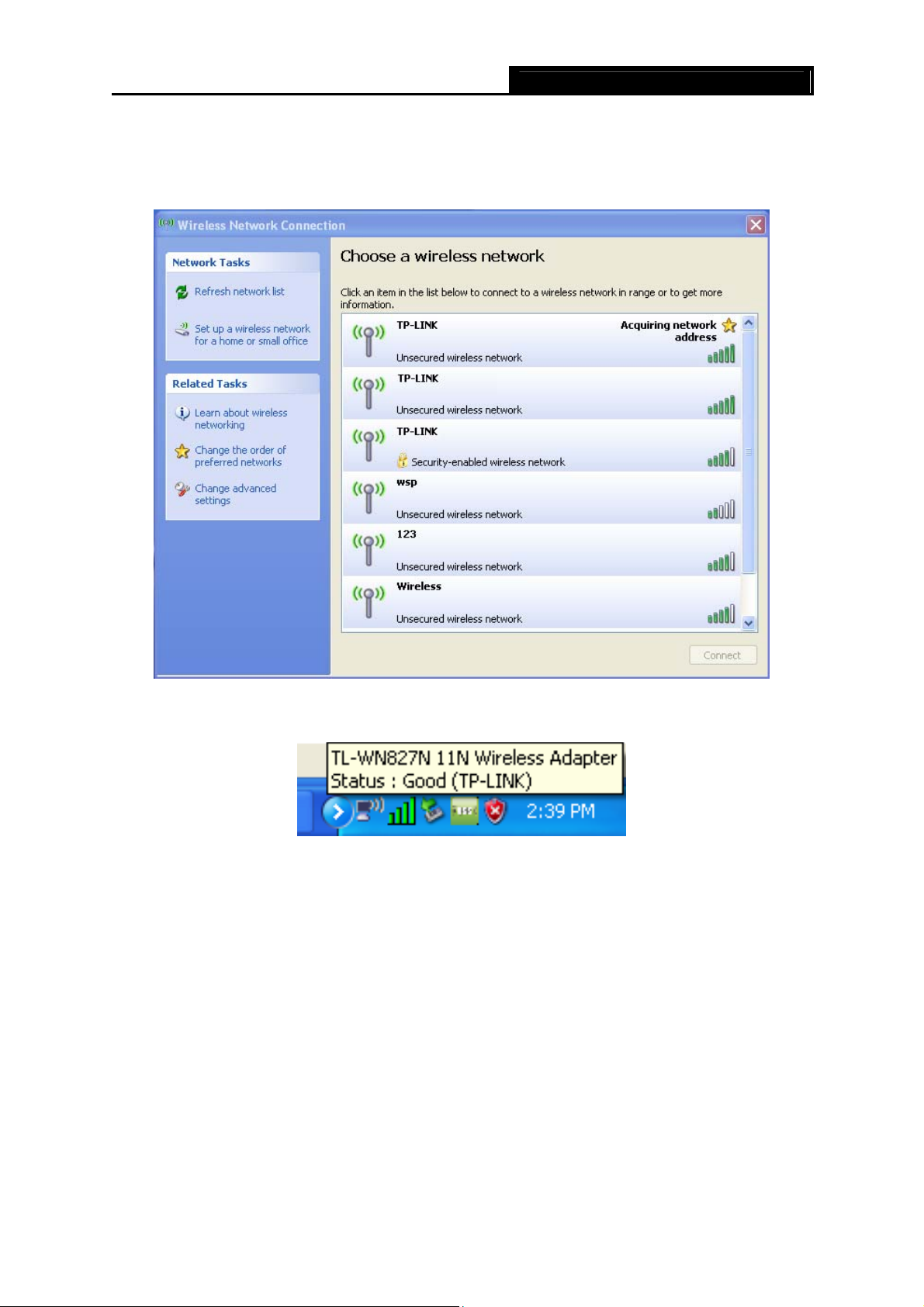
Wireless N USB Adapter User GuideTL-WN827N
) Note:
If you have not installed SP2 for Windows XP, the screen above will not be available.
3. During the connection, you will see the screen as Figure 3-13 shown.
Figure 3-13 Acquiring network address
4. If the connection is finished, the icon will display like the next screen shown.
Figure 3-14 Finish
- 18 -
Page 23

Wireless N USB Adapter User GuideTL-WN827N
Chapter 4 Example for Application
4.1 Configuration of PSP XLink Online game
Please ensure the software and hardware environments are well established before configuring.
For hardware, at least a PC, a TL-WN827N Wireless N USB Adapter and a PSP device are
needed. For software, the TL-WN827N Adapter driver should be properly installed.
Please operate as follows:
Step 1. Connect the website of X-LINK http://www.teamxlink.co.uk to register, and download the
latest software of X-LINK Kai.
Step 2. Install the X-LINK Kai software, click Start > Program > XLink Kai > Configure Kai,
then set as Figure 4-1.
Figure 4-1
Step 3. After completing the settings, please click Start > Program > XLink Kai > Start Kai to
connect to XLink Kai.
Step 4. Open the wireless mode of the PSP device, then start an internet game.
- 19 -
Page 24

Step 5. Right-click “My Computer”, and select Management. In the prompt page, click Device
Manager, then right-click “TL-WN827N 11N wireless adapter “and select Properties.
Then set the value of “PSP Xlink Mode” as Enable following the red marked instruction
in the figure.
Wireless N USB Adapter User GuideTL-WN827N
Step 6. Click Start > Control Panel > Network.
Figure 4-2
Step 7. Right-click Wireless Network Connection icon , and select Properties. In the
following prompt page, highlight Internet Protocol(TCP/IP) and click Properties
- 20 -
Page 25

Wireless N USB Adapter User GuideTL-WN827N
Figure 4-3
Step 8. In the prompt page shown below, select Use the Following IP Address, and set the IP
and Subnet mask. After completing setting, click OK.
Figure 4-4
Step 9. Launch TL-WN827N Wireless Utility, then highlight the Network Name (SSID) beginning
with “PSP” in the “Network” page, and click Connect.
- 21 -
Page 26

Wireless N USB Adapter User GuideTL-WN827N
Figure 4-5
Step 10. Check whether your PSP device is detected in the Diagnostics mode of Kai as Figure
4-6 shown: Click the icon
Step 11. Click the icon on the right top corner to enter the Arena Mode, highlight the arena of
first and then click the folder .
Figure 4-6
your wanted game, and then join or start a new game.
- 22 -
Page 27

Wireless N USB Adapter User GuideTL-WN827N
Figure 4-7
- 23 -
Page 28

TL-WN827N Wireless N USB Adapter User Guide
Appendix A: Glossary
802.11n - 802.11n builds upon previous 802.11 standards by adding MIMO (multiple-input
multiple-output). MIMO uses multiple transmitter and receiver antennas to allow for increased
data throughput via spatial multiplexing and increased range by exploiting the spatial diversity,
perhaps through coding schemes like Alamouti coding. The Enhanced Wireless Consortium
(EWC) [3] was formed to help accelerate the IEEE 802.11n development process and promote a
technology specification for interoperability of next-generation wireless local area networking
(WLAN) products
802.11b - The 802.11b standard specifies a wireless networking at 11 Mbps using
direct-sequence spread-spectrum (DSSS) technology and operating in the unlicensed radio
spectrum at 2.4GHz, and WEP encryption for security. 802.11b networks are also referred to as
Wi-Fi networks.
802.11g - Specification for wireless networking at 54 Mbps using direct-sequence
spread-spectrum (DSSS) technology, using OFDM modulation and operating in the unlicensed
radio spectrum at 2.4GHz, and backward compatibility with IEEE 802.11b devices, and WEP
encryption for security.
Ad-hoc Network - An ad-hoc network is a group of computers, each with a wireless adapter,
connected as an independent 802.11 wireless LAN. Ad-hoc wireless computers operate on a
peer-to-peer basis, communicating directly with each other without the use of an access point.
Ad-hoc mode is also referred to as an Independent Basic Service Set (IBSS) or as peer-to-peer
mode, and is useful at a departmental scale or SOHO operation.
DSSS (Direct-Sequence Spread Spectrum) - DSSS generates a redundant bit pattern for all data
transmitted. This bit pattern is called a chip (or chipping code). Even if one or more bits in the chip
are damaged during transmission, statistical techniques embedded in the receiver can recover
the original data without the need for retransmission. To an unintended receiver, DSSS appears
as low power wideband noise and is rejected (ignored) by most narrowband receivers. However,
to an intended receiver (i.e. another wireless LAN endpoint), the DSSS signal is recognized as the
only valid signal, and interference is inherently rejected (ignored).
FHSS (Frequency Hopping Spread Spectrum) - FHSS continuously changes (hops) the carrier
frequency of a conventional carrier several times per second according to a pseudo-random set of
channels. Because a fixed frequency is not used, and only the transmitter and receiver know the
hop patterns, interception of FHSS is extremely difficult.
Infrastructure Network - An infrastructure network is a group of computers or other devices,
each with a wireless adapter, connected as an 802.11 wireless LAN. In infrastructure mode, the
wireless devices communicate with each other and to a wired network by first going through an
access point. An infrastructure wireless network connected to a wired network is referred to as a
Basic Service Set (BSS). A set of two or more BSS in a single network is referred to as an
Extended Service Set (ESS). Infrastructure mode is useful at a corporation scale, or when it is
necessary to connect the wired and wireless networks.
Spread Spectrum - Spread Spectrum technology is a wideband radio frequency technique
- 24 -
Page 29

TL-WN827N Wireless N USB Adapter User Guide
developed by the military for use in reliable, secure, mission-critical communications systems. It is
designed to trade off bandwidth efficiency for reliability, integrity, and security. In other words,
more bandwidth is consumed than in the case of narrowband transmission, but the trade off
produces a signal that is, in effect, louder and thus easier to detect, provided that the receiver
knows the parameters of the spread-spectrum signal being broadcast. If a receiver is not tuned to
the right frequency, a spread-spectrum signal looks like background noise. There are two main
alternatives, Direct Sequence Spread Spectrum (DSSS) and Frequency Hopping Spread
Spectrum (FHSS).
SSID - A Service Set Identification is a thirty-two character (maximum) alphanumeric key
identifying a wireless local area network. For the wireless devices in a network to communicate
with each other, all devices must be configured with the same SSID. This is typically the
configuration parameter for a wireless PC card. It corresponds to the ESSID in the wireless
Access Point and to the wireless network name.
WEP (Wired Equivalent Privacy) - A data privacy mechanism based on a 64-bit or 128-bit shared
key algorithm, as described in the IEEE 802.11 standard.
Wi-Fi - A trade name for the 802.11b wireless networking standard, given by the Wireless
Ethernet Compatibility Alliance (WECA, see http://www.wi-fi.net), an industry standards group
promoting interoperability among 802.11b devices.
WLAN (Wireless Local Area Network) - A group of computers and associated devices
communicate with each other wirelessly, which network serving users are limited in a local area.
WPA (Wi-Fi Protected Access) - A wireless security protocol use TKIP (Temporal Key Integrity
Protocol) encryption, which can be used in conjunction with a RADIUS server.
- 25 -
Page 30

TL-WN827N Wireless N USB Adapter User Guide
Appendix B: Specifications
General
Interface A-type USB 2.0 Connector
Standards IEEE 802.11n (Draft 2.0), IEEE 802.11g, IEEE 802.11b
Operating System Windows 2000, XP, Vista
Transmission Distance
Safety & Emission FCC, CE
Frequency 2.4 ~ 2.4835 GHz
Sensitivity
Spread Spectrum Direct Sequence Spread Spectrum (DSSS)
Wireless
Radio Data Rate Up to 300Mbps
Modulation 11n OFDM, 11g OFDM , 11b CCK/DSSS
Media Access Protocol CSMA/CA with ACK
Transmit Power Typical 15dBm, 18dBm(Max)
In door up to 100m, out door up to 300m (depending on the
environment).
300M -68dBm
54M -68dBm
11M -83dBm
Data Security WPA, 64/128 bit WEP, TKIP/AES, IEEE802.1X authentication
Physical Environmental
Working Temperature 0℃~40℃ (32℉~104 )℉
Storage Temperature -40℃~70℃ (-40℉~158 )℉
Humidity 10%~90% RH, Non-condensing
- 26 -
