Page 1
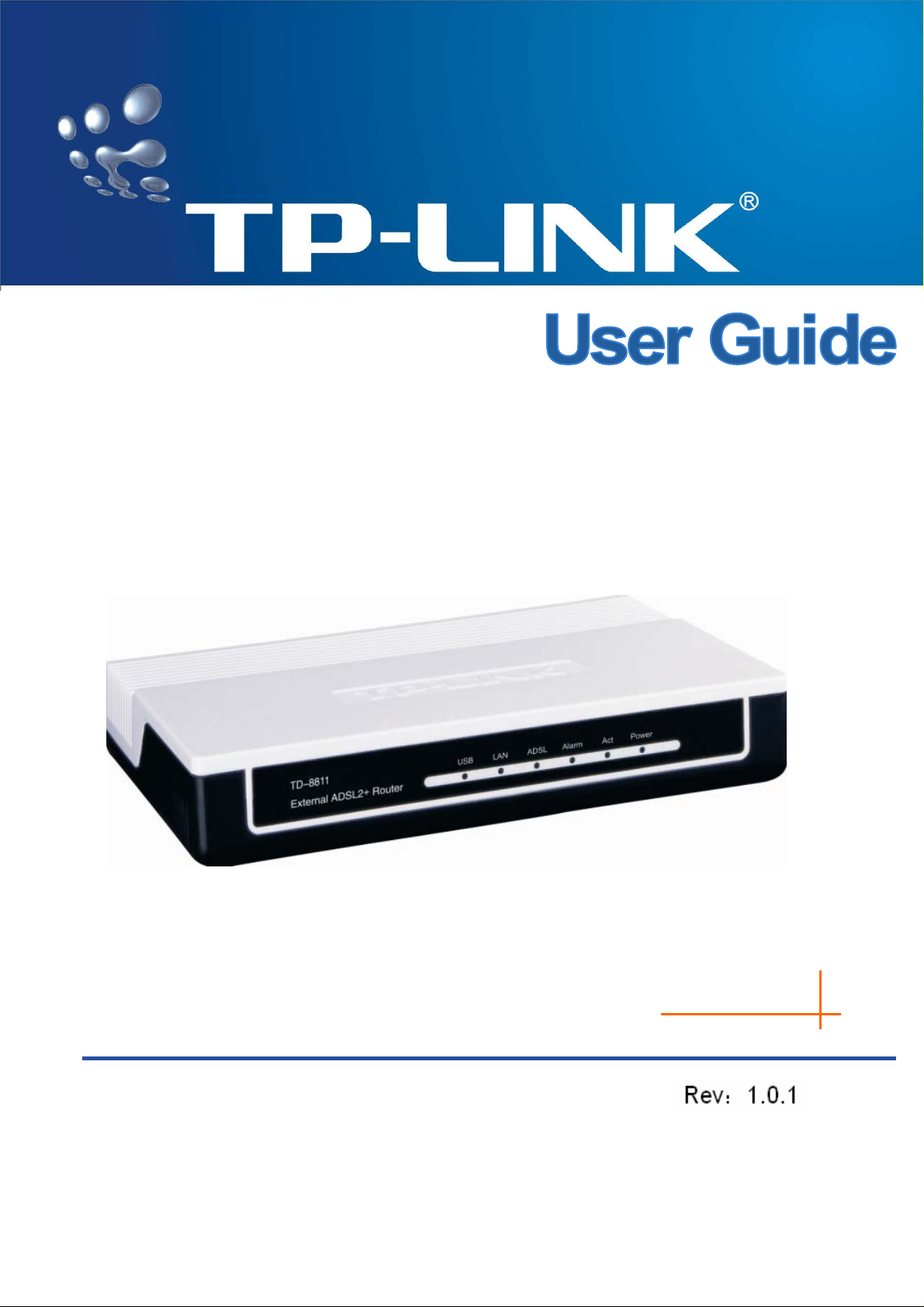
TD-8811/TD-8811B
External ADSL2+ ROUTER
Page 2
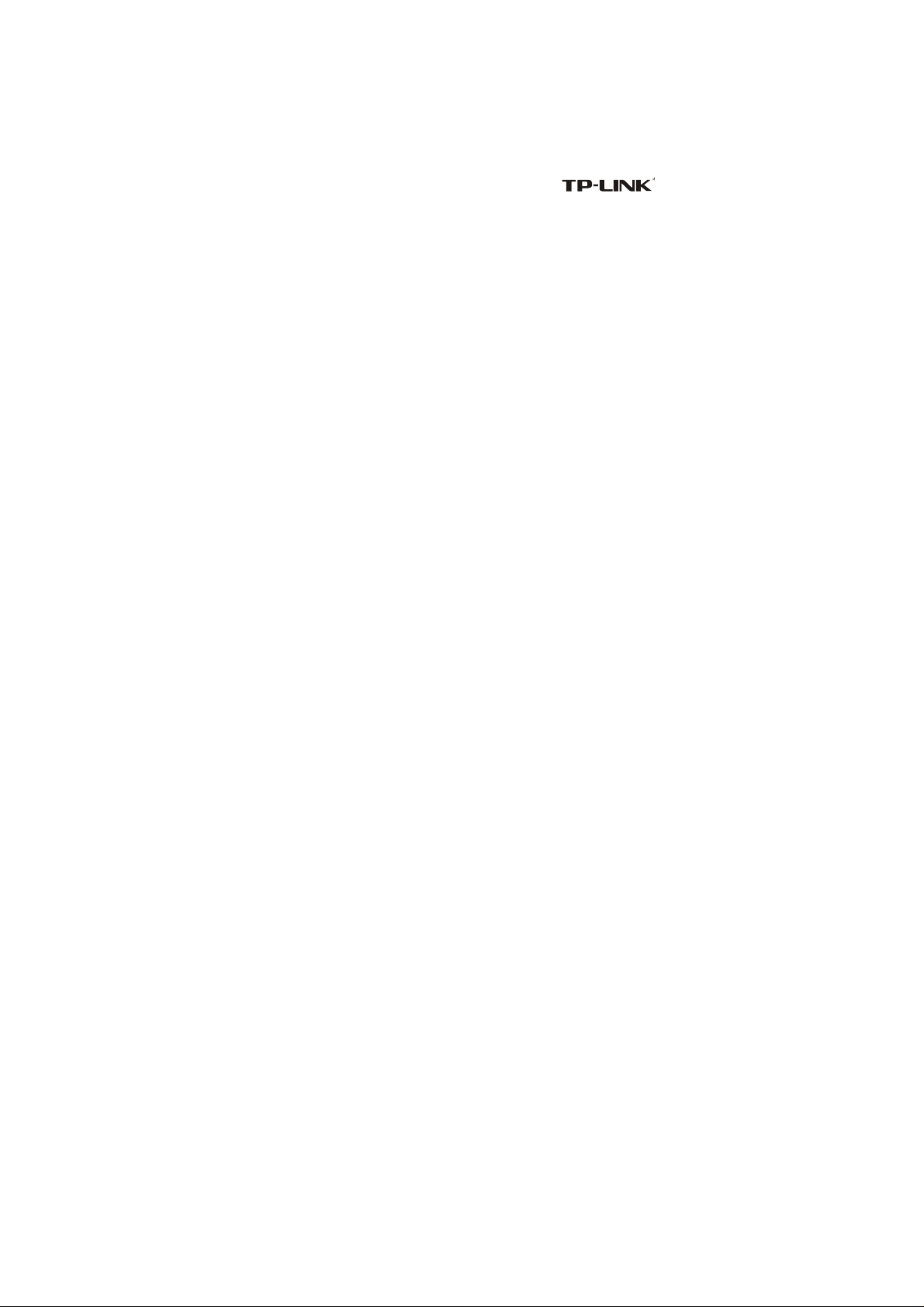
COPYRIGHT & TRADEMARKS
Specifications are subject to change without notice. is a registered
trademark of TP-LINK TECHNOLOGIES CO., LTD. Other brands and product names are
trademarks or registered trademarks of their respective holders.
part of the specifications may be reproduced in any form or by any means or used to
No
make any derivative such as translation, transformation, or adaptation without permission
from TP-LINK TECHNOLOGIES CO., LTD. Copyright © 2007 TP-LINK TECHNOLOGIES
CO., LTD.
All rights reserved.
Page 3
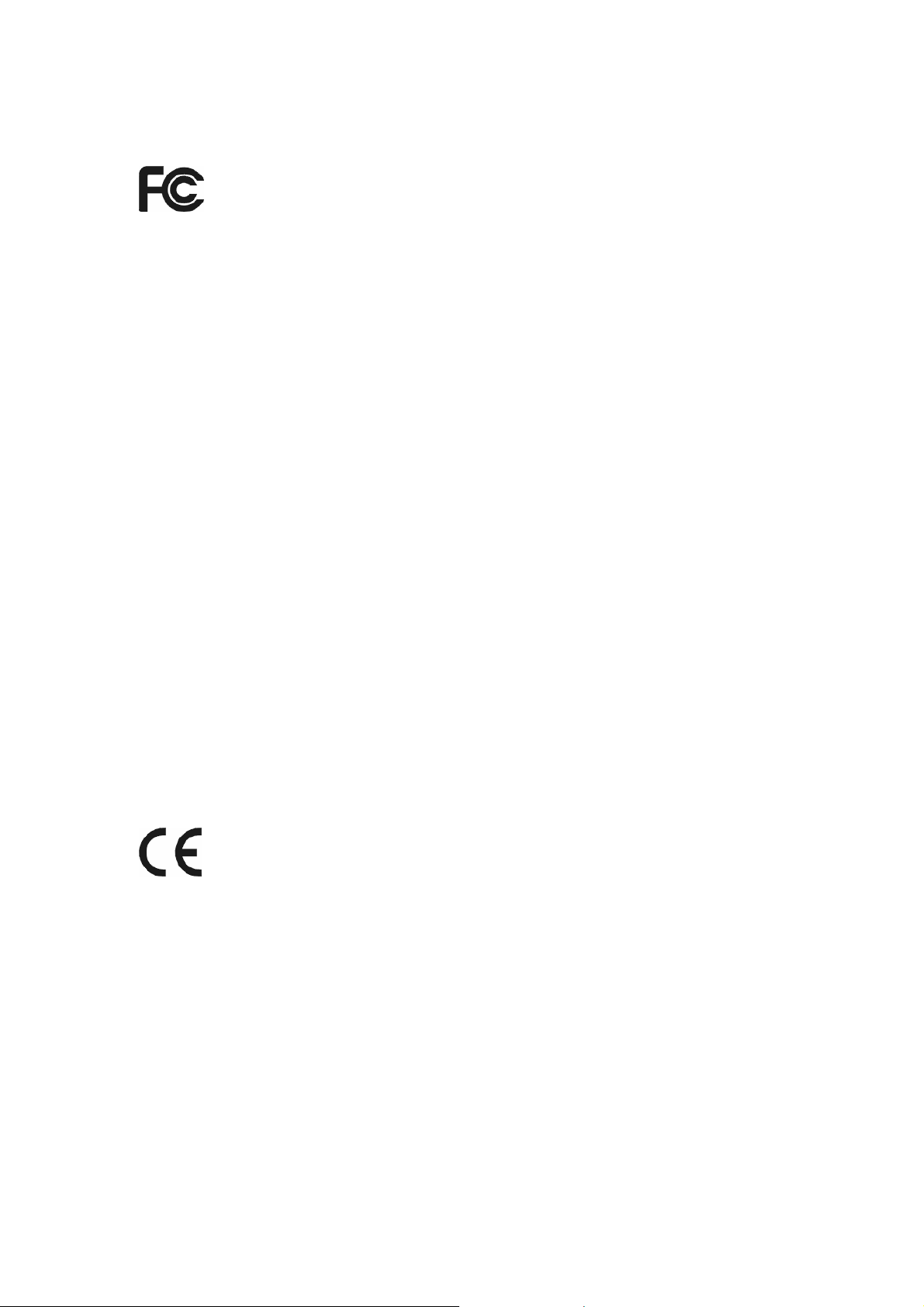
FCC STATEMENT
This equipment has been tested and found to comply with the limits for a Class B digital
device, pursuant to part 15 of the FCC Rules. These limits are designed to provide
reasonable protection against harmful interference in a residential installation. This
equipment generates, uses and can radiate radio frequency energy and, if not installed
and used in accordance with the instructions, may cause harmful interference to radio
communications. However, there is no guarantee that interference will not occur in a
particular installation. If this equipment does cause harmful interference to radio or
television reception, which can be determined by turning the equipment off and on, the
user is encouraged to try to correct the interference by one or more of the following
measures:
• Reorient or relocate the receiving antenna.
• Increase the separation between the equipment and receiver.
• Connect the equipment into an outlet on a circuit different from that to which the
receiver is connected.
• Consult the dealer or an experienced radio/ TV technician for help.
This device complies with part 15 of the FCC Rules. Operation is subject to the following
two conditions:
1) This device may not cause harmful interference.
2) This device must accept any interference received, including interference that
may cause undesired operation.
CE Mark Warning
This is a class B product. In a domestic environment, this product may cause radio
interference, in which case the user may be required to take adequate measures.
Page 4
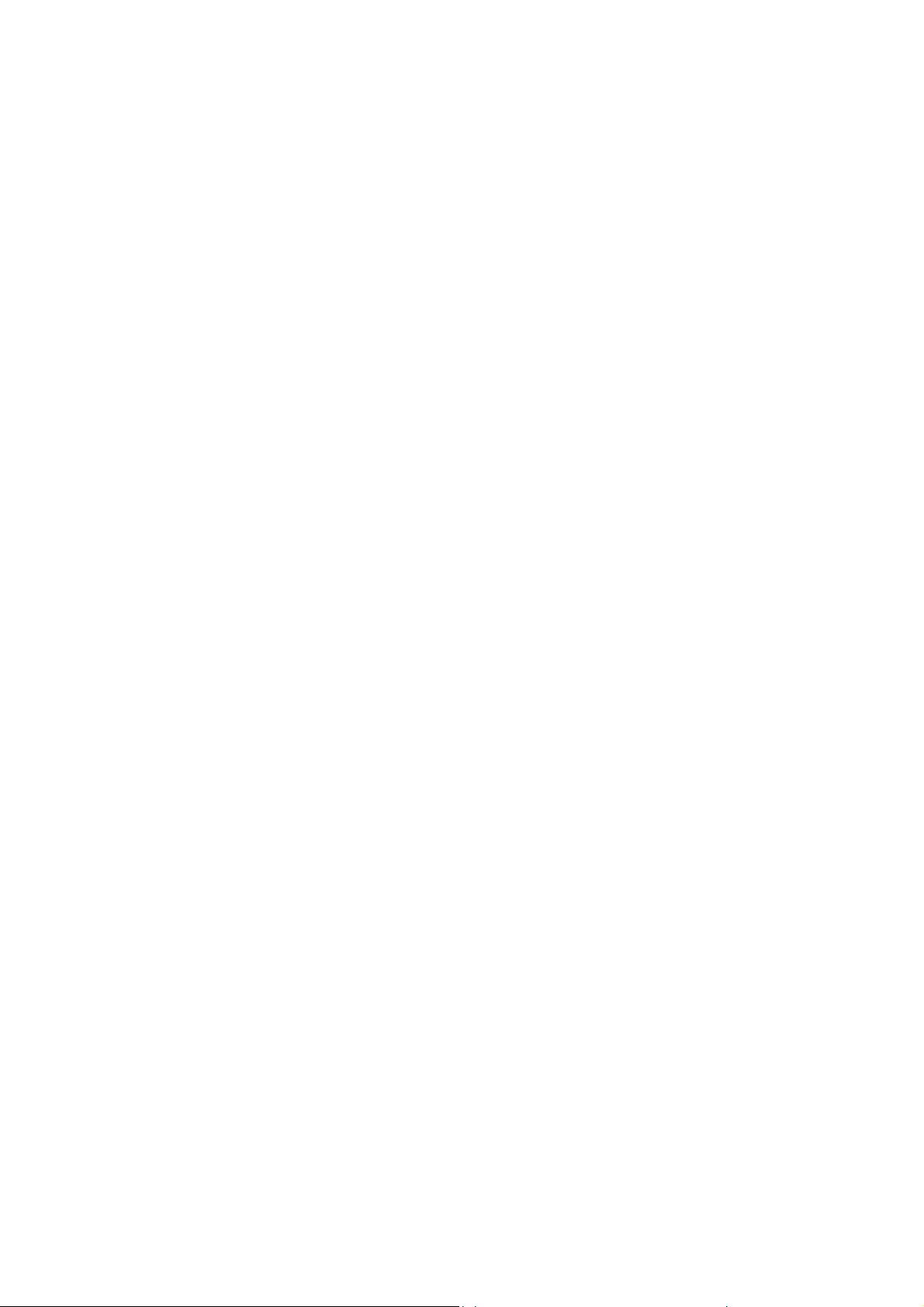
Package contents
The following contents should be found in your box:
¾ One TD-8811/TD-8811B External ADSL2+ ROUTER
¾ One AC power Adapter for TD-8811/8811B External ADSL2+ ROUTER
¾ One Resource CD for TD-8811/TD-8811B External ADSL2+ ROUTER, including:
• This User Guide
• Quick installation Guide Program
• Other Helpful Information
• USB driver
¾ Quick installation Guide
¾ One RJ45 cable
¾ Two RJ11 cable
¾ One ADSL splitter (only available for TD-8811)
¾ One USB cable
Note:
)
If any of the above items are damaged or missing, please contact the retailer from whom
you purchased the TD-8811/TD-8811B External ADSL2+ ROUTER for assistance.
Page 5
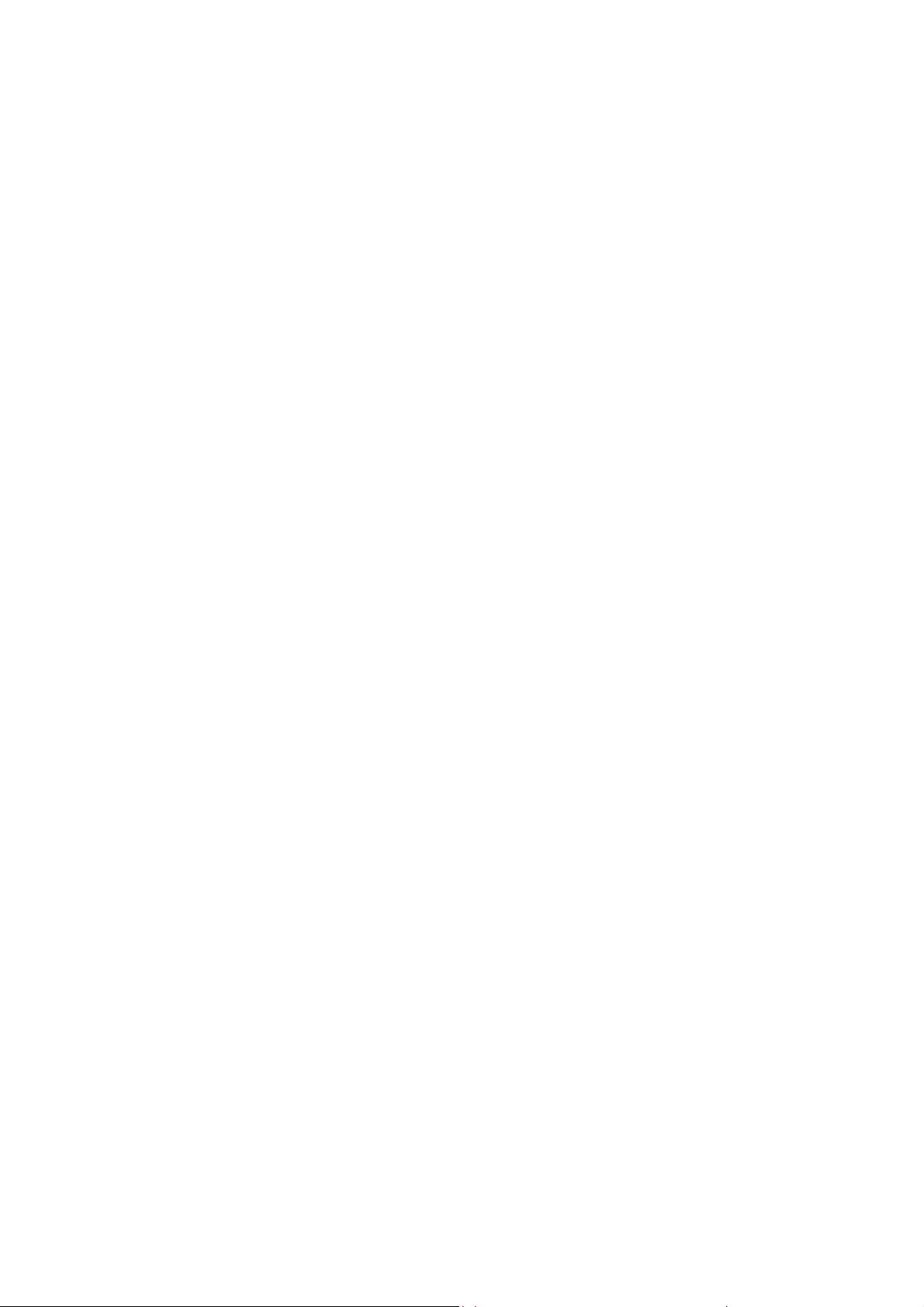
COMMENT
Chapter 1. Product Overview....................................................................1
1.1 Product main specification .............................................................................1
1.2 Supporting protocol........................................................................................1
1.3 Transmit data-rate..........................................................................................2
1.4 ATM property..................................................................................................2
1.5 System support ..............................................................................................2
1.6 Working environment .....................................................................................2
1.7 Electric parameter..........................................................................................2
Chapter 2. Hardware Installation Guide....................................................3
2.1 System requirement.......................................................................................3
2.2 LED explanation.............................................................................................3
2.3 Rear-panel......................................................................................................4
2.4 Hardware installation procedures...................................................................4
Chapter 3. System Configuration..............................................................5
3.1 Computer Configuration.................................................................................5
3.2 Login...............................................................................................................7
3.3 Web Setup......................................................................................................9
3.4 Software Dial................................................................................................18
3.5 USB Configuration........................................................................................19
Chapter 4: Advantage management setup................................................22
Appendix A: FQA.........................................................................................23
Appendix B: Default Configuration............................................................24
Appendix C: Contact Information...............................................................25
Page 6
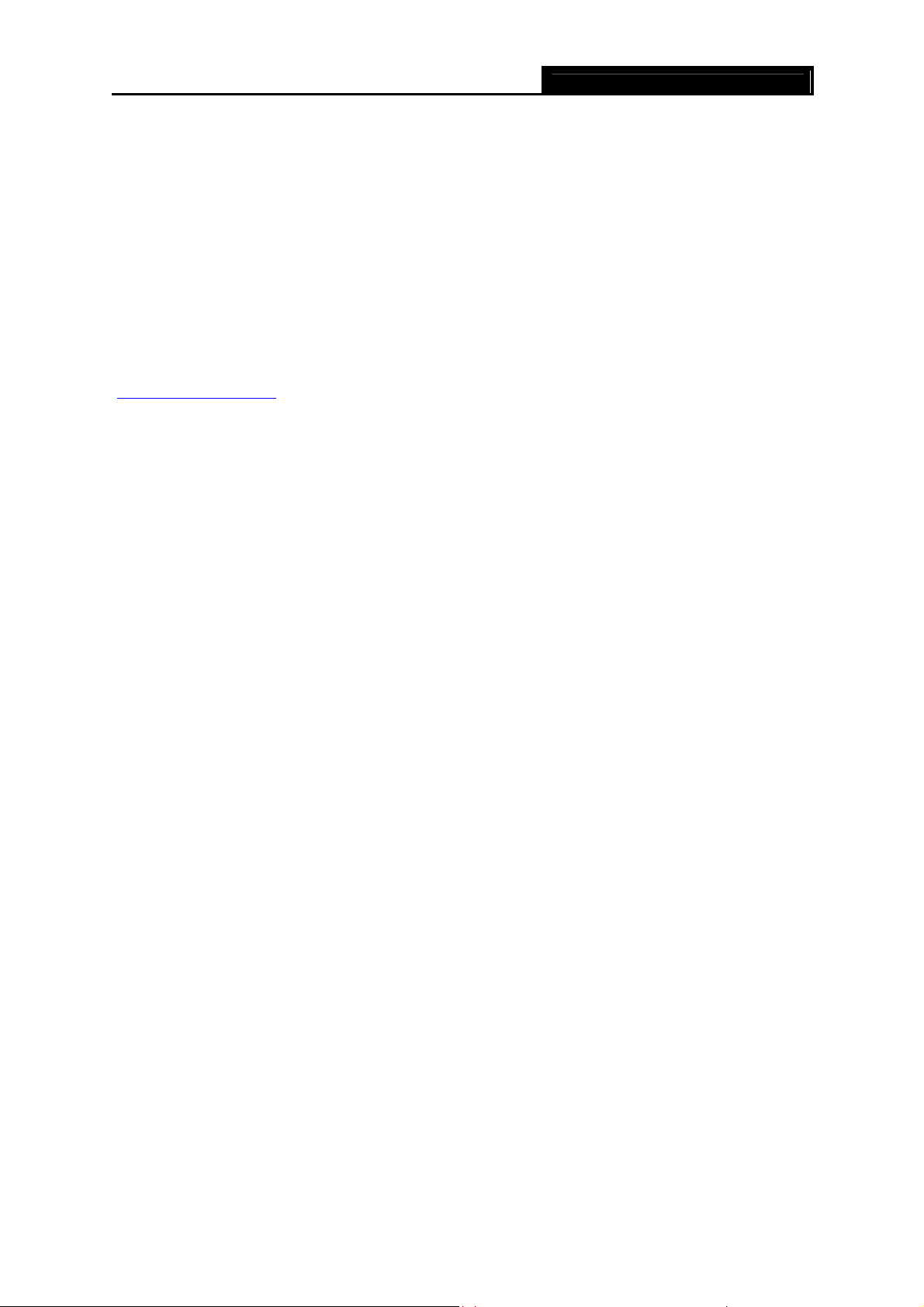
TD-8811/8811B External ADSL2+ ROUTER
Chapter 1. Product Overview
The TP-LINK TD-8811/TD-8811B External ADSL2+ ROUTER is the latest product designed and
manufactured by TP-LINK TECHNOLOGIES CO., LTD. With TP-LINK’s excellent circuit design
and high quality production, we guarantee its high performance, great stability and easy to use.
The TD-8811/TD-8811B is a complete plug-and-play solution. With standard Ethernet interface, it
can be directly connected to any 10M/100M Ethernet devices, support Auto-MDI/MDIX.
The TD-8811/TD-8811B not only uses html (web mode through Ethernet port) to configure the
router but also uses external utility software, too. You can download it from our website
(http://www.tp-link.com
).
1.1 Product main specification
¾ High speed and asymmetrical data transmit mode, provides safe and exclusive bandwidth
¾ Supports All ADSL2+ industrial standards
¾ Compatible with all mainstream DSLAM (CO)
¾ Firmware upgradeable
¾ Provides integrated access of internet and route function which face to SOHO users
¾ Advanced DMT modulation and demodulation
¾ Real-time Configuration and device monitoring
¾ Quick response semi-conductive surge protection circuit, provides reliable ESD and
surge-protect function
1.2 Supporting protocol
- G.992.1 (G.dmt) - Annex A/B
- G.992.2 (G.lite) - Annex A/B
- ANSI T1.413
- G.992.3 (ADSL2) - Annex A/B compliant
- G.992.5 (ADSL2+) Annex A/B compliant
- ADSL dual latency (fast path and interleaved path)
- I.432 ATM physical layer compliant
-Supports RFC2364 (PPPoA)
-Supports RFC2516 (PPPoE)
-Supports RFC1483 (EoA) (Bridged *and route)
-Supports RFC1577 (IPoA)
Note:
)
1) TD-8811 supports Annex A, TD-8811B supports Annex B
2) “*” Needs the third-party software.
1
Page 7
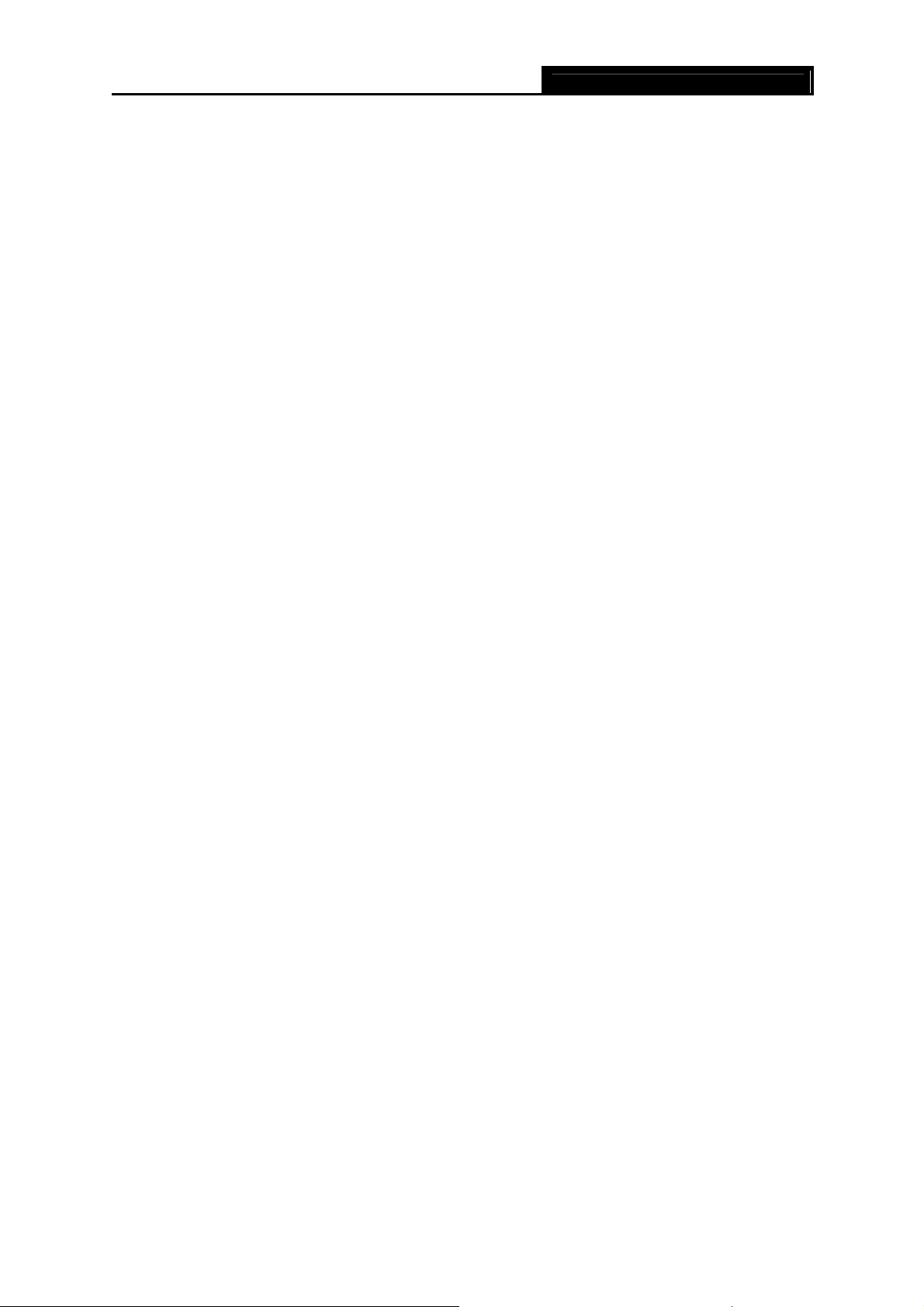
TD-8811/8811B External ADSL2+ ROUTER
1.3 Transmit data-rate
¾ Max download data-rate: 24Mbps
¾ Max upload data-rate: 1Mbps
¾ Max line length: 6Km
1.4 ATM property
¾ AAL0, AAL5, OAM, RM, and raw cell types supported
¾ Direct hardware support for 4 Receive VCs, with additional RX VCs and TX VCs supported in
software
¾ Full 24-bit Virtual Path Identifier (VPI) and Virtual Circuit Identifier (VCI)
1.5 System support
¾ Support PVC
¾ Support NAT、DHCP and so on
¾ Support IEEE 802.3、IEEE 802.3u
¾ Support 10Base-T/100BASE-TX full-duplex or half duplex Ethernet
¾ Support Auto-MDIX
¾ Support USB 1.1 device interface
1.6 Working environment
¾ Operating temperature: 0 ~40 ℃℃
¾ Storage temperature: -40 ~70 ℃℃
¾ Humidity: 10%~90% (non-condensing)
1.7 Electric parameter
¾ Adaptor power Output: 9VAC/0.8A, 50Hz or 60 Hz
¾ Power consumption: 4W Maximum
2
Page 8
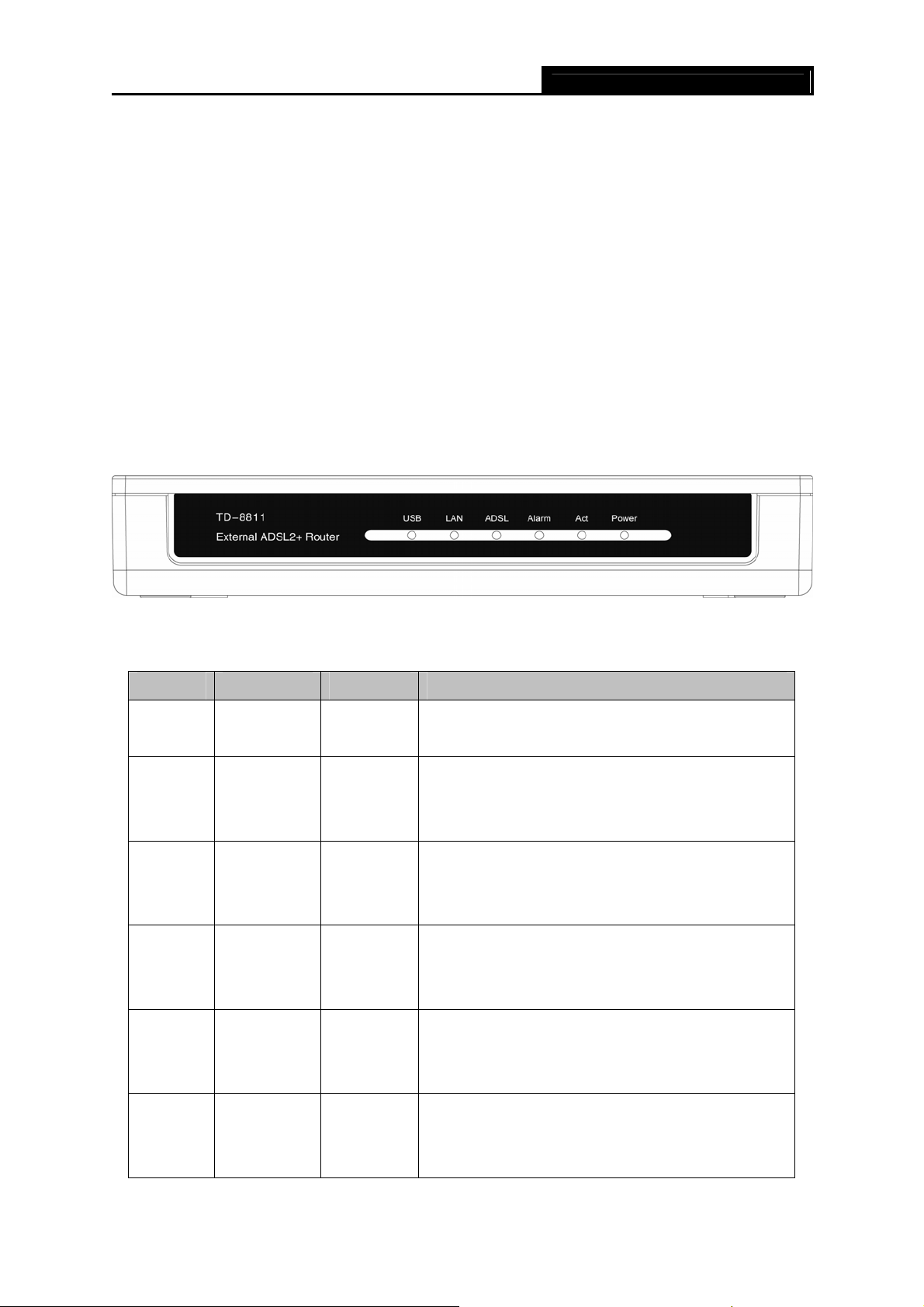
TD-8811/8811B External ADSL2+ ROUTER
Chapter 2. Hardware Installation Guide
The TD-8811/TD-8811B maintains three separate interfaces, one Ethernet, one USB interface
and one ADSL interface. The Router should not be located where it will be exposed to moisture or
excessive heat. Place the Router in a location where it can be safely connected to the various
devices as well as to a power source.
2.1 System requirement
Confirm your computer has been installed with networking interface card (NIC) before connecting
ADSL2+ ROUTER to your computer, with the operating system supporting the TCP/IP protocol.
2.2 LED explanation
The front panel of ADSL2+ ROUTER includes one power indicator (RED) and five function
indicators (GREEN), as explained in chart 1-1:
Indicator Description Status Function Details
Power Power
Act Data
Alarm Mistake
ADSL
ADSL
status
On
Off
On
Off
On
Off
Slow flash
Quick flash
On
On
Power OK
Power fail
There is data transmitting or receiving on WAN
port
No data is transmitting or receiving on WAN port
There is a mistake when ADSL is transmitting
data or receiving data
ADSL works normally
Self-detecting when power up
Connecting to the telecom network
Connection to telecom network is OK
LAN port works normally
LAN Ethernet
USB
USB status
Off
Flash
On
Off
Flash
Connection on LAN port is abnormal
Data is transmitting or receiving on LAN port
Connection to telecom network is OK
Connection on USB port is abnormal
Data is transmitting or receiving
Chart 1-1
3
Page 9
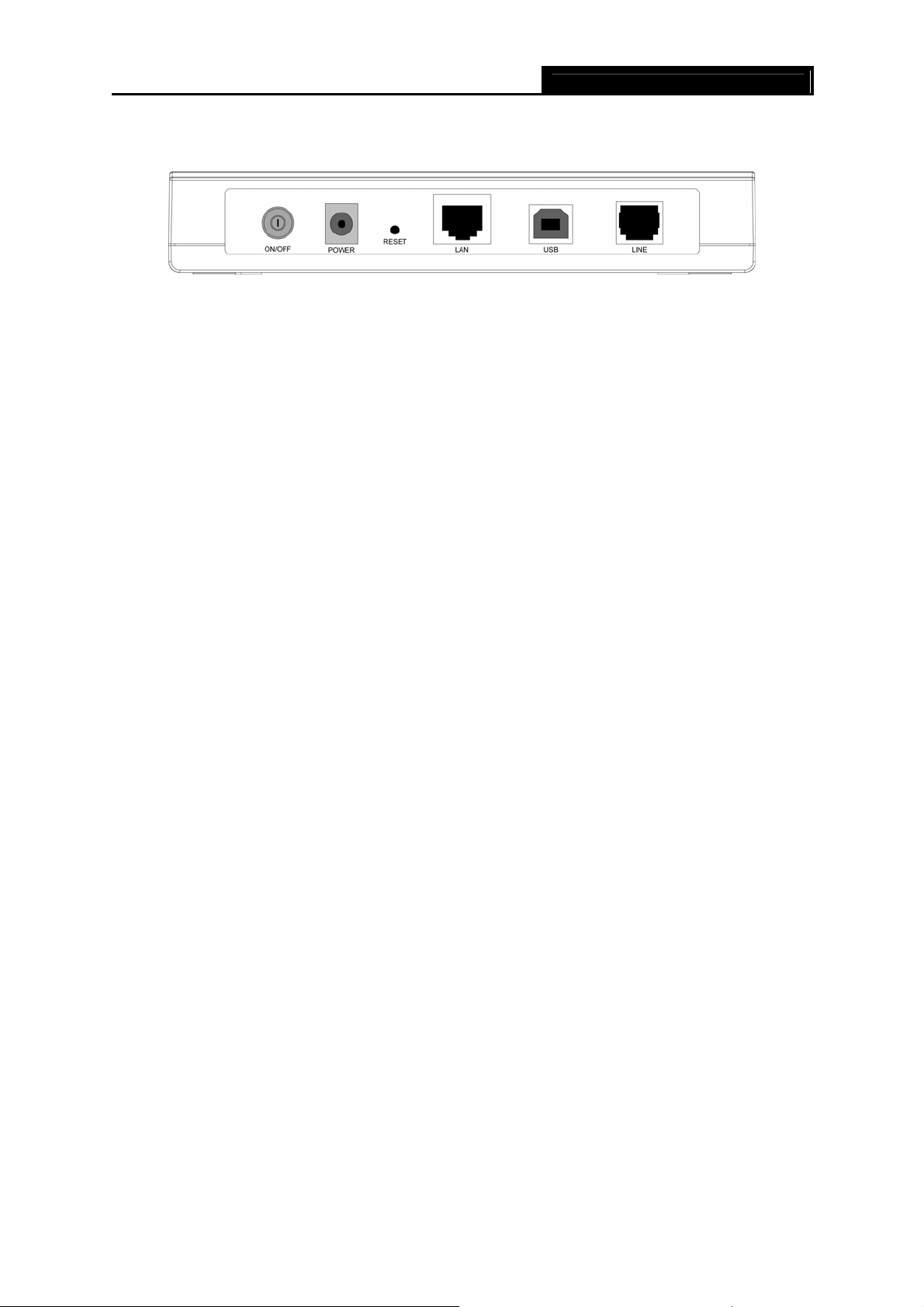
TD-8811/8811B External ADSL2+ ROUTER
2.3 Rear-panel
¾ ON/OFF: Turn on/off the ADSL2+ Router’s power.
¾ POWER (9VAC/0.8A input): please do not use any unknown power adapter, otherwise your
ADSL2+ Router may be damaged.
¾ RESET (reset default): Press the reset button, then turn on the Router's power (keep the
button pressed) for at least three seconds, it will restore the settings to the default factory
configuration.
¾ LAN: Connect with your computer’s NIC.
¾ USB: Connect with your computer’s USB interface
¾ LINE (WAN): Connect to the MODEM Port of Splitter or connect the telephone line.
2.4 Hardware installation procedures
The procedure to install the Router can be described in the following steps:
First Step: Connect the MODEM port of Splitter with the LINE port of the TD-8811/TD-8811B
ADSL2+ ROUTER by telephone line.
Second Step: Connect category 5 cable with RJ45 jacks to ADSL2+ Router’s LAN port and your
computer’s NIC. Or connect USB cable to ADSL2+ Router’s USB port and your computer’s USB
interface.
Third Step: Plug one end of the AC Power Adapter into the Power jack on the Ethernet ADSL2+
Router and the other end to a standard electrical outlet.
Last Step: Check the line connection to see if everything is ready. Power up finally.
4
Page 10

TD-8811/8811B External ADSL2+ ROUTER
Figure 2-1
Chapter 3. System Configuration
3.1 Computer Configuration
1. Connect the cable according to Chapter 2, turn on the powe r.
2. Change the IP address of your PC(Figure 3-1): Open TCP/IP Properties of the LAN card in
your PC, enter the IP address as 192.168.1.* (* is any value between 2 to 254, Network mask
is 255.255.255.0, Gateway is 192.168.1.1, DNS address is the value provided by ISP).
5
Page 11

TD-8811/8811B External ADSL2+ ROUTER
Figure 3-1
Note:
)
1) Users of Windows 98 can open TCP/IP Properties according to the following: Right-click
(Mouse) Network Neighbor -> Choose Properties -> Double-click TCP/IP PCI Fast
Ethernet Adapter.
2) The users of Windows 2000/NT/XP can do the following: Right-press Network Neighbor
->Choose Properties->Right-press Local Connection ->Choose Properties->Double- click
Internet Protocol (TCP/IP).
3) The words may be different with this guide in fact.
You can check whether your configuration is successful through PING command. Enter “Ping
192.168.1.1”.
If the screen looks like the following, the connection between your computer and TD-8811/8811B
is OK now.
6
Page 12

If the screen looks like the following, the connection fails.
TD-8811/8811B External ADSL2+ ROUTER
Figure 3-2
Repeat the previous steps again.
Figure 3-3
3.2 Login
Startup Internet Explorer, and enter 192.168.1.1, then enter default user name(admin)、
password(admin), When ADSL2+ connection is OK, you will see the Figure 3-4.
7
Page 13

TD-8811/8811B External ADSL2+ ROUTER
Figure 3-4
You will then see the Figure 3-5. This screen displays some information about the device such as
link rate.
Figure 3-5
Default user name and password both are “admin”; if you want to change them, please go to
8
Page 14

“Management” Æ “Access control”Æ“Passwords”. (Figure 3-6)
TD-8811/8811B External ADSL2+ ROUTER
Figure 3-6
3.3 Web Setup
Choose “Advanced Setup”Æ”WAN”, you will enter the page of Wide Area Network (WAN) Setup,
you will see the Figure 3-7.
Figure 3-7
There are 7 PVC links in the WAN setup page, choose the right PVC according to your needs,
and then click the edit button, you will enter the page of ATM PVC Configuration (See Figure 3-8).
9
Page 15

Enter VPI/VCI value and service category which is provided by your ISP, click next to enter the
TD-8811/8811B External ADSL2+ ROUTER
Figure 3-8
next step. You will see the Figure 3-9.
Note:
)
The type of network protocol selected may be different in different areas, there are five types
(Figure 3-9), so you should ask your ISP to acquire the local type of network protocol and
Encapsulation mode.
Figure 3-9
After choosing the proper protocol, enter the correct parameters supported by your ISP. Enable
the configurations, then you can surf on the Internet.
¾ PPP over ATM (PPPoA)
If you select the protocol of PPP over ATM (PPPoA), you will see the Figure 3-10, enter the value
10
Page 16

of user name and password which is provided by your ISP, after selecting other functions (often
using the default setup), click the next button.
TD-8811/8811B External ADSL2+ ROUTER
Figure 3-10
After that, the Figure 3-11 will appear. Turn on the selected functions according to your demands.
Clicking the next button to enter the next step, you will see the Figure 3-12, finally click save to
complete the configuration.
Figure 3-11
11
Page 17

TD-8811/8811B External ADSL2+ ROUTER
Figure 3-12
¾ PPP over Ethernet (PPPoE)
If you select the protocol of PPP over Ethernet (PPPoE), you will see the Figure 3-13, enter the
value of user name and password which is provided by your ISP, after selecting other functions
(often using the default setup), click the next button.
Figure 3-13
You will see the Figure 3-14. Then turn on the selected functions according to your needs.
Clicking the next button to enter the next step, you will see the Figure 3-15, finally click save to
complete the configuration.
12
Page 18

TD-8811/8811B External ADSL2+ ROUTER
Figure 3-14
Figure 3-15
¾ MAC Encapsulation Routing (MER)
If you select the protocol of MAC Encapsulation Routing (MER), you will see the page (Figure
3-16). Enter the parameter and the way which is provided by your ISP, then click the next button.
13
Page 19

After that, Figure 3-17 will be available. You can select the functions according to your needs.
TD-8811/8811B External ADSL2+ ROUTER
Figure 3-16
Clicking the next button to enter the next step, you will see the Figure 3-18, finally click save to
complete the configuration.
Figure 3-17
14
Page 20

¾ IP over ATM (IPoA)
If you select the protocol of IP over ATM (IPoA), the Figure 3-19 will display, enter the parameter
TD-8811/8811B External ADSL2+ ROUTER
Figure 3-18
and the way which is provided by your ISP, then click the next button.
Figure 3-19
You will see the page (Figure 3-20), then turn on the selected functions according to your needs.
Clicking the next button to enter the next step, you will see the Figure 3-21, finally click save to
complete the configuration.
15
Page 21

TD-8811/8811B External ADSL2+ ROUTER
Figure 3-20
Figure 3-21
¾ Bridging
If you select the Bridging protocol, you just open the bridge service function options, you will see
the Figure 3-22, then click the next button, you will see the Figure 3-23, press save to complete
the configuration finally.
16
Page 22

TD-8811/8811B External ADSL2+ ROUTER
Figure 3-22
Figure 3-23
Note:
)
After you complete the settings, the new settings must be saved and the Router must be restarted
for the settings to take effect. Please press the Save/Reboot button on the Figure 3-24 to restart.
17
Page 23

TD-8811/8811B External ADSL2+ ROUTER
Figure 3-24
Note:
)
All of the above setting is under windows XP OS.
3.4 Software Dial
If TD-8811/TD-8811B CPE work in bridged (RFC 1483 Bridged) mode when it connects Internet.
You must install dial software on your PC. There are some software working on Windows in
market, example for EnterNet3000, RASPPPoE and WinPeET.
How do I set up the connection in the windows XP?
¾ The users of Windows XP can click the “start->All Programs->Accessories->
Communications->New connection wizard”, then click Next to enter the setting page.
¾ Please select the “connect to the internet” ,and then click the Next button to enter the next
page and select the “set up my connection manually”, click Next to enter the next page.
¾ Please select the “connect using a broadband connection that requires user name and
password”, click Next to type the name of your ISP in the current page, and then click Next.
¾ Type an ISP account name and password, if you have forgotten an existing account name
or password, please connect with your ISP, click Next.
¾ To create the connection and close this wizard, click finish to add a shortcut to this
connection to your desktop.
When you assess the internet by ADSL, double-click this shortcut of dial connection in your
desktop, type the account name and password, then click connect to connect the Internet.
18
Page 24

TD-8811/8811B External ADSL2+ ROUTER
3.5 USB Configuration
If you use the USB interface, First, you must install the USB’s drive to the computer. You can
obtain the drives from the provided CD or download from our website. (http://www.tp-link.com
)
USB Drive installation procedures
If the hardware is installed before the computer is Power On. Please turn on the computer and
enter the operating system, Then the operating system will identify the device. If the hardware is
installed after the computer is Power On, the desktop will display the information about finding the
new hardware.
Then you will see the Figure 3-25 require install software for USB Device, select ‘Install from a list
or specific location (Advanced)’and Clicking the next button to enter the next step, then Figure
3-26 will display.
Figure 3-25
19
Page 25

TD-8811/8811B External ADSL2+ ROUTER
Figure 3-26
Select the ‘search removable media(floppy, CD-ROM…)’ and click the next button, then Figure
3-27 is available. The driver will be searched and installed.
Note:
)
You must insert the CD first.
Figure 3-27
20
Page 26

After that, you will see the Figure 3-28. The installation completes, click Finish to close the
installation.
TD-8811/8811B External ADSL2+ ROUTER
Please refer to chapter 3.1
USB device.
to finish the IP configuration for USB connect. Then you could use the
Figure 3-28
Note:
)
1) All of the above settings are under windows XP.
2) If you want to pull out the USB device you must disconnect the network of USB first.
21
Page 27

TD-8811/8811B External ADSL2+ ROUTER
Chapter 4: Advantage management setup
In order to satisfy our customer's needs, we offer an excellent Web management interface. Feel
free to utilize the Advantage application and online software upgrades. The functions of the Web
management interface are as follows:
¾ Upgrade software
¾ Modify the default IP address of the port of LAN(192.168.1.1)
¾ Modify the login password
¾ Configure DHCP
¾ Check the information of IP and the operation status
¾ Configure the NAT function
¾ Configure the DNS parameters
¾ Configure RIP(Routing Information Protocol)
¾ Configure IP route
¾ Configure Security rule
¾ Configure DSL parameter
Note:
)
If you want to acquire further details, please access our website (www.tp-link.com
the User Guide of TD-8811/TD-8811B.
) and consult
22
Page 28

TD-8811/8811B External ADSL2+ ROUTER
Appendix A: FQA
1. What related parameters are required to acquire ISP when you want to access the
internet by ADSL2+ ROUTER?
1) Dial user: Connection protocol, User name, Password, Value of VPI/VCI, Encapsulation
mode of AAL5 and so on.
2) Static IP user: Connection protocol, WAN IP Address, Subnet Mask, Gateway, Value of
VPI/VCI, Encapsulation mode of AAL5 and so on.
2. About Connection protocol, VCI/VPI, Encapsulation mode of AAL5
1) This product supports the PPP protocol over ATM (PPPoA)、PPP over Ethernet
(PPPoE)、MAC Encapsulation Routing (MER)、IP over ATM (IPoA) and Bridging. You
may be used with any one of the five protocols above. Because the ISP in different areas
supports different protocol, you must choose the protocol which is supported by your
ISP.
2) The VPI is the English abbreviation of the Virtual Path Identifier, the VCI is the English
abbreviation of the Virtual Channel Identifier, the value of VCI/VPI must be compatible
with the value that provided by ISP.
3) Encapsulation mode of AAL5 include: LLC/SNAP and VC_MAX(often using LLC/SNAP).
3. The LAN’s and the NIC’s LED both are bright, but why the configuration interface is
inaccessible?
1) Use the order of ping 192.168.1.1 to check the Accuracy of connection.
2) Check the Accuracy of working NIC.
3) Whatever the setup of the IP address on your computer (if you close the DHCP function,
you can't obtain the IP address automatically, must specify the IP address of your
computer manually).
4) Run the winipcfg order in the windows 95/98(run the ipconfig order in the windows 2000)
to check whether setup the IP address, subnet mask, default gateway by DHCP.
5) Resume the ADSL2+ Router’s default configuration if necessary.
4. Have completed all configurations, but can’t dial through computer
1) Check the indicator of ADSL2+, it should be working normally.
2) Check the accuracy of parameter of value of VPI/VCI, Encapsulation mode of AAL5 and
so on, whether you need to install the software of dial the number, such as Winpoet,
Enternet.
3) This product has the PPP dial procedure inside
software if your protocol is PPPoA or PPPoE, ADSL2+ Router will connect automatically.
4) You can check whether your ADSL2+ ROUTER succeeds in connection with PING
command.
, so you will not need to use the dial
23
Page 29

TD-8811/8811B External ADSL2+ ROUTER
Appendix B: Default Configuration
USER NAME admin
PASSWORD admin
IP ADDRESS 192.168.1.1
VPI/VCI 0/32,1/33,0/35,0/100,0/200,8/35,8/81
24
Page 30

TD-8811/8811B External ADSL2+ ROUTER
Appendix C: Contact Information
For more help with the installation or operation of the TP-LINK TD-8811/TD-8811B External
ADSL2+ ROUTER, please contact us.
Website: http://www.tp-link.com
25
