Page 1
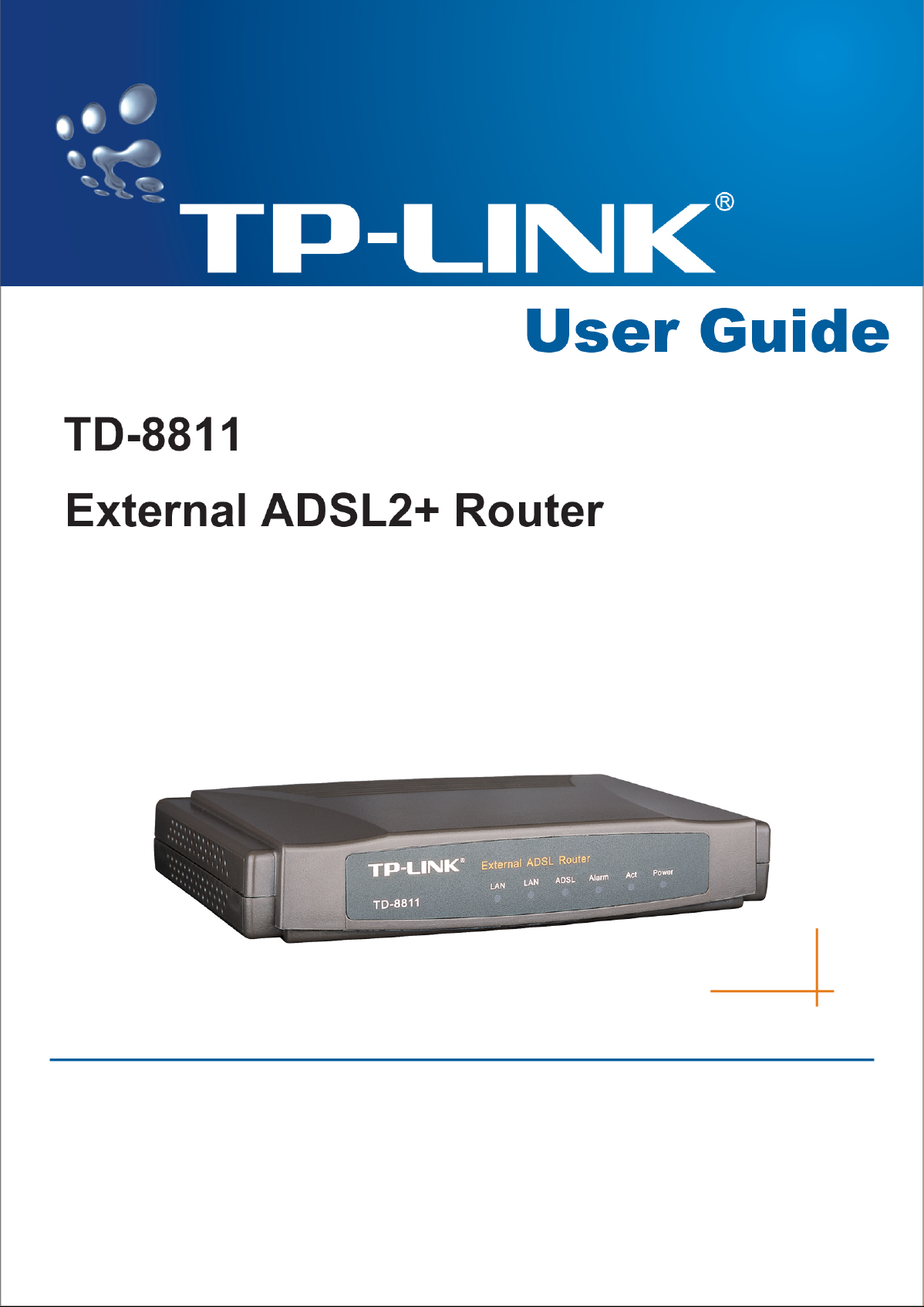
Page 2
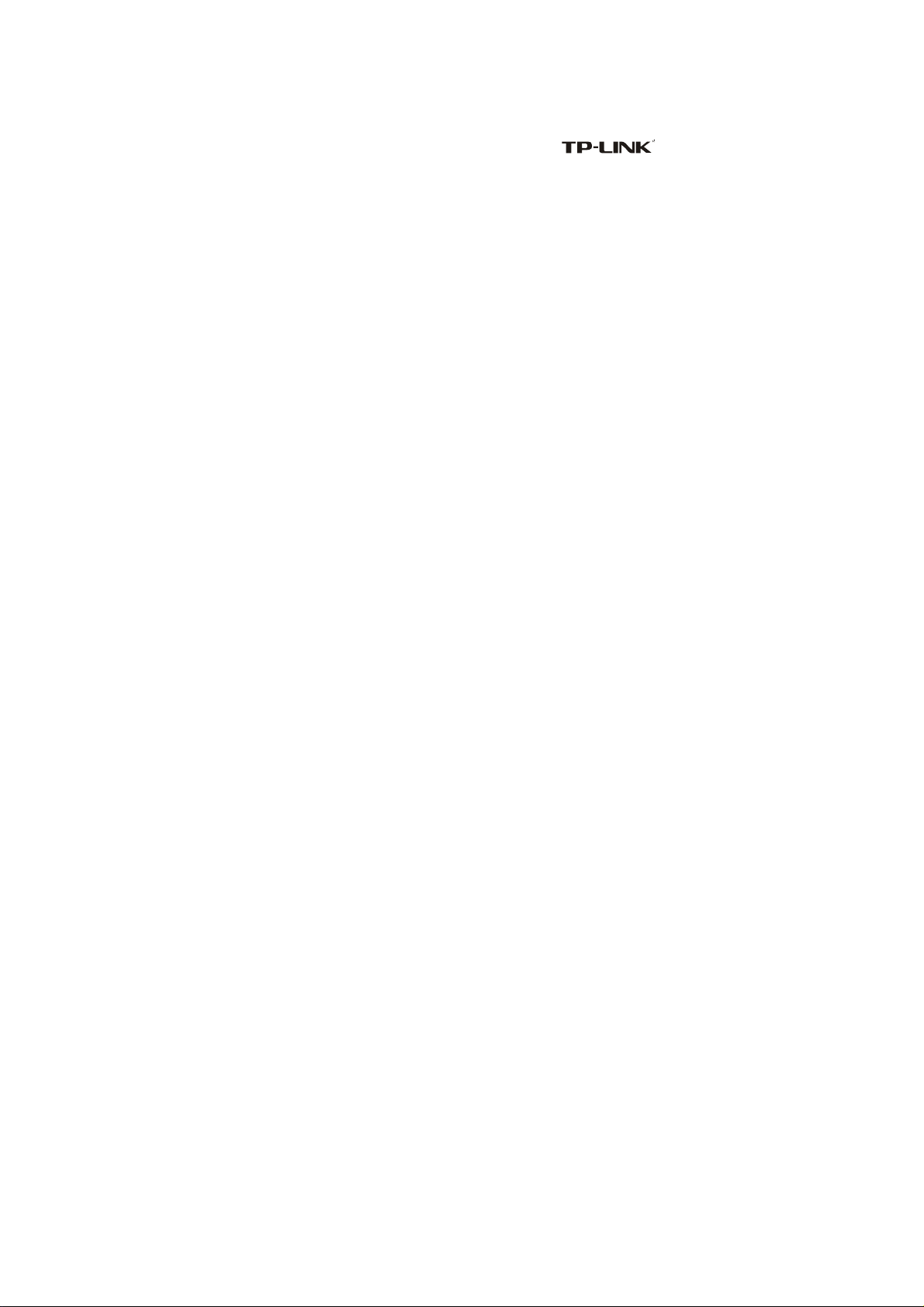
COPYRIGHT & TRADEMARKS
Specifications are subject to change without notice. is a registered
trademark of TP-LINK Technologies Co., Ltd. Other brands and product names are
trademarks or registered trademarks of their respective holders.
No part of the specifications may be reproduced in any form or by any means or used to
make any derivative such as translation, transformation, or adaptation without permission
from TP-LINK Technologies Co., Ltd. Copyright © 2006 TP-LINK Technologies Co., Ltd.
All rights reserved.
FCC STATEMENT
This equipment has been tested and found to comply with the limits for a class B digital
device, pursuant to part 15 of the FCC Rules. These limits are designed to provide
reasonable protection against harmful interference in a residential installation.
This equipment generates, uses and can radiate radio frequency energy and, if not
installed and used in accordance with the instructions, may cause harmful interference to
radio communications. However, there is no guarantee that interference will not occur in a
particular installation. If this equipment does cause harmful interference to radio or
television reception, which can be determined by turning the equipment off and on, the
user is encouraged to try to correct the interference by one or more of the following
measures:
• Reorient or relocate the receiving antenna.
• Increase the separation between the equipment and receiver.
• Connect the equipment into an outlet on a circuit different from that to which the receiver
is connected.
• Consult the dealer or an experienced radio/TV technician for help.
CE Mark Warning
This is a Class B product. In a domestic environment, this product may cause radio
interference, in which case the user may be required to take adequate measures.
EC DECLARATION OF CONFORMITY (EUROPE)
In compliance with the EMC Directive 89/336/EEC, Low Voltage Directive 73/23/EEC, this
product meets the requirements of the following standards:
• EN55022
• EN55024
• EN60950
SAFETY NOTICES
Caution: Do not use this product near water, for example, in a wet basement or near a
swimming pool.
Avoid using this product during an electrical storm. There may be a remote risk
of electric shock from lightning.
Page 3
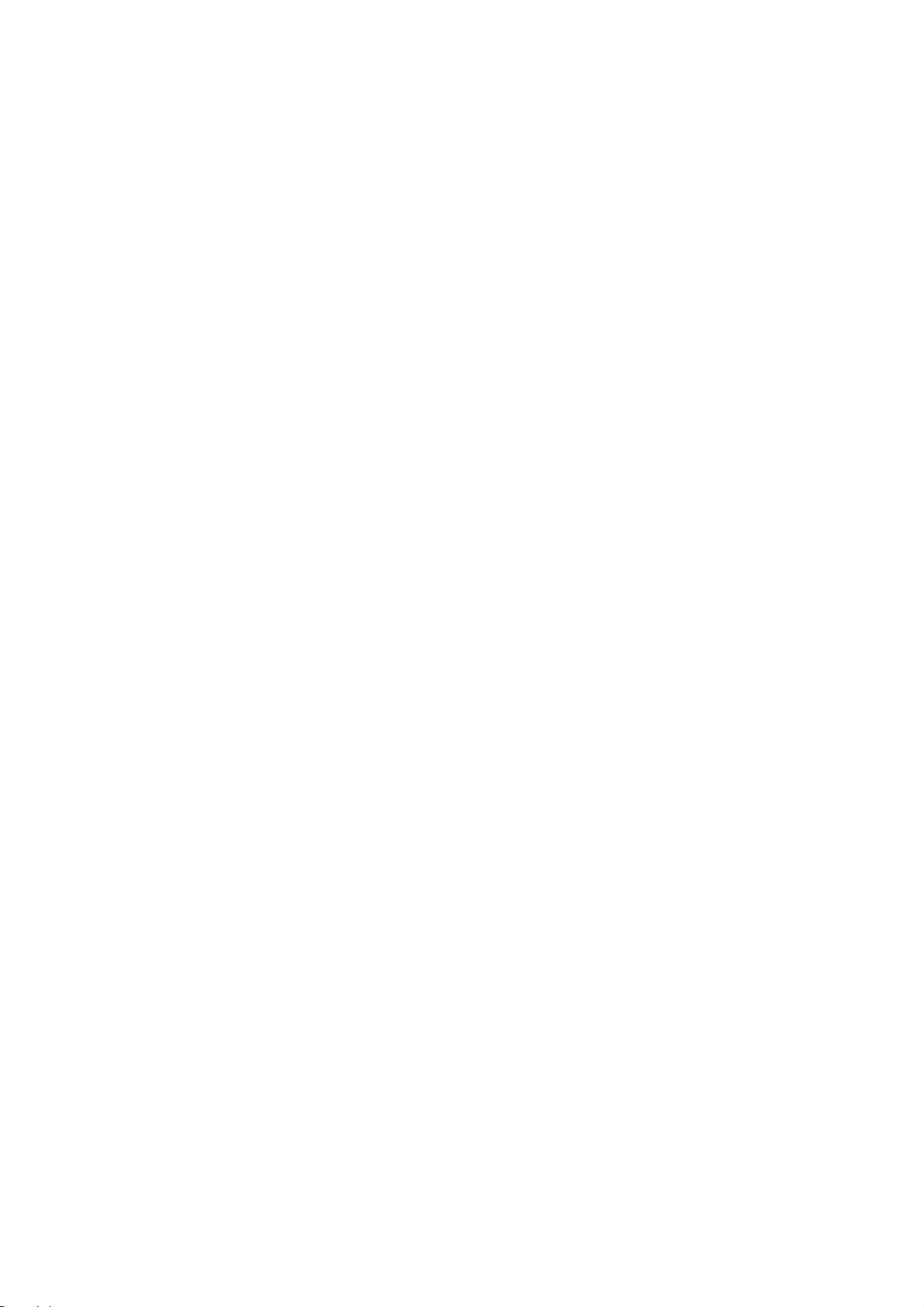
Package contents.............................................................................................................. 2
Chapter 1: Product Overview............................................................................................3
1.1 Product main specification...................................................................................3
1.2 Supporting protocol.............................................................................................. 3
1.3 Transmit data-rate................................................................................................ 4
1.4 A TM property........................................................................................................ 4
1.5 System support.................................................................................................... 4
1.6 Working environment...........................................................................................4
1.7 Electric parameter................................................................................................ 4
Chapter 2: Hardware Installation Guide............................................................................5
2.1 System requirement............................................................................................. 5
2.2 LED explanation................................................................................................... 5
2.3 Rear-panel...........................................................................................................5
2.4 Hardware installation procedures(figure2-1) ................................................... 6
Chapter 3: System Configuration......................................................................................7
3.1 Computer Configuration....................................................................................... 7
3.2 Login....................................................................................................................8
3.3 Web Setup.........................................................................................................10
3.4 Software Dial...................................................................................................... 19
3.5 USB Configuration............................................................................................. 20
Chapter 4: Advantage management setup...................................................................... 23
Chapter 5: FQA............................................................................................................... 24
Appendix A: Default Configuration..................................................................................25
Appendix B: Contact Information..................................................................................... 26
Page 4
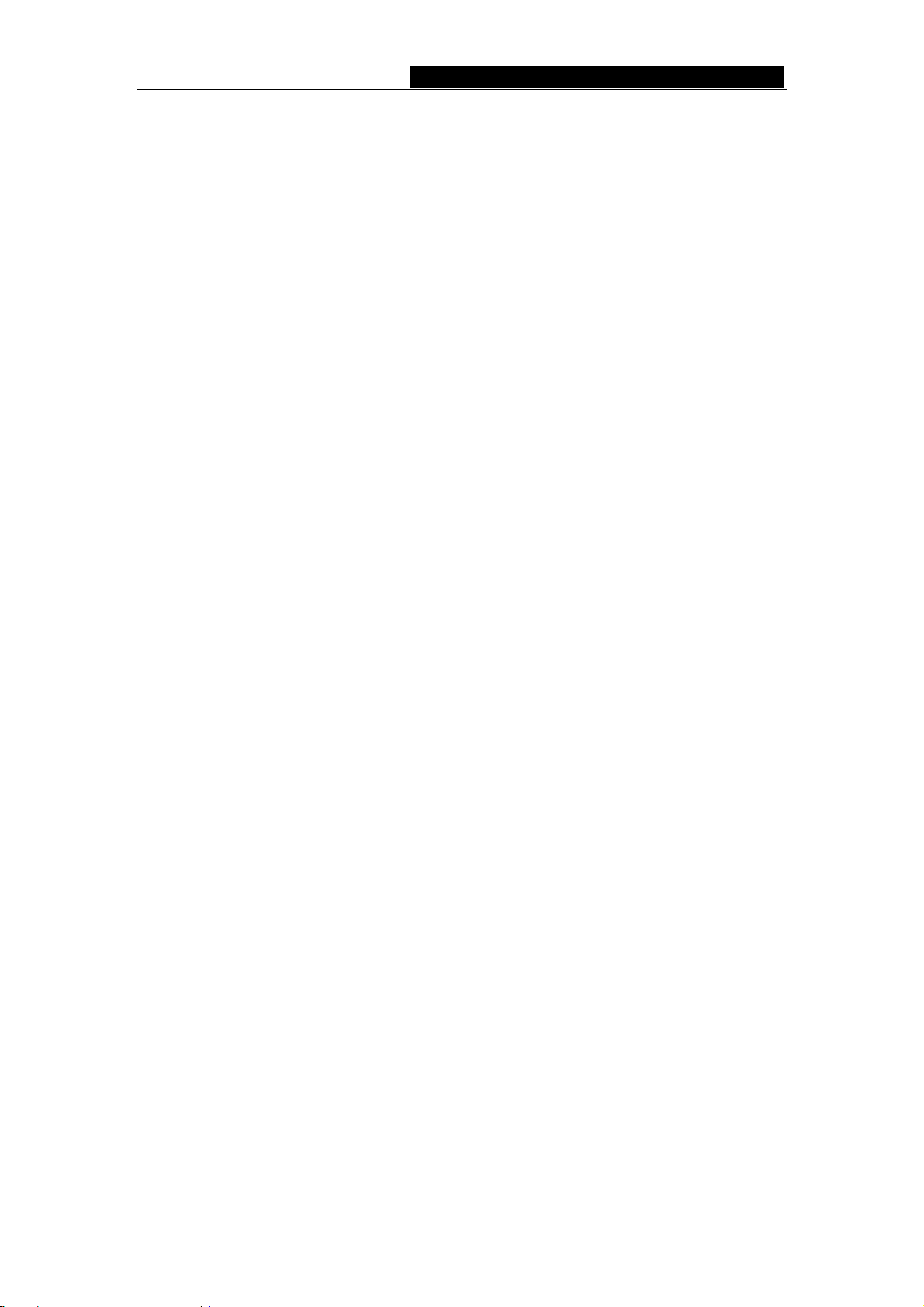
TD-8811 External ADSL2+ Router User Guide
Package contents
The following contents should be found in your box:
¾ One TD-8811 External ADSL2+ ROUTER
¾ One AC power Adapter for TD-8811 External ADSL2+ ROUTER
¾ One Resource CD for TD-8811 External ADSL2+ ROUTER, including:
• This Guide
• Quick installation Guide Program
• Other Helpful Information
• USB driver
¾ Quick installation Guide
¾ One RJ45 cable
¾ Two RJ11 cable
¾ One ADSL splitter
¾ One USB cable
Note: If any of the above items are damaged or missing, please contact the retailer from
whom you purchased the TD-8811 External ADSL2+ ROUTER for assistance.
- 2 -
Page 5
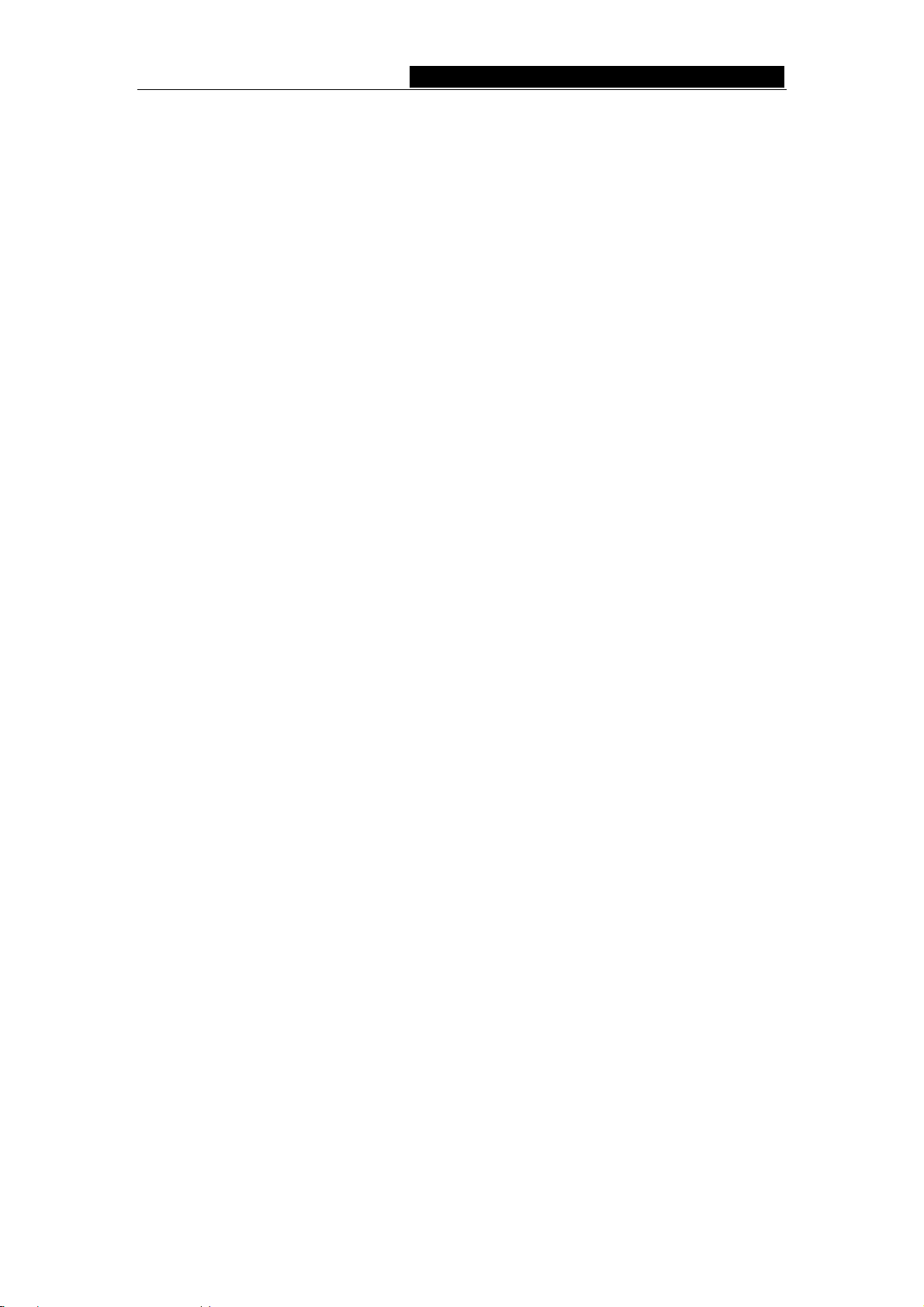
TD-8811 External ADSL2+ Router User Guide
Chapter 1: Product Overview
TP-LINK® TD-8811 External ADSL ROUTER is the latest product designed and
manufactured by TP-LINK Technologies Co., Ltd. With TP-LINK’s excellent circuit design
and high quality production, we guarantee the ADSL ROUTER’ s high performance, great
stability and easy to use.
TD-8811 uses integrated ADSL2+ transceiver and a 256-MHz MIPS32 CPU, the AFE
supports full-rate ADSL connectivity conforming to the ITU and ANSI specifications;
MIPS32 CPU with MMU and 16-KB I-cache/8-KB D-cache is integrated into the device.
In addition to the basic DMT physical layer functions, the ADSL PHY supports dual latency
ADSL framing (fast and interleaved) and the I.432 ATM Physical Layer.
The TD-8811 is a complete plug-and-play solu tion. With standard Ethernet interface, it
can be directly connected to any 10M/100M Ethernet devices, support Auto-MDIX.
The TD-8811 not only uses html (web mode through Ethernet port) to configure the
ROUTER but also uses external utility software,too. You can download it from our
website (http://www.tp-link.com).
1.1 Product main specification
¾ Adopts the high performance IC which integrates the AFE transceiver and the 256
MHZ MIPS32 CPU, guaranteeing that this product is efficient and steady.
¾ High speed and asymmetrical data transmit mode, provides safe and exclusive
bandwidth
¾ Supports All ADSL industrial standards
¾ Compatible with all mainstream DSLAM (CO)
¾ Firmware upgradeable
¾ Provides integrated access of internet and route function which face to SOHO user
¾ Advanced DMT modulation and demodulation
¾ Real-time Configuration and device monitoring
¾ Quick response semi-conductive surge protection circuit, provides reliable ESD and
surge-protect function
1.2 Supporting protocol
- G.992.1 (G.dmt) - Annex A/B/C
- G.992.2 (G.lite) - Annex A/B/C
- ANSI T1.413
- G.992.3 (ADSL2) - Annex A/B/C/M and Annex L (RE-DSL) compliant
- G.992.5 (ADSL2+) Annex A/B/C and Annex L (RE-DSL) compliant
- ADSL dual latency (fast path and interleaved path)
- I.432 ATM physical layer compliant
-Supports RFC2364 (PPPoA)
- 3 -
Page 6

TD-8811 External ADSL2+ Router User Guide
-Supports RFC2516 (PPPoE)
-Supports RFC1483 (EoA)(Bridged *and route)
-Supports RFC1577 (IPoA)
NOTE. “*” Needs the third-party software.
1.3 Transmit data-rate
¾ Max download data-rate: 24Mbps
¾ Max upload data-rate: 1Mbps
¾ Max line length: 6Km
1.4 A TM property
¾ AAL0, AAL5, OAM, RM, and raw cell types supported
¾ Direct hardware support for 4 Receive VCs, with additional RX VCs and TX VCs
supported in software
¾ Full 24-bit Virtual Path Identifier (VPI) and Virtual Circuit Identifier (VCI)
1.5 System support
¾ Support PVC
¾ Support NAT、DHCP and so on
¾ Support IEEE 802.3、IEEE 802.3u
¾ Support 10Base-T/100BASE-TX full-duplex or half duplex Ethernet
¾ Support Auto-MDIX
¾ Support USB 1.1 device interface
1.6 Working environment
¾ Operating temperature: 0 ~40 ℃℃
¾ Storage temperature: -40 ~70 ℃℃
¾ Humidity: 10%~90% (non-condensing)
1.7 Electric parameter
¾ Adaptor power Output: 9VAC/0.8A,50Hz or 60 Hz
¾ Power consumption: 4W Maximum
- 4 -
Page 7
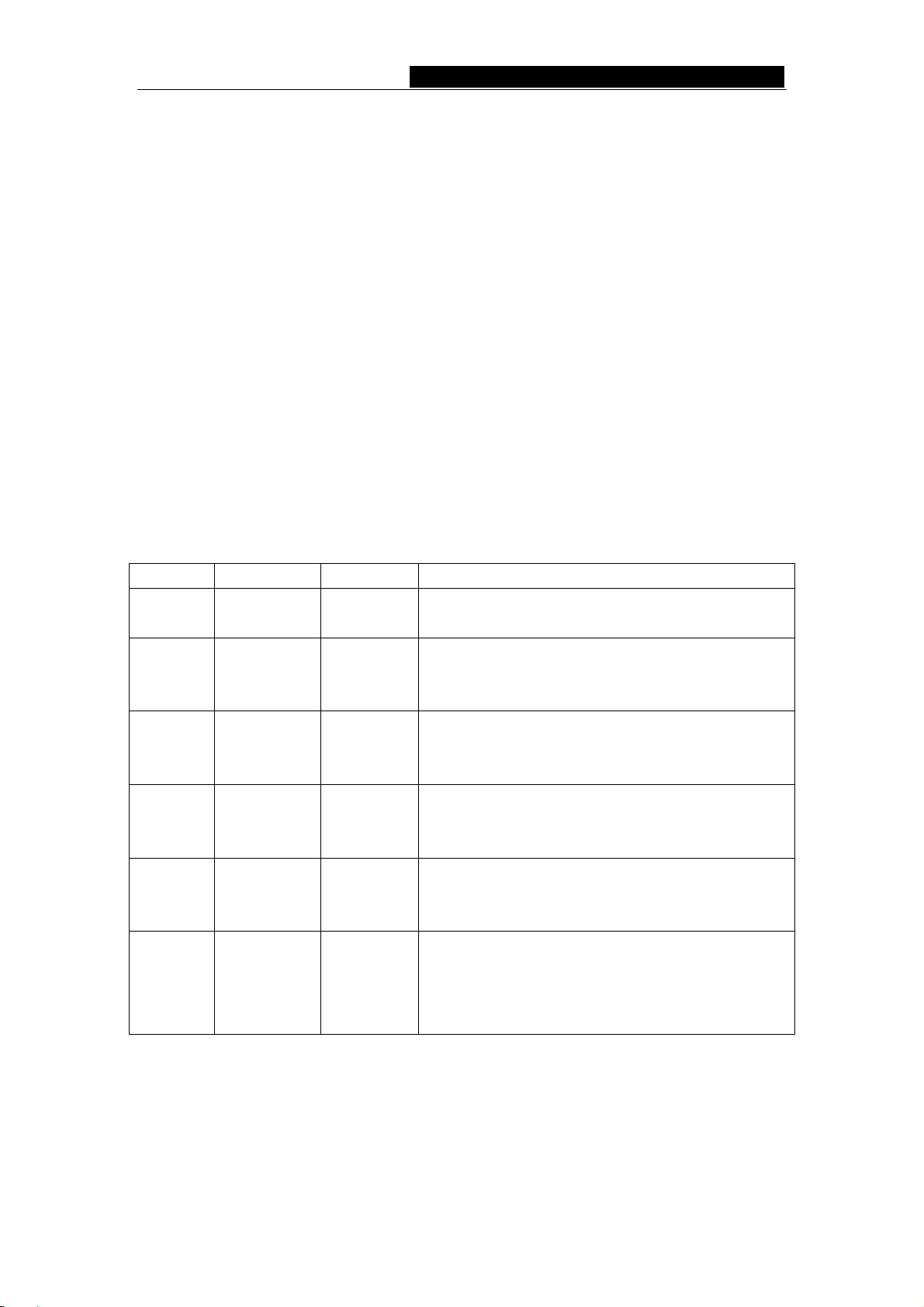
TD-8811 External ADSL2+ Router User Guide
Chapter 2: Hardware Installation Guide
The TD-8811 maintains three separate interfaces, one Ethernet ,one USB interface and
one ADSL interface. The Router should not be located where it will be exposed to
moisture or excessive heat. Place the Router in a location where it can be safely
connected to the various devices as well as to a power source.
2.1 System requirement
Confirm your computer has been installed with networking interface card (NIC) before
connecting ADSL2+ ROUTER to your computer, with the operating system supporting
the TCP/IP protocol.
2.2 LED explanation
The front panel of ADSL2+ ROUTER includes one power indicator (RED) and five
function indicators (GREEN), as explained in chart 1-1:
Indicator Description Status Function Details
PWR Power
ADSL ADSL status
ALARM Mistake
ACT Data
USB
USB status
On
Off
Slow flash
Quick flash
On
On
Off
On
Off
On
Off
Flash
Power OK
Power fail
Self-detecting when power up
Connecting to the telecom network
Connection to telecom network OK
There is mistake when ADSL transmitting data or
receiving data
ADSL normal
There is data transmitting or receiving on WAN
port
No data transmitting or receiving on WAN port
Connection to telecom network OK
Connect on USB port abnormal
Data transmitting or receiving
LAN Ethernet
On
Off
Flash
LAN port normal
Connection on LAN port abnormal
Data transmitting or receiving on LAN port
Chart 1-1
2.3 Rear-panel
¾ ON/OFF: Turn on/off the ADSL2+ ROUTER’s power.
¾ Power (9VAC/0.8A input): please do not use any unknown power adaptor,
- 5 -
Page 8
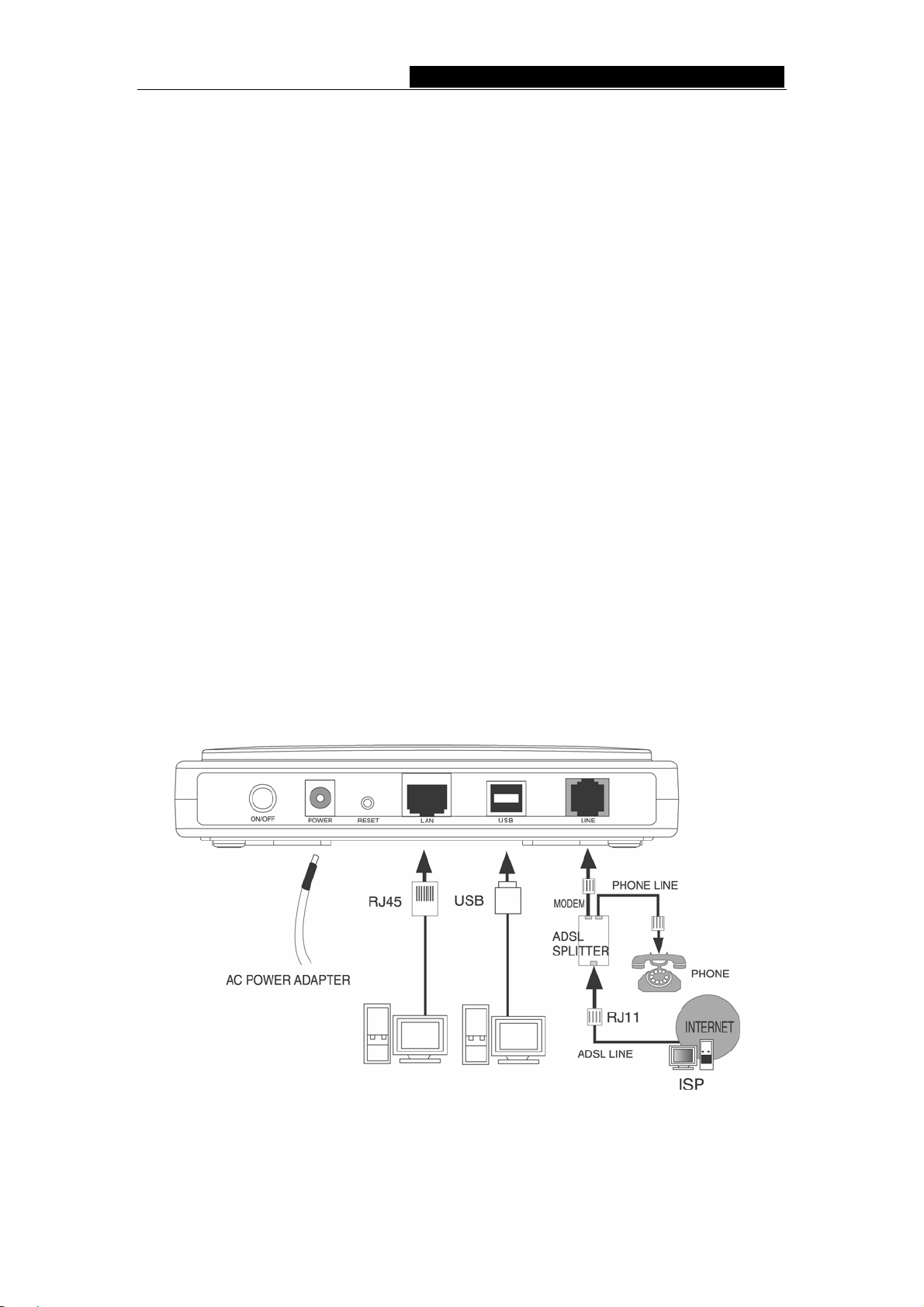
TD-8811 External ADSL2+ Router User Guide
otherwise your ADSL2+ ROUTER may be damaged.
¾ RESET(reset default): First press the reset button of ROUTER, then turn on the
ROUTER’s power for at least three seconds. It will resume the default
manufacturer’s setup.
¾ LAN: Connect with your computer’s NIC.
¾ USB: Connect with your computer’s USB interface
¾ LINE(WAN): Connect to the MODEM Port of Splitter or Connecting the telephone
line.
2.4 Hardware installation procedures(figure2-1)
The procedure to install the Router can be described in general terms in the
following steps:
First Step: Connecting the MODEM port of Splitter with the LINE port of the TD-8811
ADSL2+ ROUTER by telephone line. While you need to use a telephone, please attach
telephone line into the phone of Splitter.
Second Step: Connect category 5 cable with RJ45 jacks to ADSL2+ ROUTER’s LAN
port and your computer’s NIC. Or connect USB cable to ADSL2+ ROUTER’s USB port
and your computer’s USB interface
Third Step: Plug one end of the AC Power Adapter into the Power jack on the Ethernet
ADSL2+ ROUTER and the other end to a standard electrical outlet.
Last Step: Check the line connection to see if everything is ready. Power up finally.
Figure2-1
- 6 -
Page 9
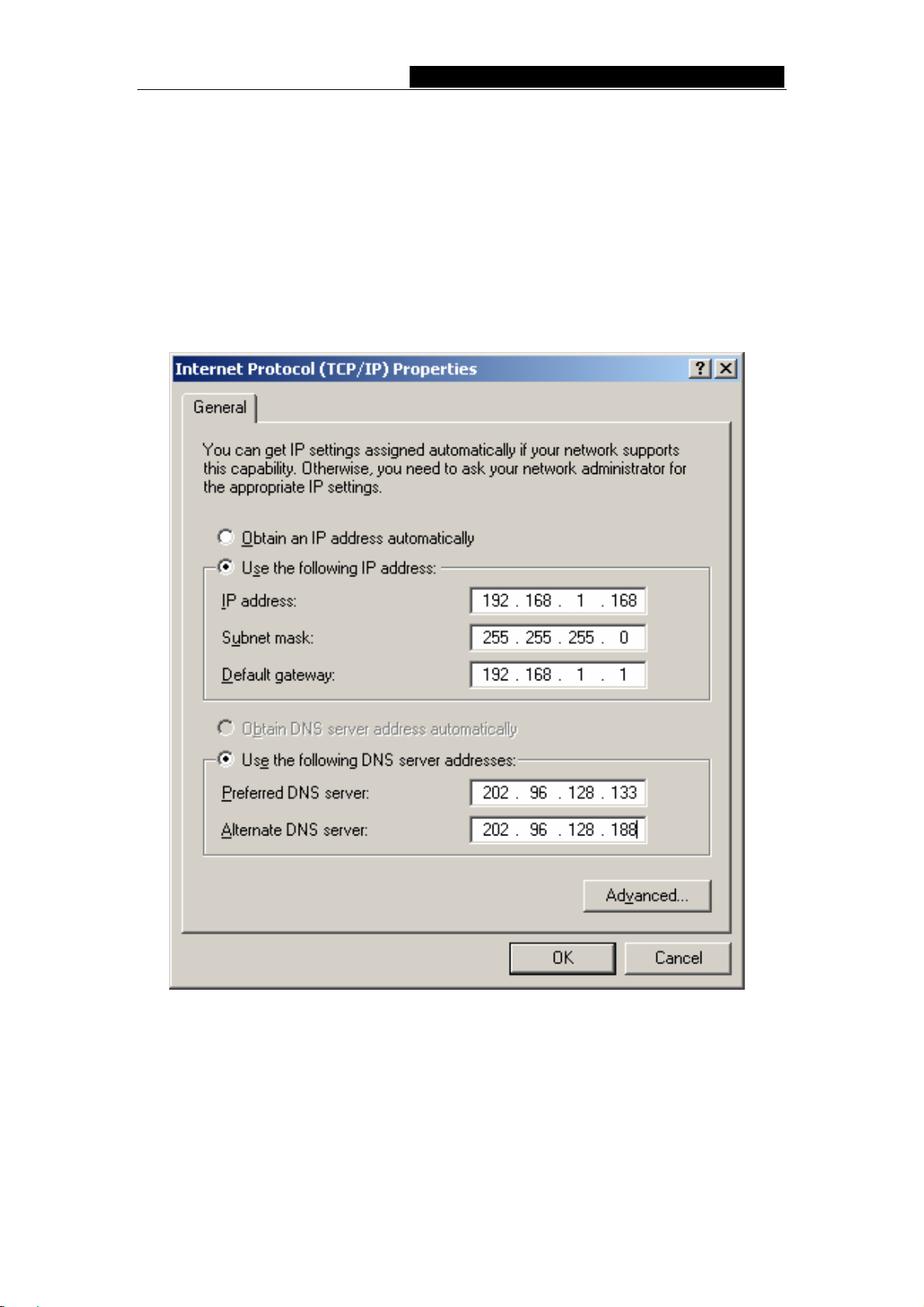
TD-8811 External ADSL2+ Router User Guide
Chapter 3: System Configuration
3.1 Computer Configuration
1. Connect the cable according to Chapter 2, turn on the power.
2. Change the IP address of your PC(Figure 3-1): Open TCP/IP Properties of the LAN
card in your PC, enter the IP address as 192.168.1.* (* is any value between 2 to
254, Net mask is 255.255.255.0, Gateway is 192.168.1.1, DNS address is the value
provided by ISP).
Figure 3-1
Please note:
Users of Windows 98 can open TCP/IP Properties according to the following: Right-click
(Mouse) Network Neighbor -> Choose Properties -> Double-click TCP/IP PCI Fast
Ethernet Adapter.
- 7 -
Page 10

TD-8811 External ADSL2+ Router User Guide
The users of Windows 2000/NT/XP can do the following: Right-press Network Neighbor
->Choose Properties->Right-press Local Connection ->Choose Properties->Doubleclick Internet Protocol (TCP/IP).
NOTE: The words in fact may be different with this guide.
Remarks: you can check whether your configuration is successful through PING
command. Enter Ping 192.168.1.1
If the screen looks like the following, you have been successful.
Pinging 192.168.1.1 with 32 bytes of data:
Reply from 192.168.1.1: bytes=32 time<10ms TTL-128
…
If the screen looks like the following, the connection has failed. Please try again.
Pinging 192.168.1.1 with 32 bytes of data:
Request timed out.
3.2 Login
Startup Internet Explorer, and enter 192.168.1.1;then enter default user name(admin)、
password(admin), When ADSL2+ connection is OK, you will see the Figure 3-2.
Figure 3-2
- 8 -
Page 11

TD-8811 External ADSL2+ Router User Guide
You will then see the Figure 3-3. You will see some information such as link rate and so
on.
Figure 3-3
Default value of user name and password is “admin”; if you want to change them, please
go to “Management” Æ “Access control”Æ“Passwords” changing them. (Figure 3-4)
Figure 3-4
- 9 -
Page 12

TD-8811 External ADSL2+ Router User Guide
3.3 Web Setup
Choose “Advanced Setup”Æ”WAN”, you will enter the page of Wide Area Network
(WAN) Setup, you will see the Figure 3-5.
Figure 3-5
There are 7 PVC links in the WAN setup page, choose the fit PVC according to your
needs, and then click the edit button, you will enter the page of ATM PVC Configuration
(See Figure 3-6).
Figure 3-6
- 10 -
Page 13

TD-8811 External ADSL2+ Router User Guide
Enter VPI/VCI value and service category which is provided by your ISP, click next to
enter the next step. You will see the figure 3-7.
NOTE: The type of network protocol selected may be different in different areas, there
are five types(Figure 3-7), So you should ask your ISP to acquire the local type of
network protocol and Encapsulation mode.
Figure 3-7
After choosing the proper protocol, enter the correct parameters supported by your
ISP .Enable the configurations,then you will go to Internet.
¾ PPP over ATM (PPPoA)
If you select the protocol of PPP over ATM (PPPoA), you will see the figure 3-8, enter the
value of user name and password which is provided by your ISP, after selecting the other
function(often using the default setup), click the next button.
- 11 -
Page 14

TD-8811 External ADSL2+ Router User Guide
Figure 3-8
You will see the figure 3-9. Then turn on the selected functions according to your
demands. Clicking the next button to enter the next step, you will see the Figure 3-10,
finally click save to complete the configuration.
Figure 3-9
- 12 -
Page 15

TD-8811 External ADSL2+ Router User Guide
Figure 3-10
¾ PPP over Ethernet (PPPoE)
If you select the protocol of PPP over Ethernet (PPPoE), you will see the figure 3-11,
enter the value of user name and password which is provided by your ISP, after selecting
the other function(often using the default setup), click the next button.
Figure 3-11
You will see the figure 3-12. Then turn on the selected functions according to your needs.
- 13 -
Page 16

TD-8811 External ADSL2+ Router User Guide
Clicking the next button to enter the next step, you will see the Figure 3-13, finally click
save to complete the configuration.
Figure 3-12
Figure 3-13
¾ MAC Encapsulation Routing (MER)
- 14 -
Page 17

TD-8811 External ADSL2+ Router User Guide
If you select the protocol of MAC Encapsulation Routing (MER), you will see the
page(Figure 3-14) Enter the parameter and the way which is provided by your ISP, then
click the next button.
Figure 3-14
You will see the figure 3-15. Then turn on the selected functions according to your needs.
Clicking the next button to enter the next step, you will see the Figure 3-16, finally click
save to complete the configuration.
Figure 3-15
- 15 -
Page 18

¾ IP over ATM (IPoA)
TD-8811 External ADSL2+ Router User Guide
Figure 3-16
If you select the protocol of IP over ATM (IPoA), you will see the figure 3-17, enter the
parameter and the way which is provided by your ISP, then click the next button.
Figure 3-17
You will see the page (figure 3-18), then turn on the selected functions according to your
needs. Clicking the next button to enter the next step, you will see the Figure 3-19, finally
click save to complete the configuration.
- 16 -
Page 19

TD-8811 External ADSL2+ Router User Guide
Figure 3-18
Figure 3-19
¾ Bridging
If you select the Bridging protocol, you just open the bridge service function options, you
will see the figure 3-20, then click the next button, you will see the Figure 3-21, finally
press save to complete the configuration.
- 17 -
Page 20

TD-8811 External ADSL2+ Router User Guide
Figure 3-20
Figure 3-21
NOTE: After you complete the settings, the new settings must be saved and the Router
must be restarted for the settings to go into effect. Please press the Save/Reboot button
to restart, referring to the Figure 3-22.
- 18 -
Page 21

TD-8811 External ADSL2+ Router User Guide
Figure 3-22
NOTE: All of the above setting is under windows XP OS.
3.4 Software Dial
If TD-8811 CPE work in bridged ( RFC 1483 Bridged) mode when it connects Internet.
You must to install dial software on your PC. There are some software working on
WINDOWS in market, example for EnterNet3000、RASPPPoE、WinPeET.
How do I set up the connection in the windows XP?
¾ The users of Windows XP can click the “start->All Programs->Accessories->
Communications->New connection wizard”, then click Next to enter the setting
page.
¾ Please you select the “connect to the internet” ,and then click the Next button to
enter the next page and select the “set up my connection manually”, click Next to
enter the next page.
¾ Please select the “connect using a broadband connection that requires user
name and password”, click Next to type the name of your ISP in the current page,
and then click Next.
¾ Type an ISP account name and password, if you have forgotten an existing
account name or password, please connect with your ISP, click Next.
¾ To create the connection and close this wizard, click finish to add a shortcut to this
connection to your desktop.
¾ When you assess the internet by ADSL, double-click this shortcut of dial connection
in your desktop, type the account name and password, then click connect to
connect the Internet.
- 19 -
Page 22

TD-8811 External ADSL2+ Router User Guide
3.5 USB Configuration
If you use the USB interface, First of all you must install the USB’s drive to the using
computer. You can obtain the drives from the provided CD or download from our website.
http://www.tp-link.com)
(
USB Drive installation procedures
If the hardware is installed before the computer is Power On. Please turn on the
computer and enter into the windows operating system, Then the operating system will
identify the device. If the hardware is installed after the computer is Power On The
desktop will display the information of found the new hardware.
Then You will see the figure 3-23 require install software for USB Device, select ‘Install
from a list or specific location (Advanced)’and Clicking the next button to enter the next
step. You will see the figure 3-24.
Figure 3-23
- 20 -
Page 23

TD-8811 External ADSL2+ Router User Guide
Figure 3-24
Select the ‘search removable media(floppy, CD-ROM…)’. and click the next button You
will see the figure 3-25. The driver will be search and installed.
NOTE: You must insert the CD first.
Figure 3-25
- 21 -
Page 24

TD-8811 External ADSL2+ Router User Guide
Waiting and you will see the figure 3-25. The driver has finished installation, click Finish
to close the installation.
Please reference to chapter 3.1 to finish the IP configuration of USB network connect.
Then you could use the USB device.
Figure 3-26
NOTE: 1 All of the above settings are under windows XP OS.
2 If you want cut off the USB device you must disconnect the network of USB
first.
- 22 -
Page 25

TD-8811 External ADSL2+ Router User Guide
Chapter 4: Advantage management setup
In order to satisfy our customer's needs we offer an excellent Web management
interface. Feel free to utilize the Advantage application and online software upgrades.
The functions of the Web management interface are as follows:
¾ Upgrade software
¾ Modify the default IP address of the port of LAN(192.168.1.1)
¾ Modify the login password
¾ Configure DHCP
¾ Check the information of IP and the operation status
¾ Configure the NAT function
¾ Configure the DNS parameters
¾ Configure RIP(Routing Information Protocol)
¾ Configure IP route
¾ Configure Security rule
¾ Configure DSL parameter
NOTE: If you want to acquire further details, please access our website
(www.tp-link. com) and consult the advantage user guide of TD-8811.
- 23 -
Page 26

TD-8811 External ADSL2+ Router User Guide
Chapter 5: FQA
1. What related parameters are required to acquire ISP when you want to access
the internet by ADSL2+ ROUTER?
1) Dial user: Connection protocol, User name, Password, Value of VPI/VCI,
Encapsulation mode of AAL5 and so on.
2) Static IP user: Connection protocol, WAN IP Address, Subnet Mask, Gateway,
Value of VPI/VCI, Encapsulation mode of AAL5 and so on.
2. About Connection protocol, VCI/VPI, Encapsulation mode of AAL5
1) This product supports the PPP protocol over ATM (PPPoA)、PPP over Ethernet
(PPPoE)、MAC Encapsulation Routing (MER)、IP over ATM (IPoA) and Bridging.
You may be used with any one of the five protocols above. Because the ISP in
different areas supports different protocol, you must choose the protocol which
is supported by your ISP.
2) The VPI is the English abbreviation of the Virtual Path Identifier, the VCI is the
English abbreviation of the Virtual Channel Identifier, the value of VCI/VPI must
be compatible with the value that provided by ISP.
3) Encapsulation mode of AAL5 include: LLC/SNAP and VC_MAX(often using
LLC/SNAP).
3. Wh y the LAN’s and the NIC’s LED both bright, but the configuration interface
is inaccessible?
1) Use the order of ping 192.168.1.1 to check the Accuracy of connection.
2) Check the Accuracy of working NIC.
3) Whatever the setup of the IP address on your computer (if you close the DHCP
function, you can't obtain the IP address automatically, must specify the IP
address of your computer manually).
4) Run the winipcfg order in the windows 95/98(run the ipconfig order in the
windows 2000) to check whether setup the IP address, subnet mask, default
gateway by DHCP.
5) Resume the ADSL2+ ROUTER default configuration if necessary.
4. Have complete all configurations, but can’t dial through computer
1) Check the indicator of ADSL2+, it should be working in normally.
2) Check the accuracy of parameter of value of VPI/VCI, Encapsulation mode of
AAL5 and so on, whether you need to install the software of dial the number,
such as Winpoet, Enternet.
3) This product has the PPP dial procedure inside
dial software if your protocol is PPPoA or PPPoE, ADSL2+ ROUTER will
connect automatically.
4) You can check whether your ADSL2+ ROUTER succeeds in connection wit h
PING command.
, so you will not need to use the
- 24 -
Page 27
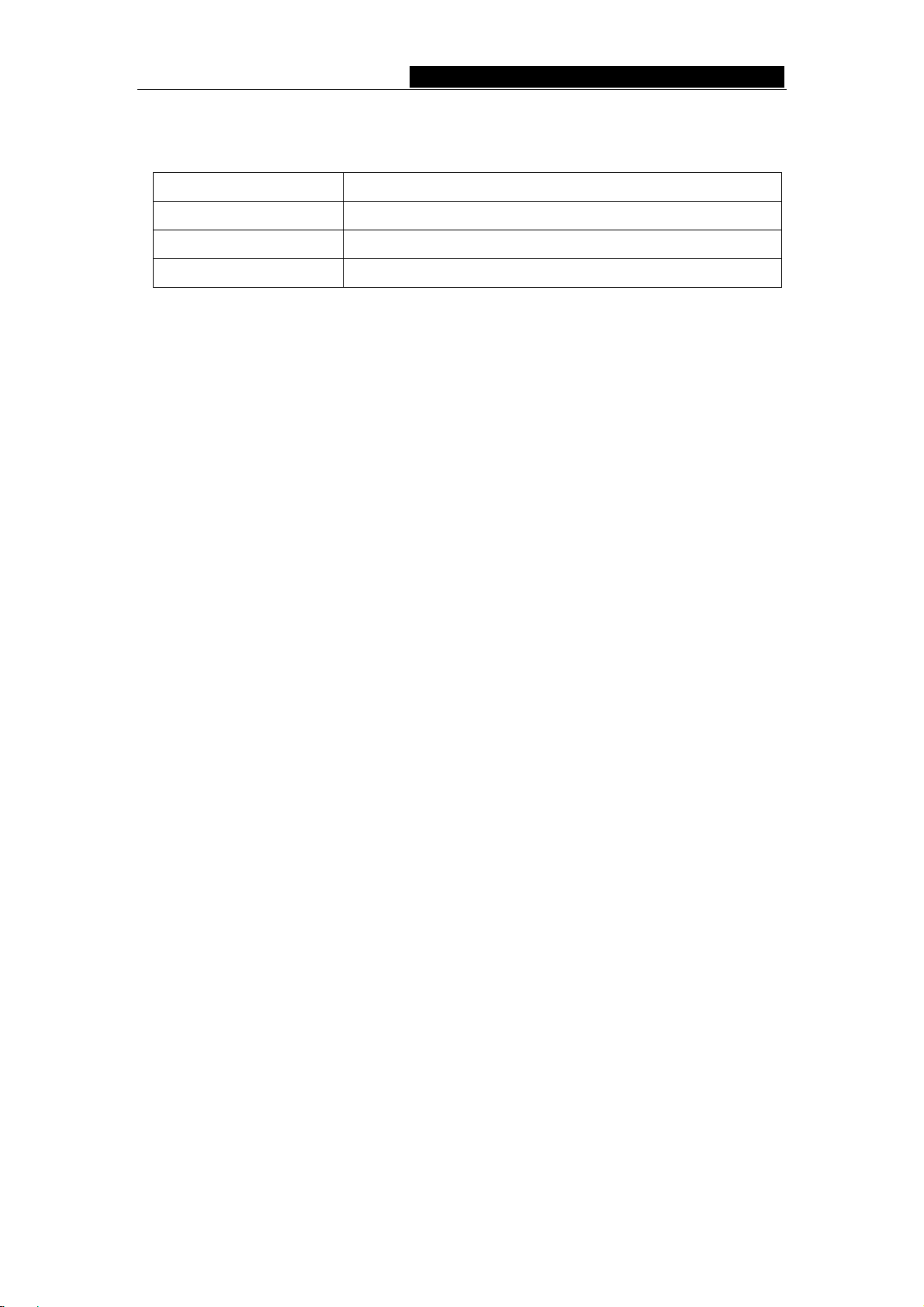
TD-8811 External ADSL2+ Router User Guide
Appendix A: Default Configuration
USER NAME admin
PASSWORD admin
IP ADDRESS 192.168.1.1
VPI/VCI 0/32,1/33,0/35,0/100,0/200,8/35,8/81
- 25 -
Page 28

TD-8811 External ADSL2+ Router User Guide
Appendix B: Contact Information
For help with the installation or operation of the TP-LINK TD-8811 External ADSL2+
ROUTER, please contact us.
E-mail: support@tp-link.com
Website:
http://www.tp-link.com
- 26 -
