Page 1
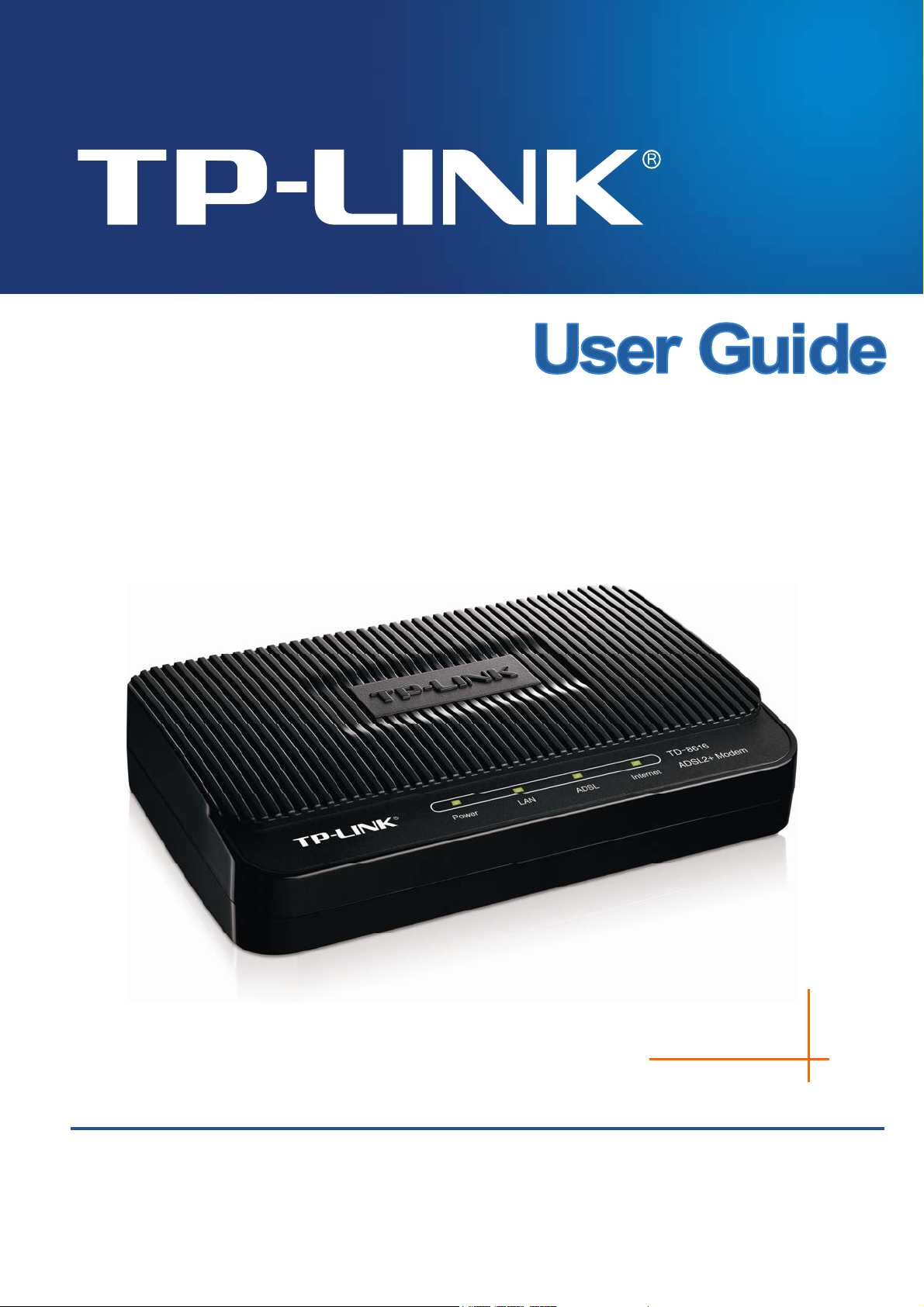
TD-8616
ADSL2+ Modem
Rev: 1.0.0
1910010865
Page 2
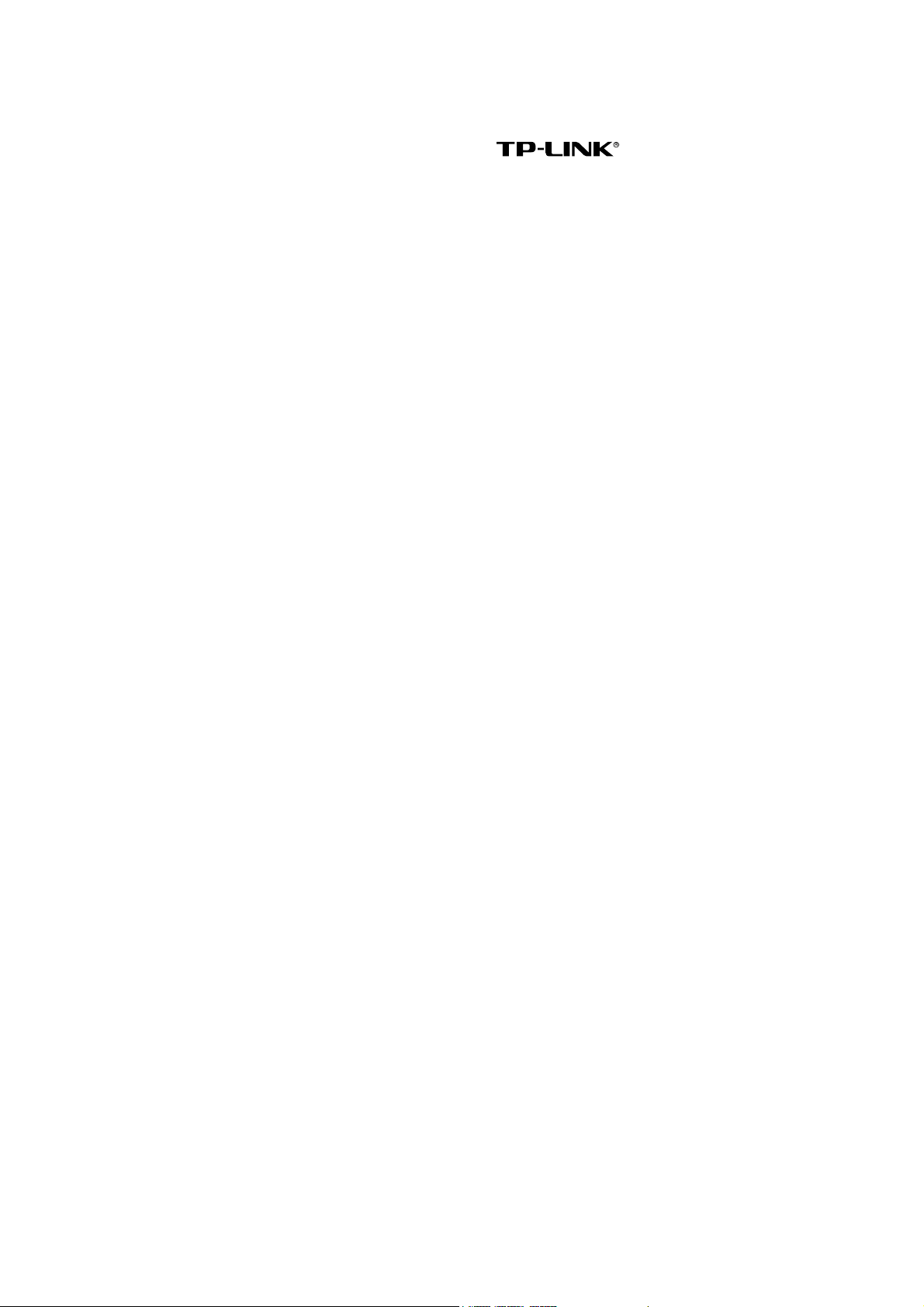
COPYRIGHT & TRADEMARKS
Specifications are subject to change without notice. is a registered trademark
of TP-LINK TECHNOLOGIES CO., LTD. Other brands and product names are trademarks or
registered trademarks of their respective holders.
No part of the specifications may be reproduced in any form or by any means or used to make any
derivative such as translation, transformation, or adaptation without permission from TP-LINK
TECHNOLOGIES CO., LTD. Copyright © 2013 TP-LINK TECHNOLOGIES CO., LTD. All rights
reserved.
http://www.tp-link.com
Page 3
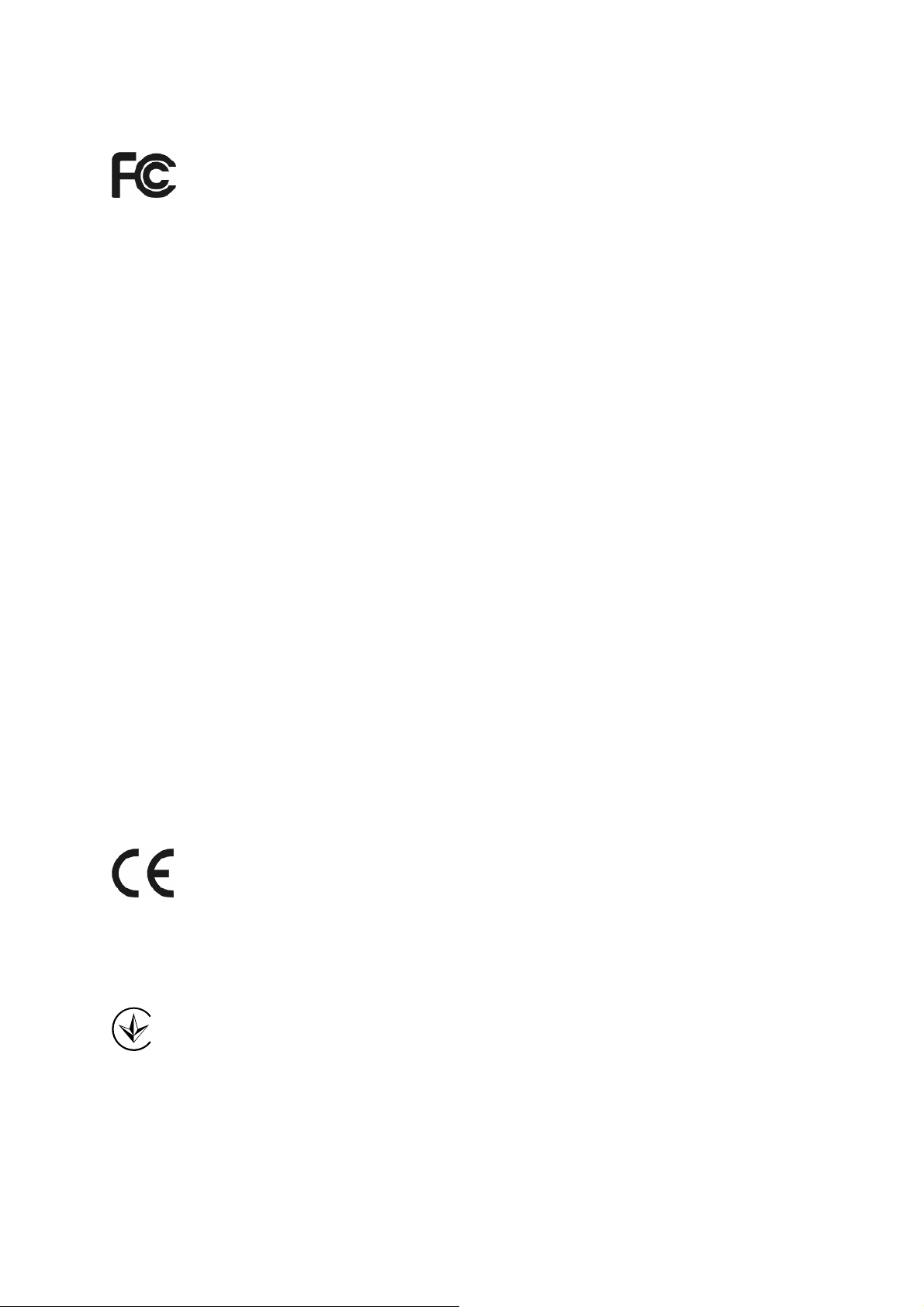
FCC STATEMENT
This equipment has been tested and found to comply with the limits for a Class B digital device,
pursuant to part 15 of the FCC Rules. These limits are designed to provide reasonable protection
against harmful interference in a residential installation. This equipment generates, uses and can
radiate radio frequency energy and, if not installed and used in accordance with the instructions,
may cause harmful interference to radio communications. However, there is no guarantee that
interference will not occur in a particular installation. If this equipment does cause harmful
interference to radio or television reception, which can be determined by turning the equipment off
and on, the user is encouraged to try to correct the interference by one or more of the following
measures:
Reorient or relocate the receiving antenna.
Increase the separation between the equipment and receiver.
Connect the equipment into an outlet on a circuit different from that to which the receiver
is connected.
Consult the dealer or an experienced radio/ TV technician for help.
This device complies with part 15 of the FCC Rules. Operation is subject to the following two
conditions:
1) This device may not cause harmful interference.
2) This device must accept any interference received, including interference that may
cause undesired operation.
Any changes or modifications not expressly approved by the party responsible for compliance
could void the user’s authority to operate the equipment.
CE Mark Warning
This is a class B product. In a domestic environment, this product may cause radio interference, in
which case the user may be required to take adequate measures.
Продукт сертифіковано згідно с правилами системи УкрСЕПРО на відповідність вимогам
нормативних документів та вимогам, що передбачені чинними законодавчими актами
України.
Page 4
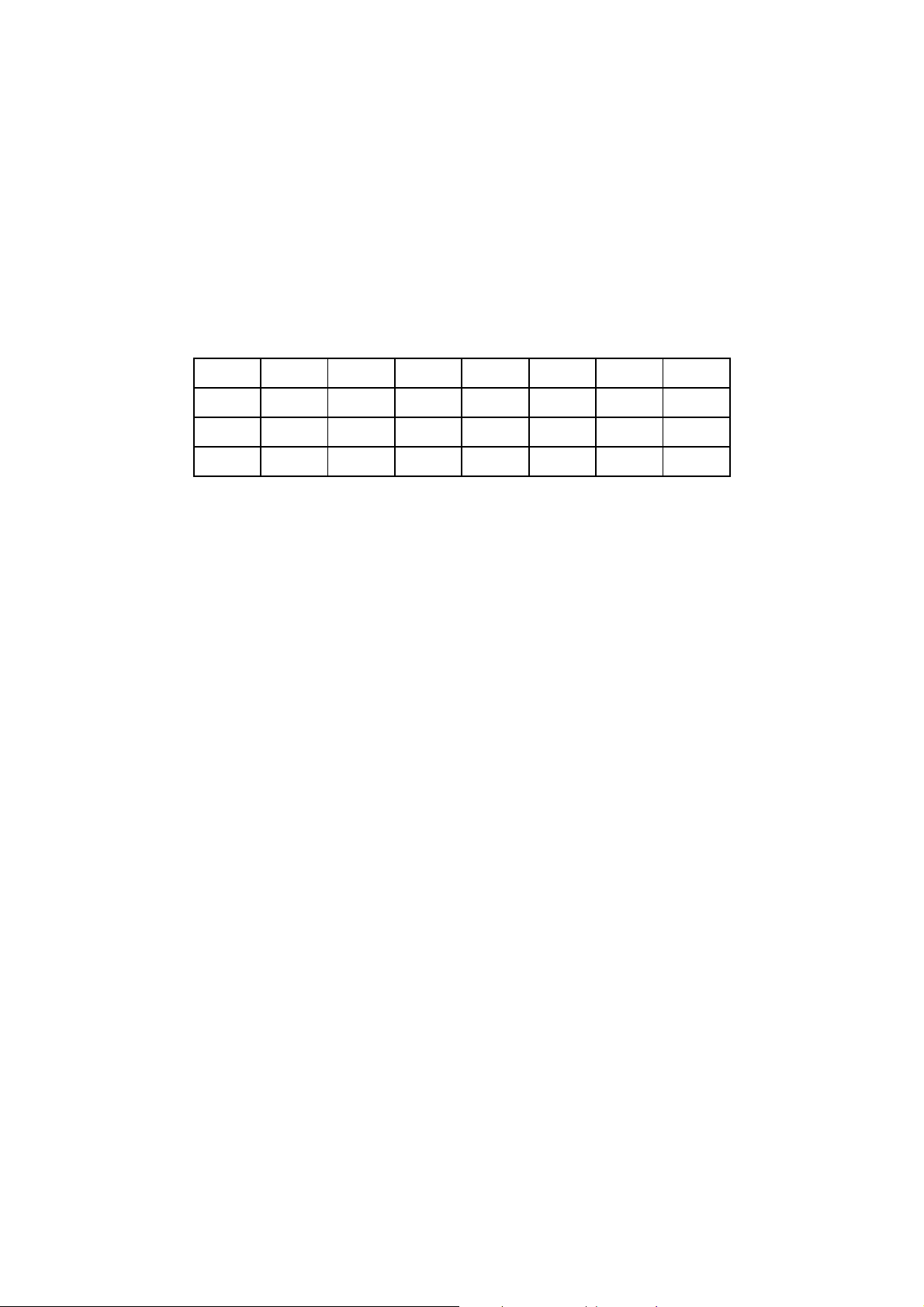
Safety Information
When product has power button, the power button is one of the way to shut off the product;
when there is no power button, the only way to completely shut off power is to disconnect the
product or the power adapter from the power source.
Don’t disassemble the product, or make repairs yourself. You run the risk of electric shock
and voiding the limited warranty. If you need service, please contact us.
Avoid water and wet locations.
This product can be used in the following countries:
AT BG BY CA CZ DE DK EE
ES FI FR GB GR HU IE IT
LT LV MT NL NO PL PT RO
RU SE SK TR UA
Page 5
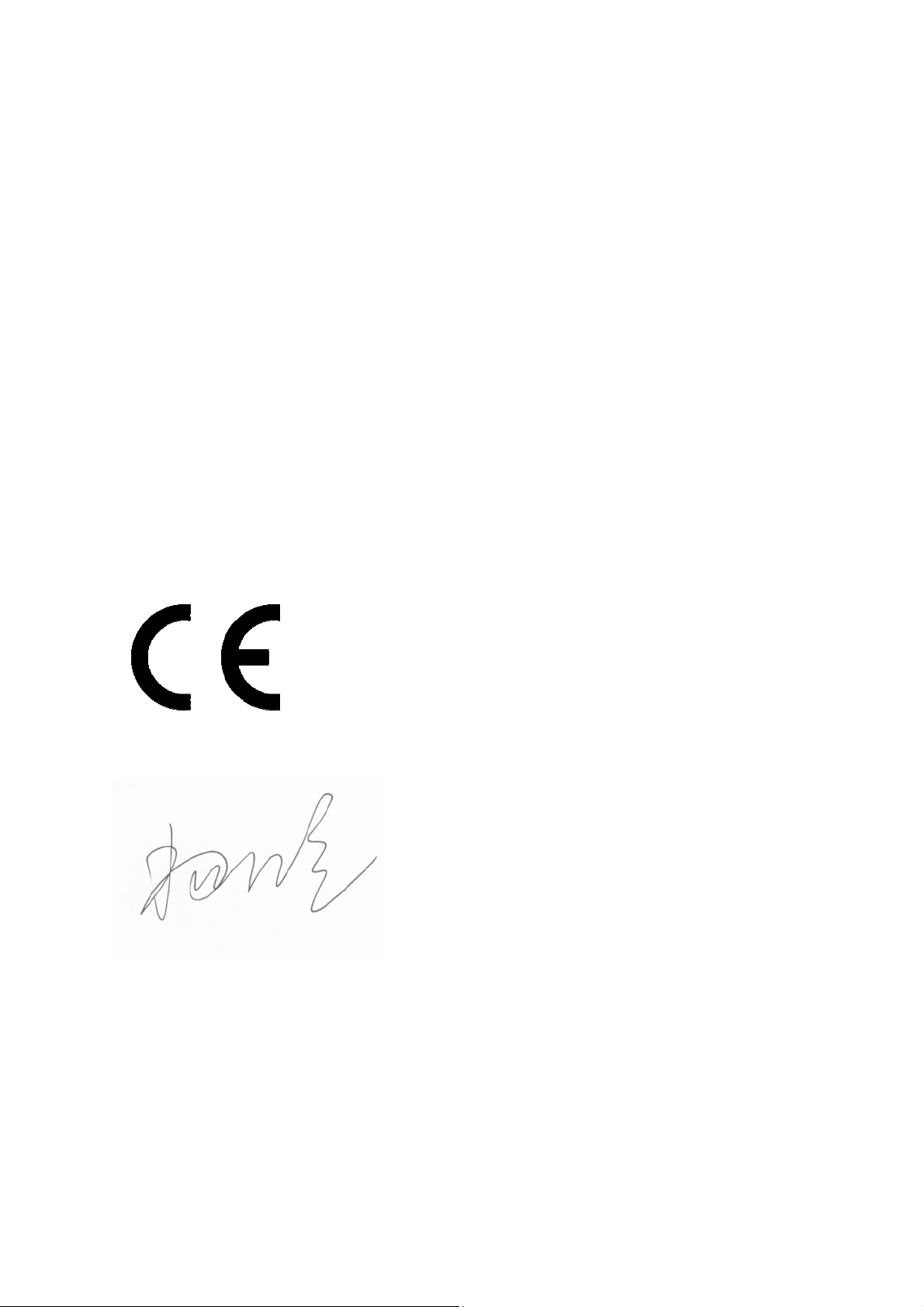
DECLARATION OF CONFORMITY
For the following equipment:
Product Description: ADSL2+ Modem
Model No.: TD-8616
Trademark: TP-LINK
We declare under our own responsibility that the above products satisfy all the technical
regulations applicable to the product within the scope of Council Directives:
Directives 2004 / 108 / EC, Directives 2006 / 95 / EC, Directives 2011/65/EU
The above product is in conformity with the following standards or other normative documents
EN 55022:2010
EN 55024:2010
EN 61000-3-2:2006+A1:2009+A2:2009
EN 61000-3-3:2008
EN 60950-1:2006+A11:2009+A1:2010+A12:2011
The product carries the CE Mark
Person responsible for marking this declaration:
Yang Hongliang
Product Manager of International Business
Date of issue: 2013
TP-LINK TECHNOLOGIES CO., LTD.
Building 24 (floors 1, 3, 4, 5), and 28 (floors 1-4) Central Science and Technology Park,
Shennan Rd, Nanshan, Shenzhen, China
Page 6
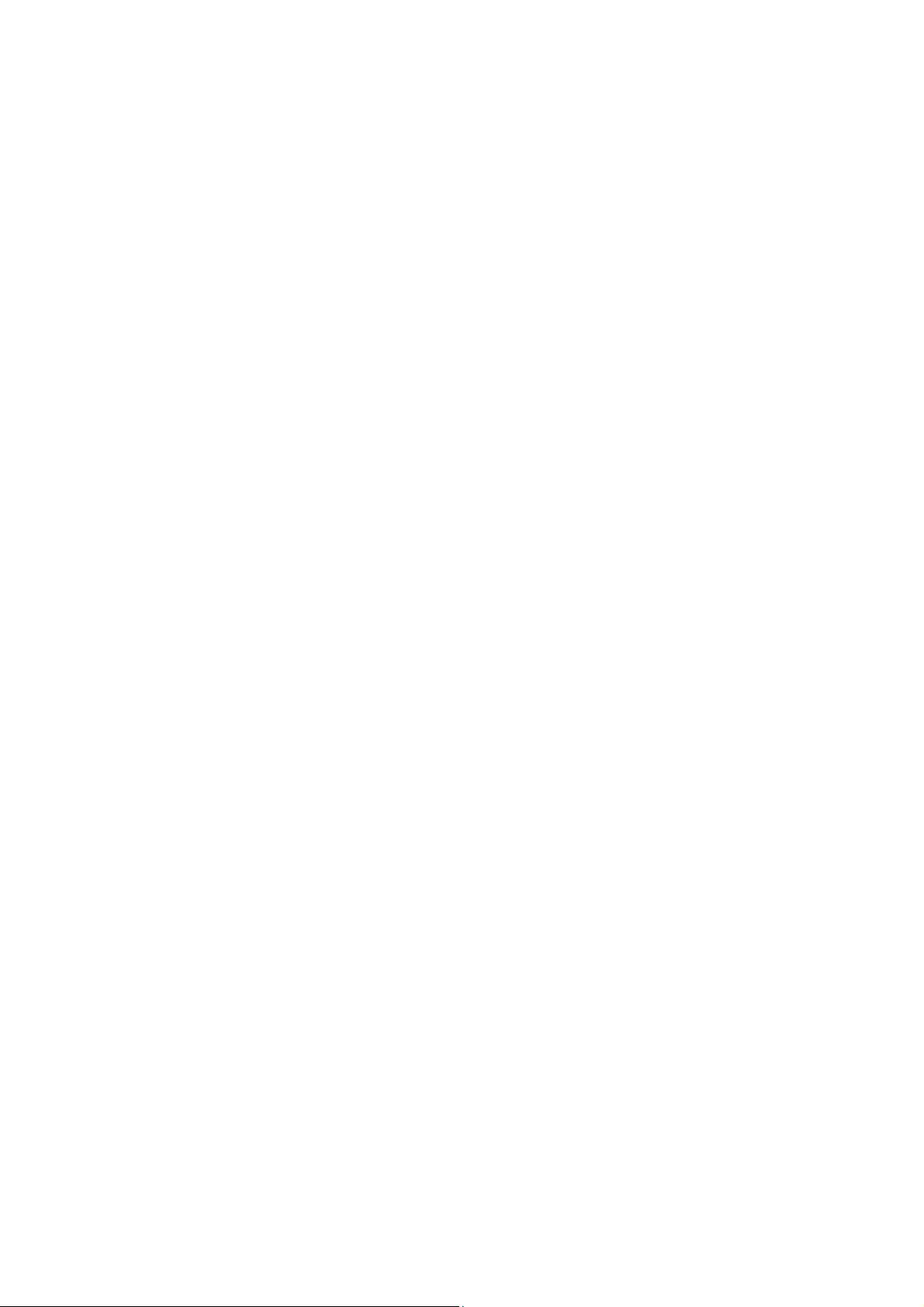
CONTENTS
Package Contents .................................................................................................... 1
Chapter 1. Introduction ........................................................................................ 2
1.1 Product Overview...................................................................................................... 2
1.2 Main Features ........................................................................................................... 2
1.3 Conventions .............................................................................................................. 2
Chapter 2. Hardware Installation ......................................................................... 3
2.1 The Front Panel ........................................................................................................ 3
2.2 The Back Panel......................................................................................................... 4
2.3 Installation Environment............................................................................................ 4
2.4 Connecting the Modem ............................................................................................. 5
Chapter 3. Quick Installation Guide .................................................................... 7
3.1 Configuring the PC.................................................................................................... 7
3.2 Login ....................................................................................................................... 11
Chapter 4. Software Configuration.................................................................... 13
4.1 Statistics.................................................................................................................. 13
4.1.1 Device Information .........................................................................................................13
4.1.2 Traffic Statistics ..............................................................................................................14
4.2 Basic Setup ............................................................................................................. 15
4.2.1 WAN Setting................................................................................................................... 15
4.2.2 LAN Setting .................................................................................................................... 17
4.2.3 ADSL ..............................................................................................................................18
4.3 Maintenance............................................................................................................ 18
4.3.1 Administrator .................................................................................................................. 18
4.3.2 Firmware Upgrade..........................................................................................................19
4.3.3 SysRestart...................................................................................................................... 20
4.3.4 Diagnosis Test................................................................................................................20
Appendix A: Specifications................................................................................... 21
Appendix B: Troubleshooting............................................................................... 22
Appendix C: Technical Support............................................................................ 23
Page 7
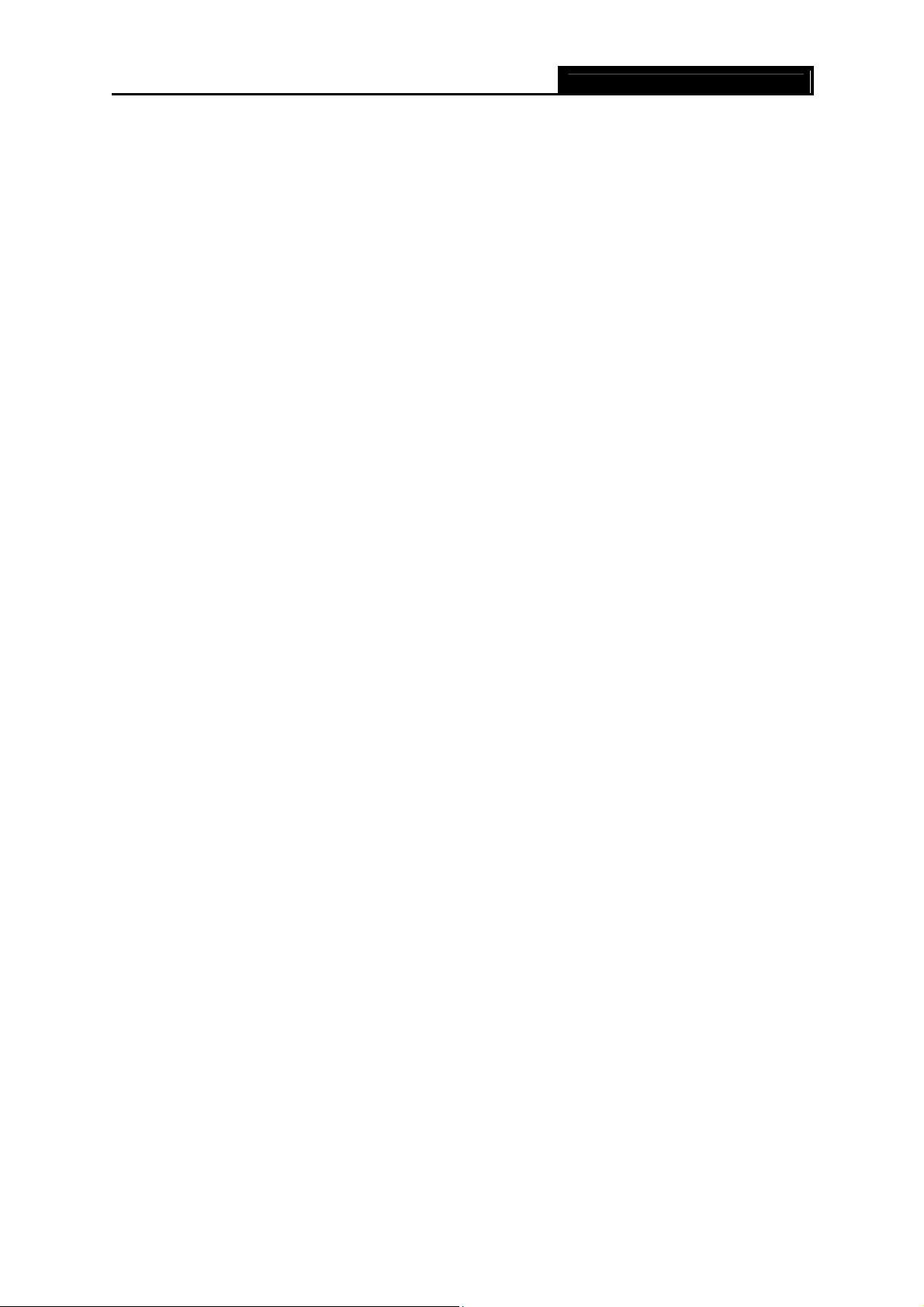
TD-8616 ADSL2+ Modem User Guide
Package Contents
The following items should be found in your package:
One TD-8616 ADSL2+ Modem
One Power Adapter for TD-8616 ADSL2+ Modem
Quick Installation Guide
One RJ45 cable
Two RJ11 cables
One ADSL splitter
One Resource CD , including:
This User Guide
Other Helpful Information
Note:
Make sure that the package contains the above items. If any of the listed items are damaged or
missing, please contact with your distributor.
1
Page 8
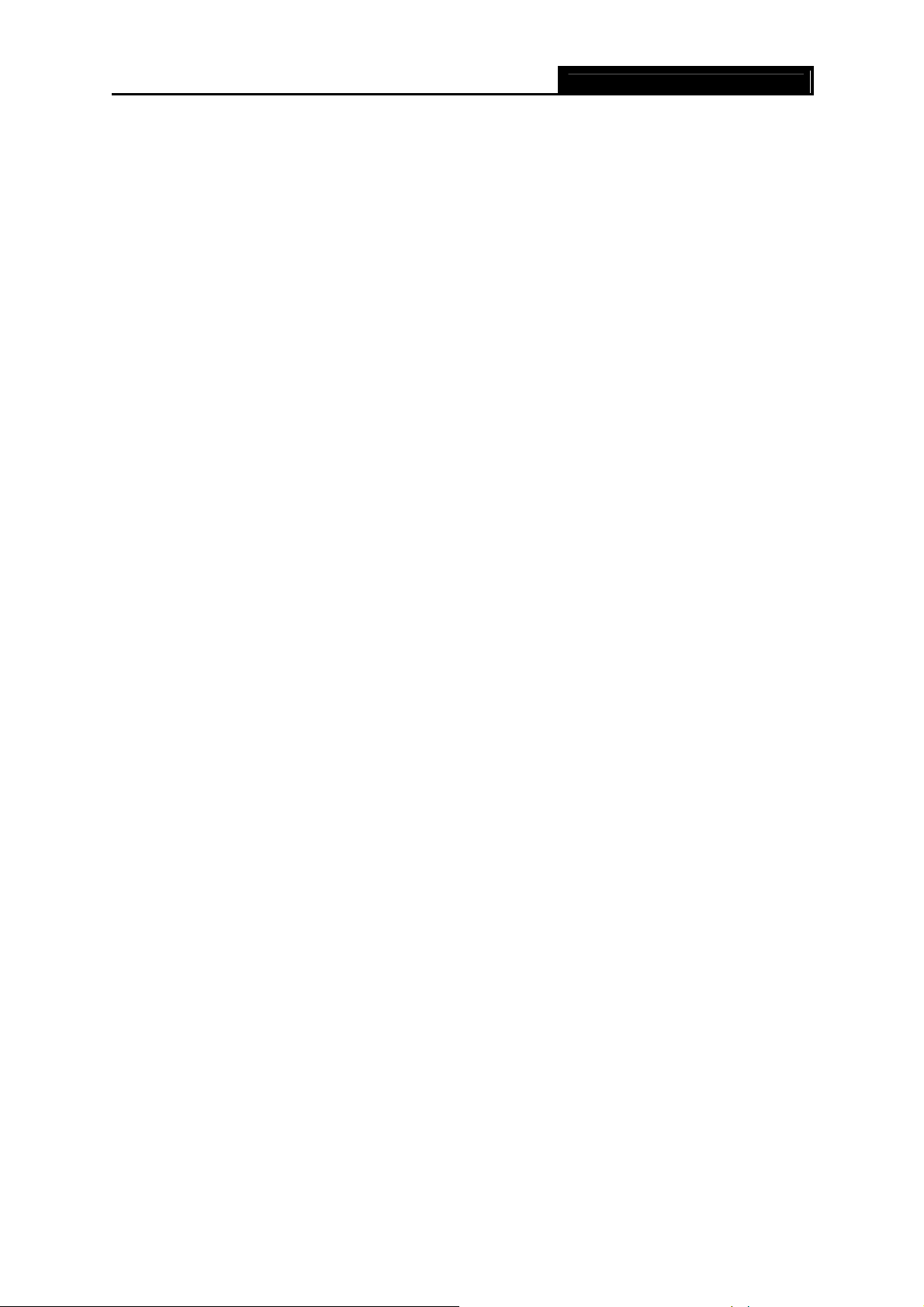
TD-8616 ADSL2+ Modem User Guide
Chapter 1. Introduction
Thank you for choosing the TD-8616 ADSL2+ Modem .
1.1 Product Overview
The device is designed to provide a simple and cost-effective ADSL Internet connection for a
private Ethernet network.
The Modem is easy to use. Connect the TD-8616 to an Ethernet LAN or computers via standard
Ethernet ports. The ADSL connection is made using ordinary telephone line with standard
connectors. Multiple workstations can be networked and connected to the Internet using a single
Wide Area Network (WAN) interface and single global IP address.
ADSL
The TD-8616 supports full-rate ADSL2+ connectivity conforming to the ITU (International
Telecommunications Union) and ANSI (American National Standards Institute) specifications. In
addition to the basic DMT physical layer functions, the ADSL2+ PHY supports dual latency
ADSL2+ framing (fast and interleaved) and the I.432 ATM Physical Layer.
1.2 Main Features
1 10/100M RJ-45 LAN ports (Auto MDI/MDIX), one RJ11 port
Downstream data rates up to 24Mbps, upstream data rates up to 3.5Mbps(With Annex M
enabled).
Supports long transfers, the max line length can reach to 6.5Km.
Quick response semi-conductive surge protection circuit, provides reliable ESD and
surge-protect function.
High speed and asymmetrical data transmit mode, provides safe and exclusive bandwidth.
Supports All ADSL industrial standards.
Compatible with all mainstream DSLAM (CO).
Real-time Configuration and device monitoring.
Supports Multiple PVC (Permanent Virtual Circuit).
Supports firmware upgrade and Web-based management.
1.3 Conventions
The Modem or device mentioned in this User Guide stands for TD-8616 without any explanations.
Besides we take procedures in Windows XP for an example to illustrate Chapter 3 Quick
Installation Guide and Chapter 4 Software Configuration. Parameters provided in the pictures are
just references for setting up the product, which may differ from the actual situation.
2
Page 9
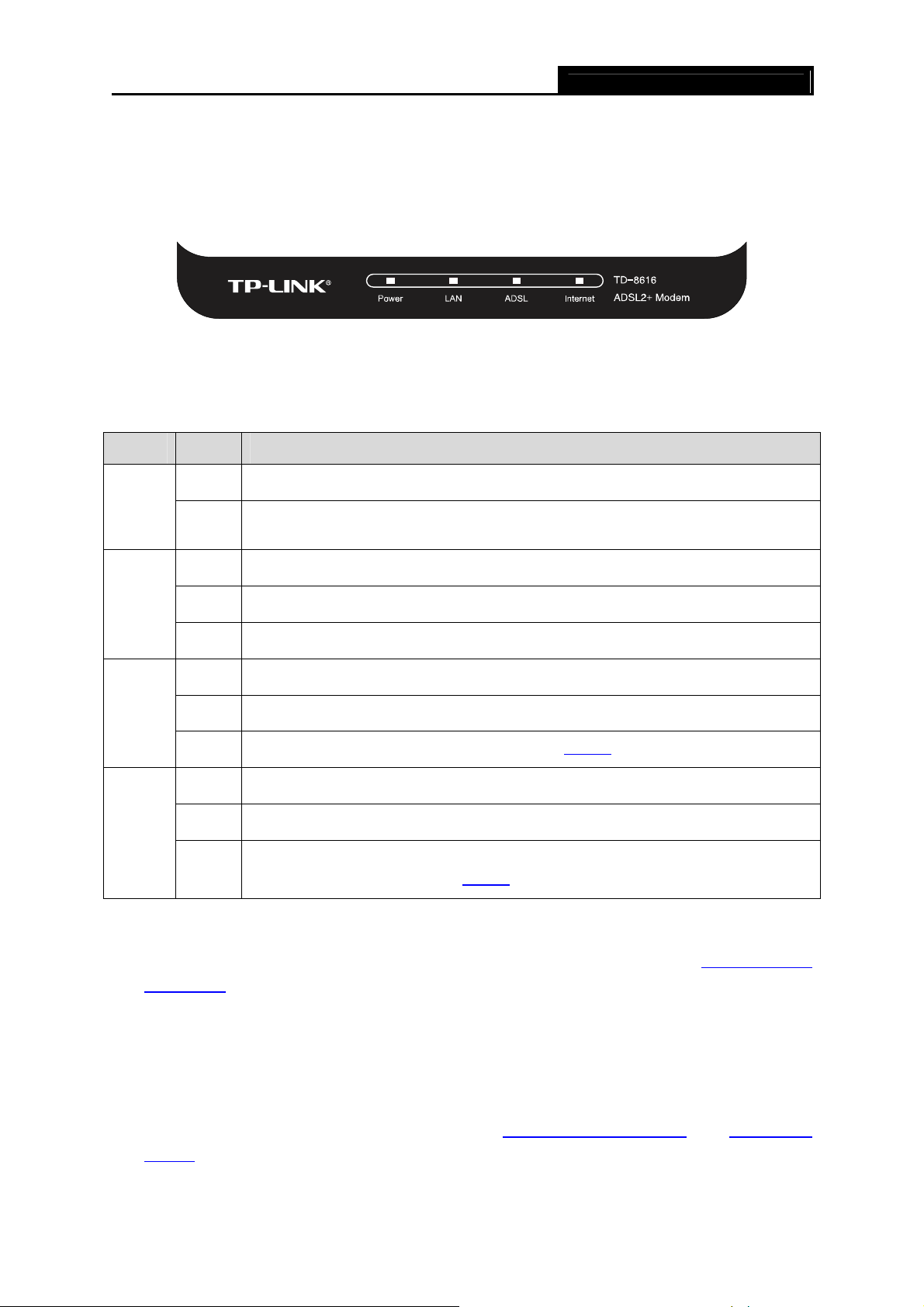
TD-8616 ADSL2+ Modem User Guide
Chapter 2. Hardware Installation
2.1 The Front Panel
Figure 2-1
The LEDs locate on the front panel, which indicate the device’s working status. For details, please
refer to LED Explanation.
LED Explan
Name Status Indication
Power
LAN
ADSL
Internet
ation:
On
Off
On There is a device connected to this LAN port.
Flash The modem is sending or receiving data over this LAN port.
Off There is no device connected to this LAN port.
On ADSL line is synchronized and ready to use.
Flash The ADSL negotiation is in progress.
Off ADSL synchronization fails. Please refer to Note 1
On The network is available with a successful Internet connection.
Flash There is data being transmitted or received via the Internet.
Off
The modem is powered on.
The modem is off. Please ensure that the power adapter is connected
correctly.
There is no successful Internet connection or the modem is operating in
Bridge mode. Please refer to Note 2
for troubleshooting.
for troubleshooting.
Note:
1) If the ADSL LED is off, please check your Internet connection first. Refer to 2.4 Connecting
the Modem for more information about how to make Internet connection correctly. If you have
already made a right connection, please contact your ISP to make sure if your Internet
service is available now.
2) If the Internet LED is off, please check your ADSL LED first. If your ADSL LED is also off,
please refer to Note 1. If your ADSL LED is GREEN ON, please check your Internet
configuration. You may need to check this part of information with your ISP and make sure
everything have been input correctly. Refer to 4.1.1 Device Information
Setting for more information.
3
and 4.2.1 WAN
Page 10

TD-8616 ADSL2+ Modem User Guide
2.2 The Back Panel
Figure 2-2
ON/OFF: The switch for the power.
POWER: The Power plug is where you will connect the power adapter.
RESET: There are two ways to reset the Modem's factory defaults.
Method one: With the Modem powered on, use a pin to press and hold the RESET button
(about 5 seconds) until all LED is lit. And then release the button and wait for the Modem to
reboot to its factory default settings.
Method two:Restore the default setting from “Maintenance-SysRestart” of the Modem's
Web-based Management page.
LAN: Through the port, you can connect the Modem to your PC or the other Ethernet network
devices.
ADSL: Through the port, you can connect the Modem with the telephone.
Note:
The RESET button can also be used to restart the Modem by holding the button for about 2-3
seconds.
2.3 Installation Environment
The Product should not be located where it will be exposed to moisture or excessive heat.
Place the Modem in a location where it can be connected to the various devices as well as to
a power source.
Make sure the cables and power cord are placed safely out of the way so they do not create a
tripping hazard.
The Modem can be placed on a shelf or desktop.
Keep away from the strong electromagnetic radiation and the device of electromagnetic
sensitive.
4
Page 11

TD-8616 ADSL2+ Modem User Guide
Figure 2-3 Wall-mount Install
Note:
The diameter of the screw, 4mm<D<7.5mm, and the distance of two screws is 111.5mm. The
screw that project from the wall need around 4mm based, and the length of the screw need to be
at least 20mm to withstand the weight of the product.
2.4 Connecting the Modem
Before installing the device, please make sure your broadband service provided by your ISP is
available. If there is any problem, please contact your ISP. You need to connect the device to the
phone jack, the power outlet, and your computer or network. Before cable connection, cut off the
power supply and keep your hands dry. You can follow the steps below to install it.
Step 1: Connect the ADSL Line.
Method one: Plug one end of the twisted-pair ADSL cable into the ADSL port on the rear
panel of TD-8616, and insert the other end into the wall socket.
Method two:You can use a separate splitter. External splitter can divide the data and
voice, and then you can access the Internet and make calls at the same time. The
external splitter has three ports:
• LINE: Connect to the wall jack
• PHONE: Connect to the phone sets
• MODEM: Connect to the ADSL port of TD-8616
Plug one end of the twisted-pair ADSL cable into the ADSL port on the rear panel of
5
Page 12

TD-8616 ADSL2+ Modem User Guide
TD-8616. Connect the other end to the MODEM port of the external splitter.
Step 2: Connect the Ethernet cable. Attach one end of a network cable to your computer’s
Ethernet port or a regular hub/switch port, and the other end to the LAN port on the
TD-8616.
Step 3: Attach the power adapter. Connect the power adapter to the POWER connector on the
rear of the device and plug in the adapter to a wall outlet or power extension.
Step 4: Turn on the TD-8616 and power on the computers and LAN devices.
Figure 2-4
6
Page 13

TD-8616 ADSL2+ Modem User Guide
Chapter 3. Quick Installation Guide
3.1 Configuring the PC
After you directly connect your PC to the TD-8616 or connect your adapter to a Hub/Switch which
has connected to the Modem, you need to configure your PC’s IP address. Follow the steps below
to configure it.
Step 1: Click the Start menu on your desktop, right click My Network Places, and then select
Properties (shown in Figure 3-1).
Figure 3-1
Step 2: Right click Local Area Connection (LAN), and then select Properties.
7
Page 14

TD-8616 ADSL2+ Modem User Guide
Figure 3-2
Step 3: Select General tab, highlight Internet Protocol (TCP/IP), and then click the Properties
button.
8
Page 15

TD-8616 ADSL2+ Modem User Guide
Figure 3-3
Step 4: Configure the IP address (Figure 3-4): Enter the IP address as 192.168.1.* (* is any
value b
etween 2 to 254, Subnet mask is 255.255.255.0). After that, click OK.
9
Page 16

TD-8616 ADSL2+ Modem User Guide
Figure 3-4
Note:
1) The users of Windows 98 can open TCP/IP Properties according to the following:
Right-press (Mouse) Network Neighbor -> Choose Properties -> Double-press TCP/IP. PCI
Fast Ethernet Adapter.
2) The words in fact maybe are different with this guide.
Now, you can run the Ping command in the command prompt to verify the network connection.
Please click the Start menu on your desktop, select run tab, type cmd in the field and press
Enter. To continue, please type ping 192.168.1.1 on the following appeared command prompt
screen and then press Enter.
If the result displayed is similar to the screen below, the connection between your PC and the
Modem has been established.
10
Page 17

Figure 3-5
If the result displayed is similar to the screen shown below, it means that your PC has not
connected to the Modem.
TD-8616 ADSL2+ Modem User Guide
Figure 3-6
You can check it following the steps below:
1) Is the connection between your PC and the Modem correct?
The LEDs of LAN port which you link to the device and the LEDs on your PC's adapter should
be lit.
2) Is the TCP/IP configuration for your PC correct?
If the Modem's IP address is 192.168.1.1, your PC's IP address must be within the range of
192.168.1.2 ~ 192.168.1.254.
3.2 Login
Once your host PC is properly configured, please proceed as follows to use the Web-based
Management page: Start your web browser and type the private IP address of the Modem in the
URL field: 192.168.1.1.
After that, you will see the screen shown below, enter the default User Name admin and the
default Password admin, and then click OK.
11
Page 18

TD-8616 ADSL2+ Modem User Guide
Figure 3-7
After that you will see the page as follow when ADSL connection is OK.
Figure 3-8
12
Page 19

TD-8616 ADSL2+ Modem User Guide
Chapter 4. Software Configuration
This User Guide recommends using the “Quick Installation Guide” for first-time installation. For
advanced users, if you want to know more about this device and make use of its functions
adequately, maybe you will get help from this chapter to configure the advanced settings through
the Web-based Management page.
After your successful login, you can configure and manage the device. There are main menus on
the top of the Web-based Management page; submenus will be available after you click one of the
main menus. On the center of the Web-based Management page, there are the detailed
configurations or status information. To apply any settings you have altered on the page, please
click the SAVE button.
4.1 Statistics
Choose “Statistics”, you can see the next submenus: Device Information and Traffic Statistics.
Click any of them, and you will be able to configure the corresponding function.
Figure 4-1
4.1.1 Device Information
Choose “Statistics→ Device Information” menu, and you will be able to view the device
information, including LAN, WAN and ADSL. The information will vary depending on the settings
of the Modem configured on the Basic Setup screen.
13
Page 20

TD-8616 ADSL2+ Modem User Guide
Figure 4-2
4.1.2 Traffic Statistics
Choose “Statistics→Traffic Statistics” menu, and you will be able to view the traffic statistics
about the Modem.
Figure 4-3
14
Page 21

TD-8616 ADSL2+ Modem User Guide
4.2 Basic Setup
Choose “Basic Setup”, you can see the next submenus: WAN Setting, LAN Setting and ADSL.
Click any of them, and you will be able to configure the corresponding function.
Figure 4-4
4.2.1 WAN Setting
Choose “Basic Setup→WAN Setting” menu, you can configure the parameters for WAN ports in
the next screen (shown in Figure 4-5).
Figure 4-5
WAN Setting: WAN settings are used to connect to your ISP. Your ISP provides VPI (Virtual
Path Identifier) and VCI (Virtual Channel Identifier) settings to you. In this Device, you can
totally set up 2 VC(Virtual Circuit)s on different encapsulations, if you apply 2 different virtual
circuits from your ISP. You need to activate the VC to make it take effect.
Virtual Circuit: Select the VC number you want to setup, PVC0~PVC1.
PVC Summary: Click PVC (Permanent Virtual Circuit) Summary button and Figure 4-6
will display. Two items of VC information have been entered into the Modem to si
your operation. You can use it directly without any configuration.
15
mplify
Page 22

TD-8616 ADSL2+ Modem User Guide
Figure 4-6
PVC Pool: PVC Pool contains multiple VPI/VCI sets. The Modem can match PVC
automatically and it can plug and play. The detailed VPI/VCI sets inside PVC Pool are
shown in Figure 4-7, besides you can add VPI/VCI sets to or re
the PVC pool.
Figure 4-7
Status: If you want to use a designed VC, you should activate it.
move VPI/VCI sets from
VPI: Identify the virtual path between endpoints in an ATM network. The valid range is
from 0 to 255. Please input the value provided by your ISP.
VCI: Identify the virtual channel endpoints in an ATM network. The valid range is from 32
to 65535 (1 to 31 is reserved for well-known protocols). Please input the value provided
by your ISP.
Bridge Mode:
Encapsulation: There are two connection types: 1483 Bridged IP LLC and 1483
Bridged IP VC-Mux. Please choose the appropriate type which your ISP provides.
16
Page 23

PVC Poll:
TD-8616 ADSL2+ Modem User Guide
Figure 4-8
PVC Poll: PVC Pool is activated as default. If unnecessary, please do not modify the
status of PVC Pool.
4.2.2 LAN Setting
Choose “Basic Setup→LAN Setting” menu, and you will see the LAN screen (shown in Figure
4-9). Please configure the parameters for LAN ports according to the descriptions below.
Figure 4-9
LAN Setting: These are the IP settings of the LAN interface for the device. These settings
may be referred to as Private settings. You may change the LAN IP address if needed. The
LAN IP address is private to your internal network and cannot be seen on the Internet.
IP Address: Enter the Modem’s local IP Address, then you can access to the
Web-based Management page via the IP Address, the default value is 192.168.1.1.
Subnet Mask: Enter the Modem’s Subnet Mask, the default value is 255.255.255.0.
17
Page 24

TD-8616 ADSL2+ Modem User Guide
4.2.3 ADSL
Choose “Basic Setup→ADSL”, you can select the ADSL Mode and the Annex Type in the next
screen. You can change the ADSL features when meeting physical connection problem. Please
check the proper settings with your ISP.
Figure 4-10
ADSL Mode: Select the ADSL operation mode which your ADSL connection uses.
Annex Type: Select the Annex type which your ADSL connection uses.
4.3 Maintenance
Choose “Maintenance”, you can see the next submenus: Administrator, Firmware Upgrade,
SysRestart and Diagnosis Test. Click any of them, and you will be able to configure the
corresponding function.
Figure 4-11
4.3.1 Administrator
Choose “Maintenance→Administrator”, you can set new password for admin in the screen
(shown in Figure 4-12).
18
Page 25

Figure 4-12
Note:
1) There is only one account that can access the Web-based Management page. The default
account is "admin", and the password is "admin". Admin has read/write access privilege.
2) When you change the password, you should enter the new password twice, and then click
Save to make the new password take effect.
TD-8616 ADSL2+ Modem User Guide
4.3.2 Firmware Upgrade
Choose “Maintenance→Firmware Upgrade”, you can upgrade the firmware of the Modem in
the screen (shown in Figure 4-13). Make sure the firmware or romfile you want to use is on the
local hard drive of the computer. Click Browse to find the local hard drive and locate the firmware
or romfile to be used for upgrade.
Figure 4-13
To upgrade the modem's firmware, follow the instructions below:
Step 1: Download a more recent firmware upgrade file from the TP-LINK website
(www.tp-link.com
Step 2: Type the path and file name of the firmware update file into the “New Firmware Location”
field. Or click the Browse button to locate the firmware update file.
Step 3: Click the UPGRADE button.
).
19
Page 26

Note:
1) New firmware versions are posted at www.tp-link.com and can be downloaded for free. If the
modem is not experie
version, unless the version has a new feature that you want to use.
2) When you upgrade the modem's firmware, you may lose its current configurations, so please
back up the modem’s current settings before you upgrade its firmware.
3) Do not turn off the modem or press the Reset button while the firmware is being upgraded.
4) The modem will reboot after the upgrading has been finished.
ncing difficulties, there is no need to download a more recent firmware
TD-8616 ADSL2+ Modem User Guide
4.3.3 SysRestart
Choose “Maintenance→SysRestart”, you can select to restart the device with current settings
or restoring to its factory default settings in the screen (shown in Figure 4-14).
Figure 4-14
4.3.4 Diagnosis Test
Choose “Maintenance→Diagnosis Test”, you can view the test results for the connectivity of the
physical layer and protocol layer for both LAN and WAN sides in the screen (shown in Figure 4-15).
Figure 4-15
20
Page 27

Appendix A: Specifications
General
TD-8616 ADSL2+ Modem User Guide
Standards and Protocols
Safety & Emission FCC, CE
Ports
LEDs Power, LAN, ADSL, Internet
Network Medium
Data Rates
System Requirement
Working Temperature 0℃ ~ 40℃
Working Humidity 10% ~ 90% RH (non-condensing)
ANSI T1.413, ITU G.992.1, ITU G.992.2, ITU G.992.3, G.992.4, ITU
G.992.5, IEEE 802.3, IEEE 802.3u, TCP/IP, HTTP
1 10/100M Auto-Negotiation RJ45 port(Auto MDI/MDIX)
1 RJ11 port
10Base-T: UTP category 3, 4, 5 cable
100Base-TX: UTP category-5
Max line length: 6.5Km
Downstream: Up to 24Mbps
Upstream: Up to 3.5Mbps(With Annex M enabled)
Internet Explorer 5.0 or later, Netscape Navigator 6.0 or later
Win 9x/ME/2000/XP/Vista
Physical and Environment
Storage Temperature -40℃ ~ 70℃
Storage Humidity 5% ~ 90% RH (non-condensing)
21
Page 28

TD-8616 ADSL2+ Modem User Guide
Appendix B: Troubleshooting
T1. How can I restore my Modem’s configuration to its factory default settings?
With the Modem pow
to press and hold the RESET button on
the rear panel for 5 seconds before
releasing it.
Hold it for 5 seconds
Note
T2.
1) Restore the Modem’s configuration to its factory default settings. If you don’t know how to do
2) Use the default user name and password: admin, admin.
3) Try to configure your Modem once again by following the instructions in Chapter 3.2 Login
T3. What can I do if I cannot access the Internet?
1) Check your cables and make sure they are all plugged in securely, including the telephone
2) Check to see if you can log on to the Web-based Management page of the Modem. If you can,
3) Please enter the VPI, VCI values provided by your ISP referring to Chapter 4.2.1 WAN
4) If you still cannot access the Internet, please restore your Modem to its factory default
5) Please feel free to contact our Technical Support if the problem still exists.
Once the Modem is reset, the current configuration settings will
re-configure all the parameters.
What can I do if I forget my password?
that, please refer to section T1.
line, Ethernet cables and power adapter.
try the following steps. If you cannot, please configure your computer’s IP address referring to
Chapter 3 Quick Installation Guide
Management page of the Modem.
Setting. If there are any mistakes, please correct the settings and try again.
settings and reconfigure your Modem following the instructions in Chapter 3.2 Login
ered on, use a pin
be lost and you will need to
.
then try to see if you can log on to the Web-based
.
22
Page 29

TD-8616 ADSL2+ Modem User Guide
Appendix C: Technical Support
Technical Support
For more troubleshooting help, go to:
http://www.tp-link.com/en/support/faq
To download the latest Firmware, Driver, Utility and User Guide, go to:
http://www.tp-link.com/en/support/download
For all other technical support, please contact us by using the following details:
Global
Tel: +86 755 2650 4400
Fee: Depending on rate of different carriers, IDD.
E-mail: support@tp-link.com
Service time: 24hrs, 7 days a week
USA/Canada
Toll Free: +1 866 225 8139
E-mail: support.usa@tp-link.com(USA)
support.ca@tp-link.com(Canada)
Service time: 24hrs, 7 days a week
Tur key
Tel: 0850 7244 488 (Turkish Service)
Fee: Depending on rate of different carriers.
E-mail: support.tr@tp-link.com
Service time: 09:00 to 21:00, 7 days a week
Ukraine
Tel: 0800 505 508
Fee: Free for Landline; Mobile: Depending on
rate of different carriers
E-mail: support.ua@tp-link.com
Service time: Monday to Friday, 10:00 to 22:00
Brazil
Toll Free: 0800 608 9799 (Portuguese Service)
E-mail: suporte.br@tp-link.com
Service time: Monday to Friday, 09:00 to 20:00;
Saturday, 09:00 to 15:00
Indonesia
Tel: (+62) 021 6386 1936
Fee: Depending on rate of different carriers.
E-mail: support.id@tp-link.com
Service time: Sunday to Friday, 09:00 to 12:00;
13:00 to 18:00 *Except public holidays
Australia/New Zealand
Tel: NZ 0800 87 5465 (Toll Free)
AU 1300 87 5465 (Depending on 1300 policy.)
E-mail: support.au@tp-link.com (Australia)
Service time: 24hrs, 7 days a week
Germany/Austria
Tel: +49 1805 875 465 (German Service)
+49 1805 TPLINK
+43 820 820 360
Fee: Landline from Germany: 0.14EUR/min.
Landline from Austria: 0.20EUR/min.
E-mail: support.de@tp-link.com
Service time: Monday to Friday, 09:00 to 12:30
and 13:30 to 18:00. GMT+1 or GMT+2 (DST in
Germany)
*Except bank holidays in Hesse
support.nz@tp-link.com (New Zealand)
Singapore
Tel: +65 6284 0493
Fee: Depending on rate of different carriers.
E-mail: support.sg@tp-link.com
Service time: 24hrs, 7 days a week
UK
Tel: +44 (0) 845 147 0017
Fee: Landline: 1p-10.5p/min, depending on the time
of day. Mobile: 15p-40p/min, depending on your
mobile network.
E-mail: support.uk@tp-link.com
Service time: 2
Italy
Tel: +39 023 051 9020
Fee: Depending on rate of different carriers.
E-mail: support.it@tp-link.com
Service time: Monday to Friday, 09:00 to 13:00;
14:00 to 18:00
Malaysia
Toll Free: 1300 88 875 465
Email: support.my@tp-link.com
Service time: 2
Poland
Tel: +48 (0) 801 080 618
+48 223 606 363 (if calls from mobile phone)
Fee: Depending on rate of different carriers.
E-mail: support.pl@tp-link.com
Service time: Monday to Friday, 09:00 to 17:00.
GMT+1 or GMT+2 (DST)
France
Tel: 0820 800 860 (French service)
Fee: 0.118 EUR/min from France
Email: support.fr@tp-link.com
Service time: Monday to Friday, 09:00 to 18:00
*Except French Bank holidays
Switzerland
Tel: +41 (0) 848 800 998 (German Service)
Fee: 4-8 Rp/min, depending on rate of different
time.
E-mail: support.ch@tp-link.com
Service time: Monday to Friday, 09:00 to 12:30 and
13:30 to 18:00. GMT+1 or GMT+2 (DST)
Russian Federation
Tel: 8 (499) 754 5560 (Moscow NO.)
E-mail: support.ru@tp-link.com
Service time: From 10:00 to 18:00 (Moscow time)
*Except weekends and holidays in RF
4hrs, 7 days a week
4hrs, 7 days a week
8 (800) 250 5560 (Toll-free within RF)
23
