Page 1
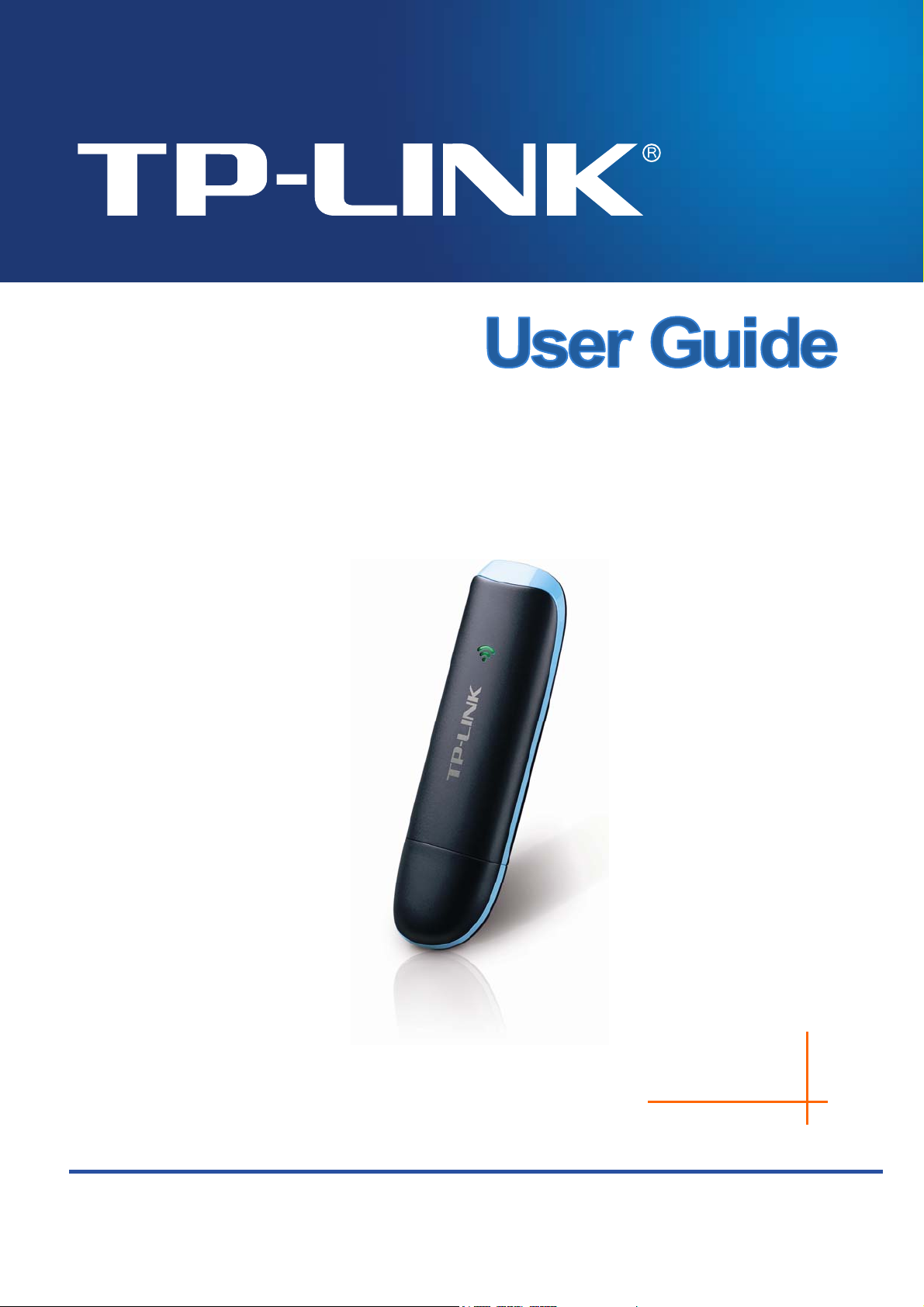
MA260
3G HSPA+ USB Adapter
Rev: 1.0.0
1910010745
Page 2
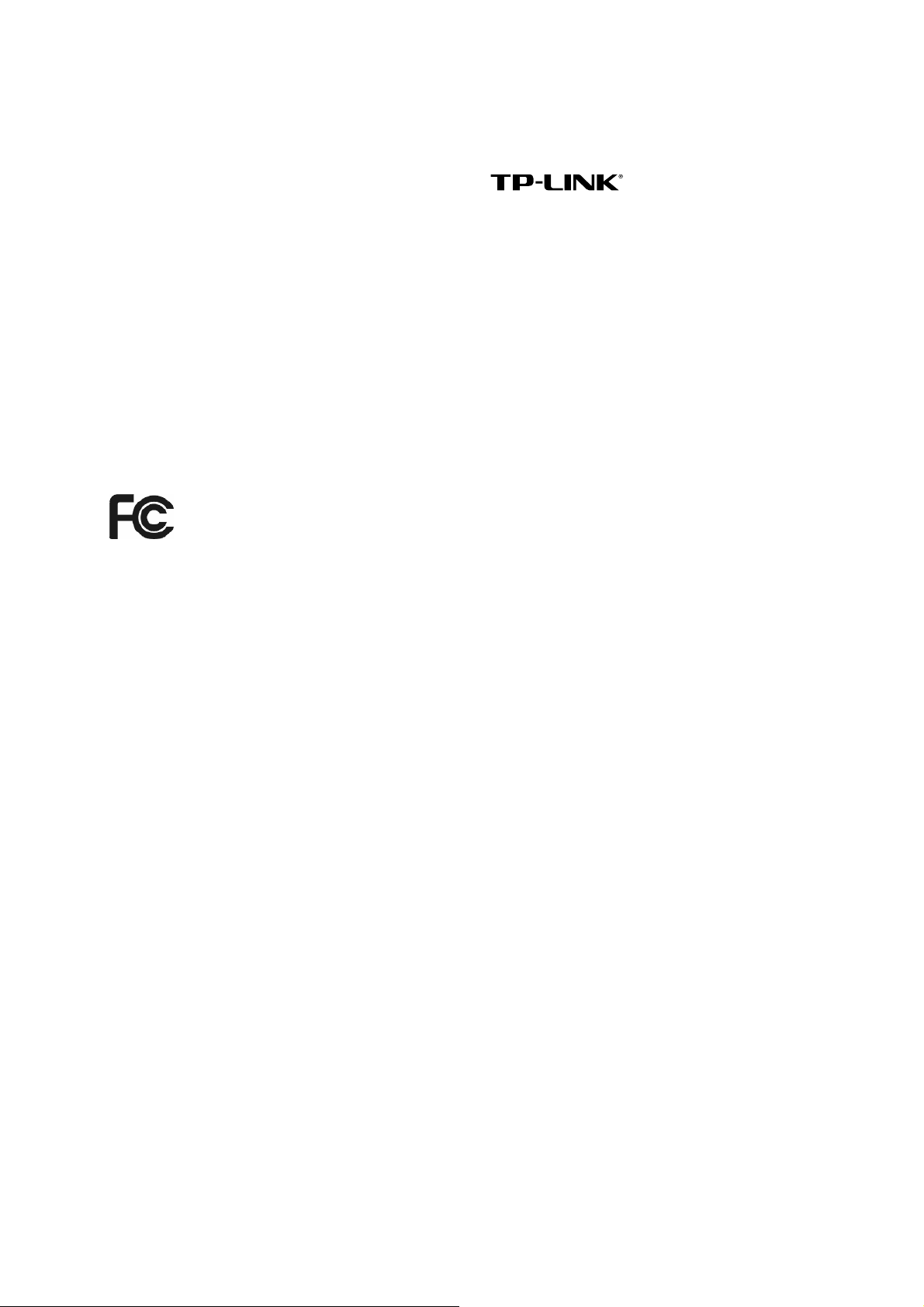
COPYRIGHT & TRADEMARKS
Specifications are subject to change without notice. is a registered trademark
of TP-LINK TECHNOLOGIES CO., LTD. Other brands and product names are trademarks or
registered trademarks of their respective holders.
No part of the specifications may be reproduced in any form or by any means or used to make any
derivative such as translation, transformation, or adaptation without permission from TP-LINK
TECHNOLOGIES CO., LTD. Copyright © 2012 TP-LINK TECHNOLOGIES CO., LTD. All rights
reserved.
http://www.tp-link.com
FCC STATEMENT
This equipment has been tested and found to comply with the limits for a Class B digital device,
pursuant to part 15 of the FCC Rules. These limits are designed to provide reasonable protection
against harmful interference in a residential installation. This equipment generates, uses and can
radiate radio frequency energy and, if not installed and used in accordance with the instructions,
may cause harmful interference to radio communications. However, there is no guarantee that
interference will not occur in a particular installation. If this equipment does cause harmful
interference to radio or television reception, which can be determined by turning the equipment off
and on, the user is encouraged to try to correct the interference by one or more of the following
measures:
• Reorient or relocate the receiving antenna.
• Increase the separation between the equipment and receiver.
• Connect the equipment into an outlet on a circuit different from that to which the receiver
is connected.
• Consult the dealer or an experienced radio/ TV technician for help.
This device complies with part 15 of the FCC Rules. Operation is subject to the following two
conditions:
1) This device may not cause harmful interference.
2) This device must accept any interference received, including interference that may cause
undesired operation.
Any changes or modifications not expressly approved by the party responsible for compliance
could void the user’s authority to operate the equipment.
Page 3
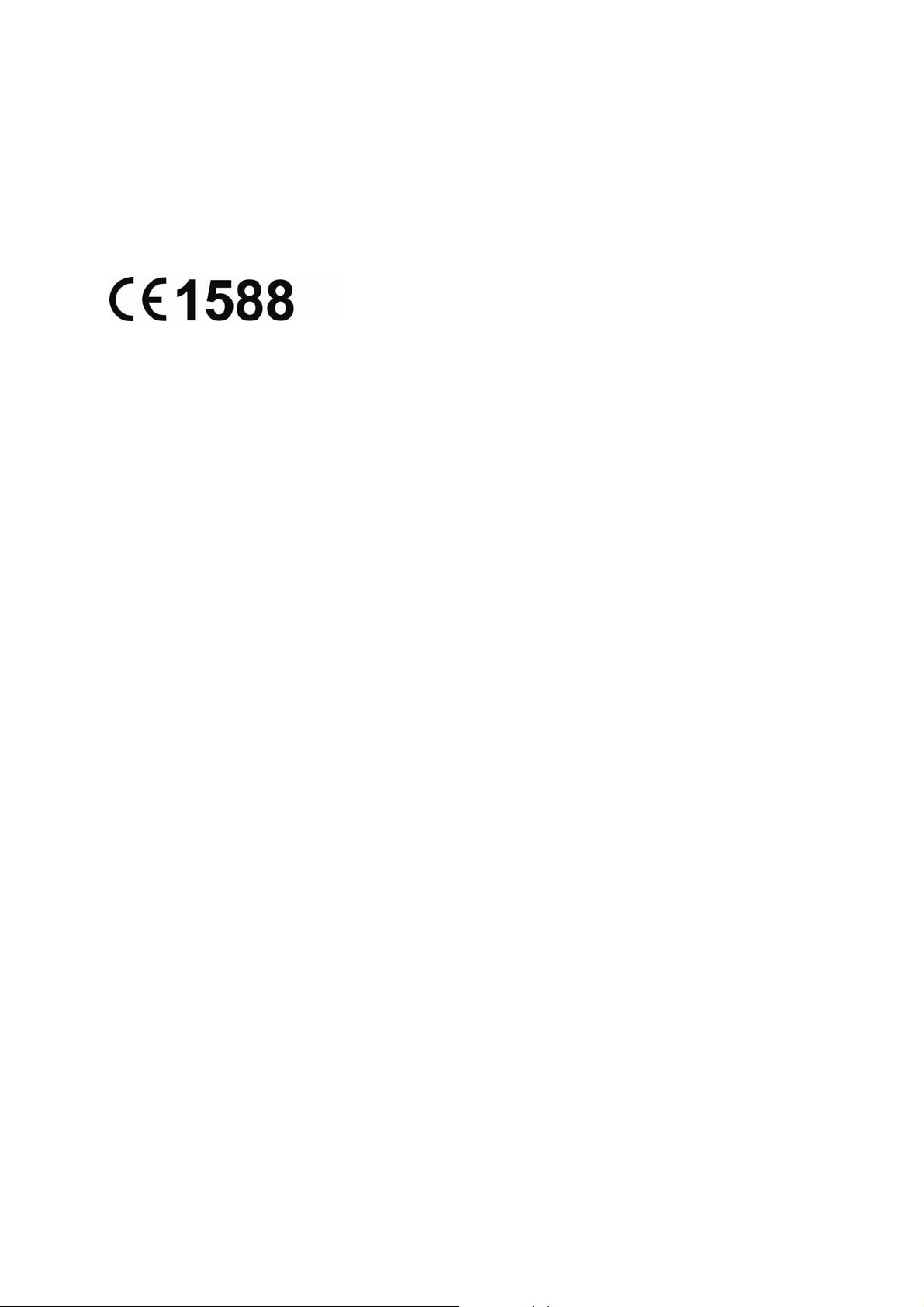
Note: The manufacturer is not responsible for any radio or tv interference caused by unauthorized
modifications to this equipment. Such modifications could void the user’s authority to operate the
equipment.
CE Mark Warning
This is a Class B product. In a domestic environment, this product may cause radio interference, in
which case the user may be required to take adequate measures.
Canadian Compliance Statement
This device complies with Industry Canada license-exempt RSS standard(s). Operation is subject
to the following two conditions:
(1)This device may not cause interference, and
(2)This device must accept any interference, including interference that may cause undesired
operation of the device.
Cet appareil est conforme aux norms CNR exemptes de licence d’Industrie Canada. Le
fonctionnement est soumis aux deux conditions suivantes:
(1)cet appareil ne doit pas provoquer d’interférences et
(2)cet appareil doit accepter toute interférence, y compris celles susceptibles de provoquer un
fonctionnement non souhaité de l’appareil.
Industry Canada Statement
Complies with the Canadian ICES-003 Class B specifications.
Cet appareil numérique de la classe B est conforme à la norme NMB-003 du Canada.
This device complies with RSS 210 of Industry Canada. This Class B device meets all the
requirements of the Canadian interference-causing equipment regulations.
Cet appareil numérique de la Classe B respecte toutes les exigences du Règlement sur le
matériel brouilleur du Canada.
Korea Warning Statements:
당해 무선설비는 운용중 전파혼신 가능성이 있음.
NCC Notice:
經型式認證合格之低功率射頻電機,非經許可,公司、商號或使用者均不得擅自變更頻率、加大功
Page 4
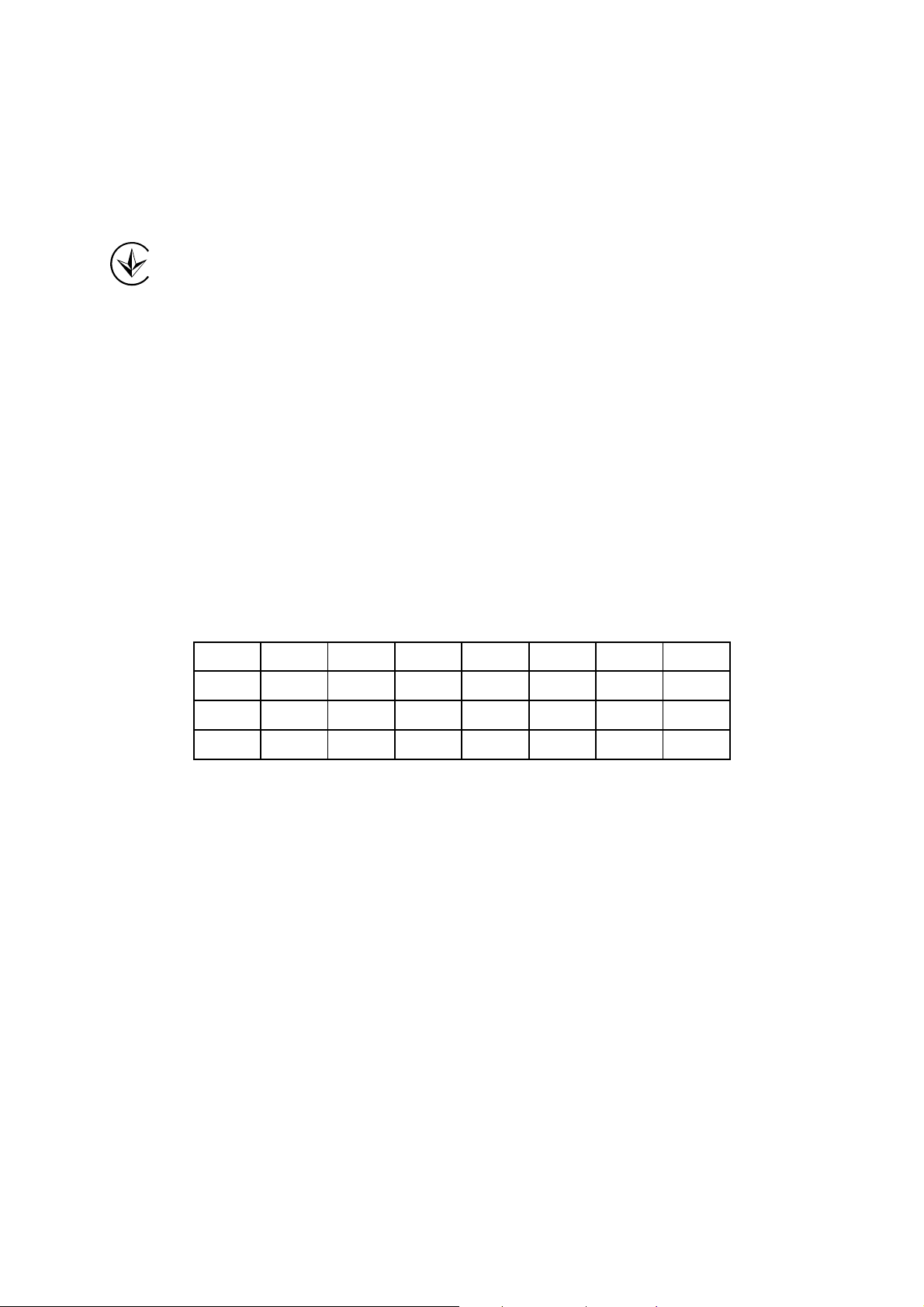
率或變更原設計之特性及功能。
低功率射頻電機之使用不得影響飛航安全及干擾合法通信;經發現有干擾現象時,應立即停用,並
改善至無干擾時方得繼續使用。前項合法通信,指依電信法規定作業之無線電通信。低功率射頻電
機須忍受合法通信或工業、科學及醫療用電波輻射性電機設備之干擾。
Продукт сертифіковано згідно с правилами системи УкрСЕПРО на відповідність вимогам
нормативних документів та вимогам, що передбачені чинними законодавчими актами
України.
Safety Information
z When product has power button, the power button is one of the way to shut off the product;
when there is no power button, the only way to completely shut off power is to disconnect the
product or the power adapter from the power source.
z Don’t disassemble the product, or make repairs yourself. You run the risk of electric shock
and voiding the limited warranty. If you need service, please contact us.
z Avoid water and wet locations.
This product can be used in the following countries:
AT BG BY CA CZ DE DK EE
ES FI FR GB GR HU IE IT
LT LV MT NL NO PL PT RO
RU SE SK TR UA
Page 5
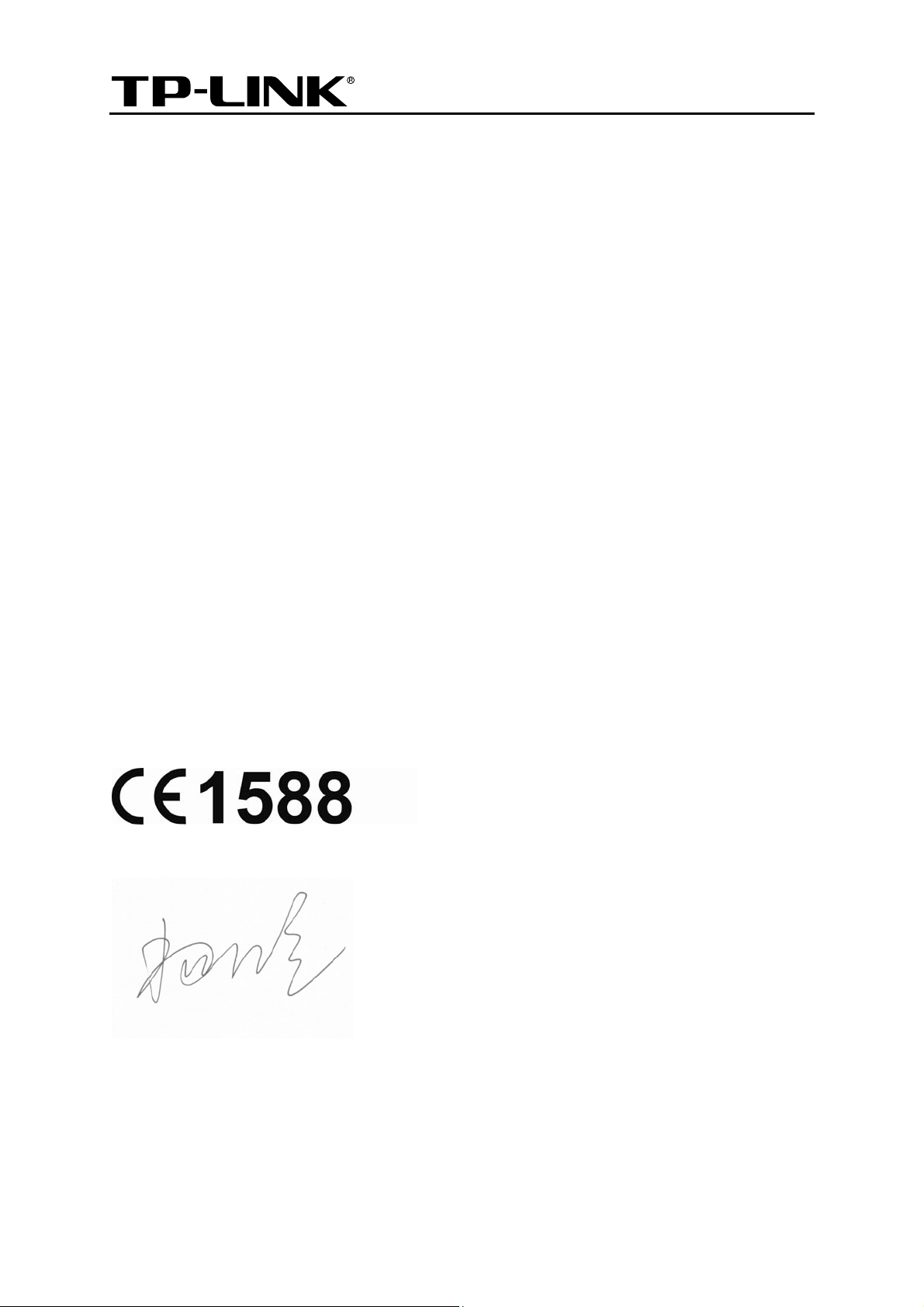
TP-LINK TECHNOLOGIES CO., LTD
DECLARATION OF CONFORMITY
For the following equipment:
Product Description: 3G HSPA+ USB Adapter
Model No.: MA260
Trademark: TP-LINK
We declare under our own responsibility that the above products satisfy all the technical
regulations applicable to the product within the scope of Council Directives:
Directives 1999/5/EC, Directives 2004/108/EC, Directives 2006/95/EC, Directives 1999/519/EC,
Directives 2011/65/EU
The above product is in conformity with the following standards or other normative documents
EN 301 511 V9.0.2
EN 301 908-1 V5.2.1 & EN 301 908-2 V5.2.1
EN 301 489-1 V 1.9.2 & EN 301 489-7 V1.3.1 & EN 301 489-24 V1.5.1
EN 62311:2008
EN 62209-2:2010
EN 60950-1:2006, incl. EN 60950-1:2006/A1:2010
EN 60950-1:2006/A11:2009 & EN 60950-1:2006/A12:2011
The product carries the CE Mark:
Person responsible for marking this declaration:
Yang Hongliang
Product Manager of International Business
Date of issue: 2012
TP-LINK TECHNOLOGIES CO., LTD.
Building 24 (floors 1, 3, 4, 5), and 28 (floors 1-4) Central Science and Technology Park,
Shennan Rd, Nanshan, Shenzhen, China
Page 6
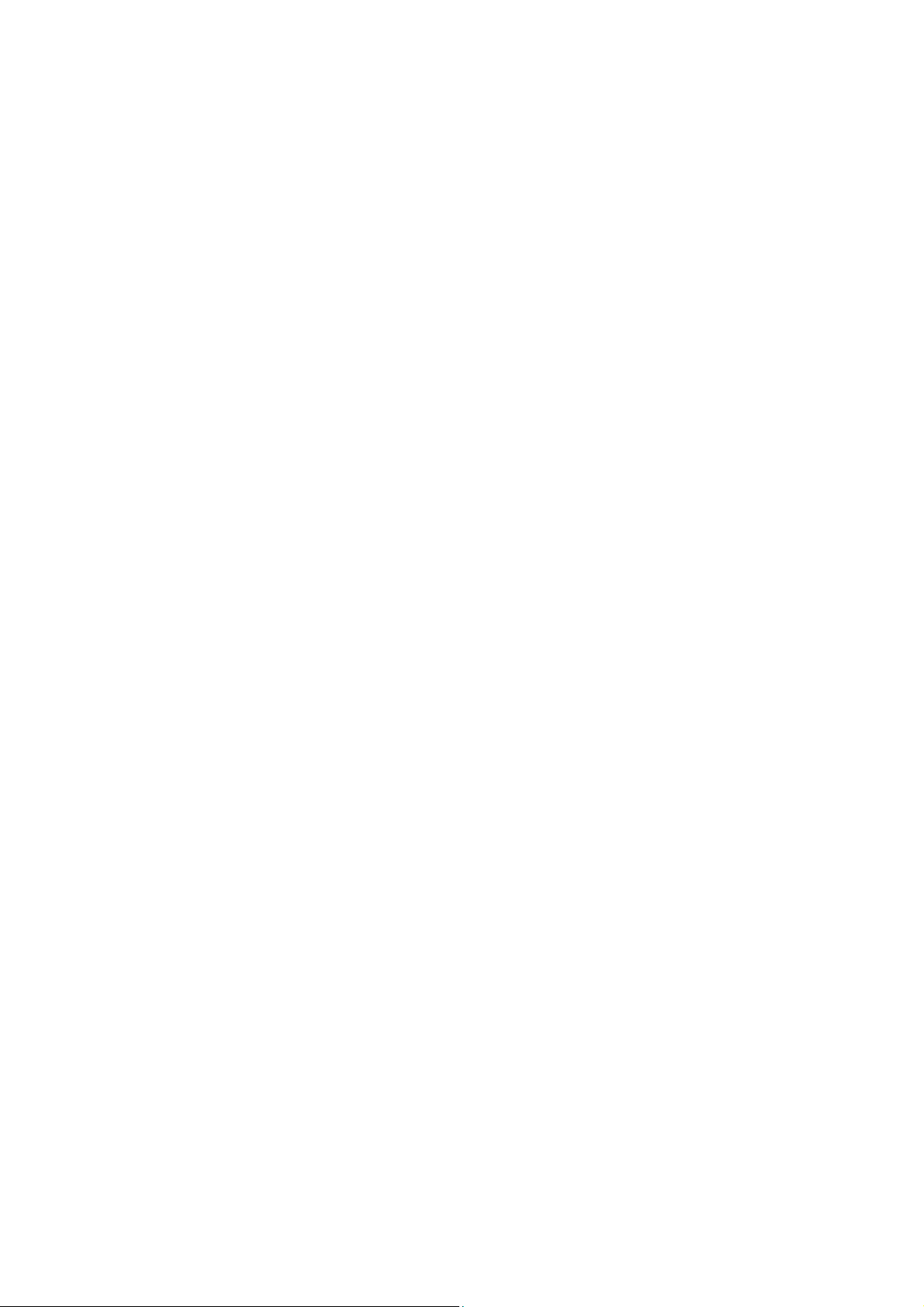
CONTENTS
Package Contents .................................................................................................... 1
Chapter 1. Product Overview ............................................................................... 2
1.1 Introduction .................................................................................................... 2
1.2 Conventions ................................................................................................... 2
1.3 Main Features ................................................................................................ 2
1.4 System Requirement...................................................................................... 2
1.5 Hardware Overview........................................................................................ 3
Chapter 2. Installation........................................................................................... 4
2.1 Hardware Installation ..................................................................................... 4
2.2 Software Installation....................................................................................... 5
Chapter 3. Connect to Network............................................................................ 9
Chapter 4. Management...................................................................................... 11
4.1 Interface Introduction ................................................................................... 11
4.1.1 Functional Button Icons........................................................................................... 11
4.1.2 Status Information Icons .........................................................................................11
4.2 Message ...................................................................................................... 12
4.2.1 Create and Send a Message...................................................................................13
4.2.2 Search a Message ..................................................................................................15
4.2.3 View a Message......................................................................................................15
4.2.4 Message Settings....................................................................................................15
4.3 Phonebook................................................................................................... 17
4.3.1 Create a Contact .....................................................................................................17
4.3.2 Search a Contact ....................................................................................................18
4.3.3 View a contact.........................................................................................................18
4.4 Statistic ........................................................................................................ 19
4.4.1 View the Statistics ...................................................................................................20
4.4.2 Reset the Statistics .................................................................................................20
4.5 Settings ........................................................................................................ 20
4.5.1 Connecting ..............................................................................................................20
4.5.2 Security ...................................................................................................................23
4.5.3 Network ...................................................................................................................30
4.5.4 Diagnostics .............................................................................................................31
4.6 Help.............................................................................................................. 32
Page 7
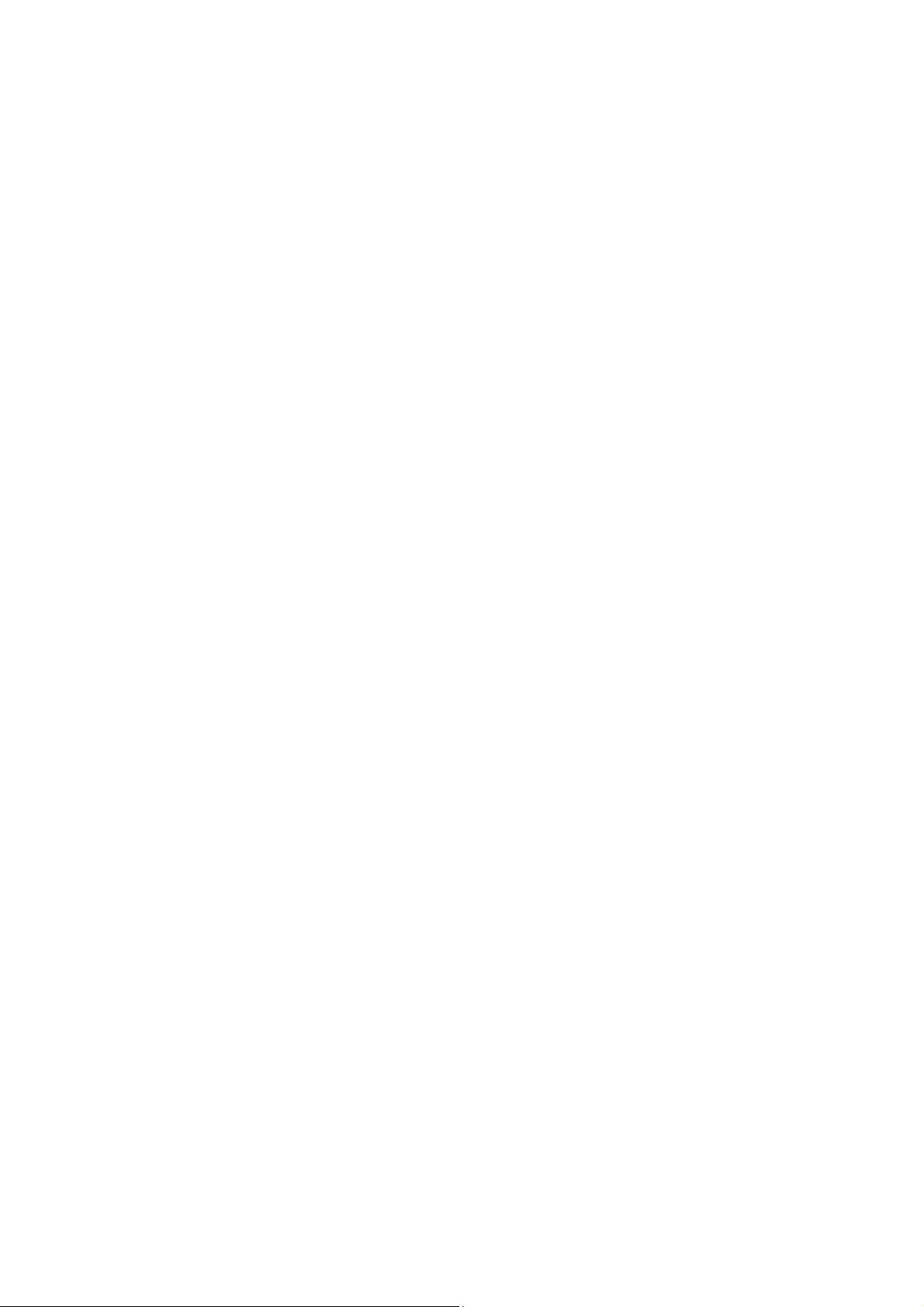
Appendix: Specifications....................................................................................... 33
Page 8
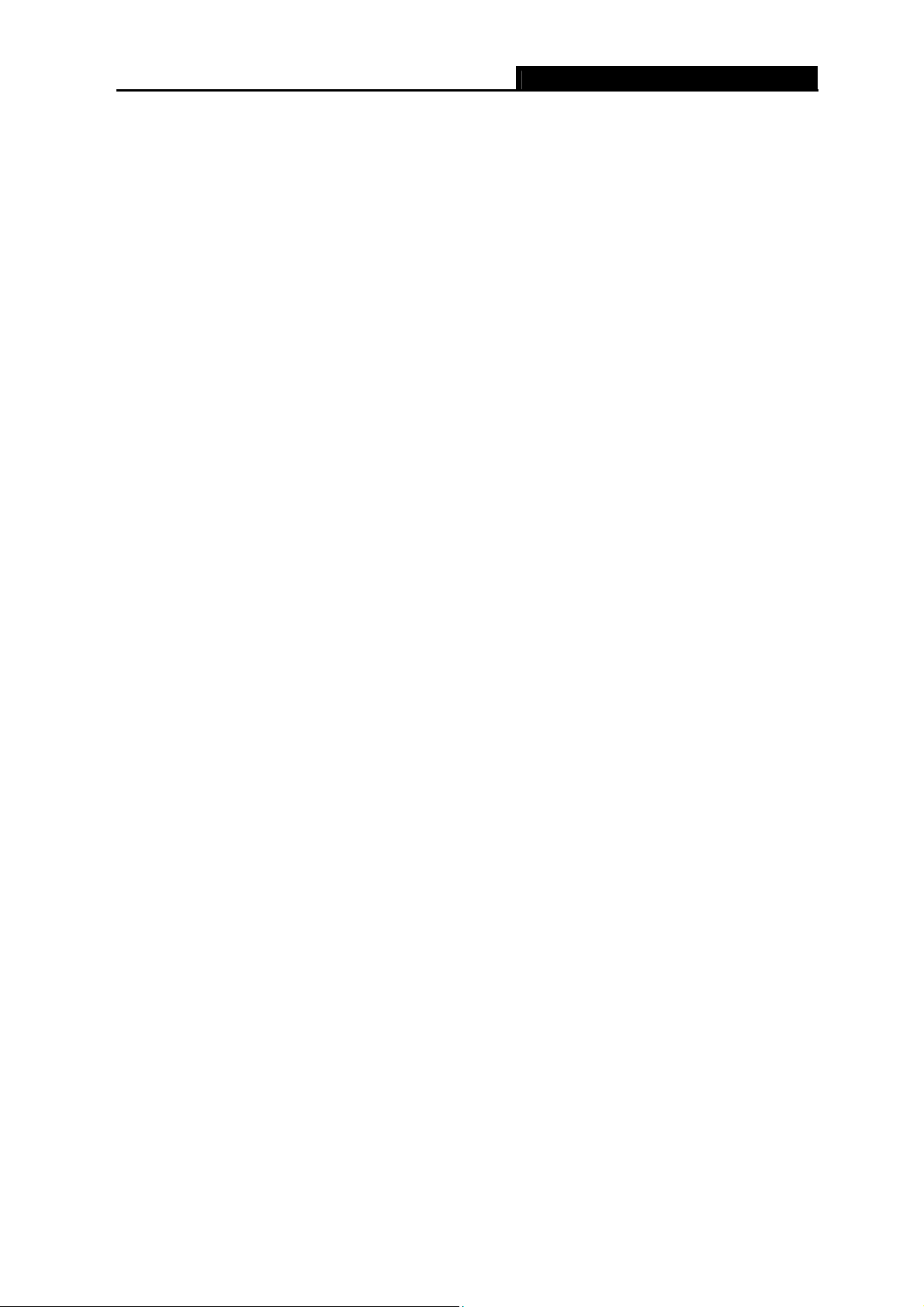
MA260 3G HSPA+ USB Adapter User Guide
Package Contents
The following contents should be found in your package:
¾ One MA260 3G HSPA+ USB Adapter
¾ Quick Installation Guide
Note:
)
Make sure that the above items are contained in the package. If any of the above items are
damaged or missing, please contact your distributor.
1
Page 9
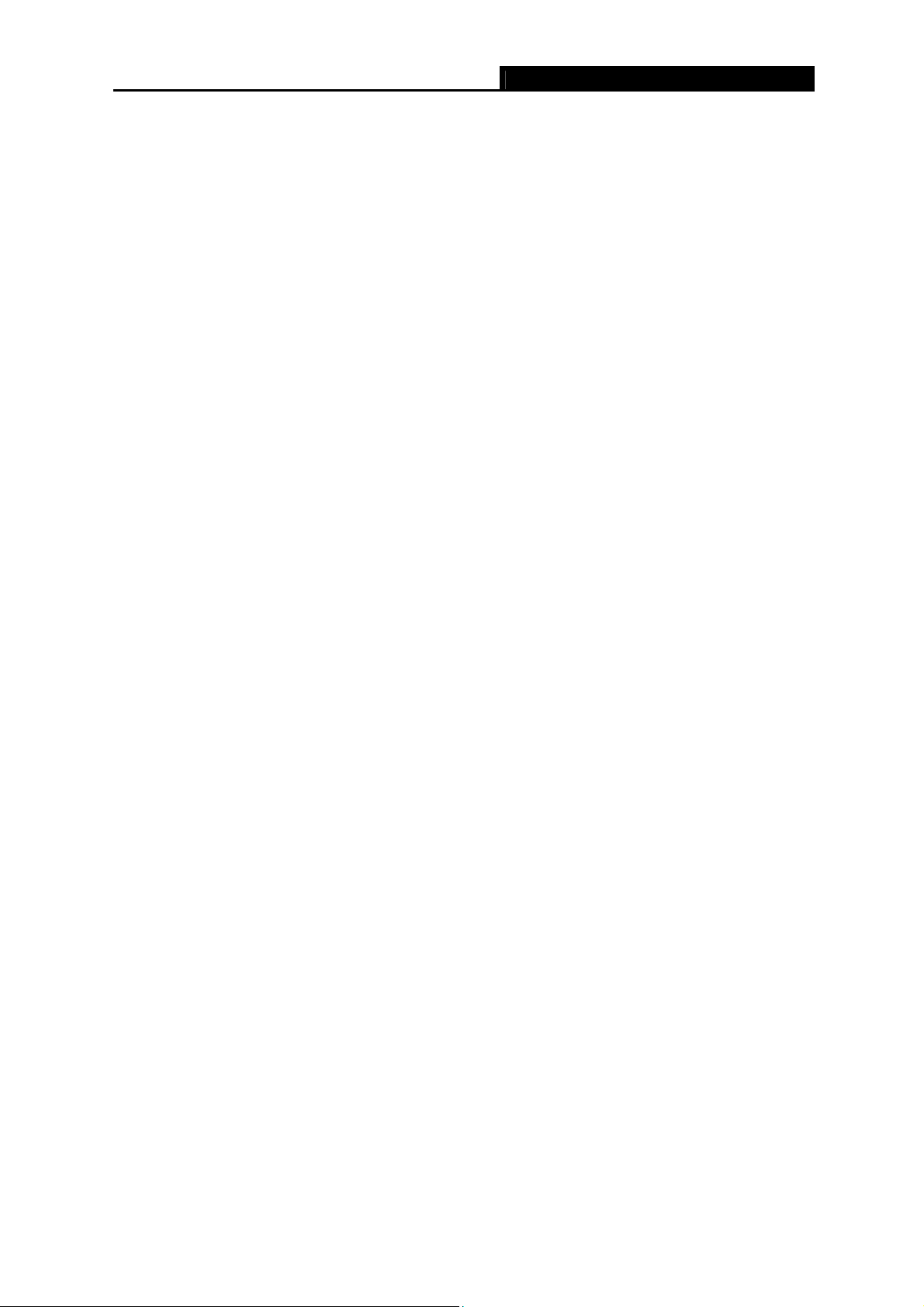
MA260 3G HSPA+ USB Adapter User Guide
Chapter 1. Product Overview
1.1 Introduction
TP-LINK’s 3G HSPA+ USB Adapter, MA260 allows you to acquire 3G mobile broadband access
simply by inserting a standard 3G SIM/USIM card into the Adapter and plugging it into your laptop
or desktop computer. It supports the latest 3G HSPA+ technology, which provides improved data
transfer rates. Equipped with its internal antennas, Micro SD card slot and SIM/USIM card slot, the
MA260 is a great choice for you to connect to the Internet in locations that are unable to receive
conventional broadband.
1.2 Conventions
The ‘Adapter’ mentioned in this User Guide stands for MA260 3G HSPA+ USB Adapter without
any explanations.
1.3 Main Features
¾ Download speed up to 21Mbps
¾ Upload speed up to 5.76Mbps
¾ Micro SD card slot for up to 32GB of storage
1.4 System Requirement
Recommended system configuration:
¾ Operating System: Windows 7/Vista/XP 32/64 bit
¾ CPU: 500MHz Pentium or above
¾ Hard Disk: 20G or above
¾ RAM: 128M or above
2
Page 10
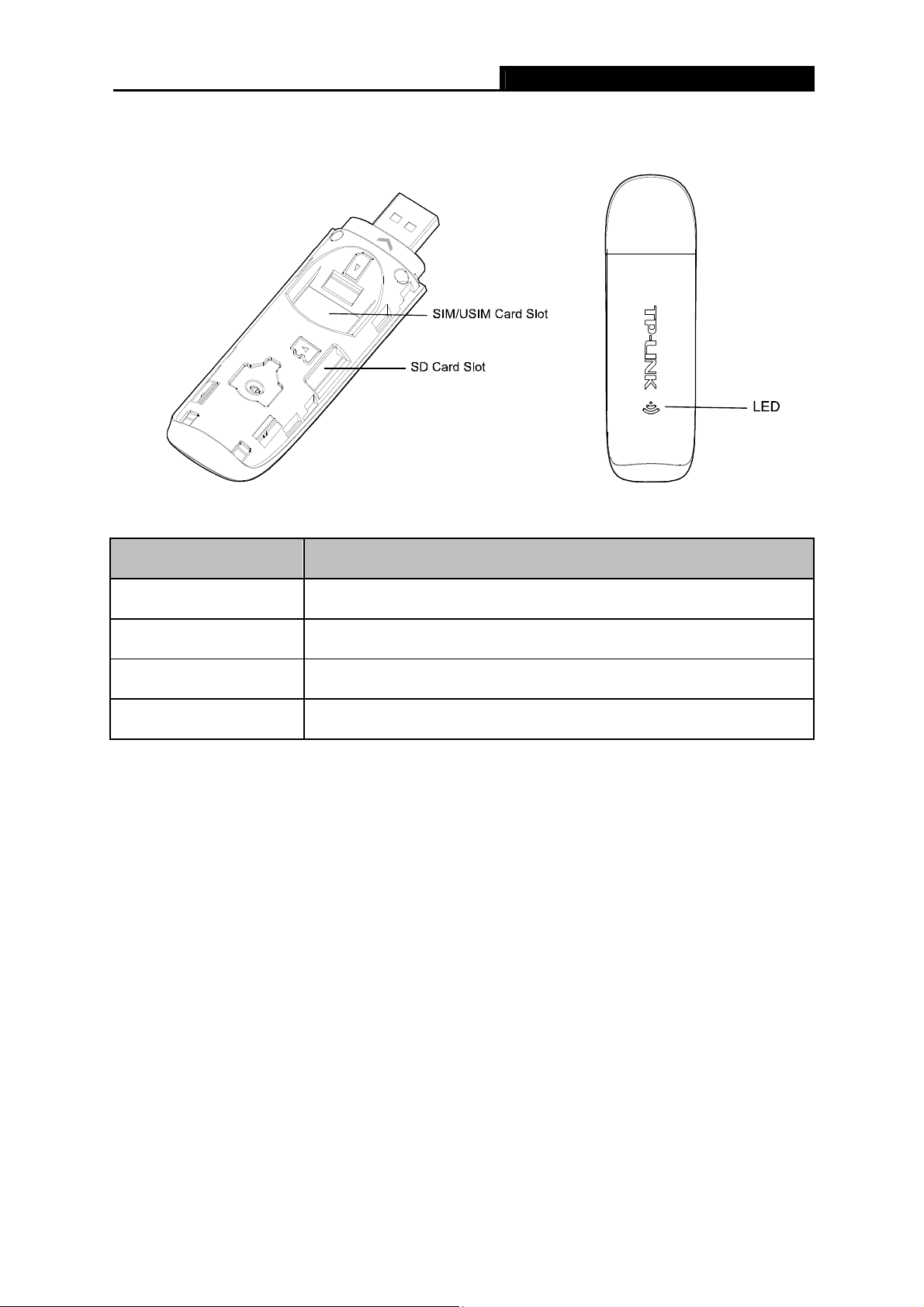
MA260 3G HSPA+ USB Adapter User Guide
1.5 Hardware Overview
LED Explanation:
Status Indication
Solid Red The Adapter is initializing.
Flashing Red No SIM/USIM card is inserted.
Flashing Green The SIM/USIM card has registered to the network.
Solid Green The network is available with a successful Internet connection.
3
Page 11
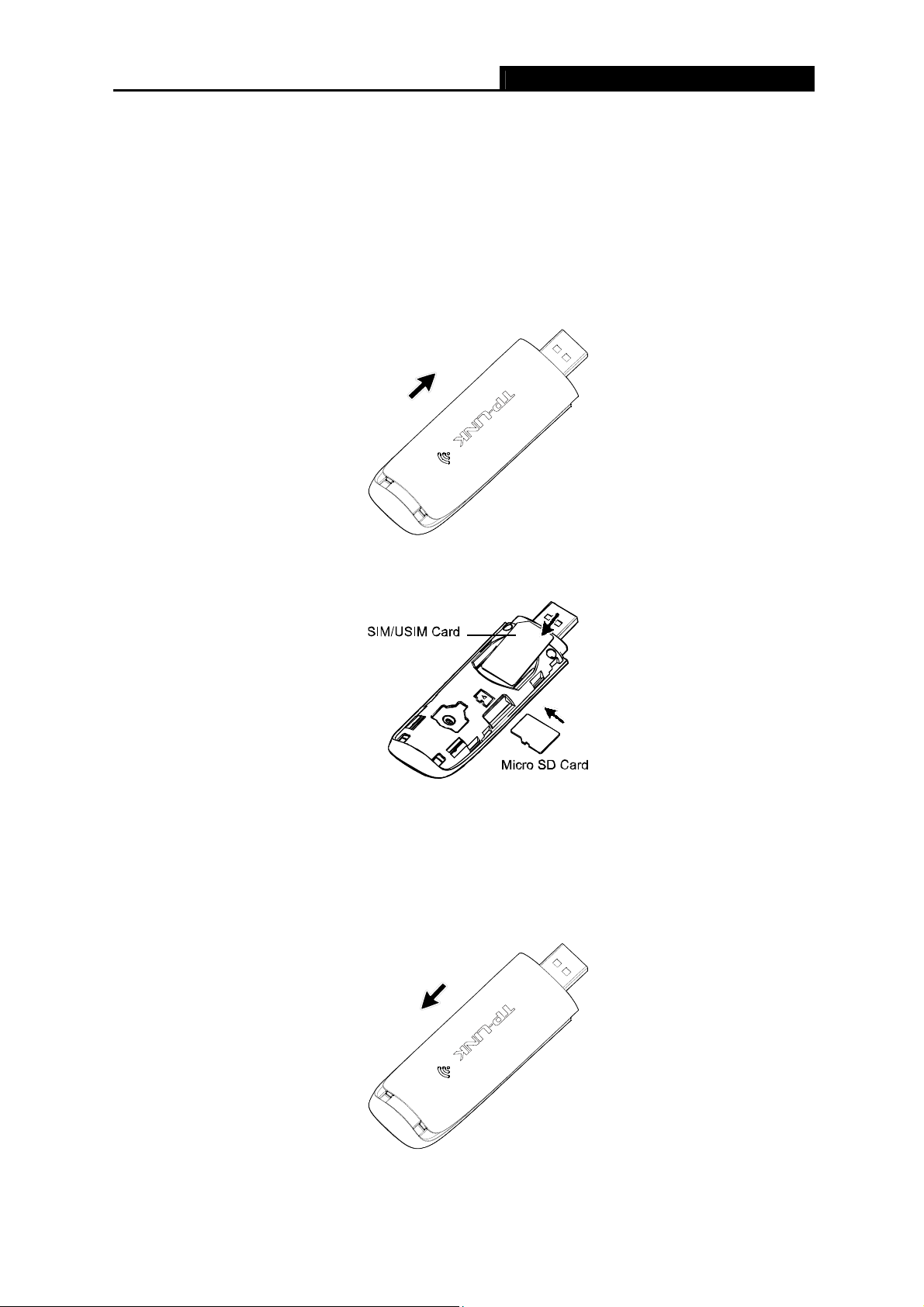
Chapter 2. Installation
2.1 Hardware Installation
Install the Adapter following the steps below:
1. Open the cover.
MA260 3G HSPA+ USB Adapter User Guide
2. Insert the SIM card and the Micro SD card in the direction indicated on the Adapter.
Note:
)
A Micro SD card is an optional accessory. You need to buy one yourself. To remove the Micro
SD card, press it to eject it form the Adapter.
3. Replace the cover.
4. Plug the Adapter directly into the USB port on your computer.
4
Page 12
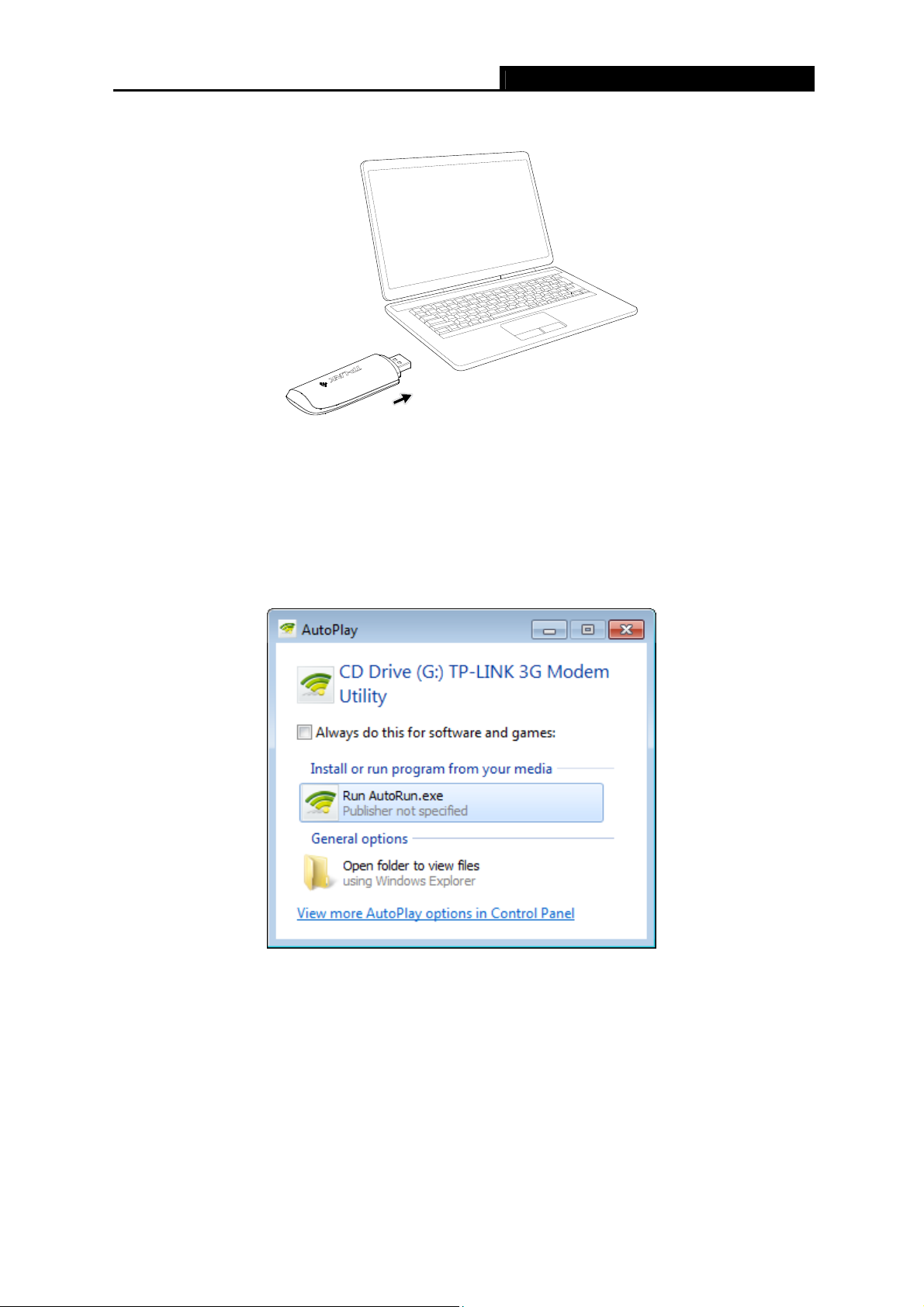
MA260 3G HSPA+ USB Adapter User Guide
2.2 Software Installation
The MA260’s Setup Wizard will guide you through the installation procedures. The procedures in
different systems are quite similar. Here we use the procedures in Windows 7 as an example.
1. The window as shown in Figure 2-1 will appear on your desktop. Click the Run AutoRun.exe.
Figure 2-1
Note:
)
The device will appear as a virtual disk in My Computer. If the above window doesn’t appear,
please go to My Computer and click the icon to start the installation program.
2. The InstallShield Wizard window will appear. Click Next to continue.
5
Page 13

MA260 3G HSPA+ USB Adapter User Guide
Figure 2-2
3. Click Change to specify the destination you wish the application to be located or leave it in
default location. Click Next to continue.
4. Click Install to begin the installation.
Figure 2-3
6
Page 14

MA260 3G HSPA+ USB Adapter User Guide
Figure 2-4
5. The installation process may take 1~2 minutes. Please wait.
Figure 2-5
6. The screen as shown in Figure 2-6 will then appear. Click Finish to complete the setup.
7
Page 15

MA260 3G HSPA+ USB Adapter User Guide
Figure 2-6
Note:
)
After installation, the icon
will appear on your desktop. Double-clicking it can start the utility.
8
Page 16

MA260 3G HSPA+ USB Adapter User Guide
Chapter 3. Connect to Network
With both the hardware and software successfully installed into your computer, you can quickly
connect to network following the steps below.
1. After installation, the utility will automatically appear on your desktop. Click on the icon
display the Network interface.
to
Figure 3-1
2. The network parameters will be configured automatically according to the SIM/USIM card
inserted. With successful configuration, a profile name (your ISP name by default) will appear
on the interface. Here we use the Profile 1 as an example. Click Connect to establish an
Internet connection.
9
Page 17

MA260 3G HSPA+ USB Adapter User Guide
Figure 3-2
3. If you see the Disconnect button and the icon
the Internet and can enjoy using it. To disconnect from the Internet, click Disconnect.
, it indicates that you are now connected to
Figure 3-3
10
Page 18

MA260 3G HSPA+ USB Adapter User Guide
Chapter 4. Management
This section will show you how to manage the MA260 using the utility.
The MA260 uses utility as the management software. The utility provides you with an easy
interface to use various functions and configure the MA260. Double-clicking on the
your desktop will start the utility.
icon on
4.1 Interface Introduction
There are various icons on the interface. The followings are detailed descriptions.
4.1.1 Functional Button Icons
There are six functional button icons: Network, Message, Phonebook, Statistic, Settings and
Help. Click any of them, and you will see the corresponding interface.
Click… To…
Display the Network interface.
Display the Message interface.
Display the Phonebook interface.
Display the Statistic interface.
Display the Settings interface.
Display the Help interface.
4.1.2 Status Information Icons
These icons indicate the current system status. The following table lists the status information.
11
Page 19
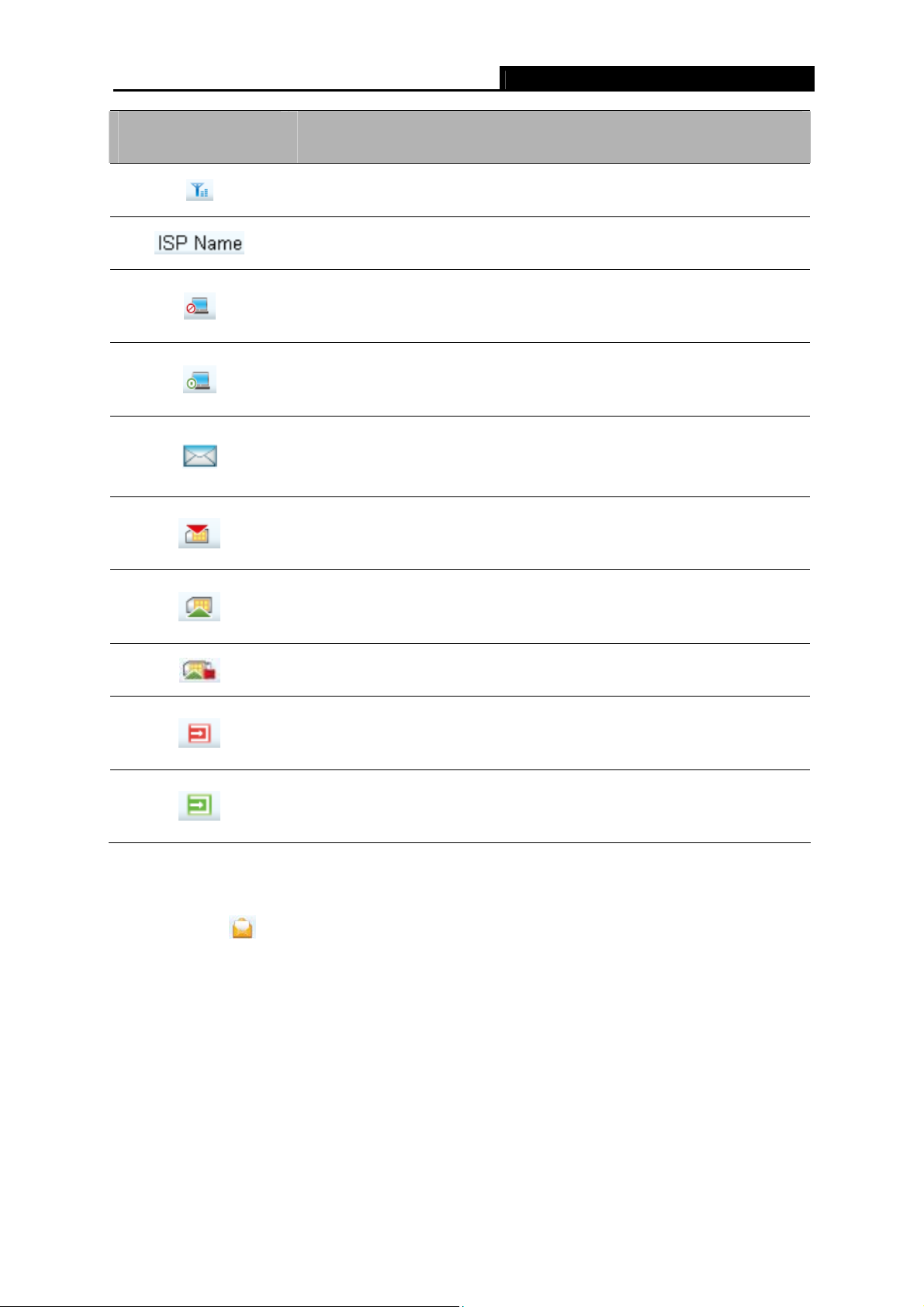
MA260 3G HSPA+ USB Adapter User Guide
Status Information
Indicates the network’s signal strength.
Displays the name of your Internet service provider.
Indicates that the current Internet status is disconnected.
Indicates that the current Internet status is connected.
Indicates that a new message is received (with visual prompt enabled)
or there are unread messages.
Indicates that the SIM/USIM card has not been inserted.
Indicates that the SIM/USIM card has been inserted.
Indicates that the PIN protection has been enabled.
Indicates that the Adapter has not been connected to your computer.
Indicates that the Adapter has been connected to your computer.
4.2 Message
Click on the icon , and you will see the Message interface as shown in Figure 4-1.
12
Page 20

MA260 3G HSPA+ USB Adapter User Guide
Figure 4-1
¾ Inbox: Saves the received messages.
¾ Outbox: Saves the sent messages.
¾ Draftbox: Saves the unsent messages.
Note:
)
The sent messages and the unsent messages can only be saved on PC.
4.2.1 Create and Send a Message
To create and send a new message, follow the steps below:
1. Click on the icon
in Figure 4-2.
above the message list to display the New Message interface as shown
13
Page 21

MA260 3G HSPA+ USB Adapter User Guide
Figure 4-2
2. Enter the recipient’s number. There are two methods:
1) Enter the recipient’s number directly.
2) Click Send to… and then select a number in the Choose Number interface, as shown in
Figure 4-3.
Figure 4-3
3. Enter the message content. After the edition, you can choose the following options:
¾ Click Send to send the message.
¾ Click Save to save the message as a draft.
¾ Click Cancel to exit edition of the current message.
14
Page 22
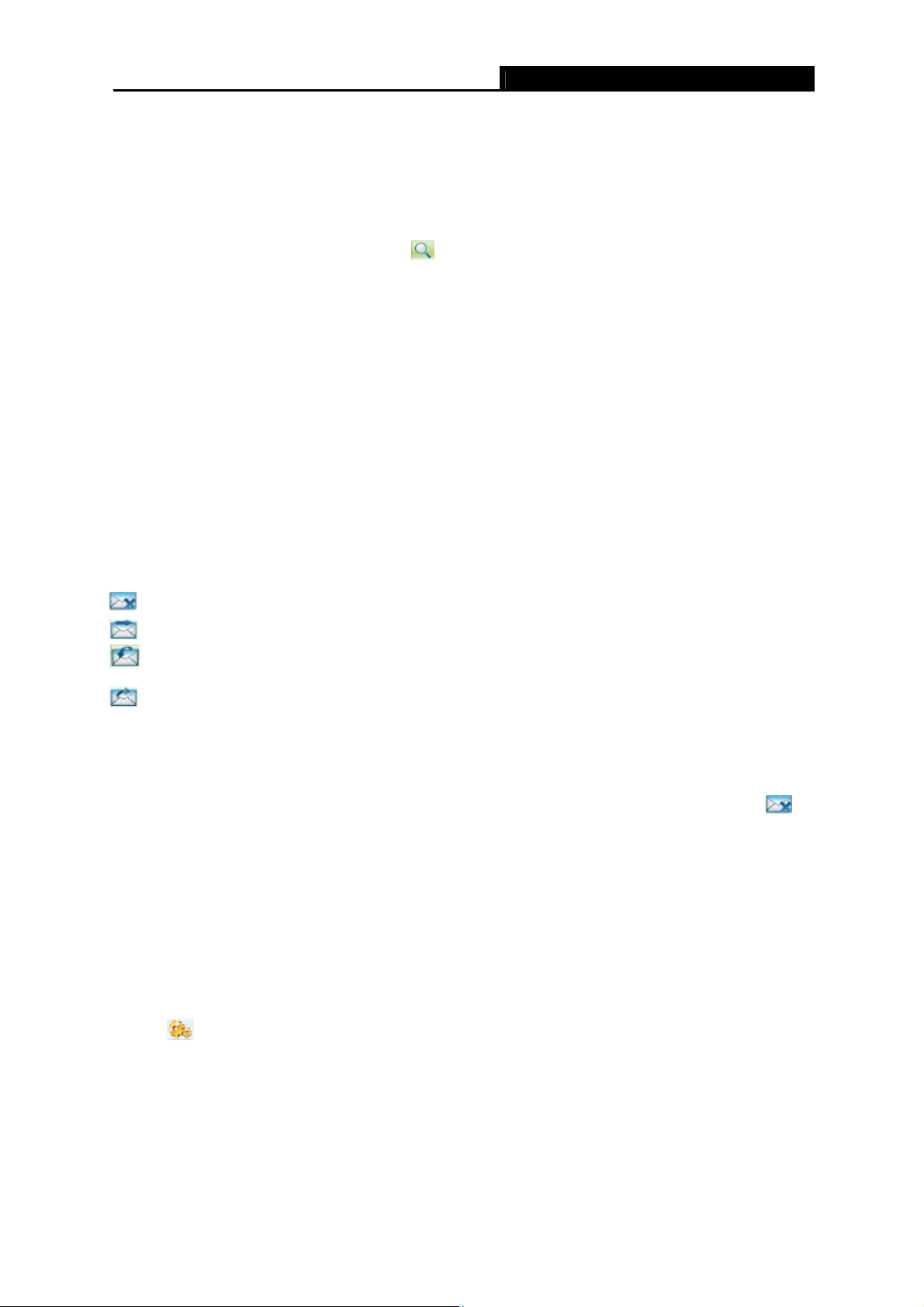
MA260 3G HSPA+ USB Adapter User Guide
Note:
)
You can also send mass messages following the above steps.
4.2.2 Search a Message
To search a message, click on the icon and then a textbox will appear beside it. Enter the
name/phone number of the message sender. Then the matched messages will be displayed in the
message list area.
4.2.3 View a Message
To view a message, follow the steps below:
1. Select a message to view.
2. Click the selected message. The name and phone number of the message sender, message
content and receiving time will be displayed below the message list.
The message can’t be managed by right-clicking it. Please make use of the icons displayed above
the message list for the following options:
: Delete the selected message.
: Re-edit the content of the selected message.
: Reply to the sender of the selected message.
: Forward the selected message to other recipients.
Note:
)
1. You can press and hold the Ctrl or Shift and then click the selected messages. You can also
press Ctrl + A to select all the messages in the list. Then you can click on the icon
delete the selected messages at the same time.
2. If you choose to delete a message, it will be deleted permanently. Therefore, be cautious while
doing this.
3. You can forward only one message at a time.
to
4.2.4 Message Settings
You can set visual and audio prompt as well as save mode for the received messages. Click on
the icon
, and then click the Message button to display the interface as shown in Figure 4-4.
15
Page 23
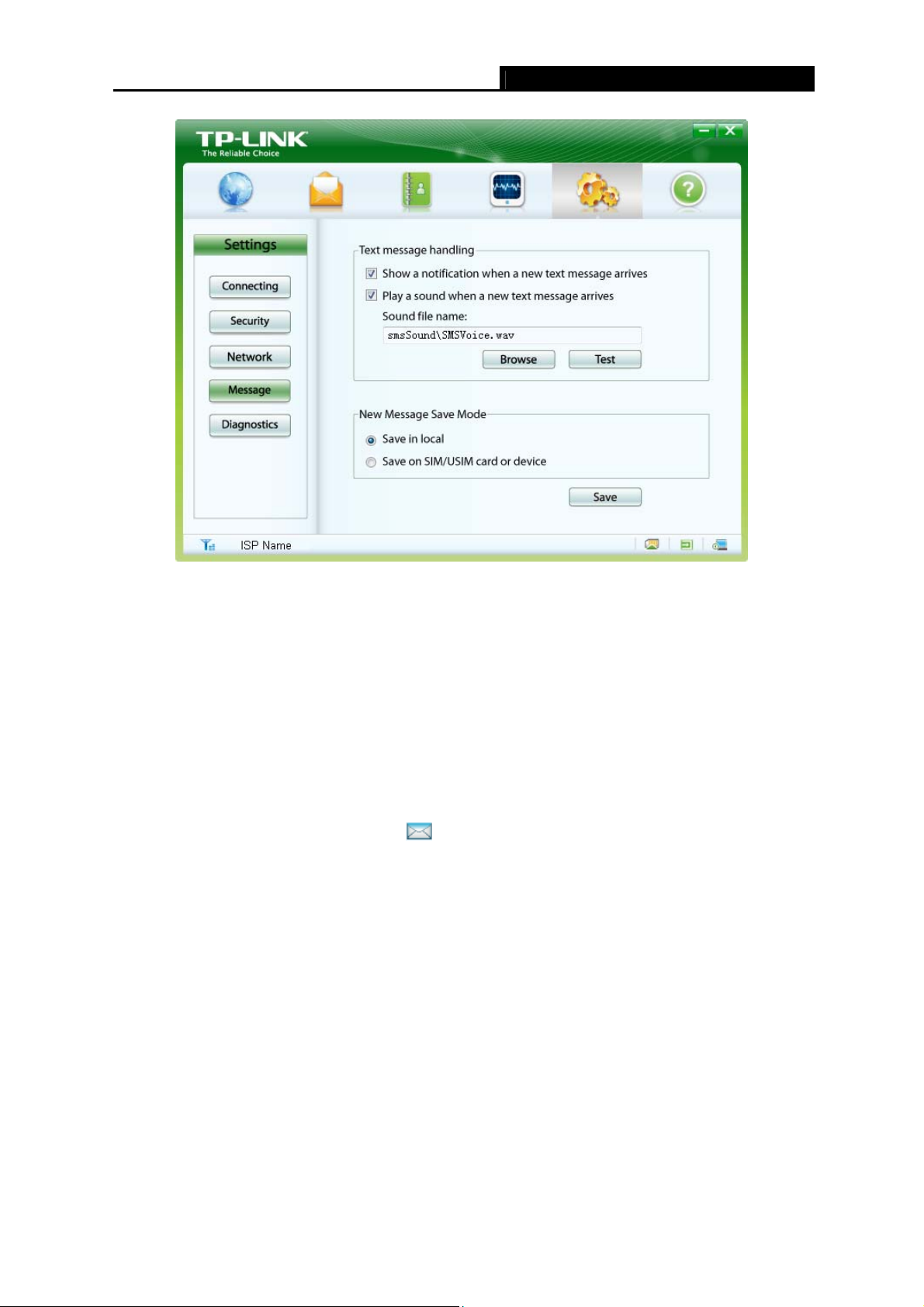
MA260 3G HSPA+ USB Adapter User Guide
Figure 4-4
4.2.4.1 Alert Settings
You can set visual and audio prompt for the received messages in the Text message handling
area.
¾ Show a notification when a new text message arrives
With this item checked, when a new message arrives, a dialog box read “New message in!”
will appear on the lower-right corner of your computer screen for about three seconds and
then disappear. Meanwhile the icon
the words or go to the message interface to view the new message.
¾ Play a sound when a new text message arrives
With this item checked, the selected tone will be played when a new message arrives. To
select a tone file, follow the steps below:
will appear at the bottom of the utility interface. Click
1. Type the path and file name of the tone file into the “Sound file name” field or click the
Browse button to locate a tone file.
2. Click Test to play the tone; click Stop to stop playing the tone.
4.2.4.2 Save Mode Settings
You can specify a location to save the received messages in the New Message Save Mode area.
When a new message arrives, it will be saved in the specified location.
16
Page 24
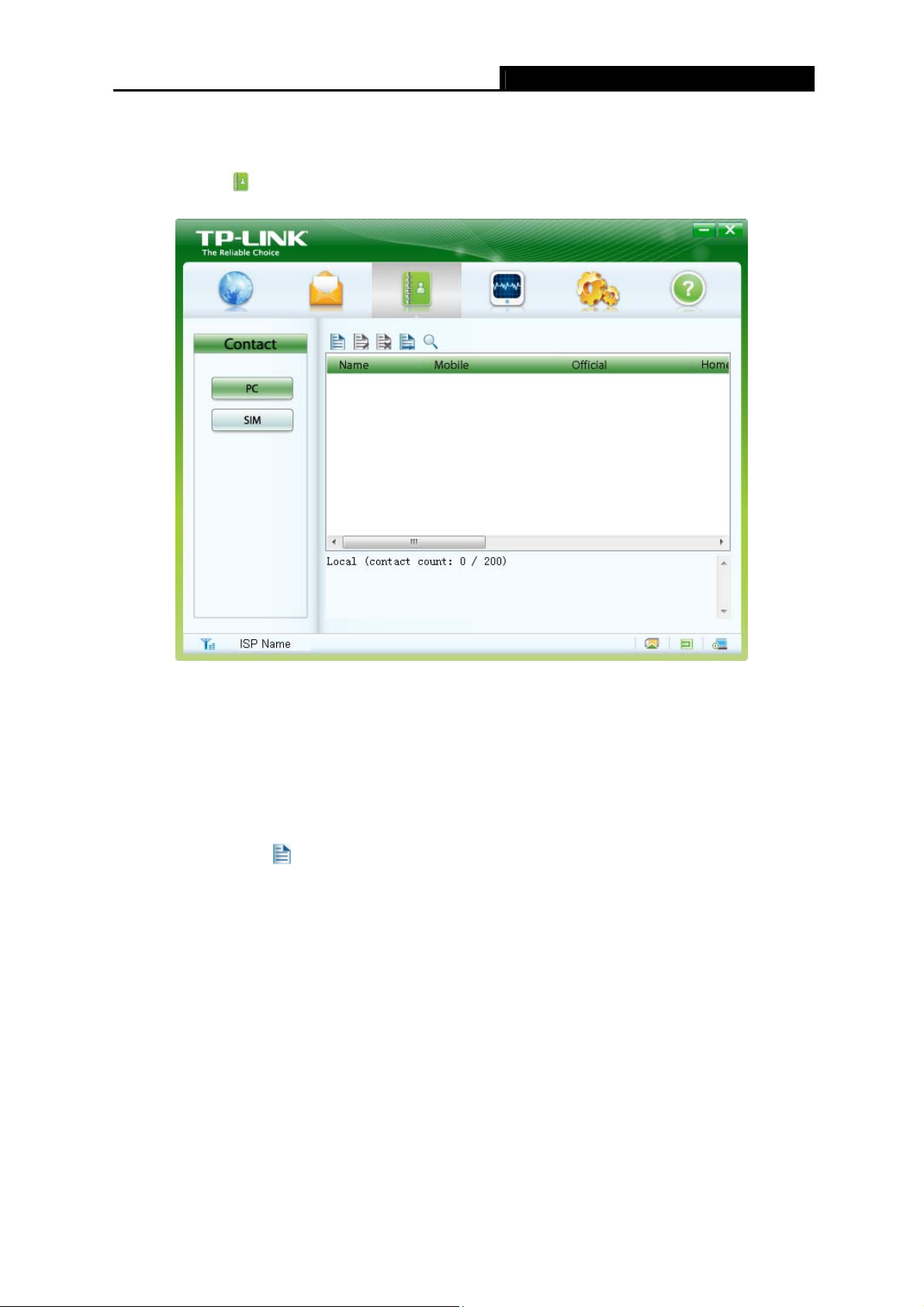
MA260 3G HSPA+ USB Adapter User Guide
4.3 Phonebook
Click on the icon , and you will see the Phonebook interface, as shown in Figure 4-5.
Figure 4-5
4.3.1 Create a Contact
To create a contact, follow the steps below:
1. Choose a location for the new contact by clicking the PC button or the SIM button.
2. Click on the icon
according to the location you choose.
1) If you choose to save the contact on the SIM/USIM card, the interface as shown in Figure
4-6 will appear.
above the contact list to display the New Contact interface. It differs
17
Page 25

MA260 3G HSPA+ USB Adapter User Guide
Figure 4-6
2) If you choose to save the contact on your PC, the interface as shown in Figure 4-7 will
appear.
Figure 4-7
3. Enter the above information.
4. Click OK to save the contact or click Cancel to exit edition of the current contact.
4.3.2 Search a Contact
To search a contact, click on the icon and a textbox will appear beside it. Enter the
name/phone number and then the matched contacts will be displayed in the contact list area.
4.3.3 View a contact
To view a contact, follow the steps below:
18
Page 26

MA260 3G HSPA+ USB Adapter User Guide
1. Choose your desired location.
2. Select a contact to view.
3. Click the selected contact. The contact information will be displayed below the contact list.
The contact can’t be managed by right-clicking it. Please make use of the icons above the contact
list for the following options:
: Edit the selected contact.
: Delete the selected contact.
: Send a message to the mobile number of the selected contact.
Note:
)
If you choose to delete the selected contact, it will be deleted permanently. Therefore, be cautious
while doing this.
4.4 Statistic
This function allows you to view the current network traffic. Click on the icon , and you will see
the Statistic interface as shown in Figure 4-8. The navigation tree on the left displays traffic
statistics. The diagram on the right displays the velocity waveform.
Figure 4-8
19
Page 27

MA260 3G HSPA+ USB Adapter User Guide
4.4.1 View the Statistics
Click the following tabs in the navigation tree to view corresponding statistics.
¾ Transfer Time: Displays the duration of the current connection.
¾ Upload: Displays the upload speed and date of the current connection.
¾ Download: Displays the download speed and date of the current connection.
¾ Daily: Displays the daily uploaded and downloaded data.
¾ Monthly: Displays the monthly uploaded and downloaded data.
¾ Yearly: Displays the yearly uploaded and downloaded data.
4.4.2 Reset the Statistics
To reset the statistics, right-click your desired tab and then choose Reset Statistics. Then the
dialog box as shown in Figure 4-9 will appear. Click OK.
Figure 4-9
Note:
)
The daily/monthly/yearly uploaded and downloaded date can be reset while the transfer time,
upload/download speed and date can not be reset.
4.5 Settings
This section introduces how to configure the Adapter. Click on the icon to display the Settings
interface.
4.5.1 Connecting
There is much ISP information embedded in the Adapter. If the ISP information of the SIM/USIM
card inserted is embedded in the Adapter, the parameters will be set automatically. With
successful configuration and, the dial-up profile named after your ISP by default will appear in the
Profile Name field. You just need to click the Connect button to use the Adapter’s network-related
20
Page 28

MA260 3G HSPA+ USB Adapter User Guide
functions. Otherwise, nothing will be displayed in the Profile Name field and you need to create a
new dial-up profile according to the actual situation. Click the Connecting button, and you will see
the interface as shown in Figure 4-10.
Figure 4-10
4.5.1.1 Create a Profile
To create a profile, follow the steps below:
1. Click New to set the Profile Name, APN (Access Point Name) and Authentication.
2. Click the Advanced button, and you will see the Advanced interface as shown in Figure 4-11.
Complete the parameters as required.
21
Page 29

MA260 3G HSPA+ USB Adapter User Guide
Figure 4-11
3. Click Save to save the advanced settings and return to the Dial Config interface.
4. Click Save to save this profile, or click Cancel to exit the current edition.
Note:
)
For details about the above parameters, please contact your ISP.
4.5.1.2 Edit a Profile
To edit a profile, follow the steps below:
1. Select a profile from the drop-down list.
2. Click Edit to modify the Profile Name, APN (Access Point Name) and Authentication.
3. Click Advanced to modify the advanced settings.
4. Click Save to save the changes and return to the Dial Config interface.
5. Click Save to save the changes, or click Cancel to exit the current modification.
4.5.1.3 Delete a Profile
To delete a profile, follow the steps below:
1. Select a profile from the drop-down list.
2. Click Delete and a dialog box will appear.
22
Page 30

MA260 3G HSPA+ USB Adapter User Guide
3. Click Yes to delete the profile or click No to cancel the deletion.
Note:
)
The default profile can be edited but can not be deleted.
4.5.1.4 Set a Profile default
To set a profile default, follow the steps below:
1. Select a profile from the drop-down list.
2. Click Default.
When a profile is set default, the word “Default” will appear in the brackets beside its name, as
shown in Figure 4-10. Meanwhile, the profile name displayed on the Network interface will also
change from the previous one to the specified one without affecting your current Internet
connection. When you start the utility next time, you can use the new default profile or choose your
desired one from the drop-down list to connect to the Internet.
4.5.2 Security
PIN (Personal Identity Number) code can protect your card from unauthorized use. The followings
are detailed instructions about PIN operation.
Note:
)
The PIN code and the PUK (PIN Unlocking Key) code are provided along with the SIM/USIM card.
For details, please contact your ISP.
4.5.2.1 Enable/Disable the PIN Protection
PIN protection is disabled by default.
To enable PIN protection, follow the steps below:
1. Choose Enable Pin from the drop-down list, as shown in Figure 4-12.
2. Enter the PIN Value.
3. Click OK.
23
Page 31

MA260 3G HSPA+ USB Adapter User Guide
Figure 4-12
To disable PIN protection, follow the steps below:
1. Choose Disable Pin form the drop-down list, as shown in Figure 4-13.
2. Enter the PIN Value.
3. Click OK.
24
Page 32

MA260 3G HSPA+ USB Adapter User Guide
Figure 4-13
4.5.2.2 Verify the PIN Code
With PIN protection enabled, you need to enter the PIN code when starting the utility again, as
shown in Figure 4-14. Enter the correct PIN code and then click OK to use the Adapter.
25
Page 33

MA260 3G HSPA+ USB Adapter User Guide
Figure 4-14
If you click the Cancel button before entering the PIN code, follow the steps below to verify the
PIN protection.
1. Click on the icon
2. Click the Security button.
3. Choose Verify Pin from the drop-down list, as shown in Figure 4-15.
4. Enter the PIN value.
5. Click OK and then you can use the Adapter.
to display the Settings interface.
26
Page 34

MA260 3G HSPA+ USB Adapter User Guide
Figure 4-15
Note:
)
The remaining number of attempts for entering the PIN code is displayed on the interface. If you
enter the wrong PIN code for a preset number of times, the SIM/USIM card will be locked and you
can not use it to access the Internet until you enter the correct PUK code.
4.5.2.3 Unblock the PIN
When the SIM/USIM card is locked, the PUK Unblock dialog box as shown in Figure 4-16 will
appear. Enter the PUK code, new PIN and then click OK to use the Adapter.
27
Page 35

MA260 3G HSPA+ USB Adapter User Guide
Figure 4-16
If you click the Cancel button before entering the PUK code, follow the steps below to unlock the
PIN.
1. Click on the icon
2. Click the Security button.
3. Choose Unblock Pin from the drop-down list, as shown in Figure 4-17.
4. Enter the PUK value.
5. Enter a new PIN code.
6. Enter the new one again.
7. Click OK and then the SIM/USIM card is unlocked.
to display the Settings interface.
28
Page 36
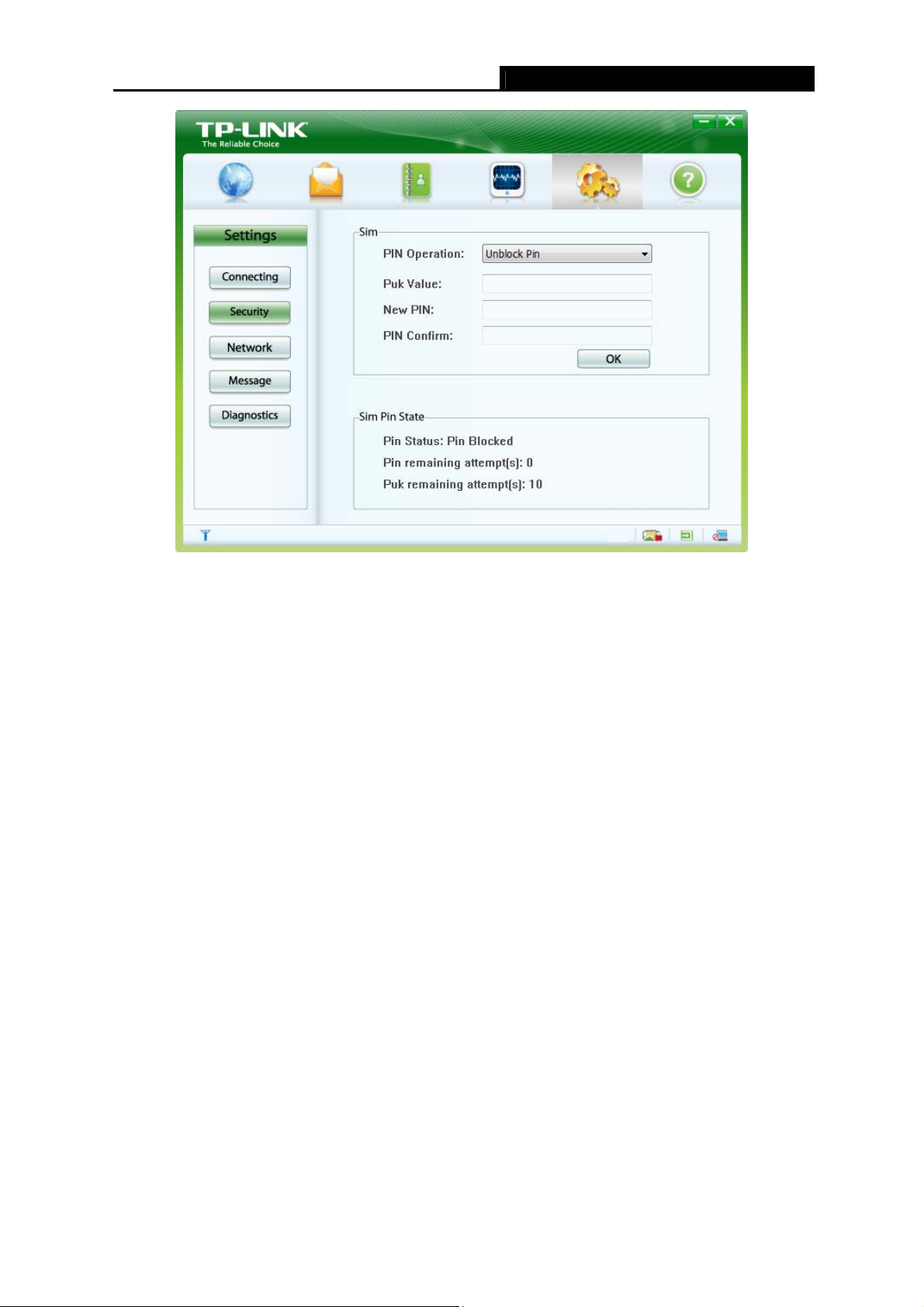
MA260 3G HSPA+ USB Adapter User Guide
Figure 4-17
Note:
)
1) The remaining number of attempts for entering the PUK code is displayed on the interface.
2) The PIN code should be a numeric string of 4~8 digits.
4.5.2.4 Change the PIN Code
To change the PIN code, follow the steps below:
1. Choose Change Pin from the drop-down list, as shown in Figure 4-18.
2. Enter the old PIN code.
3. Enter a new PIN code.
4. Enter the new one again.
5. Click OK to save the changes.
29
Page 37

MA260 3G HSPA+ USB Adapter User Guide
Figure 4-18
4.5.3 Network
You can select the search and registration mode here. Click the Network button, and you will see
the interface as shown in Figure 4-19.
30
Page 38
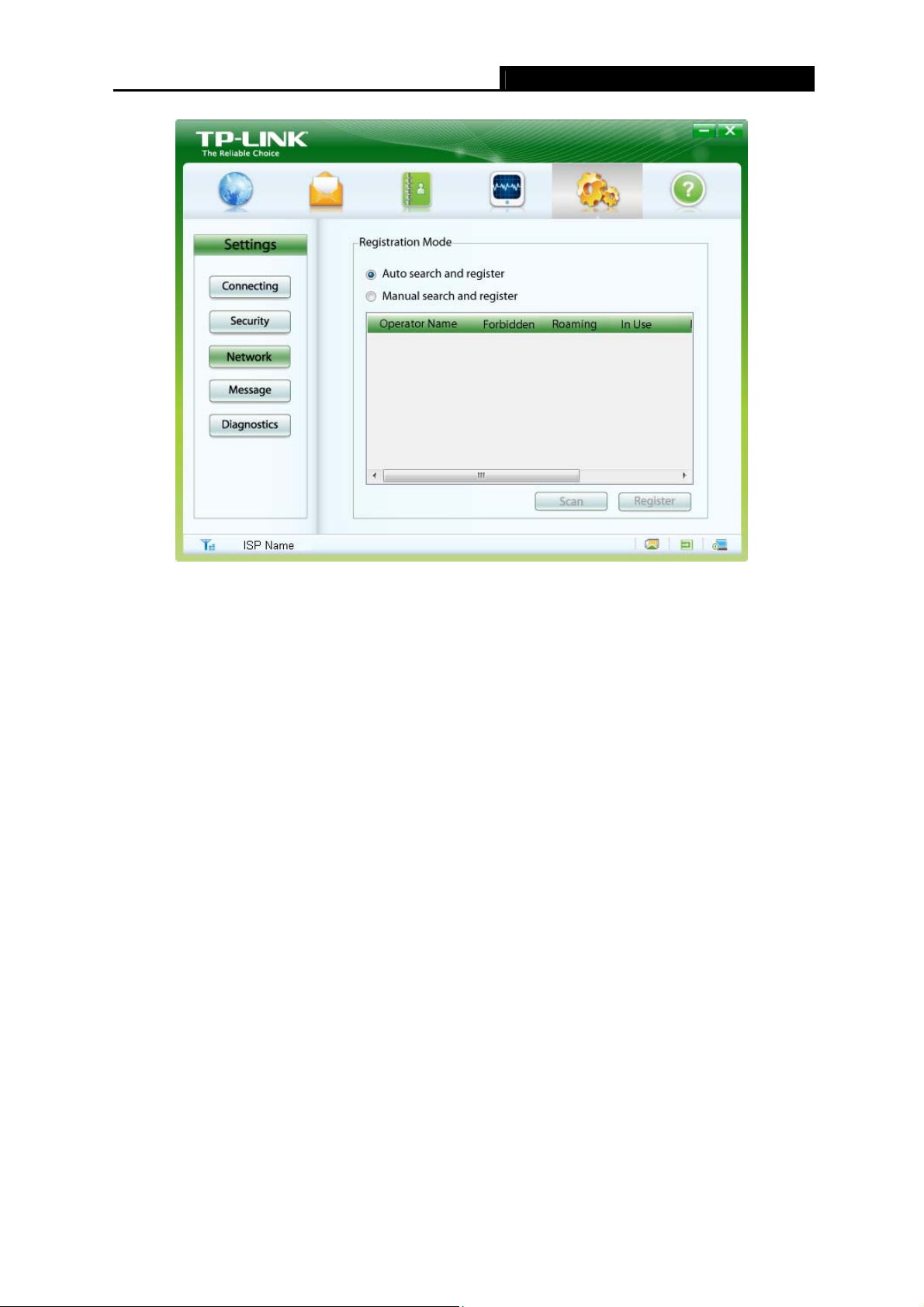
MA260 3G HSPA+ USB Adapter User Guide
Figure 4-19
¾ Auto search and register: When you select this mode, the Adapter will automatically search
and register to an available network.
¾ Manual search and register: When you select this mode, follow the steps below to register
to an available network.
1. Click Scan. After a while, the operator list will appear.
2. Select an available operator name in the list.
3. Click Register.
Note:
)
The items above the operator list indicate which network is available. Those with the
Forbidden item displayed No are available.
4.5.4 Diagnostics
Click the Diagnostics button, and then you can view the IMEI information about the Adapter, as
shown in Figure 4-20. Click Refresh to refresh immediately.
31
Page 39

MA260 3G HSPA+ USB Adapter User Guide
Figure 4-20
4.6 Help
Click on the icon to display the Help interface where you can get information on installation,
functions and operation guide, etc.
32
Page 40

MA260 3G HSPA+ USB Adapter User Guide
Appendix: Specifications
Normal
Network Type WCDMA
Network Services HSPA+,HSUPA, HSDPA, UMTS, GPRS, EDGE and GSM
Bands GSM (850/900/1800/1900MHz), HSPA+ (2100MHz)
Download: 21Mbps
Data Transfer Rates
Upload: 5.76Mbps
Antenna Type Internal antenna
Interface USB 2.0 Interface
SIM/USIM Card Slot Supports standard 6-Pin SIM/USIM card
Micro SD Card Slot Supports standard Micro SD card up to 32GB
System Requirement
Dimensions (W x D x H) 3.90 x 1.10 x 0.55 in. (99 x 28 x 14 mm)
Environmental
Working Temperature 0℃~40 (32℃ ~104℉℉)
Working Humidity 10% ~ 90% RH, Non-condensing
Storage Temperature -40 ~70 (℃℃-40 ~158℉ )℉
Storage Humidity 5% ~ 90% RH, Non-condensing
Windows 7/Vista /XP operating systems
33
