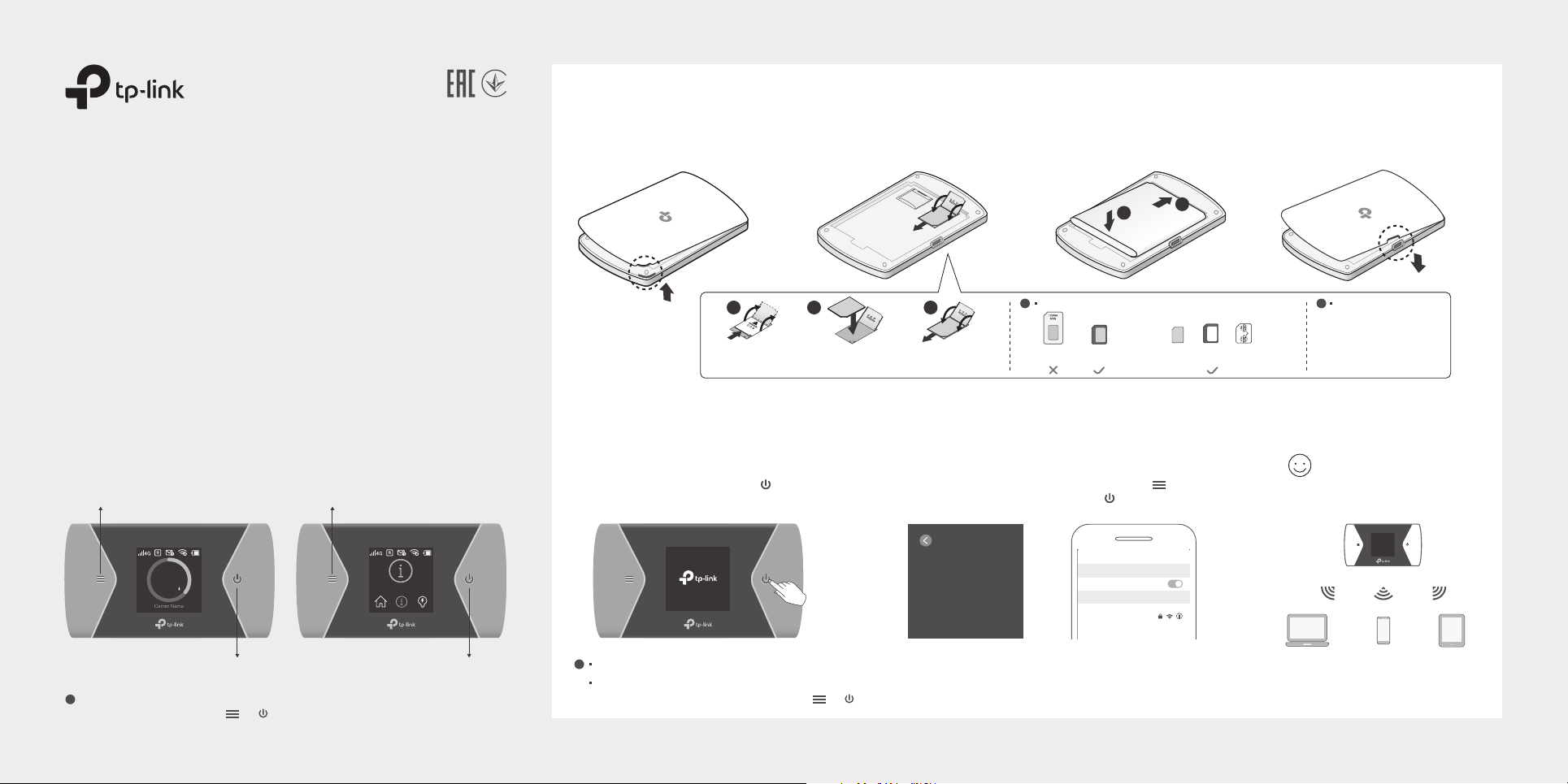
1. Install the SIM Card and Battery
Carrier Name
d. Replace the back cover.a. Remove the back cover. b. Install your SIM card. c. Install the provided battery.
Quick Installation Guide
Mobile Wi-Fi
* Images are for demonstration only.
Screen Display
Home Screen
Press to enter the menu screen.
560MB
50M/S
Press to turn on or o the screen display.
!
The screen display will automatically turn o after being idle for a while.
To turn it on again, press the or button.
©2019 TP-Link 7106507837 REV2.0.0
Menu Screen
Press to switch between icons.
Device Info
Press to select an icon.
1 2 3
Slide and lift up
the cover.
SIM
Install your SIM
card.
SD
SIM
SIM
Put down and slide
back the cover.
!
· SIM card requirement:
Standard
SIM card
Micro
SIM card
2
Provided SIM card adapter + Provided sticker
1
+ +
Nano SIM card +
2. Connect to the Internet
a. Power on the Mobile Wi-Fi.
Press and hold the Power button until the
welcome screen appears.
!
· If you cannot access the internet, refer to FAQ > Q1.
By default, Power Saving is enabled and the Mobile Wi-Fi will turn o Wi-Fi when no wireless devices are connected to it for 10 minutes.
·
To resume the Wi-Fi connection, press the or button.
b. Connect your smart device to the Mobile Wi-Fi.
To view the SSID and password, press the Menu button to switch to the
Device Info icon, then press the Power button to enter the screen.
Device Info
SSID: TP-Link_XXXX
Password: XXXXXXXX
Login Address:
http://tplinkmi.net
Wi-Fi
< Settings
Wi-Fi
CHOOSE A NETWORK...
TP-Link_XXXX
Other...
!
· If you have a micro
SD card, you can
insert it into the SD
card slot for storage
and media sharing.
Enjoy the internet!
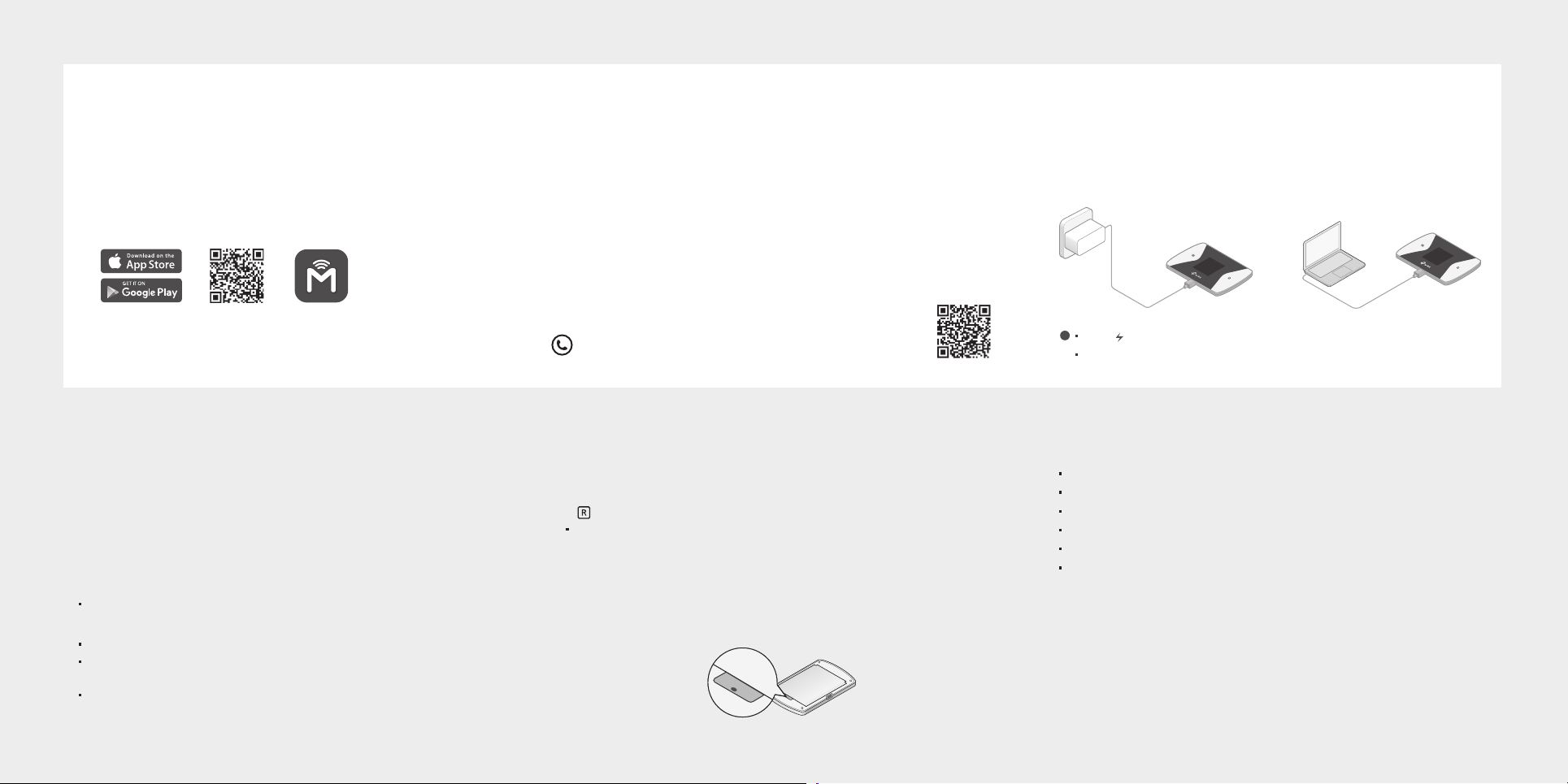
Managing Your Mobile Wi-Fi
Charging Your Mobile Wi-Fi
Manage your Mobile Wi-Fi using any of the methods below. You can customize Wi-Fi settings, block Wi-Fi devices and more.
tpMiFi App
1. Get the tpMiFi app from App Store or Google Play, or by
scanning the QR code.
Web Management Page
1. Connect your wireless device to the Mobile Wi-Fi. If it is a computer,
make sure it is set to obtain an IP address automatically.
2. Launch a web browser and visit http://tplinkmi.net or
http://192.168.0.1. Enter admin to log in.
2. Connect your wireless device to the Mobile Wi-Fi.
3. Launch tpMiFi and enter admin to log in.
For technical support, the user guide and other information,
please visit https://www.tp-link.com/support.
FAQ (Frequently Asked Questions)
Q1. What should I do if I cannot access the internet (one of the
following messages appears on the home screen)?
A1. PIN Required
Your SIM card is PIN protected. Visit the web management page
(http://tplinkmi.net) on your phone, enter admin to log in, then enter
the PIN provided by your mobile carrier.
A2. No SIM Card
·
Power off the Mobile Wi-Fi and reinstall your SIM card.
A3. No Service
·
Verify that your SIM card is an LTE or UMTS SIM card.
·
Verify that your SIM card is in your carrier’s service area and has
sufficient credit.
·
Visit the web management page (http://tplinkmi.net) on your phone,
and enter admin to log in. Go to Dial-up, tap View profile details, and
verify that the parameters (i.e. APN, username and password) provided
by your mobile carrier are correct. If they are not correct, return to the
Dial-up page and create a new profile with the correct information.
A4. icon
·
Enter the Menu screen, go to Data Roaming, and turn on Data Roaming.
Q2. How do I restore the Mobile Wi-Fi to its factory default settings?
A. With the Mobile Wi-Fi powered on, remove the cover, then use a pin to
press and hold the Reset button until “Power Off” appears on the screen.
Note: Restoring the device to its factory defaults will clear all your settings.
reset
reset
Reset button
Method 1
Via a Wall Outlet (Recommended)
5V/1A
!
· When on the battery icon disappears, the Mobile Wi-Fi is fully charged.
The power adapter is not provided by TP-Link.
·
Method 2
Via a Computer
Safety Information
· Keep the device away from water, re, humidity or hot environments.
Do not attempt to disassemble, repair, or modify the device.
·
Do not use damaged charger or USB cable to charge the device.
·
Do not use any other chargers than those recommended.
·
Do not use the device where wireless devices are not allowed.
·
Do not disassemble, crush, puncture, short external contacts, or dispose of
·
the battery in re or water.
CAUTION: RISK OF EXPLOSION IF BATTERY IS REPLACED BY AN INCORRECT
TYPE. DISPOSE OF USED BATTERIES ACCORDING TO THE INSTRUCTIONS.
Please read and follow the above safety information when operating the device.
We cannot guarantee that no accidents or damage will occur due to improper
use of the device. Please use this product with care and operate at your own
risk.
