Toyota HEADREST DVD REAR SEAT ENTERTAINMENT SYSTEM, 128-8655 Owner's Manual
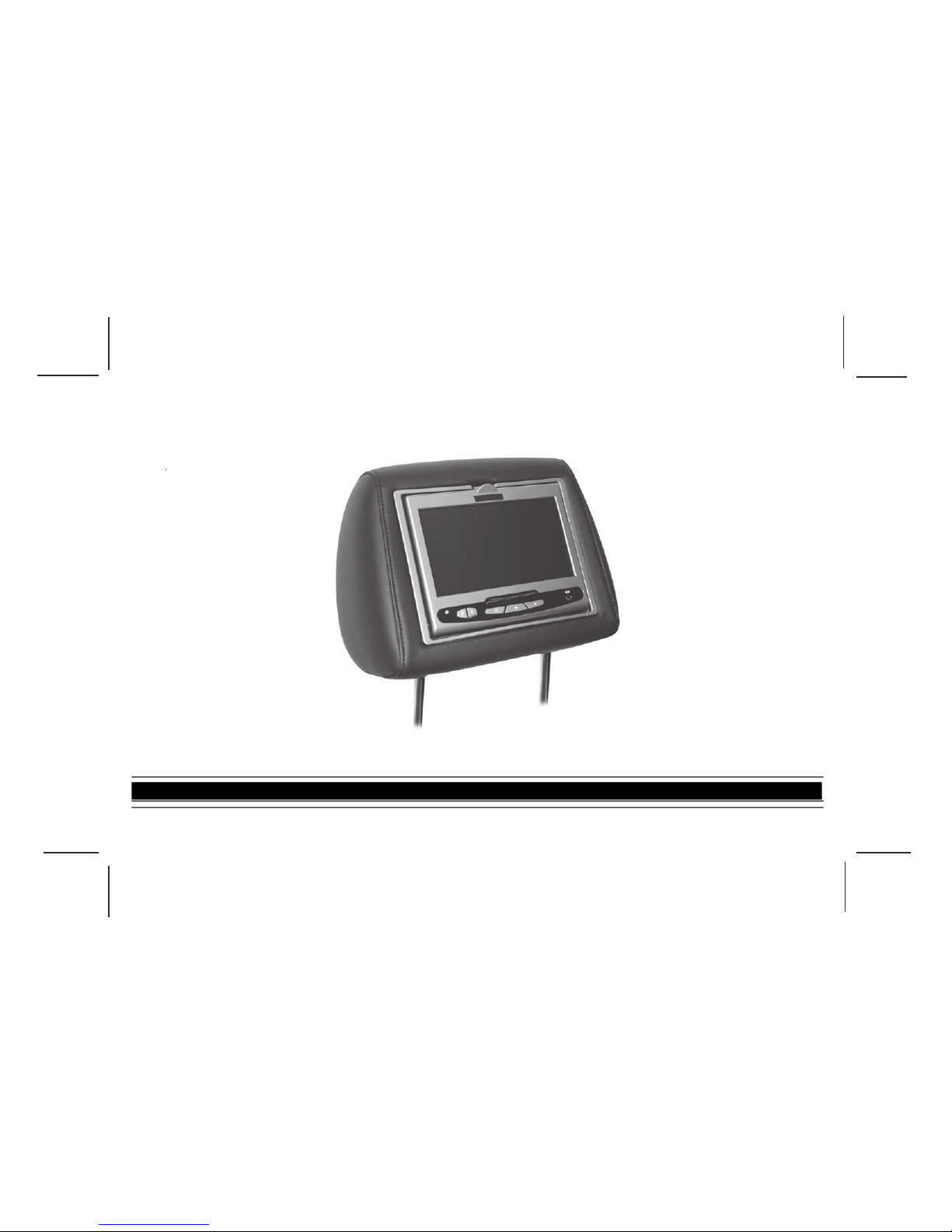
128-8655
1 of 32
OWNER’SOWNER’S
OWNER’SOWNER’S
OWNER’S
MANUMANU
MANUMANU
MANU
ALAL
ALAL
AL
HEADREST DVD REAR SEAT ENTERTAINMENT SYSTEM
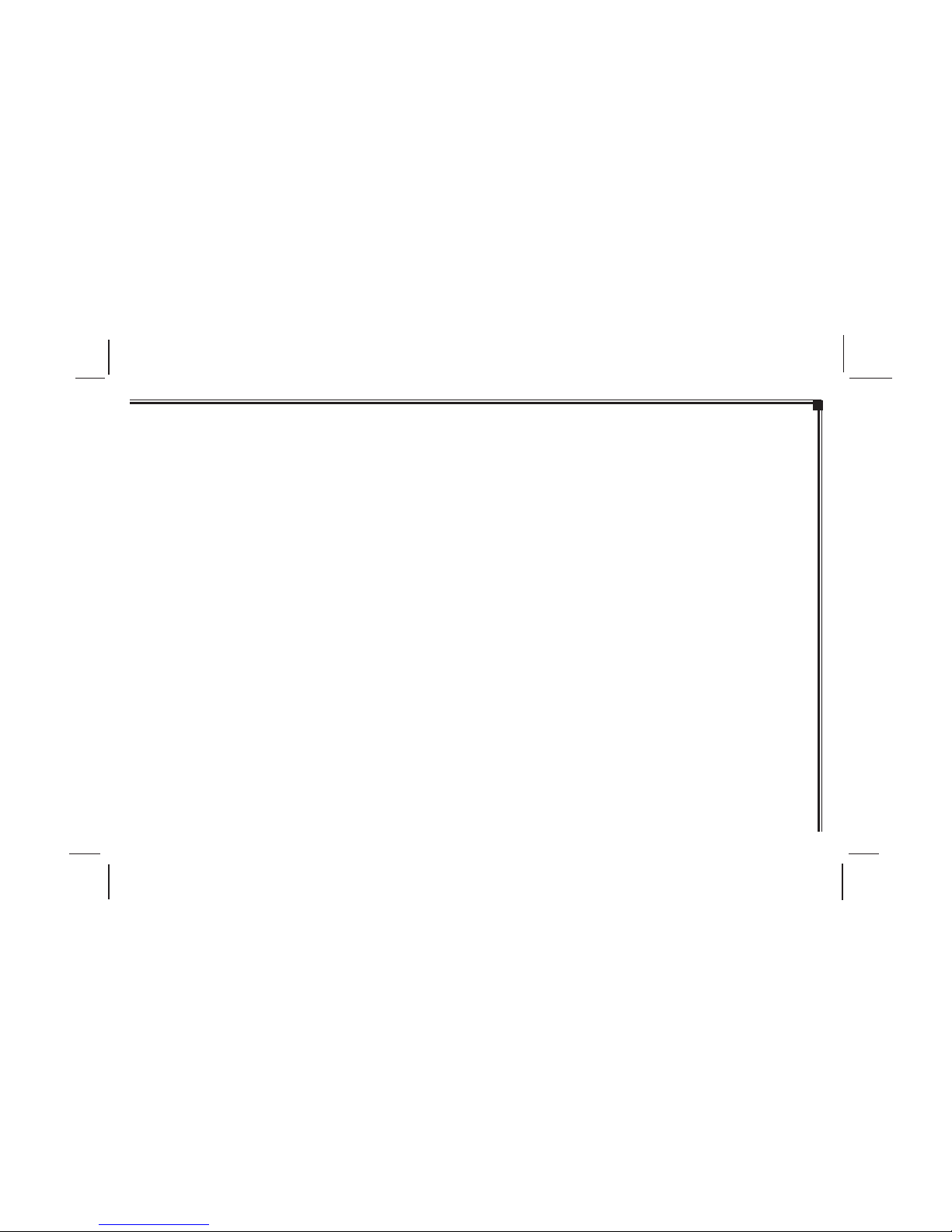
128-8655
2 of 32
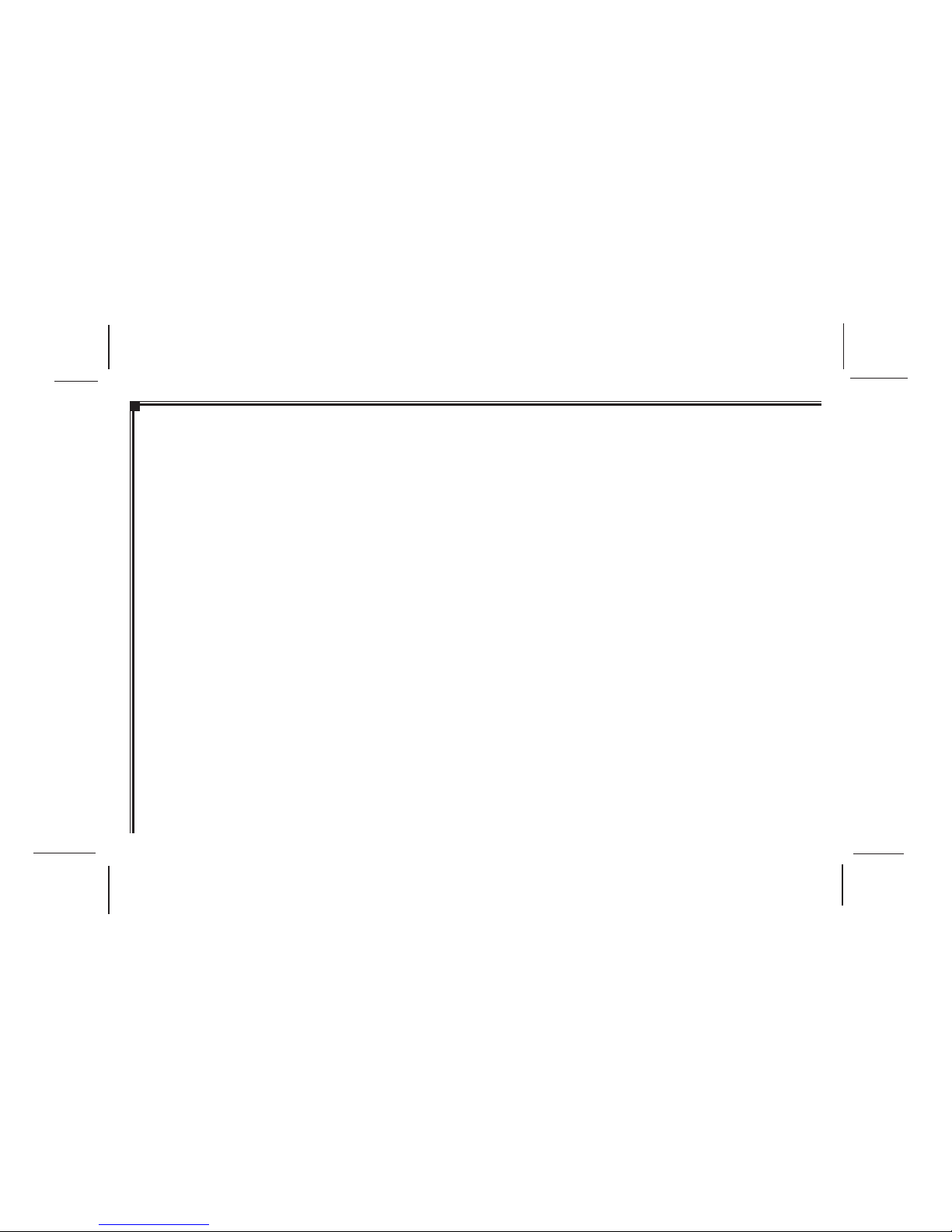
128-8655
3 of 32
INTRODUCTION
Your vehicle is equipped with a Headrest DVD Rear Seat Entertainment System (RSE). The system is designed to give you
and your passengers many years of video and audio entertainment in a mobile environment. The system allows you to
listen to audio CD’s and watch DVD’s. Video cameras as well as a variety of standard video games can be used with this
system. The DVD player is capable of playback of standard DVD’s, CD’s and CD-R/RW media. This includes CD’s with
MP3 format.
Please review this Owner’s Manual to become familiar with the features and controls as well as the very important safety
information. Please review User Manuals for video games and video game equipment when used as auxiliary inputs for
your Headrest DVD Rear Seat Entertainment System. Please read all of the safety and operating instructions before
operating the system and retain for future reference.
Federal Communication Commission (FCC) Compliance
Changes or modifications not approved could void user’s authority to operate the equipment. This equipment has been tested and
found to comply with the limits for a Class B digital device, pursuant to Part 15 of the FCC Rules. These limits are designed to
provide reasonable protection against harmful interference in a residential installation. This equipment generates, uses and can
radiate radio frequency energy and, if not installed and used in accordance with the instructions, may cause harmful interference
and radio communications. If this equipment does cause harmful interference to radio or television reception, which can be determined
by turning the equipment off and on, the user is encouraged to consult their Toyota dealer .
- I -
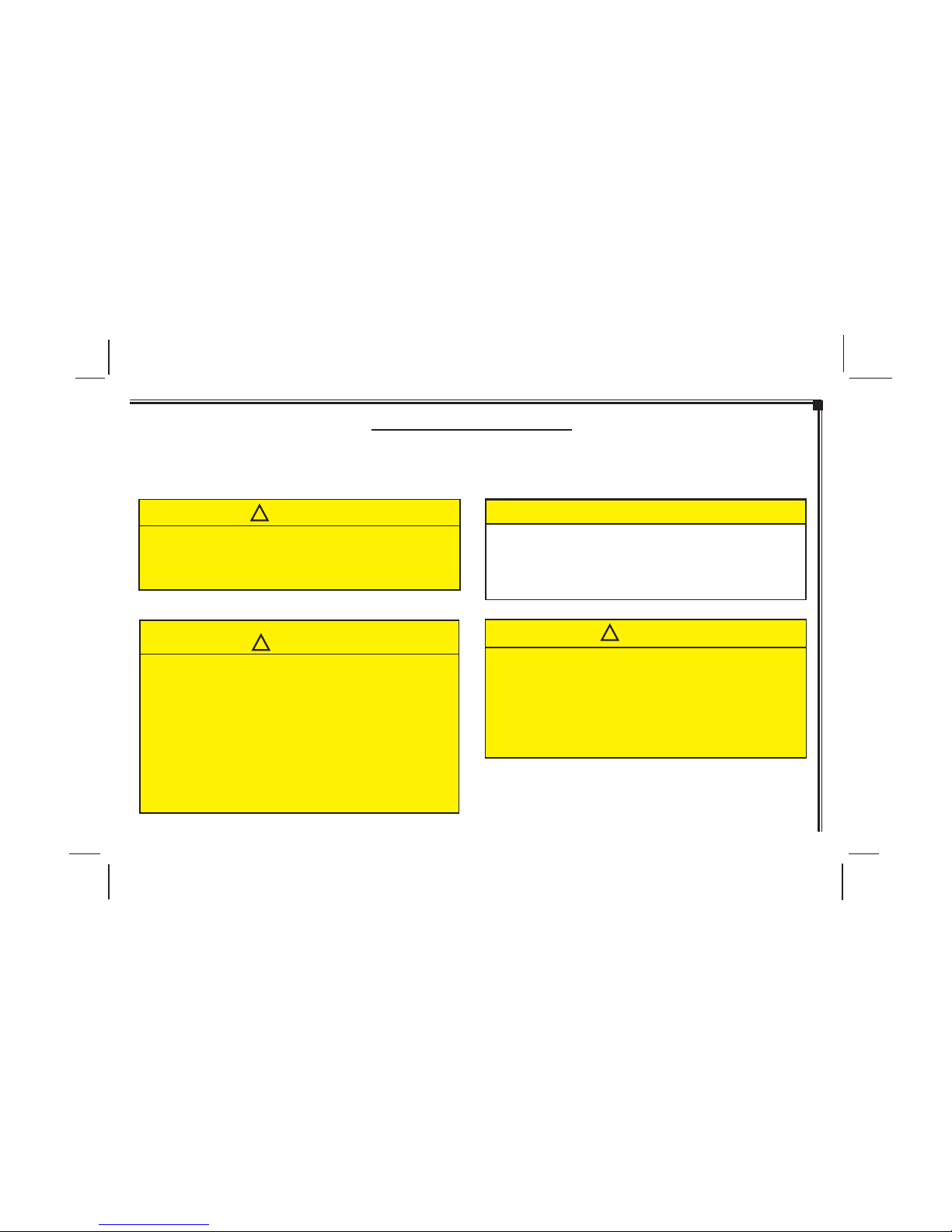
128-8655
4 of 32
- I I -
SAFETY PRECAUTIONS
This manual contains certain CAUTION and NOTICE Warnings that are used to prevent or reduce the chance of injury or damage to
passengers and vehicle equipment, respectively . If you are driving a TOYOT A or SCION V ehicle with a RSE system, please adhere
to the following guidelines:
!
CAUTION
This is a WARNING against something that may cause injury
to passengers if the warning is ignored. Y ou are informed what
you must or must not do in order to avoid or to reduce the risk
of injury to yourself and others.
For safety reasons, when changing video media it is
recommended that the vehicle is not in motion and that you
do not allow children to unfasten seat-belts to change video
media or make any adjustments to the system except through
the remote control. System adjustments can be
accomplished using the remote control unit, while seat-belts
remain fastened. Enjoy your entertainment system and
remember the safety of all of the passengers in the vehicle
should always remain the number one priority.
!
CAUTION
NOTICE
This is a WARNING against something that may cause
damage to the vehicle or its equipment if the warning is ignored.
You are informed what you must or must not do in order to
avoid or to reduce the risk of causing damage to the vehicle or
its equipment
The driver must not attempt to operate any function of the DVD
system while the vehicle is in motion. Give full attention to
driving and to the road. Pull off the road and park in a safe
place before inserting or extracting DVD’s from the system. A
remote control is included with the system to allow the rear
seat occupants to operate most system functions without
distracting the driver or removing seat belts.
!
CAUTION
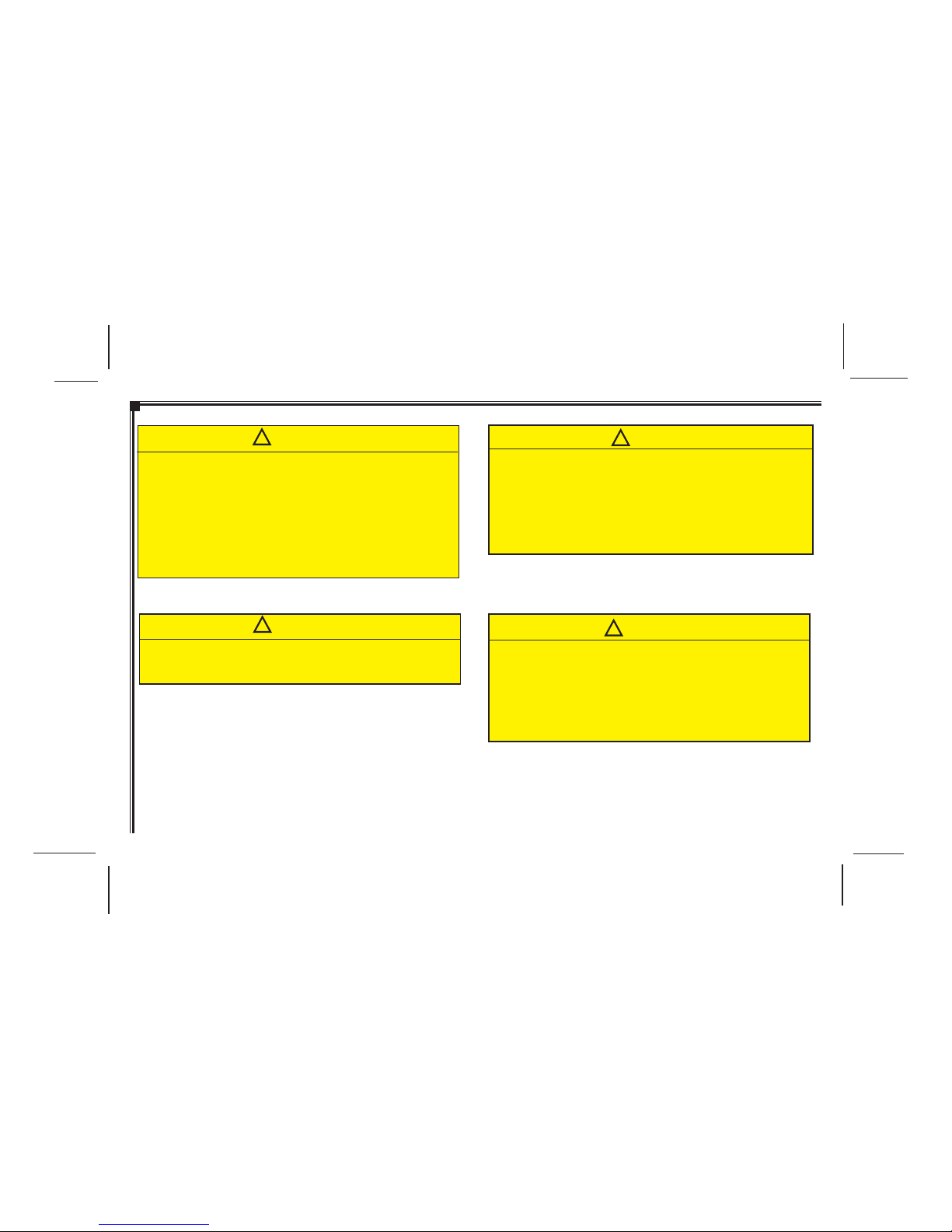
128-8655
5 of 32
- I I I -
!
CAUTION
Conversational speech on some DVDs is recorded at a low
volume to emphasize the impact of sound effects. If you
adjust the volume assuming that the conversations represent
the maximum volume level available for the DVD, you may
be startled by the louder sound effects or when you change
to a different audio source. Loud sounds may have a
significant impact on the human body or pose a driving hazard.
Keep this in mind when you adjust the volume.
Before putting on Headphones always adjust the volume setting
to the lowest position.
!
CAUTION
The front glass on the liquid crystal display (LCD) screen
may break when hit with a hard object. If the glass breaks, do
not touch the liquid crystalline material. In case of contact
with skin, wash immediately with soap and water. Caution
children to avoid touching or scratching the screen, as it may
become dirty or damaged.
!
CAUTION
1. Keep the monitor clean and dry.
2. Always seek qualified personnel to perform repairs. Never
attempt your own repairs.
3. Do not drop the monitor or expose the monitor to strong
impacts.
4. Do not expose the monitor to direct sunlight for extended
periods of time.
!
CAUTION
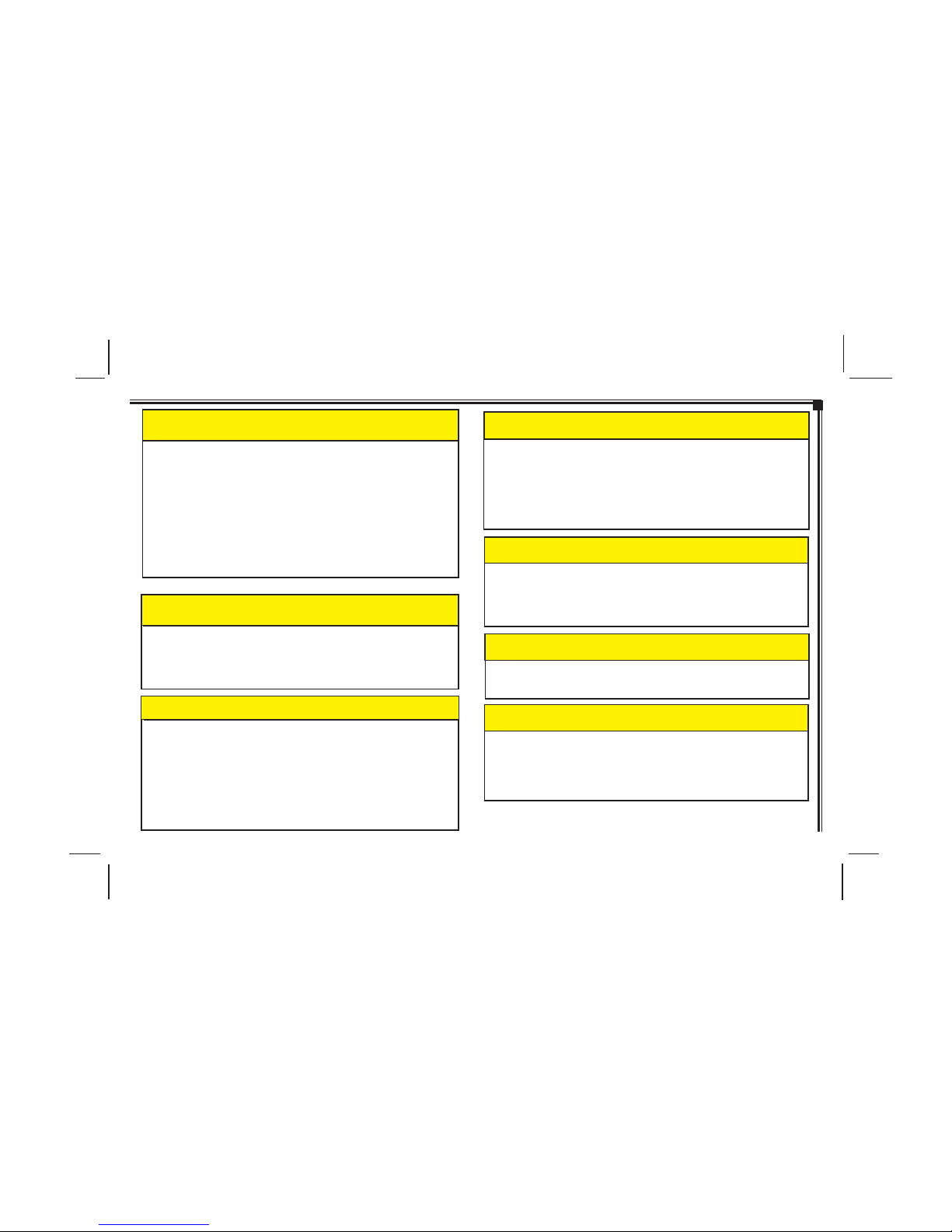
128-8655
6 of 32
- I V -
Moisture in the air will condense in the DVD player under
extremely humid conditions or when moving from a cold place
to a warm one. Moisture condensation may cause damage to
the DVD and/or player. If moisture condensation occurs, do
not insert a CD or DVD into the player. If one is already in the
player, remove it. T urn the DVD player ON to dry the moisture
before inserting a DVD. This could take an hour or more.
NOTICE
Do not use any solvents or cleaning materials when cleaning
the LCD display . Do not use any abrasive cleaners, they may
scratch the screen. Use only a lightly dampened lint free
cloth to wipe the screen if it is dirty.
NOTICE
Do not operate video games or video equipment if the power
cords and/or cables are broken, split or damaged. Carefully
place cords and/or cables where they will not be stepped on
or interfere with the operation of seats and/or compartments.
Disconnect video games and video equipment power cords
and/or cables when not in use. Do not allow the auxiliary
input jack to get wet or dirty. Do not clean any part of the
DVD player/screen with benzene, paint thinner or any other
solvent.
NOTICE
NOTICE
Exercise care to prevent dirt and foreign objects from entering
the DVD player compartment. Be especially careful not to
spill liquids of any kind onto the media controls or into the
system. If liquid is accidentally spilled onto the system,
immediately turn the system OFF and consult a qualified
service technician.
NOTICE
Lock the LCD screens in the fully closed position when not in
use.
When the vehicle is parked in direct sunlight or in an extremely
cold place for a long period of time, wait until the cabin
temperature of the vehicle is at a comfortable temperature before
operating the system.
NOTICE
NOTICE
The use of a cellular phone inside or near the vehicle may
cause noise or audio interference from the speakers of the
system, which you are listening to. However, this does not
indicate a malfunction.
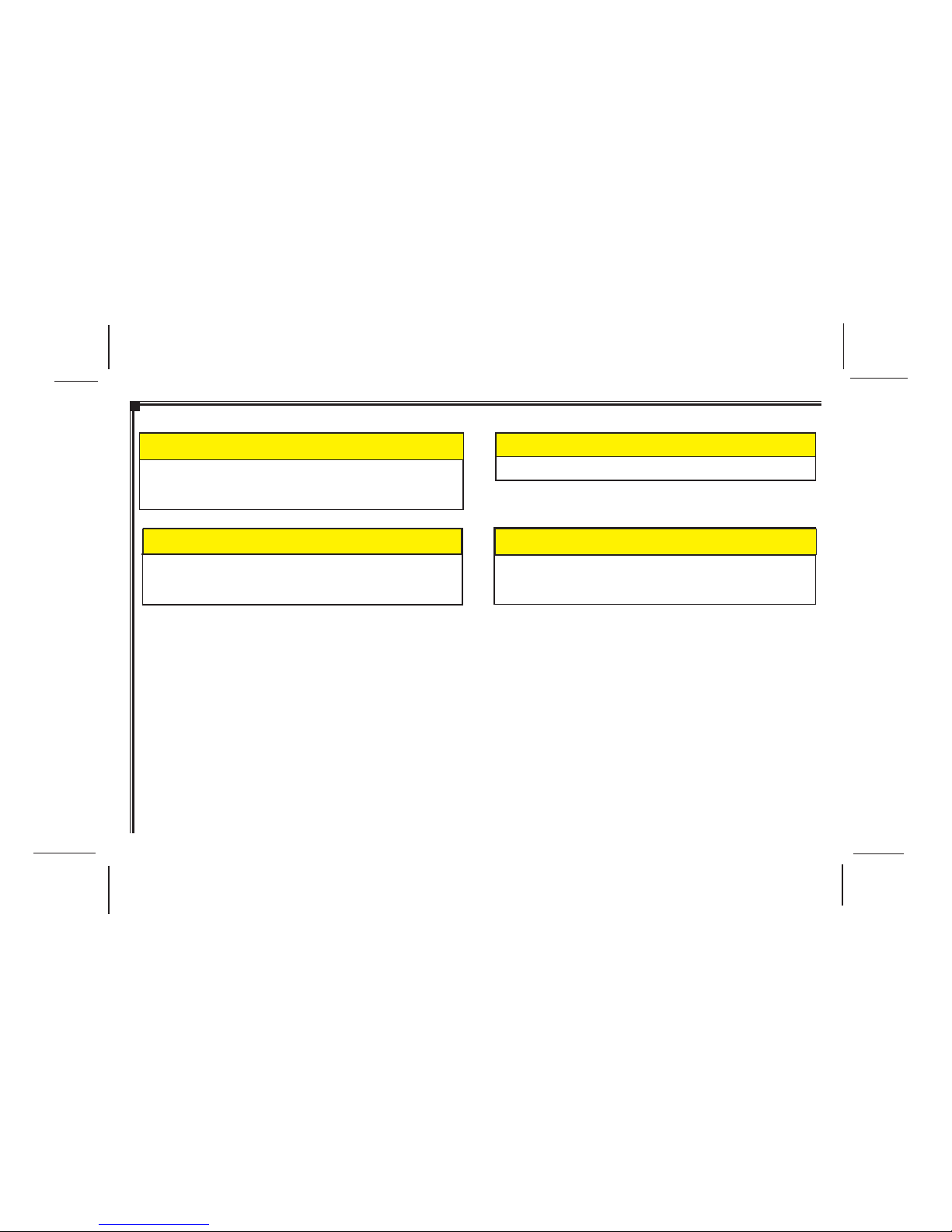
128-8655
7 of 32
-V-
Do not play the Rear Seat Entertainment System for extended
periods of time with the engine shut off as this will drain the
battery.
NOTICE
NOTICE
Do not attempt to service, repair or modify the Rear Seat
Entertainment System. See your dealer if service is needed.
Do not insert foreign objects into the DVD openings.
NOTICE
Do not expose the liquid crystal display (LCD) screen to direct
sunlight or intensive ultraviolet rays for extensive periods of time.
Ultraviolet rays deteriorate the liquid crystal.
NOTICE
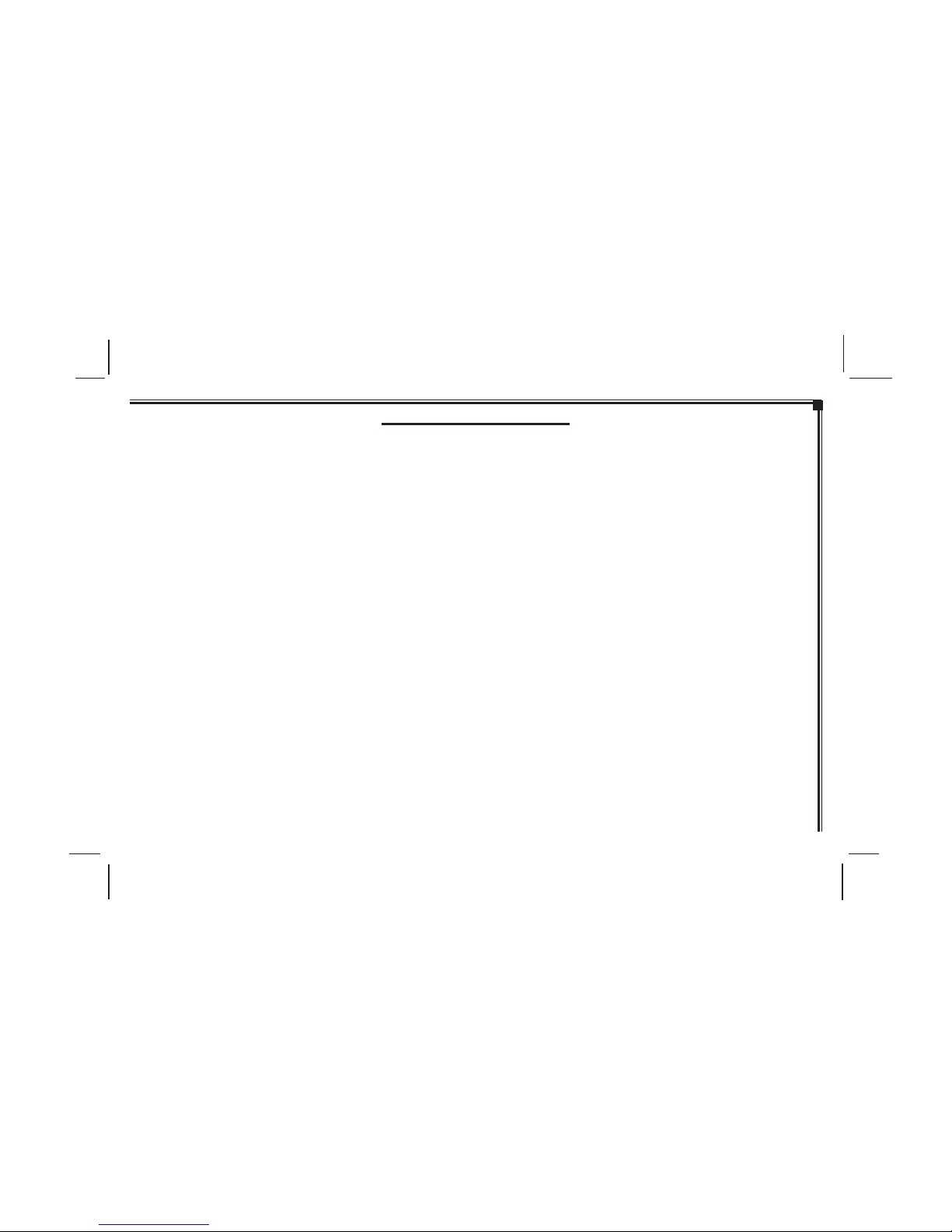
128-8655
8 of 32
-VI-
TABLE OF CONTENTS
INTRODUCTION ................................................................. I
Federal Communication Commission (FCC) Compliance I
SAFETY PRECAUTIONS................................................II-V
QUICK START GUIDE........................................................ 1
Operating the DVD System ............................................ 1
CONTROLS AND INDICATOR DIAGRAM .......................... 2
Control Function Descriptions for M1 and M2 Monitor..... 2
M1 / M2 Panel Control ................................................... 2
DVD HEADREST SYSTEM OVERVIEW ............................. 3
REMOTE CONTROL OPERA TION...................................... 4
Battery Installation ......................................................... 4
Remote Control Functional Description....................... 5-9
WIRELESS HEADPHONES OPERA TION ..........................10
Wireless Headphones Special Features ........................10
Wireless Headphone Battery Installation .......................10
OPERATION INSTRUCTIONS........................................... 11
Control Button Functions (M1 / M2 Unit) .......................1 1
DVD Basics .................................................................. 12
Region Coding............................................................... 12
Types of Discs Your System Will Play .......................... 12
Disc Compatibility ......................................................... 12
Loading and Playing Discs ........................................ 12
T o Load and Play a Disc........................................... 12
Source Selection ......................................................12
Settings and Adjustments ........................................... 13
Using the Setup Menu ............................................... 13
Exiting the Setup Menu ............................................. 13
Language Setup .......................................................... 13
Language for On-Screen Display ............................... 13
Subtitle Setup............................................................ 14
Audio Setup .............................................................. 14
Video Setup ................................................................. 15
TV Display................................................................. 15
TV T ype..................................................................... 15
Rating Setup ................................................................ 16
Rating........................................................................ 16
Misc Setup..................................................................... 16
Factory Defaults ........................................................... 16
Screen Saver.................................................................. 17
Playing Audio CDs ....................................................... 17
Playing MP3 Discs ....................................................... 18
Selecting a Play Mode .............................................. 18
Skipping Songs ......................................................... 18
Selecting Folders and Songs..................................... 18
Program Play ............................................................ 19
Deleting the Play List ................................................ 19
TROUBLESHOOTING ........................................................ 20
FUSE REPLACEMENT ....................................................... 21
SPECIFICATIONS .............................................................. 22
OWNER’S NOTES..........................................................23-24
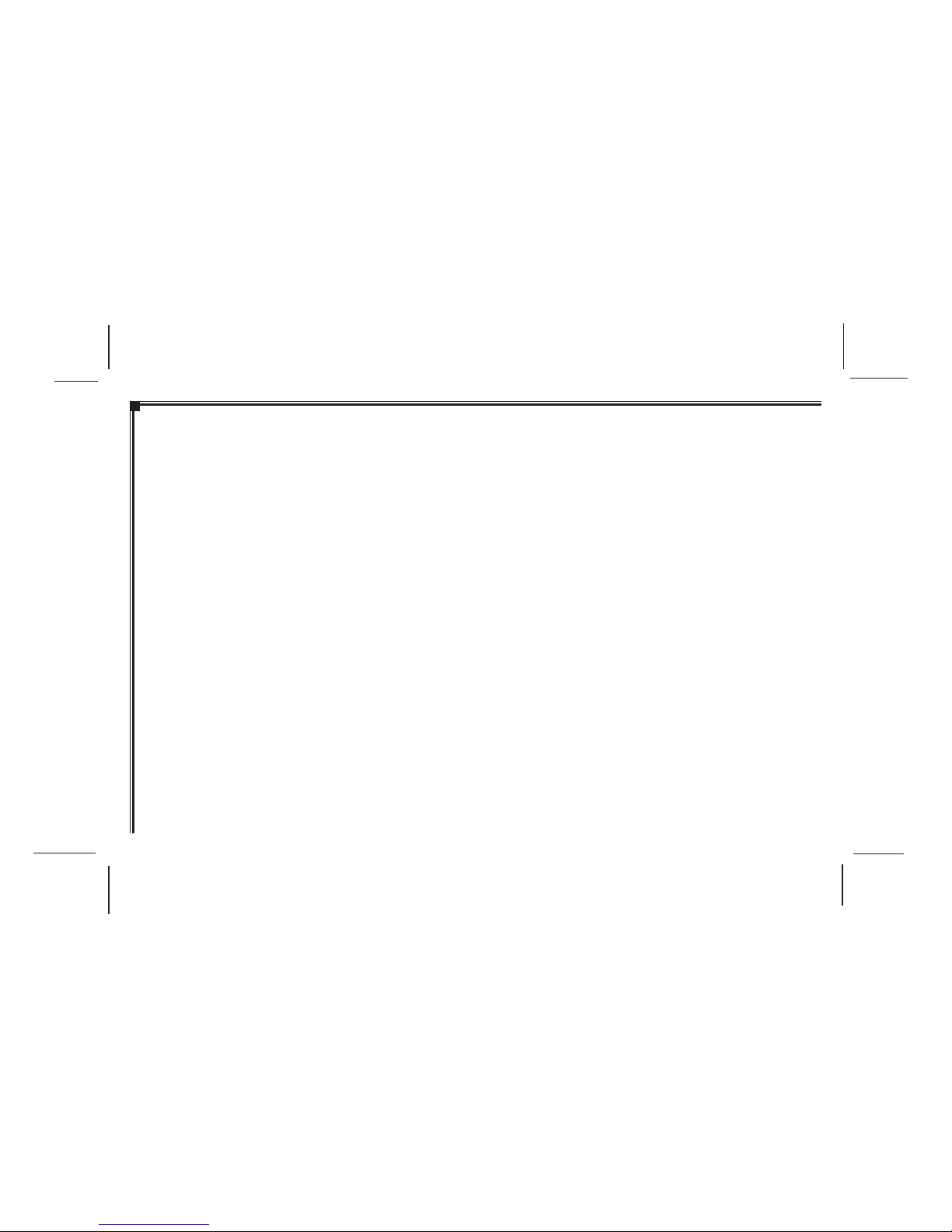
128-8655
9 of 32
QUICK START GUIDE
9. Tilt the screen to a comfortable viewing position (the
headrest itself can be tilted forward to help achieve a
comfortable viewing position).
10. Select A V1 using the source button on the front panel
or remote control to view program material on M1 or
select from the other available sources DVD, or AUX
for M2 Monitor.
*NOTE: To operate the M1 screen, press M1 on the
remote control. T o operate the M2 screen,
press M2 on the remote control.
Operating The DVD System:
1. Turn on the M1 Monitor (passenger side) using the
Power button on the front of the screen or the *Remote
Control. Tilt the screen forward using the center tab
at the top of thescreen.
2. Insert a DVD, CD or MP3 disc into the slot (disc label
toward driver).
3. The disc will start playing.
4. Tilt the monitor to a comfortable viewing position (the
headrest itself can be tilted forward to help achieve a
comfortable viewing position).
5. When the DVD menu appears, select the menu item
using the cursor keys and press the Enter or Play
button.
6. Each wireless headphone has a CH A/CH B switch.
When sitting in front of the M1 monitor, use the CH A
switch setting. When sitting in front of the M2 monitor,
use the CH B switch setting. Set the headphone to
the proper channel and press the Power On/Off
switch. The power indicator will light up red. Turn the
volume down to its lowest setting before putting
them on your head.
7. If audio playback through the vehicle radio is preferred,
set the radio to AUX mode. V erify that nothing is
connected to the vehicle radio’s AUX jack.
NOTE: If there is a plug in the vehicle radio’s AUX jack; it
will override the DVD audio.
8. Turn on the M2 Monitor (driver’s side) using the power
button on the front of the screen or remote control.
-1-
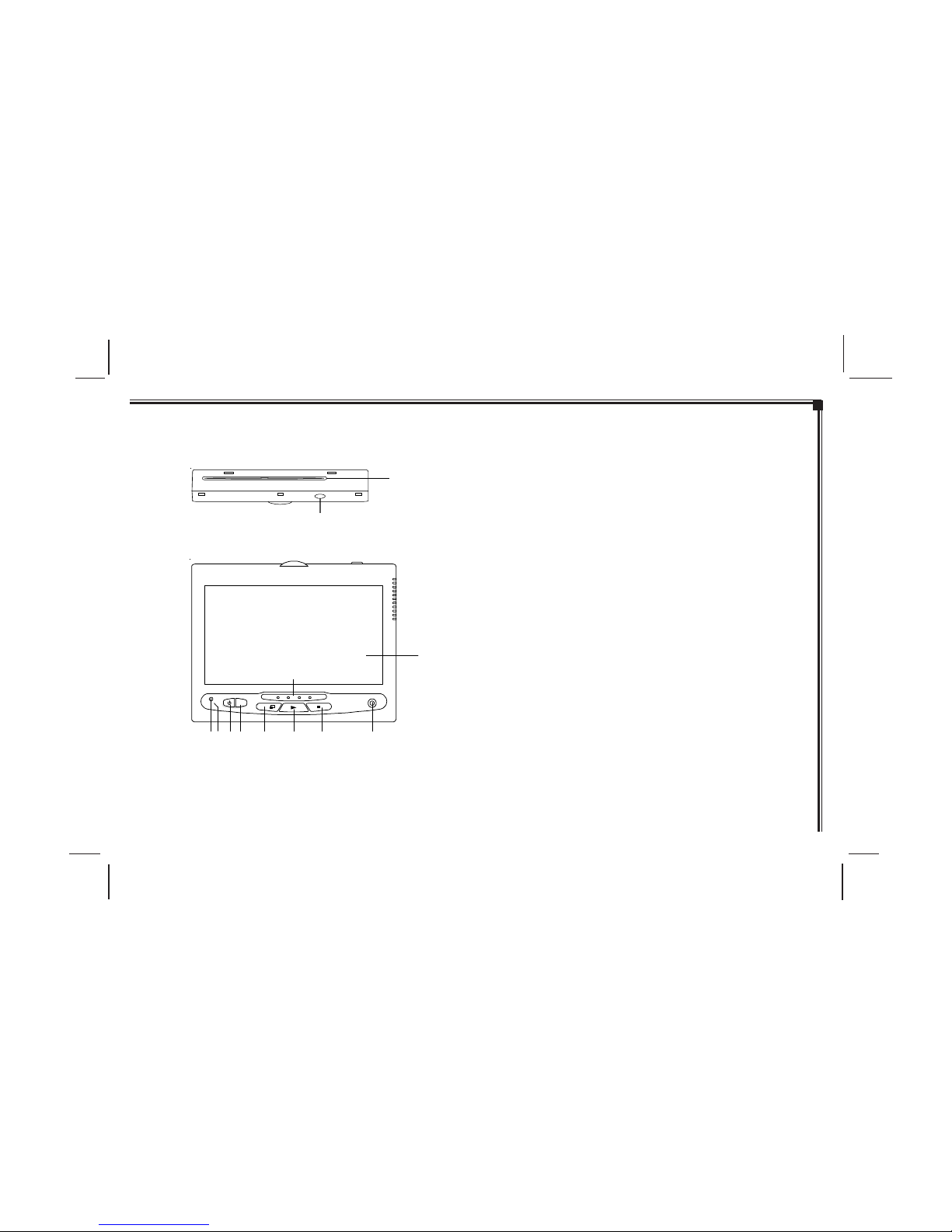
128-8655
10 of 32
EJECT
1
2
M1 / M2 Panel Control
1. DVD disc insertion slot (disc label towards driver)
2. EJECT Button
3. Power Indicator LED
4. IR Sensor
5. POWER Button
6. SOURCE Button
7. SCREEN MODE Button (Normal, Wide, Off)
8. PLAY Button
9. STOP Button
10. IR Transmitter LEDs
1 1. AUX Input Jack (use with supplied AV adaptor)
12. LCD Screen
CONTROLS AND INDICATOR DIAGRAM
Control Function Descriptions for M1 and M2
Monitor
-2-
S
AUX
35
67 8 9
10
11
12
4
