Toshiba TLP-X20Y, TLP-X21E, TLP-X21Y, TLP-X10Y, TLP-X11E User Manual
...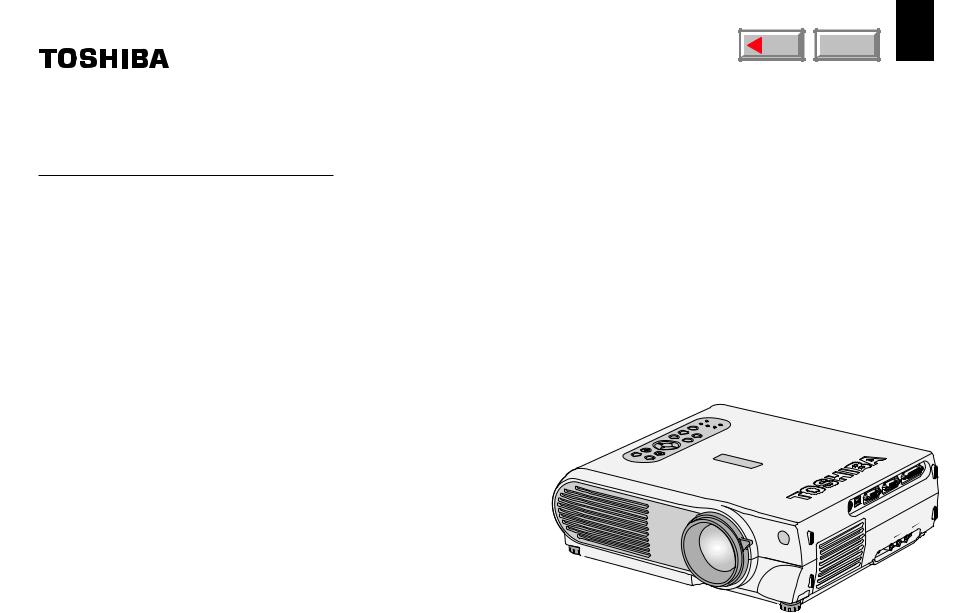
OWNER’S MANUAL
3LCD DATA PROJECTOR
TLP-X10E
TLP-X11E (WITH DOCUMENT IMAGING CAMERA)
TLP-X20E
TLP-X21E (WITH DOCUMENT IMAGING CAMERA)
TLP-X10Y
TLP-X11Y (WITH DOCUMENT IMAGING CAMERA)
TLP-X20Y
TLP-X21Y (WITH DOCUMENT IMAGING CAMERA)
MENU |
CONTENTS |
1 |
use Before
NFA |
|
NO |
BUSY |
PLAM |
|
N/STANDBYO |
PTEM |
|
|
INPUT |
EXIT |
ENUM |
|
ENTER |
|
. |
|
L/ADJVO |
SET |
|
AUTO |
NE |
|
AUTOKEYSTO |
IN 2
|
|
COMPUTER |
|
IN 1 |
|
|
COMPUTERB/P |
|
|
) |
|
|
( Y/P |
|
OUT |
|
|
MONITOR |
|
|
USB |
|
|
CONTROL |
|
|
|
IN |
S-VIDEO |
|
VIDEOVIDEO |
|
|
AUDIO |
|
AUDIO |
IN |
|
|
|
|
OUT |
|
|
TLP-X10E
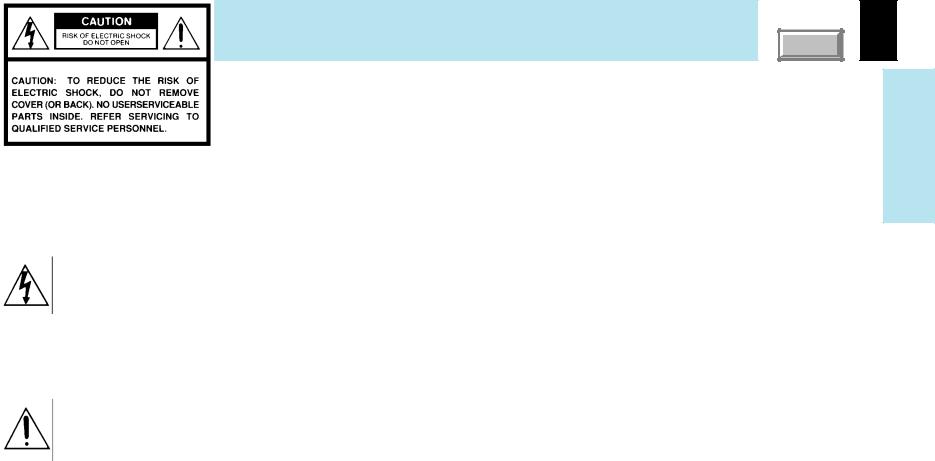

 SAFETY PRECAUTIONS
SAFETY PRECAUTIONS
CONTENTS |
2 |
The lightning flash with arrowhead symbol, within an equilateral triangle, is intended to alert the user to the presence of uninsulated “dangerous voltage” within the product’s enclosure that may be of sufficient magnitude to constitute a risk of electric shock to persons.
The exclamation point within an equilateral triangle is intended to alert the user to the presence of important operating and maintenance (servicing) instructions in the literature accompanying the appliance.
WARNING: TO REDUCE THE RISK OF FIRE OR ELECTRIC SHOCK, DO NOT EXPOSE THIS APPLIANCE TO RAIN OR MOISTURE. DANGEROUS HIGH VOLTAGES ARE PRESENT INSIDE THE ENCLOSURE. DO NOT OPEN THE CABINET. REFER SERVICING TO QUALIFIED PERSONNEL ONLY.
CAUTION: Laser beam is emitted when the laser button of the remote control is pressed. Do not look from the front of the remote control. Do not face toward a person or to a mirror. (The models TLP-X10Y, TLP-X11Y, TLP-X20Y and TLP-X21Y do not have the laser button.)
WARNING: This is a Class A product. In a domestic environment this product may cause radio interference in which case the user may be required to take adequate measures.
use Before


 IMPORTANT PRECAUTIONS
IMPORTANT PRECAUTIONS
CONTENTS |
3 |
Save Original Packing Materials
The original shipping carton and packing materials will come in handy if you ever have to ship your LCD projector. For maximum protection, repack the set as it was originally packed at the factory.
Avoid Volatile Liquid
Do not use volatile liquids, such as an insect spray, near the unit. Do not leave rubber or plastic products touching the unit for a long time. They will mar the finish.
Moisture Condensation
Never operate this unit immediately after moving it from a cold location to a warm location. When the unit is exposed to such a change in temperature, moisture may condense on the crucial internal parts. To prevent the unit from possible damage, do not use the unit for at least 2 hours when there is an extreme or sudden change in temperature.
In the spaces provided below, record the Model and Serial No. located at the bottom of your LCD projector.
Model No. |
|
Serial No. |
Retain this information for future reference.
use Before


 IMPORTANT SAFETY INSTRUCTIONS
IMPORTANT SAFETY INSTRUCTIONS
CONTENTS |
4 |
CAUTION: PLEASE READ AND OBSERVE ALL WARNINGS AND INSTRUCTIONS GIVEN IN THIS OWNER’S MANUAL AND THOSE MARKED ON THE UNIT. RETAIN THIS BOOKLET FOR FUTURE REFERENCE.
This set has been designed and manufactured to assure personal safety. Improper use can result in electric shock or fire hazard. The safeguards incorporated in this unit will protect you if you observe the following procedures for installation, use and servicing. This unit is fully transistorized and does not contain any parts that can be repaired by the user.
DO NOT REMOVE THE CABINET COVER, OR YOU MAY BE EXPOSED TO DANGEROUS VOLTAGE. REFER SERVICING TO QUALIFIED SERVICE PERSONNEL ONLY.
1.Read Owner’s Manual
After unpacking this product, read the owner’s manual carefully, and follow all the operating and other instructions.
2.Power Sources
This product should be operated only from the type of power source indicated on the marking label. If you are not sure of the type of power supply to your home, consult your product dealer or local power company.
For products intended to operate from battery power, or other sources, refer to the operating instructions.
3.Source of Light
Do not look into the lens while the lamp is on. The strong light from the lamp may cause damage to your eyes or sight.
4.Ventilation
Openings in the cabinet are provided for ventilation and to ensure reliable operation of the product and to protect it from overheating, and these openings must not be blocked or covered. The openings should never be blocked by placing the product on a bed, sofa, rug or other similar surface. This product should not be placed in a built-in installation such as a bookcase or rack unless proper ventilation is provided or the manufacturer’s instructions have been adhered to.
use Before
Continued


 IMPORTANT SAFETY INSTRUCTIONS (continued)
IMPORTANT SAFETY INSTRUCTIONS (continued)
CONTENTS |
5 |
5.Heat
The product should be situated away from heat sources such as radiators, heat registers, stoves, or other products (including amplifiers) that produce heat.
7.Cleaning
Unplug this product from the wall outlet before cleaning. Do not use liquid cleaners or aerosol cleaners. Use a damp cloth for cleaning.
9.Overloading
Do not overload wall outlets; extension cords, or integral convenience receptacles as this can result in a risk of fire or electric shock.
use Before
6.Water and Moisture
Do not use this product near water – for example, near a bath tub, wash bowl, kitchen sink, or laundry tub; in a wet basement; or near a swimming pool and the like.
8.Power-Cord Protection
Power-supply cords should be routed so that they are not likely to be walked on or pinched by items placed upon or against them, paying particular attention to cords at plugs, convenience receptacles, and the point where they exit from the product.
10.Lightning
For added protection for this product during storm, or when it is left unattended and unused for long periods of time, unplug it from the wall outlet. This will prevent damage to the product due to lightning and power-line surges.
Continued


 IMPORTANT SAFETY INSTRUCTIONS (continued)
IMPORTANT SAFETY INSTRUCTIONS (continued)
CONTENTS |
6 |
11.Object and Liquid Entry
Never push objects of any kind into this product through openings as they may touch dangerous voltage points or shortout parts that could result in a fire or electric shock. Never spill liquid of any kind on the product.
12.Do not place the product vertically
Do not use the product in the upright position to project the pictures at the ceiling, or any other vertical positions. It may fall down and dangerous.
13.Stack Inhibited
Do not stack other equipment on this product or do not place this product on the other equipment.
Top and bottom plates of this product develops heat and may give some undesirable damage to other unit.
14.Attachments
Do not use attachments not recommended by the product manufacturer as they may cause hazards.
15.Accessories
Do not place this product on an unstable cart, stand, tripod, bracket, or table. The product may fall, causing serious injury to a child or adult, and serious damage to the product. Use only with a cart, stand, tripod, bracket, or table recommended by the manufacturer, or sold with the product. Any mounting of the product should follow the manufacturer’s instructions, and should use a mounting accessory recommended by the manufacturer.
A product and cart combination should be moved with care. Quick stops, excessive force, and uneven surfaces may cause the product and cart combination to overturn.
S3125A
use Before
Continued

IMPORTANT SAFETY INSTRUCTIONS (continued) |
CONTENTS |
7 |
16.If glass components, including lens and lamp, should break, contact your dealer for repair service.
This product incorporates glass components, including a lens and a lamp. If such parts should break, please handle with care to avoid injury and contact your dealer for repair service. The broken pieces of glass may cause to injury.
In the unlikely event of the lamp rupturing, thoroughly clean the area around the projector and discard any edible items placed in that area.
17.Damage Requiring Service
Unplug this product from the wall outlet and refer servicing to qualified service personnel under the following conditions:
a)When the power-supply cord or plug is damaged.
b)If liquid has been spilled, or objects have fallen into the product.
c)If the product has been exposed to rain or water.
d)If the product does not operate normally by following the operating instructions. Adjust only those controls that are covered by the operating instructions as an improper adjustment of other controls may result in damage and will often require extensive work by a qualified technician to restore the product to its normal operation.
e)If the product has been dropped or damaged in any way.
f)When the product exhibits a distinct change in performance – this indicates a need for service.
18.Servicing
Do not attempt to service this product yourself as opening or removing covers may expose you to dangerous voltage or other hazards. Refer all servicing to qualified service personnel.
19.Replacement Parts
When replacement parts are required, be sure the service technician has used replacement parts specified by the manufacturer or have the same characteristics as the original part. Unauthorized substitutions may result in fire, electric shock, or other hazards. (Replacement of the lamp only should be made by users.)
use Before
Continued


 IMPORTANT SAFETY INSTRUCTIONS (continued)
IMPORTANT SAFETY INSTRUCTIONS (continued)
CONTENTS |
8 |
20.Safety Check
Upon completion of any service or repairs to this product, ask the service technician to perform safety checks to determine that the product is in proper operating condition.
22.Do not carry by the camera arm.
Do not carry the projector by the camera arm.
Doing so can result in damage or injury.
24.Do not move the projector while the arm is still erect.
Always store the arm back in position when moving the projector. Otherwise injury or damage may result.
use Before
21.Do not get your hands between the camera arm and the main unit when setting the camera arm back in its original position.
To avoid injury, be careful not to get your hands caught when setting the camera arm back in its original position. Families with children should be particularly careful.
23.Do not leave documents on the unit for long periods of time while using the document imaging function.
Do not leave texts, papers or other documents for projection on the unit for long periods of time. The heat could erase the letters on a thermal paper.
25.Do not look into the arm light while it is lit.
The strong light may cause damage to your eyes or sight.


 Power supply cord selection
Power supply cord selection
If your line voltage is 220 to 240V, use one of the following types of cable.
In Singapore, use the UK type plug cable. (The UK type plug [MP5004] of this model is approved by PSB.)
Plug |
|
configuration Plug type |
Line voltage |
EURO |
220 – 240V |
UK |
220 – 240V |
Use a 5A fuse which is approved by ASTA or BSI to BSI362.
Always replace the fuse cover after changing the fuse.
CONTENTS |
9
use Before

Contents |
CONTENTSCOVER |
10 |
Before use |
|
SAFETY PRECAUTIONS ...................................................... |
2 |
IMPORTANT PRECAUTIONS ............................................... |
3 |
IMPORTANT SAFETY INSTRUCTIONS ............................... |
4 |
Power supply cord selection ............................................... |
9 |
Contents .............................................................................. |
10 |
Names of each part on the main unit ................................ |
11 |
Names of each part on the remote control ...................... |
14 |
Loading batteries ................................................................ |
15 |
Remote control operation .................................................. |
16 |
Installation and connections |
|
Floor-mounted projector placement ................................. |
17 |
Projector placement angle adjustment ............................ |
20 |
Ceiling-mounted projector placement .............................. |
21 |
Connecting a computer ..................................................... |
22 |
Connecting a computer with DVI output connector ........ |
23 |
Connecting video equipment ............................................ |
24 |
Projector operation control by a computer ...................... |
26 |
How to use the output connector ..................................... |
27 |
Operations |
|
Projection on the screen .................................................... |
28 |
Turning the power off ......................................................... |
31 |
Adjusting the picture automatically .................................. |
32 |
Correcting the keystone distortion ................................... |
33 |
Cutting off the picture and sound temporarily ................ |
34 |
Freezing the picture ........................................................... |
35 |
Enlarging the picture size .................................................. |
36 |
Displaying PIP Sub-pictures .............................................. |
37 |
Displaying Information ....................................................... |
38 |
Operating a computer by the remote control .................. |
39 |
Projecting images stored in a memory card .................... |
40 |
Adjustments & Settings |
|
Adjustments and settings on the menu screen ............... |
45 |
Operating the menu screen ............................................... |
47 |
QUICK MENU adjustments and settings .......................... |
48 |
FULL MENU adjustments and settings – Picture ............ |
54 |
FULL MENU settings – Audio ............................................ |
60 |
FULL MENU settings – Keystone ...................................... |
62 |
FULL MENU settings – Display ......................................... |
64 |
FULL MENU settings – Default setting ............................. |
67 |
FULL MENU settings – Factory reset mode ..................... |
71 |
PIP menu setting ................................................................ |
73 |
Document imaging camera |
|
Part names (of the document imaging camera model) ... |
74 |
Preparation of the document imaging camera ................ |
75 |
Picture projection with the document imaging camera .. |
76 |
Lock the white balance ...................................................... |
79 |
Correcting illuminated defects .......................................... |
80 |
Store the camera images into the memory card ............. |
81 |
Maintenance |
|
Trouble indications ............................................................ |
82 |
Air filter cleaning ................................................................ |
83 |
Lens and main unit cleaning ............................................. |
85 |
Lamp replacement .............................................................. |
86 |
Others |
|
Before calling service personal ........................................ |
88 |
Pin assignment of COMPUTER IN, MONITOR OUT connector ..... |
90 |
Applicable signal ................................................................ |
91 |
Controlling the projector by using RS-232C .................... |
93 |
Specifications ..................................................................... |
99 |
use Before


 Names of each part on the main unit
Names of each part on the main unit
CONTENTS |
11 |
CAUTION |
The explanation here is only for the model not with the document |
|
imaging camera. For the model with the document imaging camera, |
||
Openings in the cabinet are provided for ventilation and to |
||
refer to 74 . |
||
ensure reliable operation of the product and to protect it from |
|
|
overheating, and these openings must not be blocked or |
|
|
covered. |
|
|
|
Card slot 41 |
|
|
||
Control panel 12 |
Anti-theft lock hole |
Infrared remote sensor
use Before
FAN |
|
ON |
BUSY |
LAMP |
|
ON/STANDBY |
TEMP |
|
|
INPUT |
EXIT |
MENU |
|
ENTER |
.VOL/ADJ
SET AUTO KEYSTONEAUTO
Air exhaust
 Front side
Front side
Lens cover
Lens
 Note
Note
IN 2
|
|
COMPUTER |
|
IN 1 |
|
|
COMPUTER/P |
|
|
) |
|
|
( Y/P |
|
OUT |
|
|
MONITOR |
|
|
USB |
|
|
CONTROL |
|
|
|
IN |
S-VIDEO |
|
VIDEOVIDEO |
|
|
AUDIO |
|
AUDIO |
IN |
|
OUT |
|
|
 Right side
Right side
Air intake
Foot adjuster release button 20
Foot adjuster 20
Zooming lever 30
Focusing ring 30
KEYSTONEAUTO
AUTO
SET
VOL/ADJ.
|
ENTER |
|
|
MENU |
EXIT |
|
INPUT |
|
TEMP |
ON/STANDBY |
|
BUSY |
LAMP |
|
ON |
|
|
|
FAN |
|
 Rear side
Rear side 
Air intake
Also mounted on the front of the left side.
 Left side
Left side
Speaker
Carrying handle
Open to carry the projector.
AC IN socket 19
The air exhaust discharges high temperature air. Do not put something around the air exhaust, otherwise it may be deformed by the high temperature air.
Continued


 Names of each part on the main unit (continued)
Names of each part on the main unit (continued)
CONTENTS |
12 |
AUTO AUTO
KEYSTONE SET
Control panel
VOL/ADJ.
KEY AUT
STNEOO
SAEUTOT
VOL/A
DJ.
|
|
NETE |
R |
|
|
MENU |
EXTI |
|
|
I |
PUN T |
T |
|
ONS/ TA NDBY |
|
EPM |
LA |
|
|
BUS Y |
MP O |
N |
|
|
FNA |
|
|
ENTER EXIT
MENU INPUT
ON/STANDBY
TEMP LAMP ON
BUSY FAN
AUTO KEYSTONE button 33
To correct the keystone distortion of the picture automatically.
AUTO SET button 32
To adjust the image of the RGB input automatically.
VOL/ADJ buttons 30 41
41 48
48 54
54
To set and/or adjust values on the menu.
To adjust volume when the menu is not displayed.
To select page and/or thumbnail in the memory card operation.


 Selection button
Selection button
ENTER button
 EXIT button
EXIT button
MENU button
 INPUT button 29
INPUT button 29
To display the menu screen and/or select the operation on the menu screen. 48 54
54
Also use the selection button, ENTER button and EXIT button to operate the memory card. 41
Use the selection button and EXIT button to enlarge the image. 36
To select the input source.
 ON/STANDBY button 28
ON/STANDBY button 28 31
31
To turn the projector on or off (standby).
ON indicator |
28 |
82 |
|
|
FAN indicator |
28 |
|
|
|
LAMP indicator |
28 |
82 |
To indicate the status of the |
|
projector. |
||||
|
|
|
TEMP indicator 82
BUSY indicator 41
use Before
Continued


 Names of each part on the main unit (continued)
Names of each part on the main unit (continued)
CONTENTS |
13 |
CONTROL connector |
|
(RS-232C Connector) 26 93 |
USB connector 39 |
To connect a computer to |
To connect to a USB connector of a computer |
control the projector. |
when using the remote control mouse. |
Right side
CONTROL USB |
MONITOR OUT |
COMPUTER IN 1 |
|
|
( Y/PB/PR ) |
MONITOR OUT connector |
27 |
Before |
|
|
|||
To connect a monitor, etc. |
|
|
|
COMPUTER IN 1 connector 22 25 |
use |
||
To enter RGB signal from a computer, etc. |
|||
|
|||
or component video signal (Y/PB/PR Signal) |
|
||
from a video equipment. |
|
|
|
 COMPUTER IN 2 connector 23
COMPUTER IN 2 connector 23
To enter RGB signal from a computer, etc.
COMPUTER IN 2
AUDIO AUDIO
OUT IN
AUDIO OUT jack (Audio output) (ø 3.5mm stereo mini-jack) 27
To connect an audio equipment, etc.
AUDIO IN jack (Audio input)
(ø 3.5mm stereo mini-jack) 22 25
25
To enter audio signal from a computer or a video equipment with
component video output (Y/PB/PR signal output) supported.
VIDEO IN
R - AUDIO - L VIDEO S-VIDEO
S-VIDEO connector 24
To enter S-video signal from a video equipment, etc.
VIDEO jack 24
To enter video signal
from a video equipment, etc.
AUDIO(L/R) jacks 24
To enter audio signal from a video equipment, etc.
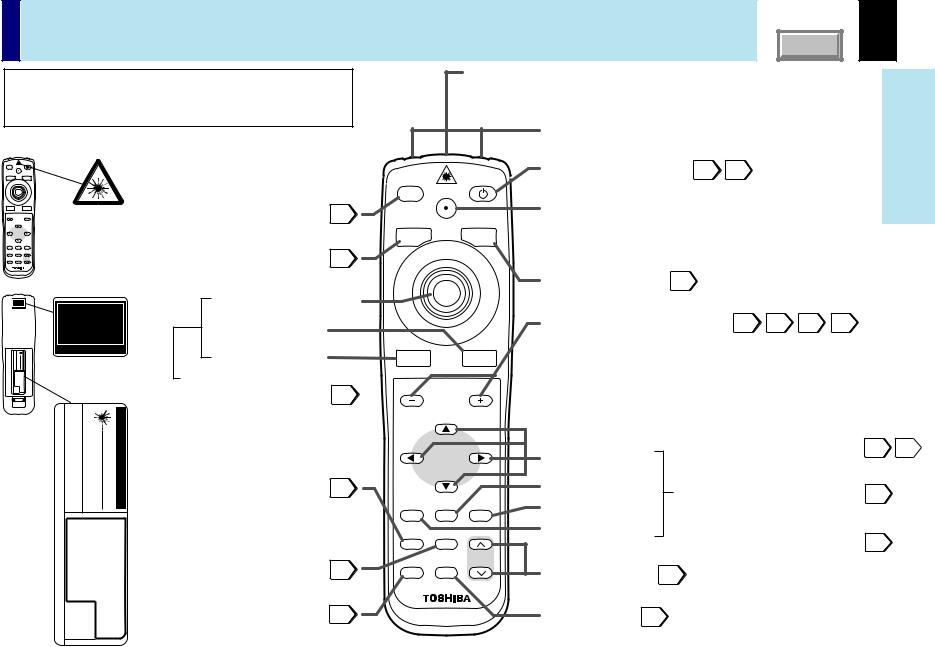
Names of each part on the remote control |
CONTENTS |
14 |
|
Caution - use of controls or adjustments or |
|
|
Laser emission part |
|||
|
|
|
(The models TLP-X10Y, TLP-X11Y, TLP-X20Y and TLP-X21Y |
||||
|
performance of procedures other than those specified |
|
|||||
|
|
do not have this part. ) |
|||||
|
herein may result in hazardous radiation exposure. |
|
|
||||
|
|
|
|
|
|||
Location of the labels |
|
|
|
|
Remote control transmission part |
||
|
|
|
|
|
|||
KEYSTONE |
AUTO |
SET |
|
|
|
|
ON/STANDBY button 28 31 |
INPUT |
|
ON/STANDBY |
|
|
|
|
|
|
LASER |
|
|
|
|
|
|
|
|
|
|
INPUT |
|
ON/STANDBY |
To turn the projector on or off (Standby). |
|
|
|
|
|
LASER |
|
|
|
|
|
INPUT button |
|
|
LASER button |
|
VOLUME/ADJUST |
29 |
|
|
||||
L-CLICK |
R-CLICK |
|
|
|
|
||
|
|
|
To select the input source. |
|
|
To display the laser pointer by pointing the laser emission part |
|
|
|
|
KEYSTONE |
AUTO |
SET |
||
|
|
|
|
toward the screen. (The models TLP-X10Y, TLP-X11Y, TLP-X20Y |
|||
|
|
|
|
|
|||
MENU |
ENTER |
EXIT |
AUTO KEYSTONE button |
|
|
|
|
CALL |
MUTE |
RESIZE |
|
|
|
and TLP-X21Y do not have this button. ) |
|
PIP |
FREEZE |
|
To correct the keystone distortion 33 |
|
|
|
|
|
|
|
|
|
AUTO SET button 32 |
||
REAR |
of the picture automatically. |
|
|
|
|||
AVOID |
|
Pointer control button |
|
|
To adjust the image of RGB input automatically. |
||
AVOID |
|
|
|
|
R-CLICK button |
|
|
|
|
VOLUME/ADJUST buttons |
30 |
41 |
48 |
54 |
|
|||||
RADIATION IS EMITTED |
|
|
|
|
|
|||||||||||||||
EXPOSURE LASER |
|
|
|
|
|
|
|
|
|
|
|
|
|
|||||||
FROM THIS APERTURE |
|
|
|
|
|
To set and/or adjust values on the menu. |
|
|
|
|
||||||||||
|
MADE IN JAPAN |
|
L-CLICK button |
|
|
|
|
|
|
|
|
|||||||||
|
|
|
|
|
|
To adjust volume when the menu is not displayed. |
|
|
||||||||||||
CAUTION |
|
|
|
|
|
|
|
|
L-CLICK |
|
R-CLICK |
|
|
|||||||
|
|
|
|
|
|
|
|
To use as |
|
|
|
|
To select page and/or thumbnail in the memory card operation. |
|||||||
|
|
|
|
|
|
|
|
|
|
|
|
Hereafter called "VOL/ADJ button" in this manual. |
|
|
||||||
|
|
|
|
|
|
|
|
USB remote control mouse. 39 |
VOLUME/ADJUST |
|
|
|||||||||
–CTMODELCONTROL REMOTE |
.PRODUCTS,INCCONSUMERAMERICA TOSHIBA .A.S.U07470,NJ WAYNE, ,.RD TOTOWA 82 |
JSUBCHAPTERCFR 21 DHHS WITH COMPLIES |
PRODUCTLASERII CLASS |
650nm:LENGTHWAVE 1mW:OUTPUT MAX |
BEAMINTOSTARENOT DO |
RADIATIONLASER |
CAUTION |
|
|
|
|
|
|
|
|
|
|
|
||
as a small size picture in the |
|
MENU |
ENTER |
EXIT |
|
|
ENTER button and EXIT button to |
41 |
||||||||||||
|
|
|
|
|
|
|
|
|
|
|
|
|
|
|
To display the menu screen and/or |
48 |
||||
|
|
|
|
|
|
|
|
PIP button |
|
|
|
|
Selection buttons |
select the operation on the menu |
||||||
|
|
|
|
|
|
|
|
37 |
|
|
|
ENTER button |
|
screen. |
|
|
|
|
|
|
|
|
|
|
|
|
|
|
To display the video input image |
|
|
|
|
Also use the selection buttons, |
|
||||||
90057 |
|
|
|
|
|
|
|
computer image display window. |
|
|
|
|
EXIT button |
|
operate the memory card. |
|
|
|||
AUSGANGSLEISTUNG,(MAX OUTPUT MAX 1mW:MAXIMA) PUISSANCE |
650nm:ONDE)D' LONGUEUR |
(WELLENÄNGE,LENGTH WAVE |
2CLASSEDELASER A APPAREIL |
PRODUKT2KLASSELASERBLICKEN,STRAHL DEN IN NICHT |
STRAHLUNG-LASER |
RADIATION LASER PRODUCTLASER2CLASSBEAM, INTO STARE NOT DO |
|
|
|
|
|
|
|
|
||||||
|
|
|
|
|
To enlarge the picture size. |
|
|
|
|
|
||||||||||
A1;19971-IEC60825 |
MANUFACTURE:A |
OFPLACE |
RAYONNEMENTLASER FAISCEAUREGARDERLE DANSPASNE MANUFACTURED: 2000SEPTEMBER |
|
|
PIP |
FREEZE |
|
To cut off the picture and sound temporarily. |
|
|
|
||||||||
|
|
|
|
|
|
|
|
|
|
|
MENU button |
|
Use the selection buttons and |
36 |
||||||
|
|
|
|
|
|
|
|
FREEZE button |
|
|
|
RESIZE |
|
|
EXIT button to enlarge the picture. |
|||||
|
|
|
|
|
|
|
|
To freeze the picture. |
35 |
|
|
|
RESIZE buttons |
36 |
|
|
|
|
|
|
|
|
|
|
|
|
|
|
|
|
|
|
|
|
|
|
|
||||
|
|
|
|
|
|
|
|
CALL button |
38 |
|
|
|
MUTE button |
34 |
|
|
|
|
|
|
|
|
|
|
|
|
|
|
To display the information. |
|
|
|
|
|
|
|
|
||||
use Before
54
(The models TLP-X10Y, TLP-X11Y, TLP-X20Y and TLP-X21Y do not have the labels.)


 Loading batteries
Loading batteries
 Notes
Notes
Using batteries incorrectly can cause them to leak |
1 |
|
|
or burst. Strictly observe the following. |
|
•Install the batteries with their + and – ends facing correctly.
•Do not charge, heat, disassemble, or short the batteries or throw them into a fire.
•Do not leave exhausted batteries in the remote control.
•Do not mix different types of batteries or new and old batteries.
•When you will not be using the remote control for
|
a prolonged period, take the batteries out of the |
2 |
|
remote control. |
|
• |
When the remote control stops working or only |
|
|
works from very close distance, replace all the |
|
|
batteries with new ones. |
|
• |
When replacing the batteries, use a more longer |
|
|
life alkaline batteries. |
|
• |
If a battery leaks, carefully wipe off any residue |
|
|
inside the battery case before loading new |
|
|
batteries. |
|
|
|
|
|
|
3 |
|
|
|
CONTENTS |
15 |
Open the cover.
use Before
Install the batteries.
Make sure that the +/– polarities match the illustration in the compartment.
Attach the cover.


 Remote control operation
Remote control operation
Point the remote control at the infrared remote sensor and press a button.
NAF |
|
NO |
SYUB |
AMPL PEMT |
|
DBYN/ONATS |
|
|
TUNPI |
TIEX |
MENU |
|
ERTEN |
.JAD/LVO OTTUEAS ENOT OTUASYKE
OTTUEAS ENOT OTUASYKE
A |
|
|
|
|
bout 15° |
|
|
|
|
|
|
|
|
m |
|
|
|
5 |
|
|
|
t |
|
|
|
bou |
|
|
|
Abo |
A |
|
|
|
|
|
|
|
|
ut 15 |
|
|
|
|
° |
A |
|
|
|
|
|
|
|
|
|
bo |
|
|
|
|
|
ut 1 |
||
|
|
|
|
5° |
|
) |
( Y/P |
/P |
OUT
OR
MONIT
USB
VIDE |
O IN |
|
Front side
About 15° |
|
|
|
|
|
|
m |
|
|
5 |
|
|
t |
|
|
|
ou |
|
|
|
b |
|
|
Ab |
A |
|
|
|
|
|
|
o |
|
|
|
ut 15 |
|
|
|
° |
A |
|
|
|
|
|
|
|
bout 15° |
||
About 15° |
About 15° |
|
Rear side
CONTENTS |
16 |
|
|
|
|
|
|
|
|
Before |
|
|
|
ENU |
KEYSAUTTOONE |
SAUTEOT |
use |
||
|
|
|
|
|
|
|
|
|
|
|
|
|
|
VO |
L/ ADJ. |
|
|
|
|
|
|
E |
NETR |
|
|
|
|
|
M |
|
|
EXI T |
|
|
|
|
|
|
|
|
I NPUT |
|
|
|
|
|
|
ON/ |
STNDA |
|
|
|
|
TEM |
PLAM |
|
|
|
BY |
|
|
|
BUSY |
P ON |
|
|
|
|
|
|
|
|
AFN |
|
|
|
|
|
|
|
 Notes
Notes
•The remote control may not operate when there is sunlight or other strong light such as a fluorescent lamp shining on the remote sensor.
•Operate the remote control from a position where the remote sensor is visible.
•Do not drop the remote control or otherwise jolt it.
•Keep the remote control out of locations with excessively high temperature or humidity.
•Do not get water on the remote control or place wet objects on it.
•Do not disassemble the remote control.
•Under unusual circumstances the remote control may not operate well due to the location being used or the surroundings.
At such times, change the direction of the remote control to the projector and retry the operation.


 Floor-mounted projector placement
Floor-mounted projector placement
CONTENTS |
17 |
There are two ways to place the floor-mounted projector. Perform the “Projection mode” setting on the menu screen for the projection method. 67
For the ceiling-mounted projector placement, refer to the page 21 .
Floor-mounted front projection |
Floor-mounted rear projection |
||
|
Viewing a picture projected on the front of the |
Viewing a picture projected through the back of the |
|
|
screen from a floor installation. |
screen from a floor installation. |
|
|
|
|
Translucent screen |
|
|
|
|
Viewer |
Viewer |
and Installation connection
Continued
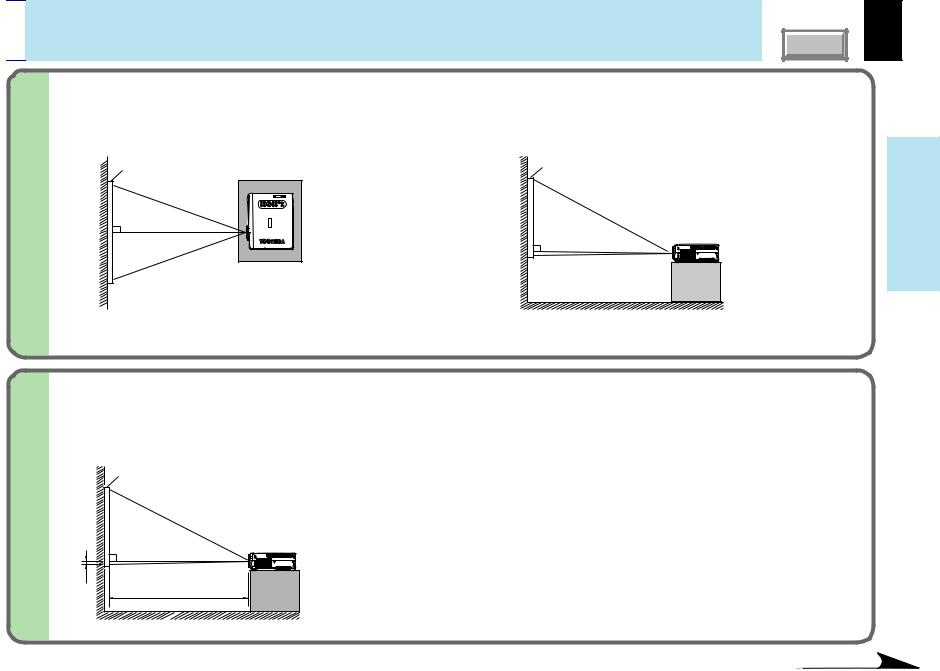

 Floor-mounted projector placement (continued)
Floor-mounted projector placement (continued)
CONTENTS |
18 |
1 |
Place the projector on a steady, level surface such as a table. |
|
|
|
To obtain proper screen projected, place the projector so that the projecting light hits the screen squarely. |
Top view
Screen
90°
Point the lens straight at the center of the screen as above.
Side view
Screen |
90° |
Place the projector horizontally so that the projecting light hits the screen squarely.
and Installation connection
2 |
Determine the screen size projected on the screen. |
|
|
|
The projection size depends on the distance between the lens and the screen. |
|
Adjust the projection size by changing the distances as shown below. |
Screen
90°
b
a
a (min.) = |
Projection size - 0.9345 |
|
27.343 |
|
|
|
|
|
a (max.) = |
Projection size - 0.7301 |
|
21.362 |
|
|
|
|
|
b = |
Projection size (cm) x 0.06 |
|
a: Distance between the lens and the screen (m)
b:Distance between the lens height and the bottom of projection area (cm)
|
a (m) |
|
|
Projection size |
Minimum |
Maximum |
|
(inches) |
(At maximum zoom) |
(At minimum zoom) |
b (cm) |
25 |
– |
1.14 |
3.8 |
40 |
1.43 |
1.84 |
6.1 |
60 |
2.16 |
2.77 |
9.1 |
80 |
2.89 |
3.71 |
12.2 |
100 |
3.62 |
4.65 |
15.2 |
150 |
5.45 |
6.99 |
22.9 |
200 |
7.28 |
9.33 |
30.5 |
250 |
9.11 |
– |
38.1 |
• The values are approximations.
Continued

Floor-mounted projector placement (continued) |
CONTENTS |
3 |
Connect the power cord. |
||
|
|||
|
• Insert one end in the AC IN socket on the projector. |
||
|
• Insert the other end in a wall outlet. |
||
|
|
AUTO |
|
|
|
KEYSTONE |
AUTO |
|
|
|
SET |
|
|
VOL/ADJ. |
|
|
|
ENTER |
|
|
|
EXIT |
|
|
|
MENU |
|
|
|
INPUT |
|
|
TEMP |
ON/STANDBY |
|
|
BUSY |
LAMPON |
|
|
|
FAN |
|
TEMP LAMP ON

 Light (Orange)
Light (Orange)
BUSY FAN
 The ON indicator lights in orange and the Power cord projector turns to standby mode.
The ON indicator lights in orange and the Power cord projector turns to standby mode.
(Supplied)
19
and Installation connection
4 Take off the lens cover.
 Notes
Notes
•When the projector is moved from a cold location to a warm location, or when the ambient temperature in the projection room has risen suddenly, moisture may condense on the lens or the internal optical section to blur the projected pictures. In such a case, leave the projector for an adequate time (1 to 2 hours, depending on the room’s condition) before using it, so it adjusts to the ambient temperature.
•If the screen is exposed to direct sunlight or other strong light, the projected picture becomes too faint to see. Shut out the light with curtains or other means.
•If the screen and the projector are not installed properly, the projected picture may be distorted.
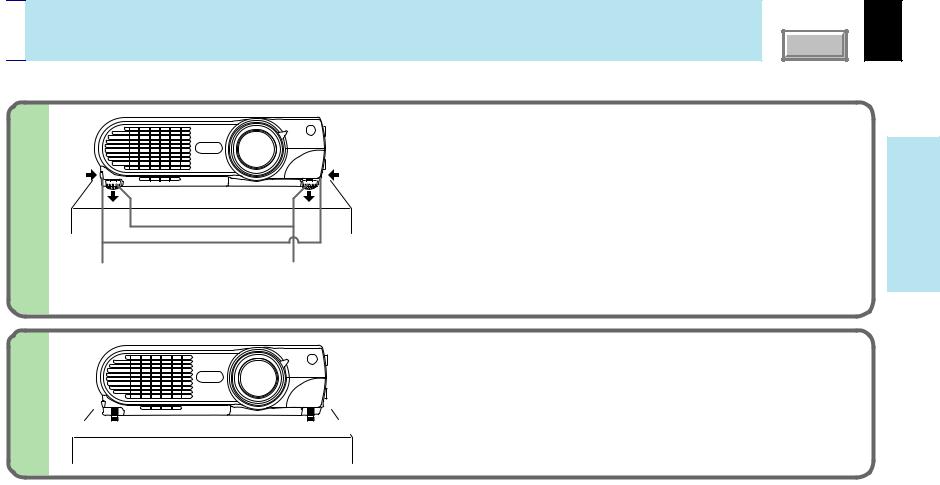

 Projector placement angle adjustment
Projector placement angle adjustment
The tilt of the projector can be adjusted using the foot adjuster.
CONTENTS |
20 |
1
Foot adjuster release button
2
Lift up 

 Lower
Lower
Lift the front of the projector until a tilt angle desired is obtained and hold down the foot adjuster release button.
The foot adjuster will stretch. Release the button to lock in position.
Foot adjuster
Turn the foot adjuster to make fine adjustment of the height.
Turn clockwise to lift up.
Turn counterclockwise to lower.
Lift up 

 Lower
Lower
and Installation connection
 Notes
Notes
•To put the foot adjuster back, hold down the foot adjuster release button and lower the front slowly.
•Be sure to hold the projector when putting the foot adjuster back so as not to let the front fall on your fingers.
•Do not tilt the projector at an angle exceeding the range adjustable by the foot adjusters, since the duration life of the lamp may be shortened.
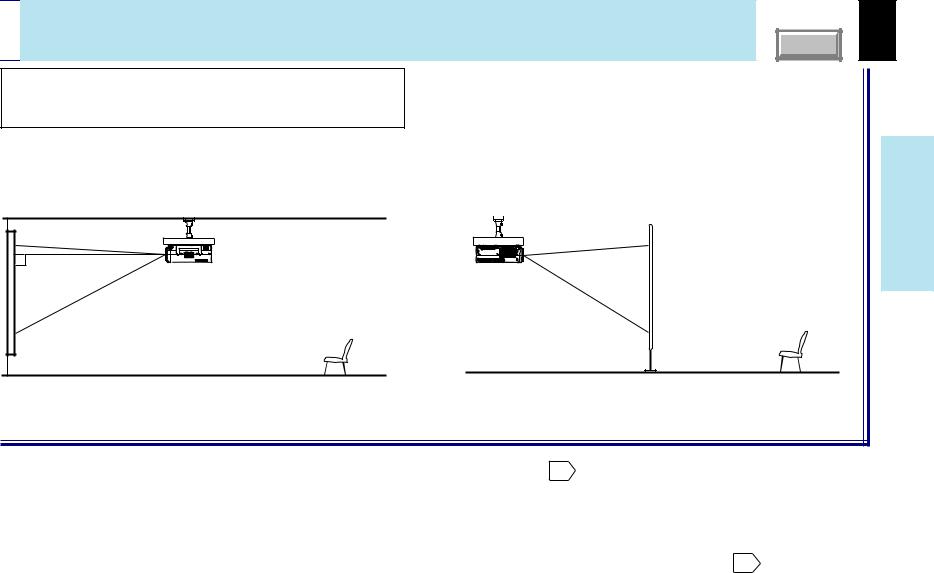

 Ceiling-mounted projector placement
Ceiling-mounted projector placement
CAUTION
When a ceiling mount is required, please consult with the dealer.
Ceiling-mounted front projection |
Ceiling-mounted rear projection |
CONTENTS |
Viewing a picture projected on the front of the screen from a |
Viewing a picture projected through the back of the screen from a |
||||
ceiling installation. |
ceiling installation. |
||||
|
|
|
|
|
|
|
|
|
|
|
|
|
|
|
|
|
|
Viewer
Viewer
Translucent screen
Perform the “Projection mode” setting on the menu screen for the projection method. 67
 Notes
Notes
•For models with a document imaging camera, the ceiling-mounting is not recommended, since the camera arm may hang down if the projector is suspended from the ceiling.
•The relation between the projection size and the distance to the screen is the same as that of the floor-mounted projection mode 18 .
.
21
and Installation connection


 Connecting a computer
Connecting a computer
You can project the picture from the computer.
Check that the power for the projector and computer is off before connecting the cables.
CONTENTS |
CONTROL USB |
MONITOR OUT |
|
COMPUTER IN 1 |
|
COMPUTER IN 2 |
|
|
|
( Y/PB/PR ) |
|
|
|
AUDIO |
AUDIO |
VIDEO IN |
||
|
OUT |
IN |
R - AUDIO - L |
VIDEO S-VIDEO |
|
IN 2
|
|
|
COMPUTER |
|
|
|
IN 1 |
|
|
|
COMPUTERB/P |
|
|
|
|
|
) |
|
|
|
( Y/P |
|
|
|
OUT |
|
|
|
|
MONITOR |
|
|
|
|
USB |
|
|
|
|
CONTROL |
|
|
|
|
|
|
IN |
S- |
VIDEO |
|
|
VIDEOVIDEO |
|
|
|
|
- L |
|
|
|
R - |
AUDIO |
|
|
|
|
|
|
|
|
AUDIO |
|
|
|
AUDIO |
IN |
|
|
|
|
|
|
|
|
OUT |
|
|
|
|
COMPUTER IN 1 Connector
For use as both analog RGB1 input and Y/PB/PR input. At shipping from factory, it is set for use as analog RGB1 input.
AUDIO IN jack
For use as both audio signals for RGB input (analog RGB1/analog
RGB2/digital RGB) and Y/PB/PR input.
Connecting a Mac adapter for Macintosh computers (supplied)
Computer
To COMPUTER IN 1 connector Be sure to connect in the proper direction.
To monitor port ( )
)
RGB cable (supplied)
To AUDIO IN jack
ø3.5mm Stereo mini-jack To audio output port
Audio cable (supplied)
22
and Installation connection
 Notes
Notes
•The projector cannot be connected to a computer without an analog RGB connector. For details, refer to the computer manual.
•When connecting to a Macintosh computer, use the supplied Mac adapter (Multiple Scan 21 compatible). For some models the adapter is not required.
•You may not be able to connect some computers to the projector. For details, consult the dealer.
•Some computers may have output modes which are not compatible with this projector. Check the compatibility of the connectors, signal levels, timing,
resolutions, etc.


 Connecting a computer with DVI output connector
Connecting a computer with DVI output connector
You can project the picture by entering the digital RGB signals from a computer with DVI output connector. Check that the power for the projector and computer is off before connecting the cables.
CONTENTS |
CONTROL USB |
MONITOR OUT |
|
COMPUTER IN 1 |
|
COMPUTER IN 2 |
|
|
|
( Y/PB/PR ) |
|
|
|
AUDIO |
AUDIO |
VIDEO IN |
||
|
OUT |
IN |
R - AUDIO - L |
VIDEO S-VIDEO |
|
COMPUTER IN 2 Connector (DVI connector)
For use as both analog RGB2 input and digital RGB input. At shipping from factory, the projector is set so that this connector cannot be selected by the INPUT button. Change the setting on the menu screen when using. 48
AUDIO IN jack
For use as both audio signals for RGB input (analog RGB1/analog RGB2/digital RGB) and Y/PB/PR input.
|
|
|
|
|
|
|
|
|
|
|
|
TER |
IN 2 |
|
|
|
|
|
|
|
|
|
|
|
|
|
|
||
|
|
|
|
|
|
|
|
|
|
|
MPU |
|
|
|
|
|
|
|
|
|
|
|
|
|
CO |
|
|
|
|
|
|
|
|
TER |
IN 1 |
|
|
|
|
|
|
|
||
|
|
|
|
|
|
|
|
|
|
|
|
|
||
|
|
|
MPU |
R ) |
|
|
|
|
|
|
|
|
|
|
|
|
|
CO |
B/P |
|
|
|
|
|
|
|
|
|
|
|
|
|
( Y/P |
|
|
|
|
|
|
|
|
|
|
|
|
T |
|
|
|
|
|
|
|
|
|
|
|
|
|
OR |
OU |
|
|
|
|
|
|
|
|
|
|
|
|
|
NIT |
|
|
|
|
|
|
|
|
|
|
|
|
|
|
MO |
|
|
|
|
|
|
|
|
|
|
|
|
|
|
USB |
|
|
|
|
|
|
|
|
|
|
|
|
|
|
NTROL |
|
|
|
|
|
|
|
|
|
|
|
|
|
|
CO |
|
|
|
|
|
|
|
|
|
|
|
|
|
|
|
|
|
|
|
|
|
|
|
IN |
|
S- |
VID |
EO |
|
|
|
|
|
|
|
|
|
EO |
|
|
|
|||
|
|
|
|
|
|
|
VID |
VID |
|
|
|
|
|
|
|
|
|
|
|
IO - |
L |
|
|
|
|
|
|
|
|
|
|
|
IO |
R - |
AUD |
|
|
|
|
|
|
|
|
|
|
|
AUD |
|
|
|
|
|
|
|
|
|
|
|
|
|
|
|
|
|
|
|
|
|
|
|
|
|
|
|
AU |
DIO |
IN |
|
|
|
|
|
|
|
|
|
|
|
|
T |
|
|
|
|
|
|
|
|
|
|
|
|
|
|
OU |
|
|
|
|
|
|
|
|
|
|
|
|
|
|
To COMPUTER IN 2 connector Be sure to connect in the proper direction.
To DVI output port
DVI cable (not supplied)
To AUDIO IN jack
Audio cable (supplied)
Computer
 ø 3.5mm Stereo mini-jack To audio output port
ø 3.5mm Stereo mini-jack To audio output port
 Notes
Notes
23
and Installation connection
•The COMPUTER IN 2 connector can be used to input either digital RGB or analog RGB signals, depending on the connection cable used.
The projector’s DVI connector is of the DVI analog & digital type. Check the type of output connector on the computer, then purchase the appropriate type of connection cable. (To input analog RGB signals from a computer without a DVI connector, use a DVI cable on which the computer side connector is a mini D-sub 15-pin connector.)
•You may not be able to connect some computers to the projector. For details, consult the dealer.
•Some computers may have output modes which are not compatible with this projector. Check the compatibility of the connectors, signal timing,
resolutions, etc.


 Connecting video equipment
Connecting video equipment
You can project the picture from video equipment by using VIDEO IN connectors.
Check that the power for the projector and video equipment is off before connecting the cables.
CONTENTS |
CONTROL USB |
MONITOR OUT |
|
COMPUTER IN 1 |
|
COMPUTER IN 2 |
|
|
|
( Y/PB/PR ) |
|
|
|
AUDIO |
AUDIO |
VIDEO IN |
||
|
OUT |
IN |
R - AUDIO - L |
VIDEO S-VIDEO |
|
S-VIDEO connector
At shipping from factory, the projector is set so that this connector cannot be selected by the INPUT button.
Change the setting on the menu screen when using. 48
|
|
|
|
|
|
|
|
|
|
|
|
TER |
IN 2 |
|
|
|
|
|
|
|
|
|
|
|
|
|
|
||
|
|
|
|
|
|
|
|
|
|
|
PU |
|
|
|
|
|
|
|
|
|
|
|
|
|
COM |
|
|
|
|
|
|
|
|
TER |
IN 1 |
|
|
|
|
|
|
|
||
|
|
|
|
|
|
|
|
|
|
|
|
|
||
|
|
|
|
PU |
R ) |
|
|
|
|
|
|
|
|
|
|
|
|
|
COM B/P |
|
|
|
|
|
|
|
|
|
|
|
|
|
|
( Y/P |
|
|
|
|
|
|
|
|
|
|
|
T |
|
|
|
|
|
|
|
|
|
|
|
|
|
OR |
OU |
|
|
|
|
|
|
|
|
|
|
|
|
|
NIT |
|
|
|
|
|
|
|
|
|
|
|
|
|
|
MO |
|
|
|
|
|
|
|
|
|
|
|
|
|
|
B |
|
|
|
|
|
|
|
|
|
|
|
|
|
|
US |
|
|
|
|
|
|
|
|
|
|
|
|
|
|
TROL |
|
|
|
|
|
|
|
|
|
|
|
|
|
|
CON |
|
|
|
|
|
|
|
|
|
|
|
|
|
|
|
|
|
|
|
|
|
|
|
IN |
|
S- |
VID |
EO |
|
|
|
|
|
|
|
|
|
EO |
|
|
|
|||
|
|
|
|
|
|
|
VID |
VID |
|
|
|
|
|
|
|
|
|
|
|
AUDI |
O - |
L |
|
|
|
|
|
|
|
|
|
|
DIO |
R - |
|
|
|
|
|
|
|
|
|
|
|
|
|
|
|
|
|
|
|
|
|
|
|
||
|
|
AU |
|
|
|
|
|
|
|
|
|
|
|
|
AU |
DIO |
IN |
|
|
|
|
|
|
|
|
|
|
|
|
OUT |
|
|
|
|
|
|
|
|
|
|
|
|
|
|
To S-VIDEO connector
Be sure to connect in the proper direction.
To S-video output
S-video cable (not supplied)
(Red) To AUDIO-R jack
(White) To AUDIO-L jack
(Yellow) To VIDEO jack |
AV cable (supplied) |
Video equipment
Pin plug (red)
To audio output (R)
Pin plug (white)
To audio output (L)
Pin plug (yellow)
To video output
 Note
Note
The S-VIDEO connector and VIDEO jack can be used independently, but the audio input jacks are used as both the S-VIDEO and VIDEO input.
24
and Installation connection
Continued
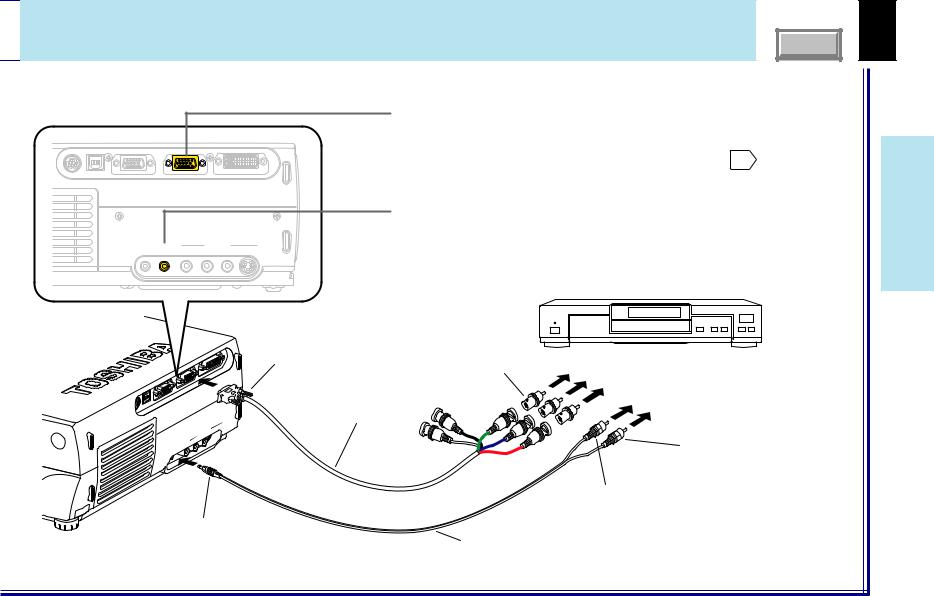

 Connecting video equipment (continued)
Connecting video equipment (continued)
You can project the picture from video equipment with component video output jack.
Check that the power for the projector and video equipment is off before connecting the cables.
CONTENTS |
COMPUTER IN 1 Connector
For use as both analog RGB1 input and Y/PB/PR input. At shipping from factory, it is set for use as analog RGB1 input.
Change the setting on the menu when using as Y/PB/PR input. 48
CONTROL USB |
MONITOR OUT |
COMPUTER IN 1 |
COMPUTER IN 2 |
|
|
( Y/PB/PR ) |
|
|
AUDIO IN jack |
|
For use as both audio signals for RGB input (analog RGB1/analog |
AUDIO AUDIO |
RGB2/digital RGB) and Y/PB/PR input. |
VIDEO IN |
|
OUT IN |
R - AUDIO - L VIDEO S-VIDEO |
|
Video equipment with component |
|
video output jack. (DVD player, etc.) |
|
|
|
|
|
|
|
|
|
|
|
|
TER |
IN 2 |
|
|
|
|
|
|
|
|
|
|
|
|
|
|
||
|
|
|
|
|
|
|
|
|
|
|
MPU |
|
|
|
|
|
|
|
|
|
|
|
|
|
CO |
|
|
|
|
|
|
|
|
TER |
IN 1 |
|
|
|
|
|
|
|
||
|
|
|
|
|
|
|
|
|
|
|
|
|
||
|
|
|
|
PU |
R ) |
|
|
|
|
|
|
|
|
|
|
|
|
|
COM B/P |
|
|
|
|
|
|
|
|
|
|
|
|
|
|
( Y/P |
|
|
|
|
|
|
|
|
|
|
|
T |
|
|
|
|
|
|
|
|
|
|
|
|
|
OR |
OU |
|
|
|
|
|
|
|
|
|
|
|
|
|
NIT |
|
|
|
|
|
|
|
|
|
|
|
|
|
|
MO |
|
|
|
|
|
|
|
|
|
|
|
|
|
|
B |
|
|
|
|
|
|
|
|
|
|
|
|
|
|
US |
|
|
|
|
|
|
|
|
|
|
|
|
|
|
L |
|
|
|
|
|
|
|
|
|
|
|
|
|
|
TRO |
|
|
|
|
|
|
|
|
|
|
|
|
|
|
CON |
|
|
|
|
|
|
|
|
|
|
|
|
|
|
|
|
|
|
|
|
|
|
|
IN |
|
S- |
VID |
EO |
|
|
|
|
|
|
|
|
|
EO |
|
|
|
|||
|
|
|
|
|
|
|
VID |
VID |
|
|
|
|
|
|
|
|
|
|
|
AUDI |
O - |
L |
|
|
|
|
|
|
|
|
|
|
DIO |
R - |
|
|
|
|
|
|
|
|
|
|
|
|
AU |
|
|
|
|
|
|
|
|
|
|
|
|
|
IO |
IN |
|
|
|
|
|
|
|
|
|
|
|
|
AUDT |
|
|
|
|
|
|
|
|
|
|
|
|
|
|
OU |
|
|
|
|
|
|
|
|
|
|
|
|
|
|
To AUDIO IN jack
To COMPUTER IN 1 connector Be sure to connect in the proper direction.
Monitor cable
Mini D-sub 15P-BNC (Not supplied)
Adapter |
|
BNC-pin |
|
(Not supplied) |
(Green) To Y video output |
|
(Blue) To PB (CB) video output |
|
(Red) To PR (CR) video output |
|
Pin plug (red) |
|
To audio output (R) |
|
Pin plug (white) |
|
To audio output (L) |
Audio cable (not supplied)
25
and Installation connection
 Note
Note
Some component video signal sources include the Y/CB/CR signals of a DVD player and the Y/PB/PR signals of high definition devices, etc.
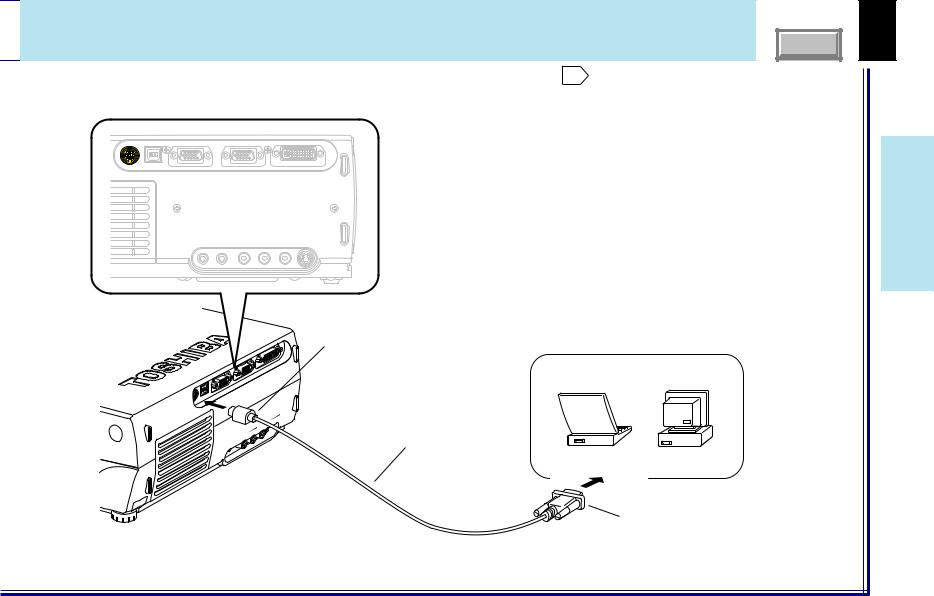

 Projector operation control by a computer
Projector operation control by a computer
You can control the projector by a computer connected with the control cable supplied. 93 Check that the power for the projector and computer is off before connecting the cables.
Check that the power for the projector and computer is off before connecting the cables.
CONTROL USB |
MONITOR OUT |
COMPUTER IN 1 |
COMPUTER IN 2 |
|
|
|
|
( Y/PB/PR ) |
|
|
|
|
|
|
CONTENTS |
AUDIO |
AUDIO |
|
VIDEO IN |
|
|
|
OUT |
IN |
R - AUDIO - L |
VIDEO S-VIDEO |
|||
|
|
|
|
|
|
|
|
|
|
|
UTER |
IN 2 |
|
|
|
|
|
|
|
|
|
|
|
|
|
|
|
|
|
|
|
|
|
|
CO |
MP |
|
|
|
|
|
|
|
TER |
IN 1 |
|
|
|
|
|
|
|
|
|
|
|
|
|
|
|
|
|
||
|
|
|
MPU |
R ) |
|
|
|
|
|
|
||
|
|
|
CO |
B/P |
|
|
|
|
|
|
|
|
|
|
|
( Y/P |
|
|
|
|
|
|
|
|
|
|
UT |
|
|
|
|
|
|
|
|
|
|
|
R O |
|
|
|
|
|
|
|
|
|
|
|
|
NITO |
|
|
|
|
|
|
|
|
|
|
|
|
MO |
|
|
|
|
|
|
|
|
|
|
|
|
USB |
|
|
|
|
|
|
|
|
|
|
|
|
L |
|
|
|
|
|
|
|
|
|
|
|
|
TRO |
|
|
|
|
|
|
|
|
|
|
|
|
CON |
|
|
|
|
|
|
|
|
|
|
|
|
|
|
|
|
|
|
|
|
EO |
IN |
S- |
VIDEO |
|
|
|
|
|
|
|
|
VID |
|
|
|||
|
|
|
|
|
|
|
VIDEO |
|
|
|
||
|
|
|
|
|
AUDIO |
- L |
|
|
|
|
|
|
|
|
|
DIO |
R - |
|
|
|
|
|
|
||
|
|
AU |
|
|
|
|
|
|
|
|
|
|
AU |
DIO |
IN |
|
|
|
|
|
|
|
|
|
|
T |
|
|
|
|
|
|
|
|
|
|
|
|
OU |
|
|
|
|
|
|
|
|
|
|
|
|
To CONTROL connector |
Computer |
Be sure to connect in the proper |
|
direction. |
|
Control cable (supplied)
To RS-232C port
26
and Installation connection
 Note
Note
Do not connect a cable other than the exclusive one supplied.
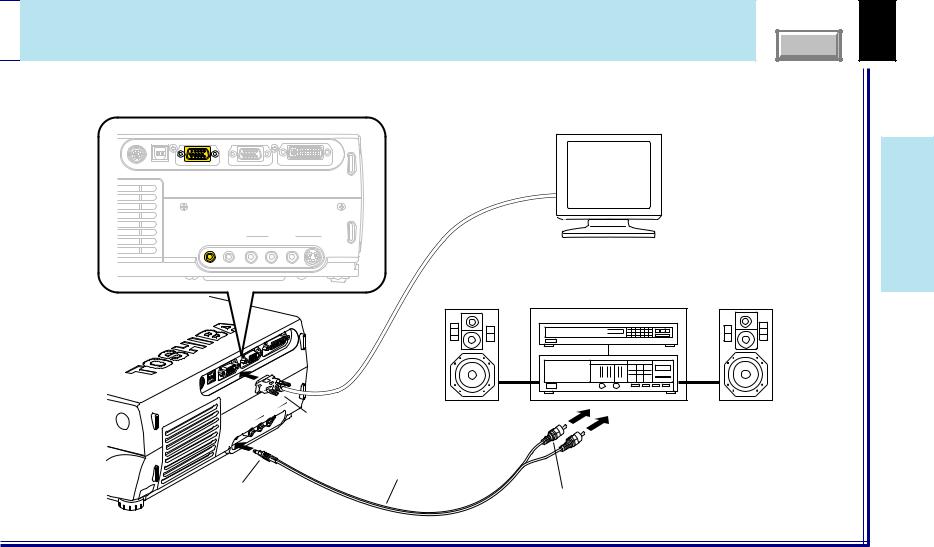

 How to use the output connector
How to use the output connector
You can output video and audio signals to a computer monitor, a stereo system, etc.
Check that the power for the projector and the equipments is off before connecting the cables.
Computer monitor, etc.
CONTENTS |
CONTROL USB |
MONITOR OUT |
|
COMPUTER IN 1 |
|
COMPUTER IN 2 |
|
|
|
( Y/PB/PR ) |
|
|
|
AUDIO |
AUDIO |
VIDEO IN |
||
|
OUT |
IN |
R - AUDIO - L |
VIDEO S-VIDEO |
|
|
|
|
|
|
|
|
|
|
|
|
|
TER |
IN 2 |
|
|
|
|
|
|
|
|
|
|
|
|
|
|
||
|
|
|
|
|
|
|
|
|
|
|
MPU |
|
|
|
|
|
|
|
|
|
|
|
|
|
CO |
|
|
|
|
|
|
|
|
UTER |
IN 1 |
|
|
|
|
|
|
|
||
|
|
|
|
|
|
|
|
|
|
|
|
|
||
|
|
|
|
|
R ) |
|
|
|
|
|
|
|
|
|
|
|
|
|
COMPB/P |
|
|
|
|
|
|
|
|
|
|
|
|
|
|
( Y/P |
|
|
|
|
|
|
|
|
|
|
|
T |
|
|
|
|
|
|
|
|
|
|
|
|
|
OR |
OU |
|
|
|
|
|
|
|
|
|
|
|
|
|
NIT |
|
|
|
|
|
|
|
|
|
|
|
|
|
|
MO |
|
|
|
|
|
|
|
|
|
|
|
|
|
|
B |
|
|
|
|
|
|
|
|
|
|
|
|
|
|
US |
|
|
|
|
|
|
|
|
|
|
|
|
|
|
L |
|
|
|
|
|
|
|
|
|
|
|
|
|
|
RO |
|
|
|
|
|
|
|
|
|
|
|
|
|
|
CONT |
|
|
|
|
|
|
|
|
|
|
|
|
|
|
|
|
|
|
|
|
|
|
|
IN |
|
S- |
VID |
EO |
|
|
|
|
|
|
|
|
VID |
EO |
|
|
|
|
||
|
|
|
|
|
|
|
|
|
|
|
|
|
||
|
|
|
|
|
|
|
VIDEO |
|
|
|
|
|||
|
|
|
|
|
AUD |
IO - |
L |
|
|
|
|
|
|
|
|
|
|
DIO |
R - |
|
|
|
|
|
|
|
|
|
|
|
|
|
|
|
|
|
|
|
|
|
|
|
||
|
|
AU |
|
|
|
|
|
|
|
|
|
|
|
|
AU |
DIO |
IN |
|
|
|
|
|
|
|
|
|
|
|
|
T |
|
|
|
|
|
|
|
|
|
|
|
|
|
|
OU |
|
|
|
|
|
|
|
|
|
|
|
|
|
|
To MONITOR OUT connector Be sure to connect in the proper direction.
Audio cable (not supplied)
To AUDIO OUT jack
Stereo system, etc.
 Pin plug (red)
Pin plug (red)
To audio input (R)
Pin plug (white)
To audio input (L)
27
and Installation connection
 Notes
Notes
•The audio signals of the input source selected by the input select operation are output from the AUDIO OUT jack. The signal level (volume) is fixed.
•The analog RGB signals of the COMPUTER IN 1 or COMPUTER IN 2 connector selected by the input select operation are output from the MONITOR OUT connector. If neither of these input sources is selected, the analog RGB signal of the COMPUTER IN 1 connector is output. (Digital RGB signals are not output.)
•Signals are output from the MONITOR OUT connector even when in the standby mode.
•Do not turn the projector on or off with the stereo system, etc., turned on. This may damage the stereo’s speakers.

Projection on the screen |
CONTENTS |
28 |
CAUTION – Do not look into the projection lens while operating the projector.
Control panel
Remote control |
(Main unit side) |
||||
|
|
|
|
||
|
|
|
1 |
AUTO |
AUTO |
INPUT |
|
ON/STANDBY |
KEYSTONE |
SET |
|
|
LASER |
|
|
|
|
KEYSTONE |
AUTO |
SET |
|
VOL/ADJ. |
|
|
|
||||
L-CLICK |
R-CLICK |
|
|
|
VOLUME/ADJUST |
ENTER |
EXIT |
|
|
|
|
|
||
|
|
MENU |
INPUT |
|
MENU |
ENTER EXIT |
|
ON/STANDBY |
1 |
PIP |
FREEZE |
|
|
|
CALL |
RESIZE |
|
|
|
MUTE |
TEMP LAMP ON |
1 |
||
|
|
|||
|
|
BUSY |
FAN |
|
Indicators
Preparation
1Install and connect the projector properly.
2Take off the lens cover.
1 |
|
Press ON/STANDBY. |
|
|
|
|
|
The projector turns on and the ON, LAMP and FAN indicators |
|
|
light in green. |
|
|
|
|
|
(The LAMP indicator blinks while the lamp is warming up.) |
LAMP |
ON |
LAMP |
ON |
(Green) |
(Green) |
(Green) |
(Green) |
Flashing |
FAN |
|
FAN |
|
(Green) |
|
(Green) |
The lamp lights and the start up display appears.
2 |
Turn on the connected equipment and put it in |
playback mode. |
Select “Cancel” when the dialog box of Add New Hardware Wizard screen appears on the computer.
Continued
Operations

Projection on the screen (continued) |
CONTENTS |
29 |
|
Remote control |
Control panel |
|||
|
(Main unit side) |
||||
|
|
|
|
||
3 |
|
|
|
AUTO |
AUTO |
INPUT |
|
ON/STANDBY |
KEYSTONE |
SET |
|
|
LASER |
|
|
|
|
|
|
|
|
|
|
|
KEYSTONE |
AUTO |
SET |
VOL/ADJ. |
|
|
|
||||
|
L-CLICK |
|
R-CLICK |
|
|
|
VOLUME/ADJUST |
ENTER |
EXIT |
||
|
|
|
|
||
|
|
|
|
MENU |
INPUT |
|
MENU |
ENTER |
EXIT |
|
3 |
|
|
ON/STANDBY |
|||
|
PIP |
FREEZE |
|
|
|
|
CALL |
MUTE |
RESIZE |
TEMP LAMP ON |
|
|
|
||||
|
|
|
|
||
|
|
|
|
BUSY |
FAN |
3 INPUT
INPUT
 Note
Note
Select the input source.
Press the INPUT button repeatedly to select it.
The icon of the input source selected appears.
(You can select “Camera” when using the model with a document imaging camera.)
COMPUTER-1 COMPUTER-2 Video |
S-video Memory card Camera |
||||||||||||||||||||||||||||||||||
|
|
|
|
|
|
|
|
|
|
|
|
|
|
|
|
|
|
|
|
|
|
|
|
|
|
|
|
|
|
|
|
|
|
|
|
|
|
|
|
|
|
|
|
|
|
|
|
|
|
|
|
|
|
|
|
|
|
|
|
|
|
|
|
|
|
|
|
|
|
|
|
|
|
|
|
|
|
|
|
|
|
|
|
|
|
|
|
|
|
|
|
|
|
|
|
|
|
|
|
|
|
|
|
|
|
|
|
|
|
|
|
|
|
|
|
|
|
|
|
|
|
|
|
|
|
|
|
|
|
|
|
|
|
|
|
|
|
|
|
|
|
|
|
The types of input sources selected when the INPUT button is pressed repeatedly can be set from the menu screen. 48
(At shipping from factory, the projector is set so that the RGB signal source input to the COMPUTER IN 1 connector and the video signal source input to the VIDEO jack can be selected.)
 (Signal sent from the computer)
(Signal sent from the computer)
•If you project an image from a computer with an LCD screen while monitoring the image on the computer, the image may not be projected properly, depending on the computer model. In this case, turn off the computer display. For details on controlling the computer display, etc., refer to the computer’s manual and description on the software for the computer used.
•The projector projects an image by XGA signal (1024 x 768) in full screen.
•The projector projects an image by VGA or SVGA signal in full screen size, the image quality
may be slightly degraded. But, when you set the “Screen size” in the menu screen 54 to “Thru”, the display size will be reduced without the image quality be degraded.
•The projector has simplified display compatibility with the signals whose picture dots are more than that of XGA signal. (However, letters and lines can be inequal or a part can be missing. Some signals may not be projected at all.)
•It is recommended to set an external monitor connected to the computer to XGA mode (1024 x 768).
•The projector can be also applied to DDC2B (Display Data Channel 2B). If your computer is applied to the DDC, start up your computer after turning on the projector.
Continued
Operations

Projection on the screen (continued) |
CONTENTS |
30 |
|
|
|
Control panel |
|||
Remote control |
|
|
|
|||
|
|
|
(Main unit side) |
|||
|
|
|
|
AUTO |
|
AUTO |
INPUT |
ON/STANDBY |
|
KEYSTONE |
SET |
||
|
LASER |
|
|
|
|
|
KEYSTONE |
AUTO |
SET |
|
VOL/ADJ. |
||
|
|
|
|
|
|
6 |
L-CLICK |
R-CLICK |
|
|
|
|
|
VOLUME/ADJUST |
6 |
ENTER |
|
EXIT |
||
|
|
|
|
|||
|
|
|
|
MENU |
|
INPUT |
MENU |
ENTER |
EXIT |
|
|
ON/STANDBY |
|
PIP |
FREEZE |
|
|
|
|
|
CALL |
MUTE |
RESIZE |
|
TEMP LAMP |
ON |
|
|
|
|||||
|
|
|
|
|||
|
|
|
|
BUSY |
|
FAN |
|
|
FAN |
|
|
|
|
|
|
ON |
BUSY |
|
|
|
|
|
LAMP |
TEMP |
|
|
|
|
|
STANDBY |
|
|
|
|
|
|
ON/ |
|
|
|
|
|
|
INPUT |
|
|
|
|
|
EXIT |
MENU |
|
|
|
|
|
|
ENTER |
|
|
|
|
|
. |
|
|
|
|
|
|
VOL/ADJ |
|
|
|
|
|
SET |
|
|
|
|
|
|
AUTO |
|
|
|
|
|
|
KEYSTONEAUTO |
|
|
|
|
|
|
|
|
|
5 |
|
4 |
|
4 |
Adjust the picture size by turning the |
zooming lever. |
|
|
Turn to the right to enlarge the picture. |
|
Turn to the left to reduce the picture. |
5 |
Focus on the picture by turning the |
focusing ring. |
A still picture is recommended for focusing.
6 |
|
|
|
|
|
|
|
|
|
|
Press VOL/ADJ (+/-) to adjust volume. |
||||||||||||||||
|
|
|
|
|
|
|
|
|
|
Press the (+) button to increase volume. |
|||||||||||||||||
|
|
|
|
|
|
|
|
|
|
Press the (-) button to decrease volume. |
|||||||||||||||||
|
|
|
|
|
|
|
|
|
|
|
|||||||||||||||||
|
|
|
|
|
|
|
|
|
|
|
The volume adjusting bar and the icon appear. |
||||||||||||||||
|
|
|
|
|
|
|
|
|
60 |
|
|
|
|
|
|||||||||||||
|
|
|
|
|
|
|
|
|
|
|
|
|
|||||||||||||||
|
|
|
|
|
|
|
|
|
|
|
|
|
|
|
|
|
|
|
|
|
|
|
|
|
|
|
|
|
|
|
|
|
|
|
|
|
|
|
|
|
|
|
|
|
|
|
|
|
|
|
|
|
|
|
|
|
|
|
|
|
|
|
|
|
|
|
|
|
|
|
|
|
|
|
|
|
|
|
|
|
|
|
|
 Notes
Notes
•When changing the projecting angle, adjust the foot adjuster. 20
•When the screen image is distorted in keystone, press the AUTO KEYSTONE button. 33
•The projector may stop operating if the surrounding temperature is too high or if the air filter is clogged with dust. 82
•Due to the lamp characteristic, flickers may occasionally occur in a picture. This is not malfunction of the unit.
•The projector’s liquid crystal panel is made using extremely advanced technology, but there may be black spots (pixels that do not light) or bright spots (pixels that are constantly lit) on the panel. Please note that these are not malfunctions.
•When trying to press the button whose operation is not available, the icon 

 appears.
appears.
•When supplying the signal not compatible to the projector, the icon 

 appears.
appears.
•When signals are not input from the input source, the icon 



 appears.
appears.
Operations
