Toshiba RD-XS34 User Manual
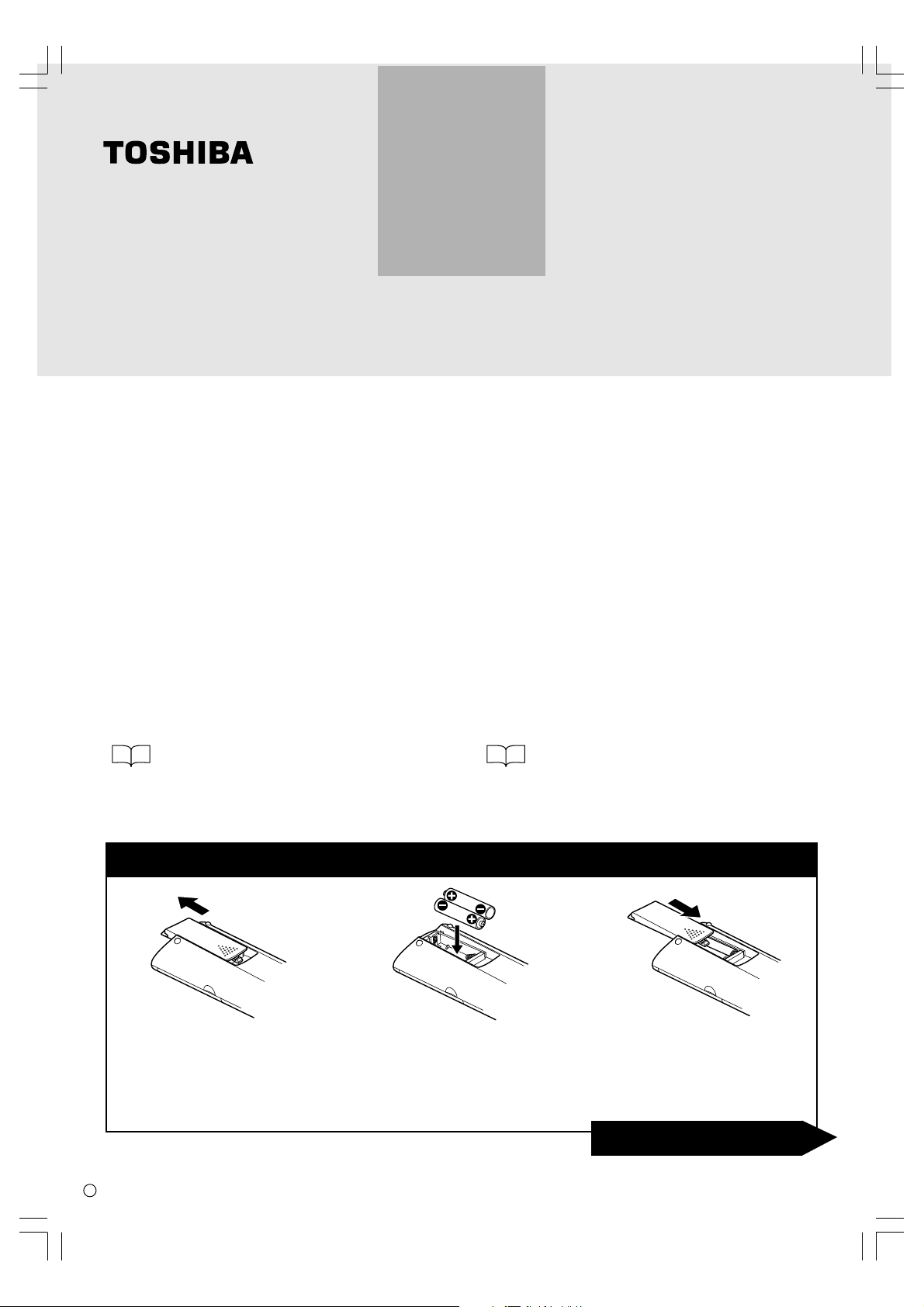
HDD/DVD VIDEO RECORDER
RD-XS34SB
Quick Reference
Thank you for purchasing a TOSHIBA HDD/DVD video recorder.
For your safety, read “SAFETY PRECAUTIONS”, “IMPORTANT SAFETY INSTRUCTIONS”, “Precautions”
and other notes and information in the INSTALLATION GUIDE.
It is important you read and understand the “SAFETY PRECAUTIONS”, “IMPORTANT SAFETY
INSTRUCTIONS”, “Precautions” and other notes that appear in the INSTALLATION GUIDE provided
with this TOSHIBA product before you operate your HDD/DVD video recorder. The purpose of the
“SAFETY PRECAUTIONS”, “IMPORTANT SAFETY INSTRUCTIONS”, “Precautions” and other notes is
to provide you with warnings and safety instructions that will assist in preventing the misuse of your
HDD/DVD video recorder.
This leaflet is to help you start up your recorder and experience a basic operation.
To learn about the recorder and obtain its full performance, refer to the OWNER’S MANUAL.
xx
I
(
is reference page in the INSTALLATION GUIDE, and
xx
O
in the OPERATIONS.)
Insert the batteries into the remote control.
Open the cover.
1
P000422560
N PM0020767010
RD-XS34SBquick 12/20/04, 9:34 AM1
Insert batteries (R03 size).
Make sure to match the + and – on
2
the batteries to the marks inside the
battery compartment.
Close the cover.
3
Open to go inside.
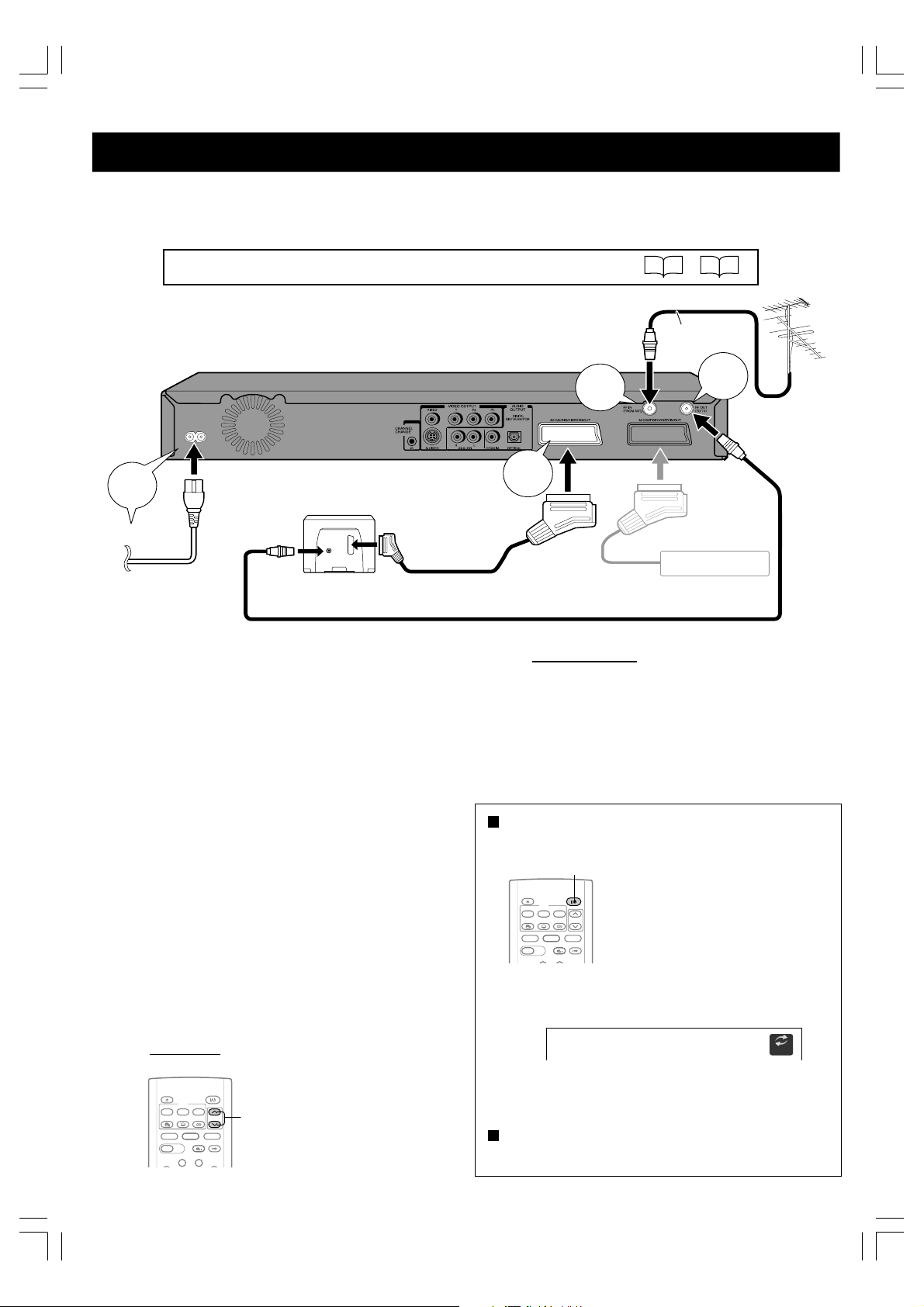
Make a connection first. - Plug & Auto Set Up function
If you make a simple connection and plug in, your recorder will automatically store TV stations in memory and
set its clock (Plug & Auto Set Up function), to be ready for recording and viewing of TV programmes. Follow the
procedure below.
For connecting to a satellite receiver, see the INSTALLATION GUIDE. (
4
TV
To wall outlet
Disconnect the aerial cable from your
TV, and connect it to the RF IN (FROM
1
ANT.) terminal on the recorder.
Using the coaxial cable (supplied),
connect the RF OUT (TO TV) terminal
2
to the TV.
To aerial input
To AV1(AUDIO/VIDEO)
IN/OUT
To SCART input
I
1
I
18
–
Aerial cable
(Not supplied)
2
19
)
3
Satellite receiver
If you use a satellite receiver, connect it to
the AV2(SAT/DECODER)IN/OUTsocket.
Recorder’s clock
If it is not correct, go to the next page.
If these are OK, your recorder is
ready!
Open this guide to the reverse side
to begin your recorder play.
Connect the AV1(AUDIO/VIDEO)IN/
OUT socket to a TV equipped with
3
SCART input using the SCART cable.
Connect the power cord of the
recorder to a wall outlet.
4
TV stations (in the range of UHF E21-E69) will be
stored in memory. The process will finish after a
few minutes. (The display on the recorder shows
“Auto” while the Plug & Auto Set Up function is
running.) Then the date and time are set
automatically from broadcast signal.
Check the following.
5
TV stations
Press CHANNEL.
OPEN/CLOSE
DVD
MENU
RETURN
TOP MENU
ANGLE
SUBTITLE
AUDIO
CHANNEL
CHANNEL
TIMESLIP
HDD DVD
INSTANT SKIPINSTANT REPLAY
EASY
NAVI
REC MENU EDIT MENU
LIBRARY
RD-XS34SBquick 12/20/04, 9:34 AM2
To add or change TV stations, go
CONTENT MENU
to the next page.
Turning the power on
Press ON/STANDBY.
ON/STANDBY
OPEN/CLOSE
DVD
MENU
RETURN
TOP MENU
ANGLE
SUBTITLE
AUDIO
CHANNEL
TIMESLIP
HDD DVD
INSTANT SKIPINSTANT REPLAY
EASY
NAVI
REC MENU EDIT MENU
After a few seconds, a startup screen appears.
The following icon will appear on the top right corner of
the screen.
e.g.
When this icon disappears, the recorder is ready to
operate.
When the power is turned on, the
ON/STANDBY indicator changes
colour from red (standby mode) to
green (operation).
Loading
Turning the power off
Press ON/STANDBY.
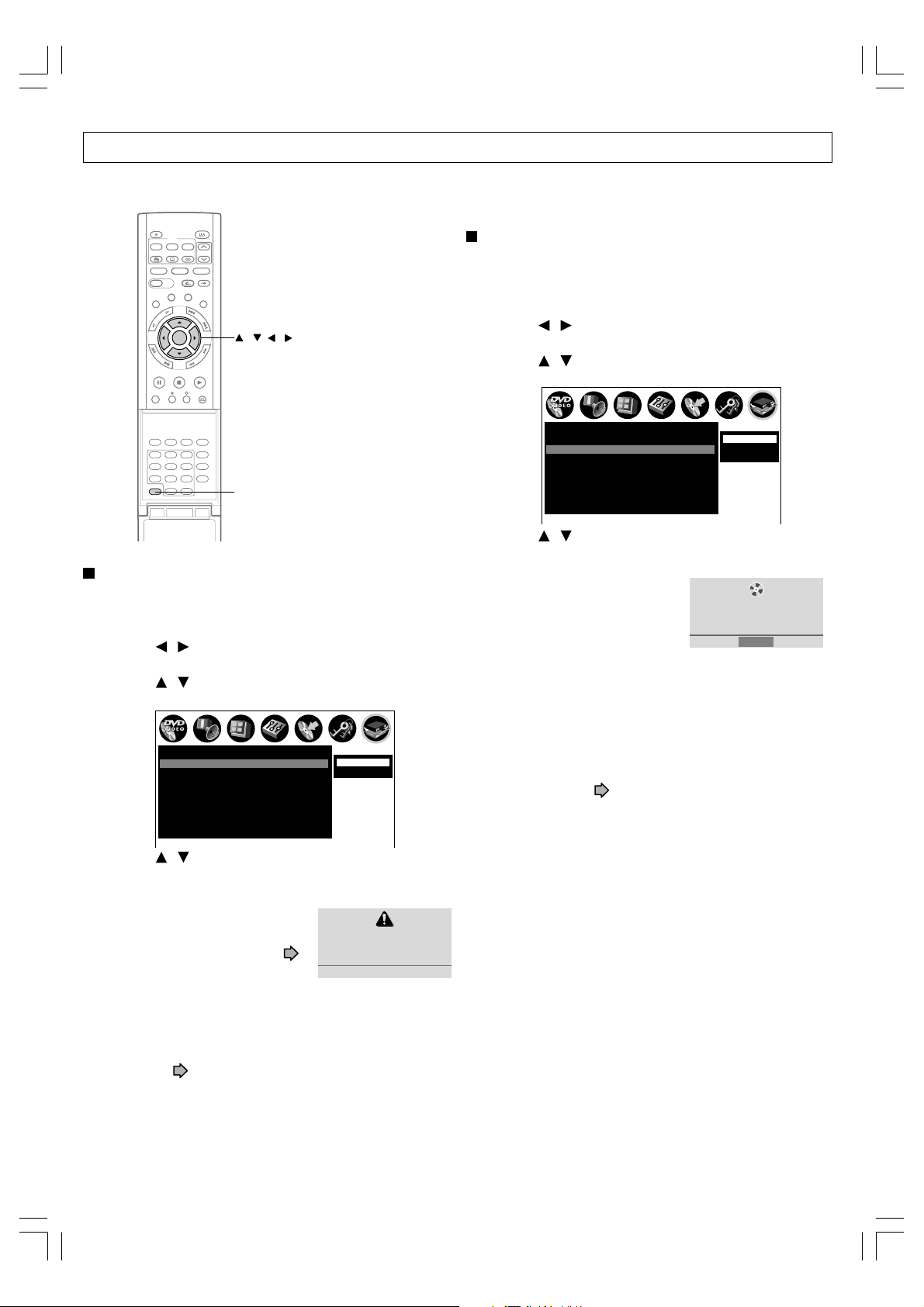
Channel setting & clock setting
The recorder can be set up manually also, without using the Plug & Auto Set Up function.
If Plug & Auto Set Up function failed, or if you want to add or change channels or adjust the clock, follow this procedure.
OPEN/CLOSE
DVD
MENU
TOP MENU
ANGLE
SUBTITLE
TIMESLIP
HDD DVD
EASY
NAVI
REC MENU EDIT MENU
LIBRARY
W
O
L
S
ENTER
F
R
A
M
E
/
A
D
J
U
S
T
REC
RETURN
AUDIO
CHANNEL
INSTANT SKIPINSTANT REPLAY
CONTENT MENU
S
K
I
P
E
S
E
R
U
T
C
I
P
PLAYSTOPPAUSE
QUICK MENU
H
C
R
A
///,
ENTER
Channel setting
The recorder contains a built-in tuner used to receive
television broadcasts. You must preset the stations received
through the tuner.
1 Press SETUP.
2 Press
/ to select “Initial settings”, then press
ENTER.
3 Press
/ to select “Channel setting”, then press
ENTER.
e.g.
VIDEO Plus+
REC MODE
EXTEND
TV CODE
T.SEARCH
3
12
CLEAR
456
DELETE
789
SETUP ENTER
+
10
0
SETUP
Open the lid.
Time & date setting
Set the recorder’s clock. If it is not set correctly, the recorder
cannot perform operations other than playback.
1 Press SETUP.
2 Press / to select “Initial settings”, then press
ENTER.
3 Press
/ to select “Time & date setting”, then
press ENTER.
e.g.
4 Press
Time & date setting
Channel setting
Input signal
AV1 output
AV2 input
Set top box setting
Clock set position
Just clock
Initial settings
PAL
Video
Video
1
On
/ to select “Auto” or “Manual”, then press
Auto
Manual
ENTER.
Auto:
You can be free of entering each
e.g.
value. (This function will not
work correctly unless the “Clock
set position” is set correctly.
Auto Time & Date Scanning.
page 36 in the INSTALLATION
GUIDE)
When the setting is complete, the “Initial settings” menu
returns.
Manual:
You can set the clock manually. See “Manual clock
setting”. (
page 28 in the INSTALLATION GUIDE)
Select “Manual” to set the clock if not set correctly by
“Auto”.
4 Press
Time & date setting
Channel setting
Input signal
AV1 output
AV2 input
Set top box setting
Clock set position
Just clock
Initial settings
Auto
Auto
PAL
Video
Video
1
On
/ to select “Auto” or “Manual”, then press
Auto
Manual
Sat. Guide CH
ENTER.
Auto:
e.g.
Automatically presets the
receiving channels of UHF
E21-E69.
Auto Scan TV 24 CH
Cancel
• The previous screen is displayed when the “Auto”
channel setting is completed.
•To cancel the “Auto” channel setting function while it is
running, press the ENTER button while “Cancel” is
highlighted.
Manual:
Manually sets the receiving channel, channel skip and
guide channel. (
page 31 in the INSTALLATION
GUIDE)
Select “Manual” to set the channel if not set correctly by
“Auto”.
RD-XS34SBquick 12/20/04, 9:34 AM3
