Toshiba D-RW2SU Owner’s Manual
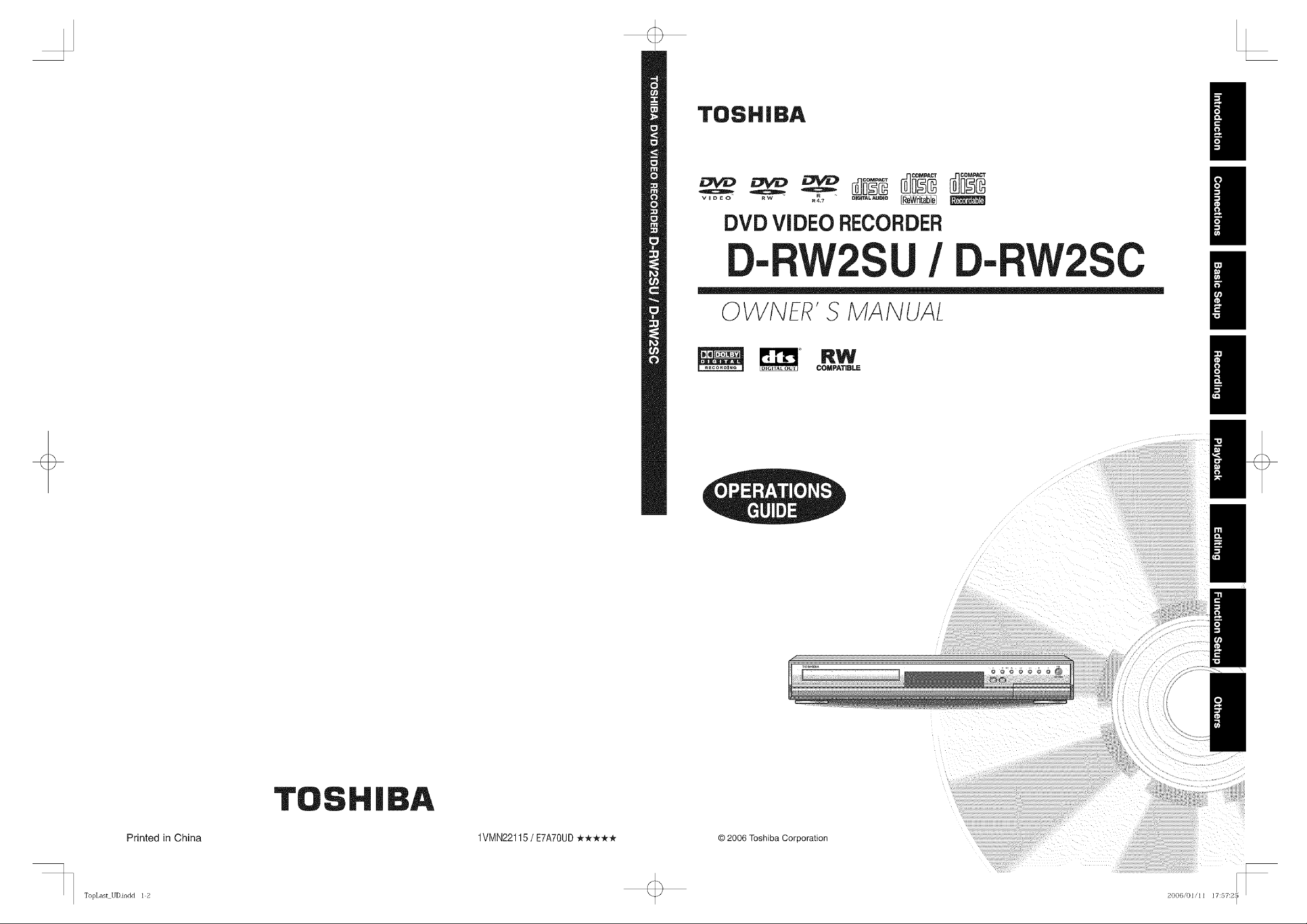
TOSHIBA
v I D E O R W R 4.7 DiGiTAL AUDIO
H
DVD VIDEO RECORDER
D-RW2SU/ D-RW2SC
0 WNER' S MA NUAI
H
H
l
Printed in China 1VMN22115/ E7A70UD _-k*-k*
TopLast UDindd 1 2 2006/01/11 17:57:2
© 2006 Toshiba Corporation
I

+
WARNING: TO REDUCE THE RISK OF FIRE OR ELECTRIC SHOCK, DO NOT EXPOSE THIS
APPLIANCE TO RAIN OR MOISTURE.
The lightningflash witharrowheadsymbol,
withinan equilateraltriangle,is intendedto
,& ,&
CAUTION:
TO REDUCETHE RISKOF ELECTRICSHOCK,DO NOT
REMOVECOVER(ORBACK).NOUSERSERVICEABLE
PARTS INSIDE. REFER SERVICINGTO QUALIFIED
SERVICEPERSONNEL.
This unit employs a laser. Only a qualified service person should remove the cover or attempt to service this device,
due to possible eye injury.
CAUTION: USEOFCONTROLSORADJUSTMENTSORPERFORMANCEOF PROCEDURESOTHERTHAN THOSE SPEQFIED HEREIN
MAY RESULT IN HAZARDOUSRADIATION EXPOSURE.
CAUTION: VISIBLEAND INVISIBLE LASERRADIATIONWHENOPENAND INTERLOCK DEFEATED.DONOT STARE INTOBEAM.
Location of Required Label: Back Cover
FCC WARNING- This equipment may generate or use radio frequency energy. Changes or
modifications to this equipment may cause harmful interference unless the modifications are
expressly approved in the manual. The user could lose the authority to operate this equipment if an
unauthorized change or modification is made.
RADIO=TV iNTERFERENCE
This equipment has been tested and found to comply with the limits for a Class B digital device, pursuant to Part 15 of the
FCC Rules. These limits are designed to provide reasonable protection against harmful interference in a residential
installation. This equipment generates, uses, and can radiate radio frequency energy and, if not installed and used in
accordance with the instructions, may cause harmful interference to radio communications. However, there is no guarantee
that interference witl not occur in a particular installation. If this equipment does cause harmful interference to radio or
television reception, which can be determined by turning the equipment off and on, the user is encouraged to try to correct
the interference by one or more of the following measures:
1) Reorient or relocate the receiving antenna.
2) Increase the separation between the equipment and receiver.
3) Connect the equipment into an outlet on a circuit different from that to which the receiver is connected.
4) Consult the dealer or an experienced radio/TV technician for help.
This Class B digital apparatus complies with Canadian ICES-O03.
Cet appareil numerique de ia ciaase B eat conforme a la norme NMB-O03 du Canada.
CAUTION: TO PREVENT ELECTRIC SHOCK, MATCH WIDE BLADE OF PLUG TO WIDE SLOT, FULLY INSERT.
ATTENTION:POUR CVlTER LES CHOC leLECTRIQUES, iNTRODUIRE LA LAME LA PLUS LARGE DE LA
F CHE DAMS LA BORNE CORRESPONDANTE DE LA PRISE ET POUSSER JUSQU"AU FOND.
A NOTE ABOUT RECYCLING
This product's packaging materials are recyclable and can be reused. Please dispose of any materials in accordance with
your local recycling regulations.
Batteries should never be thrown away or incinerated but disposed of in accordance with your local regulations concerning
chem ca wastes.
Make your contribution to the environment!!!
Used up batteries do not belong in the dust bin.
You can dispose of them at a collection point for used up batteries or special waste.
Contact your council for details.
For Customer Use:
Read carefully the information located at the back of this unit and enter below the Model No. and Serial No. Retain
this information for future reference.
Model No.
Serial No.
alertthe userto thepresenceof uninsulated
"dangerousvoltage" withinthe product's
enclosurethat may beof sufficientmagnitude
to constitutea risk of electricshockto persons.
The exclamationpointwithin an equilateral
triangleisintendedtoalert the usertothe
presenceof importantoperatingand
maintenance(servicing)instructionsin the
literatureaccompanyingthe appliance.
@
2 EN
Introduction UDindd 2 +
2006/01/11 20:17:22
r-
I
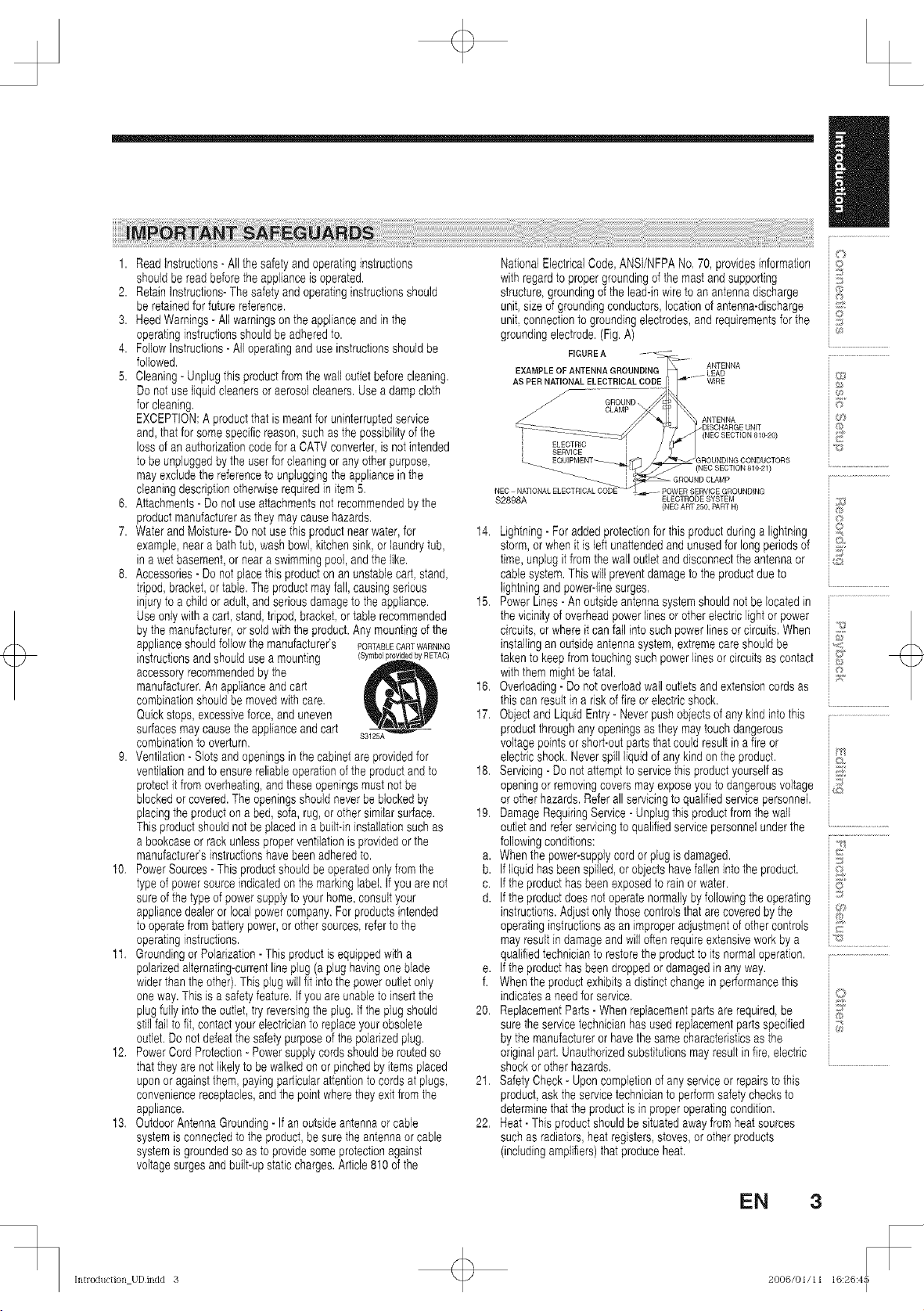
1. Read Instructions- Allthe safetyandoperatinginstructions
shouldberead before the applianceis operated.
2. RetainInstructions-Thesafetyandoperating instructionsshould
be retainedfor futurereference.
3. HeedWarnings- All warningson the applianceand in the
operatinginstructionsshouldbeadheredto.
4. Followinstructions- All operatinganduse instructionsshouldbe
followed.
5. Cleaning-Unplugthis productfrom the wall outlet before cleaning.
Do notuseliquidcleanersoraerosolcleaners.Usea damp cloth
for cleaning.
EXCEPTION:A productthatis meant for uninterruptedservice
and,thatfor some specificreason,such as the possibilityof the
loss of anauthorizationcode for a CATV converter, is notintended
to beunpluggedby the user for cleaningorany otherpurpose,
may excludethereferencetounpluggingthe appliance inthe
cleaningdescriptionotherwise requiredinitem 5.
6. Attachments-Do not use attachmentsnotrecommendedbythe
product manufactureras they may cause hazards.
7. Waterand Moisture-Do not usethis product near water,for
example,near abathtub, wash bowl,kitchen sink,or laundrytub,
in a wetbasement,or neara swimmingpool, andthelike.
8. Accessories-Do notplacethis productonan unstablecart, stand,
tripod, bracket,or table. The productmay fall,causing serious
injuryto achildor adult, andseriousdamageto the appliance.
Use onlywith a cart.stand,tripod,bracket,or table recommended
by the manufacturer,or soldwith the product.Any mountingof the
applianceshouldfollowthe manufacturer's PORTABLECARTWARNING
instructionsand should use a mounting (symbo_p RETAC)
accessory recommendedbythe
manufacturer.An applianceand cart
combinationshould be movedwithcare.
Quickstops,excessiveforce, and uneven
surfacesmay causetheapplianceandcart Sa2sA"
combinationto overturn.
9. Ventilation-Slotsandopenings in the cabinet are providedfor
ventilationand to ensure reliableoperationof the productandto
protect it fromoverheating,and these openingsmustnotbe
blockedorcovered.The openingsshouldneverbeblockedby
placingthe producton a bed, sofa,rug, or othersimilar surface.
This productshouldnotbe placedina built-ininstallationsuch as
a bookcaseor rackunlessproperventilationisprovidedor the
manufacturer'sinstructionshave beenadheredto.
10. PowerSources- This productshould be operatedonly fromthe
type of power sourceindicatedon the markinglabel Jfyouare not
sureof thetype of powersupplyto your home, consuityour
appliancedealeror localpower company.Forproductsintended
to operatefrom batterypower,orothersources,referto the
operatinginstructions.
11. Groundingor Polarization- This product isequippedwith a
polarizedalternating-currentlineplug (a plug havingoneblade
widerthantheother). This plugwill fit into thepower outletonly
oneway. This is a safetyfeature. If you are unableto insert the
plugfully intothe outlet,try reversingthe plug. If the plugshould
still fail to fit, contact your electricianto replace your obsolete
outlet.Do not defeat the safety purposeofthe polarizedplug.
12. PowerCord Protec%n - Powersupplycordsshouldbe routed so
thatthey are notlikelyto bewalkedon or pinchedby items placed
uponor againstthem,payingparticularattentiontocordsat plugs,
conveniencereceptacles,andthe pointwheretheyexit fromthe
appliance.
13. OutdoorAntennaGrounding- If an outsideantenna or cable
systemisconnectedto the product, besurethe antennaor cable
systemisgrounded so as toprovide someprotectionagainst
voltagesurgesandbuilt-upstaticcharges.Article 810 of the
+
NationalElectricalCode,ANSI/NFPANo. 70, providesinformation
with regardtopropergroundingofthe mastand supporting
structure,groundingof thelead-in wiretoan antennadischarge
unit, size of groundingconductors, locationofantenna-discharge
unit, connectionto groundingelectrodes,and requirementsforthe
groundingelectrode.(Fig.A)
FIGURE A
EXAMPLE OF ANTENNA GROUNDIN_
AS PERNATIONAL ELECTRICAL CODE WIRE
J
J GROUND
y CLAMP
ELECTRIC i
SERVICE
$2898A ELECTRODESYSTEM
14. Lightning- Foradded protectionfor thisproductduring a lightning
storm, or whenit is left unattendedandunusedfor longperiodsof
time, unplug it from thewall outlet anddisconnectthe antenna or
cablesystem.Thiswill preventdamageto the productdue to
lightningand power-linesurges.
15. PowerLines- An outside antenna systemshouldnotbe locatedin
the vicinityof overheadpowerlinesor otherelectric light or power
circuits,or where it can fall intosuch power lines or circuits.When
installingan outside antennasystem,extremecareshouldbe
taken to keepfromtouchingsuchpower linesorcircuits ascontact
with them mightbefatal.
16. Overloading- Do not overloadwall outletsand extensioncordsas
this can resultina risk of fire or electricshock.
17. Objectand Liquid Entry- Neverpushobjectsof any kind intothis
product through anyopeningsas they maytouch dangerous
voltagepointsor short-out parts thatcouldresult in a fire or
electric shock.Neverspill liquidof anykindon theproduct.
18. Servicing- Do notattemptto servicethis productyourselfas
openingor removingcovers mayexposeyouto dangerousvoltage
or other hazards.Referall servicingto qualifiedservice personnel.
19. Damage RequiringService - UnpDgthis productfromthe wall
outlet and refer servicingto qualifiedservicepersonnelunder the
followingconditions:
a. Whenthe power-supplycord or plug isdamaged.
b. If liquid hasbeen spilled, or objects havefalleninto the product.
c. Ifthe product hasbeenexposedtorain orwater.
d. If the productdoes notoperatenormally by followingtheoperating
instructions.Adjust onlythose controlsthat arecoveredbythe
operatinginstructionsas an improper adjustmentof other controls
may result in damageandwill often requireextensiveworkby a
qualifiedtechnicianto restorethe productto its normaloperation.
e. If the producthasbeen dropped or damagedin any way.
f. Whenthe productexhibits a distinctchangeinperformancethis
indicatesa needfor service.
20. ReplacementParts- When replacementparts are required,be
surethe servicetechnicianhasusedreplacementpartsspecified
by the manufactureror havethesame characteristicsasthe
originalpart. Unauthorizedsubstitutionsmay resultinfire, electric
shock or otherhazards.
21. SafetyCheck- Uponcompletionof any service or repairsto this
product, ask the servicetechnicianto performsafetychecksto
determinethatthe productis in properoperatingcondition.
22. Heat- This product shouldbe situated awayfrom heatsources
such as radiators,heatregisters,stoves, or otherproducts
(incDdingamplifiers)thatproduceheat.
ANTENNA
ANTENNA
(NEC SECTION 81&20)
(NEC SECTION 810-21)
(NECART250,PARTN)
CO
©
@
©
E
i@
i®
®
©
©
5"
©
_N
E
i®
i'%
i%
i©
i@
j_
i__E..................
J
@
Introduction UDinUU 3 +
EN 3
2006/01/11 16264: :
I
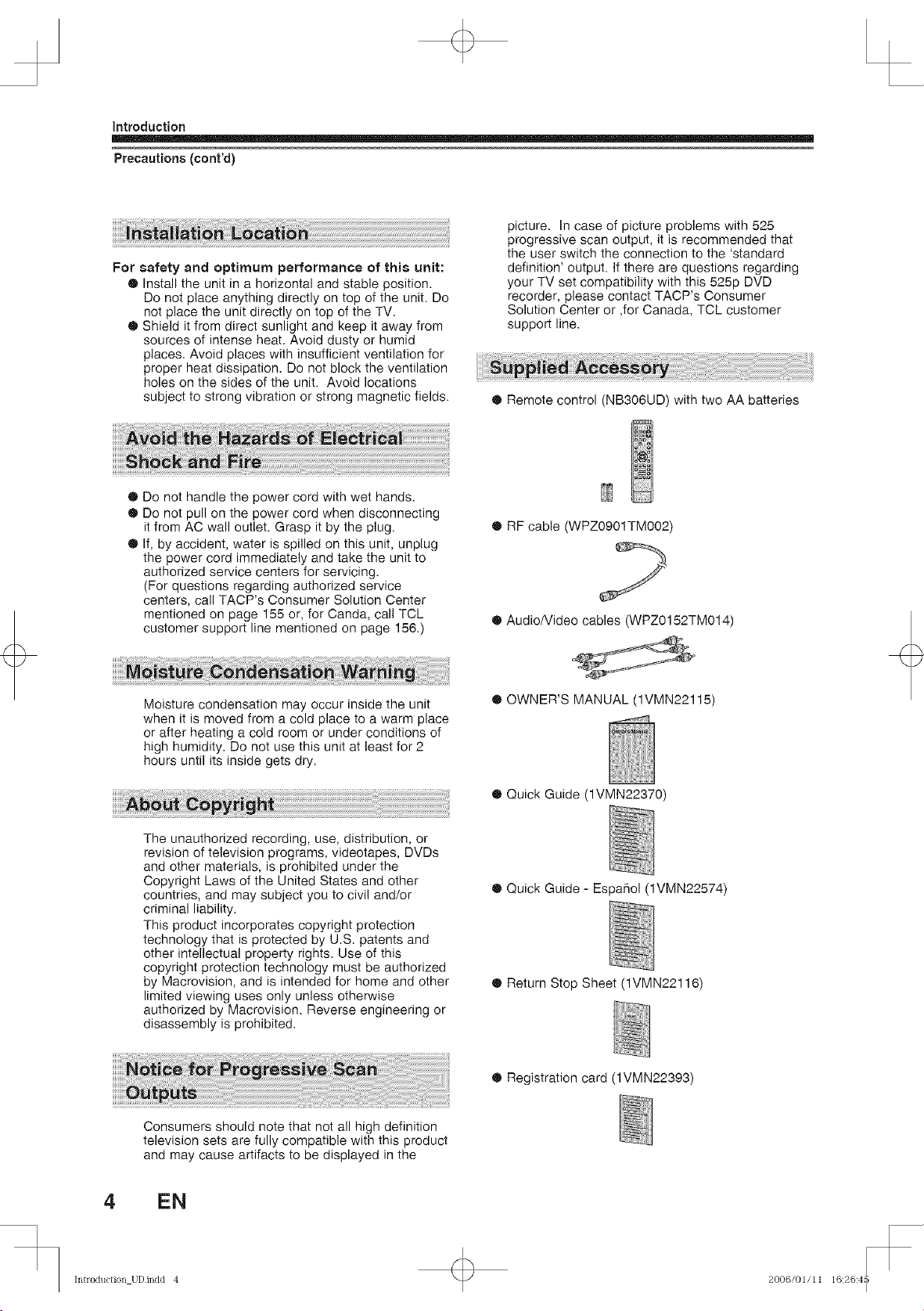
introduction
Precautions (cont'd)
For safety and optimum performance of this unit:
® Install the unit in a horizontal and stable position.
Do not place anything directly on top of the unit. Do
not place the unit directly on top of the TV.
® Shield it from direct sunlight and keep it away from
sources of intense heat. Avoid dusty or humid
places. Avoid places with insufficient ventilation for
proper heat dissipation. Do not block the ventilation
holes on the sides of the unit. Avoid locations
subject to strong vibration or strong magnetic fields.
® Do not handle the power cord with wet hands.
® Do not pull on the power cord when disconnecting
it from AC wall outlet. Grasp it by the plug.
® If, by accident, water is spilled on this unit, unplug
the power cord immediately and take the unit to
authorized service centers for servicing.
(For questions regarding authorized service
centers, call TACP's Consumer Solution Center
mentioned on page 155 or, for Canda, call TCL
customer support line mentioned on page 156.)
picture. In case of picture problems with 525
progressive scan output, it is recommended that
the user switch the connection to the 'standard
definition' output. If there are questions regarding
your TV set compatibility with this 525p DVD
recorder, please contact TACP's Consumer
Solution Center or ,for Canada, TCL customer
support line.
® Remote control (NB306UD) with two AA batteries
® RF cable (WPZ0901TM002)
® Audio/Video cables (WPZ0152TM014)
Moisture condensation may occur inside the unit
when it is moved from a cold place to a warm place
or after heating a cold room or under conditions of
high humidity. Do not use this unit at least for 2
hours until its inside gets dry.
The unauthorized recording, use, distribution, or
revision of television programs, videotapes, DVDs
and other materials, is prohibited under the
Copyright Laws of the United States and other
countries, and may subject you to civil and/or
criminal liability.
This product incorporates copyright protection
technology that is protected by U.S. patents and
other intellectual property rights. Use of this
copyright protection technology must be authorized
by Macrovision, and is intended for home and other
limited viewing uses only unless otherwise
authorized by Macrovision. Reverse engineering or
disassembly is prohibited.
Consumers should note that not all high definition
television sets are fully compatible with this product
and may cause artifacts to be displayed in the
® OWNER'S MANUAL (1VMN22115)
® Quick Guide (1VMN22370)
® Quick Guide - Espa_ol (1VMN22574)
® Return Stop Sheet (1VMN22116)
® Registration card (1VMN22393)
4 EN
Introduction UDindd 4
2006/01/11 16::2645
r-
I
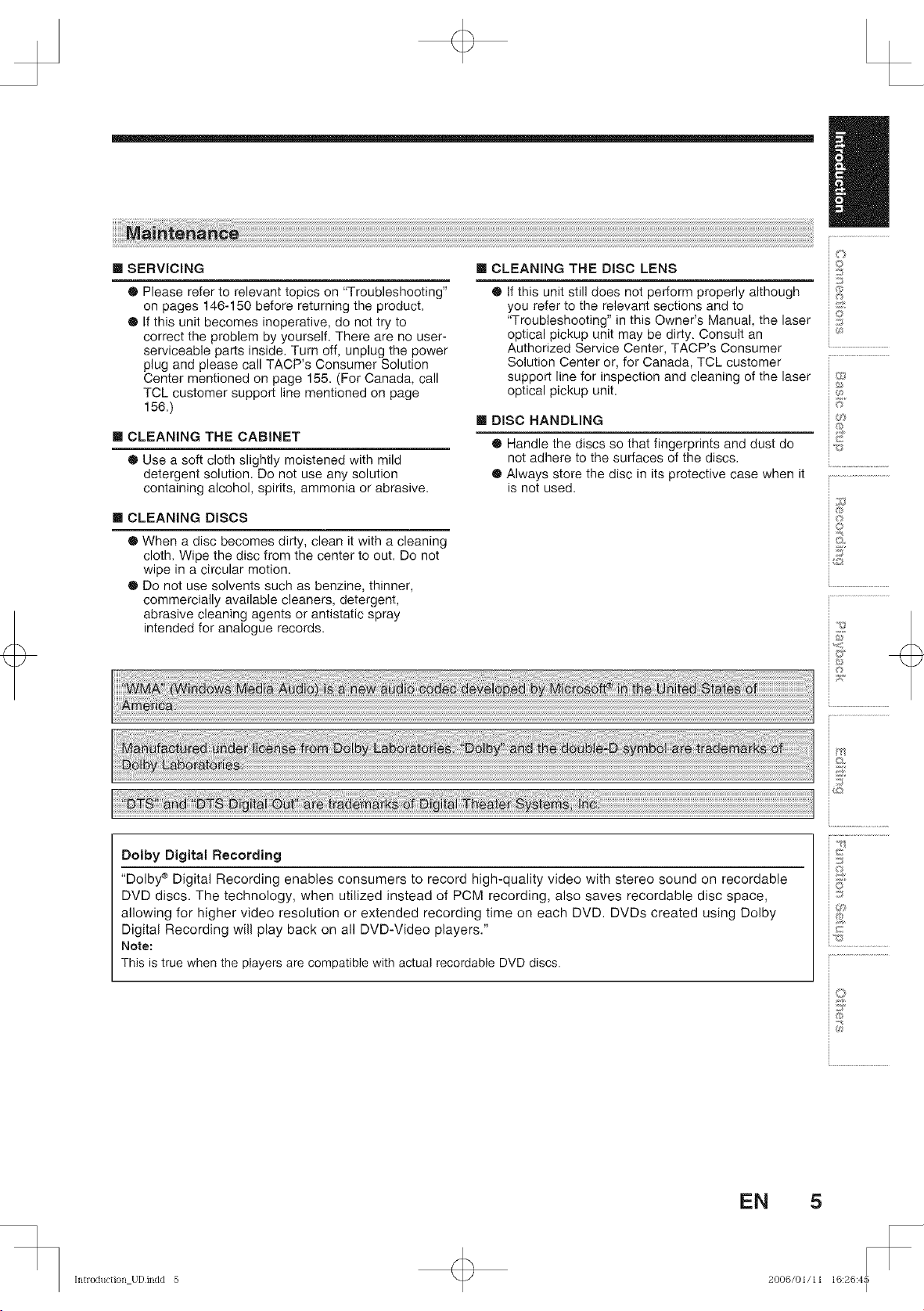
[] SERViCiNG
® Please refer to relevant topics on "Troubleshooting"
on pages 146-150 before returning the product.
® If this unit becomes inoperative, do not try to
correct the problem by yourself. There are no user-
serviceable parts inside. Turn off, unplug the power
plug and please call TACP's Consumer Solution
Center mentioned on page 155. (For Canada, call
TCL customer support line mentioned on page
156.)
[] CLEANING THE CABINET
® Use a soft cloth slightly moistened with mild
detergent solution. Do not use any solution
containing alcohol, spirits, ammonia or abrasive.
[] CLEANING DISCS
® When a disc becomes dirty, clean it with a cleaning
cloth. Wipe the disc from the center to out. Do not
wipe in a circular motion.
® Do not use solvents such as benzine, thinner,
commercially available cleaners, detergent,
abrasive cleaning agents or antistatic spray
intended for analogue records.
[] CLEANING THE DISC LENS
® If this unit still does not perform properly although
you refer to the relevant sections and to
"Troubleshooting" in this Owner's Manual, the laser ii!il
optical pickup unit may be dirty. Consult an _4_
Authorized Service Center, TACP's Consumer
Solution Center or, for Canada, TCL customer
support line for inspection and cleaning of the laser iI_;_:z_
optical pickup unit. _
[] DISC HANDLING
® Handle the discs so that fingerprints and dust do
not adhere to the surfaces of the discs.
® Always store the disc in its protective case when it
is not used.
_©
i®
i....................................
i®
i©
Dolby Digital Recording
"Dolby _ Digital Recording enables consumers to record high-quality video with stereo sound on recordable
DVD discs. The technology, when utilized instead of PCM recording, also saves recordable disc space,
allowing for higher video resolution or extended recording time on each DVD. DVDs created using Dolby
Digital Recording will play back on all DVD-Video players."
Note:
This is true when the players are compatible with actual recordable DVD discs.
EN 5
i®
i.........................................
i%
i_.J..................
@
Introduction UDindd 5
I
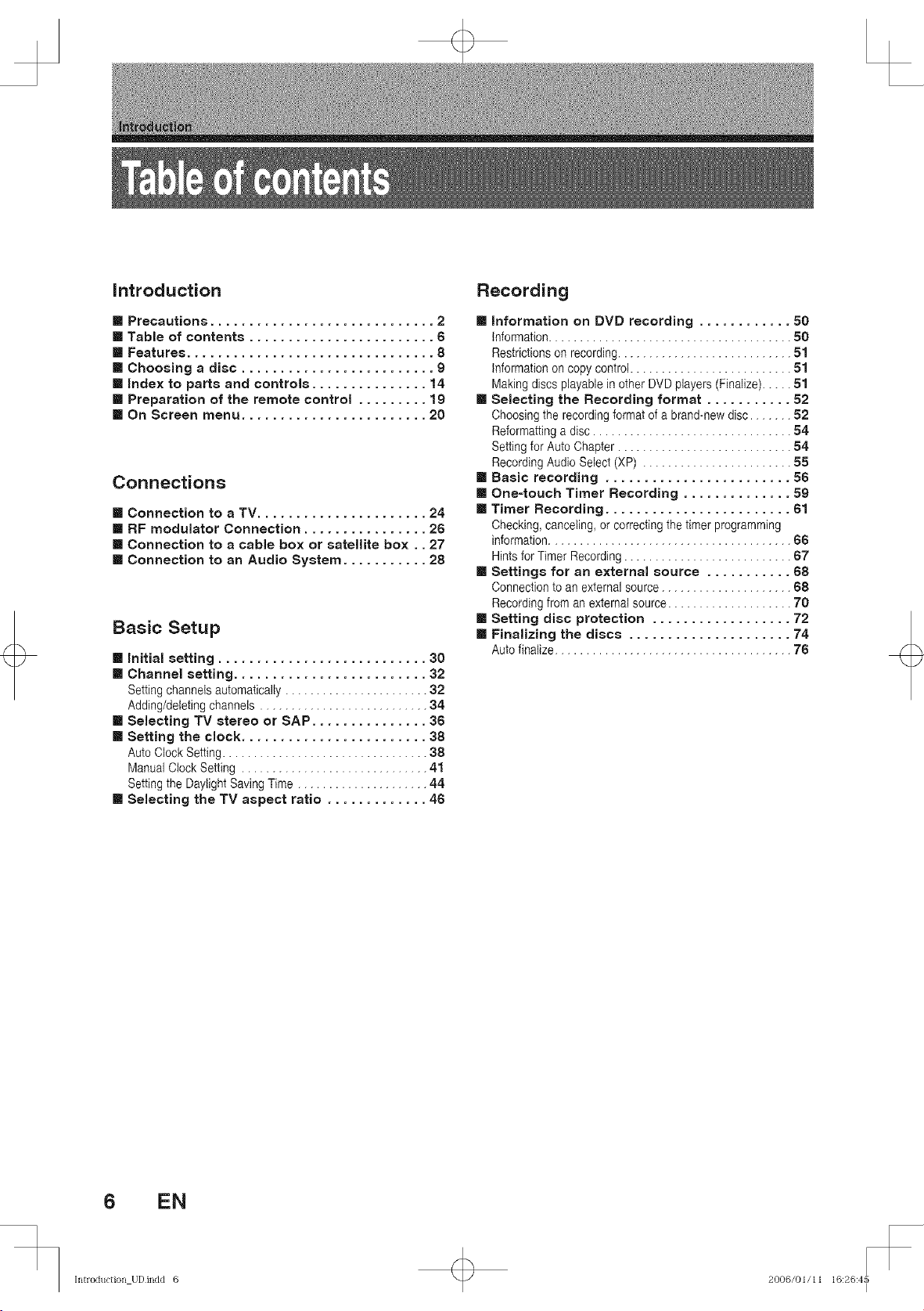
introduction
[] Precautions ............................. 2
[] Table of contents ........................ 6
[] Features ................................ 8
[] Choosing a disc ......................... 9
[] index to parts and controls ............... 14
[] Preparation of the remote control ......... 19
[] On Screen menu ........................ 20
Connections
[] Connection to a TV...................... 24
[] RF modulator Connection ................ 26
[] Connection to a cable box or satellite box.. 27
[] Connection to an Audio System ........... 28
Basic Setup
[] initial setting ........................... 30
[] Channel setting ......................... 32
Settingchannelsautomatically....................... 32
Adding/deletingchannels........................... 34
[] Selecting TV stereo or SAP ............... 36
[] Setting the clock ........................ 38
AutoClockSetting................................. 38
ManualClockSetting .............................. 41
SettingtheDaylightSavingTime..................... 44
[] Selecting the TV aspect ratio ............. 46
Recording
[] information on DVD recording ............ 50
Information....................................... 50
Restrictions on recording ............................ 51
Information on copy control .......................... 51
Making discs playable in other DVD players (Finalize)..... 51
[] Selecting the Recording format ........... 52
Choosing the recording format of a brand-new disc....... 52
Reformatting a disc ................................ 54
Setting for Auto Chapter ............................ 54
Recording Audio Select (XP) ........................ 55
[] Basic recording ........................ 56
[] One=touch Timer Recording .............. 59
[] Timer Recording ........................ 61
Checking, canceling, orcorrecting the timer programming
information....................................... 66
Hints for Timer Recording ........................... 67
[] Settings for an external source ........... 68
Connection to an external source ..................... 68
Recording from an external source .................... 70
[] Setting disc protection .................. 72
[] Finalizing the discs ..................... 74
Auto finalize ...................................... 76
6 EN
Introduction UDindd 6
2006/01/11 16::2645
r-
I
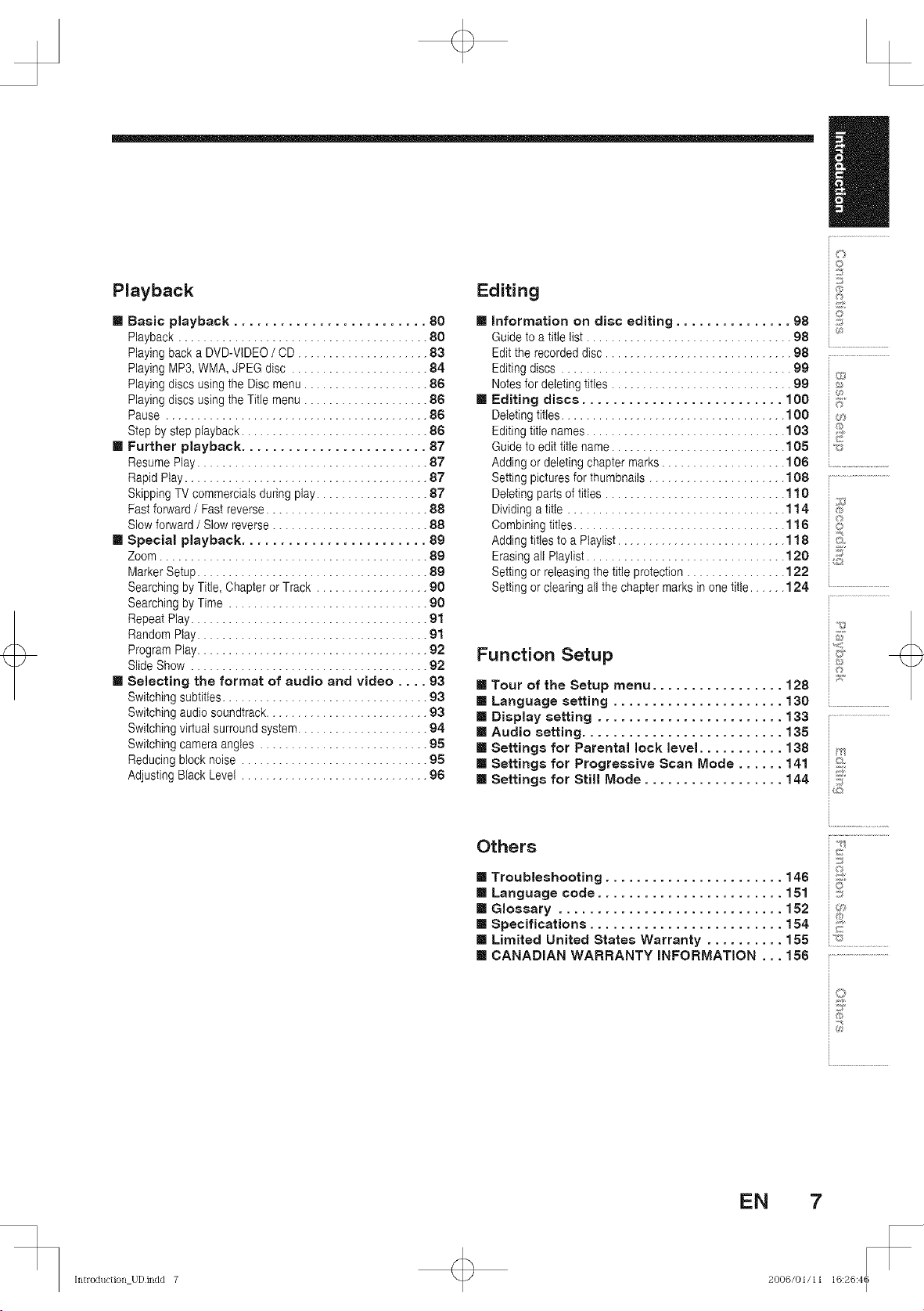
Playback Editing
i.....................................
io
_©
[] Basic playback ......................... 80
Playback ........................................ 80
Playing back a DVD-VIDEO / CD ..................... 83
Playing MP3, WMA, JPEG disc ...................... 84
Playing discs using the Disc menu .................... 86
Playing discs using the Title menu .................... 86
Pause .......................................... 86
Step by step playback .............................. 86
[] Further playback ........................ 87
Resume Play ..................................... 87
Rapid Play ....................................... 87
Skipping TV commercials during play .................. 87
Fastforward / Fast reverse .......................... 88
Slow forward / Slow reverse ......................... 88
[] Special playback ........................ 89
Zoom ........................................... 89
Marker Setup ..................................... 89
Searching by Title, Chapter or Track .................. 90
Searching by Time ................................ 90
Repeat Play ...................................... 91
Random Play ..................................... 91
Program Play..................................... 92
Slide Show ...................................... 92
[] Selecting the format of audio and video .... 93
Switching subtitles ................................. 93
Switching audio soundtrack .......................... 93
Switching virtual surround system..................... 94
Switching camera angles ........................... 95
Reducing block noise .............................. 95
Adjusting Black Level .............................. 96
information on disc editing ............... 98
Guide to a title list ................................. 98
Edit the recorded disc .............................. 98
Editing discs ..................................... 99
Notes for deleting titles ............................. 99
Editing discs .......................... 100
Deleting titles .................................... 1O0
Editing title names ................................ 103
Guide to edit title name ............................ 105
Adding or deleting chapter marks .................... 106
Setting pictures for thumbnails ...................... 108
Deleting parts of titles ............................. 110
Dividing a title ................................... 114
Combining titles .................................. 116
Adding titles to a Playlist ........................... 118
Erasing all Playlist ................................ 120
Setting or releasing the titleprotection ................ 122
Setting or clearing all the chapter marks in one title ...... 124
i....................................
ie
i©
_2
Function Setup
[] Tour of the Setup menu ................. 128
[] Language setting ...................... 130
[] Audio setting .......................... 135
[] Display setting ........................ 133 ........................................
[] Settings for Parental lock level ........... 138 r;_
[] Settings for Progressive Scan Mode ...... 141 ::;._';
[] Settings for Still Mode .................. 144 7
_su
Introduction UDindd 7
Others
[] Troubleshooting ....................... 146
[] Language code ........................ 151
[] Glossary ............................. 152
[] Specifications ......................... 154
[] Limited United States Warranty .......... 155
[] CANADIAN WARRANTY iNFORMATION ... 156
EN 7
2006/01/11 16:26:46
_©
J
@
I
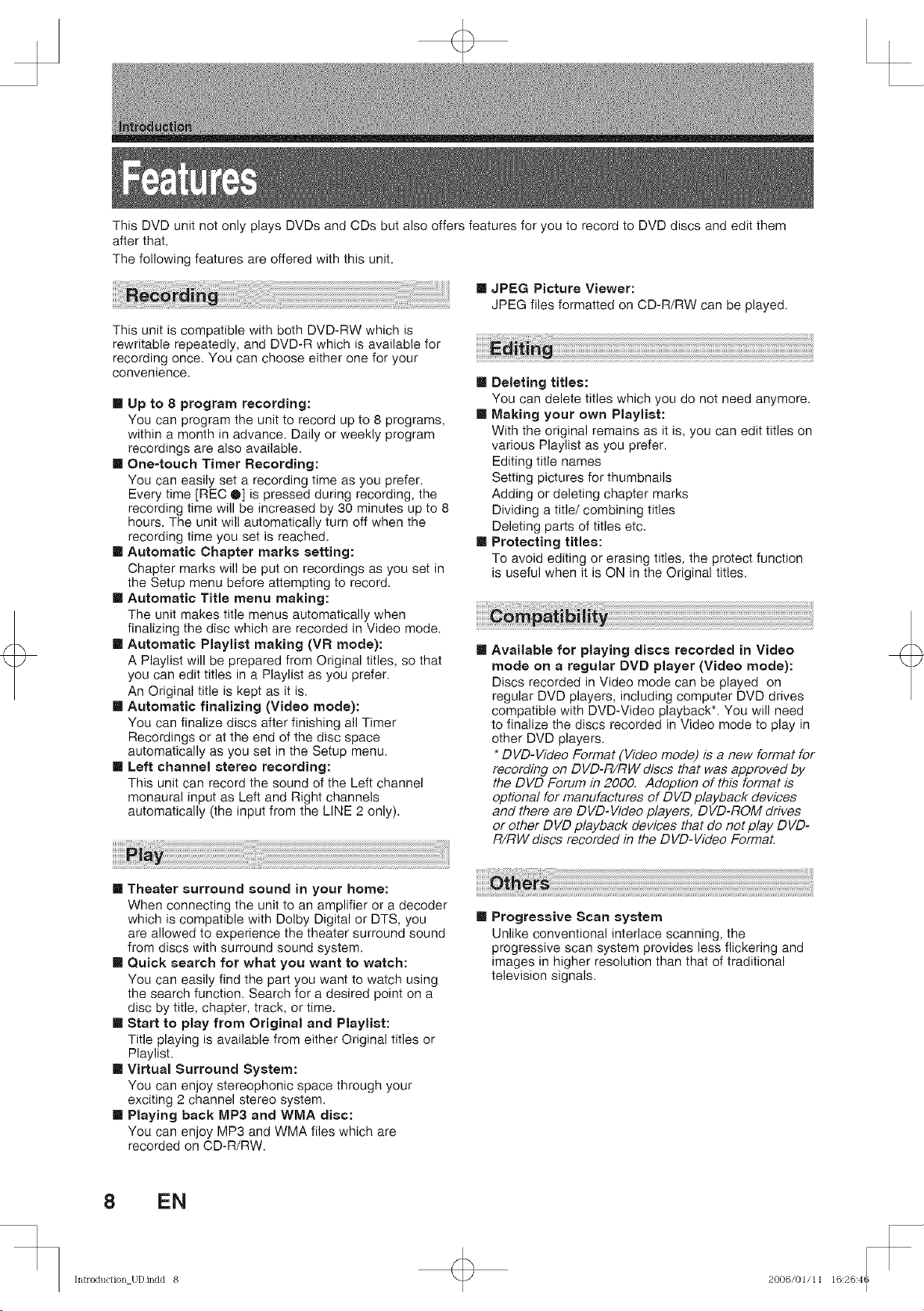
+
This DVD unit not only plays DVDs and CDs but also offers features for you to record to DVD discs and edit them
after that.
The following features are offered with this unit.
[] JPEG Picture Viewer:
JPEG files formatted on CD-R/RW can be played.
This unit is compatible with both DVD-RW which is
rewritable repeatedly, and DVD-R which is available for
recording once. You can choose either one for your
convenience.
[] Up to 8 program recording:
You can program the unit to record up to 8 programs,
within a month in advance. Daily or weekly program
recordings are also available.
[] One-touch Timer Recording:
You can easily set a recording time as you prefer.
Every time [REC O] is pressed during recording, the
recording time will be increased by 30 minutes up to 8
hours. The unit will automatically turn off when the
recording time you set is reached.
[] Automatic Chapter marks setting:
Chapter marks will be put on recordings as you set in
the Setup menu before attempting to record.
[] Automatic Title menu making:
The unit makes title menus automatically when
finalizing the disc which are recorded in Video mode.
[] Automatic Playliat making (VR mode):
A Playlist will be prepared from Original titles, so that
you can edit titles in a Playlist as you prefer.
An Original title is kept as it is.
[] Automatic finalizing (Video mode):
You can finalize discs after finishing all Timer
Recordings or at the end of the disc space
automatically as you set in the Setup menu.
[] Left channel stereo recording:
This unit can record the sound of the Left channel
monaural input as Left and Right channels
automatically (the input from the LINE 2 only).
[] Deleting titles:
You can delete titles which you do not need anymore.
[] Making your own Playliat:
With the original remains as it is, you can edit titles on
various Playlist as you prefer.
Editing title names
Setting pictures for thumbnails
Adding or deleting chapter marks
Dividing a title/combining titles
Deleting parts of titles etc.
[] Protecting titles:
To avoid editing or erasing titles, the protect function
is useful when it is ON in the Original titles.
Available for playing discs recorded in Video
mode on a regular DVD player (Video mode):
Discs recorded in Video mode can be played on
regular DVD players, including computer DVD drives
compatible with DVD-Video playback*. You will need
to finalize the discs recorded in Video mode to play in
other DVD players.
* DVD-Video Format (Video mode) is a new format for
recording on DVD-R/RW discs that was approved by
the DVD Forum in 2000. Adoption of this format is
optional for manufactures of DVD playback devices
and there are DVD-Video players, DVD-ROM drives
or other D VD playback devices that do not play D VD-
R/RW discs recorded in the DVD-Video Format.
[] Theater surround sound in your home:
When connecting the unit to an amplifier or a decoder
which is compatible with Dolby Digital or DTS, you
are allowed to experience the theater surround sound
from discs with surround sound system.
[] Quick search for what you want to watch:
You can easily find the part you want to watch using
the search function. Search for a desired point on a
disc by title, chapter, track, or time.
[] Start to play from Original and Playlist:
Title playing is available from either Original titles or
Playlist.
[] Virtual Surround System:
You can enjoy stereophonic space through your
exciting 2 channel stereo system.
[] Playing back MP3 and WMA disc:
You can enjoy MP3 and WMA files which are
recorded on CD-R/RW.
[] Progressive Scan system
Unlike conventional interlace scanning, the
progressive scan system provides less flickering and
images in higher resolution than that of traditional
television signals.
8 EN
Introduction UDindd 8 + 2006/01/11 16:26:46
I
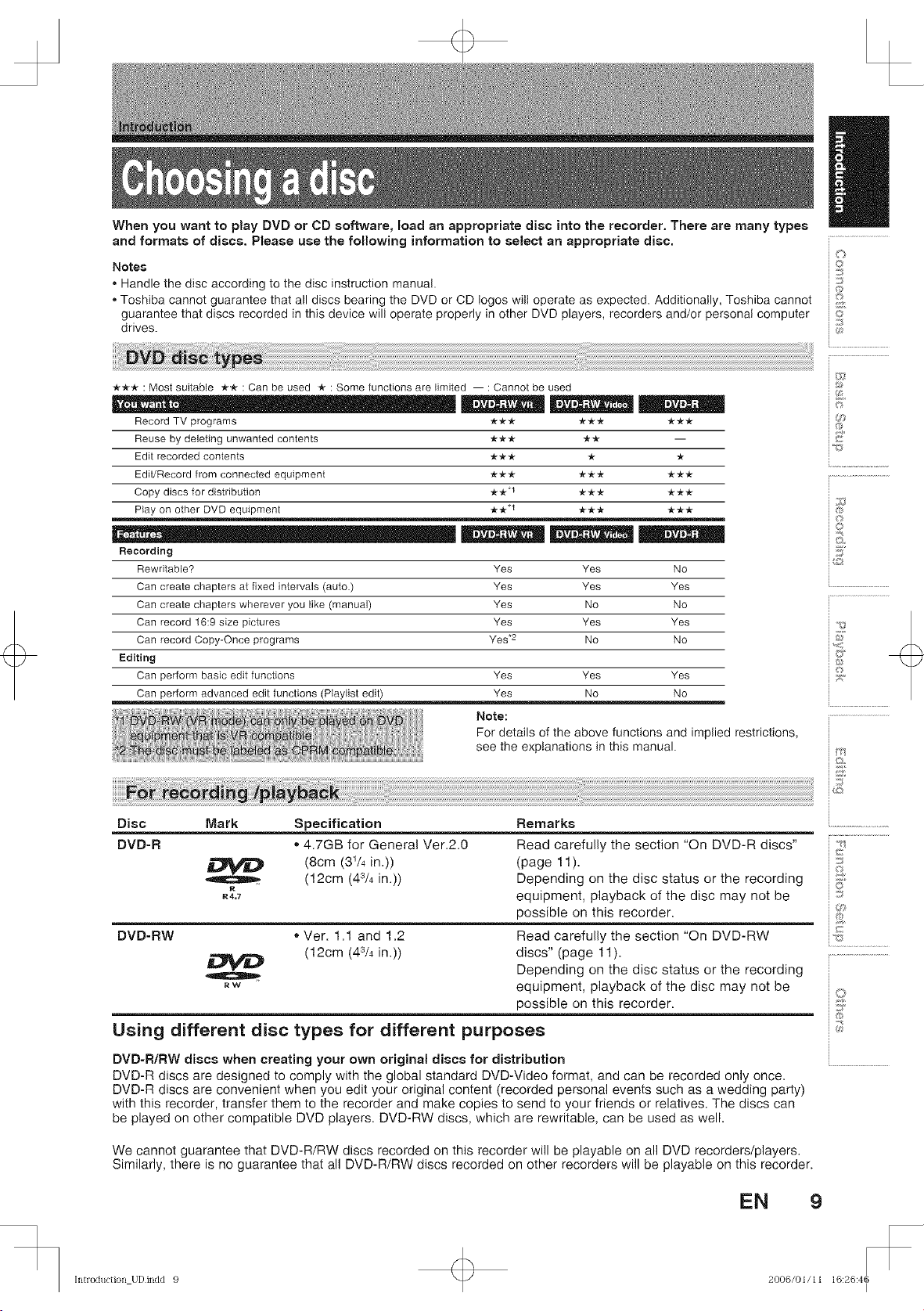
+
When you want to play DVD or CD software, load an appropriate disc into the recorder. There are many types
and formats of discs. Please use the following information to select an appropriate disc.
Notes
• Handle the disc according to the disc instruction manual.
• Toshiba cannot guarantee that all discs bearing the DVD or CD togos wilt operate as expected. Additionally, Toshiba cannot
guarantee that discs recorded in this device will operate properly in other DVD players, recorders and/or personal computer
drives.
i....................................
i©
io
iT
q_
**_r : Most suitable ** : Can be used -*":Some functions are limited -- : Cannot be used
Record TV programs
Reuse by deleting unwanted contents
Edit recorded contents
Edit/Record from connected equipment
Copy discs for distribution
Play on other DVD equipment
Recording
Rewritable?
Can create chapters at fixed intervals (auto)
Can create chapters wherever you like (manual)
Can record 16:9 size pictures
Can record Copy-Once programs
Editing
Can perform basic edit functions
Can perform advanced edit functions (Ptaylist edit)
Yes Yes No
Yes Yes Yes
Yes No No
Yes Yes Yes
Yes .2 No No
Yes Yes Yes
Yes No No
Note:
For details of the above functions and implied restrictions,
see the explanations in this manual.
Disc Mark Specification
DVD-R • 4.7GB for General Ver.2.0
(8cm (31/4 in.))
R4.7
R
(12cm (4s/4 in.))
Remarks
Read carefully the section "On DVD-R discs" 'i?j...
(page 11). ::_
Depending on the disc status or the recording !_
equipment, playback of the disc may not be
possible on this recorder, u_;,,.,.
DVD-RW • Ver. 1.1 and 1.2
(12cm (4s/4 in.))
RW
Read carefully the section "On DVD-RW
discs" (page 11).
Depending on the disc status or the recording
equipment, playback of the disc may not be
possible on this recorder.
Using different disc types for different purposes
DVD-R/RW discs when creating your own original discs for distribution
DVD-R discs are designed to comply with the global standard DVD-Video format, and can be recorded only once.
DVD-R discs are convenient when you edit your original content (recorded personal events such as a wedding party)
with this recorder, transfer them to the recorder and make copies to send to your friends or relatives. The discs can
be played on other compatible DVD players. DVD-RW discs, which are rewritable, can be used as well.
_;_
i®
i®
i©
©
@
We cannot guarantee that DVD-R/RW discs recorded on this recorder will be playable on all DVD recorders/players.
Similarly, there is no guarantee that all DVD-R/RW discs recorded on other recorders will be playable on this recorder.
h_troduction UDindd 9 +
EN 9
2006/01/11 16:26:46
I
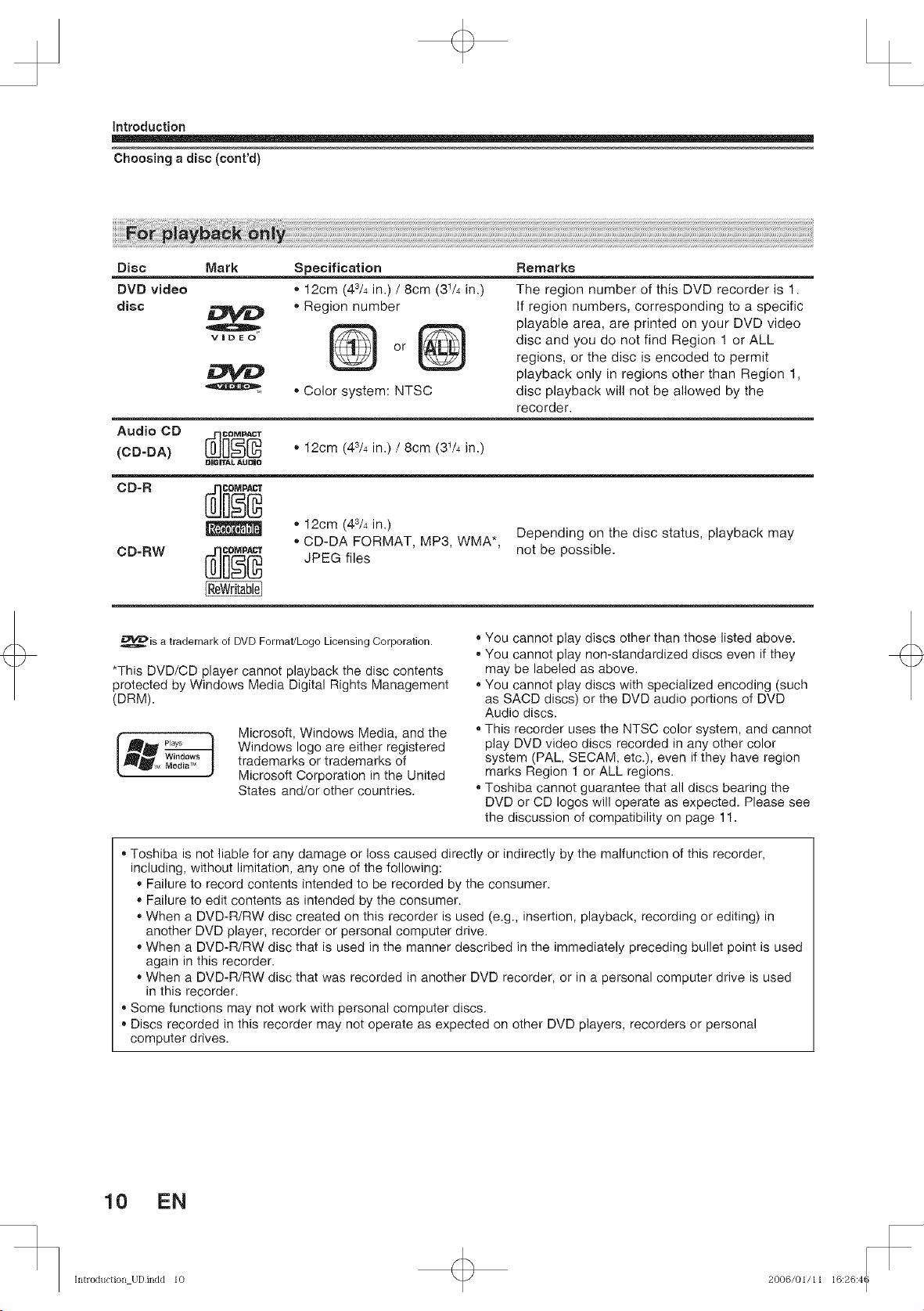
introduction
Choosing a disc(cont'd)
+
Disc
DVD video
disc
Mark Specification
• 12cm (43/4 in.) / 8cm (31/4 in.)
• Region number
o.o
Color system: NTSC
Audio CD
(CD-DA) [_]_ • 12cm (43/4in.)/8cm (31/4in.)
co.°
CD-RW
_L'_#Dis a trademark of DVD Format/Logo Licensing Corporation.
*This DVD/CD player cannot playback the disc contents
protected by Windows Media Digital Rights Management
(DRM).
]31GITAL AUI_IO
• 12cm (4s/4 in.)
• CD-DA FORMAT, MP3, WMA*,
JPEG files
Microsoft, Windows Media, and the
Windows logo are either registered
trademarks or trademarks of
Microsoft Corporation in the United
States and/or other countries.
Remarks
The region number of this DVD recorder is 1.
If region numbers, corresponding to a specific
playable area, are printed on your DVD video
disc and you do not find Region 1 or ALL
regions, or the disc is encoded to permit
playback only in regions other than Region 1,
disc playback will not be allowed by the
recorder.
Depending on the disc status, playback may
not be possible.
You cannot play discs other than those listed above.
• You cannot play non-standardized discs even if they
may be labeled as above.
You cannot play discs with specialized encoding (such
as SACD discs) or the DVD audio portions of DVD
Audio discs.
This recorder uses the NTSC color system, and cannot
play DVD video discs recorded in any other color
system (PAL, SECAM, etc.), even if they have region
marks Region 1 or ALL regions.
Toshiba cannot guarantee that all discs bearing the
DVD or CD loges will operate as expected. Please see
the discussion of compatibility on page 11.
Toshiba is not liable for any damage or loss caused directly or indirectly by the malfunction of this recorder,
including, without limitation, any one of the following:
Failure to record contents intended to be recorded by the consumer.
Failure to edit contents as intended by the consumer.
When a DVD-R/RW disc created on this recorder is used (e.g., insertion, playback, recording or editing) in
another DVD player, recorder or personal computer drive.
When a DVD-R/RW disc that is used in the manner described in the immediately preceding bullet point is used
again in this recorder.
When a DVD-R/RW disc that was recorded in another DVD recorder, or in a personal computer drive is used
in this recorder.
Some functions may not work with personal computer discs.
Discs recorded in this recorder may not operate as expected on other DVD players, recorders or personal
computer drives.
10 EN
Introduction UDindd 10 + 2006/01/11 16:26:46
I
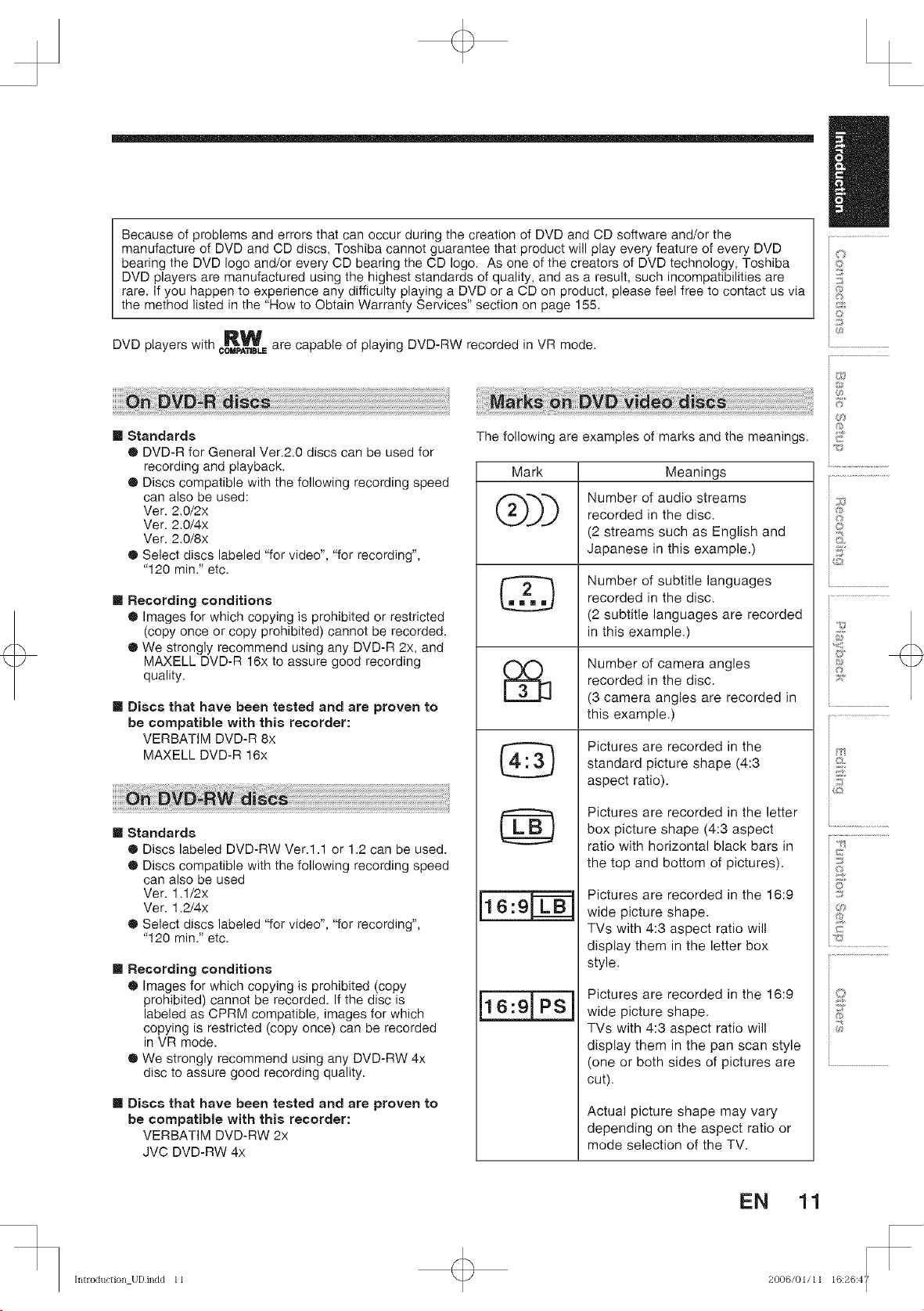
+
Because of problems and errors that can occur during the creation of DVD and CD software and/or the
manufacture of DVD and CD discs, Toshiba cannot guarantee that product will play every feature of every DVD
bearing the DVD logo and/or every CD bearing the CD logo. As one of the creators of DVD technology, Toshiba
DVD players are manufactured using the highest standards of quality, and as a result, such incompatibilities are
rare. If you happen to experience any difficulty playing a DVD or a CD on product, please feel free to contact us via
the method listed in the "How to Obtain Warranty Services" section on page 155.
DVD players with RW are capable of playing DVD-RW recorded in VR mode.
COMPA'NBLE
©
©
3
i@
i®
[] Standards
® DVD-R for General Ver.2=0 discs can be used for
recording and playback.
® Discs compatible with the following recording speed
can also be used:
Ver. 2.0/2x
Ver. 2.0/4x
Ver. 2.0/8x
® Select discs labeled "for video", "for recording",
"120 min." etc.
[] Recording conditions
® Images for which copying is prohibited or restricted
(copy once or copy prohibited) cannot be recorded.
® We strongly recommend using any DVD-R 2x, and
MAXELL DVD-R 16x to assure good recording
quality.
[] Discs that have been tested and are proven to
be compatible with this recorder:
VERBATIM DVD-R 8x
MAXELL DVD-R 16x
[] Standards
® Discs labeled DVD-RW Vet.1.1 or 1.2 can be used.
® Discs compatible with the following recording speed
can also be used
Ver. 1.1/2x
Ver. 1.2/4x
® Select discs labeled "for video", "for recording",
"120 min." etc.
[] Recording conditions
® Images for which copying is prohibited (copy
prohibited) cannot be recorded. If the disc is
labeled as CPRM compatible, images for which
copying is restricted (copy once) can be recorded
in VR mode.
® We strongly recommend using any DVD-RW 4x
disc to assure good recording quality.
[] Discs that have been tested and are proven to
be compatible with this recorder:
VERBATIM DVD-RW 2x
JVC DVD-RW 4x
The following are examples of marks and the meanings,
Mark Meanings
Q)) Number of audio streams
recorded in the disc.
(2 streams such as English and
Japanese in this example.)
recorded in the disc.
Number of subtitle languages
(2 subtitle languages are recorded
in this example.)
recorded in the disc.
Number of camera angles
(3 camera angles are recorded in
this example.)
Pictures are recorded in the
standard picture shape (4:3
aspect ratio).
Pictures are recorded in the letter
box picture shape (4:3 aspect
ratio with horizontal black bars in
the top and bottom of pictures).
Pictures are recorded in the 16:9
16:9|
wide picture shape.
TVs with 4:3 aspect ratio wilt
display them in the letter box
style.
Pictures are recorded in the 16:9
wide picture shape.
TVs with 4:3 aspect ratio will
display them in the pan scan style
(one or both sides of pictures are
cut).
Actual picture shape may vary
depending on the aspect ratio or
mode selection of the TV.
i®
®
©
&
5"
E
i®
i.........................................
i%
i5"
i_J ..................
J
@
Introduction UDindd 11 +
EN 11
2006/01/11 16:26:47
I
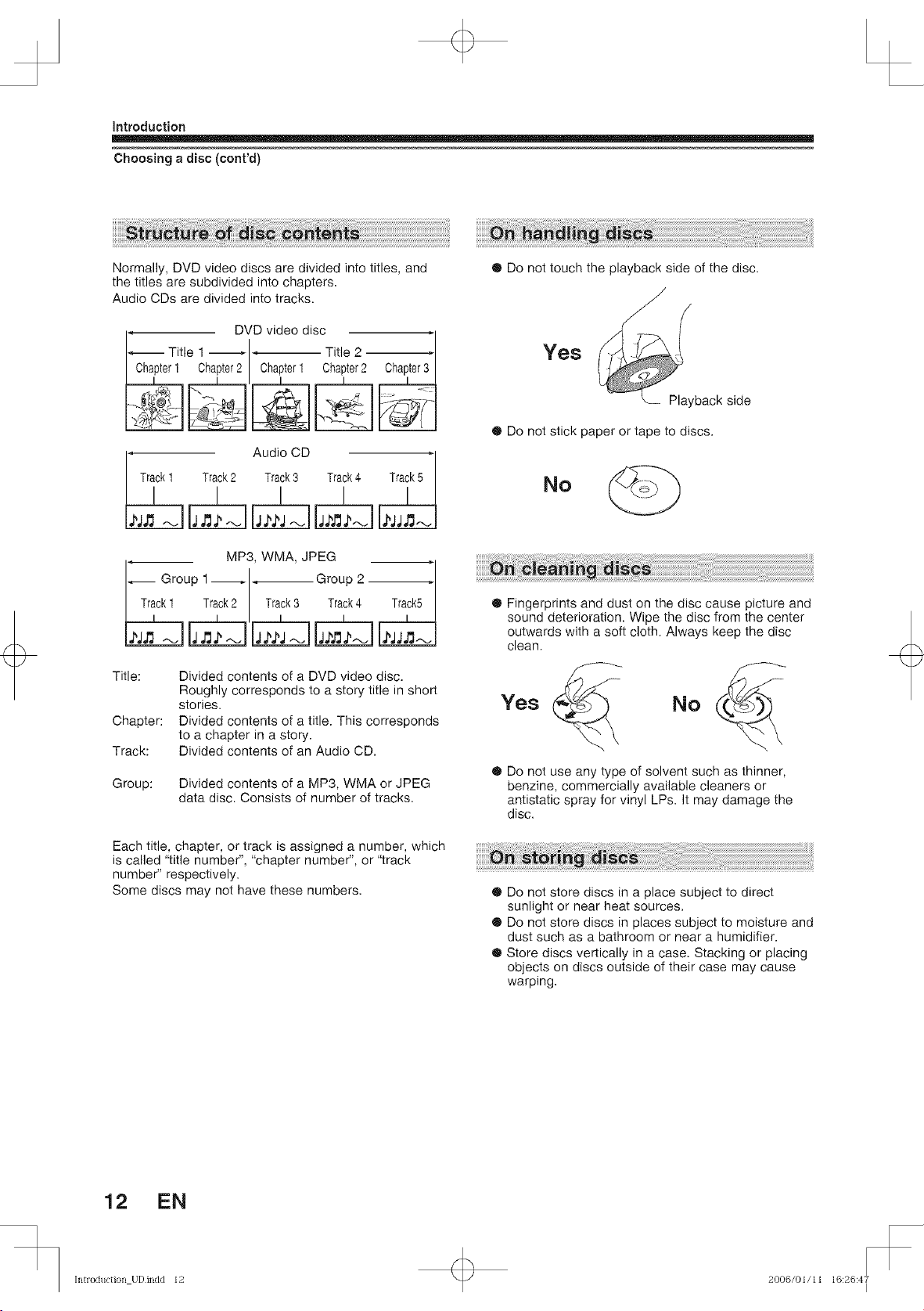
introduction
Choosing a disc (conrd)
Normally, DVD video discs are divided into titles, and
the titles are subdivided into chapters.
Audio CDs are divided into tracks.
,, DVD video disc ,
Titlel__ Title2
Chalpter1 Chapter2 Chapter1 Chapter2 Chapter3
Audio CD
Trlck 1 Track2 Track3 Tra k4 Tra k 5
!
_Group __Group
Track 1 Track2 Track3 Track4 Track5
! ! I I I ! !
Title:
Chapter:
Track:
Group: Divided contents of a MP3, WMA or JPEG
! ! i i
MP3, WMA, JPEG
1 2
Divided contents of a DVD video disc.
Roughly corresponds to a story title in short
stories.
Divided contents of a title. This corresponds
to a chapter in a story.
Divided contents of an Audio CD.
data disc. Consists of number of tracks.
® Do not touch the playback side of the disc.
Yes
Playback side
® Do not stick paper or tape to discs.
No
® Fingerprints and dust on the disc cause picture and
sound deterioration. Wipe the disc from the center
outwards with a soft cloth. Always keep the disc
clean.
Yes
® Do not use any type of solvent such as thinner,
benzine, commercially available cleaners or
antistatic spray for vinyl LPs. It may damage the
disc.
No
Each title, chapter, or track is assigned a number, which
is called "title number", "chapter number", or '_rack
number" respectively.
Some discs may not have these numbers.
® Do not store discs in a place subject to direct
sunlight or near heat sources.
® Do not store discs in places subject to moisture and
dust such as a bathroom or near a humidifier.
® Store discs vertically in a case. Stacking or placing
objects on discs outside of their case may cause
warping.
12 EN
Introduction UDindd 12 2006/01/11 16:26:47
I
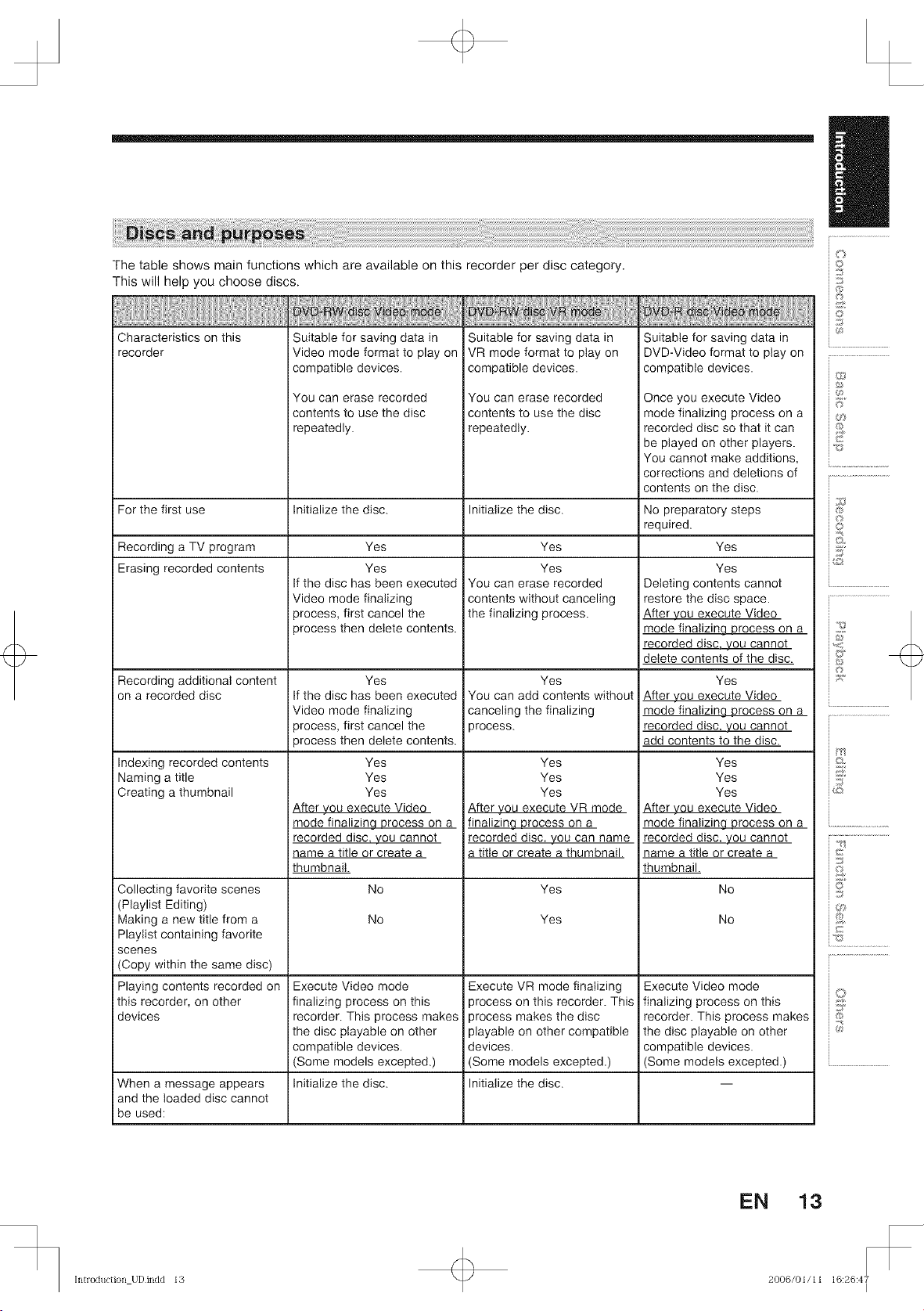
The table shows main functions which are available on this recorder per disc category.
This will help you choose discs.
Characteristics on this
recorder
Suitable for saving data in
Video mode format to play on
compatible devices.
You can erase recorded
contents to use the disc
repeatedly.
Suitable for saving data in
VR mode format to ptay on
compatible devices.
You can erase recorded
contents to use the disc
repeatedly.
For the first use Initialize the disc. Initialize the disc.
Recording a TV program
Erasing recorded contents
Yes
Yes
If the disc has been executed
Video mode finalizing
process, first cancel the
You can erase recorded
contents without canceling
the finalizing process.
Yes
Yes
process then delete contents.
Recording additional content
on a recorded disc
Yes
If the disc has been executed
Video mode finalizing
process, first cancel the
You can add contents without
canceling the finalizing
process.
Yes
process then delete contents.
Indexing recorded contents
Naming a title
Creating a thumbnail
Yes
Yes
Yes
After you execute Video
mode finalizinq process on a
recorded disc you cannot
name a title or create a
After you execute VR mode
finalizing process on a
recorded disc. you can name
a titte or create a thumbnail.
Yes
Yes
Yes
thumbnail.
Collecting favorite scenes
No
Yes
(Playlist Editing)
Making a new titte from a
No
Yes
Playlist containing favorite
scenes
(Copy within the same disc)
Playing contents recorded on
this recorder, on other
devices
When a message appears
Execute Video mode
finalizing process on this
recorder. This process makes
the disc playable on other
compatible devices.
(Some models excepted.)
Initialize the disc.
Execute VR mode finalizing
process on this recorder. This
process makes the disc
playable on other compatible
devices.
(Some models excepted.)
Initialize the disc.
and the loaded disc cannot
be used:
Suitable for saving data in
DVD-Video format to play on
compatible devices.
Once you execute Video
mode finalizing process on a
recorded disc so that it can
be played on other players.
You cannot make additions,
corrections and deletions of
contents on the disc.
No preparatory steps
required.
Yes
Yes
Deleting contents cannot
restore the disc space.
After you execute Video
mode finalizing process on a
recorded disc. you cannot
delete contents of the disc.
Yes
After you execute Video
mode finalizing process on a
recorded disc. you cannot
add contents to the disc.
Yes
Yes
Yes
After you execute Video
mode finalizing process on a
recorded disc. you cannot
name a title or create a
thumbnail.
No
No
Execute Video mode
finalizing process on this
recorder. This process makes
the disc playable on other
compatible devices.
(Some models excepted.)
£
@
©
5"
E
i®
i.........................................
i8"
is
i _s¸
%A+/
LE:..................
J
@
@
Introduction UDindd 13
EN 13
2006/01/11 16:26:47
I
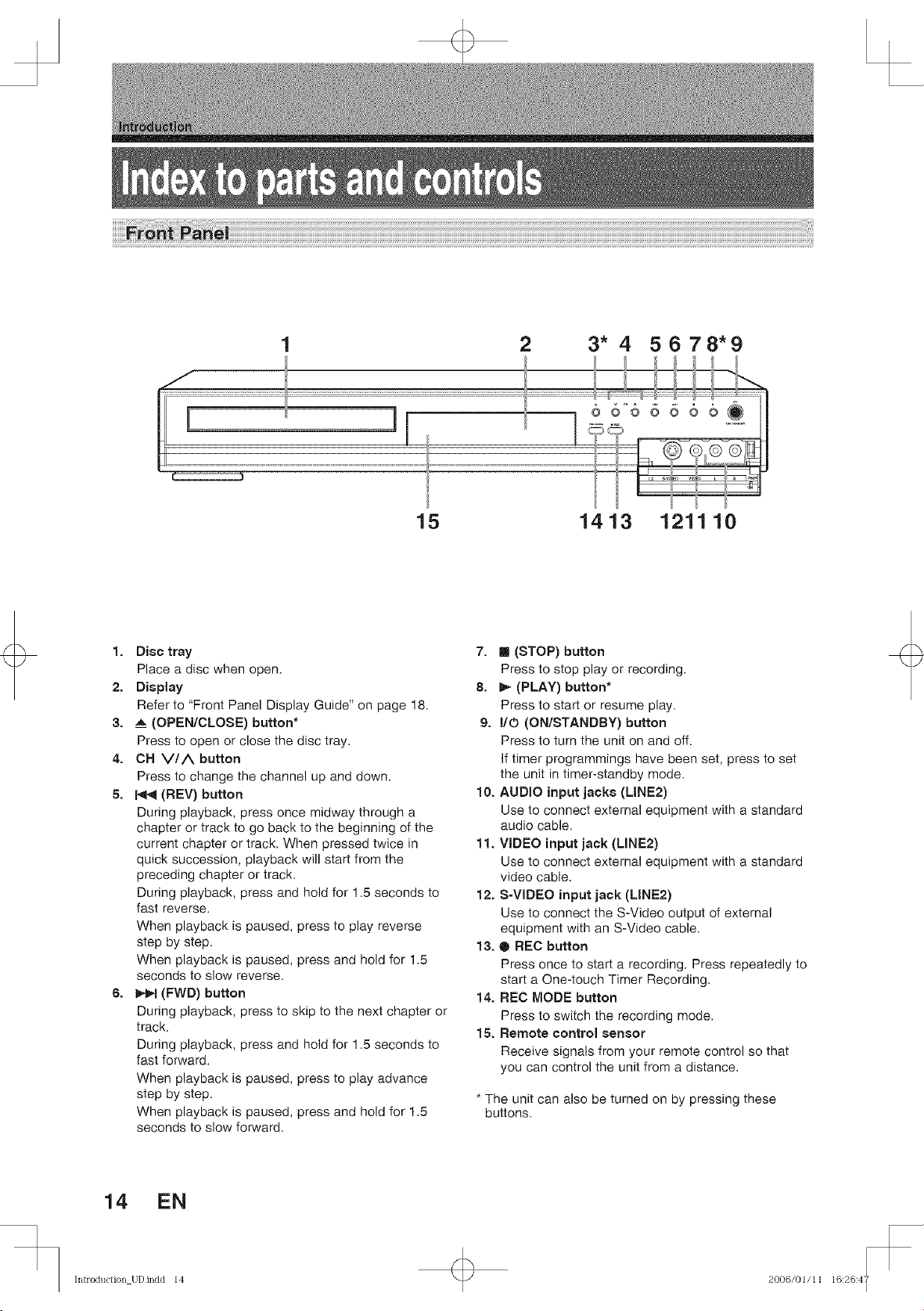
+
2 3* 4 5 6 7 8*9
1. Disc tray
Place a disc when open.
2. Display
Refer to "Front Panel Display Guide" on page 18.
3. __ (OPEN/CLOSE) button*
Press to open or close the disc tray.
4. CH VIA button
Press to change the channel up and down.
5. p4_ (REV) button
During playback, press once midway through a
chapter or track to go back to the beginning of the
current chapter or track. When pressed twice in
quick succession, playback will start from the
preceding chapter or track.
During playback, press and hold for 1.5 seconds to
fast reverse.
When playback is paused, press to play reverse
step by step.
When playback is paused, press and hold for 1.5
seconds to slow reverse.
6. _ (FWD) button
During playback, press to skip to the next chapter or
track.
During playback, press and hold for 1.5 seconds to
fast forward.
When playback is paused, press to play advance
step by step.
When playback is paused, press and hold for 1.5
seconds to slow forward.
15 1413 121110
7. m (STOP) button
Press to stop play or recording.
8. _- (PLAY) button*
Press to start or resume play.
9. I/O (ON/STANDBY) button
Press to turn the unit on and off.
If timer programmings have been set, press to set
the unit in timer-standby mode.
10. AUDIO input jacks (LINE2)
Use to connect external equipment with a standard
audio cable.
11. VIDEO input jack (LINE2)
Use to connect external equipment with a standard
video cable.
12. S-VIDEO input jack (LINE2)
Use to connect the S-Video output of external
equipment with an S-Video cable.
13. O REC button
Press once to start a recording. Press repeatedly to
start a One-touch Timer Recording.
14. REC MODE button
Press to switch the recording mode.
15. Remote control sensor
Receive signals from your remote control so that
you can control the unit from a distance.
* The unit can also be turned on by pressing these
buttons.
14 EN
Introduction UDindd 14 + 2006/01/11 16:26:47
I
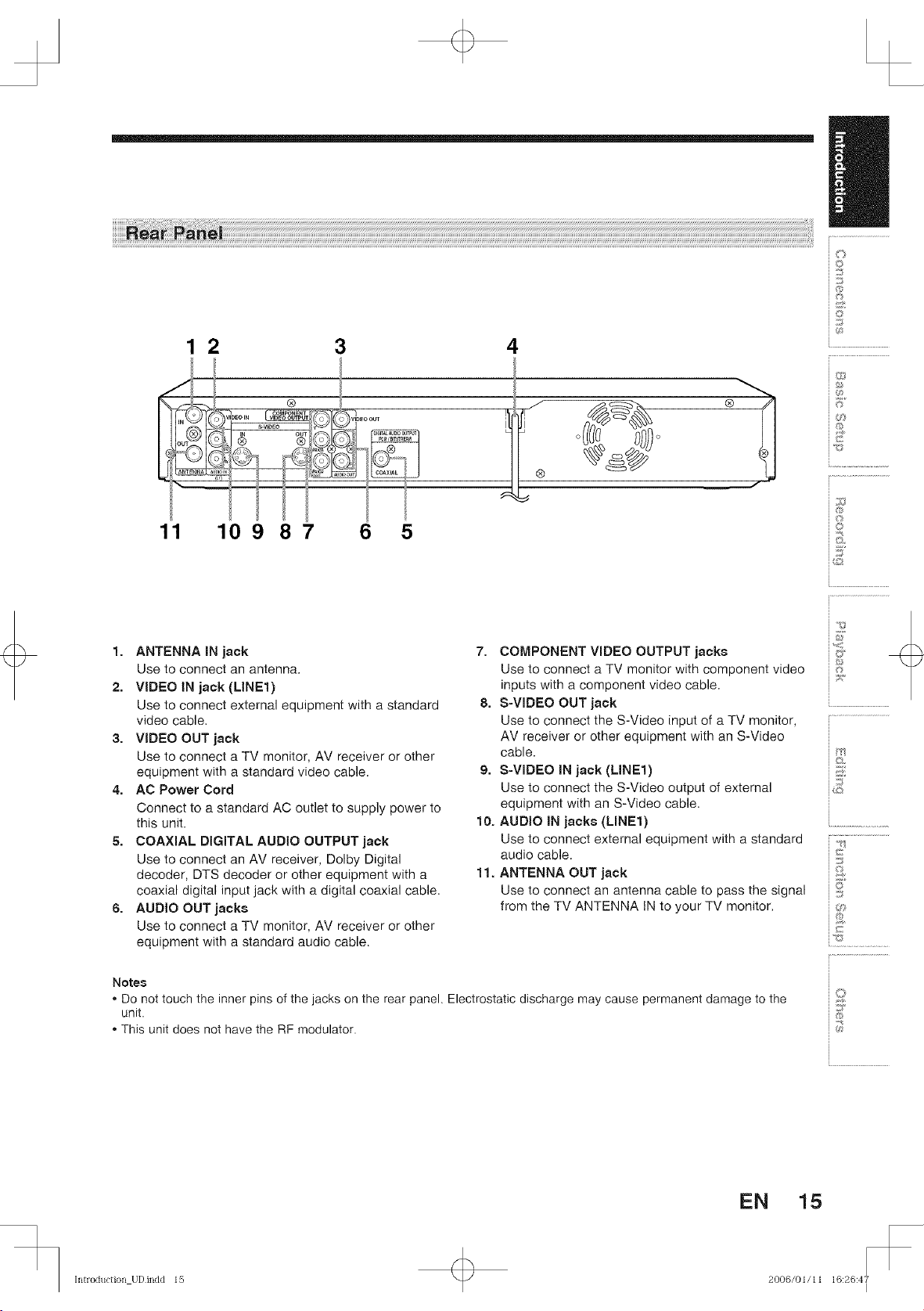
+
12 3 4
Ol(
t_
i.....................................
_©
i©
o 5 _)°
11 10 9 6 5
1. ANTENNA IN jack
Use to connect an antenna.
2. VIDEO IN jack (LINE1)
Use to connect external equipment with a standard
video cable.
3. VIDEO OUT jack
Use to connect a TV monitor, AV receiver or other
equipment with a standard video cable.
4. AC Power Cord
Connect to a standard AC outlet to supply power to
this unit.
5. COAXIAL DIGITAL AUDIO OUTPUT jack
Use to connect an AV receiver, Dolby Digital
decoder, DTS decoder or other equipment with a
coaxial digital input jack with a digital coaxial cable.
6. AUDIO OUT jacks
Use to connect a TV monitor, AV receiver or other
equipment with a standard audio cable.
87
7. COMPONENT VIDEO OUTPUT jacks
Use to connect a TV monitor with component video
inputs with a component video cable.
8. S-WDEO OUT jack
Use to connect the S-Video input of a TV monitor,
AV receiver or other equipment with an S-Video
cable.
9. S-WDEO iN jack (MNE1)
Use to connect the S-Video output of external
equipment with an S-Video cable.
10. AUDIO iN jacks (UNE1)
Use to connect external equipment with a standard
audio cable.
11. ANTENNA OUT jack
Use to connect an antenna cable to pass the signal
from the TV ANTENNA IN to your TV monitor.
i®
i©
i.........................................
i_..J..................
Notes
Do not touch the inner pins of the jacks on the rear panel. Electrostatic discharge may cause permanent damage to the
unit.
This unit does not have the RF modulator.
Introduction UDindd 15 +
EN 15
2006/01/11 16:26:47
@
I
