Toshiba D-R5SU Owner’s Manual
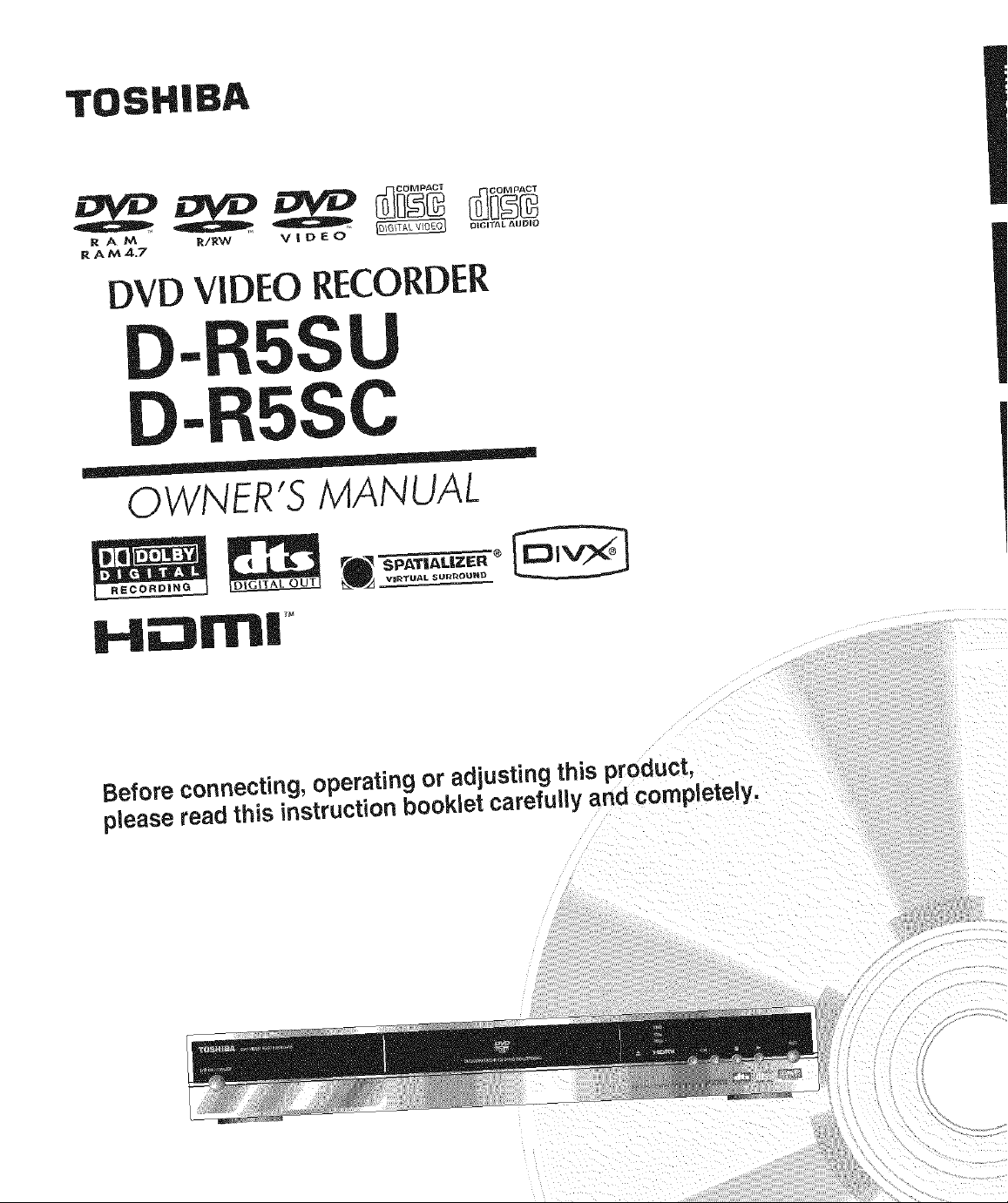
TOSHIBA
R A M /_/RW _ V | D E 0
R AM4.7
DVD VIDEO RECORDER
-R5SU
- C
OWNER'S MANUAL
$PATIALIZEP" '® [__
VE_TU/_L SUR_OUHD
H_:3m|
Before connecting, operating or adjusting this product,
pleaseread this instruction booklet carefully and completely.
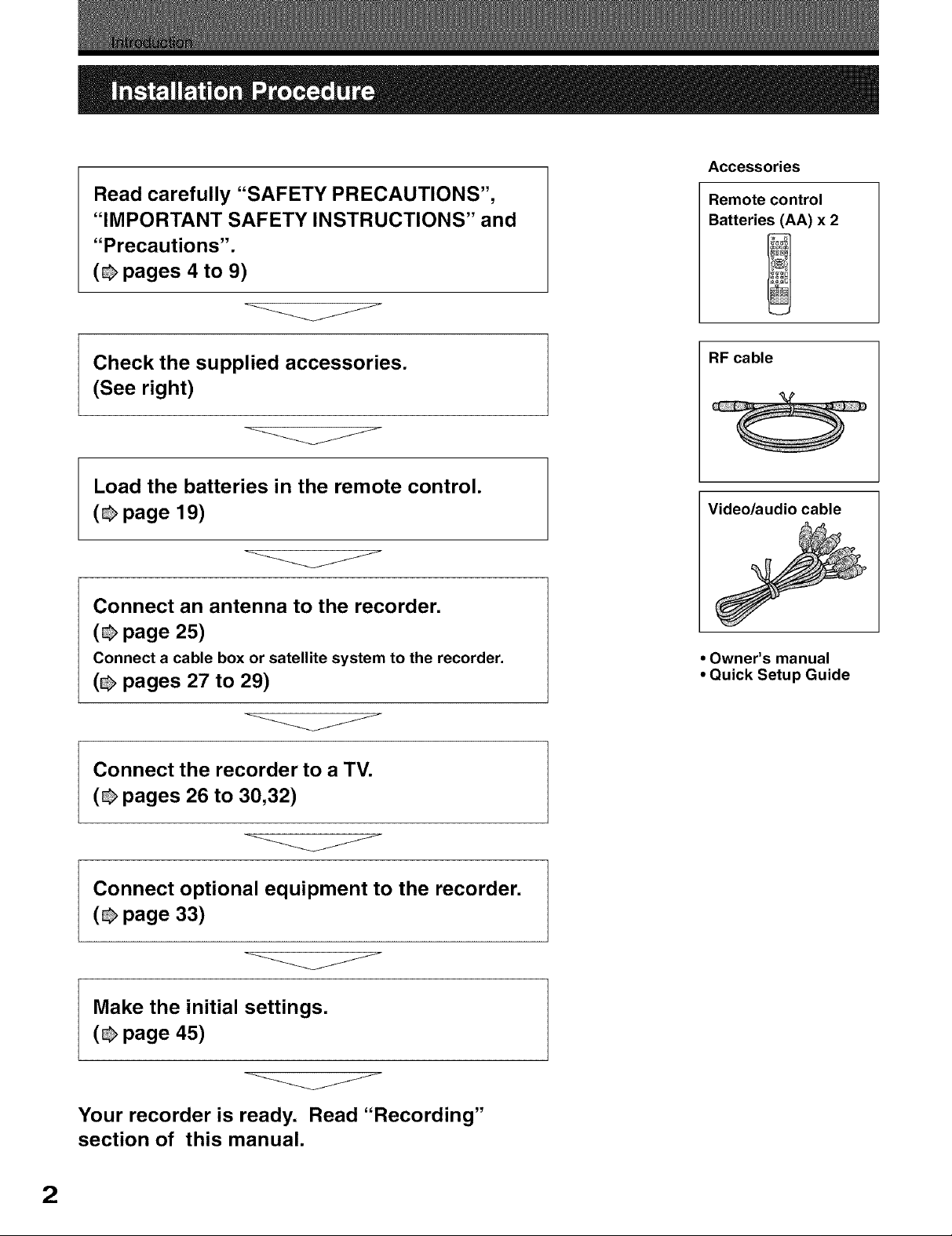
Accessories
Read carefully "SAFETY PRECAUTIONS",
"IMPORTANT SAFETY INSTRUCTIONS" and
"Precautions".
(_ pages 4 to 9)
j
Check the supplied accessories.
(See right)
Load the batteries in the remote control.
(_ page 19)
J
Connect an antenna to the recorder.
(_ page 25)
Connect a cable box or satellite system to the recorder,
(_ pages 27 to 29)
Remote control
Batteries (AA) x 2
RF cable
Video/audio cable
• Owner's manual
• Quick Setup Guide
j
Connect the recorder to a TV.
(_ pages 26 to 30,32)
j
Connect optional equipment to the recorder.
(_ page 33)
V
Make the initial settings.
(_ page 45)
Your recorder is ready. Read "Recording"
section of this manual.
J
2
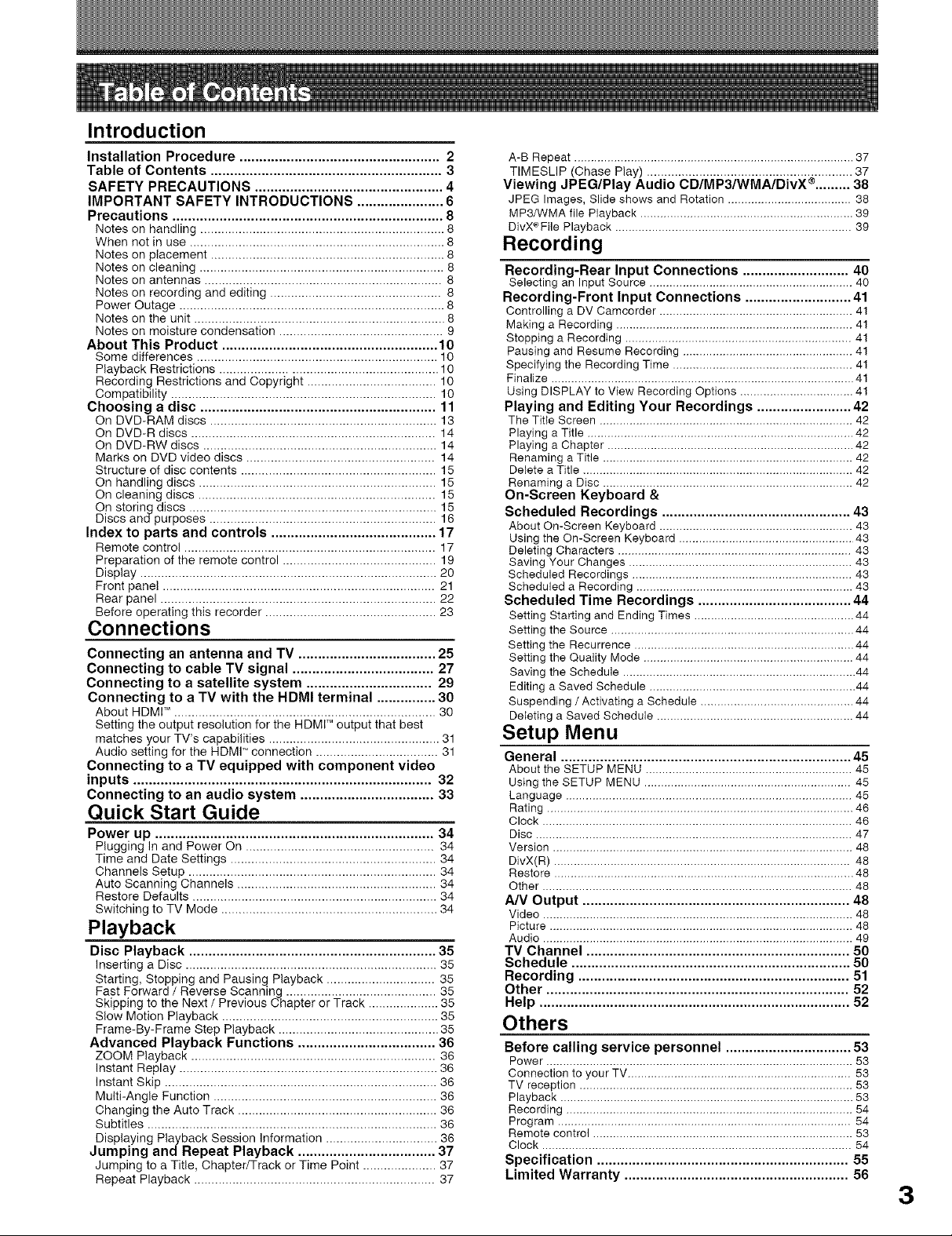
Introduction
Installation Procedure ................................................... 2
Table of Contents ........................................................... 3
SAFETY PRECAUTIONS ................................................ 4
IMPORTANT SAFETY INTRODUCTIONS ...................... 6
Precautions ..................................................................... 8
Notes on handling ...................................................................... 8
When not in use ......................................................................... 8
Notes on placement ................................................................... 8
Notes on cleaning ...................................................................... 8
Notes on antennas .................................................................... 8
Notes on recording and editing ................................................. 8
Power Outage ............................................................................ 8
Notes on the unit ........................................................................ 8
Notes on moisture condensation ............................................... 9
About This Product ....................................................... 10
Some differences ..................................................................... 10
Playback Restrictions .............................................................. 10
Recording Restrictions and Copyright ..................................... 10
Compatibility ............................................................................ 10
Choosing a disc ............................................................ 11
On DVD-RAM discs ................................................................. 13
On DVD-R discs ...................................................................... 14
On DVD-RW discs ................................................................... 14
Marks on DVD video discs ...................................................... 14
Structure of disc contents ........................................................ 15
On handling discs .................................................................... 15
On cleaning discs .................................................................... 15
On storing discs ....................................................................... 15
Discs andpurposes ................................................................. 16
Index to parts and controls .......................................... 17
Remote control ........................................................................ 17
Preparation of the remote control ............................................ 19
Display ..................................................................................... 20
Front panel .............................................................................. 21
Rear panel ............................................................................... 22
Before operating this recorder ................................................. 23
Connections
Connecting an antenna and TV ................................... 25
Connecting to cable TV signal .................................... 27
Connecting to a satellite system ................................ 29
Connecting to a TV with the HDMI terminal ............... 30
About HDMI TM........................................................................... 30
Setting the output resolution for the HDMr Moutput that best
matches your TV's capabilities ................................................. 31
Audio setting for the HDMI T''connection ................................... 31
Connecting to a TV equipped with component video
inputs ............................................................................ 32
Connecting to an audio system .................................. 33
Quick Start Guide
Power up ....................................................................... 34
Plugging In and Power On ...................................................... 34
Time and Date Settings ........................................................... 34
Channels Setup ....................................................................... 34
Auto Scanning Channels ......................................................... 34
Restore Defaults ...................................................................... 34
Switching to TV Mode .............................................................. 34
Playback
Disc Playback ............................................................... 35
Inserting a Disc ........................................................................ 35
Starting, Stopping and Pausing Playback ............................... 35
Fast Forward / Reverse Scanning ........................................... 35
Skipping to the Next / Previous Chapter or Track .................... 35
Slow Motion Playback .............................................................. 35
Frame-By-Frame Step Playback .............................................. 35
Advanced Playback Functions ................................... 36
ZOOM Playback ...................................................................... 36
Instant Replay .......................................................................... 36
Instant Skip .............................................................................. 36
Multi-Angle Function ................................................................ 36
Changing the Auto Track ......................................................... 36
Subtitles ................................................................................... 36
Displaying Playback Session Information ................................ 36
Jumping and Repeat Playback ................................... 37
Jumping to a Title, Chapter/Track or Time Point ..................... 37
Repeat Playback ..................................................................... 37
A-B Repeat .................................................................................... 37
TIMESLIP (Chase Play) ........................................................... 37
Viewing JPEG/Play Audio CDIMP31WMA/DivX ¢ ......... 38
JPEG Images, Slide shows and Rotation ..................................... 38
MP3/WMA file Playback ................................................................ 39
DivX¢File Playback ....................................................................... 39
Recording
Recording-Rear Input Connections ........................... 40
Selecting an Input Source ............................................................. 40
Recording-Front Input Connections ........................... 41
Controlling a DV Camcorder .......................................................... 41
Making a Recording ....................................................................... 41
Stopping a Recording .................................................................... 4!
Pausing and Resume Recording ................................................... 41
Specifying the Recording Time ...................................................... 41
Finalize ........................................................................................... 41
Using DISPLAY to View Recording Options .................................. 4!
Playing and Editing Your Recordings ........................ 42
The Title Screen ............................................................................ 42
Playing a Title ................................................................................ 42
Playing a Chapter .......................................................................... 42
Renaming a Title ........................................................................... 42
Delete a Title ................................................................................. 42
Renaming a Disc ........................................................................... 42
On-Screen Keyboard &
Scheduled Recordings ................................................ 43
About On-Screen Keyboard .......................................................... 43
Using the On-Screen Keyboard .................................................... 43
Deleting Characters ...................................................................... 43
Saving Your Changes ................................................................... 43
Scheduled Recordings .................................................................. 43
Scheduled a Recording ................................................................. 43
Scheduled Time Recordings ....................................... 44
Setting Starting and Ending Times ................................................ 44
Setting the Source ......................................................................... 44
Setting the Recurrence .................................................................. 44
Setting the Quality Mode ............................................................... 44
Saving the Schedule ...................................................................... 44
Editing a Saved Schedule .............................................................. 44
Suspending / Activating a Schedule .............................................. 44
Deleting a Saved Schedule ........................................................... 44
Setup Menu
General .......................................................................... 45
About the SETUP MENU .............................................................. 45
Using the SETUP MENU .............................................................. 45
Language ...................................................................................... 45
Rating ............................................................................................ 46
Clock ............................................................................................. 46
Disc ............................................................................................... 47
Version .......................................................................................... 48
DivX(R) ......................................................................................... 48
Restore .......................................................................................... 48
Other ............................................................................................. 48
A/V Output .................................................................... 48
Video ............................................................................................. 48
Picture ........................................................................................... 48
Audio ............................................................................................. 49
TV Channel ................................................................... 50
Schedule ....................................................................... 50
Recording ..................................................................... 51
Other ............................................................................. 52
Help ............................................................................... 52
Others
Before calling service personnel ................................ 53
Power ............................................................................................ 53
Connection to your TV ................................................................... 53
TV reception .................................................................................. 53
Playback ........................................................................................ 53
Recording ...................................................................................... 54
Program ........................................................................................ 54
Remote control .............................................................................. 53
Clock ............................................................................................. 54
Specification ................................................................ 55
Limited Warranty ......................................................... 56
3
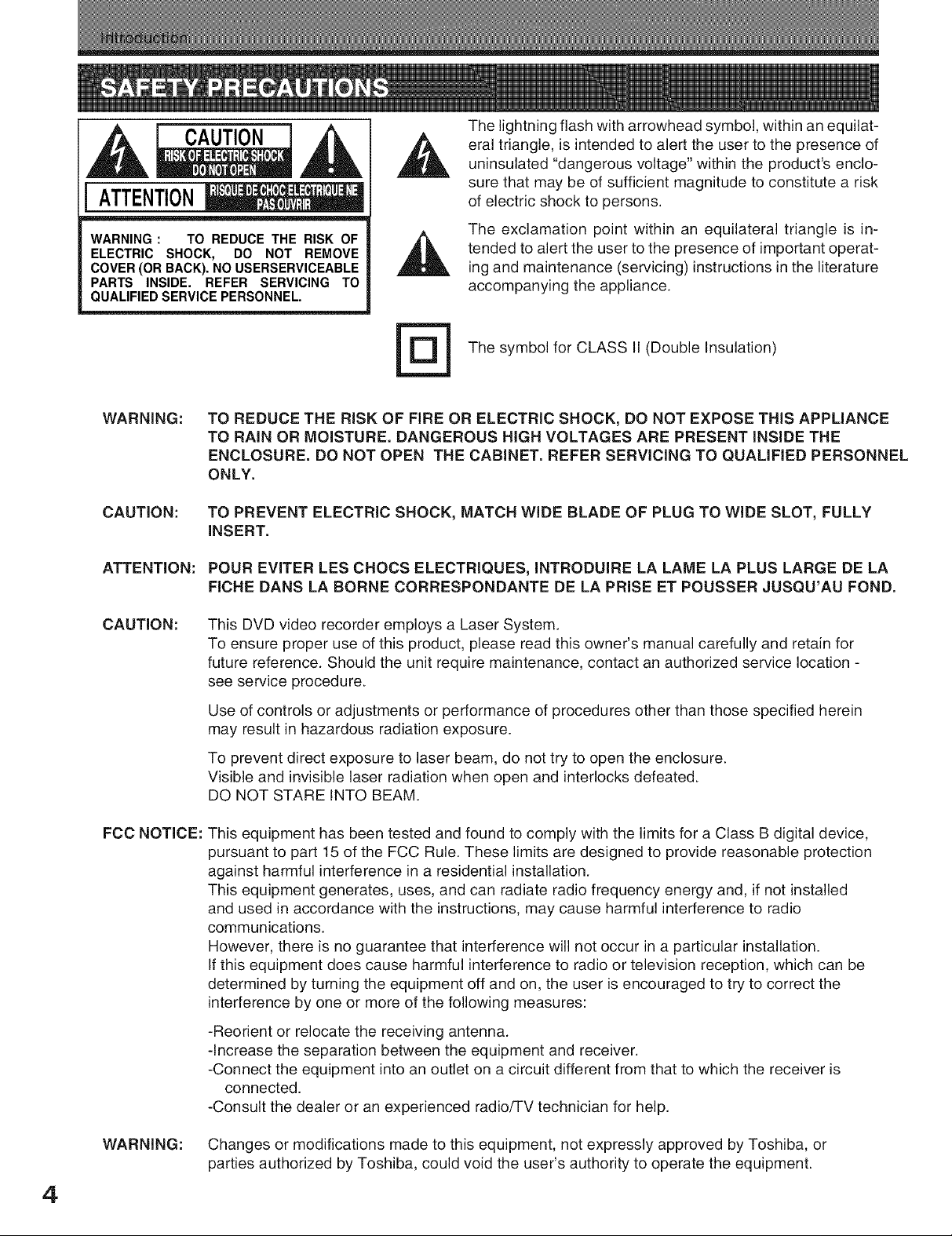
CAUTION
ATTENTION
The lightning flash with arrowhead symbol, within an equilat-
eral triangle, is intended to alert the user to the presence of
uninsulated "dangerous voltage" within the product's enclo-
sure that may be of sufficient magnitude to constitute a risk
of electric shock to persons.
WARNING: TO REDUCETHE RISK OF
ELECTRIC SHOCK, DO NOT REMOVE
COVER(ORBACK).NOUSERSERVICEABLE
PARTS INSIDE. REFER SERVICING TO
QUALIFIEDSERVICEPERSONNEL.
WARNING:
CAUTION:
ATTENTION:
CAUTION:
TO REDUCE THE RISK OF FIRE OR ELECTRIC SHOCK, DO NOT EXPOSE THIS APPLIANCE
TO RAIN OR MOISTURE. DANGEROUS HIGH VOLTAGES ARE PRESENT INSIDE THE
ENCLOSURE. DO NOT OPEN THE CABINET. REFER SERVICING TO QUALIFIED PERSONNEL
ONLY.
TO PREVENT ELECTRIC SHOCK, MATCH WIDE BLADE OF PLUG TO WIDE SLOT, FULLY
INSERT.
POUR EVITER LES CHOCS ELECTRIQUES, INTRODUIRE LA LAME LA PLUS LARGE DE LA
FICHE DANS LA BORNE CORRESPONDANTE DE LA PRISE ET POUSSER JUSQU'AU FOND.
This DVD video recorder employs a Laser System.
To ensure proper use of this product, please read this owner's manual carefully and retain for
future reference. Should the unit require maintenance, contact an authorized service location -
see service procedure.
@
The exclamation point within an equilateral triangle is in-
tended to alert the user to the presence of important operat-
ing and maintenance (servicing) instructions in the literature
accompanying the appliance.
The symbol for CLASS II (Double Insulation)
FCC NOTICE:
WARNING:
Use of controls or adjustments or performance of procedures other than those specified herein
may result in hazardous radiation exposure.
To prevent direct exposure to laser beam, do not try to open the enclosure.
Visible and invisible laser radiation when open and interlocks defeated.
DO NOT STARE INTO BEAM.
This equipment has been tested and found to comply with the limits for a Class B digital device,
pursuant to part 15 of the FCC Rule. These limits are designed to provide reasonable protection
against harmful interference in a residential installation.
This equipment generates, uses, and can radiate radio frequency energy and, if not installed
and used in accordance with the instructions,may cause harmful interference to radio
communications.
However, there is no guarantee that interference will not occur in a particular installation.
If this equipment does cause harmful interference to radio or television reception, which can be
determined by turning the equipment off and on, the user is encouraged to try to correct the
interference by one or more of the following measures:
-Reorient or relocate the receiving antenna.
-Increase the separation between the equipment and receiver.
-Connect the equipment into an outlet on a circuit different from that to which the receiver is
connected.
-Consult the dealer or an experienced radio/TV technician for help.
Changes or modifications made to this equipment, not expressly approved by Toshiba, or
parties authorized by Toshiba, could void the user's authority to operate the equipment.
4
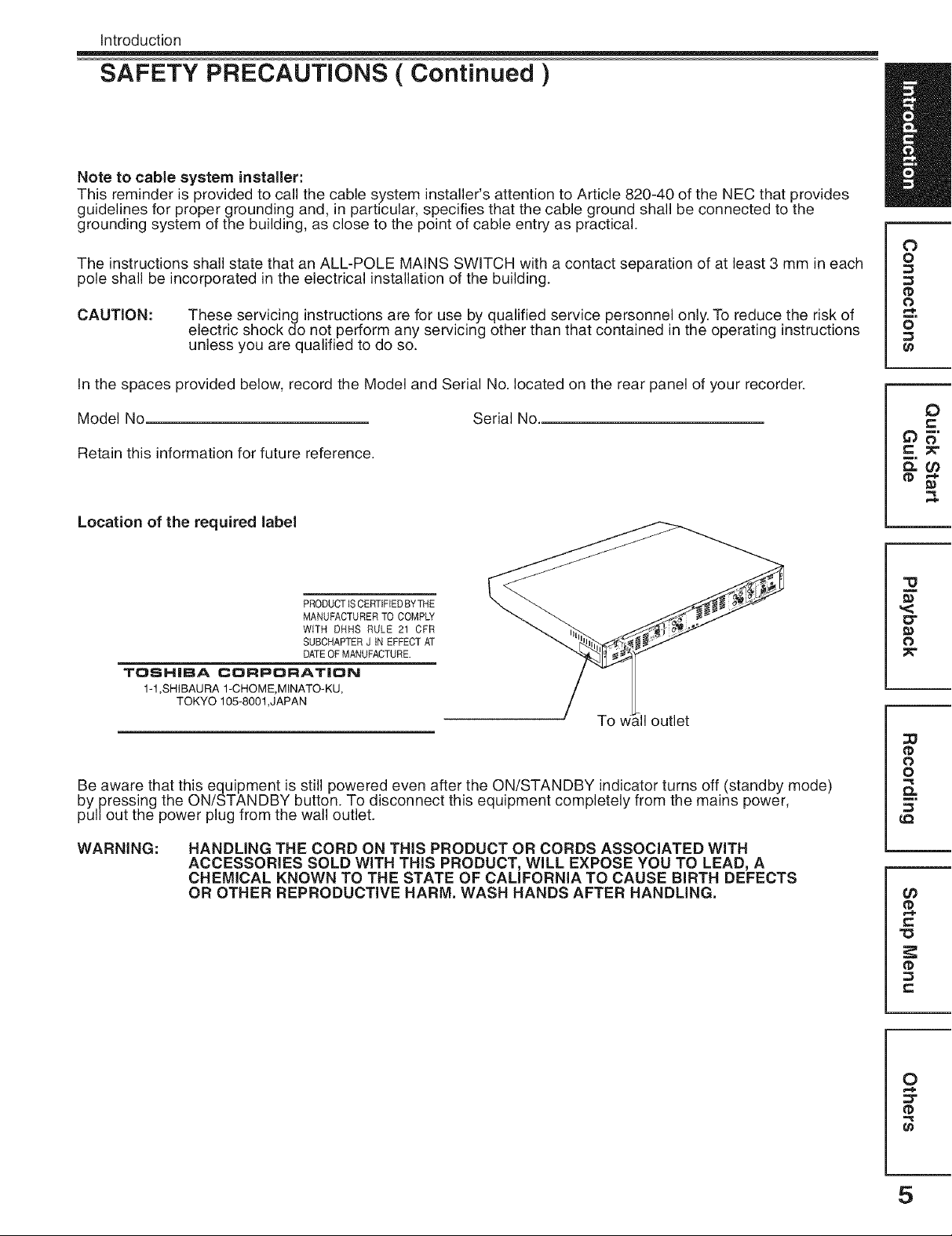
Introduction
SAFETY PRECAUTIONS ( Continued )
Note to cable system installer:
This reminder is provided to call the cable system installer's attention to Article 820-40 of the NEC that provides
guidelines for proper grounding and, in particular, specifies that the cable ground shall be connected to the
grounding system of the building, as close to the point of cable entry as practical.
The instructions shall state that an ALL-POLE MAINS SWITCH with a contact separation of at least 3 mm in each
pole shall be incorporated in the electrical installationof the building.
CAUTION:
In the spaces provided below, record the Model and Serial No. located on the rear panel of your recorder.
Model No Serial No.
Retain this information for future reference.
These servicing instructions are for use by qualified service personnel only. To reduce the risk of
electric shock do not perform any servicing other than that contained in the operating instructions
unless you are qualified to do so.
O
o
0
o
0
e-
Location of the required label
PRODUCTISCERTIFIEDBYTHE
MANUFACTURERTO COMPLY
WITH DNHS RULE 21 CFR
SUBCHAPTERJ IN EFFECTAT
DATEOF MANUFACTURE.
TOSHIBA CORPORAT|ON
1-1 ,SHIBAURA 1-CHOME,MINATO-KU,
TOKYO 105-8001 ,JAPAN
To [11outlet
Be aware that this equipment is still powered even after the ON/STANDBY indicator turns off (standby mode)
by pressing the ON/STANDBY button. To disconnect this equipment completely from the mains power,
pullout the power plug from the wall outlet.
WARNING: HANDLING THE CORD ON THIS PRODUCT OR CORDS ASSOCIATED WITH
ACCESSORIES SOLD WITH THIS PRODUCT, WILL EXPOSE YOU TO LEAD, A
CHEMICAL KNOWN TO THE STATE OF CALIFORNIA TO CAUSE BIRTH DEFECTS
OR OTHER REPRODUCTIVE HARM, WASH HANDS AFTER HANDLING,
,<
"O
0"
0
0
o
0_
¢0
tD
r=
0
t_
5
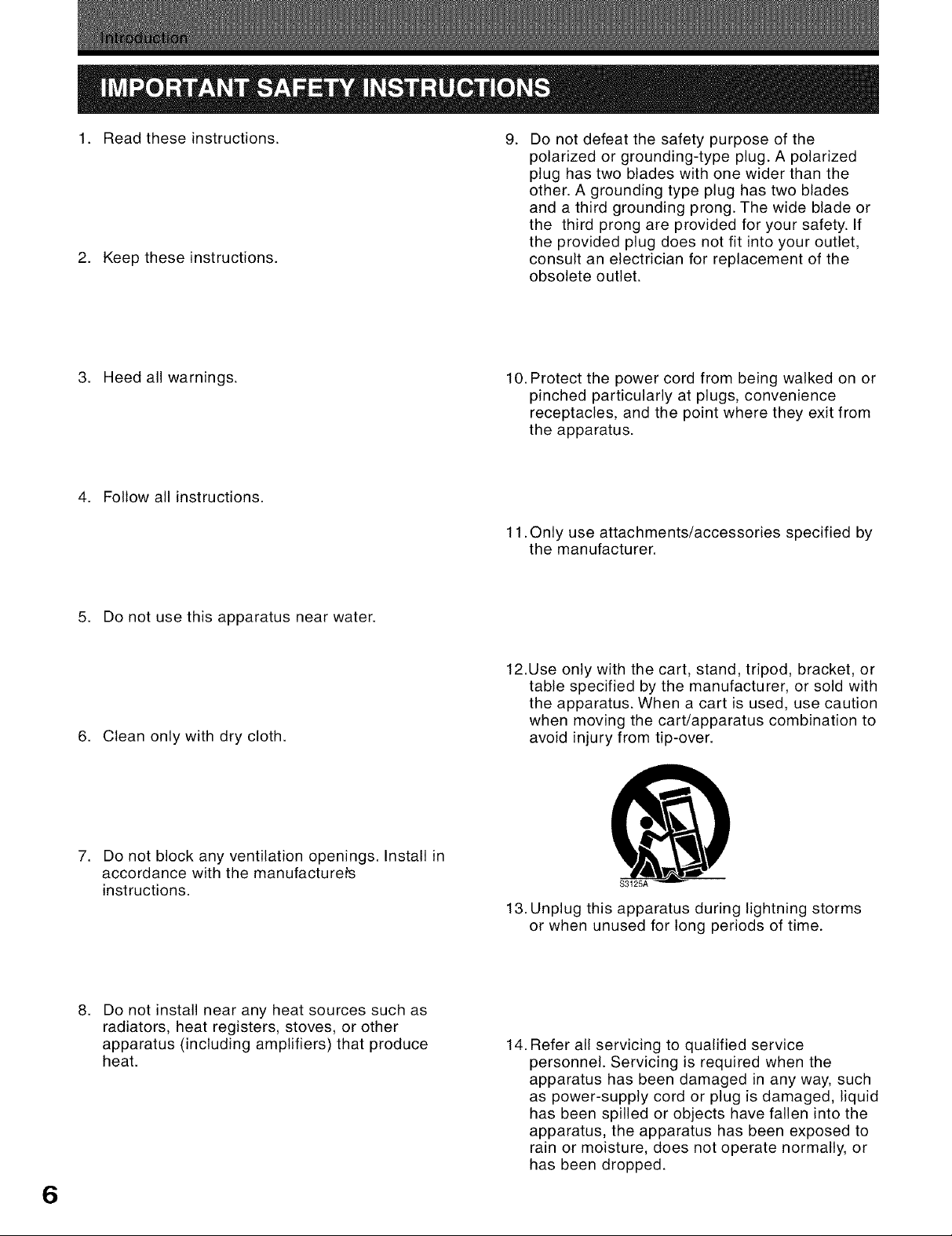
1. Read these instructions. 9.
2. Keep these instructions.
Do not defeat the safety purpose of the
polarized or grounding-type plug. A polarized
plug has two blades with one wider than the
other. A grounding type plug has two blades
and a third grounding prong. The wide blade or
the third prong are provided for your safety. If
the provided plug does not fit into your outlet,
consult an electrician for replacement of the
obsolete outlet.
3. Heed all warnings.
4. Follow all instructions.
5. Do not use this apparatus near water.
6. Clean only with dry cloth.
10. Protect the power cord from being walked on or
pinched particularly at plugs, convenience
receptacles, and the point where they exit from
the apparatus.
11. Only use attachments/accessories specified by
the manufacturer.
12.Use only with the cart, stand, tripod, bracket, or
table specified by the manufacturer, or sold with
the apparatus. When a cart is used, use caution
when moving the cart/apparatus combination to
avoid injury from tip-over.
7.
Do not block any ventilation openings. Install in
accordance with the manufacturers
instructions.
13. Unplug this apparatus during lightning storms
or when unused for long periods of time.
.
Do not install near any heat sources such as
radiators, heat registers, stoves, or other
apparatus (including amplifiers) that produce
heat.
14. Refer all servicing to qualified service
personnel. Servicing is required when the
apparatus has been damaged in any way, such
as power-supply cord or plug is damaged, liquid
has been spilled or objects have fallen into the
apparatus, the apparatus has been exposed to
rain or moisture, does not operate normally, or
has been dropped.
6
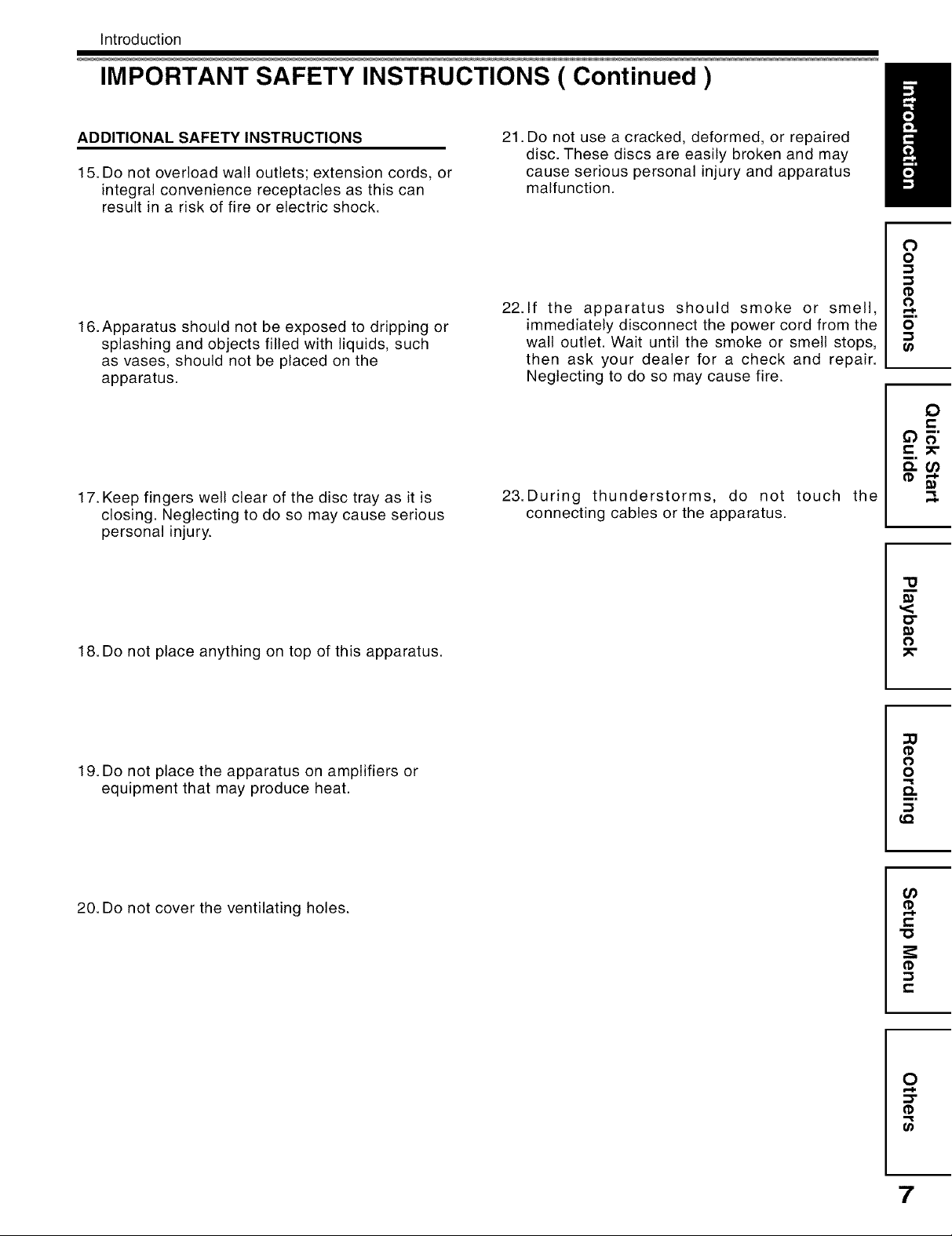
Introduction
IMPORTANT SAFETY INSTRUCTIONS ( Continued )
ADDITIONAL SAFETY INSTRUCTIONS
15. Do not overload walt outlets; extension cords, or
integral convenience receptacles as this can
result in a risk of fire or electric shock.
16. Apparatus should not be exposed to dripping or
splashing and objects filled with liquids, such
as vases, should not be placed on the
apparatus.
17. Keep fingers well clear of the disc tray as it is
closing. Neglecting to do so may cause serious
personal injury.
18. Do not place anything on top of this apparatus.
21. Do not use a cracked, deformed, or repaired
disc. These discs are easily broken and may
cause serious personal injury and apparatus
malfunction.
22.1f the apparatus should smoke or smell,
immediately disconnect the power cord from the
wall outlet. Wait until the smoke or smell stops,
then ask your dealer for a check and repair.
Neglecting to do so may cause fire.
23. During thunderstorms, do not touch the
connecting cables or the apparatus.
0
<
o
o
o
0
e-
"13
o-
o
19. Do not place the apparatus on amplifiers or
equipment that may produce heat.
20. Do not cover the ventilating holes.
0
o
Q.
LQ
(/)
t,-
"O
t-,
O
r..i.
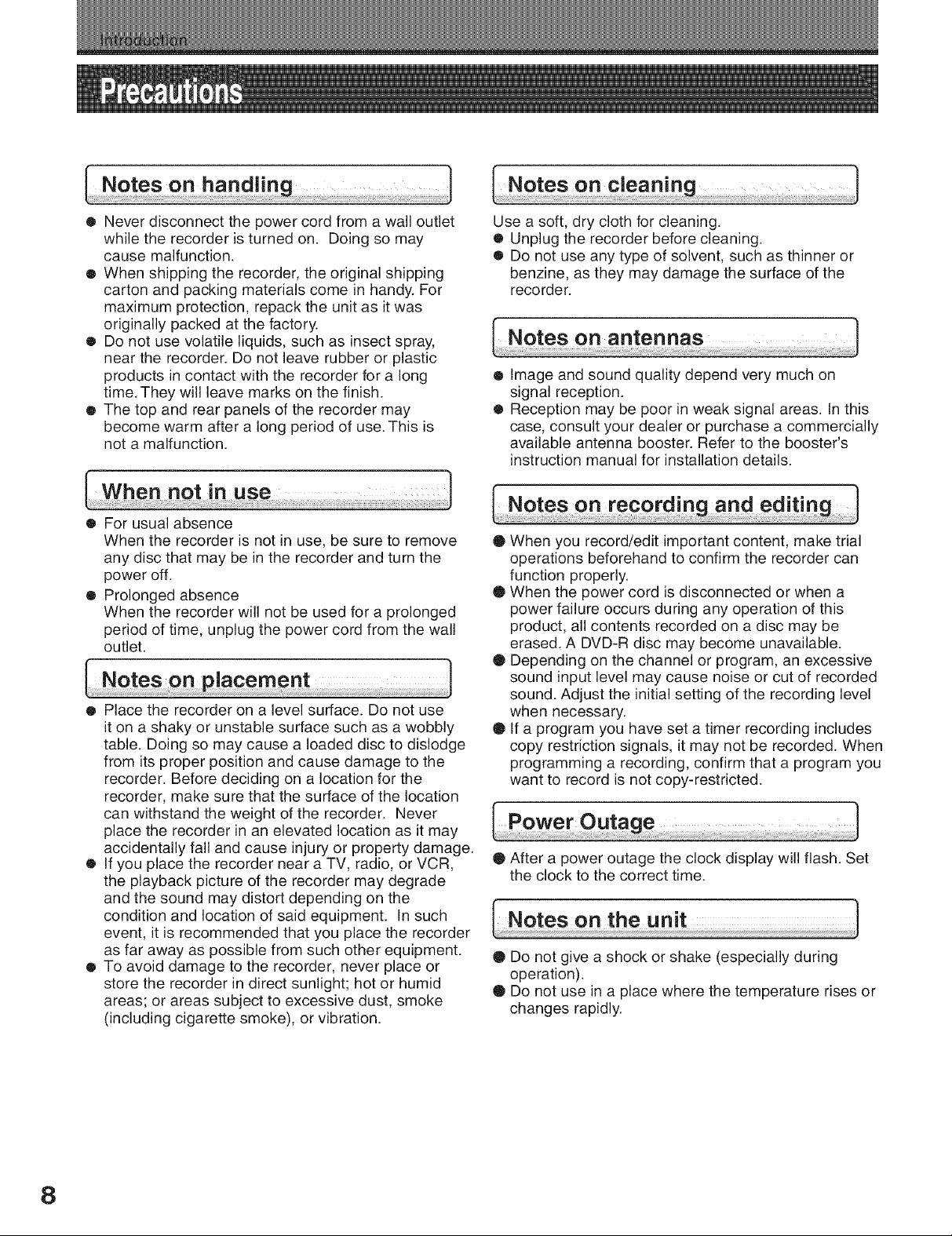
• Never disconnect the power cord from a wall outlet
while the recorder is turned on. Doing so may
cause malfunction.
® When shipping the recorder, the original shipping
carton and packing materials come in handy. For
maximum protection, repack the unit as it was
originally packed at the factory.
® Do not use volatile liquids, such as insect spray,
near the recorder. Do not leave rubber or plastic
products in contact with the recorder for a long
time.They will leave marks on the finish.
• The top and rear panels of the recorder may
become warm after a long period of use. This is
not a malfunction.
• For usual absence
When the recorder is not in use, be sure to remove
any disc that may be in the recorder and turn the
power off.
• Prolonged absence
When the recorder will not be used for a prolonged
period of time, unplug the power cord from the wall
outlet.
® Place the recorder on a level surface. Do not use
it on a shaky or unstable surface such as a wobbly
table. Doing so may cause a loaded disc to dislodge
from its proper position and cause damage to the
recorder. Before deciding on a location for the
recorder, make sure that the surface of the location
can withstand the weight of the recorder. Never
place the recorder in an elevated location as it may
accidentally fall and cause injury or property damage.
® If you place the recorder near a TV, radio, or VCR,
the playback picture of the recorder may degrade
and the sound may distort depending on the
condition and location of said equipment. In such
event, it is recommended that you place the recorder
as far away as possible from such other equipment.
• To avoid damage to the recorder, never place or
store the recorder in direct sunlight; hot or humid
areas; or areas subject to excessive dust, smoke
(including cigarette smoke), or vibration.
Use a soft, dry cloth for cleaning.
• Unplug the recorder before cleaning.
• Do not use any type of solvent, such as thinner or
benzine, as they may damage the surface of the
recorder.
• Image and sound quality depend very much on
signal reception.
® Reception may be poor in weak signal areas. In this
case, consult your dealer or purchase a commercially
available antenna booster. Refer to the booster's
instruction manual for installation details.
• When you record/edit important content, make trial
operations beforehand to confirm the recorder can
function properly.
• When the power cord is disconnected or when a
power failure occurs during any operation of this
product, all contents recorded on a disc may be
erased. A DVD-R disc may become unavailable.
• Depending on the channel or program, an excessive
sound input level may cause noise or cut of recorded
sound. Adjust the initial setting of the recording level
when necessary.
• If a program you have set a timer recording includes
copy restriction signals, it may not be recorded. When
programming a recording, confirm that a program you
want to record is not copy-restricted.
• After a power outage the clock display will flash. Set
the clock to the correct time.
• Do not give a shock or shake (especially during
operation).
• Do not use in a place where the temperature rises or
changes rapidly.
8
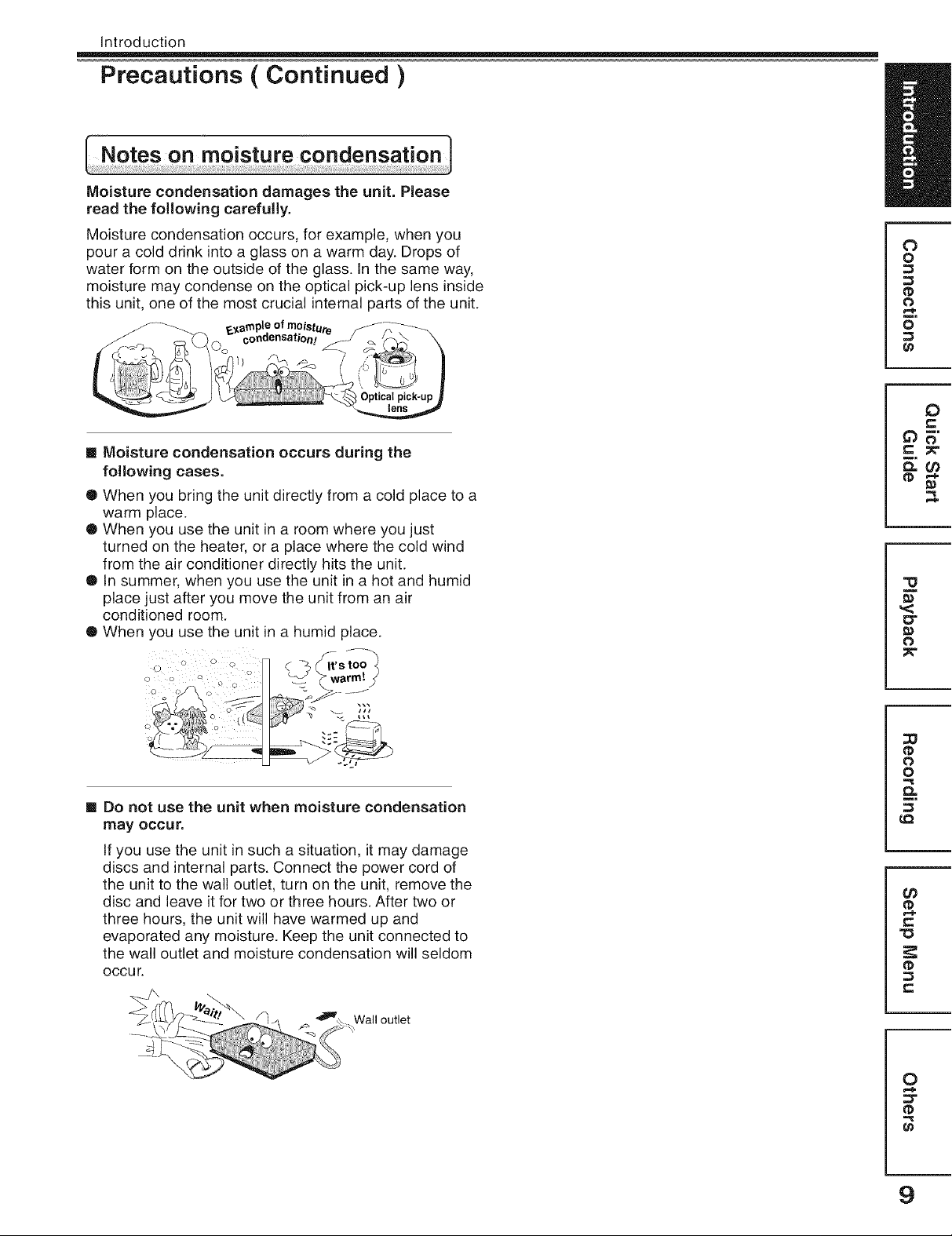
Introduction
Precautions ( Continued )
Moisture condensation damages the unit. Please
read the following carefully,
Moisture condensation occurs, for example, when you
pour a cold drink into a glass on a warm day. Drops of
water form on the outside of the glass. In the same way,
moisture may condense on the optical pick-up lens inside
this unit, one of the most crucial internal parts of the unit.
0 o
[] Moisture condensation occurs during the
following cases.
® When you bring the unit directly from a cold place to a
warm place.
® When you use the unit in a room where you just
turned on the heater, or a place where the cold wind
from the air conditioner directly hits the unit.
• in summer, when you use the unit in a hot and humid
place just after you move the unit from an air
conditioned room.
• When you use the unit in a humid place.
0
o
0
o
0
e-
0"
0
o
!? 0
[] Do not use the unit when moisture condensation
may occur.
If you use the unit in such a situation, it may damage
discs and internal parts. Connect the power cord of
the unit to the wall outlet, turn on the unit, remove the
disc and leave it for two or three hours. After two or
three hours, the unit will have warmed up and
evaporated any moisture. Keep the unit connected to
the wall outlet and moisture condensation will seldom
occur.
outlet
0
o
0_
¢0
tD
r=
0
t_
9
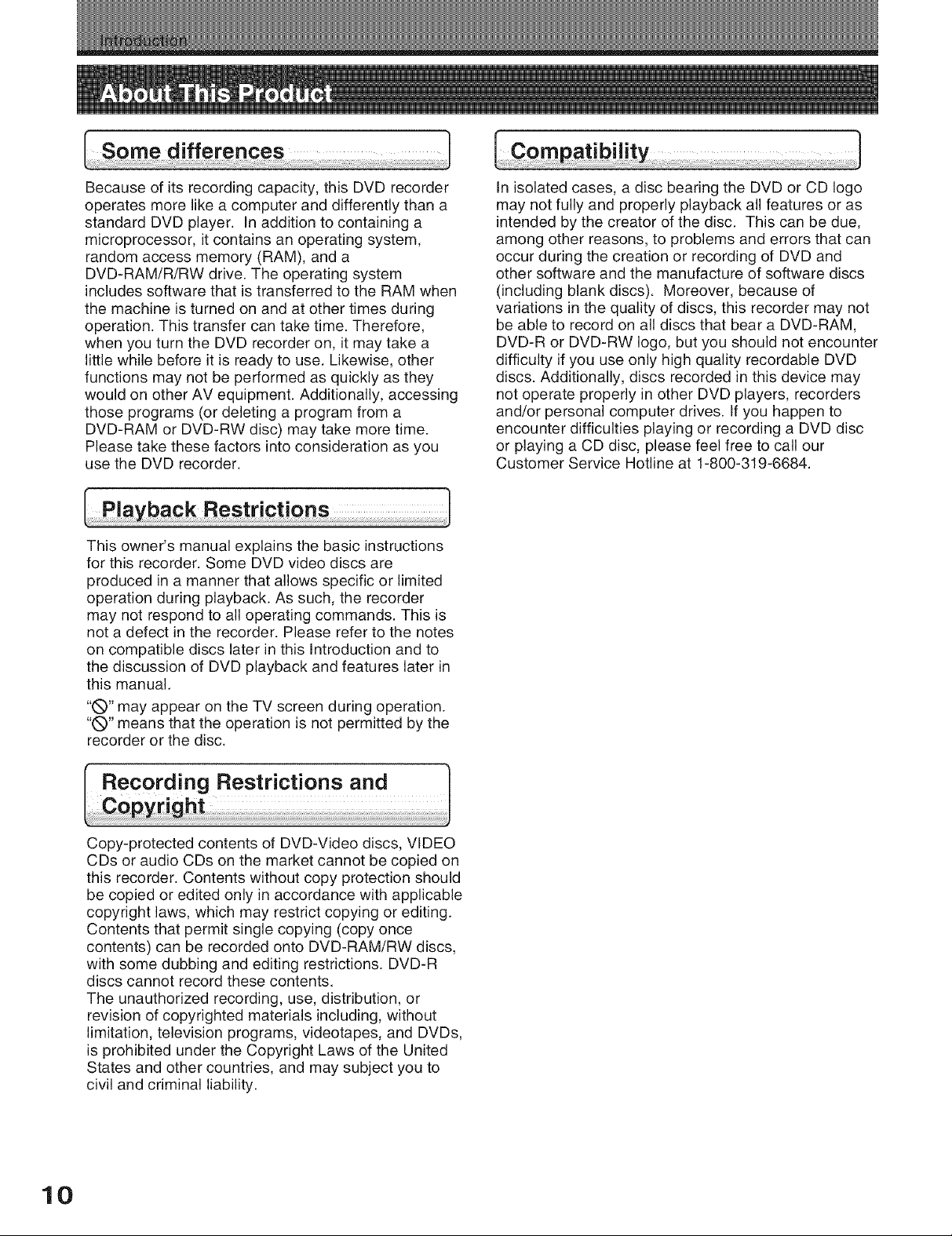
Because of its recording capacity, this DVD recorder
operates more like a computer and differently than a
standard DVD player. In addition to containing a
microprocessor, it contains an operating system,
random access memory (RAM), and a
DVD-RAM/R/RW drive. The operating system
includes software that is transferred to the RAM when
the machine is turned on and at other times during
operation. This transfer can take time. Therefore,
when you turn the DVD recorder on, it may take a
little while before it is ready to use. Likewise, other
functions may not be performed as quickly as they
would on other AV equipment. Additionally, accessing
those programs (or deleting a program from a
DVD-RAM or DVD-RW disc) may take more time.
Please take these factors into consideration as you
use the DVD recorder.
This owner's manual explains the basic instructions
for this recorder. Some DVD video discs are
produced in a manner that allows specific or limited
operation during playback. As such, the recorder
may not respond to all operating commands. This is
not a defect in the recorder. Please refer to the notes
on compatible discs later in this Introduction and to
the discussion of DVD playback and features later in
this manual.
"Q" may appear on the TV screen during operation.
"(_)" means that the operation is not permitted by the
recorder or the disc.
In isolated cases, a disc bearing the DVD or CD logo
may not fully and properly playback all features or as
intended by the creator of the disc. This can be due,
among other reasons, to problems and errors that can
occur during the creation or recording of DVD and
other software and the manufacture of software discs
(including blank discs). Moreover, because of
variations in the quality of discs, this recorder may not
be able to record on all discs that bear a DVD-RAM,
DVD-R or DVD-RW logo, but you should not encounter
difficulty if you use only high quality recordable DVD
discs. Additionally, discs recorded in this device may
not operate properly in other DVD players, recorders
and/or personal computer drives. If you happen to
encounter difficulties playing or recording a DVD disc
or playing a CD disc, please feel free to call our
Customer Service Hotline at 1-800-319-6684.
Copy-protected contents of DVD-Video discs, VIDEO
CDs or audio CDs on the market cannot be copied on
this recorder. Contents without copy protection should
be copied or edited only in accordance with applicable
copyright laws, which may restrict copying or editing.
Contents that permit single copying (copy once
contents) can be recorded onto DVD-RAM/RW discs,
with some dubbing and editing restrictions. DVD-R
discs cannot record these contents.
The unauthorized recording, use, distribution, or
revision of copyrighted materials including, without
limitation, television programs, videotapes, and DVDs,
is prohibited under the Copyright Laws of the United
States and other countries, and may subject you to
civil and criminal liability.
10
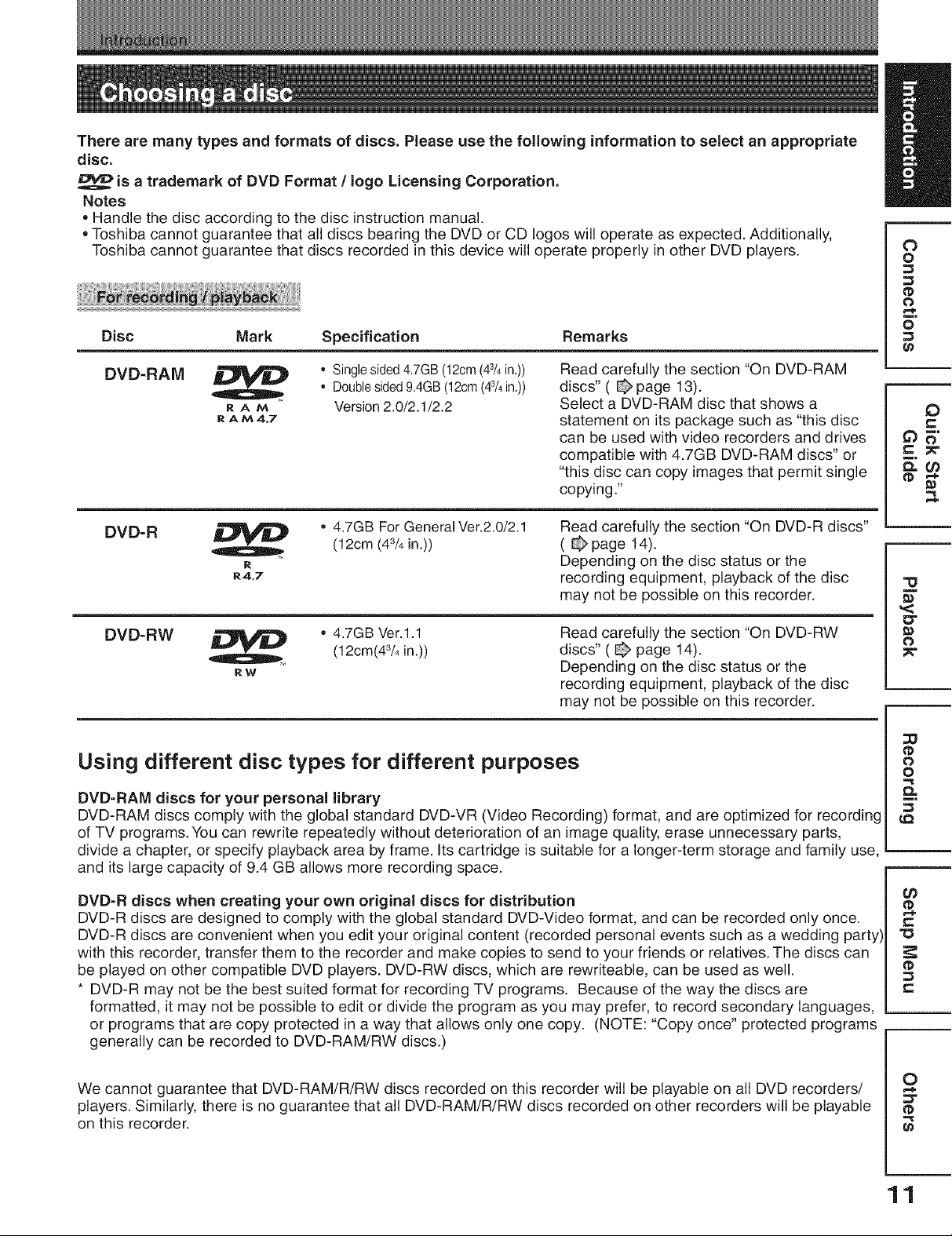
There are many types and formats of discs. Please use the following information to select an appropriate
disc.
is a trademark of DVD Format / logo Licensing Corporation,
Notes
=Handle the disc according to the disc instruction manual
=Toshiba cannot guarantee that all discs bearing the DVD or CD Iogos will operate as expected. Additionally,
Toshiba cannot guarantee that discs recorded in this device wiJloperate properly in other DVD players.
Disc
Mark Specification Remarks
O
o
0
o
DVD-RAM
RAtA
R A tA 4,7
• Single sided 4,7GB (12cm (43/4in,))
• Doublesided9,4GB (12cm(43/4in,))
Version 2.0/2.1/2.2
Read carefully the section "On DVD-RAM
discs"( @page 13).
Select a DVD-RAM disc that shows a
statement on its package such as "this disc
can be used with video recorders and drives
compatible with 4.7GB DVD-RAM discs" or
"this disc can copy images that permit single
copying."
DVD-R
R4,7
• 4.7GB For General Ver.2.0/2.1
(12cm (43/4 in.))
R
Read carefully the section "On DVD-R discs"
( _ page 14).
Depending on the disc status or the
recording equipment, playback of the disc
may not be possible on this recorder.
Read carefully the section "On DVD-RW
DVD-RW _ • 4.7GB Ver.l.1(12cm(43/4in.))
RW
discs" ( @ page 14).
Depending on the disc status or the
recording equipment, playback of the disc
may not be possible on this recorder.
Using different disc types for different purposes
DVD-RAM discs for your personal library
DVD-RAM discs comply with the global standard DVD-VR (Video Recording) format, and are optimized for recording
of TV programs. You can rewrite repeatedly without deterioration of an image quality, erase unnecessary parts,
divide a chapter, or specify playback area by frame. Its cartridge is suitable for a longer-term storage and family use,
and its large capacity of 9.4 GB allows more recording space.
DVD-R discs when creating your own original discs for distribution
DVD-R discs are designed to comply with the global standard DVD-Video format, and can be recorded only once.
DVD-R discs are convenient when you edit your original content (recorded personal events such as a wedding party)
with this recorder, transfer them to the recorder and make copies to send to your friends or relatives. The discs can
be played on other compatible DVD players. DVD-RW discs, which are rewriteable, can be used as well.
* DVD-R may not be the best suited format for recording TV programs. Because of the way the discs are
formatted, it may not be possible to edit or divide the program as you may prefer, to record secondary languages,
or programs that are copy protected in a way that allows only one copy. (NOTE: "Copy once" protected programs
generally can be recorded to DVD-RAM/RW discs.)
,<
O"
O
0
o
0_
¢0
tD
r=
0
e-
We cannot guarantee that DVD-RAM/R/RW discs recorded on this recorder will be playable on all DVD recorders/
players. Similarly, there is no guarantee that all DVD-RAM/R/RW discs recorded on other recorders will be playable
on this recorder.
0
t_
11
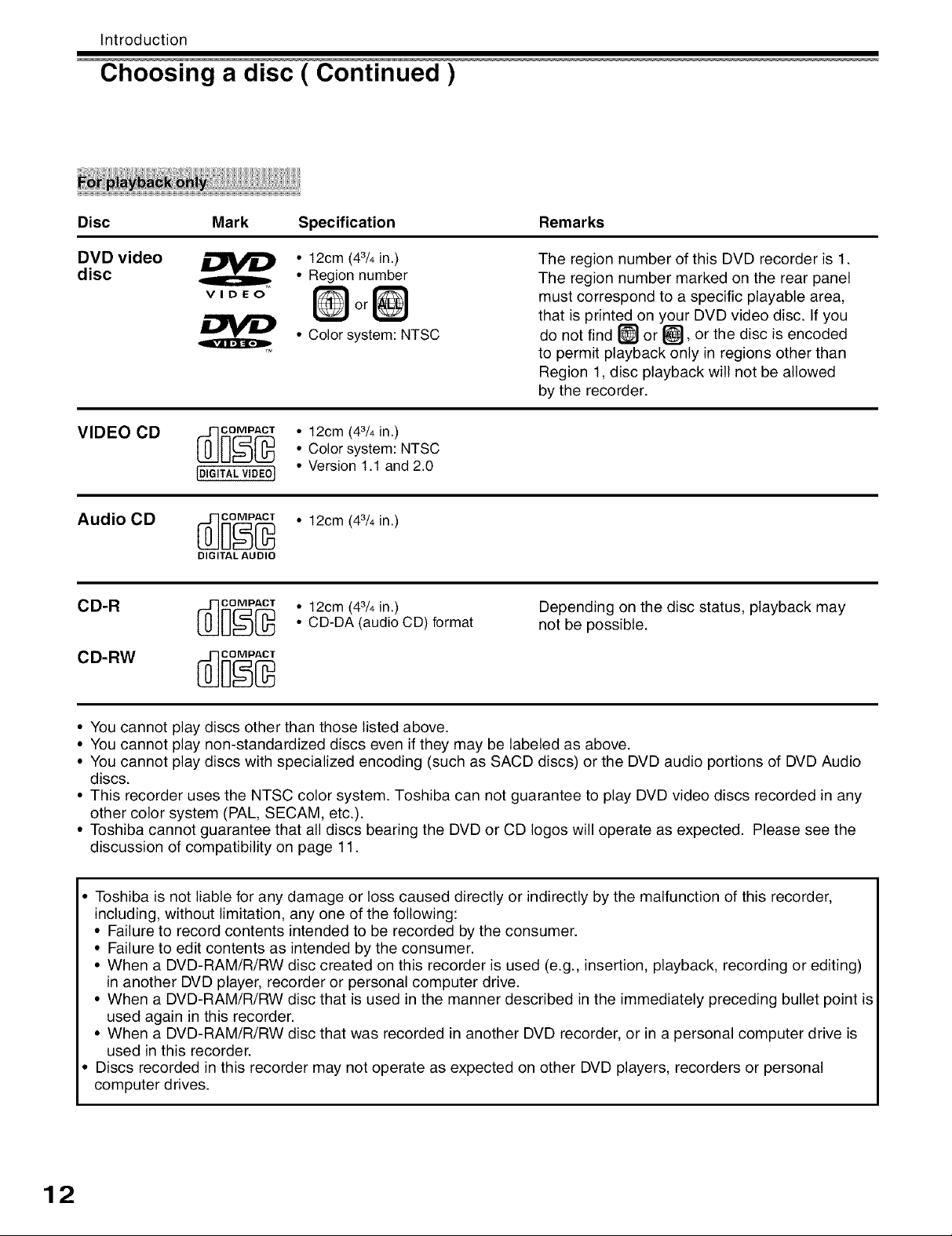
Introduction
Choosing a disc ( Continued )
Disc
DVD video
disc
VIDEO CD
Audio CD
Mark Specification
• 12cm (43/4in.)
• Region number
VIDEO
or
• Color system: NTSC
_oc_ _ o12cm (43/4in.)• Color system: NTSC
[DIGITALVIDEO] ° Version 1.1 and 2.0
_ _]o_ o12cm (43/4in.)
DIGITAL AUDIO
• 12cm (43/4in.)
• CD-DA (audio CD) format
Remarks
The region number of this DVD recorder is 1.
The region number marked on the rear panel
must correspond to a specific playable area,
that is printed on your DVD video disc. If you
do not find _ or _, or the disc is encoded
to permit playback only in regions other than
Region 1, disc playback will not be allowed
by the recorder.
Depending on the disc status, playback may
not be possible.
• You cannot play discs other than those listed above.
• You cannot play non-standardized discs even if they may be labeled as above.
• You cannot play discs with specialized encoding (such as SACD discs) or the DVD audio portions of DVD Audio
discs.
• This recorder uses the NTSC color system. Toshiba can not guarantee to play DVD video discs recorded in any
other color system (PAL, SECAM, etc.).
• Toshiba cannot guarantee that all discs bearing the DVD or CD logos will operate as expected. Please see the
discussion of compatibility on page 11.
• Toshiba is not liable for any damage or loss caused directly or indirectly by the malfunction of this recorder,
including, without limitation, any one of the following:
• Failure to record contents intended to be recorded by the consumer.
• Failure to edit contents as intended by the consumer.
• When a DVD-RAM/R/RW disc created on this recorder is used (e.g., insertion, playback, recording or editing)
in another DVD player, recorder or personal computer drive.
• When a DVD-RAM/R/RW disc that is used in the manner described in the immediately preceding bullet point is
used again in this recorder.
• When a DVD-RAM/R/RW disc that was recorded in another DVD recorder, or in a personal computer drive is
used in this recorder.
• Discs recorded in this recorder may not operate as expected on other DVD players, recorders or personal
computer drives.
12
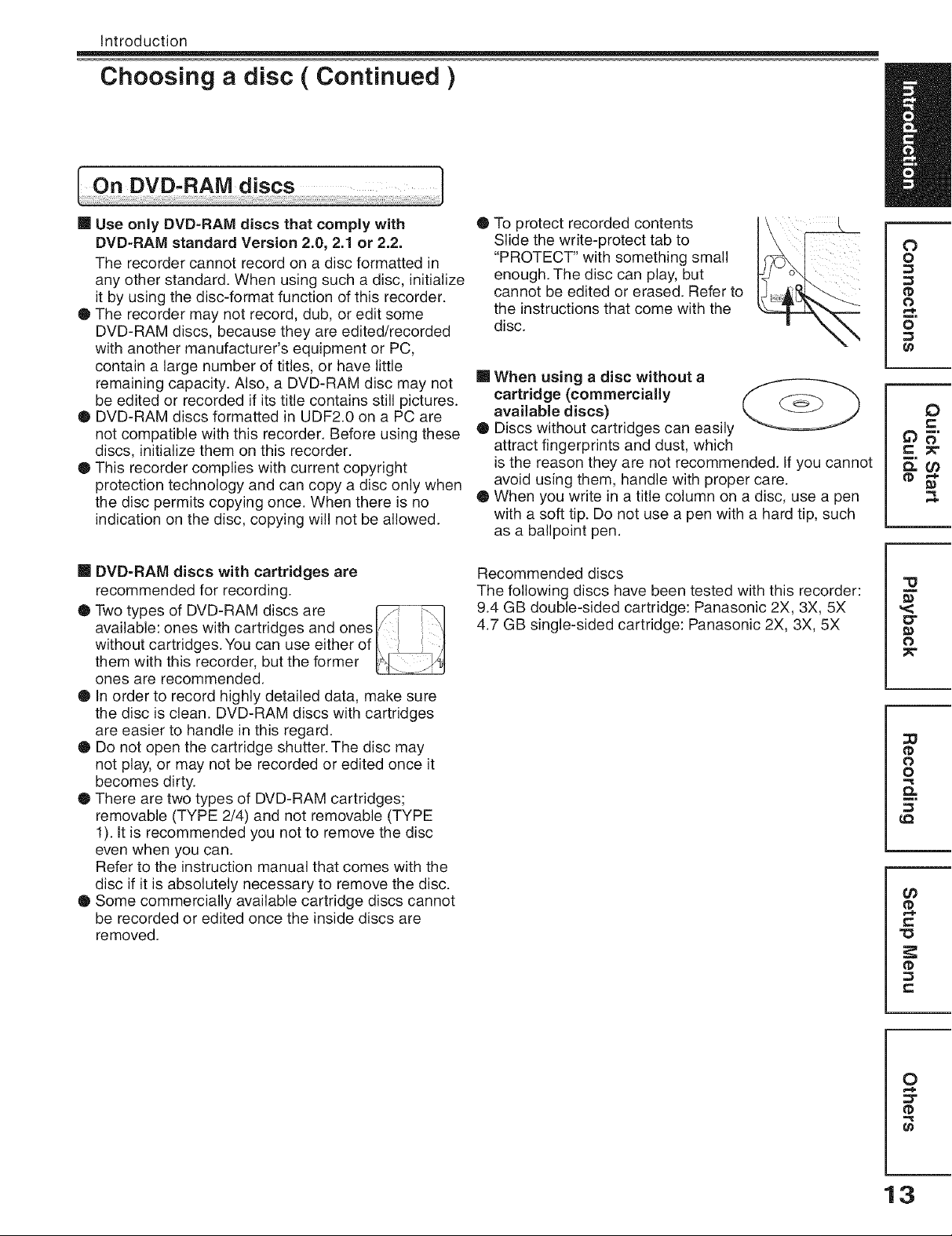
Introduction
Choosing a disc ( Continued )
[] Use only DVD-RAM discs that comply with
DVD-RAM standard Version 2.0, 2.1 or 2.2.
The recorder cannot record on a disc formatted in
any other standard. When using such a disc, initialize
it by using the disc-format function of this recorder.
Q The recorder may not record, dub, or edit some
DVD-RAM discs, because they are edited/recorded
with another manufacturer's equipment or PC,
contain a large number of titles, or have little
remaining capacity. Also, a DVD-RAM disc may not
be edited or recorded if its title contains still pictures.
O DVD-RAM discs formatted in UDF2.0 on a PC are
not compatible with this recorder. Before using these
discs, initialize them on this recorder.
• This recorder complies with current copyright
protection technology and can copy a disc only when
the disc permits copying once. When there is no
indication on the disc, copying will not be allowed.
[] DVD-RAM discs with cartridges are
recommended for recording.
• Two types of DVD-RAM discs are
available: ones with cartridges and onest/ J \1
without cartridges.You can use either of I\ _ /I
them with this recorder, but the former
ones are recommended.
• In order to record highly detailed data, make sure
the disc is clean. DVD-RAM discs with cartridges
are easier to handle in this regard.
• Do not open the cartridge shutter. The disc may
not play, or may not be recorded or edited once it
becomes dirty.
O There are two types of DVD-RAM cartridges;
removable (TYPE 2/4) and not removable (TYPE
1). Itis recommended you not to remove the disc
even when you can.
Refer to the instruction manual that comes with the
disc if it is absolutely necessary to remove the disc.
• Some commercially available cartridge discs cannot
be recorded or edited once the inside discs are
removed.
O To protect recorded contents
Slide the write-protect tab to
"PROTECT" with something small
enough. The disc can play, but
cannot be edited or erased. Refer to
the instructions that come with the
disc.
[] When using a disc without a
cartridge (commercially
available discs)
• Discs without cartridges can easily
attract fingerprints and dust, which
isthe reason they are not recommended. If you cannot
avoid using them, handle with proper care.
• When you write in a title column on a disc, use a pen
with a soft tip. Do not use a pen with a hard tip, such
as a ballpoint pen.
Recommended discs
The following discs have been tested with this recorder:
9.4 GB double-sided cartridge: Panasonic 2X, 3X, 5X
4.7 GB single-sided cartridge: Panasonic 2X, 3X, 5X
,<
O
o
0
o
O"
O
0
o
0_
¢0
0
e-
13
tD
r=
0
t_
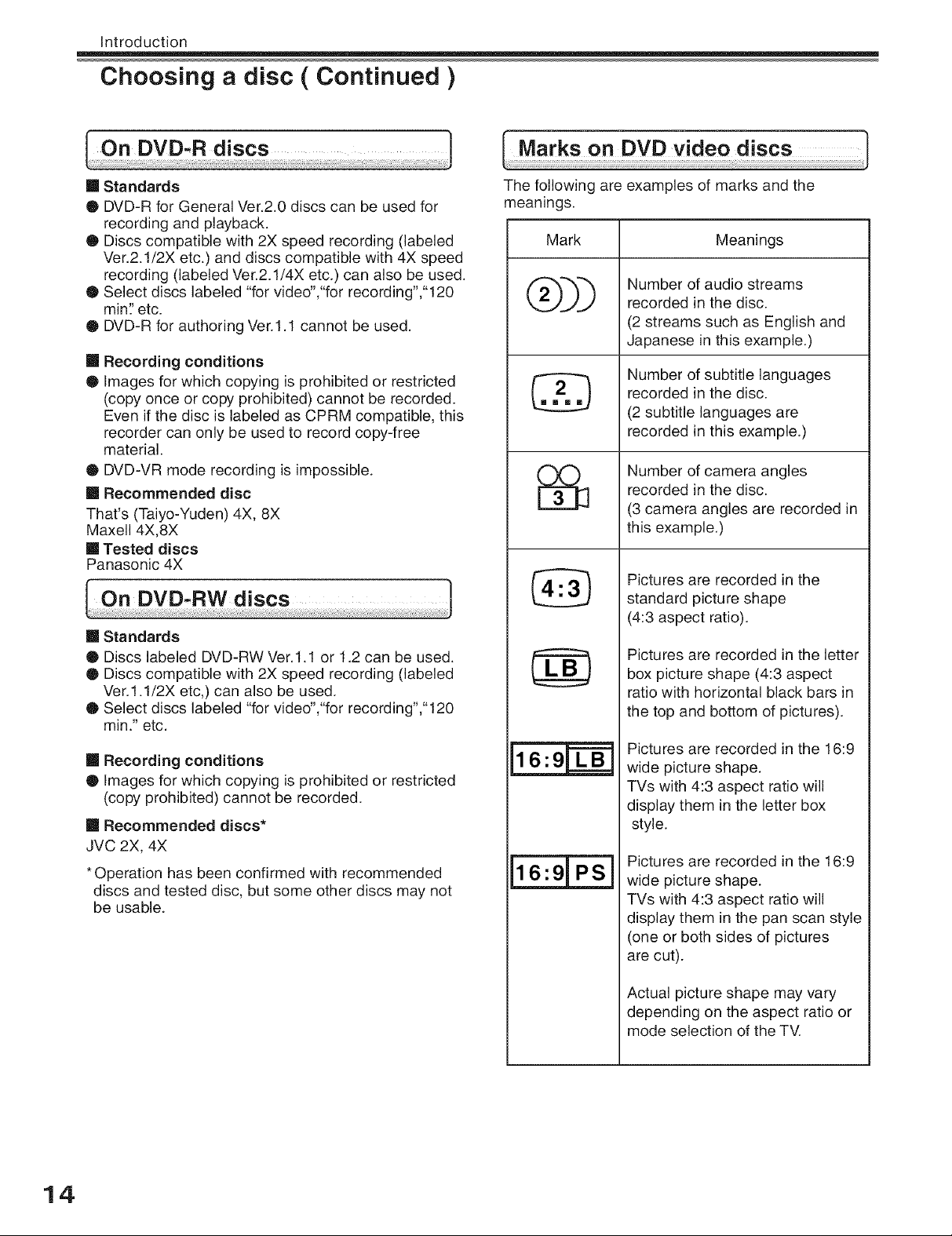
Introduction
Choosing a disc ( Continued )
[] Standards
O DVD-R for General Ver.2.0 discs can be used for
recording and playback.
O Discs compatible with 2X speed recording (labeled
Ver.2.1/2X etc.) and discs compatible with 4X speed
recording (labeled Ver.2.1/4X etc.) can also be used.
O Select discs labeled "for video',"for recording',"120
min?etc.
O DVD-R for authoring Ver.1.1 cannot be used.
[] Recording conditions
Q Images for which copying is prohibited or restricted
(copy once or copy prohibited) cannot be recorded.
Even if the disc is labeled as CPRM compatible, this
recorder can only be used to record copy-free
material.
• DVD-VR mode recording is impossible.
[] Recommended disc
That's (Taiyo-Yuden) 4X, 8X
Maxell 4X,8X
[] Tested discs
Panasonic 4X
[] Standards
• Discs labeled DVD-RW Ver.l.1 or 1.2 can be used.
• Discs compatible with 2X speed recording (labeled
Ver.l.1/2X etc,) can also be used.
O Select discs labeled "for video',"for recording',"120
min." etc.
[] Recording conditions
• Images for which copying is prohibited or restricted
(copy prohibited) cannot be recorded.
[] Recommended discs*
JVC 2X, 4X
•Operation has been confirmed with recommended
discs and tested disc, but some other discs may not
be usable.
The following are examples of marks and the
meanings.
Mark
®))
%
Number of audio streams
recorded in the disc.
(2 streams such as English and
Japanese in this example.)
Number of subtitle languages
recorded in the disc.
(2 subtitle languages are
recorded in this example.)
Number of camera angles
recorded in the disc.
(3 camera angles are recorded in
this example.)
Pictures are recorded in the
standard picture shape
(4:3 aspect ratio).
Pictures are recorded in the letter
box picture shape (4:3 aspect
ratio with horizontal black bars in
the top and bottom of pictures).
Pictures are recorded in the 16:9
wide picture shape.
TVs with 4:3 aspect ratio will
display them in the letter box
style.
Pictures are recorded in the 16:9
wide picture shape.
TVs with 4:3 aspect ratio will
display them in the pan scan style
(one or both sides of pictures
are cut).
Meanings
14
Actual picture shape may vary
depending on the aspect ratio or
mode selection of the TV.
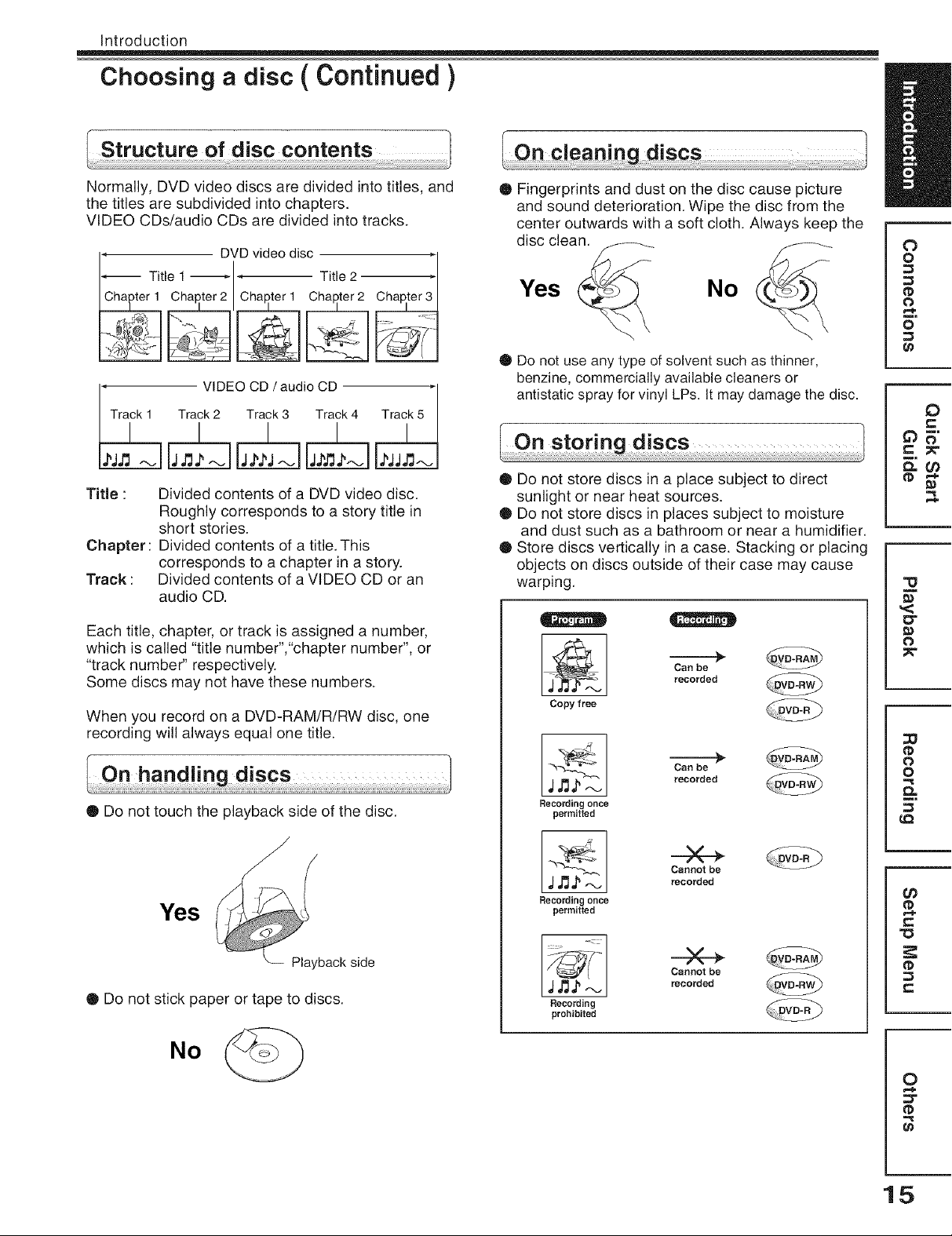
Introduction
Choosing a disc ( Continued )
Structure of disc contents l
Normally, DVD video discs are divided into titles, and
the titles are subdivided into chapters.
VIDEO CDs/audio CDs are divided into tracks.
'Tra_ VIDEOCD /audio CD _
Track 2 Track 3 Track 4
Title :
Divided contents of a DVD video disc.
Roughly corresponds to a story title in
short stories.
Chapter:
Divided contents of a title. This
corresponds to a chapter in a story.
Track :
Divided contents of a VIDEO CD or an
audio CD.
Each title, chapter, or track is assigned a number,
which is called "title number","chapter number", or
"track number" respectively.
Some discs may not have these numbers.
When you record on a DVD-RAM/R/RW disc, one
recording will always equal one title.
• Do not touch the playback side of the disc.
• Fingerprints and dust on the disc cause picture
and sound deterioration. Wipe the disc from the
center outwards with a soft cloth. Always keep the
disc clean.
Yes No
• Do not use any type of solvent such as thinner,
benzine, commercially available cleaners or
antistatic spray for vinyl LPs. It may damage the disc.
Q Do not store discs in a place subject to direct
sunlight or near heat sources.
O Do not store discs in places subject to moisture
and dust such as a bathroom or near a humidifier.
@ Store discs vertically in a case. Stacking or placing
objects on discs outside of their case may cause
warping.
Can be
recorded
Copy free
Can be
recorded
Recording once
permitted
0
o
0
o
0
e-
,<
O"
O
0
o
0_
Yes
Playbackside
• Do not stick paper or tape to discs.
No
,IJ3._.-.J
Recording once
permitted
Recording
prohibited
Cannot be
recorded
Cannot be
recorded
¢0
tD
r=
0
t_
15
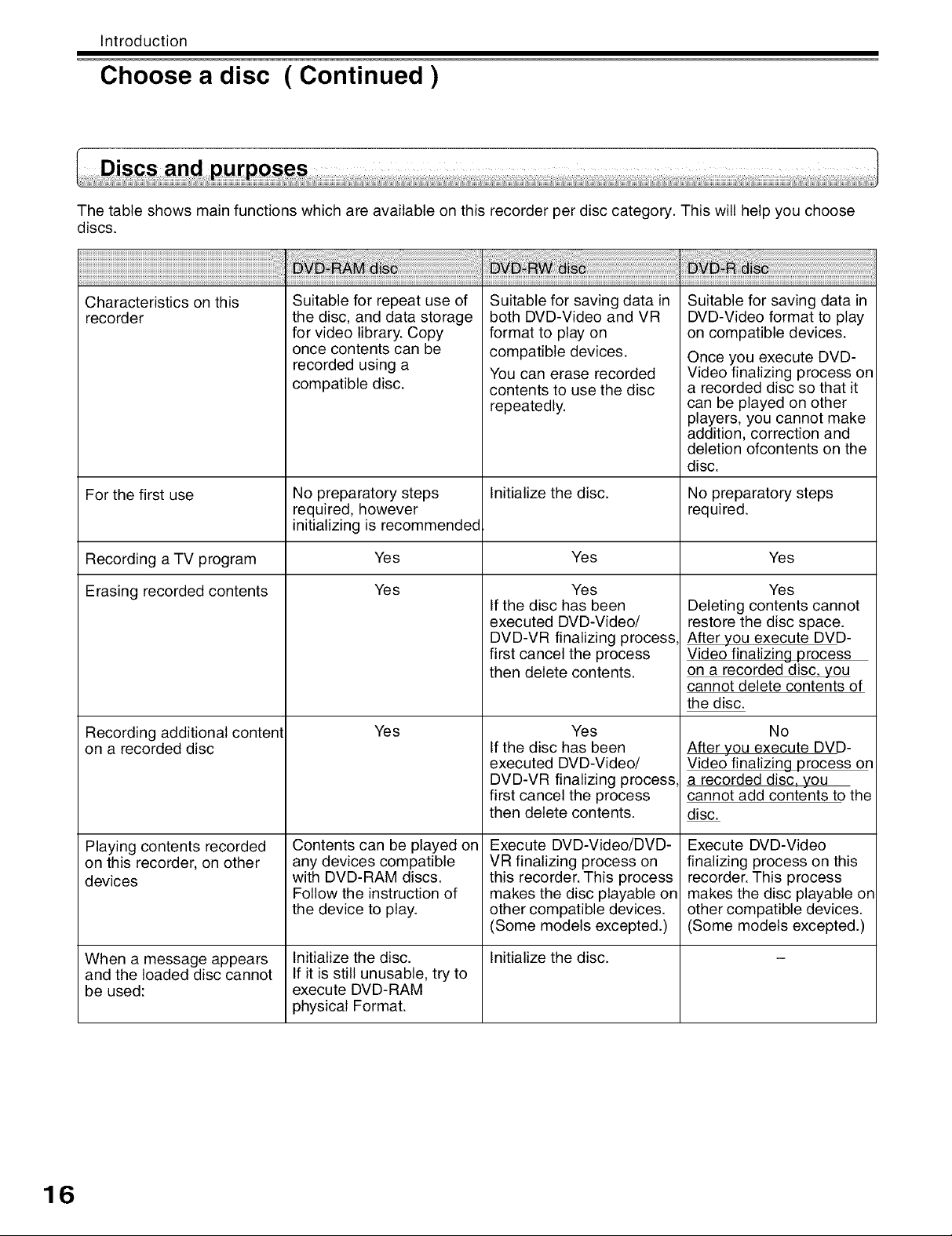
Introduction
Choose a disc ( Continued )
The table shows main functions which are available on this recorder per disc category. This will help you choose
discs.
Characteristics on this
recorder
For the first use
Recording a TV program
Erasing recorded contents
Recording additional content
on a recorded disc
Suitable for repeat use of
the disc, and data storage
for video library. Copy
once contents can be
recorded using a
compatible disc.
No preparatory steps
required, however
initializing is recommended
Yes
Yes
Yes
Suitable for saving data in
both DVD-Video and VR
format to play on
compatible devices.
You can erase recorded
contents to use the disc
repeatedly.
Initialize the disc.
Yes
Yes
If the disc has been
executed DVD-Video/
DVD-VR finalizing process
first cancel the process
then delete contents.
Yes
If the disc has been
executed DVD-Video/
DVD-VR finalizing process
first cancel the process
then delete contents.
Suitable for saving data in
DVD-Video format to play
on compatible devices.
Once you execute DVD-
Video finalizing process on
a recorded disc so that it
can be played on other
players, you cannot make
addition, correction and
deletion ofcontents on the
disc.
No preparatory steps
required.
Yes
Yes
Deleting contents cannot
restore the disc space.
After you execute DVD-
Video finalizing process
on a recorded disc, you
cannot delete contents of
the disc.
No
After you execute DVD-
Video finalizing process on
a recorded disc, you
cannot add contents to the
disc.
Playing contents recorded
on this recorder, on other
devices
When a message appears
and the loaded disc cannot
be used:
16
Contents can be played on
any devices compatible
with DVD-RAM discs.
Follow the instruction of
the device to play.
Initialize the disc.
If it is still unusable, try to
execute DVD-RAM
physical Format.
Execute DVD-Video/DVD-
VR finalizing process on
this recorder. This process
makes the disc playable on
other compatible devices.
(Some models excepted.)
Initialize the disc.
Execute DVD-Video
finalizing process on this
recorder. This process
makes the disc playable on
other compatible devices.
(Some models excepted.)
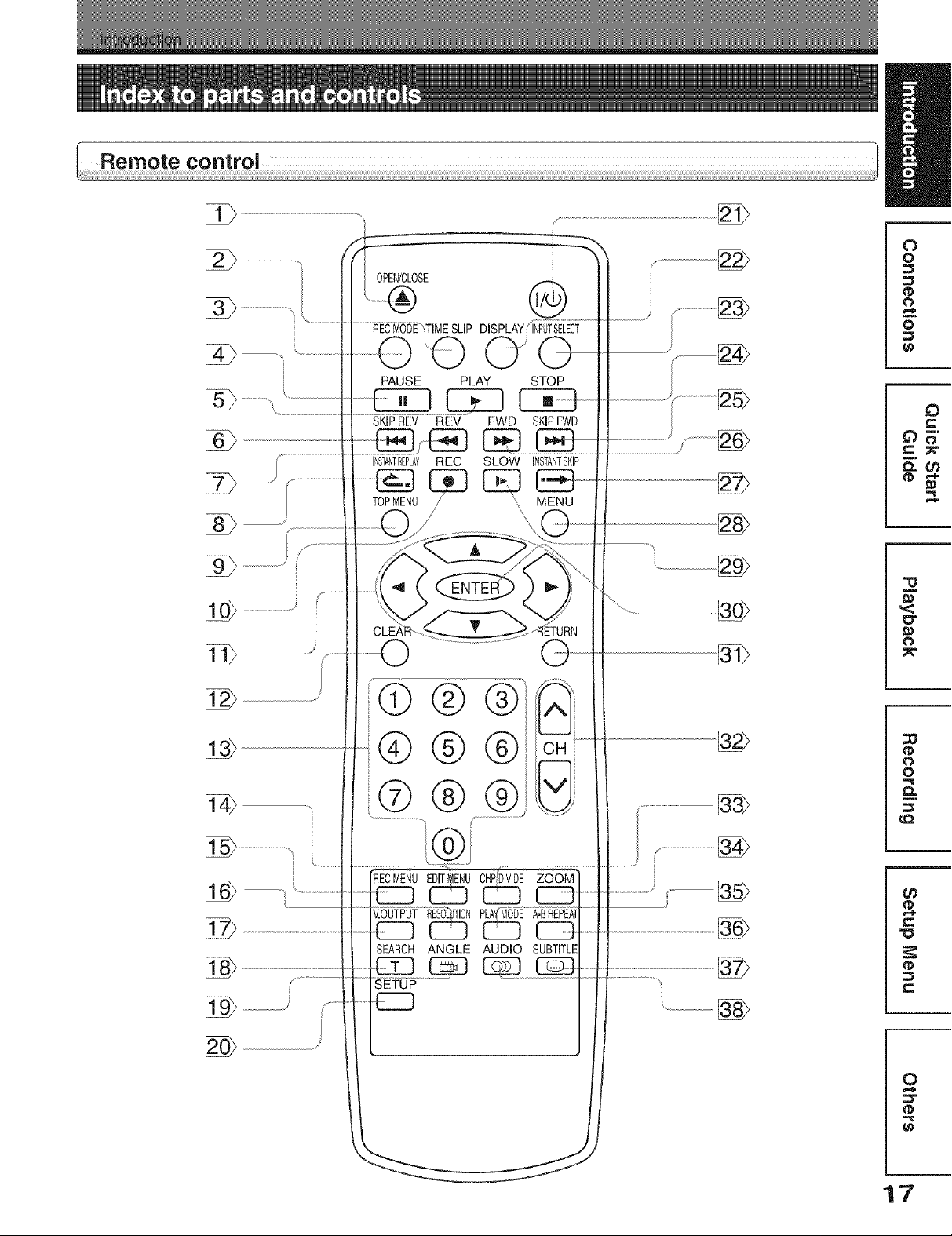
OPEN/CLOSE
DISPLAY
0 _
PAUSE PLAY STOP
O
0
O
0
SKiPREV REV FWD SKIPFWD
/ ..................................
INSTANTREPLAYREC SLOW INSTANTSKIP
[i___/ .............................
TOPMENU/ ", MENU
s.............
®®®
® ®®
O
Oi
O
0
0
O.
......... J
_u_u0_ _
_ CI] CI3 _
SEARCH ANGLE AUDIO SUBTITLE
SETUP
/
O)
n_
0
17
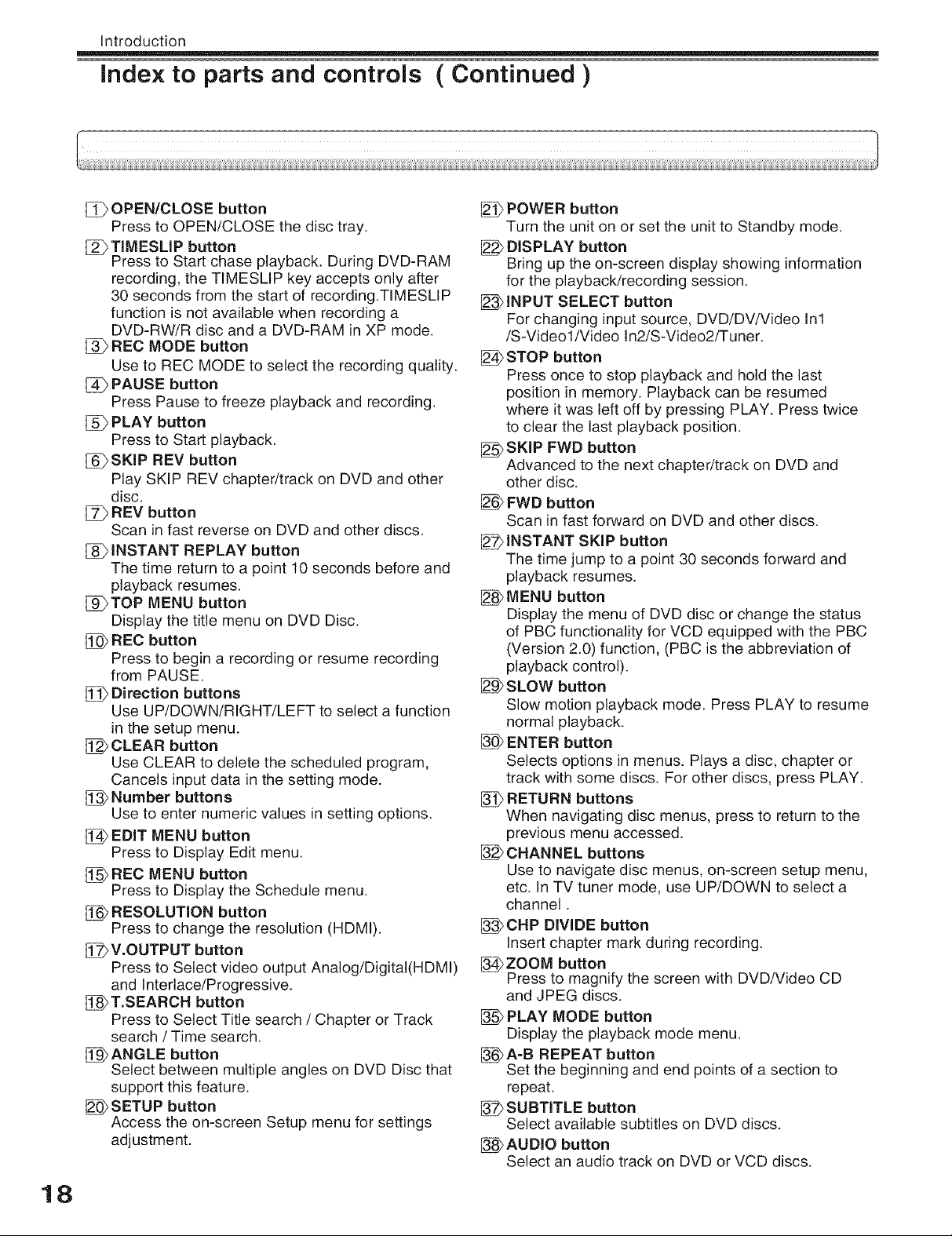
Introduction
Index to parts and controls ( Continued )
[_ OPEN/CLOSE button
Press to OPEN/CLOSE the disc tray.
[_i_TIMESLIP button
Press to Start chase playback. During DVD-RAM
recording, the TIMESLIP key accepts only after
30 seconds from the start of recording.TIMESLIP
function is not available when recording a
DVD-RW/R disc and a DVD-RAM in XP mode.
[_ REC MODE button
Use to REC MODE to select the recording quality.
PAUSE button
Press Pause to freeze playback and recording.
[_ PLAY button
Press to Start playback.
[_SKIP REV button
Play SKIP REV chapter/track on DVD and other
disc.
[_ REV button
Scan in fast reverse on DVD and other discs.
INSTANT REPLAY button
The time return to a point 10 seconds before and
playback resumes.
[_)TOP MENU button
Display the title menu on DVD Disc.
[_ REC button
Press to begin a recording or resume recording
from PAUSE.
[_ Direction buttons
Use UP/DOWN/RIGHT/LEFT to select a function
in the setup menu.
CLEAR button
Use CLEAR to delete the scheduled program,
Cancels input data in the setting mode.
Number buttons
Use to enter numeric values in setting options.
EDIT MENU button
Press to Display Edit menu.
[_ REC MENU button
Press to Display the Schedule menu.
RESOLUTION button
Press to change the resolution (HDMI).
V.OUTPUT button
Press to Select video output Analog/Digital(HDMI)
and Interlace/Progressive.
_T.SEARCH button
Press to Select Title search / Chapter or Track
search / Time search.
[!_ ANGLE button
Select between multiple angles on DVD Disc that
support this feature.
_SETUP button
Access the on-screen Setup menu for settings
adjustment.
POWER button
Turn the unit on or set the unit to Standby mode.
DISPLAY button
Bring up the on-screen display showing information
for the playback/recording session.
INPUT SELECT button
For changing input source, DVD/DV/Video In1
/S-Videol/Video In2/S-Video2/Tuner.
STOP button
Press once to stop playback and hold the last
position in memory. Playback can be resumed
where it was left off by pressing PLAY. Press twice
to clear the last playback position.
_SKIP FWD button
Advanced to the next chapter/track on DVD and
other disc.
FWD button
Scan in fast forward on DVD and other discs.
INSTANT SKIP button
The time jump to a point 30 seconds forward and
playback resumes.
MENU button
Display the menu of DVD disc or change the status
of PBC functionality for VCD equipped with the PBC
(Version 2.0) function, (PBC is the abbreviation of
playback control).
SLOW button
Slow motion playback mode. Press PLAY to resume
normal playback.
ENTER button
Selects options in menus. Plays a disc, chapter or
track with some discs. For other discs, press PLAY.
RETURN buttons
When navigating disc menus, press to return to the
previous menu accessed.
CHANNEL buttons
Use to navigate disc menus, on-screen setup menu,
etc. In TV tuner mode, use UP/DOWN to select a
channel.
_CHP DIVIDE button
Insert chapter mark during recording.
_ZOOM button
Press to magnify the screen with DVD/VIdeo CD
and JPEG discs.
PLAY MODE button
Display the playback mode menu.
_:>A-B REPEAT button
Set the beginning and end points of a section to
repeat.
SUBTITLE button
Select available subtitles on DVD discs.
_AUDIO button
Select an audio track on DVD or VCD discs.
18
