Topfield TRF-7150 Manual

TRF - 7150
User Guide
High Definition
Digital Terrestrial Receiver
Personal Video Recorder
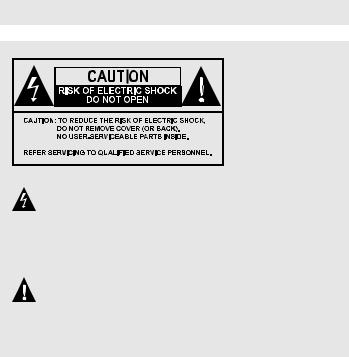
The lightning flash with arrowhead symbol, within an equilateral triangle, is intended to alert the user to the presence of uninsulated “dangerous voltage” within the product’s enclosure that may be of sufficient magnitude to constitute a risk of electric shock to a person.
The exclamation point, within an equilateral triangle, is intended to alert the user to the presence of important operating and maintenance (servicing) instructions in the literature accompanying the product.

iv CONTENTS
Contents
Contents |
|
iv |
||
1 |
Introduction |
1 |
||
|
1.1 |
Features . . . . . . . . . . . . . . . . . . . . . . . . . . . . . . . |
1 |
|
|
1.2 |
Controlling the digital receiver . . . . . . . . . . . . . . . . . . |
2 |
|
|
|
1.2.1 |
The front panel . . . . . . . . . . . . . . . . . . . . . . . |
3 |
|
|
1.2.2 |
The remote control . . . . . . . . . . . . . . . . . . . . . |
4 |
2 |
Setup |
|
7 |
|
|
2.1 |
Unpacking . . . . . . . . . . . . . . . . . . . . . . . . . . . . . . |
7 |
|
|
2.2 |
Safety precautions . . . . . . . . . . . . . . . . . . . . . . . . . |
7 |
|
|
2.3 |
Rear panel connections . . . . . . . . . . . . . . . . . . . . . . . |
9 |
|
|
2.4 |
Connecting up your digital receiver . . . . . . . . . . . . . . . |
11 |
|
|
|
2.4.1 |
Connecting the antenna . . . . . . . . . . . . . . . . . . |
11 |
|
|
2.4.2 Connecting to your television set . . . . . . . . . . . . |
12 |
|
|
2.5 |
Inserting batteries in the remote control . . . . . . . . . . . . . |
14 |
|
|
2.6 |
Switching on for the first time . . . . . . . . . . . . . . . . . . . |
14 |
|
|
|
2.6.1 Powering on and checking picture . . . . . . . . . . . . |
14 |
|
3 |
Preference Settings |
16 |
||
|
3.1 |
Language settings . . . . . . . . . . . . . . . . . . . . . . . . . . |
16 |
|
|
3.2 |
Video and audio settings . . . . . . . . . . . . . . . . . . . . . . |
18 |
|
|
|
3.2.1 |
Television aspect ratio . . . . . . . . . . . . . . . . . . . |
18 |
|
|
3.2.2 |
High definition television . . . . . . . . . . . . . . . . . |
19 |
|
|
3.2.3 |
Audio mode . . . . . . . . . . . . . . . . . . . . . . . . |
20 |
|
|
|
CONTENTS |
v |
|
3.3 |
Local time setting . . . . . . . . . . . . . . . . . . . . . . . . . . |
20 |
|
|
3.4 |
Parental control . . . . . . . . . . . . . . . . . . . . . . . . . . . |
22 |
|
|
3.5 |
Adjusting the On-Screen Display . . . . . . . . . . . . . . . . . |
24 |
|
|
3.6 |
To turn on the time shift feature . . . . . . . . . . . . . . . . . . |
25 |
|
|
3.7 |
Front display Settings . . . . . . . . . . . . . . . . . . . . . . . |
25 |
|
4 |
Service Search |
26 |
||
|
4.1 |
Searching broadcasting services . . . . . . . . . . . . . . . . . . |
26 |
|
|
4.2 |
Resetting to factory settings . . . . . . . . . . . . . . . . . . . . |
27 |
|
5 |
Daily Usage |
|
28 |
|
|
5.1 |
Volume control . . . . . . . . . . . . . . . . . . . . . . . . . . . |
28 |
|
|
5.2 |
Watching television . . . . . . . . . . . . . . . . . . . . . . . . . |
28 |
|
|
|
5.2.1 |
The services list . . . . . . . . . . . . . . . . . . . . . . . |
28 |
|
|
5.2.2 The favourite services list . . . . . . . . . . . . . . . . . |
30 |
|
|
|
5.2.3 |
Viewing programme information . . . . . . . . . . . . |
31 |
|
|
5.2.4 |
Selecting audio tracks . . . . . . . . . . . . . . . . . . . |
32 |
|
|
5.2.5 |
Selecting subtitle tracks . . . . . . . . . . . . . . . . . . |
32 |
|
|
5.2.6 |
Viewing teletext . . . . . . . . . . . . . . . . . . . . . . |
32 |
|
5.3 |
Viewing electronic programme guide . . . . . . . . . . . . . . |
33 |
|
|
5.4 |
Using time shift . . . . . . . . . . . . . . . . . . . . . . . . . . . |
33 |
|
6 |
Listing Services |
36 |
||
|
6.1 |
Editing the favourite list . . . . . . . . . . . . . . . . . . . . . . |
36 |
|
|
6.2 |
How to use on-screen keyboard . . . . . . . . . . . . . . . . . . |
38 |
|
|
6.3 |
Transferring receiver data . . . . . . . . . . . . . . . . . . . . . |
38 |
|
7 |
Recording and Playing |
40 |
||
|
7.1 |
Recording a programme . . . . . . . . . . . . . . . . . . . . . . |
40 |
|
|
|
7.1.1 |
Instant recording . . . . . . . . . . . . . . . . . . . . . . |
41 |
|
|
7.1.2 |
Timer recording . . . . . . . . . . . . . . . . . . . . . . |
43 |
|
|
7.1.3 Scheduling recordings using the programme guide . . |
45 |
|
|
7.2 |
File archive . . . . . . . . . . . . . . . . . . . . . . . . . . . . . |
46 |
|
|
|
7.2.1 To delete a recording . . . . . . . . . . . . . . . . . . . . |
46 |
|
|
|
7.2.2 |
To sort recordings . . . . . . . . . . . . . . . . . . . . . |
46 |
|
|
7.2.3 To lock a recording . . . . . . . . . . . . . . . . . . . . . |
47 |
|
|
|
7.2.4 To rename a recording . . . . . . . . . . . . . . . . . . . |
47 |
|

vi CONTENTS
|
7.2.5 To make a new folder . . . . . . . . . . . . . . . . . . . |
47 |
|
7.2.6 To move a recording to another folder . . . . . . . . . . |
48 |
|
7.2.7 To copy files between a USB storage and the digital |
|
|
receiver . . . . . . . . . . . . . . . . . . . . . . . . . . . |
48 |
7.3 |
Playing back a recording . . . . . . . . . . . . . . . . . . . . . . |
49 |
|
7.3.1 To navigate using the progress bar . . . . . . . . . . . . |
50 |
|
7.3.2 To play in slow motion . . . . . . . . . . . . . . . . . . |
50 |
|
7.3.3 To play in fast motion . . . . . . . . . . . . . . . . . . . |
50 |
|
7.3.4 To make a bookmark . . . . . . . . . . . . . . . . . . . . |
51 |
|
7.3.5 To play back a recording repeatedly . . . . . . . . . . . |
51 |
|
7.3.6 To play back recordings in sequence . . . . . . . . . . . |
52 |
7.4 |
MP3 playback . . . . . . . . . . . . . . . . . . . . . . . . . . . . |
52 |
7.5 |
Formatting the hard disk . . . . . . . . . . . . . . . . . . . . . . |
53 |
8 Accessing to The Digital Receiver via The Internet |
54 |
|
8.1 |
Configuring the router . . . . . . . . . . . . . . . . . . . . . . . |
55 |
|
8.1.1 To access within the local area network . . . . . . . . . |
55 |
|
8.1.2 To access over the Internet . . . . . . . . . . . . . . . . |
56 |
8.2 |
Configuring the network settings on the digital receiver . . . . |
58 |
8.3 |
Accessing the web server . . . . . . . . . . . . . . . . . . . . . |
59 |
9 Firmware Update |
61 |
|
9.1 |
Checking the firmware information . . . . . . . . . . . . . . . |
61 |
9.2 |
From a USB memory . . . . . . . . . . . . . . . . . . . . . . . . |
63 |
9.3 |
From the firmware server via the Internet . . . . . . . . . . . . |
64 |
9.4 |
From your computer via RS-232 port . . . . . . . . . . . . . . . |
65 |
9.5 |
From another digital receiver via RS-232 port . . . . . . . . . . |
66 |
Index |
|
67 |
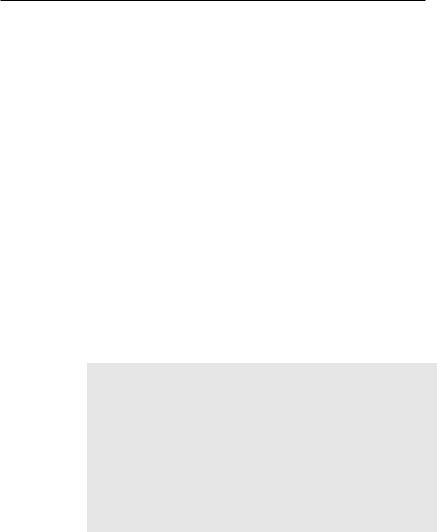
1
Chapter 1
Introduction
The TRF - 7150 digital receiver is fully compliant with the international Digital Video Broadcasting (DVB) standard, and thus is able to receive digital broadcasts of that standard.
For its operation you need an antenna, which must be installed appropriately.
NOTE
In general we equate a channel with a frequency. However, unlike analogue broadcasts, digital broadcasts are not all assigned to their own frequencies; instead, multiple television broadcasts are transmitted through a single frequency. The frequency in digital broadcasting is usually called transponder. To reduce confusion in this manual, the word service is preferably used than channel as a term to indicate one television or radio broadcast.
1.1Features
The TRF - 7150 digital receiver has the following features:

2 Introduction
•Can store up to 2000 television and radio services.
•Can create favourite lists of your favourite services.
•Can view information about the current television or radio programme.
•Has an electronic programme guide that provides an overview of scheduled programmes.
•You can record one service while you are currently watching another.
•You can record many programmes using a hard disk drive with large storage capacity.
•Time shift is a special technical feature available on the TRF - 7150. You can pause a programme you are watching and resume it again at a later time. Then you can quickly go to any part of the current programme by fast forward or rewind search.
1.2Controlling the digital receiver
You can operate the digital receiver with the remote control or the buttons on the front panel.
NOTE
When the digital receiver is off but plugged into a wall outlet, we say that it is in standby mode; on the other hand, when it is on, it is in operation mode. Even when you are not using the digital receiver, you should keep it plugged into a wall outlet to be in standby mode so that it can run timer events at any time.
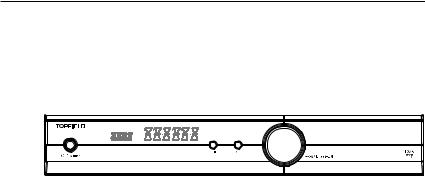
1.2 Controlling the digital receiver 3
1.2.1 The front panel
The front panel of the digital receiver has buttons to control the digital receiver, specific lamps and a display to indicate its status. The following indicates what they mean.
 / STANDBY button switches the digital receiver between standby mode and operation mode. (ON/OFF)
/ STANDBY button switches the digital receiver between standby mode and operation mode. (ON/OFF)
Front display shows the current time in standby mode, and displays the current service in operation mode.
MENU button displays the main menu. It is also used to return to the previous menu from a submenu.
OK button displays the services list. See § 5.2.1 for more details. It is also used to select a menu item.
CHANNEL c, a buttons switch to previous or next service. They are also used to navigate in menus and interactive screens.
VOLUME b, d buttons decrease or increase the volume.
They are also used to change values for menu options.
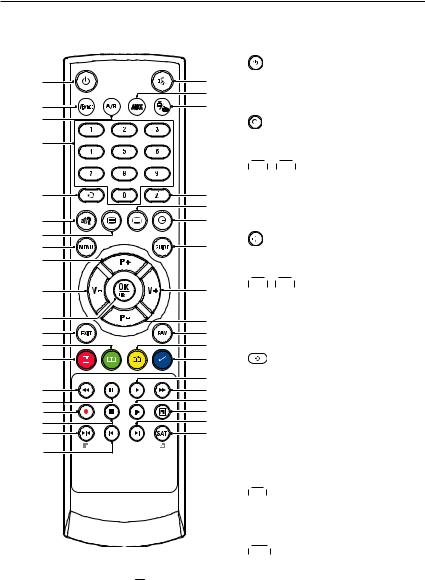
4 Introduction
1.2.2 The remote control
1
14
15
7
6
11
13
20
5
3
8
21
33
32
27
26
22
23
36
30
|
|
|
button switches the digital re- |
||
|
1 |
ceiver between standby mode and |
|||
4 |
|
||||
18 |
|
operation mode. (ON/OFF) |
|||
16 |
|
||||
|
|
|
|
|
|
|
|
is used to set a sleep timer in 10 |
|||
|
2 |
|
|
|
|
|
|
minute increments. |
|||
10 |
|
|
|
|
|
|
|
, buttons decrease or in- |
|||
|
3 |
V |
|
V+ |
|
|
|
|
|
|
|
|
|
crease the volume. They are also |
|||
12 |
|
used to change values for menu op- |
|||
|
tions. |
|
|||
2 |
|
|
|||
17 |
|
mutes the sound. Press again |
|||
|
4 |
|
|
|
|
|
|
to switch it back on. |
|||
3 |
|
|
|
|
|
|
, buttons switch to previ- |
||||
|
5 |
P |
|
P+ |
|
|
|
|
|
|
|
|
|
ous or next service. They are also |
|||
5 |
|
used to navigate in menus and in- |
|||
9 |
|
teractive screens. |
|||
34 |
|
|
|
switches between the current |
|
|
|
|
|||
35 |
6 |
|
|
|
|
25 |
|
service and the previously viewed |
|||
28 |
|
one. |
|
||
29 |
|
|
|||
|
|
|
|
|
|
24 |
Numeric buttons are used to en- |
||||
31 |
|||||
|
7 |
ter a service number for service |
|||
19 |
|
||||
|
|
change or to specify values for |
|||
|
|
menu options. |
|||
|
|
|
|
|
|
|
|
displays the services list. See |
|||
|
8 |
OK |
|
|
|
|
|
§ 5.2.1 for more details. It is also |
|||
|
|
used to select a menu item. |
|||
|
|
|
|
|
|
|
|
|
displays the favourite lists. |
||
|
9 |
FAV |
|
|
|
|
|
|
|
|
|
10 

 displays the service information box. It is also used to display more information about a programme.
displays the service information box. It is also used to display more information about a programme.
11  is used to select an audio track and a sound mode, or
is used to select an audio track and a sound mode, or

|
|
|
|
|
|
|
|
|
|
1.2 Controlling the digital receiver 5 |
|
|
a video track of multifeed programme. |
|
|||||||||
|
|
|
|
is used to select a subtitle track. |
|||||||
12 |
|
|
|
|
|
|
|
|
|
|
|
|
|
|
|
displays teletext. |
|||||||
13 |
|
|
|
|
|
|
|
|
|
|
|
|
|
|
|
|
|
|
|
|
|||
|
|
|
|
|
|
|
|
||||
|
|
|
|
|
|
|
changes video resolution. See § 3.2.2 for more |
||||
14 |
|
V.Format |
|
|
|||||||
|
details. |
|
|
||||||||
|
|
|
|
|
|
|
|
|
|
||
|
|
|
|
|
|
|
|
||||
|
|
changes aspect ratio. See § 3.2.1 for more details. |
|||||||||
15 |
|
A/R |
|
|
|
|
|
|
|
||
|
|
|
|
switches between television services and radio ser- |
|||||||
16 |
|
|
|
|
|
|
|
|
|
|
|
|
vices. |
displays the electronic programme guide. |
|||||||||
|
|
|
|
|
|
|
|||||
|
|
|
|||||||||
|
|
|
|
|
|
||||||
17 |
|
GUIDE |
|
|
|
||||||
|
|
|
|
|
|
|
|
|
|
|
|
|
|
|
|
|
|
|
|
|
|
||
|
|
|
|
|
|
|
|||||
|
|
|
|
|
|
|
|||||
|
|
|
is not used in this model. |
||||||||
|
|
|
|
|
|||||||
18 |
|
AUX |
|
|
|
|
|
|
|
||
|
|
|
|
|
|
|
|
|
|
|
|
|
|
|
|
|
|
|
|
|
|
||
|
|
|
|
|
|
|
|||||
19 |
|
SAT |
is not used in this model. |
||||||||
|
|
|
|
|
|
|
|
||||
|
|
|
|
displays the main menu. It is also used to return |
|||||||
20 |
|
MENU |
|
|
|
|
|||||
|
to the previous menu from a submenu. |
||||||||||
22 |
|
|
|
|
|
|
|
|
|
||
|
|
|
|
|
is used to exit a menu or to hide on-screen info. |
||||||
21 |
|
EXIT |
|
|
|
|
|
||||
|
|
|
|
|
|
|
|
|
|
|
|

23
24  is used to display the list of recorded programmes that are stored on the internal hard disk drive. See § 7.2 for more details.
is used to display the list of recorded programmes that are stored on the internal hard disk drive. See § 7.2 for more details.
25  resumes normal playback speed, or displays the progress bar for navigation on playback or time shift. To play a recorded programme, see button 24.
resumes normal playback speed, or displays the progress bar for navigation on playback or time shift. To play a recorded programme, see button 24.
26  pauses live television or playback of a recorded programme.
pauses live television or playback of a recorded programme.
27  is used to start reverse playback. Subsequent presses increase the rewind speed.
is used to start reverse playback. Subsequent presses increase the rewind speed.
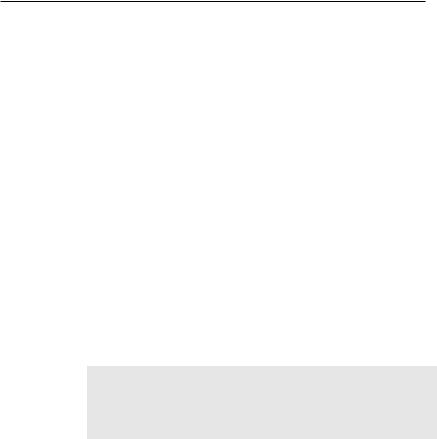
6 Introduction
28
29
 is used to start fast motion playback. Subsequent presses increase the playback speed.
is used to start fast motion playback. Subsequent presses increase the playback speed.
 is used to start slow motion playback. Subsequent presses change the playback speed.
is used to start slow motion playback. Subsequent presses change the playback speed.
30  is used to jump back to beginnng of recording during a playback.
is used to jump back to beginnng of recording during a playback.
31  is used to jump to end of recording during a playback.
is used to jump to end of recording during a playback.
32  has different functions per menu.
has different functions per menu.
33  has different functions per menu.
has different functions per menu.
34  has different functions per menu.
has different functions per menu.
35  has different functions per menu.
has different functions per menu.
36  has different functions per menu.
has different functions per menu.
The  ,
,  ,
,  ,
,  and
and  buttons have additional different functions per menu besides their own function. They will be guided by on-screen help.
buttons have additional different functions per menu besides their own function. They will be guided by on-screen help.
NOTE
When using the remote control, point it at the remote sensor on the front panel of the digital receiver.
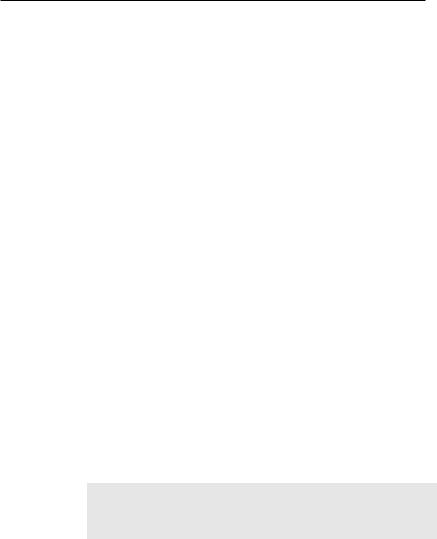
7
Chapter 2
Setup
2.1Unpacking
Before going any further, check that you have received the following items with your digital receiver.
•Remote control unit
•Two batteries for the remote control (AAA 1.5 V)
•One power cord
•One component cable (RCA cable)
•One composite cable (RCA cable)
•A copy of this user guide
NOTE
Accessories may vary according to your local area.
2.2Safety precautions
Please read carefully the following safety precautions.
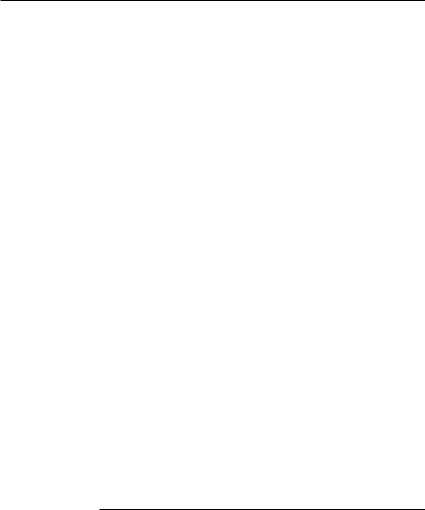
8 Setup
•The mains power must be 90 to 250 volts. Check it before connecting the digital receiver to the mains socket. For the power consumption of the digital receiver, refer to Table 2.1.
•The mains outlet should be near the equipment. Do not run an extension lead to the unit.
•Do not expose the digital receiver to any moisture. The digital receiver is designed for use indoors only. Use dry cloth when cleaning the digital receiver.
•Place the digital receiver on a firm and level surface.
•Do not place the digital receiver close to heat emitting units or in direct sunlight, as this will impair cooling. Do not lay any objects such as magazines on the digital receiver. When placed in a cabinet, make sure there is a minimum space of 10 centimetres around it. For the physical specification of the digital receiver, refer to Table 2.2.
•Protect the power cord from being walked on or pinched. If the cord is damaged, do not use the digital receiver and get the cord replaced.
•Never open the digital receiver casing under any circumstances, the warranty will be void.
•Refer all servicing to a qualified service technician.
Table 2.1: Power specifications
Input voltage |
90 to 250 V AC, 50/60 Hz |
Power consumption |
33 W at maximum in operation |
|
1 W in passive standby |
|
|
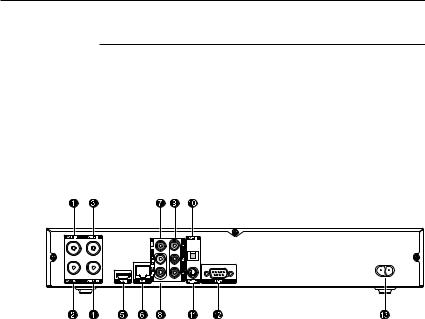
2.3 Rear panel connections 9
Table 2.2: Physical specifications
Size |
380 60 265 mm |
|
Weight |
3.1 kg |
|
Operating temperature |
0 to |
45 °C |
Storage relative humidity |
5 to |
90 % |
|
|
|
2.3Rear panel connections
The TRF - 7150 has a wide range of connections on the back.
Check what connections your television set has in comparison with the digital receiver.
1 ANT 1 IN Terrestrial broadcasting signal input socket for the first tuner.
2 ANT 1 OUT Terrestrial broadcasting signal output socket through the first tuner.
3 ANT 2 IN Terrestrial broadcasting signal input socket for the second tuner.
4 ANT 2 OUT Terrestrial broadcasting signal output socket through the second tuner.
5 HDMI Audio and video output socket for the high definition television set.
LAN |
Local area network port. See § 9.3 |
6 |
|
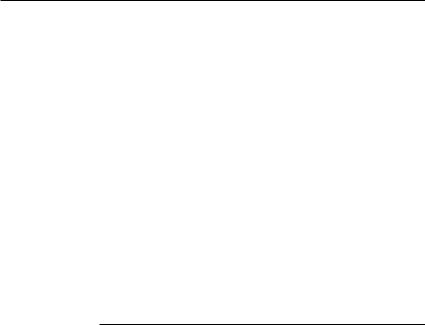
10 Setup
7 VIDEO Composite video output socket for the television set. (yellow)
8 AUDIO L/R Stereo audio output socket for the television set or the audio system. (white/red)
9 Y/Pb/Pr Component video output socket for the television set. (green/blue/red)
10 S/PDIF Dolby digital output socket for the audio system.
11 S-VIDEO Super video output socket for the television set.
12 RS-232 Serial port for firmware update and data transfer.
13 AC INPUT Power socket.
Table 2.3: Connectors specifications
HDMI |
High definition video output |
|
Left & right audio output |
|
Dolby digital audio output |
VIDEO |
Composite video (CVBS) output |
AUDIO |
Left & right audio output |
S-VIDEO |
Super video (S-Video) output |
YPbPr |
Component video (YUV) output |
TV |
CVBS/S-Video/RGB/YUV video output |
|
Left & right audio output |
VCR |
CVBS video output |
|
Left & right audio output |
|
CVBS/S-Video/RGB/YUV video input for bypass |
|
Left & right audio input for bypass |
S/PDIF |
Dolby digital audio output |
RS-232 |
115.2 kbps at maximum |
USB |
2.0 Host |
|
|
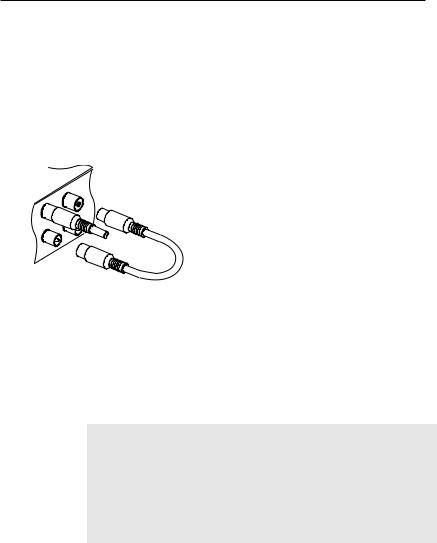
2.4 Connecting up your digital receiver 11
2.4Connecting up your digital receiver
There are several ways to set up the digital receiver. Set up the digital receiver suitably to your television and other appliances. If you have any problem with your setup or need help, contact your dealer.
2.4.1 Connecting the antenna
Whatever sort of connection you have between the digital receiver and the television, you need to connect the digital receiver to your television antenna so that it can receive digital television services.
Connect the antenna cable to the ANT 1 IN connector on the back panel of the digital receiver.
Also, you must ensure that there is a connection to both the ANT 1 IN and ANT 2 IN connectors on your digital receiver, so that both tuners work properly.
Normally you do that by using a loop cable to link from the ANT 1 OUT connector to the ANT 2 IN connector.
NOTE
However, if you are in a weak signal area, or are using a signal amplifier with more than one output, you may achieve better results by connecting a cable from the antenna or amplifier directly to the ANT 2 IN connector rather than using the loop cable.
If you have another digital receiver, or you want to still receive analogue channels on your television, link the ANT 2 OUT connector to your television.
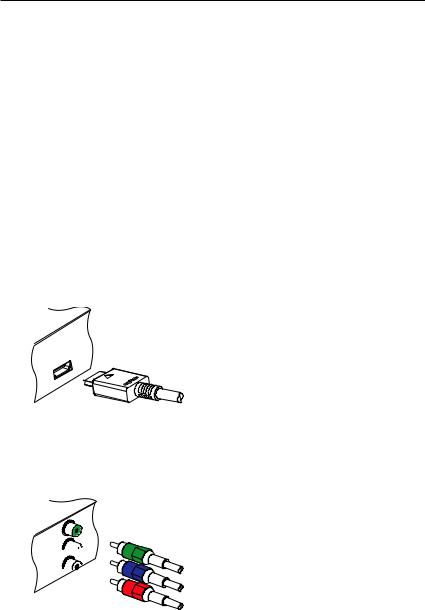
12Setup
2.4.2Connecting to your television set
For all the following connections of the digital receiver, we recommend you use the first connector to get the best picture quality. If your television does not have a matching connector, then use the next connector in the following order for a better picture quality.
1.HDMI connector (HDMI)
2.Component connector (YPbPr)
3.S-Video connector (S-VIDEO)
4.Composite connector (VIDEO)
You should configure audio and video settings after connecting up the digital receiver. See § 3.2 for a detailed description.
To use the HDMI connector
If you have a high definition television set, you should use a HDMI cable for best results. Plug one end of the cable into the HDMI socket on the digital receiver, and plug the other end into the matching socket on your television. In this case, you do not have to make audio connection because the HDMI connector can output stereo audio or Dolby digital audio.
To use the component video connector
Y
Pb 


Pr 

You need to obtain a component video cable (RCA cable) to use the component video connector. Plug one ends of the cable into the Y (green), Pb (blue) and Pr (red) sockets on the digital receiver, and plug the other ends into the matching sockets on your television.
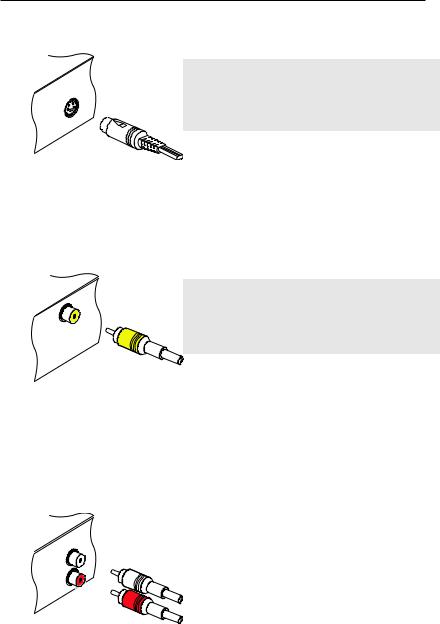
2.4 Connecting up your digital receiver 13
To use the S-Video connector
NOTE
You cannot view high definition video with a
S-Video connector.
You need to obtain a S-Video cable to use the S-Video connector. Plug one end of the cable into the S-VIDEO socket on the digital receiver, and plug the other end into the matching socket on your television.
To use the composite video connector
NOTE
You cannot view high definition video with a composite video connector.
You need to obtain a composite video cable (RCA cable) to use the composite video connector. Plug one end of the cable into the VIDEO (yellow) socket on the digital receiver, and plug the other end into the matching socket on your television.
To make the audio connection
You need to obtain an audio cable (RCA cable) to connect the audio connectors. Plug one end of the cable into the AUDIO L (white) and AUDIO R (red) sockets on the digital receiver, and plug the other end into the matching sockets on your television or audio system.
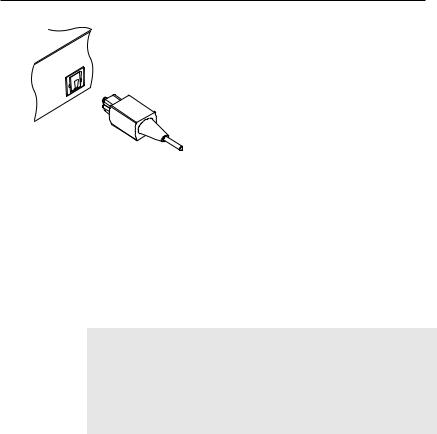
14 Setup
To enjoy Dolby digital audio, your television or audio system must be able to decode Dolby digital audio, and you need to obtain a S/PDIF cable. Plug one end of the cable into the S/PDIF socket on the digital receiver, and plug the other end into the matching socket on your audio system.
2.5Inserting batteries in the remote control
Open the battery compartment by removing the lid, and then insert the batteries observing the polarity, which is marked on the base of the battery compartment.
If the digital receiver no longer reacts properly to remote control commands, the batteries may be flat. Be sure to remove used batteries. The manufacturer accepts no liability for the damage resulting from leaking batteries.
NOTE
Batteries, including those which contain no heavy metals, may not be disposed with other household wastes. Please dispose of used batteries in an environmentally sound manner. Find out the legal regulations which apply in your area.
2.6Switching on for the first time
Now that you have your digital receiver connected, you should plug it into a mains socket. Ensure that your television set is turned on and on the correct AV channel, so that you will be able to see the display from the digital receiver.
2.6.1 Powering on and checking picture
Press the  button in top left corner on the remote control. After about 10 seconds you may see a picture displaying a
button in top left corner on the remote control. After about 10 seconds you may see a picture displaying a

2.6 Switching on for the first time 15
menu. If you do not see a picture, try pressing the V.Format button on the remote control. If after several tries you still get no picture, check that the television is set to the correct input. If the picture is good, you can skip to § 4.1 to search for the available television and radio services. Otherwise, you may need to temporarily connect the composite video connector (VIDEO) to your television set so that you can see the on-screen menus in order to configure the video settings.
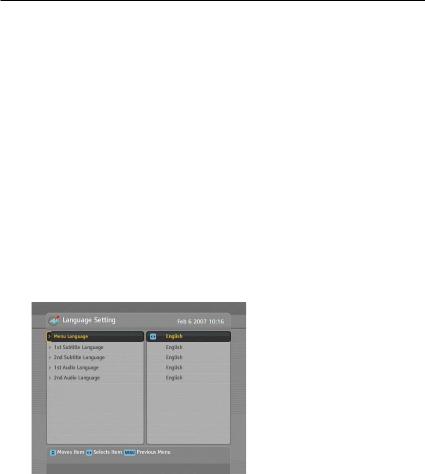
16 Preference Settings
Chapter 3
Preference Settings
3.1Language settings
You can select the language in which the menu would be displayed. In addition to that, you can select the language of audio track and of subtitle track.
Select the System Setting > Language Setting menu. You should see a screen like the left figure.
Menu language
Set the Menu Language option to your desired language. Once you select a language, the menu will be immediately displayed in the selected language.

3.1 Language settings 17
Subtitle language
Set the 1st Subtitle Language option and the 2nd Subtitle Language option to your desired languages. When you watch a programme, if the programme has a subtitle track of the language that is designated for the 1st Subtitle Language, it will be displayed. If the first language is not available but the second language is available, the subtitle of the second language will be displayed. If there is no available language, no subtitle will be displayed.
Apart from this setting, you can select a subtitle track with the  button. See § 5.2.5 for a detailed description.
button. See § 5.2.5 for a detailed description.
Audio language
Set the 1st Audio Language option and the 2nd Audio Language option to your desired languages. When you watch a programme, if the programme has an audio track of the language that is designated for the 1st Audio Language, it will be outputted. If the first language is not available but the second language is, the audio of the second language will be outputted.
Apart from this setting, you can select an audio track with the  button. See § 5.2.4 for a detailed description.
button. See § 5.2.4 for a detailed description.
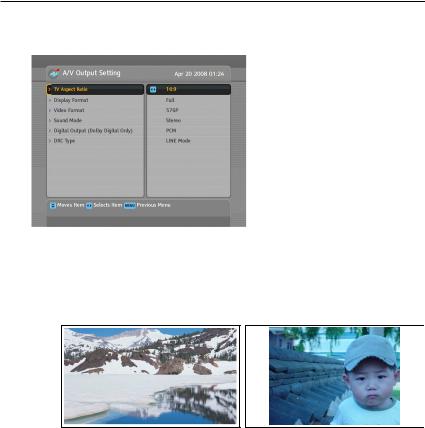
18Preference Settings
3.2Video and audio settings
You have to configure the video and audio settings appropriately for your television set and other appliances.
Select the System Setting > A/V Output Setting menu. You should see a screen like the left figure.
3.2.1 Television aspect ratio
If you have a wide-screen television, set the TV Aspect Ratio option to 16:9.
You can enjoy both wide-screen programmes and normalscreen programmes with your wide-screen television as the above figures show. To watch normal-screen programmes in full screen like the left figure, set the Display Format option to Full. Normal-screen pictures then will be inflated to fit to the width of the wide screen. Otherwise, to watch them in the original ratio like the right figure, set it to Center.
Otherwise, if you have a normal-screen television, set the TV Aspect Ratio option to 4:3.
