Page 1
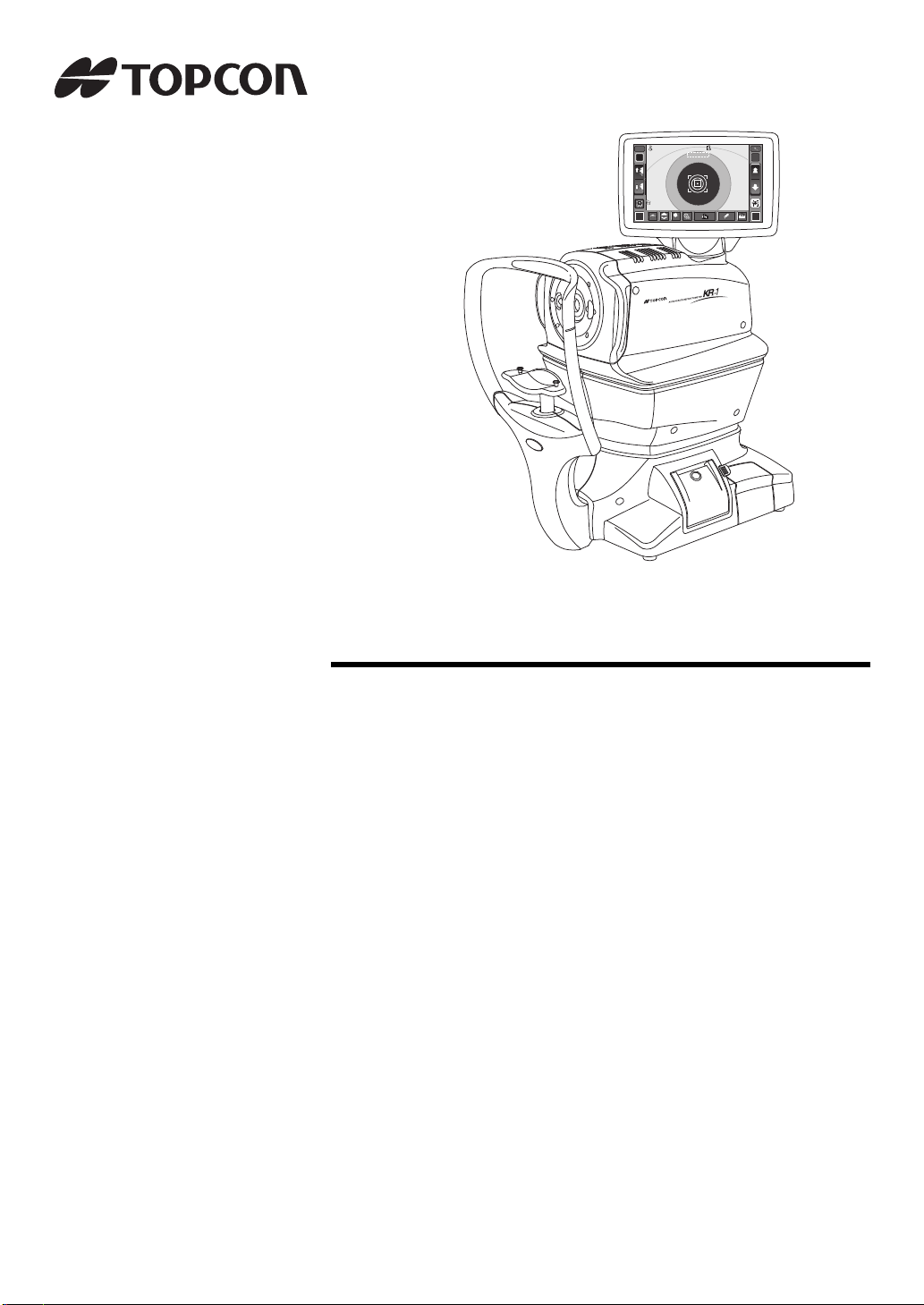
HIGH
FOG
12.00
01
VD
-1.2525
-0.5050
7.8 0
7.7 5
180
180
PR2
0000100001000
00001000010 00
00001000010 00
mm
R
S
C
A
K
R1
R2
A
PR1
1
MANUAL
7.80
0
1 0
R
S
C
A
K
R1
R2
A
PR1
PR2
PA1
PA1
ID
R L
-1.
-0.
180
R1
7.80
R2
7.75
180
PR1
7.80
01
R/K
0000100001000
MANUAL
R1
R2
PR2
PA1
mm
FOG
HIGH
PR1
PR2
PA1
VD
12.00
M
USER MANUAL
AUTO KERATO-REFRACTOMETER
KR-1
Page 2
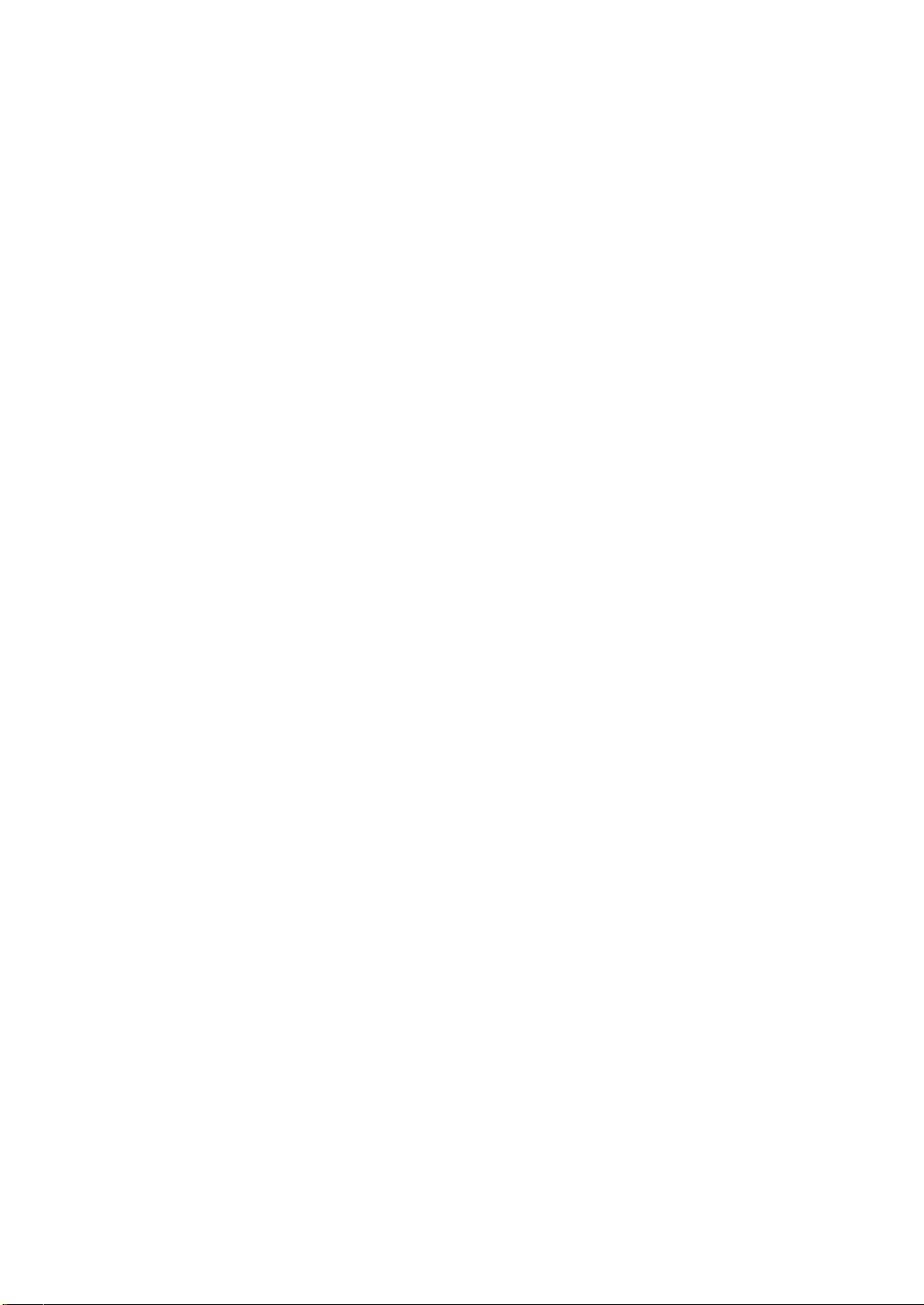
Page 3
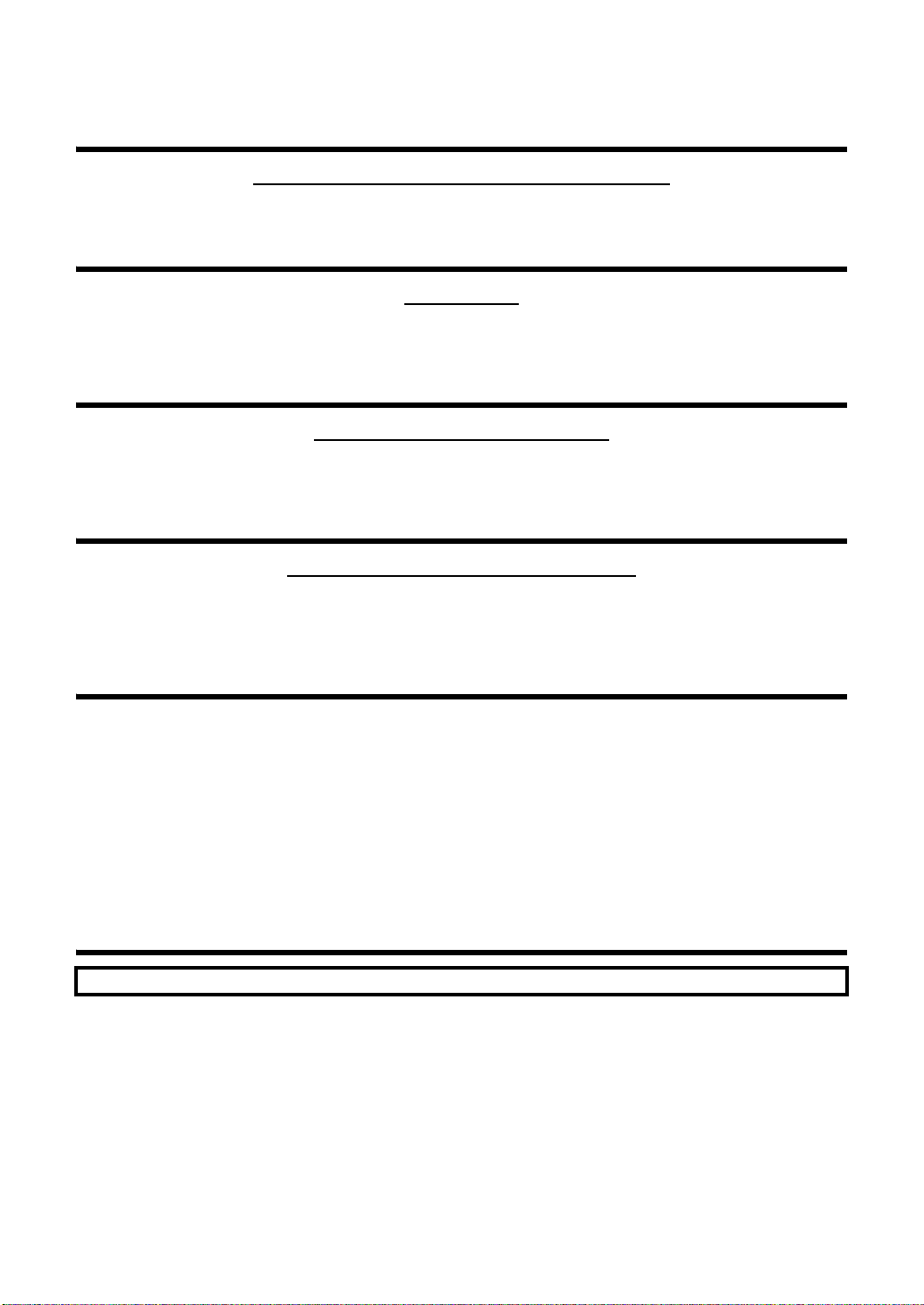
INTRODUCTION
Thank you for purchasing the TOPCON Auto Kerato-Refractometer KR-1.
INTENDED USE / INDICATIONS FOR USE
This instrument is used to measure the spherical refractive-power, cylindrical refractive power, the
direction of astig mat ic ax i s, the ra diu s of c urv atu re , th e c orneal astigmatic ax is an gle and the corneal refractory power.
FEATURES
This instrument features the following:
• The KR-1 is simple to operate and measures the refraction and corneal curvature of the eye.
• The position of the touch panel can be adjusted to accommodate the user's preferred position.
• The auto start function facilitates quick measurements under the optimal condition.
PURPOSE OF THIS MANUAL
This User Manual provides an overview of the basic operation, troubleshooting, checking, maintenance and
cleaning of the TOPCON Auto Kerato-Ref ractometer KR-1.
To get the best use of the instrument, read Safety Displays and Safety Cautions.
Keep this Manual at hand for future reference.
INTENDED PATIENT POPULATION
• The patient who undergoes an examination by this instrument must maintain concentration for a few minutes and keep to the following instructions:
To fix the face to the chinrest, forehead rest.
To keep the eye open.
To understand and follow instructions when undergoing an examination.
• Since this product is a precision instrument, always use and keep it in a normally controlled living environment, within a temperature range of 10-40°C, humidity levels between 30-90% and an atmospheric pressure range of 700hPa-1,060hPa.
The instrument should also be placed away from direct sunlight.
• To ensure smooth operation, install the instrument on a level floor free of vibrations. Also, do not place
anything on the instrument.
• Connect all cables properly before using.
• Use the power at a rated voltage.
• When not in use, switch off the power source and apply the rubber cap and dust cover.
• For accurate measureme nt res ul t s, take care to keep the measuring window cl ean and free of fingerpr int s ,
spots and dust.
[CAUTION] Federal law restricts this device to sale by or in the order of a Physician or Practitioner.
Since this product partly uses a program derived from IPA Font, using the product is regarded as consent to the IPA Font License
Agreement v1.0.
For the IPA Font License Agreement v1.0, see page 71 or the following URL.
http://ipafont.ipa.go.jp/ipa_font_license_v1.html
1
Page 4
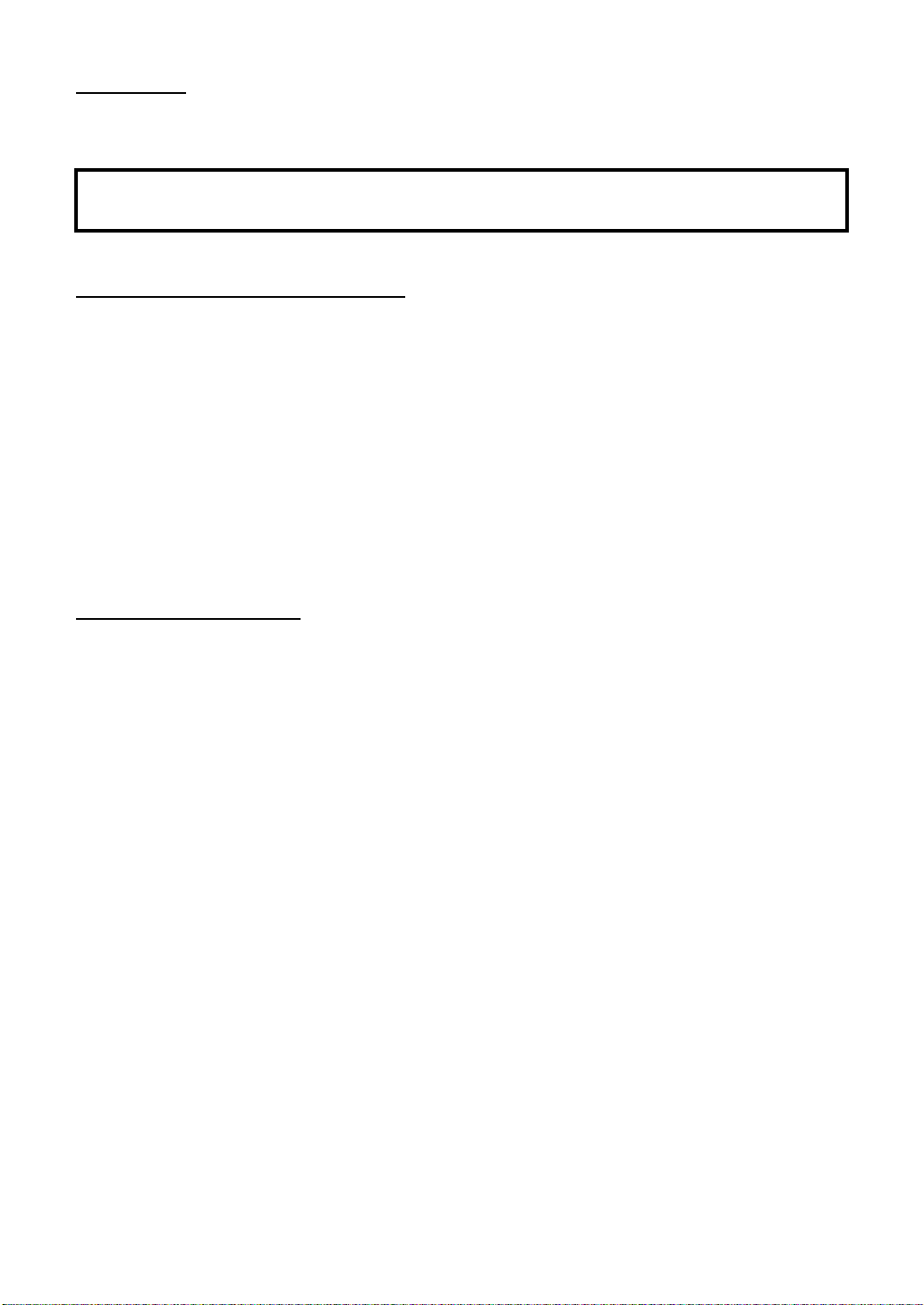
DISPOSAL
When disposing of the i nstrume nt and/or parts, fo llow loca l regulation s for dis posal and re cycling.
This product contains a CRL Lithium Battery which contains Perchlorate Material-special handling may apply.
See http://www.dtsc.ca.gov/hazardouswaste/perchlorate/
Note; This is applicable to California, U.S.A. only
STORAGE AND USAGE PERIOD
1. WHEN STORING THE INSTRUMENT, ENSURE THAT THE FOLLOWING CONDITIONS ARE MET:
(1) The instrument should not be splashed with water.
(2) Store the instrument away from envir onments where air pressure , temperature , humidity,
ventilation, sunlight, dust, salty/sulfurous air, etc. could cause damage.
(3) Do not store or trans port the instrument on a slanted or uneven su rface or in an area
where it is subject to vibrations or instability.
(4) Do not store the instrument where chemicals are stored or gas is generated.
2. NORMAL LIFE SPAN OF THE INSTRUMENT:
8 years from delivery providing regular maintenance is performed (according to the self-certification [Topcon data])
USER MAINTENANCE
1. Regularly measure the attached model eye and check the accuracy.
2. Clean the measuring window when it is soiled.
3. Clean the forehead rest and chinrest when these are soiled.
4. Put on the dust cover when not in use.
2
Page 5
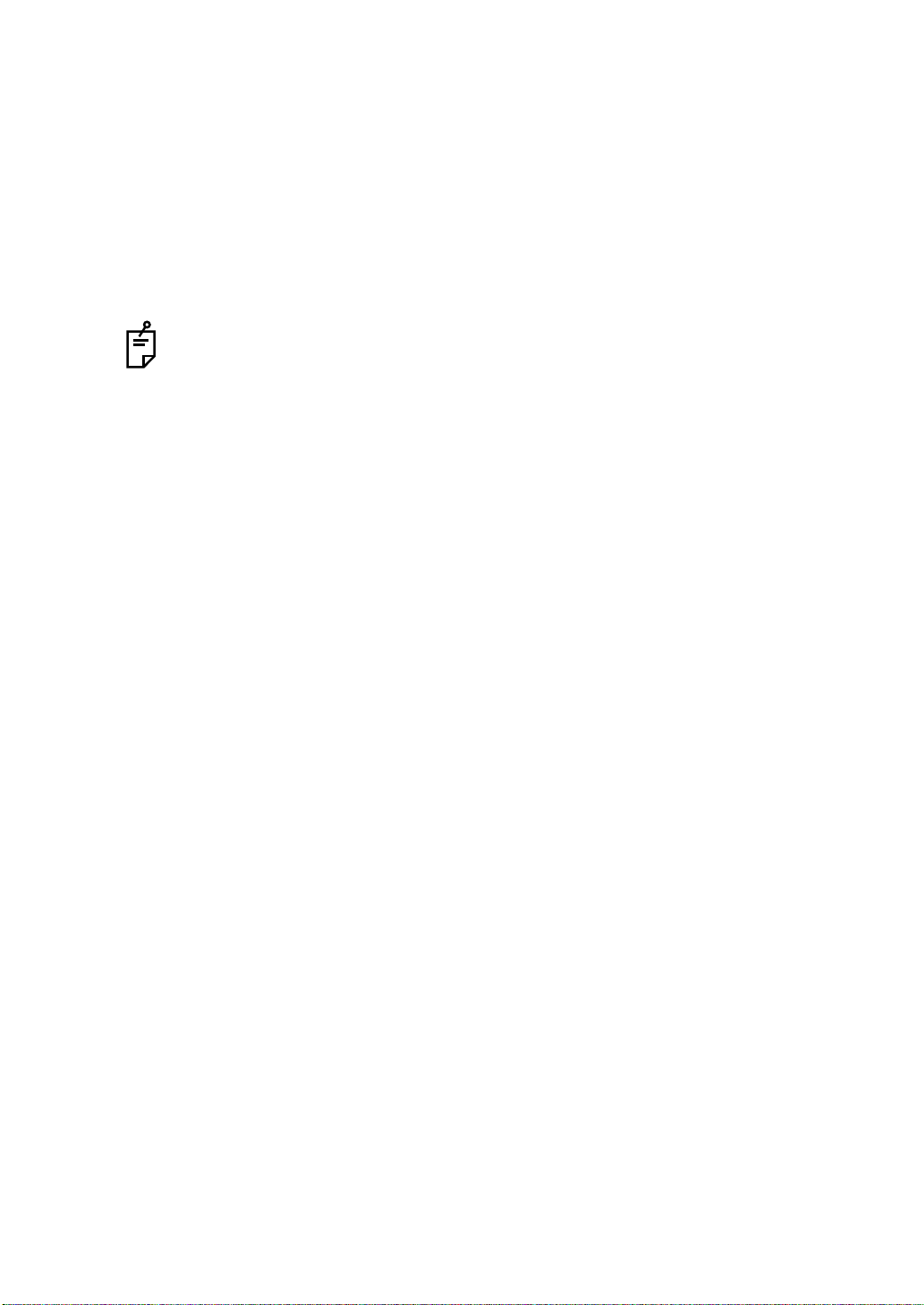
HOW TO READ THIS MANUAL
• Read the instructions on pages 1 to 8 before using the machine.
• Regarding connection to various devices, see "CONNECTING EXTERNAL I/O TERMINALS" on page 20.
• If you would like an overview of the system, begin by reading "BASIC OPERATIONS"(page
24).
• For setting various functions, see "SETTING FUNCTIONS ON SETUP SCREEN" on page
44.
SYMBOLS IN TEXT
MEMO: Useful functions to know and attentions to prevent troubles are noted.
3
Page 6
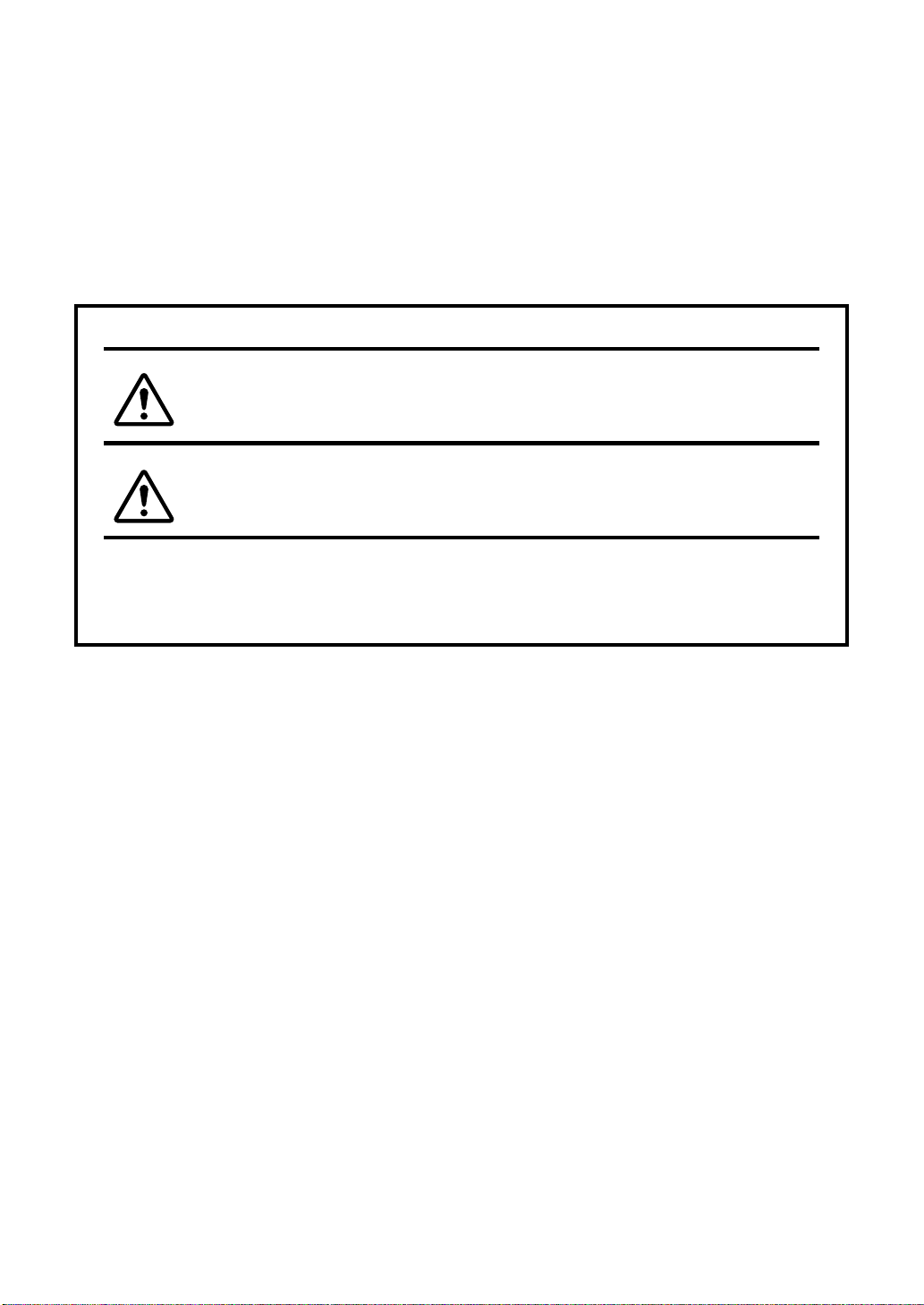
DISPLAYS FOR SAFE USE
WARNING
CAUTION
In order to encourag e th e s afe us e of t he ins trum ent and to avoid dange r to t he opera t or an d o thers as well as dam age to prop erties, warnings are descr ibed in the User Manual and marked on
the instrument body.
We suggest you thor oughly understand the meaning of the following displays/icons and Safety
Cautions, as well as read the Manual, and strictly observe the instructions.
DISPLAYS
DISPLAY MEANING
Improper handling or ignori ng this display may lead to
the danger of death or serious injury.
Improper handling or ignoring this display may ca use
personal injury or physical damage.
• Injury means hurt, burn, electric shock, etc.
• Ph ysical d amage mea ns exten sive dama ge that ma y invol ve buil ding, pe ripheral equipment and furniture.
4
Page 7
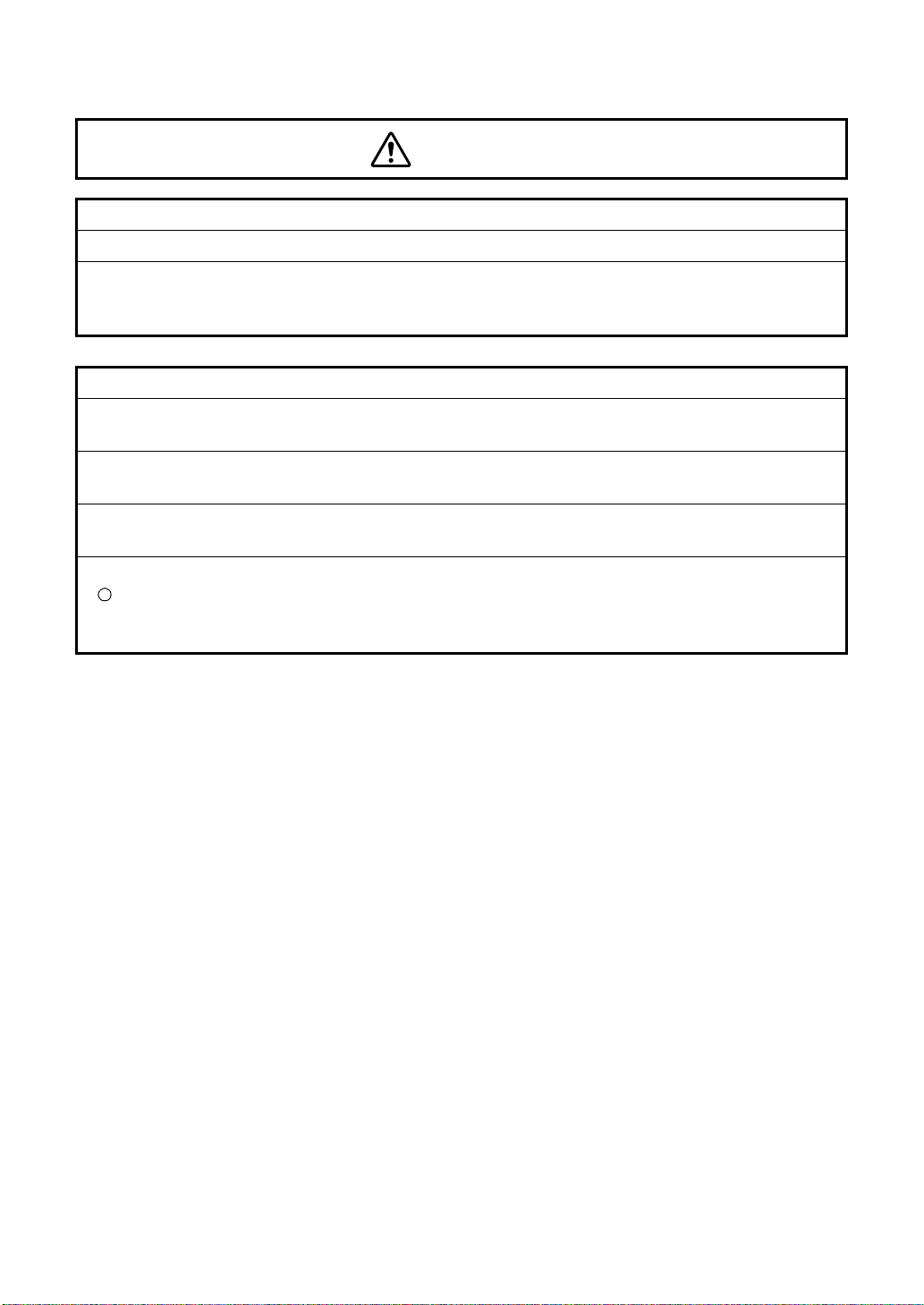
GENERAL SAFETY INFORMATION
WARNINGS
Ensuring the Safety of Patients and Operators
When operating the instrument, do not touch the patient's eye or nose.
Handling the cord o n this produ ct or cords ass ociated with a cces sories s old with th is pro duct,
will expose you to lead, a chemical kn own to the State of California to cause birth detects or
other reproductive harm. Wash hands after handling.
Preventing Electric Shocks and Fires
To avoid fire and electric shock, install the instrument in a dry place free of water and other liquids.
To avoid fire and electric shock, do not put cups or other containers with liquids near the instrument.
To avoid electr ic shoc ks, do not i nsert metal objects into the inst rumen t body thro ugh th e vent
holes or gaps.
To avoid fire in the event of an instrument malfunction, immediately turn OFF the power switch
" " and disconnect the p ower plug from the outlet i f you see smoke comi ng from the instrument, etc. Don't install the instrument where it is difficult to disconnect the power plug from the
outlet. Ask your dealer for service.
5
Page 8
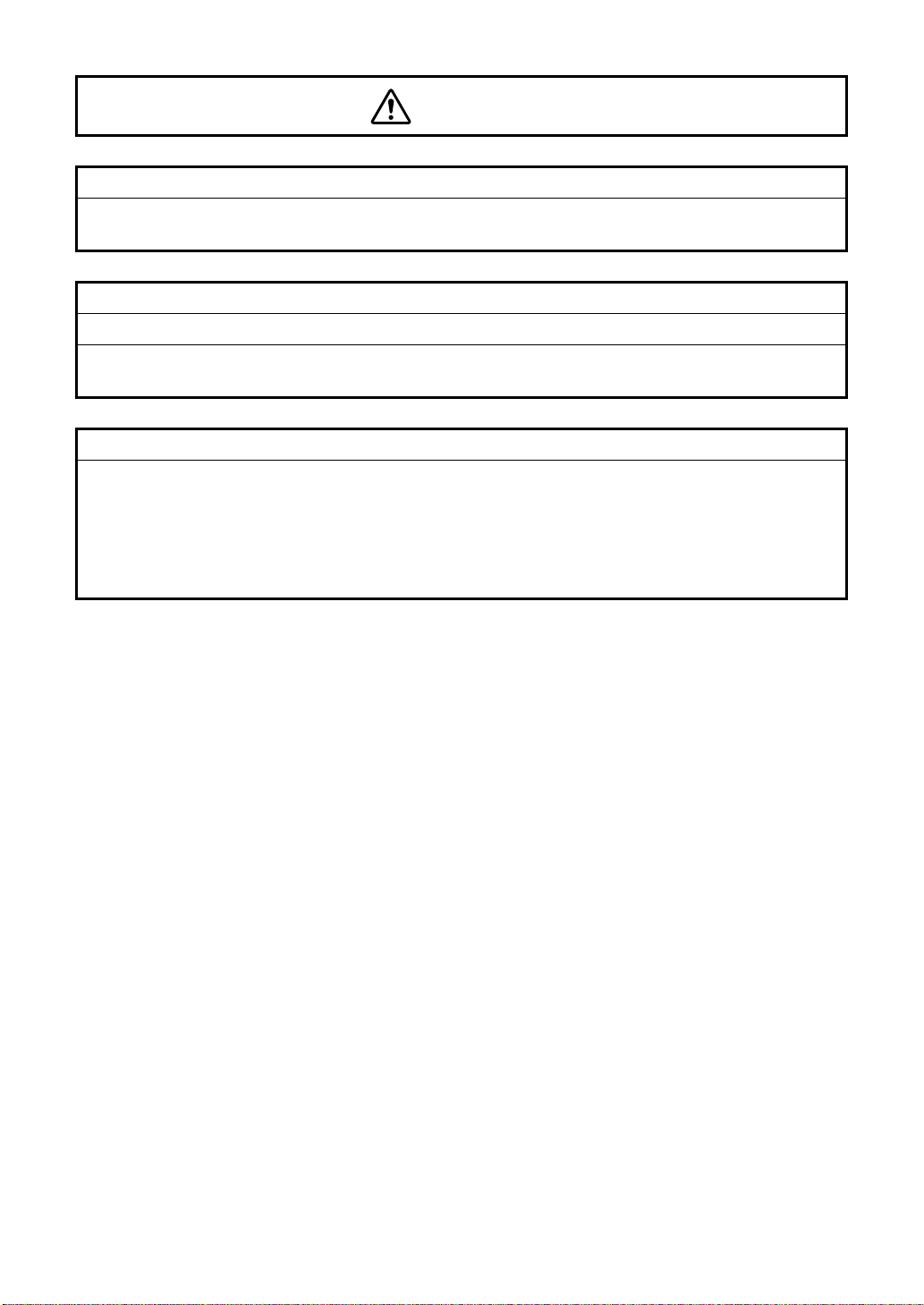
Ensuring the Safety of Patients and Operators
CAUTIONS
To avoid injury when operating the chinrest up/down button, be careful not to catch the
patient's fingers.
Preventing Electric Shocks and Fires
To avoid injury by electric shock, do not open the cover. For repair, call your service engineer.
To avoid inj ury by electric shock wh en changing the fuse, turn off the power and pull off the
power cable. Use the rated fuse.
Electromagnetic Compatibility (EMC)
This instrument has been test ed (with 100/120/230V) and found to comply with IEC60601-12:Ed.3.0:2007. This instrument radiates radio frequency energy within standard and may affect
other devices in the vicinity. If you have discovered that turning on/off the i nstrument affects
other devices, we recommend you change its position, keep a proper distance from other
devices, or plug it into a different out let. Please consult your au tho rize d dea le r if you hav e any
additional questions.
6
Page 9
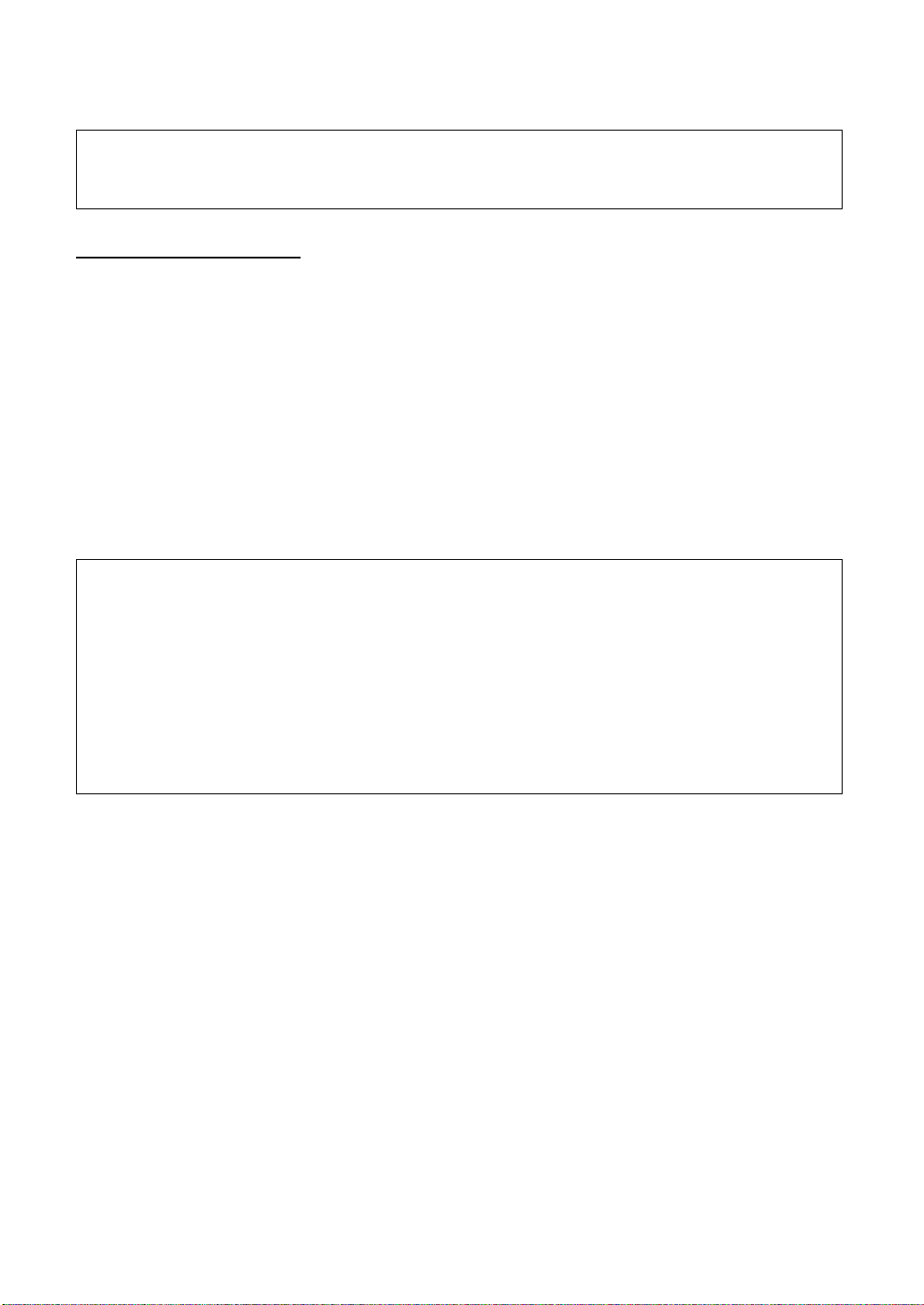
USAGE AND MAINTENANCE
Usage:
• Since the Auto Kerato-Refractometer KR-1 is medical device, the operation should be
supervised by a physician.
USER MAINTENANCE
To maintain the safety and performance of the equipment, never attempt to do maintena nce
except for the items specified below. For details, follow the instructions.
FUSE CHANGE
For details, See “FUSE CHANGE” on page 68.
CLEANING OF MEASURING WINDOW
For details, See “CLEANING THE INSTRUMENT” on page 65.
DISCLAIMERS
• TOPCON is not responsible for damage due to fire, earthquakes, actions or inactions of third
persons or other accid ents, or damage due to negligen ce and misuse by the us er and any
use under unusual condit io ns.
• TOPCON is not responsible for damage derived from in ability to properly use this equipment, such as loss of business profits and suspension of business.
• TOPCON is not responsible for damage caused by operations other than those described in
this User Manual.
• The devi ce doe s not p rovide a diagn osis of any c onditi on or la ck the reof o r any r ecomm endations for appropriate treatment. The relevant healthcare provider is fully responsible for all
diagnosis and treatment decisions and recommendations.
7
Page 10
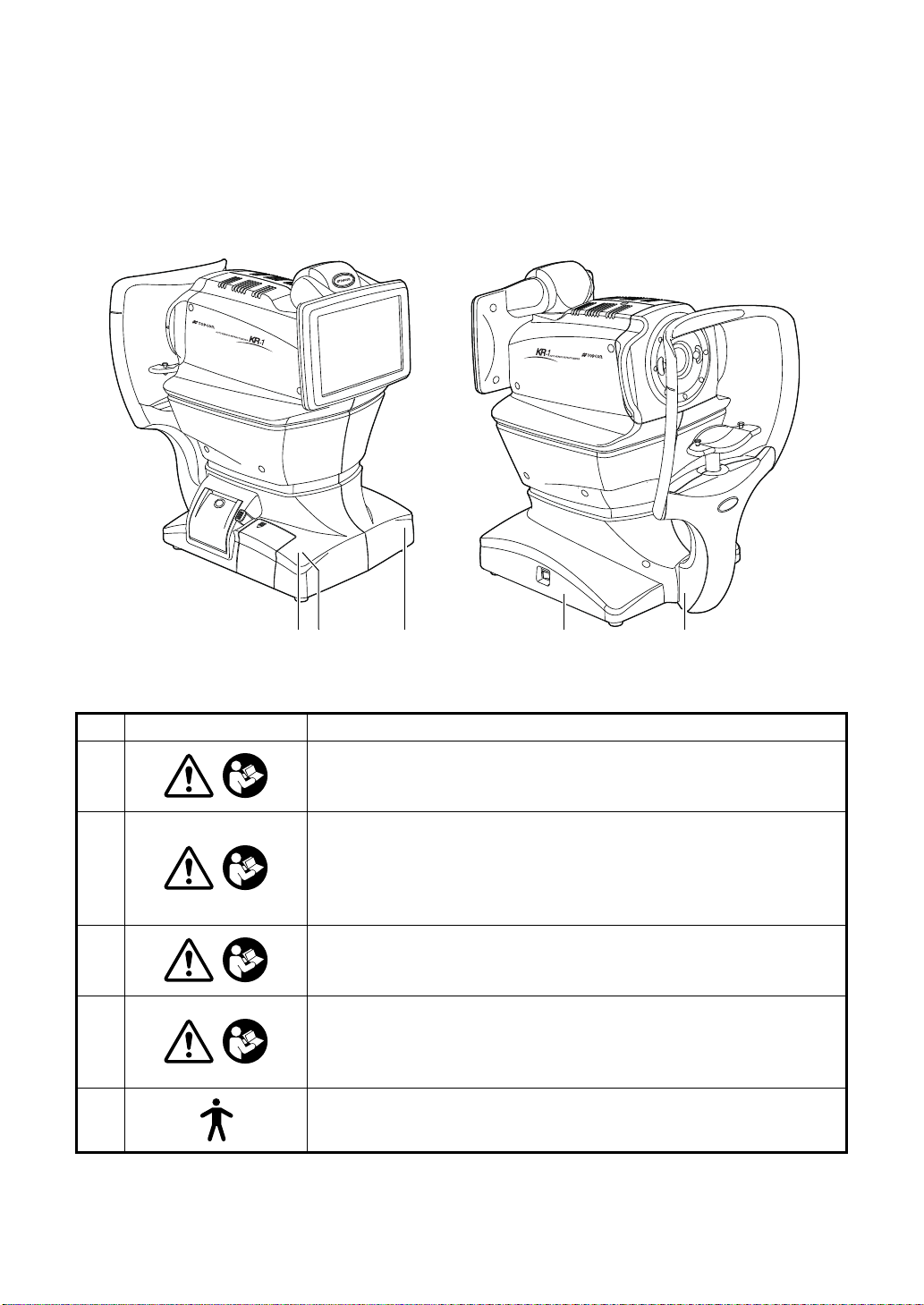
POSITIONS OF WARNING AND CAUTION
3 14 2 5
INDICATIONS
To secure safety, this equipment provides warnings.
Correctly use the equipment following these warning instructions. If any of the following marking labels are missi ng, please contact your dealer or TOPCON at the addres s stated on the
back cover.
No. Label Meaning
WARNING
1
2
3
4
5
To avoid injury caused by electric shock, do not open the cover.
Ask your dealer for service.
WARNING
Electric shock may cause burns or a possible fire.
Turn the power switch OFF and unplug the power cord before
replacing the fuses.
Replace only with fuses of the correct rating.
CAUTION
Be careful not to hit the patie nt's eyes or nose wit h the instr ument
during operation.
CAUTION
When operating the chinrest up/down switch, be careful not to
pinch the patient's hand.
The patient may be injured.
Degree of protection against electric shock:
TYPE B APPLIED PART
8
Page 11
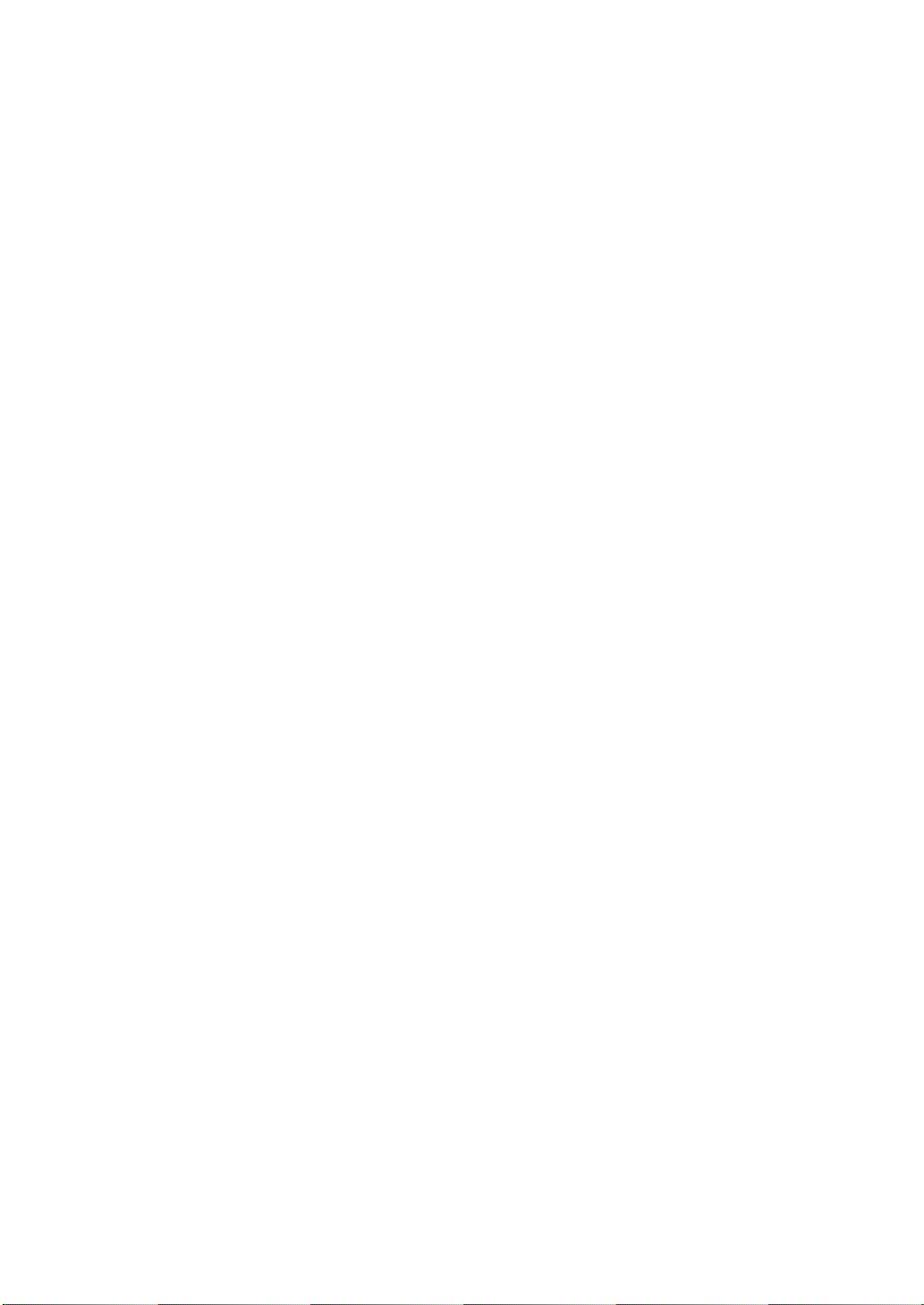
CONTENTS
INTRODUCTION ....................................................................................................1
HOW TO READ THIS MANUAL.............................................................................3
SYMBOLS IN TEXT ........................................... ...... ...... ..............................3
DISPLAYS FOR SAFE USE...................................................................................4
DISPLAYS....................................................................................................4
GENERAL SAFETY INFORMATION .....................................................................5
USAGE AND MAINTENANCE ...............................................................................7
USER MAINTENANCE...........................................................................................7
FUSE CHANGE............................................................................................7
CLEANING OF MEASURING WINDOW ............................................ ...... ....7
DISCLAIMERS .......................................................................................................7
POSITIONS OF WARNING AND CAUTION INDICATIONS..................................8
COMPONENTS
COMPONENT NAMES.........................................................................................11
COMPOSITION OF PARTS WHICH CONTACT THE HUMAN BODY................11
OPERATION METHOD OF CONTROL PANEL...................................................12
CONTROL PANEL COMPONENTS.....................................................................12
FUNCTION BUTTON .................................................................................13
MONITOR SCREEN.............................................................................................14
MEASUREMENT SCREEN........................................................................14
SETTINGS SCREEN..................................................................................14
CORNEA DIAMETER MEASUREMENT SCREEN....................................14
PRINTER OUTPUT ..............................................................................................15
PRINTOUT FORMAT SETTING ........................................... ...... ....... ...... ..17
STANDARD ACCESSORIES ...............................................................................18
PREPARATIONS
INSTALLATION ....................................................................................................19
CONNECTING POWER CABLE ..................... ...... ....... ...... ..................................19
CONNECTING EXTERNAL I/O TERMINALS ......................................................20
DATA OUTPUT ..........................................................................................20
DATA INPUT ..............................................................................................21
PRINTER PAPER SETTING ................................................................................21
RECOVERY FROM POWER SAVE STATUS......................................................23
ADJUSTING THE CONTROL PANEL POSITION................................................23
BASIC OPERATIONS
PREPARATION BEFORE MEASUREMENT .......................................................24
TURNING ON THE INSTRUMENT............................................................24
SELECTING THE MEASUREMENT MODE..............................................24
PATIENT POSITIONING............................................................................25
AUTO MODE MEASUREMENT...........................................................................27
SETTING THE AUTO MODE.....................................................................27
ALIGNMENT AND MEASUREMENT.........................................................28
DISPLAYING MEASUREMENT VALUES..................................................29
MANUAL MODE MEASUREMENT......................................................................30
SETTING THE MANUAL MODE................................................................30
ALIGNMENT AND MEASUREMENT.........................................................30
DISPLAYING MEASUREMENT VALUES..................................................33
PRINT-OUT OF MEASUREMENT VALUES........................................................34
CLEARING MEASUREMENT VALUES...............................................................35
DISPLAYING ALL MEASUREMENT DATA .........................................................36
OPERATION OF AFTER USE .............................................................................37
9
Page 12
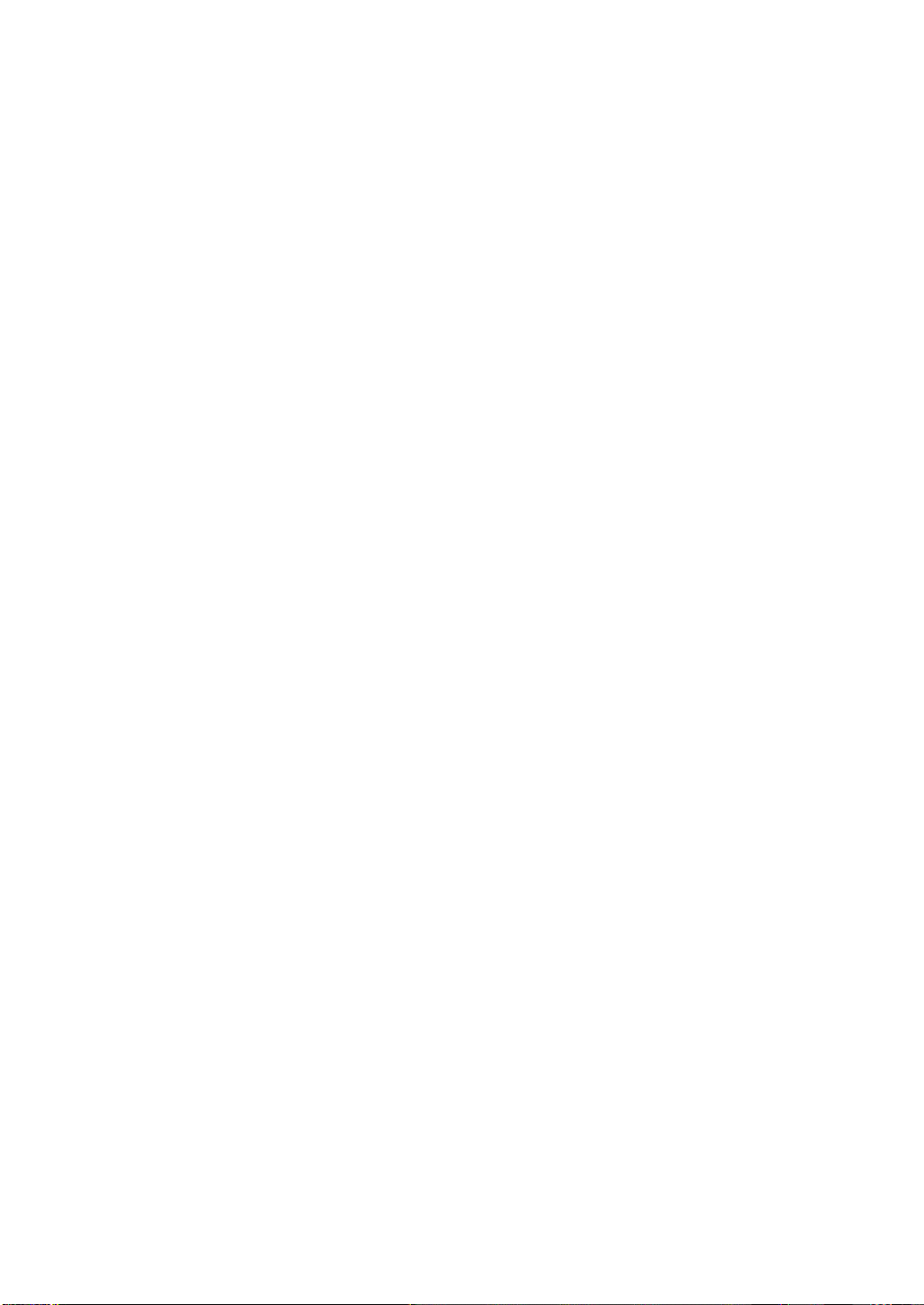
OPTIONAL OPERATIONS
DISPLAYING THE PATIENT ID (PATIENT No.) OR EXAMINER ID ...................38
MEASURING ONE EYE ONLY............................................................................38
MEASURING THE RIGHT EYE ONLY ......................................................38
MEASURING THE LEFT EYE ONLY.........................................................38
MEASUREMENT OF CORNEA DIAMETER........................................................39
MEASUREMENT ON THE ACTUAL IMAGE .............................................39
MEASUREMENT ON THE STILL IMAGE..................................................41
OUTPUT USING RS232C....................................................................................43
INPUT USING USB ............................ ...... ....... ...... ....... ...... ...... ....... .....................43
OUTPUT USING LAN...........................................................................................43
SETTING FUNCTIONS ON SETUP SCREEN
OPERATING THE SETUP SCREEN ...................................................................44
PREPARATONS FOR SETTING...............................................................44
OUTLINE OF SETUP SCREEN OPERATIONS ........................................45
RETURNING TO THE MEASUREMENT SCREEN...................................47
LIST OF SETUP ITEMS .......................................................................................48
INITIAL (INITIAL SETTING) .......................................................................48
SETTING OF INTERNAL PRINTER (PRINT) ............................................50
DATA COMMUNICATION (COMM) ...........................................................52
LAN CONNECTION (LAN).........................................................................53
OPERATOR ID...........................................................................................53
SPECIAL ....................................................................................................53
TROUBLESHOOTING
MESSAGE LIST .........................................................................................54
TROUBLE-SHOOTING OPERATIONS......................................................55
SPECIFICATIONS AND PERFORMANCE
SPECIFICATIONS AND PERFORMANCE ..........................................................56
ENVIRONMENTAL CONDITIONS OF USE...............................................57
ENVIRONMENTAL CONDITIONS OF STORAGE ....................................57
ENVIRONMENTAL CONDITIONS OF TRANSPORT................................57
ELECTROMAGNETIC COMPATIBILITY .............................................................58
ELECTRIC RATING . ...... ....... ...... ............................................. ............................62
SAFETY DESIGNATIONS PER IEC 60601-1 STANDARD .................................62
DIMENSIONS AND WEIGHT...............................................................................62
OPERATION AND PRINCIPLE OF OPERATION................................................63
REFERENCE
OPTIONAL ACCESSORIES.................................................................................64
SHAPE OF PLUG.................................................................................................64
SYMBOL...............................................................................................................64
MAINTENANCE
DAILY CHECKUPS ..............................................................................................65
CHECKING THE MEASURING ACCURACY ............................................65
CLEANING THE INSTRUMENT ................................................................65
CLEANING THE FOREHEAD REST AND CHIN REST ............................65
DAILY MAINTENANCE.................. ....... ...... ....... ...... ...... ....... ...... ....... ...... ..66
ORDERING CONSUMABLE ITEMS..........................................................66
USER MAINTENANCE ITEM.....................................................................66
BRIGHTNESS ADJUSTMENT OF CONTROL PANEL..............................67
PRINTER PAPER JAM ............................................ ...... ....... ...... ....... ........67
FUSE CHANGE..........................................................................................68
SUPPLYING THE CHINREST TISSUE .....................................................69
MAINTENANCE....................................................................................................70
CLEANING THE COVER ...........................................................................70
CLEANING THE CONTROL PANEL..........................................................70
10
Page 13
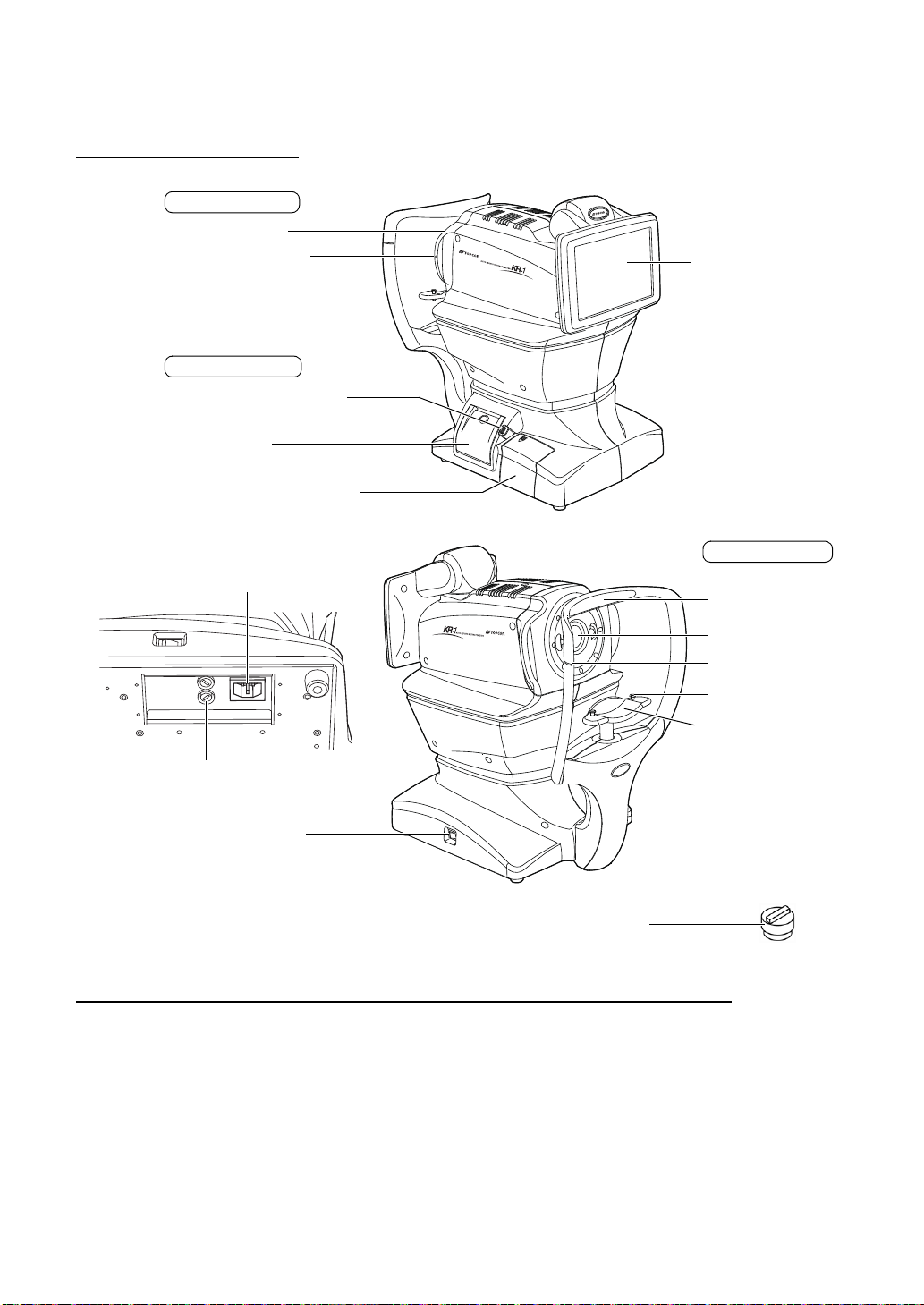
COMPONENTS
Control panel
Eye height mark of
measuring window
POWER switch
Forehead rest
Measuring window
Eye height mark
Chinrest tissue pin
Chinrest
Main body Section
Chinrest Section
Power unit Section
Printer cover open switch
Printer cover
External I/O terminal cover
Rubber cap
Measuring head
Power inlet
Fuse folder
*1
*1: Contacting part (class B)
*1
COMPONENT NAMES
COMPOSITION OF PARTS WHICH CONTACT THE HUMAN BODY
Forehead rest : Silicone rubber
Chinrest : Acrylonitrile butadiene styrene resin
11
COMPONENTS
Page 14
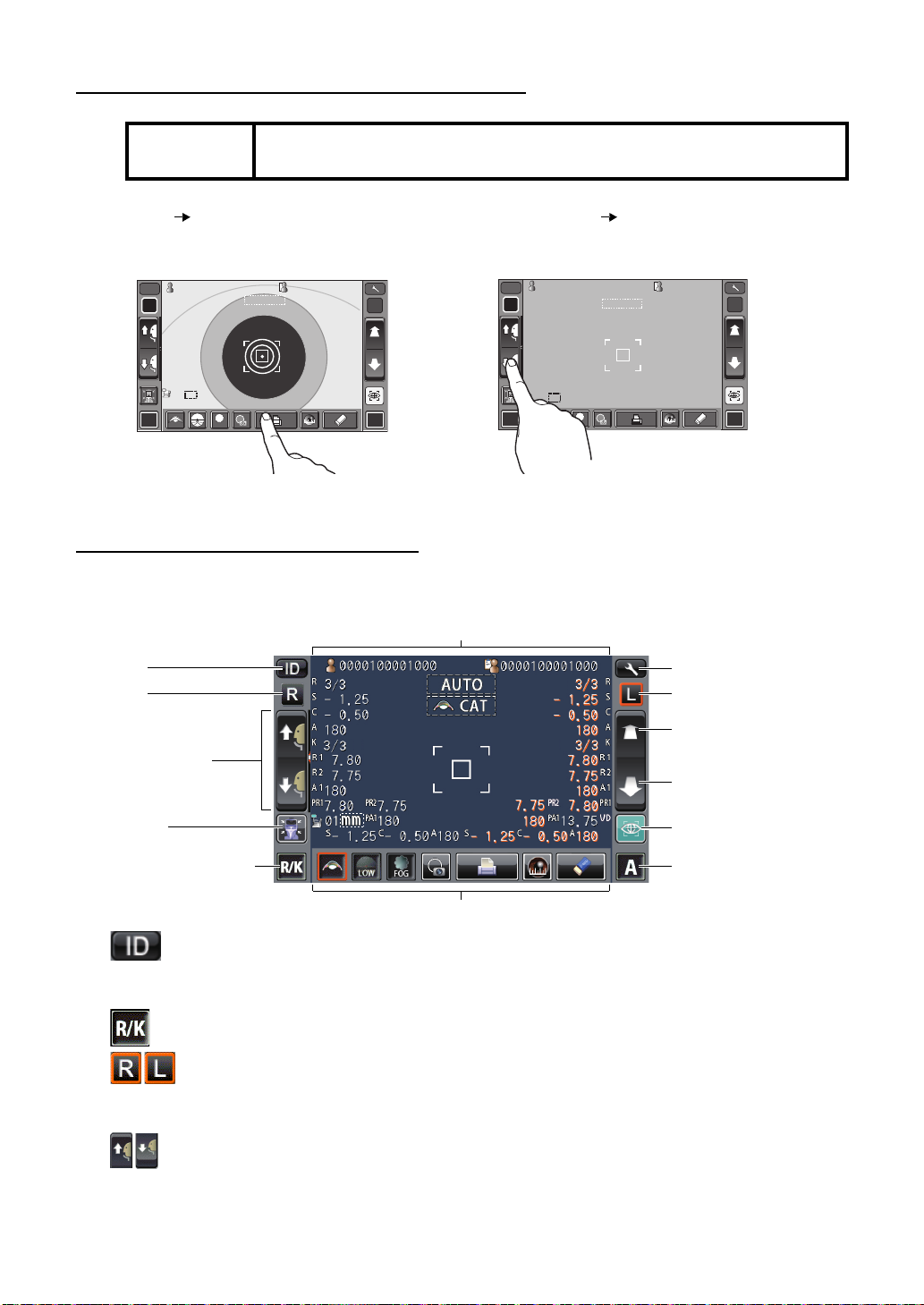
OPERATION METHOD OF CONTROL PANEL
R L
R/K
ID
A
13.7513.75
-1.-1 .2525
-0.-0 .5050
7.807. 80
7.807. 80
7.757. 75
18018 0
18018 0
010 1
VDVD
PR2PR2
0000100001000000010 0001000 00001000010000 000100001000
mmmm
R
S
C
A
K
R1
R1
R2R2
A1A1
PR1PR1
3/33/3
3/33/3
AUTOAUTO 0/30/3
0/30/3
R
S
C
A
K
R1
R1
R2R2
A1A1
PR1PR1
PR2PR2
PA1PA1
PA1PA1
LOWLOW
FOGFOG
R L
R/K
00001000010000100001000010 00010000100 001 0000100001000010 0001
13.7513.75
diodio
AUTOAUTO
010 1
VDVD
S
ID
A
mmmm
R
S
C
A
K
R1R1
R2R2
A1A1
PR1PR1
PR2PR2
PA1PA1
PR2PR2
PA1PA1
R
S
C
A
K
R1R1
R2R2
A1A1
PR1PR1
HIGHHIGH
FOGFOG
0/30/3
0/30/3
0/30/3
0/30/3
Settings button
Display
L button
Measuring head forward
button
Measuring head backward button
Start button
Auto/Manual button
Function button
ID button
R button
Up/down button for
chinrest
Reset button
Measurement mode button
NOTE:
The control panel is a touch panel. Do not use a ny sharp too ls; e.g. ba ll
point pen.
Tap To select any relevant item. Continue to press Used for continuous moving.
(Moving of chinrest and
measuring head)
Touch the screen softly with a finger. Continue to touch the screen softly with a finger.
CONTROL PANEL COMPONENTS
The control panel is designed as a touch panel for performing various operations and settings.
It displays images and shows information, including set conditions and measurement results.
ID button ........................... .....Input the patient ID (up to 13 characters) and operator
Measurement mode button...... Selects a measurement mode from REF, KRT and R/K.
12
COMPONENTS
R button/L button................. Selects the right/left eye. By tapping the button, the
Up/down button for chinrest ... Moves the chinrest up/down.
ID (up to 21 characters). However, if no patient ID is
input, the patient No. is allocated automatically.
main body moves to the selected direction.
The selected button is framed in orange.
Page 15
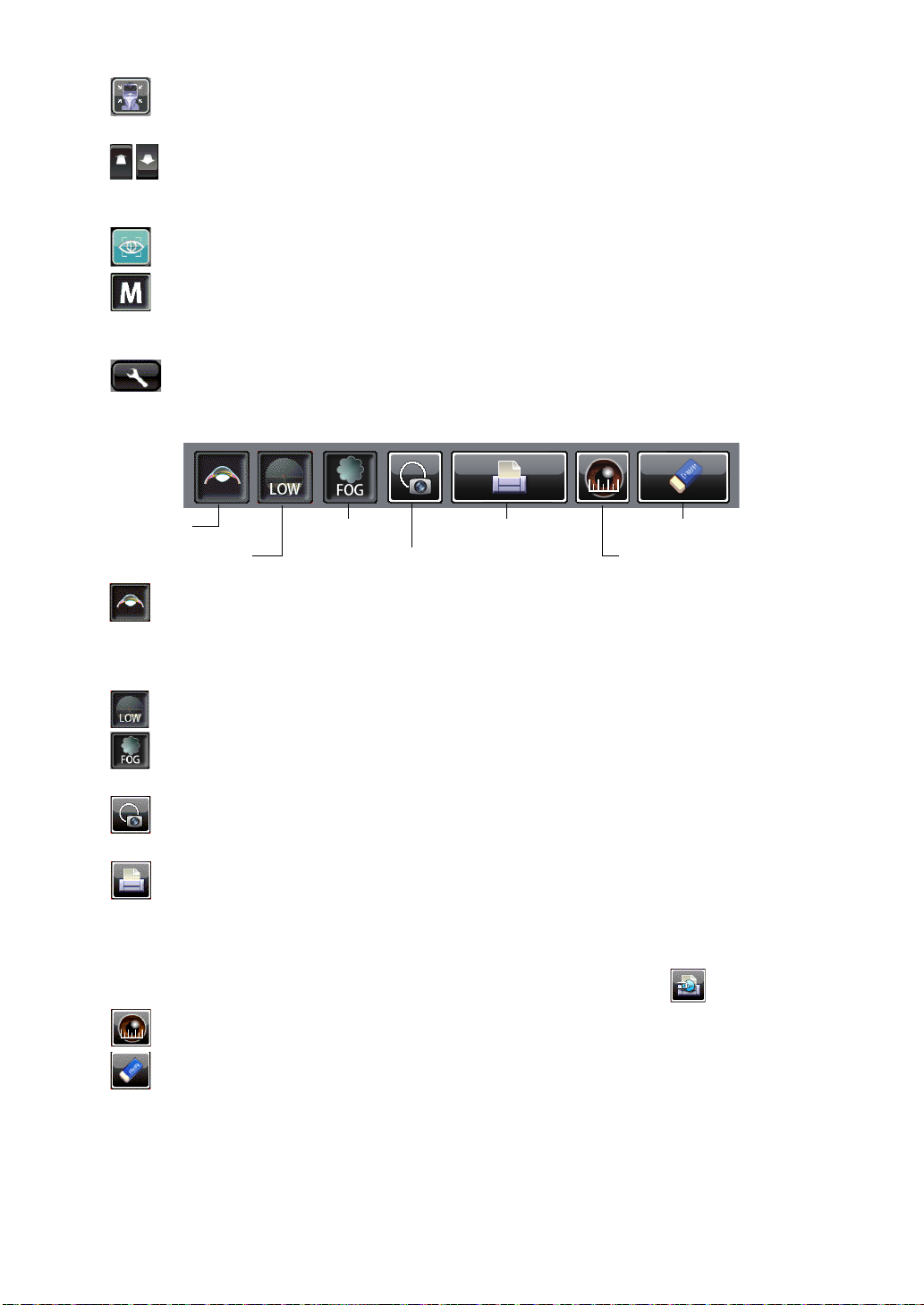
Reset button ............................ Returns the chinrest and measu ring head to the initial
Cataract button
ALL CLEAR button
Cornea diameter buttonFixation target button
Print out button
Target image button
FOG button
position.
Forward/backward button for measu ring head
.............Moves the measuring head closer to/away from the
patient's eye.
Start button...............................Starts measurement .
Auto/Manual button..................Selects Au to/Manual mode (A: Auto mode, M: Man ual
mode). The name of selected (Auto/Manual) is displayed on the control panel.
Settings button....................... Displays the Settings screen.
FUNCTION BUTTON
Cataract button............... If error messages occur in patient's with cataracts, push the
Cataract button may improve measurements. When the button
is selected, "CAT" is displayed on the monitor and the selected
button is framed in orange.
Fixation target button .....Brightness of the fixation target can be changed.
FOG button ....................Changes setting temporarily to perform fogging only in the first
measurement or each time in the continuous measurement.
Target image button .......The captured measurement target can be observed on the
control panel.
Print out button ..............Prints measurement results. Tap the button when no measure-
ment data is present to feed the paper.
By setting the print er mode to G raphic Print er on the Se ttings
screen, figures showing refractive conditions can be printed. In
this case, the printer button changes to .
Cornea diameter button
..Changes to cornea diameter measurement mode.
ALL CLEAR button.........Clears all measurement data.
13
COMPONENTS
Page 16
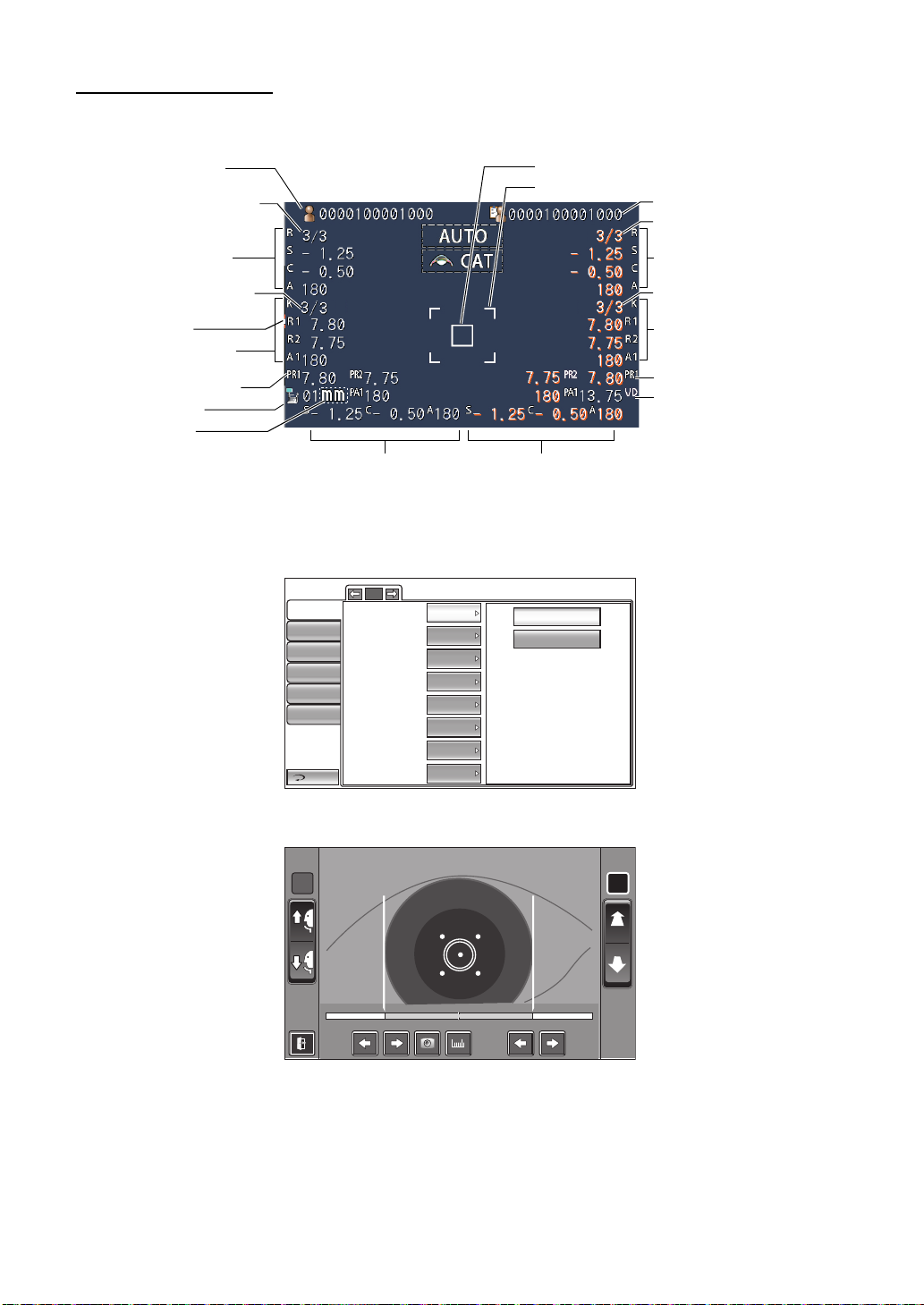
MONITOR SCREEN
Operator ID
Refractive power
measurement result (L)
Corneal curvature radius
measurement result (L)
Number of reading/setting
(L, REF)
Number of reading/setting
(L, KRT)
VD (Vertex distance)
Typical value of L measurementTypical value of R measurement
Patient No. (Patient ID
when patient ID is input)
Outer alignment mark
Alignment mark
Refractive power
measurement result (R)
Corneal curvature radius
measurement result (R)
Number of reading/setting
(R, REF)
Number of reading/setting
(R, KRT)
Device ID number
D/mm unit display
Peripheral KRT value (L)
Peripheral KRT value (R)
*Eye Height mark: Shows the position of the eye height mark on the chinrest.
*Eye Height mark
R L
R:0.00R: 0.0 0 L:9.50L :9. 50
MEASUREMENT SCREEN
SETTINGS SCREEN
Initial
Print
Comm
Operator ID
Special
CORNEA DIAMETER MEASUREMENT SCREEN
14
COMPONENTS
LAN
Return
1/5
Buzzer
Start mode
Auto Print
Printer
Patient No. reset
Show patient ID
Required patient ID
Device ID number
ON
AUTO
ON
ON
OFF
ON
OFF
1
OFF
ON
Page 17
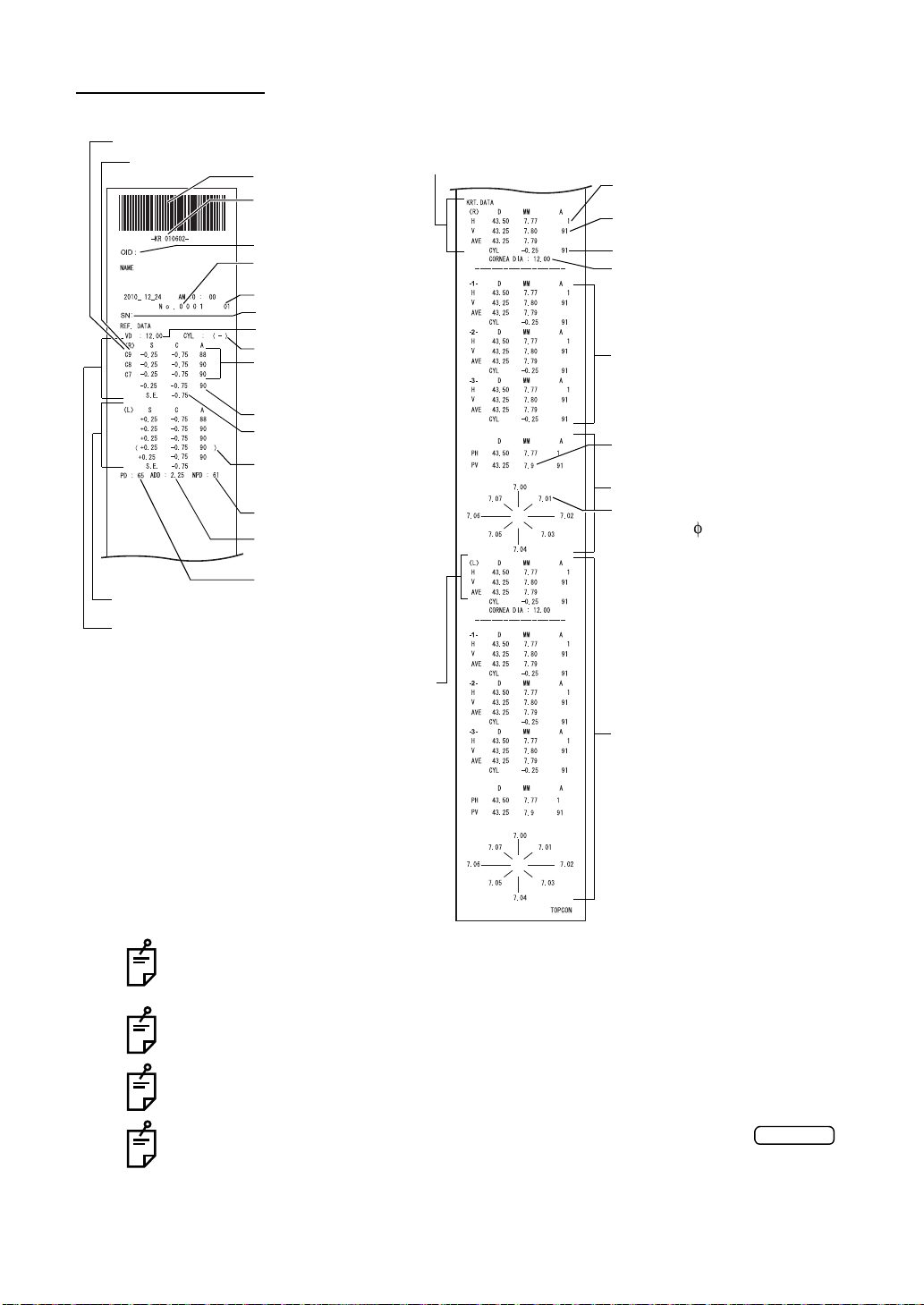
PRINTER OUTPUT
Operator ID
Device ID number
3 readings of REF right
measurement (recordable
up to 10 measurements)
Pupil distance (PD value)
VD (vertex distance)
Work ID No.
Bar code
Patient No.(Patient ID
when patient ID is input)
Serial number
Cylinder sign
Typical value of right eye
SPHERICAL EQUIVA LENT
of right eye
The ( ) mark is added when
measurement values are not
fully reliable.
ADD
(standard additional power)
Near vision PD value
Refractive power measurement result (L)
Refractive power measurement result (R)
Typical measured value of right eye corneal curvature
Typical measured value of
Left eye corneal curvature
Measured value of horizontal
corneal curvature
Measured value of vertical corneal
curvature
3 readings of kerato-cylinder value,
average value and kerato-cylinder
value (recordable up to 10 measurements each for right/left eye)
Left eye
corneal curvature measurement
Measured value of right eye cornea
Corneal astigmatic axis angle
Peripheral KRT measurement
values near 6mm
Peripheral KRT value
Typical measured value of
Peripheral KRT value (R)
C(Cataract mode) mark
Reliability factor
Cataract
KRT typical value style and KRT print format are HV
The reliability factor is defined with integers 1 to 9 in increasing order of reliability.
Additionally, if the reliability is high enough, the reliability factor is not shown on the
printout.
The Near PD value is calculated based on the ADD.
( ) appears when normal measurement is not expected du e to eyelid, eyela sh, or
blinking.
*-mark appears w hen normal measurement is not expected with the
button selected.
15
COMPONENTS
Page 18
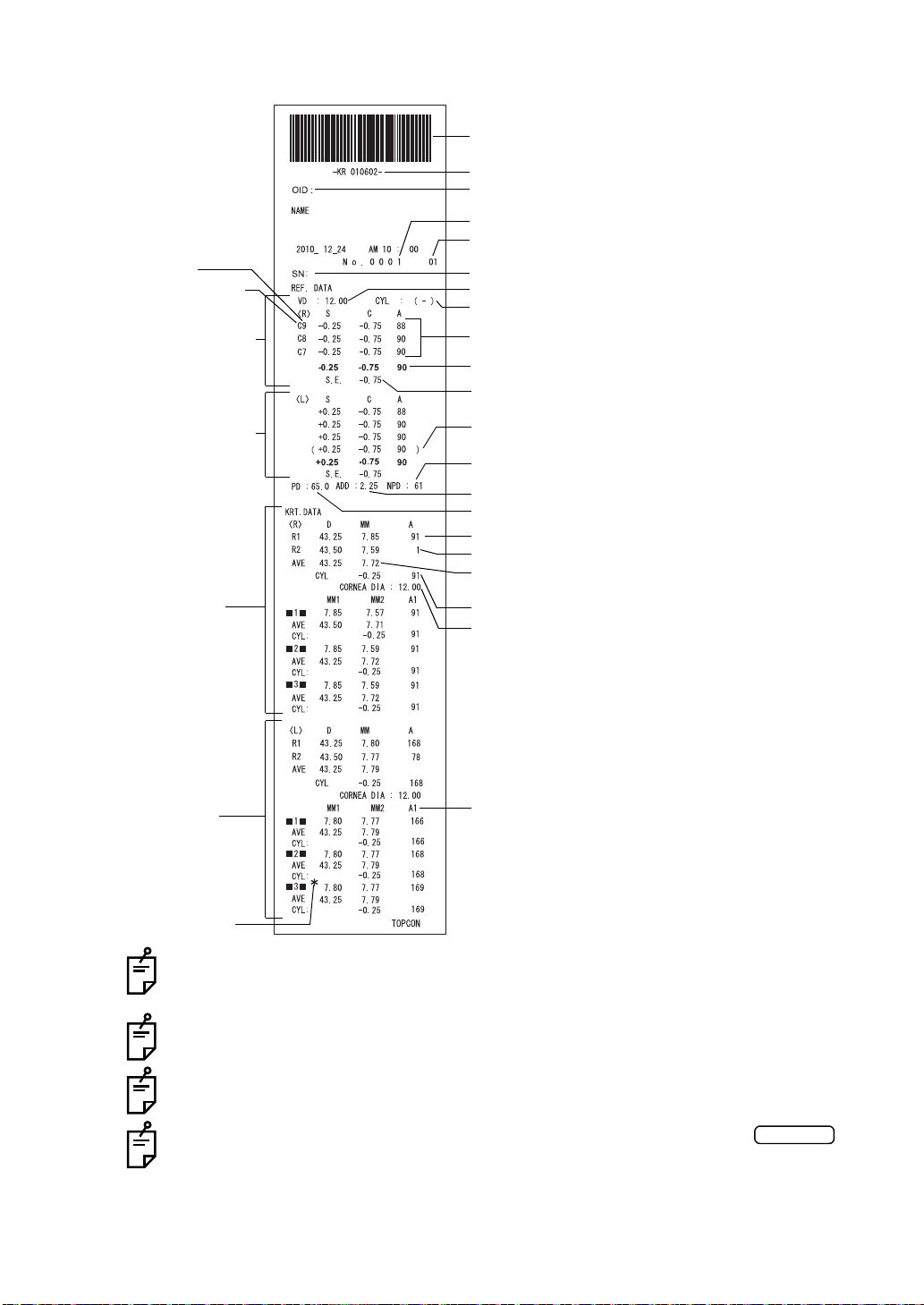
KRT typical value style and KRT print format are R1R2
Patient No. (Patient ID when patient ID is input)
Work ID No.
Cylinder sign
3 readings of REF right measurement
(recordable up to 10 measurements)
Typical value of right eye
Spherical equivalent of right eye
Pupil distance (PD value)
(mm)
Corneal astigmatic axial angle
VD (vertex distance)
Barcode
MM1: Corneal refractive power at flat meridian
MM2: Corneal refractive power at steep meridian
A1: Angle of steep meridian
Measured value of horizontal corneal curvature
Measured value of vertical corneal curvature
Operator ID
Device ID number
Serial number
The ( ) mark is added when measurement values are
not fully reliable.
ADD (ordinary additional power)
Near vision PD value
D: Average value of corneal refractive power
MM: Average value of cornea curvature radius
Measured value of right eye cornea diameter (mm)
Result of refractory power
measurement (Right eye)
Result of refractory power
measurement (Left eye)
KRT data (Right eye)
KRT data (Left eye)
C(Cataract mode) mark
Reliability factor
*-mark appears when
reliability of the measurement is too low.
Cataract
16
COMPONENTS
The reliability factor is defined with integers 1 to 9 in increasing order of reliability.
Additionally, if the reliability is high enough, the reliability factor is not shown on the
printout.
The Near PD value is calculated based on the ADD.
( ) appears when normal measurement is not expected du e to eyelid, eyela sh, or
blinking.
*-mark appears w hen normal measurement is not expected with the
button selected.
Page 19
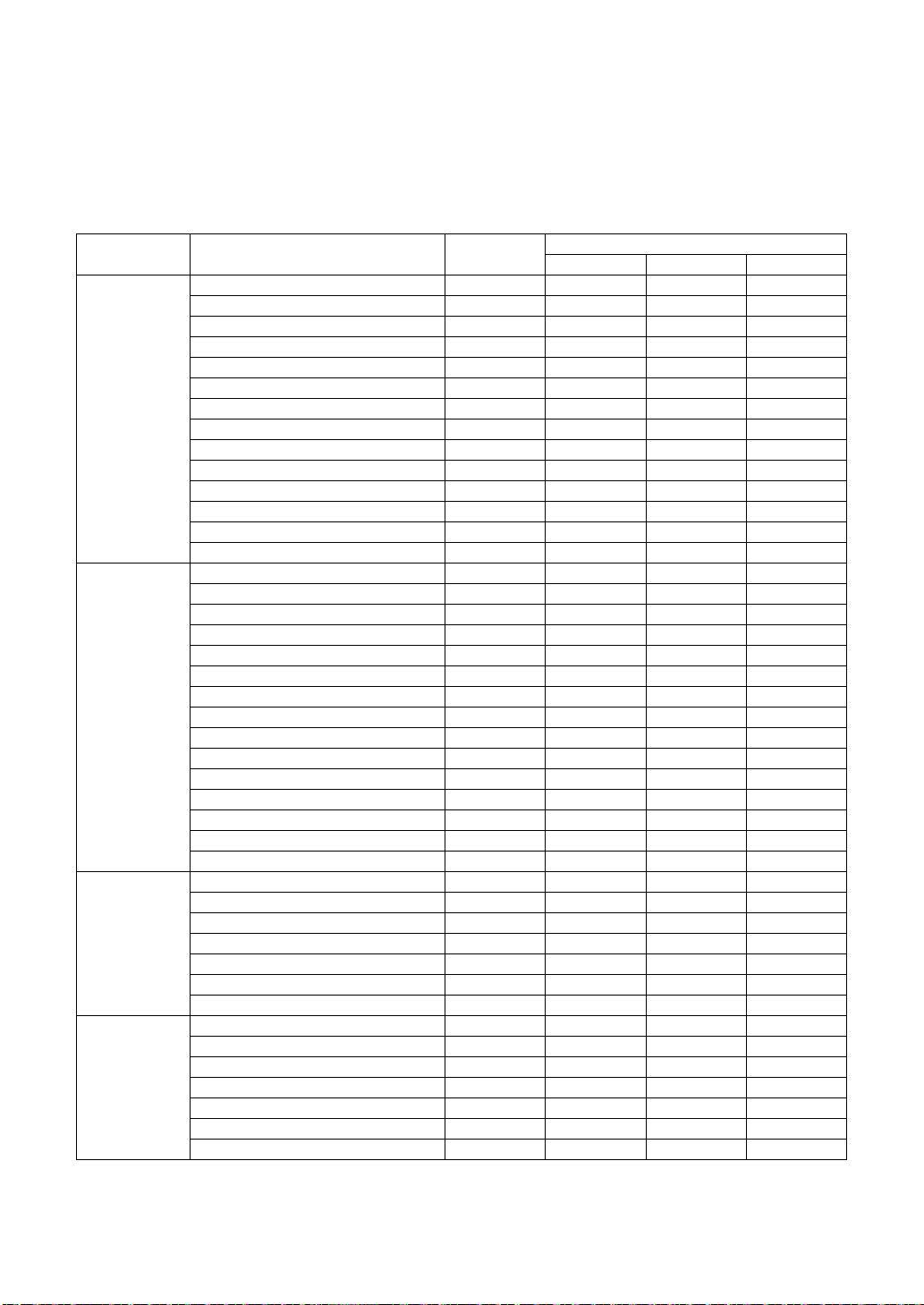
PRINTOUT FORMAT SETTING
Printout format can be cha nged by pushing "Print" in the S ettings screen. For Print se ttings,
see "SETTING FUNCTIONS ON SETUP SCREEN" on page 44.
PRESET
All: Initial setting (all measurement values are printed.)
Ave: Only typical value are printed.
Classic: Equivalent with RM/KR-8900 Classic 2
Common
REF/KRT
REF
KRT
ITEM INITIAL
Barcode OFF OFF OFF OFF
Operator ID OFF OFF OFF OFF
Name ON ON ON ON
Date ON ON ON ON
Date style YMD YMD YMD YMD
Patient ID ON ON ON ON
Device ID number OFF OFF OFF OFF
Serial number ON ON ON ON
Include error data OFF OFF OFF OFF
TOPCON logo ON ON ON ON
Message OFF OFF OFF OFF
Message data NULL NULL NULL NULL
Between the lines 0 0 0 0
Auto Cut ON ON ON ON
Print order DATA DATA DATA DATA
VD ON ON ON ON
Cylinder sign ON ON ON ON
REF format ALL ALL AVE ALL
Credibility OFF OFF OFF OFF
S.E. ON ON ON ON
PD ON ON ON ON
ADD OFF OFF OFF OFF
KRT print order D/mm D/mm D/mm D/mm
KRT format ALL ALL AVE AVE
KRT style R1R2 R1R2 R1R2 HV
KRT print format R1R2 R1R2 R1R2 HV
KRT average ON ON ON ON
KRT cylinder ON ON ON ON
Cornea diameter ON ON ON ON
VD ON ON ON ON
Cylinder sign ALL ALL AVE ALL
REF format OFF OFF OFF OFF
Credibility ON ON ON ON
S.E. ON ON ON ON
PD OFF OFF OFF OFF
ADD OFF OFF OFF OFF
KRT print order D/mm D/mm D/mm D/mm
KRT format ALL ALL AVE ALL
KRT style R1R2 R1R2 R1R2 HV
KRT print format R1R2 R1R2 R1R2 HV
KRT average ON ON ON ON
KRT cylinder ON ON ON ON
Cornea diameter ON ON ON ON
All Ave Classic
PRESET
17
COMPONENTS
Page 20
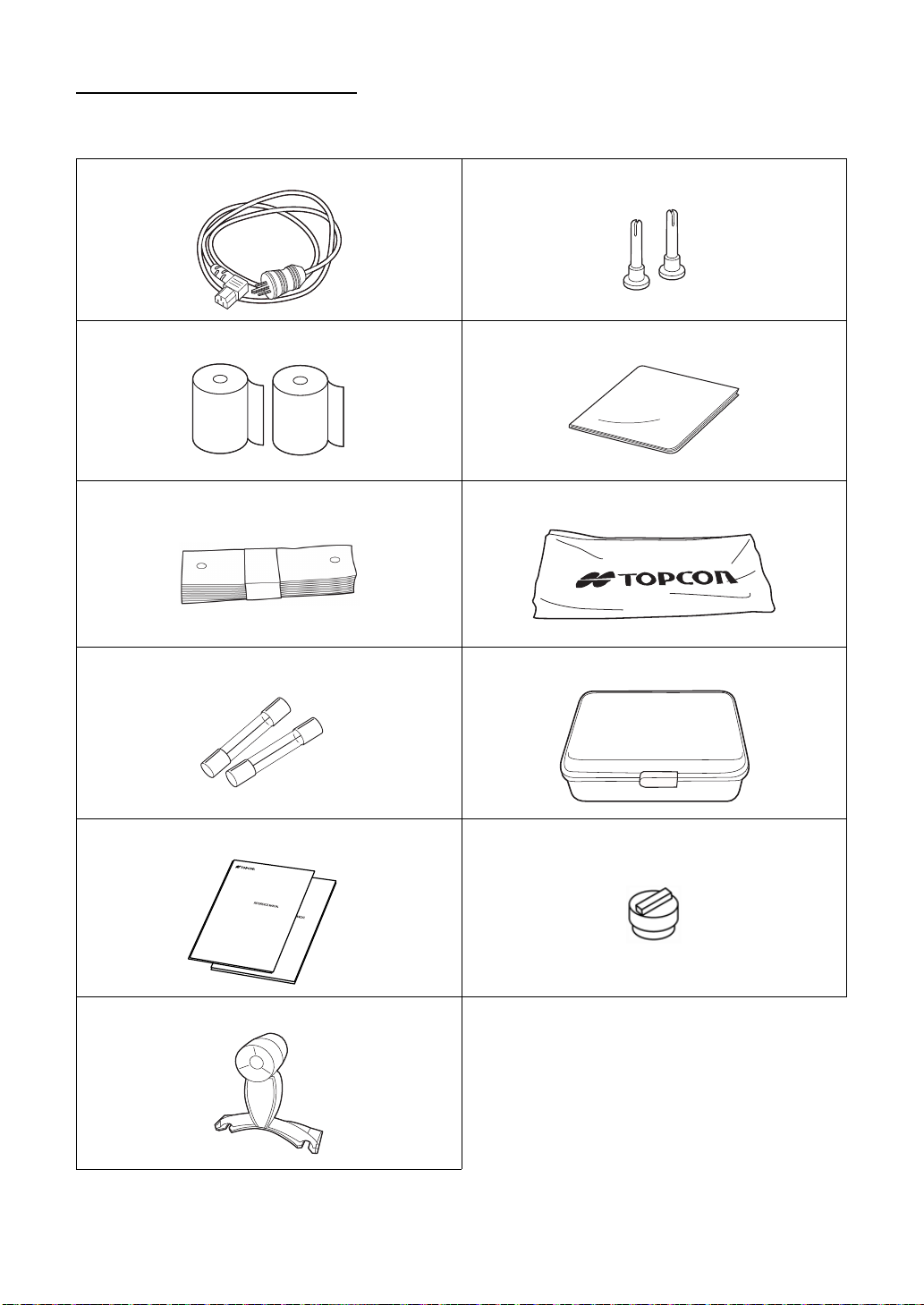
STANDARD ACCESSORIES
The following are standard accessories. Make sure that all these items are included (quantity).
Power cable (1) Chinrest tissue pin (2)
Printer paper (2) Monitor cleaner (1)
Chinrest tissue (1) Dust cover (1)
Fuse (2) Accessory case (1)
User manual, Unpacking and Assembing
(1 each)
Model eye (1)
Rubber cap (1)
18
COMPONENTS
Page 21
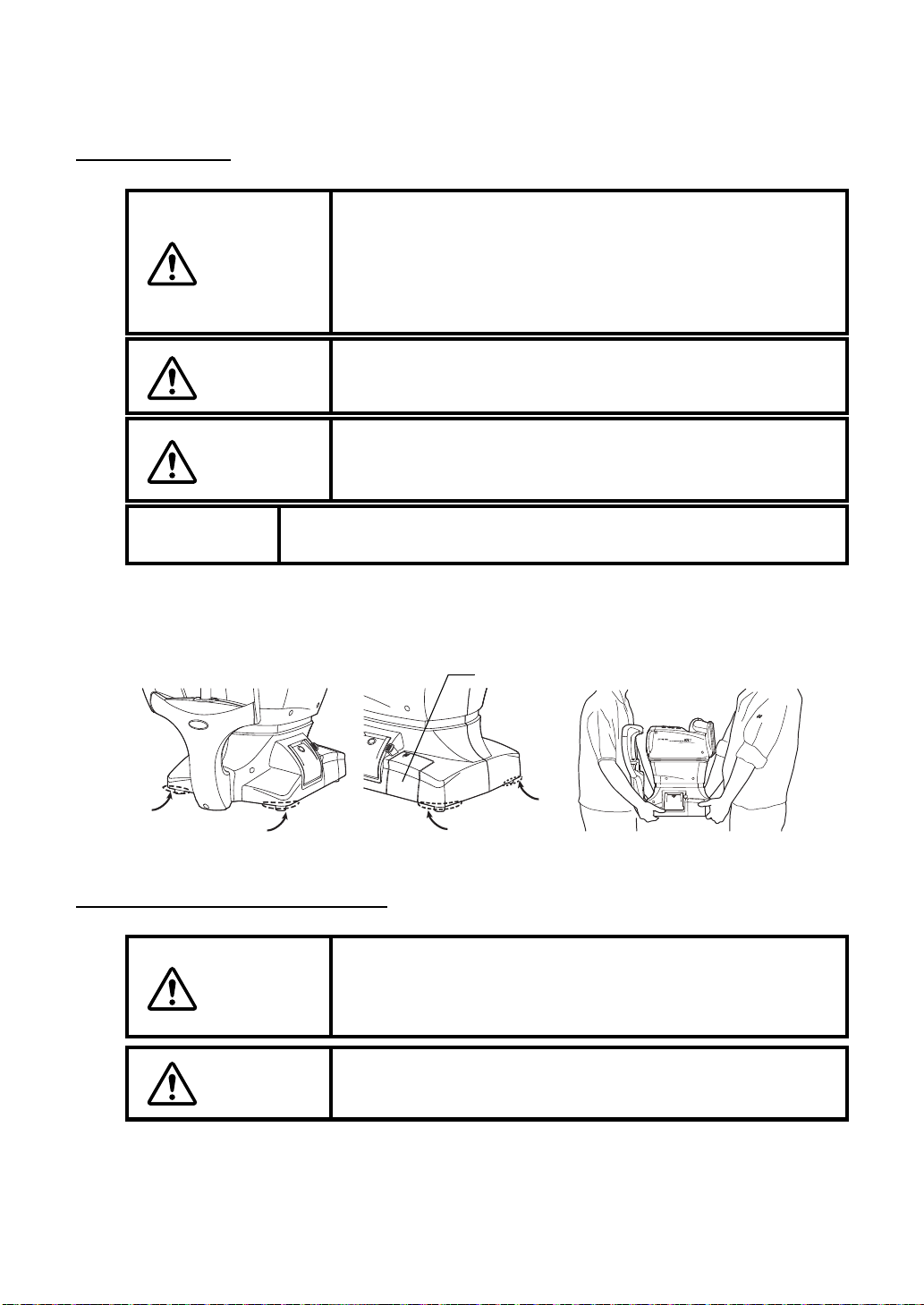
PREPARATIONS
Holding positions Holding the instrument
External I/O terminal cover
INSTALLATION
CAUTION
CAUTION
CAUTION
When moving the instrumen t, two people should lift from the
bottom of the device.
One person lifting the device may ca use harm to his back or
injury by falling parts. Also, holding areas other than the bottom
and holding the Exte rnal I/O terminal cove r may cause injury,
as well as damage to the instrument.
To prevent dama ge and injuries, do not install the in strument
on an uneven, unsteady or sloped surface.
When setting an instrument on an instrument table, pay attention not to injury the patient's fi ngers between the instrument
and the table.
NOTE:
The instrument should also be placed away from strong light like
direct sunlight. Auto alignment may not function properly.
1 Firmly hold the instrument at the position shown below and place it on the automatic
instrument table.
For the adjustable instrument table, see “OPTIONAL ACCESSORIES” on page 64.
CONNECTING POWER CABLE
Be sure to connec t the power plug to an AC 3-pin receptacle
WARNING
equipped with groundin g. Connection with receptacle without
grounding may cause fire and electric shock in case of s hortcircuiting.
CAUTION
To avoid electric shocks, do not handle the power plug with wet
fingers.
1 Make sure the POWER switch of the instrument is OFF.
19
PREPARATIONS
Page 22
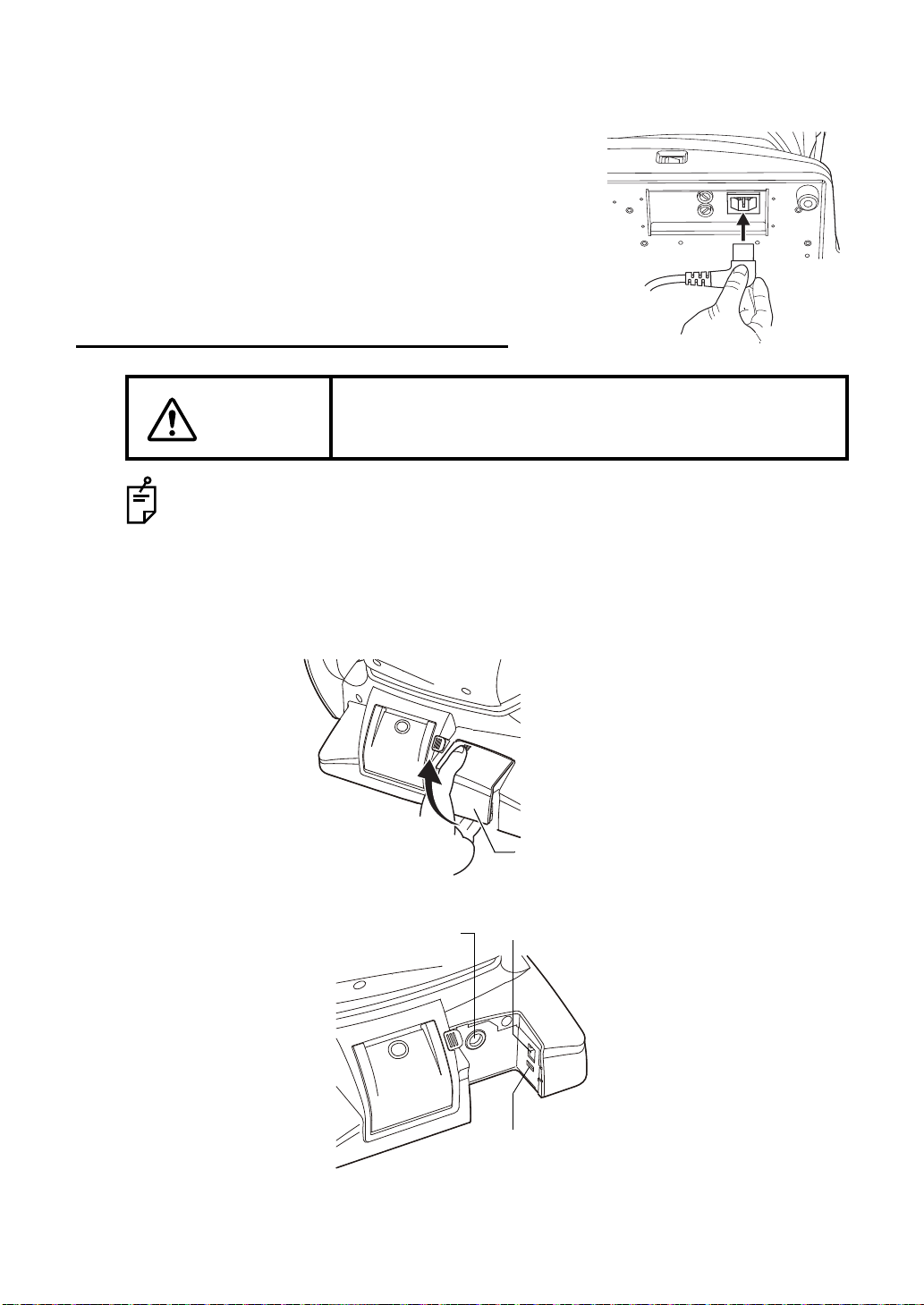
2 Tilt the body slowly so that the POWE R switch is on top and the power in let at the bo ttom
External I/O terminal cover
USB input terminal
LAN output terminalRS232C output terminal
can be seen.
3 Connect the power cable to the Power inlet.
4 Insert the power cable plug into the 3-pin AC grounding
receptacle.
CONNECTING EXTERNAL I/O TERMINALS
CAUTION
Use the external device complying with IEC60950/IEC60950-1.
DATA OUTPUT
This product can be connected to a pers onal computer (PC) and other external dev ices via
the RS232C or LAN.
To avoid electri c shock, do not touch the external connec tion
terminal and the patient at the same time.
1 Remove the External I/O terminal cover by pulling up as follows.
2 Connect the connection cable to the output terminal of the instrument.
20
PREPARATIONS
Page 23
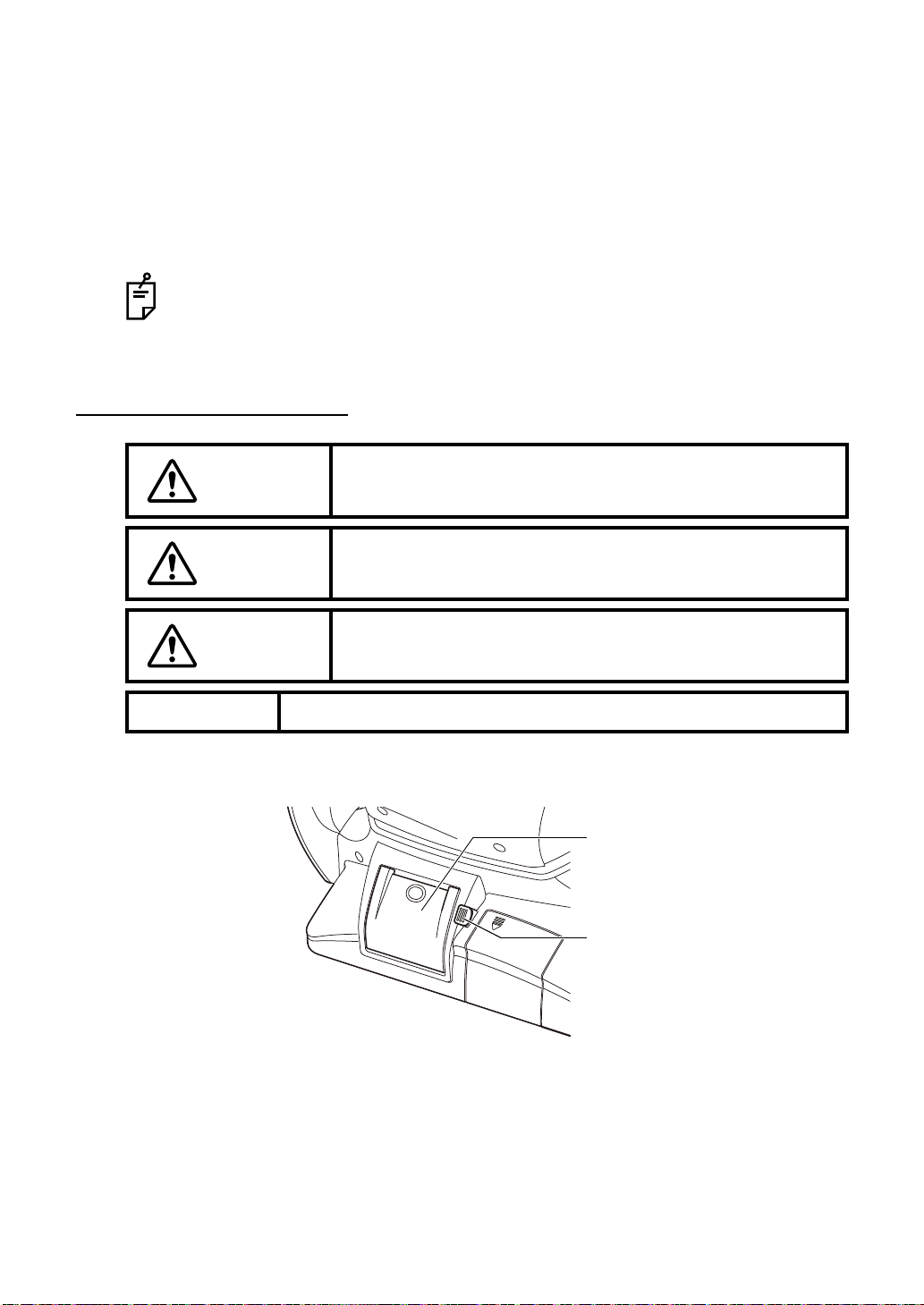
3 Connect the other end of the connection cable to the PC, etc.
Printer cover
Printer cover open switch
4 Replace the External I/O terminal cover.
DATA INPUT
This product can be connected to a bar-code reader and other external devices via USB.
1 Connect the connection cable to the input terminal of the instrument.
2 Connect the other end of the connection cable to the external device.
For questions about connections, contact your TOPCON dealer.
PRINTER PAPER SETTING
CAUTION
CAUTION
CAUTION
NOTE:
To avoid failure or potential injury , do not open the printer cover
while the printer is in operation.
To avoid potential injury in case of malfunction, including a
paper jam, be sure to shut off the power be fore attempting to
repair it.
To avoid potential injury, do not touch the printer body including
metal parts or the paper cutter, while the printer i s in opera tion
or when replacing the printer paper.
• If you insert the printer paper backwards, printing will not start.
1 Press the printer cover open switch to open the printer cover.
21
PREPARATIONS
Page 24

2 Open the printer cover to the limit.
Roll direction
3 Insert the printer paper in the dire ction shown below and p ull out the paper end to yo ur
side by 7 to 8cm.
4 Bring the paper into the center, then close the printer cover.
.
In case the printer cover is not firmly closed, p rinting will not start, and "CLO SE
PRT COVER" wil be displayed on the monitor screen.
A 58mm wide paper roll (example: TP-50KJ-R [Nippon Paper Co.]) is recommended.
Other paper rolls may cause abnormal printing noise or unclear print.
22
PREPARATIONS
Page 25

RECOVERY FROM POWER SAVE STATUS
R
ID
L
R/K
00001000010000000100 001000 00001000010000000100 001000
13.7513.75
mmmm
0101
R
S
C
A
K
R1
R1
R2R2
A1A1
PR1PR1
PR2PR2
0/30/3 0/30/3
0/30/3 0/30/3
R
S
C
A
K
R1
R1
R2R2
A1A1
PR1PR1
PR2PR2
VDVD
A
AUTOAUTO
PA1PA1 PA1PA1
LOWLOW
FOGFOG
R
ID
L
R/K
00001000010000000100 001000 00001000010000000100 001000
13.7513.75
mmmm
0101
R
S
C
A
K
R1
R1
R2R2
A1A1
PR1PR1
PR2PR2
0/30/3 0/30/3
0/30/3 0/30/3
R
S
C
A
K
R1
R1
R2R2
A1A1
PR1PR1
PR2PR2
VDVD
A
AUTOAUTO
PA1PA1 PA1PA1
LOWLOW
FOGFOG
This instrument adopts the power save system for saving electric power. When the machine is
not operated for a set time, the control panel becomes a screensaver.
1 Tap the con tr ol panel.
In a few seconds, the measurement screen is displayed and measurement is enabled.
The time to start th e power sa ve s tatus can be c hange d in the in itial setting "Auto
power save" (see page 48).
ADJUSTING THE CONTROL PANEL POSITION
The control panel may be positioned by swinging and tilting the monitor to your desired
position. Touching the control panel controls operations including chinrest movements,
alignment and measurement.
The layout of R button /L bu tton is reve rs ed ac co rding to the position of the contr ol
panel.
The moving direction by tapping is changed according to the position of the control
panel.
The moving direc tion by continuing to p ress on control panel is changed for the
setting of Initial setting "XZ MOTOR direction". (see page 50).
PREPARATIONS
23
Page 26

BASIC OPERATIONS
POWER
MEASUREMENT MODE
MEASUREMENT MODE
R
ID
L
R/K
0000100001000000010 00010 00 0000100001000000010 00010 00
13.7513.75
mmmm
010 1
R
S
C
A
K
R1
R1
R2R2
A1A1
PR1PR1
PR2PR2
0/30/3 0/30/3
0/30/3 0/30/3
R
S
C
A
K
R1
R1
R2R2
A1A1
PR1PR1
PR2PR2
VDVD
A
AUTOAUTO
PA1PA1 PA1PA1
LOWLOW
FOGFOG
PREPARATION BEFORE MEASUREMENT
TURNING ON THE INSTRUMENT
1 Make sure the power cable is connected properly.
For the details of connection, refer to “CONNECTING POWER CABLE” on page 19.
2 Press on the SWITCH.
3 Make sur e that the title s creen is displa yed and then the M EASUR EMENT sc reen is dis-
played in a few seconds.
SELECTING THE MEASUREMENT MODE
This product has thr ee meas urement m ode s: R/K (R EF/KRT conti nuous measu rement) , KRT
(KRT single measur ement) and REF (REF single measurement).
1 Check that the MEASUREMENT screen is on.
2 Tap the button on the control panel and sel ect the measurement
mode. Indication of the button is changed.
REF: Only REF me asurement
KRT: Only KRT measurement
R/K: REF/KRT continuous measurement
24
BASIC OPERATIONS
Page 27

PATIENT POSITIONING
R
S
C
A
R1
R2
A
PR1
000010 00010 000100 001
000010 0001
13.75
di o
AUTO
01
R
S
C
A
K
R1
R2
A1
PR1
PR2
PA1
PR2
PA1
R
S
C
A
K
R1
R2
A1
PR1
VD
S
mm
LOW
FOG
0/3
0/3
0/3
0/3
Center position
Eye height mark
on the center position
Eye height mark
CAUTION
terminal and the patient at the same time.
To avoid inj ury when moving the chin rest up/down button, be
To avoid electri c shock, do not touch the external connec tion
CAUTION
careful not to catch the patient's fingers.
To avoid injury wh en operating the machine, be ca reful about
CAUTION
the cover not to catch fingers of the patient.
Tell this to the patient, too.
Adjust the height of the adjustable instrument table so that the patient
NOTE:
can sit on the chair comfortably. Otherwise, correct measurement values may not be obtained.
When operating the inst rument, be careful that the instrument d oes
NOTE:
not touch the patient's lip or nose. If touched, clean the instrument following "CLEANING THE INSTRUMENT" on page 65.
1 Check the measurement screen.
2 Make sure that the eye height mark is at the center position as explained below.
If the eye height m ark is above the center position , press the lower side of the co ntrol
panel display, or if it is below the center position, press the upper side of the control panel
display, so as to move the eye height mark to the center position.
00001000010000100001
ID
R L
0/3
0/3
R1
R2
PR2
A1
PR1
PA1
mm
01
R/K
LOW
AUTO
FOG
0000100001
PR2
PA1
13.75
R
0/3
0/3
R1
R2
A1
PR1
VD
dio
A
R1
R2
PR1
3 Have the patient sit in front of the instrument.
4 Adjust the adjustable instrument table or the chair height for the patient to put his/her chin
on the chinrest comfortably.
BASIC OPERATIONS
25
Page 28

5 Place the patien t's chin on t he chin rest and che ck that his /her fo rehead is touch ing to the
UP/DOWN
Eye height mark
R L
R/K
000010000100001000010000100 00100001000 01 0000100001000010 0001
12.0012.00
diodio
AUTOAUTO
010 1
VDVD
ID
A
mmmm
PR2PR2
PA1PA1
PR2PR2
PA1PA1
HIGHHIGH
FOGFOG
R
S
C
A
K
R1
R1
R2R2
A1A1
PR1PR1
0/30/3 0/30/3
0/30/3 0/30/3
R
S
C
A
K
R1
R1
R2R2
A1A1
PR1PR1
Chinrest up/down
button
Eye height mark of
measuring window
forehead rest.
6 Press the button to adjust the chin rest hei ght until th e eye hei ght mark o f the
chinrest reaches the same he ight as the patient's eye. At this moment, confi rm that the
height mark of the measuring window is at the height of the patient's visual line.
26
BASIC OPERATIONS
Page 29

AUTO MODE MEASUREMENT
AUTO/MANUAL
R
ID
L
R/K
000010000100000001 000010 00 00001000010000000100 00100 0
13.7513.75
mmmm
0101
R
S
C
A
K
R1
R1
R2R2
A1A1
PR1PR1
PR2PR2
0/30/3
0/30/3
0/30/3
0/30/3
R
S
C
A
K
R1
R1
R2R2
A1A1
PR1PR1
PR2PR2
VDVD
A
AUTOAUTO
PA1PA1 PA1PA1
LOWLOW
FOGFOG
Auto measurement mode may not be possible, in case the eyelid and
NOTE:
the eyelashes cover the pupil.
If this occurs, the operator should tell the patient to open their eyes as
wide as possible, or lift the eyelid to allow for measurement.
Auto measurement mode may not be possible due to frequent bl inks
NOTE:
or existing abnor malities in the corneal surfac e caused corneal disease etc.
In this case, select manual mode.
When operating the instrument, be careful that the instrument d oes
NOTE:
not touch the patient's face or no se. If touched, cle an the instrumen t
as specified in "CLEANING THE INSTRUMENT" on page 65.
If the patient is wearing mak e up on the eyelid or around t he eyelid
NOTE:
using glitter, the auto alignment may not function properly.
In this case, select manual mode.
SETTING THE AUTO MODE
1 Make sure the button is on A on the measurement scr een. "A" is Auto
mode.
2 If "M" (Manual mode) is displayed, tap it and change to the Auto mode.
27
BASIC OPERATIONS
Page 30

ALIGNMENT AND MEASUREMENT
R L
R/K
13.7513.75
010 1
VDV D
S C A
R L
R/K
13.7513.75
010 1
VDV D
ID
A
ID
A
0000100001000000010 0001000 0000100001000000010 0001000
mmmm
R
S
C
A
K
R1
R1
R2R2
A1A1
PR1PR1
PR2PR2
AUTOAUTO
R
S
C
A
K
R1
R1
R2R2
A1A1
PR1PR1
PR2PR2
PA1PA1
PA1PA1PA1PA1
0000100001000000010 0001000 0000100001000000010 0001000
mmmm
R
S
C
A
K
R1
R1
R2R2
A1A1
PR1PR1
PR2PR2
0/30/3
0/30/3
AUTOAUTO 0/30/3
0/30/3
0/30/3
0/30/3
0/30/3
0/30/3
R
S
C
A
K
R1
R1
R2R2
A1A1
PR1PR1
PR2PR2
LOWLOW
FOGFOG
LOWLOW
FOGFOG
13.75
0 1
R
K
VD
000010 00010 00
000010 00010 00
mm
R
S
C
A
K
R1
R2
A1
PR1
PR2
PA1
PA1
0/3
AUTO
0/3
0/3
0/3
R
S
C
A
K
R1
R2
A1
PR1
PR2
LOW
FOG
Limit mark
R L
R/K
13.7513.75
010 1
VDV D
ID
A
00001000010000000100 001000 000010000100000 001000 01000
mmmm
TOO CLOSETOO CLOSE
R
S
C
A
K
R1
R1
R2R2
A1A1
PR1PR1
PR2PR2
0/30/3 AUTOAUTO 0/30/3
0/30/3 0/30/3
R
S
C
A
K
R1
R1
R2R2
A1A1
PR1PR1
PR2PR2
PA1PA1 PA1PA1
LOWLOW
FOGFOG
Limit of movement in the
forward direction
Limit of movement in the
backward direction
Measuring Head
Forward button/
Measuring Head
Backward button
R L
R/K
13.7513.75
010 1
VDV D
ID
A
00001000010000000100 001000 000010000100000 001000 01000
mmmm
TOO FARTOO FAR
R
S
C
A
K
R1
R1
R2R2
A1A1
PR1PR1
PR2PR2
0/30/3 AUTOAUTO 0/30/3
0/30/3 0/30/3
R
S
C
A
K
R1
R1
R2R2
A1A1
PR1PR1
PR2PR2
PA1PA1
PA1PA1
LOWLOW
FOGFOG
Alignment can be operated from the control panel.
1 When the pupil is displayed, tap the display around the pupil. The measuring head moves
to display the pupil image and alignment dot on the center of the screen . Then tell the
patient to look at red-roof house.
If the pupil is not displayed on the control panel, move the measuring head by
press the control panel, checking the eye height mark on the measurement window as a guide (see page 26).
When the measuring head has reached the limit of movement (vertical/lateral
directions), a yellow-colored limit mark appears, showing it is the movement limit
in that direction. Tap the display, move the measuring head to a position until pupil
image comes to the center.
0000100001000
ID
0/3
R L
0/3
R1
R2
A1
PR1
PR2
PA1
mm
01
R/K
LOW
FOG
AUTO
0000100001000
0/3
0/3
PR2
PA1
13.75
R1
R2
A1
PR1
VD
A
When the measuring head is at the limit of movement in the forward direction,
"TOO CLOSE" is displayed and the buzzer sounds, and when it is at the limit of
movement in the backward direction, "TOO FAR" is displayed. Using the Measuring Head Forward button and Measuring Head Backward button, move the measuring head to a position until pupil image comes to the center.
28
BASIC OPERATIONS
Page 31

2 Alignment starts automatic ally, and measurement is performed. The measurement r esult
R L
R/K
ID
A
13.7513.75
-1.-1 .2525
-0.-0 .5050
7.807 .8 0
7.757 .7 5
18018 0
18018 0
010 1
VDV D
PR2PR2
000010000100000001 00001 000 00001000010000000 10000 1000
mmmm
R
S
C
A
K
R1
R1
R2R2
A1A1
PR1PR1
3/33/3 AUTOAUTO
7.807.80
0/30/3
3/33/3 0/30/3
R
S
C
A
K
R1
R1
R2R2
A1A1
PR1PR1
PR2PR2
PA1PA1 PA1PA1
LOWLOW
FOGFOG
is displayed.
3 When Right/Left eye continuous measurement is selected, the instrument measuring
head moves automatically from the right to the left eye.
If auto mode measurement does not work, select manual mode.
NOTE:
Auto mode measurement may not work depending on the cornea
condition.
NOTE:
If the machine is moved before measurement values are displayed, it
might cause an incorrect measurement.
Auto print (available only under Auto mode)
When auto print setting is " ON" in the i nitia l se tting, the buz zer s ounds twice a fter
measuring the ri ght and left eyes, and measureme nt results are printed out automatically.
DISPLAYING MEASUREMENT VALUES
Data of the latest measurement are displayed on the control panel screen.
Figures only: Measurement was done correctly.
ERROR: Measurement was not done correctly.
For explanation of the mes sa ges on th e co ntrol panel s cree n, r efer to “M E SS AGE
LIST” on page 54.
When auto print setting is "OFF" in the initial setting, print out measurement results by tapping
the Print button, as necessary.
29
BASIC OPERATIONS
Page 32

MANUAL MODE MEASUREMENT
AUTO/MANUAL
R L
R/K
13.7513.75
010 1
VDV D
ID
M
0000100001000000010 0 00100 0 0000100001000000010 00010 00
mmmm
R
S
C
A
K
R1
R1
R2R2
A1A1
PR1PR1
PR2PR2
0/30/3 MANUALMANUAL 0/30/3
0/30/3 0/30/3
R
S
C
A
K
R1
R1
R2R2
A1A1
PR1PR1
PR2PR2
PA1PA1 PA1PA1
LOWLOW
FOGFOG
R
L
13.75
0 1
VD
00001 00001 000
00001 00001 000
mm
R
S
C
A
K
R1
R2
A1
PR1
PR2
0/3
MANUAL
0/3
0/3
0/3
R
S
C
A
K
R1
R2
A1
PR1
PR2
PA1
PA1
LOW
FOG
13.75
dio
01
VD
13.75
01
VD
000010 0001000
000010 0001000
mm
R
S
C
A
K
R1
R2
A1
PR1
PR2
0/3
0/3
0/3
0/3
R
S
C
A
K
R1
R2
A1
PR1
PR2
PA1
PA1
000010 0001000
000010 0001000
mm
R
S
C
A
K
R1
R2
A1
PR1
PR2
PA1
0/3
MANUAL
MANUAL
0/3
0/3
0/3
R
S
C
A
K
R1
R2
A1
PR1
PR2
LOW
FOG
LOW
FOG
SETTING THE MANUAL MODE
1 Check the MEASUREMENT screen is on. If the button is "M," the mode is
Manual mode.
2 If "A" (Auto mode) is displayed, tap it and change to "M".
ALIGNMENT AND MEASUREMENT
Alignment is operated on the control panel.
1 Select the right/left eye by tapping the button/ button.
2 When the pupil is displayed, tap the display around the pupil. The measuring head moves
to display the pupil image and alignment dot on the center of the screen . Then tell the
patient to look at red-roof house.
ID
30
BASIC OPERATIONS
0000100001000
0/3
R L
R1
R2
A1
PR1
R/K
0/3
PR2
PA1
01
mm
FOG
LOW
0000100001000
ID
0/3
R L
0/3
R1
R2
A1
PR1
PR2
PA1
01
mm
R/K
MANUAL
LOW
0000100001000
PR2
13.75
MANUAL
FOG
0/3
0/3
R1
R2
A1
PR1
VD
dio
0000100001000
ID
R L
R1
R2
A1
PR1
R/K
0/3
0/3
PR2
PA1
13.75
0000100001000
0/3
0/3
PR2
PA1
01
mm
FOG
LOW
R1
R2
A1
PR1
VD
M
0000100001000
MANUAL
0/3
0/3
R1
R2
A1
PR1
PR2
PA1
VD
13.75
MM
Page 33

If the pupil is not displayed on the control panel, move the measuring head by
13.75
0 1
R
K
VD
000010 00010 00
000010 00010 00
mm
R
S
C
A
K
R1
R2
A1
PR1
PR2
0/3
MANUAL
0/3
0/3
0/3
R
S
C
A
K
R1
R2
A1
PR1
PR2
PA1
PA1
LOW
FOG
Limit mark
13.75
01
VD
000010 0001000
000010 0001000
mm
TOO CLOSE
R
S
C
A
K
R1
R2
A1
PR1
PR2
0/3
MANUAL
0/3
0/3
0/3
R
S
C
A
K
R1
R2
A1
PR1
PR2
PA1
PA1
LOW
FOG
Limit of movement in the
forward direction
Limit of movement in the
backward direction
Measuring Head
Forward button/
Measuring Head
Backward button
R L
R/K
13.7513.75
010 1
VDV D
ID
00001000010000000100 001000 000010000100000 001000 01000
mmmm
TOO FARTOO FAR
R
S
C
A
K
R1
R1
R2R2
A1A1
PR1PR1
PR2PR2
0/30/3 MANUALMANUAL 0/30/3
0/30/3 0/30/3
R
S
C
A
K
R1
R1
R2R2
A1A1
PR1PR1
PR2PR2
PA1PA1 PA1PA1
M
LOWLOW
FOGFOG
MEASURING HEAD FORWARD
MEASURING HEAD BACKWARD
R L
R/K
13.7513.75
010 1
VDVD
ID
M
00001000010000 00010 00010 00 00001000010000000 10000 1000
mmmm
R
S
C
A
K
R1
R1
R2R2
A1A1
PR1PR1
PR2PR2
0/30/3 MANUALMANUAL 0/30/3
0/30/3 0/30/3
R
S
C
A
K
R1
R1
R2R2
A1A1
PR1PR1
PR2PR2
PA1PA1 PA1PA1
LOWLOW
FOGFOG
Outer alignment mark
Measuring head forward
button/Measuring head
backward button
Alignment dot
Alignment mark
press the control panel, checking the eye height mark on the measurement window as a guide (see page 26).
When the measuring head has reached the limit of movement (vertical/lateral
directions), a yellow-colored limit mark appears, showing it is the movement limit
in that direction. Tap the display, move the measuring head to a position until pupil
image comes to the center.
ID
0000100001000
0/3
R L
MANUAL
0000100001000
0/3
R/K
0/3
R1
R2
A1
PR1
PR2
PA1
mm
01
FOG
LOW
0/3
R1
R2
A1
PR1
PR2
PA1
VD
13.75
M
When the measuring head is at the limit of movement in the forward direction,
"TOO CLOSE" is displayed and the buzzer sounds, and when it is at the limit of
movement in the backward direction, "TOO FAR" is displayed. Using the Measuring Head Forward button and Measuring Head Backward button, move the measuring head to a position until pupil image comes to the center.
0000100001000
ID
0/3
R L
0/3
R1
R2
A1
PR1
PR2
PA1
mm
01
R/K
LOW
FOG
MANUAL
TOO CLOSE
0000100001000
0/3
0/3
PR2
PA1
13.75
R1
R2
A1
PR1
VD
M
3 Tap the button/ button and
focus on the patient's eye. Alignment dot is reflected off-focus on the cornea.
31
BASIC OPERATIONS
Page 34

4 When the mai n body is brought closer to the patie nt's eye, alignment arrows ap pear on
R L
R/K
13.7513.75
010 1
VDVD
ID
M
FORWARDFORWARD
00001000010000 00010 00010 00 00001000010000000 10000 1000
mmmm
R
S
C
A
K
R1
R1
R2R2
A1A1
PR1PR1
PR2PR2
0/30/3 MANUALMANUAL 0/30/3
0/30/3 0/30/3
R
S
C
A
K
R1
R1
R2R2
A1A1
PR1PR1
PR2PR2
PA1PA1 PA1PA1
LOWLOW
FOGFOG
Outer alignment mark
Alignment arrows
R L
R/K
13.7513.75
010 1
VDVD
ID
M
00001000010000 000100 001000 00001000010000000 100001 000
mmmm
R
S
C
A
K
R1
R1
R2R2
A1A1
PR1PR1
PR2PR2
0/30/3 MANUALMANUAL 0/30/3
0/30/3 0/30/3
R
S
C
A
K
R1
R1
R2R2
A1A1
PR1PR1
PR2PR2
PA1PA1 PA1PA1
LOWLOW
FOGFOG
Too close
13.75
01
VD
BACKWARD
000010 000100 0
000010 000100 0
mm
R
S
C
A
K
R1
R2
A1
PR1
PR2
0/3
MANUAL
0/3
0/3
0/3
R
S
C
A
K
R1
R2
A1
PR1
PR2
PA1
PA1
LOW
FOG
Too far
13.75
01
VD
FORWARD
000010 000100 0
000010 000100 0
mm
R
S
C
A
K
R1
R2
A1
PR1
PR2
0/3
MANUAL
0/3
0/3
0/3
R
S
C
A
K
R1
R2
A1
PR1
PR2
PA1
PA1
LOW
FOG
Off the alignment range
the control panel screen.
Do not allow the ey elash and eyeli d to cover the out er alignment m ark to ensure
stable measurement.
If the machine is too near to the patien t in comparison with the opti mal alignmen t
position, the alignment ar rows are displayed outward with the message "BACKWARD," or if it is too far from the patient, the alignment arrows are displayed
inward with the message "FORWARD." The number of arrow are reduced accordingly as the optimal alignment ref erenc e pos ition com es closer.
ID
0000100001000
0/3
R L
MANUAL
0000100001000
0/3
32
BASIC OPERATIONS
0/3
R1
R2
A1
PR1
PR2
BACKWARD
PA1
mm
01
R/K
ID
R L
R/K
LOW
0000100001000
0/3
0/3
R1
R2
A1
PR1
PR2
PA1
mm
01
LOW
FOG
MANUAL
FORWARD
FOG
PR2
PA1
13.75
0000100001000
PR2
PA1
13.75
0/3
R1
R2
A1
PR1
VD
M
0/3
0/3
R1
R2
A1
PR1
VD
M
Page 35

5 When the alignment dot becomes smaller in size and "Alignment OK" is displayed, tap the
START
START
START
R L
R/K
ID
M
LOWLOW
FOGFOG
13.7513.75
010 1
VDV D
-1.-1 .2525
-0.-0 .5050
7.807 .8 0
7.757 .7 5
18018 0
18018 0
PR2PR2
0000100001000000010 00010 00 000010000100000001 00001 000
mmmm
R
S
C
A
K
R1
R1
R2R2
A1A1
PR1PR1
3/33/3 MANUALMANUAL
7.807.80
0/30/3
3/33/3 0/30/3
R
S
C
A
K
R1
R1
R2R2
A1A1
PR1PR1
PR2PR2
PA1PA1 PA1PA1
button.
Even if fine alignment has not been achieved, measurement can be performed by
tapping the button. To ensure correct measurement, try to get fine align-
ment.
Measurements can be performed off center if necessary by tapping the
button after placing the measuring head in the desired off center position.
6 Measurement is performed and measurement values are displayed on the control panel.
After finishing the measurem ent, auto alignment is performe d if the patient's eye
position is moved right/left and up/down.
NOTE:
DISPLAYING MEASUREMENT VALUES
Data of the latest measurement are displayed on the control panel screen.
Figures only: Measurement was done correctly.
ERROR: Measurement was not done correctly.
For explanation of messages on the control panel screen, refer to “MESSAGE
LIST” on page 54.
If the machine is moved before measurement values are displayed, it
may cause incorrect measurement result.
33
BASIC OPERATIONS
Page 36

PRINT-OUT OF MEASUREMENT VALUES
PRINT OUT
ALL CLEAR
PRINT OUT
• To avoid a paper jam in the printer, do not feed the paper i f it is
partly cut or wrinkled.
• To avoid discoloring of the printer paper (particul arly the reco rding
area) during storage, use a polyp ropylene bag and not one containing plasticizer (PVC, etc.).
NOTE:
This instrument can print out measurement values by a printer.
• To avoid discoloring of the printer paper (particul arly the reco rding
area) after pasting, use water -soluble glue and not one containing
solvent.
• Since the printer paper is thermosensitive, it is not suitable for
keeping records for a long period. If necessary, prepare copies
separately.
1 Check the Measurement screen is on.
2 Tap the button on the control panel.
Measurement values on the monitor are printed out.
After being printed out, the measurement values on the screen are deleted automatically.
When the cylindri cal refractive power is "0," the d irection of astigmatic axis and
measurement values are not displayed/printed.
When a red line is printed at the end of the printer paper, replace it with a new one.
For details about the rep lacement of printer paper, see “PRINTER PAPER SETTING” on page 21. 58mm wide printer paper (example: TP-50KJ-R, Nippon
Paper) is recommended.
"CLOSE PRT COVER" is in dicating that the printer cover is le ft opened, ensure
that the printer cover is completely closed.
When auto print is set ting is "O N" in the i nitial se tting, meas urement is p erformed
under Auto mode, and me asurement results are printed out automatically. (See
page 48.)
After printing out measurement va lues, the measuring head moves to the "f inish
mode" position of the initial setting.
When the Auto cut setting is off and you n eed t o cu t a prin ter form, the way is that
erase the measurement value by tapping the button, and tap the
button. (See page 50.)
34
BASIC OPERATIONS
Page 37

CLEARING MEASUREMENT VALUES
ALL CLEAR
13.75
di o
- 1 .2525
- 0 .5050
- 0 .2525
- 0 .5050
1 8 0
1 8 0
0 1
S C
VD
A S C A
- 1 .2525
- 0 .5050
7 . 8 0
7 . 7 5
1 8 0
1 8 0
- 0 .2525
- 0 .5050
7 . 8 0
7 . 7 5
1 8 0
1 8 0
PR2
00001 00001 000
00001 00001 000
mm
R
S
C
A
K
R1
R2
A1
PR1
3/3
AUTO
7.80
3/3
3/3
3/3
R
S
C
A
K
R1
R2
A1
PR1
PR2
PA1
PA1
LOW
FOG
1 Tap the button on the control panel.
All measurement values of both eyes are cleared.
0000100001000
ID
3/3
R L
-1.
-0.
180
3/3
R1
7.80
R2
7.75
A1
180
PR1
PR2
7.80
PA1
mm
01
-1.
R/K
LOW
-0.
FOG
AUTO
180
0000100001000
-0.
-0.
3/3
-0.
-0.
180
3/3
R1
7.80
R2
7.75
A1
180
PR1
PR2
PA1
VD
13.75
dio
180
A
35
BASIC OPERATIONS
Page 38

DISPLAYING ALL MEASUREMENT DATA
TARGET IMAGE
R L
R/K
ID
A
LOWLOW
FOGFOG
13.7513.75
-1.-1 .2525
-1.- 1. 2525 -0.-0 .5050 -0.- 0 . 2525 -0.- 0. 5050
-0.-0 .5050
7.807 .8 0
7.757 .7 5
18018 0
18018 0
-0.-0 .2525
-0.-0 .5050
7.807 .8 0
7.757 .7 5
18018 0
18018 0
1801 8 0 1801 8 0
010 1
S C
VDV D
A S C A
PR2PR2
0000100001000000010 00010 00 000010000100000001 00001 000
mmmm
R
S
C
A
K
R1
R1
R2R2
A1A1
PR1PR1
3/33/3 AUTOAUTO
7.807.80
3/33/3
3/33/3 3/33/3
R
S
C
A
K
R1
R1
R2R2
A1A1
PR1PR1
PR2PR2
PA1PA1 PA1PA1
ALL DATA DISPLAY
REF
S
C1
2
( 3 )
4
5
6
7
8
9
10
AVE
CA
RIGHT
S
1
2
3
4
5
6
7
8
9
10
AVE
CA
-1.25 -0.50 180 -0.25 -0.50 180
-1.25 -0.50 180 -0.25 -0.50 180
-1.25 -0.50 180 -0.25 -0.50 180
-1.25 -0.50 180 -0.25 -0.50 180
LEFT
S
C1
2
( 3 )
4
CA
RIGHT
S
1
2
3
4
CA
-1.25 -0.50 180 -0.25 -0.50 180
-1.25 -0.50 180 -0.25 -0.50 180
-1.25 -0.50 180 -0.25 -0.50 180
LEFT
When measurement is performed
with the Cataract button ON, "C"
comes at the head of figures.
When Cataract mode starts automatically during the measurement, figures will be put in ( ).
Normally the latest measurement is displayed, but it is possible to display and confirm all measurement dat a.
1 Tap the button of the control panel.
2 Tap the button.
R L
3 The Data Display screen is displayed.
36
BASIC OPERATIONS
REF
Page 39

When no data is memorized, the data table shows blank.
R1
1
2
*
3
*
4
R2 A1
RIGHT
R1
1
2
3
4
R2 A1
7.80 7.75 180 7.80 7.75 180
7.80 7.75 180 7.80 7.75 180
7.80 7.75 180 7.80 7.75 180
LEFT
KRT
R1
1
2
*
3*
4
5
6
7
8
9
10
AVE
R2 A1
RIGHT
R1
1
2
3
4
5
6
7
8
9
10
AVE
R2 A1
7.80 7.75 180 7.80 7.75 180
7.80 7.75 180 7.80 7.75 180
7.80 7.75 180 7.80 7.75 180
7.80 7.75 180 7.80 7.75 180
LEFT
When the reliability of KRT data is
low, "*" is attached after the figures.
EXIT
KRT
R1
1
2
*
3*
4
5
6
7
8
9
10
AVE
R2 A1
RIGHT
R1
1
2
3
4
5
6
7
8
9
10
AVE
R2 A1
7.80 7.75 180 7.80 7.75 180
7.80 7.75 180 7.80 7.75 180
7.80 7.75 180 7.80 7.75 180
7.80 7.75 180 7.80 7.75 180
LEFT
4 To change "REF data" and "KRT data," tap the REF/KRT button.
5 To exit the data display and return to the Measurement screen, tap the button.
OPERATION OF AFTER USE
1 Turn the POWER switch to off.
When external devi ces a re connec ted to e xtern al I/O ter minals, turn off the po wer
of these devices too.
2 Unplug the power cable from a 3-pin AC inlet with grounding.
When the instrument is not used for a long period, unplug the power supply cable,
and detach the cable connected to the external I/O terminal.
37
BASIC OPERATIONS
Page 40

OPTIONAL OPERATIONS
IDOKALL CLEAR
00001 00001 00001 00001
00001 00001
13.75
di o
0 1
VD
mm
AUTO
R
S
C
A
K
R1
R2
A1
PR1
R
S
C
A
K
R1
R2
A1
PR1
LOW
FOG
0/3
0/3
0/3
0/3
PR2
PA1
PR2
PA1
DISPLAYING THE PATIENT ID (PATIENT No.) OR OPERATOR ID
A patient ID or operator ID of up to 13 charac ters can be input and displ ayed on the control
panel and printout.
However, if no patient ID is input, the patient No. is allocated automatically by the device.
1 Tap button.
2 T ap keyboard on the screen and enter characters. T ap button and fix the input value.
Patient ID is reset when measurement values are printed or if the button is tapped.
Patient No. reset condition can be selec ted such tha t the patien t No. is rese t upon
power on or not, in the initial setting of setup screen.
"Refer to "Patient No.reset" on page 48.
MEASURING ONE EYE ONLY
In Auto mode, it is possible to measure one eye only.
The current measurem ent po si tio n is disti ngu is hed by the color of the / button; orange
indicates active measurement position.
00001000010000100001
ID
R L
0/3
AUTO
0000100001
0/3
R/K
0/3
R1
R2
A1
PR2
PR1
PA1
mm
01
FOG
LOW
0/3
R1
R2
A1
PR2
PR1
13.75
PA1
VD
dio
A
MEASURING THE RIGHT EYE ONLY
1 Tap the button to move the measuring head to the right.
2 When the measu ring head stops moving tap the button once again: the lock icon is
displayed .
• When the lock icon is dis played, the mea suring head does n ot mov e to th e othe r eye e ven
when the measurement of one eye is finished.
3 To release the lock, tap the icon: The lock icon disappears.
MEASURING THE LEFT EYE ONLY
Operation is the same as measuring the right eye.
In order to measure the ot her eye when the lock icon is dis played, tap the other
side button or button.
38
OPTIONAL OPERATIONS
Page 41

MEASUREMENT OF CORNEA DIAMETER
R
L
R L
R/K
13.7513.75
010 1
VDV D
ID
M
00001000010000000100 001000 000010000100000 001000 01000
mmmm
R
S
C
A
K
R1
R1
R2R2
A1A1
PR1PR1
PR2PR2
0/30/3 MANUALMANUAL 0/30/3
0/30/3 0/30/3
R
S
C
A
K
R1
R1
R2R2
A1A1
PR1PR1
PR2PR2
PA1PA1 PA1PA1
LOWLOW
FOGFOG
CORNEA DIAMETER
R L
R/K
13.7513.75
010 1
VDVD
ID
M
PR2PR2
000010000100000001000 01000 000010000100000001000 01000
mmmm
R
S
C
A
K
R1
R1
R2R2
A1A1
PR1PR1
0/30/3 MANUALMANUAL 0/30/3
0/30/3 0/30/3
R
S
C
A
K
R1
R1
R2R2
A1A1
PR1PR1
PR2PR2
PA1PA1 PA1PA1
LOWLOW
FOGFOG
R L
R:0.00R: 0.0 0 L:0.00L :0. 00
Positioning bar R/L balance display
Positioning bar
Exit button
Positioning bar control button (L)
Positioning bar control button (R)
Capture button Measurement button
MEASUREMENT ON THE ACTUAL IMAGE
1 Tap the button/ button to select the right/left eye.
2 Tap the button.
3 The Cornea Diam eter Measurement sc reen is displayed, and T he positioning bar is dis -
played.
OPTIONAL OPERATIONS
39
Page 42

4 When the pup il is di splaye d, tap around t he pupil. Th e measurin g head moves to dis play
R L R L
R:0.00R :0. 00 L:0.00L:0. 00 R:0.00R :0. 00 L:0.00L:0. 00
POSITIONING BAR CONTROL
R L
R:0.00R: 0. 00 L:0.00L :0. 00
POSITIONING BAR CONTROL
R L
R:0.00R :0 .00 L:0.00L :0. 00
MEASUREMENT
R L
R:0.00R :0. 00 L:9.50L:9 .5 0
the pupil image and alignment dot at the center of the screen.
5 Using the button (L), move the left po si tio ning bar to the left
end of the iris from the operator side.
6 Using the button (R), move the right positioning bar to the
right end of the iris from the operator's side.
7 Tap the button.
8 The cornea diameter is displayed.
40
OPTIONAL OPERATIONS
Page 43

9 Tap the button and move to the other eye.
RLEXIT
CAPTURE
R L
R:0.00R :0. 00 L:0.00L: 0. 00
EXIT
MEMORY
R: 0.0 0
L: 0.0 0
Memory button
MEMORY
In like manner, measure the other eye.
10 Tap the button and measure the other eye.
MEASUREMENT ON THE STILL IMAGE
When KRT measurement values are available, the still image of the measurement is displayed.
1 Follow steps 1 to 5 of "MEASUREMENT ON THE ACTUAL I MAGE" and display the cor-
nea image at the screen center.
2 T ap the button. The eye image is displayed full-screen, and the cornea image
is saved.
3 Tap button to exit the full-screen display.
The button appears indicating that the image is saved.
4 Tap the button to display the saved image.
R:0.00
R L
L:0.00
41
OPTIONAL OPERATIONS
Page 44

5 Tap either of the (R)/(L) buttons and move the posit ioning
POSITIONING BA R C ONTROL
R L
R:0.00R: 0.0 0 L:0.00L: 0.0 0
R L
R:0.00R: 0.0 0 L:9.50L :9. 50
bar.
6 Follow steps 6 to 8 of "MEASUREMENT ON THE ACTUAL IMAGE."
7 The cornea diameter is displayed.
42
OPTIONAL OPERATIONS
Page 45

OUTPUT USING RS232C
PRINT OUT
PRINT OUT
This instrument can output data to a PC, etc via the RS232C interface.
1 Connect the interface cable to RS232C OUT.
Refer to “CONNECTING EXTERNAL I/O TERMINALS” on page 20.
2 Set up of data communication settings.
For details, refer to “DATA COMMUNICATION (COMM)” on page 52.
3 Perform measurements.
4 Tap the button of the control panel.
When output is completed, "RS232C SUCCESS" is displayed on the screen.
INPUT USING USB
This instrument can input ID numbers from a bar code reader, etc via the USB.
1 Check the connection of USB IN.
For connection, refer to “CONNECTING EXTERNAL I/O TERMINALS” on page 20.
2 Input ID numbers from the external device.
The inputted ID numbers are displayed on the screen.
OUTPUT USING LAN
This instrument can output data to a PC, etc via the LAN interface.
1 Connect the network cable to LAN OUT.
For connection, refer to “CONNECTING EXTERNAL I/O TERMINALS” on page 20.
2 Set up of LAN connection settings.
For details, refer to “LAN CONNECTION (LAN)” on page 53.
3 Perform measurements.
4 Tap the button of the control panel.
When output is completed, "LAN SUCCESS" is displayed on the screen.
For explanation of messages during communication refer to the "MESSAGE
LIST" on page 54.
43
OPTIONAL OPERATIONS
Page 46

SETTING FUNCTIONS ON SETUP SCREEN
POWER
SETTINGS
R L
R/K
ID
A
0000100001000010000100001 0000100001000 01 000010000100 00100001
diod io
AUTOAUTO
-1.- 1 . 2525 -0.- 0. 5050 -0.- 0 . 2525 -0.- 0. 5050
1801 8 0 1801 8 0
010 1 mmmm
S C A S C A
13.7513.75
-1.- 1. 2525
-0.- 0. 5050
7.807 .8 0
7.757 .7 5
1801 8 0
1801 8 0
VDVD
PR2PR2
R
S
C
A
K
R1
R1
R2R2
A1A1
PR1PR1
3/33/3
3/33/3
7.807.80
-0.- 0. 2525
-0.- 0. 5050
7.807 .8 0
7.757 .7 5
1801 8 0
1801 8 0
3/33/3
3/33/3
7.807.80
R
S
C
A
K
R1
R1
R2R2
A1A1
PR1PR1
PR2PR2
PA1PA1
PA1PA1
LOWLOW
FOGFOG
SETTINGS button
1/5
Initial
AUTO
ON
OFF
ON
ON
ON
OFF
OFF
ON
1
Buzzer
Start mode
Auto Print
Printer
Patient No. reset
Show patient ID
Required patient ID
Device ID number
Print
Comm
LAN
Operator ID
Special
Return
Return button
Index
Descriptions
Back Page button
Page display
Next page button
Current condition button
Options
OPERATING THE SETUP SCREEN
Various functions can be set on the SETUP screen.
PREPARATONS FOR SETTING
1 Make sure that the power cable is connected.
For connection, refer to “CONNECTING POWER CABLE” on page 19.
2 Turn ON the switch.
3 Tap the button on the control panel.
The SETUP screen is displayed.
44
SETTING FUNCTIONS ON SETUP SCREEN
Page 47

OUTLINE OF SETUP SCREEN OPERATIONS
INDEX
1/5
Initial
A
O
O
Buzzer
Start mode
Auto Print
Printer
Patient No. reset
Show patient ID
Required patient ID
Device ID number
Print
Comm
LAN
Operator ID
Special
Return
NEXT PAGE
BACK PAGE
1/5
Initial
A
Buzzer
Start mode
Auto Print
Print
Comm
CURRENT CONDITION
OPTIONS
1/5
Initial
AUTO
ON
OFF
ON
ON
Buzzer
Start mode
Auto Print
Print
Comm
OPTIONS
1/5
Initial
AUTO
ON
OFF
ON
ON
Buzzer
Start mode
Auto Print
Print
Comm
LAN
OPTIONS
1 Tap and select the subject of setting.
2 Operate t he button or button, as necessary, and display the
page to confirm/change.
3 Tap th e button of the item to be ch anged and fin d the
button.
4 Tap the button and change the setting.
• Instead of the button, up/down buttons and ten-key would be displayed.
45
SETTING FUNCTIONS ON SETUP SCREEN
Page 48

UP/DOWN BUTTON:
Up/Down buttons
OK
1/2
Initial
LAN connection
XML file output
REF/KRT data format
Shared folder setting
IP address setting
IP address
Subnet mask
Default gateway
Print
Comm
LAN
Operator ID
Special
BS
192.168.10.7
7
4
1
0
8
5
2
.
9
6
3
AC
OK
CANCEL
Return
OFF
OFF
OFF
FIX
0.0.0.0
0.0.0.0
0.0.0.0
Input
Enter window
OK
Public Folder (32)
User (32)
Password (16)
1 2 3 4 5 6 7 8 9
BS
q w e r t y u i
z x c v b n m .
space
CancelOKResetCaps
o p
a s d f
g
h j k
-
_
-
Enter window
Tap up/down buttons on the screen and chang e setting.
TEN-KEY:
Tap ten-key on the screen and enter the figu re. If there are several windows to enter, tap
the window to enter the figure by ten-key. Tap and fix the input value.
KEYBOARD:
Tap keyboar d on the screen and enter characters. I f there are several w indows to enter,
tap the window to enter the figure by keyboard. Tap and fix the input value.
46
SETTING FUNCTIONS ON SETUP SCREEN
Page 49

RETURNING TO THE MEASUREMENT SCREEN
RETURN
OFF
OFF
ON
1
Patient No. reset
Show patient ID
Required patient ID
Device ID number
Operator ID
Special
Return
00001 00001 00001 00001
00001 00001
di o
AUTO
- 1 .2525
- 0 .5050
- 0 .2525
- 0 .5050
1 8 0
1 8 0
0 1mmmm
S C A S C A
13.75
- 1.2525
- 0.5050
7 .8 0
7 .7 5
1 80
1 80
VD
PR2
R
S
C
A
K
R1
R2
A1
PR1
3/3
3/3
7.80
- 0.2525
- 0.5050
7 .8 0
7 .7 5
1 80
1 80
3/3
3/3
7.80
R
S
C
A
K
R1
R2
A1
PR1
PR2
PA1
PA1
LOW
FOG
1 Tap the button.
2 The Measurement screen is displayed.
00001000010000100001
ID
3/3
R L
-1.
-0.
180
3/3
R1
7.80
R2
7.75
A1
180
PR1
PR2
7.80
PA1
01
-1.
R/K
LOW
-0.
FOG
AUTO
180
-0.
0000100001
3/3
-0.
-0.
180
3/3
7.80
7.75
180
PR2
7.80
PA1
13.75
-0.
180
R1
R2
A1
PR1
VD
dio
A
SETTING FUNCTIONS ON SETUP SCREEN
47
Page 50

LIST OF SETUP ITEMS
Setup items are categorized into 6 large indexes.
"Initial" .....................items related to the initial status after power on
"Print" ......................items related to output from the internal printer
"Comm"...................items related to data output with the external device
"LAN".......................items related to output using the LAN
"Operator ID"...........items related to Operator ID.
"Special"..................items related to maintenance (for service engineer only)
INITIAL (INITIAL SETTING)
Initial contains setting s related to the initial status after power on, c learing all measurement values, etc.
Descriptions Options Details Initial value
Buzzer
Start mode
Auto print
Printer
Patient No. reset
Show patient ID
Required
patient ID
Device ID
number
Show Device ID
number
Stand by mode
Auto power save
Cont. Cycle
Add Measure
Continuous fog
Date/Time Set by ten-key display. Sets year, month, day, time (24hrs), minute and second.
Sph/Cyl step
Set by ten-key display.
Set by ten-key display
Set by ten-key display.
OFF Buzz er does not sound.
ON Buzzer sounds.
MANUAL Default measurement mode is MANUAL.
AUTO Default measurement mode is AUTO.
OFF Not printed automatically.
ON
OFF Internal printer is disabled.
ON Internal printer is active.
OFF Patient No. is not reset upon power on.
ON Patient No. is reset upon power on.
OFF Patient ID is not displayed.
ON Patient ID is displayed.
OFF Patient ID is not displayed.
ON Patient ID is displayed.
1-99
OFF Device ID is not required.
ON Device ID is required.
RIGHT Waiting at the initial position for right eye meas urem ent.
LAST Waiting at the last position of the measured eye.
OFF Power save function is not used.
1min Power save status in 1min after last operation.
5min Power save status in 5min after last operation.
10min Power save status in 10min after last operation.
20min Power save status in 20min after last operation.
30min Power save status in 30min after last operation.
60min Power save status in 60min after last operation.
1-10
0-99
Every time Continuous fog is applied every time.
Once
0.12 Sph/Cyl is displayed by 0.12D step.
0.25 Sph/Cyl is displayed by 0.25D step.
After AUTO measurement,
results are printed out automatically.
Sets the Device ID number. 1
The number of continuous measurements. 3
When the measurement is error,
set the number of times of remeasurement.
Continuous fog is applied only once
before the 1st measurement.
Installation
date/time
ON
AUTO
ON
ON
OFF
ON
OFF
OFF
RIGHTLEFT Waiting at the initial position for left eye measurement.
10min
1
Once
0.25
48
SETTING FUNCTIONS ON SETUP SCREEN
Page 51

Descriptions Options Details Initial value
Axis step
VD
ADD
D or mm(KRT)
HV or R1R2
Show KRT unit
Cylinder sign
Init. measure
mode
Pupil distance
Set by up/down button.
R/L move
R/L notation
Peripheral KRT
Chin rest height
Control panel
brightness
Picture printer
REF average
1° Axial angle is displayed by 1° step.
5° Axial angle is displayed by 5° step.
0.00 VD value is set to 0mm (contact lens).
13.75 VD value is set to 13.75mm (eyeglass lens).
NO
40-44
45-49
50-54
55-59
60-64
65-69
70-74
D D (diopter) of corneal refractive power.
mm mm of corneal curvature.
HV
R1R2
OFF KRT unit is not shown.
ON KR T unit is shown.
+ Cylinder sign is "+".
MIX Cylinder sign is "+" and "
REF Default measurement mode on is REF.
KRT Default measurement mode is KRT.
58mm
60mm
62mm
64mm
66mm
68mm
70mm
72mm
74mm
Manual The switching of right and left eyes is performed at "Manual".
Full Auto
Auto (RL)
R/L Right/left eyes is displayed by R/L.
OD/OS Right/left eyes is displayed by OD/OS.
OFF Peripheral KRT measurement is off.
ON Peripheral KRT measurement is on.
HIGH
CENTER
LOW
Level 1 (dark)
Level 2
Level 3
Level 4 (bright)
Normal Printer Picture of refractive condition is not printed.
Graphic Printer Picture of refractive condition is printed.
OFF REF average is not displayed.
ON REF average is displayed.
The typical additional power for the age can be selected. NO
Corneal curvature radius measurement result on screen is
displayed by HV.
Corneal curvature radius measurement result on screen is
displayed by R1R2 (flat/steep meridian).
Cylinder sign is "-".
-
".
Sets the pupil distance between right and left eyes. 68
The switching of right and left eyes is performed at
The switching of right and left eyes is performed at
The brightness of control panel. Level 4
"Full Auto".
"Auto(RL)".
Default chinrest height. LOW
1°
13.7512.00 VD value is set to 12.00mm (eyeglass lens).
mm
R1R2
ON
-
REF/KRTREF/KRT Default measurement mode is R/K.
Full Auto
R/L
OFF
Normal
Printer
OFF
49
SETTING FUNCTIONS ON SETUP SCREEN
Page 52

Descriptions Options Details Initial value
XZ MOTOR
direction
Packing mode Execute Packing mode will start. -
Model Eye
Measure Mode
Shaded
characters
Adjust
Fixed
Execute Model eye measurement mode will start. -
OFF Font style of measurement values is not shaded.
ON Font style of measurement values is shaded.
The moving direction is changed according to the position
of the control panel.
The moving direction is not changed according to the position
of the control panel.
SETTING OF INTERNAL PRINTER (PRINT)
Print contains settings related to output from the internal printer.
Description Options Details Initial value
Preset
Common
-
-
-
Barcode
Operator ID
Name
Date
Date style
Patient ID
Device ID
number
Serial
number
ERROR data
TOPCON
logo
Message
Message
data
Between the
lines
Auto Cut
All Print format of preset is All.
Ave Print format of preset is Ave.
Classic Print format of preset is Classic.
OFF Barcode is not printed.
ON Barcode is printed.
OFF Operator ID is not printed.
ON Operator ID is printed.
OFF "Name" space is not available.
ON "Name" space is available.
OFF Date is not printed.
ON Date is printed.
YMD Print in Year/Month/Day format.
DMY Print in Day/Month/Year format.
OFF Patient ID is not printed.
ON Patient ID is printed.
OFF Device ID No. is not printed.
ON Device ID No. is printed.
OFF Serial No. is not printed.
ON Serial No. is printed.
OFF "Error" data is not printed.
ON "Error" data is printed.
OFF TOPCON logo is not printed.
ON TOPCON logo is printed.
OFF Message is not printed.
ON Message is printed.
Set by key-
board display
0-24 Set by ten
key display
OFF Auto cut is not carried out.
ON Auto cut is carried out.
String of up to 72 characters. NONE
Line space is set in dot units. 0
Adjust
ON
All
OFF
OFF
ON
ON
MDYMDY Print in Month/Day/Year format.
ON
OFF
ON
OFF
ON
OFF
ON
50
SETTING FUNCTIONS ON SETUP SCREEN
Page 53

REF/KRT
(Print setting on
R/K mode)
REF
(Print setting on
REF mode)
Description Options Details Initial value
Measurement values are printed in terms of
REF or KRT.
Both REF measurement value and
KRT measurement value are printed
in order of right eye and left eye.
KRT data is printed as follows,
D (corneal refractive power)/mm (corneal curvature).
KRT data is printed as follows,
mm (corneal curvature)/D (corneal refractive power).
DATA
ON
ON
ALL
OFF
ON
ON
OFF
D/mm
ALL
R1R2
Simple
ON
ON
ON
ON
ON
ALL
OFF
ON
ON
OFF
Print order
VD
Cylinder sign
REF format
Credibility
S.E.
PD
ADD
KRT
print order
KRT format
KRT style
KRT
print format
KRT average
KRT cylinder
Corneal
diameter
VD
Cylinder sign
REF format
Credibility
S.E.
PD
ADD
DATA
R/L
OFF VD value (Vertex distance) is not printed.
ON VD value (Vertex distance) is printed.
OFF Cylinder sign is not printed.
ON Cylinder sign is printed.
ALL All the measurement value is printed.
AVE Only averaged is printed.
OFF Credibility number is not printed.
ON Credibility number is printed.
OFF S.E.is not printed.
ON S.E. is printed.
OFF PD value (pupil distance) is not printed.
ON PD value (pupil distance) is printed.
OFF ADD value is not printed.
ON ADD value is printed.
D/mm
mm/D
ALL All the measurement value is printed.
AVE Only typical value are printed.
HV Kerato style in print out is HV (horizontal/vertical).
R1R2 Kerato style in print out is R1R2 (flat/steep meridian).
HV KRT measurement result is printed in simple format.
R1R2 KRT measurement result is printed in full format.
OFF KRT average value is not printed.
ON KRT average value is printed.
OFF Kerato-cylinder value and axial angle are not printed.
ON Kerato-cylinder value and axial angle are printed.
OFF Corneal diameter is not printed.
ON Corneal diameter is printed.
OFF VD value (Vertex distance) is not printed.
ON VD value (Vertex distance) is printed.
OFF Cylinder sign is not printed.
ON Cylinder sign is printed.
ALL All the measurement value is printed.
AVE Only averaged is printed.
OFF Credibility number is not printed.
ON Credibility number is printed.
OFF S.E.is not printed.
ON S.E. is printed.
OFF PD value (pupil distance) is not printed.
ON PD value (pupil distance) is printed.
OFF ADD value is not printed.
ON ADD value is printed.
51
SETTING FUNCTIONS ON SETUP SCREEN
Page 54

Description Options Details Initial value
KRT data is printed as follows,
KRT data is printed as follows,
HV (horizontal/vertical).
R1R2 (flat/steep meridian).
KRT
(Print setting on
KRT mode)
KRT
print order
KRT format
KRT style
KRT print
format
KRT average
KRT cylinder
Corneal
diameter
D/mm
mm/D
ALL All the measurement value is printed.
AVE Printout only typical value.
HV
R1R2
HV KRT measurement result is printed in simple format.
R1R2 KRT measurement result is printed in full format.
OFF Do not print KRT average value.
ON Print KRT average value.
OFF Do not print kerato-cylinder value and axial angle.
ON Print kerato-cylinder value and axial angle.
OFF Do not print corneal diameter.
ON Print corneal diameter.
D (corneal refractive power)/mm (corneal curvature).
mm (corneal curvature)/D (corneal refractive power).
Display style of KRT measurement results is set to
Display style of KRT measurement results is set to
DATA COMMUNICATION (COMM)
Comm contains settings related to data output with the external device.
Description Options Details Initial value
REF Only REF data are output.
Output Data
ALL All measurement value is output.
OLD OLD TOPCON format
NEW NEW TOPC ON format
Format
Output port
Baudrate
STD1 TOPCON STD1 format
STD2 TOPCON STD2 format
STD4 TOPCON STD4 format
OFF RS-232C port is disabled.
ON RS-232C port is enabled.
2400bps Baudrate value:2400
9600bps Baudrate value:9600
D/mm
ALL
R1R2
R1R2
ON
ON
ON
ALLKRT Only KRT data are output.
OLD
OFF
2400bps
52
SETTING FUNCTIONS ON SETUP SCREEN
Page 55

LAN CONNECTION (LAN)
LAN contains settings related to data output via LAN.
Description Options Details Initial value
LAN connection
XML file output
REF/KRT
data format
Shared folder
setting
IP address setting
IP address
Subnet mask
Default gateway
Primary DNS
server
Secondary DNS
server
Set by keyboard display
Set by ten-key display
Set by ten-key display
Set by ten-key display
Set by ten-key display
Set by ten-key display
OFF LAN connection is off.
ON LAN connection is on.
OFF XML file is not output.
ON XML file is output.
OFF REF/KRT data file is not output.
STD4 REF/KRT data are output in TOPCON STD4 format
Shared folder
(up to 32 characters)
User name
(up to 32 characters)
Password
(up to 16 characters)
FIX Assign IP address manually.
AUTO Assign IP address automatically.
0. 0. 0. 0
0. 0. 0. 0
0. 0. 0. 0
0. 0. 0. 0
0. 0. 0. 0
Path and permission to shared folder is set. NONE
IP address of PC to output data. NO NE
Subnet mask address of KR-1. NONE
Default gateway address of KR-1. NONE
Primary DNS Server number. NONE
Secondary DNS Server number. NONE
OFF
OFF
OFFSTD2 REF/KRT data are output in TOPCON STD2 format
FIX
OPERATOR ID
OPERATOR contains settings related to Operator ID.
Description Options Details Initial value
Operator ID will not be displayed on the control panel
and output.
Operator ID will be displayed on the control panel
and output.
Set the Prefix of Operator ID can be registered. NONE
Input fixed operator ID NONE
Use Operator ID
Prefix of Ope. ID
Operator ID
request
Fixed Operator ID
Input Fixed
Ope. ID
OFF
ON
Set by ten-key display
(up to 3 characters)
OFF Operator ID is not required.
ON Operator ID is required.
OFF Operator ID is not fixed.
ON Operator ID is fixed.
Set by ten-key display
(up to 21 characters)
SPECIAL
SPECIAL is the mode for service engineer only; it can not be accessed.
OFF
OFF
OFF
53
SETTING FUNCTIONS ON SETUP SCREEN
Page 56

TROUBLESHOOTING
MESSAGE LIST
"OVER-SPH" Spherical power exceeds +22D or -25D.
"OVER-CYL" Cylindrical power exceeds ±10D.
"OVER-R" Corneal curvature exceeds 5.00-10.00mm.
"NO TARGET" There is no target or the eye image is too dark.
"AGAIN" There is more than ±5D difference from the previous measure-
ment value.
"NO CENTER" Center of eye can not be found.
"ALIGN ERR" Alignment significantly failed during the measurement.
"ERROR" The patient's eye blinks or moves during measurement.
If this message appears while with measuring model eye, the
instrument may have a problems. Contact your service engineer.
"LAN hostname Error" Failed in host name resolutio n of the d estin ation ( to be c onnec ted
with the share folder). Confirm the inputted host name or DNS
server address.
"LAN mount Error" Failed in connection with the share folder.
Confirm the address, folder name, user name and password of the
destination (to be connected with the share folder).
"LAN create Error" Failed in file creation.
Confirm that write permission to the share folder is set correctly.
"LAN write Error" Failed in writing to the file.
Check the free space capacity at the save location.
"RS232C FAIL" Failed in RS232C data transmission.
"Please check the
DATE/TIME"
"Previous measurements
are left. Pl ease press the
Clear button."
The battery for the buit-i n clock become run down. Before using,
confirm the time and date on the SETUP menu.
If the message comes up frequently, call your service engineer.
Displayed when the output of all output-set data fails.
54
TROUBLESHOOTING
Page 57

TROUBLE-SHOOTING OPERATIONS
WARNING
If a problem is suspected, use the following check list.
If following instructions does not improve the condition, or if your problem is not included in the
list, contact your dealer or TOPCON at the address on the back cover.
Trouble Condition Check Page
Control panel does not
turn on.
Control panel is not
clear.
Any trouble is found in a
movable part.
Printing is not done. Paper comes out without
To avoid elec trical shock, do n ot open the instrum ent. All service should be performed by a qualified service engineer.
CHECK LIST
Is power cable unplugged? 19
Is power cable connected to
the instrument?
Fuse blows when power
switch is turned on.
The image is dark. Adjust the brightness by
printing.
Paper does not come out. If “PAPER END” displayed on
Call our service engineer.
“Control panel Brightness
Adjust”.
Do not move it forcibly but call
our service engineer.
Confirm the direction of paper
winding. If the direction is
incorrect, reset paper to the
proper direction.
control panel, replenish
printer paper.
19
68
49
28
21
21
55
TROUBLESHOOTING
Page 58

SPECIFICATIONS AND PERFORMANCE
SPECIFICATIONS AND PERFORMANCE
Range of Refractometry
Measurement
Range of Cornea
Curvature Measurement
PD measurement 20-85mm, 1mm display unit
External I/O terminal USB(for Import), RS232C(for Export), LAN(for Export)
Spherical refractive power: -25 to +22D (0.12D/0.25D steps)
Cylindrical refractive power: 0D to 10D (0.12D/0.25D steps)
Direction of astigmatic axis: 0° to 180° (1°/5° steps)
(where, spherical refractive power + cylindrical refractive power
+22D, or spherical refractive power + cylindrical refractive power
-25D)
Measured minimum pupil dia met er : 2mm
Cornea curvature radius: 5.00mm to 10.00mm (0.01mm display
unit)
Corneal refractive power: 67.50D to 33.75D(0.12D/0.25D steps)
(where, corneal refractive power =1.3375)
Corneal astigmatic power: 0D to 10D (0.12D/0.25D steps)
Direction of corneal astigmatic axis: 0 to 180° (1°/5° steps)
ESSENTIAL PERFORMANCE
*Measurement must be performed correctly.
Monitor screen display must not be distorted.
56
SPECIFICATIONS AND PERFORMANCE
Page 59

ENVIRONMENTAL CONDITIONS
ENVIRONMENTAL CONDITIONS OF USE
Temperature: +10°C to + 40°C
Humidity: 30% to 90% RH(without condensation)
Atmospheric pressure: 700hPa to 1060hPa
ENVIRONMENTAL CONDITIONS OF STORAGE
(Product unprotected, ready for operation, power supply not connected)
*Temperature: +10 °C to + 40 °C
Humidity: 10% to 95% (without condensation)
Atmospheric pressure: 700hPa to 1060hPa
*THIS INSTRUMENT DOES NOT MEET THE TEMPERATURE REQUIREMENTS OF ISO
15004-1 FOR STORAGE.
DO NOT STORE THIS INSTRUMENT IN CONDITIONS WHERE THE TEMPERATURE MAY
RISE ABOVE 40°C OR FALL BELOW 10°C.
ENVIRONMENTAL CONDITIONS OF STORAGE
(Product in its normal transport and storage container as provided by manufacturer)
Temperature : -20°C to + 50°C
Humidity : 10% to 95%
ENVIRONMENTAL CONDITIONS OF TRANSPORT
(Product in its normal transport and storage container as provided by manufacturer)
Temperature: : -40°C to + 70°C
Humidity: : 10% to 95%
57
SPECIFICATIONS AND PERFORMANCE
Page 60

ELECTROMAGNETIC COMPATIBILITY
The product conforms to the EMC standard (IEC 60601-1-2 Ed3.0:2007)
a)MEDICAL ELECTRICAL EQUIPMENT needs special precautions regarding EMC and
needs to be installed and put into service acc or di ng t o th e E MC in for ma tion prov i ded in the
ACCOMPANYING DOCUMENTS.
b)Portable and mobile RF communications equipment can affect MEDICAL ELECTRICAL
EQUIPMENT.
c)The use of ACCES SORIES, transducers and cables o ther than those specified, with the
exception of transducers and cabl es s ol d b y the ma nuf act ur er of th e E Q UIPM EN T or S YS TEM as replacement parts for internal components, may result in increased EMISSIONS or
decreased IMMUNITY of the EQUIPMENT or SYSTEM.
d)The EQUIPMENT or SYSTEM s hould not b e used adj acent to or sta cked with othe r equip-
ment. If adjacent or stacked use is necessary, the EQUIPMENT or SYSTEM should be
observed to verify normal operation in the configuration in which it will be used.
e)The use of the ACCESSORY, transducer or cable with EQUIPMENT and SYS TEMS other
than those specified m ay result in increased EMISSION or decreas ed IMMUNITY of the
EQUIPMENT or SYSTEM.
Guidance and manufacturer's declaration - electromagnetic emissions
The KR-1 is intended for use in the electromagnetic environment specified below.
The customer or the user of the KR-1 should assure that it is used in such an environment.
Emissions test Compliance Electromagnetic environment - guidance
RF emissions
CISPR 11
RF emissions
CISPR 11
Harmonic emissions
IEC61000-3-2
Voltage fluctuations/
flicker emissions
IEC61000-3-3
Group 1
Class B
Complies
Complies
The KR-1 uses RF energy only for its internal
function. Therefore, its RF emissions are very low
and are not likely to cause any interference in
nearby electronic equipment.
The KR-1 is suitable for use in all establishments
other than domestic and those directly connec ted
to the public low-voltage power supply network
that supplies buildings used for domestic purposes.
58
SPECIFICATIONS AND PERFORMANCE
Page 61

Guidance and manufacturer's declaration - electromagnetic immunity
The KR-1 is intended for use in the electromagnetic environment specified below.
The customer or the user of the KR-1 should assure that it is used in such an environment.
Immunity test
IEC 60601
test level
Compliance
level
Electromagnetic environment
- guidance
Floors should be wood, conElectrostatic
discharge(ESD)
IEC 61000-4-2
± 6 kV contact
± 8 kV air
± 6 kV co ntact
± 8 kV air
crete or ceramic tile. If floors
are covered with synthetic
material, the relative humidity
should be at least 30%.
± 2 kV for power
supply lines
± 1 kV for
input/output lines
± 1 kV
line(s) to line(s)
± 2 kV
line(s) to earth
<5% U
t
(>95% dip in Ut)
for 0, 5 cycle
40% U
t
(60% dip in Ut)
for 5 cycles
70% U
t
(30% dip in Ut)
for 25 cycles
<5% U
t
(>95% dip in Ut)
for 5 sec.
Mains power quality shoul d be
that of a typical commercial or
hospital environment.
Mains power quality shoul d be
that of a typical commercial or
hospital environment.
Mains power quality shoul d be
that of a typical commercial or
hospital environment. If the
user or the KR-1 requires con-
tinued operation during power
mains interrupti o ns , it is reco m-
mended that the KR-1 be pow-
ered from an uninterruptible
power supply or battery.
Power frequency magnetic
fields should be at levels char-
acteristic of a typic al lo cation i n
a typical commercial or hospital
environment.
Electrical fast
transient/burst
IEC 61000-4-4
Surge
IEC 61000-4-5
Voltage dips, short
interruptions and
Voltage variations
on power supply
input lines
IEC 61000-4-11
Power frequency
(50/60 Hz)
magnetic field
IEC 61000-4-8
NOTE U
is the a.c. mains voltage prior to application of the test level.
t
± 2 kV for power
supply lines
± 1 kV for
input/output lines
± 1 kV
line(s) to line(s)
± 2 kV
line(s) to earth
<5% U
t
(>95% dip in Ut)
for 0, 5 cycle
40% U
t
(60% dip in Ut)
for 5 cycles
70% U
t
(30% dip in Ut)
for 25 cycles
<5% U
t
(>95% dip in Ut)
for 5 sec.
3 A/m 3 A/m
59
SPECIFICATIONS AND PERFORMANCE
Page 62

Guidance and manufacturer's declaration - electromagnetic immunity
PPP
The KR-1 is intended for use in t he ele ctr om ag ne ti c en viro nm en t sp ec if ied be lo w.
The customer or the user of the KR-1 should assure that it is used in such an environment.
Immunity test
Conducted RF
IEC 61000-4-6
IEC 60601
test level
3 Vrms
150kHz to
80MHz
Compliance
level
3 V
Electromagnetic environment -
guidance
Portable and mobile RF communications
equipment should be used no closer to any
part of the KR-1, including cables, than the
recommended separation distance calculated from the equation applicable to the
frequency of the transmitter.
Recommended separation distance
d = 1.2
d = 1.2 80MHz to 800MHz
d = 2.3 800MHz to 2, 5GHz
Radiated RF
IEC 61000-4-3
NOTE 1
NOTE 2
abField strengths from fixed transmitters, such as base stations for radio (cellular/cordless)
telephones and land mobile radios, amateur radio, AM and FM radio broadcast and TV
broadcast canno t be pr ed icted t heor et ica lly wi th accu ra cy. To assess the electrom ag net ic
environment due to fixed RF transmitters, an electromagnetic site survey should be considered. If the me asu red fi el d st r engt h i n th e lo cati on in w hi ch t he KR-1 is us ed exce eds
the applicable RF compliance level above, the KR-1 should be observed to verify normal
operation. If ab no rma l pe rf or man ce i s ob serv ed , ad d it ion al mea su r es m ay be ne ces s ary,
such as reorienting or relocating the KR-1.
3 V/m
80MHz to 2,
5GHz
At 80 MHz and 800 MHz, the higher frequency range applies.
These guidelines may not apply in all situations. Electromagnetic propagation is
affected by absorption and reflection from structures, objects and people.
3 V/m
where P is the maximum output power rating of the transmitter in watts (W) according to the transmitter manufacturer and d
is the recommended separation distance
in meters (m).
Field strengths from fixed RF transmitters,
as determined by an electromagnetic site
survey,
ance level in each frequency range.
Interference may occur in the vicinity of
equipment marked with the following symbol:
a
should be less than the compli-
b
Over the frequency range 150 kHz to 80 MHz, field strengths should be less than 3 V/m.
60
SPECIFICATIONS AND PERFORMANCE
Page 63

Recommended separation distance between
PPP
portable and mobile RF communications equipment and the KR-1
The KR-1 is intended for use in an electromagnetic environment in which radiated RF disturbances are controlled. The customer or the user of the KR-1 can help prevent electromagnetic
interference by maintaining a minimum distance between portable and mobile RF communications equipment (transmitters) and the KR-1 as recommended below, according to the maximum output power of the communications equipment.
Separation distance according to frequency of
Rated maximum output power of
transmitter
W
0, 01 0, 12 0, 12 0, 23
0, 1 0, 38 0, 38 0, 73
1 1.2 1.2 2.3
10 3.8 3.8 7.3
100 12 12 23
For transmitters rated at a maximum output power not listed above, the recommended separation distance d in metres (m) can be estimated using the equation applicable to the frequency of the transmitter, where P is the maximum output power rating of the transmitter in
watts (W) according to the transmitter manufacturer.
At 80 MHz and 800 MHz, the separation distance for the higher frequency
NOTE 1
NOTE 2
range applies.
These guidelines may not apply in all situations. Electromagnetic propagation is affected by absorption and reflection from structures, objects and
people.
150kHz to
80MHz
d = 1.2
transmitter
80MHz to
800MHz
d = 1.2
800MHz to
2,5GHz
d = 2.3
61
SPECIFICATIONS AND PERFORMANCE
Page 64

ELECTRIC RATING
Source voltage:100-240V AC, 50-60Hz
Power input: 75VA
SAFETY DESIGNATIONS PER IEC 60601-1 STANDARD
• Type of protection against electric shocks: Class I
The Class I equipment provides means to connect itself to the protective grounding system of
utilities to thereby in dependently provide protection agai nst electric shocks by keeping connectable metal components nonconductive in case of a failure in the basic insulation.
• Degree of protection against electric shocks: B type applied component
The B type applied component provides the specifie d degree of protection against electric
shocks with regard to the reli ability parti cularly of l eak curren t, patient m easuring c urrent and
protective utility connection (in case of Class I equipment).
• Degree of protection against harmful intrusion of water (IEC 60529): IPX0
This product does not provide protection against intrusion of water.
(The degree of protection against harmful ingress of water defined in IEC 60529 is IPX0)
• Classification by sterilization/disinfection method specified by manufacturer
This product does not have a component requiring sterilization/disinfection.
• Classification by safety of use in air/flammable anesthetic gas, oxygen or nitrous oxide/flamma-
ble anesthetic gas atmosphere
• Equipment not su ite d for us e in air /flammable anesthetic gas, oxyg en or ni trous oxi de /fla mmable anesthetic gas atmosphere
• This product shoul d be used in an envir onment free of flam mable anes thetic gas and oth er
flammable gases.
• Classification by operation mode
Continuous operation refers to an operation under normal load conditions, within the specified
temperature and without limitations on the operating time.
DIMENSIONS AND WEIGHT
Dimensions: 286~326mm(W) × 445~526mm(D) × 466~615mm(H)
Weight : 19.0kg
62
SPECIFICATIONS AND PERFORMANCE
Page 65

OPERATION AND PRINCIPLE OF OPERATION
Refraction (REF)
The instrument pr ojects a near infra red r ing of light onto the r etina and the reflec tion of the
ring is captured by a CCD came ra. An internal computer anal yzes the image and calcula tes
the spherical, cylindrical and axial values.
Keratometry (KRT)
The instrument p rojects a n ear infra red rin g of light onto the cornea and the reflection of the
ring is captured by a CCD came ra. An internal computer anal yzes the image and calcula tes
the curvature radius, corneal astigmatic axis and the corneal refractive values.
The KR-1 projects a lum inous flux (near-infrared light) for refractive measurement to r etina,
the reflected image is received by a CCD camera, and the spherical refractive power, cylindrical refractive power and the axis of astigmatism are determined through computation.
The KR-1 performs corneal curvature measurements by projecting a kerato-ring to the cornea,
which receives the ref lected image by a CCD camer a from the cornea surface, and determines the curvature radius, corneal astigmatic axis angle and the corneal refractive power.
63
SPECIFICATIONS AND PERFORMANCE
Page 66

REFERENCE
OPTIONAL ACCESSORIES
• Adjustable instrument table AIT-16
The table height can be adjusted to facilitate measurement.
Specifications
• Dimensions ...............525(W)x490(D)mm
• Table hei ght...............660~880mm
• Table si ze.................. 490x50 0mm
• Weight.......................approx. 23kg
• Power consumption ..150VA (100-120V, 220-240V)
• RS232C on-line cable
SHAPE OF PLUG
Country Voltage/frequency Shape of plug
Mexico 110V/50Hz Type C&E
Argentina 220V/60Hz Type A
Peru 220V/60Hz Type A
Venezuela 11 0V/ 50Hz Type C&E
Bolivia & Paraguay 220V/60Hz
Chile 220V/60Hz Type A
Colombia 110V/ 50Hz Type C
Brazil
Ecuador 110V/ 50Hz Type C&E
USA 120V/60Hz Type A (Hospital Grade)
Canada 120V/60Hz Type A (Hospital Grade)
220V/60Hz
127V/60Hz
Type A (Most common)
Type H (Infrequently)
Type A
Type C
SYMBOL
Symbol IEC/ISO Publication Description Description (French)
64
REFERENCE
IEC 60417-5032 Alternating Current Courant alternatif
IEC 60417-5008
IEC 60417-5007
IEC 60878-02-02 Type B applied part
ISO 7010-W001 General warning sign
Off (power: disconnection
from the main power supply)
On (power: connection to
the main power supply)
Éteint (courant: coupure
avec le secteur)
Allumé (courant: raccordement sur le secteur)
Partie appliquée du
Type B
Symbole d'avertissement
général
Page 67

MAINTENANCE
Guide groove
a light source for Peripheral KRT
DAILY CHECKUPS
CHECKING THE MEASURING ACCURACY
• The attached model eye should be measured and the accuracy checked at regular
intervals.
• To set up the model eye, insert the guide
groove of the model eye to the chinrest tissue pin.
• Set the display step of spherical/cylindrical
to 0.12D and perform measurement.
If the measurement result is widely different from the value shown on the model
eye, call your dealer or TOPCON at the address on back cover.
CLEANING THE INSTRUMENT
NOTE:
• Dust on measuring window........Blow off dust with a blower.
• Dust on a light source for
Peripheral KRT measurement........Blow of f d us t by a bl ow e r. To ensu re c or r ec t me a su r em e nt ,
• Fingerprints and oil spots on
measuring window .....................Blow off dust by a blower an d wipe the s urface gen tly with
• Dirty instrum ent cover ................ Wipe the surface with the attached silicon clo th or a dry
CLEANING THE FOREHEAD REST AND CHIN REST
• Wipe the forehead rest and the chin rest with a cloth moistened with a tepid solution of neutral detergent for kitchenware.
To ensure correct measurement, do not touch a light so urce for
Peripheral KRT measurement.
do not touch a light source for Perip heral KR T measurem ent.
a camera lens cleaner using clean gauze.
soft cloth. Never use solvents or a chemical duster.
65
MAINTENANCE
Page 68

DAILY MAINTENANCE
• For this instrument, dust may cause errors. When not in use, replace the m easuring lens
cap and dust cover.
• When not in use, turn off the POWER switch.
When using the dust cover, tap the Reset button and return the chinrest and measuring head to their initial positions.
ORDERING CONSUMABLE ITEMS
• When ordering consumable items, tell the product name, product code and quantity to your
dealer or TOPCON at the address of back cover.
Product name Product code Product name Product code
Chinrest tissue 40310 4082 Printer paper 44800 4001
Silicon cloth 44800 1001 Fuse 3A 250V T2400 0158A
Dust cover 42360 9002
USER MAINTENANCE ITEM
Item Inspection time Contents
• The instrument works properly.
Inspection Before using
Cleaning When the part is stained
Replacement As required • Fuse
• The ob jective len s must be free of stain
• Objective lens
• External cover, control panel, etc.
or flaw.
66
MAINTENANCE
Page 69

BRIGHTNESS ADJUSTMENT OF CONTROL PANEL
• The control panel is optimally adjusted when shipped.
• For control panel brightness adjustment, see "INITIAL (INITIAL SETTING)," "Control panel
brightness" (page 49).
PRINTER PAPER JAM
CAUTION
CAUTION
CAUTION
NOTE:
To avoid failure or potential injury , do not open the printer cover
while the printer is in operation.
To avoid potential injury in case of malfunction, including a
paper jam, be sure to shut off the power be fore attempting to
repair it.
To avoid potential injury, do not touch the printer body including
metal parts or the paper cutter, while the printer i s in opera tion
or when replacing the printer paper.
• If the printer paper is jammed in the printer, printing will stop and
the jam should be cleared.
1 Open the p rinter cover, and take out the jammed paper pieces with t he paper retainer
lever fully released.
After removing the jammed printer paper, tap the Print button to print out the previous measurement data.
If no previous measurement data has saved, a blank sheet is printed out.
67
MAINTENANCE
Page 70

FUSE CHANGE
Replacing the fuse
WARNING
To avoid electric shocks during fuse change, be sure to unplug
the power cable before removing the fuse lid.
Also, do not plug the power cable with the fuse lid removed.
WARNING
Always use the attached fuse (3A 250V). Using any other type
may cause malfunction and fire.
1 Make sure the power is off and the power cable is unplugged.
2 Tilt the body slowly s o that the power sw itch com es up an d the power i nlet at th e bottom
can be seen.
3 Press the fuse holder with a screwdriver and turn it counter-clockwise.
The fuse holder can be taken out.
4 Replace the fuse with a spare one.
5 Press the fuse holder lightly with a screwdriver and turn it clockwise.
The fuse holder is set.
68
MAINTENANCE
Page 71

SUPPLYING THE CHINREST TISSUE
Chinrest tissue
Chinrest tissue pins
• When the chinrest tissue has run out, pull off chinrest tissue pins and place new tissue.
69
MAINTENANCE
Page 72

MAINTENANCE
CLEANING THE COVER
NOTE:
Do not clean plastic parts with solvents. Benzine, thinne r, ether and
gasoline may cause discoloring and decomposition.
1 If the cover, control panel, etc. get soiled, wipe the surface with dry cloth.
2 If the cover is noticeably stained, wipe the surface with a damp cloth which is moistened in
a tepid water solution of neutral detergent.
CLEANING THE CONTROL PANEL
As the control panel screen is a touch panel, be sure to turn off the
NOTE:
NOTE:
CONTAMINATION BY DUST
Remove the dust with a soft brush, and wipe with the attached monitor cleaner.
CONTAMINATION BY FINGERPRINTS
Wipe with the attached monitor cleaner.
If the stain still remains, moisten the monitor cleaner with water and then wipe off the
stain.
POWER switch before wiping. The touch panel will react and malfunction.
When the monitor clean er has bec ome di rty, wash it. When washing,
rinse it thoroughly so no detergent is left. If the detergent is left, it may
cause uneven wiping.
70
MAINTENANCE
Page 73

IPA FONT LICENSE AGREEMENT V1.0
The Licensor provides the Licensed Program (as defined in Article 1 below) under the terms of this license agreement (“Agreement”). Any
use, reproduction or distribution of the Licensed Program, or any exercise of rights under this Agreement by a Recipient (as defined in Article
1 below) constitutes the Recipient’s acceptance of this Agreement.
Article 1 (Definitions)
1. “Digital Font Program” shall mean a computer program containing, or used to render or display fonts.
2. “Licensed Program” shall mean a Digital Font Program licensed by the Licensor under this Agreement.
3. “Derived Program” shall mean a Digital Font Program created as a result of a modification, addition, deletion, replacement or any
other adaptation to or of a part or all of the Licensed Program, and includes a case where a Digital Font Program newly created by
retrievin g f ont i n for ma t i o n fr om a part or all of the Lic en sed P r ogr am or E mb edd e d F on t s f r om a D ig i t al Do c um e nt File with or without
modification of the retrieved font information.
4. “Digital Content” shall mean products provided to end users in the form of digital data, including video content, motion and/or still
pictures, TV programs or other broadcasting content and products consisting of character text, pictures, photographic images,
graphic symbols and/or the like.
5. “Digital Document File” shall mean a PDF file or other Digital Content created by various software programs in which a part or all of
the Licensed Program becomes embedded or contained in the file for the display of the font (“Embedded Fonts”). Embedded Fonts
are used only in the display of characters in the particular Digital Document File within which they are embedded, and shall be
distinguished from those in any Digital Font Program, which may be used for display of characters outside that particular Digital
Document File.
6. “Computer” shall include a server in this Agreement.
7. “Reproduction and Other Exploitation” shall mean reproduction, transfer, distribution, lease, public transmission, presentation,
exhibition, adaptation and any other exploitation.
8. “Recipient” shall mean anyone who receives the Licensed Program under this Agreement, including one that receives the Licensed
Program fr om a Recipient.
Article 2 (Grant of License)
The Licensor grants to the Recipient a license to use the Licensed Program in any and all countries in accordance with each of the
provisions set forth in this Agreement. However, any and all rights underlying in the Licensed Program shall be held by the Licensor. In no
sense is this Agreement intended to transfer any right relating to the Licensed Program held by the Licensor except as specifically set forth
herein or any right relating to any trademark, trade name, or service mark to the Recipient.
1. The Recipient may install the Licensed Program on any number of Computers and use the same in accordance with the provisions
set forth in this Agreement.
2. The Recipient may use the Licensed Program, with or without modification in printed materials or in Digital Content as an expression
of character texts or the like.
3. The Recipient may conduct Reproduction and Other Exploitation of the printed materials and Digital Content created in accordance
with the preceding Paragraph, for commercial or non-commercial purposes and in any form of media including but not limited to
broadcasting, communication and various recording media.
4. If any Recipient extracts Embedded Fonts from a Digital Document File to create a Derived Program, such Derived Program shall be
subject to the terms of this agreement.
5. If any Recipient performs Reproduction or Other Exploitation of a Digital Document File in which Embedded Fonts of the Licensed
Program are used only for rendering the Digital Content within such Digital Document File then such Recipient shall have no further
obligations under this Agreement in relation to such actions.
6. The Recipient may reproduce the Licensed Program as is without modification and transfer such copies, publicly transmit or
otherwise redistribute the Licensed Program to a third party for commercial or non-commercial purposes (“Redistribute”), in
accordance with the provisions set forth in Article 3 Paragraph 2.
7. The Recipient may create, use, reproduce and/or Redistribute a Derived Program under the terms stated above for the Licensed
Program: provided, that the Recipient shall follow the provisions set forth in Article 3 Paragraph 1 when Redistributing the Derived
Program.
Article 3 (Restriction)
The license granted in the preceding Article shall be subject to the following restrictions:
1. If a Derived Program is Redis tributed pursuant to Paragraph 4 and 7 of the precedin g Article, the following conditions must be met :
(1)The following must be also Redistributed together with the Derived Program, or be made available online or by means of mailing
mechanisms in exchange for a cost which does not exceed the total costs of postage, storage medium and handling fees:
(a)a copy of the Derived Program; and
(b)any additional file created by the font developing program in the course of creating the Derived Program that can be used
for further modification of the Derived Program, if any.
(2)It is required to also Redistribute means to enable recipients of the Derived Program to replace the Derived Program with the
Licensed Program first released under this License (the “Original Program”). Such means may be to provide a difference file
from the Original Program, or instructions setting out a method to replace the Derived Program with the Original Program.
(3)The Recipient must license the Derived Program under the terms and conditions of this Agreement.
(4)No one may use or include the name of the Licensed Program as a program name, font name or file name of the Derived
Program.
(5) Any material to be made available online or by means of mailing a medium to satisfy the requirements of this paragraph may be
provided, verbatim, by any party wishing to do so.
2. If the Recipient Redistributes the Licensed Program pursuant to Paragraph 6 of the preceding Article, the Recipient shall meet all of
the following conditions:
(1)The Recipient may not change the name of the Licensed Program.
(2)The Recipient may not alter or otherwise modify the Licensed Program.
(3)The Recipient must attach a copy of this Agreement to the Licensed Program.
71
Page 74

3. THIS LICENSED PROGRAM IS PROVIDED BY THE LICENSOR “AS IS” AND ANY EXPRESSED OR IMPLIED WARRANTY AS
TO THE LICENSED PROGRAM OR ANY DERIVED PROGRAM, INCLUDING, BUT NOT LIMITED TO, W ARRANTIES OF TITLE,
NON-INFRINGEMENT, MERCHANTABILITY, OR FITNESS FOR A PARTICULAR PURPOSE, ARE DI SCLAIMED. IN NO EVENT
SHALL THE LICENSOR BE LIABLE FOR ANY DIRECT, INDIRECT, INCIDENTAL, SPECIAL, EXTENDED, EXEMPLARY, OR
CONSEQUENTIAL DAMAGES (INCLUDING, BUT NOT LIMITED TO; PROCUREMENT OF SUBSTITUTED GOODS OR SERVICE;
DAMAGES ARISING FROM SYSTEM F AILURE; LOSS OR CORRUP TION OF EXISTING DATA OR PROGRAM; LOST PROFITS),
HOWEVER CAUSED AND ON ANY THEORY OF LIABILITY, WHETHER IN CONTRACT, STRICT LIABILITY OR TORT
(INCLUDING NEGLIGENCE OR OTHERWISE) ARISING IN ANY W AY OUT OF THE INSTALLATION, USE, THE REPRODUCTION
OR OTHER EXPLOITATION OF THE LICENSED PROGRAM OR ANY DERIVED PROGRAM OR THE EXERCISE OF ANY
RIGHTS GRANTED HEREUNDER, EVEN IF ADVISED OF THE POSSIBILITY OF SUCH DAMAGES.
4. The Licensor is under no obligation to respond to any technical questions or inquiries, or provide any other user support in connection
with the installation, use or the Reproduction and Other Exploitation of the Licensed Program or Derived Programs thereof.
Article 4 (Termination of Agreement)
1. The term of this Agreement shall begin from the time of receipt of the Licensed Program by the Recipient and shall continue as long
as the Recipient retains any such Licensed Program in any way.
2. Notwithstanding the provision set forth in the preceding Paragraph, in the event of the breach of any of the provisions set forth in this
Agreement by the Recipient, this Agreement shall automatically terminate without any notice. In the case of such termination, the
Recipient may not use or conduct Reproduction and Other Exploitation of the Licensed Program or a Derived Program: provided that
such termination shall not affect any rights of any other Recipient receiving the Licensed Program or the Derived Program from such
Recipient who breached this Agreement.
Article 5 (Governing Law)
1. IPA may publish revised and/or new versions of this License. In such an event, the Recipient may select either this Agreement or any
subsequent version of the Agreement in using, conducting the Reproduction and Other Exploitation of, or Redistributing the Licensed
Program or a Derived Program. Other matters not specified above shall be subject to the Copyright Law of Japan and other related
laws and regulations of Japan.
2. This Agreement shall be construed under the laws of Japan.
72
Page 75

When calling please have ready the following information
about your unit:
• Machine type: KR-1
• Manufacturing No. (Shown on the rating plate on the
right side of the base.)
• Period of Usage (Please give us the date of purchase).
• Description of Problem (as detailed as possible).
AUTO KERATO-REFRACTOMETER KR-1
USER MANUAL
Version of 2012 (2012.09-100LW5)
Date of issue: 11 September 2012
Published by TOPCON CORPORATION
75-1 Hasunuma-cho, Itabashi-ku, Tokyo, 174-8580 Japan.
2012 TOPCON CORPORATION
ALL RIGHTS RESERVED
Page 76

AUTO KERATO-REFRACTOMETER
KR-1
Printed in Japan 2012.09-100LW5
41844 95015
