Page 1
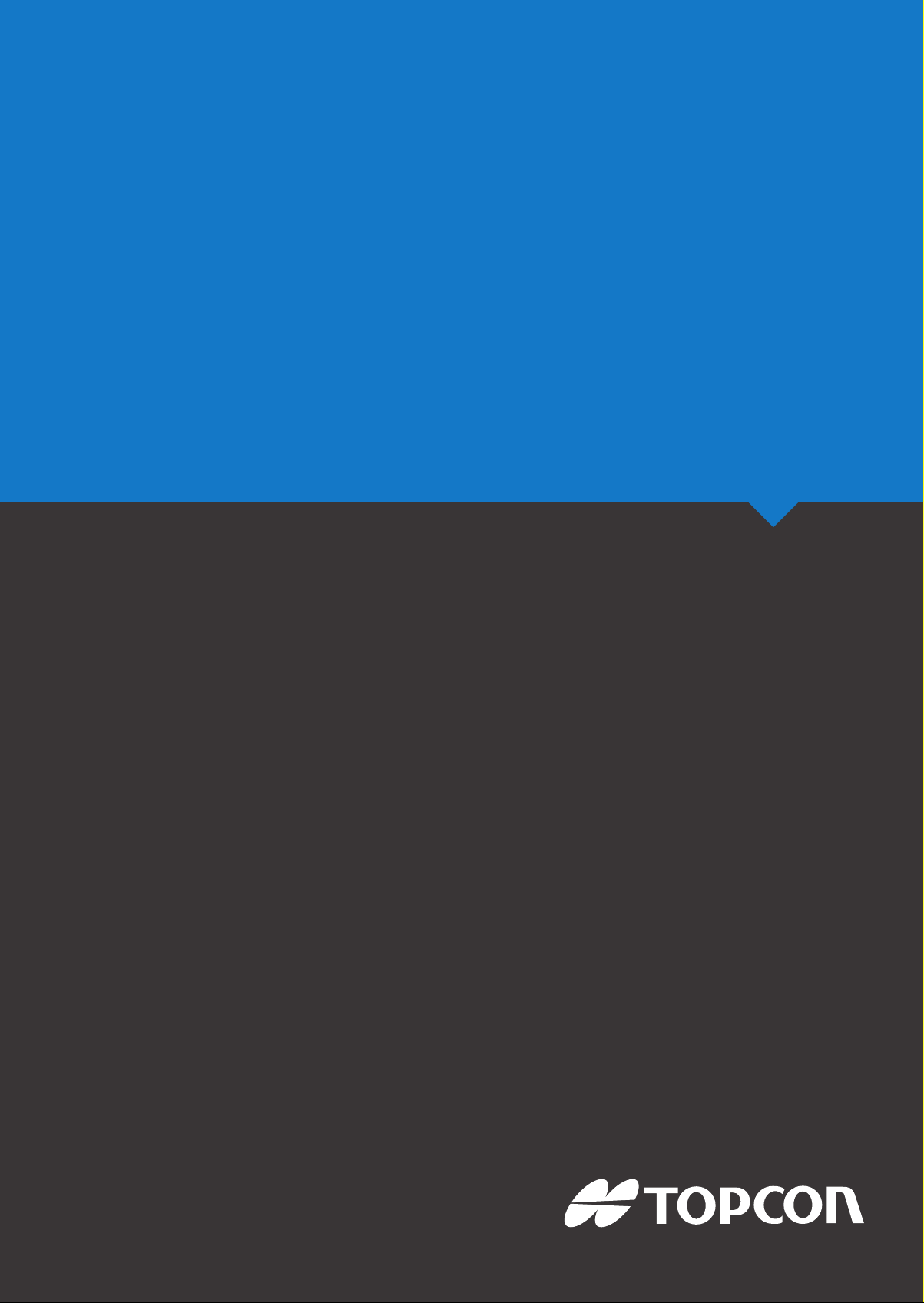
X-Family
Consoles
ASC-10 Sprayer Control
Operator’s Manual
www.topconpositioning.com
Page 2
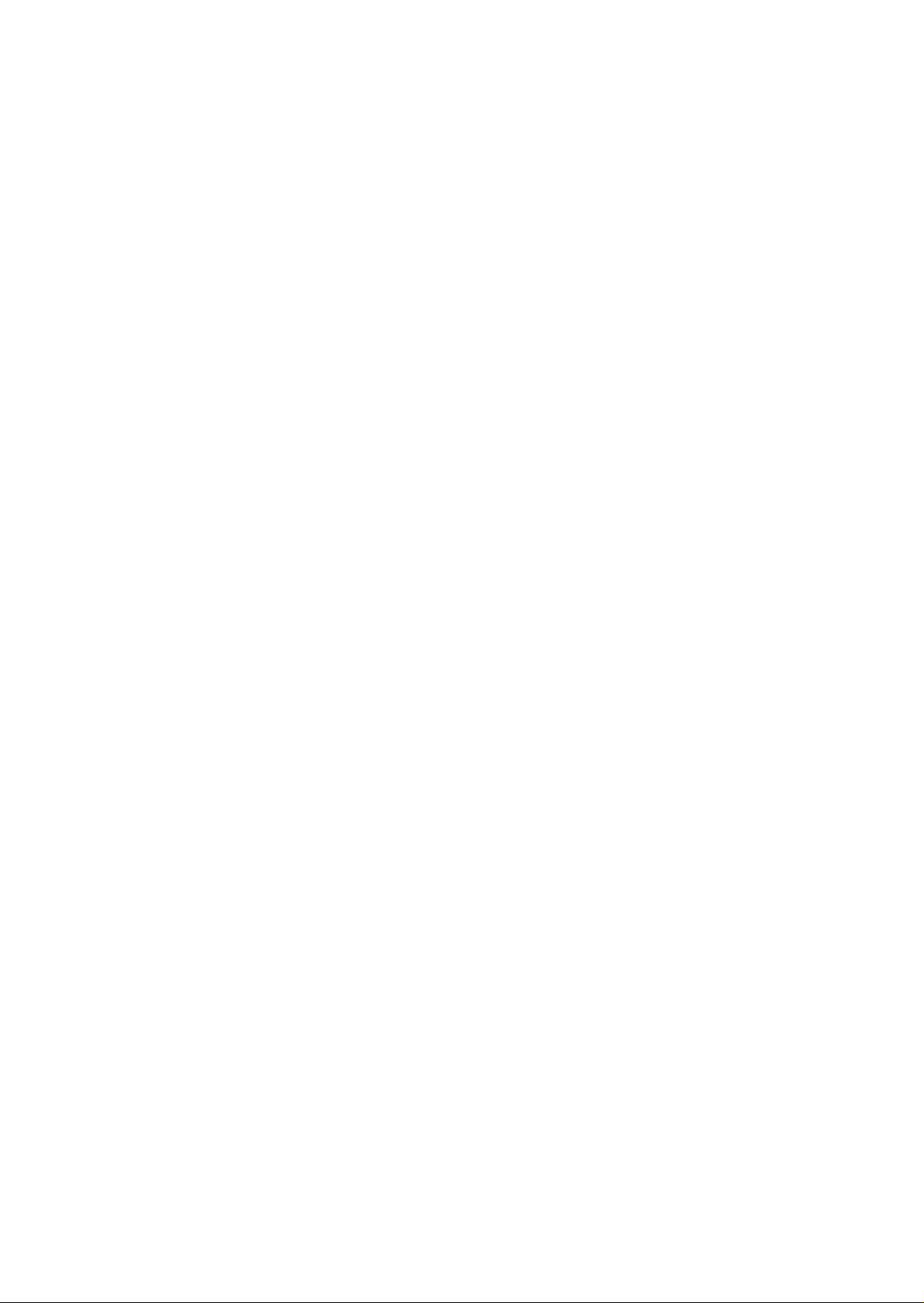
Page 3
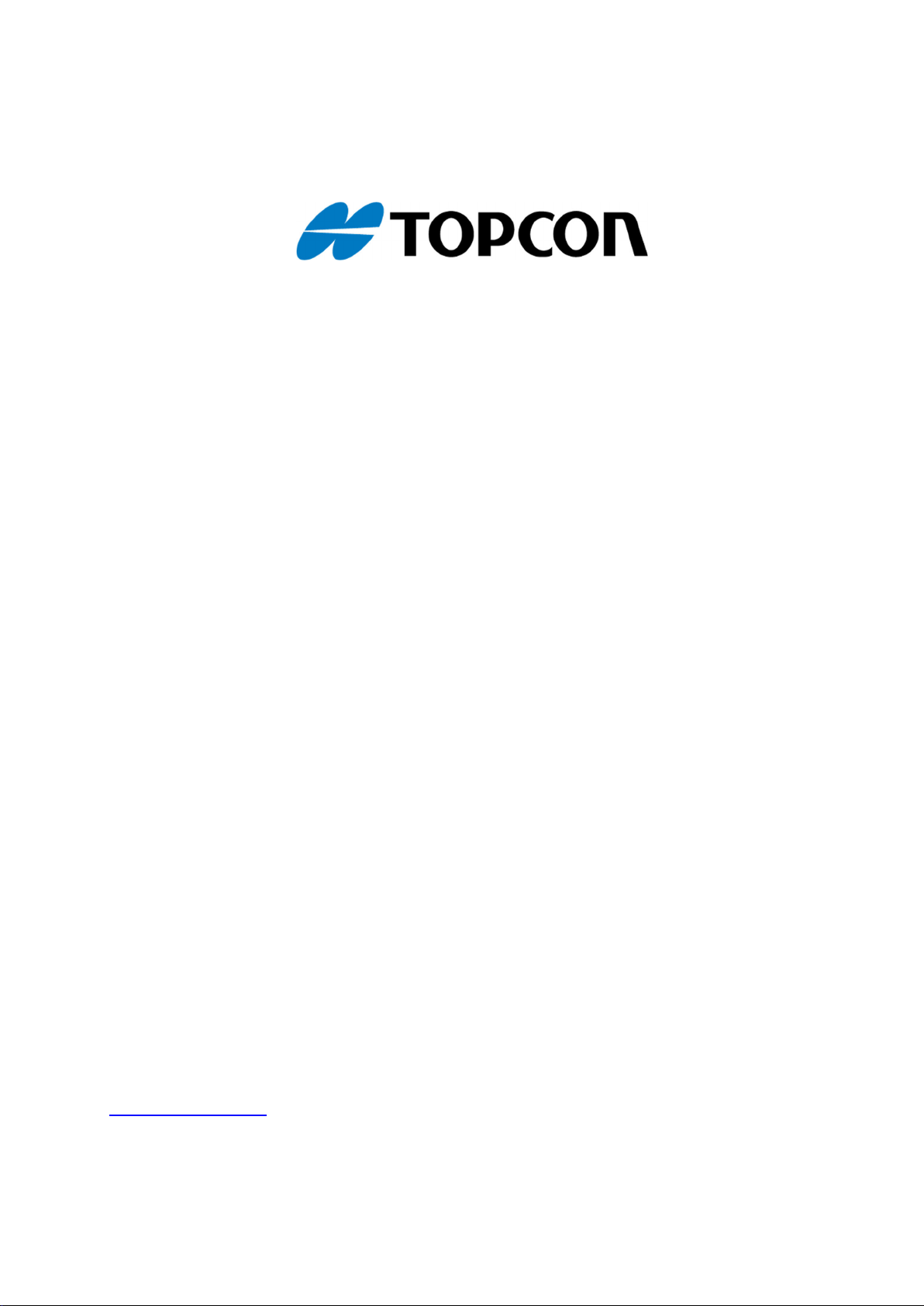
ASC-10 Sprayer Controller
Operator Manual
Part Number: AGA4372-EN
Rev Number: 2.5
For use with Software Version 3.23
© Copyright Topcon Precision Agriculture
December 2016
All contents in this manual are copyrighted by Topcon. All rights reserved. The information
contained herein may not be used, accessed, copied, stored, displayed, sold, modified, published or
distributed, or otherwise reproduced without express written consent from Topcon.
www.topconpa.com
Page 4

Page 5
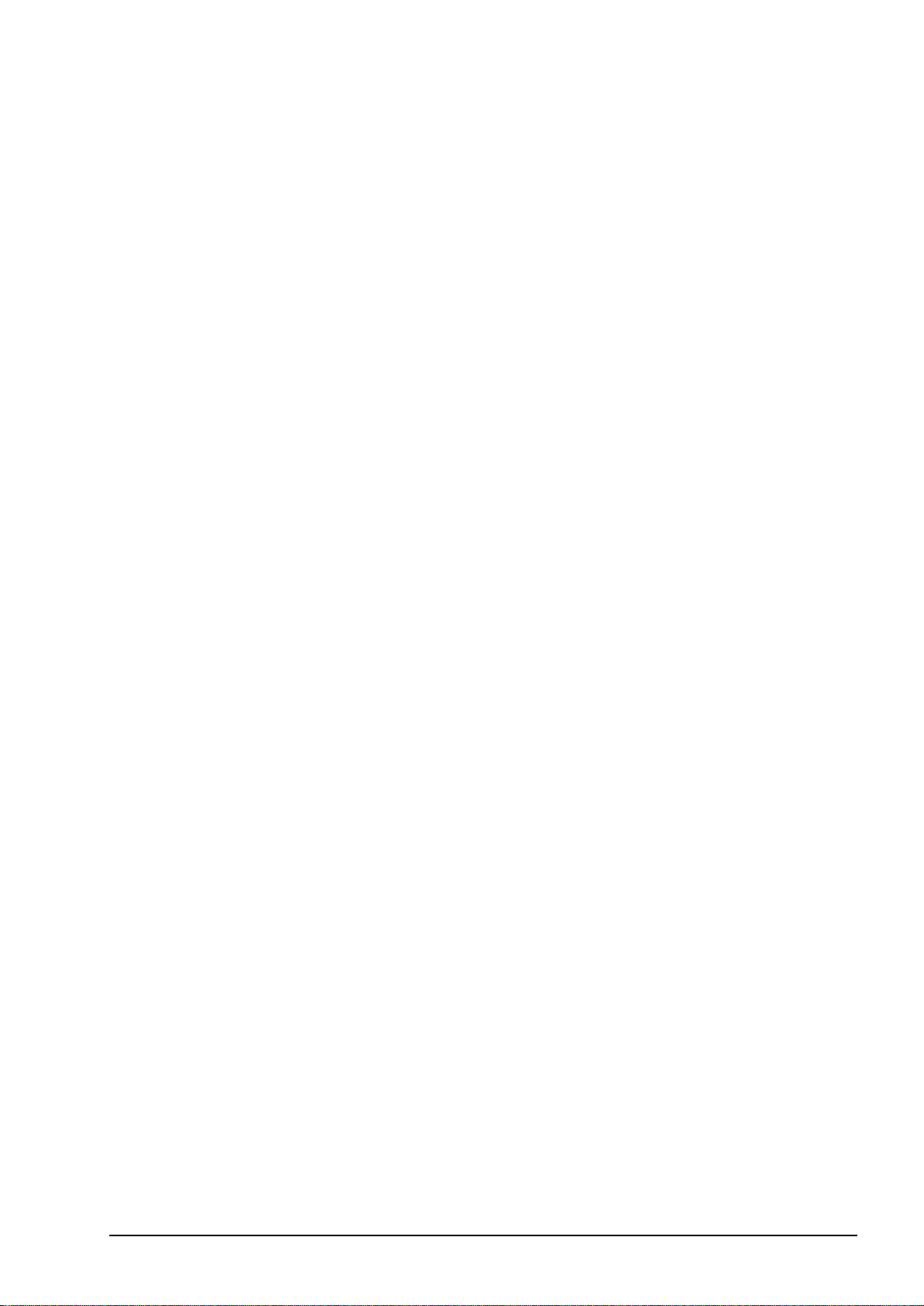
Preface
This manual provides information about operating and maintaining this Topcon
Precision Agriculture product. Correct use and servicing is important for safe and
reliable operation of the product.
It is very important that you take the time to read this manual before using the
product.
Information in this manual is current at the time of publication. A system may vary
slightly. The manufacturer reserves the right to redesign and change the system as
necessary without notification.
Terms and Conditions
Note:Please read these Terms and Conditions carefully.
General
APPLICATION - You accept these Terms and Conditions by purchasing the product from
Topcon Precision Agriculture (TPA) or from one of TPA’s product dealers.
COPYRIGHT - All information contained in this manual is the intellectual property of, and
copyrighted material of TPA. All rights are reserved. You may not use, access, copy, store,
display, create derivative works of, sell, modify, publish, distribute, or allow any third parties
access to, any graphics, content, information or data in this manual without TPA’s express
written consent and may only use such information for the care and operation of your product.
The information and data in this manual are a valuable asset of TPA and are developed by the
expenditure of considerable work, time and money, and are the result of original selection,
coordination and arrangement by TPA.
TRADEMARKS – ZYNX, PROSTEER, EAGLE, KEE Technologies, Topcon, Topcon
Positioning Systems and Topcon Precision Agriculture are trademarks or registered trademarks
of the Topcon Group of companies. Microsoft and Windows are trademarks or registered
trademarks in the United States and/or other countries of Microsoft Corporation. Product and
company names mentioned herein may be trademarks of their respective owners.
WEBSITE AND OTHER STATEMENTS - No statement contained at the website of TPA
or any other Topcon Group company or in any other advertisements or TPA literature or made
by an employee or independent contractor of TPA modifies these Terms and Conditions.
IMPORTANT: SAFETY - Improper use of the product can lead to death or injury to persons,
damage to property and/or malfunction of the product. The product should only be repaired by
authorized TPA service centers. You should closely review the safety warnings and directions
as to the proper use of the product in this manual and at all times comply with the same.
Limited Warranty
ELECTRONIC AND MECHANICAL COMPONENTS -TPA warrants that the electronic
components manufactured by TPA shall be free of defects in materials and workmanship for a
period of one year from the original date of shipment to the dealer. TPA warrants that all valves,
hoses, cables and mechanical parts manufactured by TPA shall be free of defects in materials
and workmanship for a period of 90 days from the date of purchase.
RETURN AND REPAIR - During the respective warranty periods, any of the above items
found defective may be shipped to TPA for repair. TPA will promptly repair or replace the
i
Page 6
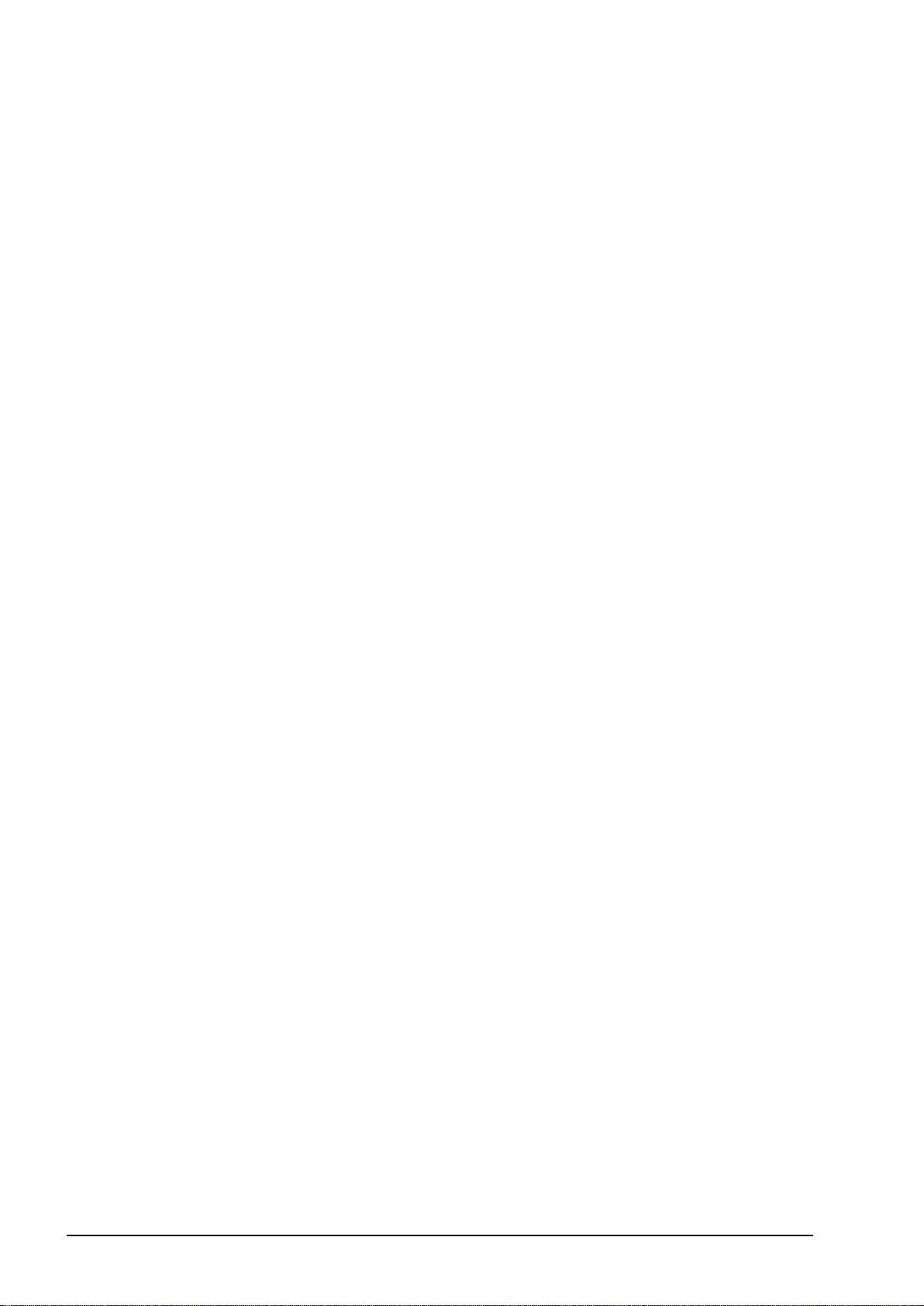
defective item at no charge, and ship it back to you. You must pay the shipping and handling
charges in respect of the same. Calibration of components, labor and travel expenses incurred
for in-field removal and replacement of components are not covered in this warranty policy. The
foregoing warranty shall NOT apply to damage or defects resulting from:
(i) disaster, accident or abuse
(ii) normal wear and tear
(iii) improper use and/or maintenance
(iv) unauthorized modifications of the product; and/or
(v) use of the product in combination with other products not supplied or specified by TPA.
Software accompanying any product is licensed for use in connection with the product and not
sold. Use of software that is provided with a separate end user license agreement (“EULA”)
will be subject to the terms and conditions, including those relating to limited warranty, of the
applicable EULA, notwithstanding anything in these Terms and Conditions to the contrary.
WARRANTY DISCLAIMER -OTHER THAN FOR THE ABOVE WARRANTIES,
WARRANTIES PROVIDED IN AN APPLICABLE WARRANTY CARD,
APPENDIX OR END USER LICENSE AGREEMENT, THIS MANUAL, THE
PRODUCT AND RELATED SOFTWARE ARE PROVIDE ‘AS-IS’. THERE ARE
NO OTHER WARRANTIES AND TO THE EXTENT ALLOWED BY LAW TPA
EXCLUDES ALL IMPLIED TERMS, CONDITIONS AND WARRANTIES IN
RESPECT OF THE MANUAL AND THE PRODUCT (INCLUDING ANY IMPLIED
WARRANTY OR MERCHANTABILITY OR FITNESS FOR ANY PARTICULAR
USE OR PURPOSE). TPA IS NOT RESPONSIBLE FOR THE OPERATION OF
GNSS SATELLITES AND/OR AVAILABILITY, CONTINUITY, ACCURACY, OR
INTEGRITY OF GNSS SATELLITE SIGNALS.
LIABILITY LIMIT AND INDEMNITY - TPA and its dealers, agents and representatives
shall not be liable for technical or editorial errors or omissions contained herein or for special,
indirect, economic, incidental or consequential damages resulting from the furnishing,
performance or use of this material, the product or its accompanying software (including where
TPA has been advised of the possibility of such damage). Such disclaimed damages include but
are not limited to loss of time, loss or destruction of data, loss of profit, savings or revenue or
loss of or damage to the product. You shall defend, indemnify and hold TPA harmless from and
against any claims, actions, suits, damages, losses, liabilities and costs (including attorneys’ fees)
arising from, or relating to (a) your operation use, or maintenance of the product and/or software
other than as provided for in this manual or the applicable end user license agreement; and (b)
your negligence or wrongful act or omission in respect of the product.
In any event, TPA’s liability to you or any other person for any claim, loss or damage (in
contract, tort or on any other basis) will be limited (in TPA’s option) to either (a) the
replacement or repair of the product, or (b) payment of the cost of replacing or repairing the
product.
ii
Page 7
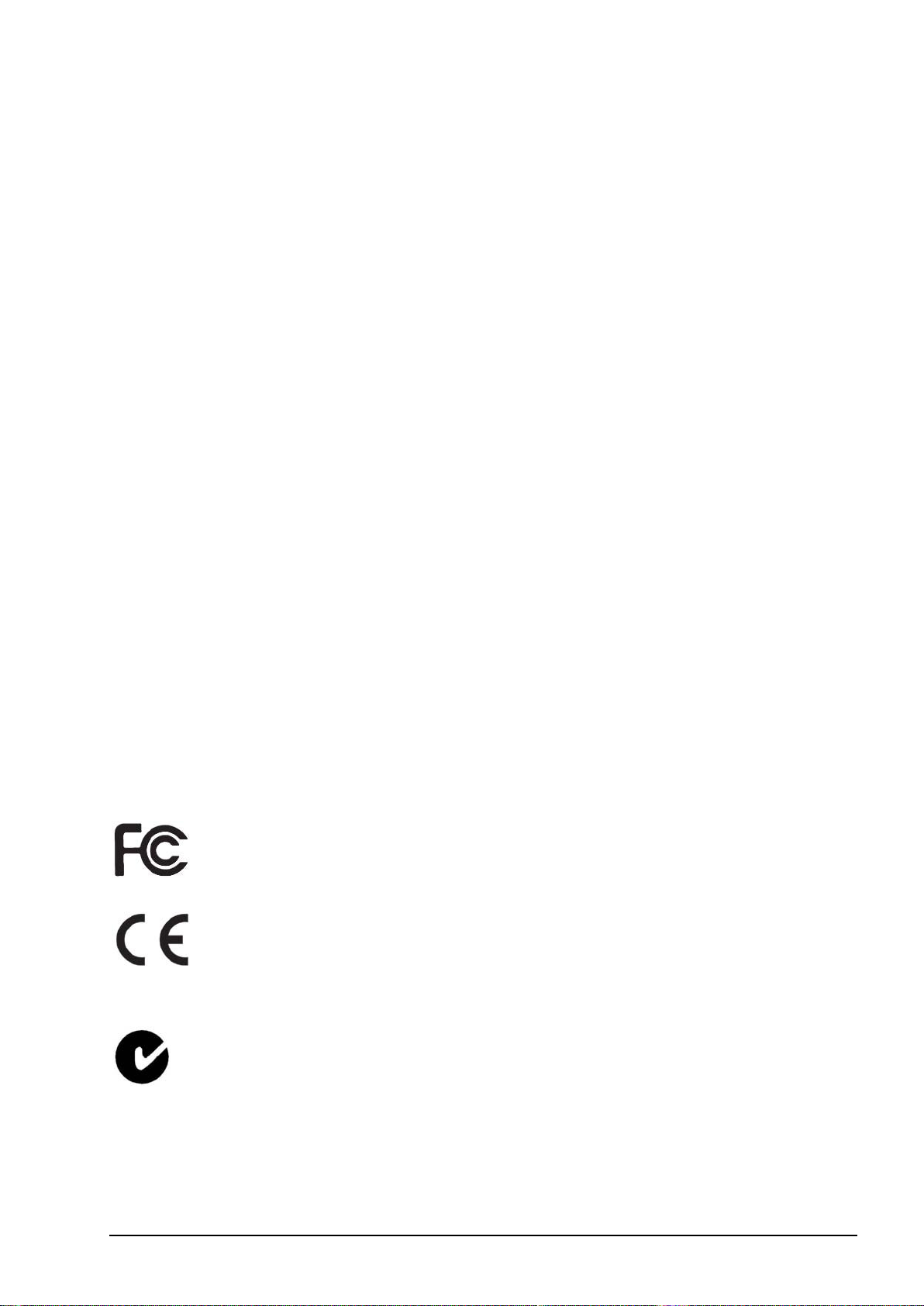
Other
These Terms and Conditions may be amended, modified, superseded or cancelled, at any time by
TPA. These Terms and Conditions will be governed by, and construed in accordance with:
n the laws of South Australia if the product is sold and supplied to you in Australia (in which
case the courts of South Australia or the Federal Court of Australia (Adelaide Registry) have
exclusive jurisdiction in respect of any claim or dispute) or
n the laws of the State of California if the product is sold and supplied to you outside of Australia
n the provisions of the United Nations Convention on Contracts for the International Sale of
Goods shall not apply to these Terms and Conditions.
All information, illustrations, and applications contained herein are based on the latest available
information at the time of publication. TPA reserves the right to make product changes at any time
without notice.
If any part of these Terms and Conditions would be unenforceable, the provision must be read
down to the extent necessary to avoid that result, and if the provision cannot be read down to that
extent, it must be severed without affecting the validity and enforceability of the remainder of these
Terms and Conditions.
Service Information
Service assistance can be provided by contacting your local TPA Authorized Dealer.
Communications Regulation Information
FCC Compliance Statement (USA)
This equipment has been tested and found to comply with the limits for a
Class ‘A’ digital device, pursuant to Part 15 of the FCC Rules. Operation
of this equipment in a residential area is likely to cause harmful
interference in which case the user will be required to correct the
interference at the user's expense.
FCC Compliance Statement (Canada)
This Class A digital apparatus meets all requirements of the Canadian
Interference-Causing Equipment Regulation.
CE EMC Statement (European Community)
Warning:This is a class ‘A’ product. In a domestic environment this
product may cause radio interference in which case the user may be
required to take adequate measures.
‘C’ Tick EMC Statement (Australia & New Zealand)
This product meets the applicable requirements of the Australia and New
Zealand EMC Framework.
iii
Page 8
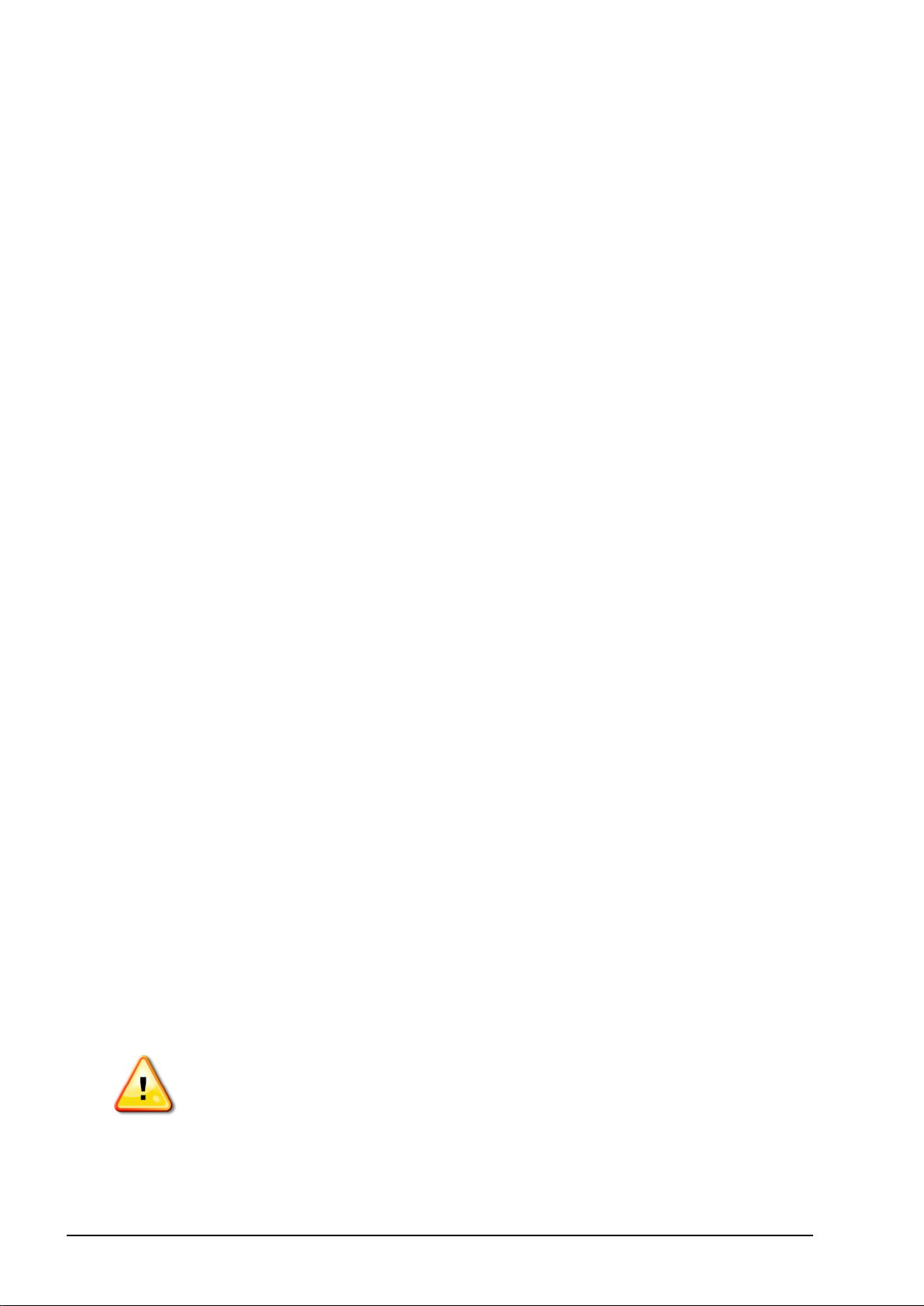
Type Approval and Safety Regulations
Type approval may be required in some countries to license the use of transmitters
on certain band frequencies. Check with local authorities and your dealer.
Unauthorized modification of the equipment may void that approval, the warranty
and the license to use the equipment.
The receiver contains an internal radio-modem. This can potentially send signals.
Regulations vary between countries, so check with the dealer and local regulators
for information on licensed and unlicensed frequencies. Some may involve
subscriptions.
Radio and Television Interference
This computer equipment generates, uses, and can radiate radio-frequency energy.
If it is not installed and used correctly in strict accordance with TOPCON
Precision Agriculture instructions, it may cause interference with radio
communication.
You can check if interference is being caused by this equipment by turning the
Topcon equipment off to see if the interference stops. If the equipment is causing
interference to a radio or other electronic device, try:
l Turning the radio antenna until the interference stops
l Moving the equipment to either side of the radio or other electronic device
l Moving the equipment farther away from the radio or other electronic device
l Connecting the equipment to another circuit that is not linked to the radio.
To reduce potential interference operate the equipment at the lowest gain level that
will allow successful communication.
If necessary contact your nearest Topcon Precision Agriculture dealer for
assistance.
Note:Changes or modifications to this product not authorized by TOPCON
Precision Agriculture could void the EMC compliance and negate authority to
operate the product.
This product was tested for EMC compliance using Topcon Precision Agriculture
peripheral devices, shielded cables and connectors. It is important to use Topcon
Precision Agriculture devices between system components to reduce the possibility
of interference with other devices
General Safety
DANGER: It is essential that the following information and the
product specific safety information is read and understood.
Most incidents arising during operation, maintenance and repair are caused by a
failure to observe basic safety rules or precautions. Always be alert to potential
hazards and hazardous situations.
iv
Page 9
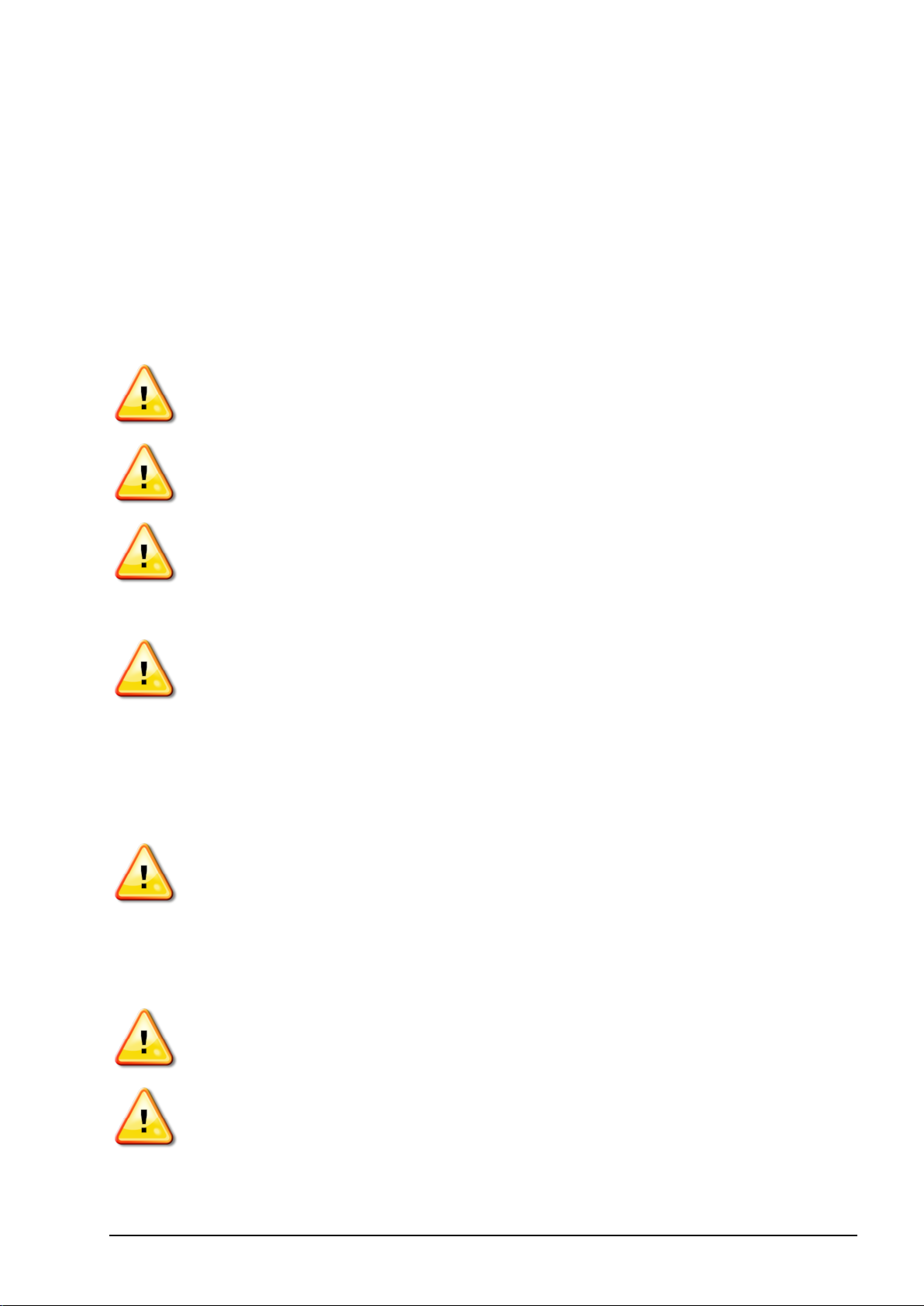
Always follow the instructions that accompany a Warning or Caution. The
information these provide aims to minimize risk of injury and/or damage to property.
In particular follow instructions presented as Safety Messages.
Safety Messages and Warnings
The safety symbol is used with the relevant word: DANGER, WARNING or
CAUTION.
Messages marked in this way recommend safety precautions and practices. LEARN
and apply them.
DANGER: Indicates an imminently hazardous situation that, if not
avoided, could result in DEATH OR VERY SERIOUS INJURY.
WARNING: Indicates a potentially hazardous situation that, if not
avoided, could result in DEATH OR SERIOUS INJURY.
CAUTION: Indicates a potentially hazardous situation that, if not
avoided, may result in MINOR INJURY.
Safety Signs
WARNING: DO NOT remove or obscure safety signs. Replace any
safety signs that are not readable or are missing. Replacement signs are
available from your dealer in the event of loss or damage.
If a used vehicle has been purchased, make sure all safety signs are in the correct
location and can be read. Replace any safety signs that cannot be read or are missing.
Replacement safety signs are available from your dealer.
Operator Safety
WARNING: It is YOUR responsibility to read and understand the safety
sections in this book before operating this vehicle. Remember that YOU
are the key to safety.
Good safety practices not only protect you, but also the people around you. Study
this manual as part of your safety program. This safety information only relates to
Topcon equipment and does not replace other usual safe work practices.
WARNING: Ensure power is removed from the Topcon equipment prior
to maintenance or repair of the vehicle or implements.
WARNING: Ensure appropriate precautions are taken prior to handling any hazardous substances. Always read the Material Safety Data
Sheet prior to commencing work.
v
Page 10
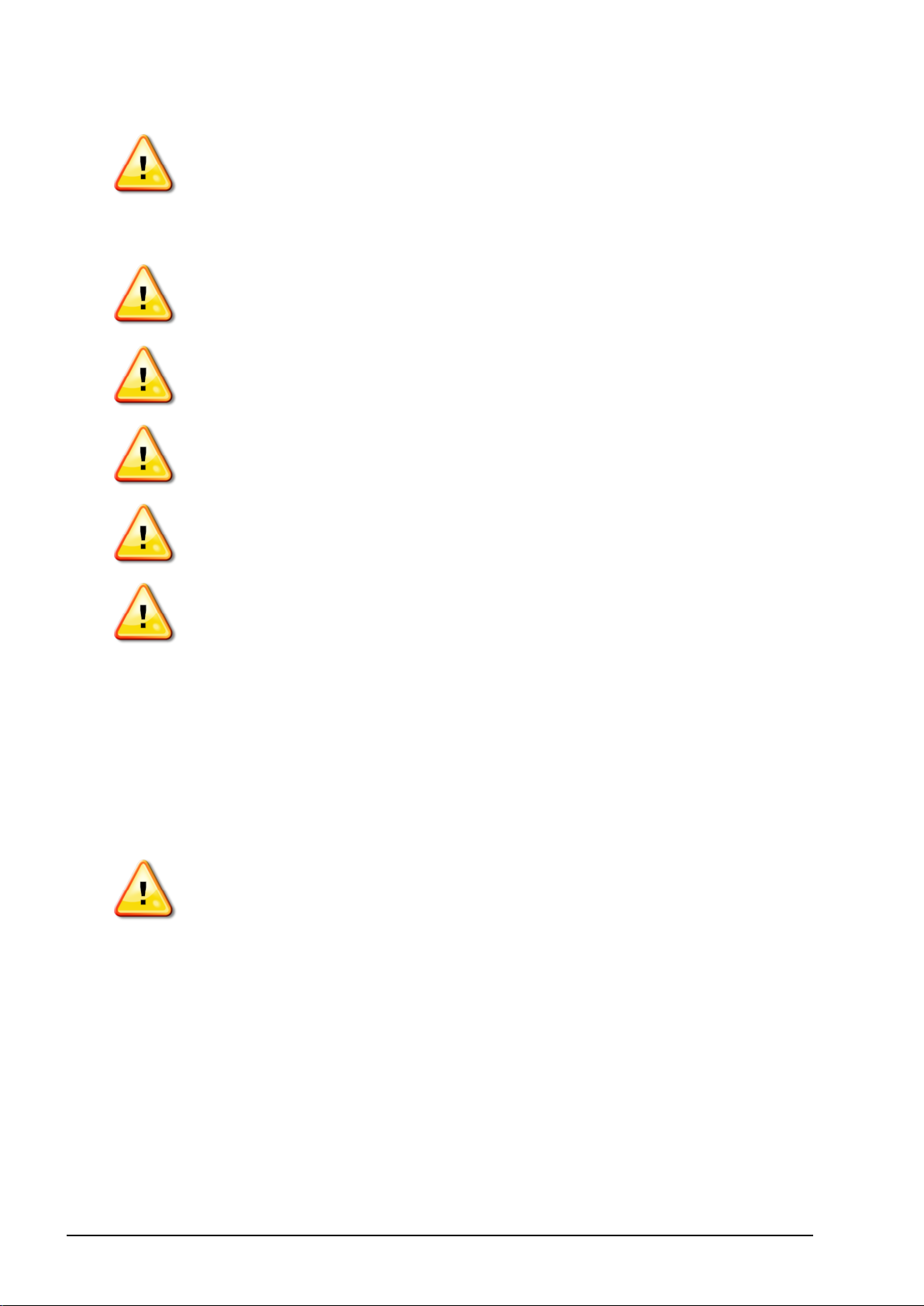
WARNING: In some of the illustrations or photos used in this manual,
panels or guards may have been removed for demonstration purposes.
Never operate the vehicle with any panels or guards removed. If the
removal of panels or guards is necessary to make a repair, these
MUST be replaced before operation.
WARNING: Always check that any suspended vehicle attachments are
lowered to the ground before beginning repair or maintenance work
on a vehicle.
WARNING: Vehicle and implement parts can become hot during operation and may be under pressure. Refer to vehicle manuals.
WARNING: Wear appropriate protective clothing for the task being
undertaken and conditions.
WARNING: Do not operate equipment around explosive equipment or
supplies.
WARNING: Topcon is committed to good environmental performance
and minimizes the use of any potentially harmful substances in its
products. However, it is always advisable not to handle damaged electronic equipment. This Topcon product may contain a sealed lithium
battery. Always dispose of any electronic equipment thoughtfully and
responsibly.
Exposure to Radio Frequency
Exposure to energy from radio frequencies is an important safety issue. Keep a
distance of at least 20 cm (7.8 inches) between people and any radiating antenna.
Keep a distance of at least 20 cm between transmitting antennas.
WARNING: Products using cellular modem or an RTK base station
can transmit radio frequency energy. Check with your dealer.
This device is designed to operate with TPA approved antennas. Discuss with your
dealer.
Preparation for Operation
l Read and understand this manual and learn all of the controls before you use
the equipment.
l Keep the manual with the equipment.
l If the equipment is moved to another vehicle, move the manual as well.
l Read the manual for the vehicle with which the equipment will be used and
check that the vehicle has the correct equipment required by local regulations.
vi
Page 11
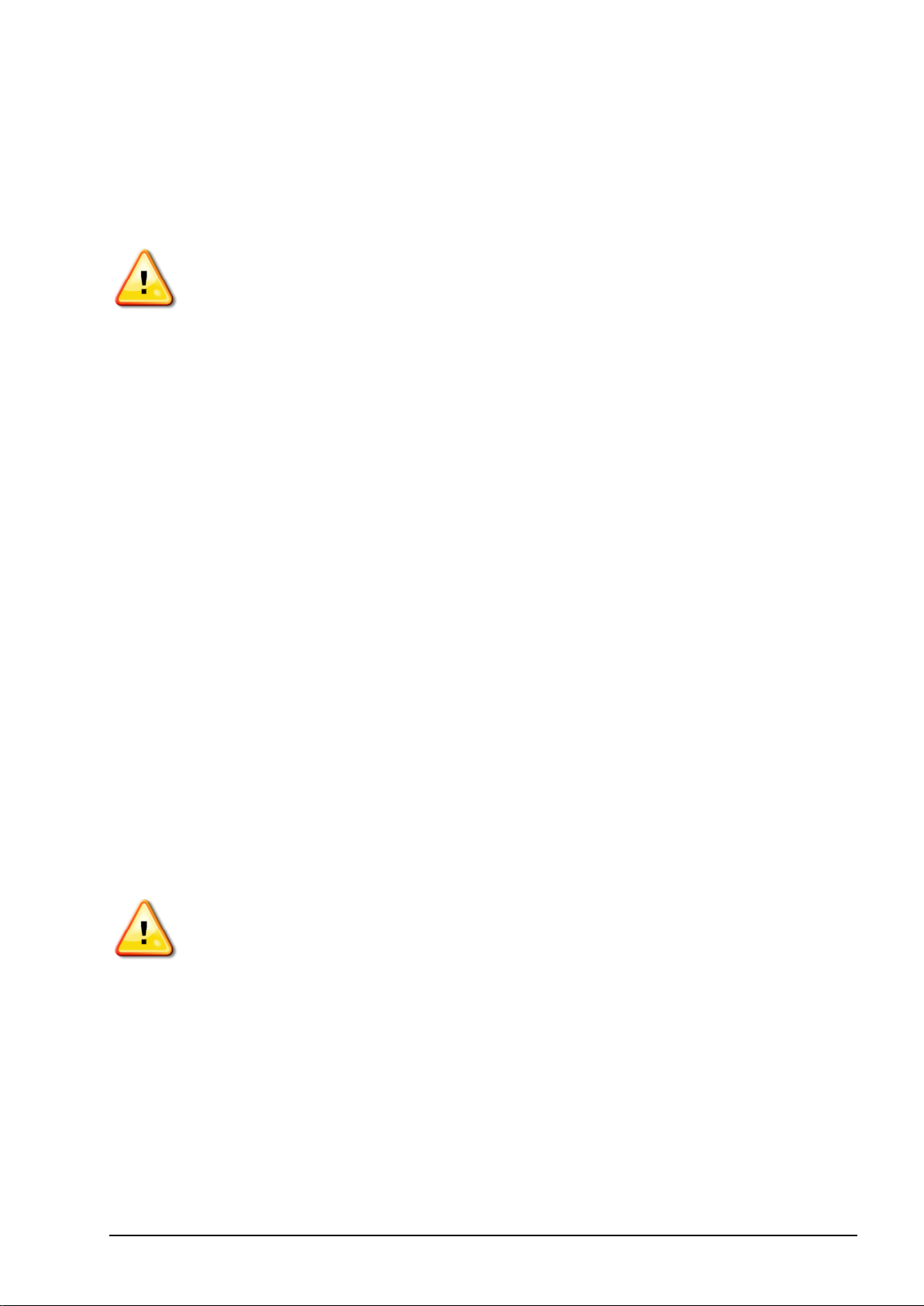
l Make sure you understand the speed, brakes, steering, stability, and load
characteristics of the vehicle before you start.
l Check all controls in an area clear of people and obstacles before starting work.
l Identify possible hazards.
WARNING: Topcon equipment must not be used by an operator
affected by alcohol or drugs. Seek medical advice if using prescription or
over-the-counter medication.
Disclaimer
Topcon accepts no responsibility or liability for damages to property, personal
injuries, or death resulting from the misuse or abuse of any of its products.
Further, Topcon accepts no responsibility for the use of Topcon equipment or the
GNSS signal for any purpose other than the intended purpose.
Topcon cannot guarantee the accuracy, integrity, continuity, or availability of the
GNSS signal.
The operator must ensure that the equipment is correctly turned off when not in use.
Before operating any vehicle equipped with Topcon products, read and understand
the following product specific safety precautions.
Important Safety Information
Operator Alertness and Responsibility
The console helps the operator to steer the vehicle, but the operator remains in charge
and must be alert and in complete control of the vehicle at all times. The operator is
ultimately responsible for safe operation of this equipment.
It is essential that safety requirements are met when operating the console and any of
its components. All operators and other relevant personnel must be advised of safety
requirements.
Electrical Safety
WARNING: Incorrectly connected power can cause severe injury and
damage to people or the equipment.
When working with electrical components, you must do the following:
l Make sure the negative terminal of the battery is disconnected before doing any
welding on the vehicle.
l Check that all power cables to system components are connected to the correct
polarity as marked. Please refer to the vehicle manual for safety information.
l Check that equipment is grounded in accordance with installation instructions.
vii
Page 12
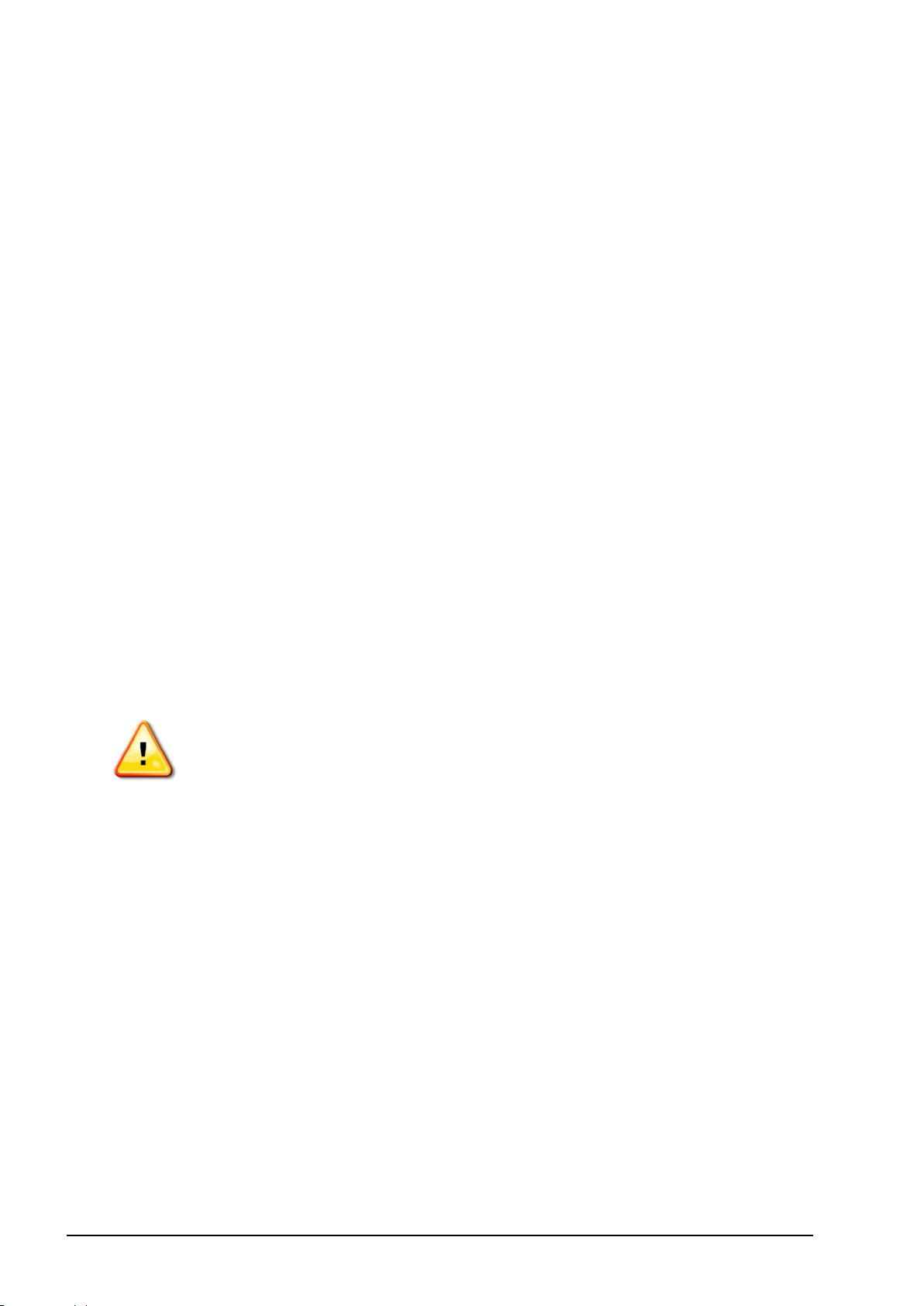
Operation and Risk of Obstacles
The following list is not exhaustive or limited. To use the console for assisted
steering along a defined wayline, the operator must ensure that it is used:
l Away from people and obstacles
l Away from high voltage power lines or other overhead obstructions (identify
any clearance problems before activating the console)
l On private property without public access
l Within cleared fields
l Off public roads or access ways.
Note that:
l The operator needs to know the vehicle’s position and the field conditions at
all times.
l The operator will need to respond if the GNSS satellite or differential
correction signal is lost momentarily.
l The console cannot detect obstacles (people, livestock or other).
l Only use the console in areas that are clear of obstacles and keep a proper
distance.
l Steering needs to be disengaged for manual control if an obstacle appears in
the path or the vehicle moves away from the wayline.
On/Off and Manual Control
WARNING: Ensure the steering switch is Off to prevent unintentional
engagement of the assisted steering. When repairing or maintaining
the vehicle/implement, ensure the vehicle CANNOT be moved. Disengage steering, apply brakes and remove keys.
The operator must ensure that the steering switch is Off (all LED indicators are
off) when assisted steering is not being used.
The operator must disengage assisted steering and use manual control if an
obstacle is in the line of travel or moves into the line of travel, or if the vehicle
steers away from the desired wayline.
To disengage assisted steering:
l Turn the steering wheel a few degrees OR
l Select the Disengage Auto Steering button on the console AND/OR
l If using an external steering switch, disengage using the switch if the above
actions do not disengage assisted steering.
Vehicle Shut Down Safety
Before leaving the vehicle, disengage assisted steering, disengage external steering
switch if this is being used, and remove the key from the key switch.
viii
Page 13
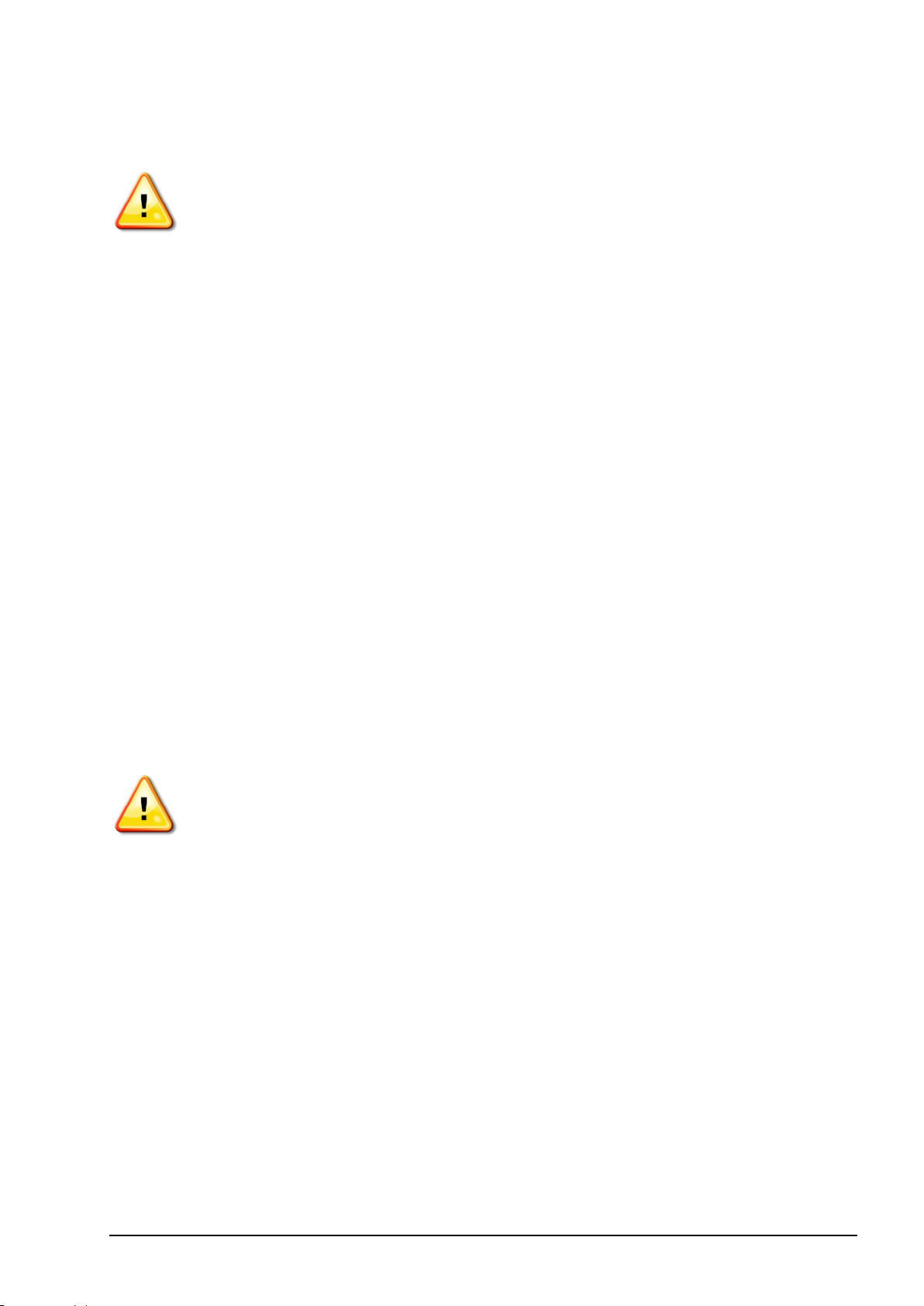
Using a Reference (Base) Station
WARNING: Do not move a reference station while in operation. Moving
an operating reference station can interfere with the controlled steering
of a system using the reference station. This could result in personal
injury or damage to property.
Operators and other affected personnel must be advised of the following safety
precautions.
l Do not erect the reference station under or within the vicinity of high voltage
power lines.
l When using the portable reference station, make sure that the tripod is securely
mounted.
To Get the Best Out of the Product
Back up data regularly. The console has large, but limited storage capacity. Use the
Diagnostics Mini-view to view capacity available. A warning screen displays if
storage is reaching its limit.
Be aware of file format compatibility. Discuss compatible formats with the dealer.
Topcon Agricultural Products are hardy and designed to work in tough conditions.
However, if equipment is unused for a length of time, store away from water and
direct heat sources.
Alert Symbols
In this manual two alert symbols are used:
Note:This offers additional information.
WARNING: A warning signal appears on safety signs and in this
manual to show that this information is very important to your safety.
LEARN these and APPLY them.
ix
Page 14
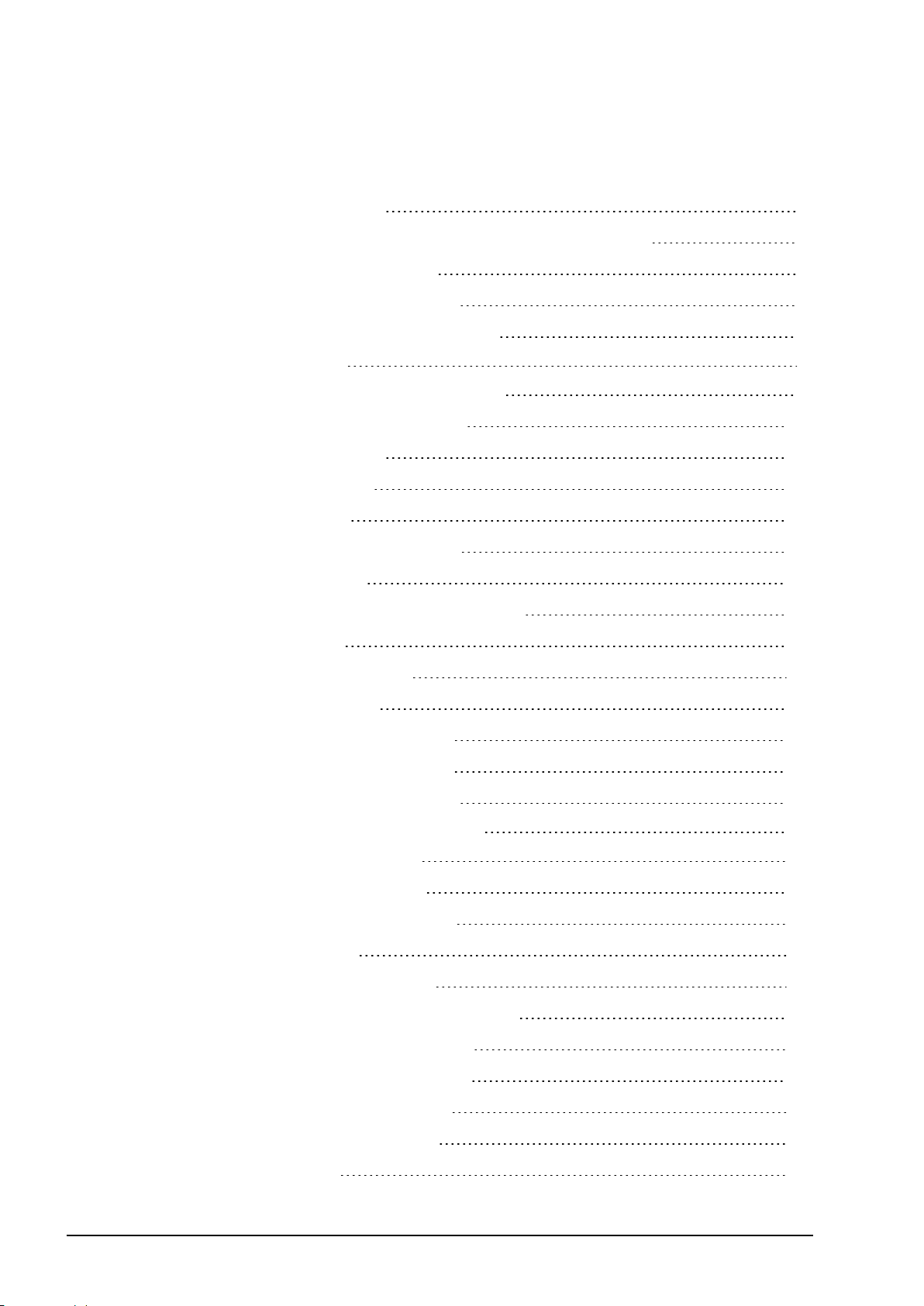
Table of contents
Chapter 1 – Introduction 1
1.1. Switching between setup and operation screen 2
Chapter 2 – Implement Setup 3
2.1. Setting up a new implement 3
2.1.1. X35, X30 and X25 consoles 3
2.1.2. X14 console 7
2.2. Setting the implement geometry 8
2.3. Setting up the master switch 10
Chapter 3 – Boom Setup 11
3.1. Setting up sections 11
3.2. Setting up timing 13
3.3. Setting up section switching 14
3.4. Setting up nozzles 16
Chapter 4 – Sprayer Controller Setup 19
4.1. Setting up tanks 20
4.2. Setting up product flow 21
4.3. Setting up pressure 23
4.4. Setting up pressure control 24
4.5. Setting up the control valve 25
4.5.1. Regulator valve system 25
4.5.2. Proportional valve system 27
4.6. Setting up pump control 29
4.7. Setting up speed source 30
4.8. Setting up implement audio 31
4.9. Setting up alarms 32
4.10. Enabling section control 34
Chapter 5 – Operation (X35/X30/X25) 35
5.1. Using the sprayer dashboard 36
5.2. Opening auto section control 37
5.3. Opening sprayer controller 38
5.4. Choosing/changing tanks 40
5.4.1. Tank colors 42
x
Page 15
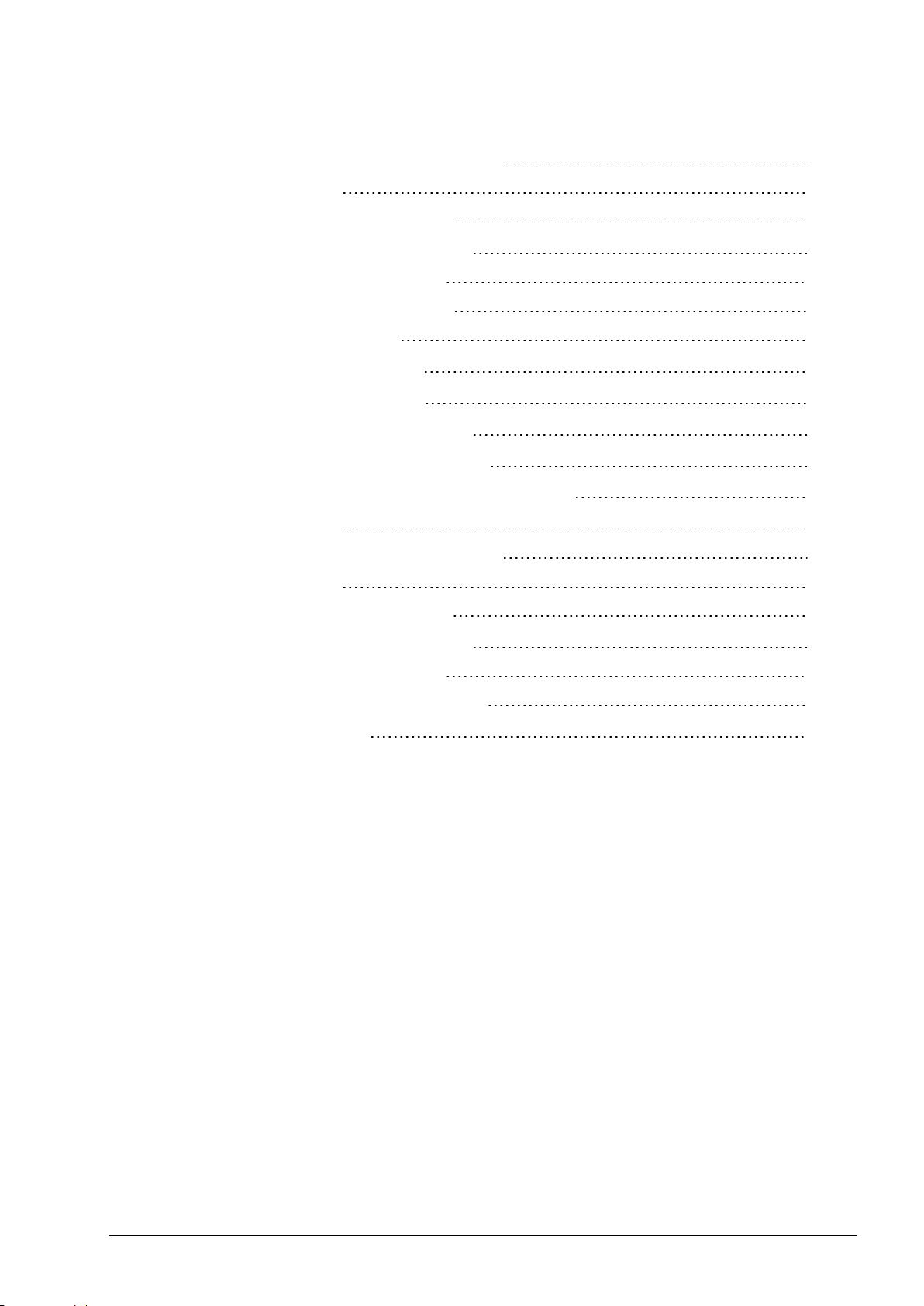
5.4.2. Selecting / adding a product 43
5.4.3. Filling tanks 45
5.5. Configuring and calibrating 47
5.5.1. Wheel sensor calibration 49
5.5.2. Flow meter calibration 50
5.5.3. Valve balancing wizard 51
5.6. Setting area counters 53
5.7. Using the master switch 57
Chapter 6 – Operation (X14) 59
6.1. Opening auto section control 60
6.2. Opening the sprayer controller 61
6.3. Configuring tanks and application rates 62
6.3.1. Tank colors 63
6.3.2. Selecting / adding a product 64
6.3.3. Filling tanks 66
6.4. Configuring and calibrating 68
6.4.1. Wheel sensor calibration 69
6.4.2. Flow meter calibration 70
Chapter 7 – Variable Rate Control 71
7.1. If using VRC maps 71
xi
Page 16
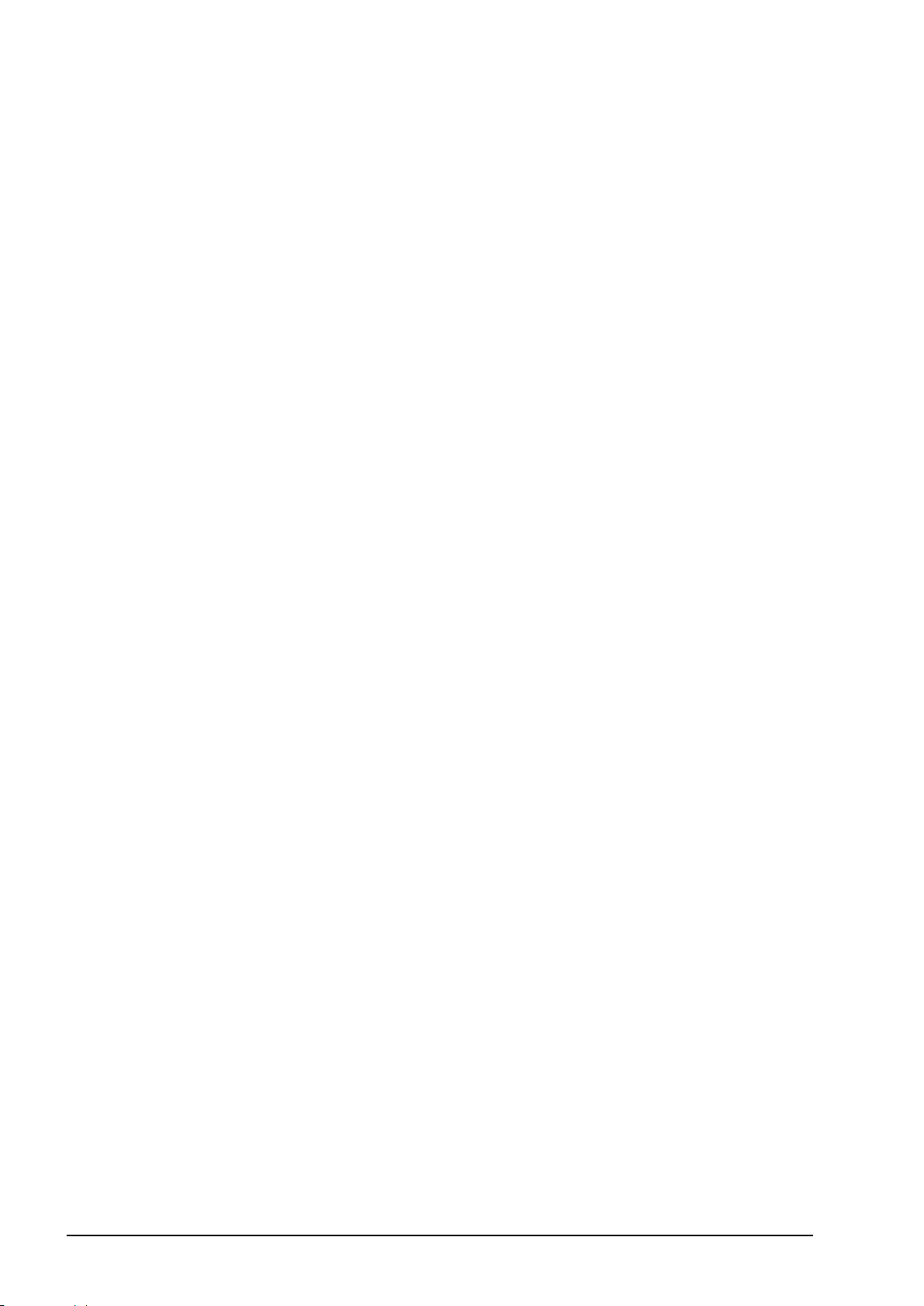
xii
Page 17
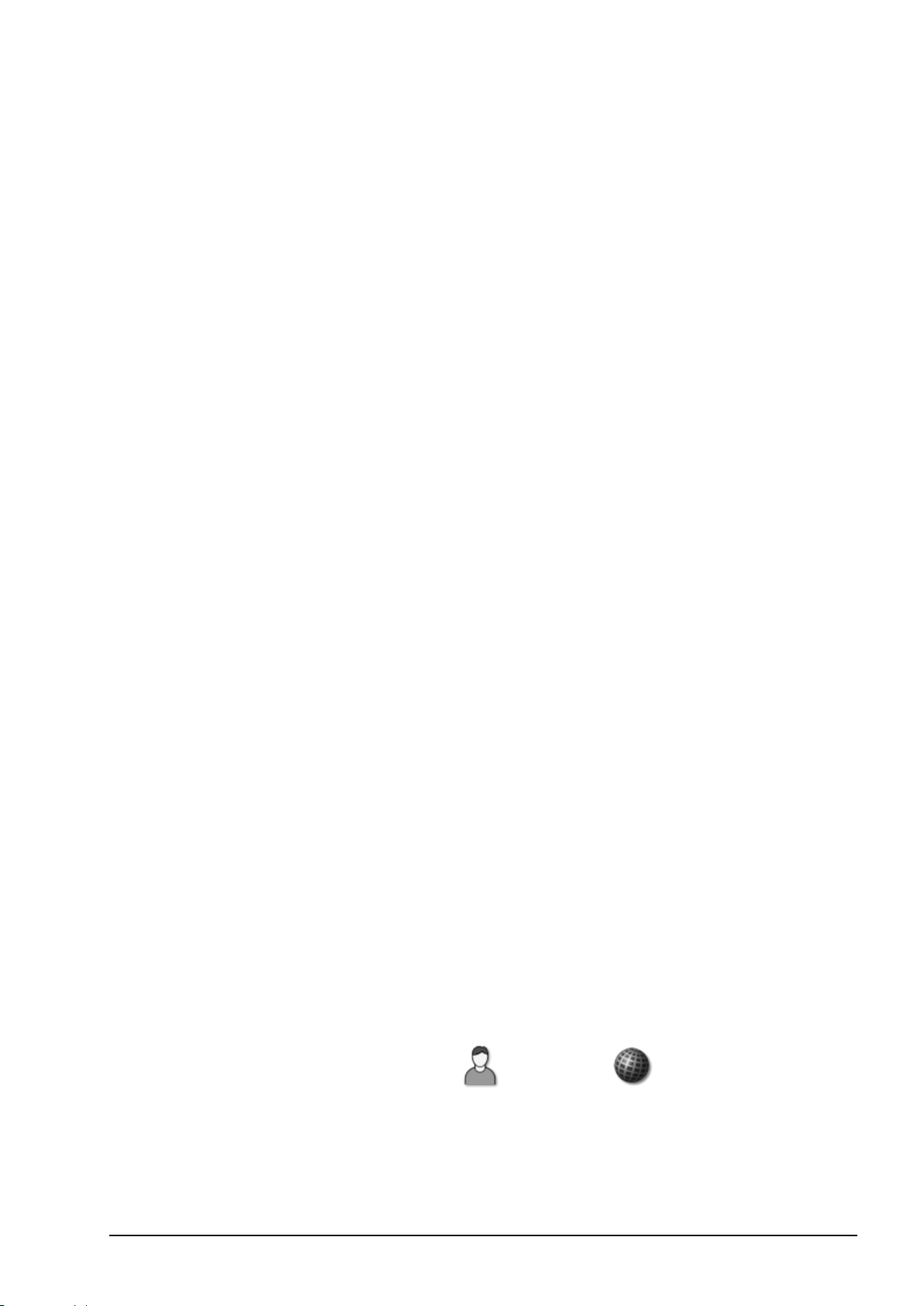
Chapter 1 – Introduction
The Sprayer Controller is used with the X family of consoles. Refer
also to the Guidance and Auto Steering Operator's Manual supplied
with the console.
The Sprayer and Auto Section Controller allows better control of the
amount of product being applied to a field. Once set up, it will adjust
the flow according to vehicle speed, the area being covered and the
preset application rate. This provides greater accuracy to manage
product over specified areas.
Auto Section Control minimizes wastage, turning parts of the sprayer
on and off and varying rates as the equipment passes through the
defined areas. The system will turn on when it detects an area that has
not been covered and it will turn off when it detects areas that have
already been covered. The controller can be configured to control up
to 30 sections if using three ASC-10 ECUs (10 sections with one
ASC-10 for the X14 console).
The sprayer pressure is adjusted with factors such as speed of the
vehicle, unlike a manual pressure controlled sprayer where the
pressure remains constant during speed changes.
Variable Rate Control presets the different spray rates for particular
fields, using a VRC prescription map (Shapefile or ISOXML file
formats). It will automatically adjust the spray rate for different zones
as the implement moves through the mapped areas (Variable Rate
Control is not available with the X14 console).
Once set up, Sprayer Control, Auto Section Control and Variable Rate
Control can be enabled and disabled through the console.
Note: Regional information such as time and product measurement
units can be set by selecting User / Region from the
Setup screen. Refer to the Guidance and Auto Steering Manual.
1
Page 18
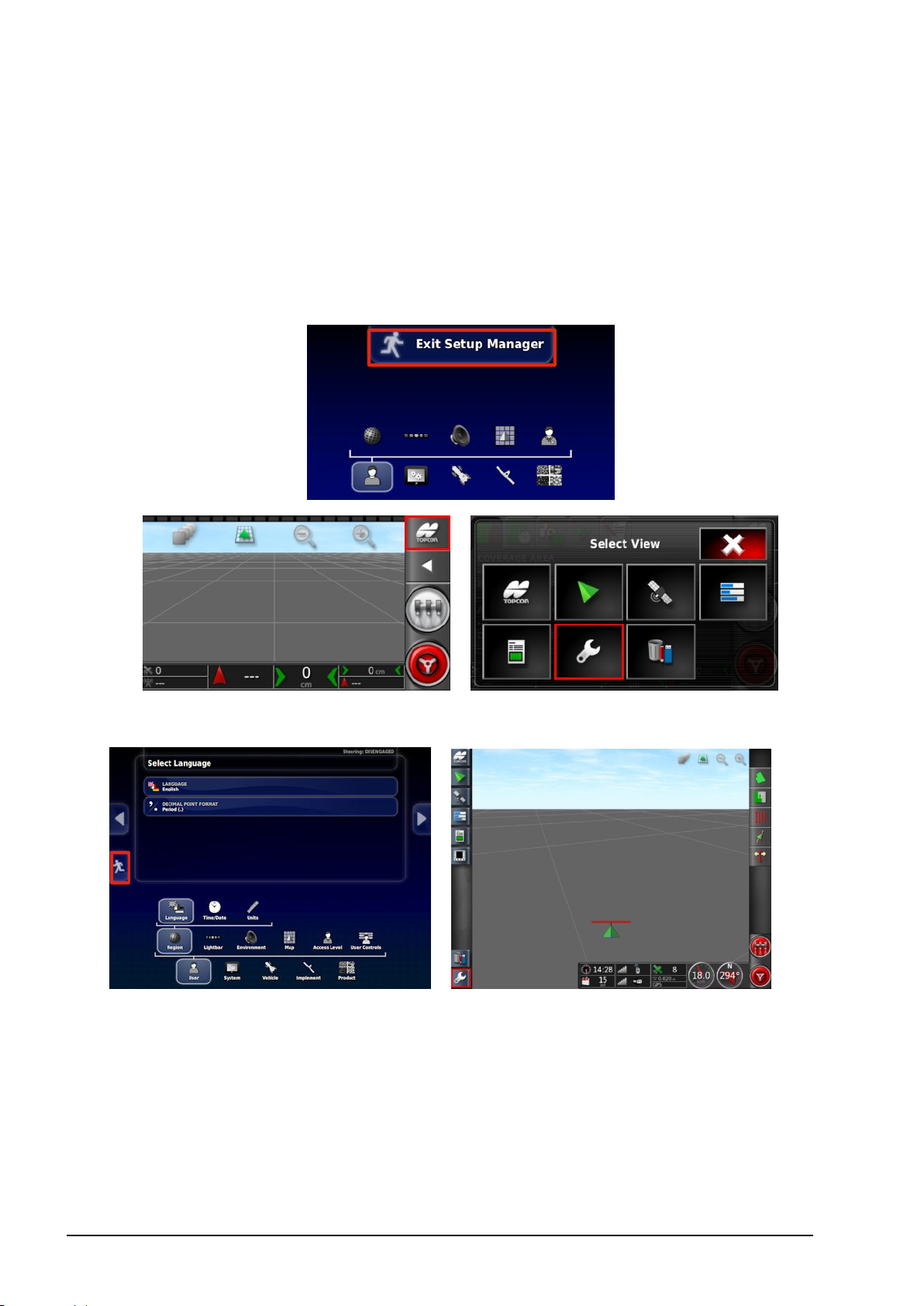
1.1. Switching between setup and operation screen
1.1. Switching between setup and operation
screen
The consoles have two main screens; the Setup screen and the
Operation screen.
X14 console
X35, X30 and X25 console
Use the highlighted buttons to switch between the screens.
2
Page 19
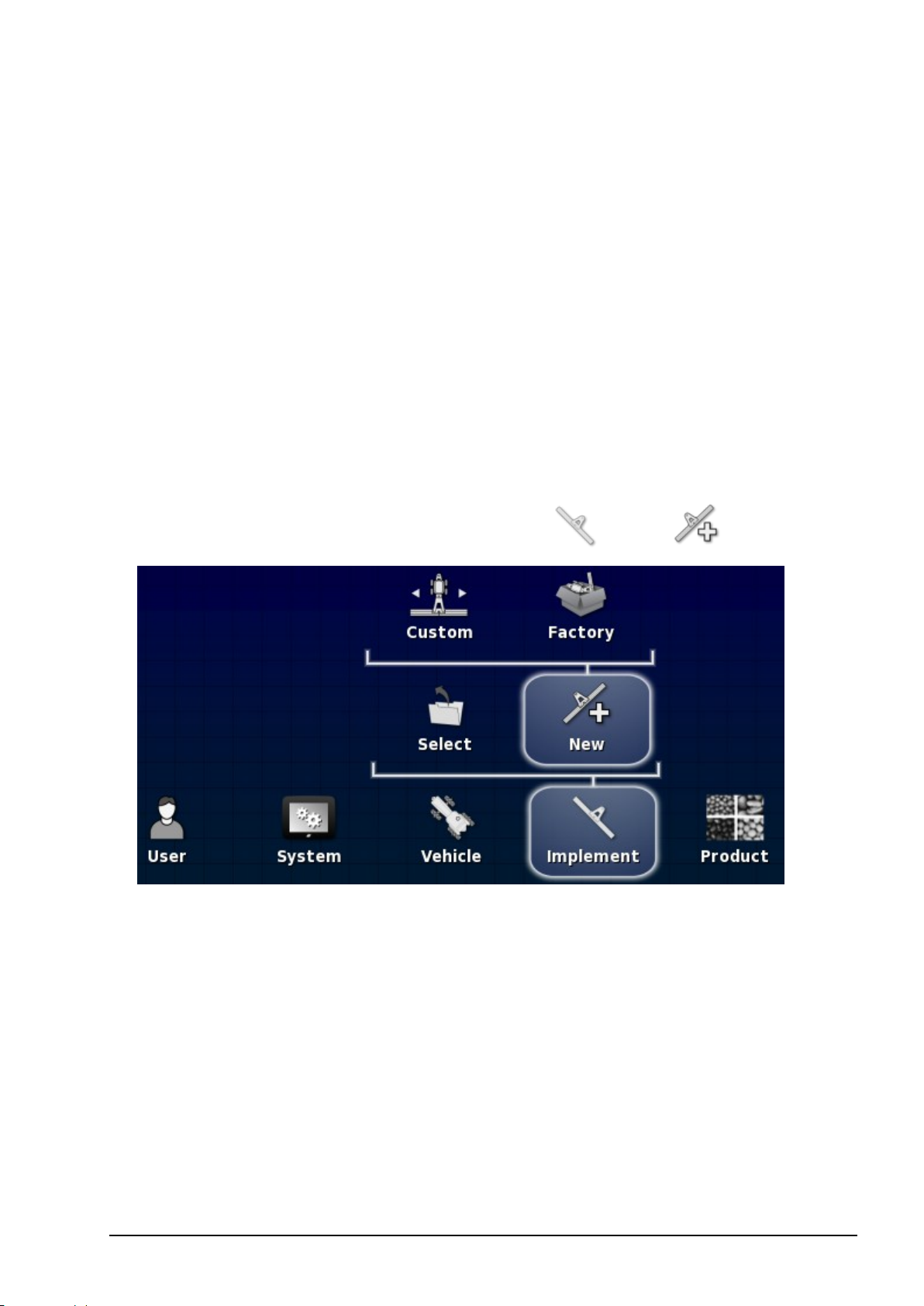
Chapter 2 – Implement Setup
This chapter explains how to setup and configure the console for use
with the Sprayer Controller and Auto Section Control features.
2.1. Setting up a new implement
2.1.1. X35, X30 and X25 consoles
Creates a new implement profile for the attached implement.
Note: Existing implement files can be imported from a USB. Refer
to the Guidance and Auto Steering manual.
To create a new implement:
1.
On the Setup screen, select Implement / New .
l Custom: Create a new implement profile.
l Factory: Select an implement template from a pre-defined list.
2. If the required implement is not available in the Factory
templates, select Custom.
3. Use the arrows to select the implement Type and confirm.
3
Page 20

2.1. Setting up a new implement
rigid
pivoted (tow behind)
front mount
double pivoted (tow between)
A message displays stating that the console will restart once the
implement has been created.
A default name for the implement is displayed.
Note: It is highly recommended that items are named in a
thoughtful and structured way to allow easy use in future seasons.
4. To change the default name, select IMPLEMENT NAME and
enter the new name, then confirm.
The New Implement Setup wizard displays.
5. Select IMPLEMENT CONTROL, select Section Control Only
or Section Control and Rate Control, confirm and select next.
6. Select ECU TYPE, select ASC-10, confirm and select next.
Note: The Sprayer Controller interface described in Chapters 3
and 4 of this manual is only used to control sprayers equipped
with the Topcon ASC-10 ECUs.
If ISOBUS ECU is chosen, functionality will depend on the
ISOBUS unit connected. The ISOBUS ECU can be operated via
the Universal Terminal feature of the console. Please refer to the
ISOBUS ECU documentation.
7. Select IMPLEMENT FUNCTION, select Sprayer, confirm and
select next.
4
Page 21
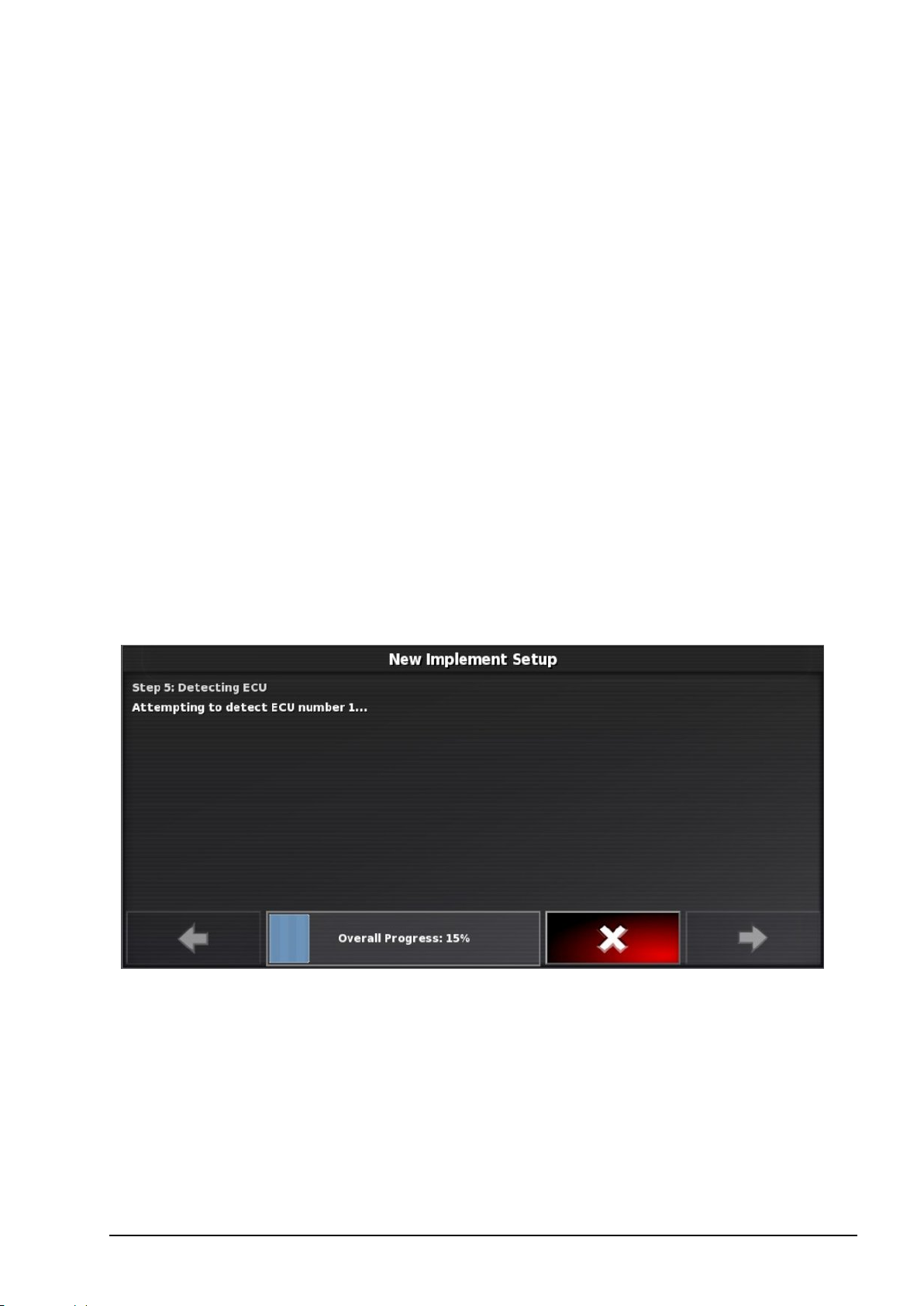
Chapter 2 – Implement Setup
Note: Multiple ECUs are required if there are more than 10
sections or more than one tank.
ECUs should be connected to the CAN2 connector on the console’s
termination harness. Start with all ECUs disconnected from the
CAN line and confirm that the harness is connected to the console.
Only one termination is necessary, placed at the ECU farthest from
the console.
Follow the steps below and, when prompted, connect the first ECU
to the CAN line. Only one ECU can be detected at a time. Once
each ECU is detected, connect the next ECU when prompted.
The blue status indicator on the ASC-10 will flash three times
slowly, then three times quickly to indicate normal operations.
8. Check only one ECU is connected and select next.
The system will try to detect the connected ECU. If not successful,
check that the ECU is connected.
9. Once the ECU is detected, select next.
A summary of detected ECUs appears.
5
Page 22
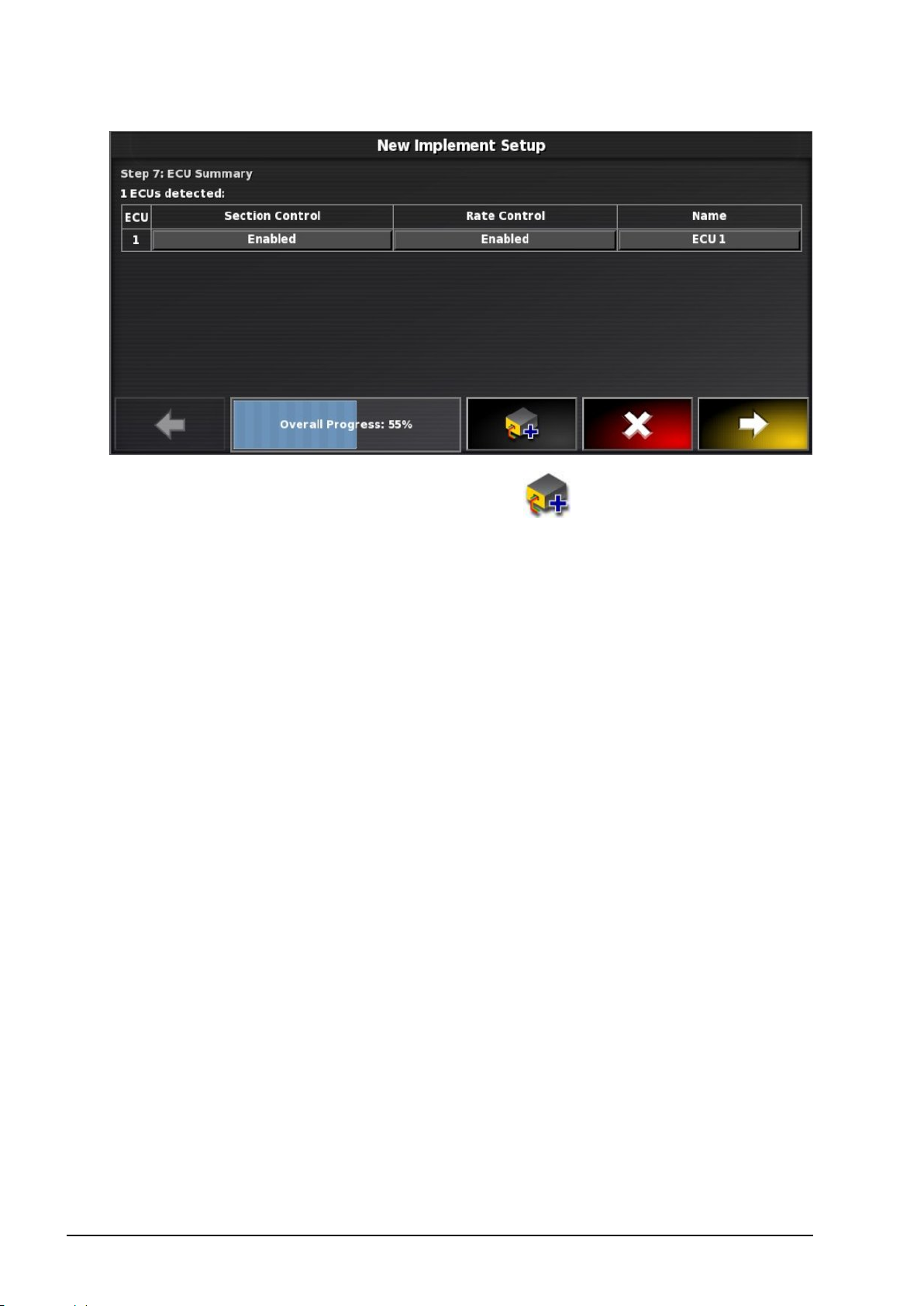
2.1. Setting up a new implement
10.
To add more ECUs, select Add ECU and follow the steps as
prompted. When all ECUs are detected, select next.
11. Select which ECU will receive wheel sensor input, if required,
confirm and select next.
Note: If there is only one tank, the Rate Control for ECU 2 must
be disabled.
12. When the screen shows that the setup is complete, confirm.
6
Page 23
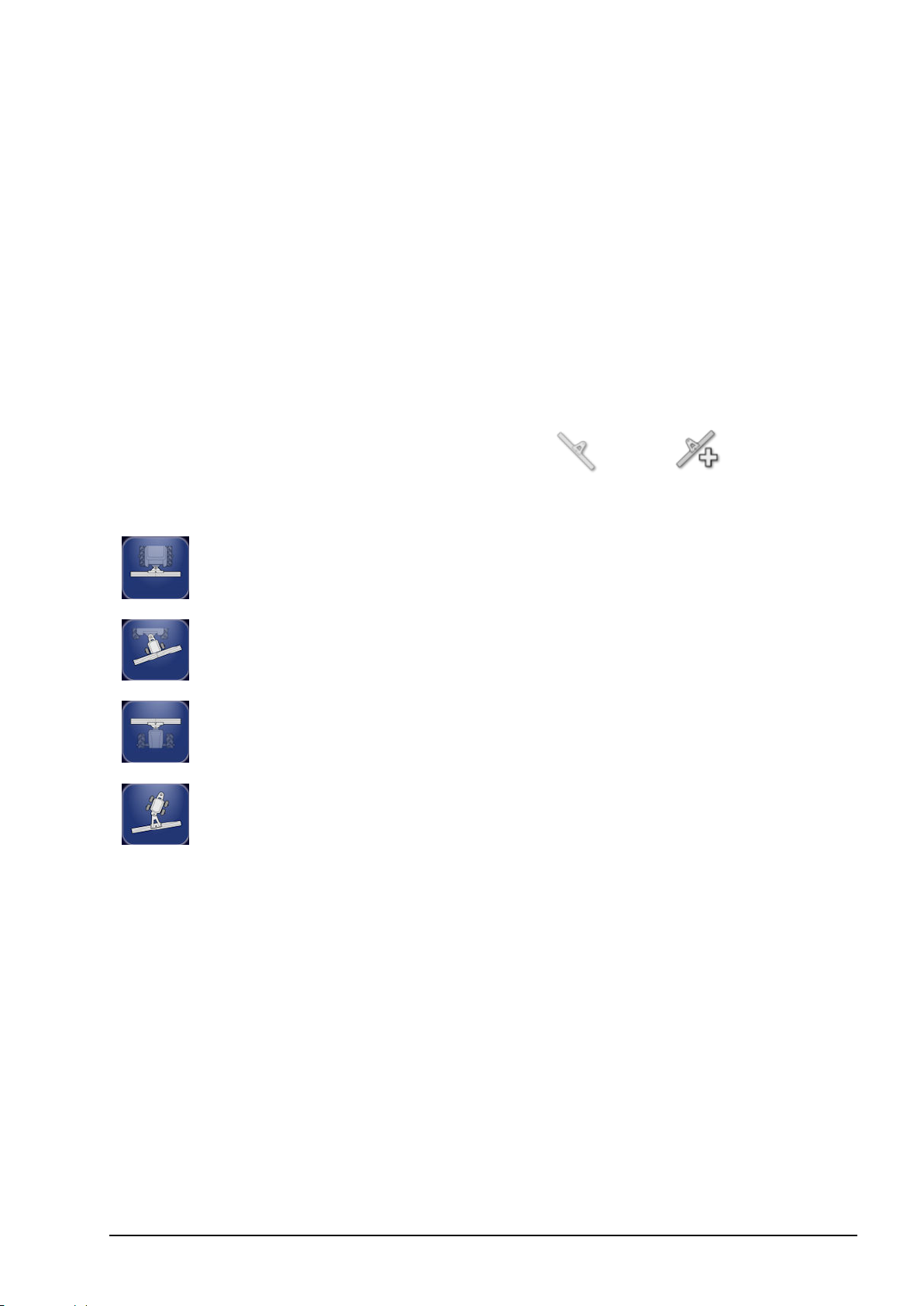
Chapter 2 – Implement Setup
2.1.2. X14 console
Creates a new implement profile for the attached implement.
Note: Existing implement files can be imported from a USB. Refer to
the Guidance and Auto Steering manual.
To create a new implement:
1. Ensure the ASC-10 ECU is connected to the CAN bus.
If the ASC-10 is not detected during implement profile creation, the
implement will not be configured for rate control.
2.
On the Setup screen, select Implement / New .
3. Use the arrows to select the implement Type and confirm.
rigid
pivoted (tow behind)
front mount
double pivoted (tow between)
A message displays stating that the console will restart once the
implement has been created.
A default name for the implement is displayed.
Note: It is highly recommended that items are named in a
thoughtful and structured way to allow easy use in future seasons.
4. To change the default name, select IMPLEMENT NAME and
enter the new name, then confirm. The console will restart and
show the implement geometry screen.
7
Page 24
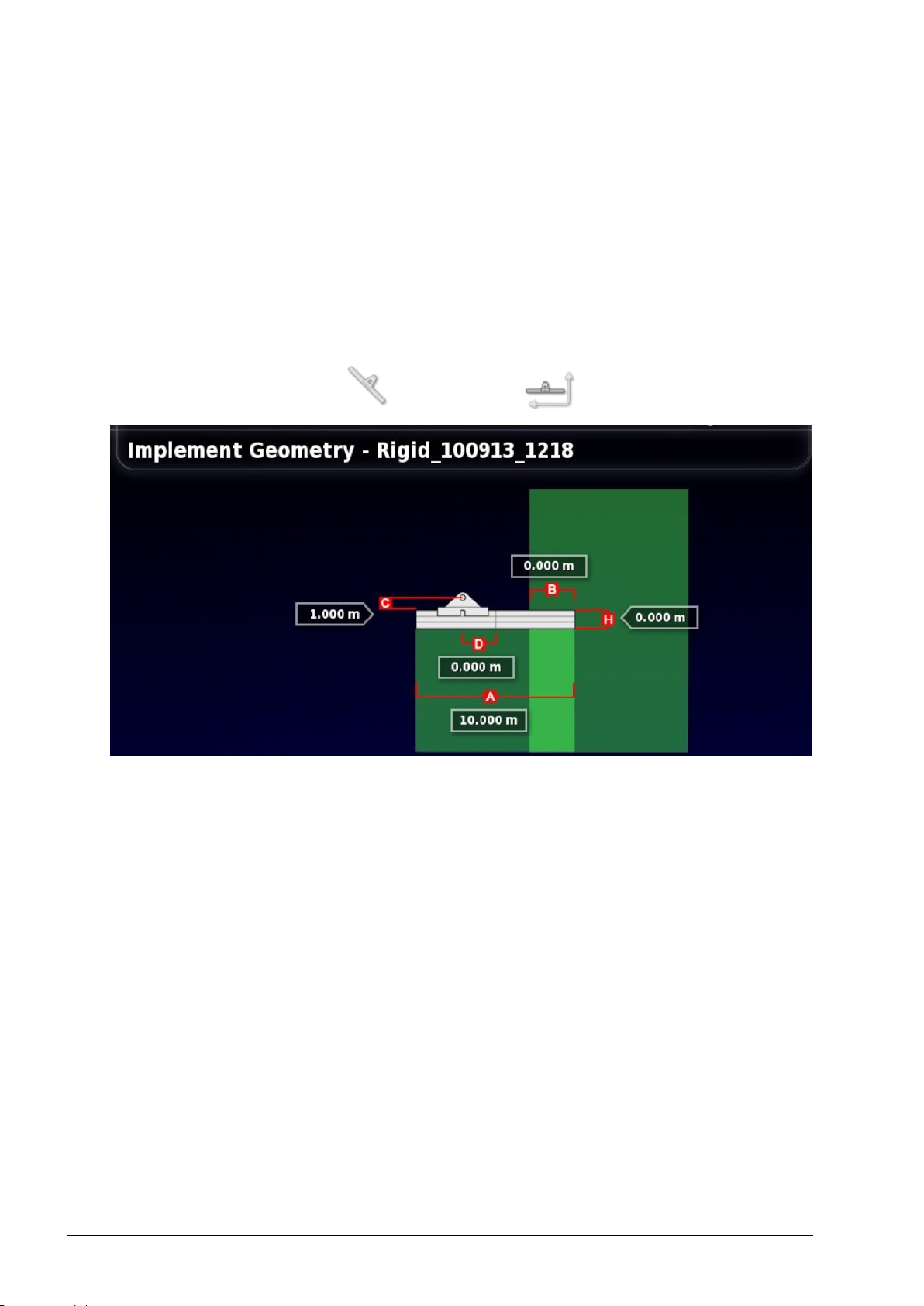
2.2. Setting the implement geometry
2.2. Setting the implement geometry
Sets the implement measurements so that guidance and product
application can work accurately.
Note: Measure the implement dimensions as accurately as possible.
The recommended tolerance is +/- 5 cm.
To set the implement geometry:
1.
Select Implement / Geometry .
2. Select an implement dimension. The name of the dimension
appears in the title bar.
Dimensions requested vary according to the type of implement
selected.
3. Add or adjust dimensions where needed and confirm.
The following measurements may be used:
l Swath Width: Measures the working width of the implement
(that is, the width of the area that is treated during one pass of the
implement).
l Working Length: Length from the start to the finish of the
working area of the boom. Together with swath width, it defines
8
Page 25
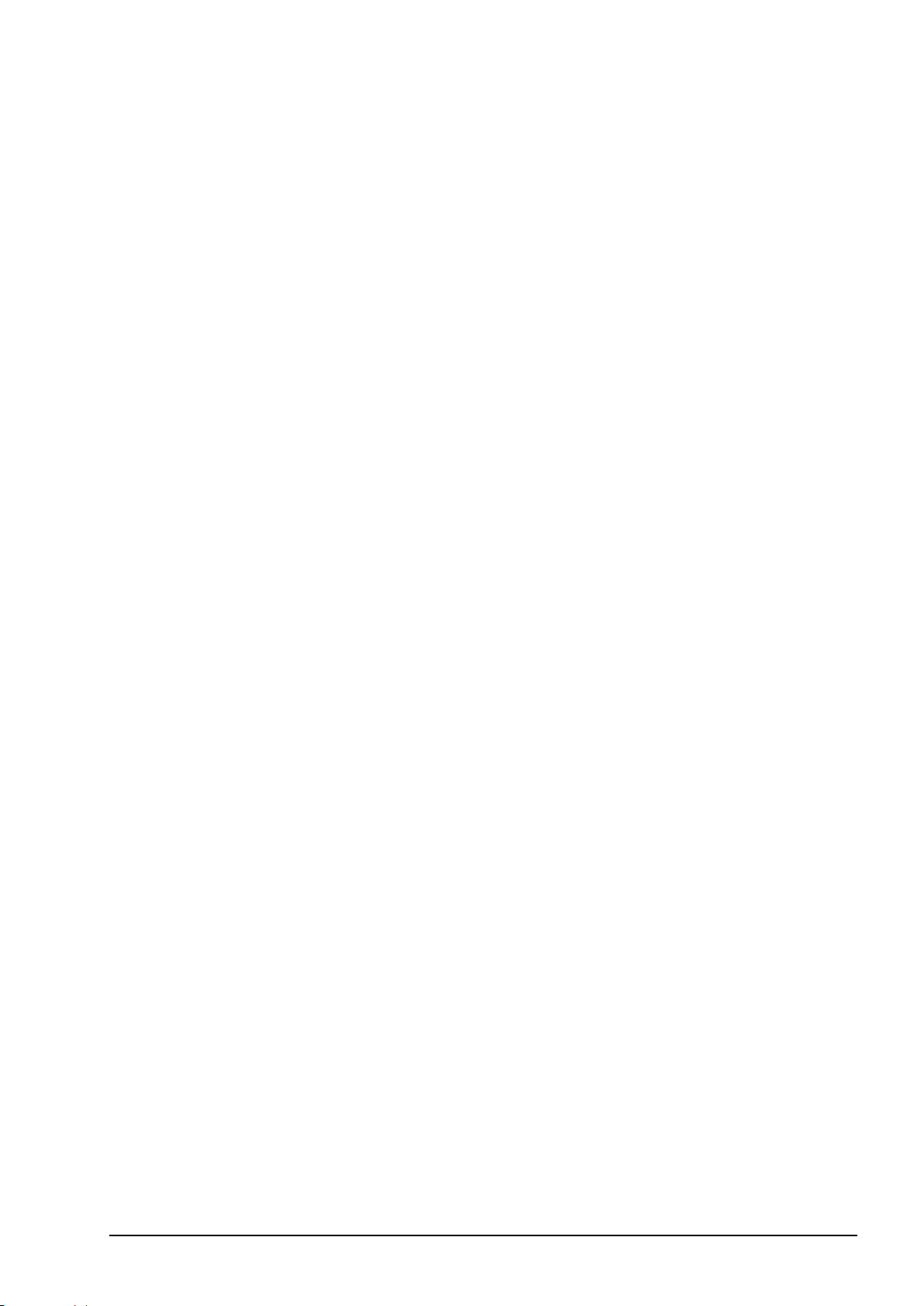
Chapter 2 – Implement Setup
the ‘Working Area’, which is the region that product is applied
over for that boom.
l Overlap: Measures the width of the overlap between two adjacent
rows.
l Implement Offset: Measures the distance between the hitch point
and the wheels of the implement.
l Implement Wheels Offset: Measures the distance between the
wheels and the working area of the implement.
l Inline Offset: Measures the off-center offset of the implement
relative to the hitch point. Enter a positive number if the implement
is shifted to the right and a negative number if it is shifted to the
left.
l Trailer Offset: Measures the distance between the trailer hitch point
and the trailer wheels.
l Trailer Wheels Offset: Measures the distance between the
implement hitch point and the trailer wheels.
9
Page 26
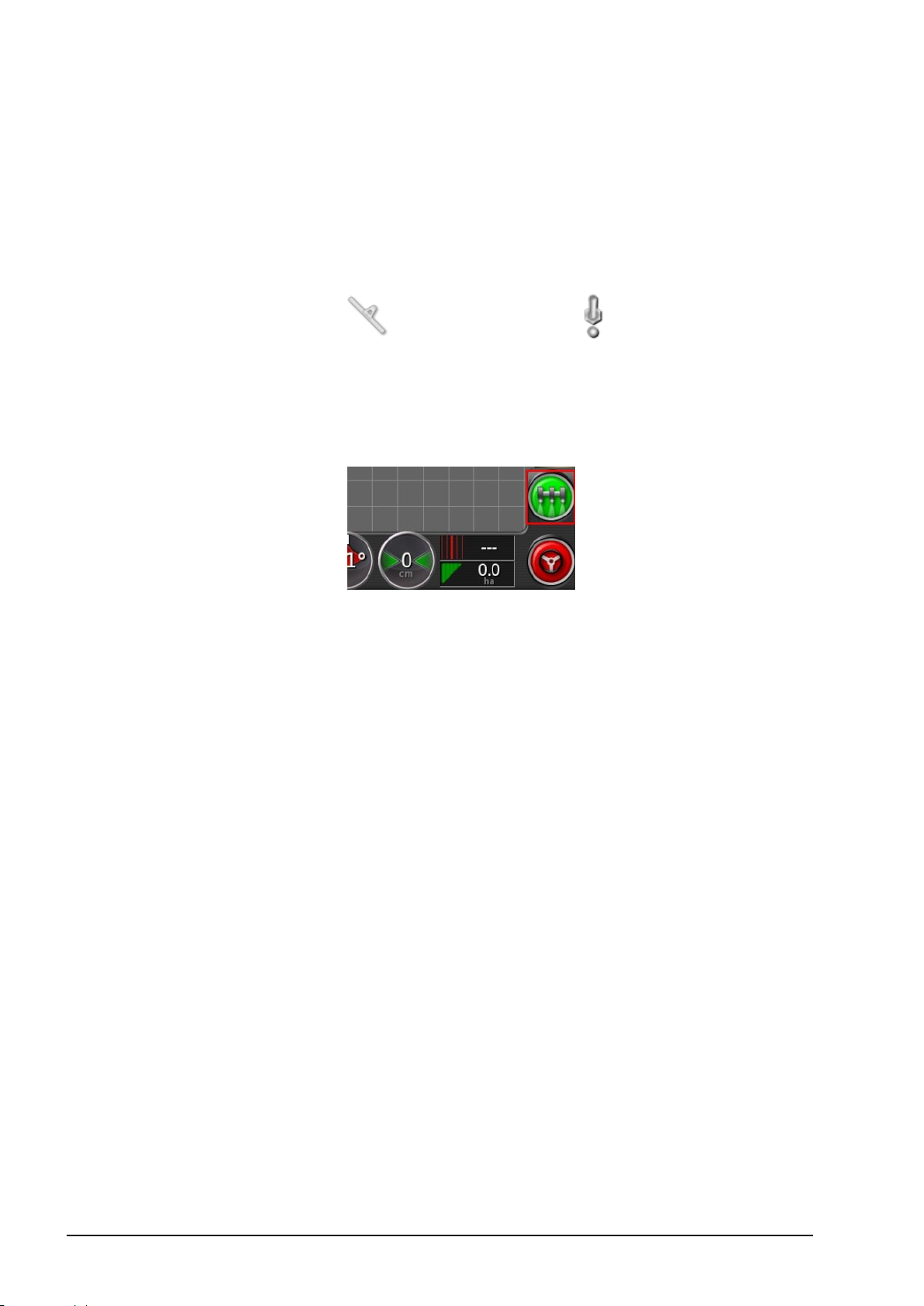
2.3. Setting up the master switch
2.3. Setting up the master switch
The master switch turns on the sprayer application control and also
enables the coverage map on the guidance screen.
To set up the master switch:
1.
Select Implement / Master Switch .
Virtual
Enables the master switch to be operated by selecting the virtual
master switch on the console Operation screen.
External ECU sense
Enables the master switch to be operated via an external switch (a
physical switch box / master switch connected to the ASC-10 ECU).
10
Page 27
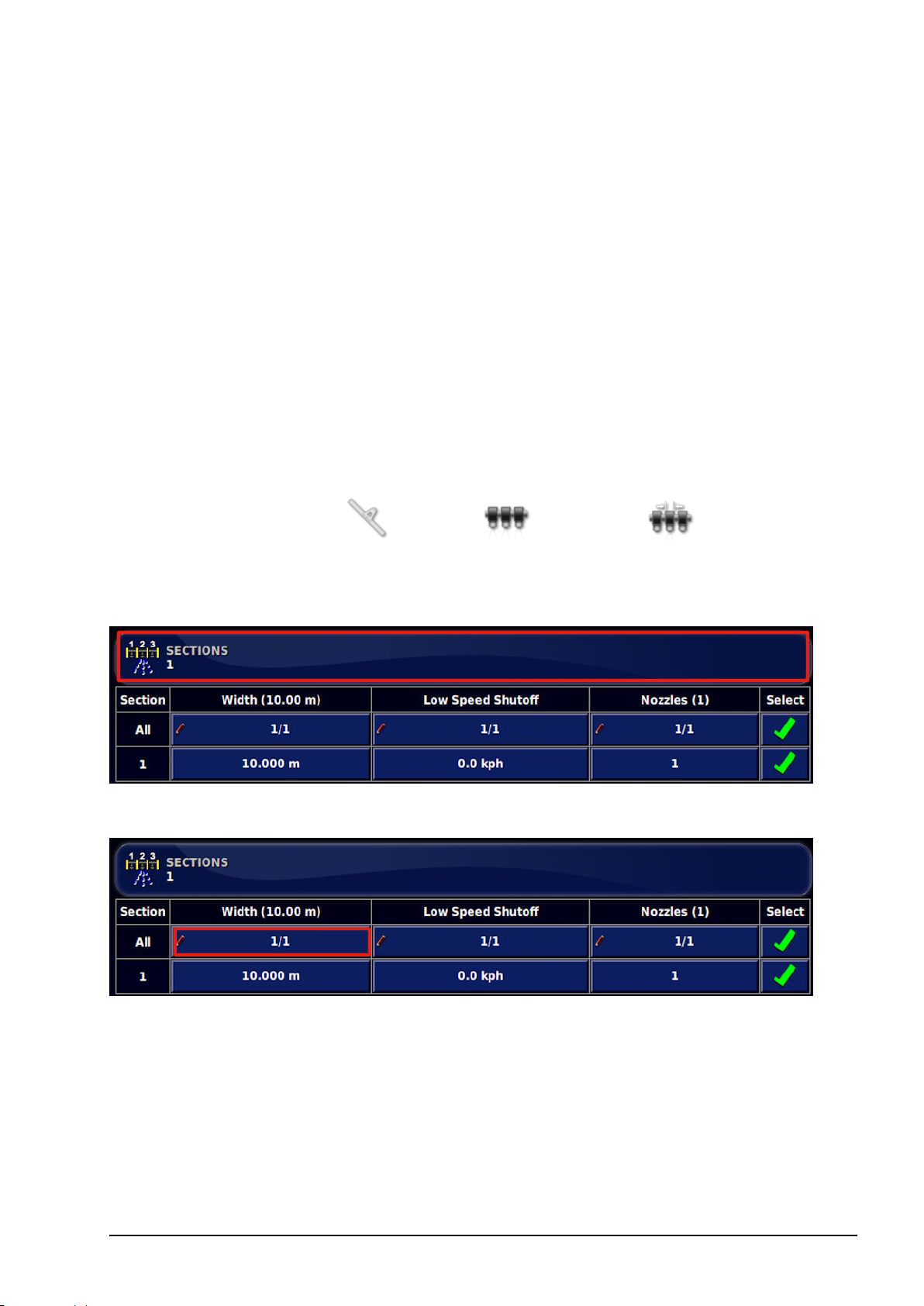
Chapter 3 – Boom Setup
3.1. Setting up sections
The console can support up to 30 sections if using three ASC-10
ECUs (10 sections with one ASC-10 for the X14 console).
An ISOBUS ECU can identify up to 32 sections automatically. Make
any necessary changes on the ISOBUS ECU.
The maximum total width of all sections is 100 m, divided by the
number of sections.
To set up section control:
1.
Select Implement / Boom / Sections .
2. Select SECTIONS and use plus or minus to set the number of
sections, then confirm.
3. To set section width for all sections, select Width next to All.
4. Enter the section width for all sections and confirm.
5. Alternatively, to set individual widths for sections, select the
width next to a section, enter the width and confirm.
6. Repeat for each section.
11
Page 28
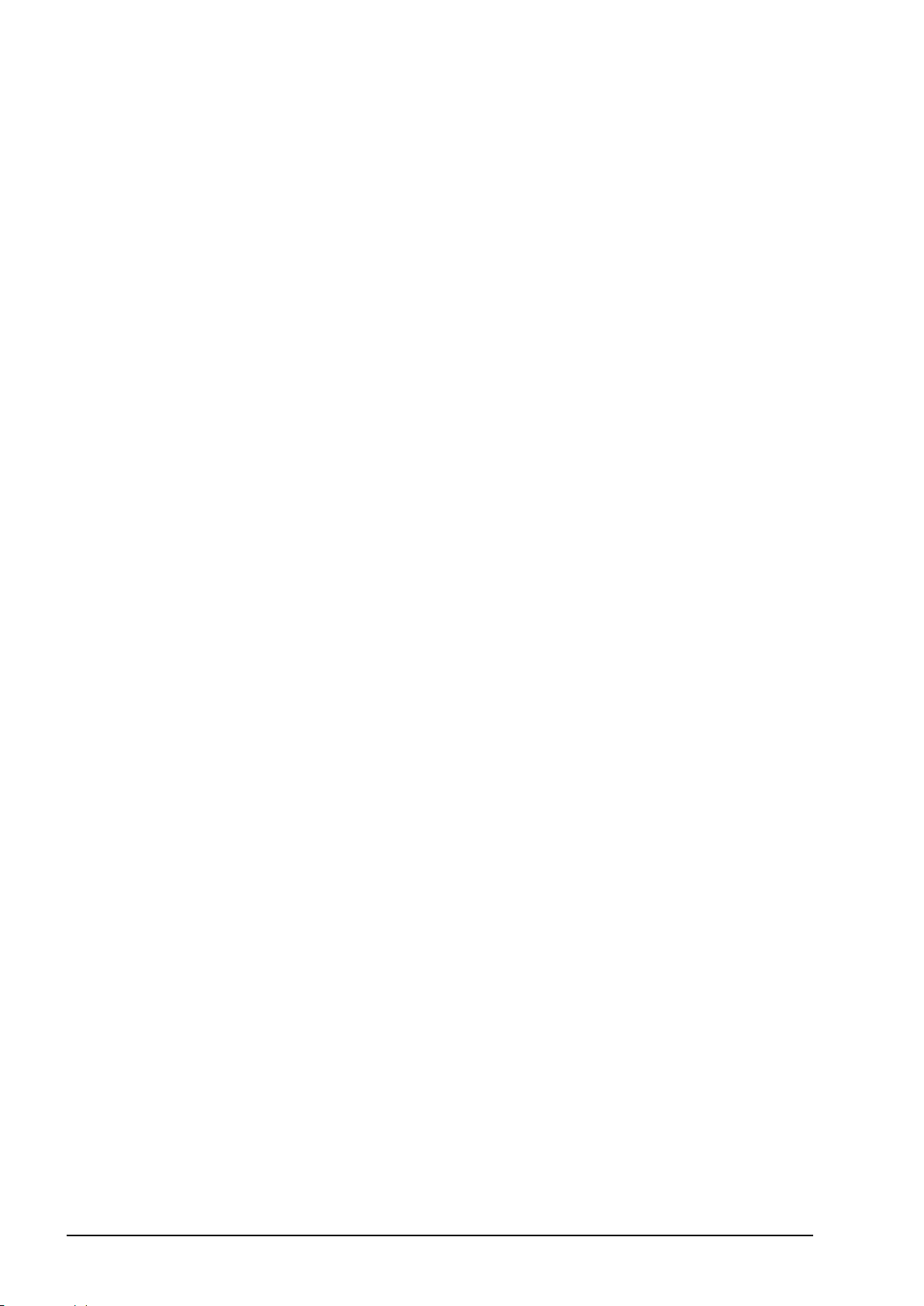
3.1. Setting up sections
7. To set the threshold for low speed, select Low Speed Shutoff
next to a section (or next to All), enter the threshold and confirm.
Sections will be shut off when the system is in auto control mode
and the vehicle speed drops below this speed and will turn on
when the vehicle speed exceeds this speed.
8. To set the number of nozzles for each section, select the section
under Nozzles, enter the number and confirm.
Note: It is important to set the number of nozzles attached to
each section correctly. During operation this affects the display of
flow per nozzle information and affects pressure based control.
12
Page 29
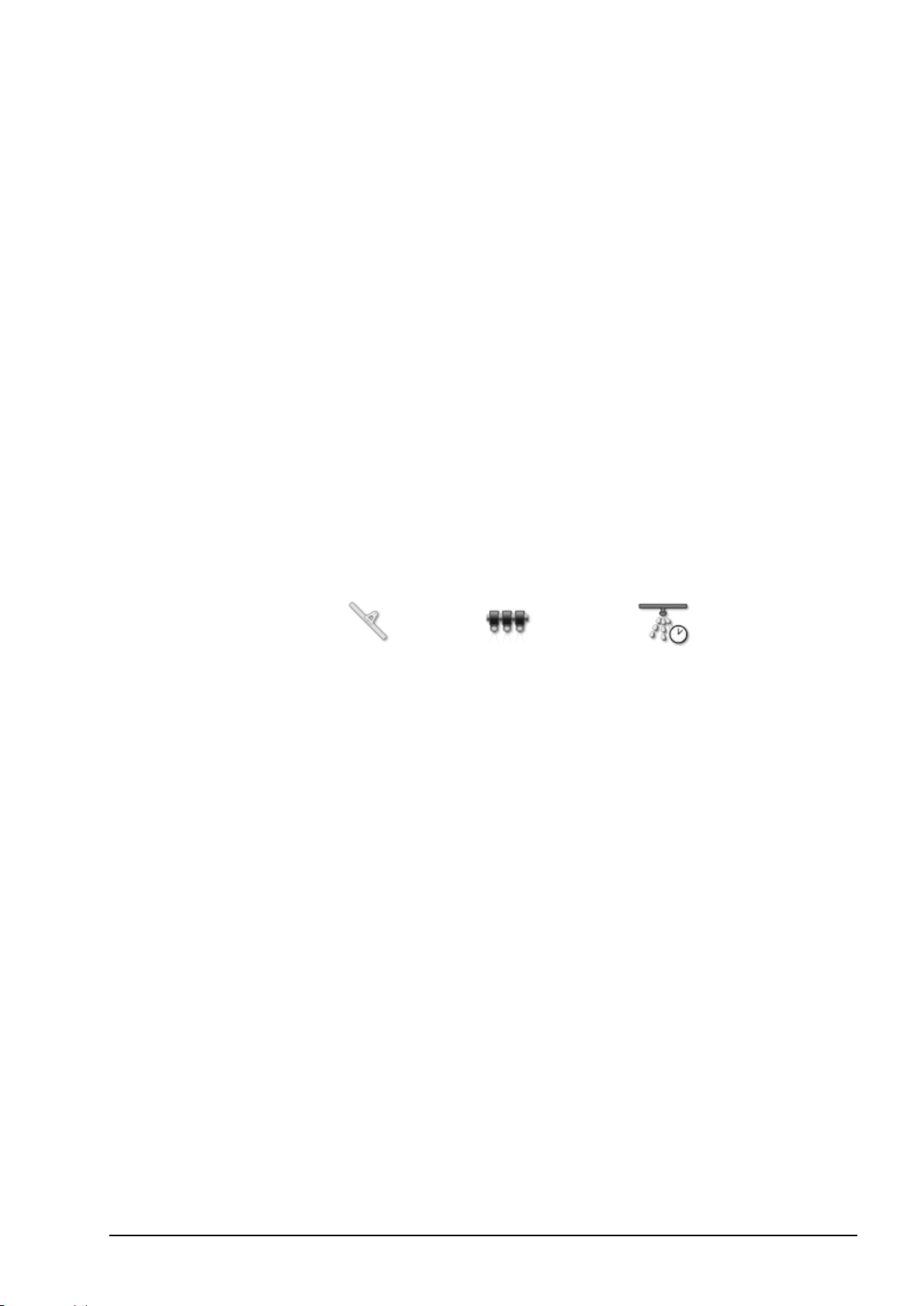
Chapter 3 – Boom Setup
3.2. Setting up timing
These settings set the response times for the sections when switched on
or off. It is important to accurately calculate the response times to avoid
overlaps or gaps in product application.
To calculate the response times:
1. Ensure the implement is ready to begin product application and that
the flow meter calibration for the product has been performed (refer
to Flow meter calibration, page 50).
2. Use a stop watch to time the delay between switching a section on
and the application of product. This is the ONTIME.
3. When the section is switched off, time the delay between switching
it off and the product ceasing to flow. This is the OFF TIME.
To set the response times:
1.
Select Implement / Boom / Timing .
2. Select ON TIME to set how many seconds delay there is between
switching a section on and the application of product, then confirm.
3. Repeat for OFF TIME and confirm. This will set how many
seconds delay there is between switching a section off and stopping
product flow.
13
Page 30

3.3. Setting up section switching
3.3. Setting up section switching
The section switch can be either virtual (on the console screen) or
external (a physical switch connected to the ASC-10 ECU).
To configure the switches:
1.
Select Implement / Boom / Section Switch .
2. Select TYPE.
Select Virtual to use a Virtual Switchbox on the Operation
screen. An additional option appears on the screen and a mini-
view icon is available in the navigation bar on the left .
Selecting the icon displays the section state display. Selecting
sections on the display will turn them on and off.
Select External ECU Sense to use an external switchbox that is
connected to the ASC-10 wiring.
Select None if boom switching is not required.
If Virtual or External ECU Sense is selected, the following options
display.
SWITCHES on the left is used to set how many section switches are
available. This may be a different number to the total sections entered
14
Page 31

Chapter 3 – Boom Setup
in Implement / Boom / Sections, but cannot be greater than the
number of sections.
The table on the right is used to determine which switch controls which
section. Assign the required switch to each section.
15
Page 32

3.4. Setting up nozzles
3.4. Setting up nozzles
Note: At least one nozzle must be correctly configured for the system
to be operational.
1.
Select Implement / Boom / Nozzles .
2. Select New Nozzle in the Nozzle Name list.
A list of ISO standard default nozzles is supplied. Alternatively,
custom nozzles can be setup.
3. Select from the list of ISO standard nozzles, or select Custom
Nozzle.
4. Enter a new Nozzle Name.
5. Complete the following:
l Nozzle type:Standard or Fence jet. Note that fence jet nozzles
are not applicable for the ASC-10 ECU.
l Actual rate: The actual rate of flow at the Reference Pressure.
This value can be altered, if needed, to adjust for wear and tear.
If unsure, test the actual rate by collecting the flow over a
minute and measuring the amount collected.
16
Page 33

Chapter 3 – Boom Setup
l Reference pressure: The pressure at which the stated actual rate
for the nozzle should be achieved. Check nozzle manufacturer's
information.
l Minimum pressure: This setting is currently not applicable for
the ASC-10 ECU.
Assigning the nozzle
To select the nozzle for the current spray line:
1.
Select Implement / Boom / Spray Line .
2. Select the required nozzle from the drop down list.
17
Page 34

3.4. Setting up nozzles
18
Page 35

Chapter 4 – Sprayer Controller Setup
This chapter explains how to set up the Sprayer Controller. This
controls the amount of product being applied to particular sections.
This option is available if the implement and ECU setup has been
completed or if an existing implement file has been imported to the
console.
Variable Rate Control (VRC) options are only available if VRC has
been enabled in the features menu (System / Features /
Implement ). Note: Variable Rate Control is not available on
the X14 console.
Note that these settings apply to rate control. They are not visible if
the implement is set up for section control only.
Note: Always refer to the sprayer manufacturer’s manual to set
efficient and safe settings for the particular implement.
19
Page 36

4.1. Setting up tanks
4.1. Setting up tanks
To set up a tank and its capacity:
1.
Select Implement / Sprayer / Tank .
l Use product as name: On the Operation tank panel (refer to page
40), the product is displayed as the tank name if this is enabled. If
disabled, the tank name entered in the step below is used.
The numbered tabs on the left show which tank is being viewed.
2. Select NAME to change the default name, or CAPACITY to set
the tank capacity.
3. Repeat for other tanks as needed.
20
Page 37

Chapter 4 – Sprayer Controller Setup
4.2. Setting up product flow
This section sets up the values that affect the flow of product. Check the
calibration factor on the tag on the flow meter of the sprayer.
Note that manually specifying the calibration factor on this screen
should only be performed if the flow factor is already known or has
previously been calculated via Flow meter calibration, page 50.
If the Calibration Factor is not known, this field should be left blank
and the Auto Flow Calibration wizard followed, refer to Flow meter
calibration, page 50.
1.
Select Implement / Sprayer / Flow .
l Calibration factor: The number of pulses from the flow meter per
liter of liquid.
l Minimum flow: This sets the minimum flow that the flow meter
can effectively measure. When in auto mode, the system will not
control below this value. This could cause over application of
product, but will ensure that stable control can always be achieved.
Refer to the flow meter manufacturer’s information.
l Minimum nozzle flow (all tanks): This sets the minimum flow
that will create an adequate spray pattern. When in auto mode, the
system will not allow control below the flow rate that is calculated
21
Page 38

4.2. Setting up product flow
by the minimum nozzle flow multiplied by the number of nozzles
activated. Refer to nozzle manufacturer’s information.
l Reverse dump valve: The dump valve releases liquid back to the
tank. In some cases the valve may have been wired to work in the
opposite direction. To allow the dump valve to work in reverse,
select Reverse Dump Valve.
l Balanced valves: The sprayer software is capable of controlling
systems that use balanced valves. These valves, when closed,
bypass the flow from the boom section back to the tank. This
bypass flow is adjustable. This enables the system to maintain
sprayer pressure when turning the sections off or on. In a normal
system, when a section is turned off, the sprayer is working with a
lesser width, and the regulator reduces the pressure to maintain
the flow rate for the remaining sprayer width. This can affect the
nozzle performance and thus the effectiveness of the sprayer. With
a balanced valve system, the pressure is maintained and thus the
spray pattern will always be optimal. Refer to Valve balancing
wizard, page 51 for instructions on balancing the valves.
22
Page 39

Chapter 4 – Sprayer Controller Setup
4.3. Setting up pressure
This section sets up pressure sensors and controls. Refer to the
specifications of the sprayer being used for correct settings.
1.
Select Implement / Sprayer / Pressure .
2. Select the tank from the tabs on the left and select SENSOR TYPE.
3. Select Voltage and confirm.
l Maximum pressure: The maximum pressure rating that the sensor
can read.
l Minimum voltage: The rated minimum voltage (0-5) for the
sensor.
l Maximum voltage: The rated maximum voltage (0-5).
l Low speed pressure hold: This allows the system to go into ‘low
pressure hold’ based on speed. If the controller is in auto and the
speed drops below the set value, the system will stop controlling to
the set application rate and go into manual mode. When the speed
goes back above this value it will go back into auto mode. The
speed threshold must be entered.
23
Page 40

4.4. Setting up pressure control
4.4. Setting up pressure control
Refer to the specifications of the sprayer and an ISO standard nozzle
rate chart for correct settings.
The console supports Pressure Only or Pressure Fallback control.
Pressure fallback control uses flow control unless the flow falls below
a set flow rate. It will then use pressure control until the flow
increases.
Note that this setting is disabled if Sensor Type is set to None under
Implement / Sprayer / Pressure.
1.
Select Implement / Sprayer / Pressure Control
.
2. Select the tank from the tabs on the left and select PRESSURE
CONTROL.
3. Select Pressure Only or Pressure Fallback. The following
screens and options will vary based on this selection. Confirm.
Pressure only
l Density: The density of the liquid (water = 1).
Pressure fallback
l Density: The density of the liquid (water = 1).
l Control switch point: The low flow rate that will activate
pressure control.
24
Page 41

Chapter 4 – Sprayer Controller Setup
4.5. Setting up the control valve
The control valve is used to meter/control the volume of product
discharged from the boom.
4.5.1. Regulator valve system
Regulator valve systems are placed in line with the pump and adjust the
flow of product to the boom by diverting excess flow back to the tank.
1.
Select Implement / Sprayer / Control Valve .
2. Select CONTROL VALVE and select Regulator.
l Flow meter sampling: Sets how frequently sampling is done.
Standard sampling is recommended. Reduced is recommended only
if flow may be highly irregular (for example, on worn equipment).
l Valve speed: Sets the speed at which the valve is driven to control
the rate.
l Close valve when off: Ensures that the valve is closed when the
tank is not in use. This closes the valve when the Master Switch is
off and/or when all sections are turned off.
l Reverse valve: In some sprayers the valve may have been wired to
work in the opposite direction. This setting allows the valve to
work in reverse.
25
Page 42

4.5. Setting up the control valve
l Minimum on time: The minimum time that power needs to be
applied to move the valve.
l Maximum on time: The maximum time that power can be
applied to move the valve.
l Gain setting: This sets how quickly the controller will try to
achieve the required rate. If set too high, the sprayer may pass the
target rate and take time to adjust, searching for the right level. If
set too low, the valve will take a long time to move to the desired
rate and control will be slow to respond. Find the best gain
percentage for the equipment being used.
l PWM setting: This is the time that the Pulse Width Modulation
(PWM) is active. This setting is used to reduce the overall applied
voltage to the actuator. Use with caution as this will reduce the
torque that the actuator is able to apply. Control of a motor or
valve is achieved by varying the amount of time power is
switched on/off. This happens at a very fast rate.
26
Page 43

Chapter 4 – Sprayer Controller Setup
4.5.2. Proportional valve system
Proportional valve systems typically control a hydraulic valve that
adjusts the speed of the pump to control the flow that is being delivered
directly to the boom.
1.
Select Implement / Sprayer / Control Valve .
2. Select CONTROL VALVE and select Proportional.
l Flow meter sampling: Sets how frequently sampling is done.
Standard sampling is recommended. Reduced is recommended only
if flow may be highly irregular (for example, on worn equipment).
l Add dither: Dither makes the valve vibrate slightly to help prevent
sticking. Valve quality and brand will dictate whether this setting is
required.
l Minimum PWM: The time that the Pulse Width Modulation
(PWM) is active. Higher values set the pulse of power for longer
during a pulse cycle. Minimum PWM is used to locate at what
point a valve or motor will respond to the power provided.
Anything under this figure the implement (motor, valve actuator)
will not respond.
l Maximum PWM: The time that the Pulse Width Modulation
(PWM) is active. Higher values set the pulse of power for longer
27
Page 44

4.5. Setting up the control valve
during a pulse cycle. Anything over this figure the implement
(motor, valve actuator) will not respond.
l Controller response: This sets how quickly the controller will try
to achieve the required rate. If set too high, the sprayer may pass
the target rate and take time to adjust, searching for the right
level. If set too low, the valve will take a long time to move to the
desired rate and control will be slow to respond. Find the best
setting for the equipment being used.
l PWM frequency: The frequency at which the valve is driven.
Higher quality valves respond better to high frequency PWM.
28
Page 45

Chapter 4 – Sprayer Controller Setup
4.6. Setting up pump control
Some sprayers have a hydraulically driven pump and have a speed
sensor fitted to monitor the driven speed of the pump.
Setting up pump control allows the pump speed to be monitored during
operations.
1.
Select Implement / Sprayer / Pump Control .
l Pulses/Revolution: Sets the number of pulses recognized per
revolution of the pump.
l Pressure boost: This increases the pressure when the sprayer has
been turned off. This drives the valve to increase pressure for a
short time after the Master Switch is turned off. This allows
spraying to resume at normal pressure when it is restarted. This
option is not available if agitation is enabled.
l Agitation mode: Keeps the proportional valve driving when the
Master Switch is turned off. Agitation Mode allows slight agitation
to keep the mixture moving.
l When agitation is enabled, the Agitation PWM option appears.
This sets the speed of the pump during agitation.
29
Page 46

4.7. Setting up speed source
4.7. Setting up speed source
Sets the source of speed information supplied to the implement which
is used to determine the application rate required.
1.
Select Implement / Sprayer / Speed Source .
l Speed source: The speed source used to determine the required
application rate from the sprayer.
l Fallback type: Speed source used if GPS is selected and the
signal is lost.
l Wheel Factor: If Wheel Sensor is selected as the speed source,
the wheel speed calibration factor must be calculated (or entered
here if known). Refer to Wheel sensor calibration, page 49.
30
Page 47

Chapter 4 – Sprayer Controller Setup
4.8. Setting up implement audio
Sets the sound feedback for implement operations.
1.
Select Implement / Sprayer / Audio .
Sound can be enabled for the following operations: turning the master
switch on and off, turning a tank on and off and turning a section on
and off. Each sound is unique.
31
Page 48

4.9. Setting up alarms
4.9. Setting up alarms
Alarms can be enabled for all alarms or individual alarms. Use the All
Sprayer Alarms option to universally enable or disable all sprayer
alarms.
1.
Select System / Alarms / Sprayer .
2. To enable all alarms, select All Sprayer Alarms / Alarm State
and Enabled.
This enables all sprayer alarms listed. Alarms that require more
information are shown below.
l Incorrect Rate: This alarm will sound and display if the detected
actual rate is different from the preset rate by the threshold
percentage amount. Enter the percentage in INCORRECT RATE
THRESHOLD (lower is more sensitive).
l Pressure High: This alarm will sound and display when pressure
exceeds the preset maximum pressure (at which the sprayer
nozzles become inefficient) for each tank.
l Pressure Low:This alarm will sound and display when pressure
drops below the preset minimum pressure (at which the sprayer
nozzles become inefficient) for each tank.
32
Page 49

Chapter 4 – Sprayer Controller Setup
l High Pump Speed: This alarm will sound and display when RPMs
exceed the preset maximum RPMs for each tank.
l Low Pump Speed: This alarm will sound and display when RPMs
drop below the preset minimum RPMs for each tank.
l Tank Low: This alarm will sound and display if the tank contents
drop below the preset percentage for each tank.
33
Page 50

4.10. Enabling section control
4.10. Enabling section control
To use Auto Section Control, this must be enabled.
1.
Select System / Features / Implement and set
AUTO SECTION CONTROL to Enabled.
Note: Only the Auto Section Control and Lock Setup Menu
options are available on this screen if using an X14 console.
2. If using VRC prescription maps, select VARIABLE RATE
CONTROL, choose Enabled and confirm.
3. Repeat for each feature you wish to enable or disable.
34
Page 51

Chapter 5 – Operation (X35/X30/X25)
Once setup is complete and auto section control and sprayer
controller are enabled, the auto section control and sprayer controller
icons appear on the Navigation bar (left of screen).
Sprayer controller information is added to the dashboard and the
sprayer master switch appears bottom right.
Auto section control icon
1
Sprayer controller icon
2
Sprayer dashboard
3
Sprayer master switch
4
35
Page 52

5.1. Using the sprayer dashboard
5.1. Using the sprayer dashboard
Sprayer information is added to the dashboard when the Sprayer
Controller is enabled.
1. Select anywhere on the dashboard to customize what is shown on
the dashboard.
2. Press again on the particular panel to be customized and further
options display.
3. Deselect and select options as required.
36
4. Confirm the new dashboard display. The selected options appear
on the dashboard.
Page 53

Chapter 5 – Operation (X35/X30/X25)
5.2. Opening auto section control
Auto section control is available when an implement and ECU have
been set up and Auto Section Control has been enabled in the Setup
screen (System / Features / Implement).
1.
Select Auto Section Control . The Auto Section Control
mini-view opens.
l Control mode: Use the slider or number keypad to set to avoid
overlap (0) or avoid gaps (100). If avoid overlap is chosen, there
may be some spaces where product is not applied. If avoid gaps is
chosen, some overlap of application is likely near boundaries. The
default (50) is a compromise.
l Boundary limit: Sets which type of boundary limit will turn off
spraying when using auto section control.
l Field Boundary and Headland are defined using the Field menu
on the Operation screen. Refer to the Guidance and Auto Steering
Operator Manual for more information on these.
l ASC on/off: Turn auto section control on/off.
37
Page 54

5.3. Opening sprayer controller
5.3. Opening sprayer controller
The sprayer controller interface can appear either in a mini-view or in
full screen. When the sprayer controller is in full screen, the guidance
view can appear as a mini-view, so that the operator can still monitor
the map.
1.
Select the Spray Rate Controller to open a mini-view .
Use the mini-view to monitor status, adjust rate or change tanks.
2. To move the mini-view to another position on the screen, slide up
or down.
3. To open the sprayer controller to full screen, touch anywhere in
the mini-view and slide left to right, or use the minimize /
maximize button (top right). The Guidance screen can remain as a
mini-view.
The sprayer controller full screen interface shows a number of
panels.
38
Page 55

Chapter 5 – Operation (X35/X30/X25)
Guidance mini-view
1
Sprayer toolbar
2
Sprayer panels
3
4. Select the panels to view using the Sprayer toolbar.
39
Page 56

5.4. Choosing/changing tanks
5.4. Choosing/changing tanks
1. Select Tank on the toolbar to the right of the screen to open the
panel for the tank being used.
Note: If all panels are open, it may be necessary to slide some
panels to the left or right to see the required information.
2. Touch the Tank Panel title bar to expand the panel to show
product information.
40
Page 57

Chapter 5 – Operation (X35/X30/X25)
Displays two parameters related to the specific tank. Selecting
1
opens a customize data window with a list of available parameters
to be displayed.
Requested application rate. Used to enter and display the
2
application rate. The control system uses the calibration factor to
adjust the product flow for the given product. This is disabled if
VRC is being used.
Increase/decrease requested application rate by preset rate
3
increment (increment is set by selecting button shown at 6).
Requested application rate presets. These are the user-defined
4
default application rates (set by selecting button shown at 6).
Selecting one of these icons adjusts the application rate to that
value.
Rate control mode selector. Allows you to select VRC or Auto
5
control for a specific tank or all products.
Manual may also be selected for all tanks (but not for a specific
tank). Note that Auto Section Control will not work in manual
mode. When in manual mode, the requested rate is greyed out and
the actual rate may be adjusted using the + and – buttons.
Product configuration. Opens the product configuration window
6
for the tank. Refer to Selecting / adding a product, page 43.
Tank fill. Opens the tank fill window to add volume of the
7
product being used. Refer to Filling tanks, page 45.
Tank metering on/off toggle. Green when tank is on (metering
8
running), red when tank is off (metering stopped).
Displays up to five parameters related to the specific tank. Opens a
9
customize data window with a list of available parameters to be
displayed.
41
Page 58

5.4. Choosing/changing tanks
5.4.1. Tank colors
Grey tank. Red On/Off.
System is on standby. Tank is turned off.
Check Master Switch and tank On/Off.
Red tank. Green On/Off.
Tank is turned on, but empty.
Blue tank. Green On/Off.
Tank is on.
Blue color dropping shows approximate level of product
remaining.
42
Page 59

5.4.2. Selecting / adding a product
To select or add a new product:
1. Select the Product Configuration button.
The Product Configuration screen displays.
Chapter 5 – Operation (X35/X30/X25)
2. Select PRODUCT NAME to select a product from the list, or to
add a new product.
43
Page 60

5.4. Choosing/changing tanks
Selecting New Product opens the New Product Setup wizard.
Follow the wizard to add a new product. Custom Product may be
selected to create a new product from scratch, or a product template
may be selected from the list. Note that some of the available product
templates apply only to granular products.
l Rate increment: Defines how much the application rate will
change when the operator presses the application rate up/down
button. The rate can be changed by a fixed rate or by a percentage
of the rate set for Rate Preset 1. To change the rate increment
type:
1. On the Setup screen, select User / Region / Units. The
APPLICATION RATE INCREMENT TYPE may be set to
Fixed rate or Percentage of Rate 1.
l Rate preset 1 / Rate preset 2: Defines preset application rates.
44
Page 61

5.4.3. Filling tanks
To fill the sprayer tanks:
1. Select the Tank Fill button.
The Tank Fill screen displays.
Chapter 5 – Operation (X35/X30/X25)
Set volume: Set the volume of product in the tank.
Volume increment: Set the volume value to be used when
increasing volume in the tank by increments.
Fill tank to capacity: Fill the tank to the capacity entered on the
Setup screen (Implement / Sprayer / Tank).
45
Page 62

5.4. Choosing/changing tanks
Increase volume by increment: Adds product by the volume
set for Volume increment.
Fill all tanks to capacity: Fill all tanks to the capacity entered
on the Setup screen (Implement / Sprayer / Tank).
Adjust calibration
This option is used to adjust the calibration factor when there is a
known starting volume and a known error in the finishing volume. It
allows the calibration factor to be automatically recalculated based on
the percentage difference between the calculated and actual volume
remaining. This may be useful when there is an inconsistency
between the displayed and known product remaining.
1. Select Adjust Calibration.
2. Select Actual Volume Remaining.
3. Enter the volume of product remaining in the tank and confirm.
The Calibration Adjustment percentage is automatically calculated.
46
Page 63

Chapter 5 – Operation (X35/X30/X25)
5.5. Configuring and calibrating
1. Select Configuration on the toolbar to the right of the screen.
The Configuration screen displays.
l Manual speed: Allows the user to select manual speed and override
the selection made in the Setup screen Implement / Sprayer /
Speed Source. This is only possible if the vehicle is stationary, or if
GPS is selected and the signal drops out. The speed is used to
calculate application rates.
47
Page 64

5.5. Configuring and calibrating
Note that manual overrides a number of automatic features and is
not recommended for operations. It should be used for stationary
testing of nozzles only. It must be changed to the correct speed
source before operating the sprayer under normal conditions.
l Manual speed display: Enables the manual speed to be entered.
This indicator changes to Wheel Sensor if that is selected as the
speed source in the Setup screen Implement / Sprayer / Speed
Source, refer to Wheel sensor calibration, page 49.
l Tank: Displays the pressure sensor, pump speed and flow meter
information for each tank.
l Pressure sensor: Shows the calibration status of the pressure
sensor. Refer to Setup screen Implement / Sprayer / Pressure.
l Valve balancing:Displays the valve balancing wizard. Balanced
valves must be enabled in the setup screen Implement / Sprayer
/ Flow. Refer to Valve balancing wizard, page 51.
l Flow meter: Displays the flow meter calibration wizard to be
used if the calibration factor for the flow meter is not known and
entered in the Setup screen Implement / Sprayer / Flow. Refer to
Flow meter calibration, page 50.
48
Page 65

Chapter 5 – Operation (X35/X30/X25)
5.5.1. Wheel sensor calibration
If Wheel Sensor is selected in the Setup screen Implement / Sprayer /
Speed Source, the wheel factor must be calibrated.
Wheel factor defines how many meters per pulse are received from the
wheel speed sensor.
To calibrate the wheel factor:
1. Select Wheel Sensor from the sprayer configuration screen.
The Auto Speed Cal wizard displays.
2. Follow the wizard prompts to calibrate the wheel sensor.
49
Page 66

5.5. Configuring and calibrating
5.5.2. Flow meter calibration
Flow meter calibration determines the number of pulses from the
flow meter per liter of liquid.
To calibrate the flow meter:
1. Ensure the required tank is selected using the Tank left and right
buttons.
2. Select Flow Meter from the sprayer configuration screen.
50
The Auto Flow Cal wizard displays.
3. Follow the wizard prompts to calibrate the flow meter.
At step 2, the larger the volume measured, the more accurate the
flow meter calibration will be. The + and – buttons may be used
to increase or decrease the flow and pressure.
Page 67

Chapter 5 – Operation (X35/X30/X25)
5.5.3. Valve balancing wizard
For sprayers fitted with balanced section valves, the valve balancing
wizard helps you to balance the flow that returns to the tank when the
section valve is turned off, to the flow that goes to the nozzles when the
section valve is turned on. The section switches are automatically
toggled to streamline the process of ensuring valves are balanced.
1. Select the nozzles that are being used.
2. Enter the required application rate and speed, then turn on the
master switch. The balancing process begins with all sections on at
the entered rate and speed to determine the required flow rate and
pressure.
3. Wait for the flow rate and pressure readings to settle. A lock is
displayed next to the readings once they are confirmed.
4. Select the section to balance first (Section 1 is selected by default)
and turn it off .
51
Page 68

5.5. Configuring and calibrating
Section valves are then turned off incrementally and the valves
can be adjusted as required. Sections can be skipped if required
and the next section selected.
A + symbol next to the pressure reading indicates that the
pressure is too low on that valve. Turn the knob to increase the
pressure.
A - symbol indicates pressure is too high. Turn the knob to
decrease pressure.
Once the valve is balanced, an information screen is displayed and the
next section will turn off.
Once the flow rate is stable for each section, a lock is displayed next
to the reading.
52
Page 69

Chapter 5 – Operation (X35/X30/X25)
5.6. Setting area counters
Area counters are used with spreaders, sprayers and seeders to record
data such as treated area, product used, operating time, average rate and
productivity rate. Area counters are not available when using ISO
implements.
To enable area counters:
1.
On the Setup screen, select System / Features /
Implement .
2. Select AREA COUNTERS and select one of the following:
l Enabled (Stored per job): Area counters are stored separately for
each job, (if a job is started and coverage laid, then another job is
selected and coverage laid, going back to the first job displays the
area counters from the first job).
l Enabled (Stored per implement): Area counters continue across
jobs, but loading a new implement displays new area counters.
Reloading the first implement displays the area counters as they
were when that implement was last used.
l Enabled (Stored per job and implement): Separate area
counters are available for jobs and implements.
53
Page 70

5.6. Setting area counters
Reset job area counters
This option is only applicable if area counters per job is enabled.
l Never: The area counters must be reset manually, or they will
continue to accumulate data.
l Prompt: When a job is erased you will be asked if area counters
should be reset.
l Auto: Creating a new job or erasing a job will automatically reset
the area counters.
To use area counters:
1. Select Area Counters on the toolbar to the right of the screen.
Note: A separate icon for job and implement area counters is
shown if both are enabled.
54
Page 71

Chapter 5 – Operation (X35/X30/X25)
Set active area counter number
1
Reset area counter window
2
Treated area
3
Product used
4
Operating time
5
Average rate (area)
6
Productivity time
7
2. To select the area counter against which the data will be stored,
select Set Active Area Counter Number and select the required
counter.
The same area counter must be selected each time data on the same
topic is to be stored.
55
Page 72

5.6. Setting area counters
Data stored against the area counter is displayed in the lower half
of the window.
3. Use the arrows or select the middle Area button to view data
stored against each area counter.
4. Use the arrows or select the middle Tank button to view data
stored against each tank.
Reset area counter window
Select this option to reset data for a tank, the currently selected job or
implement area counter, or all job or implement area counters.
56
Page 73

Chapter 5 – Operation (X35/X30/X25)
5.7. Using the master switch
When Virtual has been selected in the Setup screen (Implement /
Master Switch), the Sprayer Master Switch on the Operation screen
turns the sprayer system on. This switch does not work if External ECU
Sense is selected as the Master Switch.
The switch also indicates the readiness of the system.
Green
Sprayer Controller is on and working.
Select the Master Switch to turn the
sprayer off.
White
Sprayer Controller is in standby.
Select the Master Switch to turn the
sprayer on.
Red
Sprayer Controller is off and cannot
be used. Select the Master Switch to
see possible causes of the problem.
See the example below.
Green indicates that the system is ready.Red indicates that the system is
not ready.Select to return to the main screen and complete the
necessary action.
57
Page 74

5.7. Using the master switch
The alarm bell button shows the number of active alarms.
58
Page 75

Chapter 6 – Operation (X14)
Once setup is complete and auto section control and sprayer
controller are enabled, the auto section control and sprayer controller
icons appear on the Select View screen.
Sprayer controller information is added to the dashboard.
59
Page 76

6.1. Opening auto section control
6.1. Opening auto section control
Auto section control is available when an implement and ECU have
been set up and Auto Section Control has been enabled in the Setup
screen (System / Features / Implement).
1. Select Auto Section Control.
The Auto Section Control screen opens.
60
l Control mode: Use the slider or number keypad to set to avoid
overlap (0) or avoid gaps (100). If avoid overlap is chosen, there
may be some spaces where product is not applied. If avoid gaps is
chosen, some overlap of application is likely near boundaries. The
default (50) is a compromise.
l Boundary limit: Sets which type of boundary limit will turn off
spraying when using auto section control:
l Field Boundary is defined using the Field menu on the
Operation screen. Refer to the Guidance and Auto Steering
Operator Manual for more information on this.
l ASC on/off: Turn auto section control on/off.
Page 77

Chapter 6 – Operation (X14)
6.2. Opening the sprayer controller
To open the sprayer controller screens:
1. Select the Spray Rate Controller icon.
The sprayer controller screen opens.
The Configuration screen is available via the tab at the top of the
screen.
61
Page 78

6.3. Configuring tanks and application rates
6.3. Configuring tanks and application
rates
Displays two parameters related to the tank. Selecting opens a
1
customize data window with a list of available parameters to be
displayed.
Rate control mode selector. Allows you to select Auto control.
2
Manual may also be selected. Note that Auto Section Control
will not work in manual mode. When in manual mode, the
requested rate is greyed out and the actual rate may be adjusted
using the + and – buttons.
Requested application rate presets. These are the user-defined
3
default application rates (set by selecting button shown at 6).
Selecting one of these icons adjusts the application rate to that
value.
Increase/decrease requested application rate by preset rate
4
increment (increment is set by selecting button shown at 6).
62
Tank fill. Opens the tank fill window to add volume of the
5
product being used. Refer to Filling tanks, page 66.
Page 79

Chapter 6 – Operation (X14)
Product configuration. Opens the product configuration window
6
for the tank. Refer to Selecting / adding a product, page 64.
Requested application rate. Used to enter and display the
7
application rate. The control system uses the calibration factor to
adjust the product flow for the given product.
6.3.1. Tank colors
Blue tank. Tank is full.
Red tank. Tank is empty.
Blue color dropping shows approximate level of
product remaining.
63
Page 80

6.3. Configuring tanks and application rates
6.3.2. Selecting / adding a product
To select or add a new product:
1. Select the Product Configuration button.
The Product Configuration screen displays.
64
2. Select PRODUCT NAME to select a product from the list, or to
add a new product.
Page 81

Chapter 6 – Operation (X14)
Selecting New Product opens the New Product Setup wizard.
Follow the wizard to add a new product.
l Rate increment: Defines how much the application rate will change
when the operator presses the application rate up/down button. The
rate can be changed by a fixed rate or by a percentage of the rate set
for Rate Preset 1. To change the rate increment type:
1. On the Setup screen, select User / Region / Units. The
APPLICATION RATE INCREMENT TYPE may be set to
Fixed rate or Percentage of Preset 1.
l Rate preset 1 / Rate preset 2: Defines preset application rates.
65
Page 82

6.3. Configuring tanks and application rates
6.3.3. Filling tanks
To fill the sprayer tanks:
1. Select the Tank Fill button.
The Tank Fill screen displays.
Set volume: Set the volume of product in the tank.
Volume increment: Set the volume value to be used when
increasing volume in the tank by increments.
Fill tank to capacity: Fill the tank to the capacity entered on
the Setup screen (Implement / Sprayer / Tank).
Increase volume by increment: Adds product by the volume
set for Volume increment.
66
Page 83

Chapter 6 – Operation (X14)
Adjust calibration
This option is used to adjust the calibration factor when there is a
known starting volume and a known error in the finishing volume. It
allows the calibration factor to be automatically recalculated based on
the percentage difference between the calculated and actual volume
remaining. This may be useful when there is an inconsistency between
the displayed and known product remaining.
1. Select Adjust Calibration.
2. Select Actual Volume Remaining.
3. Enter the volume of product remaining in the tank and confirm.
The Calibration Adjustment percentage is automatically calculated.
67
Page 84

6.4. Configuring and calibrating
6.4. Configuring and calibrating
1. Select the Configuration tab on the sprayer controller screen. The
Configuration screen displays.
l Manual speed: Allows the user to select manual speed and
override the selection made in the Setup screen Implement /
Sprayer / Speed Source. This is only possible if the vehicle is
stationary, or if GPS is selected and the signal drops out. The
speed is used to calculate application rates.
Note that manual overrides a number of automatic features and is
not recommended for operations. It should be used for stationary
testing of nozzles only. It must be changed to the correct speed
source before operating the sprayer under normal conditions.
l Manual speed display: Enables the manual speed to be entered.
This indicator changes to Wheel Sensor if that is selected as the
speed source in the Setup screen Implement / Sprayer / Speed
Source, refer to Wheel sensor calibration, page 69.
l Pressure sensor: Shows the calibration status of the pressure
sensor. Refer to Setup screen Implement / Sprayer / Pressure.
68
l Pump speed: Shows the current status of the pump speed. Refer
to Setup screen Implement / Sprayer / Pump Speed.
l Flow meter: Displays the flow meter calibration wizard to be
used if the calibration figure for the flow meter is not known and
entered in the Setup screen Implement / Sprayer / Flow. Refer to
Flow meter calibration, page 70.
Page 85

Chapter 6 – Operation (X14)
6.4.1. Wheel sensor calibration
If Wheel Sensor is selected in the Setup screen Implement / Sprayer /
Speed Source, the wheel factor must be calibrated.
Wheel factor defines how many meters per pulse are received from the
wheel speed sensor.
To calibrate the wheel factor:
1. Select Wheel Sensor from the sprayer configuration screen.
The Auto Speed Cal wizard displays.
2. Follow the wizard prompts to calibrate the wheel sensor.
69
Page 86

6.4. Configuring and calibrating
6.4.2. Flow meter calibration
Flow meter calibration determines the number of pulses from the
flow meter per liter of liquid.
To calibrate the flow meter:
1. Select Flow Meter from the sprayer configuration screen.
The Auto Flow Cal wizard displays.
2. Follow the wizard prompts to calibrate the flow meter.
At step 2, the larger the volume measured, the more accurate the
flow meter calibration will be. The + and – buttons may be used
to increase or decrease the flow and pressure.
70
Page 87

Chapter 7 – Variable Rate Control
Note: Variable Rate Control is not available on the X14 console.
Before use, Variable Rate Control (VRC) must be set up with a
controller and must be enabled on the Setup screen (System /
Features / Implement).
Select to enable or disable the VRC Map display on the
guidance screen.
7.1. If using VRC maps
There are three ways to perform VRC:
l Importing prescription maps (shapefiles and ISO XML files) into
created jobs using the VRC import wizard.
l Using real-time sensor data from nitrogen sensors mounted on the
tractor (for example: Topcon CropSpec).
l Using Task Data based prescription maps.
The following instructions describe the first two methods. If using
task data, refer to the Guidance and Auto Steering Manual.
Both shapefiles (.shp) and ISO XML files (.xml) may be imported
into created jobs. Note that only the prescription map portion of the
data is used if .xml files are imported.
1. Select a client / farm / field.
2. Create a new job.
3.
Select Job Menu / Configure Variable Rate Control
.
4. Select next at step 1 of the VRC Configuration wizard.
5. Select the rate source(s) for the VRC and select next. The possible
options are:
71
Page 88

7.1. If using VRC maps
l Shapefiles
l ISOXML
l CropSpec (if enabled)
Note that shapefiles and ISO XML cannot be used at the same
time. However CropSpec can be used in conjunction with
shapefiles or ISO XML.
If Shapefiles or ISO XML are selected at step 2, all maps
previously imported to the current field are displayed so that
previously used maps can be recalled.
l If the desired maps are not already on the console, insert a USB
with prescription maps.
l
Select the USB icon at base of the screen . The window
background turns blue to indicate you are viewing the USB file
list.
72
l
Select the USB home icon to view the root of the USB
file structure. Files and folders on the USB root are displayed.
l Select a folder to open it. Find the required file and select it. It
will display as white and next is now enabled. Note that
multiple files may be selected.
Page 89

Chapter 7 – Variable Rate Control
l Select next.
6. If ISOXML was selected in step 2, select the task that you wish to
run. The file may have several tasks listed. Select the task that
matches the implement that is hooked up.
7. Select next.
Source and Attributes must now be assigned to channels.
l Channel: The tank that is being controlled.
l Source: The source of the prescription map for that channel. The
list of files that were selected earlier on will appear here or you
can also select a live source like CropSpec or Yara.
l Attribute: One of the properties in the shape file or ISOXML file
or the sensor output from CropSpec. The same shape file may
have multiple attributes to define the rates for more than one tank
so this allows the operator to map the prescription to the
appropriate tank.
l Rescale: This column defaults to 1, which means that the
prescription defined in the source will be used directly. However,
depending on weather conditions, the operator may choose to
increase or decrease the rate of application. This allows a uniform
increase for all defined rates. For example, a rescale of 1.1 will
apply 110 percent of the rate defined in the source.
73
Page 90

7.1. If using VRC maps
l Default: Defines the rate to use if the source doesn’t specify a
rate for that region of the paddock, or if the GPS signal drops
out.
8. Select next.
9. On the final step, you must confirm the setup. This cannot be
changed for the job, so ensure it is correct before continuing.
Select Back to change the configuration or OK to confirm.
The map is displayed. If it does not display, ensure you are in close
proximity geographically to the map’s location.
74
Page 91

Chapter 7 – Variable Rate Control
75
Page 92

7.1. If using VRC maps
76
Page 93

Page 94

Topcon Precision Agriculture
16900 West 118th Terrace
Olathe, KS 66061 USA
Phone: 866-486-7266
Topcon Positioning Systems, Inc.
7400 National Drive
Livermore CA 94551 USA
Phone: 925-245-8300
Fax: 925-245-8599
Topcon Precision Agriculture
14 Park Way
Mawson Lakes SA 5095 Australia
Phone: +61-8-8203-3300
Fax : +61-8-8203-3399
Topcon Precision Agriculture Europe
Avenida de la Industria 35
Tres Cantos 28760, Spain
Phone: +34-91-804-92-31
Fax: +34-91-803-14-15
Topcon Corporation
75-1 Hasunuma-cho, Itabashi-ku
Tokyo 174-8580 Japan
Phone: +81-3-5994-0671
Fax: +81-3-5994-0672
© 2016 Topcon Precision Agriculture All rights reserved
Specifications subject to change without notice
AGA4372
