Page 1

Butler 2562
USER MANUAL
BRUKSANVISNING
BRUGERMANUAL
KÄYTTÖOHJE
V.1
Page 2
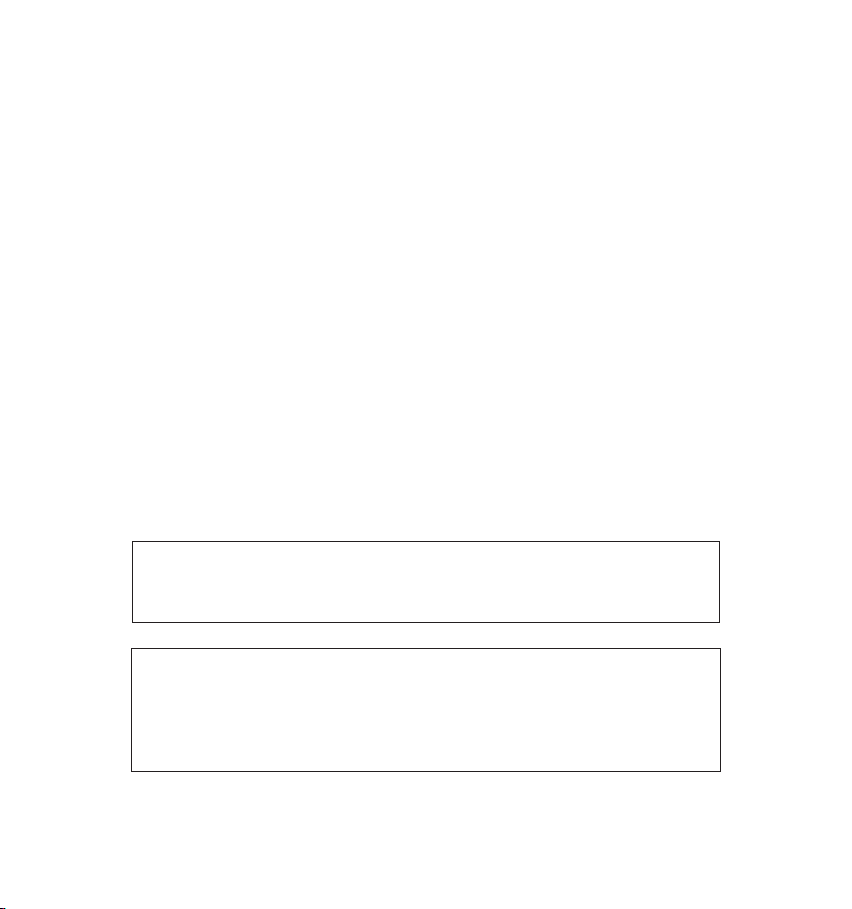
To use ‘Caller ID’ (display caller), this service has to be activated on your phone line. Normally you need a separate subscription from your
telephone company to activate this function. If you don’t have the Caller ID function on your phone line, the incoming telephone numbers will
För att använda funktionen "nummervisning" måste tjänsten vara aktiverad för din telefonlinje. Normalt behöver du ett separat abonnemang
från ditt telefonbolag för att kunna aktivera funktionen. Om nummervisningsfunktionen inte finns för din telefonlinje kommer inkommande
Før du kan bruke funksjonen "Hvem ringer" må denne service aktiveres på din telefonlinje. Kontakt din teleoperatør for å abonnere på "Hvem
Voidaksesi käyttää soittajan numeron näyttötoimintoa (Caller ID), tämä palvelu on aktivoitava puhelinlinjaasi. Yleensä se on tilattava erikseen
puhelinyhtiöltä ennen kuin toimintoa voidaan käyttää. Ellei sinulla ole soittajan numeron näyttötoimintoa puhelinlinjassasi, soittajan numero
ringer".Dersom du ikke har funksjonen "Hvem ringer" på di n telefonlinje, vil IKKE
NOT be shown on the display of your telephone.
telefonnummer INTE visas på din telefons display.
telefonnummeret til anropet som kommer inn vises på skjermen.
!! Important !!
!! Viktigt !!
!!Viktig !!
!! Tärkeää !!
ei näy puhelimen näytössä.
This product is in compliance with the essential requirements and other relevant provisions of the R&TTE directive 1999/5/EC.
The Declaration of conformity can be found on :
http://www.topcom.net/support/cedeclarations.php
S Funktionerna i denna bruksanvisning publiceras med reservation för ändringar.
N Funksjoner beskrevet i denne manualen kan endres uten nærmere informasjon.
SF Tässä ohjekirjassa julkaissut tiedot voivat muuttua ilman ennakkoilmoitusta.
GB The features described in this manual are published with reservation to modifications.
This product is made by Topcom Belgium.
Page 3
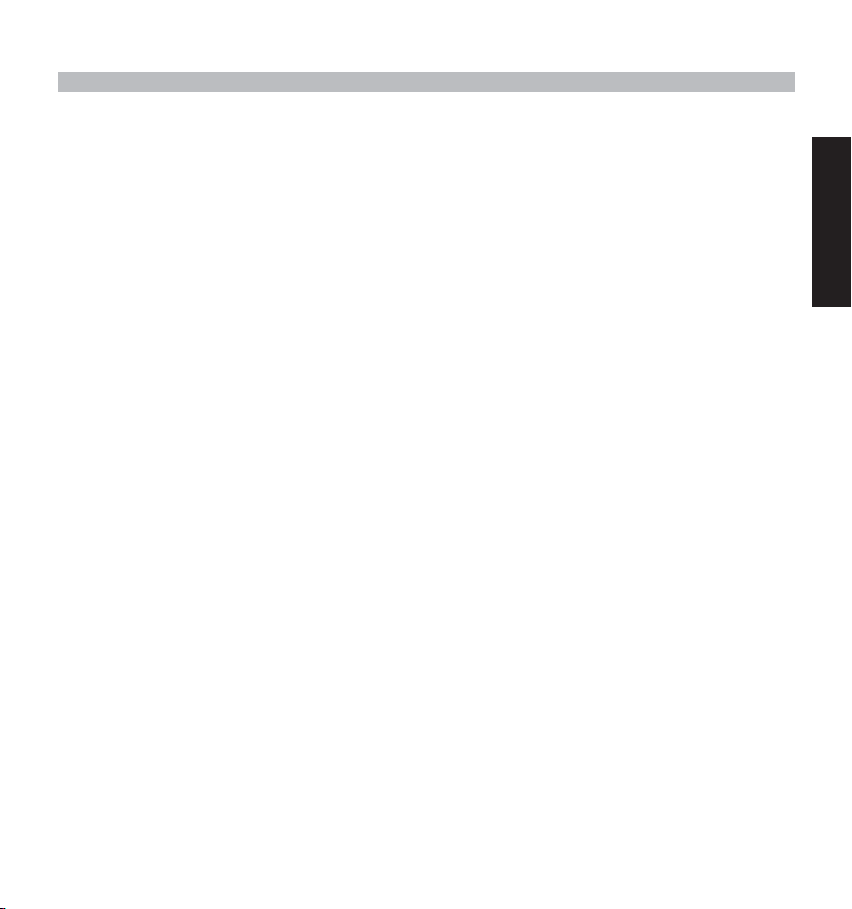
SAFETY INSTRUCTIONS 6
CLEANING 6
1. DESCRIPTION OF TELEPHONE 7
1.1 Handset/base Butler 2562 7
1.2 Display 8
1.2.1 Standby display 8
2. TELEPHONE INSTALLATION 9
2.1 Connections 9
2.2. Rechargable batteries 9
3. USING THE TELEPHONE 11
3.1 Handset ON/OFF 11
3.2 Choosing menu language 11
3.3 Receiving a call 11
3.4 Making an external call 11
3.5 Making an internal call 12
3.6 Hands free mode 12
3.7 Internal call transfer 12
3.8 Conference Call 12
3.9 Display of call duration 13
3.10 Microfoon mute 13
3.11 Pause Key 13
3.12 Caller Identification 13
3.12.1 List of calls 14
3.12.2. Voice mail indication 14
3.13 Redial memory 15
3.14 Calling from the phonebook 15
3.15 Using the alphanumerical keypad 15
3.16 Using the menu 16
4. PERSONALISATION 16
4.1 Adjusting speaker volume 16
4.1.1 Speaker volume during call 16
4.1.2 Set the default speaker volume 16
4.2 Adjusting the ring volume 17
4.2.1 Handset ring 17
4.2.2 Base ring 17
ENGLISH
BUTLER 2562 3
Page 4
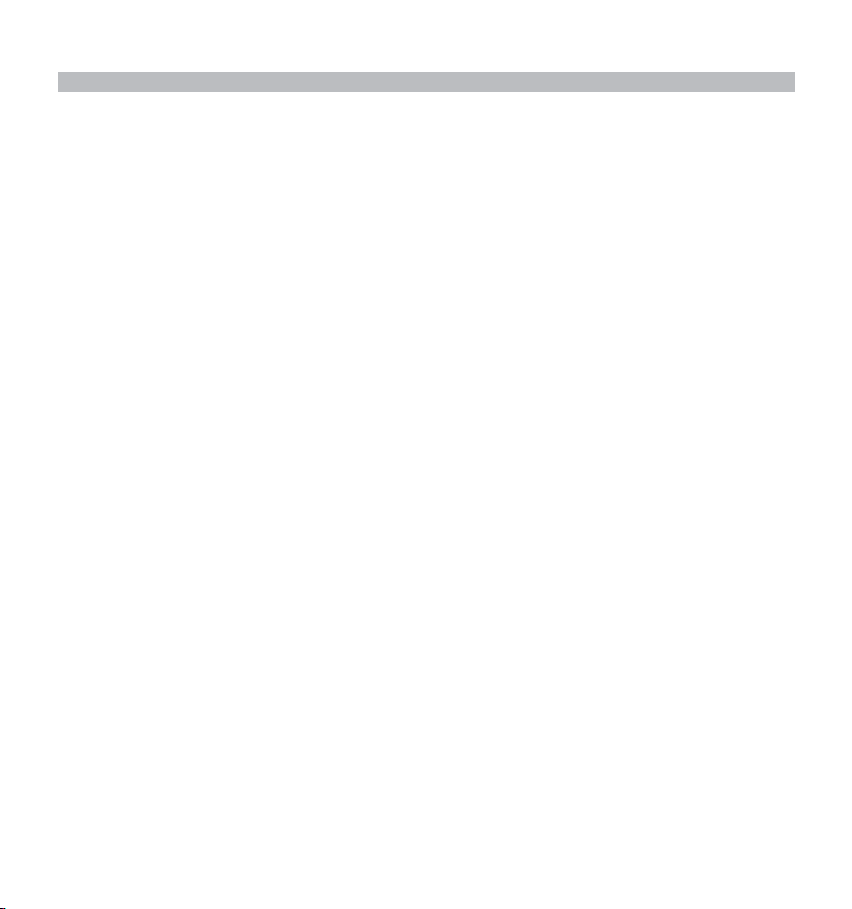
4.3 Choosing the ring melody 17
4.3.1 Base melody 17
4.3.2 Handset melody, external call 18
4.3.3 Handset melody, internal call 18
4.4 Activation / Deactivation of beeps 18
4.4.1 Key pressed beeptone on/off 18
4.4.2 Low battery 18
4.4.3 Handset out of range 19
4.5 Handset name 19
4.6 Setting the day and time 19
4.7 Changing the PIN code 20
4.8 Setting the dialling mode 20
4.9. Flash time duration 21
4.10. Automatic answer 21
4.11 Reset 21
5. ADVANCED FUNCTIONS 22
5.1 Phonebook 22
5.1.1 Add an entry into the phonebook 22
5.1.2 Modify a name or number 22
5.1.3 Deleting an entry 23
5.2 Searching a handset from the base 23
5.3 Choosing priority ringing 23
5.4 Using your telephone with a PABX 24
5.5 Keypad lock 25
5.6 Emergency call (baby call) 25
5.6.1 Edit emergency call number 25
5.6.2 Activate/Deactivate the emergency number 26
5.7 Monitor mode (baby sit) 26
5.7.1 Activating/Deactivating the keypad lock 26
6. SMS (SHORT MESSAGES SERVICE) 27
6.1. SMS main menu 27
6.2. SMS Setting 28
6.2.1. Setting up the SMS center numbers 28
6.2.2. New SMS message melody on/off 28
6.3. Sending SMS Messages 29
6.3.1. New messages 29
6.3.2 Outbox 31
4 BUTLER 2562
Page 5
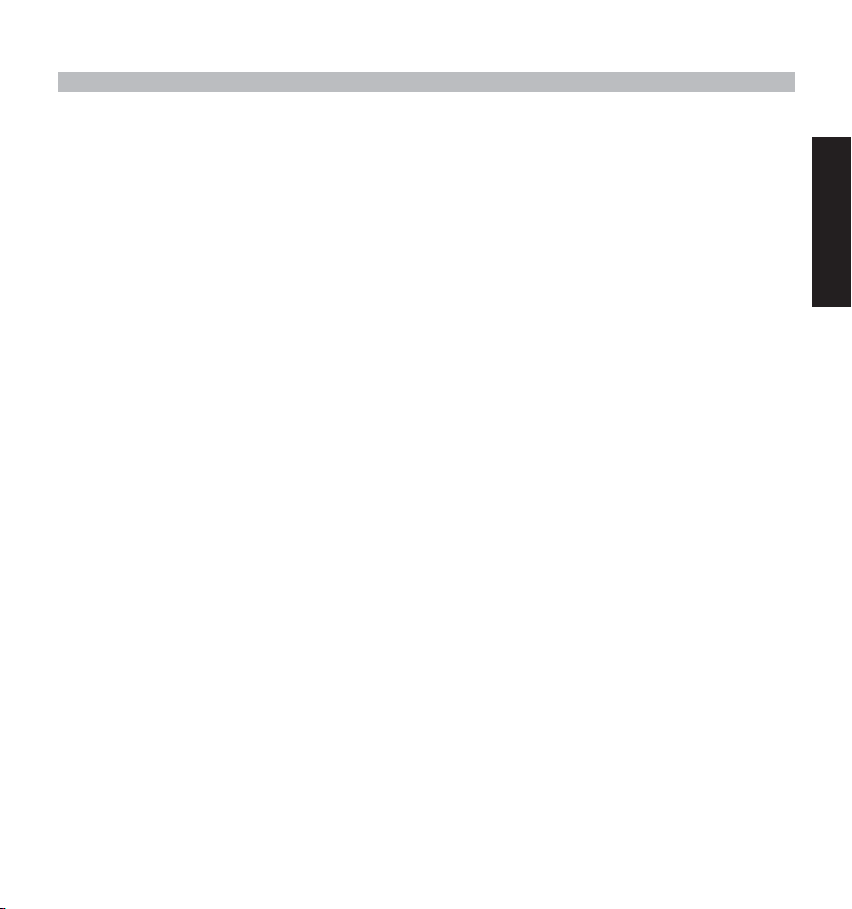
6.4. Reading SMS messages 31
6.4.1. Inbox 32
6.5. Deleting all messages 32
7. MANAGING MULTIPLE HANDSETS 32
7.1. Setting up an ADDITIONAL handset 32
7.2 Removing a handset 33
7.3 Setting up a handset on another base 34
7.4 Selecting a base 34
8. TROUBLE SHOOTING 35
9. TOPCOM WARRANTY 36
10. TECHNICAL CHARACTERISTICS 37
ENGLISH
BUTLER 2562 5
Page 6
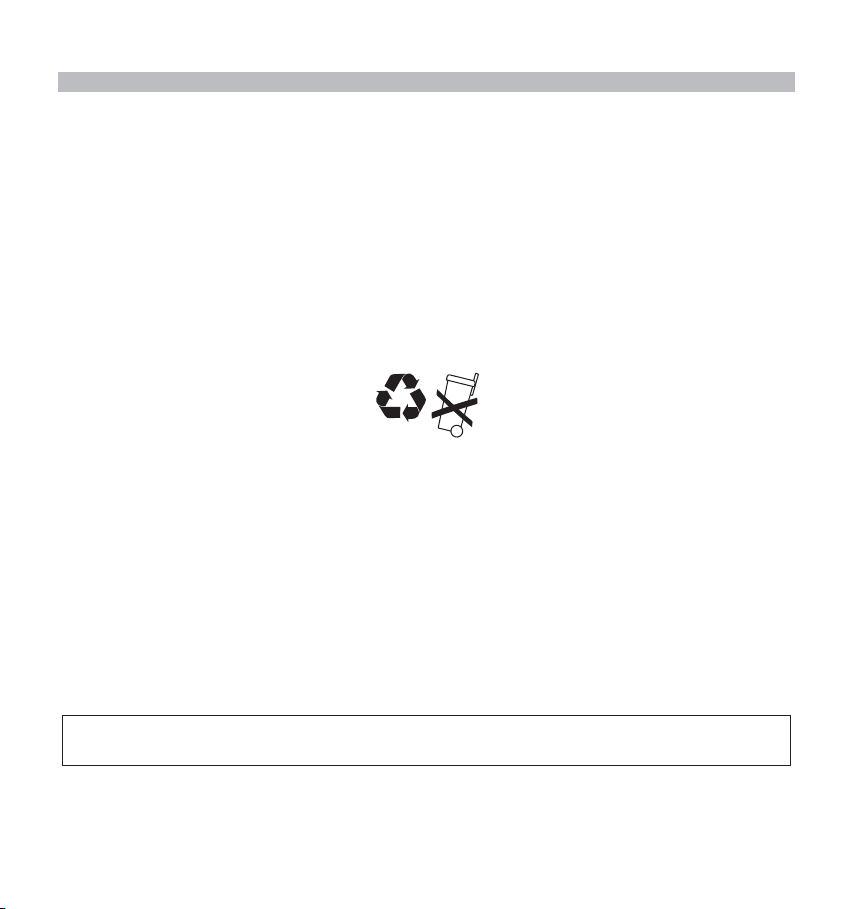
SAFETY INSTRUCTIONS
•Only use the charger plug supplied. Model W41DA-06515-09015. Do not use other chargers, as this may damage
the battery cells.
•Only insert rechargeable batteries of the same type. Never use ordinary, non-rechargeable batteries.
• Insert rechargeable batteries so they connect to the right poles (indicated in the battery compartment of the
handset).
• Do not touch the charger and plug contacts with sharp or metal objects.
•The operation of some medical devices may be affected.
•The handset may cause an unpleasant buzzing sound in hearing aids.
• Do not place the basic unit in a damp room or at a distance of less than 1.5 m away from a water source. Keep
water away from the handset.
• Do not use the telephone in environments where there is a risk of explosions.
•Dispose of the batteries and maintain the telephone in an environment-friendly manner.
NiMH
• As this telephone cannot be used in case of a power cut, you should use a mains-independent telephone for
emergency calls, e.g. a mobile phone.
CLEANING
Clean the telephone with a slightly damp cloth or with an anti-static cloth. Never use cleaning agents or abrasive solvents.
The CE symbol indicates that the unit complies with the essential requirements of the R&TTE directive.
6 BUTLER 2562
Page 7
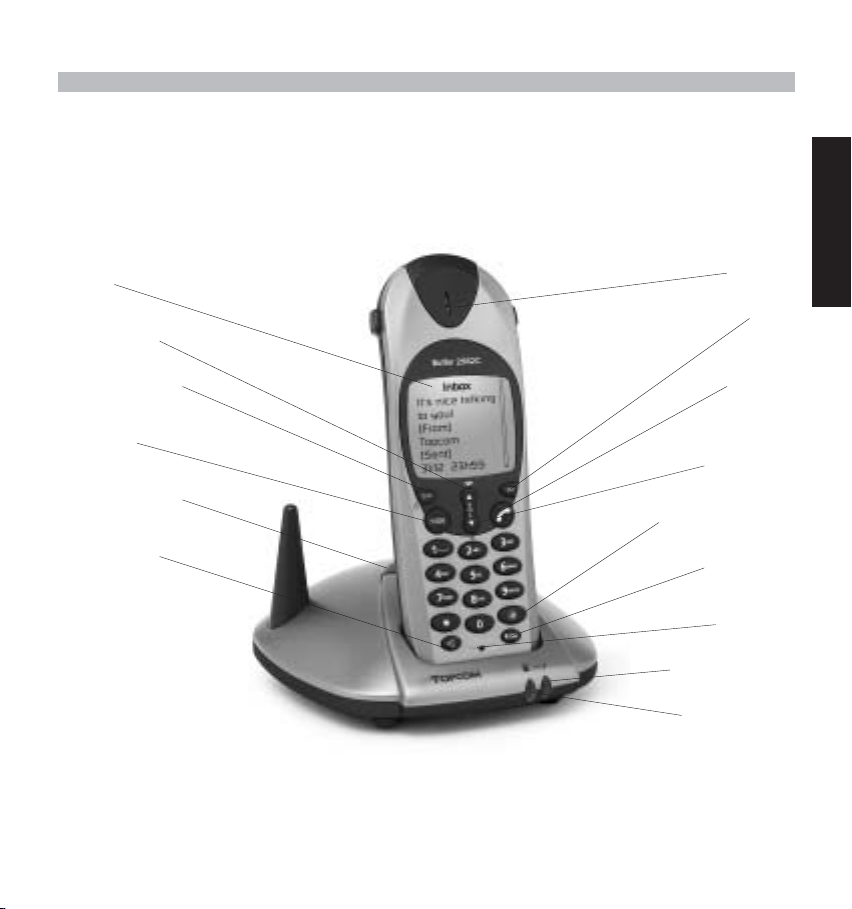
1. DESCRIPTION OF TELEPHONE
1.1 HANDSET/BASE BUTLER 2562
Display
ENGLISH
Earpiece
Up arrow / Redial /
Pause key
Power ON/OFF /
Escape / Mute key
Menu / OK
Paging key /
Set-up subscription
(press and hold)
Handsfree key
BUTLER 2562 7
3 way Conversation
Power indicator /
Incoming call LED
Charge indicator
SMS
Line-key
Down key /
Call log key
Internal call /
Flash key
Microphone
Page 8
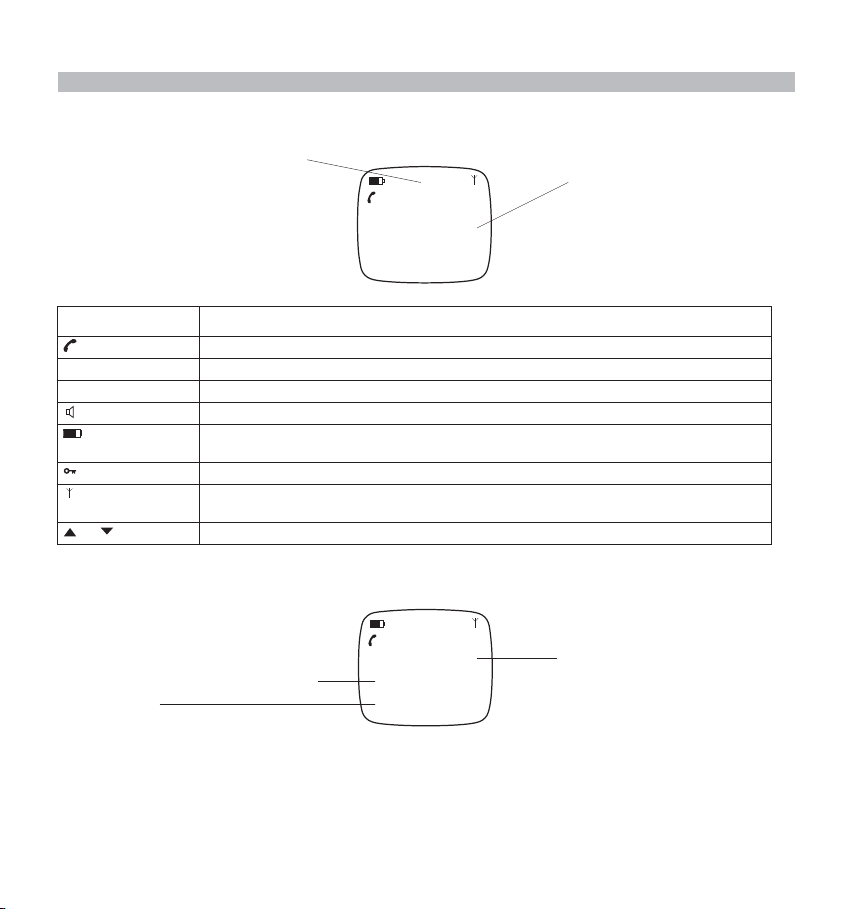
1.2 DISPLAY
Icon line Dot matrix display
?New Calls :1
B2562 1
22/04 15h25
Each operation has an associated icon
: MEANING:
ICON
You are online
EXT You are in external communication
INT You are in internal communication
Hands free mode activated
Rechargeable battery level indicator
The segments scroll during battery recharging
Hand set keypad locked
The antenna indicates the quality of reception.
The antenna flashes when the handset is not registered on the base.
or Possible scroll direction in the menu
1.2.1 Standby display
In standby mode, the display shows the:
Handset name and the handset number
?New Calls :1
B2562 1
22/04 15h25
Numbers of new calls in the call list,
if there are
Date and Time
8 BUTLER 2562
Page 9
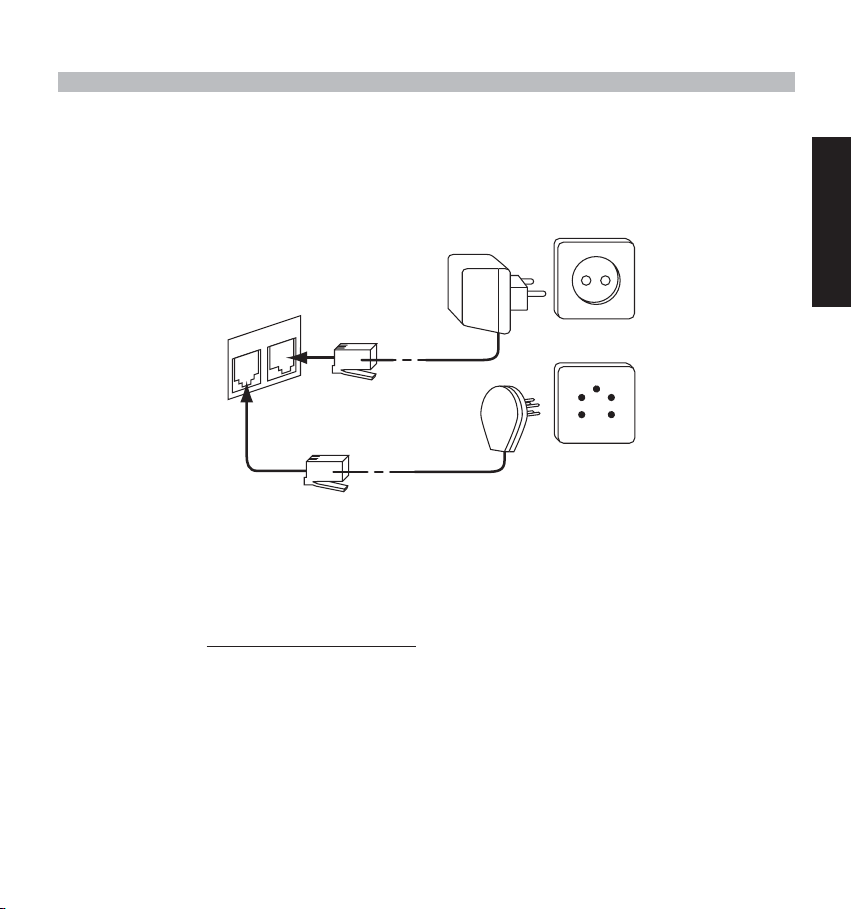
2. TELEPHONE INSTALLATION
2.1 CONNECTIONS
bottom view
of base
Power cable
Telephone cord
2.2. RECHARGABLE BATTERIES
Before you use your Butler 2562 for the first time, you must first make sure that the batteries are charged for 6-8 hourse.
The telephone will not work optimally if not properly charged.
To change or insert a rechargeable battery:
1. Slide the cover towards the bottom and then lift it up.
2. Insert the batteries respecting the (+ and -) polarity
3. Replace the battery cover
Note: The maximum working time of the batteries is approx. 250h and the maximum talk time is 13 hours! In the
course of time the batteries will start to drain faster. The batteries must be replaced. You can buy new batteries
from any DIY outlet (2 rechargeable batteries, type AAA NiMH)!
.
ENGLISH
BUTLER 2562 9
Page 10
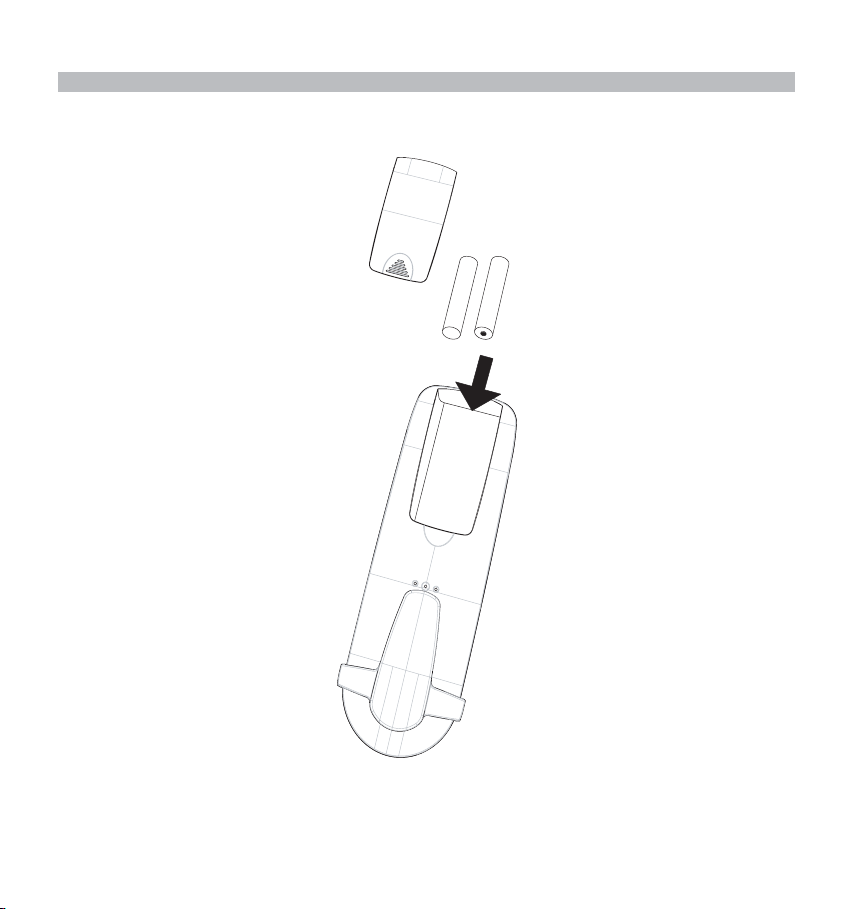
Cover
Rechargeable
batteries
Back view of handset
+-
-
+
10 BUTLER 2562
Page 11
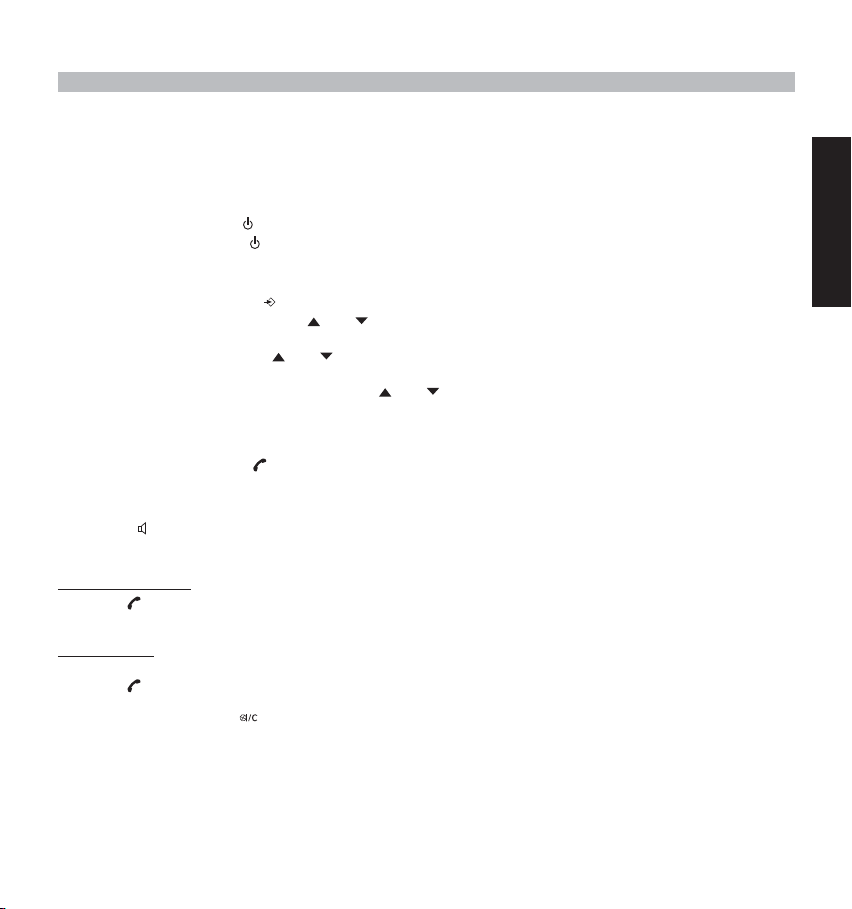
3. USING THE TELEPHONE
3.1 HANDSET ON/OFF
•Turn ON handset: Press shortly (1sec). The handset will search the base.
•Turn OFF handset: Press for 2s. The display will go OFF.
3.2 CHOOSING MENU LANGUAGE
1. Enter the menu by pressing /OK
2. Select HANDSET MENU using the and keys
3. Press OK
4. Select LANGUAGE using the and keys
5. Press OK
6. Select the language of choice by means of the and keys.
7. Press OK to validate
3.3 RECEIVING A CALL
When the handset rings, press to answer. You are then connected to your correspondent. If the handset is on the
base when the telephone rings, you just need to pick up the handset to answer the call (if the option autoanswer is set
ON: See 4.10. Automatic answer).
If you press when the telephone rings, you pick-up the line and automatically change to handsfree mode.
3.4 MAKING AN EXTERNAL CALL
Normal numeration:
1. Press
2. Enter telephone number
Block dialling:
1. Dial your correspondents number
2. Press
To correct a number use the key to delete an entered digit
ENGLISH
BUTLER 2562 11
Page 12
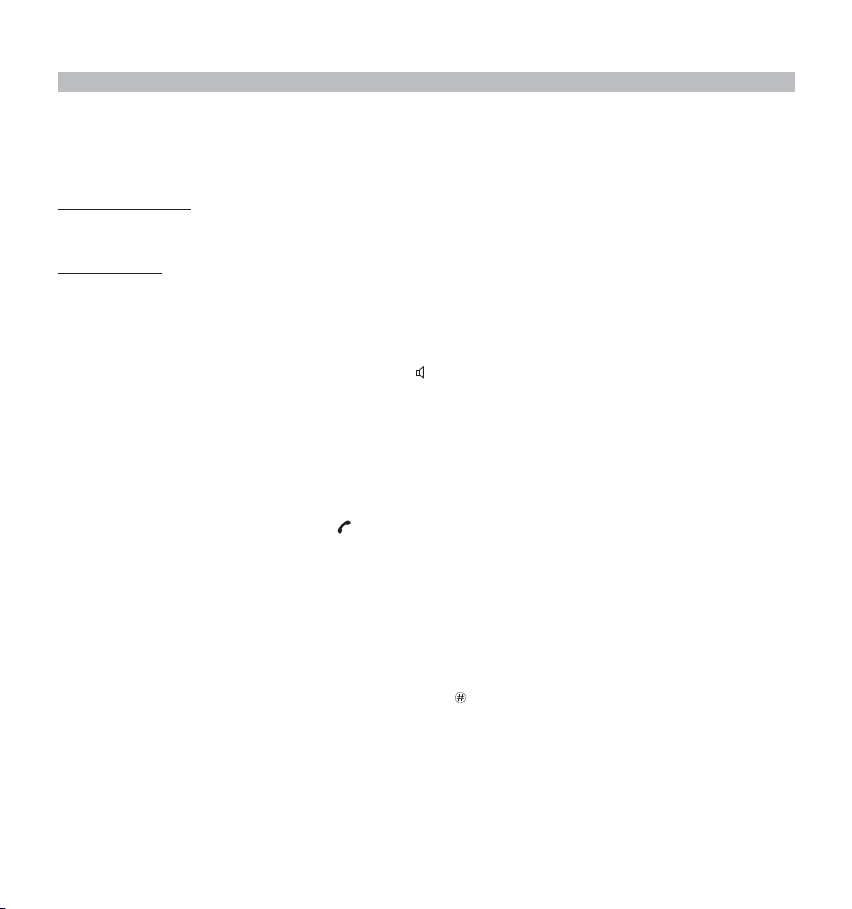
3.5 MAKING AN INTERNAL CALL
Only possible when more than one handsets are registered to the base!!
Normal numeration:
1. Press INT for 2 sec.
2. Enter the number of the internal handset (1 to 5)
Prenumération:
1. Enter the number of the internal handset (1 to 5)
2. Press INT for 2 sec.
3.6 HANDS FREE MODE
You can converse with your correspondent without picking up the handset.
To activate or deactivate the hands free mode, press the key during a call.
To adjust the volume, refer to the chapter “ Personalisation “- adjusting speaker volume.
3.7 INTERNAL CALL TRANSFER
Only possible when more than one handset are registered to the base!!
When you want to transfer an external call to another handset:
1. During a conversation press and hold the INT key for 2 s.
2. Select the number of the internal handset, the external caller is put on hold.
3. When the other handset picks up, press to hang up and transfer the call. If the internal correspondent does not
pick-up, press INT for 2 seconds again to reconnect to the external caller on line.
3.8 CONFERENCE CALL
Only possible when more than one handsets are registered to the base!!
You can converse simultaneously with an internal correspondent and an external correspondent.
When you are on line with an external correspondent:
1. Press and hold the INT key for 2 s.
2. Enter the number of the internal handset that you want to call
3. When the internal correspondent picks- up, press and hold
4. If the internal correspondent does not answer, press INT again for 2 sec. to reconnect to the external correspondent
on-line.
12 BUTLER 2562
Page 13
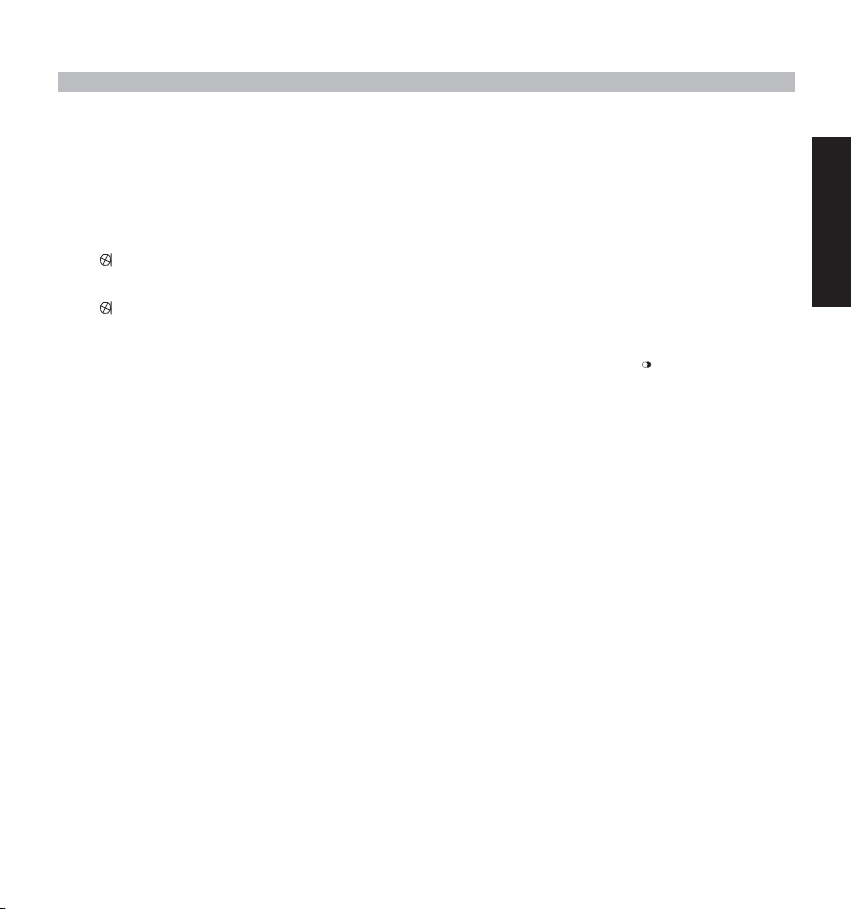
3.9 DISPLAY OF CALL DURATION
The call duration is displayed after 15 seconds, in minutes - seconds,: “00:20”
At the end of each call, the total call duration is displayed for 5 seconds.
3.10 MICROFOON MUTE
It is possible to mute the microphone during a conversation.
Press during the conversation, the microphone is then deactivated, you can talk freely without being heard by the
calling party.
“Secrecy On” is displayed.
Press again to return to normal mode.
3.11 PAUSE KEY
When dialling a number you can add a pause between two digits by pressing the redail/pause key for 3 s.
/P
3.12 CALLER IDENTIFICATION
Caller identification is only available if you have subscribed to this service with your telephone operator.
When you receive an external call, the callers number will appear on the display as the telephone rings.
If the network sends it, or if the name of the caller is in the address book, the caller is identified by his or her name.
The caller identity is replaced by the call duration after 15 seconds in communication. It is still possible to display the
caller’s identity after this time by pressing OK-key repeatedly for the name and number.
ENGLISH
BUTLER 2562 13
Page 14
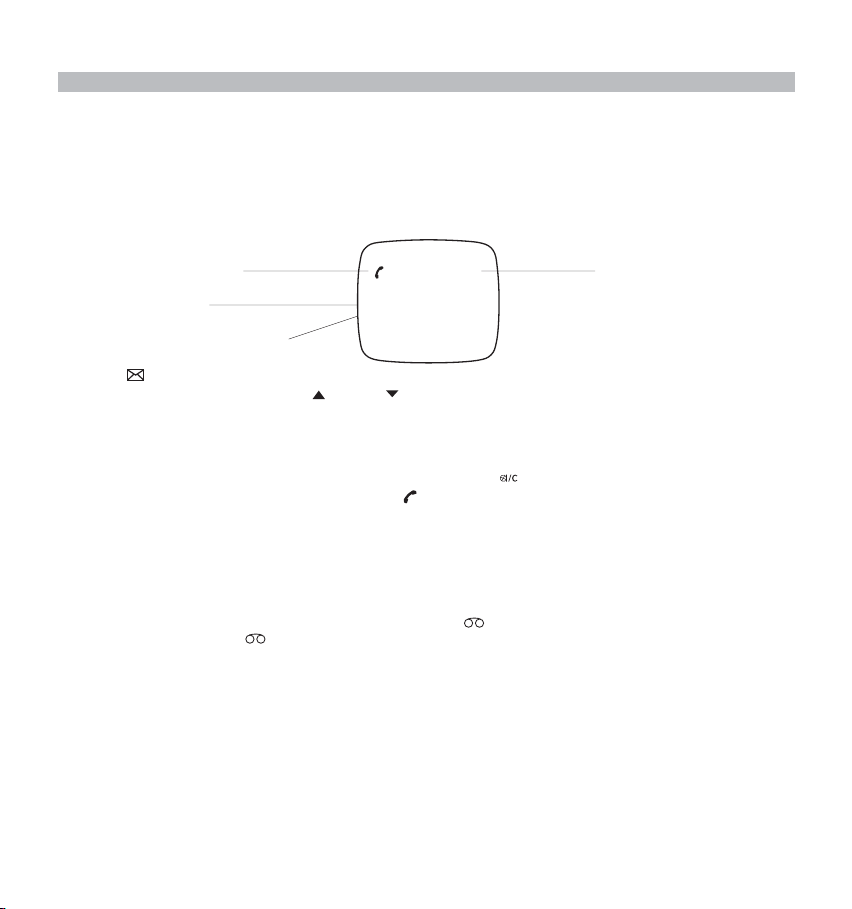
3.12.1 List of calls
Your telephone keeps a list in memory of the last 10 unanswered (missed) calls. This function is only available if your are
subscribed to the caller ID information. The correspondents that have called are identified by their telephone number or
name in the same way as in caller identification. The list also shows:
- repeat call counter (up till 99): indication of how many times this caller has called
- date and time of this incoming call
Repeat call timer
Caller name
7 14h35 3O/O4
TOPCOM
O123456789
Time / Date
Caller telephonenumber
1. Press . If there are no calls in the list ‘NO ENTRY STORED’ will appear.
2. Scroll through the calls using the up or down arrows. The callers names will be shown if the name is send by
the network or is stored in the phonebook. If you are at the end of the list you will hear a beep tone.
3. Pressing OK again will give you the option to delete or add this entry in the phonebook if it’s not already stored:
• Select ‘ADD ENTRY’ and press OK. Enter or modify the name and press OK. The entry will be stored in the
phonebook and deleted from the call list!
• Select ‘DELETE ENTRY’ and press OK to delete this entry, or to return to the previous menu.
4. To call back a correspondent, simply press the key when their telephone number or name are displayed.
If a caller is in the phonebook, they are identified by their name in the list of calls.
Also the date and the time of the call will be shown (if day & time are send together with the caller id information).
3.12.2. Voice mail indication
This function only works if you have the voice mail or phone mail service and if the network sends this indication along
with the FSK caller ID (CLIP) information!
When you receive a new message in your voice mail system, the icon will appear on the display. Once you have
listened to your message, the icon will disappear.
14 BUTLER 2562
Page 15
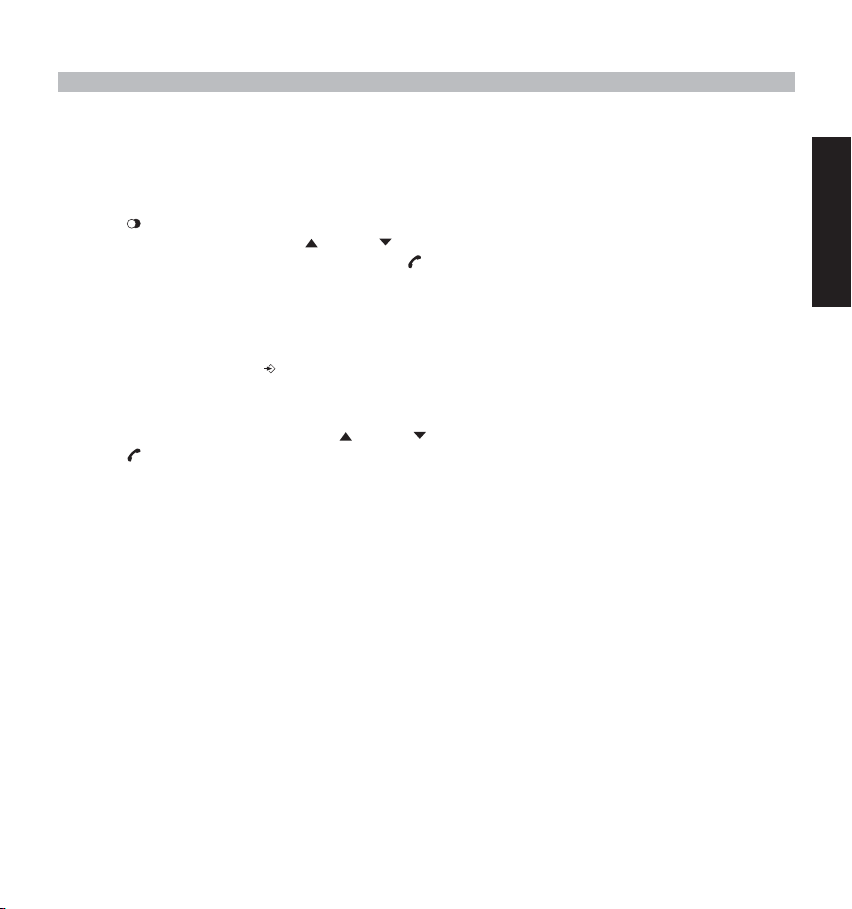
3.13 REDIAL MEMORY
Your telephone keeps a list of the 10 last calls (of 20digits) you have made in memory; The correspondents called are
identified by their telephone number or by their name if they appear in the phonebook.
To consult the redial list:
1. Press
2. Scroll through the calls with the up or down arrows.
3. To call by the selected correspondent, simply press when their telephone number or name is displayed.
Note: When name is displayed, you can toggle between name and number by pressing the OK key!
3.14 CALLING FROM THE PHONEBOOK
To call a correspondent whose name you have saved in the phonebook:
1. Enter the menu by pressing /OK.
2. Select ‘PHONEBOOK’ and press ‘OK’.
3. Press the first letter of the name. The first name that starts with this letter or the nearest letter in the alphabet will be
displayed.
4. Go through the list of names with the up or down keys. The list scrolls in an alphabetical order.
5. Press to dial the number of the correspondent whose name is displayed.
To see the number before dialling, carry out steps 1 to 3 from before and press Ok.
3.15 USING THE ALPHANUMERICAL KEYPAD
With your telephone you can also enter alphanumeric characters. This is useful for entering a name into the phonebook,
giving a name to a hand-set, …
To select a letter, press the corresponding key as many times as is necessary. For example to select an ‘A’, press ‘2’
once, to select a ‘B’, press ‘2’ twice and so on. To select ‘A’ and then B consecutively, select ‘A’, wait until the cursor
moves on to the next character, then press ‘2’ twice.
To select a space, press 1.
To select a dash, press ‘1’ twice
The keypad characters under each keys appears on top of the screen whenever a key is pressed!
ENGLISH
BUTLER 2562 15
Page 16
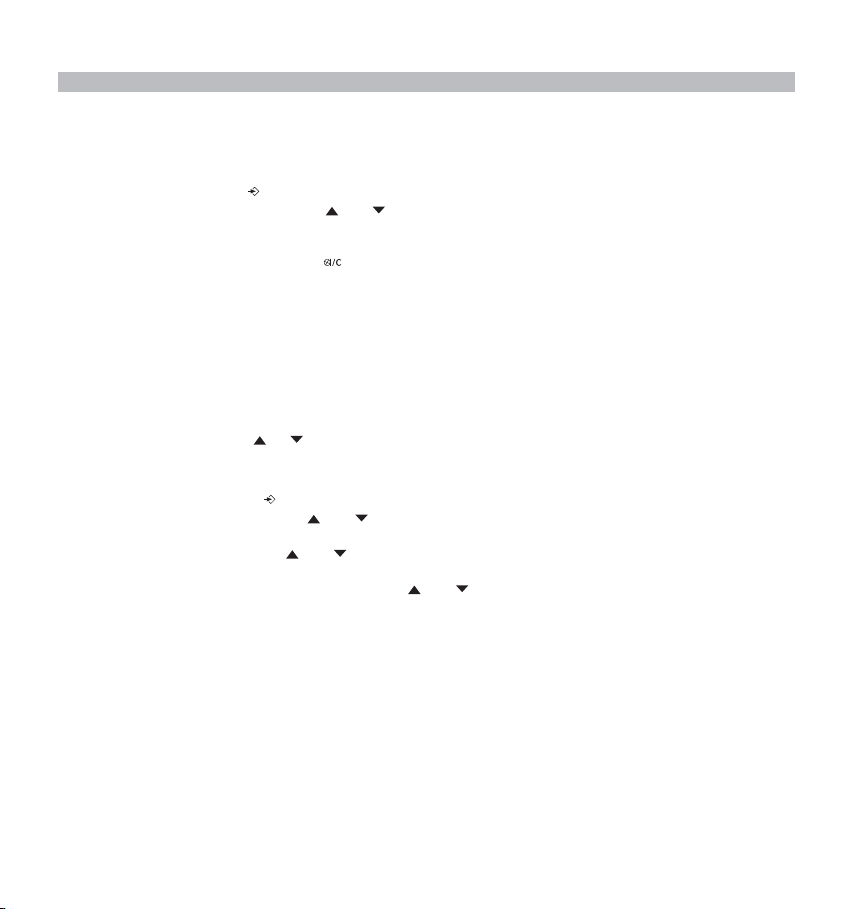
3.16 USING THE MENU
A wide range of telephone functions are accessible through a user friendly menu.
1. To enter the menu, press /OK
2. Scroll through the selections using the and keys, the selections scroll in a loop (you return to the first after the
last).
3. To validate a selection, press OK
4. To return to the previous menu, press
4. PERSONALISATION
4.1 ADJUSTING SPEAKER VOLUME
There are two ways to set the speaker volume:
4.1.1 Speaker volume during call
During conversation, press the or key to change the volume accordingly.
4.1.2 SET THE DEFAULT SPEAKER VOLUME
1. Enter the menu by pressing /OK
2. Select HANDSET MENU using the and keys
3. Press OK
4. Select EAR VOLUME using the and keys
5. Press OK
6. Select the desired volume (1 to 5 ) by means of the and key.
7. Press OK
A double bleep confirms the validation of your choice
Note: The handsfree volume of the Butler 2562 is also adjust together with the receiver in the handset as above
described!
16 BUTLER 2562
Page 17
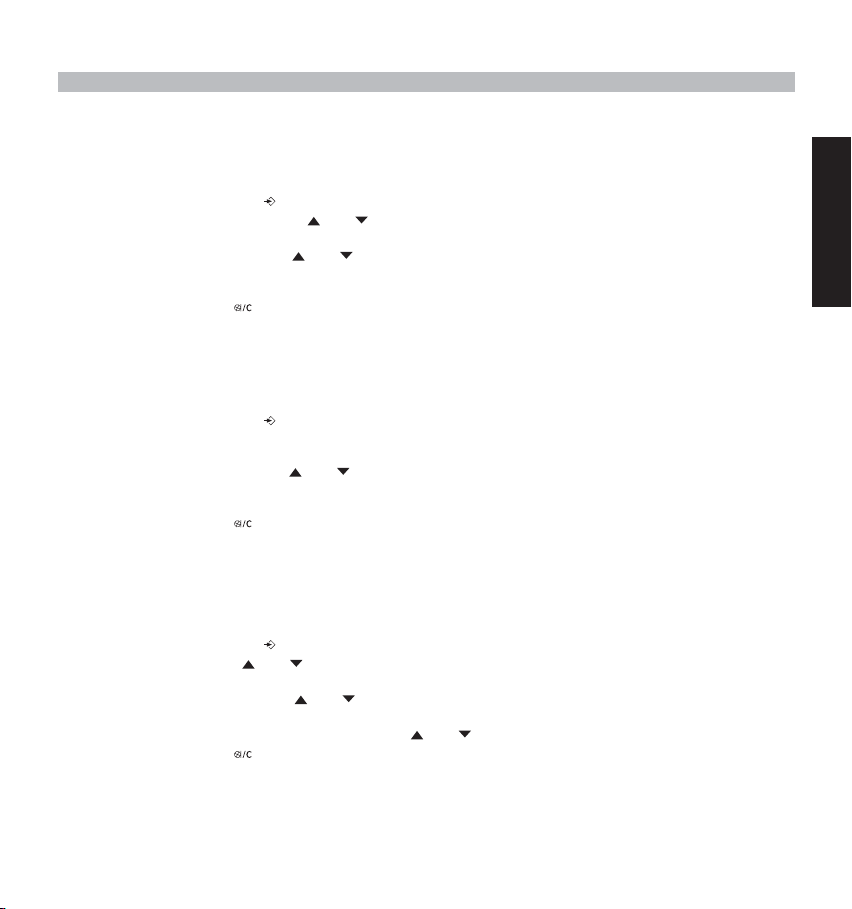
4.2 ADJUSTING THE RING VOLUME
4.2.1 Handset ring
1. Enter the menu by pressing /OK
2. Select HANDSET MENU using the and keys
3. Press OK
4. Select RING VOLUME using the and keys
5. Press OK
6. Select the desired volume (OFF or 1 to 5 )
7. Press OK to confirm or to return to the previous menu.
Note: Every programmation is confirmed at the end by a double or single long beep. A double bleep confirms
the validation of your choice
A long bleep signifies that the modification has not been taken into account.
4.2.2 Base ring
1. Enter the menu by pressing /OK
2. Select SETUP using the and keys
3. Press OK
4. Select Base VOLUME using the and keys
5. Press OK
6. Select the desired volume (OFF or 1 to 5 )
7. Press OK to confirm or to return to the previous menu.
4.3 CHOOSING THE RING MELODY
The base and each hand set can ring with a different melody.
The handsets can ring with a different melody according to whether the incoming call is internal or external.
4.3.1 Base melody
1. Enter the menu by pressing /OK
2. Select SETUP using the and keys
3. Press OK
4. Select BASE MELODY using the and keys
5. Press OK
6. Select the melody of your choice ( 1 to 5 ) using the and keys
7. Press OK to confirm or to return to the previous menu.
ENGLISH
BUTLER 2562 17
Page 18
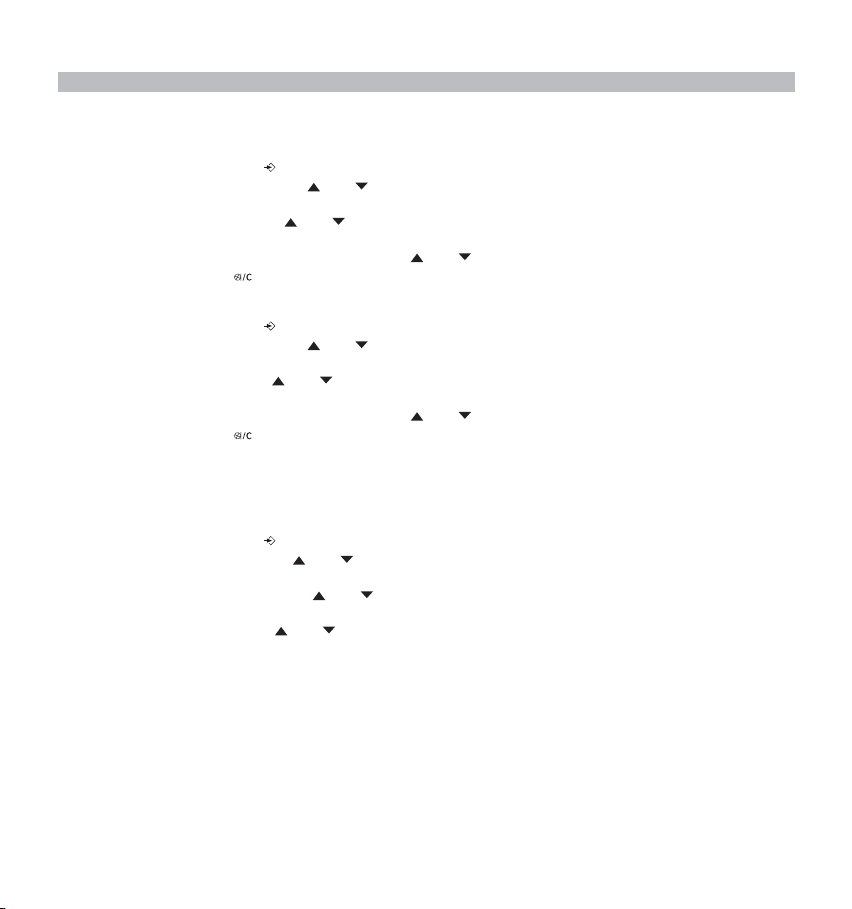
4.3.2 Handset melody, external call
1. Enter the menu by pressing /OK
2. Select HANDSET MENU using the and keys
3. Press OK
4. Select EXT MELODY using the and keys
5. Press OK
6. Select the melody of your choice ( 1 to 5 ) using the and keys
7. Press OK to confirm or to return to the previous menu.
4.3.3 Handset melody, internal call
1. Enter the menu by pressing /OK
2. Select HANDSET MENU using the and keys
3. Press OK
4. Select int MELODY using the and keys
5. Press OK
6. Select the melody of your choice ( 1 to 5 ) using the and keys
7. Press OK to confirm or to return to the previous menu.
4.4 ACTIVATION / DEACTIVATION OF BEEPS
The handsets can emit beeptone when a key is pressed, when the batteries are low and when the handset is out of range.
4.4.1 Key pressed beeptone on/off
1. Enter the menu by pressing /OK
2. Select Handset MENU using the and keys
3. Press OK
4. Select WARNING TONES using the and keys
5. Press OK
6. Select KEY PRESS using the and keys
7. Press OK
8. Select ON to activate, OFF to deactivate
9. Press OK to confirm.
4.4.2 Low battery
Proceed as before, but select at point 6 "LOW BATTERY" instead of "KEY PRESS".
18 BUTLER 2562
Page 19
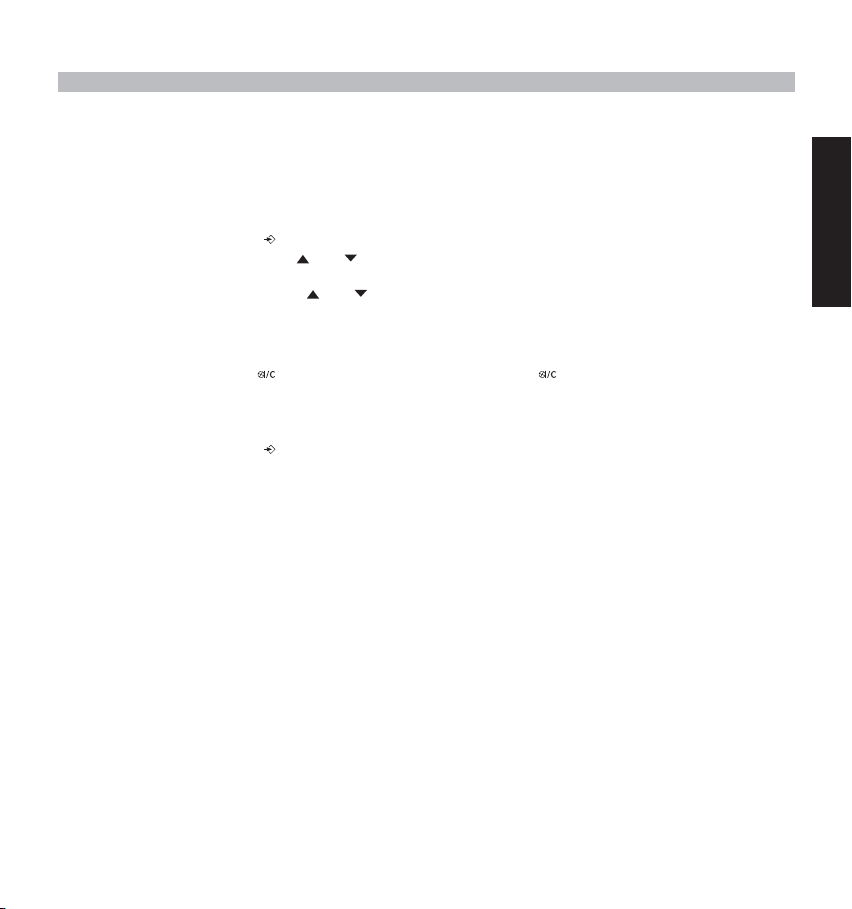
4.4.3 Handset out of range
Proceed as before, but select at point 6 "OUT OF RANGE" instead of “KEY PRESS".
4.5 HANDSET NAME
This function allows you to personalise each handset.
1. Enter the menu by pressing /OK
2. Select HANdset MENU using the and keys
3. Press OK
4. Select HANDSET NAME using the and keys
5. Press OK
6. Enter the name
7. Press OK to validate
While entering the name, press to delete a character and press and hold to exit the menu without taking any
modifications into account.
4.6 SETTING THE DAY AND TIME
1. Enter the menu by pressing /OK
2. Select “SETUP”
3. Press OK
4. Select “TIME SETTING”
5. Press OK
6. Enter day and month and press OK to confirm
7. Enter hours and minutes and press OK to confirm
The new date and time is shown.
Note: The day and time will be automatically set by the network if the network send the date and time together
with the callerID.
ENGLISH
BUTLER 2562 19
Page 20

4.7 CHANGING THE PIN CODE
Certain functions are only available to users who know the PIN code. By default this is PIN code = 0000.
To change the PIN code:
1. Enter the menu by pressing /OK
2. Select SETUP using the and keys
3. Press OK
4. Select pin code using the and keys
5. Press OK
6. Enter the old 4 figure PIN code.
7. Press OK
8. Enter the new 4 figure PIN code
9. Press OK
10. Enter the new PIN code a second time
11. Press OK to validate
4.8 SETTING THE DIALLING MODE
There are two types of dialling mode:
•DTMF/Tone dialling (the most common)
• Pulse dialling ( for older installations )
To change the dialling mode:
1. Enter the menu by pressing /OK
2. Select setup using the and keys
3. Press OK
4. Select DIALLING MODE using the and keys
5. Press OK
6. Select the dialling mode using the and keys
7. Press OK to validate
20 BUTLER 2562
Page 21
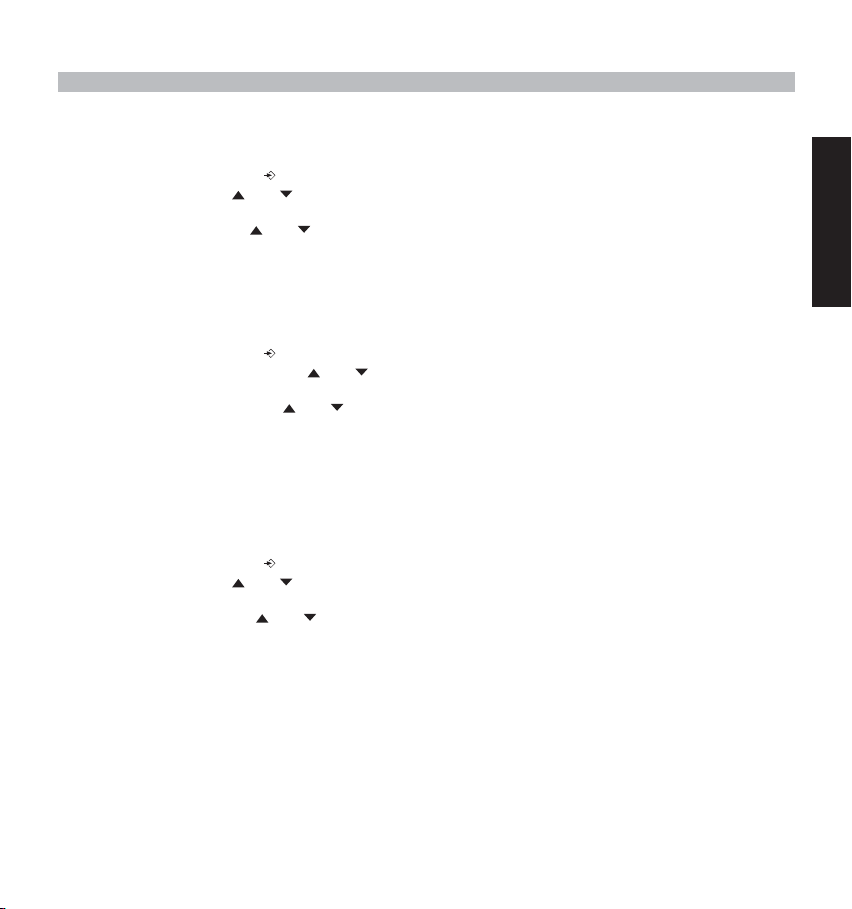
4.9. FLASH TIME DURATION
1. Enter the menu by pressing /OK
2. Select Setup using the and keys
3. Press OK
4. Select RECALL using the and keys
5. Choose RECALL 1 for short flash time (100ms) or RECALL 2 for long flash time (250ms)
4.10. AUTOMATIC ANSWER
When there is a incoming call and the handset in on the base, the phone automatically takes the line when lifted. This is
the default setting, but can be set OFF:
1 Enter the menu by pressing /OK
2 Select HANDSET MENU using the and keys
3 Press OK
4 Select Auto ansWER using the and keys
5 Select ON (for automatic answer) or OFF
6 Press OK
4.11 RESET
It is possible to return the phone to the original default configuration. This is the configuration which was installed when
you first received the telephone.
To return to default settings:
1. Enter the menu by pressing /OK
2. Select Setup using the and keys
3. Press OK
4. Select DEFAULT using the and keys
5. Press OK
6. Enter the 4 digit PIN code (default =0000)
7. Press OK to validate
WARNING! Returning to default settings will delete all entries in the phonebook and call log.
The PIN code will also be reset to 0000
ENGLISH
BUTLER 2562 21
Page 22
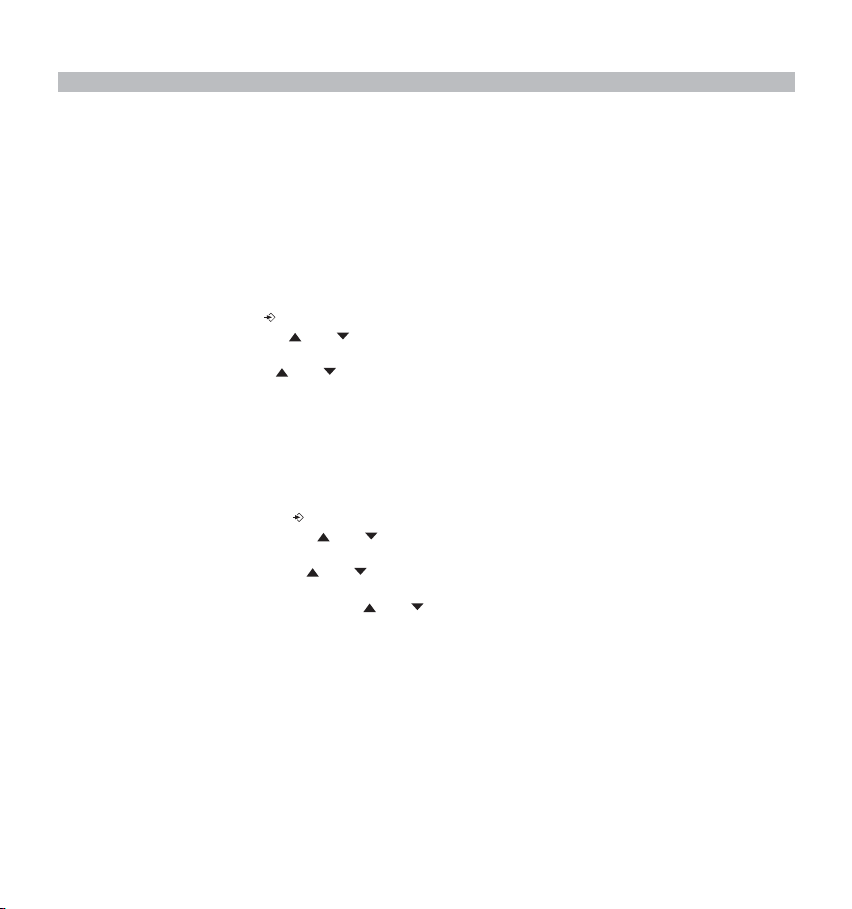
5. ADVANCED FUNCTIONS
5.1 PHONEBOOK
The Phonebook allows you to memorise 40 telephone numbers and names. You can enter names of up to 8 characters
length and numbers of up to 20 digits length.
To call a correspondent whose number is stored in the phonebook, refer to the section 3.14
To enter alphanumerical characters, refer to the section 3.15.
5.1.1 Add an entry into the phonebook
1. Enter the menu by pressing /OK
2. Select Ed. phonebook using the and keys
3. Press OK
4. Select ADD ENTRY using the and keys
5. Press OK
6. Enter the name
7. Press OK to validate.
8. Enter the telephone number
9. Press OK to validate
5.1.2 Modify a name or number
To modify a number in the phonebook:
1. Enter the menu by pressing /OK
2. Select Ed. phonebook using the and keys
3. Press OK
4. Select EDIT ENTRY using the and keys
5. Press OK
6. Move through the list of names with the and keys. The list scrolls in alphabetical order.
7. Press OK when you find the name to modify
8. Use the ‘C’ key to go back and enter the new name
9. Press OK to validate
10. Enter the new telephone number
11. Press OK to validate
22 BUTLER 2562
Page 23
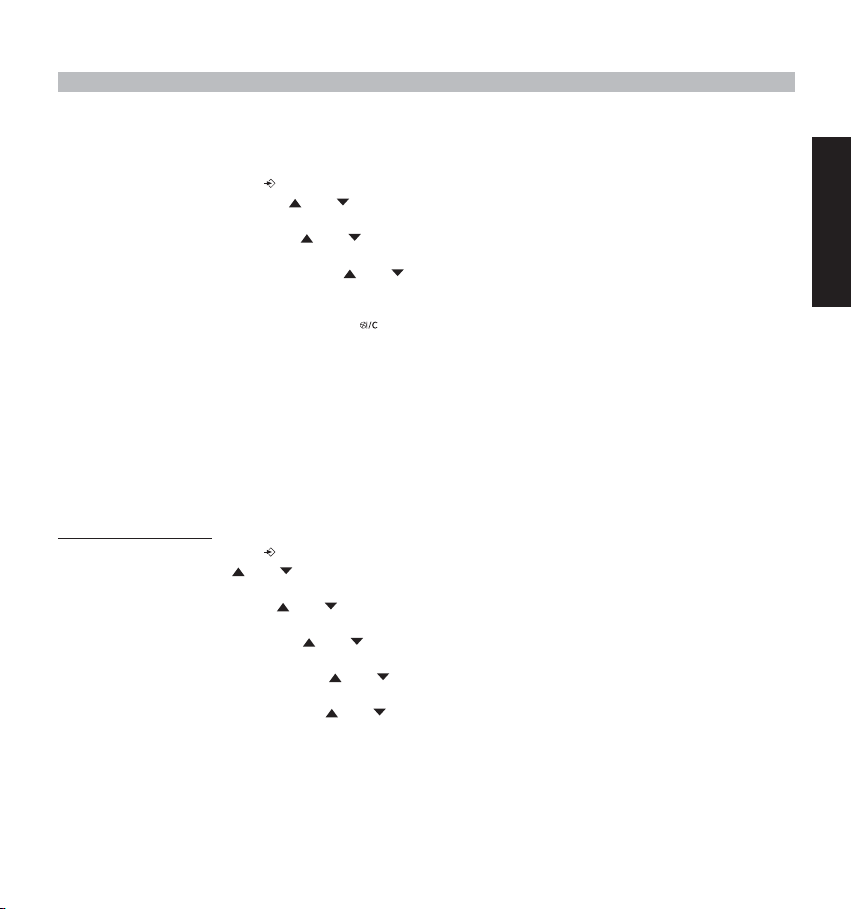
5.1.3 Deleting an entry
To delete an entry:
1. Enter the menu by pressing /OK
2. Select Ed. phonebook using the and keys
3. Press OK
4. Select DELETE ENTRY using the and keys
5. Press OK
6. Move through the list of names using the and keys the list scrolls in alphabetical order.
7. Press OK when you find the name you wish to delete
8. The phone number is displayed, press OK
9. CONFIRM appears, press OK to confirm or to stop.
5.2 SEARCHING A HANDSET FROM THE BASE
When the paging button on the base is pressed all the handsets will ring. This ringing will help you locate a lost handset.
By simply pressing one of the handset keys the ringing stops.
5.3 CHOOSING PRIORITY RINGING
This function allows you to make the base or one of the handsets ring before the others when there is an external call.
The priority unit will ring a number of times, then the others units will start to ring in turn.
To use this function, you must choose the priority unit, this can be the base or one of the handsets. You can set the
number of rings before the other units start ringing.
Setting the priority unit
1. Enter the menu by pressing /OK
2. Select Setup using the and keys
3. Press OK
4. Select RING priority using the and keys
5. Press OK
6. Select “DEF. PRIORITY” using the and keys
7. Press OK
8. Select "base" or "handset X" using the and keys
9. Press OK to validate
10. Choose the number of rings using the and keys
11. Press OK to validate
ENGLISH
BUTLER 2562 23
Page 24
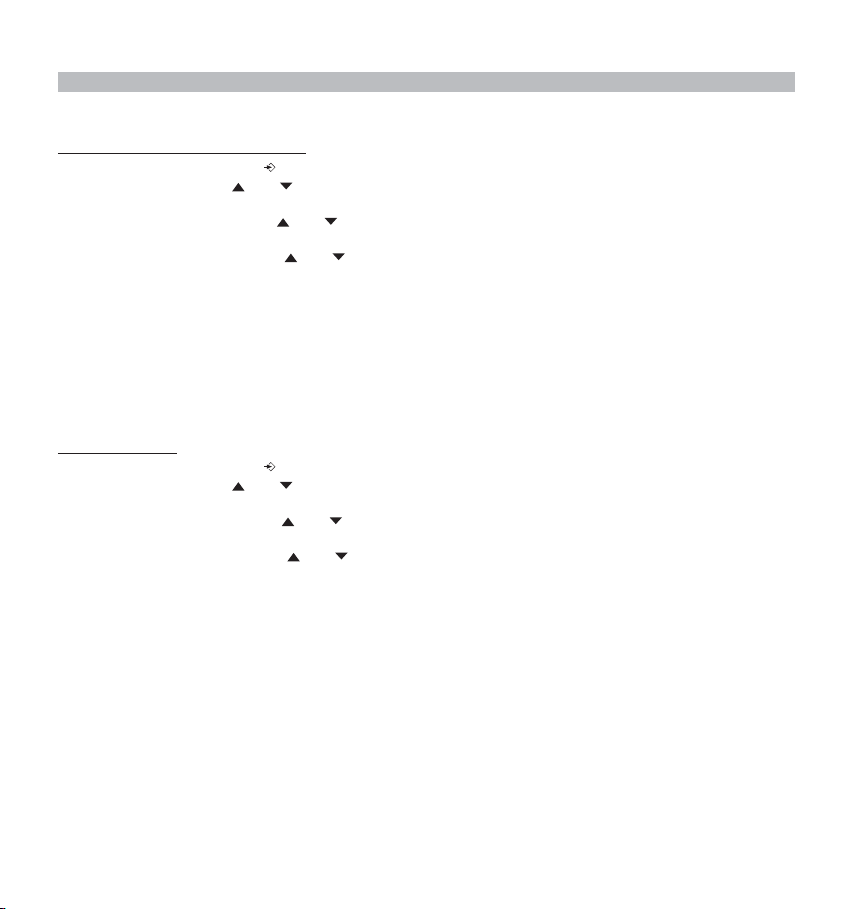
Activate / Deactivate the priority ring
1. Enter the menu by pressing /OK
2. Select Setup using the and keys
3. Press OK
4. Select RING priority using the and keys
5. Press OK
6. Select "ON" or "OFF" using the and keys
7. Press OK to validate
5.4 Using your telephone with a PABX
It is possible to use your telephone with a PABX or a local telephone network.
Use of your telephone with a recent system does not require any special adjustment. With certain older systems, it is
necessary to insert a pause between dialling a prefix and dialling the rest of the number. Your telephone can inserts this
pause automatically during the numeration.
In order to do this you must enter the prefix and the pause length.
It is possible to choose 2 prefixes for 2 different PABX.
To remove the pause, delete the prefix in memory in the same way as you entered it.
Setting the prefix
1. Enter the menu by pressing /OK
2. Select Setup using the and keys
3. Press OK
4. Select PABX SETUP using the and keys
5. Press OK
6. Select PBX1 or PBX2 using the and keys
7. Press OK
8. Enter the PIN code (default = 0000)
9. Press OK to validate
10. Enter the PABX prefix
11. Press OK to validate
24 BUTLER 2562
Page 25
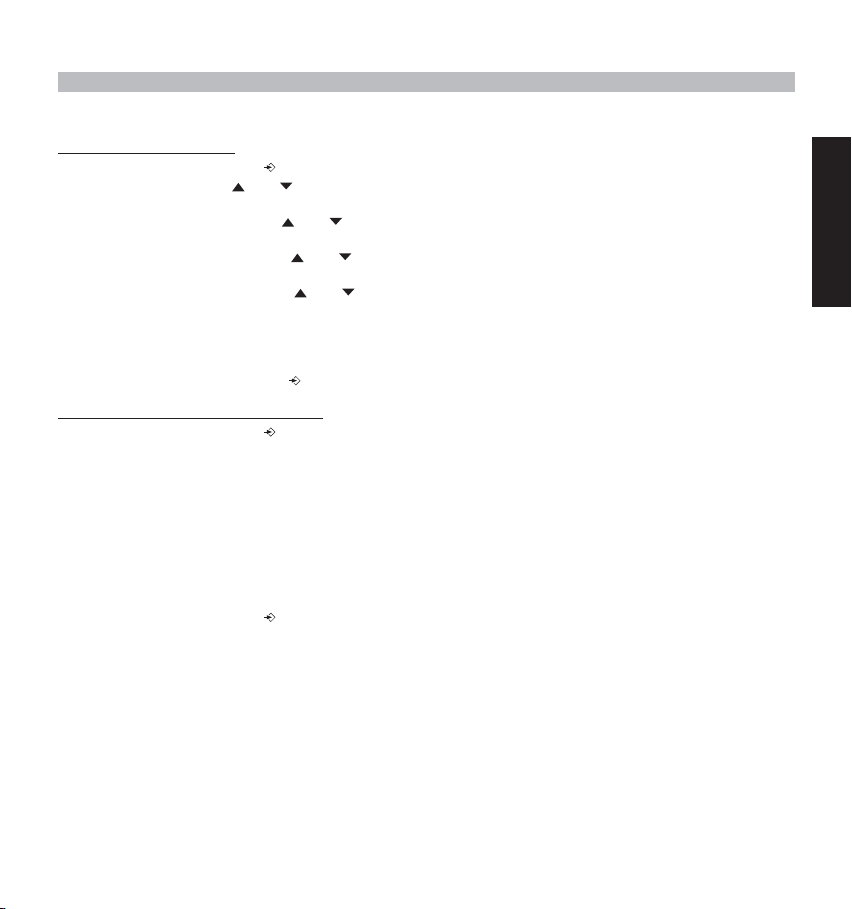
Setting the pause duration
1. Enter the menu by pressing /OK
2. Select Setup using the and keys
3. Press OK
4. Select PABX SETUP using the and keys
5. Press OK
6. Select PAUSE SETUP using the and keys
7. Press OK
8. Select the PAUSE time using the and keys
9. Press OK to validate
5.5 KEYPAD LOCK
Locking the keypad prevents you dialling a number accidentally. This can be useful with small children.
When the keypad is locked, only the /OK is available, all the others are locked.
Activating/Deactivating the keypad lock
1. Enter the menu by pressing /OK
2. Select KEYPAD LOCK
3. Press OK
4. Select ON/OFF
5. Press OK to confirm
5.6 EMERGENCY CALL ( BABY CALL )
With emergency call you can dial a pre-programmed number by simply pressing one key. This is useful for young children
or telephone use in an emergency.
5.6.1 Edit emergency call number
1. Enter the menu by pressing /OK
2. Select BABYCALL
3. Press OK
4. Select NUMBER
5. Press OK
6. Enter the emergency number
7. Press OK to confirm
ENGLISH
BUTLER 2562 25
Page 26
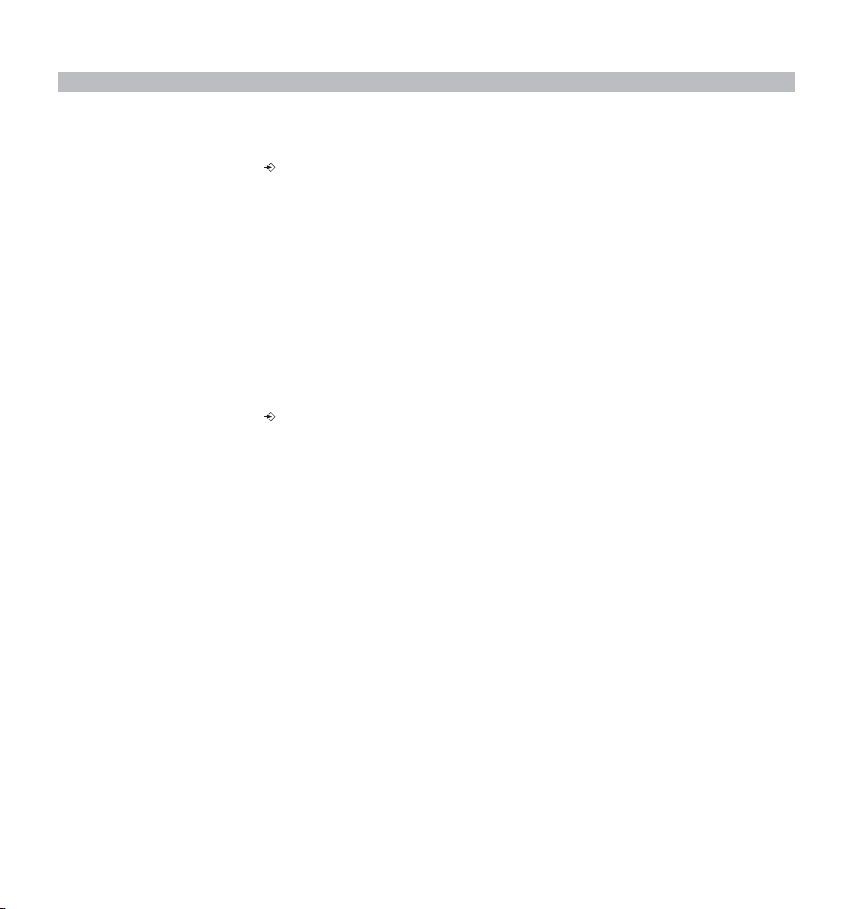
5.6.2 Activate/Deactivate the emergency number
1. Enter the menu by pressing /OK
2. Select BABYCALL
3. Press OK
4. Select ON/OFF
5. Press OK to confirm
6. Once the mode is activated, the word " BABYCALL" is displayed.
5.7 MONITOR MODE (BABY SIT)
You need at least two handsets. This function allows you to listen to the second handset by internal call if it is in monitor
mode. You can listen what is happen in another room.
When the function is ON, “Monitor Mode” is displayed. When you hang up the first handset, the
second one hangs down too.
5.7.1 Activating/Deactivating the keypad lock
1. Enter the menu by pressing /OK
2. Select MONITOR MODE
3. Press OK
4. Select ON/OFF
5. Press OK to confirm
26 BUTLER 2562
Page 27
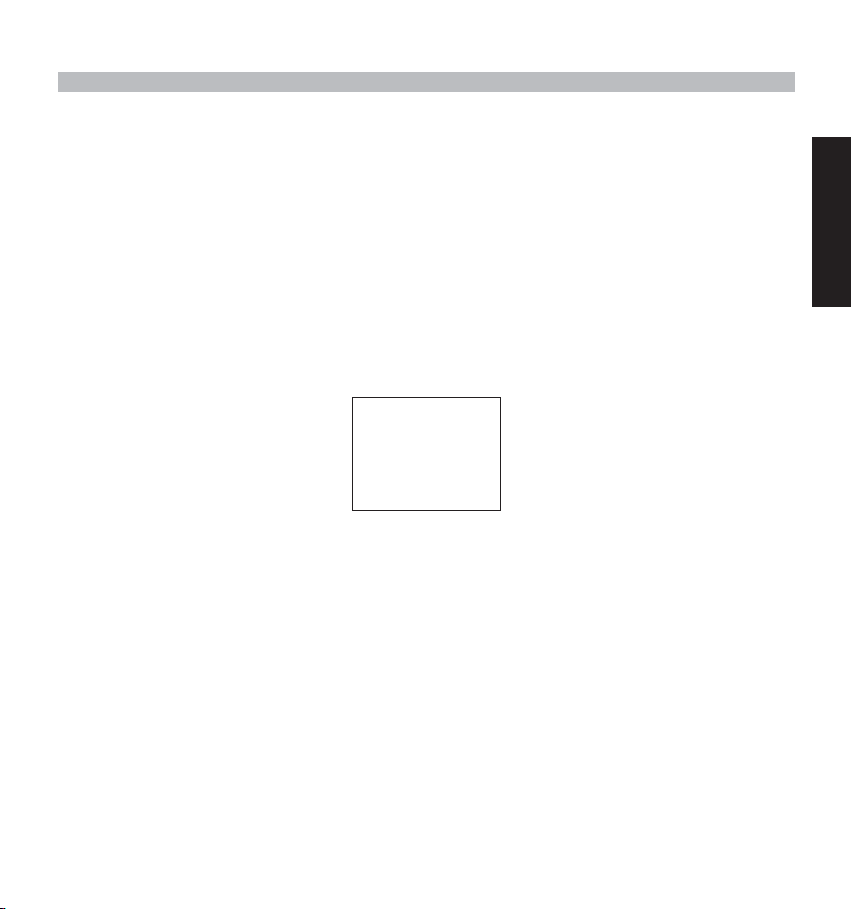
6. SMS (SHORT MESSAGES SERVICE)
To use SMS, this service has to be activated on your phone line. Normally you need to call a special number to
get a subscription from your telephone company to activate this function. Please contact your telephone
company for this service.
The phone can send and receive SMS messages. The minimum messages that can be stored are 58 messages (of 160
characters each). When the memory is almost full ‘Memory Full’ will blink on the screen (when completely full, the blinking
will stop).
When a new message comes in, the unit will ring shortly.
6.1. SMS MAIN MENU
You can enter the SMS main menu by pressing the SMS key or by selecting SMS in the menu.
SMS
>New message
Inbox
Outbox
Delete all
Settings
- Inbox: Contains all SMS messages received.
- Outbox: Contains all SMS messages which are typed and send.
- New message: Menu to enter a new message
- Delete all: Delete all messages from the Inbox and Outbox
- Setting: To set various setting for sending and receiving SMS.
Note: When new messages are received, you will automatically go to the ‘Inbox’ menu when pressing the SMSkey.
ENGLISH
BUTLER 2562 27
Page 28
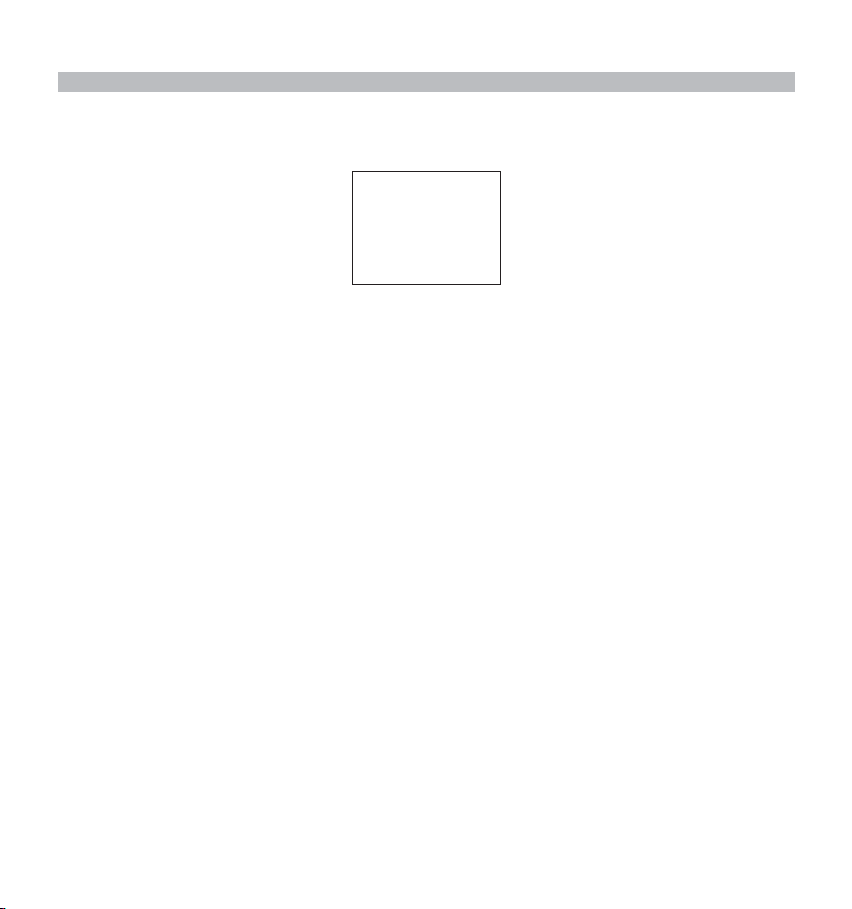
6.2. SMS SETTING
Settings
>Send
Receive
Melody
Terminal nr.
- Send: Contains the SMS center sending telephone number. This number is needed to send SMS
- Receive: Contains the SMS center receiving telephone number.
Remark: The SMS center numbers are depending from country to country and networkoperator. Please check
the extra sheet added in this manual for different countries ADDENDUM) or contact your local
networkoperator.
- Melody: To turn on/off the melody sound each time when a new SMS is received.
-Terminal number: If more SMS devices are on the same telephone line, you can give each device another terminal
6.2.1. Setting up the SMS center numbers
See ADDENDUM for the correct SMS center numbers.
1. Enter the SMS-menu by pressing SMS-key
2. Select ‘Setting’
3. Press OK
4. Select Send or Receive
5. Press OK
6. Delete the existing number by pressing the ‘c’-key and enter the new Message center numbers.
7. Press OK
6.2.2. New SMS message melody on/off
1. Enter the SMS-menu by pressing the SMS-key
2. Select ‘Setting’
3. Press OK
4. Select MELODY
5. Select ON of OFF and press OK
28 BUTLER 2562
messages towards the server.
When the SMS center sends you a new message, this telephone number is send together with
the message.
number (up till 9). So that SMS messages can be send to each device separately. This function
is networkoperator depending (Default = 1)
Page 29
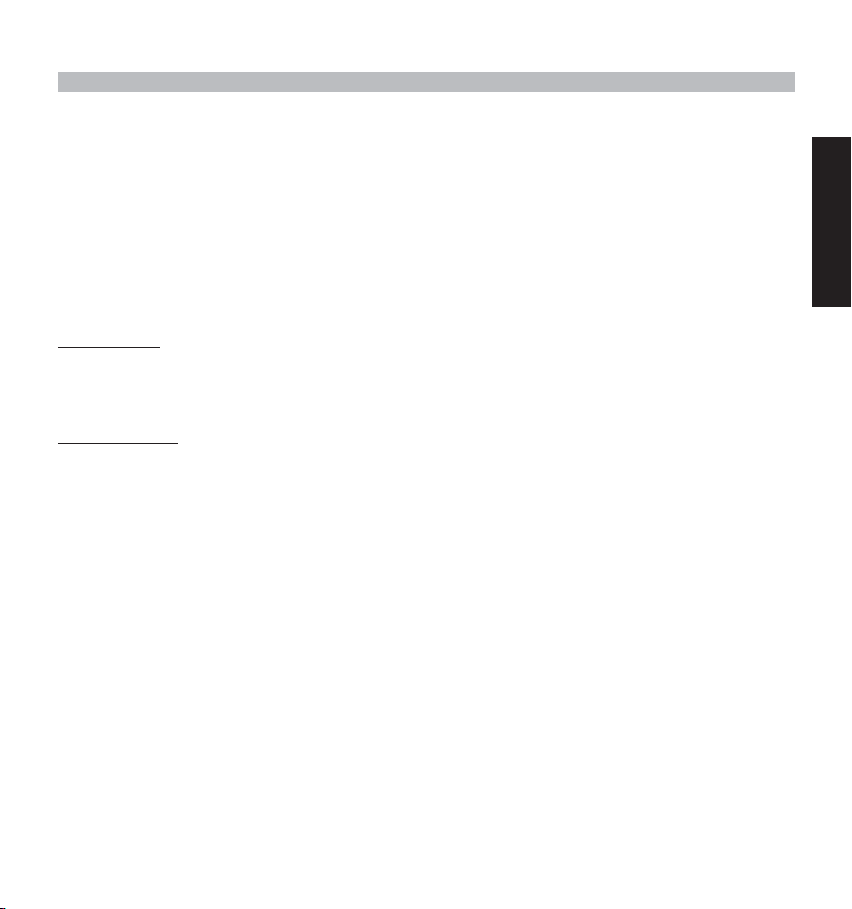
6.3. SENDING SMS MESSAGES
6.3.1. New messages
By entering the SMS main menu, you can chose ‘NEW MESSAGE’ to enter a new message. There are two writing
methods: Standard or Fast Text (Eatoni) method. The standard method is the same method used to enter a name in the
phonebook.
The Fast Text methode is a Letterwise predictive text method which means that the software will predict the next
character to be typed. This method requires less key press to form words/sentences than the standard method.When
the Fast Text predicted letter is not the character you want to type, you can use the ‘#’-key to select a other character.
For example: when you want to enter the name ‘LUC’
Eatoni method:
Tap 5 once for ‘L’
Tap 8 and then ‘#’-key to select ‘U’
Top 2 once for ‘C’ (Fast Text method immediately predicts the letter ‘C’)
Total keystrokes required = 4
Standard method:
Tap 5 three times to select ‘L’
Tap 8 two times to select ‘U’
Tap 2 three times to select ‘C’
Total keystrokes required = 8
ENGLISH
BUTLER 2562 29
Page 30
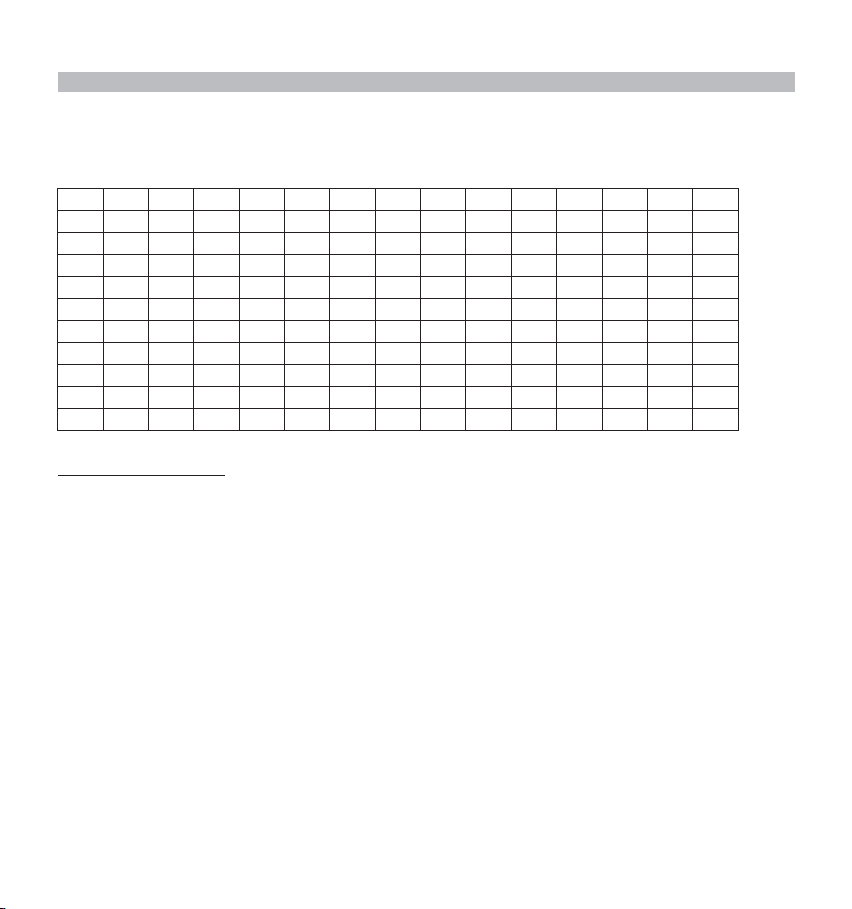
The following characters can be entered for SMS:
Key Assigned Keys
00èé&%/ _£¥ù( )
1 1_- +=ì Çø(
Space
2AbcàäABCÄ@2[ ] {
3Def DEF3É∆
4Ghi GHI 4ΦΓ Λ Ω∏
5Jkl‘JKL5Ψ _ θΞ
6MnoñÒöMNO6ÑÖ~
7Pqr sPQRS7Ææ_
8TuvùüTUV8Ü“ #\ |
9WxyzWXYZ9Åå<>
** .,;:?!¡¿§^
To enter a new message:
1. Enter the SMS-menu by pressing SMS-key
2. Select New message
3. Write your message you want to send. The available characters which can be entered is shown in the lower right
corner. The lower left corner shows to type method. You can switch between Fast Text and Normal by pressing the
‘#’-key for 3s. You can erase the character in front of the cursor by pressing the ‘c’-key.
4. Press OK to go to the next menu or press and hold the ‘c’-key to go back to the main SMS menu.
Remark: It’s not possible to have a carriage return in a SMS message! Only continuously text can be typed.
30 BUTLER 2562
Page 31

5. After you pressed OK you will see the following display:
>Send to?
_
Phonebook
Edit message
Delete?
6. Enter the phone number where you want to send the SMS too. Or select:
•‘Phonebook’ to search a number in the phonebook.
•‘Edit Message’ to change/edit the message
•‘Delete?’ to delete the message
6.3.2 Outbox
The ‘Outbox’ contains a list of all messages that are ready to be send. If you enter the ‘OUTBOX’ you will see the
beginning of each message. The first one is the first entered message.
You can read the complete message by selecting a message first using the up and down key. Pressing the OK
key will show the complete message including date/time and the recipient telephone number. Press ‘c’ key to go back to
the ‘Outbox’-menu. Or press OK will give you the same options as in 6.3.1 point 5.
6.4. READING SMS MESSAGES
When you have received new messages, there are 3 ways to indicate this:
1. By a short melody in the handset
2. A flashing envelope in the display: When ONE of the new messages is read, the envelope will stop flashing. The
envelope is displayed as long as there is non-read messages.
3. A flashing LED at the base.
Note that the flashing LED at the base also indicates that there are new calls received in the call list. As long as both are
not read, the LED keeps flashing.
When (a) new message(s) has been received and you want to read it, just press the SMS key. You will immediately enter
the ‘Inbox’ menu (not the main SMS menu).
ENGLISH
BUTLER 2562 31
Page 32

6.4.1. Inbox
The ‘Inbox’ contains a list of all messages that are received (ready and non-read). Each line contains the beginning of
the message. The first one is the latest received message. Before each new message appears an envelope icon.
You can read the compleet message by selecting a message first using the up and down key. Pressing the OK
key will show the compleet message including: date/time when send + senders telephone number.
Press ‘c’ key to go back to the ‘Inbox’-menu. Or press OK will give you the following options:
- Delete? To delete the current message. No confirmation needed.
-Forward Transfer the message in the Outbox and let this message ready to be send
- Reply To send a reply back to the sender of this message.
6.5. DELETING ALL MESSAGES
By selecting ‘Delete all’ in the main SMS menu, you can delete all messages in the ‘Inbox’ and ‘Outbox’.
1. Enter the SMS-menu by pressing SMS-key
2. Select Delete All
3. Press OK to confirm or ‘c’-key to go back.
7. MANAGING MULTIPLE HANDSETS
7.1. SETTING UP AN ADDITIONAL HANDSET
You can subscribe new handsets on the base if these handsets support the DECT GAP protocol.
The base can support a maximum of 5 handsets. If you already have 5 handsets, and you wish to add another one or
change one handset, you must first delete a handset, then associate the new handset.
To register any handset, the base must be put into a special registration mode:
1. Press and hold the paging key of the base for 6 seconds.
2. The base will then emit a beeptone. The base is now ready to register a new handset. You have 90 seconds after
pressing the button to register a new handset.
After putting the base into registration mode, start the procedure on the new handset:
32 BUTLER 2562
Page 33

if your additional handset is a 2500/2505/2510/2550/2560/2561/2562/2600/2605/2610/ 2660/2661/2662/2700/2705/
2710/2750/2760/2761/2762
3. Enter the menu by pressing /OK
4. Select REGISTRATION using the and keys
5. Press OK
6. Enter a base number ( from 1 to 4 ). The flashing numbers are already in use.
7. Enter the Base PIN code (0000 by default )
8. Press OK. The handset will start searching for the DECT base
9. If the handset has located the base, it will display the base identification number, validate the
base registration by pressing OK or stop by pressing ,
10. If the handset does not locate the base, it will return to the standby mode after a few seconds.
Tr y again by changing the base number and check that you are not in a environment where there
is interference. Move closer to the base.
if your handset is another model
After starting the registration procedure on the base, register the handset (see handset manual to find out how). The
handset must be GAP compatible.
The icon and the text "NOT REGISTERED" flashes on the display when the handset is not associated with the base.
When a handset is associated with a base, it is attributed a handset number by the base. It is this number that is displayed
on the handset after the name and must be used for internal calls.
7.2 REMOVING A HANDSET
You can remove a handset with a base to allow another handset to be registered
1. Enter the menu by pressing /OK
2. Select setup using the and keys
3. Press OK
4. Select REMOVE HS using the and keys
5. Press OK
6. Enter the 4 digit base PIN code
7. Press OK
8. Select the handset to be removed
9. Press OK to validate
ENGLISH
BUTLER 2562 33
Page 34

7.3 SETTING UP A HANDSET ON ANOTHER BASE
If you want to use a Butler 2562 handset with a base of another model. The base must be GAP compatible.
1. To put the base in registration mode, refer to the base user manual.
2. Carry out operations 3 to 9 from the paragraph 6.1.
7.4 SELECTING A BASE
The handsets can be registered up to 4 bases simultaneously.
To select a base:
1. Enter the menu by pressing /OK
2. Select setup using the and keys
3. Press OK
4. Select SELECT BASE using the and keys
5. Press OK
6. Select a base or select AUTOMATIC using the and keys
7. Press OK
When selecting the base, the currect selected base in indicated by a ‘4’ sign after the base number. If you select
‘AUTOMATIC’ the handset will automatically search for another base when you are out of range!
34 BUTLER 2562
Page 35

8. TROUBLE SHOOTING
Symptom Possible cause Solution
No display Batteries uncharged Check the position of the batteries
Handset turned OFF Turn ON the handset
No tone Telephone cord badly connected Check the telephone cord connection
The line is occupied by another Wait until the other handset hangs up
The icon flashes Handset out of range Bring the handset closer to the base
The base has no power supply Check the mains connection to the base
Base or handset do
not ring
Tone is good, but
there is
no communication
Not possible to
transfer a call on
PABX
Telephone does not
react to pressing the
keys
The handset is not registered Register the handset on the base
The ringing volume is zero or low Adjust the ringing volume
The dialling mode is wrong Adjust the dialling mode (pulse/tone)
The FLASh time is too short Set the unit to Long Flash time
Manipulation error Remove the batteries and
Recharge the batteries
handset
on the base
but them back in place
ENGLISH
BUTLER 2562 35
Page 36

9. TOPCOM WARRANTY
1. WARRANTY PERIOD
The Topcom units have a 24-month warranty period. The warranty period starts on the day the new unit is purchased.
The warranty on batteries is limited to 6 months after purchase. Consumables or defects causing a negligible effect on
operation or value of the equipment are not covered.
The warranty has to be proven by presentation of the original purchase receipt, on which the date of purchase and the
unit-model are indicated.
2. WARRANTY HANDLING
A faulty unit needs to be returned to a Topcom service centre including a valid purchase note.
If the unit develops a fault during the warranty period, Topcom or its officially appointed service centre will repair any
defects caused by material or manufacturing faults free of charge.
Topcom will at its discretion fulfil its warranty obligations by either repairing or exchanging the faulty units or parts of the
faulty units. In case of replacement, colour and model can be different from the original purchased unit.
The initial purchase date shall determine the start of the warranty period. The warranty period is not extended if the unit
is exchanged or repaired by Topcom or its appointed service centres.
3. WARRANTY EXCLUSIONS
Damage or defects caused by incorrect treatment or operation and damage resulting from use of non-original parts or
accessories not recommended by Topcom are not covered by the warranty.
Topcom cordless phones are designed to work with rechargeable batteries only. The damage caused by the use of nonrechargeable batteries is not covered under warranty.
The warranty does not cover damage caused by outside factors, such as lightning, water and fire, nor any damage
caused during transportation.
No warranty can be claimed if the serial number on the units has been changed, removed or rendered illegible.
Any warranty claims will be invalid if the unit has been repaired, altered or modified by the buyer or by unqualified, nonofficially appointed Topcom service centres.
36 BUTLER 2562
Page 37

10. TECHNICAL CHARACTERISTICS
•Standard: DECT ( Digital Enhanced Cordless Telecommunications )
•GAP ( Generic Access Profile )
•Frequency range: 1880 MHZ to 1900 MHz
• Number of channels: 120 duplex channels
• Modulation: GFSK
• Speech coding: 32 kbit/s
•Emission power: 10 mW ( average power per channel )
• Range: 300 m in open space /50 m maximum inhouse
• Base power supply: 230 V / 50 Hz for the base
• Handset Batteries: 2 rechargeable batteries AAA, NiMh 550-600mAh
• Handset autonomy: 250 hours in standby
•Talk time: 13 hours
• Charging time: 6-8 hours
• Normal conditions of use: +5 °C to +45 °C
•Dialling mode: Pulse / Tone
•Flash time 100 or 250 ms
ENGLISH
BUTLER 2562 37
Page 38

SÄKERHETSANVISNINGAR 41
RENGÖRING 41
1. TELEFONENS DELAR 42
1.1 HANDENHET/BASENHET BUTLER 2562 42
1.2 TECKENFÖNSTRET 43
1.2.1 TECKENFÖNSTER I VÄNTELÄGE 43
2. INSTALLATION AV TELEFONEN 44
2.1 ANSLUTNINGAR 44
2.2. UPPLADDNINGSBARA BATTERIER 44
3. ANVÄNDA TELEFONEN 46
3.1 SÄTTA PÅ/STÄNGA AV HANDENHETEN 46
3.2 VÄLJA MENYSPRÅK 46
3.3 TA EMOT ETT SAMTAL 46
3.4 RINGA ETT EXTERNT SAMTAL 46
3.5 RINGA ETT INTERNT SAMTAL 47
3.6 HÖGTALARLÄGE 47
3.7 INTERN SAMTALSÖVERFÖRING 47
3.8 KONFERENSSAMTAL 47
3.9 VISNING AV SAMTALSLÄNGD 48
3.10 STÄNGA AV MIKROFONEN (SEKRETESS) 48
3.11 PAUSKNAPP 48
3.12 NUMMERPRESENTATION 48
3.12.1 SAMTALSLISTA 49
3.12.2. INDIKERING FÖR RÖSTBREVLÅDA 49
3.13 MINNE FÖR ÅTERUPPRINGNING 50
3.14 RINGA FRÅN TELEFONBOKEN 50
3.15 ANVÄNDA DEN ALFANUMERISKA KNAPPSATSEN 50
3.16 ANVÄNDA MENYN 51
4. PERSONLIGA INSTÄLLNINGAR 51
4.1 JUSTERA LJUDVOLYMEN 51
4.1.1 LJUDVOLYM UNDER SAMTAL 51
4.1.2 STÄLLA IN STANDARDLJUDVOLYMEN 51
4.2 JUSTERA RINGSIGNALENS LJUDVOLYM 52
4.2.1 RINGSIGNAL FÖR HANDENHETEN 52
4.2.2 RINGSIGNAL FÖR BASENHETEN 52
4.3 VÄLJA RINGMELODI 52
38 BUTLER 2562
Page 39

4.3.1 MELODI FÖR BASENHETEN 52
4.3.2 MELODI FÖR HANDENHET, EXTERNT SAMTAL 53
4.3.3 MELODI FÖR HANDENHET, INTERNT SAMTAL 53
4.4 AKTIVERA / STÄNGA AV LJUDSIGNALER 53
4.4.1 AKTIVERA/STÄNGA AV LJUDSIGNAL VID KNAPPTRYCKNING 53
4.4.2 SVAGA BATTERIER 53
4.4.3 HANDENHETEN FÖR LÅNGT FRÅN BASENHETEN 54
4.5 NAMN PÅ HANDENHETEN 54
4.6 STÄLLA IN DATUM OCH TID 54
4.7 ÄNDRA PIN-KOD 55
4.8 STÄLLA IN TON-/PULSVAL 55
4.9. LÄNGD PÅ PAUS 56
4.10. AUTOMATISKT SVAR 56
4.11 ÅTERSTÄLLA 56
5. AVANCERADE FUNKTIONER 57
5.1 TELEFONBOK 57
5.1.1 MATA IN EN POST I TELEFONBOKEN 57
5.1.2 ÄNDRA ETT NAMN ELLER NUMMER 57
5.1.3 RADERA EN POST 58
5.2 SÖKA EFTER EN HANDENHET FRÅN BASENHETEN 58
5.3 VÄLJA PRIORITERAD RINGSIGNAL 58
5.4 ANVÄNDA DIN TELEFON MED EN PABX (FÖRETAGSVÄXEL) 59
5.5 KNAPPLÅS 60
5.6 NÖDSAMTAL (SMÅBARNSKNAPP) 60
5.6.1 MATA IN NÖDSAMTALSNUMMER 60
5.6.2 AKTIVERA/STÄNGA AV NÖDSAMTALSNUMRET 61
5.7 ÖVERVAKNINGSLÄGE (BARNVAKT) 61
5.7.1 AKTIVERA/STÄNGA AV ÖVERVAKNINGSLÄGET 61
6. SMS-MEDDELANDEN 62
6.1. HUVUDMENY FÖR SMS 62
6.2. SMS-INSTÄLLNINGAR 63
6.2.1. STÄLLA IN NUMMER FÖR SMS-CENTRET 63
6.2.2. AKTIVERA/STÄNGA AV MELODIN FÖR NYA SMS-MEDDELANDEN 63
6.3. SKICKA SMS-MEDDELANDEN 64
6.3.1. NYA MEDDELANDEN 64
6.3.2 OUTBOX 66
6.4. LÄSA SMS-MEDDELANDEN 66
SVENSKA
BUTLER 2562 39
Page 40

6.4.1. INBOX 67
6.5. RADERA ALLA MEDDELANDEN 67
7. ANVÄNDA FLERA OLIKA HANDENHETER 67
7.1. KONFIGURERA EN EXTRA HANDENHET 67
7.2 TA BORT EN HANDENHET 68
7.3 KONFIGURERA EN HANDENHET FÖR EN ANNAN BASENHET 69
7.4 VÄLJA EN BASENHET 69
8. FELSÖKNING 70
9. TOPCOMS GARANTI 71
10. TEKNISKA DATA 72
40 BUTLER 2562
Page 41

SÄKERHETSANVISNINGAR
• Använd endast den nätsladd som medföljer apparaten. Model W41DA-06515-09015. Använd inte någon annan
laddare, eftersom det kan skada battericellerna.
• Använd bara uppladdningsbara batterier av samma märke. Använd aldrig vanliga, ej uppladdningsbara, batterier.
Sätt i de uppladdningsbara batterierna så att de ansluter till rätt poler (indikeras i handenhetens batterifack).
• Rör inte vid laddaren och kontakterna med skarpa föremål eller metallföremål.
•Vissa läkarvårdsapparater kan fungera sämre på grund av denna apparat.
• Handenheten kan orsaka obehagliga surrande ljud i hörapparater.
•Placera inte basenheten i fuktiga utrymmen eller på kortare avstånd än 1,5 m från en vattenkran.
• Använd inte telefonen i miljöer där det finns explosionsrisker.
• Källsortera batterierna och underhåll telefonen på ett miljövänligt sätt.
•Eftersom inte denna telefon kan användas vid strömavbrott, bör du använda en telefon som är oberoende av elström
för nödsamtal, t ex en mobiltelefon.
NiMH
•Telefonen använder uppladdbara batterier. Batterierna måste bortskaffas på ett miljövänligt sätt enligt de speciella
bestämmelser som gäller i landet.
RENGÖRING
Rengör telefonen med en lätt fuktad trasa eller med en antistatisk rengöringsservett. Använd aldrig rengöringsmedel eller
medel med slipande egenskaper.
CE-märket bekräftar att apparaten uppfyller de grundläggande kraven i R&TTE direktivet.
.
BUTLER 2562 41
SVENSKA
Page 42

1. TELEFONENS DELAR
1.1 HANDENHET/BASENHET BUTLER 2562
Teckenfönster
Pil upp / Återuppringning /
Paus
Strömbrytare PÅ/AV /
Avbryt / Sekretess
Meny / OK
Sökarknapp /
Inställning av abonnemang
(tryck och håll ner)
Högtalarknapp
42 BUTLER 2562
3-partssamtal
Lysdiod för nätspänning /
Inkommande samtal
Hörlur
SMS
Linjeknapp
Pil ner /
Knapp för samtalslogg
Internt samtal /
R-knapp
Mikrofon
Laddningsindikator
Page 43

1.2 TECKENFÖNSTRET
Symbolrad Teckenfönster med punktmatris
?New Calls :1
B2562 1
22/04 15h25
Varje funktion har en tillhörande symbol.
SYMBOL
EXT Du för ett externt samtal.
INT Du för ett internt samtal.
1.2.1 Teckenfönster i vänteläge
I vänteläge visar teckenfönstret följande:
: BETYDELSE:
Du är ute på linjen.
Högtalarläget är aktiverat.
Nivåindikering för uppladdningsbara batterier.
Fyllnadsnivån i batteriet rör sig fram och tillbaka under batteriladdning.
Handenhetens knappsats är låst.
Antennen indikerar kvaliteten på mottagningen.
Antennen blinkar när handenheten inte registreras av basenheten.
eller Det går att bläddra åt detta håll i menyn.
SVENSKA
Namn och nummer för handenheten
?New Calls :1
B2562 1
22/04 15h25
Antal nya samtal i samtalslistan,
om det finns sådana
Datum och tid
BUTLER 2562 43
Page 44

2. INSTALLATION AV TELEFONEN
2.1 ANSLUTNINGAR
Basenhetens undersida
Strömsladd
Telefonsladd
2.2. UPPLADDNINGSBARA BATTERIER
Innan du använder din Butler 2562 för första gången, måste du först se till att batterierna laddas under 6-8 timmar.
Telefonen fungerar inte optimalt om den inte är ordentligt uppladdad.
För att byta eller sätta i uppladdningsbara batterier:
1. För skyddet mot undersidan och lyft sedan upp det.
2. Sätt i batterierna med polerna (+ oc
3. Sätt tillbaka batteriluckan.
Observera: Den maximala drifttiden för batterierna är cirka 250 timmar och den maximala samtalstiden är 13
timmar! Med tiden börjar batterierna ta slut fortare. Batterierna måste då bytas ut. Du kan köpa nya batterier
från valfri hobby- eller elaffär (2 uppladdningsbara batterier, typ AAA NiMH)!
h -) åt rätt håll.
44 BUTLER 2562
Page 45

Lucka
Uppladdningsbara
batterier
Handenhetens baksida
+-
-
+
SVENSKA
BUTLER 2562 45
Page 46

3. ANVÄNDA TELEFONEN
3.1 SÄTTA PÅ/STÄNGA AV HANDENHETEN
• Sätta på handenheten: Tryck en kort stund på (1 sekund). Handenheten söker efter basenheten.
•Stänga av handenheten: Tryck under 2 sekunder. Teckenfönstret blir tomt.
3.2 VÄLJA MENYSPRÅK
1. Gå till menyn genom att trycka /OK.
2. Välj MENY HANDENHET (HANDSET MENU) med hjälp av knapparna och .
3. Tryck OK.
4. Välj SPRÅK (LANGUAGE) med hjälp av knapparna och .
5. Tryck OK.
6. Välj språk med hjälp av knapparna och .
7. Tryck OK för att bekräfta.
3.3 TA EMOT ETT SAMTAL
När handenheten ringer, tryck för att svara. Du ansluts då till personen i andra änden. Om handenheten sitter i
basenheten när telefonen ringer, behöver du bara lyfta på handenheten för att svara (om alternativet "automatiskt svar"
är satt till ON [på], se 4.10. Automatiskt svar).
Om du trycker när telefonen ringer svarar du och telefonen går automatiskt över till högtalarläge.
3.4 RINGA ETT EXTERNT SAMTAL
Normal uppringning:
1. Tryck .
2. Mata in telefonnumret.
Alternativ uppringning:
1. Slå telefonnumret till den person du vill ringa.
2. Tryck .
För att korrigera, använd knappen för att radera en inmatad siffra.
46 BUTLER 2562
Page 47

3.5 RINGA ETT INTERNT SAMTAL
Går endast att göra när mer än en handenhet är registrerad till basenheten!!
Normal uppringning:
1. Tryck INT under 2 sekunder.
2. Mata in numret på den interna handenheten (1 till 5).
Alternativ uppringning:
1. Mata in numret på den interna handenheten (1 till 5).
2. Tryck INT under 2 sekunder.
3.6 HÖGTALARLÄGE
Du kan prata med din samtalspartner utan att lyfta på handenheten.
För att aktivera eller stänga av högtalarläget, tryck på knappen under samtalet.
För att justera ljudvolymen, se kapitlet "Personliga inställningar" under avsnittet "Justera högtalarvolymen".
3.7 INTERN SAMTALSÖVERFÖRING
Går endast att använda när mer än en handenhet är registrerad till basenheten!!
Om du vill överföra ett externt samtal till en annan handenhet:
1. Tryck och håll ner knappen INT i 2 sekunder under samtalet.
2. Välj numret för den interna handenheten. Det externa samtalet sätts i vänteläge.
3. När den andra handenheten svarar, tryck för att lägga på och överföra samtalet. Om personen som samtalet ska
överföras till inte svarar, tryck ner INT i 2 sekunder igen för att återansluta till det externa samtalet.
3.8 KONFERENSSAMTAL
Går endast att använda när mer än en handenhet är registrerad till basenheten!!
Du kan prata samtidigt med en intern samtalspartner och en extern samtalspartner.
När du pratar med den externa samtalspartnern:
1. Tryck och håll ner knappen INT i 2 sekunder.
2. Mata in numret på den interna handenheten som du vill ringa upp.
3. När den interna samtalspartnern svarar, tryck och håll ner .
4. Om den interna samtalspartnern inte svarar, tryck INT igen i 2 sekunder för att återgå till den externa
samtalspartnern.
SVENSKA
BUTLER 2562 47
Page 48

3.9 VISNING AV SAMTALSLÄNGD
Samtalslängden visar efter 15 sekunder, i minuter - sekunder: "00:20".
När samtalet har avslutats visas den totala samtalslängden under 5 sekunder.
3.10 STÄNGA AV MIKROFONEN (SEKRETESS)
Det går att stänga av mikrofonen under ett samtal.
Tryck under samtalet. Mikrofonen stängs av och du kan tala fritt utan att höras av personen i andra änden.
SEKR. AKTIVERAD (SECRECY ON) (sekretess på) visas.
Tryck igen för att återgå till normalt läge.
3.11 PAUSKNAPP
När du ringer ett nummer kan du lägga in en paus mellan två siffror genom att trycka på knappen återuppringning/paus
/P
i 3 sekunder.
3.12 NUMMERPRESENTATION
Nummerpresentation går bara att använda om du abonnerar på denna tjänst hos din telefonoperatör.
När du tar emot ett externt samtal, visas numret på den som ringer på teckenfönstret medan telefonen ringer.
Den som ringer identifieras med hans eller hennes namn om telefonnätet sänder denna information, eller om namnet på
den som ringer finns i telefonboken.
Numret/Namnet på den som ringer ersätts efter 15 sekunders samtal av samtalslängden. Det går att visa vem som ringer
även efter denna tidsperiod, genom att upprepade gånger trycka på OK-knappen för att få fram namn och nummer.
48 BUTLER 2562
Page 49

3.12.1 Samtalslista
Din telefon har en lista i minnet med de senaste 10 ej besvarade (missade) samtalen. Denna funktion går bara att
använda om du abonnerar på tjänsten nummerpresentation. De som har ringt identifieras med deras telefonnummer eller
namn på samma sätt som vid nummerpresentation. Listan visar även:
- Räknare för upprepade uppringningar (upp till 99 st): indikering som visar hur många gånger denna person har
ringt
- datum och tid för detta inkommande samtal
Räknare för upprepade
uppringningar
Namn på den som ringt
Telefonnummer för den som ringt
7 14h35 3O/O4
TOPCOM
O123456789
Tid / Datum
1. Tryck . Om det inte finns några samtal i listan visas TOMT (NO ENTRY STORED).
2. Bläddra igenom samtalen med knapparna upp eller ner . Namnen på de som har ringt visas om namnen
skickas via telefonnätet eller om de är lagrade i telefonboken. Om du har nått slutet på listan hörs en ljudsignal.
3. Om du trycker OK igen får du möjlighet att radera eller lägga till denna post till telefonboken om den inte redan finns
där:
• Välj LÄGG TILL NR (ADD ENTRY( (lägg till post) och tryck OK. Mata in eller ändra namnet och tryck OK.
Posten lagras i telefonboken och raderas från samtalslistan!
• Välj RADERA NR (DELETE ENTRY) (radera post) och tryck OK för att radera denna post, eller för att
återgå till föregående meny.
4. För att ringa upp, tryck bara på knappen när telefonnumret eller namnet visas.
Om en person som har ringt är med i telefonboken, identifieras han/hon med namnet i samtalslistan.
Därtill visas datumet och tiden för samtalet (om datum och tid skickas tillsammans med informationen för
nummerpresentation).
3.12.2. Indikering för röstbrevlåda
Denna funktion går bara att använda om du har tjänsten röstbrevlåda eller telefonbrevlåda och om telefonnätet skickar
denna indikering tillsammans med informationen för FSK-nummerpresentation!
När du får ett nytt meddelande i din röstbrevlåda visas symbolen på teckenfönstret. När du har lyssnat på
meddelandet försvinner symbolen .
SVENSKA
BUTLER 2562 49
Page 50

3.13 MINNE FÖR ÅTERUPPRINGNING
Din telefon har en lista med de 10 senaste numren (på 20 siffror) du har slagit i minnet. De som har ringts upp identifieras
med deras telefonnummer eller med deras namn om de finns med i telefonboken.
För att komma till listan för återuppringning:
1. Tryck .
2. Bläddra genom numren/namnen med knapparna upp eller ner .
3. För att ringa den valda personen, tryck bara när personens telefonnummer eller namn visas.
Observera: När namnet visas kan du växla mellan namn och nummer genom att trycka på knappen OK!
3.14 RINGA FRÅN TELEFONBOKEN
För att ringa en person vars namn du har sparat i telefonboken:
1. Gå till menyn genom att trycka /OK.
2. Välj TELEFONBOK (PHONEBOOK) och tryck "OK".
3. Tryck den första bokstaven i namnet. Det första namnet som startar med denna bokstav eller närmast följande
bokstav i alfabetet visas.
4. Bläddra igenom listan med namn med knapparna upp eller ner . Listan bläddras igenom i alfabetisk ordning.
5. Tryck för att ringa numret för den person vars namn visas.
För att se numret innan du ringer, utför steg 1 till 3 ovan och tryck OK.
3.15 ANVÄNDA DEN ALFANUMERISKA KNAPPSATSEN
Med din telefon kan du även mata in alfanumeriska tecken. Detta är användbart för att mata in ett namn i telefonboken,
ge ett namn åt handenheten, ...
För att välja en bokstav, tryck på motsvarande knapp så många gånger som behövs. För att exempelvis välja "A", tryck
"2" en gång, för att välja "B", tryck "2" två gånger och så vidare. För att välja först "A" och sedan "B": Välj "A", vänta tills
markören hoppar till nästa teckenposition och tryck sedan "2" två gånger.
För att välja ett mellanslag, tryck "1".
För att välja ett tankstreck, tryck "1" två gånger.
Tecknen för varje knapp visas längst upp på teckenfönstret när en knapp trycks ner!
50 BUTLER 2562
Page 51

3.16 ANVÄNDA MENYN
En stor mängd telefonfunktioner går att nå via den användarvänliga menyn.
1. Gå till menyn genom att trycka /OK.
2. Bläddra igenom alternativen med hjälp av knapparna och . Alternativen visas i en slinga (du kommer tillbaka
till det första alternativet efter det sista).
3. För att bekräfta ett val, tryck OK.
4. För att återgå till föregående meny, tryck .
4. PERSONLIGA INSTÄLLNINGAR
4.1 JUSTERA LJUDVOLYMEN
Det finns två sätt att ställa in ljudvolymen:
4.1.1 Ljudvolym under samtal
Tryck på knappen eller under samtalet för att ändra ljudvolymen.
4.1.2 STÄLLA IN STANDARDLJUDVOLYMEN
1. Gå till menyn genom att trycka /OK.
2. Välj MENY HANDENHET (HANDSET MENU) med hjälp av knapparna och .
3. Tryck OK.
4. Välj HÖGTALARVOLYM (EAR VOLUME) med hjälp av knapparna och .
5. Tryck OK.
6. Välj önskad ljudvolym (1 till 5) genom att använda knapparna och .
7. Tryck OK.
En dubbel ljudsignal bekräftar att ditt val har ställts in.
Observera: Ljudvolymen för Butler 2562s "handsfree"-högtalare justeras också tillsammans handenhetens
ljudvolym enligt ovanstående beskrivning!
SVENSKA
BUTLER 2562 51
Page 52

4.2 JUSTERA RINGSIGNALENS LJUDVOLYM
4.2.1 Ringsignal för handenheten
1. Gå till menyn genom att trycka /OK.
2. Välj MENY HANDENHET (HANDSET MENU) med hjälp av knapparna och .
3. Tryck OK.
4. Välj RINGVOLYM (RING VOLUME) med hjälp av knapparna och .
5. Tryck OK.
6. Välj önskad ljudvolym (OFF [av] eller 1 till 5).
7. Tryck OK för att bekräfta eller för att återgå till föregående meny.
Observera: Efter varje inställning hörs antingen en dubbel ljudsignal eller en enkel lång ljudsignal.En dubbel
ljudsignal bekräftar att din inställning har genomförts.
En lång ljudsignal innebär att ändringen inte har godkänts.
4.2.2 Ringsignal för basenheten
1. Gå till menyn genom att trycka /OK.
2. Välj INTÄLLNING (SETUP) med hjälp av knapparna och .
3. Tryck OK.
4. Välj VOLYM BASENHET (BASE VOLUME) med hjälp av knapparna och .
5. Tryck OK.
6. Välj önskad ljudvolym AV (OFF) eller 1 till 5.
7. Tryck OK för att bekräfta eller för att återgå till föregående meny.
4.3 VÄLJA RINGMELODI
Basenheten och de olika handenheterna kan ringa med olika melodier.
Handenheterna kan dessutom ringa med olika melodier beroende på om det är ett externt eller internt samtal.
4.3.1 Melodi för basenheten
1. Gå till menyn genom att trycka /OK.
2. Välj INTÄLLNING (SETUP) med hjälp av knapparna och .
3. Tryck OK.
4. Välj MELODI BASENHE (BASE MELODY) med hjälp av knapparna och .
5. Tryck OK.
6. Välj den melodi du önskar (1 till 5) med hjälp av knapparna och .
7. Tryck OK för att bekräfta eller för att återgå till föregående meny.
52 BUTLER 2562
Page 53

4.3.2 Melodi för handenhet, externt samtal
1. Gå till menyn genom att trycka /OK.
2. Välj MENY HANDENHET (HANDSET MENU) med hjälp av knapparna och .
3. Tryck OK.
4. Välj EXTERN MELODI (EXT MELODY) med hjälp av knapparna och .
5. Tryck OK.
6. Välj den melodi du önskar (1 till 5) med hjälp av knapparna och .
7. Tryck OK för att bekräfta eller för att återgå till föregående meny.
4.3.3 Melodi för handenhet, internt samtal
1. Gå till menyn genom att trycka /OK.
2. Välj MENY HANDENHET (HANDSET MENU) med hjälp av knapparna och .
3. Tryck OK.
4. Välj INTERN MELODI (INT MELODY) med hjälp av knapparna och .
5. Tryck OK.
6. Välj den melodi du önskar (1 till 5) med hjälp av knapparna och .
7. Tryck OK för att bekräfta eller för att återgå till föregående meny.
4.4 AKTIVERA / STÄNGA AV LJUDSIGNALER
Handenheterna kan avge ljudsignaler när knapparna trycks ner, när batterierna håller på att ta slut och när handenheten
har kommit för långt från basenheten.
4.4.1 Aktivera/Stänga av ljudsignal vid knapptryckning
1. Gå till menyn genom att trycka /OK.
2. Välj MENY HANDENHET (HANDSET MENU) med hjälp av knapparna och .
3. Tryck OK.
4. Välj VARNINGS TONER (WARNING TONES) med hjälp av knapparna och .
5. Tryck OK.
6. Välj KNAPPTRYCK (KEY PRESS) med hjälp av knapparna och .
7. Tryck OK.
8. Välj PÄ (ON) för att aktivera, AV (OFF) för att stänga av.
9. Tryck OK för att bekräfta.
4.4.2 Svaga batterier
Gör som ovan, men välj i punkt 6 LÅG BATTERINIVÅ (LOW BATTERY) istället för KNAPPTRYCK (KEY PRESS).
SVENSKA
BUTLER 2562 53
Page 54

4.4.3 Handenheten för långt från basenheten
Gör som ovan, men välj i punkt 6 "OUT OF RANGE" istället för KNAPPTRYCK (KEY PRESS).
4.5 NAMN PÅ HANDENHETEN
Med denna funktion kan du ge handenheten ett namn.
1. Gå till menyn genom att trycka /OK.
2. Välj MENY HANDENHET (HANDSET MENU) med hjälp av knapparna och .
3. Tryck OK.
4. Välj NAMN HANDENHET (HANDSET NAME) med hjälp av knapparna och .
5. Tryck OK.
6. Mata in namnet.
7. Tryck OK för att bekräfta.
När du matar in namnet, tryck för att radera ett tecken och tryck och håll ner för att lämna menyn utan att utföra
inställningen.
4.6 STÄLLA IN DATUM OCH TID
1. Gå till menyn genom att trycka /OK.
2. Välj INSTÂLLNING (SETUP).
3. Tryck OK.
4. Välj TIDS INSTÄLLN (TIME SETTING).
5. Tryck OK.
6. Mata in dag och månad och tryck OK för att bekräfta.
7. Mata in timmar och minuter och tryck OK för att bekräfta.
De nya inställningarna för datum och tid visas.
Observera: Datum och tid ställs in automatiskt av telefonnätet om nätet sänder datum och tid tillsammans med
informationen för nummerpresentation.
54 BUTLER 2562
Page 55

4.7 ÄNDRA PIN-KOD
Vissa funktioner är endast tillgängliga för användare som kan PIN-koden. Som standard är denna PIN-kod = 0000.
För att ändra PIN-koden:
1. Gå till menyn genom att trycka /OK.
2. Välj INSTÄLLNING (SETUP) med hjälp av knapparna och .
3. Tryck OK.
4. Välj ‘PINKOD’ (PIN CODE) med hjälp av knapparna och .
5. Tryck OK.
6. Mata in den gamla 4-siffriga PIN-koden.
7. Tryck OK.
8. Mata in den nya 4-siffriga PIN-koden.
9. Tryck OK.
10. Mata in den nya PIN-koden en andra gång.
11. Tryck OK för att bekräfta.
4.8 STÄLLA IN TON-/PULSVAL
Det finns två olika metoder för nummerslagning:
•DTMF/Tonval (vanligast)
• Pulsval (för äldre installationer)
För att byta läge:
1. Gå till menyn genom att trycka /OK.
2. Välj INSTÄLLNING (SETUP) med hjälp av knapparna och .
3. Tryck OK.
4. Välj UPPRINGN. LÄGE (DIALLING MODE) med hjälp av knapparna och .
5. Tryck OK.
6. Välj läge med hjälp av knapparna och .
7. Tryck OK för att bekräfta.
SVENSKA
BUTLER 2562 55
Page 56

4.9. LÄNGD PÅ PAUS
1. Gå till menyn genom att trycka /OK.
2. Välj INSTÄLLNING (SETUP) med hjälp av knapparna och .
3. Tryck OK.
4. Välj ÄTERUPPRINGN. (RECALL) med hjälp av knapparna och .
5. Välj R1 (RECALL 1) för kort pauslängd (100 ms) eller R2 (RECALL 2) för lång pauslängd (250 ms).
4.10. AUTOMATISKT SVAR
Om det kommer ett samtal och handenheten befinner sig i basenheten, kopplar handenheten automatiskt in sig på linjen
när den lyfts. Detta är standardinställningen, men denna funktion kan stängas av:
1Gå till menyn genom att trycka /OK.
2 Välj MENY HANDENHET (HANDSET MENU) med hjälp av knapparna och .
3Tryck OK.
4 Välj AUTOSVAR (AUTOANSWER) med hjälp av knapparna och .
5 Välj PÅ (ON) (för automatiskt svar) eller AV (OFF).
6Tryck OK.
4.11 ÅTERSTÄLLA
Det går att återgå till telefonens originalinställningar. Detta är den konfiguration som var inställd när du först fick telefonen.
För att återgå till standardinställningarna:
1. Gå till menyn genom att trycka /OK.
2. Välj INSTÄLLNING (SETUP) med hjälp av knapparna och .
3. Tryck OK.
4. Välj STANDARD (DEFAULT) med hjälp av knapparna och .
5. Tryck OK.
6. Mata in den 4-siffriga PIN-koden (standard = 0000).
7. Tryck OK för att bekräfta.
VARNING! Om man återgår till standardinställningarna raderas alla inmatningar i telefonboken och
samtalsloggen.
PIN-koden återställs också till 0000.
56 BUTLER 2562
Page 57

5. AVANCERADE FUNKTIONER
5.1 TELEFONBOK
I telefonboken kan du lagra 40 telefonnummer och namn. Du kan mata in namn på upp till 8 tecken och nummer på upp
till 20 siffror.
För att ringa en person vars namn är lagrat i telefonboken, se avsnitt 3.14.
För att mata in alfanumeriska tecken, se avsnitt 3.15.
5.1.1 Mata in en post i telefonboken
1. Gå till menyn genom att trycka /OK.
2. Välj TELEFONBOOK (PHONEBOOK) med hjälp av knapparna och .
3. Tryck OK.
4. Välj LÄGG TILL NR (ADD ENTRY) med hjälp av knapparna och .
5. Tryck OK.
6. Mata in namnet.
7. Tryck OK för att bekräfta.
8. Mata in telefonnumret.
9. Tryck OK för att bekräfta.
5.1.2 Ändra ett namn eller nummer
För att ändra ett nummer i telefonboken:
1. Gå till menyn genom att trycka /OK.
2. Välj TELEFONBOOK (PHONEBOOK) med hjälp av knapparna och .
3. Tryck OK.
4. Välj REDIGERA NR (EDIT ENTRY) med hjälp av knapparna och .
5. Tryck OK.
6. Bläddra igenom listan med namn med knapparna och . Listan bläddras igenom i alfabetisk ordning.
7. Tryck OK när du hittar namnet du vill ändra.
8. Använd knappen ‘C’ för att gå tillbaka och mata in det nya namnet.
9. Tryck OK för att bekräfta.
10. Mata in det nya telefonnumret.
11. Tryck OK för att bekräfta.
SVENSKA
BUTLER 2562 57
Page 58

5.1.3 Radera en post
För att radera en post:
1. Gå till menyn genom att trycka /OK.
2. Välj TELEFONBOK (PHONEBOOK) med hjälp av knapparna och .
3. Tryck OK.
4. Välj REDERA NR (DELETE ENTRY) med hjälp av knapparna och .
5. Tryck OK.
6. Bläddra igenom listan med namn med knapparna och . Listan bläddras igenom i alfabetisk ordning.
7. Tryck OK när du hittar namnet du vill radera.
8. Telefonnumret visas. Tryck OK.
9. BEKRÄFTA? (CONFIRM) visas. Tryck OK för att bekräfta eller för att avbryta.
5.2 SÖKA EFTER EN HANDENHET FRÅN BASENHETEN
När sökarknappen på basenheten trycks in ringer alla handenheter. Denna ringsignal hjälper dig hitta borttappade
handenheter. Genom att trycka på någon av handenhetens knappar slutar ringsignalen.
5.3 VÄLJA PRIORITERAD RINGSIGNAL
Med denna funktion kan du låta basenheten eller någon av handenheterna ringa före de andra när det kommer ett externt
samtal.
Den prioriterade enheten ringer ett visst antal gånger och sedan börjar även de andra enheterna ringa.
För att använda denna funktion måste du välja vilken enhet som ska prioriteras. Detta kan vara basenheten eller någon
av handenheterna. Du kan ställa in antalet ringsignaler som ska gå fram innan de andra enheterna börjar ringa.
Ställa in prioriterad enhet
1. Gå till menyn genom att trycka /OK.
2. Välj INSTÄLLNING (SETUP) med hjälp av knapparna och .
3. Tryck OK.
4. Välj PRIORITET (RING PRIORITY) med hjälp av knapparna och .
5. Tryck OK.
6. Välj ANGE PRIORITET (DEF. PRIORITY) med hjälp av knapparna och .
7. Tryck OK.
8. Välj BASENHET (BASE) eller HANDENHET X (HANDSET X) med hjälp av knapparna och .
9. Tryck OK för att bekräfta.
10. Välj antalet ringsignaler med hjälp av knapparna och .
11. Tryck OK för att bekräfta.
58 BUTLER 2562
Page 59

Aktivera/Stänga av prioriterad ringsignal
1. Gå till menyn genom att trycka /OK.
2. Välj INSTÄLLNING (SETUP) med hjälp av knapparna och .
3. Tryck OK.
4. Välj PRIORITET (RING PRIORITY) med hjälp av knapparna och .
5. Tryck OK.
6. Välj "ON" (på) eller "OFF" (av) med hjälp av knapparna och .
7. Tryck OK för att bekräfta.
5.4 Använda din telefon med en PABX (företagsväxel)
Det går att använda din telefon med en PABX-växel eller ett lokalt telefonnät.
Det krävs inga särskilda justeringar om telefonen används med ett nyare system. För vissa äldre system, måste man
lägga in en paus mellan det att prefixet slås och resten av numret slås. Din telefon kan lägga in denna paus automatiskt
under nummerslagningen.
För att kunna göra detta måste du mata in prefixet och pauslängden.
Det går att välja 2 prefix för 2 olika PABX-växlar.
För att ta bort pausen, radera prefixet i minnet på samma sätt som du matade in det.
Ställa in prefix
1. Gå till menyn genom att trycka /OK.
2. Välj INSTÄLLNING (SETUP) med hjälp av knapparna och .
3. Tryck OK.
4. Välj PABX-INST (PABX SETUP) med hjälp av knapparna och .
5. Tryck OK.
6. Välj PABX KOD1 (PABX CODE 1) eller PABX KOD2 (PABX CODE 2) med hjälp av knapparna och .
7. Tryck OK.
8. Mata in PIN-kod (standard = 0000).
9. Tryck OK för att bekräfta.
10. Mata in PABX-prefixet.
11. Tryck OK för att bekräfta.
SVENSKA
BUTLER 2562 59
Page 60

Ställa in pauslängd
1. Gå till menyn genom att trycka /OK.
2. Välj INSTÄLLNING (SETUP) med hjälp av knapparna och .
3. Tryck OK.
4. Välj PABX-INST (PABX SETUP) med hjälp av knapparna och .
5. Tryck OK.
6. Välj LÄGG TILL PAUS (PAUSE SETUP) med hjälp av knapparna och .
7. Tryck OK.
8. Välj pauslängd med hjälp av knapparna och .
9. Tryck OK för att bekräfta.
5.5 KNAPPLÅS
Genom att låsa knapparna riskerar du inte att slå ett nummer av misstag. Detta kan vara användbart när man har
småbarn.
När knapparna är låsta, går endast /OK att använda. Alla andra knappar är låsta.
Aktivera/Stänga av knapplåset
1. Gå till menyn genom att trycka /OK.
2. Välj KNAPPLÅS (KEYPAD LOCK).
3. Tryck OK.
4. Välj ON (på)/OFF (av).
5. Tryck OK för att bekräfta.
5.6 NÖDSAMTAL (SMÅBARNSKNAPP)
Med knappen för nödsamtal kan man ringa ett förprogrammerat nummer genom att bara trycka på en enda knapp. Detta
är användbart för unga barn eller vid nödfall.
5.6.1 Mata in nödsamtalsnummer
1. Gå till menyn genom att trycka /OK.
2. Välj BABYCALL.
3. Tryck OK.
4. Välj NUMMER (NUMBER).
5. Tryck OK.
6. Mata in nödsamtalsnumret.
7. Tryck OK för att bekräfta.
60 BUTLER 2562
Page 61

5.6.2 Aktivera/Stänga av nödsamtalsnumret
1. Gå till menyn genom att trycka /OK.
2. Välj BABYCALL.
3. Tryck OK.
4. Välj ON (på)/OFF (av).
5. Tryck OK för att bekräfta.
6. När läget är aktiverat, visas ordet "BABYCALL".
5.7 ÖVERVAKNINGSLÄGE (BARNVAKT)
Du behöver åtminstone två handenheter. Denna funktion låter dig lyssna på den andra handenheten genom användning
av internsamtalsfunktionen, om handenheten är satt i övervakningsläge. Du kan lyssna på vad som händer i ett annat
rum.
När funktion är på (ON), visas ÖVERVAKNING (MONITOR MODE). När du lägger på den första handenheten,
kopplas även den andra ner.
5.7.1 Aktivera/Stänga av övervakningsläget
1. Gå till menyn genom att trycka /OK.
2. Välj ÖVERVAKNING (MONITOR MODE).
3. Tryck OK.
4. Välj ON (på)/OFF (av).
5. Tryck OK för att bekräfta.
SVENSKA
BUTLER 2562 61
Page 62

6. SMS-MEDDELANDEN
För att kunna använda SMS, måste denna tjänst vara aktiverad i din telefonlinje. Vanligtvis behöver du ringa ett
särskilt nummer och få ett abonnemang från ditt telefonbolag för att aktivera denna funktion. Kontakta ditt
telefonbolag för att få tillgång till denna tjänst.
Telefonen kan skicka och ta emot SMS-meddelanden. Det maximala antalet meddelanden som kan lagras är 58 stycken
(på 160 tecken vardera). När minnet är nästan fullt visas "Memory Full" blinkande på skärmen. (När minnet är helt fullt
blinkar inte längre texten.)
När ett nytt meddelande kommer, avger enheten en kort signal.
6.1. HUVUDMENY FÖR SMS
Du kan komma till huvudmenyn för SMS genom att trycka på knappen SMS eller genom att välja SMS i menyn.
SMS
>New message
Inbox
Outbox
Delete all
Settings
- INKORG (Inbox): Innehåller alla mottagna SMS-meddelanden.
- UTKORG (Outbox): Innehåller alla SMS-meddelanden som är skrivna och skickade.
- NYTT MEDDEL (New message): Meny för att skriva ett nytt meddelande.
- RADERA ALLA (Delete all): Raderar alla meddelanden i Inbox och Outbox.
- INSTÄLLNINGAR (Settings): För att göra olika inställningar för skickande och mottagande av SMS.
Observera: Om nya meddelanden har tagits emotkommer du automatiskt till "Inbox"-menyn när du trycker på
SMS-knappen.
62 BUTLER 2562
Page 63

6.2. SMS-INSTÄLLNINGAR
Settings
>Send
Receive
Melody
Terminal nr.
-Medd center 1 (Send): Innehåller SMS-centrets sändande telefonnummer. Detta nummer behövs för att sända
SMS-meddelanden till servern.
-Medd center 2 (Receive): Innehåller SMS-centrets mottagande telefonnummer.
När SMS-centret sänder dig ett nytt meddelande, skickas detta telefonnummer
tillsammans med meddelandet.
Kommentar: Numren för SMS-centret skiljer sig åt från land till land och mellan olika nätoperatörer. Se
extrabladet som är ilagt i denna manual för olika länder (TILLÄGG) eller kontakta din lokala nätoperatör.
-Melodi (Melody): För att sätta på/stänga av melodiljudet som hörs varje gång ett nytt SMS-meddelande
tas emot.
-Terminal number: Om flera SMS-enheter delar på samma telefonlinje kan du ge varje enhet ett specifikt
terminalnummer (upp till 9). Därigenom kan SMS-meddelanden skickas till varje enhet
separat. Denna funktion är nätoperatörsberoende (standard = 1).
6.2.1. Ställa in nummer för SMS-centret
Se TILLÄGG för korrekta nummer för SMS-centret.
1. Gå till SMS-menyn genom att trycka på SMS-knappen.
2. Välj INSTÄLLNINGAR (SETTINGS).
3. Tryck OK.
4. Välj MEDD CENTER 1 (SEND) eller MEDD CENTER 2 (RECEIVE).
5. Tryck OK.
6. Radera numret som står genom att trycka på knappen "c" och mata sedan in de nya numren för SMS-centret.
7. Tryck OK.
6.2.2. Aktivera/stänga av melodin för nya SMS-meddelanden
1. Gå till SMS-menyn genom att trycka på SMS-knappen.
2. Välj INSTÄLLNINGAR (SETTINGS).
3. Tryck OK.
4. Välj MELODI (MELODY).
5. Välj ON (på) eller OFF (av) och tryck OK.
BUTLER 2562 63
SVENSKA
Page 64

6.3. SKICKA SMS-MEDDELANDEN
6.3.1. Nya meddelanden
När man öppnar huvudmenyn för SMS kan man välja NYTT MEDDEL (NEW MESSAGE) för att mata in ett nytt
meddelande. Det finns två sätt att skriva meddelanden på: Standard eller Fast Text (Eatoni). Standardmetoden är samma
metod som används för att mata in ett namn i telefonboken.
Fast Text-metoden är en metod som försöker räkna ut vad du tänker skriva på bokstavsbasis - det vill säga programvaran
försöker lista ut vilken som är nästa bokstav som ska skrivas. Denna metod kräver färre knapptryckningar för att bilda
ord/meningar än standardmetoden. Om Fast Text har räknat ut en annan bokstav än den du vill skriva, kan du använda
knappen "#" för att välja ett annat tecken.
Exempel: Du vill skriva in namnet "LUC".
Eatoni-metoden:
Tryck 5 en gång för "L".
Tryck 8 och sedan "#" för att välja "U".
Tryck 2 en gång för "C" (Fast Text-metoden listar omedelbart ut att du vill skriva bokstaven "C".)
Antalet knapptryckningar som krävs = 4
Standardmetoden:
Tryck 5 tre gånger för att välja "L".
Tryck 8 två gånger för att välja "U".
Tryck 2 tre gånger för att välja "C".
Antalet knapptryckningar som krävs = 8
64 BUTLER 2562
Page 65

Följande tecken kan matas in för SMS:
Knapp Tilldelade tecken
00èé&%/ _£¥ù( )
Mellan-
1 1_- +=ì Çø(
slag
2AbcàäABCÄ@2[ ] {
3Def DEF3É∆
4Ghi GHI 4ΦΓ Λ Ω∏
5Jkl’JKL5Ψ _ θΞ
6MnoñÒöMNO6ÑÖ~
7Pqr sPQRS7Ææ_
8TuvùüTUV8Ü" #\ |
9WxyzWXYZ9Åå<>
** .,;:?!¡¿§^
För att mata in ett nytt meddelande:
1. Gå till SMS-menyn genom att trycka på SMS-knappen.
2. Välj NYTT MEDDEL (NEW MESSAGE).
3. Skriv meddelandet du vill skicka. De tillgängliga tecknen som kan matas in visas i nedre högra hörnet. Nedre
vänstra hörnet visar inmatningsmetoden. Du kan växla mellan Fast Text och Normal genom att trycka och hålla ner
knappen "#" i 3 sekunder. Du kan radera tecknet framför markören genom att trycka på knappen "c".
4. Tryck OK för att gå till nästa meny eller tryck och håll ner knappen "c" för att gå tillbaka till huvudmenyn för SMS.
Kommentar: Det går inte att använda vagnretur i SMS-meddelanden! Endast kontinuerlig text kan skrivas in.
SVENSKA
BUTLER 2562 65
Page 66

5. När du har tryckt OK får du se följande skärm:
>Send to?
_
Phonebook
Edit message
Delete?
6. Mata in telefonnumret dit du vill skicka SMS-meddelandet. Eller välj:
•TELEFONBOK (PHONEBOOK) för att söka efter ett nummer i telefonboken.
• REDIGERA MEDD. (EDIT MESSAGE) för att ändra/redigera meddelandet.
• RADERA? (DELETE?) för att radera meddelandet.
6.3.2 Outbox
"Outbox" innehåller en lista med alla meddelanden som är redo att skickas. Om du öppnar UTKORG (OUTBOX) får du
se början på varje meddelande. Det första meddelandet är det meddelande som matades in först.
Du kan läsa hela meddelandet genom att välja meddelandet med knapparna upp och ner . När du trycker på
knappen OK visas hela meddelandet inklusive datum/tid och mottagarens telefonnummer. Tryck på knappen "c" för att
komma tillbaka till UTKORG (OUTBOX-menyn. Eller tryck OK för att få samma alternativ som i 6.3.1 punkt 5.
6.4. LÄSA SMS-MEDDELANDEN
När du har fått nya meddelanden finns det 3 sätt att indikera detta:
1. Genom en kort melodi i handenheten.
2. Ett blinkande kuvert i teckenfönstret: När ETT av de nya meddelandena har lästs, slutar kuvertet att blinka. Kuvertet
visas så länge det finns olästa meddelanden.
3. En blinkande lysdiod på basenheten.
Observera att den blinkande lysdioden på basenheten även indikerar att det finns nya samtal mottagna i samtalslistan.
Så länge inte såväl SMS-meddelandena som samtalslistan har kollats, fortsätter lysdioden att blinka.
När ett nytt meddelande (eller flera) har tagits emot och du vill läsa det, tryck bara på SMS-knappen. Du kommer
omedelbart till INKORG (INBOX)-menyn (inte huvudmenyn för SMS).
6.4.1. Inbox
INKORG (INBOX) innehåller en lista med alla meddelanden som har tagits emot (lästa och olästa). Varje rad visar början
på meddelandet. Det första meddelandet är det senast mottagna meddelandet. Före varje nytt meddelande visas en
66 BUTLER 2562
Page 67

kuvertsymbol . Du kan läsa hela meddelandet genom att välja ett meddelande med knapparna upp och ner .
När du trycker på knappen OK visas hela meddelandet inklusive: datum/tid när det skickades + sändarens
telefonnummer.
Tryck på knappen "c" för att gå tillbaka till INKORG (INBOX)-menyn. Eller tryck OK för att få följande alternativ:
- RADERA? (DELETE?) För att radera aktuellt meddelande. Ingen bekräftelse behövs.
-ÖVERFÖRING (FORWARD) För att överföra meddelandet till UTKORG (OUTBOX) och låta meddelandet
-SVARA (REPLY) För att skicka ett svar till den som sände meddelandet.
skickas vidare.
6.5. RADERA ALLA MEDDELANDEN
Genom att välja RADERA ALLA (DELETE ALL) i huvudmenyn för SMS, kan du radera alla meddelanden i INKORG
(INBOX) och UTKORG (OUTBOX).
1. Gå till SMS-menyn genom att tryck på SMS-knappen.
2. Välj RADERA ALLA (DELETE ALL).
3. Tryck OK för att bekräfta eller knappen "c" för att gå tillbaka.
7. ANVÄNDA FLERA OLIKA HANDENHETER
7.1. KONFIGURERA EN EXTRA HANDENHET
Du kan använda nya handenheter tillsammans med basenheten om dess handenheter stödjer DECT GAP-protokollet.
Basenheten stödjer maximalt 5 handenheter. Om du redan har 5 handenheter och vill lägga till en till eller byta en av
dem, måste du först radera en handenhet och sedan anknyta den nya handenheten.
För att kunna registrera en handenhet måste basenheten vara i ett särskilt registreringsläge:
1. Tryck och håll ner sökarknappen på basenheten under 6 sekunder.
2. Basenheten avger då en ljudsignal. Basenheten är nu redo att registrera en ny handenhet. Du har 90 sekunder på
dig efter att ha tryckt på knappen för att registrera en ny handenhet.
När basenheten är i registreringsläge, starta inställningen av den nya handenheten:
SVENSKA
BUTLER 2562 67
Page 68

Om din extra handenhet är av modell 2500/2505/2510/2550/2560/2561/2562/2600/2605/2610/2660/2661/2662/2700/
2705/2710/2750/2760/2761/2762
3. Gå till menyn genom att trycka /OK.
4. Välj REGISTRERING (REGISTRATION) med hjälp av knapparna och .
5. Tryck OK.
6. Mata in ett basenhetsnummer (från 1 till 4). Numren som blinkar används redan.
7. Mata in basenhetens PIN-kod (0000 som standard).
8. Tryck OK. Handenheten börjar söka efter DECT-basenheten.
9. Om handenheten hittar basenheten, visar den basenhetens identifieringsnummer. Bekräfta
basenhetsregistreringen genom att trycka OK eller avbryt genom att trycka .
10. Om handenheten inte hittar basenheten återgår den till vänteläge efter några sekunder.
Försök igen genom att ändra basenhetsnumret och se till att du inte är i en miljö med mycket
störningar. Flytta närmare basenheten.
Om din handenhet är av annan modell
När registreringsläget har startats på basenheten, registrera handenheten (se handenhetens manual för information om
hur man gör detta). Handenheten måste vara GAP-kompatibel.
Symbolen och texten INTE REG (NOT REGISTERED) (ej registrerad) blinkar på teckenfönstret när handenheten inte
är anknuten till basenheten.
När en handenhet är knuten till en basenhet, tilldelas den ett handenhetsnummer av basenheten. Det är detta nummer
som visas på handenheten efter namnet och ska användas för interna samtal.
7.2 TA BORT EN HANDENHET
Du kan ta bort en handenhet från en basenhet för att låta en annan handenhet registreras.
1. Gå till menyn genom att trycka /OK.
2. Välj INSTÄLLNING (SETUP) med hjälp av knapparna och .
3. Tryck OK.
4. Välj TA BORT HS (REMOVE HS) med hjälp av knapparna och .
5. Tryck OK.
6. Mata in basenhetens 4-siffriga PIN-kod.
7. Tryck OK.
8. Välj handenheten som ska tas bort.
9. Tryck OK för att bekräfta.
68 BUTLER 2562
Page 69

7.3 KONFIGURERA EN HANDENHET FÖR EN ANNAN BASENHET
Om du vill använda en Butler 2562-handenhet med en basenhet av annan modell. Basenheten måste vara GAPkompatibel.
1. För att sätta basenheten i registreringsläge, se basenhetens användarmanual.
2. Utför punkterna 3 till 9 från avsnitt 6.1.
7.4 VÄLJA EN BASENHET
Handenheterna kan vara registrerade för upp till 4 basenheter samtidigt.
För att välja en basenhet:
1. Gå till menyn genom att trycka /OK.
2. Välj INSTÄLLNING (SETUP) med hjälp av knapparna och .
3. Tryck OK.
4. Välj VÄLJ BASENHET (SELECT BASE) med hjälp av knapparna och .
5. Tryck OK.
6. Välj en basenhet eller välj AUTO (AUTOMATIC) med hjälp av knapparna och .
7. Tryck OK.
Vid val av basenhet indikeras aktuellt vald basenhet med en "4" efter basenhetsnumret. Om du väljer "AUTOMATIC"
kommer handenheten automatiskt att söka efter en annan basenhet när du kommit utanför den ursprungliga
basenhetens räckvidd!
SVENSKA
BUTLER 2562 69
Page 70

8. FELSÖKNING
Symtom Möjlig orsak Lösning
Det syns inget på
teckenfönstret.
Ingen kopplingston. Telefonsladden är dåligt ansluten. Kontrollera anslutningen av
Symbolen blinkar. Handenheten är utanför basenhetens
Bas- eller
handenheten ringer
inte.
Kopplingstonen
kommer fram, men
det går inte att
kommunicera.
Det går inte att
överföra ett samtal
via PABX-växeln.
Telefonen reagerar
inte på
knapptryckningar.
Batterierna är oladdade. Kontrollera batteriplaceringen.
Handenheten är avstängd. Sätt på handenheten.
Linjen är upptagen av en annan Vänta tills den andra handenheten lägger
räckvidd.
Basenheten har ingen strömförsörjning. Kontrollera nätanslutningen till
Handenheten är inte registrerad. Registrera handenheten för basenheten.
Ringsignalens ljudvolym är avstängd eller
svag.
Valet av puls-/tonval är fel. Ändra valet av puls-/tonval.
Pauslängden är för kort. Ställ in att enheten ska använda lång
Användningsfel Ta ur batterierna och
Ladda batterierna.
telefonsladden.
på.
handenhet.
För handenheten närmare basenheten.
basenheten.
Justera ringsignalens ljudvolym.
pauslängd.
sätt tillbaka dem på plats igen.
70 BUTLER 2562
Page 71

9. TOPCOMS GARANTI
1. GARANTI
Topcoms produkter har en garantilängd på 24 månader. Garantilängden startar vid inköpstillfället. Garantin för batterier
är begränsad till 6 månader efter köpet. Förbrukningsvaror och defekter som orsakar en obetydlig påverkan på
utrustningens funktion eller värde täcks inte av garantin.
Rätten till garanti måste bevisas med uppvisande av inköpskvittot i original, där inköpsdatum och produktmodell framgår.
2. GARANTIÅTAGANDE
En apparat med fel måste återlämnas till ett servicecenter för Topcom, inklusive ett giltigt inköpskvitto.
Om ett fel uppstår på apparaten under garantiperioden, reparerar Topcom eller dess officiellt förordnade servicecenter
alla defekter orsakade av material- eller tillverkningsfel utan kostnad.
Topcom bestämmer själv om företagets garantiförpliktelser ska uppfyllas genom reparation eller utbyte av den felaktiga
apparaten eller delar av den felaktiga apparaten. Vid utbyte kan de hända att färg och modell skiljer sig från den
ursprungligen köpta apparaten.
Det ursprungliga inköpsdatumet ska fastställa starten på garantiperioden. Garantiperioden förlängs inte om apparaten
byts ut eller repareras av Topcom eller dess förordnade servicecenter.
3. GARANTI UNDANTAG
Skador eller defekter som är orsakade av felaktig skötsel eller hantering och skador som resulterar från användning av
delar som inte är original eller tillbehör som inte Topcom har rekommenderat täcks inte av garantin.
Topcoms sladdlösa telefoner är endast konstruerade att användas med uppladdningsbara batterier. Skador som orsakas
av användning av ej uppladdningsbara batterier täcks inte av garantin.
Garantin täcker inte skador orsakade av yttre faktorer som åska, vätskor och värme, inte heller skador orsakade under
transport.
Garantin gäller inte om serienumret på enheten har ändrats, tagits bort eller gjorts oläsligt.
Alla garantianspråk blir ogiltiga om apparaten har reparerats, ändrats eller modifierats av köparen eller av obehöriga
servicecenter som ej är officiellt förordnade av Topcom.
SVENSKA
BUTLER 2562 71
Page 72

10. TEKNISKA DATA
•Standard: DECT (Digital Enhanced Cordless Telecommunications)
•GAP (Generic Access Profile)
•Frekvensområde: 1880 MHZ to 1900 MHz
• Antal kanaler: 120 duplexkanaler
• Modulering: GFSK
• Röstkodning: 32 kbit/s
•Utsänd effekt: 10 mW (genomsnittlig effekt per kanal)
• Räckvidd: 300 m i öppna förhållanden / maximalt 50 m inomhus
• Basenhetens strömförsörjning: 230 V / 50 Hz för basenheten
• Batterier för handenhet: 2 uppladdningsbara batterier AAA, NiMh 550-600 mAh
•Tid mellan laddningar för handenheten: 250 timmar i vänteläge
• Samtalstid: 13 timmar
• Laddningstid: 6-8 timmar
• Normala användningsförhållanden: +5˚C till +45˚C
• Uppringningsläge: Puls/Ton
•Pauslängd 100 eller 250 ms
72 BUTLER 2562
Page 73

SIKKERHETSINSTRUKSJONER 76
RENGJØRING 76
1. BESKRIVELSE AV TELEFONEN 77
1.1 HÅNDSETT/BASE BUTLER 2562 77
1.2 DISPLAY 78
1.2.1 STANDBY-DISPLAY 78
2. INSTALLASJON AV TELEFON 79
2.1 TILKOBLINGER 79
2.2. OPPLADBARE BATTERIER 79
3. BRUK AV TELEFONEN 81
3.1 HÅNDSETT PÅ/AV 81
3.2 VELGE MENYSPRÅK 81
3.3 MOTTA ET ANROP 81
3.4 FORETA EKSTERNT ANROP 81
3.5 FORETA INTERNT ANROP 82
3.6 HANDSFREE-MODUS 82
3.7 OVERFØRING AV INTERNT ANROP 82
3.8 KONFERANSESAMTALE 82
3.9 VISNING AV ANROPETS VARIGHET 83
3.10 MIKROFONSPERRE 83
3.11 PAUSE-TAST 83
3.12 NUMMERVISNING 83
3.12.1 RINGELISTE 84
3.12.2. BESKJEDINDIKERING 84
3.13 REPETISJONSMINNE 85
3.14 RINGE FRA TELEFONBOKEN 85
3.15 BRUKE DET ALFANUMERISKE TASTATURET 85
3.16 BRUKE MENYEN 86
4. TILPASSING 86
4.1 JUSTERE HØYTTALERVOLUMET 86
4.1.1 HØYTTALERVOLUM UNDER SAMTALE 86
4.1.2 STILLE INN STANDARD HØYTTALERVOLUM 86
4.2 JUSTERE RINGEVOLUMET 86
4.2.1 HÅNDSETTETS RINGEVOLUM 86
4.2.2 BASEENHET-RINGEVOLUM 87
NORSK
BUTLER 2562 73
Page 74

4.3 VELGE RINGEMELODI 87
4.3.1 MELODI BASEENHET 87
4.3.2 HÅNDSETTMELODI, EKSTERNT ANROP 87
4.3.3 HÅNDSETTMELODI, INTERNT ANROP 88
4.4 AKTIVERE / DEAKTIVERE PIPELYDER 88
4.4.1 TASTETONE PÅ/AV 88
4.4.2 NESTEN UTLADET BATTERI 88
4.4.3 HÅNDSETT UTENFOR OMRÅDE 88
4.5 HÅNDSETTNAVN 89
4.6 VELGE DATO OG TID 89
4.7 FORANDRE PIN-KODEN 90
4.8 STILLE INN RINGEMODUS 90
4.9. BLINKETIDENS VARIGHET 91
4.10. AUTOMATISK SVAR 91
4.11 NULLSTILL 91
5. AVANSERTE FUNKSJONER 92
5.1 TELEFONBOK 92
5.1.1 LEGGE EN POST INN I TELEFONBOKEN 92
5.1.2 ENDRE ET NAVN ELLER NUMMER 92
5.1.3 SLETTE EN POST 93
5.2 SØKE ETTER ET HÅNDSETT FRA BASEENHETEN 93
5.3 VELGE RINGEPRIORITET 93
5.4 BRUKE TELEFONEN MED HUSSENTRAL 94
5.5 TASTATURLÅS 95
5.6 NØDANROP (BABY CALL) 95
5.6.1 ENDRE TELEFONNUMMERET SOM RINGES VED NØDANROP. 95
5.6.2 AKTIVER / DEAKTIVER NØDNUMMER 96
5.7 MONITORMODUS (BABYSITTER) 96
5.7.1 AKTIVERE/DEAKTIVERE TASTATURLÅSEN 96
6. SMS (SHORT MESSAGES SERVICE) 97
6.1. SMS HOVEDMENY 97
6.2. SMS INNSTILLING 98
6.2.1. STILLE INN SMS-SENTRALNUMRENE 98
6.2.2. NY SMS-MELDING MELODI PÅ/AV 98
6.3. SENDE SMS-MELDING 99
6.3.1. NYE BESKJEDER 99
6.3.2 UTBOKS 101
74 BUTLER 2562
Page 75

6.4. LESE SMS-MELDING 101
6.4.1. INNBOKS 102
6.5. SLETTE ALLE MELDINGER 102
7. HÅNDTERE FLERE HÅNDSETT 102
7.1 SETTE OPP ET EKSTRA HÅNDSETT 102
7.2 FJERNE ET HÅNDSETT 103
7.3 SETTE OPP ET HÅNDSETT PÅ EN ANNEN BASEENHET 104
7.4 VELGE BASEENHET 104
8. FEILSØKING 105
9. TOPCOM GARANTI 106
10. TEKNISKE SPESIFIKASJONER 107
NORSK
BUTLER 2562 75
Page 76

SIKKERHETSINSTRUKSJONER
• Bruk kun laderen som leveres med apparatet. Model W41DA-06515-09015. Ikke bruk andre ladere, da det kan
ødelegge batteriene.
• Bruk kun oppladbare batterier av samme type. Bruk aldri vanlige, ikke-oppladbare batterier. Sett inn de oppladbare
batteriene med riktig polaritet (markert på batterisporene på håndsettet).
•Ikke berør ladere og pluggkontaktene med skarpe gjenstander eller gjenstander i metall.
•Funksjonen til enkelte type medisinsk utstyr kan påvirkes.
• Håndsettet kan forårsake ubehagelig summing i høreapparater.
•Ikke plasser baseenheten i fuktige rom eller nærmere enn 1,5 meter fra vannkilder. Hold vann unna håndsettet.
•Ikke bruk telefonen der det er eksplosjonsfare.
• Deponer batteriene og vedlikehold telefonen godt.
• Da denne telefonen ikke kan brukes under strømbrudd, bør du ha en telefon som ikke er avhengig av nettspenning
for nødsamtaler, f.eks. en mobiltelefon.
NiMH
• Denne telefonen benytter oppladbare batterier.Deponer batteriene på en miljøvennlig måte iht. til forskriftene i landet
hvor du bor.
RENGJØRING
Rengjør telefonen med en fuktig klut eller antistatisk klut. Bruk aldri rengjøringsmidler eller slipemidler.
CE-merkingen dokumenterer at apparatet er i samsvar med de grunnleggende kravene til EU-direktivet for aktivt
telekommunikasjonsutstyr.
76 BUTLER 2562
Page 77

1. BESKRIVELSE AV TELEFONEN
1.1 HÅNDSETT/BASE BUTLER 2562
Display
Pil opp / repetisjon /
Pause-tast
Strøm PÅ/AV /
Escape/Mikrofonsperre-tast
Meny / OK
Søke-tast /
Oppsett abonnement
(Trykk og hold)
Handsfree-tast
BUTLER 2562 77
3veis samtale
Nettindikator /
Lysdiode for innkommende anrop
Ørestykke
Linje-tast
Ned-tast /
Ringelogg-tast
Intern samtale /
Flash-tast
Mikrofon
Ladeindikator
SMS
NORSK
Page 78

1.2 DISPLAY
Ikonlinje Display
Hver operasjon har et tilhørende ikon
: BETYDNING:
IKON
Du er online
EXT Du kommuniserer eksternt
INT Du kommuniserer internt
Handsfree-modus aktivert
Batterinivå-indikator
Segmentene ruller mens batteriet lades opp
Tastatur på håndsettet er låst
Antennen indikerer mottakskvaliteten.
Antennen blinker når håndsettet ikke har kontakt med baseenheten.
eller Mulig rulleretning i menyen
1.2.1 Standby-display
I klarstilling viser displayet:
?New Calls :1
B2562 1
22/04 15h25
Håndsettets navn og nummer
?New Calls :1
B2562 1
22/04 15h25
Antall nye samtaler i ringelisten,
hvis det er noen
Dato og tid
78 BUTLER 2562
Page 79

2. INSTALLASJON AV TELEFON
2.1 TILKOBLINGER
sett nedenfra
av basen
Strømkabel
Telefonledning
2.2. OPPLADBARE BATTERIER
Før du tar i bruk Butler 2562 første gang, må du først forsikre deg om at batteriene er ladet i 6-8 timer. Telefonen vil ikke
fungere optimalt hvis batteriene ikke er skikkelig ladet.
Slik skifter du eller setter inn et oppladbart batteri:
1. Skyv dekslet mot bunnen og løft det deretter opp.
2. Sett inn batteriene pass på (+ og -) polaritet
3. Sett på plass batteridekslet
Merk: Maksimal driftstid for batteriene er ca. 250 timer og maksimal taletid er 13 timer! I tidens løp vil batteriene
tømmes raskere. Batteriene må byttes. Du kan kjøpe nye batterier hos en hvilken som helst forhandler (2
oppladbare batterier, type AAA NiMH)!
.
NORSK
BUTLER 2562 79
Page 80

Deksel
Oppladbare
batterier
Håndsettet sett bakfra
+-
-
+
80 BUTLER 2562
Page 81

3. BRUK AV TELEFONEN
3.1 HÅNDSETT PÅ/AV
•Slå PÅ håndsettet: Trykk kort (1 sek.). Håndsettet vil søke etter baseenheten.
•Slå AV håndsettet: Trykk i 2 sek. Displayet slås AV.
3.2 VELGE MENYSPRÅK
1. Gå inn i menyen ved å trykke på /OK
2. Velg HÅNDSETT-MENY med tastene og
3. Trykk OK
4. Velg SPRÅK med tastene og
5. Trykk OK
6. Velg ønsket språk med og -tastene.
7. Trykk på OK for å bekrefte
3.3 MOTTA ET ANROP
Når håndsettet ringer trykker du på for å svare. Du kobles da til korrespondenten din. Hvis håndsettet er i baseenheten
når telefonen ringer, trenger du bare å ta av håndsettet for å besvare anropet (hvis autosvar er PÅ: se 4.10. Automatisk
svar).
Hvis du trykker på når telefonen ringer, svarer du og skifter automatisk til handsfree-modus.
3.4 FORETA EKSTERNT ANROP
Normal ringing:
1. Trykk
2. Tast inn telefonnummeret
Ringe før du får linje :
1. Ring nummeret
2. Trykk
For å korrigere et nummer bruker du -tasten for å slette et siffer som er lagt inn
NORSK
BUTLER 2562 81
Page 82

3.5 FORETA INTERNT ANROP
Kun mulig når mer enn ett håndsett er registrert i baseenheten!!
Normal ringing :
1. Trykk INT i 2 sek.
2. Legg inn nummeret til det interne håndsettet (1 til 5)
Forhåndsprogrammering av nummer:
1. Legg inn nummeret til det interne håndsettet (1 til 5)
2. Trykk INT i 2 sek.
3.6 HANDSFREE-MODUS
Du kan snakke med den som ringer uten å ta av håndsettet.
For å aktivere eller deaktivere handsfree-modus, trykker du på -tasten under et anrop.
For å justere volumet, se kapitlet " Tilpasning "- justere høyttalervolum.
3.7 OVERFØRING AV INTERNT ANROP
Kun mulig når mer enn ett håndsett er registrert i baseenheten!!
Slik overfører du et eksternt anrop til et annet håndsett:
1. Trykk og hold inne INT-tasten i 2 sek. under et anrop.
2. Velg nummeret til det interne håndsettet, den eksterne oppringeren settes på venting.
3. Når det andre håndsettet tas av, trykker du på for å legge på og overføre anropet. Hvis den du vil snakke med
internt ikke tar av håndsettet, trykker du på INT i 2 sek. igjen for å koble deg til den eksterne oppringeren på linjen
igjen.
3.8 KONFERANSESAMTALE
Kun mulig når mer enn ett håndsett er registrert i baseenheten!!
Du kan snakke samtidig med en person internt og en person eksternt.
Når du er tilkoblet en person eksternt:
1. Trykk og hold inne INT-tasten i 2 sek.
2. Legg inn nummeret til det interne håndsettet du ønsker å ringe til
3. Når den du ringer internt tar av håndsettet, trykker du og holder nede
4. Hvis den du ringer internt ikke svarer, trykker du på INT i 2 sek. igjen for å koble deg til den eksterne oppringeren på
linjen igjen.
82 BUTLER 2562
Page 83

3.9 VISNING AV ANROPETS VARIGHET
Anropets varighet vises etter 15 sekunder, i minutter - sekunder,: "00:20"
På slutten av hvert anrop vises den totale varigheten til anropet i 5 sekunder.
3.10 MIKROFONSPERRE
Det er mulig å sperre mikrofonen under en samtale.
Trykk under samtalen, mikrofonen kobles ut, og du kan snakke fritt uten at den som ringer hører deg.
"Hemmelig på" vises.
Trykk igjen for å gå tilbake til normal modus.
3.11 PAUSE-TAST
Når du ringer et nummer kan du legge inn en pause mellom to siffer ved å trykke på repetisjon/pause -tasten i 3 sek.
/P
3.12 NUMMERVISNING
Nummervisning er kun tilgjengelig hvis du abonnerer på denne tjeneste fra din telefonoperatør.
Når du mottar et eksternt anrop, vil nummeret til den som ringer komme fram i displayet når telefonen ringer.
Hvis nettverket sender nummeret, eller hvis navnet til den som ringer står i adresseboken, identifiseres oppringeren med
navn.
Når samtalen har vart i 15 sekunder, erstattes identiteten til den som ringer med hvor lenge samtalen har vart. Det er
fortsatt mulig å vise oppringerens identitet ved å trykke gjentatte ganger på OK-tasten for navnet og nummeret.
NORSK
BUTLER 2562 83
Page 84

3.12.1 Ringeliste
Telefonen lagrer en liste i minnet over de 10 siste ubesvarte anropene. Denne funksjonen er kun mulig hvis du abonnerer
på nummervisning. Samtalene identifiseres med telefonnummer eller navn på samme måte som for nummervisning.
Listen viser også:
- antall repetisjoner (inntil 99): hvor mange ganger denne oppringeren har ringt
- dato og klokkeslett på innkommende anrop
Antall repetisjoner
Oppringers navn
7 14h35 3O/O4
TOPCOM
O123456789
Tid / dato
Oppringers telefonnummer
1. Trykk . Hvis det ikke er noen anrop i listen vises ’INGEN POST LAGRET’ i displayet.
2. Bla gjennom anropene med opp eller ned -pilene. Navnene til de som ringer vises hvis nettverket sender
navnet eller hvis det er lagret i telefonboken. Hvis du befinner deg på slutten av listen vil du høre en pipetone.
3. Hvis du trykker OK igjen, kan du slette eller legge til denne posten i telefonboken hvis den ikke allerede er lagret:
•Velg ’LEGG TIL POST’ og trykk OK. Legg inn eller endre navnet og trykk OK. Innleggingen vil bli lagret i tele-
fonboken og slettet fra ringelisten!
•Velg ’SLETTE POST’ og trykk OK for å slette denne posten, eller trykk for å gå tilbake til forrige meny.
4. For å ringe tilbake, trykker du ganske enkelt på når telefonnummeret eller navnet til vedkommende vises i
displayet.
Hvis en oppringer er registrert i telefonboken, vises den ved navn i ringelisten.
Også dato og klokkeslett for samtalen vil vises (hvis dag og tid sendes sammen med nummervisningen).
3.12.2. Beskjedindikering
Denne funksjonen virker kun hvis du har talepostkasse eller "phonemail"-tjeneste og hvis nettverket sender denne
informasjonen sammen med nummervisning (CLIP)!
Når du har mottatt en ny beskjed i din talepostkasse, vises ikonet på displayet. Når du har lyttet til beskjeden,
forsvinner ikonet .
84 BUTLER 2562
Page 85

3.13 REPETISJONSMINNE
Telefonen har en liste over de siste 10 samtalene (på 20 siffer) du har gjort i minnet; Samtalene identifiseres med
telefonnummer eller navn hvis de finnes i telefonboken.
Slik henter du fram repetisjonslisten:
1. Trykk
2. Bla gjennom anropene med opp eller ned -pilene.
3. For å ringe et valgt nummer, trykker du ganske enkelt på når telefonnummeret eller navnet vises i displayet.
Merk: Når navnet vises i displayet, kan du skifte mellom navn og nummer ved å trykke på OK-tasten!
3.14 RINGE FRA TELEFONBOKEN
Ringe til en som du har lagret navnet til i telefonboken:
1. Gå inn i menyen ved å trykke på /OK.
2. Velg ’TELEFONBOK’ og trykk ’OK’.
3. Trykk på den første bokstaven i navnet. Det første navnet som starter med denne bokstaven eller den nærmeste
bokstaven i alfabetet vises i displayet.
4. Bla gjennom navnelisten med opp eller ned -pilene. Listen vises i alfabetisk rekkefølge.
5. Trykk for å ringe valgt nummer.
For å se nummeret før du ringer utfører du punktene 1 til 3 først og trykker OK.
3.15 BRUKE DET ALFANUMERISKE TASTATURET
Du kan også legge inn alfanumeriske tegn med telefonen din. Dette er nyttig når du skal legge inn et navn i telefonboken,
gi et håndsett navn, ...
For å velge en bokstav, trykker du på tilhørende tast så mange ganger som nødvendig. For å for eksempel skrive en ’A’,
trykker du ’2’ én gang, for ’B’ trykker du ’2’ to ganger og så videre. For å velge ’A’ og B etter hverandre, velger du ’A’,
venter til markøren går til neste tegn, og trykker deretter ’2’ to ganger.
Trykk 1 for mellomrom.
Trykk ’1’ to ganger for bindestrek.
Bokstavene tilknyttet hver tast på tastaturet vises øverst på skjermen når du trykker en tast!
NORSK
BUTLER 2562 85
Page 86

3.16 BRUKE MENYEN
Du har tilgang til et utall telefonfunksjoner fra en brukervennlig meny.
1. Gå inn i menyen ved å trykke på /OK
2. Bla gjennom valgene med og -tastene, valgene ruller i sløyfe (du går tilbake til den første etter den siste).
3. For å gjøre et valg, trykk OK
4. For å gå tilbake til forrige meny, trykk
4. TILPASSING
4.1 JUSTERE HØYTTALERVOLUMET
Man kan stille inn høyttalervolumet på to måter:
4.1.1 høyttalervolum under samtale
Under samtalen trykker du eller -tasten for å forandre volumet.
4.1.2 STILLE INN STANDARD HØYTTALERVOLUM
1. Gå inn i menyen ved å trykke på /OK
2. Velg HÅNDSETT-MENY med tastene og
3. Trykk OK
4. Velg LYTTEVOLUM med tastene og
5. Trykk OK
6. Velg ønsket volum (1 til 5) med tastene og .
7. Trykk OK
En dobbel pipelyd bekrefter valget ditt
Merk: Handsfree-volumet på Butler 2562 kan også justeres sammen med mottakeren i håndsettet slik som
beskrevet ovenfor!
4.2 JUSTERE RINGEVOLUMET
4.2.1 Håndsettets ringevolum
1. Gå inn i menyen ved å trykke på /OK
86 BUTLER 2562
Page 87

2. Velg HÅNDSETT-MENY med tastene og
3. Trykk OK
4. Velg RINGEVOLUM med tastene og
5. Trykk OK
6. Velg ønsket volum (AV eller 1 til 5)
7. Trykk OK for å bekrefte eller for å gå tilbake til forrige meny.
Merk: Hver programmering bekreftes på slutten med en dobbel eller enkel lang pipelyd. En dobbel pipelyd
bekrefter valget ditt
En lang pipelyd indikerer at endringen ikke ble tatt hensyn til.
4.2.2 Baseenhet-ringevolum
1. Gå inn i menyen ved å trykke på /OK
2. Velg SETUP med tastene og
3. Trykk OK
4. Velg Base-RINGEVOLUM med tastene og
5. Trykk OK
6. Velg ønsket volum (AV eller 1 til 5)
7. Trykk OK for å bekrefte eller for å gå tilbake til forrige meny.
4.3 VELGE RINGEMELODI
Baseenheten og hvert håndsett kan ringe med forskjellig melodi.
Håndsettene kan ringe med en annen melodi, avhengig av om det innkommende anropet er internt eller eksternt.
4.3.1 Melodi baseenhet
1. Gå inn i menyen ved å trykke på /OK
2. Velg SETUP med tastene og
3. Trykk OK
4. Velg MELODI BASE med tastene og
5. Trykk OK
6. Velg ønsket melodi (1 til 5) med tastene og .
7. Trykk OK for å bekrefte eller for å gå tilbake til forrige meny.
4.3.2 Håndsettmelodi, eksternt anrop
1. Gå inn i menyen ved å trykke på /OK
2. Velg HÅNDSETT-MENY med tastene og
NORSK
BUTLER 2562 87
Page 88

3. Trykk OK
4. Velg EKST MELODI med tastene og
5. Trykk OK
6. Velg ønsket melodi (1 til 5) med tastene og .
7. Trykk OK for å bekrefte eller for å gå tilbake til forrige meny.
4.3.3 håndsettmelodi, internt anrop
1. Gå inn i menyen ved å trykke på /OK
2. Velg HÅNDSETT-MENY med tastene og
3. Trykk OK
4. Velg INT MELODI med tastene og
5. Trykk OK
6. Velg ønsket melodi (1 til 5) med tastene og .
7. Trykk OK for å bekrefte eller for å gå tilbake til forrige meny.
4.4 AKTIVERE / DEAKTIVERE PIPELYDER
Håndsettene kan gi pipetoner når en tast blir trykket, når batteriene begynner å bli tomme og når håndsettet befinner seg
utenfor dekningsområdet
4.4.1 Tastetone på/av
1. Gå inn i menyen ved å trykke på /OK
2. Velg håndsett-MENY med tastene og
3. Trykk OK
4. Velg VARSELTONER med tastene og
5. Trykk OK
6. Velg TASTETONER med tastene og
7. Trykk OK
8. Velg PÅ for å aktivere, AV for å deaktivere
9. Trykk OK for å bekrefte.
4.4.2 Nesten utladet batteri
Gå fram som foran, men velg "UTLADET BATTERI" i stedet for "TASTETONE" i punkt 6.
4.4.3 Håndsett utenfor område
Gå fram som foran, men velg "UTENFOR OMRÅDE" i stedet for "TASTETONE" i punkt 6.
88 BUTLER 2562
Page 89

4.5 HÅNDSETTNAVN
Med denne funksjonen kan du tilpasse hvert håndsett.
1. Gå inn i menyen ved å trykke på /OK
2. Velg håndsett-MENY med tastene og
3. Trykk OK
4. Velg HÅNDSETTNAVN med tastene og
5. Trykk OK
6. Tast inn navnet
7. Trykk på OK for å bekrefte
Mens du legger inn navnet trykker du på for å slette et tegn og trykk og hold inne for å gå ut av menyen uten å
legge inn endringene.
4.6 VELGE DATO OG TID
1. Gå inn i menyen ved å trykke på /OK
2. Velg "OPPSETT"
3. Trykk OK
4. Velg "TIDSINNSTILLING"
5. Trykk OK
6. Legg inn dag og måned og trykk OK for å bekrefte
7. Legg inn timer og minutter og trykk OK for å bekrefte
Den nye datoen og klokkeslettet vises nå
Merk: Dag og klokkeslett stilles automatisk hvis telefonsentralen sender dato og klokkeslett sammen med
nummervisning.
NORSK
BUTLER 2562 89
Page 90

4.7 FORANDRE PIN-KODEN
Enkelte funksjoner er kun tilgjengelig for brukerne som kan PIN-koden. Som standard er dette PIN-koden = 0000.
Slik forandrer du PIN-koden:
1. Gå inn i menyen ved å trykke på /OK
2. Velg SETUP med tastene og
3. Trykk OK
4. Velg pinkode med tastene og
5. Trykk OK
6. Legg inn den gamle 4-sifrede PIN-koden.
7. Trykk OK
8. Legg inn den nye 4-sifrede PIN-koden.
9. Trykk OK
10. Legg inn den nye PIN-koden en gang til
11. Trykk på OK for å bekrefte
4.8 STILLE INN RINGEMODUS
Det er to typer ringemodus:
•DTMF/Toneringing (den vanligste)
• Pulsringing (for eldre installasjoner)
Slik forandrer du ringemodus:
1. Gå inn i menyen ved å trykke på /OK
2. Velg oppsett med tastene og
3. Trykk OK
4. Velg RINGEMODUS med tastene og
5. Trykk OK
6. Velg ringemodus med tastene og
7. Trykk på OK for å bekrefte
90 BUTLER 2562
Page 91

4.9. BLINKETIDENS VARIGHET
1. Gå inn i menyen ved å trykke på /OK
2. Velg oppsett med tastene og
3. Trykk OK
4. Velg REPETISJON med tastene og
5. Velg REPETISJON 1 for kort blinketid (100ms) eller REPETISJON 2 for lang blinketid (250ms)
4.10. AUTOMATISK SVAR
Når det kommer et anrop og håndsettet befinner seg i baseenheten, tar telefonen automatisk linjen når den løftes av.
Dette er standardinnstillingen, men denne kan slås av (OFF):
1Gå inn i menyen ved å trykke på /OK
2Velg HÅNDSETT-MENY med tastene og
3Trykk OK
4Velg Automatisk svar med tastene og
5Velg PÅ (ON) (for automatisk svar) eller AV (OFF)
6Trykk OK
4.11 NULLSTILL
Det er mulig å stille telefonen tilbake til den opprinnelige standardkonfigurasjonen. Dette er konfigurasjonen telefonen
hadde da du mottok den.
Slik går du tilbake til standardinnstillingene:
1. Gå inn i menyen ved å trykke på /OK
2. Velg oppsett med tastene og
3. Trykk OK
4. Velg STANDARD med tastene og
5. Trykk OK
6. Legg inn den 4-sifrede PIN-koden (standard = 0000).
7. Trykk på OK for å bekrefte
ADVARSEL! Når man går tilbake til standardinnstillingene slettes alle postene i telefonboken og ringeloggen.
PIN-koden nullstilles også til 0000
NORSK
BUTLER 2562 91
Page 92

5. AVANSERTE FUNKSJONER
5.1 TELEFONBOK
I Telefonboken kan du lagre 40 telefonnummer og navn. Du kan legge inn navn på inntil 8 tegn og nummer på inntil 20
siffer.
For å ringe til en person hvor nummeret er lagret i telefonboken, se avsnitt 3.14
For å legge inn alfanumeriske tegn, se avsnitt 3.15.
5.1.1 Legge en post inn i telefonboken
1. Gå inn i menyen ved å trykke på /OK
2. Velg Ed. phonebook med tastene og
3. Trykk OK
4. Velg LEGG TIL POST med tastene og
5. Trykk OK
6. Tast inn navnet
7. Trykk på OK for å bekrefte.
8. Legg inn telefonnummeret
9. Trykk på OK for å bekrefte
5.1.2 endre et navn eller nummer
Slik endrer du et nummer i telefonboken:
1. Gå inn i menyen ved å trykke på /OK
2. Velg Red. telefonbok med tastene og
3. Trykk OK
4. Velg ENDRE POST med tastene og
5. Trykk OK
6. Bla gjennom navnelisten med tastene eller . Listen blar i alfabetisk rekkefølge.
7. Trykk OK når du finner navnet som skal endres
8. Bruk ‘C’-tasten for å gå tilbake og legge inn det nye navnet
9. Trykk på OK for å bekrefte
10. Legg inn det nye telefonnummeret
11. Trykk på OK for å bekrefte
92 BUTLER 2562
Page 93

5.1.3 Slette en post
Slik sletter du en post:
1. Gå inn i menyen ved å trykke på /OK
2. Velg Red. telefonbok med tastene og
3. Trykk OK
4. Velg SLETTE POST med tastene og
5. Trykk OK
6. Bla gjennom navnelisten med tastene og , listen blar i alfabetisk rekkefølge.
7. Trykk OK når du finner navnet du ønsker å slette
8. Telefonnummeret kommer fram, trykk OK
9. BEKREFT kommer fram, trykk OK for å bekrefte eller for å stoppe.
5.2 SØKE ETTER ET HÅNDSETT FRA BASEENHETEN
Når søkeknappen på baseenheten trykkes inn, vil alle håndsettene ringe. Denne ringingen hjelper deg med å finne et
bortkommet håndsett. Trykk på en av tastene på håndsettet for å stanse ringingen.
5.3 VELGE RINGEPRIORITET
Med denne funksjonen kan du få baseenheten eller ett av håndsettene til å ringe før de andre når det kommer et eksternt
anrop.
Den prioriterte enheten vil ringe et antall ganger, deretter vil de andre enhetene begynne å ringe etter tur.
For å bruke denne funksjonen må du velge den prioriterte enheten. Dette kan være baseenheten eller ett av håndsettene.
Du kan stille inn antall ring før de andre enhetene begynner å ringe.
Stille inn den prioriterte enheten
1. Gå inn i menyen ved å trykke på /OK
2. Velg oppsett med tastene og
3. Trykk OK
4. Velg RINGE prioritet med tastene og
5. Trykk OK
6. Velg "DEF."PRIORITET" med tastene og
7. Trykk OK
8. Velg "base" eller "håndsett X" med tastene og
9. Trykk på OK for å bekrefte
10. Velg antall ring med tastene og
11. Trykk på OK for å bekrefte
NORSK
BUTLER 2562 93
Page 94

Aktiver / Deaktiver prioritert ringing
1. Gå inn i menyen ved å trykke på /OK
2. Velg oppsett med tastene og
3. Trykk OK
4. Velg RINGE prioritet med tastene og
5. Trykk OK
6. Velg "PÅ" eller "AV" med tastene og
7. Trykk på OK for å bekrefte
5.4 Bruke telefonen med hussentral
Man kan bruke telefonen sammen med en hussentral eller et lokalt nettverk.
Hvis du bruker telefonen tilknyttet et nyere system, trenger du ikke å foreta noen spesiell justering. Med enkelte eldre
systemer må man legge inn en pause mellom ringing av et prefiks og resten av nummeret. Denne telefonen kan legge
inn denne pausen automatisk under ringing.
For å gjøre dette må du legge inn prefikset og lengden på pausen.
Man kan velge 2 prefiks for 2 forskjellige hussentraler.
Hvis du ønsker å fjerne pausen, sletter du prefikset i minnet på samme måte som du la det inn.
Stille inn prefikset
1. Gå inn i menyen ved å trykke på /OK
2. Velg oppsett med tastene og
3. Trykk OK
4. Velg HUSSENTRAL OPPSETT med tastene og
5. Trykk OK
6. Velg HUSSENTRAL1 eller HUSSENTRAL2 med tastene og
7. Trykk OK
8. Legg inn PIN-koden (standard = 0000)
9. Trykk på OK for å bekrefte
10. Legg inn prefikset til hussentralen
11. Trykk på OK for å bekrefte
94 BUTLER 2562
Page 95

Stille inn lengden på pausen
1. Gå inn i menyen ved å trykke på /OK
2. Velg oppsett med tastene og
3. Trykk OK
4. Velg HUSSENTRAL OPPSETT med tastene og
5. Trykk OK
6. Velg PAUSE OPPSETT med tastene og
7. Trykk OK
8. Velg PAUSE tid med tastene og
9. Trykk på OK for å bekrefte
5.5 TASTATURLÅS
Låser tastaturet for å hindre at du ringer ved en feiltagelse. Denne funksjonen kan være nyttige med småbarn i huset.
Når tastaturet er låst, er kun /OK-tasten tilgjengelig. De andre tastene er låst.
Aktivere/deaktivere tastaturlåset
1. Gå inn i menyen ved å trykke på /OK
2. Velg TASTATURLÅS
3. Trykk OK
4. Velg AV/PÅ
5. Trykk OK for å bekrefte
5.6 NØDANROP (BABY CALL)
Med funksjonen for nødanrop kan du ringe et forhåndsprogrammert nummer ved å trykke på kun én tast. Dette er nyttig
for småbarn eller til å bruke telefonen til nødsituasjoner.
5.6.1 Endre telefonnummeret som ringes ved nødanrop.
1. Gå inn i menyen ved å trykke på /OK
2. Velg BABYCALL
3. Trykk OK
4. Velg NUMMER
5. Trykk OK
6. Legg inn nødtelefonnummeret
7. Trykk OK for å bekrefte
NORSK
BUTLER 2562 95
Page 96

5.6.2 Aktiver / Deaktiver nødnummer
1. Gå inn i menyen ved å trykke på /OK
2. Velg BABYCALL
3. Trykk OK
4. Velg AV/PÅ
5. Trykk OK for å bekrefte
6. Når denne funksjonen er aktivert vises ordet "BABYCALL" i displayet.
5.7 MONITORMODUS (BABYSITTER)
Du trenger minst to håndsett. Med denne funksjonen kan lytte til det andre håndsettet internt hvis det står i monitormodus. Nå kan du lytte til det som skjer i det andre rommet.
Når funksjonen er på, vises "Monitor Mode" i displayet. Når du legger på det første håndsettet,
legger det andre håndsettet også på.
5.7.1 Aktivere/deaktivere tastaturlåsen
1. Gå inn i menyen ved å trykke på /OK
2. Velg MONITORMODUS
3. Trykk OK
4. Velg AV/PÅ
5. Trykk OK for å bekrefte
96 BUTLER 2562
Page 97

6. SMS (SHORT MESSAGES SERVICE)
For å bruke SMS, må denne tjenesten være aktivert på telefonlinjen din. Vanligvis må du ringe et
spesialnummer for å få et abonnement fra telefonselskapet ditt for å aktivere denne funksjonen. Ta kontakt
med teleselskapet ditt for denne tjenesten.
Telefonen kan sende og motta SMS-beskjeder. Maksimum antall beskjeder som kan lagres er 58 (på 160 tegn hver).
Når minnet er nesten fullt, blinker ’minne fullt’ på displayet (når det er helt fullt, stopper blinkingen).
Når en ny beskjed kommer inn, ringer enheten kort.
6.1. SMS HOVEDMENY
Du kommer inn i SMS-hovedmenyen ved å trykke på SMS-tasten eller ved å velge SMS i menyen.
SMS
>Ny melding
Innboks
Utboks
Slett alle
Innstillinger
- Innboks: Inneholder alle mottatte SMS-meldinger.
- Utboks: Inneholder alle SMS-beskjeder som er skrevet og sendt.
- Ny melding: Meny for å skrive en ny melding
- Slett alle: Slette alle meldinger fra innboksen og utboksen
- Innstilling: For å stille inn ulike innstillinger for sending og mottak av SMS.
Merk: Når en ny melding er mottatt, går du automatisk til ’Innboks’ menyen når du trykker SMS-tasten.
NORSK
BUTLER 2562 97
Page 98

6.2. SMS INNSTILLING
Innstillinger
>Send
Motta
Melodi
Terminal nr.
- Send: Inneholder SMS-sentral som sender telefonnummer. Dette nummeret trengs for å sende SMS
-Motta: Inneholder SMS-sentral mottar telefonnummer.
Kommentar: SMS-sentralnumrene er ulike fra land til land og nettverksoperatør. Vennligst les det vedlagte
arket i denne bruksanvisningen for ulike land ADDENDUM) eller kontakt din lokale nettverksoperatør.
-Melodi: For å slå på/av melodilyden hver gang en ny melding mottas.
-Terminalnummer: Hvis flere SMS-enheter er på samme telefonlinje, kan du gi hver enhet et annet terminalnummer
6.2.1. Stille inn SMS-sentralnumrene
Se TILLEGG for riktig SMS-sentralnummer.
1. Gå inn i SMS-menyen ved å trykke SMS-tasten
2. Velg ’Innstilling’
3. Trykk OK
4. Velg send eller motta
5. Trykk OK
6. Slett eksisterende nummer ved å trykke ’c’-tasten og legg inn de nye meldingssentralnumre.
7. Trykk OK
6.2.2. Ny SMS-melding melodi på/av
1. Gå inn i SMS-menyen ved å trykke SMS-tasten
2. Velg ’Innstilling’
3. Trykk OK
4. Velg MELODI
5. Velg PÅ eller AV og trykk OK
98 BUTLER 2562
meldinger via serveren.
Når SMS-sentral sender deg en ny melding, sendes dette telefonnummeret sammen med
meldingen.
(opp til 9). Slik at SMS-meldinger kan sendes til hver enhet separat. Denne funksjonen er
avhengig av nettverksoperatør (standard = 1)
Page 99

6.3. SENDE SMS-MELDING
6.3.1. Nye beskjeder
Ved å gå inn i SMS-hovedmenyen kan du velge ’NY MELDING’ for å skrive en ny melding. Det er to skrivemetoder:
Standard eller hurtigtekst (Eatoni)-metoden. Standardmetoden er den samme som brukes for å legge inn et navn i
telefonboken.
Hurtigtekstmetoden er en bokstavbasert prediktig metode, som betyr at programvaren vil forutse det neste tegnet som
skal skrives. Denne metoden krever mindre tastetrykk for å lage ord/setninger enn i standardmetoden. Når det
hurtigteksttegnet ikke er det tegnet du ønsker å skrive, kan du bruke ’#’-tasten for å velge et annet tegn.
For eksempel: hvis du ønsker å skrive navnet ’LUC’
Eatoni-metoden:
Trykk 5 én gang for å få ’L’
Trykk 8 og så ’#’-tasten for å velge ’U’
Trykk 2 to ganger for å få ’C’ (Hurtigtekstmetoden forutser umiddelbart bokstaven ’C’)
Antall tastetrykk = 4
Standardmetoden:
Trykk 5 tre ganger for å velge ’L’
Trykk 8 to ganger for å velge ’U’
Trykk 2 tre ganger for å velge ’C’
Antall tastetrykk = 8
NORSK
BUTLER 2562 99
Page 100

Følgende tegn kan brukes i SMS:
Tast Tilknyttede taster
00èé&%/ _£¥ù( )
Mellom-
1 1_- +=ì Çø(
rom
2AbcàäABCÄ@2[ ] {
3Def DEF3É∆
4Ghi GHI 4ΦΓ Λ Ω∏
5Jkl’JKL5Ψ _ θΞ
6MnoñÒöMNO6ÑÖ~
7Pqr sPQRS7Ææ_
8TuvùüTUV8Ü" #\ |
9WxyzWXYZ9Åå<>
** .,;:?!¡¿§^
For å skrive ny melding:
1. Gå inn i SMS-menyen ved å trykke SMS-tasten
2. Velg Ny melding
3. Skriv den meldingen du ønsker å sende. Tilgjengelige tegn vises i nederste høyre hjørne. Nederste venstre hjørne
viser skrivemetoden. Du kan bytte mellom hurtigtekst og Normal ved å trykke ’#’-tasten i 3 sek. Du kan fjerne
tegnet foran markøren ved å trykke ’c’-tasten.
4. Trykk OK for å gå til neste meny, eller trykk og hold inne ’c’-tasten for å gå tilbake til SMS-hovedmenyen.
Kommentar: Det er ikke mulig med linjeskift i en SMS-melding! Kun fortløpende tekst kan skrives.
100 BUTLER 2562
