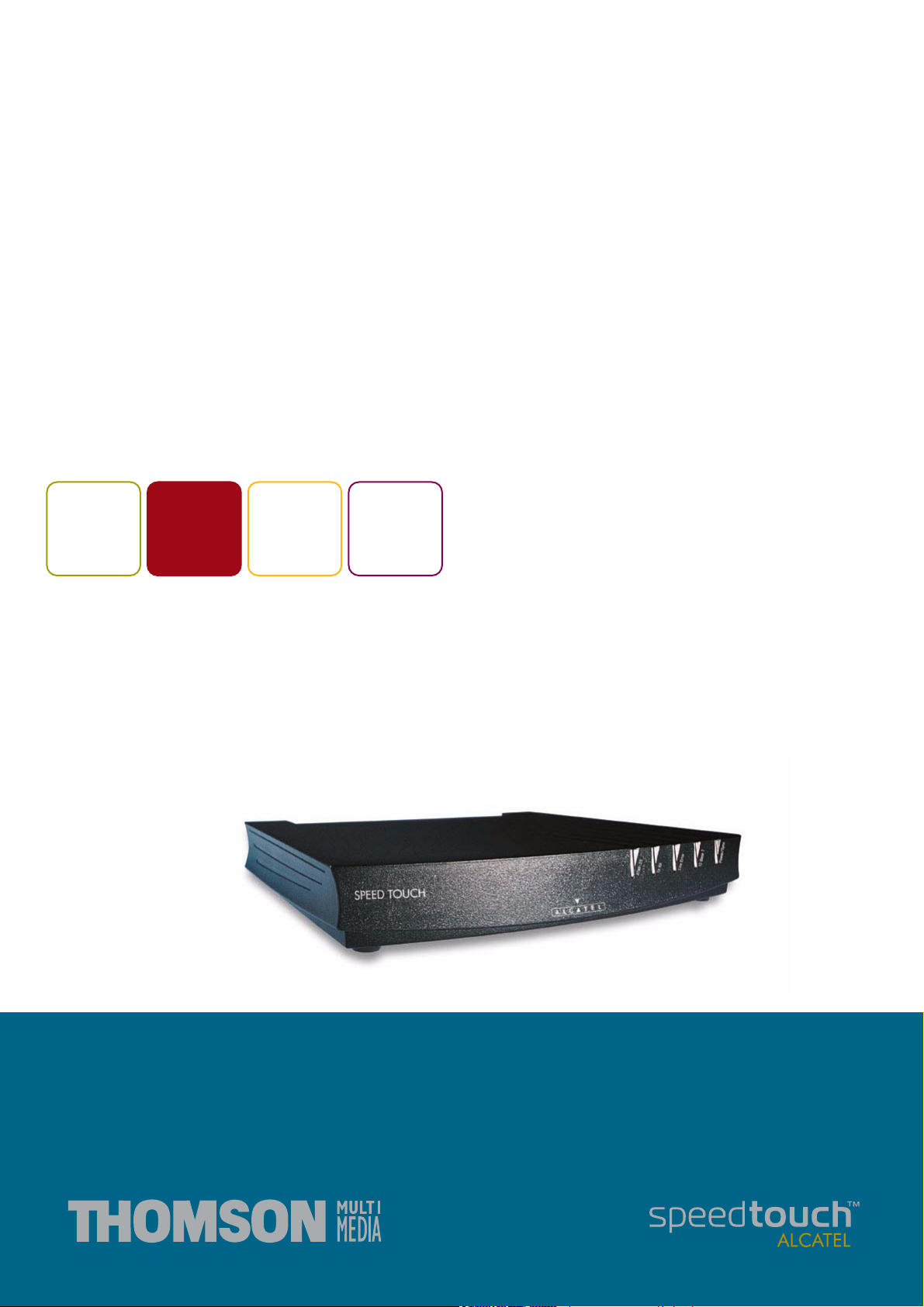
SpeedTouch™
570/570i
Wireless ADSL Routers
Setup and User’s Guide
500
SERIES
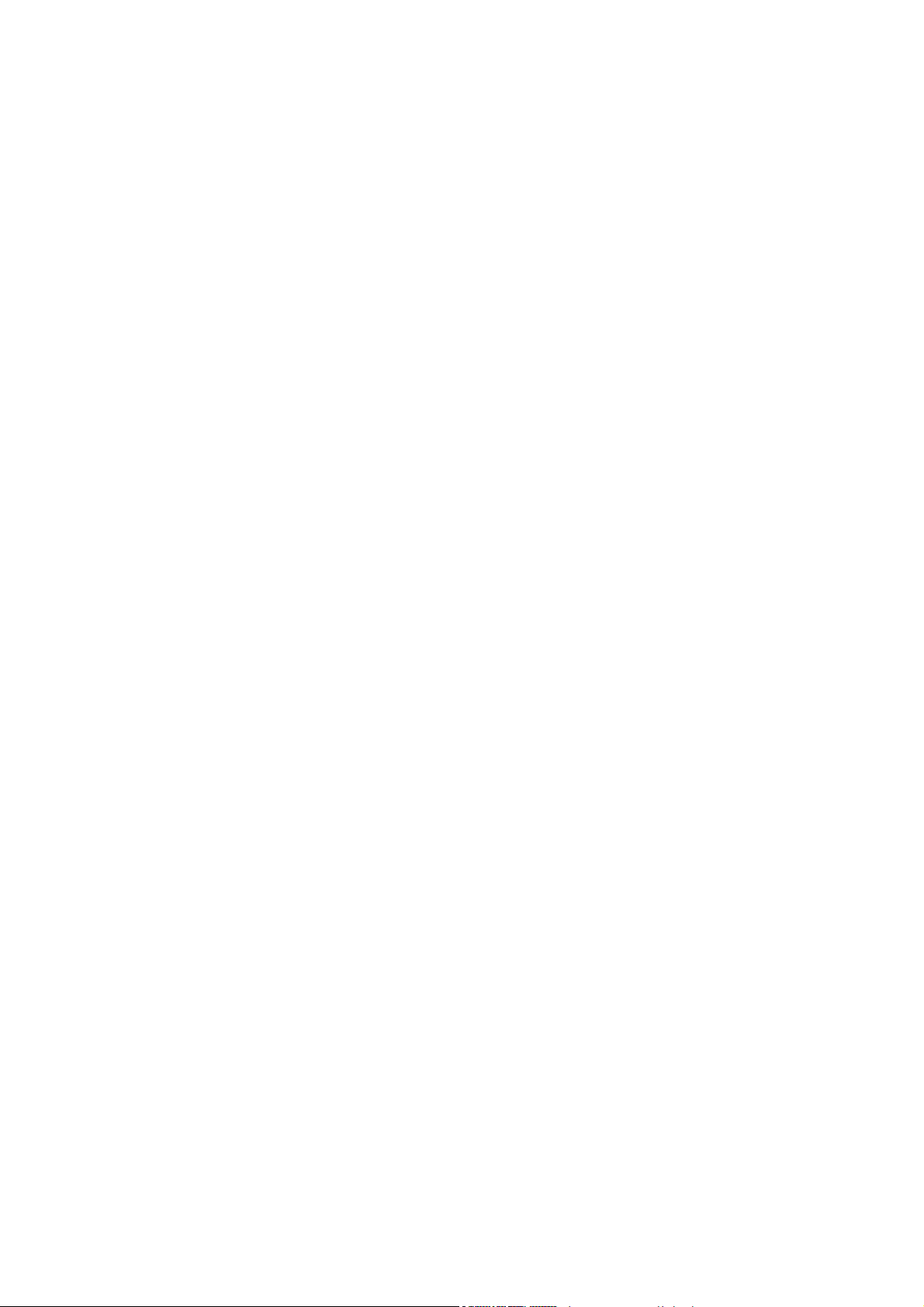
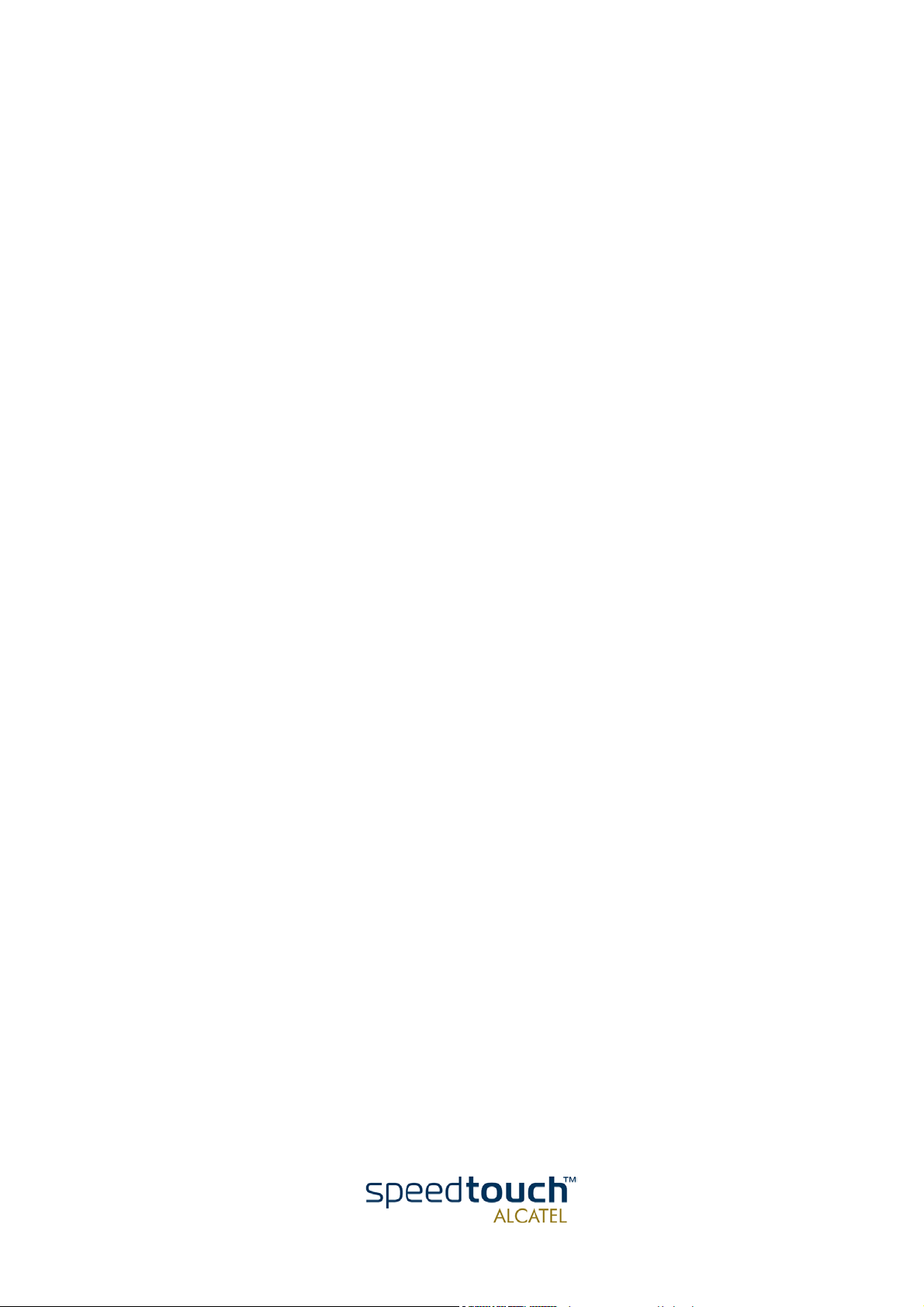
SpeedTouch™ 570
Setup and User’s Guide
3EC 17766 BAAA TCZZA Ed. 01
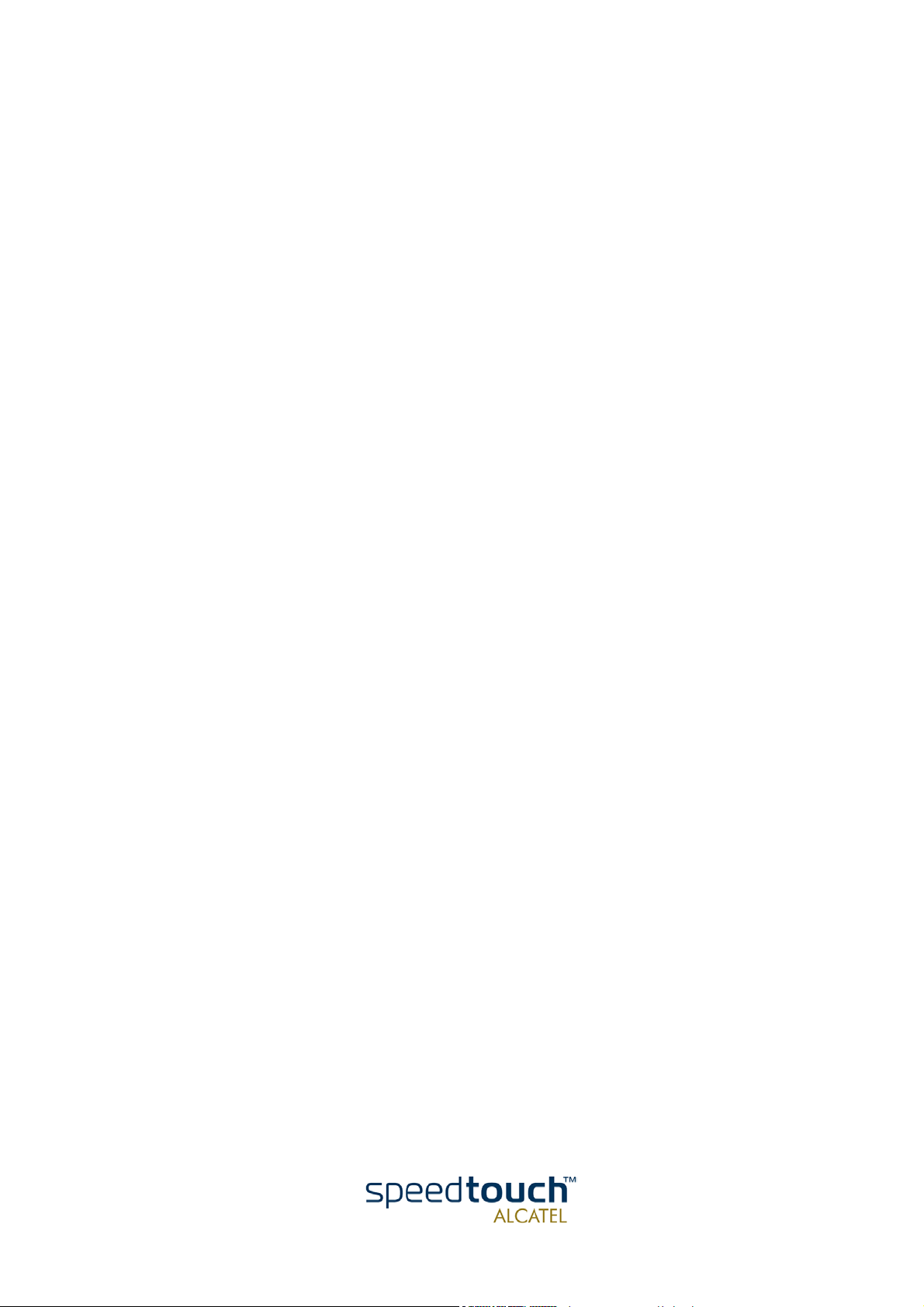
Status Released
Change Note PeckelbeenS
Short Title CD-UG ST570 R2.0
3EC 17766 BAAA TCZZA Ed. 01
Copyright
© 2002 THOMSON multimedia. All rights reserved. Passing on, and copying of this document, use and communication of its contents is not permitted without written authorization
from THOMSON multimedia. The content of this document is furnished for informational
use only, may be subject to change without notice, and should not be construed as a commitment by THOMSON multimedia. THOMSON multimedia assumes no responsibility or
liability for any errors or inaccuracies that may appear in this document.

Contents
1 SpeedTouch™570 Installation ...................................... 7
1.1 Getting Acquainted with the SpeedTouch™570.............................................. 8
1.2 Preparing the SpeedTouch™570 ..................................................................... 10
1.3 Wireless Connectivity ....................................................................................... 13
1.3.1 First-time Wireless Client Connectivity ................................................................................... 15
1.3.2 Connecting other Wireless Clients ...........................................................................................16
1.4 SpeedTouch™570 Configuration Setup .......................................................... 18
1.4.1 Configuration Setup for MS Windows OSs ............................................................................. 19
1.4.2 Configuration Setup for other OSs............................................................................................24
1.5 SpeedTouch™570 Internet Connectivity........................................................ 26
2 SpeedTouch™570 Web Interface .............................. 29
2.1 System Tasks ...................................................................................................... 32
2.2 Other Places Tasks ............................................................................................ 36
3 Troubleshooting and Specifications ........................... 43
3EC 17766 BAAA TCZZA Ed. 01
5

6
3EC 17766 BAAA TCZZA Ed. 01
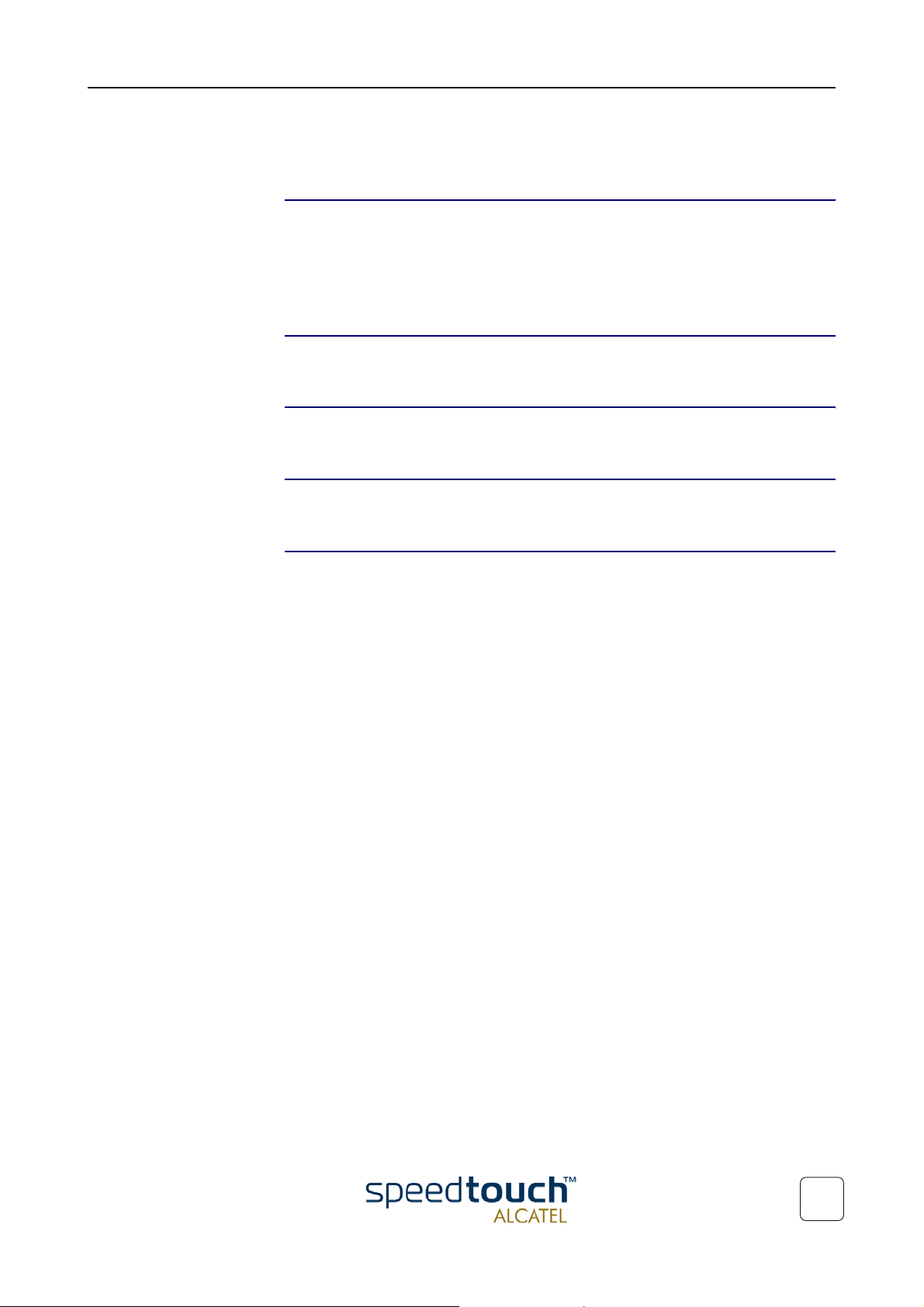
1 SpeedTouch™570 Installation
1 SpeedTouch™570 Installation
Introduction Thank you for purchasing the SpeedTouch™570 Wireless ADSL router!
With the SpeedTouch™570 two cutting-edge technologies are combined: ADSL and
the Wireless LAN (WLAN). With this answer to the increasing popularity of both technologies, users can connect to your (Wireless) network and surf the Internet at high
speed without the need for any expensive wiring installation.
In this Setup and User's
Guide
Terminology For readability, both the SpeedTouch™570 and SpeedTouch™570i will be referred to as
Quick installation and
Safety instructions
Documentation and
software updates
This Setup and User's Guide will assist you in getting acquainted with the SpeedTouch™570 and quickly connecting wired and wireless users to the Internet.
SpeedTouch™570 in this Setup and User's Guide.
Prior to connecting the SpeedTouch™570 , read the SpeedTouch™ Quick Installation
Guide and Safety instructions.
Due to the continuous evolution of DSL technology, existing products are regularly
upgraded.
For more information on the newest technological breakthroughs, software upgrades
and documents, please consult the SpeedTouch™ web sites at:
• http://www.speedtouch.com
3EC 17766 BAAA TCZZA Ed. 01
7
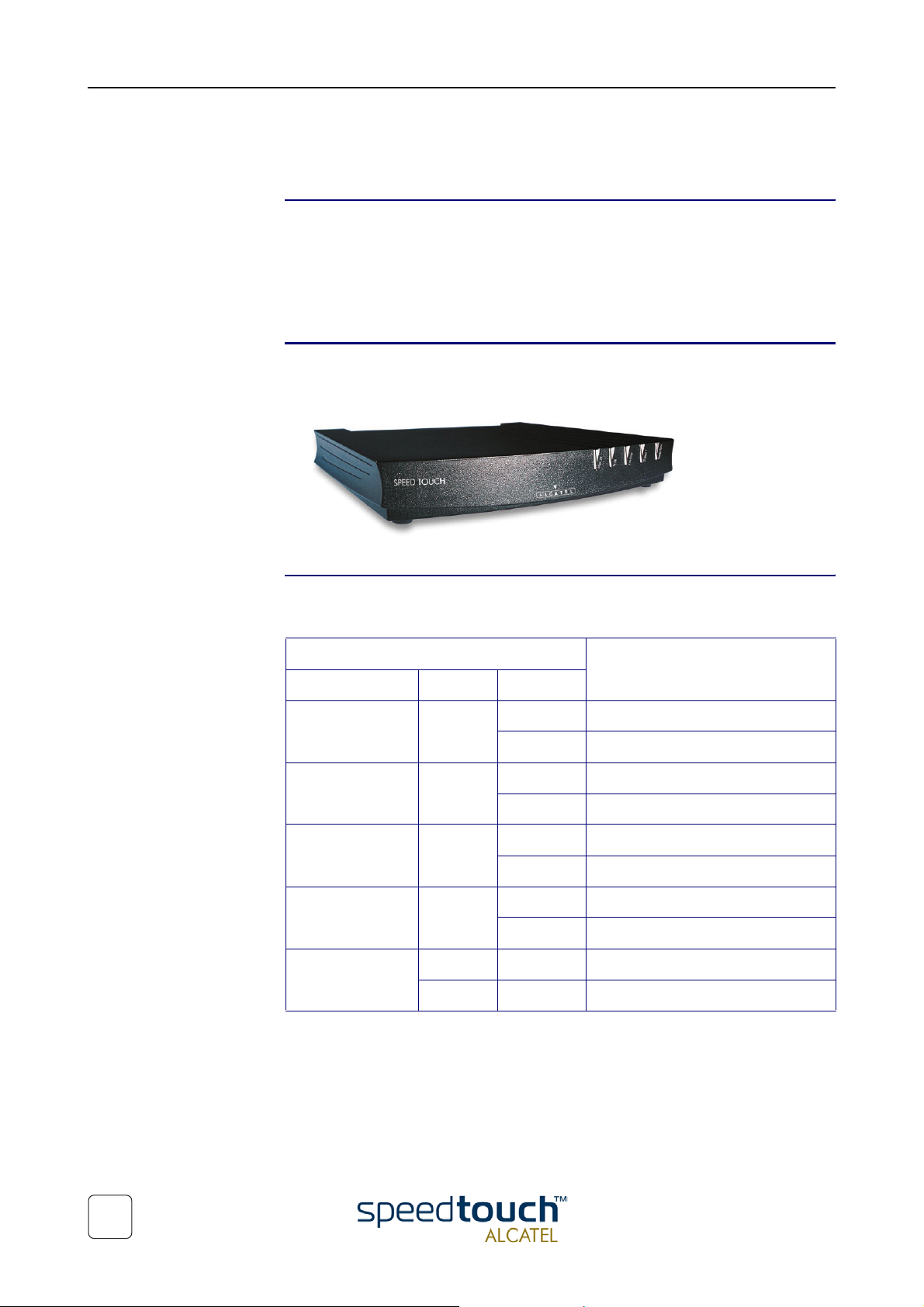
1 SpeedTouch™570 Installation
1.1 Getting Acquainted with the SpeedTouch™570
Introducing the
SpeedTouch™
The SpeedTouch™570 You SpeedTouch™ is presented in a slim line box:
SpeedTouch™ LEDs The SpeedTouch™570 is equipped with 5 LEDs on its front panel, indicating the state of
Prior to proceeding, please make sure to read first the SpeedTouch™ Quick Installation
Guide . It provides important package content and safety information.
Check whether all items are present in your package.
In the event of damaged or missing items, please contact your local product dealer for
more information.
the device during operation:
Indicator Description
Name Color State
LAN Green Flashing Wireless LAN traffic activity
Off No Wireless LAN activity
Line TX Green Flashing Cell transmission on DSL line
Off No transmission activity
Line RX Green Flashing Cell reception from DSL line
Off No reception activity
Line Sync Green Flashing Initialization of DSL line
On DSL line synchronized
PWR/Alarm Green On Power on, normal operation
Amber Flashing WLAN client registration
8
3EC 17766 BAAA TCZZA Ed. 01

SpeedTouch™570 back
panel layout
1 SpeedTouch™570 Installation
B FEC DA
A Power button D Defaults button
B Power inlet E WLAN Registration button
C 10/100Base-T Ethernet port F DSL line port
Ethernet port LED
functionality
The Ethernet port on the rear panel has two LEDs:
BA
Indicator Description
Name LED
Status
A 10/100Base-T Off 10Base-T Ethernet connection.
Solid 100Base-T Ethernet connection.
BIntegrity
Off No connection on this port.
Activity
Solid Ethernet link up.
Flashing Data is flowing from/to this port.
3EC 17766 BAAA TCZZA Ed. 01
9
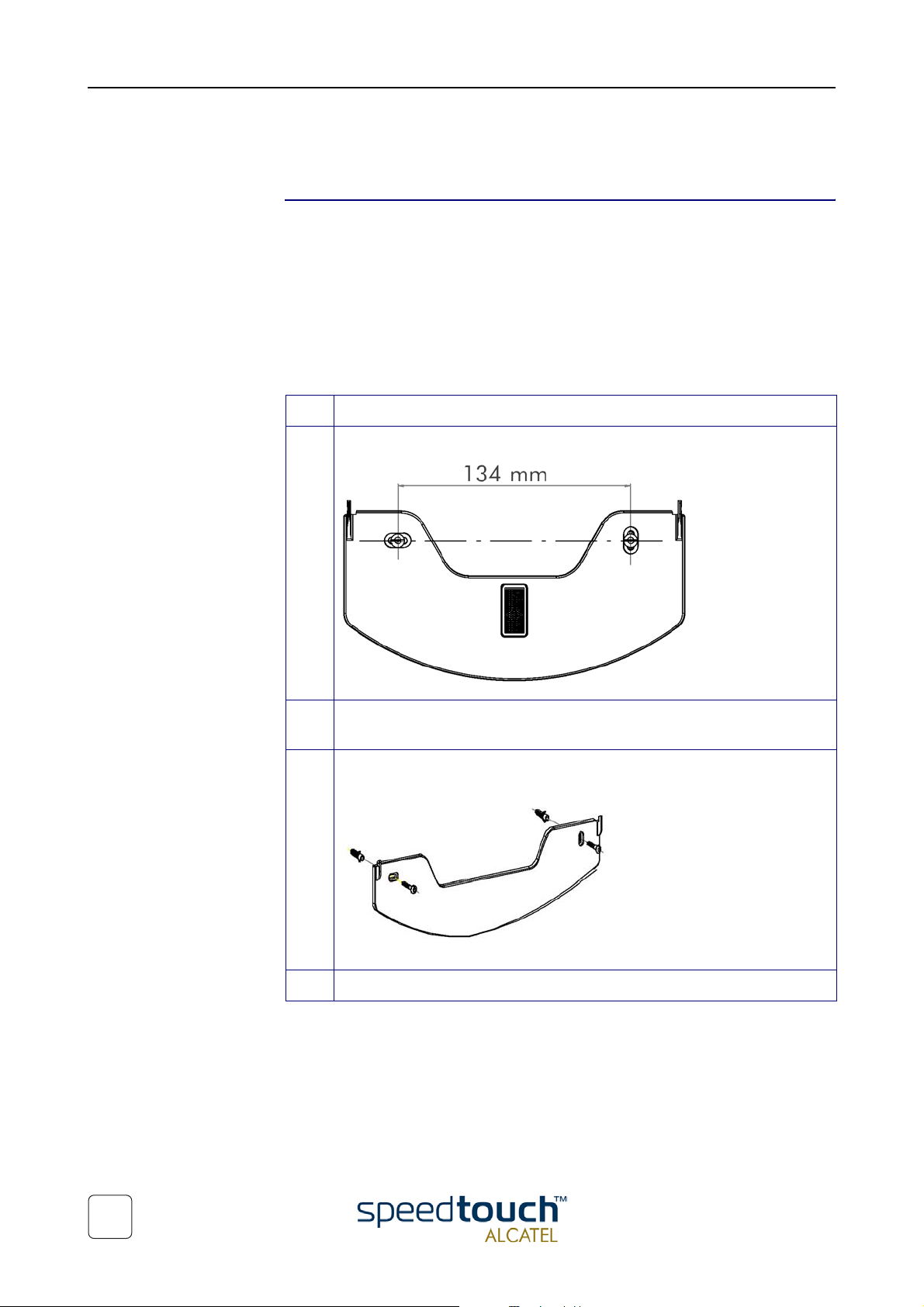
1 SpeedTouch™570 Installation
1.2 Preparing the SpeedTouch™570
Wall fixing assembly Part of the package is a wall mounting assembly which allows you to conveniently mount
the SpeedTouch™570 on a wall.
Before you start, check for the following items:
• The wall fixing assembly
• 2 screws and 2 wall plugs
• 1 Velcro sticker.
To prepare the wall fixing assembly and the SpeedTouch™570 , proceed as follows:
Step Action
1 Mark two hole horizontal positions, 134 mm (5.36 inches) apart:
2 Drill the marked holes with a 6mm (0.24 inches) diameter drill bit to a
minimum depth of 35mm (1.38 inches).
3 Insert the wall plugs in the drilled holes, position the wall fixing assembly over
the holes, insert the screws in the wall plugs and tighten them firmly:
4 Place the Velcro sticker on the wall fixing assembly in the marked area.
10
3EC 17766 BAAA TCZZA Ed. 01
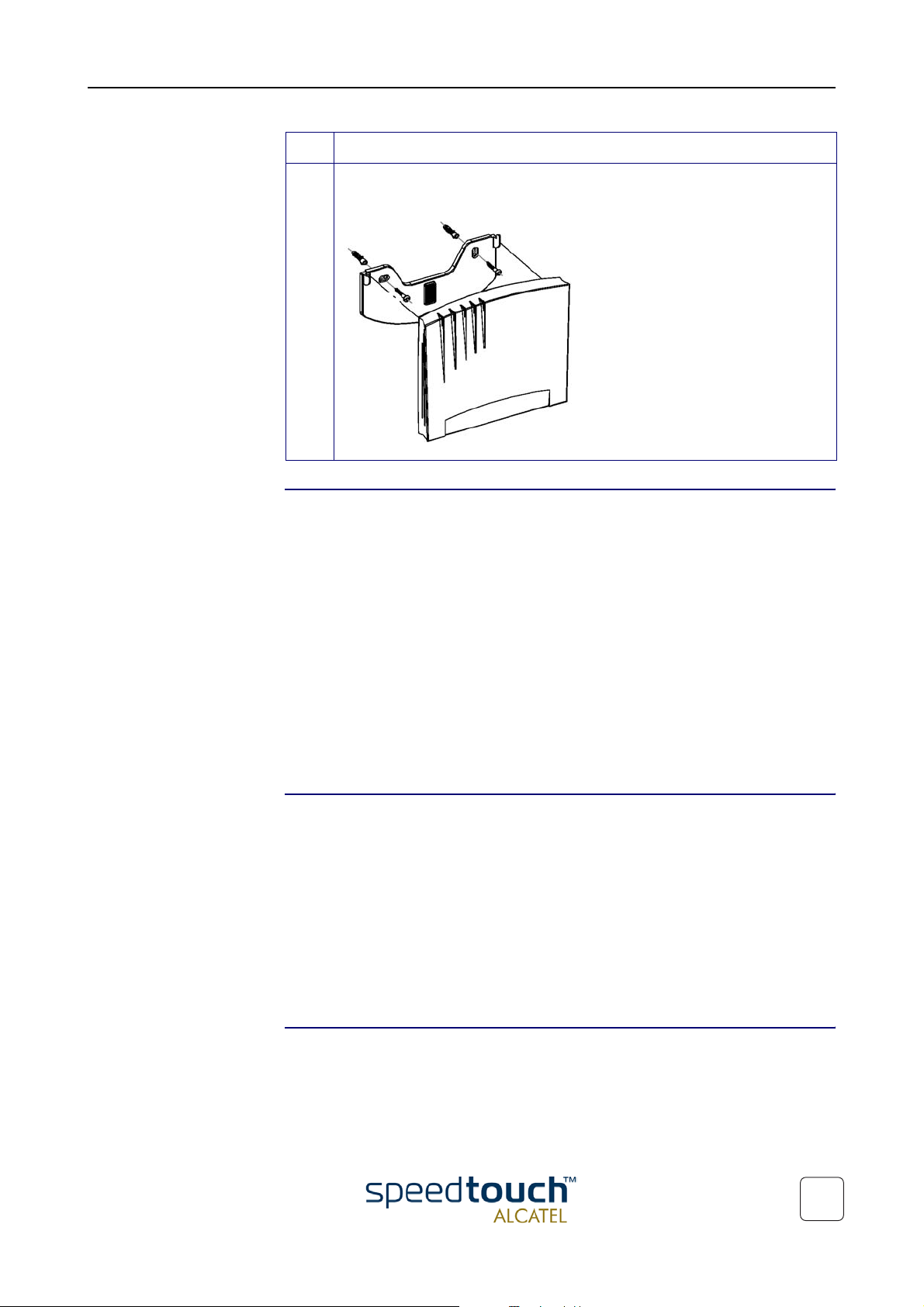
1 SpeedTouch™570 Installation
Step Action
5 Position the SpeedTouch™570 over the two hooks and slide the box down
into place so that it is attached to the Velcro:
Two variants Two ADSL variants of the SpeedTouch™570 Wireless ADSL Routers exist:
• The SpeedTouch™570 :
The ADSL/POTS variant connecting to an analog POTS(*) line
• The SpeedTouch™570 i :
The ADSL/ISDN variant connecting to a digital ISDN(**) line.
You can identify your variant by checking the identification label located on the bottom
of your SpeedTouch™570 .
Use only the SpeedTouch™570 variant which is appropriate for the DSL service delivered to your premises. Check with your Service Provider to determine whether your
SpeedTouch™570 is adapted to ADSL service requirements.
(*) Plain Old Telephone Service (POTS)
(**) Integrated Services Digital Network (ISDN)
ADSL service The appropriate DSL service must be available your premises.
• ADSL service must be enabled on your telephone line
• As both telephone and ADSL service are simultaneously available from the same
copper pair, you will need a central splitter or distributed filters for de coupling
ADSL and telephone signals.
Always contact your Service Provider when installing splitter/filters!
Public telephone lines carry voltages that can cause electric shock. Only install splitter/
filters yourself if these are qualified for that purpose. Other splitter/filters may only be
installed by qualified service personnel.
Connect the ADSL line The DSL port on the SpeedTouch™570 is marked “Line”.
Use the DSL cable provided to wire the SpeedTouch™570 DSL port to your telephone
wall outlet.
3EC 17766 BAAA TCZZA Ed. 01
11

1 SpeedTouch™570 Installation
Connect the power
supply
Always check first whether the power supply adapter provided is suitable for the local
power specifications. Contact your Service Provider in case of any doubt.
The power inlet on the SpeedTouch™570 is marked “DC”.
Plug the adapter's coaxial jack into the SpeedTouch™570's power inlet.
Turn on t h e
SpeedTouch™570
Once all previous steps are completed, you can turn the SpeedTouch™570 on (I) with
the power switch.
The SpeedTouch™570 is ready for service as soon as the start-up procedures are
completed, the Power On Self Test (POST) is passed and both Power/Alarm and Line
Sync LEDs on the front panel are constantly lit green.
For troubleshooting startup failures, see chapter “3 Troubleshooting and Specifications”
on page 43.
Local networking setup The SpeedTouch™570 offers two local networking solutions:
• Wireless Ethernet
The SpeedTouch™570 Wireless Ethernet allows multiple PCs to connect to your
local network.
To be able to connect the PCs, you must install a Wireless Ethernet client adapter
(WLAN client) on each PC you want to connect via the Wireless Ethernet.
For more information on how to proceed for associating and registering WLAN
clients, see “1.3 Wireless Connectivity” on page 13.
• Wired Ethernet
The SpeedTouch™570's Ethernet port on the back panel allows you to connect
the SpeedTouch™570 to an existing 10 or 100Base-T Ethernet network or a
single computer with installed Ethernet card.
Internet connection
setup
• To connect the SpeedTouch™570 to a single computer, you can simply use
the included straight-through Ethernet cable to connect both Ethernet
ports.
• For building a wired Ethernet network of multiple PCs, you must connect
the SpeedTouch™570 to a hub or a switch.
Note If a hub or switch is used for wired Ethernet networking, please follow the
installation instructions supplied with the hub for connections and Ethernet
cabling.
To continue with preparing the SpeedTouch™570 for Internet connectivity, see
“1.4 SpeedTouch™570 Configuration Setup” on page 18.
12
3EC 17766 BAAA TCZZA Ed. 01

1 SpeedTouch™570 Installation
1.3 Wireless Connectivity
Introduction The SpeedTouch™570 features a Wireless LAN Access Point which behaves as a hub
and allows wireless connectivity between several devices and the local (W)LAN and via the SpeedTouch™570 DSL router - to the public network, e.g. the Internet.
WLAN technology enables these devices to communicate with each other in a locally
mobile fashion, without the need for a wired environment.
Wireless basics The WLAN's 'radio' link is a shared medium. As no physical connection exists between
the SpeedTouch™570 and wireless clients, a name must be given to allow unique identification of your WLAN radio link. This is done by the Service Set ID (SSID). Wireless
clients must be part of this SSID environment in order to be able to communicate with
other clients on the (W)LAN - including the SpeedTouch™570 .
The IEEE802.11b standard for WLANs allows several WLAN networks using different
radio channels to be co-located. Several channels are available for use which are associated to a slightly different frequency in the allowed range. The SpeedTouch™570
supports operation on all allowed channels and is able to select the best radio channel
at each start-up.
Wireless security Since the SpeedTouch™570 (W)LAN environment is a radio environment, precautions
must be taken to ensure that your wireless network is safe from malicious intruders. In
addition to providing the possibility of giving a personalized SSID name to the wireless
network, the SpeedTouch™570 features a physical registration mechanism, an Access
Control List (ACL) and enhanced Wired Equivalent Privacy (WEP) 64- or 128-bits
encryption to secure your network and to control wireless client access.
Wireless client
requirements
Recommended
Wireless client
adapters
Only WLAN client adapters compliant to IEEE802.11b DSSS, will be able to communicate with the SpeedTouch™570 , and with the other members of the SpeedTouch™570
(W)LAN environment.
It is advisable that the WLAN client adapter is Wireless Ethernet Compatibility Alliance
(WECA) Wi-Fi™ (*) certified to ensure smooth interoperability.
To use SpeedTouch™570 's encryption security features, the WLAN client adapters
should at least support 64-bit WEP encryption.
(*) Wireless-Fidelity (Wi-Fi)
Only WLAN client adapters compliant to IEEE802.11b DSSS, will be able to communi-
cate with the SpeedTouch™570, hence with other members of the SpeedTouch™570
Wireless LAN environment.
It is advisable that the WLAN client adapter is Wireless Ethernet Compatibility Alliance (WECA) Wi-Fi certified to ensure smooth interoperability.
3EC 17766 BAAA TCZZA Ed. 01
13
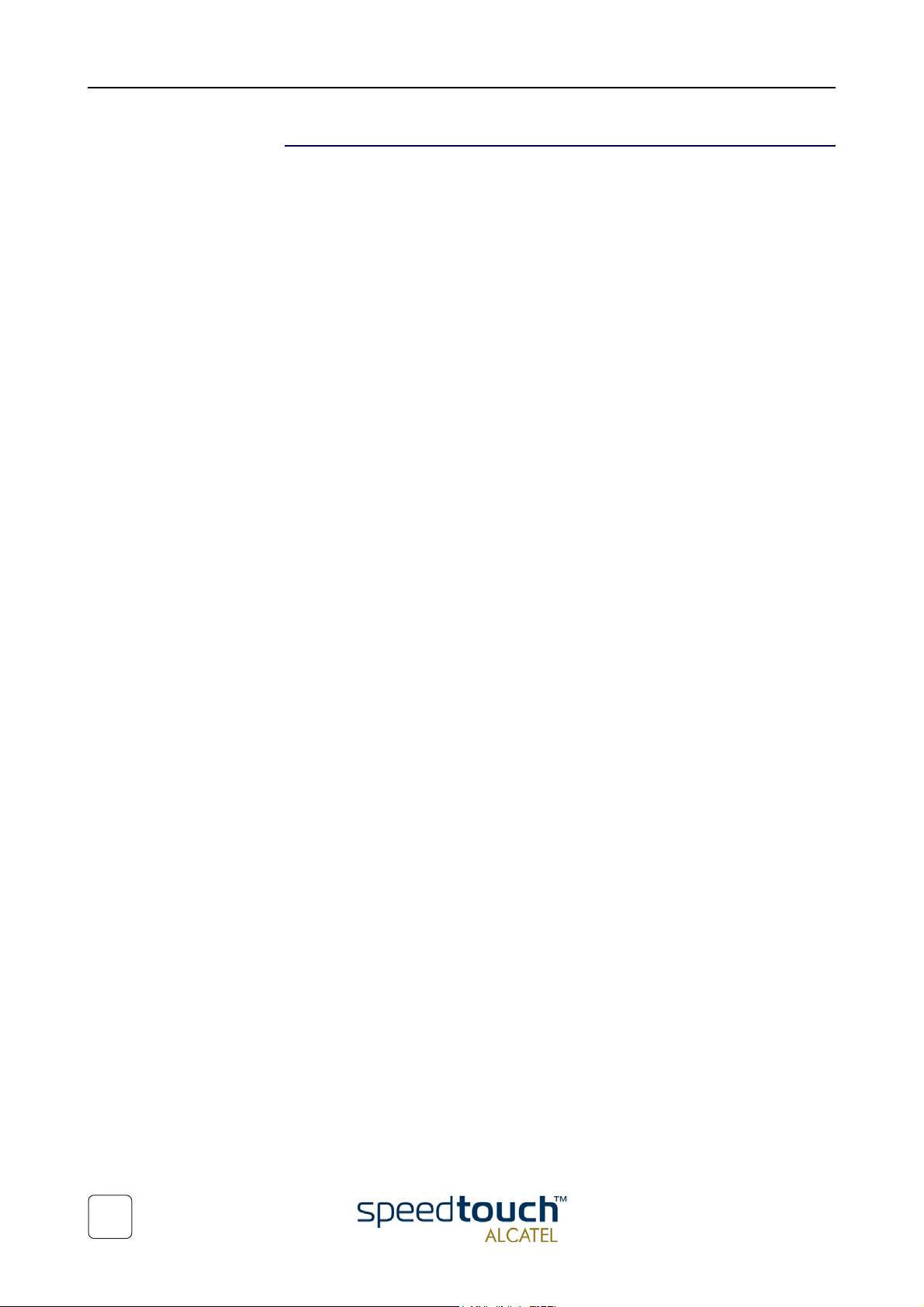
1 SpeedTouch™570 Installation
Default configuration When the SpeedTouch™570 leaves the factory and after every Push-to-Defaults, the
SpeedTouch™570 wireless configuration returns to its initial default settings.
These settings are as follows:
• The default SSID is printed on the identification label located on the bottom of
your SpeedTouch™570:
This unique SSID consists of the word “SpeedTouch” followed by the 6 last characters of the SpeedTouch™570 WLAN access point MAC address, without any
spaces.
• By default SpeedTouch™570 automatically selects the best DSSS radio channel
number at each start-up.
• The 'Registration' button is activated by default.
• Access Control List is empty and locked by default.
• WEP encryption is disabled by default.
14
3EC 17766 BAAA TCZZA Ed. 01

1 SpeedTouch™570 Installation
1.3.1 First-time Wireless Client Connectivity
Initial SpeedTouch™570
wireless configuration
Preconditions for a
successful first-time
WLAN client
registration
When the SpeedTouch™570 leaves the factory and after every Push-to-Defaults, the
SpeedTouch™570 wireless configuration returns to its initial default settings.
These settings are as follows:
• The SSID is as printed on the identification label located on the bottom of your
SpeedTouch™570 .
• The DSSS radio channel number is set to “automatic”.
• The 'Registration' button is activated.
• The Access Control List is empty and locked.
• WEP encryption is disabled.
Make sure that:
• The SpeedTouch™570 is powered on and ready for service.
• The SpeedTouch™570 is in its default configuration.
If needed, perform a push-to-defaults via its default button.
• The WLAN client adapter is installed on your computer.
By default the WLAN client adapter’s IP configuration is set to dynamically obtain
its IP configuration (DHCP).
• The WLAN client is correctly configured for the default SpeedTouch™570 SSID,
hence associated to the SpeedTouch™570 WLAN. Depending on your WLAN
client a wireless icon may become green or a message similar to the following may
pop up: “Successfully joined Wireless network SpeedTouch012345".
Note Some WLAN clients do not automatically join a WLAN. If so, follow the
instructions for the WLAN client software to initiate the association.
Registering the first
WLAN client
3EC 17766 BAAA TCZZA Ed. 01
Proceed as follows:
Step Action
1 Make sure that all preconditions mentioned above are met.
2 Push the red Registration button on the SpeedTouch™570 back panel.
3 Make sure the WLAN client is correctly associated again to the Speed-
Touch™570 WLAN. Depending on your WLAN client adapter a wireless icon
may become green or a message similar to the following may pop up:
“Successfully joined Wireless network SpeedTouch012345".
Note Some WLAN clients do not automatically join a WLAN. If so,
follow the instructions for the WLAN client software to initiate
the association.
4 As a result the WLAN client is associated to the default SpeedTouch™570
Wireless environment and registered to the Access Control List.
15
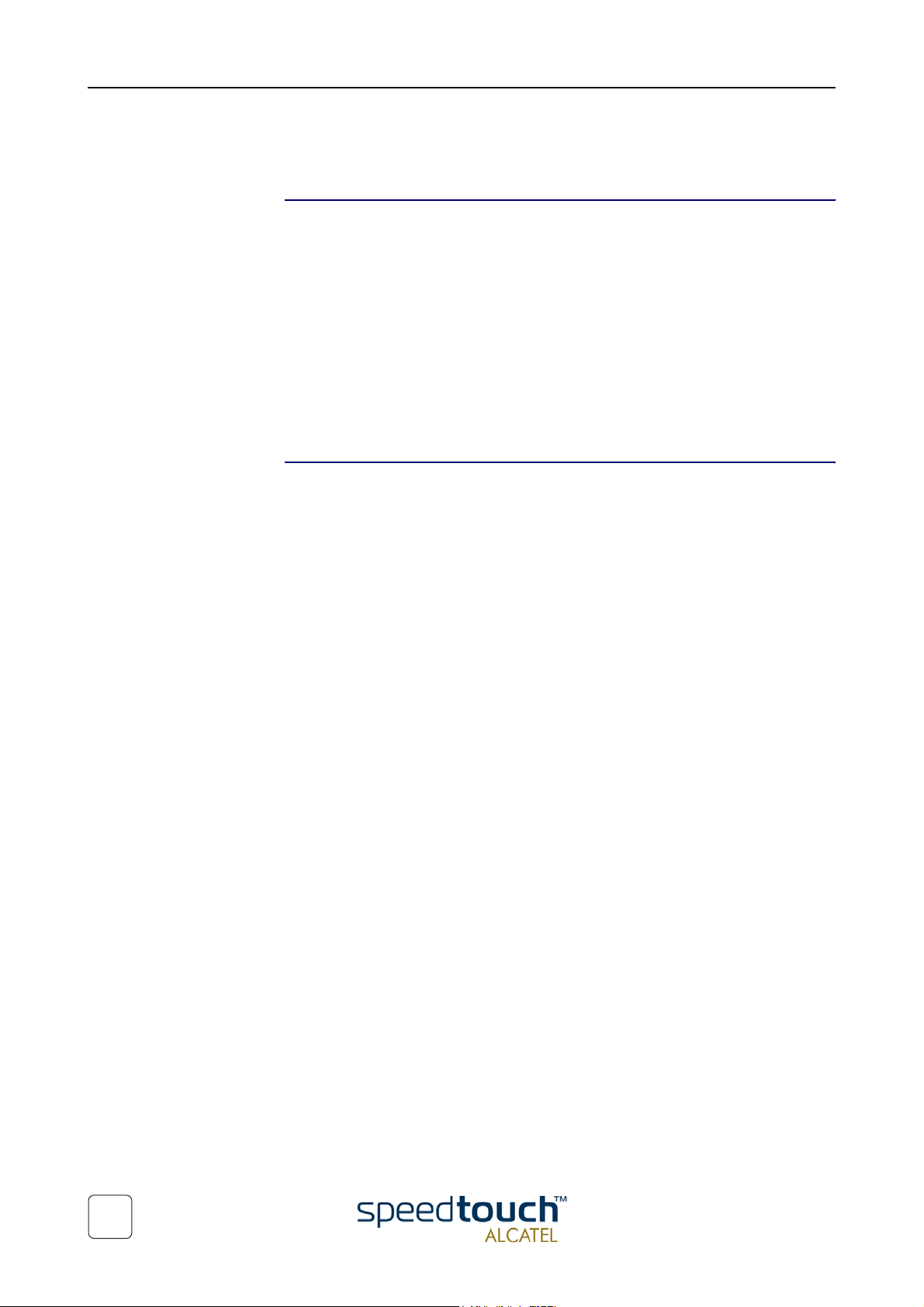
1 SpeedTouch™570 Installation
1.3.2 Connecting other Wireless Clients
Before you connect
other WLAN clients
Preconditions Make sure that:
Before associating and registering further WLAN clients, it is recommended that you
first proceed with the configuration setup procedures as described in section
“1.4 SpeedTouch™570 Configuration Setup” on page 18.
For enhanced security, after going through the SpeedTouch™570 configuration setup
procedures, you are able to “personalize” the SpeedTouch™570 Wireless configuration
by configuring another SSID, and optionally enabling WEP encryption.
After re-associating the first WLAN client adapter with the “personalized” Wireless
configuration, you can register the remaining WLAN clients allowed to join your
WLAN.
For more information on the configuration of the SpeedTouch™570 Wireless configuration, see chapter “2 SpeedTouch™570 Web Interface” on page 29.
• The SpeedTouch™570 is powered on and ready for service.
• The SpeedTouch™570 has been configured by the SpeedTouch™ Setup wizard or
via uploading the appropriate configuration profile file.
• Optionally, the SpeedTouch™570 WLAN settings have been personalized.
Further make sure that:
• The WLAN client adapter is installed on your computer.
Depending on the personalized WLAN configuration:
• In case WEP encryption is enabled on the SpeedTouch™570 , you must configure
the WLAN client for using the same WEP key.
• Configure the WLAN client for the SpeedTouch™570 SSID, hence associated to
the SpeedTouch™570 WLAN.
16
• Depending on the registration button and Access Control List configuration:
• In case the registration button is disabled and the Access Control List
unlocked, no further actions are needed for the WLAN client to access the
SpeedTouch™570 WLAN network.
• In case the registration button is disabled and the Access Control List
locked, you must manually add the WLAN client to the Access Control List
as described in “ Wireless” on page 40.
• In case the registration button is enabled and the Access Control List
locked, you must follow the procedure below to register the WLAN client
to the SpeedTouch™570 Access Control List.
3EC 17766 BAAA TCZZA Ed. 01
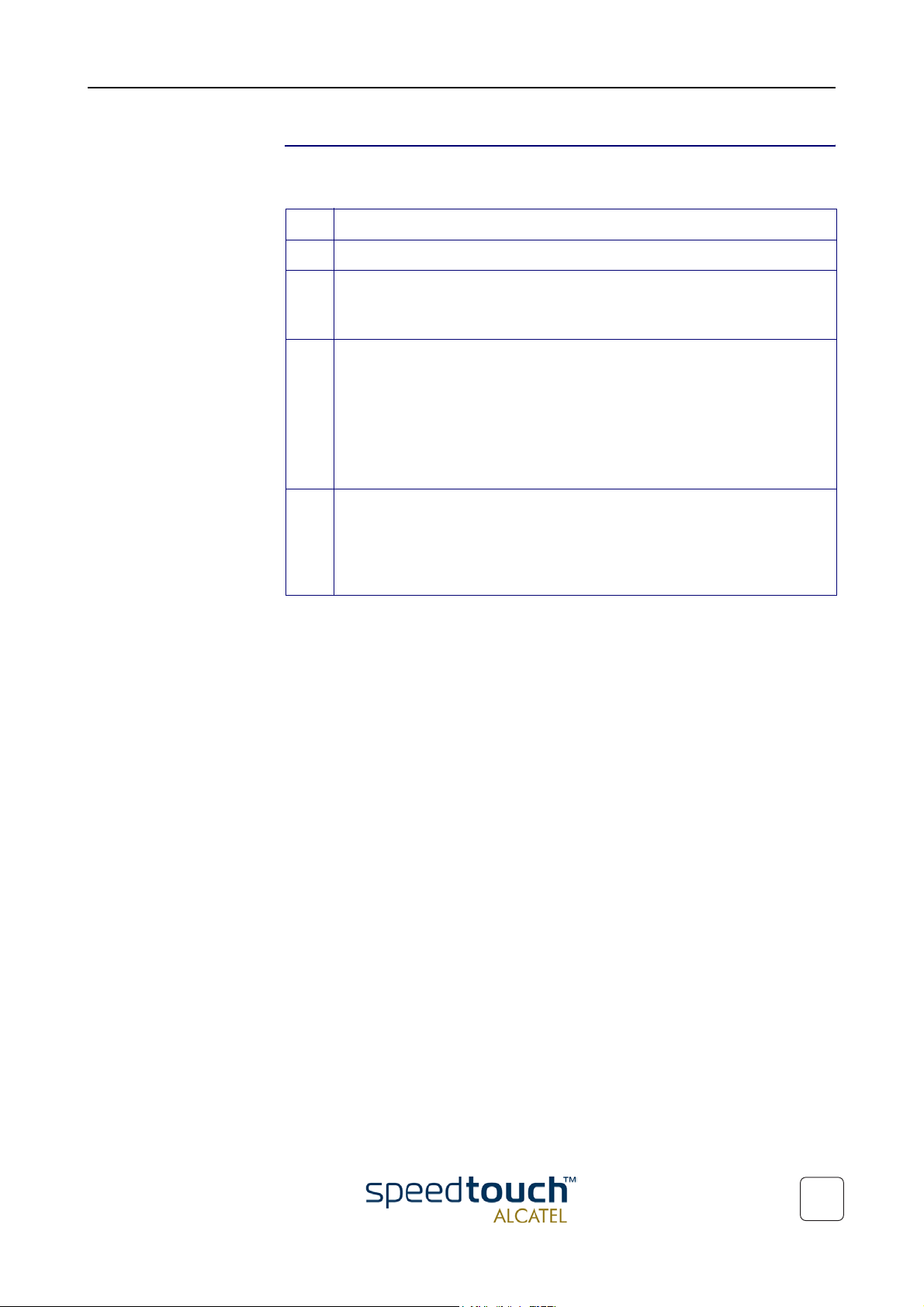
1 SpeedTouch™570 Installation
Registering Wireless
clients
In case the registration button is enabled, you must register pending WLAN clients as
follows::
Step Action
1 Make sure that all preconditions mentioned above are met.
2 Push the red Registration button on the SpeedTouch™570 back panel or click
the 'Registration' button on the SpeedTouch™570 Wireless web page via an
already registered and connected computer.
3 Make sure the WLAN client is correctly associated again to the Speed-
Touch™570 WLAN. Depending on your WLAN client adapter a wireless icon
may become green or a message similar to the following may pop up:
“Successfully joined Wireless network SpeedTouch012345".
Note Some WLAN clients do not automatically join a WLAN. If so,
follow the instructions for the WLAN client software to initiate
the association.
4 Browse to the SpeedTouch™570 Wireless web page to see that the MAC
address of your WLAN client is added to the ACL table.
Note: If a system password secures the SpeedTouch™570 from unauthorized
access, you'll need to authenticate first before you can actually browse its web
pages.
3EC 17766 BAAA TCZZA Ed. 01
17
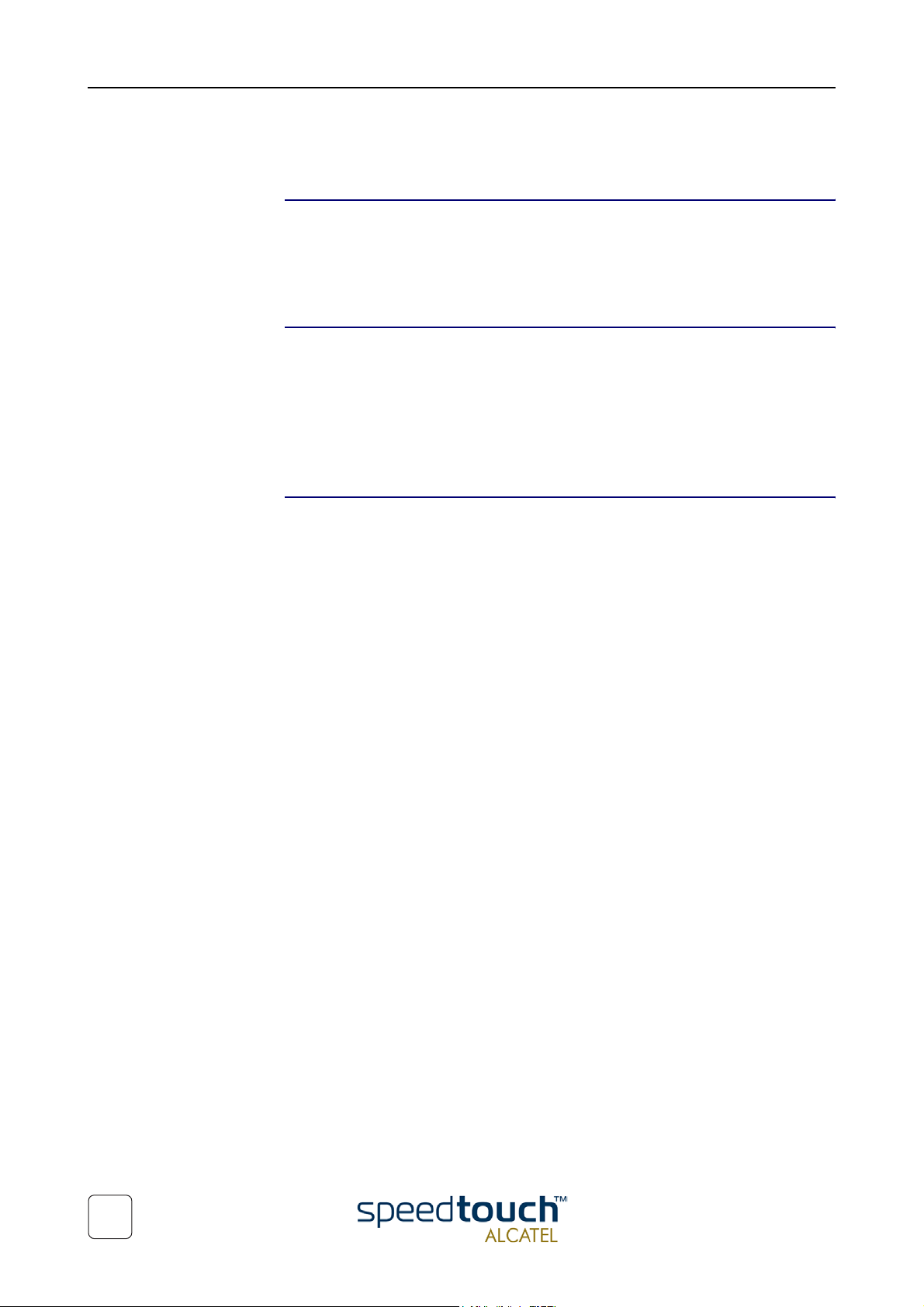
1 SpeedTouch™570 Installation
1.4 SpeedTouch™570 Configuration Setup
Internet connectivity As soon as the SpeedTouch™570 is prepared as described in section “1.2 Preparing the
SpeedTouch™570” on page 10 and the first-time WLAN client is registered to the
SpeedTouch™570 WLAN according to subsection “1.3.1 First-time Wireless Client
Connectivity” on page 15, the SpeedTouch™570 can be prepared for Internet connec-
tivity.
What you need from
your ISP
Configuration of the
SpeedTouch™570
You must have a user account with an Internet Service Provider (ISP) for Internet
access: For this user account, it will provide you with:
• A user name (logon ID)
• A password.
Other information might be required depending on the provided CD-rom and/or
specific requirements of the ISP.
Depending on your computer's Operating System (OS) the configuration of your
Internet connectivity can be done automatically or manually.
In case your computer runs:
• A Microsoft Windows OS
From the included SpeedTouch™ Setup CD-rom a wizard will automatically guide
you through the configuration of both the SpeedTouch™570 and your PC for
setting up the appropriate configuration.
See subsection “1.4.1 Configuration Setup for MS Windows OSs” on page 19.
• Another OS, e.g. Mac OS, Unix, Linux, etc.
The configuration of the SpeedTouch™570 is semi-automatically done by
uploading the appropriate configuration file to your SpeedTouch™570 .
If needed, additional configuration of your computer must be done manually.
18
See subsection “1.4.2 Configuration Setup for other OSs” on page 24.
3EC 17766 BAAA TCZZA Ed. 01

1 SpeedTouch™570 Installation
1.4.1 Configuration Setup for MS Windows OSs
Microsoft Windows One of the following OSs must be installed on your PC(s):
• Microsoft Windows 95
• Microsoft Windows 98 or 98SE
• Microsoft Windows ME
• Microsoft Windows NT4.0
• Microsoft Windows 2000
• Microsoft Windows XP.
You may need the Windows installation CD-rom during installation.
TCP/IP Make sure that TCP/IP (*) is installed on your PC(s).
(*) Transmission Control Protocol (TCP) / Internet Protocol (IP)
The SpeedTouch™
Setup Wizard
The detection
procedure
The SpeedTouch™ Setup wizard can be divided in into two parts:
• The detection procedure
• The configuration procedure.
Step Action
1 Insert the SpeedTouch™ Setup CD-rom in your PC's CD-rom drive. The
wizard will start automatically.
Note If the wizard does not start automatically, open a 'Run' window via
Start > Run from the Start menu and enter the following path:
D:\Setup.exe, where D is the drive letter of your CD-rom drive.
2 The SpeedTouch™ Welcome window pops up:
3EC 17766 BAAA TCZZA Ed. 01
To start the SpeedTouch™ Setup wizard, click SpeedTouch™ Setup.
19

1 SpeedTouch™570 Installation
Step Action
3 The Welcome to the SpeedTouch™ Setup Wizard window pops up:
Click Next to proceed.
4 The Software License Agreement for SpeedTouch™ window pops up:
Click Yes to accept the terms of the agreement and to continue with the
Setup wizard.
5 The Setup wizard will continue by searching for SpeedTouch™ devices on the
network. The following window shows the detection progress:
20
3EC 17766 BAAA TCZZA Ed. 01
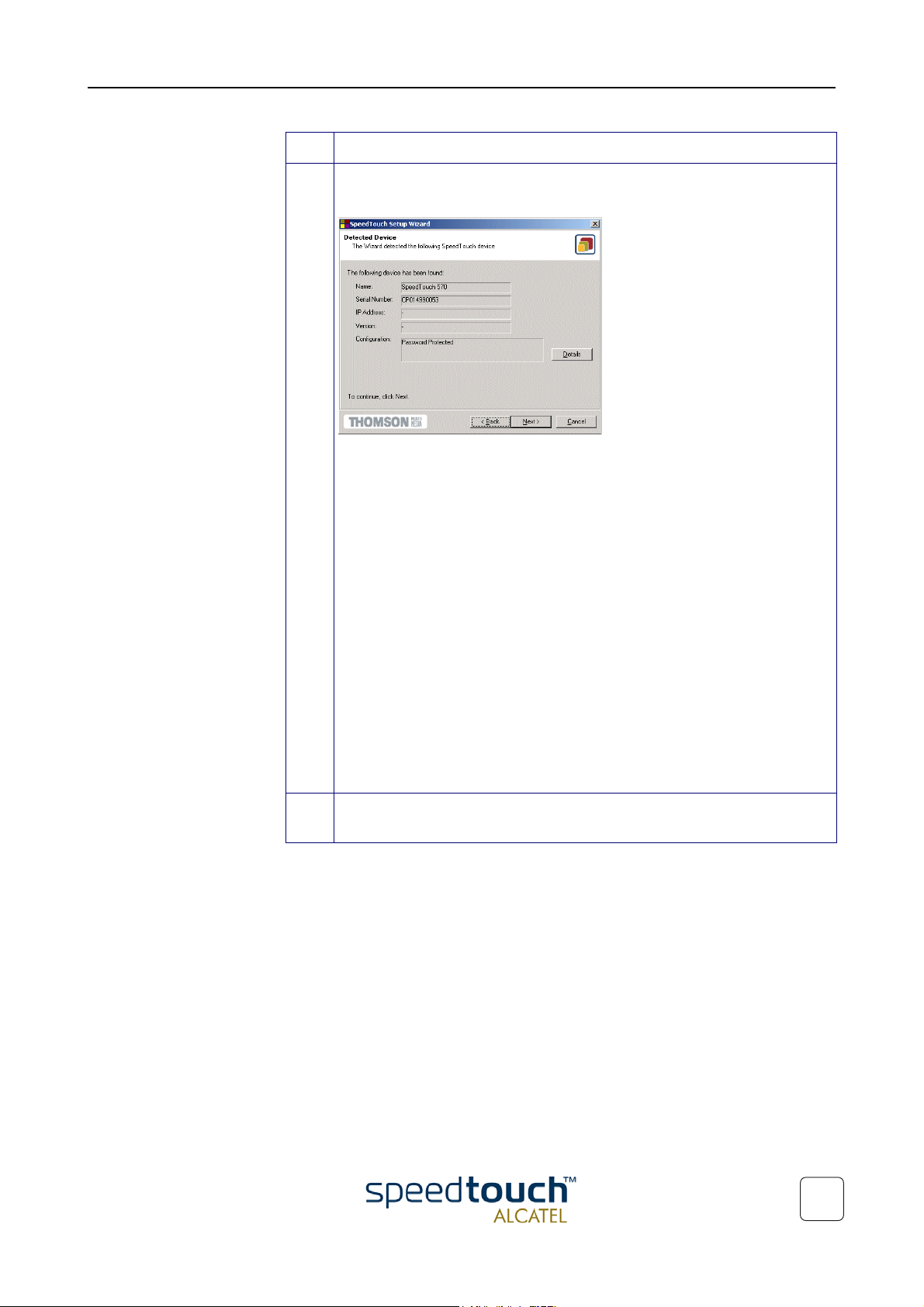
1 SpeedTouch™570 Installation
Step Action
6 The setup wizard should find your SpeedTouch™570 device on the local
network. This is indicated by following window:
If the Setup wizard does not find an SpeedTouch™570 on the network an
error window pops up. In this case check:
• Whether your PC is correctly wired to the SpeedTouch™570 or the
WLAN client is correctly registered to the SpeedTouch™570 WLAN as
described in “1.3.1 First-time Wireless Client Connectivity” on page 15.
• That no dedicated firewall device or router is placed between your PC
and the SpeedTouch™570 and that no personal firewall software is
running on your PC
• Whether the SpeedTouch™570 is powered on and fully initialized.
Note In case of MS Windows 95 or Windows NT4.0 it is advised to
configure the PC with a static IP address, e.g. 10.0.0.1. Make sure
however not to use the IP address 10.0.0.138 as it is the SpeedTouch™570 's default IP address.
To repeat the search for the SpeedTouch™570, click Back and proceed with
step 5 of this procedure.
7 To continue with the configuration of the SpeedTouch™570 and your PC,
proceed with the configuration procedure described below
3EC 17766 BAAA TCZZA Ed. 01
21

1 SpeedTouch™570 Installation
The configuration
procedure
Step Action
1 Once the the SpeedTouch™ Setup wizard has detected the SpeedTouch™570
device you can proceed with the configuration procedure.
If more than one SpeedTouch™ device is listed, select the appropriate one.
Then, click Next to proceed.
Note If the SpeedTouch™570 has been configured before, it may be
protected by a system password. You must provide this password
before you can view the device details or continue with the configuration.
2 The following window invites you to select the appropriate connection profile
for your Internet connectivity:
Select the connection profile and click Next to continue.
Note If the Service Provider included a separate disk with a dedicated
connection profile, click Have disk to navigate to the location of
the appropriate connection profile file.
3 Subsequent screens will guide you through the configuration setup of both
your SpeedTouch™570 and/or your PC. Follow the instructions and enter the
required information where needed. This information should be provided by
your Service Provider.
4 In final step all configurations will be applied to the SpeedTouch™570 and
your PC. You can follow the configuration progress in following window:
22
3EC 17766 BAAA TCZZA Ed. 01

1 SpeedTouch™570 Installation
Step Action
5 The SpeedTouch™ Setup wizard will appear again to announce that the
configuration has been successful:
Click finish to close the wizard.
6 For enhanced security, after going through the SpeedTouch™570 configura-
tion setup procedures, you are able to “personalize” the SpeedTouch™570
Wireless configuration. See “1.3 Wireless Connectivity” on page 13 for more
information.
In case you want to enable multiple PCs on your local network for accessing
the SpeedTouch™570 and the Internet, no additional configuration of your
PCs must be done in most cases, except the WLAN client configuration. This
because most configuration profile will enable the SpeedTouch™570 DHCP
server - and a PC’s Ethernet interface is configured as DHCP client by default.
To make sure that all PCs are configured as expected (DHCP or fixed IP
addresses) you can re-run the SpeedTouch™ Setup wizard on every PC.
For fixed IP configurations, or other advanced settings, please follow the
instructions provided by your ISP or network administrator.
3EC 17766 BAAA TCZZA Ed. 01
23

1 SpeedTouch™570 Installation
1.4.2 Configuration Setup for other OSs
Supported OSs As the SpeedTouch™570 is OS-independent, this configuration setup can be used by
TCP/IP Make sure that your Operating System has a valid TCP/IP configuration.
Procedure
any computer system
Note The following procedure may equally be used on MS Windows OSs.
Configure the wireless computer for the correct default WLAN settings (See
“1.3 Wireless Connectivity” on page 13) and with a static “Net10” private IP address,
e.g. 10.0.0.1. Ensure, however, that you do NOT use the 10.0.0.138 IP address as this is
the default IP address of the SpeedTouch™570.
To ensure that IP connectivity exists, you can ping the SpeedTouch™570.
Step Action
1 To make sure that the SpeedTouch™570 is in its factory default state, perform
a reset to defaults.
2 Register the first-time WLAN client according to subsection “1.3.1 First-time
Wireless Client Connectivity” on page 15.
3 Open a web browser and browse to the SpeedTouch™570 's default IP
address 10.0.0.138. See chapter “2 SpeedTouch™570 Web Interface” on
page 29 for more information.
4 As a result the SpeedTouch™570 System info page appears.
Expand the Advanced Topics and click Upgrade to open the Upgrade page.
5 In the Configuration table you can overview the current (default) configura-
tion settings active on the SpeedTouch™570.
Click Browse to locate the configuration file on the CD-rom provided or disk.
Note If the path is known you can immediately enter it in the location
input field.
6 Once the location to the appropriate configuration profile is selected, click
Upload.
7 The file will be uploaded to the SpeedTouch™570. Once uploaded, click
Restart to restart the SpeedTouch™570 and activate the uploaded configuration.
24
8 After restarting the SpeedTouch™570 some additional configuration of your
computer system might be needed.
Note: The required settings for your computer should be provided by your
Service Provider, if applicable.
3EC 17766 BAAA TCZZA Ed. 01

1 SpeedTouch™570 Installation
Step Action
9 To check whether the activation of the uploaded configuration was successful,
you can browse to the SpeedTouch™570 and overview the current configuration.
10 It is advised to “personalize” the SpeedTouch™570 WLAN configuration. See
chapter “2 SpeedTouch™570 Web Interface” on page 29 for more informa-
tion.
11 If applicable, register the remaining WLAN clients. See subsection
“1.3.2 Connecting other Wireless Clients” on page 16 for more information
3EC 17766 BAAA TCZZA Ed. 01
25

1 SpeedTouch™570 Installation
1.5 SpeedTouch™570 Internet Connectivity
Surfing the Internet Once the SpeedTouch™570 and the PC(s) are configured as outlined in section
“1.4 SpeedTouch™570 Configuration Setup” on page 18, you can connect to the
Internet.
Access methods The SpeedTouch™570 supports two access methods:
• Direct access
Once initial configuration is done, continuous and immediate access is available via
the DSL line.
• Dial-in access
Access must be explicitly established, e.g. by “dialing” into a Remote Access
Server (RAS), e.g. via the SpeedTouch™570 embedded PPP dial-in connections
page.
Note The dial-in access service may require a third party dial-in application. In this
case the appropriate software has to be supplied by your Service Provider.
The method used depends on the configuration profile/file you used to configure the
SpeedTouch™570 and the Service Provider's requirements.
Your Internet
connection
The SpeedTouch™570
web pages
Regardless of whether the direct access or a dial-in access method is used to make your
connection, once the connection is established, opening your web browser is enough to
access the World Wide Web (WWW) or Internet.
Note In some cases, e.g. in case of Bridged Ethernet, the remote organization
might ask for a user name and password on an Internet welcome page.
An example of how to establish a PPP dial-in connection via the SpeedTouch™570
embedded dial-in client is provided on the next page.
Your SpeedTouch™570 offers a user-friendly web interface. Via the web pages you are
able to establish dial-in connections, configure some advanced settings, e.g. the SpeedTouch™570 DNS server or NAPT server or overview the WLAN configuration and
settings, some statistics of your SpeedTouch™570 itself and its ADSL connectivity, etc.
See chapter “2 SpeedTouch™570 Web Interface” on page 29 for more information
26
3EC 17766 BAAA TCZZA Ed. 01

1 SpeedTouch™570 Installation
Embedded
SpeedTouch™ Dial-in
application
You can establish dial-in connections, pre-configured by the SpeedTouch™ Setup wizard
or by uploading the appropriate configuration file.
The SpeedTouch™570 supports both two most popular connection methods: Routed
PPP over ATM (PPPoA) and PPP over Ethernet (PPPoE).
The connection method to use depends on the preferences of your ISP, hence the
configuration profile you must apply to the SpeedTouch™
Note The following description provides only an example of how you can establish
Internet connectivity by starting Routed PPP connections. The SpeedTouch™570 supports various other methods for Internet access. The actual
implementation depends on the preferences of your Service Provider.
Starting a PPP session To open a Routed PPP connection to the Internet:
Step Action
1 Open a web browser on your PC/computer and browse to the Speed-
Touch™570 web page:
3EC 17766 BAAA TCZZA Ed. 01
2 If needed, expand the System tasks, and click Dial-in to open the Connections
page.
3 In the Dial-in Connections table all configured Routed PPP entries are shown.
In the Interface column select the entry you want to start a session with. As a
result the entry will be highlighted.
4 If not provided yet, enter your user name and password in the appropriate
fields. If you want the SpeedTouch™ to remember your credentials, select
'Save this password'.
Note If applicable, enter the appropriate Service name. This name should
be provided by your ISP, if required.
5 Click Connect.
While the SpeedTouch™ tries to start the session 'trying' appears in the State
column of the entry. Once the session is started successfully the field displays
'up'. From then on you are online and you can start your application or
browse the Internet.
27

1 SpeedTouch™570 Installation
Terminating an opened
PPP session
To close an active Routed PPP connection:
Step Action
1 Ensure that you have access to the SpeedTouch™ web pages.
2 Browse to the SpeedTouch™ Connections page and select the connection
entry you want to terminate the session for.
3 Click Disconnect.
The entry's session state will change to 'Down', i.e. it becomes idle.
28
3EC 17766 BAAA TCZZA Ed. 01

2 SpeedTouch™570 Web Interface
2 SpeedTouch™570 Web Interface
Introduction The SpeedTouch™570 comes with integrated local configuration capabilities.
The local configuration, via the SpeedTouch™570 web interface, is based on the HTTP
server/web browser concept.
It allows you to configure your SpeedTouch™570 via a web browser using HTML pages
from any local computer attached to the SpeedTouch™570 (Wireless) LAN.
Requirements Before you access the SpeedTouch™570 pages, make sure that your browser is config-
ured to directly connect to the SpeedTouch™570, I.e. that it is not using a Proxy server.
If required, you can disable the proxy server for the time you want to access the SpeedTouch™570 web pages.
For more information on how to disable your web browser's proxying, please consult
the web browser's help pages.
Use of the
SpeedTouch™570 web
interface
Access to the
SpeedTouch™570 web
interface
In most cases, the SpeedTouch™570 is correctly configured for your Internet connectivity via the appropriate configuration profile/file and no further configuration on the
web interface is needed.
Access to the web pages is only required for some advanced configurations and
upgrading/updating or backing up the SpeedTouch™570 configuration.
To access the SpeedTouch™570 web pages:
Step Action
1 Start the web browser on your PC or computer.
2 Browse to the SpeedTouch™570 at the SpeedTouch™'s IP address (in most
cases 10.0.0.138).
3 If a system password has been set, an authentication window will be displayed.
Enter user name and system password in the appropriate fields.
3EC 17766 BAAA TCZZA Ed. 01
29

2 SpeedTouch™570 Web Interface
Result As a result the System Info page appears:
From now on, the SpeedTouch™570 acts as a web server, sending HTML pages/forms
at your request. You can fill out these pages/forms and submit them to the SpeedTouch™570. The latter scans the pages and performs the appropriate configurations.
Topic menu and links On the left of each of the SpeedTouch™570 web pages a topics menu is provided. This
menu navigates you via links through all configurational aspects of the SpeedTouch™570.
For your convenience the links are sorted in two expandable topics menus: System
Tasks and Other Places. The links in the System tasks menu lead you to pages for basic
SpeedTouch™570 configuration and maintenance, i.e. the pages for every-day use. The
Other Places menu, contains the links which allow advanced configuration of the SpeedTouch™570. These pages need only to be accessed for some specific operations, e.,g.
re-configuring the Wireless settings.
The following table lists all System menu links:
SYSTEM menu
Click ... To ...
“ Dial-in” Establish dial-in connections.
View the SpeedTouch™ connection information.
“ Status” View the current configuration profile.
View the current ADSL line status.
30
“System Setup” Set a system password.
View the SpeedTouch™ system information.
“Upgrade” Backup and/or upload configuration profiles/files.
Restore the SpeedTouch™ default settings.
3EC 17766 BAAA TCZZA Ed. 01

2 SpeedTouch™570 Web Interface
The following table lists all Other Places topic links:
OTHER PLACES menu
Click ... To ...
“Routing” View/configure the SpeedTouch™ IP interfaces and IP router.
“DNS” View/configure the SpeedTouch™ DNS server/client.
“DHCP” View/configure the SpeedTouch™ DHCP server/client.
“NAT” View/configure static NAPT entries.
Define a default local server for inbound connectivity.
“ Wireless” View/configure SpeedTouch™570 Wireless LAN settings.
Help
The Help link in the topics menu header allows you to browse the SpeedTouch™570
online Help.
For more information on a specific topic you can click the context-related Help links
located at the Topic's web pages.
Save all It is advised to save the SpeedTouch™570 configuration and to back it up whenever you
made changes to its settings.
To save the configuration click the Save All link in the topics menu header.
For backing up the SpeedTouch™ configuration, see “ Upgrade” on page 34.
3EC 17766 BAAA TCZZA Ed. 01
31
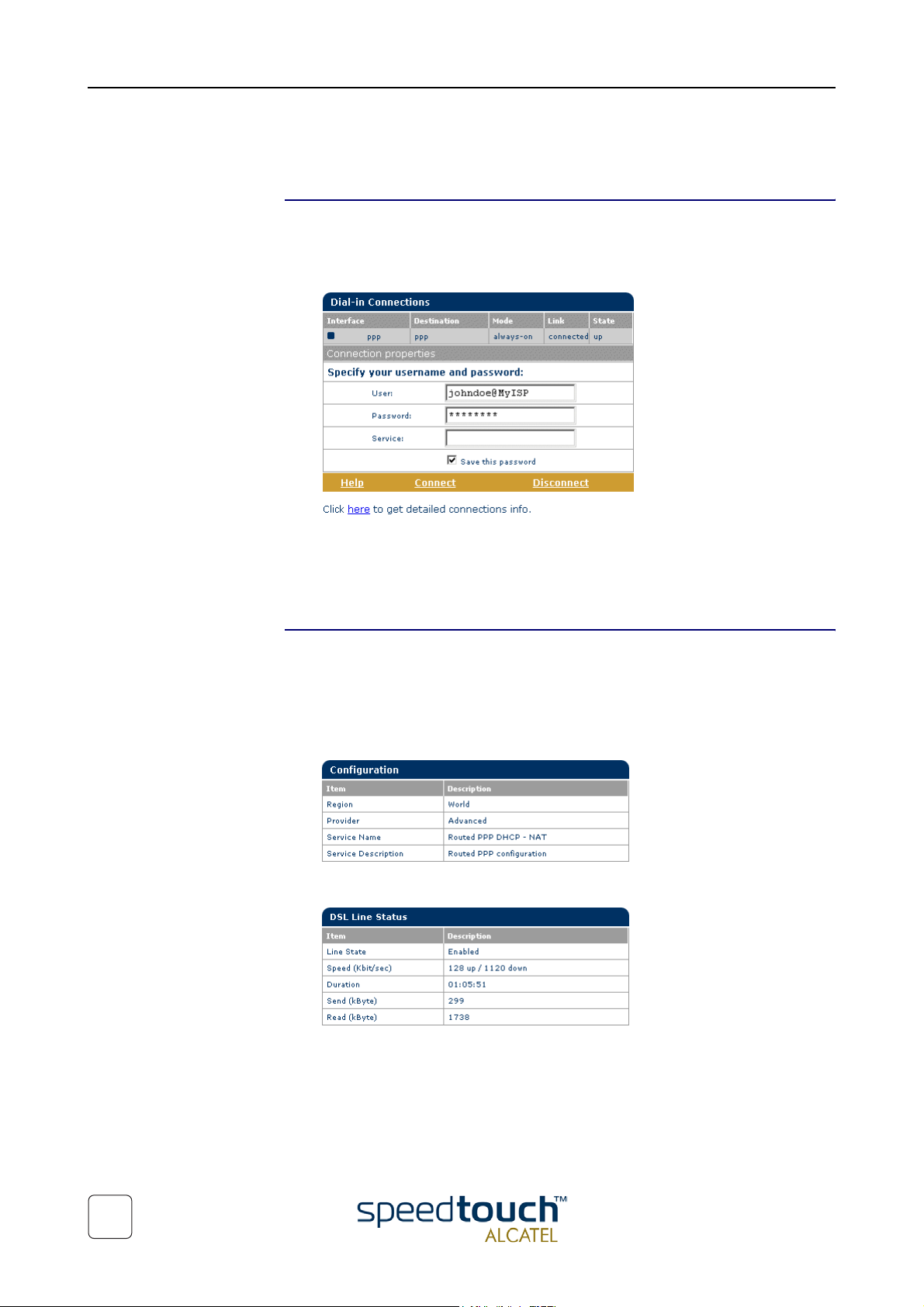
2 SpeedTouch™570 Web Interface
2.1 System Tasks
Dial-in Click this button to display the Connections page.
This page allows you to:
• Establish dial-in connections, if applicable:
See section “1.5 SpeedTouch™570 Internet Connectivity” on page 26 for more
information on how to use the Dial-in Connections table.
• View detailed connection information by clicking the here link.
Status Click this button to display the Configuration & Line Status page. This page is also the
SpeedTouch™570 “home”page.
It allows you to:
• View which configuration profile/file is currently loaded, including information on
which Region and ISP this configuration applies to:
• View the current physical status of the ADSL line:
32
3EC 17766 BAAA TCZZA Ed. 01
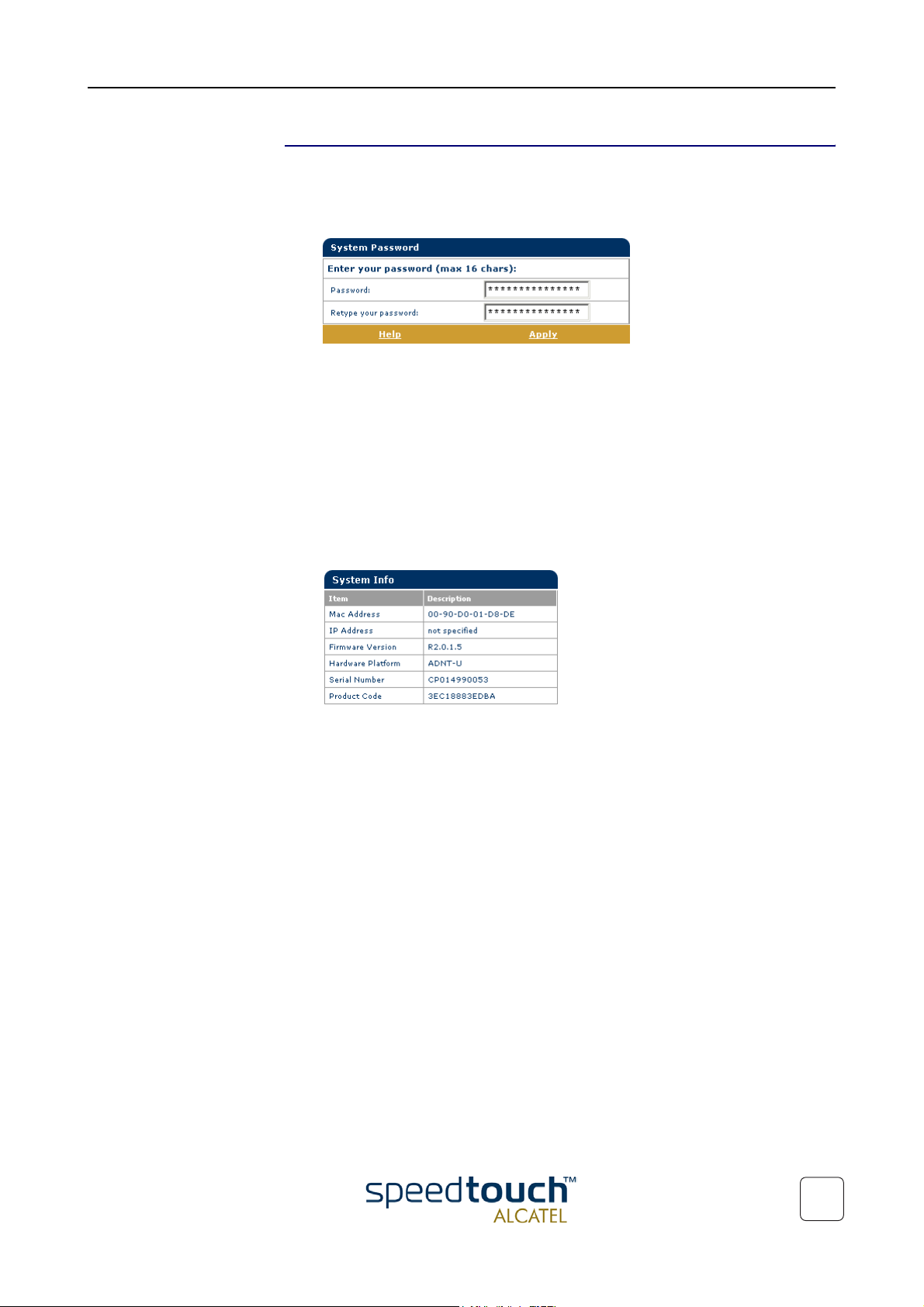
System Setup Click this button to display the System Setup page.
This page allows you to:
• Configure a System password to restrict access to the SpeedTouch™570 :
It is highly recommended that you configure a System password. To protect the
SpeedTouch™570 you should change the System password on a regular basis.
However, never use an obvious password such as your name, date of birth, etc.
Enter the System password of your choice and re-enter it in the appropriate fields.
Click Apply to apply the System password and Save All to save your changes to
persistent memory.
2 SpeedTouch™570 Web Interface
Note As long as no System password is supplied, a warning is displayed on the
SpeedTouch™570 web pages.
• View SpeedTouch™570 device related system information:
3EC 17766 BAAA TCZZA Ed. 01
33
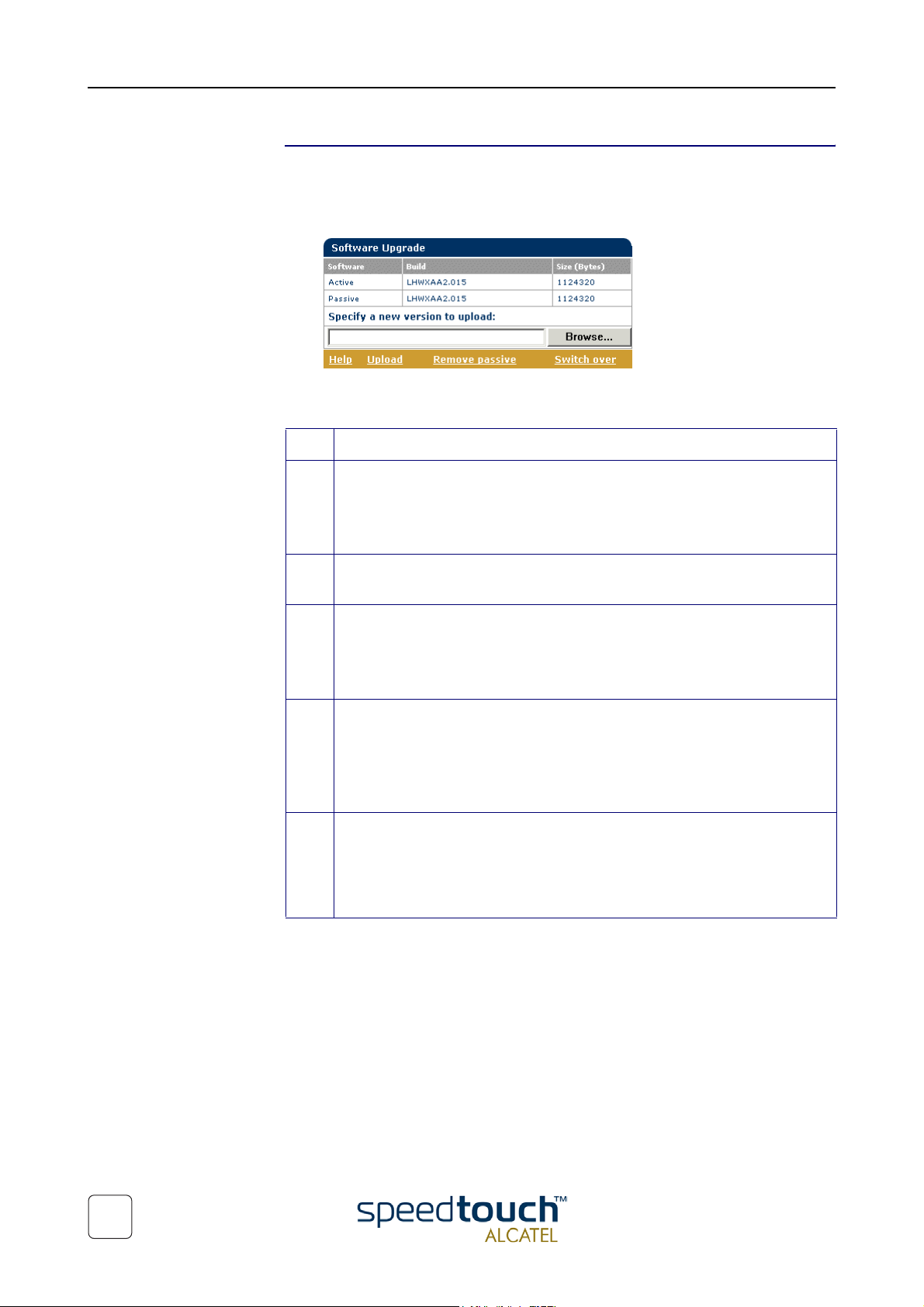
2 SpeedTouch™570 Web Interface
Upgrade Click this button to display the Software- and Configuration Upgrade page.
This page allows you to:
• Upgrade the SpeedTouch™570 system software:
Step Action
1 Before you start upgrading the SpeedTouch™570 software, you must have an
Therefor:
upgrade software package available on a CD-rom provided or local disk.
Note Upgrade software may be made available from your Service
Provider. Contact your Service Provider for more information.
2 Make sure no passive software is stored on the SpeedTouch™570. If needed
click Remove passive to remove a passive software version.
3 Click Browse to locate the SpeedTouch™570 upgrade software on your disk
or CD-rom provided.
Note If the path is known you can immediately enter it in the location
input field.
4 Click Upload.
As a result the SpeedTouch™570 upgrade system software name will appear
in the 'Passive software version' field.
Note Uploading software may take up to four minutes to complete.
5 Click Switch over.
As a result the SpeedTouch™570 will switch the two system software
versions, will reboot and come online with the upgrade system software.
Saved configurations remain unchanged.
34
3EC 17766 BAAA TCZZA Ed. 01

2 SpeedTouch™570 Web Interface
• Back up the current SpeedTouch™570 configuration, restore the Speed-
Touch™570 default configuration, or upload a new configuration file:
To back up the current configuration, click Backup and follow the instructions.
To restore the SpeedTouch™570 defaults, click Restore Defaults to load the
default configuration. Click restart to reboot the SpeedTouch™570 and allow the
changes to take effect.
To upload a new configuration and apply a new or backup SpeedTouch™570
configuration file, click Browse to go to the location where the SpeedTouch™570
upgrade configuration file resides. Select it and click Upload to upload the file.
Click restart to reboot the SpeedTouch™570 and allow the changes to take effect
3EC 17766 BAAA TCZZA Ed. 01
35

2 SpeedTouch™570 Web Interface
2.2 Other Places Tasks
Routing Click this button to display the IP Address- and Routing Tables page.
This page allows you to:
• View or add/delete specific IP address entries for the SpeedTouch™570’s inter-
• View or add/delete static IP routes for the SpeedTouch™570’s IP router:
faces:
You can add a static IP address for one of the SpeedTouch™570 's interfaces by
clicking New. Specify the IP address, (sub)netmask, whether NAPT should be
applied to this address, and select the interface for which the IP address applies
(use eth0 for the Ethernet interface). Click Apply to add the entry to the table. All
essential IP routes associated with this IP address will be automatically added to
the SpeedTouch™570 IP routing table.
36
Routing can be useful when subnetting your local network. You can add a static IP
route by clicking New. Specify the destination IP address (use the prefix notation
to apply a subnetmask), source IP address (use the prefix notation to apply a
subnetmask), and specify the gateway IP address or select the interface for this
route. Click Apply to add the entry to the table.
3EC 17766 BAAA TCZZA Ed. 01

2 SpeedTouch™570 Web Interface
DNS Click this button to display the Dynamic Name System (DNS) page.
This page allows you to:
• View and/or supply the SpeedTouch™570 DNS domain name and to enable/
disable the SpeedTouch™570 DNS server:
Note The use of DNS subdomains is supported, e.g. dsl.office.lan.
• Overview the current SpeedTouch™570 DNS server hostname leases:
Via this table you can also add static DNS hostname entries.
This may be useful for devices which do not support DNS, e.g. a printer. By adding
a name for your network printer, identified by its IP address, you will be able to
contact this printer by name rather than by IP address.
DHCP Click this button to display the Dynamic Host Configuration Protocol (DHCP) page.
This page allows you to:
• Enable/disable the SpeedTouch™570 (Auto)DHCP server:
The SpeedTouch™570 features a DHCP server which allows the PCs/computers
on your local network to automatically obtain an IP address (select DHCP
Server). If DHCP is not used on your local network, the SpeedTouch™570 DHCP
server can be disabled (select No DHCP). The SpeedTouch™570 can also search
for another DHCP server (select AutoDHCP) . If so, it slips into DHCP client
mode, if not the SpeedTouch™570 becomes DHCP server.
3EC 17766 BAAA TCZZA Ed. 01
Click Apply to apply your selection.
37

2 SpeedTouch™570 Web Interface
• Configure the SpeedTouch™570 DHCP server lease pool properties:
• View the current leases provided by the SpeedTouch™570 DHCP server:
The SpeedTouch™570 DHCP server (if enabled) will use the address pools listed
in this table to provide IP addresses to requesting DHCP clients. To configure a
user-defined IP address pool (appropriate to your local network conditions) click
New and provide the required information. Click Apply to add your entry to the
table.
Using this table you can also manually add static DHCP leases for specific hosts, if
applicable.
• View the current SpeedTouch™570 DHCP client status:
Via this table you can also manually add static SpeedTouch™570 DHCP client
entries for specific interfaces, if applicable.
38
3EC 17766 BAAA TCZZA Ed. 01
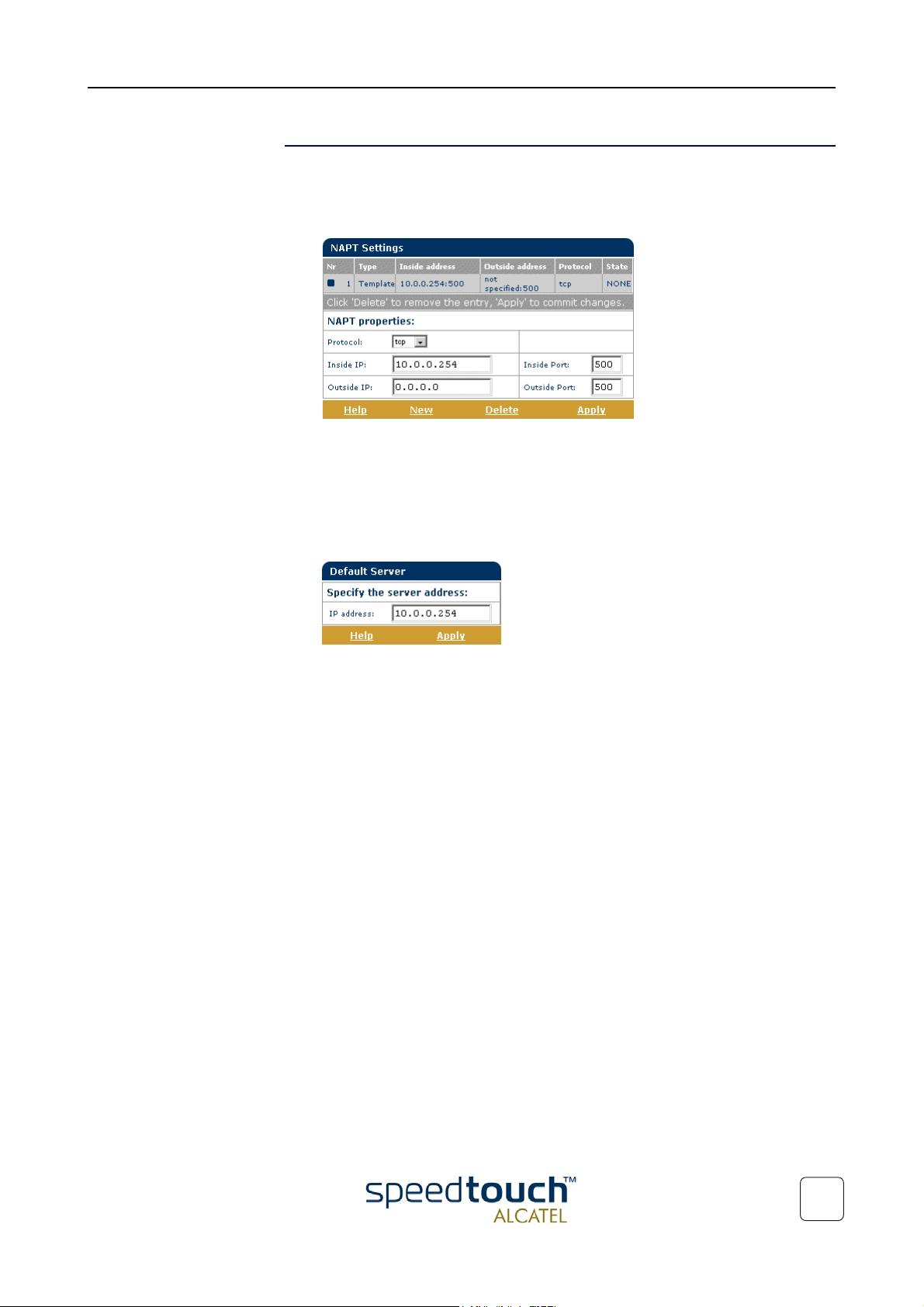
2 SpeedTouch™570 Web Interface
NAT Click this button to display the Network Address and Port Translation (NAPT) page.
This page allows you to:
• Overview or add/delete specific static NAPT entries:
You can add static NAPT entries by clicking New. Specify the outside address and
inside address for the entry as well as the protocol and port to which the entry
applies. If the NAPT entry is applied to a connection’s dynamically assigned local
peer IP address, you should specify 0.0.0.0 as the outside address. Click Apply to
add the entry to the table.
• Define a default server:
By specifying a default server IP address all incoming connections will be
forwarded to the device with this IP address. In most cases this setting should be
adequate for most server applications and will make the need for specific static
NAPT entries redundant.
3EC 17766 BAAA TCZZA Ed. 01
39
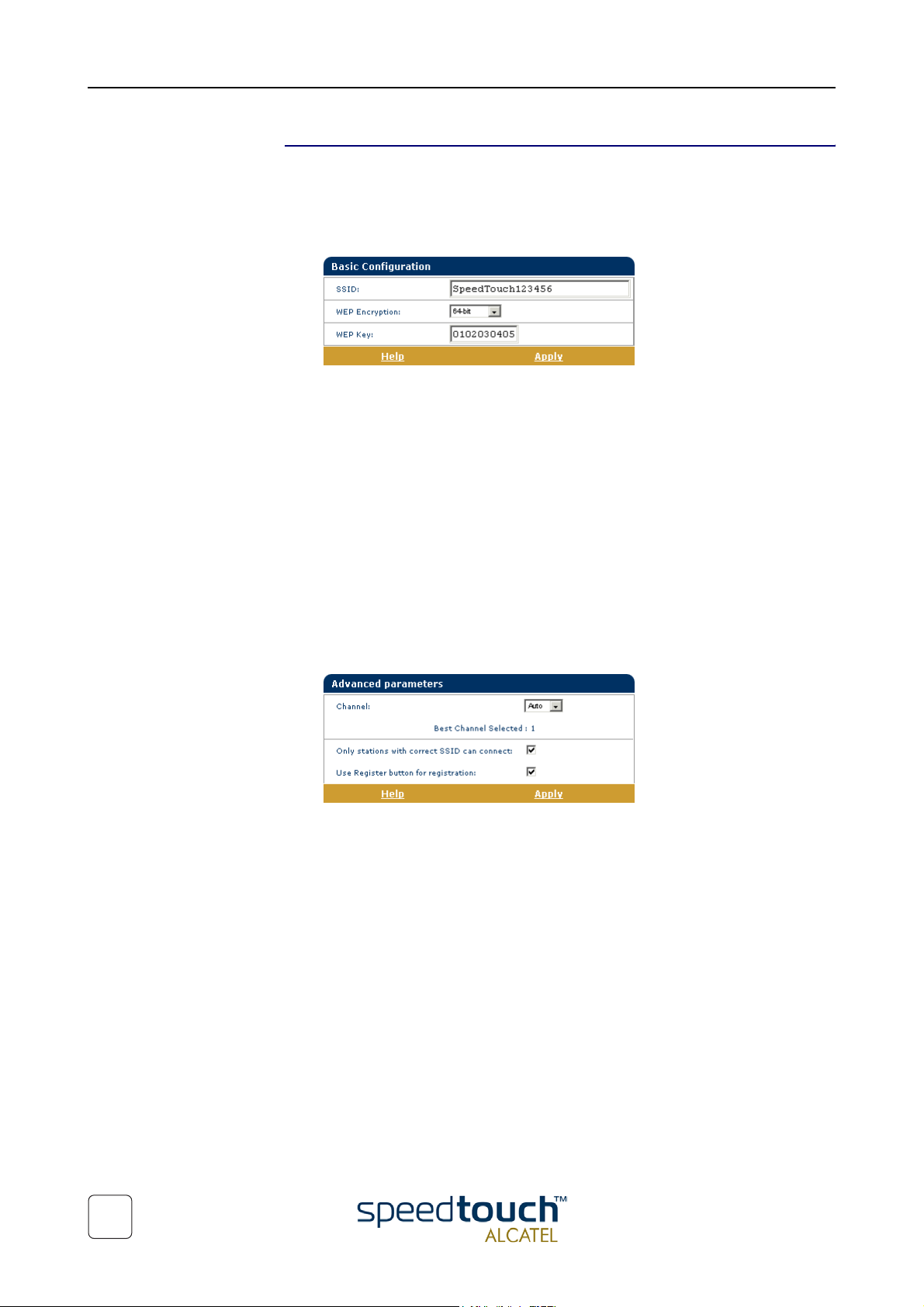
2 SpeedTouch™570 Web Interface
Wireless Click this button to display the SpeedTouch™570 Wireless page.
This page allows you to:
• View and/or supply the SpeedTouch™570 Wireless access point SSID and enable/
disable 64-bit/128-bit WEP encryption:
It is highly recommended that you configure a personalized SSID instead of the
default SSID. Enter an SSID of your choice and click Apply to apply the SSID.
By default no WEP encryption is activated. To activate it, select the desired WEP
encryption level (64-bit or 128-bit).
Enter a WEP key of your choice. In the case of 64-bit encryption, the 40-bits WEP
key must consist of 10 hexadecimal digits, in the case of 128-bit encryption, the
104-bits WEP key consists of 26 hexadecimal digits. Click Apply to apply the WEP
encryption settings.
To ensure the highest level of security, you should change the wireless settings on
a regular basis. However, never use obvious names and/or keys.
• View and/or configure some advanced SpeedTouch™570 Wireless access point
settings by clicking the Here link:
By default the SpeedTouch™570 Wireless access point uses automatic radio
channel selection to ensure maximum performance, communication speeds and
radio reaches. To specify a fixed channel, select one from the 'Channel' list and
click Apply.
By default only WLAN clients which are configured with the exact SSID, are
allowed to join the SpeedTouch™570 WLAN. You can change this setting to allow
also WLAN clients with a blank SSID, or SSID 'any' to join the SpeedTouch™570
WLAN.
You can enable/disable the registration button. In case the registration button is
disabled, the button must NOT be pressed to register a WLAN station.
40
3EC 17766 BAAA TCZZA Ed. 01
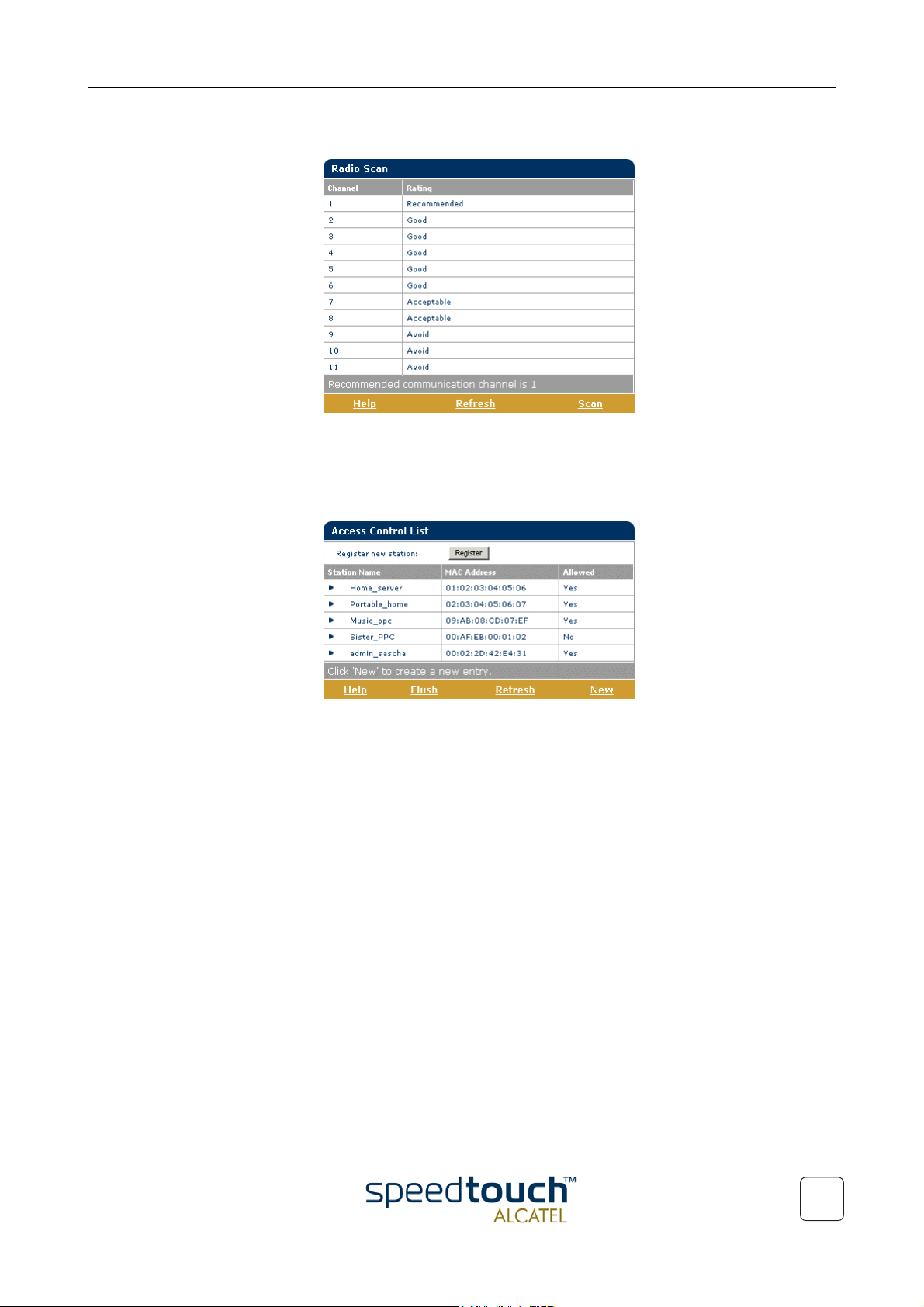
2 SpeedTouch™570 Web Interface
• View the Radio Scan table:
The Radio Scan table allows you to overview all radio channels and their respective ratings.
• Overview the current Association Control List and enable/disable future associa-
tions:
Via this table you can also manually add or delete WLAN clients and configure
whether WLAN clients are allowed to associate with the SpeedTouch™570
WLAN or not.
3EC 17766 BAAA TCZZA Ed. 01
41

2 SpeedTouch™570 Web Interface
42
3EC 17766 BAAA TCZZA Ed. 01

3 Troubleshooting and Specifications
3 Troubleshooting and Specifications
Introduction This chapter provides information on how to identify and correct some common prob-
lems you may encounter when using and configuring the SpeedTouch™570 .
If the following troubleshooting tips have not resolved the problem, contact the
company from which you purchased the SpeedTouch™570 for assistance.
Configuration problems If you encounter DSL connectivity problems due to misconfiguration you might
consider a hardware reset to factory defaults as described in this chapter.
However, please note that resetting the SpeedTouch™570 to its factory settings will
revoke all the changes you made to the configuration.
Start-up problems Via the LEDs you can check the status of the SpeedTouch™570 . Following table may
help you in case of problems with starting up the SpeedTouch™570 :
LED indication Description
Name Color State
LAN Green Flashing (Wireless) Ethernet activity
Off No activity
Line TX
Line RX
Line Sync Green Flashing Initialization of the DSL line
PWR/Alarm Green On Power on, normal operation
PWR/Alarm Red Flashing Power on, POST(*) pending
(*) Power On Self Test (POST)
Green Flashing ATM cell transmission/reception
over the DSL line
Off No activity
On DSL line synchronized
Amber Flashing Pending WLAN client registration
On Power on, start-up failed
On Power on, POST(*) failed
3EC 17766 BAAA TCZZA Ed. 01
43

3 Troubleshooting and Specifications
Troubleshooting table Following table may help you in determining the kind of problem and provides some
plausible solutions:
Problem Solution
SpeedTouch™570 does not work.
(none of the LEDs lights up)
Wireless client can not join the SpeedTouch™570 WLAN environment.
No wireless LAN connectivity.
LAN LED does not light up.
Make sure the SpeedTouch™570 is
plugged into an electrical outlet.
Make sure the power switch on the
SpeedTouch™570 is turned on.
Make sure that you are using the correct
power supply for your SpeedTouch™570
device.
Make sure that the WLAN client is
configured for the correct wireless
settings (DSSS, radio channel, WEP).
The SpeedTouch™570 uses 128-bits
WEP encryption, but the WLAN client
only supports 64-bits encryption.
In case registration is enabled, you must
press the 'Registration' button to register
the WLAN client.
Make sure that the SpeedTouch™570
Association Control List is not locked, i.e.
allows new WLAN client registrations.
Make sure that the WLAN client adapter
is correctly installed on your PC.
Make sure that the WLAN client adapter
is configured for the correct wireless
settings.
Make sure that the WLAN client adapter
and SpeedTouch™570 share the same IP
subnet.
Poor wireless connectivity or reach. Choose automatic channel selection or
be careful to select a DSSS channel that
doesn't interfere with other radio channels.
Check the location of the SpeedTouch™570 in the building.
No wired LAN connectivity.
LAN LED does not light up.
Make sure that the cable is securely
connected to the 10/100Base-T port.
Ethernet port link integrity/Activity LED
does not light up.
Make sure that you are using the correct
cable type for your Ethernet equipment.
44
3EC 17766 BAAA TCZZA Ed. 01

3 Troubleshooting and Specifications
Problem Solution
100Base-T LED of Ethernet port does
not light up.
Make sure the computer's Ethernet port
supports 100Base-T Ethernet connec-
tivity and/or is configured for auto-negoti-
ation.
Poor SpeedTouch™570 performance. Make sure that the SpeedTouch™570 is
installed and configured as instructed in
this Setup and User's Guide and/or as
instructed by the SP.
Check whether a central splitter or dedi-
cated filters are installed properly.
No Line synchronization achieved.
Line Sync LED keeps flashing
Make sure that ADSL service is enabled
on the wall outlet the SpeedTouch™570
is connected to.
Make sure the correct SpeedTouch™570
variant is used for your DSL service.
In case of ADSL/POTS services at your
premises, ONLY use a SpeedTouch™570
ADSL/POTS variant.
In case of ADSL/ISDN services at your
local premises, ONLY use a Speed-
Touch™570 i ADSL/ISDN variant.
3EC 17766 BAAA TCZZA Ed. 01
45

3 Troubleshooting and Specifications
How to perform a
hardware reset to
factory defaults
Factory default service
settings
Proceed as follows:
Step Action
1 Make sure the SpeedTouch™570 is powered on.
2 Use a pencil to press the Defaults button at the back of the SpeedTouch™570
until all the LEDs on the front of the SpeedTouch™570 start flashing.
3 Release the button. You will notice that the SpeedTouch™570 reboots. The
SpeedTouch™570 will come online with factory default settings.
You will need to re-associate and register your WLAN clients, using the
factory defaults WLAN settings. See subsection “1.3.1 First-time Wireless
Client Connectivity” on page 15.
Resetting the system to its factory defaults also involves deleting the configuration
profile settings. You may, therefore, need to reconfigure the system using the SpeedTouch™ Setup wizard or by uploading the relevant configuration file. See section
“1.4 SpeedTouch™570 Configuration Setup” on page 18 for more information.
In case you made a back up file of the last known good configuration, you can use it to
restore the SpeedTouch™570 configuration. See “ Upgrade” on page 34 for more information.
When the SpeedTouch™570 leaves the factory and after every hardware reset to
defaults, the SpeedTouch™570 features the following factory default settings:
• Default IP configuration:
• IP address: 10.0.0.138
• System password: not set
• DHCP server: disabled
• DNS server: disabled
• Master firewall: enabled
• Default wireless acces point configuration:
• SSID: SpeedTouchXXXXXX (where XXXXXX is the last 6 characters of
the SpeedTouch™570's WLAN access point MAC address).
• DSSS radio channel number: automatic selection on each restart
• Association Control List: empty and locked
• Registration button: enabled
• 64-bits/128-bits WEP encryption: disabled
• Default Connection profile settings:
• IEEE802.3D Transparent Bridging on VPI*VCI=8*35
• IEEE802.3D Transparent Bridging on VPI*VCI=0*35
46
3EC 17766 BAAA TCZZA Ed. 01

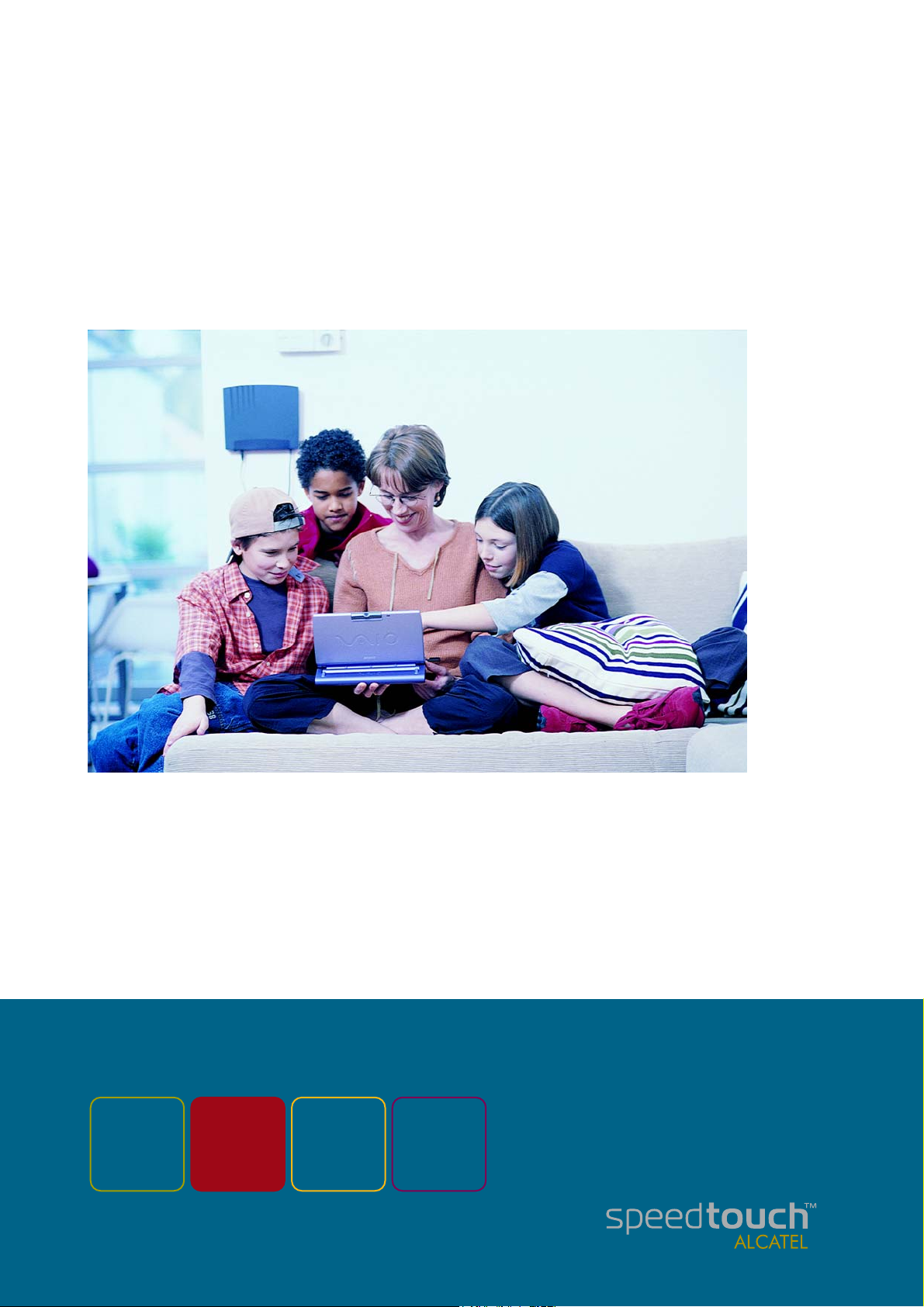
© 2002 THOMSON multimedia. All rights reserved. 3EC 17766 BAAA TCZZA Ed. 01
www.speedtouch.com
500
SERIES
Built for excellence
