Page 1

- USER MANUAL
- MANUEL DE L’UTILISATEUR
- BENUTZERHANDBUCH
- HANDLEIDING
- MANUALE D’USO
- MANUAL DEL USUARIO
- MANUAL DO UTIZADOR
- ИНСТРУКЦИЯ ПО ЭКСПЛУАТАЦИИ
- ΕΓΧΕΙΡΙΔΙΟ ΧΡΗΣΗΣ
- KULLANIM KILAVUZU
- INSTRUKCJA OBSŁUGI
T-Wireless Black
Compatible/Kompatibel
PC / PS3
®
Page 2

1/6
1. 8 action buttons
7. 2 analog mini-sticks / 2 digital
receiver
Compatible: PC / PlayStation®3
TECHNICAL FEATURES
2. SELECT and START buttons
3. D-Pad
4. Gamepad LED
5. MAP button (for programming)
6. HOME button for PlayStation®3
User Manual
action buttons
8. POWER switch
9. Battery compartment
10. Receiver LED
11. PC and PS3 connector on Wireless
Page 3

2/6
INSTALLING BATTERIES
Insert 3 1.5V type LR03 / AAA batteries in the battery compartment located at the back of the gamepad (10).
OVERVIEW
• POWER switch (9):
- OFF position = the gamepad is off (and doesn’t use up batteries).
- ON position = the gamepad is on.
The connection between the gamepad and the receiver is established automatically.
- Both LEDs are on = signal between the gamepad and the receiver.
- Both LEDs flash quickly = no signal between the gamepad and the receiver.
- Both LEDs are off = the gamepad is in standby mode or switched off.
- Both LEDs flash slowly = change batteries.
• STANDBY MODE:
- The gamepad switches off automatically after 5 minutes of inactivity.
- To reactivate it, press the START button.
PLAYSTATION®3
INSTALLATION ON PLAYSTATION®3
1. Connect the receiver’s USB connector (12) to USB port number 1 on your console.
2. Switch on your console.
3. Switch on your gamepad using the POWER ON switch (9).
4. Start up your game.
You are now ready to play!
Note: Your gamepad does not include a motion sensor.
PC
INSTALLATION ON PC
1. Connect the receiver’s USB connector (12) to one of your computer’s USB ports. Windows® XP, Vista
or 7 will automatically detect the new device.
2. Switch on your gamepad using the POWER ON switch (9).
3. Click Start/Settings/Control Panel and double-click Game Controllers (or Gaming Options,
depending on your operating system).
The Game Controllers dialog box displays the gamepad’s name along with OK status.
4. In the Control Panel, click Properties to test and visualize the buttons, the D-Pad and the mini-sticks.
You are now ready to play!
IMPORTANT NOTES FOR PC
- “Advanced Programming Software” for PC is also available for download on our website at the following
address: http://ts.thrustmaster.com/
- The "Test forces" tab (of the advanced programming software) is not compatible with this gamepad.
Page 4

3/6
LED (4)
gamepad)
1
Press and release the MAP button (5)
RED
FLASHES
IN RED
Press and release the button or direction where you
LED (4)
gamepad)
FLASHES
IN GREEN
2
Release the MAP button (5)
GREEN
ADVANCED FUNCTIONS
PROGRAMMING BUTTONS / MINI-STICKS / D-PAD
All buttons, directions of the mini-sticks and of the D-Pad can be switched using the MAP button (5).
• Examples of possible applications:
- Switching the functions of buttons
- Switching the 2 mini-sticks (in this case, you must map the 4 directions of the first mini-stick to the 4
directions of the second)
- Switching the D-Pad with a mini-stick (in this case, you must map the 4 directions of the D-Pad to the 4
directions of the mini-stick in question).
• Programming/switching procedure:
Steps Action
(on
2 Press and release the button or direction to switch
3
wish to place the function
GREEN
The two functions are now switched.
• To return to “default” programming (to erase all of your programming):
Steps Action
(on
1 Press and hold the MAP button (5) for 2 seconds
Your programming is now erased.
Please note that your programming also disappears each time the gamepad is disconnected or
when the gamepad (or console) is in standby or restarts.
TROUBLESHOOTING AND WARNINGS
• My gamepad doesn’t function properly or doesn’t seem to be properly calibrated:
- Please exit the game, switch off your gamepad and unplug the receiver from your console or PC.
Resume normal game play by plugging the receiver back in, then switch on the gamepad and launch the
game again.
- Never move the mini-sticks when connecting your gamepad (to avoid any calibration problems).
• I can’t configure my gamepad:
- In your game’s “Options/Controller/Gamepad” menu: select the most appropriate configuration.
- Please refer to you game’s user manual or online help for more information.
- You can also use your gamepad’s “programming” function to resolve this type of problem.
When you’re done using your gamepad, we recommend that you always set your gamepad’s
POWER switch (9) to the OFF position (to extend battery life).
Page 5

4/6
08450800942
Charged at local rate
Monday to Friday from 9 a.m. to 8 p.m.
(Pacific Standard Time)
Monday to Friday from 9 a.m. to 8 p.m.
(Pacific Standard Time)
80887690
Free
Monday to Saturday from 9 a.m. to 8 p.m.
(English)
0200884567
Free
Monday to Saturday from 9 a.m. to 8 p.m.
(English)
0800 913060
Free
Monday to Saturday from 10 a.m. to 9 p.m.
(English)
TECHNICAL SUPPORT
If you encounter a problem with your product, please go to http://ts.thrustmaster.com and click Technical
Support. From there you will be able to access various utilities (Frequently Asked Questions (FAQ), the
latest versions of drivers and software) that may help to resolve your problem. If the problem persists, you
can contact the Thrustmaster products technical support service (“Technical Support”):
By email:
In order to take advantage of technical support by email, you must first register online. The information
you provide will help the agents to resolve your problem more quickly. Click Registration on the left-hand
side of the Technical Support page and follow the on-screen instructions. If you have already registered,
fill in the Username and Password fields and then click Login.
By telephone:
United Kingdom
Monday to Saturday from 8 a.m. to 7 p.m.
Saturday from 8 a.m. to 2 p.m.
United States
1-866-889-5036
Free
(Eastern Standard Time)
Monday to Friday from 6 a.m. to 5 p.m.
Saturday from 5 a.m. to 11 a.m.
Saturday from 8 a.m. to 2 p.m.
Canada
1-866-889-2181
Free
(Eastern Standard Time)
Monday to Friday from 6 a.m. to 5 p.m.
Saturday from 5 a.m. to 11 a.m.
Denmark
Sweden
Finland
Hours of operation and telephone numbers are subject to change. Please visit http://ts.thrustmaster.com
for the most up-to-date Technical Support contact information.
WARRANTY INFORMATION
Worldwide, Guillemot Corporation S.A. (“Guillemot”) warrants to the consumer that this Thrustmaster
product will be free from material defects and manufacturing flaws for a period of two (2) years from the
original date of purchase. Should the product appear to be defective during the warranty period,
immediately contact Technical Support, who will indicate the procedure to follow. If the defect is
confirmed, the product must be returned to its place of purchase (or any other location indicated by
Technical Support).
Within the context of this warranty, the consumer’s defective product will, at Technical Support’s option,
be either repaired or replaced. Where authorized by applicable law, the full liability of Guillemot and its
subsidiaries (including for indirect damages) is limited to the repair or replacement of the Thrustmaster
product. The consumer’s legal rights with respect to legislation applicable to the sale of consumer goods
are not affected by this warranty.
Page 6

5/6
This warranty shall not apply: (1) if the product has been modified, opened, altered, or has suffered
damage as a result of inappropriate or abusive use, negligence, an accident, normal wear, or any other
cause not related to a material defect or manufacturing flaw; (2) in the event of failure to comply with the
instructions provided by Technical Support; (3) to software not published by Guillemot, said software
being subject to a specific warranty provided by its publisher.
Additional warranty provisions
In the United States of America and in Canada, this warranty is limited to the product’s internal
mechanism and external housing. Any applicable implied warranties, including warranties of
merchantability and fitness for a particular purpose, are hereby limited to two (2) years from the date of
purchase and are subject to the conditions set forth in this limited warranty. In no event shall Guillemot
Corporation S.A. or its affiliates be liable for consequential or incidental damage resulting from the breach
of any express or implied warranties. Some States/Provinces do not allow limitation on how long an
implied warranty lasts or exclusion or limitation of incidental/consequential damages, so the above
limitation may not apply to you. This warranty gives you specific legal rights, and you may also have other
legal rights which vary from State to State or Province to Province.
FCC STATEMENT
1. This device complies with Part 15 of the FCC Rules. Operation is subject to the following two
conditions:
(1) This device may not cause harmful interference, and
(2) This device must accept any interference received, including interference that may cause
undesired operation.
2. Changes or modifications not expressly approved by the party responsible for compliance could void
the user's authority to operate the equipment.
Statement of Compliance with EU Regulations
Guillemot Corporation S.A. hereby declares that the device T-Wireless Black complies with the main
requirements and other relevant clauses of Directive RTTE 1999/5/CE. The compliance statement can be
viewed at the following site: http://www.thrustmaster.com/certificates/T-Wireless_Black/Doc-TWireless_Black.pdf
COPYRIGHT
© 2012 Guillemot Corporation S.A. All rights reserved. Thrustmaster® is a registered trademark of
Guillemot Corporation S.A. PlayStation® is a registered trademark of Sony Computer Entertainment, Inc.
Windows® XP, Vista and 7 are registered trademarks of Microsoft Corporation in the United States and/or
in other countries. All other trademarks and brand names are hereby acknowledged and are the property
of their respective owners. Illustrations not binding. Contents, designs and specifications are subject to
change without notice and may vary from one country to another. Made in China.
Page 7

6/6
ENVIRONMENTAL PROTECTION RECOMMENDATION
At the end of its working life, this product should not be disposed of with standard
household waste, but rather dropped off at a collection point for the disposal of Waste
Electrical and Electronic Equipment (WEEE) for recycling.
This is confirmed by the symbol found on the product, user manual or packaging.
Depending on their characteristics, the materials may be recycled. Through recycling
and other forms of processing Waste Electrical and Electronic Equipment, you can
Please contact your local authorities for information on the collection point nearest you.
make a significant contribution towards helping to protect the environment.
Retain this information. Colours and decorations may vary.
This product conforms to all standards regarding children 14 years of age and older. This product is not
suitable for use by children less than 14 years of age.
Works with 3 LR03 / AAA (1.5V) batteries, not included. Do not recharge non-rechargeable batteries. Used
batteries must be removed from the toy. Different types of batteries or new and used batteries must not be
mixed. Only batteries of the recommended type or similar type must be used. Batteries must be inserted with
the correct polarity. The terminals of a battery must not be short-circuited. When the batteries are dead,
remove them and place them in containers designated for collecting used batteries.
www.thrustmaster.com
Page 8

1/6
1. 8 boutons d'action
7. 2 sticks analogiques / 2 boutons
récepteur sans fil
Compatible : PC – PlayStation®3
CARACTERISTIQUES TECHNIQUES
2. Boutons SELECT et START
3. Croix multidirectionnelle
4. Led de la manette
5. Bouton MAP (pour programmation)
6. Bouton HOME pour PlayStation®3
Manuel de l'utilisateur
d'action digitaux
8. Interrupteur POWER
9. Compartiment à piles
10. Led du récepteur
11. Connecteur USB PC et PS3 du
Page 9

2/6
INSTALLATION DES PILES
Installez 3 piles 1,5V de type LR03 / AAA dans le compartiment à piles situé à l’arrière de la manette (10).
GENERALITES
• Bouton INTERRUPTEUR POWER (9)
- Position OFF = la manette est éteinte (et n’use pas les piles).
- Position ON = la manette est allumée.
La connexion entre la manette et le récepteur s’effectue automatiquement.
- Les 2 Leds sont allumées = présence d'un signal entre la manette et le récepteur.
- Les 2 Leds clignotent rapidement = aucun signal entre la manette et le récepteur.
- Les 2 Leds sont éteintes = la manette est en mode veille ou éteinte.
- Les 2 Leds clignotent lentement = il convient de changer les piles.
• MODE VEILLE
- La manette s'éteint automatiquement après 5 minutes d'inactivité.
- Pour la réactiver, appuyez sur START.
PLAYSTATION®3
INSTALLATION SUR PLAYSTATION®3
1. Branchez le connecteur USB (12) du récepteur sur le port USB n°1 de la console.
2. Allumez votre console.
3. Allumez votre manette à l’aide de l’interrupteur POWER ON (9).
4. Lancez le jeu.
Vous êtes maintenant prêt à jouer !
Remarque : Votre manette ne possède pas de détecteur de mouvement.
PC
INSTALLATION SUR PC
1. Reliez le connecteur USB (12) du récepteur à l'un des ports USB de votre unité centrale.
Windows® XP, Vista ou 7 détectera automatiquement le nouveau périphérique.
2. Allumez votre manette à l’aide de l’interrupteur POWER ON (9).
3. Sélectionnez Démarrer/Paramètres/Panneau de configuration puis double-cliquez sur Contrôleurs
de jeu (ou Options de jeu selon votre système d’exploitation).
La boîte de dialogue Contrôleurs de jeu affichera le nom de la manette avec l'état OK.
4. Dans le Control Panel, cliquez sur Propriétés pour tester et visualiser les boutons, le D-Pad et les
mini-sticks.
Vous êtes maintenant prêt à jouer !
REMARQUES IMPORTANTES SUR PC
- Un logiciel de « Programmation Avancée » pour PC est également disponible en téléchargement sur
notre site Internet à cette adresse : http://ts.thrustmaster.com/
- L’onglet « Tester les forces » (du « Logiciel de Programmation Avancée ») n’est pas compatible avec
cette manette.
Page 10

3/6
LED (4)
manette)
1
Pressez et relâchez le bouton MAP (5)
ROUGE
Pressez et relâchez le bouton ou la direction
à inverser
CLIGNOTE
EN ROUGE
Pressez et relâchez le bouton ou la direction
LED (4)
manette)
Pressez et maintenez appuyé le bouton MAP (5)
pendant 2 secondes
CLIGNOTE
EN VERT
2
Relâchez le bouton MAP (5)
VERT
FONCTIONS AVANCEES
PROGRAMMATION DES BOUTONS / MINI-STICKS / CROIX DIGITALE
Tous les boutons, les directions des mini-sticks et de la croix digitale peuvent être inversés à l’aide du
bouton MAP (5).
• Exemples d’applications possibles :
- Inverser les boutons entre eux
- Inverser les 2 mini-sticks (dans ce cas, vous devez basculer les 4 directions du premier stick vers
les 4 directions du second.)
- Inverser la croix digitale avec un mini-stick (dans ce cas, vous devez basculer les 4 directions de la
croix vers les 4 directions du stick désiré.)
• Procédure de programmation/inversion :
Etapes Action
2
3
où vous désirez placer votre fonction
Les deux fonctions sont désormais inversées.
• Retour à la programmation par défaut (pour effacer vos programmations) :
Etapes Action
1
Vos programmations sont désormais effacées.
Important : A noter que vos programmations disparaîtront également à chaque
déconnexion ou mise en veille ou redémarrage de la manette (ou de la console)
(de la
VERT
(de la
Page 11

4/6
DEPANNAGE ET AVERTISSEMENT
• Ma manette ne fonctionne pas correctement ou semble mal calibrée :
- Quittez le jeu, éteignez votre manette et débranchez le récepteur de votre console ou de votre PC.
Pour rejouer, rebranchez le récepteur, rallumez votre manette et relancez le jeu.
- Ne jamais bouger les mini-sticks ou les gâchettes lorsque vous branchez votre manette (pour éviter
tout problème de calibration)
• Je n’arrive pas à configurer ma manette :
- Dans le menu Options / Contrôleur / Manettes de votre jeu : choisissez la configuration la mieux
approprié.
- Reportez-vous au manuel de l’utilisateur ou à l’aide en ligne de votre jeu pour plus d’informations.
- Vous pouvez également utiliser la fonction programmation de votre manette pour résoudre ce type de
problème.
Après utilisation de votre manette, il est préconisé de toujours positionner l’interrupteur
POWER (9) de votre manette en position OFF (afin d’économiser les piles).
Page 12

5/6
Du lundi au samedi de 7h à 14h
(Heure du Pacifique)
02 99 93 21 33
Tarif selon opérateur
078 16 60 56
nationale
80028612
Gratuit
SUPPORT TECHNIQUE
Si vous rencontrez un problème avec votre produit, rendez-vous sur le site http://ts.thrustmaster.com et
cliquez sur Support Technique. Vous aurez alors accès à différents services (Foire Aux Questions
(FAQ), dernières versions des pilotes et logiciels) susceptibles de résoudre votre problème. Si le
problème persiste, vous pouvez contacter le support technique des produits Thrustmaster (Support
Technique) :
Par e-mail :
Pour bénéficier du support technique par e-mail, vous devez d’abord vous enregistrer en ligne. Les
informations fournies vont permettre aux techniciens de résoudre plus rapidement votre problème. Cliquez
sur Enregistrement à gauche de la page Support technique et suivez les instructions à l’écran. Si vous êtes
déjà enregistré, renseignez les champs Nom d’utilisateur et Mot de passe puis cliquez sur Connexion.
Par téléphone (si vous n’avez pas d’accès Internet) :
Canada
France
Suisse
Belgique
1-866-889-2181
Gratuit
Numéro fixe France Telecom non
surtaxé.
0842 000 022
Tarif d’une communication locale
Tarif d’une communication
Luxembourg
Horaires et numéros de téléphone susceptibles de changer. Veuillez consulter http://ts.thrustmaster.com
pour obtenir une liste à jour.
(Heure de l’Est)
Du lundi au samedi de 4h à 11h
Du lundi au samedi de 9h à 20h
Du lundi au samedi de 9h à 20h
Du lundi au samedi de 9h à 20h
Du lundi au samedi de 9h à 20h
INFORMATIONS RELATIVES A LA GARANTIE
Dans le monde entier, Guillemot Corporation S.A. (Guillemot) garantit au consommateur que le présent
produit Thrustmaster est exempt de défauts matériels et de vices de fabrication, et ce, pour une période de
deux (2) ans à compter de la date d’achat d’origine. Si, au cours de la période de garantie, le produit semble
défectueux, contactez immédiatement le Support Technique qui vous indiquera la procédure à suivre. Si le
défaut est confirmé, le produit devra être retourné à son lieu d’achat (ou tout autre lieu indiqué par le Support
Technique).
Dans le cadre de la garantie, le consommateur bénéficiera, au choix du Support Technique, du remplacement
ou de la réparation du produit défectueux. Lorsque la loi applicable l’autorise, toute responsabilité de
Guillemot et ses filiales (y compris pour les dommages indirects) se limite à la réparation ou au remplacement
du produit Thrustmaster. Les droits légaux du consommateur au titre de la législation applicable à la vente de
biens de consommation ne sont pas affectés par la présente garantie.
Page 13

6/6
Cette garantie ne s’appliquera pas : (1) si le produit a été modifié, ouvert, altéré, ou a subi des dommages
résultant d’une utilisation inappropriée ou abusive, d’une négligence, d’un accident, de l’usure normale, ou de
toute autre cause non liée à un défaut matériel ou à un vice de fabrication ; (2) en cas de non-respect des
instructions du Support Technique ; (3) aux logiciels non-édités par Guillemot, lesdits logiciels faisant l’objet
d’une garantie spécifique accordée par leurs éditeurs.
Déclaration de conformité aux directives de l’UE
Par la présente, Guillemot Corporation S.A. déclare que le dispositif Wireless T-Wireless Black est
conforme aux principales exigences ainsi qu’aux autres clauses pertinentes de la directive européenne
RTTE 1999/5/CE dite « directive R&TTE ». La déclaration de conformité peut être consultée à l’adresse
suivante : http://www.thrustmaster.com/certificates/T-Wireless_Black/Doc-T-Wireless_Black.pdf
COPYRIGHT
© 2012 Guillemot Corporation S.A. Tous droits réservés. Thrustmaster
Guillemot Corporation S.A. PlayStation
®
est une marque déposée de Sony Computer Entertainment Inc.
®
est une marque déposée de
Windows® XP, Vista et 7 sont des marques déposées de Microsoft Corporation aux Etats-Unis et/ou
dans d’autres pays. Toutes les autres marques déposées et noms commerciaux sont reconnus par les
présentes et sont la propriété de leurs propriétaires respectifs. Illustrations non contractuelles. Le
contenu, la conception et les spécifications sont susceptibles de changer sans préavis et de varier selon
les pays. Fabriqué en Chine.
RECOMMANDATION RELATIVE A LA PROTECTION DE L’ENVIRONNEMENT
En fin de vie, ce produit ne doit pas être éliminé avec les déchets ménagers normaux
mais déposé à un point de collecte des déchets d'équipements électriques et
électroniques en vue de son recyclage.
Ceci est confirmé par le symbole figurant sur le produit, le manuel utilisateur ou
l’emballage.
En fonction de leurs caractéristiques, les matériaux peuvent être recyclés. Par le
recyclage et par les autres formes de valorisation des déchets d'équipements
électriques et électroniques, vous contribuez de manière significative à la protection de l’environnement.
Veuillez consulter les autorités locales qui vous indiqueront le point de collecte concerné.
Informations à conserver. Les couleurs et décorations peuvent varier.
Ce produit est en conformité avec l’ensemble des normes relatives aux enfants de plus de 14 ans. Il ne
convient pas aux enfants de moins de 14 ans.
Fonctionne avec 3 piles LR03 / AAA (1.5V), non fournies. Les piles non rechargeables ne doivent pas être
rechargées. Les piles usagées doivent être enlevées du jouet. Différents types de piles ou des piles
neuves et usagées ne doivent pas être mélangées. Seules les piles du type recommandé ou d’un type
similaire doivent être utilisées. Les piles doivent être mises en place en respectant la polarité. Les bornes
d'une pile ne doivent pas être mises en court-circuit. Lorsque les piles sont usées, les retirer et les placer
dans les dispositifs prévus pour la récupération des piles usagées.
www.thrustmaster.com
Page 14

1/6
1. 8 Actionbuttons
7. 2 analoge Mini-Sticks / 2 digitale
kabellosen Empfänger
Kompatibel: PC – PlayStation®3
TECHNISCHE FEATURES
2. SELECT und START Buttons
3. D-Pad
4. Gamepad LED
5. MAP Button (zum programmieren)
6. HOME Button für PlayStation®3
Benutzerhandbuch
Actionbuttons
8. POWER-Schalter
9. Batteriefach
10. Empfänger LED
11. USB PC- und PS3-Stecker am
Page 15

2/6
BATTERIEN EINLEGEN
Legen Sie 3 1.5V (Typ LR03) AAA Batterien in das Batteriefach auf der Rückseite des Gamepads ein (10).
ÜBERSICHT
• POWER-Schalter (9):
- OFF Position = das Gamepad ist Aus (und verbraucht keinen Batteriestrom).
- ON Position = das Gamepad ist AN.
Die Verbindung zwischen dem Gamepad und dem Empfänger wird automatisch hergestellt.
- Beide LEDs sind an = Signal zwischen Gamepad und Empfänger.
- Beide LEDs blinken schnell = kein Signal zwischen Gamepad und Empfänger.
- Beide LEDs sind aus = das Gamepad ist im Stand-by Modus oder ausgeschaltet.
- Beide LEDs blinken langsam = wechseln Sie die Batterien.
• STAND-BY MODUS:
- Das Gamepad schaltet sich nach fünfminütiger Inaktivität automatisch aus.
- Zum reaktivieren drücken Sie den START Button.
PLAYSTATION®3
INSTALLATION AUF DER PLAYSTATION®3
1. Verbinden Sie den USB Stecker (12) mit dem USB Port 1 an Ihrer Console.
2. Schalten Sie Ihre Console ein.
3. Schalten Sie Ihr Gamepad mittels des POWER ON-Schalters ein (9).
4. Starten Sie das Spiel.
Sie sind nun Spielbereit!
Bemerkung: Ihr Gamepad enthält keinen Bewegungssensor.
PC
INSTALLATION AUF DEM PC
1. Verbinden Sie den USB Stecker des Empfängers (12) mit einem freien USB Port an Ihrem Computer.
Windows® XP, Vista oder 7 erkennt automatisch das neue Gerät.
2. Schalten Sie Ihr Gamepad mittels des POWER ON-Schalters ein (9).
3. Klicken Sie auf Start/Einstellungen/Systemsteuerung und (doppel-)klicken dann auf
Gamecontroller (oder Spieloptionen, je nach Betriebssystem).
Die Gamecontroller Dialogbox zeigt nun den Namen des Gamepads mit dem OK Status an.
4. In dem Bedienfeld klicken Sie auf Eigenschaften. Es erlaubt Ihnen die Buttons, das D-Pad und die
Mini-Sicks zu testen und zu visualisieren.
Sie sind nun Spielbereit!
WICHTIGE HINWEISE FÜR DEN PC
- “Advanced Programming Software” für den PC ist auch als Download auf folgender Website zu
beziehen: http://ts.thrustmaster.com/
- Der Tabulator "Test forces“ (der erweiterten Programmierungssoftware) ist mit diesem Gamepad nicht
kompatibel.
Page 16

3/6
LED (4)
(am Gamepad)
1
Drücken und loslassen des MAP Button (5)
ROT
Drücken und loslassen des Button oder der zu
schaltenden Richtung
Drücken und loslassen des Button oder Richtung
LED (4)
(am Gamepad)
Drücken und halten des MAP Button (5) für 2
Sekunden
2
Loslassen des MAP Button (5)
GRÜN
ERWEITERTE FUNKTIONEN
PROGRAMMIERBUTTONS / MINI-STICKS / D-PAD
Alle Buttons, Richtungen der Mini-Sticks und des D-Pad, können mittels des MAP Button (5) umgeschaltet
werden.
• Beispiele möglicher Applikationen:
- Umschalten der Buttonfunktionen
- Umschalten der beiden Mini-Sticks (in diesem Fall müssen Sie die vier Richtungen des ersten MiniSticks den vier Richtungen des zweiten Mini-Sticks zuordnen)
- Schalten des D-Pad mit einem Mini-Stick (in diesem Fall müssen Sie die vier Richtungen des D-Pad den
vier Richtungen des fraglichen Mini-Sticks zuordnen).
• Programmierungs-/Schaltprozedur:
Schritte Aktion
2
3
auf der Sie die Funktion plazieren möchten
• Rückkehr zur “Grundprogrammierung“ (Löschen Ihrer Programmierungen):
Schritte Aktion
1
Wichtig: Bitte beachten Sie, daß Ihre Programmierung verloren geht wenn das Gamepad nicht
angeschlossen ist, oder das Gamepad (oder die Console) im Standby ist oder neu startet.
BLINKT ROT
GRÜN
Die beiden Funktionen sind nun geschaltet.
BLINKT GRÜN
Ihre Programmierung ist nun gelöscht.
Page 17

4/6
FEHLERBESEITIGUNG UND WARNUNGEN
• Mein Gamepad scheint nicht richtig zu funktionieren oder ist nicht korrekt kalibriert:
- Beenden Sie bitte Ihr Spiel, schalten das Gamepad aus und entfernen den Empfänger von der Console,
resp. dem PC. Stecken Sie nach kurzer Zeit den Empfänger wieder ein, schalten das Gamepad ein und
rufen erneut das Spiel auf. Sie sollten nun normal spielen können.
- Um Kalibrierungsprobleme zu vermeiden, sollten Sie beim verbinden des Gamepads auf keinen Fall die
Mini-Sticks bewegen.
• Ich kann mein Gamepad nicht programmieren:
- Im Spielemenü “Optionen/Controller/Gamepad”: Wählen Sie die am besten geeignet Konfiguration.
- Bitte lesen Sie für mehr Information im Handbuch Ihres Spiels nach oder konsultieren die entsprechende
Online-Hilfe.
- Sie können die Programmierfunktion Ihres Gamepads nutzen, um diesen Problemtyp zu beheben.
Um die Batterielebensdauer zu erhöhen, empfehlen wir das Gamepad nach Gebrauch mittels
des POWER Schalters (9) auszuschalten.
Page 18

5/6
Montag bis Freitag 9:00 bis 20:00 Uhr
TECHNISCHER SUPPORT
Sollten Sie mit Ihrem Produkt ein Problem haben, besuchen Sie bitte die Seite http://ts.thrustmaster.com
und klicken Sie auf Technischer Support. Von dort aus können Sie auf verschiedene Instrumente
zugreifen (Fragen und Antworten (FAQ), die neuesten Versionen von Treibern und Software), die Ihnen
bei der Lösung Ihres Problems helfen könnten. Falls das Problem weiterhin besteht, können Sie mit dem
technischen Support der Thrustmaster Produkten in Kontakt treten („Technischer Support“):
Per E-Mail:
Um den Vorzug des technischen Supports per Email in Anspruch nehmen zu können, müssen Sie sich
zunächst online registrieren. Mit den Informationen, die Sie uns so zukommen lassen, können die
Mitarbeiter Ihr Problem schneller lösen. Klicken Sie auf Registrierung links auf der Seite des technischen
Supports und folgen Sie den Instruktionen auf dem Bildschirm. Falls Sie bereits registriert sind, füllen Sie die
Textfelder Anwendername und Passwort aus und klicken dann auf Login.
Per Telefon (falls Sie über keinen Internetzugang verfügen):
Deutschland
Österreich
Schweiz
Luxemburg
Geschäftszeiten und Telefonnummern können sich ändern. Bitte besuchen Sie für die aktuellen
Kontaktinformationen des Technischen Supports http://ts.thrustmaster.com.
08000 00 1445
Kostenlos
0810 10 1809
Zum Preis eines
Ortsgesprächs
0842 000 022
Zum Preis eines
Ortsgesprächs
80028612
Kostenlos
Samstag 9:00 bis 13:00 Uhr und 14:00 bis 18:00 Uhr
Montag bis Freitag 9:00 bis 20:00 Uhr
Samstag 9:00 bis 13:00 Uhr und 14:00 bis 18:00 Uhr
Montag bis Freitag 9:00 bis 20:00 Uhr
Samstag 9:00 bis 13:00 Uhr und 14:00 bis 18:00 Uhr
Montag bis Freitag 9:00 bis 20:00 Uhr
Samstag 9:00 bis 13:00 Uhr und 14:00 bis 18:00 Uhr
GEWÄHRLEISTUNGSINFORMATIONEN
Guillemot Corporation S.A. („Guillemot“) bietet dem Kunde weltweit eine 2-jährige Garantie auf
Materialschäden und Herstellungsmängel ab dem Kaufdatum. Sollte das Produkt dennoch während dieser 2
Jahre Schäden oder Mängel aufweisen, kontaktieren Sie unverzüglich den Technischen Support, der Ihnen
mitteilt, wie weiter zu verfahren ist. Sollte ein Defekt vorliegen, muss das Produkt dort zurückgegeben werden,
wo es gekauft wurde (oder an die vom Technischen Support angegebene Adresse).
Im Rahmen dieser Garantie wird das defekte Produkt des Kunden nach Ermessen des Technischen
Supports entweder repariert oder ersetzt. Überall wo es geltendes Recht zulässt, wird die volle Haftung
von Guillemot und seinen Niederlassungen (einschließlich für indirekte Beschädigungen), begrenzt auf
die Reparatur oder den Ersatz des Thrustmaster Produktes, übernommen. Die Rechte des Käufers
entsprechend geltendem Recht im jeweiligen Land werden nicht durch diese Garantie beeinflusst.
Diese Garantie tritt unter folgenden Umständen nicht in Kraft: (1) Falls am Produkt etwas verändert wurde
oder es geöffnet wurde, ein Schaden durch unangebrachte Nutzung, Fahrlässigkeit, einen Unfall,
Verschleiß oder irgendeinen anderen Grund verursacht wurde, der nicht im Zusammenhang mit einem
Materialdefekt oder Herstellungsmangel aufgetreten ist. (2) Im Falle der Nichtbeachtung der durch den
technischen Support erteilten Anweisungen. (3) Software, die nicht von Guillemot herausgegeben wurde,
unterliegt der speziellen Garantie des jeweiligen Softwareherstellers.
Page 19

6/6
COPYRIGHT
© Guillemot Corporation S.A. 2012. Alle Rechte vorbehalten. Thrustmaster
Warenzeichen der Guillemot Corporation S.A. PlayStation
®
ist ein eingetragenes Warenzeichen von Sony
®
ist ein eingetragenes
Computer Entertainment Inc. Windows® XP, Vista und 7 sind eingetragene Warenzeichen der Microsoft
Corporation in den Vereinigten Staaten von Amerika und/oder anderen Ländern. Alle anderen Warenzeichen
oder Handelsmarken werden hierdurch ausdrücklich anerkannt und sind im Besitz Ihrer jeweiligen
Eigentümer. Illustrationen nicht verbindlich. Inhalte, Design und Spezifikationen können ohne vorherige
Ankündigung geändert werden und können von Land zu Land unterschiedlich sein. Hergestellt in China.
EU-Konformitätserklärung
Guillemot Corporation S.A. erklärt hiermit, dass das Gerät T-Wireless Black mit des Herausforderungen und
anderen relevanten Klauseln der R&TTE Direktive 1999/5/EG übereinstimmt. Die Konformitätserklärung kann auf
der folgenden Seite eingesehen werden: http://www.thrustmaster.com/certificates/T-Wireless_Black/Doc-TWireless_Black.pdf
HINWEISE ZUM UMWELTSCHUTZ
Dieses Produkt darf nach Ende seiner Lebensdauer nicht über den Hausmüll
entsorgt werden, sondern muss an einem Sammelpunkt für das Recycling von
elektrischen und elektronischen Geräten abgegeben werden.
Das Symbol auf dem Produkt, der Gebrauchsanleitung oder der Verpackung weist
darauf hin.
Die Werkstoffe sind gemäß ihrer Kennzeichnung wiederverwertbar. Mit der
Wiederverwertung, der stofflichen Verwertung oder anderen Formen von Altgeräten
leisten Sie einen wichtigen Beitrag zum Schutz unserer Umwelt. Bitte erfragen Sie
bei der Gemeindeverwaltung die zuständige Entsorgungsstelle.
Wichtige Informationen. Die Farben und Verzierungen können abweichen.
Dieses Produkt stimmt mit allen Standards, die Kinder ab 14 und älter betreffen, überein. Dieses Produkt
ist nicht geeignet für den Gebrauch von Kindern, die jünger als 14 Jahre sind.
Betrieb mit 3 Batterien des Typs LR03 / AAA (1,5 V), nicht mitgeliefert. Herkömmliche entladene Batterien
nicht wieder aufladen. Entladene Batterien müssen aus dem Spielzeug genommen werden.
Unterschiedliche, entladene und neue Batterien dürfen nicht gemeinsam verwendet werden. Nur die vom
Hersteller empfohlenen oder äquivalenten Batterien dürfen verwendet werden. Beim Einlegen der
Batterien muss die Polarität beachtet werden. Die Batteriepole dürfen niemals kurzgeschlossen werden.
Entladene Batterien aus dem Produkt entnehmen und ordnungsgemäß entsorgen.
www.thrustmaster.com
Page 20

1/6
1. Acht actieknoppen
7. Twee analoge mini-joysticks / twee
draadloze ontvanger
Compatibel met pc / PlayStation®3
TECHNISCHE SPECIFICATIES
2. Knoppen voor SELECT en START
3. D-pad
4. Gamepad-LED
5. MAP-knop (om te programmeren)
6. HOME-knop voor PlayStation®3
Handleiding
digitale actieknoppen
8. POWER -schakelaar
9. Batterijvak
10. Ontvanger -LED
11. Connector voor USB PC en PS3 op
Page 21

2/6
PLAATSING VAN DE BATTERIJEN
Plaats drie batterijen van 1,5V (LR03 / AAA) in het batterijvak aan de achterzijde van de gamepad (10).
OVERZICHT
• POWER-schakelaar (9):
- OFF-stand = de gamepad staat uit (er wordt geen batterijstroom verbruikt).
- ON-stand = de gamepad staat aan.
Er wordt automatisch verbinding gemaakt tussen de gamepad en de ontvanger.
- Beide LED's branden = er is signaal tussen de gamepad en de ontvanger.
- Beide LED's knipperen snel = er is geen signaal tussen de gamepad en de ontvanger.
- Beide LED's branden niet = de gamepad is in standby-modus of staat uit.
- Beide LED's knipperen langzaam = batterijen moeten worden vervangen.
• STANDBY-MODUS:
- De gamepad schakelt zichzelf na vijf minuten inactiviteit automatisch uit.
- De gamepad wordt "gewekt" door op de START-knop te drukken.
PLAYSTATION®3
INSTALLATIE OP PLAYSTATION®3
1. Sluit de USB-connector (12) van de ontvanger aan op USB-poort 1 van uw console.
2. Zet de console aan.
3. Zet de gamepad aan met schakelaar (9).
4. Start de game.
Nu kan er gespeeld worden!
Uw gamepad bevat geen bewegingssensor.
PC
INSTALLATIE OP DE PC
1. Sluit de USB-connector (12) van de ontvanger aan op een van de USB-poorten van de computer.
Windows® XP, Vista of 7 herkent het nieuwe apparaat automatisch.
2. Zet de gamepad aan met schakelaar (9).
3. Klik op Start, Instellingen, Configuratiescherm en dubbelklik vervolgens op Game Controllers (of
Gaming Options of Spelbesturingen, afhankelijk van uw besturingssysteem).
In het dialoogvenster Game Controllers (of Gaming Options of Spelbesturingen, afhankelijk van
het besturingssysteem) staat de naam van de gamepad met als status OK.
4. Klik op Eigenschappen in het Configuratiescherm: hiermee kunnen de knoppen, de D-pad en de
ministicks worden bekeken en getest.
Nu kan er gespeeld worden!
BELANGRIJKE OPMERKINGEN VOOR PC-GEBRUIKERS
- “Advanced Programming Software” voor de pc is ook beschikbaar als download van onze website:
http://ts.thrustmaster.com/
- De tab "Test forces" van de geavanceerde programmeersoftware is niet compatibel met deze gamepad.
Page 22

3/6
LED (4)
gamepad)
1
Druk op de MAP-knop (5) en laat deze weer los
ROOD
Druk op de te verwisselen knop of richting en laat
deze weer los
KNIPPERT
ROOD
Druk de knop of de richting in waar u de functie wilt
LED (4)
(op gamepad)
KNIPPERT
GROEN
2
Laat de MAP-knop (5) los.
GROEN
GEAVANCEERDE FUNCTIES
PROGRAMMERING VAN KNOPPEN / MINISTICKS / D-PAD
Alle knoppen en de richtingen van de mini-joysticks en de D-pad kunnen met behulp van de MAP-knop (5)
worden verwisseld.
• Voorbeelden van mogelijke toepassingen:
- de functies van knoppen verwisselen
- de twee mini-joysticks verwisselen (in dit geval moet u de vier richtingen van de eerste mini-joystick
kopiëren naar de vier richtingen van de tweede mini-joystick).
- de D-pad met een mini-joystick verwisselen (in dit geval moet u de vier richtingen van de D-pad
kopiëren naar de vier richtingen van de betreffende mini-joystick).
• Programmeren/verwisselen:
Stappen Actie
(op
2
3
opslaan en laat deze weer los.
GROEN
De twee functies zijn nu verwisseld.
• Terug naar de “standaardprogrammering” (om uw eigen programmering te wissen):
Stappen Actie
1 Houd de MAP-knop (5) twee seconden ingedrukt.
Uw programmering is nu gewist.
Bedenk dat de programmering eveneens wordt gewist zodra uw de verbinding met de gamepad
verbreekt of de gamepad (of console) naar standby gaat of opnieuw opstart.
Page 23

4/6
PROBLEMEN OPLOSSEN EN WAARSCHUWINGEN
• Mijn gamepad werkt niet goed of lijkt niet goed te zijn gekalibreerd:
- Sluit in geval van storingen door interferentie van buitenaf de game af, zet de gamepad uit en koppel de
ontvanger los van de computer of de console. Als u de ontvanger daarna weer aansluit, de gamepad weer
aan zet en de game opnieuw start, zijn de problemen in de meeste gevallen verholpen.
Beweeg nooit de mini-joysticks wanneer u de gamepad aansluit om kalibratieproblemen te voorkomen.
• Ik kan mijn gamepad niet configureren:
- Ga in de game naar het menu met opties voor de controller en de gamepad. Selecteer de meest
geschikte configuratie.
- Raadpleeg de handleiding of de online help van de game voor meer informatie.
- U kunt ook de programmeerfunctie van uw gamepad gebruiken om dit soort problemen op te lossen.
Wanneer u de gamepad niet meer gebruikt, adviseren wij de POWER-schakelaar (9) van de
gamepad altijd in de OFF-stand te zetten om de batterijen te sparen.
Page 24

5/6
Van maandag t/m vrijdag van 9:00 tot 13:00 en van 14:00
TECHNISCHE ONDERSTEUNING
Mocht u problemen ondervinden met dit product, ga dan naar http://ts.thrustmaster.com en klik op
Technical Support. U hebt daar toegang tot verschillende onderwerpen die u helpen bij het vinden van
oplossingen, zoals de FAQ (veelgestelde vragen) en de meest recente drivers en software. Als het
probleem op die manier niet kan worden verholpen, kunt u contact opnemen met de Thrustmaster product
technical support service (Technical Support).
Per e-mail:
Voordat u gebruik kunt maken van technische ondersteuning per e-mail dient u zich eerst online te
registreren. Met de door u verstrekte informatie kan uw probleem sneller en beter worden opgelost. Klik
op Registration aan de linkerzijde van de pagina Technical Support en volg de aanwijzingen op het
scherm. Indien u reeds geregistreerd bent, vult u de velden Username en Password in en klikt u op
Login.
Per telefoon:
België
078 16 60 56
Kosten van
interlokaal gesprek
Van maandag t/m vrijdag van 9:00 tot 13:00 en van 14:00
tot 18:00
Nederland
0900 0400 118
Kosten van lokaal
gesprek
tot 18:00
(Nederlands)
Van maandag t/m zaterdag van 9:00 tot 20:00
(Engels)
Bedrijfsuren en telefoonnummers kunnen gewijzigd worden. Ga naar http://ts.thrustmaster.com voor de
actuele contactgegevens van Technical Support.
INFORMATIE MET BETREKKING TOT DE GARANTIE
Wereldwijd garandeert Guillemot Corporation S.A. (“Guillemot”) de koper dat dit Thrustmaster-product
gedurende een periode van twee (2) jaar vanaf de oorspronkelijke aankoopdatum vrij zal zijn van
materiaal- en fabricagefouten. Indien u in de garantieperiode een defect meent te constateren aan dit
product, neem dan onmiddellijk contact op met de Technical Support, die u zal informeren over de te
volgen procedure. Als het defect wordt bevestigd, dient het product te worden geretourneerd naar de
plaats van aankoop (of een andere locatie die wordt opgegeven door Technical Support).
Binnen het gestelde van deze garantie wordt het defecte product van de consument gerepareerd of
vervangen, zulks ter beoordeling van Technical Support. Indien toegestaan door van de geldende
wetgeving, beperkt de volledige aansprakelijkheid van Guillemot en haar dochterondernemingen (inclusief
de aansprakelijkheid voor indirecte schade) zich tot het repareren of vervangen van het Thrustmaster
product. De wettelijke rechten van de klant volgens de wetgeving die van toepassing is op de verkoop van
consumentproducten, worden op generlei wijze beperkt door deze garantie.
Deze garantie is niet van kracht: (1) indien het product aangepast, geopend of gewijzigd is, of beschadigd
is ten gevolge van oneigenlijk of onvoorzichtig gebruik, verwaarlozing, een ongeluk, normale slijtage, of
enige andere oorzaak die niet gerelateerd is aan een materiaal- of fabricagefout; (2) indien u zich niet
houdt aan de instructies zoals verstrekt door Technical Support; of (3) op software die niet is geleverd
door Guillemot en daardoor onder de specifieke garantie valt zoals verstrekt door degene die deze
software levert.
Page 25

6/6
COPYRIGHT
© 2012 Guillemot Corporation S.A. Alle rechten voorbehouden. Thrustmaster
handelsmerk van Guillemot Corporation S.A. PlayStation
®
is een geregistreerd handelsmerk van Sony
®
is een geregistreerd
Computer Entertainment Inc. Windows® is een geregistreerd handelsmerk van Microsoft Corporation in
de Verenigde Staten en/of andere landen. Alle andere handelsmerken en merknamen worden hierbij
erkend en zijn eigendom van de respectieve eigenaren. Afbeeldingen zijn niet bindend. Inhoud, ontwerp
en specificaties kunnen zonder kennisgeving vooraf worden gewijzigd en kunnen per land verschillen.
Geproduceerd in China.
Verklaring van conformiteit met EU-richtlijnen
Guillemot Corporation S.A. verklaart hierbij dat het apparaat T-Wireless Black voldoet aan de
belangrijkste vereisten en andere relevante clausules van de RTTE-richtlijn 1999/5/EC. De
conformiteitsverklaring kunt u vinden op: http://www.thrustmaster.com/certificates/T-Wireless_Black/DocT-Wireless_Black.pdf
AANBEVELINGEN VOOR DE BESCHERMING VAN HET MILIEU
Gooi dit product na het einde van de levensduur niet weg met het normale afval,
maar breng het naar het door uw gemeente aangewezen inzamelpunt voor
elektrische en/of computerapparatuur.
Ter herinnering is hiertoe op het product, de gebruikshandleiding of de verpakking
een symbool aangebracht.
De meeste materialen kunnen worden gerecycled. Door recycling en andere
methoden voor verantwoorde verwerking van afgedankte elektrische en
elektronische apparaten kunt u een belangrijke bijdrage leveren aan de bescherming
van het milieu.
Neem contact op met uw gemeente voor informatie over een inzamelpunt bij u in de buurt.
Bewaar deze informatie. De kleuren en decoraties kunnen variëren.
Dit product voldoet aan alle normen voor kinderen van 14 jaar en ouder. Dit product is niet geschikt voor
gebruik door kinderen jonger dan 14 jaar.
Werkt op 3 batterijen van het type LR03 / AAA (1.5V), niet meegeleverd. Niet oplaadbare batterijen
kunnen niet opgeladen worden. Verwijder gebruikte batterijen uit het speelgoed. Gebruik geen
verschillende typen batterijen of nieuwe en gebruikte batterijen door elkaar heen. Alleen batterijen van het
aanbevolen type of een vergelijkbaar type zijn geschikt. voor dit product. Houd bij het plaatsen van de
batterijen rekening met de + en – pool. De contactpunten van een batterij moeten niet kortgesloten
worden. Verwijder gebruikte batterijen en lever ze in bij de daarvoor bestemde inzamelpunten.
www.thrustmaster.com
Page 26

1/6
1. 8 pulsanti azione
7. 2 mini-stick analogici / 2 pulsanti
sul ricevitore wireless
Compatibile con: PC – PlayStation®3
CARATTERISTICHE TECNICHE
2. Pulsanti SELECT e START
3. D-Pad
4. LED del gamepad
5. Pulsante MAP (per la programmazione)
6. Pulsante HOME per PlayStation®3i
Manuale d’uso
azione digital
8. Interruttore POWER
9. Vano batterie
10. LED del ricevitore
11. Connettore USB per PC e PS3 posto
Page 27

2/6
INSTALLAZIONE DELLE BATTERIE
Inserisci 3 batterie da 1,5V tipo LR03 / AAA nell’apposito vano sistuato nella parte posteriore del
gamepad (10).
INTRODUZIONE
• Interruttore POWER (9):
- posizione OFF: il gamepad è spento (e non fa alcun uso delle batterie).
- posizione ON: il gamepad è acceso.
La connessione tra gamepad e ricevitore viene stabilita automaticamente.
- Entrambi i LED accesi: il segnale tra gamepad e ricevitore è attivo.
- Entrambi i LED lampeggiano rapidamente: nessun segnale tra gamepad e ricevitore.
- Entrambi i LED sono spenti: il gamepad è in modalità standby o è spento.
- Entrambi i LED lampeggiano lentamente: è necessario sostituire le batterie.
• MODALITA’ STANDBY:
- Il gamepad si spegne automaticamente dopo 5 minuti di inattività.
- Per riattivarlo, premi il pulsante START.
PLAYSTATION®3
INSTALLAZIONE SU PLAYSTATION®3
1. Collega il connettore USB del ricevitore (12) alla porta USB 1 della tua console.
2. Accendi la tua console.
3. Accendi il tuo gamepad tramite l’interruttore POWER ON (9).
4. Avvia il tuo gioco.
Ora sei pronto per giocare!
Il tuo gamepad non è dotato di sensore di movimento.
PC
INSTALLAZIONE SU PC
1. Collega il connettore USB del ricevitore (12) ad una delle porte USB del tuo computer.
Windows® XP, Vista o 7 individuerà automaticamente la nuova periferica.
2. Accendi il tuo gamepad utilizzando l’interruttore POWER ON (9).
3. Clicca su Start/impostazioni/Pannello di controllo e fai doppio clic su Periferiche di gioco
(oppure su Opzioni di gioco, a seconda del sistema operativo da te utilizzato).
Nella finestra di dialogo Periferiche di gioco comparirà il nome del gamepad con lo stato di
OK.
4. Dal Pannello di controllo, clicca su Proprietà per testare e visualizzare i vari pulsanti, il D-Pad
e i mini-stick.
Ora sei pronto per giocare!
AVVISI IMPORTANTI PER PC
- Sul nostro sito internet, è disponibile il “Software per la Programmazione Avanzata” per PC,
scaricabile all’indirizzo: http://ts.thrustmaster.com/
- Questo gamepad non è compatibile con la scheda "Test forze" (delle opzioni avanzate
programmabili).
Page 28

3/6
LED (4)
gamepad)
1
Premi e rilascia il pulsante MAP (5)
ROSSO
LAMPEGGI
ROSSO
Premi e rilascia il pulsante o la direzione cui desideri
LED (4)
gamepad)
LAMPEGGI
VERDE
2
Rilascia il pulsante MAP (5)
VERDE
FUNZIONI AVANZATE
PROGRAMMAZIONE PULSANTI / MINI-STICK / D-PAD
Tutti i pulsanti, le direzioni dei mini-stick e del D-Pad possono essere scambiati tra loro, utilizzando il
pulsante MAP (5).
• Esempi di usi possibili:
- Scambio di funzioni tra i pulsanti
- Scambio dei 2 mini-stick fra loro (in questo caso, dovrai assegnare le 4 direzioni del primo mini-
stick alle 4 direzioni del secondo mini-stick)
- Scambiare il D-Pad con un mini-stick (in questo caso, dovrai assegnare le 4 direzioni del D-Pad
alle 4 direzioni del mini-stick in questione).
• Procedura di programmazione/scambio:
Passo Azione
2 Premi e rilascia il pulsante o la direzione da scambiare
3
associare la funzione in questione
(del
A
VERDE
Le due funzioni risultano ora scambiate.
• Per tornare la programmazione predefinita (cancellando tutte le tue programmazioni):
Passo Azione
1 Tieni premuto il pulsante MAP (5) per 2 secondi
(del
A
La tua programmazione è stata cancellata.
Ricorda che la tua programmazione verrà annullata anche ogni qual volta il gamepad viene
scollegato o quando il gamepad (o la console) entra in standby o si riavvia.
Page 29

4/6
RISOLUZIONE DEI PROBLEMI E AVVISI
• Il mio gamepad non funziona o non sembra essere calibrato correttamente:
- Esci dal gioco, spegni il tuo gamepad e scollega il ricevitore dalla tua console o dal tuo PC. Ripristina
quindi le normali condizioni di gioco ricollegando il ricevitore, riaccendendo il gamepad ed avviando
nuovamente il gioco.
- Non muovere mai i mini-stick mentre colleghi il tuo gamepad (eviterai l’insorgere di eventuali
problemi di calibrazione).
• Non riesco a configurare il mio gamepad:
- Nel menu “Opzioni/Controller/Gamepad” del tuo gioco: seleziona la configurazione più appropriata.
- Per maggiori informazioni, fai riferimento al manuale d’uso o all’aiuto online del tuo gioco.
- Per risolvere questo tipo di problemi, puoi anche utilizzare la funzione di “programmazione” del tuo
gamepad.
Una volta terminato di utilizzare il tuo gamepad, ti consigliamo di spostare sempre
l’interruttore POWER (9) in posizione OFF (aumentando così la durata delle batterie).
Page 30

5/6
ASSISTENZA TECNICA
Qualora riscontrassi un problema con il tuo prodotto, accedi al sito http://ts.thrustmaster.com e clicca
su Technical Support. Da qui, potrai accedere a vari servizi ed informazioni (Risposte alle Domande
più Frequenti (FAQ), le più recenti versioni di driver e software) che potrebbero esserti utili per
risolvere il tuo problema. Qualora il problema persistesse, puoi contattare il servizio di assistenza
tecnica Thrustmaster (“Technical Support”):
Tramite e-mail:
Per poter usufruire del servizio di assistenza tecnica tramite e-mail, dovrai prima registrarti online. Le
informazioni che fornirai aiuteranno i nostri esperti a risolvere più rapidamente il tuo problema. Fai clic
su Registration nella parte sinistra della pagina di Assistenza Tecnica e segui le istruzioni che
appariranno sullo schermo. Se sei già registrato, riempi i campi Username e Password e clicca
quindi su Login.
Per telefono:
Italia
848999817
costo chiamata locale*
Lun - Ven: 9:00-13:00 e 14:00-18:00
*costo massimo alla riposta de 0.1 Euro
Gli orari di reperibilità e i numeri telefonici sono soggetti a modifiche. Per conoscere le informazioni più
aggiornate su come contattare il Servizio di Assistenza Tecnica, ti preghiamo di visitare il sito
http://ts.thrustmaster.com.
INFORMAZIONI SULLA GARANZIA
Nel mondo, Guillemot Corporation S.A. (“Guillemot”) garantisce al consumatore che questo prodotto
Thrustmaster è privo di difetti nei materiali e nell’assemblaggio per un periodo di due (2) anni a partire
dalla data di acquisto originale. Qualora il prodotto presentasse dei difetti durante tale periodo,
contatta immediatamente il servizio di Assistenza Tecnica, che ti indicherà la procedura da seguire.
Se il difetto viene confermato, il prodotto dovrà essere riconsegnato al luogo di acquisto (o a qualsiasi
altra destinazione indicata dall’Assistenza Tecnica).
Contestualmente a tale garanzia, il prodotto difettoso potrà essere riparato o sostituito, secondo il
parere del servizio di Assistenza Tecnica. Dove ciò è concesso dalle leggi vigenti, gli obblighi di
Guillemot e delle sue controllate sono limitati alla riparazione o alla sostituzione del prodotto
Thrustmaster (compresi eventuali danni indiretti). I diritti legali del consumatore, stabiliti dalla legge
riguardante la vendita di beni di consumo, non vengono intaccati da tale garanzia.
Questa garanzia non è applicabile se: (1) il prodotto è stato modificato, aperto, alterato o ha subito
danni derivati da un uso improprio o non corretto, da negligenza, da un incidente, dalla normale usura
o da qualsiasi altra causa non riconducibile a difetti nei materiali o nell’assemblaggio; (2) non vengono
rispettate le istruzioni fornite dal servizio di Assistenza Tecnica; (3) si stia utilizzando un software non
pubblicato da Guillemot, ossia un software soggetto ad una specifica garanzia offerta dal suo
distributore.
Dichiarazione di Conformità alla Norme Comunitaria
Guillemot Corporation S.A. con la presente dichiara che la periferica T-Wireless Black soddisfa i
requisiti principali e altre importanti clausole riportati nella Direttiva R&TTE 1999/5/CE. La
dichiarazione di conformità può essere visualizzata al seguente indirizzo:
http://www.thrustmaster.com/certificates/T-Wireless_Black/Doc-T-Wireless_Black.pdf
Page 31

6/6
COPYRIGHT
© 2012 Guillemot Corporation S.A. Tutti i diritti riservati. Thrustmaster
®
è un marchio registrato di
proprietà di Guillemot Corporation S.A. PlayStation® è un marchio registrato di proprietà di Sony
Computer Entertainment Inc. Windows® è un marchio registrato di proprietà di Microsoft Corporation,
negli Stati Uniti e/o altri Paesi. Tutti gli altri marchi e nomi commerciali vengono qui citati previa
autorizzazione ed appartengono ai legittimi proprietari. Illustrazioni escluse. I contenuti, i design e le
caratteristiche possono essere oggetto di modifiche senza preavviso e possono variare da un Paese
all’altro. Fabbricato in Cina.
RACCOMANDAZIONI SULLA TUTELA DELL’AMBIENTE
Al termine della sua vita operativa, questo prodotto non dovrebbe essere gettato
assieme ai comuni rifiuti, ma dovrebbe essere portato ad un apposito punto di raccolta
destinato al riciclaggio del Materiale Elettrico ed Elettronico.
Ciò è confermato dal simbolo riportato sul prodotto, nel manuale d’uso o sulla
confezione.
A seconda delle proprie caratteristiche, i materiali potrebbero essere riciclati. Tramite il
riciclaggio ed altre forme di trattamento del Materiale Elettrico ed Elettronico, è
possibile fornire un importante contributo per la salvaguardia dell’ambiente.
Per conoscere i punti di raccolta più vicini a te, contatta le autorità locali competenti.
Informazioni da conservare. I colori e le decorazioni possono variare.
Questo prodotto è conforme con le norme relative ai bambini di età superiore ai 14 anni. Non è adatto
all’uso da parte di bambini di età inferiore ai 14 anni.
Funziona con 3 batterie LR03 / AAA (1.5V), non fornite. Le batterie non ricaricabili non devono essere
ricaricate. Le batterie esauste devono essere rimosse dal giocattolo. Tipi diversi di batterie o batterie
nuove ed esauste non devono essere mescolate. Devono essere utilizzate esclusivamente batterie del
tipo raccomandato o di un tipo simile. Le batterie devono essere collocate rispettando la polarità. I
morsetti di una batteria non devono essere messi in cortocircuito. Quando le batterie sono esauste,
devono essere rimosse ed inserite negli appositi dispositivi dedicati al recupero delle batterie esauste.
www.thrustmaster.com
Page 32

1/6
1. 8 botones de acción
7. 2 mini-sticks analógicos /
receptor inalámbrico
Compatible: PC – PlayStation®3
CARACTERÍSTICAS TÉCNICAS
2. Botones SELECT y START
3. D-Pad
4. LED del gamepad
5. Botón MAP (para programación)
6. Botón HOME para PlayStation®3
Manual del usuario
2 botones de acción digitales
8. Interruptor POWER
9. Compartimento de las pilas
10. LED del receptor
11. Conector USB para PC y PS3 en
Page 33

2/6
INSTALACIÓN DE LAS PILAS
Inserta 3 pilas de 1,5 V tipo LR03 / AAA en el compartimento de las pilas situado en la parte trasera del
gamepad (10).
VISTA GENERAL
• Interruptor POWER (9):
- Posición OFF = el gamepad está apagado (y no utiliza las pilas).
- Posición ON = el gamepad está encendido.
La conexión entre el gamepad y el receptor se establece automáticamente.
- Ambos LED están encendidos = hay señal entre el gamepad y el receptor.
- Ambos LED parpadean rápidamente = no hay señal entre el gamepad y el receptor.
- Ambos LED están apagados = el gamepad está en modo reposo o apagado.
- Ambos LED parpadean lentamente = cambia las pilas.
• MODO REPOSO:
- El gamepad se apaga automáticamente después de 5 minutos de inactividad.
- Para reactivarlo, pulsa el botón START.
PLAYSTATION®3
INSTALACIÓN EN PLAYSTATION®3
1. Enchufa el conector USB del receptor (12) al puerto USB número 1 de la consola.
2. Enciende la consola.
3. Enciende el gamepad utilizando el interruptor POWER ON (9).
4. Ejecuta el juego.
¡Ya estás listo para jugar!
El gamepad no incluye sensor de movimiento.
PC
INSTALACIÓN EN PC
1. Enchufa el conector USB (12) del receptor a uno de los puertos USB del ordenador. Windows® XP,
Vista o 7 detectarán automáticamente el nuevo dispositivo.
2. Enciende el gamepad utilizando el interruptor POWER ON (9).
3. Haz clic en Inicio/Configuración/Panel de control y haz doble clic en Dispositivos de juego (u
Opciones de juego, dependiendo del sistema operativo).
El cuadro de dialogo Dispositivos de juego muestra el nombre del gamepad con el estado OK.
4. En el Panel de control, haz clic en Propiedades probar y visualizar los botones, el D-Pad y los
mini-sticks.
¡Ya estás listo para jugar!
NOTAS IMPORTANTES PARA PC
- También puedes descargarte el programa “Advanced Programming Software” para PC de nuestra
página web en la siguiente dirección: http://ts.thrustmaster.com/
- La pestaña "Probar fuerzas" (del software de programación avanzado) no es compatible con este
gamepad.
Page 34

3/6
LED (4)
gamepad)
1
Pulsa y suelta el botón MAP (5)
ROJO
Pulsa y suelta el botón o dirección a
intercambiar
PARPADEA
EN ROJO
Pulsa y suelta el botón o dirección en el que
LED (4)
gamepad)
Pulsa y mantén el botón MAP (5) durante 2
segundos
PARPADEA
EN VERDE
2
Suelta el botón MAP (5)
VERDE
FUNCIONES AVANZADAS
PROGRAMACIÓN DE BOTONES / MINI-STICKS / D-PAD
Todos los botones, direcciones de los mini-sticks y del D-Pad se pueden intercambiar utilizando el
botón MAP (5).
• Ejemplos de aplicaciones posibles:
- Intercambiar las funciones de los botones
- Intercambiar los 2 mini-sticks (en este caso, debes mapear las 4 direcciones del primer mini-stick en
las 4 direcciones del segundo)
- Intercambiar el D-Pad con un mini-stick (en este caso, debes mapear las 4 direcciones del D-Pad en
las 4 direcciones del mini-stick en cuestión).
• Procedimiento de programación/intercambio:
Pasos Acción
(en el
2
3
deseas colocar la función
VERDE
Las dos funciones están intercambiadas.
• Para volver a la programación “predeterminada” (para borrar toda la programación):
Pasos Acción
(en el
1
La programación se ha borrado.
Ten en cuenta que la programación también desaparece cada vez que el gamepad se
desconecta, o cuando el gamepad (o la consola) están en reposo o se reinician.
Page 35

4/6
RESOLUCIÓN DE PROBLEMAS Y AVISOS
• Mi gamepad no funciona correctamente o parece no estar calibrado adecuadamente:
- En caso de funcionamiento incorrecto durante la utilización debido a emisiones electrostáticas, sal del
juego, apaga el gamepad y desenchufa el dispositivo de la consola o PC. Continúa el juego normal
volviendo a enchufar el dispositivo, luego enciende el gamepad y vuelve a ejecutar el juego.
- No muevas nunca los mini-sticks al conectar el gamepad (para evitar problemas de calibración).
• No puedo configurar mi gamepad:
- En el menú “Opciones/Mando/Gamepad” del juego: selecciona la configuración más apropiada.
- Para más información consulta la ayuda online o el manual del usuario del juego.
- También puedes utilizar la función de “programación” del gamepad para resolver este tipo de
problema.
Cuando hayas terminado de utilizar el gamepad, es recomendable que siempre pongas el
interruptor POWER (9) del gamepad en la posición OFF (para aumentar la vida de las pilas).
Page 36

5/6
SOPORTE TÉCNICO
Si encuentras un problema con tu producto, visita http://ts.thrustmaster.com y haz clic en Technical
Support. Desde allí podrás acceder a distintas utilidades (preguntas frecuentes (Frequently Asked
Questions, FAQ), las últimas versiones de controladores y software) que pueden ayudarte a resolver
tu problema. Si el problema persiste, puedes contactar con el servicio de soporte técnico de los
productos de Thrustmaster (“Soporte Técnico”):
Por correo electrónico:
Para utilizar el soporte técnico por correo electrónico, primero debes registrarte online. La
información que proporciones ayudará a los agentes a resolver más rápidamente tu problema. Haz
clic en Registration en la parte izquierda de la página de Soporte técnico y sigue las instrucciones
en pantalla. Si ya te has registrado, rellena los campos Username y Password y después haz clic en
Login.
Por teléfono:
España
901988060
Precio de una llamada telefónica
De lunes a viernes de 9:00 a 19:00
local
Las horas de funcionamiento y los números de teléfono pueden cambiar. En http://ts.thrustmaster.com
se puede obtener la información de contacto de Soporte técnico más actualizada.
INFORMACIÓN DE GARANTÍA
En todo el mundo, Guillemot Corporation S.A. (“Guillemot”) garantiza al consumidor que este producto
de Thrustmaster estará libre de defectos materiales y fallos de fabricación por un periodo de dos (2)
años a partir de la fecha de compra original. Si el producto pareciera estar defectuoso durante el
periodo de garantía, contacte inmediatamente con el Soporte Técnico, que le indicará el
procedimiento a seguir. Si el defecto se confirma, el producto debe devolverse a su lugar de compra
(o a cualquier otro lugar indicado por el Soporte Técnico).
Dentro del contexto de esta garantía, el producto defectuoso del consumidor será reparado o
reemplazado, a elección del Soporte Técnico. En los casos que lo autorice la ley aplicable, toda la
responsabilidad de Guillemot y de sus filiales (incluyendo sobre daños indirectos) está limitada a la
reparación o sustitución del producto de Thrustmaster. Los derechos legales del consumidor con
respecto a la legislación aplicable a la venta de bienes de consumo no se ven afectados por esta
garantía.
Esta garantía no se aplicará: (1) si el producto ha sido modificado, abierto, alterado, o ha sufrido
daños como resultado de una utilización inapropiada u ofensiva, negligencia, accidente, desgaste
normal, o cualquier otra causa no relacionada con un defecto material o fallo de fabricación; (2) en
caso de no cumplimiento de las instrucciones proporcionadas por el Soporte Técnico; (3) a software
no publicado por Guillemot, o sea, a software que está sujeto a una garantía específica proporcionada
por su fabricante.
Declaración de conformidad con las normativas de la UE
Guillemot Corporation S.A. declara por la presente que el dispositivo T-Wireless Black cumple con
los requisitos principales y otras cláusulas pertinentes de la Directiva 1999/5/CE para R&TTE. La
declaración de conformidad se puede ver en el sitio siguiente:
http://www.thrustmaster.com/certificates/T-Wireless_Black/Doc-T-Wireless_Black.pdf
Page 37

6/6
COPYRIGHT
© 2012 Guillemot Corporation S.A. Todos los derechos reservados. Thrustmaster
registrada de Guillemot Corporation S.A. PlayStation
®
es una marca comercial registrada de Sony
®
es una marca
Computer Entertainment Inc. Windows® es una marca registrada de Microsoft Corporation en
Estados Unidos y/o en otros países. Todas las demás marcas registradas y nombres comerciales se
reconocen por los presentes y son propiedad de sus respectivos dueños. Ilustraciones no definitivas.
El contenido, la concepción y las especificaciones son susceptibles de cambiar sin previo aviso y
varían según el país. Fabricado en China.
RECOMENDACIÓN DE PROTECCIÓN AMBIENTAL
Al terminar su vida útil, este producto no debe tirarse en un contenedor de
basuras estándar, sino que debe dejarse en un punto de recogida de
desechos eléctricos y equipamiento electrónico para ser reciclado.
Esto viene confirmado por el símbolo que se encuentra en el producto, manual
del usuario o embalaje.
Dependiendo de sus características, los materiales pueden reciclarse.
Mediante el reciclaje y otras formas de procesamiento de los desechos
eléctricos y el equipamiento electrónico puedes contribuir de forma
significativa a ayudar a proteger el medio ambiente.
Contacta con las autoridades locales para más información sobre el punto de recogida más cercano.
Esta información debe conservarse. Los colores y motivos decorativos pueden variar.
Este producto cumple con todas las normas relativas a los niños de más de 14 años. No es
recomendable para niños de menos de 14 años.
Funciona con 3 pilas LR03 / AAA (1,5 V), no suministradas. Las pilas no recargables no deben
recargarse. Las pilas usadas deben retirarse del juguete. No deben mezclarse diferentes tipos de
pilas o pilas nuevas y usadas. Sólo deben utilizarse pilas del tipo recomendado o de tipo similar. Las
pilas deben insertarse respetando la polaridad. No deben cortocircuitarse los bornes de una pila.
Cuando las pilas estén gastadas, retíralas y deposítalas en los puntos previstos para la recogida de
pilas usadas.
www.thrustmaster.com
Page 38

1/6
1. 8 botões de acções
7. 2 minialavancas analógicas/2 botões de
sem fios
Compatibilidade: PC / PlayStation®3
CARACTERÍSTICAS TÉCNICAS
2. Botões SELECT e START
3. D-Pad
4. LED do gamepad
5. Botão MAP (para programação)
6. Botão HOME para a PlayStation®3
Manual de Utilizador
acções digitais
8. Interruptor POWER
9. Compartimento das pilhas
10. LED do receptor
11. Conector para PC e PS3 no receptor
Page 39

2/6
INSTALAR AS PILHAS
Insira 3 pilhas de 1,5 V do tipo LR03/AAA no respectivo compartimento situado na parte posterior do
gamepad (10).
VISÃO GERAL
• Interruptor POWER (9):
- Posição OFF = o gamepad está desligado (e não consome carga das pilhas).
- Posição ON = o gamepad está ligado.
A ligação entre o gamepad e o receptor é estabelecida automaticamente.
Ambos os LED estão acesos = sinal entre o gamepad e o receptor.
Ambos os LED piscam rapidamente = sem sinal entre o gamepad e o receptor.
Ambos os LED estão apagados = o gamepad está em modo de espera ou desligado.
Ambos os LED piscam lentamente = substitua as pilhas.
• MODO DE ESPERA
- O gamepad desliga-se automaticamente ao fim de 5 minutos de inactividade.
- Para reactivá-lo, prima o botão START.
PLAYSTATION®3
INSTALAÇÃO NA PLAYSTATION®3
1. Ligue o conector USB do receptor (12) à porta USB número 1 da consola.
2. Ligue a consola.
3. Ligue o gamepad no interruptor POWER ON (9).
4. Inicie o jogo.
Está pronto para começar a jogar!
O gamepad não inclui um sensor de movimento.
PC
INSTALAÇÃO NO PC
1. Ligue o conector USB do receptor (12) a uma das portas USB do computador. O Windows® XP, Vista
ou 7 detectará automaticamente o novo dispositivo.
2. Ligue o gamepad no interruptor POWER ON (9).
3. Clique em Iniciar/Definições/Painel de controlo e faça duplo clique em Controladores de jogos (ou
Opções de jogos, consoante o seu sistema operativo).
A caixa de diálogo Controladores de jogos mostra o nome do gamepad com o estado OK.
4. No Painel de controlo, clique em Propriedades para testar e ver os botões, o D-pad e as
minialavancas.
Está pronto para começar a jogar!
NOTAS IMPORTANTES PARA O PC
- Há também “Software de Programação Avançada” para PC disponível para transferência no nosso sítio
Web através do seguinte endereço: http://ts.thrustmaster.com/
- O separador “Test forces” (“Testar forças”) (do software de programação avançada) não é compatível
com o gamepad.
Page 40

3/6
LED (4)
(no gamepad)
1
Prima e solte o botão MAP (5)
VERMELHO
PISCA
VERMELHO
Prima e solte o botão ou a direcção a que
LED (4)
(no gamepad)
Prima sem soltar o botão MAP (5) durante 2
segundos
PISCA
A VERDE
2
Solte o botão MAP (5)
VERDE
FUNÇÕES AVANÇADAS
PROGRAMAR BOTÕES/MINIALAVANCAS/D-PAD
Todos os botões e as direcções das minialavancas e do D-Pad podem ser trocadas através do botão
MAP (5).
• Exemplos de aplicações possíveis:
- Trocar as funções dos botões
- Trocar as 2 minialavancas (neste caso, terá de atribuir as 4 direcções da primeira minialavanca às 4
direcções da segunda)
- Trocar o D-Pad por uma minialavanca (neste caso, terá de atribuir as 4 direcções do D-Pad às 4
direcções da minialavanca em questão).
• Procedimento de programação/troca:
Passos Acção
2 Prima e solte o botão ou a direcção para trocar
3
• Para regressar à programação “predefinida” (apagar toda a programação):
Passos Acção
1
Note que a programação também é eliminada sempre que desliga o gamepad, ou quando o
gamepad (ou a consola) está em modo de espera ou reinicia.
pretende atribuir a função
As duas funções foram trocadas.
A programação foi apagada.
A
VERDE
Page 41

4/6
RESOLUÇÃO DE PROBLEMAS E AVISOS
• O meu gamepad não funciona correctamente ou não parece estar devidamente calibrado:
- Na eventualidade de ocorrer uma anomalia durante a utilização devido à emissão electrostática,
saia do jogo, desligue o gamepad no interruptor e desligue o receptor da consola ou do
computador. Para retomar o funcionamento normal do jogo, volte a ligar o receptor, ligue o
gamepad e reinicie o jogo.
- Nunca mova as minialavancas quando ligar o gamepad (para evitar problemas de calibragem).
• Não consigo configurar o meu gamepad:
- No menu “Options/Controller/Gamepad” do jogo: seleccione a configuração mais adequada.
- Para mais informações, consulte o manual de utilizador do jogo ou a ajuda online.
- Pode também utilizar a função de “programação” do gamepad para resolver este tipo de
problema.
Quando acabar de utilizar o gamepad, recomendamos que regule sempre o interruptor
POWER do gamepad (9) para a posição OFF (para prolongar a carga das pilhas).
Page 42

5/6
SUPORTE TÉCNICO
Se surgir algum problema com o seu produto, vá até http://ts.thrustmaster.com e clique em
Technical Support. A partir daqui pode aceder a vários utilitários, como as perguntas mais
frequentes (FAQ) ou as versões mais recentes dos controladores e do software, capazes de ajudá-lo
a resolver o seu problema. Se o problema se mantiver, contacte o serviço de suporte técnico dos
produtos Thrustmaster (“Technical Support”):
Por correio electrónico:
Para tirar partido do suporte técnico por correio electrónico, primeiro tem de se registar online. As
informações que fornecer ajudarão os agentes a resolver mais rapidamente o seu problema. Clique
em Registration no lado esquerdo da página Technical Support e siga as instruções que surgirem
no ecrã. Se já tiver feito o seu registo, preencha os campos Username e Password e clique em
Login.
GARANTIA
A Guillemot Corporation S.A. (“Guillemot”) garante ao consumidor, a nível mundial, que este
produto Thrustmaster está isento de defeitos de material e de falhas de fabrico durante um período
de dois (2) anos a partir da data de compra original. Se o produto apresentar algum defeito dentro
do período da garantia, contacte imediatamente o Suporte Técnico, que lhe indicará o procedimento
a seguir. A confirmar-se o defeito, devolva o produto ao respectivo local de compra (ou qualquer
outro local indicado pelo Suporte Técnico).
No âmbito do contexto desta garantia, e por decisão do Suporte Técnico, o produto defeituoso do
consumidor será reparado ou substituído. Sempre que a lei em vigor o autorizar, a responsabilidade
máxima da Guillemot e das suas filiais (incluindo nos danos indirectos) limitar-se-á à reparação ou
substituição do produto Thrustmaster. Os direitos legais do consumidor em relação à legislação
aplicável à venda de bens de consumo não são afectados por esta garantia.
Esta garantia não se aplicará: (1) se o produto tiver sido modificado, aberto, alterado ou sofrido
danos em resultado de uso inadequado ou abusivo, negligência, acidente, desgaste normal ou
qualquer outra causa que não esteja relacionada com um defeito de material ou uma falha de
fabrico; (2) no caso de incumprimento das instruções fornecidas pelo Suporte Técnico; (3) ao
software que não tenha sido publicado pela Guillemot, o qual estará sujeito a uma garantia
específica fornecida pela respectiva editora.
Page 43

6/6
Declaração de Conformidade com as Normas da UE
A Guillemot Corporation S.A. declara pelo presente que o dispositivo T-Wireless Black está em
conformidade com os principais requisitos e outras cláusulas relevantes da Directiva R&TTE
1999/5/CE. A declaração de conformidade pode ser vista no seguinte endereço:
http://www.thrustmaster.com/certificates/T-Wireless_Black/Doc-T-Wireless_Black.pdf
DIREITOS DE AUTOR
© 2012 Guillemot Corporation S.A. Todos os direitos reservados. Thrustmaster
registada da Guillemot Corporation S.A. PlayStation
Entertainment Inc. Windows
®
é uma marca registada da Microsoft Corporation nos Estados Unidos
®
é uma marca registada da Sony Computer
®
é uma marca
e/ou noutros países. Todas as outras marcas comerciais e nomes de marcas são por este meio
reconhecidas e pertencem aos respectivos proprietários. As ilustrações não são vinculativas. Os
conteúdos, desenhos e especificações estão sujeitos a alteração sem aviso prévio e podem variar
de país para país. Fabricado na China.
RECOMENDAÇÕES DE PROTECÇÃO AMBIENTAL
Quando este produto chegar ao fim da sua vida útil, não o elimine
juntamente com os resíduos domésticos normais; em vez disso, deixe-o
num ponto de recolha de resíduos de equipamento eléctrico e electrónico
(REEE) para posterior reciclagem.
O símbolo presente no produto, no manual de utilizador ou na caixa
confirma-o.
Os materiais podem ser reciclados, dependendo das suas características.
Através da reciclagem e de outras formas de processamento de resíduos de
equipamento eléctrico e electrónico, pode dar um importante contributo no
sentido de ajudar a proteger o ambiente.
Contacte as autoridades locais para saber onde fica o ponto de recolha mais perto da sua área de
residência.
Informações a reter. As cores e as decorações podem variar.
Este produto está em conformidade com as normas relativas às crianças com mais de 14 anos de
idade. Não é recomendado às crianças com menos de 14 anos de idade.
Funciona com 3 pilhas LR03 / AAA (1,5 V), não incluídas. Não recarregue as pilhas não
recarregáveis. Retire as pilhas usadas do brinquedo. Não misture diferentes tipos de pilhas ou
pilhas novas e usadas. Utilize apenas as pilhas do tipo recomendado ou de um tipo semelhante.
Instale as pilhas respeitando a polaridade. Não coloque os terminais de uma pilha em curto-circuito.
Quando as pilhas já não tiverem carga, retire-as e coloque-as nos locais existentes para a
recuperação de pilhas usadas.
www.thrustmaster.com
Page 44

1/6
1. 8 функциональных кнопок.
7. 2 аналоговых мини-джойстика /
приемнике
Совместим: ПК – PlayStation®3
ТЕХНИЧЕСКИЕ ХАРАКТЕРИСТИКИ
2. Кнопки SELECT (Выбор) и START (Пуск)
3. Многопозиционная кнопка D-pad
4. Индикатор игрового пульта
5. Кнопка MAP (программирование функций)
6. Кнопка HOME для PlayStation®3
Руководство пользователя
2 цифровых функциональных кнопки
8. Переключатель питания POWER
9. Отсек для элементов питания
10. Индикатор приемника
11. Разъем для ПК и PS3 на беспроводном
Page 45

2/6
УСТАНОВКА БАТАРЕЕК
Установите три батарейки 1,5В (LR03 / типа AAA) в отсек для батареек на тыльной стороне
игрового контроллера (10).
ОБЗОР
• Выключатель электропитания (9):
- Положение OFF (Выкл)= игровой контроллер выключен (и не расходует заряд батарей).
- Положение ON (Вкл)= игровой контроллер включен.
Автоматическое установление соединения между игровым контроллером и приемником.
- Оба светодиода включены = сигнал между игровым контроллером и приемником.
- Оба светодиода быстро мигают = нет сигнала между игровым контроллером и приемником.
- Оба светодиода выключены = игровой контроллер в режиме ожидания или выключен.
- Оба светодиода медленно мигают = замените батарейки.
• РЕЖИМ ОЖИДАНИЯ:
- Игровой контроллер автоматически отключается через 5 минут бездействия.
- Нажмите кнопку START, чтобы включить его снова.
PLAYSTATION®3
ПОДКЛЮЧЕНИЕ К PLAYSTATION®3
1. Присоедините разъем USB приемника (12) к USB-порту 1 на консоли.
2. Включите консоль.
3. Включите игровой контроллер при помощи переключателя POWER ON (ВКЛЮЧЕНИЕ
ПИТАНИЯ) (9).
4. Запустите игру.
Теперь можно начинать игру!
Ваш беспроводной игровой контроллер T-не включает в себя датчик движения.
ПК
ПОДКЛЮЧЕНИЕ К ПК
1. подключите разъем USB приемника (12) к одному из портов USB на компьютере.
Операционные системы Windows® автоматически обнаружат новое устройство.
2. Включите игровой контроллер при помощи переключателя POWER ON (9).
3. Щелкните Start (Пуск)/Settings (Настройка)/Control Panel (Панель управления), после чего
сделайте двойной щелчок на пункте Game Controllers (Игровые контроллеры) (или Gaming
Options (Игровые устройства), в зависимости от установленной операционной системы).
Диалоговое окно Game Controllers (Игровые контроллеры) выводит имя игрового
контроллера и кнопку состояния OK.
4. В окне Control Panel (Панель управления), выберите пункт Properties (Свойства) :
Позволяет проверить и просмотреть назначение кнопок контроллера, манипулятора D-pad и
мини-джойстиков.
Теперь можно начинать игру!
ВАЖНЫЕ ПРИМЕЧАНИЯ ДЛЯ ПК
- Расширенный программный пакет Advanced Programming Software для ПК можно также загрузить
на нашем веб-сайте: http://ts.thrustmaster.com/
- Вкладка Test forces (Проверка сил) расширенного программного пакета не поддерживается для
данного игрового пульта.
Page 46

3/6
СВЕТОДИОД
контроллере)
Нажмите и отпустите кнопку MAPPING
(ПЕРЕОПРЕДЕЛЕНИЕ) (5)
Нажмите и отпустите кнопку или направление,
откуда нужно взять функцию
МИГАЕТ
КРАСНЫМ
Нажмите и отпустите клавишу или направление,
СВЕТОДИОД
контроллере)
Нажать и удерживать кнопку (5) MAPPING в
течение 2 секунд.
МИГАЕТ
ЗЕЛЕНЫМ
2
Отпустите кнопку MAPPING (5)
ЗЕЛЕНЫЙ
ФУНКЦИИ ДЛЯ ОПЫТНЫХ ПОЛЬЗОВАТЕЛЕЙ
КНОПКИ ПРОГРАММИРОВАНИЯ / МИНИ-ДЖОЙСТИКИ / МАНИПУЛЯТОР D-PAD
Все кнопки, а также оси мини-джойстиков и D-Pad могут переопределяться при помощи кнопки
ПЕРЕОПРЕДЕЛЕНИЯ (5).
• Примеры возможного применения:
- Переопределение функций кнопок
- Переключение функций 2 мини-джойстиков между собой (в этом случае нужно назначить четыре
направления первого мини-джойстика четырем направлениям второго мини-джойстика)
- Назначение функций манипулятора D-pad на мини-джойстик (в этом случае необходимо
назначить четыре направления D-pad четырем направлениям выбранного мини-джойстика).
• Процедура программирования (переопределения):
Этапы Действие
1
(4)
(на игровом
КРАСНЫЙ
2
3
куда необходимо поместить данную функцию.
ЗЕЛЕНЫЙ
После этого 2 функции будут переключены.
• Восстановление функций клавиш, заданных "по умолчанию" (отмена программирования):
Этапы Действие
(4)
(на игровом
1
Все выполненные вами операции программирования отменены.
Обратите внимание: результаты программирования пропадают при каждом отключении игрового
пульта, а также при переходе пульта (или консоли) в режим ожидания и перезагрузке.
Page 47

4/6
ПОИСК, УСТРАНЕНИЕ НЕИСПРАВНОСТЕЙ И ПРЕДУПРЕЖДЕНИЯ
• Мой игровой контроллер функционируют неправильно или не откалиброван:
В случае неполадок во время работы, возникающих в связи со статическим электричеством,
выйдите из игры и отсоедините устройство от компьютера или консоли. Снова подключите
приемник, включите игровой контроллер и начните игру сначала.
- Не передвигайте мини-джойстики во время подключения контроллера (во избежание нарушения
процесса калибровки).
• Я не могу настроить игровой контроллер:
В меню Options (Параметры)/Controller (Контроллер)/Gamepad (Игровой контроллер)" игры:
выберите наиболее подходящую конфигурацию.
Дополнительную информацию смотрите в руководстве пользователя игры или в Интернете.
- Для решения этой проблемы также можно воспользоваться «программной» функцией игрового
контроллера.
По окончании использования игрового контроллера мы рекомендуем всегда выключать
питание устройства, передвинув переключатель POWER (9) в положение OFF (чтобы
увеличить срок работы батареи).
Page 48

5/6
ТЕХНИЧЕСКАЯ ПОДДЕРЖКА
При возникновении проблем, связанных с использованием контроллера, зайдите на веб-сайт
http://ts.thrustmaster.com и перейдите по ссылке Technical Support (техническая поддержка).
На этой странице есть доступ к различным утилитам (часто задаваемые вопросы (FAQ),
самые новые версии драйверов и программного обеспечения) – это может помочь решению
проблемы. Если это не помогло, можно связаться со службой технической поддержки
Thrustmaster (“Technical Support”):
По электронной почте:
Чтобы отправить запрос в отдел технической поддержки по электронной почте, необходимо
зарегистрироваться. Предоставленная информация поможет быстрее решить проблему.
Перейдите по ссылке Registration (регистрация), которая находится слева на странице
технической поддержки Technical Support и следуйте инструкциям на экране. Если вы уже
зарегистрированы, введите имя пользователя и пароль, затем щелкните Login (вход).
ИНФОРМАЦИЯ О ГАРАНТИИ
Во всех странах, корпорация Guillemot Corporation S.A. (“Guillemot”) дает гарантию на изделия
Thrustmaster в том, что эти изделия не имеют дефектов материалов или производства на (2)
года от даты покупки. При обнаружении дефекта в течении гарантийного срока немедленно
свяжитесь со службой технической поддержки, которая разъяснит последовательность
действий. Если дефект подтвердится, изделие необходимо вернуть по месту приобретения
(или другое, указанное службой технической поддержки).
Если неисправное изделие попадает под условия гарантии, оно будет либо заменено, либо
отремонтировано. При наличии регулирующего законодательства, наибольшая
ответственность (включая косвенные убытки) корпорации Guillemot и ее дочерних
предприятий ограничена ремонтом или заменой изделия Thrustmaster. Юридические права
потребителя в отношении законодательства, применимого к продажам потребительских
товаров не влияют на указанные гарантийные обязательства.
Эта гарантия не распространяется: (1) На изделия модифицированные, вскрытые,
доработанные или поврежденные в результате неправильного или грубого обращения,
неосмотрительности, несчастного случая, нормального износа, или имеющие любой другой
дефект, не связанный с качеством материала или изготовления; (2) в случае несоблюдения
инструкций, выданных технической поддержкой; (3) на программные продукты,
разработанные не Guillemot, распространяется гарантия/ответственность разработчика
программ.
Page 49

6/6
АВТОРСКОЕ ПРАВО
© 2012 Guillemot Corporation S.A. Все права защищены. Thrustmaster® является
зарегистрированной торговой маркой Guillemot Corporation. PlayStation® является
зарегистрированной торговой маркой Sony Computer Entertainment Inc. Microsoft® Windows®
является зарегистрированной торговой маркой Microsoft Corporation в Соединенных Штатах
Америки и/или других странах. Все прочие торговые марки и фирменные названия приведенные в
данном документе, являются собственностью соответствующих владельцев. Иллюстрации могут
не соответствовать внешнему виду/функциям конкретного изделия. Содержание руководства,
конструкция и технические характеристики изделия изменяются без предварительного
уведомления и зависят от страны приобретения.
Декларация о соответствии требованиям Директивы ЕС
Guillemot Corporation S.A. настоящим заявляет, что устройство T-Wireless Black соответствует
основным требованиям и другим статьям Директивы R&TTE 1999/5/EC. Свидетельство о
соответствии смотрите на сайте: http://www.thrustmaster.com/certificates/T-Wireless_Black/Doc-TWireless_Black.pdf
РЕКОМЕНДАЦИИ ПО ЗАЩИТЕ ОКРУЖАЮЩЕЙ СРЕДЫ
После окончания срока службы данное изделие не следует утилизировать
вместе с бытовым мусором, но в пункте сбора отходов электрического и
электронного оборудования.
Данное указание подтверждается соответствующим символом, нанесенным на
изделие, руководство пользователя или упаковку.
В зависимости от свойств, материалы могут передаваться в повторную
переработку. Повторная переработка отходов электрического и электронного
оборудования может внести значительный вклад в сохранение окружающей
среды.
Обратитесь в местные органы власти за информацией о ближайшем пункте приема таких
отходов.
Сохраните эту информацию. Цвета и оформление могут отличаться от указанных.
Настоящий продукт соответствует всем стандартам в отношении детей в возрасте 14 лет и старше.
Использование данного продукта детьми младше 14 лет недопустимо.
Работает на 3 элементах питания LR03/AAA 1,5 В (не входят в комплект). Нельзя заряжать
неперезаряжаемые батарейки. Использованные батарейки следует извлечь из пульта. Не допускается
одновременное использование новых и использованных элементов питания. Использовать только
элементы питания рекомендуемых или аналогичных типов. При установке элементов питания
соблюдать полярность. Не допускается замыкание полюсов элементов питания. При выработке
ресурса элементов питания из необходимо извлечь и утилизировать в специально отведенный
контейнер.
www.thrustmaster.com
Page 50

1/6
1. τεχνικά χαρακτηριστικά 8 κουμπιών δράσης
6. Κουμπί ΑΡΧΙΚΗ για PlayStation®3
7. 2 αναλογικά mini-stick / 2 ψηφιακά
δέκτη
Συμβατό με: PC / PlayStation®3
ΤΕΧΝΙΚΑ ΧΑΡΑΚΤΗΡΙΣΤΙΚΑ
2. Κουμπιά ΕΠΙΛΟΓΗ και ΕΝΑΡΞΗ
3. Σταυρός κατευθύνσεων
4. Χειριστήριο LED
5. Κουμπί ΑΝΤΙΣΤΟΙΧΙΣΗ (για
προγραμματισμό)
Εγχειρίδιο χρήσης
κουμπιά δράσης
8. Διακόπτης ΕΝΕΡΓΟΠΟΙΗΣΗΣ
9. Θήκη για μπαταρίες
10. δέκτη LED
11. Υποδοχή PC και PS3 σε ασύρματο
Page 51

2/6
ΕΓΚΑΤΑΣΤΑΣΗ ΜΠΑΤΑΡΙΩΝ
Τοποθετήστε 3 μπαταρίες τύπου LR03 / AAA 1,5V στη θήκη για μπαταρίες που βρίσκεται στο πίσω μέρος του
χειριστηρίου (10).
ΕΠΙΣΚΟΠΗΣΗ
Διακόπτης ΕΝΕΡΓΟΠΟΙΗΣΗΣ (9):
- Θέση OFF = το χειριστήριο είναι απενεργοποιημένο (και δεν καταναλώνει τις μπαταρίες).
- Θέση ON = το πληκτρολόγιο είναι ενεργοποιημένο.
Η σύνδεση ανάμεσα στο χειριστήριο και στον δέκτη πραγματοποιείται αυτόματα.
- Και οι δύο ενδείξεις LED είναι αναμμένες = σήμα μεταξύ του χειριστηρίου και του δέκτη.
- Και οι δύο ενδείξεις LED αναβοσβήνουν γρήγορα = δεν υπάρχει σήμα μεταξύ του χειριστηρίου και του δέκτη.
- Και οι δύο ενδείξεις LED είναι σβηστές = το χειριστήριο βρίσκεται σε κατάσταση αναμονής ή είναι
απενεργοποιημένο.
- Και οι δύο ενδείξεις LED αναβοσβήνουν αργά = αλλαγή μπαταριών.
ΚΑΤΑΣΤΑΣΗ ΑΝΑΜΟΝΗΣ:
- Το χειριστήριο απενεργοποιείται αυτόματα μετά από 5 λεπτά αδράνειας.
- Για να το ενεργοποιήσετε ξανά, πατήστε το κουμπί ΕΝΑΡΞΗ.
PLAYSTATION®3
ΕΓΚΑΤΑΣΤΑΣΗ ΣΕ PLAYSTATION®3
1. Συνδέστε την υποδοχή USB του δέκτη (12) στη θύρα USB Αρ. 1 στην κονσόλα σας.
2. Ενεργοποιήστε την κονσόλα σας.
3. Ενεργοποιήστε το χειριστήριό σας με τον διακόπτη ΕΝΕΡΓΟΠΟΙΗΣΗ ON (9).
4. Ξεκινήστε το παιχνίδι σας.
Τώρα είστε έτοιμοι για παιχνίδι!
Το χειριστήριό σας δεν περιλαμβάνει αισθητήρα κίνησης.
PC
ΕΓΚΑΤΑΣΤΑΣΗ ΣΕ PC
1. Συνδέστε την υποδοχή USB του δέκτη (12) σε μια από τις θύρες USB του υπολογιστή. Τα
Windows® XP, Vista ή 7 θα εντοπίσουν αυτόματα τη νέα συσκευή.
2. Ενεργοποιήστε το χειριστήριό σας με τον διακόπτη ΕΝΕΡΓΟΠΟΙΗΣΗ ON (9).
3. Κάντε κλικ στις επιλογές Έναρξη/Ρυθμίσεις/Πίνακας ελέγχου και κάντε διπλό κλικ στην επιλογή
Ελεγκτές παιχνιδιού (ή Επιλογές παιχνιδιού, ανάλογα με το λειτουργικό σας σύστημα).
Το πλαίσιο διαλόγου για τους Ελεγκτές παιχνιδιού εμφανίζει το όνομα του χειριστηρίου μαζί με
την κατάσταση OK.
4. Στον Πίνακα ελέγχου, κάντε κλικ στις Ιδιότητες για να δοκιμάσετε και να οπτικοποιήσετε τα
κουμπιά, τον σταυρό κατευθύνσεων και τα mini-stick.
Τώρα είστε έτοιμοι για παιχνίδι!
ΣΗΜΑΝΤΙΚΕΣ ΣΗΜΕΙΩΣΕΙΣ ΓΙΑ ΤΟ PC
- Το λογισμικό "Λογισμικό προγραμματισμού για προχωρημένους" είναι επίσης διαθέσιμο για λήψη
στην ιστοσελίδα μας στην ακόλουθη διεύθυνση: http://ts.thrustmaster.com/
- Η καρτέλα "Δοκιμή δυνάμεων" (στο λογισμικό προγραμματισμού για προχωρημένους) δεν είναι
συμβατό με αυτό το χειριστήριο.
Page 52

3/6
LED (4)
(στο χειριστήριο)
Πατήστε και αφήστε το κουμπί ΑΝΤΙΣΤΟΙΧΙΣΗ
(5)
Πατήστε και αφήστε το κουμπί ή την
κατεύθυνση για εναλλαγή
ΑΝΑΒΟΣΒΗΝΕΙ
ΚΟΚΚΙΝΟ
Πατήστε και αφήστε το κουμπί ή την
τη λειτουργία
LED (4)
(στο χειριστήριο)
Πατήστε παρατεταμένα το κουμπί
ΑΝΤΙΣΤΟΙΧΙΣΗ (5) για 2 δευτερόλεπτα
ΑΝΑΒΟΣΒΗΝΕΙ
ΠΡΑΣΙΝΟ
2
Αφήστε το κουμπί ΑΝΤΙΣΤΟΙΧΙΣΗ (5)
ΠΡΑΣΙΝΟ
ΣΥΝΘΕΤΕΣ ΛΕΙΤΟΥΡΓΙΕΣ
ΠΡΟΓΡΑΜΜΑΤΙΣΜΟΣ ΚΟΥΜΠΙΩΝ/MINI-STICK/ΣΤΑΥΡΟΥ ΚΑΤΕΥΘΥΝΣΕΩΝ
Όλα τα κουμπιά, οι κατευθύνσεις των mini-stick και του σταυρού κατευθύνσεων μπορεί να αλλάξουν
χρησιμοποιώντας το κουμπί ΑΝΤΙΣΤΟΙΧΙΣΗ (5).
• Παραδείγματα πιθανών εφαρμογών:
- Εναλλαγή των λειτουργιών των κουμπιών
- Εναλλαγή των 2 mini-stick (σε αυτήν την περίπτωση, πρέπει να αντιστοιχίσετε τις 4 κατευθύνσεις του
πρώτου mini-stick με τις 4 κατευθύνσεις του δεύτερου mini-stick)
- Εναλλαγή του σταυρού κατευθύνσεων με mini-stick (σε αυτήν την περίπτωση, πρέπει να αντιστοιχίσετε τις 4
κατευθύνσεις του σταυρού κατευθύνσεων με τις 4 κατευθύνσεις του αντίστοιχου mini-stick).
• Διαδικασία προγραμματισμού/εναλλαγής:
Βήματα Ενέργεια
1
2
3
κατεύθυνση στην οποία θέλετε να τοποθετήσετε
ΚΟΚΚΙΝΟ
ΠΡΑΣΙΝΟ
Τώρα έχει γίνει εναλλαγή των δύο λειτουργιών.
• Για να επιστρέψετε στον “προεπιλεγμένο” προγραμματισμό (για να σβήσετε όλον τον
προγραμματισμό σας):
Βήματα Ενέργεια
1
Έχετε υπόψη ότι ο προγραμματισμός σας επίσης εξαφανίζεται κάθε φορά που το χειριστήριο αποσυνδέεται ή όποτε
το χειριστήριο (ή η κονσόλα) βρίσκονται σε κατάσταση αναμονής ή πραγματοποιούν επανεκκίνηση.
Τώρα ο προγραμματισμός σας έχει σβηστεί.
Page 53

4/6
ΑΝΤΙΜΕΤΩΠΙΣΗ ΠΡΟΒΛΗΜΑΤΩΝ ΚΑΙ ΠΡΟΕΙΔΟΠΟΙΗΣΕΙΣ
Το χειριστήριό μου δεν λειτουργεί σωστά ή φαίνεται να έχει βαθμονομηθεί λανθασμένα:
- Στην περίπτωση κακής λειτουργίας λόγω ηλεκτροστατικής εκκένωσης, εξέλθετε από το παιχνίδι,
απενεργοποιήστε το χειριστήριό σας και αποσυνδέστε τον δέκτη από την κονσόλα ή το PC σας.
Συνεχίστε κανονικά το παιχνίδι συνδέοντας ξανά τον δέκτη, και στη συνέχεια, ενεργοποιήστε το
χειριστήριο και αρχίστε ξανά το παιχνίδι.
- Ποτέ μην μετακινείτε τα mini-stick όταν συνδέετε το χειριστήριό σας (για να αποτρέψετε οποιαδήποτε
προβλήματα βαθμονόμησης).
Δεν μπορώ να διαμορφώσω το χειριστήριό μου:
- Στο μενού "Επιλογές / Ελεγκτής / Χειριστήριο" στο παιχνίδι σας: επιλέξτε την πιο κατάλληλη
διαμόρφωση.
- Για περισσότερες πληροφορίες, δείτε στο εγχειρίδιο χρήσης του παιχνιδιού σας ή στην online βοήθεια.
- Μπορείτε επίσης να χρησιμοποιήσετε τη λειτουργία "προγραμματισμός" του παιχνιδιού σας για να
επιλύσετε αυτόν τον τύπο προβλήματος.
Όταν σταματήσετε να χρησιμοποιείτε το χειριστήριό σας, συνιστούμε να ρυθμίζετε πάντα τον
διακόπτη ΕΝΕΡΓΟΠΟΙΗΣΗ του χειριστηρίου σας (9) στη θέση ΑΠΕΝΕΡΓΟΠΟΙΗΣΗ (για επέκταση
της διάρκειας ζωής της μπαταρίας).
Page 54

5/6
ΤΕΧΝΙΚΗ ΥΠΟΣΤΗΡΙΞΗ
Αν αντιμετωπίσετε πρόβλημα με το προϊόν σας, μεταβείτε στον ιστότοπο http://ts.thrustmaster.com και
κάντε κλικ στην επιλογή Technical Support. Από εκεί μπορείτε να δείτε διάφορες χρήσιμες
πληροφορίες (Συχνές ερωτήσεις, τις τελευταίες εκδόσεις οδηγών και λογισμικού) που ενδέχεται να σας
βοηθήσουν να λύσετε το πρόβλημα που αντιμετωπίζετε. Αν το πρόβλημα παραμείνει, μπορείτε να
επικοινωνήσετε με την υπηρεσία τεχνικής υποστήριξης των προϊόντων της Thrustmaster (“Technical
Support”):
Με email:
Για να επωφεληθείτε τη δυνατότητα τεχνικής υποστήριξης μέσω email, πρέπει πρώτα να εγγραφείτε
online. Οι πληροφορίες που παρέχετε θα βοηθήσουν τους αντιπροσώπους να επιλύσουν το
πρόβλημά σας γρηγορότερα. Κάντε κλικ στην επιλογή Registration στα αριστερά της σελίδας της
Technical Support και ακολουθήστε τις οδηγίες που εμφανίζονται στην οθόνη. Αν έχετε ήδη
εγγραφεί, συμπληρώστε τα πεδία Username και Password και στη συνέχεια, κάντε κλικ στην
επιλογή Login.
ΠΛΗΡΟΦΟΡΙΕΣ ΕΓΓΥΗΣΗΣ
Παγκοσμίως, η Guillemot Corporation S.A. (“Guillemot”) εγγυάται στον καταναλωτή ότι το προϊόν της
Thrustmaster δεν παρουσιάζει ελάττωμα στο υλικό ούτε κατασκευαστικές ατέλειες για το χρονικό
διάστημα των δύο (2) ετών από την αρχική ημερομηνία αγοράς. Σε περίπτωση που το προϊόν σας
φαίνεται να είναι ελαττωματικό κατά την περίοδο της εγγύησης, επικοινωνήστε αμέσως με την Τεχνική
υποστήριξη, η οποία θα υποδείξει τη διαδικασία που θα ακολουθήσετε. Αν το ελάττωμα επιβεβαιωθεί,
το προϊόν πρέπει να επιστραφεί στο σημείο αγοράς του (ή σε οποιοδήποτε άλλο σημείο υποδεικνύει η
Τεχνική υποστήριξη).
Στα πλαίσια της εγγύησης, το ελαττωματικό προϊόν του καταναλωτή, με επιλογή της Τεχνικής
υποστήριξης, είτε θα επισκευαστεί είτε θα αντικατασταθεί. Όπου επιτρέπεται από την ισχύουσα
νομοθεσία, η πλήρης ευθύνη της Guillemot και των θυγατρικών της (περιλαμβάνονται οι έμμεσες
ζημιές) περιορίζεται στην επισκευή ή αντικατάσταση του προϊόντος Thrustmaster. Τα νομικά
δικαιώματα του καταναλωτή σε σχέση με την ισχύουσα νομοθεσία όσον αφορά την πώληση των
καταναλωτικών ειδών δεν επηρεάζονται από την παρούσα εγγύηση.
Η παρούσα εγγύηση δεν ισχύει: (1) αν το προϊόν έχει τροποποιηθεί, ανοιχτεί, μεταποιηθεί ή
υποστεί βλάβη ως αποτέλεσμα ακατάλληλης ή κακής χρήσης, αμέλειας, ατυχήματος, φυσιολογικής
φθοράς ή οποιαδήποτε άλλης αιτίας που δεν σχετίζεται με ελάττωμα στο υλικό ή κατασκευαστικό
ελάττωμα, (2) σε περίπτωση έλλειψης συμμόρφωσης με τις οδηγίες που παρέχονται από την
Τεχνική υποστήριξη, (3) για λογισμικό που δεν έχει εκδοθεί από την Guillemot, το εν λόγω
λογισμικό υπόκειται σε συγκεκριμένη εγγύηση που παρέχεται από την εταιρεία έκδοσής του.
Δήλωση συμμόρφωσης με τους κανονισμούς της ΕΕ
Η Guillemot Corporation S.A. με το παρόν δηλώνει ότι η συσκευή T-Wireless Black συμμορφώνεται
με τις κύριες απαιτήσεις και άλλες σχετικές συνθήκες της Οδηγίας RTTE 1999/5/ΕΚ. Μπορείτε να
δείτε τη δήλωση συμμόρφωσης στην ακόλουθη ιστοσελίδα:
http://www.thrustmaster.com/certificates/T-Wireless_Black/Doc-T-Wireless_Black.pdf
Page 55

6/6
πνευματικα δικαιωματα
© 2012 Guillemot Corporation S.A. Με την επιφύλαξη παντός δικαιώματος. Η ονομασία Thrustmaster
εμπορικό σήμα της Guillemot Corporation S.A. Η ονομασία PlayStation
®
είναι εμπορικό σήμα της Sony
®
είναι
Computer Entertainment Inc. Η ονομασία Windows® είναι εμπορικό σήμα κατατεθέν της Microsoft Corporation
στις Ηνωμένες Πολιτείες Αμερικής και/ή σε άλλες χώρες. Όλα τα υπόλοιπα εμπορικά σήματα και οι εμπορικές
επωνυμίες με το παρόν επιβεβαιώνονται και αποτελούν ιδιοκτησία των αντίστοιχων κατόχων τους. Οι εικόνες
δεν είναι δεσμευτικές. Τα περιεχόμενα, οι σχεδιασμοί και οι προσδιορισμοί προδιαγραφών υπόκεινται σε
αλλαγή χωρίς ειδοποίηση και ενδέχεται να ποικίλουν από χώρα σε χώρα. Κατασκευάζεται στην Κίνα.
ΣΥΣΤΑΣΗ ΠΡΟΣΤΑΣΙΑΣ ΠΕΡΙΒΑΛΛΟΝΤΟΣ
Στο τέλος της ωφέλιμης διάρκειας ζωής, το παρόν προϊόν δεν πρέπει να
απορρίπτεται με τα τυπικά οικιακά απορρίμματα, αλλά να απορρίπτεται σε σημείο
συλλογής απόρριψης ηλεκτρικού και ηλεκτρονικού εξοπλισμού για ανακύκλωση.
Το παρόν επιβεβαιώνεται με το σύμβολο που υπάρχει στο προϊόν, στο εγχειρίδιο
χρήσης ή στη συσκευασία.
Ανάλογα με τα χαρακτηριστικά τους, τα υλικά μπορούν να ανακυκλωθούν. Μέσω της
ανακύκλωσης και άλλων μορφών επεξεργασίας απόρριψης ηλεκτρικού και
ηλεκτρονικού εξοπλισμού, μπορείτε να συμβάλετε σημαντικά στην προστασία του
περιβάλλοντος. Επικοινωνήστε με τις τοπικές αρχές για το πλησιέστερο σε εσάς σημείο συλλογής.
Κρατήστε αυτές τις πληροφορίες. Τα χρώματα και τα διακοσμητικά ενδέχεται να ποικίλουν.
Αυτό το προϊόν συμμορφώνεται με όλα τα πρότυπα όσον αφορά τα παιδιά ηλικίας 14 ετών και πάνω.
Αυτό το προϊόν δεν είναι κατάλληλο για παιδιά ηλικίας κάτω των 14 ετών.
Λειτουργεί με 3 μπαταρίες LR03 / AAA (1,5V), δεν περιλαμβάνονται. Μην φορτίζετε ξανά τις μη
επαναφορτιζόμενες μπαταρίες. Οι χρησιμοποιημένες μπαταρίες πρέπει να αφαιρούνται από το παιχνίδι.
Δεν πρέπει να μπερδεύετε διαφορετικούς τύπους μπαταριών ή καινούργιες ή χρησιμοποιημένες
μπαταρίες. Πρέπει να χρησιμοποιείτε μόνο μπαταρίες του προτεινόμενου τύπου ή παρόμοιου τύπου
μπαταριών. Πρέπει να τοποθετείτε τις μπαταρίες με τη σωστή πολικότητα. Οι ακροδέκτες της μπαταρίας
δεν πρέπει να είναι βραχυκυκλωμένοι. Όταν οι μπαταρίες αδειάσουν, αφαιρέστε τις και τοποθετήστε τις
σε ειδικά δοχεία συλλογής χρησιμοποιημένων μπαταριών.
www.thrustmaster.com
Page 56

1/6
1. 8 hareket tuşu
7. 2 analog mini çubuk / 2 dijital hareket
konektörü
Uyumlu olduğu platformlar: Bilgisayar / PlayStation®3
TEKNİK ÖZELLİKLER
2. SELECT (Seç) ve START (Başlat) tuşları
3. D-Pad
4. Gamepad LED'i
5. MAP tuşu (programlama maksatlı)
6. PlayStation®3 için EV düğmesi
tuşu
8. POWER (Güç) düğmesi
9. Pil haznesi Alıcı
10. tuşu LED'i
11. Kablosuz alıcılarda PC ve PS3
Kullanma Kılavuzu
Page 57

2/6
PİLLERİN TAKILMASI
3 adet 1,5V tipi LR03 / AAA pili gamepad'in arkasında bulunan pil haznesine takın (10).
GENEL BAKIŞ
• POWER (Güç) düğmesi (9):
- OFF pozisyonu = gamepad'i kapatır (pil harcamaz).
- ON pozisyonu = gamepad'i açar.
Gamepad ile alıcı arasındaki bağlantı otomatik olarak yapılır.
- Her iki LED de yanıyor = gamepad ile alıcı arasında iletişim var.
- Her iki LED de hızlı yanıp sönüyor = gamepad ile alıcı arasında iletişim yok.
- Her iki LED de yanmıyor = gamepad, bekleme modunda ya da kapalı.
- Her iki LED de yavaş yanıp sönüyor = pilleri değiştirin.
• BEKLEME MODU:
- 5 dakika süreyle kullanılmaması durumunda gamepad otomatik olarak kapanır.
- Yeniden açmak için START (Başlat) tuşuna basın.
PLAYSTATION®3
PLAYSTATİON®3'DE KURULUM
1. Alıcının USB konektörünü (12) konsol üzerindeki 1 numaralı USB bağlantı noktasına bağlayın.
2. Konsolu açın.
3. POWER ON (9) düğmesini kullanarak gamepad'inizi açın.
4. Oyunu başlatın.
Artık oynamaya hazırsınız!
Gamepad'inizde hareket sensörü mevcut değildir.
PC
PC'DE KURULUM
1. Alıcının USB konektörünü (12) bilgisayarınızın USB bağlantı noktalarından birine bağlayın.
Windows® XP, Vista veya 7 yeni aygıtı otomatik olarak algılayacaktır.
2. POWER ON (9) düğmesini kullanarak gamepad'inizi açın.
3. Başlat/Ayarlar/Denetim Masası öğelerine tıklayın ve (işletim sisteminize bağlı olarak) Oyun
Kumandaları veya Oyun Seçenekleri öğesine çift tıklayın.
Oyun Kumandaları iletişim kutusu, gamepad’in adını ve Tamam durumunu gösterir.
4. Denetim Masasında, Özellikler öğesine tıklayarak tuşları, D-Pad'i ve mini çubukları test edin ve
görselleştirin.
Artık oynamaya hazırsınız!
BİLGİSAYAR İÇİN ÖNEMLİ NOTLAR
- Bilgisayar için “İleri Programlama Yazılımı” aşağıda adresi yazılı web sitemizden indirilebilir:
http://ts.thrustmaster.com/
- "Test kuvveti" sekmesi (ileri programlama yazılımında) bu oyun kumandası ile uyumlu değildir.
Page 58

3/6
LED (4)
(gamepad'de)
1
MAP tuşuna (5) basıp bırakın
KIRMIZI
KIRMIZI
YANIP SÖNER
Fonksiyonu yerleştirmek istediğiniz tuşa veya yöne
LED (4)
(gamepad'de)
YEŞİL
YANIP SÖNER
2
MAP tuşunu (5) bırakın
YEŞİL
GELİŞMİŞ FONKSİYONLAR
PROGRAMLAMA TUŞLARI / MİNİ ÇUBUKLAR / D-PAD
Tüm aşamalı tuşlar (PS3'de) veya dijital tuşlar (PC'de), mini çubukların ve D-Pad'in yönleri MAP tuşu (5)
kullanılarak değiştirilebilir.
• Olası uygulama örnekleri:
- Tuşların fonksiyonlarının değiştirilmesi
- 2 mini çubuğun değiştirilmesi (Bu durumda ilk mini çubuğun 4 yönünü ikincinin 4 yönü ile eşleştirmeniz
gerekmektedir)
- D-Pad'in mini çubukla değiştirilmesi (Bu durumda D-Pad'in 4 yönünü ilgili mini çubuğun 4 yönü ile
eşleştirmeniz gerekmektedir)
• Programlama/değiştirme işlemi:
Adım İşlem
2 Değiştirilecek tuşa veya yöne basıp bırakın
3
basıp bırakın
İki fonksiyon artık değiştirilmiştir.
• “Varsayılan” programlamaya dönmek için (programlamanızı silmek için):
Adım İşlem
1 MAP tuşuna (5) basıp 2 saniye basılı tutun
Programlamanız artık silinmiştir.
Gamepad'inizin bağlantısı her kesildiğinde ya da gamepad (veya konsol) bekleme modundayken veya
yeniden başlatıldığında da programlamanızın silineceğini lütfen unutmayın.
YEŞİL
Page 59
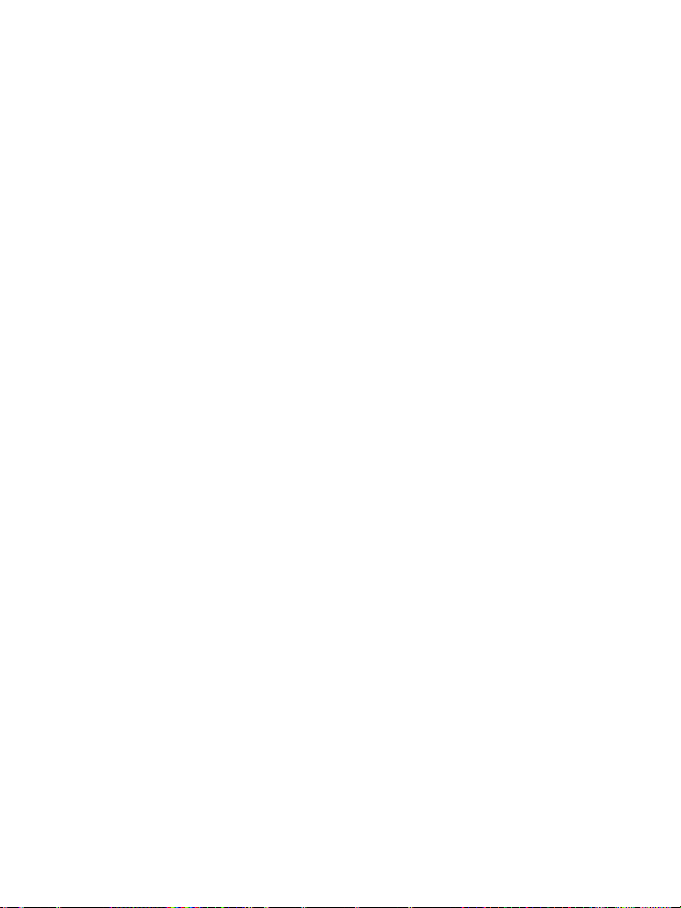
4/6
SORUN GİDERME VE UYARILAR
• Gamepad'im düzgün çalışmıyor ya da uygun şekilde ayarlanmış gözükmüyor:
- Elektrostatik deşarj nedeniyle kullanım sırasında arızalanması durumunda lütfen oyundan çıkın,
gamepad'inizi kapatın ve alıcınızı konsoldan veya PC'den ayırın. Alıcıyı yeniden takıp gameped'i açarak
ve oyunu yeniden başlatarak normal oyuna geri dönün.
- Gamepad'inizi bağlarken asla mini çubukları hareket ettirmeyin (ayarlama sorunlarını önlemek için).
• Gamepad'imi ayarlayamıyorum:
- Oyununuzun “Seçenekler/Kumanda/Gamepad” menüsünden: En uygun konfigürasyonu seçin.
- Daha fazla bilgi için lütfen oyununuzun kullanma kılavuzuna veya online yardıma başvurun.
- Bu tür sorunları çözmek için gamepad’inizin “programlama” fonksiyonunu da kullanabilirsiniz.
Gamepad ile işiniz bittiğinde gamepad’in POWER düğmesini (9) daima OFF (kapalı)
pozisyonuna almanız önerilir (pil ömrünü uzatmak için).
Page 60

5/6
TEKNİK DESTEK
Ürününüzle ilgili bir sorunla karşılaşırsanız, lütfen http://ts.thrustmaster.com adresini ziyaret edin ve
Technical Support’u tıklayın. Sayfadan, sorununuzu çözmenize yardımcı olacak çeşitli kaynaklara (Sıkça
Sorulan Sorular (SSS), sürücü ve yazılımların son sürümleri) erişebilirsiniz. Sorununuz devam ederse,
Thrustmaster ürünleri teknik destek hizmeti (“Technical Support”) ile iletişime geçebilirsiniz:
E-posta yoluyla:
E-posta yoluyla teknik destek almak için öncelikle çevrimiçi olarak kayıt olmalısınız. Verdiğiniz bilgiler,
temsilcilerin sorununuzu daha hızlı bir şekilde çözmesine yardımcı olacaktır. Technical Support sayfasının
sol tarafındaki Registration’ı tıklayın ve ekrandaki talimatları izleyin. Daha önce kayıt olduysanız,
Username ve Password alanlarını doldurup Login’i tıklayın.
GARANTİ BİLGİSİ
Guillemot Corporation S.A. (“Guillemot”) dünya çapında müşterilerine, Thrustmaster ürününün alım
tarihinden sonraki iki (2) yıl boyunca üründe malzeme ve üretim hatalarının olmayacağını garanti eder.
Garanti süresinde ürünün arızalı olduğunun görülmesi durumunda, size izlenmesi gereken prosedürü
bildirecek Teknik Destek ile hemen iletişime geçin. Arıza onaylandıysa, ürün alındığı yere (veya Teknik
Destek tarafından bildirilen başka bir yere) iade edilmelidir.
Bu garanti çerçevesinde, tüketicinin arızalı ürünü, Teknik Desteğin tercihine göre tamir edilir veya yenisi
ile değiştirilir. İlgili yasalar gereğince, Guillemot ve bağlı kuruluşlarının tam yükümlülüğü (dolaylı zararlar
için olan yükümlülüğü de dahil olmak üzere) Thrustmaster ürününün tamiri veya yenisiyle değiştirilmesi ile
sınırlıdır. Tüketim mallarının satışı ile ilgili yasalar bakımında tüketicinin yasal hakları bu garantiden
etkilenmez.
Garanti aşağıdaki durumlarda geçerli değildir: (1)ürünün değiştirilmiş, açılmış, tahrif edilmiş olması veya
uygunsuz ya da kötü kullanım, ihmal, kaza, normal aşınma sonucu veya malzeme ya da üretim
hatasından kaynaklanmayan başka bir nedenle zarar görmesi durumunda; (2) Teknik Destek tarafından
sağlanan talimatlara uyulmaması durumunda; (2) Guillemot tarafından yayınlanmamış ve yayıncısı
tarafından özel garanti kapsamındaki yazılımın kullanılması durumunda.
AB Yönetmeliğine Uygunluk Beyanı
Guillemot Corporation S.A. işbu belge ile T-Wireless Black aygıtının RTTE 1999/5/CE Yönetmeliğinin
başlıca gereklilikleri ve diğer ilgili maddeleri ile uyumlu olduğunu beyan eder. Uygunluk beyanı aşağıdaki
sitede incelenebilir: http://www.thrustmaster.com/certificates/T-Wireless_Black/Doc-T-Wireless_Black.pdf
Page 61

6/6
TELİF HAKKI
© 2012 Guillemot Corporation S.A. Tüm hakları saklıdır. Thrustmaster
tescilli markasıdır. PlayStation
®
Sony Computer Entertainment Inc’in tescilli markasıdır. Windows® ABD
®
Guillemot Corporation S.A’nın
ve/veya diğer ülkelerde, Microsoft Corporation’ın tescilli ticari markasıdır. Diğer tüm ticari markalar ve
marka adları burada tanınmıştır ve kendi sahiplerinin mülkiyetindedir. Resimler bağlayıcı değildir. İçerik,
tasarım ve özellikler önceden haber verilmeksizin değiştirilebilir ve bir ülkeden başka bir ülkeye değişiklik
gösterebilir. Çin’de yapılmıştır.
ÇEVRE KORUMA ÖNERİLERİ
Cihazın kullanım ömrü sona erdiğinde, standart ev atıkları ile atılmamalı, geri dönüşüm
için Atık Elektrikli ve Elektronik Cihazların toplandığı bir yere bırakılmalıdır.
Bu, ürünün, kullanım kılavuzunun veya paketin üzerinde bulunan sembol ile
onaylanmıştır.
Özelliklerine bağlı olarak malzemeler geri dönüştürülebilir. Atık Elektrik ve Elektronik
Cihazların geri dönüşümü veya diğer işleme yöntemleri sayesinde çevrenin
korunmasına yönelik önemli bir katkıda bulunabilirsiniz Size en yakın toplama merkezleri hakkında bilgi
almak için lütfen yerel yetkililerle iletişime geçin.
Bu belgeyi saklayın. Renkler ve süslemeler değişiklik gösterebilir.
Bu ürün 14 yaş veya üstü çocuklar ile ilgili tüm standartlara uygundur. Bu ürün, 14 yaşından küçük
çocukların kullanımına uygun değildir.
LR03 / AAA (1.5V) tipi 3 pille çalışır, dahil edilmemiştir. Yeniden şarj edilebilir olmayan pilleri şarj etmeyin.
Kullanılmış piller kumandadan çıkarılmalıdır. Farklı tür piller veya yeni ve kullanılmış piller
karıştırılmamalıdır. Yalnızca tavsiye edilen türdeki veya benzer tür piller kullanılmalıdır. Piller, doğru kutup
yönlerine göre yerleştirilmelidir. Pillerin ucuna kısa devre yaptırılmamalıdır. Piller bittiğinde, piller çıkartılıp
ve kullanılmış pilleri toplamak için tasarlanmış çöp kutularına atılmalıdır.
www.thrustmaster.com
Page 62

1/6
1. 8 przycisków czynności
6. Przycisk HOME do Playstation®3
7. 2 minijoysticki analogowe / 2 cyfrowe
bezprzewodowym
Kompatybilny z PC / PlayStation®3
CECHY TECHNICZNE
2. Przyciski SELECT i START
3. D-pad
4. Dioda LED pada
5. Przycisk MAPOWANIA (do
programowania)
Podręcznik użytkownika
przyciski czynności
8. Przełącznik POWER
9. Komora na baterie
10. Dioda LED odbiornika
11. Złącze PC i PS3 w odbiorniku
Page 63

2/6
INSTALACJA BATERII
Włóż 3 baterie 1,5V typu LR03 / AAA do komory na baterie znajdującej się z tyłu pada (14).
ZARYS OGÓLNY
• Przełącznik POWER (13):
- Pozycja OFF = pad jest wyłączony (i nie zużywa baterii).
- Pozycja ON = pad jest włączony.
Połączenie między padem a odbiornikiem jest ustanawiane automatycznie.
- Obie diody LED świecą = istnieje sygnał między padem a odbiornikiem.
- Obie diody LED szybko migają = brak sygnału między padem a odbiornikiem.
- Obie diody LED się nie świecą = pad jest w trybie czuwania lub wyłączony.
- Obie diody LED wolno migają = zmień baterie.
• TRYB CZUWANIA:
- Pad wyłącza się automatycznie po 5 minutach braku aktywności.
- By go ponownie włączyć, naciśnij przycisk START.
PLAYSTATION®3
INSTALACJA NA PLAYSTATION®3
1. Podłącz złącze USB (10) odbiornika do portu USB nr 1 na konsoli.
2. Włącz konsolę.
3. Włącz pad przy pomocy przełącznika POWER ON (13).
4. Uruchom grę.
Możesz zacząć grać!
Pad T-Wireless nie jest wyposażony w czujnik ruchu.
PC
INSTALACJA NA PC
1. Podłącz złącze USB (12) odbiornika do jednego z portów USB na komputerze. Windows®
automatycznie wykryje nowe urządzenie.
2. Włącz pad przy pomocy przełącznika POWER ON (9).
3. Kliknij na Start/Settings/Control Panel (Start/Ustawienia/Panel sterowania) i kliknij dwa razy na
Game Controllers (Kontrolery gier) (lub Gaming Options (Opcje gier), zależnie od systemu
operacyjnego). Okno dialogowe Game Controllers (Kontrolerów Gier) wyświetli nazwę pada ze
statusem OK.
4. W Control Panel (Panelu sterowania), kliknij na Properties (Właściwości), by skonfigurować pad:
Test device (testuj urządzenie): pozwala na przetestowanie i wizualizację przycisków, D-pada i
minijoysticków.
Test forces (testuj sprzężenia): pozwala na przetestowanie 8 efektów wibracji i skonfigurowanie
ustawień efektów wibracji.
Możesz zacząć grać!
Page 64

3/6
Dioda LED
(na padzie)
1
Naciśnij i puść przycisk MAPOWANIA (6)
CZERWONA
MIGA NA
CZERWONO
Naciśnij i puść przycisk lub kierunek, do którego
Dioda LED
(na padzie)
Naciśnij i przytrzymaj przycisk MAPOWANIA (6) przez
2 sekundy.
MIGA NA
ZIELONO
2
Puść przycisk MAPOWANIA (6).
ZIELONA
WAŻNE UWAGI DOTYCZĄCE KOMPUTERA PC
— Z naszej witryny internetowej pod poniższym adresem można również pobrać program Advanced
Programming Software przeznaczony do komputerów PC:
http://ts.thrustmaster.com/
— Karta „Test forces” (testuj sprzężenia) w programie Advanced Programming Software nie jest zgodna z
tym padem.
FUNKCJE ZAAWANSOWANE
PROGRAMOWANIE PRZYCISKÓW / MINIJOYSTICKÓW / D-PADA
Wszystkie przyciski, kierunki minijoysticków i D-Pada można zamieniać funkcjami przy pomocy przycisku
do MAPOWANIA (6).
• Przykłady możliwych zastosowań:
- Zamiana funkcji przycisków
- Zamiana 2 minijoysticków (w tym przypadku musisz zaprogramować 4 kierunki pierwszego minijoysticka
na 4 kierunki drugiego)
- Zamiana D-Pada z minijoystickiem (w tym przypadku, musisz zaprogramować 4 kierunki D-Pada na 4
kierunki wybranego minijoysticka)
• Procedura programowania/zamiany:
Kroki Działanie
2 Naciśnij i puść przycisk lub kierunek do zmiany
3
chcesz przypisać funkcję
Dwie funkcje zostały zamienione.
• By powrócić do programowania „domyślnego” (by usunąć swoje programowanie):
Kroki Działanie
1
Twoje programowanie zostało usunięte.
Należy pamiętać, że programowanie własne użytkownika znika za każdym razem, gdy pad zostanie
odłączony albo po zrestartowaniu pada (lub konsoli) lub jego przejściu w tryb gotowości.
(11)
ZIELONA
(11)
Page 65

4/6
ROZWIĄZYWANIE PROBLEMÓW I OSTRZEŻENIA
• Mój pad nie działa właściwie lub wydaje się, że nie jest właściwie skalibrowany:
- W przypadku nieprawidłowego działania spowodowanego wyładowaniem elektrostatycznym, wyjdź z
gry, wyłącz pad i odłącz odbiornik od konsoli lub komputera. Wznów zwykłą grę ponownie wpinając
odbiornik, następnie włącz pad i uruchom ponownie grę.
- Podczas podłączania pada nie ruszaj minijoystickami (by uniknąć problemów z kalibracją).
• Nie mogę skonfigurować pada:
- W menu „Options/Controller/Gamepad” (Opcje/Kontroler/Pad) gry: wybierz najwłaściwszą konfigurację.
- Poszukaj informacji w podręczniku użytkownika gry lub w pomocy online.
- Możesz także użyć funkcji „programowania” pada, by rozwiązać tego typu problem.
Po zakończeniu używania pada zalecamy, by zawsze przełączać jego przełącznik POWER (13)
do pozycji OFF (by przedłużyć życie baterii).
Page 66

5/6
WSPARCIE TECHNICZNE
Jeśli będziesz mieć problem z zakupionym produktem, wejdź na stronę http://ts.thrustmaster.com i kliknij
na Technical Support (wsparcie techniczne). Znajdziesz tam wiele funkcjonalnych narzędzi (FAQ,
najnowsze wersje sterowników i oprogramowania), które mogą pomóc w rozwiązaniu problemu. Jeśli
problem nadal będzie istniał, możesz skontaktować się z działem wsparcia technicznego produktów
Thrustmaster („Wsparcie techniczne”):
Wysyłając e-mail:
By móc skorzystać z e-mailowego wsparcia technicznego, najpierw musisz się zarejestrować online.
Udzielone informacje pomogą naszym pracownikom szybciej rozwiązać twój problem. Kliknij w zakładkę
Registration (Rejestracja) po lewej stronie strony wsparcia technicznego i postępuj zgodnie z
pojawiającymi się na ekranie poleceniami. Jeśli już się zarejestrowałeś, wypełnij pola Username (Nazwa
użytkownika) i Password (Hasło), a następnie kliknij na Login (Zaloguj).
INFORMACJE NA TEMAT GWARANCJI
Na całym świecie Guillemot Corporation S.A. („Guillemot”) udziela konsumentowi gwarancji, że niniejszy
produkt Thrustmaster będzie wolny od wad materiałowych i fabrycznych przez okres dwóch (2) lat od daty
oryginalnego zakupu. Jeśli produkt okaże się wadliwy w trakcie trwania gwarancji, należy natychmiast
skontaktować się z działem wsparcia technicznego, który udzieli informacji na temat procedury. Jeśli
wada się potwierdzi, produkt należy zwrócić w miejscu jego nabycia (lub jakimkolwiek innym wskazanym
przez wsparcie techniczne).
W kontekście tej gwarancji, wadliwy produkt konsumenta zostanie, zależnie od decyzji wsparcia
technicznego, naprawiony lub wymieniony. W sytuacjach dopuszczalnych przez obowiązujące prawo,
pełna odpowiedzialność firmy Guillemot i jej jednostek zależnych (w tym dla szkód pośrednich)
ograniczona jest do naprawy lub wymiany produktu Thrustmaster. Zapisy niniejszej gwarancji nie
wpływają na prawa ustawowe konsumenta odnośnie ustawodawstwa obowiązującego przy sprzedaży
dóbr konsumenckich.
Niniejsza gwarancja nie ma zastosowania: (1) jeśli produkt uległ modyfikacjom, został otwarty, zmieniony
lub zniszczony w wyniku niewłaściwego użycia, zaniedbania, wypadku, normalnego zużycia lub innej
przyczyny niezwiązanej z wadą materiałową lub fabryczną; (2) w przypadku niezastosowania się do
poleceń wsparcia technicznego; (3) gwarancja nie obejmuje oprogramowania wydanego przez firmę inną
niż Guillemot, które podlega zapisom gwarancji udzielonej przez jego wydawcę.
OŚWIADCZENIE O ZGODNOŚCI Z REGULACJAMI UE
Niniejszym firma Guillemot Corporation S.A. oświadcza, że urządzenie T-Wireless Black jest zgodne z
istotnymi wymogami i innymi stosownymi postanowieniami dyrektywy R&TTE 1999/5/WE. Oświadczenie
dotyczące zgodności można znaleźć na następującej stronie:
http://www.thrustmaster.com/certificates/T-Wireless_Black/Doc-T-Wireless_Black.pdf.
Page 67

6/6
PRAWA AUTORSKIE
© 2012 Guillemot Corporation S.A. Wszelkie prawa zastrzeżone. Thrustmaster® jest zastrzeżonym
znakiem towarowym Guillemot Corporation S.A. PlayStation® jest zastrzeżonym znakiem towarowym
Sony Computer Entertainment Inc. Windows® jest zastrzeżonym znakiem towarowym Microsoft
Corporation w Stanach Zjednoczonych i/lub innych krajach. Pentium® jest zastrzeżonym znakiem
towarowym Intel Corporation. Wszystkie inne znaki towarowe i nazwy handlowe są niniejszym
potwierdzone i stanowią one własność odpowiednich właścicieli. Ilustracje nie są wiążące. Zawartość,
projekty i specyfikacje mogą ulec zmianie bez uprzedzenia i mogą różnić się w zależności od kraju.
Wyprodukowano w Chinach.
ZALECENIA DOT. OCHRONY ŚRODOWISKA
Gdy użyteczność tego produktu dobiegnie końca, nie należy go wyrzucać razem z
odpadami domowymi, lecz odnieść go do wyspecjalizowanego punktu zbiórki zużytego
sprzętu elektrycznego i elektronicznego (WEEE), gdzie zostanie poddany recyklingowi.
Potwierdza to symbol, jaki znajduje się na produkcie, podręczniku użytkownika lub
opakowaniu.
Zależnie od ich rodzaju, materiały można odzyskać. Recykling i inne formy
przetwarzania zużytego sprzętu elektrycznego i elektronicznego znacznie pomagają
chronić środowisko naturalne.
Aby uzyskać szczegółowe informacje na temat najbliższego punktu zbiórki należy skontaktować się z
lokalnymi władzami.
Niniejsze informacje należy zachować. Kolorystyka i elementy ozdobne mogą różnić się od
przedstawionych.
Produkt spełnia wszystkie standardy dotyczące dzieci w wieku minimum 14 lat. Produkt nie jest
przeznaczony dla dzieci poniżej 14 roku życia.
Do działania produktu wymagane są trzy baterie typu LR03/AAA (1,5 V), sprzedawane osobno. Nie należy
ładować baterii do tego nie przeznaczonych. Zużyte baterie należy wyjąć z produktu. Nie należy mieszać
baterii różnego rodzaju ani baterii nowych i używanych. Należy stosować tylko baterie zalecanego typu lub
podobnego rodzaju. Wkładając baterie, należy zachować ich właściwą biegunowość. Nie wolno zwierać
końcówek baterii. Wyczerpane baterie należy wyjąć i wyrzucić do pojemnika przeznaczonego na zużyte
baterie.
www.thrustmaster.com
Page 68

6/1
1. 8 ﺕﺍءﺍﺭﺟﺇ ﺭﺍﺭﺯﺃ
PlayStation®3
7. ﺍﺭﺯ / ﻥﺎﺗﻳﺭﻅﺎﻧﺗ ﻥﺎﺗﺭﻐﺻﻣ ﻡﻛﺣﺗ ﺎﺗﺎﺻﻋ
ﻲﻛﻠﺳﻼﻟﺍ ﻝﺎﺑﻘﺗﺳﻻﺍ ﺯﺎﻬﺟ
:ﻕﻓﺍﻭﺗﻣ / ﻲﺻﺧﺷﻟﺍ ﺭﺗﻭﻳﺑﻣﻛﻟﺍPlayStation®3
ﻡﺩﺧﺗﺳﻣﻟﺍ ﻝﻳﻟﺩ
ﺕﺍءﺍﺭﺟﺇﻥﺎﻳﻣﻗﺭ
8. ﺡﺎﺗﻔﻣPOWER (ﺔﻗﺎﻁ)
9. ﺔﻳﺭﺎﻁﺑﻟﺍ ﺓﺭﺟﺣ
10. ﻝﺎﺑﻘﺗﺳﻻﺍ ﺯﺎﻬﺟ ﺭﺷﺅﻣ
11. ﻝﺻﻭﻣﻟﻭ ﻲﺻﺧﺷﻟﺍ ﺭﺗﻭﻳﺑﻣﻛﻠPS3 ﻰﻠﻋ
ﺔﻳﻧﻔﻟﺍ ﺹﺋﺎﺻﺧﻟﺍ
2. ﺭﺯﺍ SELECT ﻭ (ﺩﻳﺩﺣﺗ)START (ءﺩﺑ)
3. ﻪﻳﺟﻭﺗ ﺔﺣﻭﻟ
4. ﺭﺷﺅﻣGamepad
5. ﺭﺯM AP (ﻥﻳﻳﻌﺗ) (ﺔﺟﻣﺭﺑﻠﻟ)
6. ﺭﺯHOME ﻲﻓ (ﺔﻳﺳﻳﺋﺭﻟﺍ ﺔﺣﻔﺻﻟﺍ)
Page 69

6/2
ﺕﺎﻳﺭﺎﻁﺑﻟﺍ ﺏﻳﻛﺭﺗ
ﺭﺍﻭﺣﻟﺍ ﻊﺑﺭﻣ ﺽﺭﻌﻳ
ﺔﻟﺎﺣﻟﺎﺑ
.(ﻕﻓﺍﻭﻣ)
ﺕﺎﻳﺭﺎﻁﺑ ﺙﻼﺛ ﻝﺎﺧﺩﺈﺑ ﻡﻗ1.5 ﻉﻭﻧﻟﺍ ﻥﻣ ﺕﻟﻭﻓLR03 / AAA ﺭﻬﻅ ﻰﻠﻋ ﺩﺟﻭﺗ ﻲﺗﻟﺍ ﺔﻳﺭﺎﻁﺑﻟﺍ ﺓﺭﺟﺣ ﻲﻓgamepad (10.(
ﺔﻣﺎﻋ ﺓﺭﻅﻧ
• ﺡﺎﺗﻔﻣ POWER ) (ﺔﻗﺎﻁ)9:(
- ﻟﺍ ﻊﺿﻭOFF (ﻝﻳﻐﺷﺗﻟﺍ ﻑﺎﻘﻳﺇ) =gamepad .(ﺕﺎﻳﺭﺎﻁﺑﻟﺍ ﻡﺩﺧﺗﺳﻳ ﻻﻭ) ﻝﻳﻐﺷﺗﻟﺍ ﻑﺎﻘﻳﺇ ﺩﻳﻗ
- ﻊﺿﻭﻟﺍON = (ﻝﻳﻐﺷﺗ)gamepad .ﻝﻳﻐﺷﺗﻟﺍ ﺩﻳﻗ
ﺗﻳ ءﺎﺷﻧﺇ ﻡﻻﺍ ﻥﻳﺑ ﻝﺎﺻﺗgamepad .ﺎًﻳﺋﺎﻘﻠﺗ ﻝﺎﺑﻘﺗﺳﻻﺍ ﺯﺎﻬﺟﻭ
- ﺩﺟﻭﺗ = ﻝﻳﻐﺷﺗﻟﺍ ﺩﻳﻗ ﻥﻳﺭﺷﺅﻣﻟﺍ ﻼﻛ ﻥﻳﺑ ﺓﺭﺎﺷﺇgamepad ﻘﺗﺳﻻﺍ ﺯﺎﻬﺟﻭ.ﻝﺎﺑ
- ﻥﻳﺑ ﺓﺭﺎﺷﺇ ﺩﺟﻭﺗ ﻻ = ﻥﻳﺭﺷﺅﻣﻟﺍ ﻼﻛﻟ ﻊﻳﺭﺳ ﺽﻳﻣﻭgamepad .ﻝﺎﺑﻘﺗﺳﻻﺍ ﺯﺎﻬﺟﻭ
= ﻝﻳﻐﺷﺗﻟﺍ ﻑﺎﻘﻳﺇ ﺩﻳﻗ ﻥﻳﺭﺷﺅﻣﻟﺍ ﻼﻛgamepad .ﻝﻳﻐﺷﺗﻟﺍ ﻑﺎﻘﻳﺇ ﺩﻳﻗ ﻭﺃ ﺩﺍﺩﻌﺗﺳﻻﺍ ﻊﺿﻭ ﻲﻓ
.ﺕﺎﻳﺭﺎﻁﺑﻟﺍ ﺭﻳﻳﻐﺗ = ﻥﻳﺭﺷﺅﻣﻟﺍ ﻼﻛﻟ ءﻲﻁﺑ ﺽﻳﻣﻭ
• :ﺩﺍﺩﻌﺗﺳﻻﺍ ﻊﺿﻭ
- ﻝﻳﻐﺷﺗ ﻑﺎﻘﻳﺇ ﻡﺗﻳgamepad ﺩﻌﺑ ﺎًﻳﺋﺎﻘﻠﺗ5 .ﻁﺎﺷﻧﻟﺍ ﻡﺩﻋ ﻥﻣ ﻕﺋﺎﻗﺩ
- ﺭﺯ ﻰﻠﻋ ﻁﻐﺿﺍ ،ﻪﻁﻳﺷﻧﺗ ﺓﺩﺎﻋﻹSTART .(ءﺩﺑ)
PLAYSTATION®3
ﻰﻠﻋ ﺏﻳﻛﺭﺗﻟﺍPLAYSTATION®3
1 . ﻝﺻﻭﻣ ﻝﻳﺻﻭﺗﺑ ﻡﻗUSB (12) ﺫﻔﻧﻣﺑ ﻝﺎﺑﻘﺗﺳﻻﺍ ﺯﺎﻬﺟﺑ ﺹﺎﺧﻟﺍUSB ﻡﻗﺭ1 .ﺔﻳﺳﻳﺋﺭﻟﺍ ﺓﺩﺣﻭﻟﺎﺑ
2. ﺔﻳﺳﻳﺋﺭﻟﺍ ﺓﺩﺣﻭﻟﺍ ﻝﻳﻐﺷﺗﺑ ﻡﻗ.
3 . ﻝﻳﻐﺷﺗﺑ ﻡﻗgamepad ﺎﺗﻔﻣ ﻡﺍﺩﺧﺗﺳﺎﺑ ﺡPOWER ON ) (ﻝﻳﻐﺷﺗ) ﻊﺿﻭﻟﺍ ﻲﻓ (ﺔﻗﺎﻁ)9.(
4. ﺔﺑﻌﻠﻟﺍ ﻝﻳﻐﺷﺗ ءﺩﺑﺑ ﻡﻗ.
ﺏﻌﻠﻟ ﺩﻌﺗﺳﻣ ﻥﻵﺍ ﺕﻧﺃ!
ﻥﻣﺿﺗﻳ ﻻ :ﺔﻅﺣﻼﻣgamepad .ﺔﻛﺭﺣﻟﺍ ﺭﺎﻌﺷﺗﺳﺍ ﺓﺯﻳﻣ
ﻲﺻﺧﺷﻟﺍ ﺭﺗﻭﻳﺑﻣﻛﻟﺍ
ﻲﺻﺧﺷﻟﺍ ﺭﺗﻭﻳﺑﻣﻛﻟﺍ ﻰﻠﻋ ﺏﻳﻛﺭﺗﻟﺍ
1. ﻝﺻﻭﻣ ﻝﻳﺻﻭﺗﺑ ﻡﻗUSB ﺹﺎﺧﻟﺍﻝﺎﺑﻘﺗﺳﻻﺍ ﺯﺎﻬﺟﺑ )12( ﺫﻓﺎﻧﻣ ﺩﺣﺄﺑUSB ﻳﺑﻣﻛﻟﺍ ﻲﻓ ﻡﻭﻘﻳﺳ .ﻙﺑ ﺹﺎﺧﻟﺍ ﺭﺗﻭ
Windows® XP ﻭﺃVista ﻭﺃ7 .ﺎًﻳﺋﺎﻘﻠﺗ ﺩﻳﺩﺟﻟﺍ ﺯﺎﻬﺟﻟﺍ ﻑﺎﺷﺗﻛﺎﺑ
2. ﻝﻳﻐﺷﺗﺑ ﻡﻗgamepad ﺡﺎﺗﻔﻣ ﻡﺍﺩﺧﺗﺳﺎﺑPOWER ON (ﻝﻳﻐﺷﺗ) ﻊﺿﻭﻟﺍ ﻲﻓ (ﺔﻗﺎﻁ))9.(
3. ﻕﻭﻓ ﺭﻘﻧﺍStart/Settings/Control Panel ﻕﻭﻓ ﺎًﺟﻭﺩﺯﻣ ﺍًﺭﻘﻧ ﺭﻘﻧﺍﻭ (ﻡﻛﺣﺗﻟﺍ ﺔﺣﻭﻟ/ﺕﺍﺩﺍﺩﻋﻹﺍ/ﺃﺩﺑﺍ)Game
Controllers ﻭﺃ) (ﺏﺎﻌﻟﻷﺎﺑ ﻡﻛﺣﺗﻟﺍ ﺕﺍﺩﺣﻭ)Gaming Options (ﺏﺎﻌﻟﻷﺍ ﺕﺍﺭﺎﻳﺧ) ﺹﺎﺧﻟﺍ ﻝﻳﻐﺷﺗﻟﺍ ﻡﺎﻅﻧﻟ ﺎًﻌﺑﺗ ،
.(ﻙﺑ
Game Controllers
OK
ﻡﺳﺍ (ﺏﺎﻌﻟﻷﺎﺑ ﻡﻛﺣﺗﻟﺍ ﺕﺍﺩﺣﻭ)gamepad
4. ﻲﻓControl Panel ﻕﻭﻓ ﺭﻘﻧﺍ ،(ﻡﻛﺣﺗﻟﺍ ﺔﺣﻭﻟ)Properties (ﺹﺋﺎﺻﺧﻟﺍ) ﻻ ﺔﺣﻭﻟﻭ ﺭﺍﺭﺯﻷﺍ ﺽﺭﻋﻭ ﺭﺎﺑﺗﺧ
ﻥﻳﺗﺭﻐﺻﻣﻟﺍ ﻡﻛﺣﺗﻟﺍ ﻲﺗﺎﺻﻋﻭ ﻪﻳﺟﻭﺗﻟﺍ.
!ﺏﻌﻠﻟ ﺩﻌﺗﺳﻣ ﻥﻵﺍ ﺕﻧﺃ
Page 70

6/3
ﻲﺻﺧﺷﻟﺍ ﺭﺗﻭﻳﺑﻣﻛﻠﻟ ﺔﻣﺎﻫ ﺕﺎﻅﺣﻼﻣ
) ﺭﺷﺅﻣﻟﺍ4(
ﻰﻠﻋ)gamepad(
1
ﺭﺯ ﻰﻠﻋ ﻁﻐﺿﻟﺍMAP ﺗ) (ﻥﻳﻳﻌ)5 (ﻩﺭﻳﺭﺣﺗﻭ
ﺭﻣﺣﺃ 2 ﻩﺭﻳﺭﺣﺗﻭ ﻝﻳﺩﺑﺗﻠﻟ ﻩﺎﺟﺗﺍ ﻭﺃ ﺭﺯﻟﺍ ﻰﻠﻋ ﻁﻐﺿﻟﺍ
ﺭﻣﺣﻷﺍ ﻥﻭﻠﻟﺎﺑ ﺽﻣﻭﻳ
) ﺭﺷﺅﻣﻟﺍ4(
ﻰﻠﻋ)gamepad(
2
ﺭﺯ ﺭﻳﺭﺣﺗMAP (ﻥﻳﻳﻌﺗ))5(
ﺭﺿﺧﺃ
http://ts.thrustmaster.com/
ﺔﻣﺩﻘﺗﻣ ﻑﺋﺎﻅﻭ
ﻪﻳﺟﻭﺗﻟﺍ ﺔﺣﻭﻟ / ﻥﻳﺗﺭﻐﺻﻣﻟﺍ ﻡﻛﺣﺗﻟﺍ ﻲﺗﺎﺻﻋ / ﺭﺍﺭﺯﻷﺍ ﺔﺟﻣﺭﺑ
ﺍ ﻲﺗﺎﺻﻋ ﺕﺎﻫﺎﺟﺗﺍﻭ ﺭﺍﺭﺯﻷﺍ ﺔﻓﺎﻛ ﻥﻳﺑ ﻝﻳﺩﺑﺗﻟﺍ ﻥﻛﻣﻳ ﺭﺯﻟﺍ ﻡﺍﺩﺧﺗﺳﺎﺑ ﻪﻳﺟﻭﺗﻟﺍ ﺔﺣﻭﻟﻭ ﻥﻳﺗﺭﻐﺻﻣﻟﺍ ﻡﻛﺣﺗﻟMAP (ﻥﻳﻳﻌﺗ))5.(
• :ﺔﻠﻣﺗﺣﻣﻟﺍ ﺕﺎﻘﻳﺑﻁﺗﻟﺍ ﻰﻠﻋ ﺔﻠﺛﻣﺃ
ﻰﻟﺇ ﻰﻟﻭﻷﺍ ﺓﺭﻐﺻﻣﻟﺍ ﻡﻛﺣﺗﻟﺍ ﺎﺻﻌﻟ ﺔﻌﺑﺭﻷﺍ ﺕﺎﻫﺎﺟﺗﻻﺍ ﻥﻳﻳﻌﺗ ﺏﺟﻳ ،ﺔﻟﺎﺣﻟﺍ ﻩﺫﻫ ﻲﻓ) ﻥﻳﺗﺭﻐﺻﻣﻟﺍ ﻡﻛﺣﺗﻟﺍ ﻲﺗﺎﺻﻋ ﻥﻳﺑ ﻝﻳﺩﺑﺗﻟﺍ
ﻣﻟﺍ ﻡﻛﺣﺗﻟﺍ ﺎﺻﻌﻟ ﺔﻌﺑﺭﻷﺍ ﺕﺎﻫﺎﺟﺗﻻﺍ(ﺔﻳﻧﺎﺛﻟﺍ ﺓﺭﻐﺻ
.(ﺎﻬﻠﻳﺩﺑﺗ ﺩﺍﺭﻣﻟﺍ ﺓﺭﻐﺻﻣﻟﺍ ﻡﻛﺣﺗﻟﺍ ﺎﺻﻌﻟ ﺔﻌﺑﺭﻷﺍ
• :ﻝﻳﺩﺑﺗﻟﺍ / ﺔﺟﻣﺭﺑﻟﺍ ءﺍﺭﺟﺇ
ﺕﺍﻭﻁﺧﻟﺍ ءﺍﺭﺟﻹﺍ
3 ﻩﺭﻳﺭﺣﺗﻭ ﻪﻳﻓ ﺔﻔﻳﻅﻭﻟﺍ ﻊﺿﻭ ﺩﻳﺭﺗ ﻱﺫﻟﺍ ﻩﺎﺟﺗﻻﺍ ﻭﺃ ﺭﺯﻟﺍ ﻰﻠﻋ ﻁﻐﺿﻟﺍ ﺭﺿﺧﺃ
.ﻥﻵﺍ ﻥﻳﺗﻔﻳﻅﻭﻟﺍ ﻝﻳﺩﺑﺗ ﻡﺗ
• "ﺔﻳﺿﺍﺭﺗﻓﻻﺍ" ﺔﺟﻣﺭﺑﻟﺍ ﻰﻟﺇ ﻉﻭﺟﺭﻠﻟ :(ﻙﺑ ﺔﺻﺎﺧﻟﺍ ﺔﺟﻣﺭﺑﻟﺍ ﺕﺎﻳﻠﻣﻋ ﺔﻓﺎﻛ ﺢﺳﻣﻟ)
ﺕﺍﻭﻁﺧﻟﺍ ءﺍﺭﺟﻹﺍ
1 ﺭﺯ ﻰﻠﻋ ﻁﻐﺿﻟﺍMAP (ﻥﻳﻳﻌﺗﻟﺍ)(5( ﻥﻳﺗﻳﻧﺎﺛ ﺓﺩﻣﻟ ﺭﺍﺭﻣﺗﺳﻻﺍ ﻊﻣ ﺭﺿﺧﻷﺍ ﻥﻭﻠﻟﺎﺑ ﺽﻣﻭﻳ
- :ﻲﻟﺎﺗﻟﺍ ﻥﺍﻭﻧﻌﻟﺍ ﻰﻠﻋ ﺏﻳﻭﻟﺍ ﻊﻗﻭﻣ ﻰﻠﻋ ﻥﻣ ﻪﻠﻳﺯﻧﺗ ﻥﻛﻣﻳ ﻲﺻﺧﺷﻟﺍ ﺭﺗﻭﻳﺑﻣﻛﻠﻟ "ﺔﻣﺩﻘﺗﻣﻟﺍ ﺔﺟﻣﺭﺑﻟﺍ ﺞﻣﺎﻧﺭﺑ" ﺎًﺿﻳﺃ ﺭﻓﻭﺗﻳ
- " ﺏﻳﻭﺑﺗﻟﺍ ﺔﻣﻼﻋTest forces ﻊﻣ ﺔﻘﻓﺍﻭﺗﻣ ﺭﻳﻏ (ﺔﻣﺩﻘﺗﻣﻟﺍ ﺔﺟﻣﺭﺑﻟﺍ ﺞﻣﺎﻧﺭﺑﺑ ﺔﺻﺎﺧﻟﺍ) (ﺭﺎﺑﺗﺧﻻﺍ ﺽﺭﻓ) "gamepad .ﺍﺫﻫ
- ﺭﺍﺭﺯﻷﺍ ﻑﺋﺎﻅﻭ ﻝﻳﺩﺑﺗ
- ﺕﺎﻫﺎﺟﺗﻻﺍ ﻰﻟﺇ ﻪﻳﺟﻭﺗﻟﺍ ﺔﺣﻭﻠﻟ ﺔﻌﺑﺭﻷﺍ ﺕﺎﻫﺎﺟﺗﻻﺍ ﻥﻳﻳﻌﺗ ﺏﺟﻳ ،ﺔﻟﺎﺣﻟﺍ ﻩﺫﻫ ﻲﻓ) ﺓﺭﻐﺻﻣ ﻡﻛﺣﺗ ﺎﺻﻌﺑ ﻪﻳﺟﻭﺗﻟﺍ ﺔﺣﻭﻟ ﻝﻳﺩﺑﺗ
.ﻥﻵﺍ ﻙﺑ ﺔﺻﺎﺧﻟﺍ ﺔﺟﻣﺭﺑﻟﺍ ﺢﺳﻣ ﻡﺗ
ﻝﺻﻓ ﺎﻬﻳﻓ ﻡﺗﻳ ﺓﺭﻣ ﻝﻛ ﻲﻓ ﺎًﺿﻳﺃ ﻲﻔﺗﺧﺗﺳ ﻙﺑ ﺔﺻﺎﺧﻟﺍ ﺔﺟﻣﺭﺑﻟﺍ ﻥﺃ ﺔﻅﺣﻼﻣ ءﺎﺟﺭﻟﺍgamepad ﻥﻭﻛﻳ ﺎﻣﺩﻧﻋ ﻭﺃ
gamepad .ﻪﻠﻳﻐﺷﺗ ﺓﺩﺎﻋﺇ ﺩﻧﻋ ﻭﺃ ﺩﺍﺩﻌﺗﺳﻻﺍ ﻊﺿﻭ ﻲﻓ (ﺔﻳﺳﻳﺋﺭﻟﺍ ﺓﺩﺣﻭﻟﺍ ﻭﺃ)
Page 71

6/4
ﻡﺍﺩﺧﺗﺳﺍ ﻥﻣ ءﺎﻬﺗﻧﻻﺍ ﺩﻧﻋ
ﺡﺎﺗﻔﻣ ﻥﻳﻳﻌﺗﺑ ﺎًﻣﺋﺍﺩ ﻡﻭﻘﺗ ﻥﺄﺑ ﻲﺻﻭﻧ ،
) (ﺔﻗﺎﻁ)9 ﻲﻓ (
gamepad
ﻰﻟ ﺇ
ﻊﺿﻭﻟ ﺍ
.(ﺔﻳﺭﺎﻁﺑﻟﺍ ﺭﻣﻋ ﺓﺩﺎﻳﺯﻟ) (ﻝﻳﻐﺷﺗ ﻑﺎﻘﻳﺇ)
POWER
OFF
ﺕﺍﺭﻳﺫﺣﺗﻟﺍﻭ ﺎﻬﺣﻼﺻﺇﻭ ﺕﻼﻛﺷﻣﻟﺍ ﻑﺎﺷﺗﻛﺍ
gamepad
• ﻝﻣﻌﻳ ﻻgamepad :ﺢﻳﺣﺻ ﻝﻛﺷﺑ ﻪﺗﺭﻳﺎﻌﻣ ﺕﻣﺗ ﻪﻧﺃ ﻭﺩﺑﻳ ﻻ ﻭﺃ ﺢﻳﺣﺻ ﻝﻛﺷﺑ ﻲﺑ ﺹﺎﺧﻟﺍ
- ﻝﻳﻐﺷﺗ ﻑﺎﻘﻳﺇﻭ ﺔﺑﻌﻠﻟﺍ ﻥﻣ ﺝﻭﺭﺧﻟﺍ ءﺎﺟﺭﻟﺍgamepad ﻘﺗﺳﻻﺍ ﺯﺎﻬﺟ ﻝﺻﻓﻭ ﻲﺻﺧﺷﻟﺍ ﺭﺗﻭﻳﺑﻣﻛﻟﺍ ﻭﺃ ﺔﻳﺳﻳﺋﺭﻟﺍ ﺓﺩﺣﻭﻟﺍ ﻥﻋ ﻝﺎﺑ
.ﻙﺑ ﺹﺎﺧﻟﺍ ﻝﻳﻐﺷﺗﺑ ﻡﻗ ﻡﺛ ،ﻝﺎﺑﻘﺗﺳﻻﺍ ﺯﺎﻬﺟ ﻝﻳﺻﻭﺗ ﺓﺩﺎﻋﺇ ﻕﻳﺭﻁ ﻥﻋ ﻲﻌﻳﺑﻁ ﻝﻛﺷﺑ ﺔﺑﻌﻠﻟﺍ ﻝﻳﻐﺷﺗ ﻑﻧﺄﺗﺳﺍgamepad ﻝﻳﻐﺷﺗﻭ
.ﻯﺭﺧﺃ ﺓﺭﻣ ﺔﺑﻌﻠﻟﺍ
- ﻝﻳﺻﻭﺗ ﺩﻧﻋ ﻥﻳﺗﺭﻐﺻﻣﻟﺍ ﻡﻛﺣﺗﻟﺍ ﻲﺗﺎﺻﻋ ﻙﻳﺭﺣﺗ ﺏﻧﺟﺗgamepad .(ﺓﺭﻳﺎﻌﻣﻟﺍ ﻲﻓ ﻝﻛﺎﺷﻣ ﻱﺃ ﺏﻧﺟﺗﻟ)
• ﻣﻳ ﻻ ﻥﻳﻭﻛﺗ ﻲﻧﻧﻛgamepad:
" ﺔﻣﺋﺎﻗ ﻲﻓOptions/Controller/Gamepad / ﻡﻛﺣﺗﻟﺍ ﺓﺩﺣﻭ / ﺕﺍﺭﺎﻳﺧ) "Gamepad ﺩﻳﺩﺣﺗﺑ ﻡﻗ :ﺔﺑﻌﻠﻟﺎﺑ ﺔﺻﺎﺧﻟﺍ (
.ﺔﻣءﻼﻣ ﺭﺛﻛﻷﺍ ﻥﻳﻭﻛﺗﻟﺍ
- .ﺕﺎﻣﻭﻠﻌﻣﻟﺍ ﻥﻣ ﺩﻳﺯﻣ ﻰﻠﻋ ﻝﻭﺻﺣﻠﻟ ﺕﻧﺭﺗﻧﻹﺍ ﺭﺑﻋ ﺕﺎﻣﻳﻠﻌﺗﻟﺍ ﻭﺃ ﺔﺑﻌﻠﻟﺍ ﻡﺩﺧﺗﺳﻣ ﻝﻳﻟﺩ ﻰﻟﺇ ﻉﻭﺟﺭﻟﺍ ءﺎﺟﺭﻟﺍ
ﻅﻭ ﻡﺍﺩﺧﺗﺳﺍ ﻙﻧﻛﻣﻳ ﺎﻣﻛ "ﺔﺟﻣﺭﺑ" ﺔﻔﻳgamepad .ﻝﻛﺎﺷﻣﻟﺍ ﻥﻣ ﻉﻭﻧﻟﺍ ﺍﺫﻫ ﻝﺣﻟ
Page 72

6/5
ﺗﻧﻻﺍ ﻰﺟﺭﻳﻓ ،ﻙﺑ ﺹﺎﺧﻟﺍ ﺞﺗﻧﻣﻟﺍ ﻊﻣ ﺔﻠﻛﺷﻣ ﺕﻬﺟﺍﻭ ﺍﺫﺇ ﻰﻟﺇ ﻝﺎﻘhttp://ts.thrustmaster.com .ﺔﻐﻠﻟﺍ ﺩﻳﺩﺣﺗﻭ ﻙﺎﻧﻫ ﻥﻣﻓ
ﻲﻧﻔﻟﺍ ﻡﻋﺩﻟﺍ
ﺩﻗ ﻲﺗﻟﺍ (ﺞﻣﺍﺭﺑﻟﺍﻭ ﻝﻳﻐﺷﺗﻟﺍ ﺞﻣﺍﺭﺑ ﺕﺍﺭﺍﺩﺻﺇ ﺙﺩﺣﺃ ،ﺔﻌﺋﺎﺷﻟﺍ ﺔﻠﺋﺳﻷﺍ) ﺔﻋﻭﻧﺗﻣﻟﺍ ﺓﺩﻋﺎﺳﻣﻟﺍ ﺕﺍﻭﺩﻷﺍ ﻰﻟﺇ ﻝﻭﺻﻭﻟﺍ ﻥﻣ ﻥﻛﻣﺗﺗﺳ
.ﻙﺗﻠﻛﺷﻣ ﻝﺣ ﻲﻓ ﻙﺩﻋﺎﺳﺗ ﺕﺎﺟﺗﻧﻣﻟ ﻲﻧﻔﻟﺍ ﻡﻋﺩﻟﺍ ﺔﻣﺩﺧﺑ ﻝﺎﺻﺗﻻﺍ ﻙﻧﻛﻣﻳﻓ ،ﺔﻠﻛﺷﻣﻟﺍ ﺕﺭﻣﺗﺳﺍ ﺍﺫﺇThrustmaster ﻡﻋﺩﻟﺍ")
:("ﻲﻧﻔﻟﺍ
:ﻲﻧﻭﺭﺗﻛﻟﻹﺍ ﺩﻳﺭﺑﻟﺍ ﻕﻳﺭﻁ ﻥﻋ
ﺭﺑﻋ ﺎﻧﺑ ﺹﺎﺧﻟﺍ ﻲﻧﻔﻟﺍ ﻡﻋﺩﻟﺍ ﻰﻟﺇ ﻝﻭﺻﻭﻠﻟﻲﻧﻭﺭﺗﻛﻟﻹﺍ ﺩﻳﺭﺑﻟﺍ ﺏﻳﻭ ﻊﻗﻭﻣ ﻰﻠﻋ ﺕﻧﺭﺗﻧﻹﺍ ﺭﺑﻋ ﻝﻳﺟﺳﺗﻟﺎﺑ ﻻﻭﺃ ﻡﻭﻘﺗ ﻥﺃ ﺏﺟﻳ ،
http://ts.thrustmaster.com/. ﺕﻗﻭ ﻉﺭﺳﺃ ﻲﻓ ﻙﺗﻠﻛﺷﻣ ﻝﺣ ﻲﻓ ﻥﻳﻳﻧﻔﻟﺍ ﺎﻬﻣﺩﻘﺗﺳ ﻲﺗﻟﺍ ﺕﺎﻣﻭﻠﻌﻣﻟﺍ ﺩﻋﺎﺳﺗﺳ ﺙﻳﺣ .ﻥﻛﻣﻣ
ﻕﻭﻓ ﺭﻘﻧﺍProduct Registration )ﺞﺗﻧﻣﻟﺍ ﻝﻳﺟﺳﺗ.ﺔﺷﺎﺷﻟﺍ ﻰﻠﻋ ﺔﺿﻭﺭﻌﻣﻟﺍ ﺕﺎﻣﻳﻠﻌﺗﻟﺍ ﻊﺑﺗﺍﻭ ( ﺞﺗﻧﻣﻟﺍ ﻝﻳﺟﺳﺗﺑ ﺕﻣﻗ ﺍﺫﺇ
ﻝﻭﻘﺣﻟﺍ ﻲﻓ ﻡﺩﺧﺗﺳﻣﻟﺍ ﺕﺎﻣﻭﻠﻌﻣ ﻝﺎﺧﺩﺇ ﻰﺟﺭﻳﻓ ،ﻝﻌﻔﻟﺎﺑUsername )ﻡﺩﺧﺗﺳﻣﻟﺍ ﻡﺳﺍﻭ (Password )ﺭﻭﺭﻣﻟﺍ ﺔﻣﻠﻛ ﺭﻘﻧﻟﺍ ﻡﺛ (
ﻕﻭﻓLogin )ﻝﻭﺧﺩﻟﺍ ﻝﻳﺟﺳﺗ.(
ﻥﺎﻣﺿﻟﺍ ﺕﺎﻣﻭﻠﻌﻣ
ﺔﻛﺭﺷ ﻥﻣﺿﺗGuillemot Corporation S.A ") ﺔﻳﻣﻟﺎﻌﻟﺍGuillemot ﺞﺗﻧﻣ ﻥﻭﻛﻳ ﻥﺃ ﻙﻠﻬﺗﺳﻣﻠﻟ ("Thrustmaster ﺍﺫﻫ
) ﻥﻳﻣﺎﻋ ﺓﺩﻣﻟ ﻊﻳﻧﺻﺗﻟﺍ ﺏﻭﻳﻋﻭ ﺩﺍﻭﻣﻟﺍ ﺏﻭﻳﻋ ﻥﻣ ﺎًﻳﻟﺎﺧ2 .ﻲﻠﺻﻷﺍ ءﺍﺭﺷﻟﺍ ﺦﻳﺭﺎﺗ ﻥﻣ ( ﺓﺭﺗﻓ ﻝﻼﺧ ﺏﻭﻳﻋ ﻱﺃ ﺞﺗﻧﻣﻟﺎﺑ ﺭﻬﻅ ﺍﺫﺇﻭ
ﺭﻳﺳ ﻱﺫﻟﺍ ،ﻲﻧﻔﻟﺍ ﻡﻋﺩﻟﺎﺑ ﺭﻭﻔﻟﺍ ﻰﻠﻋ ﻝﺻﺗﺎﻓ ،ﻥﺎﻣﺿﻟﺍ.ﺎﻬﻌﺑﺗﺗﺳ ﻲﺗﻟﺍ ﺕﺍءﺍﺭﺟﻹﺍ ﻰﻟﺇ ﻙﺩﺷ ﺏﺟﻳ ،ﺏﻳﻌﻟﺍ ﺩﻭﺟﻭ ﻥﻣ ﺩﻛﺄﺗﻟﺍ ﺔﻟﺎﺣ ﻲﻓ
.(ﻲﻧﻔﻟﺍ ﻡﻋﺩﻟﺍ ﻪﻳﻟﺇ ﻙﻬﺟﻭﻳ ﺭﺧﺁ ﻊﻗﻭﻣ ﻱﺃ ﻭﺃ) ءﺍﺭﺷﻟﺍ ﻥﺎﻛﻣ ﻰﻟﺇ ﺞﺗﻧﻣﻟﺍ ﺓﺩﺎﻋﺇ
.ﻲﻧﻔﻟﺍ ﻡﻋﺩﻟﺍ ﺭﺎﻳﺗﺧﺍ ﺏﺳﺣ ،ﻪﻟﺍﺩﺑﺗﺳﺍ ﻭﺃ ﻙﻠﻬﺗﺳﻣﻟﺎﺑ ﺹﺎﺧﻟﺍ ﺏﻳﻌﻣﻟﺍ ﺞﺗﻧﻣﻟﺍ ﺡﻼﺻﺇ ﺎﻣﺇ ﻡﺗﻳﺳ ،ﻥﺎﻣﺿﻟﺍ ﺍﺫﻫ ﻕﺎﻳﺳ ﻲﻓﻭ ﻝﻣﺎﻛ ﺭﺻﺗﻘﺗ
ﻭﺅﺳﻣ ﺔﻛﺭﺷ ﺔﻳﻟGuillemot ﺞﺗﻧﻣ ﺡﻼﺻﺇ ﻰﻠﻋ (ﺓﺭﺷﺎﺑﻣﻟﺍ ﺭﻳﻏ ﺭﺍﺭﺿﻷﺍ ﻙﻟﺫ ﻲﻓ ﺎﻣﺑ) ﺎﻬﻋﻭﺭﻓﻭThrustmaster ﻭﺃ
.ﻪﺑ ﻝﻭﻣﻌﻣﻟﺍ ﻥﻭﻧﺎﻘﻟﺍ ﺏﺟﻭﻣﺑ ﻙﻟﺫﺑ ﺢﻣُﺳ ﻰﺗﻣ ،ﻪﻟﺍﺩﺑﺗﺳﺍ ﻊﻳﺑ ﻰﻠﻋ ﻕﺑﻁﻣﻟﺍ ﻊﻳﺭﺷﺗﻟﺎﺑ ﺔﺻﺎﺧﻟﺍﻭ ﻙﻠﻬﺗﺳﻣﻠﻟ ﺔﻳﻧﻭﻧﺎﻘﻟﺍ ﻕﻭﻘﺣﻟﺍ ﺭﺛﺄﺗﺗ ﻻ
.ﻥﺎﻣﺿﻟﺍ ﺍﺫﻬﺑ ﺔﻳﻛﻼﻬﺗﺳﻻﺍ ﻊﻠﺳﻟﺍ
ﺫﻫ ﻕﻳﺑﻁﺗ ﻡﺗﻳ ﻻ:ﻥﺎﻣﺿﻟﺍ ﺍ )1ﻳﺳ ﻝﻛﺷﺑ ﻡﺍﺩﺧﺗﺳﻻﺍ ﺔﺟﻳﺗﻧ ﻑﻠﺗﻠﻟ ﺽﺭﻌﺗ ﺍﺫﺇ ﻭﺃ ﻩﺭﻳﻳﻐﺗ ﻭﺃ ﻪﺣﺗﻓ ﻭﺃ ﺞﺗﻧﻣﻟﺍ ﻝﻳﺩﻌﺗ ﻡﺗ ﺍﺫﺇ (ﺊ ﺭﻳﻏ ﻭﺃ
) ؛ﻊﻳﻧﺻﺗﻟﺍ ﻲﻓ ﺏﻳﻋ ﻭﺃ ﺓﺩﺎﻣﻟﺍ ﻲﻓ ﺏﻳﻋ ﺩﻭﺟﻭﺑ ﻁﺑﺗﺭﻣ ﺭﻳﻏ ﺭﺧﺁ ﺏﺑﺳ ﻱﺃ ﻭﺃ ﻲﻌﻳﺑﻁﻟﺍ ﻝﻛﺂﺗﻟﺍ ﻭﺃ ﺙﺩﺎﺣ ﻭﺃ ﻝﺎﻣﻫﻹﺍ ﻭﺃ ﺏﺳﺎﻧﻣ2 (
ﺎﻬﻣﺩﻘﻳ ﻲﺗﻟﺍ ﺕﺎﻣﻳﻠﻌﺗﻟﺎﺑ ﻡﺍﺯﺗﻟﻻﺍ ﻡﺩﻋ ﺔﻟﺎﺣ ﻲﻓ) ﻲﻧﻔﻟﺍ ﻡﻋﺩﻟﺍ3 ﺎﻫﺭﺷﻧﺗ ﻡﻟ ﻲﺗﻟﺍ ﺞﻣﺍﺭﺑﻟﺍ ﻰﻠﻋ (Guillemot ﻩﺫﻫ ﻊﺿﺧﺗ ﺙﻳﺣ ،
.ﺞﻣﺍﺭﺑﻟﺍ ﻩﺫﻫ ﺭﺷﺎﻧ ﻪﻣﺩﻘﻳ ﺩﺩﺣﻣ ﻥﺎﻣﺿﻟ ﺞﻣﺍﺭﺑﻟﺍ
Page 73

6/6
ﺔﻳﺑﻭﺭﻭﻷﺍ ﺕﺎﻬﻳﺟﻭﺗﻟﺎﺑ ﻡﺍﺯﺗﻟﻻﺍ ﻥﺎﻳﺑ
http://www.thrustmaster.com/certificates/T-Wireless_Black/Doc-T-Wireless_Black.pdf
© 2012 Guillemot Corporation S.A..ﺔﻅﻭﻔﺣﻣ ﻕﻭﻘﺣﻟﺍ ﺔﻓﺎﻛ ﺔﻣﻼﻌﻟﺍThrustmaster® ﺔﻳﺭﺎﺟﺗ ﺔﻣﻼﻋ ﻲﻫ
Sony Computer Entertainment, Inc.ﻌﻟﺍﻭ . ﺔﻣﻼWindows® ﺔﻛﺭﺷﻟ ﺔﻠﺟﺳﻣ ﺔﻳﺭﺎﺟﺗ ﺔﻣﻼﻋ ﻲﻫ
.ﻥﻳﻳﻧﻌﻣﻟﺍ ﺎﻬﺑﺎﺣﺻﻷ ﺔﻛﻭﻠﻣﻣ ﻯﺭﺧﻷﺍ .ﺔﻣﺯﻠﻣ ﺭﻳﻏ ﺔﻳﺣﻳﺿﻭﺗﻟﺍ ﻡﻭﺳﺭﻟﺍ ﺕﺎﻔﺻﺍﻭﻣﻟﺍﻭ ﺕﺎﻣﻳﻣﺻﺗﻟﺍﻭ ﺕﺎﻳﻭﺗﺣﻣﻟﺍ ﻊﺿﺧﺗﻭ
ﻥﻛﻟ ﺔﻳﺩﺎﻌﻟﺍ ﺔﻳﻟﺯﻧﻣﻟﺍ ﺕﺎﻳﺎﻔﻧﻟﺍ ﻊﻣ ﻪﻧﻣ ﺹﻠﺧﺗﻟﺍ ﻡﺩﻋ ﺏﺟﻳ ،ﺞﺗﻧﻣﻟﺍ ﺍﺫﻬﻟ ﻲﻠﻳﻐﺷﺗﻟﺍ ﺭﻣﻌﻟﺍ ءﺎﻬﺗﻧﺍ ﺩﻧﻋ
ﺓﺩﺎﻋﻹ ﺔﻳﻧﻭﺭﺗﻛﻟﻹﺍﻭ ﺔﻳﺑﺭﻬﻛﻟﺍ ﺕﺍﺩﻌﻣﻟﺍ ﺕﺎﻳﺎﻔﻧ ﻥﻣ ﺹﻠﺧﺗﻟﺎﺑ ﺔﺻﺎﺧ ﻊﻳﻣﺟﺗ ﺔﻁﻘﻧ ﻲﻓ ﻩﺅﺎﻘﻟﺇ ﺏﺟﻳ
.ﻑﻼﻐﻟﺍ ﻭﺃ ﻡﺩﺧﺗﺳﻣﻟﺍ ﻝﻳﻟﺩ ﻭﺃ ﺞﺗﻧﻣﻟﺍ ﻰﻠﻋ ﺩﻭﺟﻭﻣﻟﺍ ﺯﻣﺭﻟﺍ ﻝﻼﺧ ﻥﻣ ﺍﺫﻫ ﻰﻠﻋ ﺩﻳﻛﺄﺗﻟﺍ ﻡﺗﻳﻭ
.ﺎﻬﺻﺋﺎﺻﺧ ﻰﻠﻋ ًءﺎﻧﺑ ﺩﺍﻭﻣﻟﺍ ﺭﻳﻭﺩﺗ ﺓﺩﺎﻋﺇ ﻥﻛﻣﻳ ﻯﺭﺧﻷﺍ ﻝﺎﻛﺷﻷﺍﻭ ﺭﻳﻭﺩﺗﻟﺍ ﺓﺩﺎﻋﺇ ﻝﻼﺧ ﻥﻣﻭ
ﺔﻳﺎﻣﺣ ﻲﻓ ﺓﺩﻋﺎﺳﻣﻟﺍ ﻲﻓ ﺭﻳﺑﻛ ﻝﻛﺷﺑ ﺔﻣﻫﺎﺳﻣﻟﺍ ﻙﻧﻛﻣﻳ ﺔﻳﻧﻭﺭﺗﻛﻟﻹﺍﻭ ﺔﻳﺑﺭﻬﻛﻟﺍ ﺕﺍﺩﻌﻣﻟﺍ ﺕﺎﻳﺎﻔﻧ ﺔﺟﻟﺎﻌﻣﻟ
.ﻙﻳﻟﺇ ﻊﻳﻣﺟﺗ ﺔﻁﻘﻧ ﺏﺭﻗﺃ ﻥﻋ ﺕﺎﻣﻭﻠﻌﻣ ﻰﻠﻋ ﻝﻭﺻﺣﻠﻟ ﺔﻳﻠﺣﻣﻟﺍ ﺕﺎﻁﻠﺳﻟﺎﺑ ﻝﺎﺻﺗﻻﺍ ﻰﺟﺭﻳ
ﻥﺳ ﻥﻣ ﻝﺎﻔﻁﻷﺎﺑ ﺔﻘﻠﻌﺗﻣﻟﺍ ﺭﻳﻳﺎﻌﻣﻟﺍ ﺔﻓﺎﻛ ﻊﻣ ﻕﻓﺍﻭﺗﻣ ﺞﺗﻧﻣﻟﺍ ﺍﺫﻫ14 .ﺭﺛﻛﺃﻭ ﺎًﻣﺎﻋ ﺔﻁﺳﺍﻭﺑ ﻡﺍﺩﺧﺗﺳﻼﻟ ﺏﺳﺎﻧﻣ ﺭﻳﻏ ﺞﺗﻧﻣﻟﺍ ﺍﺫﻫ
.ﺯﺎﻬﺟﻟﺍ ﻥﻣ ﺔﻠﻣﻌﺗﺳﻣﻟﺍ ﺕﺎﻳﺭﺎﻁﺑﻟﺍ .ﺔﻠﻣﻌﺗﺳﻣ ﻯﺭﺧﺃﻭ ﺓﺩﻳﺩﺟ ﺕﺎﻳﺭﺎﻁﺑ ﻭﺃ ﺕﺎﻳﺭﺎﻁﺑﻟﺍ ﻥﻣ ﺔﻔﻠﺗﺧﻣ ﻉﺍﻭﻧﺃ ﻁﻠﺧ ﻡﺩﻋ ﺏﺟﻳ ﻻ
ﺳﺎﺑ ﻰﺻﻭﻣﻟﺍ ﻉﻭﻧﻟﺍ ﻥﻣ ﺕﺎﻳﺭﺎﻁﺑ ﻻﺇ ﻡﺩﺧﺗﺳﺗ.ﻪﺑﺎﺷﻣ ﻉﻭﻧ ﻭﺃ ﻪﻣﺍﺩﺧﺗ .ﺔﺣﻳﺣﺻﻟﺍ ﺔﻳﺑﻁﻘﻟﺎﺑ ﺕﺎﻳﺭﺎﻁﺑﻟﺍ ﻊﺿﻭ ﺏﺟﻳ ﻥﺃ ﺏﺟﻳ
.ﺓﺭﻳﺻﻗ ﺓﺭﺋﺍﺩ ﺔﻳﺭﺎﻁﺑﻟﺍ ﻑﺍﺭﻁﺃ ﻥّﻭﻛﺗ ﺕﺎﻳﺭﺎﻁﺑﻟﺍ ﻊﻳﻣﺟﺗﻟ ﺔﻣﻣﺻﻣ ﺕﺎﻳﻭﺎﺣ ﻲﻓ ﺎﻬﻌﺿﻭﻭ ﺎﻬﺗﻟﺍﺯﺈﺑ ﻡﻗ ،ﺕﺎﻳﺭﺎﻁﺑﻟﺍ ءﺎﻬﺗﻧﺍ ﺩﻧﻋ
www.thrustmaster.com
ﺔﻛﺭﺷ ﺭﻘﺗGuillemot Corporation S.A. ﺯﺎﻬﺟﻟﺍ ﻥﺃ ﺩﻧﺗﺳﻣﻟﺍ ﺍﺫﻫ ﺏﺟﻭﻣﺑT-Wireless Black ﻊﻣ ﻕﻓﺍﻭﺗﻣ
ﺔﻳﺳﺎﺳﻷﺍ ﺕﺎﺑﻠﻁﺗﻣﻟﺍ ﻪﻳﺟﻭﺗﻟﺍ ﻥﻣ ﺔﻠﺻﻟﺍ ﺕﺍﺫ ﻯﺭﺧﻷﺍ ﻡﺎﻛﺣﻷﺍﻭRTTE 1999/5/CE. ﻰﻠﻋ ﻡﺍﺯﺗﻟﻻﺍ ﺕﺎﻧﺎﻳﺑ ﺽﺭﻋ ﻥﻛﻣﻳ
:ﻲﻟﺎﺗﻟﺍ ﻊﻗﻭﻣﻟﺍ
ﺭﺷﻧﻟﺍ ﻕﻭﻘﺣ
ﺔﻛﺭﺷﻟ ﺔﻠﺟﺳﻣGuillemot Corporation S.A. ﺔﻣﻼﻌﻟﺍﻭ .PlayStation® ﺔﻛﺭﺷﻟ ﺔﻠﺟﺳﻣ ﺔﻳﺭﺎﺟﺗ ﺔﻣﻼﻋ ﻲﻫ
Microsoft Corporation .ﻯﺭﺧﺃ ﻥﺍﺩﻠﺑ ﻲﻓ ﻭﺃ/ﻭ ﺓﺩﺣﺗﻣﻟﺍ ﺕﺎﻳﻻﻭﻟﺍ ﻲﻓ ﺔﻳﺭﺎﺟﺗﻟﺍ ءﺎﻣﺳﻷﺍﻭ ﺔﻳﺭﺎﺟﺗﻟﺍ ﺕﺎﻣﻼﻌﻟﺍ ﺔﻓﺎﻛ
ﺩ ﺭﻳﻳﻐﺗﻠﻟ.ﺭﺧﺁ ﻰﻟﺇ ﺩﻠﺑ ﻥﻣ ﻑﻠﺗﺧﺗ ﺩﻗﻭ ﺭﺎﻌﺷﺇ ﻥﻭ .ﻥﻳﺻﻟﺍ ﻲﻓ ﻊﻧﺻ
ﺔﺋﻳﺑﻟﺍ ﺔﻳﺎﻣﺣ ﺕﺎﻳﺻﻭﺗ
.ﺭﻳﻭﺩﺗﻟﺍ
.ﺔﺋﻳﺑﻟﺍ
.ﺕﺎﻣﻭﻠﻌﻣﻟﺍ ﻩﺫﻬﺑ ﻅﻔﺗﺣﺍ .ﻑﺭﺎﺧﺯﻟﺍﻭ ﻥﺍﻭﻟﻷﺍ ﻑﻠﺗﺧﺗ ﺩﻗ
ﺃ ﻝﺎﻔﻁﻷﺍ ﻥﻣ ﻝﻗ14 .ﺔﻧﺳ
ﺕﺎﻳﺭﺎﻁﺑ ﻊﻣ ﻝﻣﻌﺗ3 AAA ﺩﻬﺟﺑ1.5 .(ﺔﻧﻣﺿﻣ ﺭﻳﻏ) ﺕﻟﻭﻓ .ﻥﺣﺷﻠﻟ ﺔﻠﺑﺎﻘﻟﺍ ﺭﻳﻏ ﺕﺎﻳﺭﺎﻁﺑﻟﺍ ﻥﺣﺷﺑ ﻡﻘﺗ ﻻ ﺔﻟﺍﺯﺇ ﺏﺟﻳ
.ﺔﻠﻣﻌﺗﺳﻣﻟﺍ
Page 74

Thrustmaster is a division
of the Guillemot Corporation group
© 2012 Guillemot Corporation S.A., rue du Chêne Héleuc, 56910 Carentoir, France (414 196 758 R.C.S. Rennes)
