Page 1

User Manual
TECHNICAL FEATURES
1. Point Of View button
2. Throttle
3. 15V–1000mA power connector
4. USB connector
5. Rudder control selection switch
INSTALLATION
The CD-ROM included with this product allows you to install your joystick’s Force Feedback drivers.
1. Plug the 15V–1000mA power adapter into an electrical outlet near your computer. Connect the
power adapter to your joystick’s power connector (3).
2. Insert the installation CD-ROM into your CD-ROM drive. The CD-ROM should launch automatically. If
not, go to My Computer and double-click the icon representing your CD-ROM drive. The
Thrustmaster interface appears.
6. Rudder control via twisting handle with locking screw
7. Allen key for attaching or removing the throttle
8. Rudder control via rocking button
9. 8 action buttons
1/4
Page 2

3. Click Drivers to install your joystick’s drivers. Follow the on-screen instructions.
4. When prompted to do so, connect your joystick’s USB connector to one of your computer’s USB ports.
Windows 98/2000/Me/XP will automatically detect the new device (if you are connecting a USB device
for the first time, Windows may prompt you to insert the Windows CD-ROM during the installation in
order to install the required system files).
Windows 98
: The Add New Hardware Wizard will search for the appropriate drivers. Click Next.
Follow the on-screen instructions to complete the installation.
Windows 2000/Me/XP
5. Once the installation is complete, exit the Thrustmaster interface (by clicking the X in the top right-
: The drivers are installed automatically.
hand corner) and restart your computer.
DIRECTX
If you do not already have this version, install DirectX 9 on the CD-ROM by clicking DirectX (must be
installed in order for your joystick to function properly).
DEMOS
In the CD-ROM interface, click Demos to check out the impressive effects made possible by the new
generation of Thrustmaster Force Feedback joysticks featuring Immersion technology.
TESTING AND ADJUSTING YOUR JOYSTICK’S FORCE FEEDBACK EFFECTS
1. Open the Gaming Options or Game Controllers window (in the Control Panel).
2. Highlight the name of your joystick and click Properties. 4 tabs are displayed:
Test Input
Allows you to test all of your joystick’s axes and buttons.
Test Forces
Allows you to test out some of the different Force Feedback effects available. A sound is associated with
each effect.
Gain Settings
- Overall Device Gain
Set the overall intensity of Force Feedback effects between 0 and 100%.
- Spring Gain
Set the elasticity and range of your joystick’s handle between 0 and 100%.
- Damper Gain
Set friction and environmental resistance between 0 and 100%.
- Default Spring
Set the default resistance of your joystick’s handle between 0 and 100%. This function is also enabled
in games which do not employ Force Feedback. Important: The higher the Default Spring value is
set, the less Force Feedback effects will be felt. Find the right balance according to your taste.
Help
Access the help file for answers to common questions, to contact Thrustmaster technical support, and find
out more about Thrustmaster products and TouchSense technology.
If your joystick is not working properly, exit the game and disconnect the joystick from your
computer. Reconnect the joystick and then restart your game.
2/4
Page 3

If you are using a USB hub, your hub must use an independent power supply for your
joystick to operate properly.
RECOMMENDED USE
• The joystick has been designed for indoor use only.
• Make sure to install your joystick in such a way that an electrical outlet is nearby and easily accessible.
• If you are not planning on using your joystick again for an extended period of time, unplug the power
cable.
• To avoid the risk of fire or electrical discharge, do not expose your joystick to rain or humidity, open it
up, position it near a source of heat or expose it to direct sunlight.
GETTING TO KNOW YOUR JOYSTICK
Rudder control function
Your Top Gun Afterburner Force Feedback features a rudder control function, which in an airplane
corresponds to the pedals used by the pilot to turn the rudder, allowing the airplane to pivot around its
vertical axis. This rudder control function is accessible in two ways: on your joystick by twisting the handle
to the left or to the right, or via the rocking button (8) on the throttle.
Selection of the rudder control mode (twisting handle or rocking button) is done via the rudder control
selection switch (5). To control the rudder by twisting the handle, select JOYSTICK. To control the rudder
using the rocking button, select THROTTLE.
If you are using the rocking button, you can stop the handle from twisting by using the locking screw (6)
located at the base of the handle. Use a flathead screwdriver to change its position and thus lock/unlock
the handle’s twisting feature.
Throttle
Your Top Gun Afterburner Force Feedback features an imposing throttle (2) which you can use to easily
control your airplane’s acceleration. For greater convenience, the throttle’s range of travel is delimited by
the Idle and Afterburner positions.
You can also recreate real piloting conditions and play with the throttle positioned further to your left, as
opposed to just beside the handle. The throttle on your Top Gun Afterburner Force Feedback is
detachable.
1. Remove the Allen key (7) attached to the underside of the unit.
2. Unscrew the two Allen screws on the underside of unit, located at the far left-hand side of the handle
section’s base.
3. Unwind the throttle cable and position the throttle where you will be most comfortable using it.
4. For the sake of both aesthetics and stability, screw the base stabilizer piece included in the box onto the
left-hand side of the handle section’s base.
5. Put the Allen key back in its place to make sure that you don’t lose it.
Point Of View button
Your Top Gun Afterburner Force Feedback features a Point Of View button (1) which, as its name
indicates, allows you to instantly view everything that is going on around your airplane. To use this feature,
simply go into your game’s setup menu and program the different views (rear view, view to the left, view to
the right, and also the external views) onto the directions of the Point Of View button.
Of course, you can also reserve the Point Of View button for other uses (firing, etc.).
3/4
Page 4
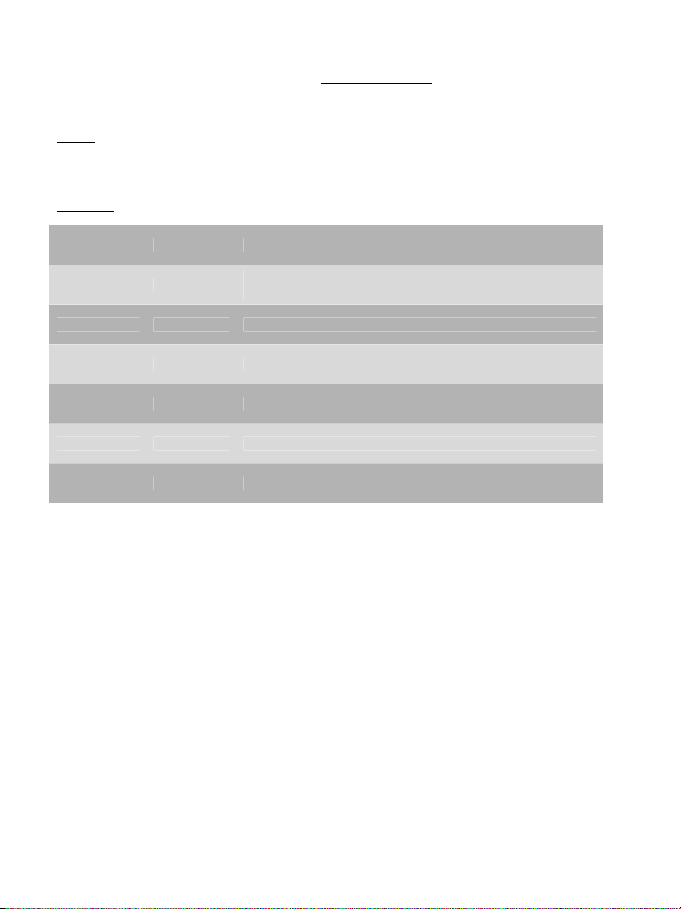
TECHNICAL SUPPORT
If you encounter a problem with your product, please go to http://ts.thrustmaster.com and click Technical Support. From
there you will be able to access various utilities (Frequently Asked Questions (FAQ), the latest versions of drivers and
software) that may help to resolve your problem. If the problem persists, you can contact the Thrustmaster products
technical support service (“Technical Support”):
By email
:
In order to take advantage of technical support by email, you must first register online. The information you provide will help
the agents to resolve your problem more quickly. Click Registration on the left-hand side of the Technical Support page
and follow the on-screen instructions. If you have already registered, fill in the Username and Password fields and then
click Login.
By telephone
:
United Kingdom 020 7216 0047 price of a national phone call, Monday to Friday, from 12PM to 10PM
United States /
Canada
514-279-9911
price of a long distance phone call, Monday to Friday,
from 7AM to 5PM (Eastern time)
Australia 1902 262 514 $1.98/min, Monday to Friday from 9AM to 6PM
Denmark 82 33 28 58 price of a national phone call, Monday to Friday from 1PM to 10PM
Finland 09 81 71 01 54 price of a national phone call, Monday to Friday from 2PM to 11PM
Norway 23 50 01 16 price of a national phone call, Monday to Friday from 1PM to 10PM
Sweden 08-51992032 price of a national phone call, Monday to Friday from 1PM to 11PM
WARRANTY INFORMATION
Worldwide, Guillemot Corporation S.A. (“Guillemot”) warrants to the consumer that this Thrustmaster product will be free from material defects and
manufacturing flaws for a period of two (2) years from the original date of purchase. Should the product appear to be defective during the warranty
period, immediately contact Technical Support, who will indicate the procedure to follow. If the defect is confirmed, the product must be returned to
its place of purchase (or any other location indicated by Technical Support).
Within the context of this warranty, the consumer’s defective product will, at Technical Support’s option, be either repaired or replaced. Where
authorized by applicable law, the full liability of Guillemot and its subsidiaries (including for indirect damages) is limited to the repair or replacement
of the Thrustmaster product. The consumer’s legal rights with respect to legislation applicable to the sale of consumer goods are not affected by this
warranty.
This warranty shall not apply: (1) if the product has been modified, opened, altered, or has suffered damage as a result of inappropriate or abusive
use, negligence, an accident, normal wear, or any other cause not related to a material defect or manufacturing flaw; (2) in the event of failure to
comply with the instructions provided by Technical Support; (3) to software not published by Guillemot, said software being subject to a specific
warranty provided by its publisher.
Additional warranty provisions
In the United States of America and in Canada, this warranty is limited to the product’s internal mechanism and external housing. Any applicable
implied warranties, including warranties of merchantability and fitness for a particular purpose, are hereby limited to two (2) years from the date of
purchase and are subject to the conditions set forth in this limited warranty. In no event shall Guillemot Corporation S.A. or its affiliates be liable for
consequential or incidental damage resulting from the breach of any express or implied warranties. Some States/Provinces do not allow limitation on
how long an implied warranty lasts or exclusion or limitation of incidental/consequential damages, so the above limitation may not apply to you. This
warranty gives you specific legal rights, and you may also have other legal rights which vary from State to State or Province to Province.
COPYRIGHT
© 2004 Guillemot Corporation S.A. All rights reserved. Thrustmaster® and Thrustmapper™ are trademarks and/or registered trademarks of
Guillemot Corporation S.A. Top Gun © 2004 Paramount Pictures. All rights reserved. Microsoft® Windows® 98 SE, Me, 2000, XP and DirectX®
are either registered trademarks or trademarks of Microsoft Corporation in the United States and/or other countries. All other trademarks and brand
names are hereby acknowledged and are property of their respective owners. Illustrations not binding. Contents, designs and specifications are
subject to change without notice and may vary from one country to another.
FAQs, tips and drivers available at www.thrustmaster.com
4/4
Page 5
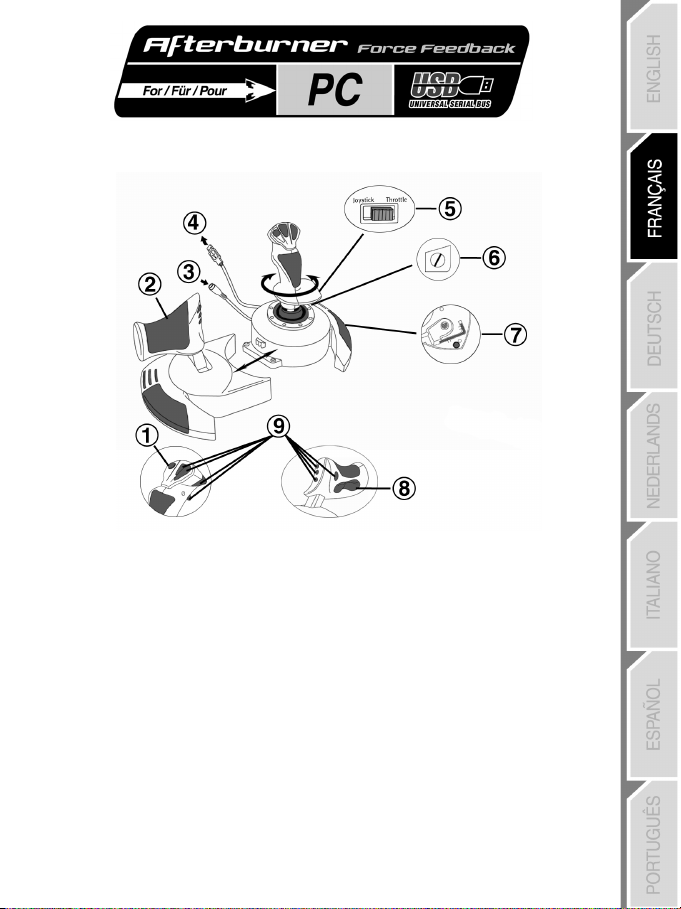
Manuel de l’utilisateur
CARACTERISTIQUES TECHNIQUES
1. Bouton Point de vue
2. Manette des gaz
3. Connecteur d'alimentation 15 V–
1000 mA
6. Palonnier par rotation du manche avec vis de blocage
7. Clé Allen pour installer ou retirer la manette des gaz
8. Palonnier par bouton bascule
9. 8 boutons d’action
4. Connecteur USB
5. Sélection du contrôle palonnier
INSTALLATION
Le CD-ROM fourni avec ce produit permet d’installer les pilotes Force Feedback de votre joystick.
1. Branchez l'adaptateur secteur 15 V–1000 mA sur une prise secteur située à proximité de votre
ordinateur. Reliez-le ensuite au connecteur d'alimentation (3) de votre joystick.
2. Insérez le CD-ROM d’installation dans votre lecteur de CD-ROM. Le CD-ROM se lance
automatiquement. Dans le cas contraire, allez dans Poste de travail et double-cliquez sur l’icône de
votre CD-ROM. Une interface Thrustmaster apparaît alors.
3. Cliquez sur Drivers pour installer les pilotes de votre joystick. Suivez les instructions affichées à
l’écran.
1/4
Page 6
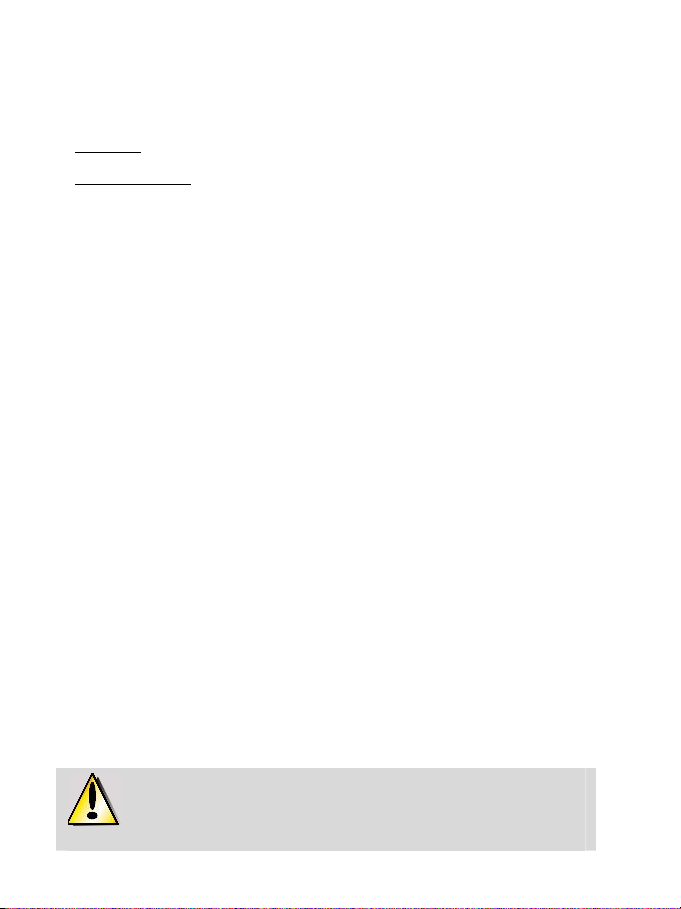
4. Lorsqu’on vous le demande, reliez le connecteur USB de votre joystick à l’un des ports USB de votre
unité centrale. Windows 98/Me/2000/XP détectera automatiquement le nouveau périphérique (si vous
branchez un périphérique USB pour la première fois, il est possible que, pendant l’installation,
Windows vous demande d’insérer le CD-ROM Windows afin d’installer les fichiers système
nécessaires).
Windows 98 : l’Assistant Ajout de nouveau matériel se charge de rechercher pour vous les pilotes
appropriés. Cliquez sur Suivant. Suivez les instructions affichées à l’écran pour terminer l’installation.
Windows Me/2000/XP : l’installation des pilotes est automatique.
5. Après l'installation des pilotes, quittez l’interface Thrustmaster (en cliquant sur la croix en haut à
droite) et redémarrez votre ordinateur.
DIRECTX
Si vous ne possédez pas encore cette version, installez DirectX 9 à partir du CD-ROM en cliquant sur
DirectX (indispensable pour profiter de votre joystick Force Feedback).
DEMOS
Dans l’interface du CD-ROM, cliquez sur Demos et découvrez les effets surprenants rendus possibles
par la nouvelle génération de joysticks Force Feedback Thrustmaster alliés à la technologie Immersion.
TESTER ET REGLER LES EFFETS FORCE FEEDBACK DE VOTRE JOYSTICK
1. Sélectionnez Démarrer/Paramètres/Panneau de configuration, puis double-cliquez sur
Contrôleurs de jeu (ou Options de jeu selon votre système d’exploitation)..
2. Mettez en surbrillance le nom de votre joystick puis cliquez sur Propriétés. Une fenêtre composée de
4 onglets s'affiche :
Test Input
Permet de tester l’ensemble des axes et boutons de votre joystick.
Test Forces
Permet de tester une partie des effets Force Feedback disponibles. Un son est associé à chaque effet.
Gain Settings
- Overall Device Gain
Permet de régler l'intensité des effets Force Feedback entre 0 et 100 %.
- Spring Gain
Permet de régler l'élasticité et la plage du manche entre 0 et 100 %.
- Damper Gain
Permet de régler la friction et la résistance environnementale entre 0 et 100 %.
- Default Spring
Permet de régler la résistance par défaut du manche entre 0 et 100 %. Cette fonction est active
également dans les jeux ne gérant pas le Force Feedback. Important : Plus le réglage de votre
Default Spring est élevé, moins les effets Retour de Force seront sensibles. A vous donc de trouver
le bon compromis selon vos préférences.
Help
Consultez l'aide pour obtenir des réponses aux questions courantes, contacter le support technique
Thrustmaster et avoir plus d'informations sur les produits Thrustmaster et la technologie TouchSense.
En cas de mauvais fonctionnement, quittez le jeu et débranchez le périphérique de votre
ordinateur. Rebranchez le périphérique et relancez le jeu.
2/4
Page 7

Si vous avez connecté un hub USB, celui-ci doit utiliser une source d'alimentation
différente pour que le joystick fonctionne correctement.
PRECAUTIONS D’EMPLOI
• Le joystick a été conçu pour un usage en intérieur uniquement.
• Installez votre joystick à proximité d'une prise secteur facilement accessible.
• Si vous n'envisagez pas d'utiliser votre joystick pendant une période prolongée, débranchez-le de la
prise secteur.
• Pour éviter tout incendie ou décharge électrique, n'exposez pas votre joystick à la pluie ou l'humidité,
ne l'ouvrez pas, ne le placez pas à proximité d'une source de chaleur et ne l'exposez pas à la lumière
directe du soleil.
A LA DECOUVERTE DE VOTRE JOYSTICK
Fonction palonnier
Votre Top Gun Afterburner Force Feedback dispose d’une fonction palonnier, qui correspond dans un
avion aux pédales actionnées par le pilote pour faire braquer la gouverne de direction, qui permet de faire
pivoter l’avion autour de son axe vertical. Cette fonction palonnier est accessible de deux façons : sur votre
joystick par rotation du manche vers la gauche ou la droite, ou via le bouton bascule (8) sur la manette des
gaz.
La sélection du mode de contrôle du palonnier (rotation du manche ou bouton bascule) s’effectue via le
bouton de sélection du contrôle palonnier (5). Pour contrôler le palonnier par rotation du manche,
sélectionnez JOYSTICK. Pour contrôler le palonnier grâce au bouton bascule, sélectionnez THROTTLE.
Si vous utilisez le bouton bascule, vous pouvez désactiver la rotation du manche grâce à la vis de blocage
(6) située à la base du manche. Utilisez un tournevis à tête plate pour modifier sa position et ainsi
verrouiller/déverrouiller la rotation du manche.
Manette des gaz
Votre Top Gun Afterburner Force Feedback dispose d’une imposante manette des gaz (2) grâce à laquelle
vous pourrez aisément contrôler l’accélération de votre appareil. Pour plus de confort, la course de la
manette des gaz est délimitée par les positions Idle (ralenti) et Afterburner (post-combustion).
Vous pouvez également recréer les véritables conditions de pilotage et jouer en positionnant la manette
des gaz sur votre gauche, et non pas juste à côté du manche. La manette des gaz de votre Top Gun
Afterburner Force Feedback est en effet amovible.
1. Prenez la clé Allen (7) fixée sous la base du joystick.
2. Dévissez les deux vis Allen sous la base, situées à l’extrémité de la base du manche.
3. Déroulez le câble de la manette des gaz et positionnez celle-ci à l’endroit souhaité.
4. Par souci d’esthétisme et de stabilité, vissez l’aileron supplémentaire fourni dans la boîte sur la partie
gauche de la base du manche.
5. Remettez la clé Allen dans son emplacement pour ne pas l’égarer.
Bouton Point de vue
Votre Top Gun Afterburner Force Feedback est doté d’un bouton Point de vue (1) qui, comme son nom
l’indique, va vous permettre de surveiller instantanément tout ce qui se passe autour de votre avion. Il vous
suffit pour cela, depuis le menu de configuration de votre jeu, de programmer les différentes vues (vue
arrière, vue sur la gauche, vue sur la droite, mais aussi vues externes) sur les directions du bouton Point
de vue.
Vous pouvez bien entendu réserver le bouton Point de vue à d’autres utilisations (tir, etc.).
3/4
Page 8

SUPPORT TECHNIQUE
Si vous rencontrez un problème avec votre produit, rendez-vous sur le site http://ts.thrustmaster.com et cliquez sur Support
Technique. Vous aurez alors accès à différents services (Foire Aux Questions (FAQ), dernières versions des pilotes et
logiciels) susceptibles de résoudre votre problème. Si le problème persiste, vous pouvez contacter le support technique des
produits Thrustmaster (« Support Technique ») :
Par e-mail :
Pour bénéficier du support technique par e-mail, vous devez d’abord vous enregistrer en ligne. Les informations fournies vont
permettre aux techniciens de résoudre plus rapidement votre problème. Cliquez sur Enregistrement à gauche de la page
Support technique et suivez les instructions à l’écran. Si vous êtes déjà enregistré, renseignez les champs Nom d’utilisateur et
Mot de passe puis cliquez sur Connexion.
Par téléphone :
Belgique 02 / 732 55 77
Informations relatives à la garantie
Dans le monde entier, Guillemot Corporation S.A. (« Guillemot ») garantit au consommateur que le présent produit
Thrustmaster est exempt de défauts matériels et de vices de fabrication, et ce, pour une période de deux (2) ans à compter
de la date d’achat d’origine. Si, au cours de la période de garantie, le produit semble défectueux, contactez immédiatement le
Support Technique qui vous indiquera la procédure à suivre. Si le défaut est confirmé, le produit devra être retourné à son lieu
d’achat (ou tout autre lieu indiqué par le Support Technique).
Dans le cadre de la garantie, le consommateur bénéficiera, au choix du Support Technique, du remplacement ou de la
réparation du produit défectueux. Lorsque la loi applicable l’autorise, toute responsabilité de Guillemot et ses filiales (y
compris pour les dommages indirects) se limite à la réparation ou au remplacement du produit Thrustmaster. Les droits
légaux du consommateur au titre de la législation applicable à la vente de biens de consommation ne sont pas affectés par la
présente garantie.
Cette garantie ne s’appliquera pas : (1) si le produit a été modifié, ouvert, altéré, ou a subi des dommages résultant d’une
utilisation inappropriée ou abusive, d’une négligence, d’un accident, de l’usure normale, ou de toute autre cause non liée à un
défaut matériel ou à un vice de fabrication ; (2) en cas de non-respect des instructions du Support Technique ; (3) aux
logiciels non-édités par Guillemot, lesdits logiciels faisant l’objet d’une garantie spécifique accordée par leurs éditeurs.
Stipulations additionnelles à la garantie
Aux États-Unis d’Amérique et au Canada, cette garantie est limitée au mécanisme interne et au boîtier externe du produit.
Toute garantie implicite applicable, incluant les garanties de qualité marchande ou d’adaptation à un usage particulier, est
limitée à deux (2) ans à compter de la date d’achat et soumise aux conditions de la présente garantie limitée. En aucun
cas, Guillemot Corporation S.A. ou ses sociétés affiliées ne sauraient être tenues responsables envers qui que ce soit de
tous dommages indirects ou dommages accessoires résultant du non-respect des garanties expresses ou implicites.
Certains États/Provinces n’autorisent pas la limitation sur la durée d’une garantie implicite, ou l’exclusion ou la limitation de
responsabilité pour les dommages indirects ou accessoires, de sorte que les limitations ou exclusions ci-dessus peuvent ne
pas vous être applicables. Cette garantie vous confère des droits spécifiques ; vous pouvez également bénéficier d’autres droits
qui peuvent différer d’un État/Province à l’autre.
COPYRIGHT
© 2004 Guillemot Corporation S.A. Tous droits réservés. Thrustmaster® et Thrustmapper™ sont des marques et/ou des
marques déposées de Guillemot Corporation S.A. Top Gun © 2004 Paramount Pictures. Tous droits réservés. Microsoft®
Windows® 98 SE, Me, 2000, XP et DirectX® sont des marques déposées ou des marques de Microsoft Corporation aux
États-Unis et/ou dans d’autres pays. Toutes les autres marques déposées et noms commerciaux sont reconnus par les
présentes et sont la propriété de leurs propriétaires respectifs. Illustrations non contractuelles. Le contenu, la conception et
les spécifications sont susceptibles de changer sans préavis et de varier selon les pays.
France 0892 690 024
Suisse 22 567 51 20
Canada 514-279-9911
FAQ, astuces et pilotes sur
0,34 €/min, du lundi au vendredi de 13h à 17h et de 18h à 22h
prix d’un appel national, du lundi au vendredi de 9h à 12h30 et de 14h à 17h30
prix d’un appel national, du lundi au vendredi de 13h à 22h
prix d’un appel longue distance, du lundi au vendredi
de 7h à 17h (heure de l’Est)
www.thrustmaster.com
4/4
Page 9

Benutzerhandbuch
TECHNISCHE MERKMALE
1. Blickwinkel-Knopf
2. Throttle
3. 15V–1000mA
Stromverbindung
4. USB-Anschluß
INSTALLATION
Die dem Produkt beigelegte CD-ROM ermöglicht Ihnen die Installation der Treiber des Force Feedback
Joysticks.
1. Schließen Sie die 15V–1000mA Stromversorgung in eine Stromsteckdose in der Nähe Ihres Computers
an. Stecken Sie den Stromstecker in die Stromverbindung (3) Ihres Joysticks.
2. Legen Sie die Installations-CD-ROM in Ihr CD-ROM-Laufwerk. Die CD-ROM sollte automatisch starten.
Falls nicht, gehen Sie auf Arbeitsplatz und doppelklicken Sie auf das Symbol Ihres CD-ROMLaufwerkes. Die Thrustmaster-Oberfläche erscheint.
3. Klicken auf Drivers, um die Treiber Ihres Joysticks zu installieren. Folgen Sie den
Bildschirmanweisungen.
5. Ruderkontrollen-Auswahlschalter
6. Ruderkontrolle über drehbaren Stick mit Feststellschraube
7. Imbus-Schlüssel zum Anbringen oder Abschrauben des Throttle
8. Ruderkontrolle über Kipphebel
9. 8 Actionknöpfe
1/4
Page 10

4. Wenn Sie darum gebeten werden, stecken Sie den USB-Anschluß Ihres Joysticks in einen USB-Port
Ihres Computers. Windows 98/Me/2000/XP wird das neue Gerät automatisch erkennen (sollten Sie
zum ersten Mal ein USB-Peripheriegerät anstecken, könnte Sie Windows während der Installation
nach der Windows CD-ROM fragen, um die benötigten Systemdateien zu installieren).
Windows 98: Der Hardware-Assistent wird die passenden Treiber für Sie finden. Klicken Sie einfach
auf Weiter, und folgen Sie den Bildschirmanweisungen.
Windows 2000/Me/XP: Die Treiber werden automatisch installiert.
5. Wenn die Installation abgeschlossen ist, beenden Sie die Thrustmaster-Oberfläche (durch Klicken auf
X im rechten oberen Eck) und starten Sie Ihren Computer neu.
DIRECTX
Sollten Sie diese Version noch nicht installiert haben, installieren Sie DirectX 9 von der CD-ROM durch
Klicken auf DirectX (muß installiert werden, damit der Joystick ordnungsgemäß funktioniert).
DEMOS
Klicken Sie auf dem CD-ROM-Interface auf Demos, um die beeindruckenden Effekte zu erleben, die
durch die neue Generation von Thrustmaster Force Feedback Joysticks mit Immersion Technologie
möglich werden.
TESTEN UND ANPASSEN DER FORCE FEEDBACK EFFEKTE DES JOYSTICKS
1. Öffnen Sie das Spieloptionen oder Gamecontroller Fenster (in der Systemsteuerung).
2. Markieren Sie den Namen Ihres Joysticks und klicken Sie auf Eigenschaften. 4 Reiter werden
angezeigt:
Test Input
Ermöglicht das Testen aller Achsen und Knöpfe Ihres Joysticks.
Test Forces
Ermöglicht Ihnen einige der verschiedenen verfügbaren Force Feedback Effekte zu testen. Ein Ton wird
zu jedem Effekt abgespielt.
Gain Settings
- Overall Device Gain
Stellen Sie die Intensität aller Force Feedback Effekte zwischen 0 und 100%.
- Spring Gain
Stellen Sie die Elastizität und den Bereich des Sticks zwischen 0 und 100%.
- Damper Gain
Stellen Sie die Reibung und den Widerstand zwischen 0 und 100%.
- Default Spring
Stellen Sie den Standardwiderstand Ihres Sticks zwischen 0 und 100%. Diese Funktion ist auch in
Spielen aktiv, die kein Force Feedback verwenden. Wichtig: Je höher der Wert der Default Spring
gesetzt ist, desto weniger stark sind die Force Feedback Effekte. Finden Sie die richtige Balance ganz
nach Ihrem Geschmack.
Help
Gehen Sie auf die Hilfe-Datei für Antworten auf gewöhnliche Fragen, um Thrustmaster zu kontaktieren
und mehr über Thrustmaster Produkte und die TouchSense-Technologie zu erfahren.
Wenn Ihr Joystick nicht richtig funktioniert, beenden Sie das Spiel und stecken Sie das
Joystick ab. Stecken Sie das Joystick wieder an und starten Sie das Spiel erneut.
2/4
Page 11

Sollten Sie einen USB Hub verwenden, benötigt Ihr Hub eie unabhängige
Stromversorgung, damit Ihr Joystick ordnungsgemäß funktioniert
HINWEISE
• Der Joystick wurde für Benutzung in Räumen konzipiert.
• Stellen Sie sicher, daß Ihr Joystick in der Nähe einer leicht zugänglichen Steckdose aufgestellt wird.
• Wenn Sie den Joystick für längere Zeit nicht benutzen, ziehen Sie ihn von der Steckdose ab.
• Um das Risiko von Feuer zu vermeiden, setzen Sie Ihren Joystick nicht Regen oder Feuchtigkeit aus,
öffnen Sie ihn nicht, und stellen Sie ihn keiner Hitzestrahlung oder direktem Sonnenlicht aus.
LERNEN SIE IHREN JOYSTICK KENNEN
Ruderkontrollfunktion
Ihr Top Gun Afterburner Force Feedback ist mit einer Ruderkontrollfunktion ausgestattet, die wie echte
Pedale in einem Flugzeug vom Piloten verwendet werden, um die Ruder zu steuern, die es dem Flugzeug
ermöglichen, sich um seine eigene vertikale Achse zu drehen. Diese Ruderkontrollfunktion ist auf zwei
Arten verwendbar: entweder indem Sie Ihren Joystick einfach nach links oder rechts drehen oder über den
Kipphebel (8) am Throttle.
Die Auswahl des Ruderkontrollmodus (drehender Stick oder Kipphebel) erfolgt über den
Ruderkontroll-Auswahlschalter (5). Zur Kontrolle des Ruders über den Stick wählen Sie JOYSTICK. Zur
Kontrolle des Ruders über den Kipphebel wählen Sie THROTTLE.
Wenn Sie den Kipphebel verwenden, können Sie durch Verwendung der Feststellschraube (6), die an der
Unterseite des Sticks angebracht ist, die Drehmöglichkeit abstellen. Benutzen Sie dazu einen
Schlitzschraubenzieher, um die Position zu verändern und so den Stick für die Drehbewegung freizugeben
oder zu sperren.
Throttle
Ihr Top Gun Afterburner Force Feedback ist mit einem eindrucksvollen Throttle (2) ausgestattet, den Sie
für die einfache Schubkontrolle Ihres Flugzeuges verwenden können. Der Bereich des Throttles ist zur
besseren Kontrolle durch die Idle- und Afterburner-Position eingegrenzt.
Sie können auch realistische Flugbedingungen herstellen und Ihren Throttle weiter links positionieren statt
direkt neben Ihrem Joystick. Der Throttle Ihres Top Gun Afterburner Force Feedback ist abnehmbar.
1. Entfernen Sie den Imbus-Schlüssel (7), der an der Unterseite befestigt ist.
2. Entfernen Sie die Imbus-Schrauben an der Unterseite des Joysticks, die sich an der äußeren linken
Seite des Fußes des Sticks befinden.
3. Ziehen Sie das Throttle-Kabel aus und positionieren Sie das Throttle ganz nach Ihrem Geschmack.
4. Aus ästhetischen und Stabilitätsgründen schrauben Sie das Stabilisierungsstück, das Sie in der
Verpackung finden, auf die linke Seite des Joystickfußes.
5. Drücken Sie den Imbus-Schlüssel wieder in die vorgesehene Halterung an der Unterseite des Sticks
und versichern Sie sich, daß Sie ihn nicht verlieren.
Blickwinkelknopf
Ihr Top Gun Afterburner Force Feedback ist mit einem Blickwinkelknopf (1) ausgestattet, der, wie sein
Name schon vermuten läßt, es Ihnen ermöglicht, sofort alles, was um Ihr Flugzeug herum passiert,
anzusehen. Um dieses Feature zu verwenden, gehen Sie einfach in das Konfigurationsmenü Ihres Spiels
und programmieren Sie die verschiedenen Ansichten (Blick nach hinten, rechts, links und auch die
externen Ansichten) auf die Richtungen Ihres Blickwinkelknopfes. Selbstverständlich können Sie aber auch
andere Funktionen auf den Knopf legen (Feuer, usw.).
3/4
Page 12

TECHNISCHER SUPPORT
Sollten Sie mit Ihrem Produkt ein Problem haben, besuchen Sie bitte die Seite
http://ts.thrustmaster.com
und klicken Sie auf Technischer Support. Von dort aus können Sie auf verschiedene Instrumente
zugreifen (Fragen und Antworten (FAQ), die neuesten Versionen von Treibern und Software), die Ihnen
bei der Lösung Ihres Problems helfen könnten. Falls das Problem weiterhin besteht, können Sie mit dem
technischen Support der Thrustmaster Produkten in Kontakt treten („Technischer Support“):
Per Email:
Um den Vorzug des technischen Supports per Email in Anspruch nehmen zu können, müssen Sie sich
zunächst online registrieren. Mit den Informationen, die Sie uns so zukommen lassen, können die
Mitarbeiter Ihr Problem schneller lösen. Klicken Sie auf Registrierung links auf der Seite des technischen
Supports und folgen Sie den Instruktionen auf dem Bildschirm. Falls Sie bereits registriert sind, füllen Sie
die Textfelder Anwendername und Paßwort aus und klicken dann auf Login.
Per Telefon:
Deutschland 0190/662789
Schweiz 22 567 51 20
Gewährleistungsinformation
0,433 €/Minute, Montag bis Freitag von 15 bis 18 Uhr und 19 bis
22 Uhr
Zum Preis eines landesweiten Telefongesprächs, Montag bis
Freitag von 13 bis 22 Uhr
Guillemot Corporation S.A. („Guillemot“) bietet dem Kunde weltweit eine 2-jährige Garantie auf
Materialschäden und Herstellungsmängel ab dem Kaufdatum. Sollte das Produkt dennoch während
dieser 2 Jahre Schäden oder Mängel aufweisen, kontaktieren Sie unverzüglich den Technischen Support,
der Ihnen mitteilt, wie weiter zu verfahren ist. Sollte ein Defekt vorliegen, muß das Produkt dort
zurückgegeben werden, wo es gekauft wurde (oder an die vom Technischen Support angegebene
Adresse).
Im Rahmen dieser Garantie wird das defekte Produkt des Kunden nach Ermessen des Technischen
Supports entweder repariert oder ersetzt. Überall wo es geltendes Recht zulässt, wird die volle Haftung
von Guillemot und seinen Niederlassungen (einschließlich für indirekte Beschädigungen), begrenzt auf
die Reparatur oder den Ersatz des Thrustmaster Produktes, übernommen. Die Rechte des Käufers
entsprechend geltendem Recht im jeweiligen Land werden nicht durch diese Garantie beeinflusst.
Diese Garantie tritt nicht ein bei: (1) falls am Produkt etwas verändert wurde oder es geöffnet wurde, ein
Schaden durch unangebrachte Nutzung, Fahrlässigkeit, einen Unfall, Verschleiß oder irgendeinen
anderen Grund verursacht wurde, der nicht im Zusammenhang mit einem Materialdefekt oder
Herstellungsmangel aufgetreten ist; (2) im Falle der Nichteinhaltung der durch den Technischen Support
erteilten Anweisungen; (3) Die Software, die nicht von Guillemot herausgegeben wurde, unterliegt der
speziellen Garantie des Herausgebers.
COPYRIGHT
© 2004 Guillemot Corporation S.A. Alle Rechte vorbehalten. Thrustmaster® und Thrustmapper™ sind Warenzeichen
und/oder eingetragene Warenzeichen der Guillemot Corporation S.A. Top Gun © 2004 Paramount Pictures. Alle Rechte
vorbehalten. Microsoft® Windows® 98 SE, Me, 2000, XP und DirectX® sind eingetragene Warenzeichen oder
Warenzeichen der Microsoft Corporation in den Vereinigten Staaten von Amerika und/oder anderen Ländern. Alle anderen
Warenzeichen und Markennamen werden hiermit anerkannt und sind Eigentum ihrer jeweiligen Eigentümer. Fotos und
Abbildungen nicht bindend. Inhalt, Design und Eigenschaften des Produkts können ohne Bekanntmachung geändert
werden und variieren von Land zu Land.
FAQs, Tips und Treiber erhalten Sie auf www.thrustmaster.com
4/4
Page 13

Handleiding
TECHNISCHE KENMERKEN
1. Knop Point Of View
2. Throttle
3. 15V–1000mA stroomconnector
4. USB-connector
5. Keuzeschakelaar roerbediening
INSTALLATIE
Met behulp van de CD-ROM kunnen de Force Feedback-drivers voor uw joystick worden geïnstalleerd.
1. Sluit de 15V–1000mA voedingsadapter aan op een stopcontact in de buurt van de computer. Sluit de
voedingsadapter aan op de stroomconnector (3) van de joystick.
2. Plaats de installatie-CD in de CD-ROM-drive. De CD-ROM dient automatisch te starten. Ga, als dit
niet het geval is, naar Mijn computer en dubbelklik op het pictogram van de CD-ROM drive. De
Thrustmaster-interface wordt weergegeven.
3. Klik op Drivers voor het installeren van de drivers van de joystick. Volg de aanwijzingen op het
scherm.
4. Sluit, wanneer daarom gevraagd, de USB-stekker van de joystick aan op een USB-poort van de
computer. Onder Windows 98/2000/Me/XP wordt de joystick automatisch als nieuwe hardware
6. Roerbediening via schommelstick met fixatieschroef
7. Imbussleutel voor losmaken of vastzetten van throttle
8. Roerbediening via rocking-knop
9. 8 actieknoppen
1/4
Page 14

herkend. Als een nieuw USB-apparaat voor het eerst op de computer wordt aangesloten, kan bij het
installeren gevraagd worden de Windows CD-ROM te plaatsen zodat de benodigde
systeembestanden kunnen worden geïnstalleerd.
Windows 98: De Wizard Nieuwe hardware zoekt de benodigde stuurprogramma’s. Klik op Volgende
Voltooi de installatie door de aanwijzingen op het scherm te volgen.
Windows 2000/Me/XP: De drivers worden automatisch geïnstalleerd.
5. Sluit, zodra de installatie is voltooid, de Thrustmaster-interface af door te klikken op de X in de
rechterbovenhoek en start de computer opnieuw op.
DIRECTX
Installeer DirectX van de CD-ROM als deze versie nog niet aanwezig is door op DirectX te klikken.
DirectX dient geïnstalleerd te zijn anders werkt de joystick niet goed.
DEMO’S
Klik in de CD-ROM-interface op Demos voor een voorproefje van de indrukwekkende effecten die
mogelijk zijn met de nieuwe generatie Thrustmaster Force Feedback joysticks voorzien van Immersiontechnologie.
HET TESTEN EN AANPASSEN VAN DE FORCE FEEDBACK EFFECTEN VAN DE JOYSTICK
1. Open het venster Game Controllers of Spelbesturingen in het Windows Configuratiescherm.
2. Markeer de naam van uw joystick en klik op Eigenschappen. Er worden vier tabbladen weergegeven:
Test Input
Hiermee kunnen alle assen en knoppen van de joystick worden getest.
Test Forces
Hiermee kunnen enkele van de vele beschikbare Force Feedback effecten worden getest. Bij elk effect
hoort een apart geluid.
Gain Settings
- Overall Device Gain
Stelt de algemene intensiteit van de Force Feedback effecten in op een waarde tussen 0 en 100%.
- Spring Gain
Stelt de elasticiteit en het bereik in van de stick van de joystick op een waarde tussen 0 en 100%.
- Damper Gain
Stelt de wrijving en omgevingsweerstand in op een waarde tussen 0 en 100%.
- Default Spring
Stelt de standaardweerstand van de stick van de joystick in op een waarde tussen 0 en 100%. Deze
functie is ook geactiveerd in games die geen gebruik maken van Force Feedback. Belangrijk: Hoe
hoger de waarde van Default Spring, hoe minder er te merken is van de Force Feedback effecten.
Vind een balans die u het beste bevalt.
Help
In het helpbestand vind u antwoorden op veelgestelde vragen, hoe contact op te nemen met
Thrustmaster technical support, en meer informatie over Thrustmaster-producten en TouchSensetechnologie.
Als de joystick niet goed werkt, sluit dan de game af, zet de computer uit en koppel de
joystick los van de computer. Sluit de joystick weer aan en start de game.
2/4
Page 15

Als gebruik wordt gemaakt van een USB-hub, dan dient voor een correcte werking van de
joystick de hub apart van voedingsspanning te worden voorzien.
AANBEVOLEN GEBRUIK
• De joystick is alleen voor gebruik binnenshuis ontworpen.
• Installeer de joystick in de buurt van een stopcontact.
• Als de joystick langere tijd niet wordt gebruikt, trek dan de adapter uit het stopcontact.
• Om het risico op brand of elektrische ontlading te voorkomen, mag de joystick niet worden
blootgesteld aan regen of vocht, niet worden geopend, niet naast een hittebron worden gebruikt en
niet aan direct zonlicht worden blootgesteld.
DE DIVERSE FUNCTIES VAN UW JOYSTICK
Bediening van het roer
De Top Gun Afterburner Force Feedback beschikt over een roerbediening die correspondeert met de
pedalen in een vliegtuig waarmee de piloot het roer bedient waarmee het vliegtuig om de verticale as
beweegt. Deze roerbediening is op twee manieren beschikbaar: op de joystick door de stick naar links of
rechts te duwen, of via de rocking-knop (8) op de throttle.
Met welke van de twee (schommelstick of rocking-knop) het roer zal worden bediend, wordt gekozen met
de keuzeschakelaar voor de roerbediening (5). Selecteer JOYSTICK voor bediening van het roer met de
schommelstick. Selecteer THROTTLE voor bediening van het roer met de rocking-knop.
Als u kiest voor de rocking-knop, dan kunt u de stick vastzetten met het schroefje (6) in de voet van de
stick. Gebruik een gewone schroevendraaier om de schommelstick vast of los te zetten.
Throttle
De Top Gun Afterburner Force Feedback is voorzien van een flinke throttle (2) die uitermate geschikt is
voor het bedienen van de stuwkracht van uw vliegtuig. Voor nog meer gebruiksgemak is het bereik van
de throttle beperkt door de standen voor Idle en Afterburner.
Ook is het mogelijk de echte cockpit nog realistischer na te bootsen door de throttle wat verder naar links
te plaatsen in plaats van net naast de stick. De throttle van Top Gun Afterburner Force Feedback kan
worden losgemaakt.
1. Verwijder de imbussleutel (7) die is vastgeklemd aan de de onderzijde van de unit.
2. Draai met deze sleutel de twee imbusbouten los aan de onderzijde van de unit die zich aan de uiterste
linkerzijde bevinden van de voet van de stick.
3. Rol de kabel van de throttle uit en zet de throttle daar neer waar u er het prettigst mee werkt.
4. Schroef het stabilisatie-element uit de doos vast aan de linkerzijde van de voet van de stick: dit staat
netter en de joystick blijft stabiel.
5. Klem de imbussleutel terug in de houder zodat u deze niet kwijt raakt.
De knop Point Of View
De Top Gun Afterburner Force Feedback beschikt over een knop Point Of View (1) waarmee u in een
keer een overzicht krijgt van alles dat zich rondom uw vliegtuig afspeelt. Als u deze functie wilt gebruiken,
hoeft u alleen maar in het setup-menu van uw game de verschillende views (links, rechts, naar voren,
naar achteren) op de richtingen van de knop Point of View te programmeren.
De knop Point Of View kan natuurlijk ook voor andere functies worden gebruikt (schieten, enz.).
3/4
Page 16

Technical Support
Als u problemen hebt met uw product, gaat u naar http://ts.thrustmaster.com
en klikt u op Technical
Support. Vanaf hier hebt u toegang tot verschillende onderwerpen zoals hulpprogramma’s, de FAQ
(veelgestelde vragen) en de meest recente drivers en software die u helpen bij het vinden van
oplossingen. Als het probleem zich blijft voordoen, neem dan contact op met de Thrustmaster product
technical support service (“Technical Support”):
Per e-mail:
Voordat u gebruik kunt maken van technisch ondersteuning per e-mail dient u zich eerst online te
registreren. Met de door u verstrekte informatie kan uw probleem sneller en beter worden opgelost. Klik
op Registration aan de linkerzijde van de pagina Technical Support en volg de aanwijzingen op het
scherm. Inidien u reeds geregistreerd bent, vult u de velden Username en Password in en klikt u op
Login.
Per telefoon:
Nederland 0900-202 67 65
België 02 / 732 55 77
0,30 €/minuut, maandag t/m vrijdag van 13:00 tot 22:00
kosten van interlokaal gesprek, maandag t/m vrijdag
van 09:00 tot 12:30 en van 14:00 tot 17:30
Garantie informatie
Wereldwijd garandeert Guillemot Corporation S.A. (“Guillemot”) de consument dat dit
Thrustmaster-product gedurende een periode van twee (2) jaar vanaf de oorspronkelijke aankoopdatum
vrij zal zijn van materiaal- en fabricagefouten. Indien u in de garantieperiode een defect meent te
constateren aan dit product, neem dan onmiddellijk contact op met de Technical Support die u zal
informeren over de te volgen procedure. Als het defect wordt bevestigd, dan dient het product te worden
geretourneerd naar de plaats van aankoop (of een andere locatie die wordt opgegeven door Technical
Support).
Binnen het gestelde van deze garantie wordt het defecte product van de consument gerepareerd of
vervangen, zulks ter beoordeling van Technical Support. Indien toegestaan door van kracht zijnde
wetgeving, beperkt de volledige aansprakelijkheid van Guillemot en haar dochterondernemingen (inclusief
de aansprakelijkheid voor indirecte schade) zich tot het repareren of vervangen van het Thrustmaster
product. De wettelijke rechten van de klant volgens de wetgeving van toepassing op de verkoop van
consumentproducten worden op generlei wijze beperkt door deze garantie.
Deze garantie is niet van kracht: (1) indien het product gemodificeerd, geopend of gewijzigd is, of
beschadigd ten gevolge van oneigenlijk of onvoorzichtig gebruik, verwaarlozing, een ongeluk, normale
slijtage, of enig andere oorzaak niet gerelateerd aan een materiaal- of fabricagefout; (2) indien u zich niet
houdt aan de instructies zoals verstrekt door Technical Support; (3) op software die niet is gepubliceerd
door Guillemot en daardoor onder de specifieke garantie valt zoals verstrekt door degene die deze
software publiceert.
COPYRIGHT
© 2004 Guillemot Corporation S.A. Alle rechten voorbehouden. Thrustmaster® en Thrustmapper™ zijn handelsmerken en/of geregistreerde
handelsmerken van Guillemot Corporation S.A. Top Gun © 2004 Paramount Pictures. Alle rechten voorbehouden. Microsoft® Windows® 98 SE,
Me, 2000, XP en DirectX® zijn geregistreerde handelsmerken of handelsmerken van Microsoft Corporation in de Verenigde Staten en/of andere
landen. Alle andere handelsmerken en merknamen zijn hierbij erkend en zijn het eigendom van de desbetreffende eigenaren. Illustraties zijn niet
bindend. Inhoud, ontwerpen en specificaties kunnen zonder voorafgaande kennisgeving gewijzigd worden en afwijken in verschillende landen.
Veelgestelde vragen, tips en drivers vindt u op www.thrustmaster.com
4/4
Page 17

Manuale d’uso
CARATTERISTICHE TECNICHE
1. Pulsante Point Of View
2. Manetta
3. Connettore per l'alimentazione
da 15V–1000mA
4. Connettore USB
5. Interruttore selezione modalità
timone
INSTALLAZIONE
Il CD-ROM incluso nel prodotto permette di installare i driver del joystick Force Feedback.
1. Collegare l'adattatore di corrente 15V–1000mA ad una presa elettrica vicino al computer. Collegare
l'adattatore al connettore per l'alimentazione del joystick (3).
2. Inserire il CD-ROM d'installazione nel lettore CD-ROM. Il CD-ROM dovrebbe avviarsi automaticamente.
In caso contrario, aprire Risorse del computer e cliccare due volte sull'icona corrispondente al lettore
CD-ROM drive. Apparirà l'interfaccia Thrustmaster.
3. Cliccare su Drivers per installare i driver del joystick. Seguire le istruzioni a video.
6. Timonaggio tramite impugnatura rotante con vite di
limitazione
7. Tasto Allen per l’ancoraggio e la rimozione della
manetta
8. Timonaggio tramite il pulsante Rocking
9. 8 pulsanti azione
1/4
Page 18

4. Quando richiesto, collegare il connettore USB del joystick a una delle porte USB del computer.
Windows 98/2000/Me/XP riconoscerà automaticamente la nuova periferica (se si connette una
periferica USB per la prima volta, il sistema operativo potrebbe richiedere il CD-ROM di Windows per
installare i file di sistema richiesti).
Windows 98: L'utilità Installazione guidata Nuovo Hardware cercherà i driver appropriati. Cliccare
su Avanti. Seguire le istruzioni a video per completare l'installazione.
Windows 2000/Me/XP: I driver verranno installati automaticamente.
5. A installazione completata, uscire dall'interfaccia Thrustmaster (cliccando sulla X nell'angolo tin alto a
destra) e riavviare il computer.
DIRECTX
Se non si possiede già questa versione, installare DirectX 9 dal CD-ROM cliccando su DirectX (deve
essere installato affinchè il joystick funzioni correttamente).
DEMO
Nell'interfaccia del CD-ROM, cliccare su Demos per provare i nuovi impressionanti effetti resi possibili
dalla nuova generazione di joystick Thrustmaster Force Feedback con tecnologia Immersion.
TESTARE E CONFIGURARE GLI EFFETTI DI FORCE FEEDBACK DEL JOYSTICK
1. Aprire la finestra Opzioni di Gioco o Controller di Gioco (nel Panello di Controllo).
2. Selezionare il joystick e cliccare su Proprietà. Verranno visualizzate 4 opzioni:
Test Input
Consente di testare tutti gli assi e i pulsanti del joystick.
Test Forces
Consente di testare alcuni degli effetti di Force Feedback disponibili. Un suono è associato ad ogni
effetto.
Gain Settings
- Overall Device Gain
Serve ad impostare l'intensità globale degli effetti di Force Feedback tra 0 e100%.
- Spring Gain
Serve ad impostare l'elasticità e il raggio della manopola del joystick tra 0 e100%.
- Damper Gain
Serve ad impostare l'attrito e la resistenza esterna tra 0 e 100%.
- Default Spring
Serve ad impostare la resistenza di base della manopola del joystick tra 0 e 100%. Questa funzione è
disponibile anche in giochi che non utilizzano il Force Feedback. Importante: Più è alto il valore di
Default Spring, meno intensi saranno gli effetti del Force Feedback. Trovare il giusto equilibrio
secondo le esigenze personali.
Help
Aprire il file Help per risposte alle domande più comuni, per contattare il supporto tecnico Thrustmaster, e
avere maggiori informazioni sui prodotti Thrustmaster e sulla tecnologia TouchSense.
Se il joystick non funziona correttamente, uscire dal gioco e scollegare il joystick dal
computer. Ricollegare il joystick e riavviare il gioco.
2/4
Page 19

Se si usa un hub USB, l'hub deve usare una fonte di alimentazione indipendente affinchè il
joystick funzioni correttamente.
RACCOMANDAZIONI
• Il joystick è stato progettato soltanto per uso in interni.
• Assicurarsi di installare il joystick in modo tale che una presa di corrente sia facilmente accessibile.
• Se non si pensa di usare il joystick per un lungo periodo di tempo, scollegarlo dalla presa di corrente.
• Per evitare il rischio di incendio o scariche elettriche, non esporre il joystick a pioggia o umidità, non
aprirlo, non posizionarlo vicino a fonti di calore e non esporlo a luce solare diretta.
CONOSCERE IL TUO JOYSTICK
Funzione per il timonaggio
Il tuo Top Gun Afterburner Force Feedback è dotato di una funzione per il controllo del timone, il che, nei
veri aerei, corrisponde ai comandi associati alla pedaliera utilizzata dal pilota per ruotare il timone,
permettendo all’aeroplano di ruotare lungo il proprio asse verticale. È possibile usufruire di questa funzione
in due modi diversi: sul tuo joystick ruotando l’impugnatura verso destra o verso sinistra, oppure tramite il
pulsante Rocking (8) posto sulla manetta.
La selezione della modalità di controllo del timone (impugnatura rotante o pulsante Rocking) è controllata
tramite l’apposito interruttore (5). Per controllare il timone tramite l’impugnatura rotante, seleziona
JOYSTICK. Per limonare utilizzando il pulsante Rocking, seleziona THROTTLE.
Se usi il pulsante Rocking, puoi impedire che l’impugnatura del joystick ruoti utilizzando la vite (6) posta
alla base della leva. Utilizza un cacciavite a punta piatta per cambiare la posizione della vite,
bloccando/sbloccando così il timonaggio tramite l’impugnatura.
Manetta
Il tuo Top Gun Afterburner Force Feedback è dotato di una manetta indipendente (2) tramite la quale potrai
facilmente regolare l’accelerazione del tuo aeroplano. Per una massima comodità, il gioco della manetta è
delimitato dalle posizioni Idle (spento) e Afterburner (post-bruciatori).
Potrai così ricreare le reali condizioni di pilotaggio, giocando con la manetta posizionata sulla sinistra, dalla
parte opposta rispetto al joystick. La manetta del tuo Top Gun Afterburner Force Feedback è staccabile.
1. Rimuovi il tasto Allen (7) posto nella parte inferiore dell’unità.
2. Svita le due viti Allen poste nella parte inferiore dell’unità, situate all’estrema sinistra della base della
leva del joystick.
3. Srotola il cavo della manetta e posiziona quest’ultima nel luogo che preferisci.
4. Per una questione di estetica e di stabilità, avvita lo stabilizzatore della base (accluso nella confezione)
nella parte sinistra della base stessa della leva del joystick.
5. Reinserisci il tasto Allen nella corretta posizione, assicurandoti che sia saldamente fissato.
Pulsante Point Of View
Il tuo Top Gun Afterburner Force Feedback è dotato di un pulsante Point Of View (1) che, come dice il
nome stesso, ti permetterà di vedere tutto quanto stia accadendo attorno al tuo aeroplano. Per utilizzare
questa funzione, accedi al menu di configurazione del tuo gioco ed associa le varie funzioni di controllo
della visuale (dietro, sinistra, destra e visuali esterne) alle direzioni del tuo pulsante Point Of View.
Naturalmente, potrai anche dedicare il pulsante Point Of View all’espletamento di alter funzioni (fuoco,
ecc.).
3/4
Page 20

ASSISTENZA TECNICA
Se hai avuto problemi con il tuo prodotto, visita il sito
http://ts.thrustmaster.com e clicca su Technical
Support. Da lì potrai accedere a vari servizi (domande più frequenti (FAQ), driver e software più recenti)
che potranno aiutarti a risolvere il problema riscontrato. Qualora il problema dovesse persistere, puoi
contattare il servizio di assistenza tecnica dei prodotti Thrustmaster (“Assistenza Tecnica”):
Tramite email:
Per poter godere di assistenza tecnica tramite email, dovrai prima effettuare la registrazione online. Le
informazioni che fornirai aiuteranno gli esperti a risolvere rapidamente il tuo problema. Nella parte sinistra
della pagina “Technical Support”, clicca su Registration e segui le istruzioni che appariranno sullo
schermo. Se sei già registrato, riempi i campi Username e Password e clicca quindi su Login.
Via telefono:
02 833 1364
la tariffa corrisponde ad una normale telefonata nazionale, dal Lunedì al Venerdì,
dalle 14:30 alle 18:30
Informazioni sulla garanzia
Internazionalmente, Guillemot Corporation S.A. (“Guillemot”) garantisce l’acquirente che questo prodotto
Thrustmaster è privo di vizi produttivi o difetti di materiale per un periodo di due (2) anni dalla data di
acquisto. Nel caso il prodotto si riveli difettoso durante il periodo di garanzia, contattare immediatamente
l’Assistenza Tecnica, che indicherà la procedura da seguire. Qualora il difetto venga confermato, il
prodotto dovrà essere riconsegnato al luogo di acquisto (o in qualsiasi altro luogo specificato
dall’Assistenza Tecnica).
Nel contesto della garanzia, il prodotto difettoso dell’acquirente verrà riparato oppure sostituito, a seconda
della scelta operata dall’Assistenza Tecnica. Dove autorizzato dalla legge vigente, la responsabilità di
Guillemot e le sue filiali (includendo qualsiasi danno indiretto) è limitata alla riparazione o alla sostituzione
del prodotto Thrustmaster. I diritti dell’acquirente nel rispetto della legislazione vigente applicabile alla
vendita di beni al consumatore non sono annullati dalla presente garanzia.
Questa garanzia perde di validità: (1) se il prodotto è stato modificato, aperto, alterato, o ha subito un
danno come risultato da uso inappropriato, negligenza, danni accidentali, normale usura o qualsiasi altra
causa non direttamente collegata con un difetto di materiale o un vizio di produzione; (2) nel caso di
mancato adempimento nell’esecuzione delle procedure indicate dall’Assistenza Tecnica; (3) per il
software non prodotto da Guillemot, poiché per questo caso è valida la garanzia fornita dal suo
produttore.
COPYRIGHT
© 2004 Guillemot Corporation S.A. Tutti i diritti riservati. Thrustmaster® e Thrustmapper™ sono marchi e/o marchi registrati
da Guillemot Corporation S.A. Top Gun © 2004 Paramount Pictures. Tutti i diritti riservati. Microsoft® Windows® 98 SE,
Me, 2000, XP e DirectX® sono marchi registrati o marchi da Microsoft Corporation negli Stati Uniti e/o in altri paesi. Tutti gli
altri marchi sono qui riconosciuti e registrati ai rispettivi proprietari. Illustrazioni escluse. I contenuti, il design e le
caratteristiche possono essere oggetto di modifiche senza preavviso e possono variare da un paese all’altro.
FAQ, consigli e driver sono disponibili al sito
www.thrustmaster.com
4/4
Page 21

Manual del usuario
CARACTERÍSTICAS TÉCNICAS
1. Botón Punto de vista
2. Acelerador
3. Conector de corriente 15V–1000mA
4. Conector USB
5. Interruptor de selección de control
de timón
INSTALACIÓN
El CD-ROM incluido con este producto te permite instalar los controladores de tu joystick Force Feedback.
1. Enchufa el adaptador de corriente de 15V–1000mA en un enchufe eléctrico cercano a tu ordenador.
Enchufa el adaptador de corriente en el conector de corriente de tu joystick (3).
2. Inserta el CD-ROM de instalación en tu unidad de CD-ROM. El CD-ROM debería ejecutarse
automáticamente. Si esto no ocurre, dirígete a Mi PC y haz doble clic en el icono que representa tu
unidad de CD-ROM. Aparecerá la interfaz de Thrustmaster.
3. Haz clic en Drivers para instalar los controladores de tu joystick. Sigue las instrucciones en pantalla.
6. Control de timón mediante palanca giratoria con
tornillo de bloqueo
7. Llave Allen para poner y quitar el acelerador
8. Control de timón mediante botón de balanceo
9. 8 botones de acción
1/4
Page 22

4. Cuando se te pida hacerlo, enchufa el conector USB de tu joystick en uno de los puertos USB de tu
ordenador. Windows 98/2000/Me/XP detectará automáticamente el nuevo dispositivo (si estás
enchufando un dispositivo USB por primera vez, Windows puede pedirte que insertes el CD-ROM de
Windows durante la instalación para instalar los archivos de sistema necesarios).
Windows 98: el Asistente para Agregar Nuevo Hardware buscará los controladores apropiados.
Haz clic en Siguiente. Sigue las instrucciones en pantalla para completar la instalación.
Windows 2000/Me/XP: los controladores se instalarán de forma automática.
5. Una vez que se haya completado la instalación, sal de la interfaz de Thrustmaster (haciendo clic en la
X esquina superior derecha) y reinicia tu ordenador.
DIRECTX
Si aún no lo tienes instalado, instala DirectX 9 desde el CD-ROM haciendo clic en DirectX (debe
instalarse para que tu joystick uncione correctamente).
DEMOS
En la interfaz del CD-ROM, haz clic en Demos para comprobar los impresionantes efectos que son
posibles gracias a la nueva generación de joysticks Thrustmaster Force Feedback que incorporan la
tecnología Immersion.
PRUEBA Y AJUSTE DE LOS EFECTOS FORCE FEEDBACK DE TU JOYSTICK
1. Abre la ventana Opciones de juego o Dispositivos de juego (en el Panel de control).
2. Marca el nombre de tu joystick y haz clic en Propiedades. Se muestran 4 pestañas:
Test Input
Te permite probar todos los ejes y botones de tu joystick.
Test Forces
Te permite probar algunos de los distintos efectos Force Feedback disponibles. Hay un sonido asociado
a cada efecto.
Gain Settings
- Overall Device Gain
Configura la intensidad general de los efectos Force Feedback entre 0 y 100%.
- Spring Gain
Configura la elasticidad y el rango de movimiento del mango de tu joystick entre 0 y 100%.
- Damper Gain
Configura la fricción y la resistencia del entorno entre 0 y 100%.
- Default Spring
Configura la resistencia por defecto del mango de tu joystick entre 0 y 100%. Esta función también se
activa en juegos que no emplean Force Feedback. Importante: cuanto mayor sea el valor Default
Spring, menos efectos Force Feedback se sentirán. Encuentra el equilibrio según tus gustos.
Help
Accede al archivo de ayuda para obtener respuestas a preguntas comunes, contactar con el servicio
técnico de Thrustmaster, y para saber más acerca de los productos de Thrustmaster y la TouchSense.
Si tu joystick no funciona correctamente, sal del juego y desconecta el joystick de tu
ordenador. Vuelve a conectar el joystick y después reinicia tu juego.
2/4
Page 23

Si estás utilizando un concentrador (hub) USB, tu hub debe utilizar una fuente de
alimentación independiente para que tu joystick funcione correctamente.
UTILIZACIÓN RECOMENDADA
• Tu joystick ha sido diseñado sólo para utilización en interiores.
• Instala tu joystick de tal forma que haya cerca, y fácilmente accesible, un enchufe eléctrico.
• Si no piensas utilizar tu joystick por un periodo largo de tiempo, desenchúfale.
• Para evitar riesgos de fuego o descarga eléctrica: no expongas tu joystick a la lluvia, humedad, no lo
abras, ni lo dejes cerca de una fuente de calor o directamente expuesto al sol.
EMPEZANDO A CONOCER TU JOYSTICK
Función de control de timón
Tu Top Gun Afterburner Force Feedback incorpora una función de control de timón, que en un avión
corresponde con los pedales utilizados por el piloto para girar el timón, permitiendo al avión pivotar sobre
su eje vertical. Esta función de control de timón es accesible de dos formas: en tu joystick girando la
palanca a la izquierda o a la derecha, o mediante el botón de balanceo (8) en el acelerador.
La selección del modo de control de timón (palanca giratoria o botón de balanceo) se realiza mediante el
interruptor de selección de control de timón (5). Para controlar el timón girando la palanca, selecciona
JOYSTICK. Para controlar el timón utilizando el botón de balanceo, selecciona THROTTLE.
Si estás utilizando el botón de balanceo, puedes evitar que la palanca gire utilizando el tornillo de bloqueo
(6) situado en la base de la palanca. Utiliza un destornillador de cabeza plana para cambiar su posición y
de este modo bloquear/desbloquear la función giratoria de la palanca.
Acelerador
Tu Top Gun Afterburner Force Feedback incorpora un acelerador (2) que puedes utilizar para controlar
fácilmente la aceleración de tu avión. Para mayor comodidad, el rango de desplazamiento del acelerador
está delimitado por las posiciones de Ralentí y Afterburner.
También puedes recrear las condiciones de pilotaje reales y jugar con el acelerador colocado a tu
izquierda, en lugar de tenerlo junto a la palanca. El acelerador en tu Top Gun Afterburner Force Feedback
es desmontable.
1. Quita la llave Allen (7) fijada en la cara inferior de la unidad.
2. Desatornilla los dos tornillos Allen en la cara inferior de la unidad, localizados en la parte izquierda de
la base de la sección de la palanca.
3. Desenrolla el cable del acelerador y colócalo donde más cómodo te sea para utilizarlo.
4. Mirando por la estética y por la estabilidad, atornilla la pieza estabilizadora de la base, incluida en la
caja, en la parte izquierda de la base de la sección de la palanca.
5. Coloca de nuevo la llave Allen en su sitio para asegurarte que no la pierdes.
Botón Punto de vista
Tu Top Gun Afterburner Force Feedback incluye un botón Punto de vista (1) que, cómo su nombre indica,
te permite ver de forma instantánea todo lo que hay alrededor de tu avión. Para utilizar esta función,
simplemente dirígete al menú de configuración de tu juego y programa las diferentes vistas (vista trasera,
vista a la izquierda, vista a la derecha, y también las vistas externas) en las direcciones del botón Punto de
vista.
Por supuesto, también puedes reservar el botón Punto de vista para otros usos (disparar, etc.).
3/4
Page 24

Soporte técnico
Si encuentras un problema con tu producto, visita http://ts.thrustmaster.com
y haz clic en Technical
Support. Desde allí podrás acceder a distintas utilidades (preguntas frecuentes (Frequently Asked
Questions, FAQ), las últimas versiones de controladores y software) que pueden ayudarte a resolver tu
problema. Si el problema persiste, puedes contactar con el servicio de soporte técnico de los productos
de Thrustmaster (“Soporte Técnico”):
Por correo electrónico:
Para utilizar el soporte técnico por correo electrónico, primero debes registrarte online. La información
que proporciones ayudará a los agentes a resolver más rápidamente tu problema. Haz clic en
Registration en la parte izquierda de la página de Soporte técnico y sigue las instrucciones en pantalla.
Si ya te has registrado, rellena los campos Username y Password y después haz clic en Login.
Por teléfono:
Información de garantía
España 917 54 70 63
Estados
Unidos
514-279-9911
precio de una llamada telefónica nacional, de lunes a viernes de 13:00
a 17:00 y de 18:00 a 22:00
precio de una llamada telefónica de larga distancia, de lunes a viernes
de 7:00 a 17:00 (hora del Este)
En todo el mundo, Guillemot Corporation S.A. (“Guillemot”) garantiza al consumidor que este producto de
Thrustmaster estará libre de defectos materiales y fallos de fabricación por un periodo de dos (2) años a
partir de la fecha de compra original. Si el producto pareciera estar defectuoso durante el periodo de
garantía, contacte inmediatamente con el Soporte Técnico, que le indicará el procedimiento a seguir. Si
el defecto se confirma, el producto debe devolverse a su lugar de compra (o a cualquier otro lugar
indicado por el Soporte Técnico).
Dentro del contexto de esta garantía, el producto defectuoso del consumidor será reparado o
reemplazado, a elección del Soporte Técnico. En los casos que lo autorice la ley aplicable, toda la
responsabilidad de Guillemot y de sus filiales (incluyendo sobre daños indirectos) está limitada a la
reparación o sustitución del producto de Thrustmaster. Los derechos legales del consumidor con
respecto a la legislación aplicable a la venta de bienes de consumo no se ven afectados por esta
garantía.
Esta garantía no se aplicará: (1) si el producto ha sido modificado, abierto, alterado, o ha sufrido daños
como resultado de una utilización inapropiada u ofensiva, negligencia, accidente, desgaste normal, o
cualquier otra causa no relacionada con un defecto material o fallo de fabricación; (2) en caso de no
cumplimiento de las instrucciones proporcionadas por el Soporte Técnico; (3) a software no publicado por
Guillemot, o sea, a software que está sujeto a una garantía específica proporcionada por su fabricante.
COPYRIGHT
© 2004 Guillemot Corporation S.A. Reservados todos los derechos. Thrustmaster® y Thrustmapper™ son marcas
comerciales y/o marcas comerciales registradas de Guillemot Corporation S.A. Top Gun © 2004 Paramount Pictures.
Reservados todos los derechos. Microsoft® Windows® 98 SE, Me, 2000, XP y DirectX® son marcas comerciales
registradas o marcas comerciales de Microsoft Corporation en los Estados Unidos y/o en otros países. Todas las demás
marcas comerciales y nombres de marca se reconocen aquí y son propiedad de sus respectivos dueños. Ilustraciones no
contractuales. Los contenidos, diseños y especificaciones están sujetos a cambios sin previo aviso y pueden variar de un
país a otro.
FAQ, consejos y controladores disponibles en
www.thrustmaster.com
4/4
Page 25

Manual do utilizador
CARACTERÍSTICAS TÉCNICAS
1. Botão de ponto de vista (PdV)
2. Manete de potência
3. Conector do transformador de
15 V – 1000 mA
4. Conector USB
5. Interruptor de selecção do
controlo do leme de direcção
INSTALAÇÃO
O CD-ROM incluído permite instalar os controladores dos efeitos de retorno de força do joystick.
1. Conecte o transformador de 15 V – 1000 mA a uma tomada eléctrica perto do computador. Ligue o
transformador ao conector respectivo do joystick (3).
2. Insira o CD-ROM de instalação na unidade respectiva. O CD-ROM deverá ser lançado
automaticamente. Se isso não acontecer, vá até O meu computador e faça duplo clique no ícone que
representa a sua unidade de CD-ROM para fazer aparecer a interface da Thrustmaster.
3. Clique em Drivers para instalar os controladores. Siga as instruções que surgirem no ecrã.
6. Controlo do leme de direcção via manípulo giratório
com parafuso de fixação
7. Chave Allen para fixar ou remover a manete de
potência
8. Controlo do leme de direcção via botão de oscilação
9. 8 botões de acção
1/4
Page 26

4. Quando lhe for pedido, ligue o conector USB do joystick a uma das portas USB do seu computador.
O Windows 98/2000/Me/XP detectará automaticamente o novo dispositivo (se estiver a conectar um
dispositivo USB pela primeira vez, o Windows poderá pedir-lhe que insira o CD-ROM respectivo
durante a instalação para instalar os ficheiros de sistema necessários).
Windows 98: O Assistente Adicionar novo hardware irá procurar os controladores adequados.
Clique em Seguinte. Siga as instruções que surgirem no ecrã para completar a instalação.
Windows 2000/Me/XP: Os controladores são instalados automaticamente.
5. Depois de concluída a instalação, saia da interface da Thrustmaster (clique no X do canto superior
direito) e reinicie o computador.
DIRECTX
Se ainda não possui esta versão, instale o DirectX 9 do CD-ROM clicando em DirectX (precisa de estar
instalado para que o seu joystick funcione correctamente).
DEMONSTRAÇÕES
Na interface do CD-ROM, clique em Demos para ver os impressionantes efeitos permitidos pela nova
geração de joysticks de retorno de força da Thrustmaster dotados da tecnologia Immersion.
TESTAR E AJUSTAR OS EFEITOS DE RETORNO DE FORÇA DO SEU JOYSTICK
1. Abra a janela Opções de jogo ou Controladores de jogos (no Painel de controlo).
2. Evidencie o nome do seu joystick e clique em Propriedades. Há quatro separadores visíveis:
Test Input
Permite testar todos os eixos e botões do joystick.
Test Forces
Permite testar alguns dos vários efeitos de retorno de força disponíveis. A cada efeito está associado um
som.
Gain Settings
- Overall Device Gain
Defina a intensidade global dos efeitos de retorno de força entre 0 e 100%.
- Spring Gain
Defina a elasticidade e alcance do manípulo do joystick entre 0 e 100%.
- Damper Gain
Defina a fricção e a resistência ambiental entre 0 e 100%.
- Default Spring
Estabeleça a resistência pré-definida do manípulo do seu joystick entre 0 e 100%. Esta função
também se encontra activada em jogos que não empregam efeitos de retorno de força. Importante:
Quanto maior for o valor Default Spring, menos serão sentidos os efeitos de retorno de força.
Encontre o equilíbrio certo de acordo com as suas preferências.
Help
Aceda ao ficheiro de ajuda para obter respostas a questões comuns, contactar o suporte técnico da
Thrustmaster e saber mais acerca dos produtos Thrustmaster e da tecnologia TouchSense.
Se o joystick não estiver a funcionar correctamente, saia do jogo e desconecte o joystick
da computador. Volte a conectar o joystick e depois reinicie o jogo.
2/4
Page 27

Se estiver a usar uma central USB, esta terá de usar uma fonte de alimentação diferente
para que o joystick funcione correctamente.
USO RECOMENDADO
• O joystick foi concebido unicamente para uma utilização dentro de portas.
• Certifique-se de que instala o joystick de forma a que haja uma tomada perto e facilmente acessível.
• Se planeia não usar novamente o joystick por um período de tempo alargado, desconecte-o da tomada
eléctrica.
• Para evitar o risco de incêndio ou descarga eléctrica, não exponha o joystick à chuva ou à humidade,
não o abra, não o coloque perto duma fonte de calor nem o exponha à luz solar directa.
CONHEÇA O SEU JOYSTICK
Função de controlo do leme de direcção
O seu Top Gun Afterburner Force Feedback dispõe duma função de controlo do leme de direcção, que
num avião corresponde aos pedais usados pelo piloto para virar o leme de direcção, fazendo com que o
avião gire à volta do seu eixo vertical. Esta função de controlo do leme de direcção pode ser acedida de
duas maneiras: no joystick girando o manípulo para a esquerda ou direita, ou através do botão de
oscilação (8) na manete de potência.
A selecção do modo de controlo do leme de direcção (manípulo giratório ou botão de oscilação) é feita via
interruptor de selecção do controlo do leme de direcção (5). Para controlar o leme de direcção girando o
manípulo, seleccione JOYSTICK. Para controlar o leme de direcção usando o botão de oscilação,
seleccione THROTTLE.
Se estiver a usar o botão de oscilação, pode impedir o manípulo de girar recorrendo ao parafuso de
fixação (6) situado na base do manípulo. Use uma chave de fendas de cabeça chata para mudar a sua
posição e assim bloquear/desbloquear a função giratória do manípulo.
Manete de potência
O seu Top Gun Afterburner Force Feedback apresenta uma imponente manete de potência (2) que pode
usar para controlar facilmente a aceleração do seu avião. Para maior conveniência, a distância do curso
da manete de potência está delimitada pelas posições Idle e Afterburner.
Pode também recriar condições de pilotagem autênticas e jogar com a manete de potência posicionada
mais à esquerda, em vez de estar imediatamente ao lado do manípulo. A manete de potência do seu
Top Gun Afterburner Force Feedback é destacável.
1. Remova a chave Allen (7) fixa no lado inferior da unidade.
2. Desaperte os dois parafusos Allen no lado inferior da unidade, situados no extremo esquerdo da base
da secção do manípulo.
3. Desenrole o cabo da manete de potência e posicione-a onde acha que será confortável para si usá-la.
4. Por uma questão de estética e estabilidade, aparafuse a peça estabilizadora da base ao lado esquerdo
da base da secção do manípulo.
5. Volte a colocar a chave Allen no sítio para ter a certeza de que não a perde.
Botão de ponto de vista (PdV)
O seu Top Gun Afterburner Force Feedback dispõe dum botão de ponto de vista (1), que, como o nome
indica, serve para ver instantaneamente o que se está a passar à volta do seu avião. Para usar esta
função, basta aceder ao menu de configuração do jogo e programar as diferentes vistas (vista traseira,
vista para a esquerda, vista para a direita e também as vistas externas) nas direcções do botão PdV.
Obviamente, também pode reservar o botão PdV para outros usos (disparo, etc.).
3/4
Page 28

SUPORTE TÉCNICO
Se tiver um problema com o seu produto, por favor vá até http://ts.thrustmaster.com
e clique em
Technical Support. A partir daqui poderá aceder a vários utilitários (as perguntas mais frequentes
(FAQ), as versões mais recentes dos controladores e software) capazes de ajudá-lo a resolver o seu
problema. Se o problema persistir, poderá contactar o serviço de suporte técnico de produtos
Thrustmaster (“Suporte Técnico”):
Por correio electrónico:
Para poder tirar partido do suporte técnico por correio electrónico, primeiro terá de se registar online. As
informações que fornecer ajudarão os agentes a resolver o seu problema mais rapidamente. Clique em
Registration no lado esquerdo da página Technical Support e siga as instruções que surgirem no ecrã.
Se já tiver feito o seu registo, preencha os campos Username e Password e clique seguidamente em
Login.
Por telefone:
Estados Unidos 514-279-9911
preço duma chamada telefónica de longa distância, de segunda
a sexta-feira, das 7h00 às 17h00 (hora da Costa Leste)
Informação sobre a garantia
A Guillemot Corporation S.A. (“Guillemot”), a nível mundial, garante ao consumidor que este produto
Thrustmaster está livre de defeitos de material e de falhas de fabrico por um período de dois (2) anos a
partir da data de compra original. No caso de o produto se revelar defeituoso durante o período da
garantia, contacte imediatamente o Suporte Técnico, que indicará o procedimento a seguir. Se se
confirmar o defeito, o produto terá de ser devolvido ao respectivo local de compra (ou qualquer outro
local indicado pelo Suporte Técnico).
Dentro do contexto desta garantia, o produto defeituoso do consumidor, por opção do Suporte Técnico,
será reparado ou substituído. Sempre que autorizado pela lei aplicável, a responsabilidade total da
Guillemot e das suas filiais (incluindo para danos indirectos) está limitada à reparação ou substituição do
produto Thrustmaster. Os direitos legais do consumidor no tocante à legislação aplicável à venda de
bens de consumo não são afectados por esta garantia.
Esta garantia não se aplica: (1) se o produto tiver sido modificado, aberto, alterado ou se apresentar
danos resultantes de uso inadequado ou abusivo, negligência, acidente, desgaste normal ou qualquer
outra causa não relacionada com defeitos de material ou falhas de fabrico; (2) em caso de desrespeito
pelas instruções fornecidas pelo Suporte Técnico; (3) ao software não publicado pela Guillemot, o qual
está sujeito a uma garantia específica fornecida pelo seu editor.
COPYRIGHT
© 2004 Guillemot Corporation S.A. Reservados todos os direitos. Thrustmaster® e Thrustmapper™ são marcas comerciais
e/ou marcas registadas da Guillemot Corporation S.A. Top Gun © 2004 Paramount Pictures. Reservados todos os direitos.
Microsoft® Windows® 98 SE, Me, 2000, XP e DirectX® são marcas comerciais registadas ou marcas da Microsoft
Corporation nos Estados Unidos da América e/ou noutros países. Todas as outras marcas comerciais e nomes de marcas
são por este meio reconhecidas, e pertencem aos seus respectivos proprietários. As ilustrações não são vinculativas. Os
conteúdos, desenhos e especificações estão sujeitos a alteração sem aviso prévio, e poderão variar de país para país.
FAQ, sugestões e controladores disponíveis em
www.thrustmaster.com
4/4
