Page 1

User Manual
WARNING: this product contains chemicals, including lead, known to the State of California to cause birth
defects or other reproductive harm. Wash hands after handling.
PACKAGE CONTENTS
Optical cordless mini-mouse
2 Ni-MH AAA 1.2V rechargeable batteries
Radio frequency transmitter/receiver
Mini-mouse recharging cable
Numeric keypad
Earphones
Carrying case
User Manual
USB extension cable
SYSTEM REQUIREMENTS
Laptop computer (Windows 98 SE, Me, 2000 and XP) equipped with USB ports
1/6
Page 2
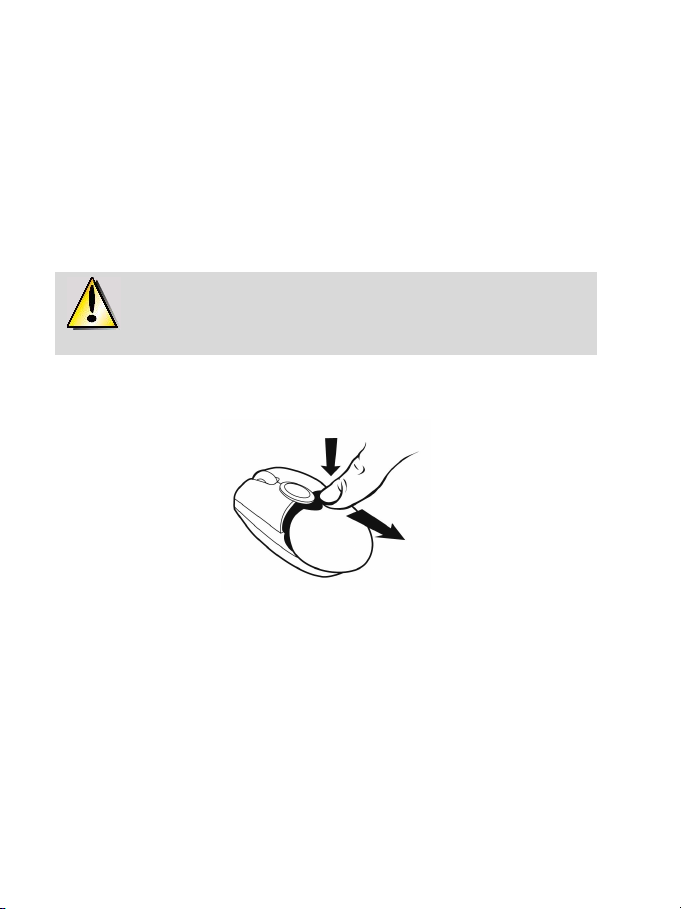
RECOMMENDED USE
For your security, please take care to respect the following precautionary measures:
- Never open up your Nomads’ Wireless Pack accessories, as you risk damaging the internal
components.
- Place your Nomads’ Wireless Pack on a flat surface to avoid the risk of it falling.
- Do not pull on or twist the cable(s).
- Never recharge your mini-mouse with a recharging cable other than the one provided with your
Nomads’ Wireless Pack.
- Do not bother removing the batteries when you are not using the mini-mouse, as it is equipped with a
battery-saving system.
- Disconnect your Nomads’ Wireless Pack and remove the batteries from the mini-mouse before cleaning.
Do not use liquid or aerosol cleaners. Use a damp cloth for cleaning.
If you have to change the rechargeable batteries in your Nomads’ Wireless Pack
mini-mouse, replace them with Ni-MH AAA 1.2V 600mA rechargeable batteries exclusively.
INSTALLING THE WIRELESS MINI-MOUSE’S BATTERIES
1. Slide the battery compartment cover off by applying light pressure with your fingers.
2. Remove the cover to reveal the battery compartment.
3. Insert the 2 AAA batteries provided into the compartment, making sure to respect the polarity
indicated.
A red LED lights up on the underside of the mini-mouse.
4. Replace the battery compartment cover.
INSTALLING THE WIRELESS MINI-MOUSE
1. Switch on your laptop computer.
2. If necessary, disconnect the mouse already connected to your computer.
3. Connect the transmitter/receiver to one of your computer’s USB ports.
A green LED lights up on the transmitter/receiver, indicating that it is powered on.
2/6
Page 3

If your computer’s USB ports are too clo se together for you to insert the transmitter/receiver,
you can use the USB extension cable:
- Connect the USB extension cable to one of your computer’s USB ports.
- Connect the other end of the cable to the transmitter/receiver.
If you have Windows 98 SE installed on your computer, you must also install the USB drivers
for your new device:
- Using your laptop’s pointing device, click on Next in the dialog box that appears.
- If prompted by Windows to do so, insert the Windows 98 SE CD-ROM into your computer’s
CD-ROM drive in order to install the required system files.
- Follow the on-screen instructions to complete the installation.
USING THE WIRELESS MINI-MOUSE
If the mini-mouse does not respond once you have started up your computer, you will have to establish
communication between the transmitter/receiver and the mini-mouse. To do this:
1. Press the + button on the transmitter/receiver.
The green LED on the transmitter/receiver flashes.
2. Without delay, press the ID Connect button on the back of the mini-mouse.
Communication is established between the mini-mouse and the transmitter/receiver. You can now use the
wireless mini-mouse.
Note: your mini-mouse has a battery life of approximately 100 hours and automatically switches to standby
mode after 10 minutes of inactivity.
To switch off the mini-mouse: press and hold the ID Connect button on the back of the mini-mouse for
three seconds (the red LED flashes). Press this button again to switch the mini-mouse back on.
CHARGING AND RE CHARGING THE WIRELESS MINI-MOUSE
Even though your mini-mouse has already been charged so that it is functional when you open up your
Nomads’ Wireless Pack, you will still have to charge it completely. Once this has been done, the green
LED on the mini-mouse’s left-hand side will flash when the batteries need recharging. Follow the
instructions below to charge or recharge your mini-mouse:
1. Connect the shorter connector on the recharging cable to the transmitter/receiver.
3/6
Page 4

2. Connect the longer connector on the recharging cable to the port on the mini-mouse.
A green LED on the mini-mouse’s left-hand side lights up, indicating that it is powered on. The
mini-mouse begins to charge. Your mini-mouse remains functional while it is being charged or r echarged.
The green LED on the mini-mouse’s left-hand side switches off when charging is complete.
Note: the initial charging time is approximately 7 hours. Subsequently, the normal recharging time is
approximately 2 hours 30 minutes.
3. Once charging is complete, you may disconnect the recharging cable and use the wireless mini-mouse
at a distance from your computer.
CONNECTING THE NUMERIC KEYPAD AND EARPHONES
1. Connect the numeric keypad’s USB connector to one of your laptop’s USB ports.
A green LED lights up on the numeric keypad; the keypad is l ocked numerically by default. Your numeric
keypad features two USB ports which you can use to connect USB peripherals such as a printer, digital
camera, webcam, external audio module, etc.
As the numeric keypad is not powered by an external power source, it may happen that
the keypad will not accept certain USB peripherals which require a great deal of power, such as some
vibrating game controllers for example (gamepad or racing wheel) or even some printers.
If you have Windows 98 SE installed on your computer, you must also install the USB drivers
for the numeric keypad:
- Click on Next in the dialog box that appears.
- If prompted by Windows to do so, insert the Windows 98 SE CD-ROM into your computer’s
CD-ROM drive in order to install the required system files.
- Follow the on-screen instructions to complete the installation.
2. Connect the earphones’ connector to the headphone plug on your computer.
Give the retractable earphone cable a sharp little tug to release it or lock it in place at the length you
require.
TROUBLESHOOTING
1) The mini-mouse does not switch on.
The mini-mous e is not detected.
The mini-mouse switches on but does not work.
- Make sure that you have inserted the batteries correctly, in accordance with the polarity indicated
on the inside of the battery compartment.
- Make sure that you have closed the battery compartment cover properly.
- Move closer to your laptop computer.
4/6
Page 5

- Verify all connections. If necessary, disconnect and then reconnect all cables. Verify in particular
that you have connected the longer connector on the recharging cable to the port on the
mini-mouse.
- Establish communication between the mini-mouse and the transmitter/receiver: press the + button
on the transmitter/receiver and then the ID Connect button on the back of the mini-mouse.
- Under Windows 98 SE: make sure that you have properly installed the USB drivers required for
your mini-mouse to function.
- Make sure that your laptop computer’s USB port is working properly, for example by reconnecting
your old mouse or another USB peripheral.
- Recharge or change the batteries.
- Restart your computer.
- Repeat the installation procedure.
2) The transmitter/receiver does not switch on.
- Verify all connections. If necessary, disconnect and then reconnect all cables.
- Establish communication between the mini-mouse and the transmitter/receiver: press the + button
on the transmitter/receiver and then the ID Connect button on the back of the mini-mouse.
- Repeat the installation procedure.
3) The numeric keypad does not switch on.
The numeric keypad is not detected.
The numeric keypad switches on but does not work.
The USB peripheral I have c onnected to the numeric keypad does not work.
- Verify the connection. If necessary, disconnect and then reconnect the numeric keypad’s USB
connector.
- Under Windows 98 SE: make sure that you have properly installed the USB drivers required for
your numeric keypad to function.
- Make sure that your laptop computer’s USB port is working properly, for example by reconnecting
your old mouse or another USB peripheral.
- Repeat the installation procedure.
- As the numeric keypad is not powered by an external power source, it may happen that the keypad
will not accept certain USB peripherals which require a great deal of power, such as some vibrating
game controllers for example (gamepad or racing wheel) or even some printers.
COPYRIGHT
© 2003 Guillemot Corporation S.A. All rights reserved. Thrustmaster® is a registered trademark of
Guillemot Corporation S.A. Microsoft® Windows® 98 SE, Me, 2000 and XP are either registered
trademarks or trademarks of Microsoft Corporation in the United States and/or other countries. All other
trademarks and brand names are hereby acknowledged and are property of their respective owners.
Illustrations not binding. Contents, designs and specifications are subj ect to change without notice and may
vary from one country to another.
FAQs, tips and drivers available at www.thrustmaster.com
5/6
Page 6

TECHNICAL SUPPORT
If you encounter a problem with your product, please go to http://ts.thrustmaster.com
and click Technical
Support. From there you will be able to access various utilities (Frequently Asked Questions (FAQ), the
latest versions of drivers and software) that may help to resolve your problem . If the problem persists,
you can contact the Thrustmaster products technical support service (“Technical Support”):
By email:
In order to take advantage of technical support by email, you must first register online. The information
you provide will help the agents to resolve your problem more quickly. Click Registration on the left-hand
side of the Technical Support page and follow the on-screen instructions. If you have already registered,
fill in the Username and Password fields and then click Login.
By telephone:
United Kingdom
United States /
Canada
Australia 1902 262 514
Denmark 82 33 28 58
Finland 09 81 71 01 54
Norway 23 50 01 16
Sweden 08-51992032
020 7216 0047
514-279-9911
price of a national phone call, Monday to Friday from 12PM to 10PM
price of a long distance phone call, Monday to Friday from 7AM to
$1.98/min, Monday to Friday from 9AM to 6PM
price of a national phone call, Monday to Friday from 1PM to 10PM
price of a national phone call, Monday to Friday from 2PM to 11PM
price of a national phone call, Monday to Friday from 1PM to 10PM
price of a national phone call, Monday to Friday from 1PM to 11PM
5PM (Eastern time)
Warranty information
Worldwide, Guillemot Corporation S.A. (“Guillemot”) warrants to the consumer that this Thrustmaster
product will be free from material defects and manufacturing flaws for a period of two (2) years from the
original date of purchase. Should the product appear to be defective during the warranty period,
immediately contact Technical Support, who will indicate the procedure to follow. If the defect is
confirmed, the product must be returned to its place of purchase (or any other location indicated by
Technical Support).
Within the context of this warranty, the consumer’s defective product will, at Technical Support’s option,
be either repaired or replaced. Where authorized by applicable law, the full liability of Guillemot and its
subsidiaries (including for indirect damages) is limited to the repair or replacement of the Thrustmaster
product. The consumer’s legal rights with respect to legislation applicable to the sale of consumer goods
are not affected by this warranty.
This warranty shall not apply: (1) if the product has been modified, opened, altered, or has suffered
damage as a result of inappropriate or abusive use, negligence, an accident, normal wear, or any other
cause not related to a material defect or manufacturing flaw; (2) in the event of failure to comply with the
instructions provided by Technical Support; (3) to software not published by Guillemot, said software
being subject to a specific warranty provided by its publisher.
Additional warranty provisions
In the United States of America and in Canada, this warranty is limited to the product’s internal
mechanism and external housing. Any applicable implied warranties, including warranties of
merchantability and fitness for a particular purpose, are hereby limited to two (2) years from the date of
purchase and are subject to the conditions set forth in this limited warranty. In no event shall Guillemot
Corporation S.A. or its affiliates be liable for consequential or incidental damage resulting from the breach
of any express or implied warranties. Some States/Provinces do not allow limitation on how long an
implied warranty lasts or exclusion or limitation of incidental/consequential damages, so the above
limitation may not apply to you. This warranty gives you specific legal rights, and you may also have
other legal rights which vary from State to State or Province to Province.
6/6
