Page 1
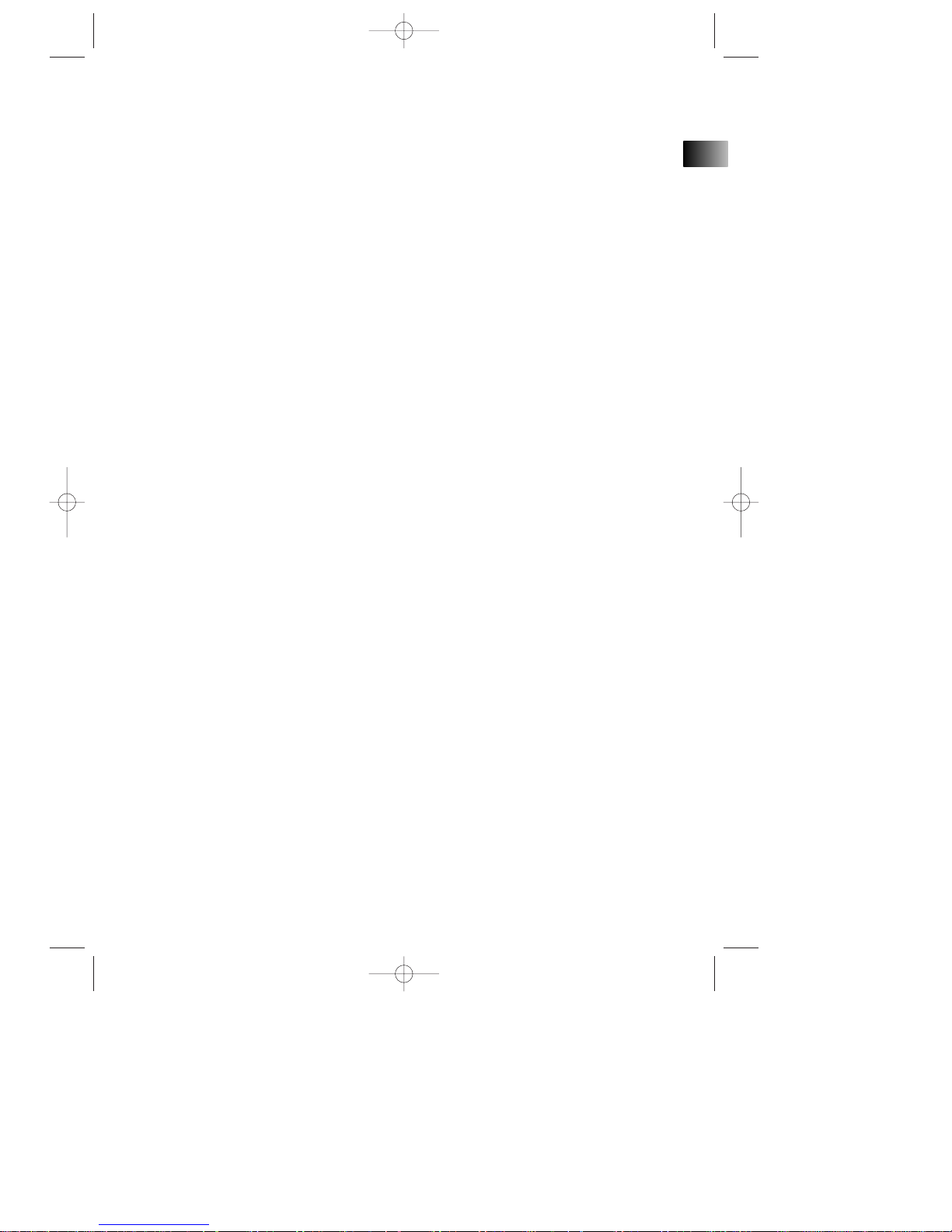
EN
No film output on this page
RCD128-EN 12/4/02 6:00 PM Page 1
Page 2
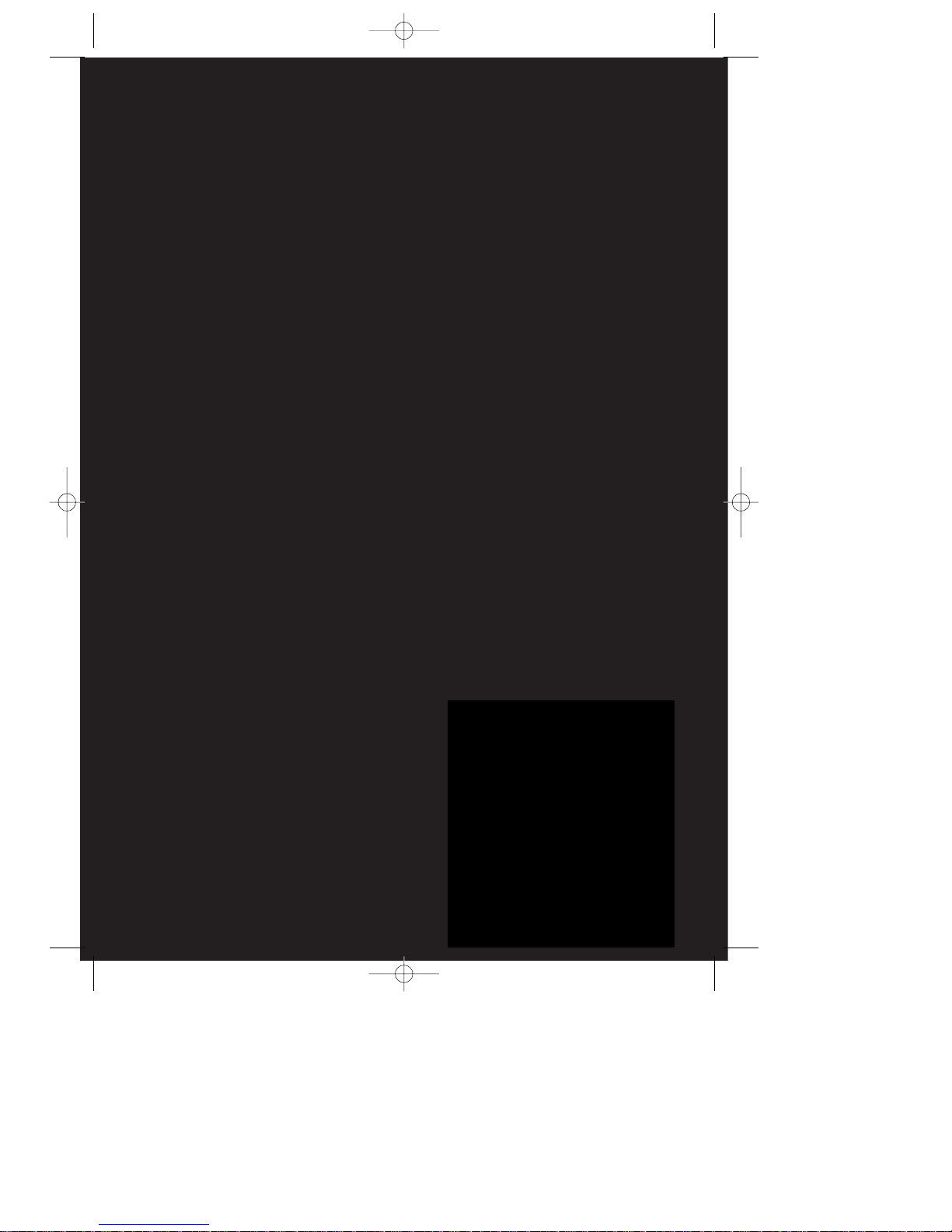
EXPORTER
Thomson multimedia Inc.
P.O. Box 1976
Indianapolis, IN 46206-1976
© 2002 Thomson multimedia Inc.
Trademark(s) ® Registered
Marca(s) ® Registrada(s)
Marque(s) ® Deposée(s)
55289880 (EN/F/E)
www.rca.com
www.rca.com/LatinAmerica
Printed In China / Impreso en China
IMPORTADOR
Comercializadora Thomson de México, S.A. de C.V.
Miguel de Cervantes Saavedra 57
Col. Ampliación Granada
C.P. 11529 Mexico D.F.
Telefono: (55)25 81 53 20
RFC: CTM-980723-KS5
0151
RCD128-EN 12/4/02 6:00 PM Page 2
Page 3
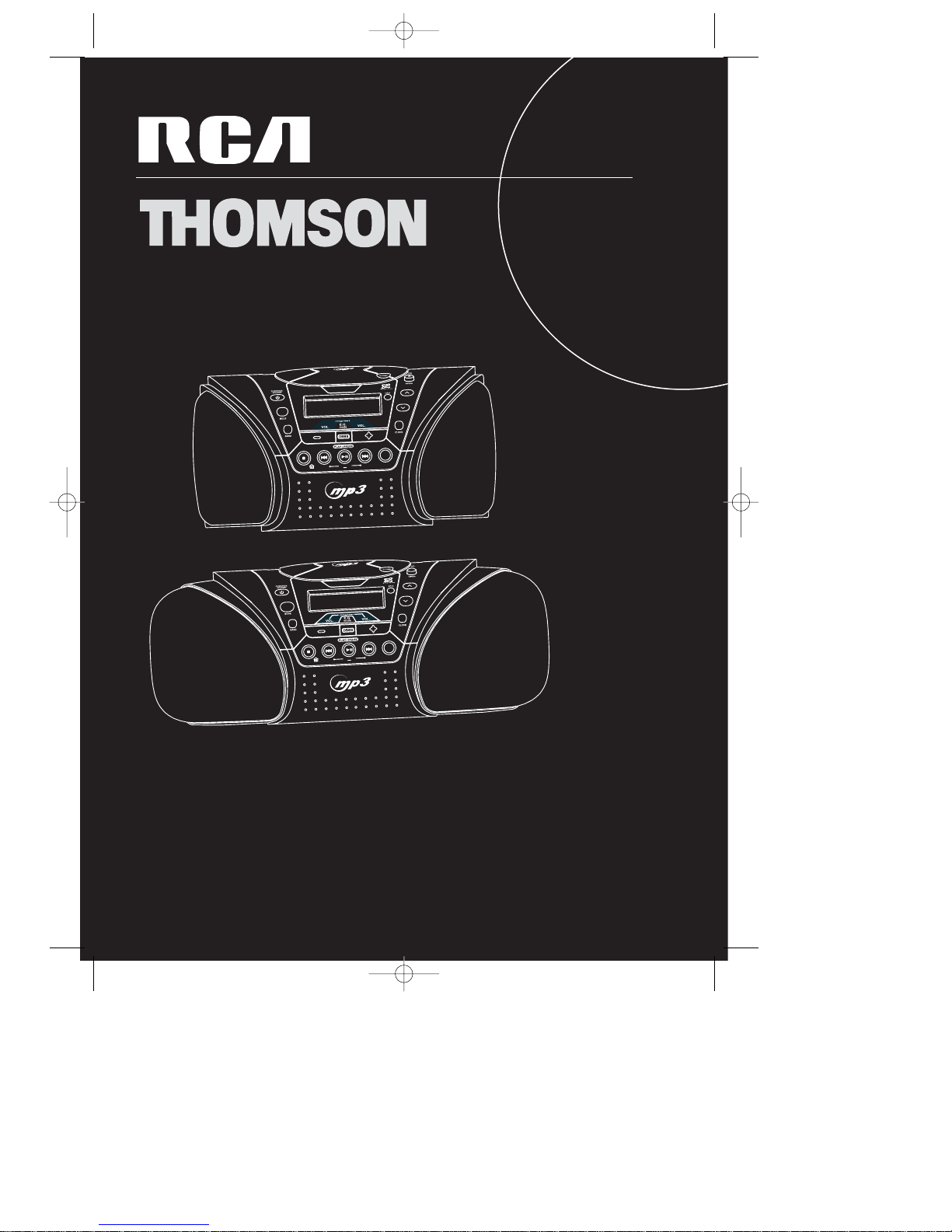
TUNE
DOWN
STOP
TUNE
UP
HOME
BACK
FOLDER
NEXT
SELECT
MENU
PRESET/
MENU
TUNE
DOWN
STOP
TUNE
UP
HOME
BACK
FOLDER
NEXT
SELECT
MENU
PRESET/
MENU
usermanual
RCD128/TM9258U
It is important to read this instruction book prior to using your new product for the first time.
Es importante leer este manual antes de usar por vez primera su euipo.
RCD128-EN 12/4/02 6:00 PM Page 3
Page 4
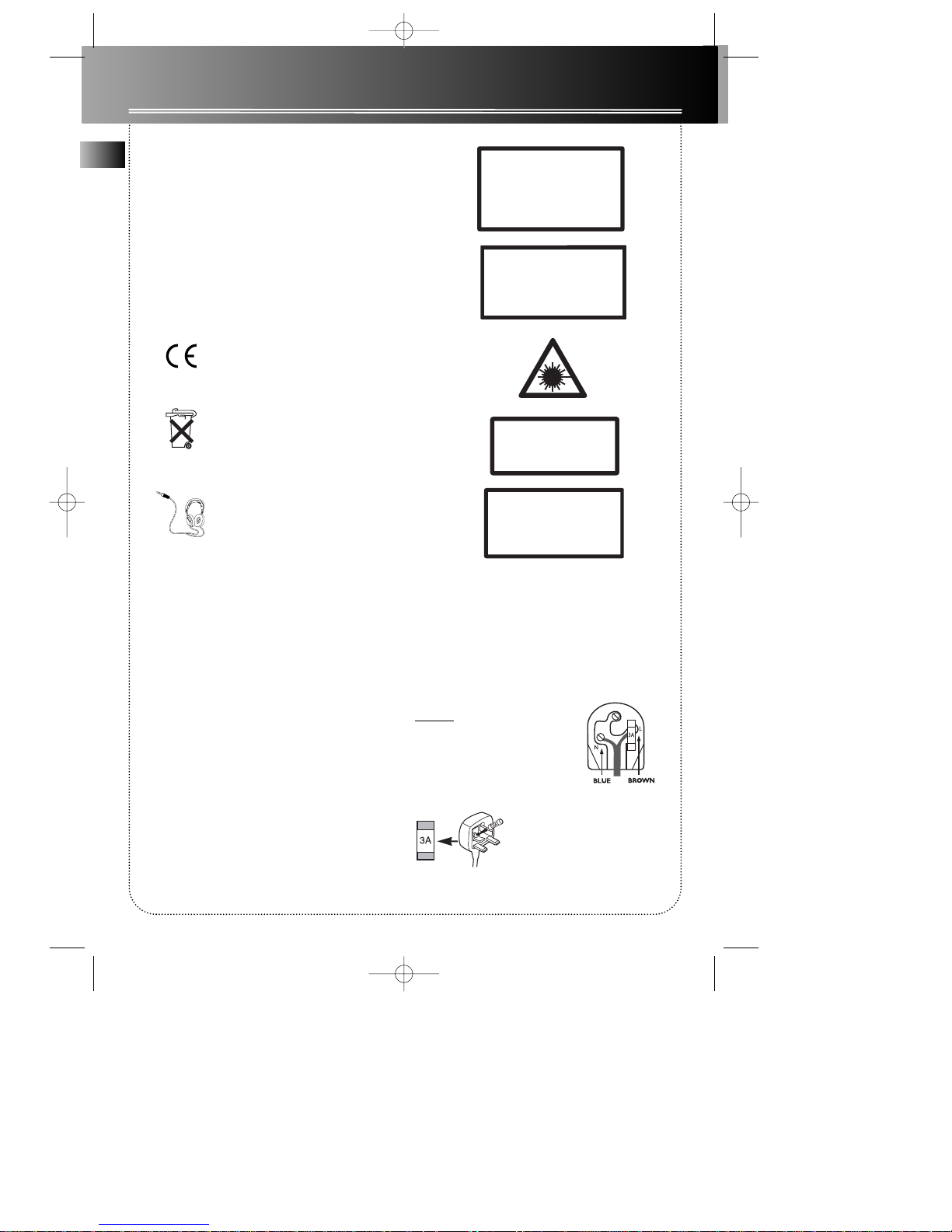
EN
Safety Information
Thomson Information
CAUTION!
Invisible laser radiation when open. Avoid exposure to
beam. Class 1 laser product. This system must be
opened only by qualified technicians to prevent accidents caused by the laser beam.
LASER λ = 780 nm, P max = 5 mW
Rating Information: At bottom of the unit
this unit comply with the existing requirements
In accordance with the rating plate of
the unit, this unit complies with current
standards concerning electrical safety
and electromagnetic compatibility.
Please respect the environment Before
throwing any batteries away, consult
your distributor who may be able to
take them back for specific recycling.
Have a Blast- Just Not in Your Eardrums
Make sure you turn down the volume
on the unit before you put on headphones. Increase the volume to the
desired level only after headphone is in
place.
For UK Only
CONNECT THE MAIN LEAD INTO A MAINS
POWER SOCKET
POWER SUPPLY 230V. It must not be connected to
D.C. mains.
Note; The mains lead of the set is fitted with a
molded plug. If the mains socket are not compatible
or if for any reason the plug is removed please follow the directions below. The molded plug cannot
be rewired and if removed must be disposed of safely.
DO NOT under any circumstances plug the severed
plug into any mains socket as this could result in
electric shock.
Important: If the plug is removed, rewire the new
plug as follow:
The wires in the mains plug are coloured in accordance to the following code:
BLUE = NEUTRAL/BROWN = LIVE
If the colours of the wires in the mains lead of this
apparatus may not correspond with the coloured
markings identifying the terminals in your plug, proceed as follows:
BLUE wire to the terminal coded N (Neutral) or
coloured black.
BROWN wire to the terminal coded L (Live) or
coloured red.
DO NOT
make any connection to
the terminal in the plug which is
marked by the letter E or by the
earth symbol or coloured green
or green and yellow.
A fused plug must be fitted with
a 3A fuse approved by ASTA or
BS1362 and fuse covers must be
always be securely replaced. If
you set does not work, the fuse
may be blown.
ADVARSEL!
USYNLIG LASERSTRÅLNING VED ÅBNING NAR
SIKKERHEDSAFBR
YDERE ER UDE AF FUNKTION.
UNGDÅ UDSAETTELSE FOR STRÅLNING.
VORSICHT!
UNSICHTBARE LASERSTRALUNG
WENN ABDECKUNG GEÖFFNET UND SICHERHEITS–
VERRIEGELUNG ÜBERBRÜCKT.
NICHT DEM LASERSTRAHL AUSSETZEN!
CLASS 1 LASER PRODUCT
LASER KLASSE 1
APP
AREIL
A LASER
DE CLASSE 1
LUOKAN 1 LASERLAITE
KLASS 1 LASERAPPARAT
CAUTION – INVISIBLE LASER RADIATION
WHEN OPEN AND INTERLOCKS FAILED OR
DEFEATED. AVOID EXPOSURE TO BEAM.
ATTENTION –
RAYONNEMENT LASER INVISIBLE
DANGEREUX EN CAS D'OUVERTURE ET LORSQUE
LA SECURITE EST NEUTRALISEE.
EXPOSITION DANGEREUSE AU FAISCEAU.
VARN ING–
OSYNLIG LASERSTRÅLNING NÄR DENNA DEL
ÄR ÖPPNAD OCH SPÄRRAN ÄR URKOPPLADE.
BETRAKTA EJ STRÅLEN.
VARO !
AVAT TAESSA JA SOUJALUKITUS OHITETT
AESSA
OLET AL
TTIINA NÄKYMÄTTÖMÄLLE.
LASERSÄTEILYLLE ÄLÄ KATSO SÄTEESEEN.
RCD128-EN 12/4/02 6:00 PM Page 4
Page 5

EN
FCC Information
FCC Information
This device complies with Part 15 of the FCC Rules.
Operation is subject to the following two conditions: (1)
This device may not cause harmful interference, and (2) this
device must accept any interference received, including
interference that may cause undesired operation.
In accordance with FCC requirements, changes or modifications not expressly approved by Thomson multimedia Inc.
could void the user’s authority to operate this product.
This device generates and uses radio frequency (RF) energy,
and if not installed and used properly, this equipment may
cause interference to radio and television reception.
If this equipment does cause interference to radio or television reception (which you can determine by unplugging
the unit), try to correct the interference by one or more of
the following measures:
• Re-orient the receiving antenna (that is, the antenna for
the radio or television that is "receiving" the interference).
• Move the unit away from the equipment that is receiving interference.
• Plug the unit into a different wall outlet so that the unit
and the equipment receiving interference are on different
branch circuits.
If these measures do not eliminate the interference, please
consult your dealer or an experienced radio/television technician for additional suggestions. Also, the Federal
Communications Commission has prepared a helpful booklet, "How To Identify and Resolve Radio TV Interference
Problems." This booklet is available from the U.S.
Government Printing Office, Washington, DC 20402. Please
specify stock number 004-000-00345-4 when ordering
copies.
This product complies with DHHS Rules 21 CFR Subchapter
J. Applicable at the date of manufacture.
Technical specification
Product: Portable CD/MP3 Player with Radio
Brand: RCA
Model: RCD128
Power Consumption
Power Supply: 120V~60Hz
Power consumption: 18 Watts
IMPORTER
Comercializadora Thomson de México, S.A. de C.V.
Miguel de Cervantes Saavedra 57
Col. Ampliación Granada
C.P. 11529 Mexico D.F.
Telefono: (55)25 81 53 20
RFC: CTM-980723-KS5
For Your Safety
The AC power plug is polarized
(one blade is wider than the
other) and only fits into AC
power outlets one way. If the
plug won’t go into the outlet
completely, turn the plug over
and try to insert it the other way. If it still won’t fit, contact
a qualified electrician to change the outlet, or use a different one. Do not attempt to bypass this safety feature.
CAUTION: TO PREVENT ELECTRIC SHOCK, MATCH WIDE
BLADE OF PLUG TO WIDE SLOT, FULLY INSERT.
For Your Records
In the event that service should be required, you may need
both the model number and the serial number. In the
space below, record the date and place of purchase, and
the serial number:
Model No.
Remote Control No.
Date of Purchase
Place of Purchase
Serial No.
Service Information
This product should be serviced only by those specially
trained in appropriate servicing techniques. For instructions
on how to obtain service, refer to the warranty included in
this Guide.
WARNING: TO PREVENT FIRE
OR ELECTRICAL
SHOCK HAZARD,
DO NOT EXPOSE THIS PRODUCT
TO RAIN OR MOISTURE.
SEE MARKING ON BOTTOM / BACK OF PRODUCT
CAUTION
RISK OF ELECTRIC SHOCK
DO NOT OPEN
THE EXCLAMATION
POINT WITHIN THE
TRIANGLE IS A
WARNING SIGN
ALERTING YOU OF
IMPORTANT
INSTRUCTIONS
ACCOMPANYING
THE PRODUCT.
THE LIGHTNING
FLASH AND ARROWHEAD WITHIN THE
TRIANGLE IS A
WARNING SIGN
ALERTING YOU OF
"DANGEROUS
VOLTAGE" INSIDE
THE PRODUCT.
CAUTION: TO REDUCE THE
RISK OF ELECTRIC SHOCK,
DO NOT REMOVE COVER
(OR BACK). NO USERSERVICEABLE PARTS INSIDE. REFER SERVICING
TO QUALIFIED SERVICE
PERSONNEL.
RCD128-EN 12/4/02 6:00 PM Page 5
Page 6
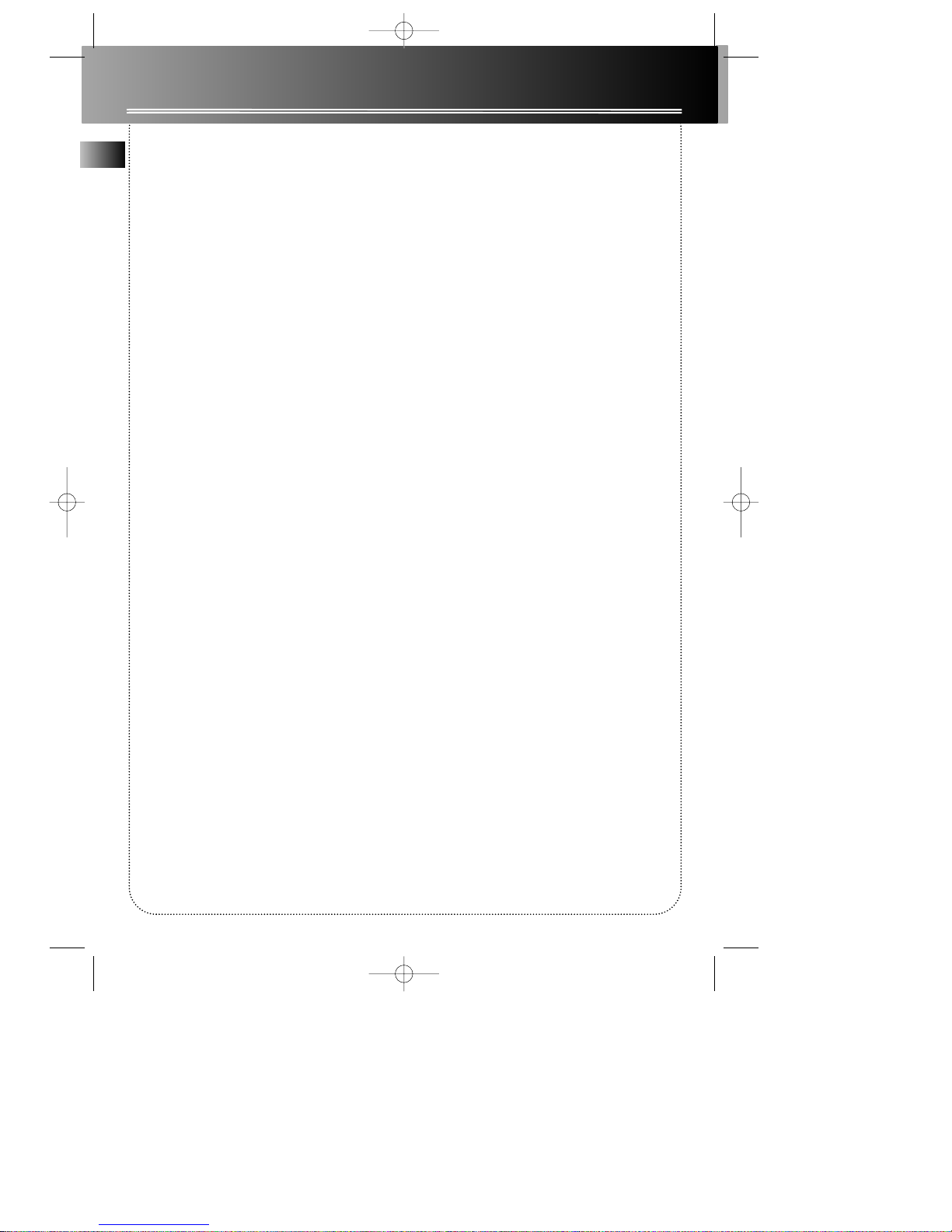
EN
FCC Information
Before you Begin . . . . . .1
Useful Advice . . . . . . . . . . . . . . .1
Battery Power . . . . . . . . . . . . . .1
What’s so special about this
audio CD/MP3 disc player? . . . .1
Music Management Software
MusicMatchTMJukebox . . . . . . .2
Notes on CD-R/RW Disc . . . . . .2
General Controls . . . . . .3
Main Unit . . . . . . . . . . . . . . . . . .3
Remote Control . . . . . . . . . . . . .4
Display . . . . . . . . . . . . . . . . . . . .4
Clock and Timer Setting 5
Setting Clock . . . . . . . . . . . . . . .5
Setting Timer-On Time . . . . . . .5
Setting Timer-Off Time . . . . . . .6
Sound Features . . . . . . .7
Volume Control . . . . . . . . . . . . .7
Mute . . . . . . . . . . . . . . . . . . . . . .7
Digital Bass Boost System . . . . .7
Equalizer Control . . . . . . . . . . .7
Custom Equalizer Setting . . . .8
Tuner . . . . . . . . . . . . . . .9
Enter Tuner Mode . . . . . . . . . . .9
Tuning to a Station . . . . . . . . . .9
Manual Preset Setting . . . . . . .9
Preset Memory Recall . . . . . . .10
Auto Preset Stations (FM only)
. . . . . . . . . . . . . . . . . . . . . . . . . .10
FM stereo . . . . . . . . . . . . . . . . .10
MP3 and CD Player . . .11
MP3 Recommendations . . . . .11
Entering CD Mode . . . . . . . . . .11
Inserting Disc . . . . . . . . . . . . . .11
Playing CD Discs . . . . . . . . . . . .12
Repeat . . . . . . . . . . . . . . . . . .12
Sampling Tracks . . . . . . . . . . .12
Shuffle . . . . . . . . . . . . . . . . . . .12
Program . . . . . . . . . . . . . . . . .13
Edit Program . . . . . . . . . . . .13
Delete Program . . . . . . . . . .13
MP3 Audio CD . . . . . . . . . . . . .14
Main Navigation Keys . . . . . .14
Display options . . . . . . . . . . .14
Playing MP3 Disc . . . . . . . . . .15
Repeat MP3 . . . . . . . . . . . . . .15
Intro MP3 . . . . . . . . . . . . . . . .15
Navigation Chart . . . . . . . . . .16
Smart Trax . . . . . . . . . . . . . . . .18
Troubleshooting Tips . .19
MusicMatch Jukebox
Troubleshooting Tips . .20
Maintenance . . . . . . . .21
More Information . . . .22
Limited Warranty . . . .23
U.S. . . . . . . . . . . . . . . . . . . . . . .23
Canada . . . . . . . . . . . . . . . . . . .25
Contents
RCD128-EN 12/4/02 6:00 PM Page 6
Page 7
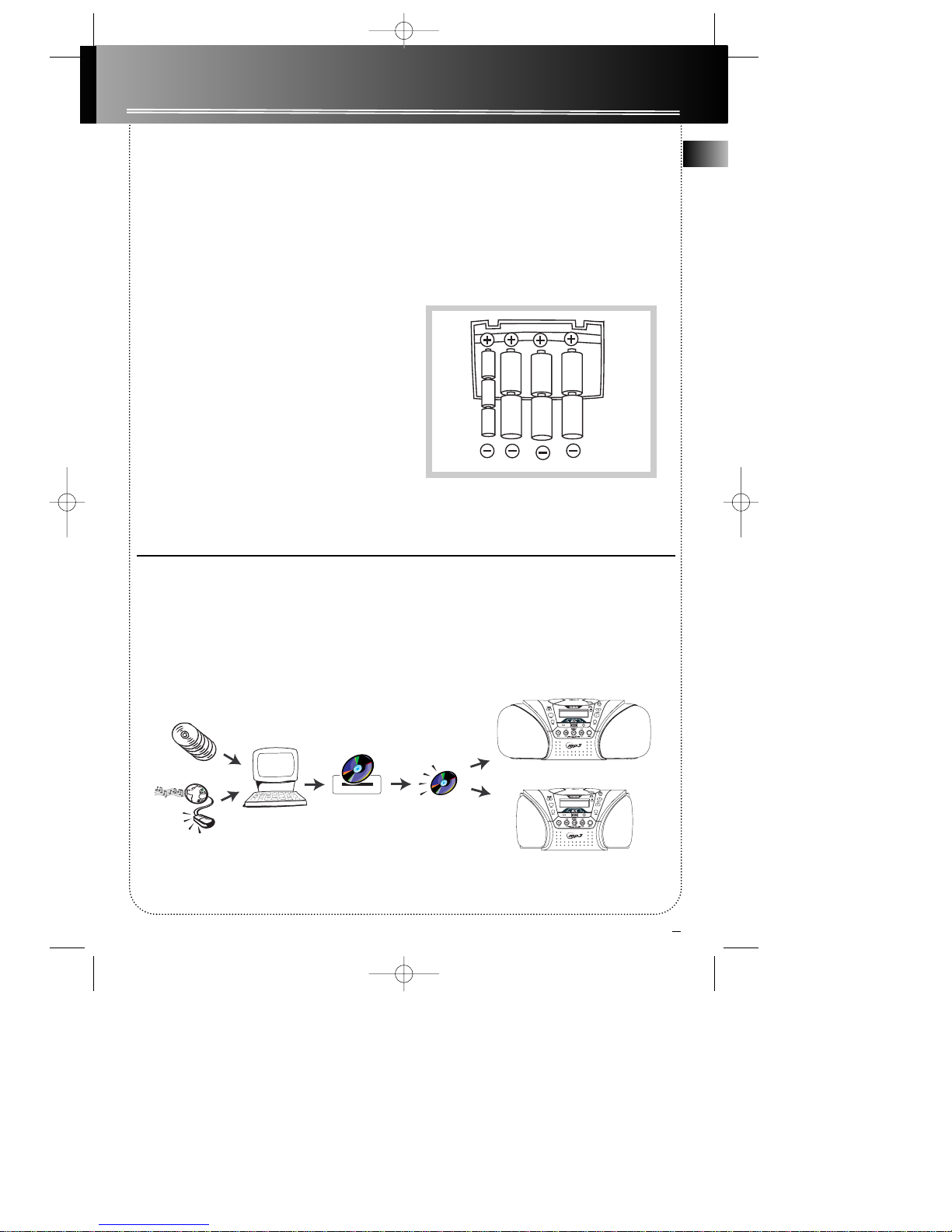
1
Before You Begin
EN
Useful Advice
Do not use your system immediately after transporting it from a cold place to a warm place, as condensation may cause the system to malfunction. If moisture
forms inside this system, it may not operate properly.
To correct the problem, turn off the power and wait
about 30 minutes for moisture to evaporate
This system is fitted with a laser. To avoid accidents, it
is to be opened by qualified technicians only.
Never leave the tray open as dust could cover the
laser lens and/or the tray could be bumped into accidentally
Do not place the system near wet areas such as bathrooms and pool side. Avoid storing the system at
humid places or near abnormally heated areas.
Power is continuously supplied to the system. To disconnect power completely, unplug the power cord
from the power outlet.
Battery Power
You can insert 6 D-sized alkaline batteries (not
supplied) and you can take your stereo just about
anywhere. Open the battery compartment door on
the bottom of the unit by pressing down on the tab
and pulling out the cover. Insert batteries in the battery compartment.(See diagram) Note that the AC
line cord must be unplugged from the jack on the
back of the unit to operate on batteries. 3 AA-sized
batteries (not supplied) are needed to keep radio station memory.
IMPORTANT: Be sure to remove batteries when storing the set for more than 30 days. Leaky batteries can
badly damage the system. Be sure to dispose of leaky,
weak or dead batteries properly according to federal,
state, and local regulations.
What’s so special about this audio CD / MP3 disc player?
Besides traditional audio CDs, this player is meant to play MP3 files encoded on a CD-ROM. You can store up to
12 hours of music on a single disc (at 128kbps).
Creating MP3 CDs requires the use of a computer with a CD-R / CD-RW writer and a music management software (MusicMatch Jukebox recommended).
To fully enjoy the functionalities of your MP3 CD player, we recommend you to record your MP3 CD using
folders and subfolders.
MusicMatch
Jukebox
Compressed music
www.musicmatch.com, www.emusic.com
~ 10 CDs
Compression and transfer
CD-R/ CD-RW
Recorder
~ 12 hours of music
Playback
RCD128-EN 12/4/02 6:00 PM Page 7
Page 8
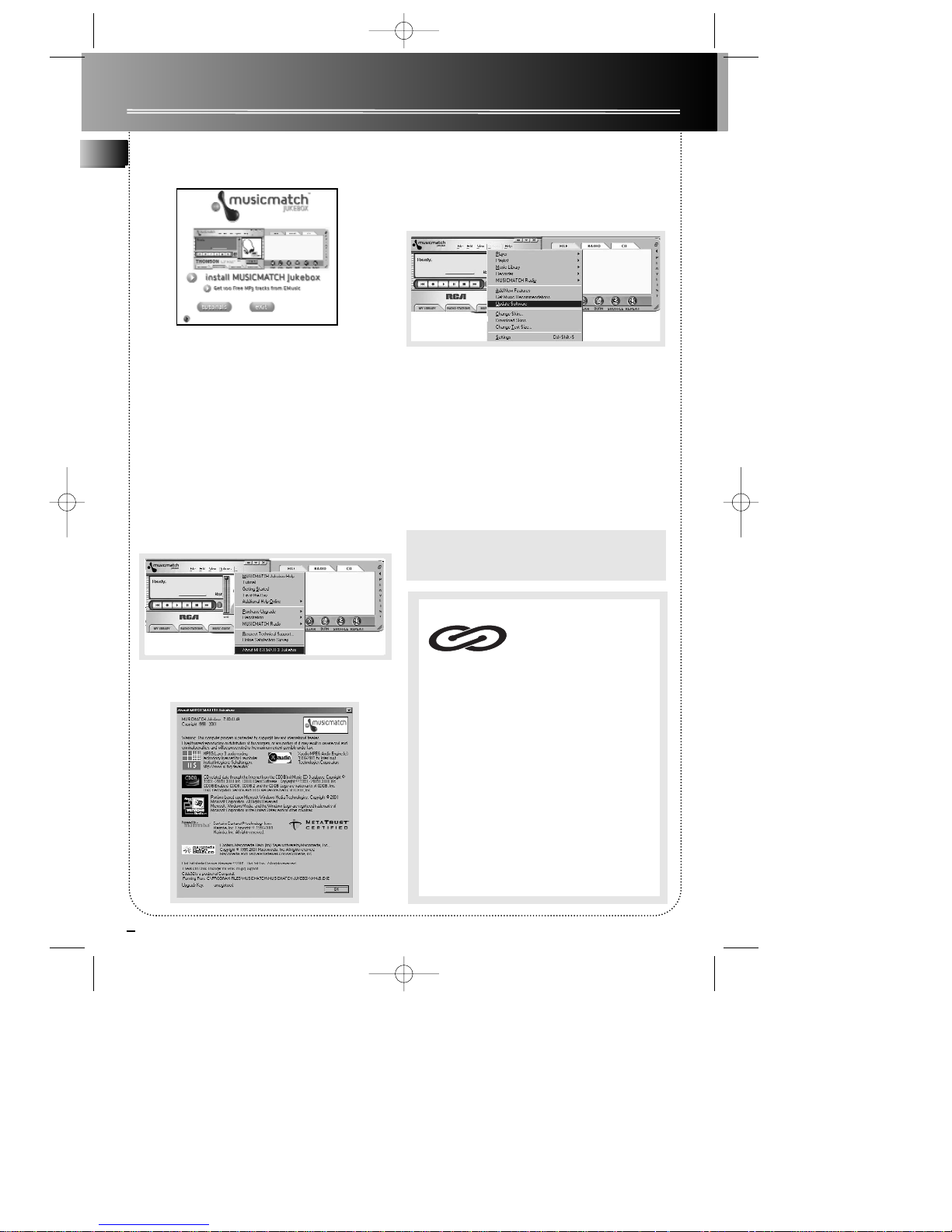
2
EN
Before You Begin
Music management software MusicMatchTMJukebox
Upon unpacking the unit, you should find the music
management software - MusicMatch Jukebox
(Version 6.1) enclosed. Insert the software disc into
your computer and click on “MusicMatch User’s
Guide” if you need assistance on installation of the
software and creating MP3 discs for your enjoyment
with this unit.
You need the latest MMJB Software to enjoy all the
features.
To check which version of MusicMatch Jukebox you
are currently using:
1. Click on Help to access help menu.
2. Select About MUSICMATCH Jukebox.
The software version number can be seen on the top
left corner of the information window.
Update MusicMatch Jukebox
Once you have installed the MusicMatch Jukebox
software included with your unit, follow the steps
below to update your software version.
1. Select Update Software from the Options menu.
2. Select Update Software to Latest Release.
3. Click Continue.
It will automatically download and install the latest
MusicMatch Jukebox software.
Close the window that asks you to Get your Plus
Upgrade Key Now.
Creating a CD
After placing tracks in the playlist, click Burn on the
top menu bar.
Note: You are limited to only burning a certain
number of CDs. Upgrade to MusicMatch Plus to
get unlimited burning.
This unit is compatible with
CD-RW/ CD-R discs for playback.
Notes on CD-R/RW Disc:
• Do not affix any type of labels to either side
(recordable or labeled side) of a CD-R/RW disc as
this may result in the unit malfunctioning.
• To avoid damages to the CD-R/RW disc, do not
open the disc compartment door while the disc is
being read.
• Do not load an unrecorded CD-R/RW disc into
the unit. This may take a longer time to read the
disc.
• Playback capability for CD-RW discs may
vary due to variations in the quality of the
CD-RW disc and the recorder used to create
the disc.
CD-R / RW
RCD128-EN 12/4/02 6:00 PM Page 8
Page 9
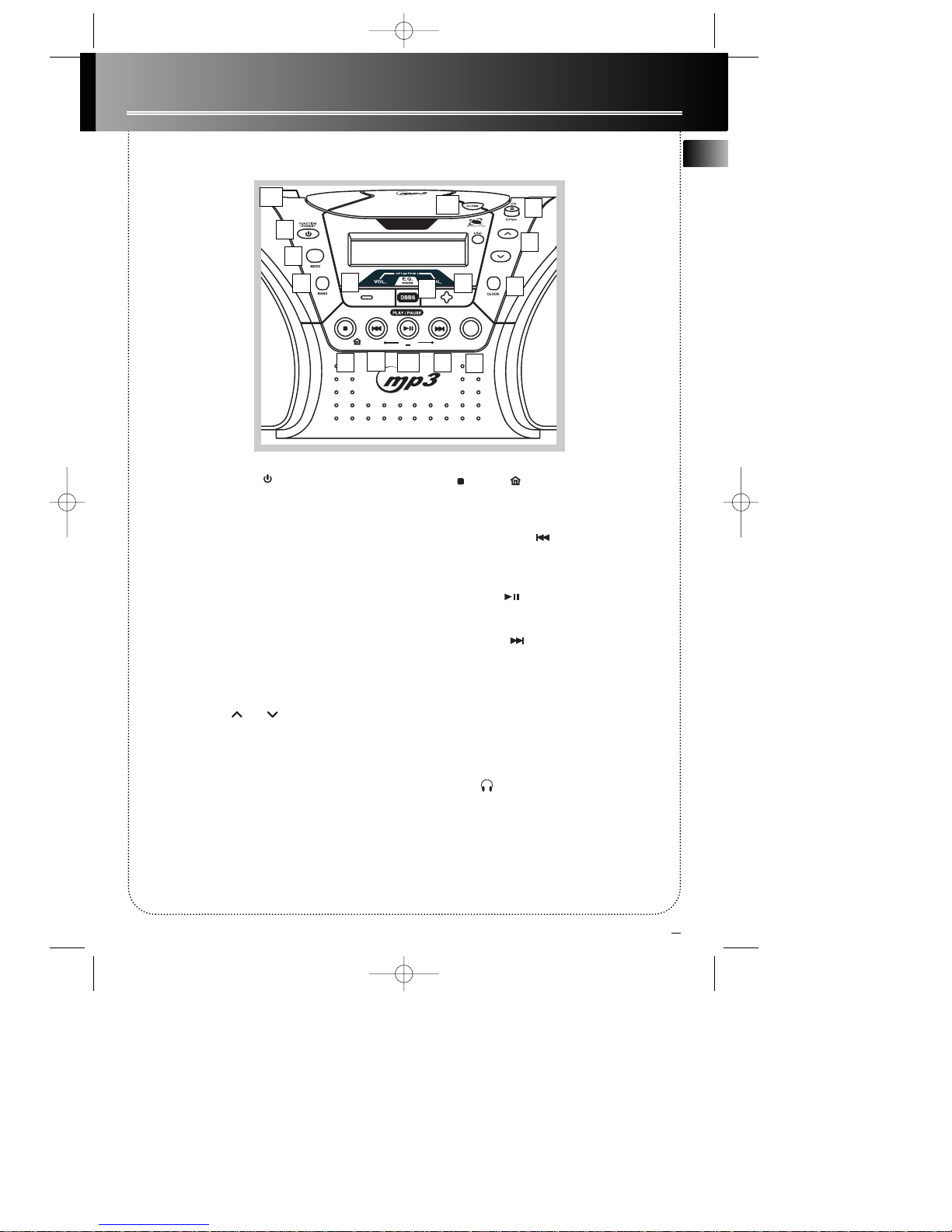
3
General Controls
1. FUNCTION/ STANDBY - Turns the unit On/Off;
selects between CD mode and Radio mode.
2. CD/OPEN - Opens CD compartment door.
3 MODE - Selects among different
Radio modes (Preset Add / Stereo (FM only) / Auto
Preset (FM only));
MP3 modes (Repeat / Shuffle (Mix for TM9258U) /
Intro / Folder) and
CD modes (Repeat / Intro / Shuffle (Mix for TM9258U)/
Program).
4. BAND - Selects between FM and AM radio bands
(FM, MW and LW for TM9258U).
5. PRESET/MENU / - Increase or decrease
in preset location for radio; works as an up and down
navigation key in all menus.
6. CLOCK - Enters clock and timer setting mode; displays clock time.
7. VOL. +/- - Increases or decreases volume.
8. DBBS / E.Q. MODE - Turns on/off digital bass boost
system; selects among different E.Q. options (Flat,
Rock, Pop, Classic, Jazz or Custom)
9. STOP / HOME - Stops CD and MP3 playback; returns to home directory in MP3 and Smart
Trax navigation.
10. TUNE DOWN/BACK - Goes back to previous CD or MP3 tracks; tunes down in radio frequency;
return to the previous menu.
11. PLAY/PAUSE - Plays and pauses CD and
MP3 playback.
12. TUNE UP/NEXT - Goes to next CD or MP3
tracks; tunes up in radio frequency; enters the next
menu.
13. SELECT - Selects among different options within
categories.
14. CLOSE - Push down to lock the CD compartment
door in place.
15. PHONES (on the back of the unit) Connects headphones.
TUNE
DOWN
STOP
TUNE
UP
HOME
BACK
FOLDER
NEXT
SELECT
MENU
PRESET/
MENU
Main Unit
1
2
3
4
5
6
7
8
9
10
11 12
13
15
7
14
EN
RCD128-EN 12/4/02 6:00 PM Page 9
Page 10
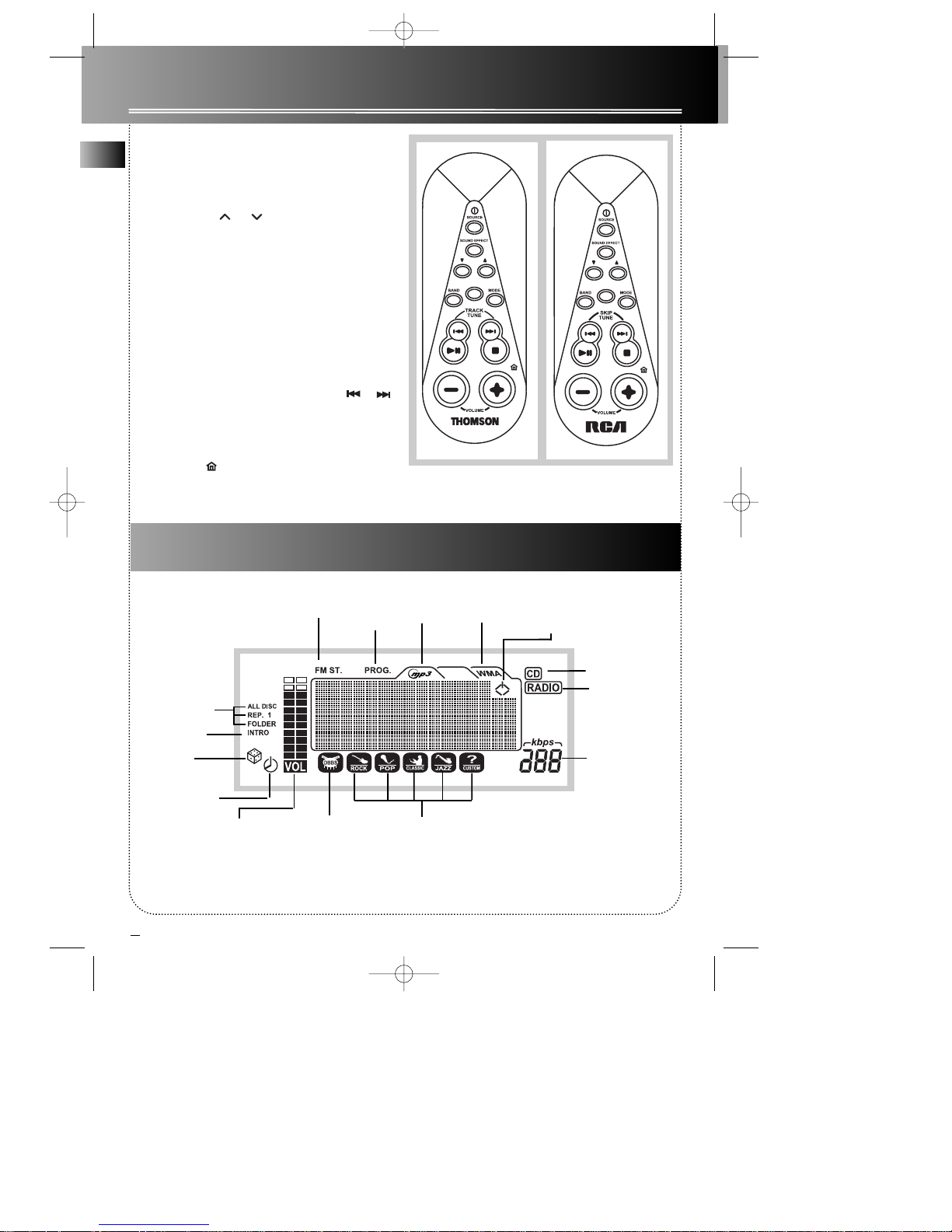
EN
General Controls
4
Remote Control
SOURCE - Powers on/off the unit; select source.
SOUND EFFECT - Enable or Disable Digital Bass Boost
System; Selects different EQ options.
PRESET/MENU / - Selects preset radio stations; works as navigation keys to move up or down
menus.
BAND - Selects between FM and AM (FM, MW and LW
for TM9258U) frequency.
SELECT - Confirms setting.
MODE - Selects among different Radio modes (Preset
Add / Stereo (FM only) / Auto Preset (FM only));
MP3 modes (Repeat / Shuffle (Mix for TM9258U) /
Intro / Folder) and
CD modes (Repeat / Intro / Shuffle (Mix for TM9258U)
/ Program)
SKIP TUNE (TRACK TUNE for TM9258U) / Tunes down or up in radio frequency; skips back or
skips to next track for CD and MP3; enters to the next
menu or return to the previous menu.
PLAY•PAUSE - Starts and pauses CD or MP3 playback.
STOP•HOME - Stops CD or MP3 playback; returns
to home directory in MP3 and Smart Trax navigation.
VOLUME +/- - Increases or decreases volume.
Display
CD Mode
Radio Mode
Repeat Mode
Intro Mode
Random
Playback
Timer On/Off
Indicator
MP3 Bit Rate
FM Stereo
Program
Mode
Digital Bass
Boost System
Equalizer
Options
Volume
MP3 song format
PRESET
MENU
PLAY • PAUSE
STOP • HOME
SELECT
PRESET
MENU
PLAY • PAUSE
STOP • HOME
SELECT
Standby Mode
Indicator
RCD128-EN 12/4/02 6:00 PM Page 10
Page 11

5
Clock and Timer Setting
Setting Clock
1. Press and hold CLOCK on the main unit until the
clock and timer setting menu show on the display
2. Press PRESET/MENU or to scroll the
menu to select Set Clock.
3. Press SELECT or NEXT on the main unit or
SELECT or SKIP TUNE (TRACK TUNE for TM9258U)
on the remote control to enter clock setting
menu. New Time hour will be flashing.
4. Press PRESET/MENU or to select hour.
5. Press SELECT or NEXT on the main unit or
SELECT or SKIP TUNE (TRACK TUNE for TM9258U)
on the remote control to move to minutes set-
ting. The minutes digits will flash.
Press BACK to move back to change the hour.
6. Press PRESET/MENU or to select minutes.
7. Press SELECT to save settings and exit clock setting mode.
NOTE: TM9258U has a 24hr clock format.
TIPS:
• Press CLOCK while the power is on to view current clock time.
• Press BACK or NEXT when setting clock
to readjust hour or minutes.
Setting Timer-On Time
1. Press and hold CLOCK on the main unit until the
clock and timer setting menu show on the display
2. Press PRESET/MENU or to scroll the
menu to select Set Timer-On.
3. Press SELECT or NEXT on the main unit or
SELECT or SKIP TUNE (TRACK TUNE for TM9258U)
on the remote to enter Timer On setting menu.
4. Press PRESET/MENU or to move up and
down the Timer On setting menu.
Tips: To activate the Timer-On Time, it is
necessary to set the Timer to “Enable” in the Timer
Menu.
Set Clock
Set Timer-On
Set Timer-Off
Current TIme
12:00 AM
New Time
12:00 AM
Current TIme
12:00 AM
New Time
12:00 AM
**Timer-On**
Time : 12:00AM
Type : One Time
Timer : Disable
Set Clock
Set Timer-On
Set Timer-Off
**Timer-On**
Time : 12:00AM
Type : One Time
Timer : Disable
Source : CD
Volume :Lvl 12
**Timer-On**
Time : 12:00AM
Type : One Time
Timer : Enable
EN
RCD128-EN 12/4/02 6:00 PM Page 11
Page 12

6
EN
Clock and Timer Setting
5. Press SELECT to enter the setting that you want to
change. The options within each setting are listed
below.
Time : 12:00 AM/PM
The hour will flash after entering the time setting.
NOTE: TM9258U uses a 24hr clock format.
• Press PRESET/MENU or to adjust the
hour.
• Press SELECT or NEXT on the main unit or
SELECT or SKIP TUNE (TRACK TUNE for TM9258U)
on the remote to move to minutes setting.
Press BACK to move back to adjust hour again.
• Press PRESET/MENU or to adjust minutes.
• Press SELECT to exit and save settings.
Type : One Time / Daily
Timer : Disable / Enable
Source : CD / Radio
• Press SELECT to select options within Type, Timer
and Source categories.
Caution: Ensure the right radio frequency is tuned
or CD is loaded before turning off the power.
Volume : Lvl 0-32
• press PRESET/MENU or to adjust timer on
volume from 0 to 32.
Setting Timer-Off Time
1. Press and hold CLOCK until the clock and timer
setting menu show on the display
2. Press PRESET/MENU or to scroll the
menu to select Set Timer-Off.
3. Press SELECT or NEXT on the main unit or
SELECT or SKIP TUNE (TRACK TUNE for TM9258U)
on the remote to enter Timer Off setting menu.
4. Press PRESET/MENU or to move up and
down the Timer Off setting menu.
5. Press SELECT to enter the setting that you want
to change. The options within each setting are listed
below.
Time : 12:00 AM/PM
The hour will flash after entering the time setting.
NOTE: TM9258U uses a 24hr clock format.
• Press PRESET/MENU or to adjust the hour.
• Press SELECT or NEXT on the main unit or
SELECT or SKIP TUNE (TRACK TUNE for TM9258U)
on the remote to move to minutes setting.
Press BACK to move back to adjust the hour.
• Press PRESET/MENU or to adjust minutes.
• Press SELECT to exit and save settings.
Type : One Time / Daily
Timer : Disable / Enable
• Press SELECT to select options within Type and
Timer.
Tips: To activate the Timer Off Time, it is necessary to set the Timer to “Enable” in the Timer
Menu.
**Timer-Off**
Time : 12:00AM
Type : One Time
Timer : Disable
Set Clock
Set Timer-On
Set Timer-Off
**Timer-Off**
Time : 12:00AM
Type : One Time
Timer : Disable
**Timer-Off**
Time : 12:00AM
Type : One Time
Timer : Enable
RCD128-EN 12/4/02 6:00 PM Page 12
Page 13

7
Sound Features
Volume Control
Press VOL. + on the main unit or VOLUME + on the
remote control to increase volume and VOL. - on the
main unit or VOLUME - on the remote control to
decrease volume.
Volume XX will show on the display while you are
adjusting volume. Minimum volume level is 0 and
maximum is 32.
The volume bars on the left of the display will
increase and decrease according to your adjustments.
Digital Bass Boost System
Press DBBS/E.Q. MODE on the main unit or SOUND
EFFECT on the remote to turn on DBBS function.
will show on the bottom of the display.
Press again to turn off DBBS.
Equalizer Control
There are six choices of sound effects on the unit.
Flat Rock Pop Classic Jazz Custom
1. Press and hold DBBS/E.Q. MODE on the main unit
or press and hold SOUND EFFECT on the remote
until the E.Q. menu appears on the display.
2. Press PRESET/MENU or to move up and
down the E.Q. menu until the cursor points to the
desired effect.
3. Press SELECT to confirm your selection.
The icon of your selection will show on the bottom of
the display.
Tips: Press BACK at anytime to exit E.Q.
menu.
Jazz
Custom
Set Custom DSP
Flat
Rock
POP
Classic
Flat
Rock
POP
Classic
Volume 17
EN
RCD128-EN 12/4/02 6:00 PM Page 13
Page 14

EN
8
Custom Equalizer Setting
1. Press and hold DBBS/E.Q. MODE on the main unit
until E.Q. menu appears on the display or press and
hold SOUND EFFECT on the remote.
If Custom EQ is selected, go to step 4.
2. Press PRESET/MENU or to move up or
down the menu until the cursor is pointing to
Custom.
3. Press SELECT to select Custom EQ.
4. Press PRESET/MENU or to select Set
Custom DSP.
5. Press SELECT or NEXT on the main unit or
SELECT or SKIP TUNE (TRACK TUNE for TM9258U)
on the remote to enter custom setting.
6. Press PRESET/MENU or to select
between Bass and Treble.
7. Press SELECT to edit the setting. The number will
be flashing.
8. Press PRESET/MENU or to adjust Bass or
Treble level. Minimum of -14 and Maximum of +14.
9. Press SELECT to confirm settings.
10. Press BACK to exit.
NOTE: After Custom Equalizer Setting is
finished,a Custom Equalizer mode will be
entered if it is not already selected.
Flat
Rock
POP
Classic
Jazz
Custom
Set Custom DSP
Bass :
-1 dB
Treble :
-1 dB
Bass :
+14 dB
Treble :
-1 dB
Sound Features
Jazz
Custom
Set Custom DSP
RCD128-EN 12/4/02 6:00 PM Page 14
Page 15

9
Tuner
Enter Tuner Mode
Press FUNCTION/ STANDBY twice on the main
unit when the power is off to turn on the radio.
If the unit is on CD mode, press FUNCTION/
STANDBY once to select radio mode.
Using Remote Control
Simply press SOURCE to power on the unit and
access the radio mode directly.
A RADIO icon will show on the display.
Tuning to a Station
1. Press BAND to select between FM and AM (FM /
MW / LW for TM9258U)
Tips:
• Extend or reposition the antenna for better FM
reception.
• Move the unit for better AM (MW for
TM9258U) reception.
2. Press TUNE DOWN or UP on the main
unit or SKIP TUNE (TRACK TUNE for TM9258U)
or to tune to the station you want to listen to.
3. Press and hold TUNE DOWN or UP on
the main unit or SKIP TUNE (TRACK TUNE for
TM9258U) or on the remote control for
auto search. Search will stop once a station is found.
Manual Preset Setting
1. Tune to the frequency to be saved into preset
location.
2. Press MODE to show the radio preset options.
3. Press PRESET/MENU or to move up
and down the menu to select Preset Add.
4. Press SELECT to show the next available preset
memory location.
5. Press SELECT to confirm memory location.
To overwrite previously saved memory
locations
1. Follow steps 1-4 from Manual Preset Setting
2. Press PRESET/MENU to select previously set
memory locations.
3. Press SELECT to overwrite the previous setting.
NOTE: There are 30 preset memory locations in
tuner mode.
Tips: Press SELECT twice to store station in the
next preset memory location.
FM 105.00 MHz
Preset Add
Stereo ON
Auto Preset
FM 105.00 MHz
Preset 2?
FM 105.00 MHz
Preset 02
EN
RCD128-EN 12/4/02 6:00 PM Page 15
Page 16

EN
10
Tuner
Preset Memory Recall
1. Press PRESET/MENU or repeatedly to
access desired preset stations.
Auto Preset Stations (FM only)
1. Press MODE in tuner mode to view the tuner
menu
2. Press PRESET/MENU or to move up
and down the menu until the cursor is pointing to
Auto Preset.
3. Press SELECT to enter Auto Preset.
By using Auto Preset, all the previously stored stations will be erased.
The preset memory location will flash as search is in
progress for the next station to store.
Auto Preset will stop once all 30 preset stations are
full or when the frequency band ends.
NOTE: DO NOT press any key until auto-preset
search is complete.
FM Stereo
1. Press MODE in tuner mode to access the tuner
menu.
2. Press PRESET/MENU or to move up or
down the menu until the cursor points to Stereo ON.
3. Press SELECT select between Stereo ON/ OFF.
4. Press PRESET/MENU or to move to the
next selection and save setting.
FM ST. will be displayed when Stereo mode is on.
Preset Add
Stereo ON
Auto Preset
Preset Add
Stereo ON
Auto Preset
Existing
Preset Stations
Will be Erased!
Preset Add
Stereo ON
Auto Preset
Preset Add
Stereo ON
Auto Preset
FM 88.00 MHz
Preset 3
RCD128-EN 12/4/02 6:00 PM Page 16
Page 17

11
MP3 and CD Player
MP3 Recommendations
• Use .mp3 as the extension when converting audio files into MP3 for saving onto CD-R(W) or CD-ROM,
e.g. Rocky08.mp3. Do not use any other extension e.g. .doc, .pdf.
• Do not use the .mp3 or WMA extension for other text or non-audio data files as this may result in serious malfunction and harmful noise interference.
• In order to get audio CD quality, you need to record your MP3 CD at 128 kbps. You can record from 32
kbps to 320kbps.
Entering CD Mode
If the unit is powered off, press FUNCTION/STANDBY on the main unit or SOURCE on the remote
control once to enter CD mode.
If the unit is in Tuner mode, press
FUNCTION/STANDBY or SOURCE on the
remote control twice to enter CD mode.
Inserting Disc
1. Press CD/OPEN on the unit to open the CD
compartment door.
2. Insert the disc
3. Close the compartment door and push down on
the CLOSE area until it locks in place.
Wait while the CD is being read.
NOTE: If the disc has an error or if there is no
disc on the disc tray, the system will take a
long time for reading.
If the CD is a normal CD audio disc, the display will
show a CD icon.
If the CD is a MP3 audio disc, MP3 icon
will appear on the top of the display as
well as the CD icon.
If the song played is WMA type, WMA
icon will appear on the display and MP3
icon turns off.
If there is no disc on the disc tray, the following
display will be shown.
NOTE:
The unit will automatically power off if no
function is initiated for more than 30 minutes.
Reading CD
Please Wait...
EN
No Disc
Pls. Insert Disc
RCD128-EN 12/4/02 6:01 PM Page 17
Page 18

12
MP3 and CD Player
Playing CD Discs
1. Press PLAY/PAUSE to start playback. Press
again to pause playback.
NOTE: When the unit is in pause mode for more
then 5 minutes, the unit will automatically
enter Stop mode.
2. Press BACK on the main unit or SKIP TUNE
(TRACK TUNE for TM9258U) to go back to the
previous track. Press and hold the button to search
back in a song.
Press NEXT on the main unit or SKIP TUNE
(TRACK TUNE for TM9258U) on the remote control to go to the next track. Press and hold to search
forward in a song.
3.Press VOLUME + or - to adjust listening level.
4. Press STOP to end playback.
Tips: To listen to CD through headphones, insert
your headphones into the PHONES jack on the
back of the player.
Repeat
1. Press MODE to view the CD mode menu.
2. Press PRESET/MENU or to move up or
down the menu until the cursor is pointing to the
Repeat option.
3. Press SELECT to select among the below repeat
options.
Repeat OFF - Turn off the repeat feature
Repeat Track - To repeat selected track. This display
will show “REP. 1”
Repeat All - To repeat entire disc. The display will
show “ALL REP.”
Sampling Tracks
Activating Intro will play the first 10 seconds of each
track on the disc.
1. Press MODE to view the CD mode menu.
2. Press PRESET/MENU or to move up or
down the menu until the cursor is pointing to the
Intro option.
3. Press SELECT to select between Intro ON or Intro
OFF. INTRO will show on the display when Intro ON
is selected.
Random Playback
Enable shuffle play (Mix play for TM9258U) to
randomly play tracks on the disc.
1. Press MODE to view the CD mode menu.
2. Press PRESET/MENU or to move up or
down the menu until the cursor is pointing to the
Shuffle option (Mix for TM9258).
3. Press SELECT to select between Shuffle ON or
Shuffle OFF (Mix ON or Mix OFF for TM9258U).
will show on the display when Shuffle ON
(Mix ON for TM9258U) is selected.
Track 01
00:01
Volume 12
Repeat OFF
Intro OFF
Shuffle OFF
Program
Repeat OFF
Intro OFF
Shuffle OFF
Program
Repeat OFF
Intro OFF
Shuffle OFF
Program
NOTE: “Mix OFF”
instead of “Shuffle
OFF” for TM9258U)
NOTE: “Mix OFF”
instead of “Shuffle
OFF” for TM9258U)
NOTE: “Mix OFF”
instead of “Shuffle
OFF” for TM9258U)
EN
RCD128-EN 12/4/02 6:01 PM Page 18
Page 19

13
MP3 and CD Playback
Program
1. Press MODE to view CD menu.
2. Press PRESET/MENU or until the
cursor is pointing at Program.
3. Press SELECT or NEXT on the main unit or
SELECT on the remote to enter Program menu.
4. Press PRESET/MENU or until Program
Add is selected.
5. Press SELECT or NEXT on the main unit or
SELECT on the remote to add tracks to the program.
6. press SELECT to activate the line. “--” will flash as
you select track.
7. Press PRESET/MENU or to select track
for program location.
8. Press SELECT to save setting. The arrow will
automatically move to the next available program
location.
9. Repeat steps 6-8 to add more tracks to the program
list.
10. Press PLAY/PAUSE to begin playing
program.
Note: PROG. Icon will show on the display when
editing or playing Program.
There are 32 program memory locations available.
Edit Program
1. Follow steps 1-5 from “PROGRAM” above
2. Press PRESET/MENU or to scroll
through the program list to the memory location you
wish to edit.
3. Press SELECT to activate the line.
4. Press PRESET/MENU or to select the
new track for the location.
5. Press SELECT to save new setting.
6. Press PLAY/PAUSE to being playing new
program.
Delete Program
1. Follow steps 1-3 from “PROGRAM” above.
2. Press PRESET/MENU or to select
Program Delete.
3. Press SELECT or NEXT on the main unit or
SELECT on the remote to enter program list.
4. Press PRESET/MENU or to select the
memory location you want to delete.
5. Press SELECT and the memory location will be
cleared. The track stored in the next memory location
will move up to fill the empty location.
6. Press PLAY/PAUSE to start playing new
program.
Repeat OFF
Intro OFF
Shuffle OFF
Program
Program Add
Program Delete
PR01 TRACK 03
PR02 TRACK 05
PR03 TRACK 10
PR04 TRACK 07
PR01 TRACK -PR02 TRACK -PR03 TRACK -PR04 TRACK --
Program Add
Program Delete
PR01 TRACK 03
PR02 TRACK 10
PR03 TRACK 07
PR04 TRACK --
EN
NOTE: “Mix OFF”
instead of “Shuffle
OFF” for TM9258U)
RCD128-EN 12/4/02 6:01 PM Page 19
Page 20

EN
14
MP3 and CD Playback
MP3 Audio CD
Main Navigation Keys
PRESET/MENU or - to scroll up or down
within a directory.
BACK - to return to the previous folder
RCD128 - SKIP TUNE on the remote control
TM9258U - TRACK TUNE on the remote control
NEXT - to enter into a selected folder
RCD128 - SKIP TUNE on the remote control
TM9258U - TRACK TUNE on the remote control
HOME - to return directly to the home directory.
NOTE: Must be in STOP mode to view the list of
files and folders.
Display Options
When a MP3 audio disc is read, the title of the folder
or the song name in the home directory will show on
the display.
“ ” will indicate the title is a folder.
“ “ will indicate the title is a file.
Folder – files are placed into their appropriate fold-
er.
File – all files on the MP3 disc will be arranged
alphabetically.
Smart Trax
Smart Trax is a music management system that allows
for the organization of MP3 or WMA files into 6
standardized categories. The categories include My
Selection, Artist, Title, Genre, Album and CD Playlist.
This systematic arrangement shortens the initiation
time for MP3 discs. Navigation also becomes easier as
files are placed into folders.
If the MP3 disc is formatted with the Smart Trax fea-
ture, Folder mode will be replaced with Smart Trax
mode.
Smart Trax - all files are divided into 6 different
categories.
NOTE: When reading a Smart Trax disc, the unit
will automatically enter the Artist Folder. Press
HOME or BACK to return to the Home
Directory.
1. In STOP mode, press MODE to view MP3 menu.
2. Press PRESET/MENU or to select File
mode/Smart Trax mode depending on your current
active setting. For example, if the current setting is at
Smart Trax mode, the following screen will appear.
3. Press SELECT to switch to File or Smart Trax mode
options. The display will show files rearranged to the
mode selected. For example, if File mode is selected,
the following will show on the display.
4. Press PRESET/MENU or to select
other features in MP3 menu or press BACK to
exit the menu.
NOTE: If the MP3 disc is not formatted with the
Smart Trax feature, “Smart Trax mode” is
replaced with “FOLDER mode” or “File mode”
depending on the format of recording.
Folder 1
Folder 2
Tra ck 1
Tra ck 2
My Selection
Artist
Title
Genre
Album
CD Playlist
Clear Selection
Repeat OFF
Intro OFF
Shuffle OFF
Smart Trax Mode
Repeat OFF
Intro OFF
Shuffle OFF
Smart Trax Mode
Tra ck 1
Tra ck 2
Tra ck 3
Tra ck 4
-------------------------------------------
RCD128-EN 12/4/02 6:01 PM Page 20
Page 21

15
MP3 and CD Playback
Playing MP3 Disc
1. Press PLAY/PAUSE to start playback. Press
again to pause playback.
The file bit rate will be displayed on the right side
during playback . Bit rates are usually 96,
128,192 or 256 kbps.
File mode display
Folder mode display
Smart Trax mode display
2. Press BACK on the main unit or SKIP TUNE
(TRACK TUNE for TM9258U) to go back to the
previous track.
Press and hold to search backwards in a song.
Press NEXT on the main unit or SKIP TUNE
(TRACK TUNE for TM9258U) to go to the next
track.
Press and hold to search forward in a song.
3. Press VOL. + or - on the main unit or VOLUME + or
- on the remote control to adjust listening level.
4. Press STOP to end playback.
Repeat MP3
1. Press MODE to view MP3 menu.
2. Press PRESET/MENU or to select Repeat
menu if the cursor is not pointing the repeat option.
3. Press SELECT to toggle between repeat options.
Repeat Off
Repeat Track – REP.1
Repeat Disc - REP. ALL (File mode and Smart Trax
mode only)
Repeat Folder - REP FOLDER (Folder mode only)
NOTE: When repeat folder is selected, the folder
where playback begins or the folder where
repeat folder is activated will be repeated.
4. Press PRESET/MENU or to select other
features in MP3 menu or press BACK to exit the
menu.
Intro and Shuffle MP3
1. Press MODE to view MP3 menu.
2. Press PRESET/MENU or to select Intro
menu or Shuffle menu.
3. Press SELECT to select between Intro On/ off or
Shuffle On/Off.
4. Press PRESET/MENU or to select other
features in MP3 menu or press BACK to exit the
menu.
Title Name
Artist Name
Album / Genre
01/03 00:00
EN
current track number /
Total number of tracks
in the current category
elapse time
File Name
00:00
Artist / Album
ABC
File Name
00:00
Artist / Album
ABC
NOTE: Program is not available for MP3 CD
Playback.
Repeat OFF
Intro OFF
Shuffle OFF
Folder Mode
Repeat Off
Intro Off
Shuffle Off
Folder Mode
NOTE: When Repeat Folder is selected, Shuffle
mode can not be entered until Repeat Folder
mode is cancelled.
RCD128-EN 12/4/02 6:01 PM Page 21
Page 22

16
MP3 and CD Playback
Navigation Chart
MP3 Audio CD without Smart Trax
Folder 1
Folder 2
T rack 1
T rack 2
Folder 1.1
Folder 1.2
T rack1.1
T rack1.2
Folder 1
Folder 2
T rack 1
T rack 2
T rack 3
T rack 4
T rack 5
T rack 6
T rack1.3
T rack1.4
T rack1.5
T rack1.6
Press PRESET/MENU
to move down the list
Press PRESET/MENU
to move down the list
Press PRESET/MENU
to move down the list
Press NEXT
to enter
Folder 1
Folder 1.1.1
T rack 1.1.1
T rack1.1.2
T rack1.1.3
Press NEXT
to enter
Folder 1.1
Press PRESET/MENU
to move back up the list
Folder 1
Folder 2
T rack 1
T rack 2
T rack1.3
Searching...
Press PLAY/PAUSE
to begin playback
T rack1.1.1.1
00:01
Artist:
ABC
Press
HOME
to return
to Home Director
Press BACK
go back to the
previous Folder 1.1
Press BACK
go back to the
previous Folder 1
Press PLAY/PAUSE
to begin playback
HOME
DIRECTORY
T rack1.3
00:05
Album:
DEF
Display will switch between
showing Artist and Album
name every 5 seconds
T rack1.3
00:01
Artist:
ABC
EN
RCD128-EN 12/4/02 6:01 PM Page 22
Page 23

17
MP3 and CD Playback
My Selection
Artist
T itle
Genre
Artist1
Artist2
Artist3
Artist4
Album
CD Playlist
Clear Selection
Press PRESET/MENU
to move down the list
Press PLAY/PAUSE
to play all folders in
Album category
Press NEXT or
SELECT to enter
Attribute in Main
Directory
Artist1 Song1
Artist1 Song2
Artist1 Song3
Press NEXT
to enter Artist1
Folder
Press PRESET/MENU
to move back up the list
Album1 Song1
Searching...
Artist1 Song1
Artist
Album
01/03 00:01
Press BACK
go back to the
previous Folder
Press BACK go
back to the
Main Directory
Press PLAY/PAUSE
play all songs in selected
artist folder
SMART TRAX
HOME DIRECTORY
Album1 Song1
Artist
Album
01/01 00:01
Album1 Song1
Artist
Genre
01/01 00:01
Album1 Song1
Artist
Genre
01/01 00:01
Press PRESET/MENU or
to toggle between displaying
Album and Genre.
Press PRESET/MENU or
to toggle between displaying
Album and Genre.
My Selection
Artist
T itle
Genre
---------------------------
MP3 Audio CD with Smart Trax
Note:
When you press PLAY/PAUSE in the Smart Trax
Home Directory, all songs in the selected category will be played.
For example, if the Artists category is selected,
press PLAY/PAUSE and all the songs in the category will be played.
When you press PLAY/PAUSE after entering one
of the Home Directory categories, only the
selected attribute will be played.
For example, if you are in the Artist category
and selected Artist 1 to play, the songs in Artist
1 folder as well as Artist 2,3 and 4 will be
played.
EN
RCD128-EN 12/4/02 6:01 PM Page 23
Page 24

18
MP3 and CD Playback
SMART TRAX
Smart Trax is only available for MP3 CDs created with
this feature .
NOTE: When reading a Smart Trax disc, the unit
will automatically enter the Artist Folder. Press
HOME or BACK to return to the Home
Directory.
My Selection
Selected folders and tracks can be bookmarked and
placed into My Selection folder.
1. Enter Smart Trax mode if the unit is currently in File
mode. Follow steps in “Display Options” on pg. 14 to
enter Smart Trax mode.
NOTE: The unit must be in Smart Trax mode in
order to select tracks to be placed in My
Selections folder.
2. Press PRESET/MENU or to scroll the
home directory to select the folder to enter.
3. Press SELECT or NEXT on the main unit or
SELECT or SKIP TUNE (TRACK TUNE for TM9258U)
to enter folder.
4. Once you have entered one of the home directory
folders,
• press SELECT to select folder or track to place into
My Selection.
• Press NEXT on the main unit or SKIP TUNE
(TRACK TUNE for TM9258U) on the remote
control to enter folders.
NOTE:
• indicates all tracks in a folder have been
selected to be placed into My Selection.
• indicates only certain tracks in the folder are selected to be placed into My Selection.
View My Selection
1. Press PRESET/MENU or to scroll the
home directory to select the My Selection folder.
2. Press SELECT or NEXT on the main unit or
SELECT or SKIP TUNE (TRACK TUNE for TM9258U)
to enter folder.
Clear My Selection
1. Press PRESET/MENU or to scroll the
home directory to select the Clear Selection folder.
2. Press SELECT or NEXT on the main unit or
SELECT or SKIP TUNE (TRACK TUNE for TM9258U)
to enter folder.
3. Follow the instructions to clear My Selection folder.
Press SELECT to clear all or
Press TUNE DOWN on the main unit or SKIP
TUNE (TRACK TUNE for TM9258U) to exit.
My Selection
Artist
Title
Genre
Album
CD Playlist
Clear Selection
Repeat OFF
Intro OFF
Shuffle OFF
Smart Trax Mode
My Selection
Artist
Title
Genre
Album
CD Playlist
Clear Selection
Confirm to
delete all?
(Enter) ==> Yes
(R-Skip)==> No
EN
-------------------------------------------
-------------------------------------------
RCD128-EN 12/4/02 6:01 PM Page 24
Page 25

19
Troubleshooting Tips
Problem
CD button
will not
respond,
Remote
control
does not
work
Cannot play
MP3 disc
Cannot play
WMA songs
The display
shows
strange
characters
Solution
Switch to another function and then back to
CD.
Check that the batteries are properly installed.
Replace weak batteries.
Check the system is plugged into power source.
Point the remote directly at the system’s front
panel.
Move closer to the system.
Remove any obstacles between the remote and
the system.
Clean the disc.
Make sure files are saved under .mp3
extension. e.g. Rocky08.mp3
Check that the recorded bit rate is within
32kbps and 320kbps.
Check that the WMA bit rate is within 64
kbps and 192 kbps and sampling rate is
within 44 kHz and 48kHz.
Check that file names are created using the
ASCII-ISO 8859-1 (Latin - 1) Table.
Solution
Check power cord for a secure connection.
Unplug the unit for a moment, and then plug
into power source again.
Check the outlet by plugging in another device.
Increase the volume setting.
Check that you have selected the appropriate
function: CD, Tuner.
Move antenna for FM reception or rotate unit
for better AM reception.
Turn off nearby electrical appliances, such as
hair dryer, vacuum cleaner, microwave, fluorescent lights.
Check that CD is in the tray.
Check that CD label is facing up.
Check that PAUSE mode is not on.
Check that CD function is selected.
Use CD lens cleaner.
Clean the disc.
Clean the disc.
Check disc for warping, scratches, or other
damage.
Check if something is causing the system to
vibrate. If so, move the system.
Problem
System
doesn’t
turn on
No sound
Poor radio
reception
CD does
not play
CD sound
skips
EN
RCD128-EN 12/4/02 6:01 PM Page 25
Page 26

20
EN
Problem
Can not burn Smart Trax CD in MusicMatch Jukebox
Solution
You may have exceeded the number of burns. Upgrade
to MusicMatch Jukebox Plus to get unlimited burns.
Check that MusicMatch Jukebox settings are correct.
1. Click the BURN button from the Main window to
display Burn window.
2. Click the MP3 button on the top of the Burn window to change to MP3 audio disc.
3. Select Options from Options menu in the Burn window.
4. Select Settings to display Burn settings.
5. Click on the General folder.
Make sure “MP3 disc” is selected under Disc type at
Startup.
6. Click on the MP3 folder.
Make sure Add MultiAudio Tracklist (MAU) box is
checked.
7. Click OK when finished.
MusicMatch Jukebox Troubleshooting
RCD128-EN 12/4/02 6:01 PM Page 26
Page 27

21
EN
Maintenance
Disconnect the audio system from the power source
before performing any maintenance.
Cleaning
Clean the exterior of the system using a soft dust
cloth.
CD Player
CAUTION! This system operates with a laser. It must
be opened by only a qualified technician.
Handling CDs
• Do not touch the signal surfaces. Hold CDs by the
edges, or by one edge and the hole. Do not affix labels or
adhesive tapes to the label surfaces. Do not scratch or
damage the label. CDs rotate at high speeds inside the
player. Do not use damaged (cracked or warped) CDs.
Cleaning CDs
• Dirty CDs can cause poor sound quality. Always keep
CDs clean by wiping them gently with a soft cloth from
the inner edge toward the outer perimeter.
• If a CD becomes dirty, wet a soft cloth in water, wring it
out well, wipe the dirt away gently, and then remove any
water drops with a dry cloth.
• Do not use record cleaning sprays or antistatic agents
on CDs. Also, never clean CDs with benzene, thinner, or
other volatile solvents which may cause damage to disc
surface
CD Lens Care
When your CD lens gets dirty it can also cause the system
to output poor sound quality. To clean the lens you will
need to purchase a CD lens cleaner which can maintain
the output sound quality of your system. For instructions
on cleaning the CD lens, refer to the ones accompanying
the lens cleaner.
RCD128-EN 12/4/02 6:01 PM Page 27
Page 28

22
EN
More Information
Safety Precautions
• Never open the cabinet under any circumstances. Any
repairs or internal adjustments should be made only by a
trained technician.
• Never operate this product with the cabinet removed.
• Do not touch the player with wet hands. If any liquid
enters the player cabinet, take the player to a trained
technician for inspection.
• This compact disc player uses a laser to read the music
on the disc. The laser mechanism corresponds to the cartridge and stylus of a record player. Although this product incorporates a laser pick-up lens, it is completely safe
when operated according to directions.
• Discs rotate at high speed inside the player. Do not use
damaged, warped, or cracked discs.
Prevent damage to this product, set switch for proper
voltage.
• Do not touch the pick-up lens which is located inside
the disc compartment. To keep dust from collecting on
the pick-up lens, do not leave the compartment door
open for an extended period of time. If the lens
becomes dirty, clean it with a soft brush, or use an air
blower brush designed for camera lenses.
• The apparatus shall not be exposed to dripping and
splashing.
Important Battery Information
• Remove the batteries to avoid leakage if you do not
use your remote control for more than one month.
Discard leaky batteries immediately as leaking batteries
may cause skin burns or other personal injuries. Dispose
of batteries in the proper manner, according to provincial and local regulations. Any battery may leak electrolyte if mixed with a different battery type, if inserted
incorrectly, if all batteries are not replaced at the same
time, if disposed of in fire, or if an attempt is made to
charge a battery not intended to be recharged.
Headset Safety
• Do not play your headset at high volume. Hearing
experts warn against extended high-volume play.
• If you experience ringing in your ears, reduce volume
or discontinue use.
• You should use with extreme caution or temporarily
discontinue use in potentially hazardous situations.
Even if your headset is an open-air designed to let you
to hear outside sounds, do not turn up the volume so
high that you are unable to hear what is around you.
Don’t Infringe
This product should only be used for the purposes for
which it is sold, that is, entertainment, violating no copyright law. Any attempts to use this product for which it is
not intended is unlawful and therefore not condoned by
Thomson multimedia.
Technical Specification
Power supply:
RCD128: 120V~60Hz
TM9258U: 230V-50Hz
Dimensions ( H x W x D mm):
RCD128 - 170 x 440 x 270
TM9258U -170 x 320 x 270
CD player: Response curve (+/- 2dB): 20Hz to 20 kHz
Rating Plate: Look for it at the bottom of the set.
The descriptions and characteristics given in this document are given
as a general indication and not as a guarantee. In order to provide
the highest quality product possible, we reserve the right to make any
improvement or modification without prior notice. The English version serves as the final reference on all products and operational
details should any discrepancies arise in other languages.
RCD128-EN 12/4/02 6:01 PM Page 28
Page 29

23
EN
Limited Warranty (For U.S.)
What your warranty covers:
• Defects in materials or workmanship.
For how long after your purchase:
• One year from date of purchase.
The warranty period for rental units begins with the first rental or 45 days from date of shipment to the rental
firm, whichever comes first.
What we will do:
• Provide you with a new, or at our option, a refurbished unit. The exchange unit is under warranty for the
remainder of the original product’s warranty period.
• Proof of purchase in the form of a bill of sale or receipted invoice which is evidence that the product is within
the warranty period must be presented to obtain warranty service. For rental firms, proof of first rental is also
required.
How to make a warranty claim:
• Properly pack your unit. Include any cables, etc., which were originally provided with the product. We recom-
mend using the original carton and packing materials.
• Include evidence of purchase date such as the bill of sale. Also print your name and address and a description
of the defect. Send via standard UPS or its equivalent to:
Thomson multimedia Inc.
Product Exchange Center
11721 B Alameda Avenue
Socorro, Texas 79927
• Insure your shipment for of loss or damage. Thomson accepts no liability in case of damage or loss en route to
Thomson.
• Pay any charges billed to you by the Exchange Center for service not covered by the warranty.
• A new or refurbished unit will be shipped to you freight prepaid.
What your warranty does not cover:
• Customer instruction. (Your Owner’s Manual provides information regarding operating Instructions and user
controls. For additional information, ask your dealer.)
• Installation and set-up service adjustments.
• Batteries.
• Damage from misuse or neglect.
• Products which have been modified or incorporated into other products.
• Products purchased or serviced outside the USA.
• Acts of nature, such as but not limited to lightning damage.
Product Registration:
• Please complete and mail the Product registration Card packed with your unit. It will make it easier to contact
you should it ever be necessary. The return of the card is not required for warranty coverage.
RCD128-EN 12/4/02 6:01 PM Page 29
Page 30

24
EN
Limited Warranty (For U.S.)
Limitation of Warranty:
• THE WARRANTY STATED ABOVE IS THE ONLY WARRANTY APPLICABLE TO THIS PRODUCT. ALL
OTHER WARRANTIES, EXPRESS OR IMPLIED (INCLUDING ALL IMPLIED WARRANTIES OF MERCHANTABILITY OR FITNESS FOR A PARTICULAR PURPOSE) ARE HEREBY DISCLAIMED. NO VERBAL OR
WRITTEN INFORMATION GIVEN BY THOMSON MULTIMEDIA INC., ITS AGENTS OR EMPLOYEES SHALL
CREATE A GUARANTY OR IN ANY WAY INCREASE THE SCOPE OF THIS WARRANTY.
• REPAIR OR REPLACEMENT AS PROVIDED UNDER THIS WARRANTY IS THE EXCLUSIVE REMEDY OF
THE CONSUMER. THOMSON MULTIMEDIA INC. SHALL NOT BE LIABLE FOR INCIDENTAL OR CONSEQUENTIAL DAMAGES RESULTING FROM THE USE OF THIS PRODUCT OR ARISING OUT OF ANY BREACH
OF ANY EXPRESS OR IMPLIED WARRANTY ON THIS PRODUCT. THIS DISCLAIMER OF WARRANTIES
AND LIMITED WARRANTY ARE GOVERNED BY THE LAWS OF THE STATE OF INDIANA. EXCEPT TO THE
EXTENT PROHIBITED BY APPLICABLE LAW, ANY IMPLIED WARRANTY OF MERCHANTABILITY OR FITNESS FOR A PARTICULAR PURPOSE ON THIS PRODUCT IS LIMITED TO THE APPLICABLE WARRANTY
PERIOD SET FORTH ABOVE.
How state law relates to this warranty:
• Some states do not allow the exclusion nor limitation of incidental or consequential damages, or limitations
on how long an implied warranty lasts, so the above limitations or exclusions may not apply to you.
• This warranty gives you specific legal rights, and you also may have other rights that vary from state to state.
If you purchased your product outside the USA:
• This warranty does not apply. Contact your dealer for warranty information.
RCD128-EN 12/4/02 6:01 PM Page 30
Page 31

25
EN
Limited Warranty (For Canada)
Thomson multimedia Ltd. warrants to the purchaser or gift recipient that if any manufacturing defect becomes
apparent in this product within 1 year from the original date of purchase, it will be replaced free of charge,
including return transportation.
This warranty does not include damage to the product resulting from accidents, misuse or leaking batteries.
Should your product not perform properly during the warranty period, either:
1. Return it to the selling dealer with proof of purchase for replacement,
OR
2. Remove the batteries (where applicable), and pack product complete with accessories in the original carton
(or equivalent).
Mail prepaid (with proof of purchase) and insured to:
Thomson multimedia Ltd.
6200 Edwards Blvd.,
Mississauga, Ontario,
L5T 2V7
Canada
The provisions of this written warranty are in addition to and not a modification of or subtraction from the
statutory warranties and other rights and remedies contained in any applicable legislation, and to the extent
that any such provisions purport to disclaim, exclude or limit any such statutory warranties and other rights and
remedies, such provisions shall be deemed to be amended to the extent necessary to comply therewith.
If you are unable to find a qualified servicer for out of warranty service, you may write to:
Thomson multimedia Inc.
P. O. Box 0944
Indianapolis, Indiana, U.S.A., 46206-0944
Attach your sales receipt to this booklet for future reference. This information is required if service is needed
during the warranty period.
PURCHASE DATE
NAME OF STORE
RCD128-EN 12/4/02 6:01 PM Page 31
