Page 1
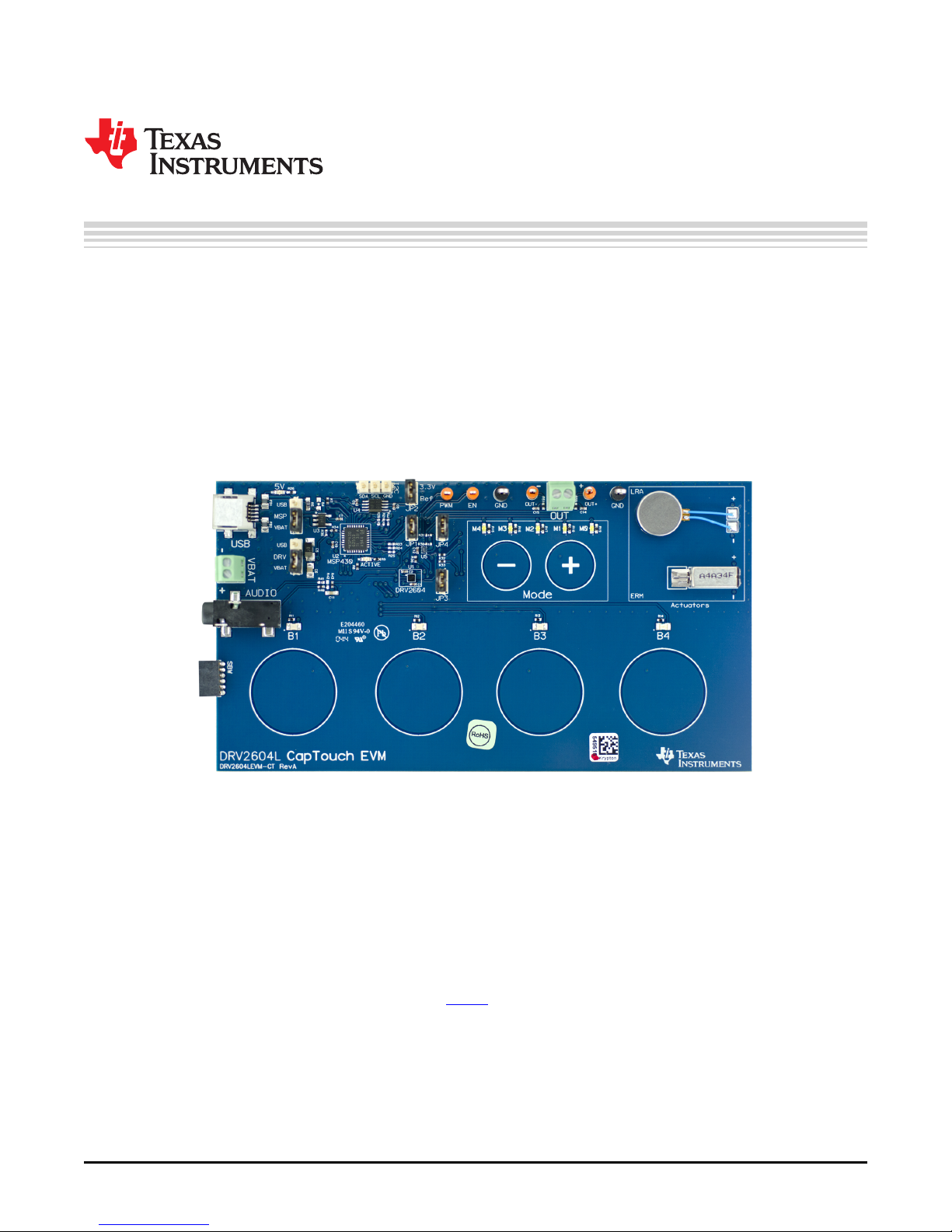
User's Guide
SLOU390A–May 2014–Revised June 2014
DRV2604L ERM, LRA Haptic Driver Evaluation Kit
The DRV2604L is a haptic driver designed for Linear Resonant Actuators (LRA) and Eccentric Rotating
Mass (ERM) motors. It provides many features which help eliminate the design complexities of haptic
motor control including reduced solution size, high efficiency output drive, closed-loop motor control, quick
device startup, memory for waveform storage, and auto-resonance frequency tracking.
The DRV2604LEVM-CT Evaluation Module (EVM) is a complete demo and evaluation platform for the
DRV2604L. The kit includes a microcontroller, linear actuator, eccentric rotating mass motor, and
capacitive touch buttons which can be used to completely demonstrate and evaluate the DRV2604L.
This document contains instructions to setup and operate the DRV2604LEVM-CT in demo and evaluation
mode.
Evaluation Kit Contents:
• DRV2604LEVM-CT demo and evaluation board
• Mini-USB cable
• Demonstration Firmware
Required for programming and advanced configuration:
• Code Composer Studio™ (CCS) or IAR Embedded Workbench IDE for MSP430
• MSP430 LaunchPad (MSP-EXP430G2), or MSP430-FET430UIF hardware programming tool
• DRV2604LEVM-CT firmware available on ti.com
SLOU390A–May 2014–Revised June 2014 DRV2604L ERM, LRA Haptic Driver Evaluation Kit
Submit Documentation Feedback
Figure 1. DRV2604LEVM-CT Board
1
Copyright © 2014, Texas Instruments Incorporated
Page 2
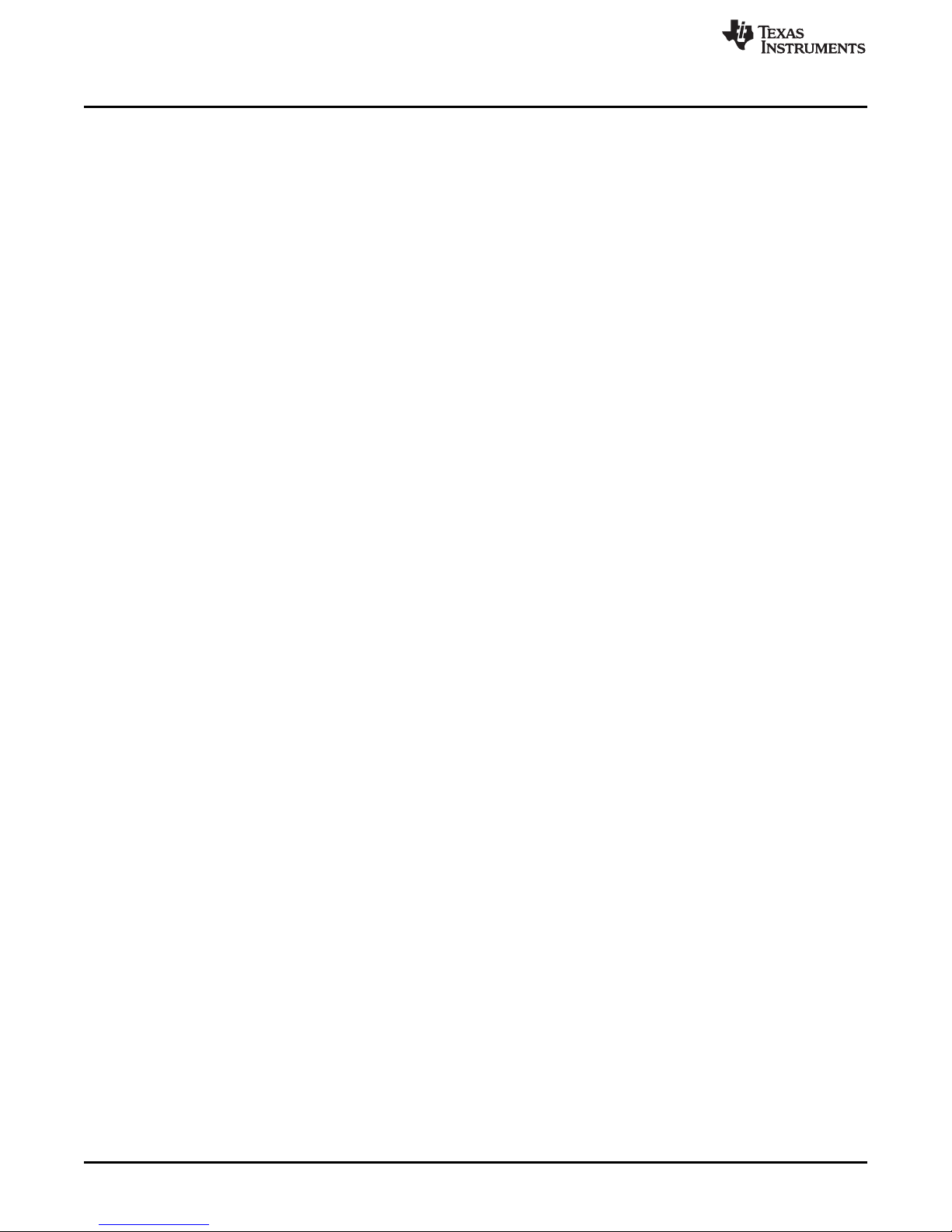
www.ti.com
Contents
1 Getting Started............................................................................................................... 4
1.1 Evaluation Module Operating Parameters ...................................................................... 5
1.2 Quick Start Board Setup........................................................................................... 5
2 DRV2604L Demonstration Program....................................................................................... 5
2.1 Modes and Effects Table .......................................................................................... 6
2.2 Description of the Demo Modes .................................................................................. 7
2.3 RAM Library Mode ................................................................................................ 11
2.4 Waveform Library Effects List ................................................................................... 11
3 Additional Hardware Modes............................................................................................... 12
3.1 Enter Binary Counting Mode..................................................................................... 12
3.2 Exit Binary Counting Mode....................................................................................... 12
3.3 Binary Counting Modes........................................................................................... 13
4 Hardware Configuration ................................................................................................... 14
4.1 Input and Output Overview ...................................................................................... 14
4.2 Power Supply Selection .......................................................................................... 15
4.3 Using an External Actuator....................................................................................... 15
4.4 PWM Input ......................................................................................................... 16
4.5 External Trigger Control ......................................................................................... 17
4.6 External I
2
C Input.................................................................................................. 18
4.7 Analog Input........................................................................................................ 19
5 Measurement and Analysis .............................................................................................. 19
6 Modifying or Reprogramming the Firmware ............................................................................ 21
6.1 MSP430 Pin-Out .................................................................................................. 22
7 Schematic ................................................................................................................... 23
8 Layout........................................................................................................................ 24
9 Bill of Materials ............................................................................................................. 27
List of Figures
1 DRV2604LEVM-CT Board.................................................................................................. 1
2 Board Diagram............................................................................................................... 4
3 DRV2604LEVM-CT Mode Sets............................................................................................ 5
4 ERM Click and Bounce Waveform (Button 1)............................................................................ 7
5 LRA Ramp-Up and Click Waveform (Button 2).......................................................................... 7
6 ERM Closed-Loop Click Waveform (Button 1)........................................................................... 7
7 ERM Open-Loop Click Waveform (Button 4) ............................................................................ 7
8 LRA Single-Cycle Click (Button 2)......................................................................................... 8
9 LRA Single-Cycle with Braking (Button 3)................................................................................ 8
10 LRA Closed-Loop Click Waveform (Button 1) ........................................................................... 8
11 LRA Open-Loop Click Waveform (Button 4) ............................................................................. 8
12 LRA Auto-Resonance ON Waveform (Button 1) ........................................................................ 9
13 LRA Auto-Resonance OFF Waveform (Button 2) ....................................................................... 9
14 Acceleration Versus Frequency............................................................................................ 9
15 LRA Scroll Wheel Effect Waveform (Button 4)......................................................................... 10
16 LRA Click with Braking in Open Loop (Button 3) ...................................................................... 10
17 LRA Click with Braking in Auto Resonance (Button 1)................................................................ 10
18 Power Jumper Selection .................................................................................................. 15
19 Terminal Block and Test Points .......................................................................................... 15
20 External PWM Input........................................................................................................ 16
21 External Trigger Control................................................................................................... 17
22 External I
2
C Input........................................................................................................... 18
23 Analog Input................................................................................................................. 19
2
DRV2604L ERM, LRA Haptic Driver Evaluation Kit SLOU390A–May 2014–Revised June 2014
Copyright © 2014, Texas Instruments Incorporated
Submit Documentation Feedback
Page 3
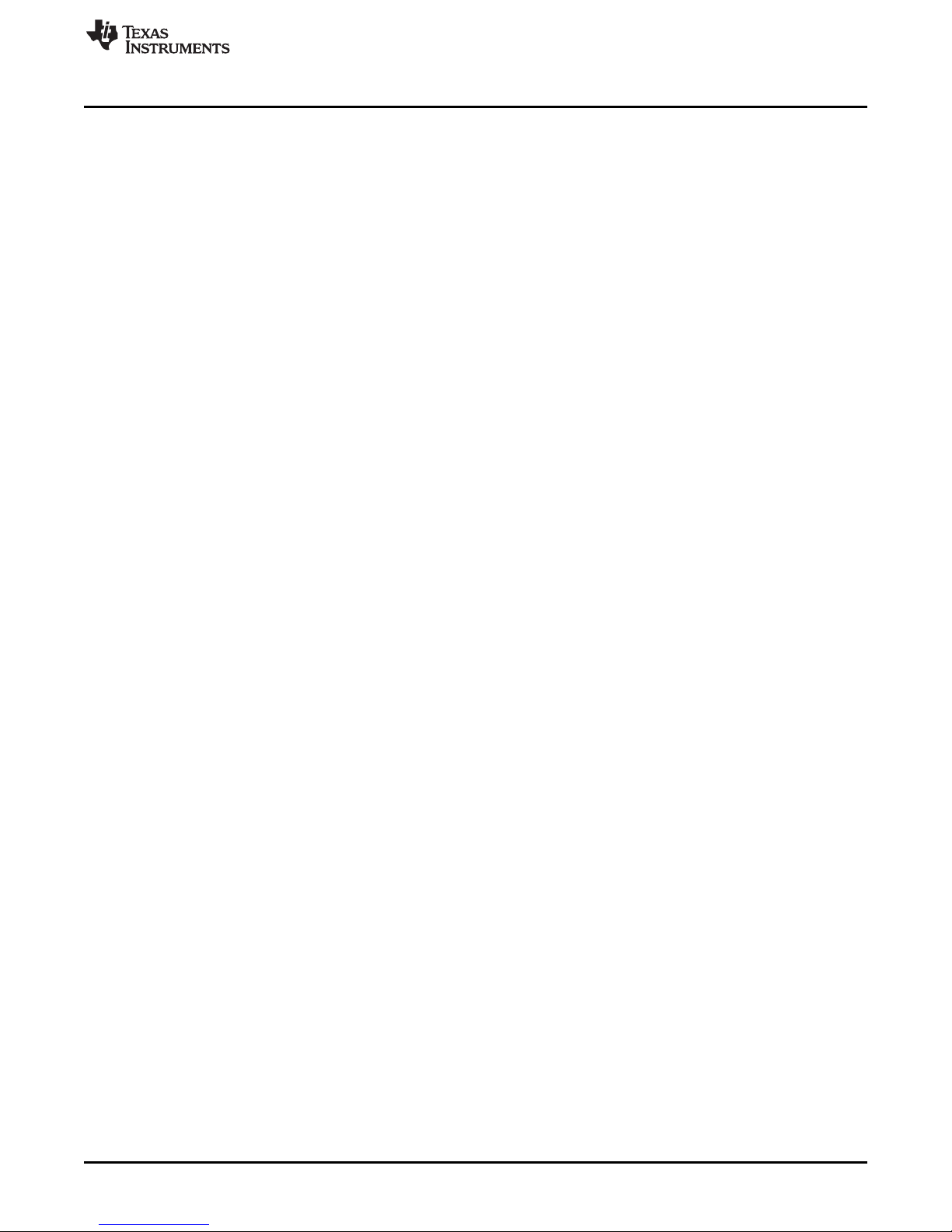
www.ti.com
24 Terminal Block and Test Points .......................................................................................... 19
25 DRV2604L Unfiltered Waveform ......................................................................................... 20
26 DRV2604L Filtered Waveform............................................................................................ 20
27 Measuring the DRV2604L Output Signal with an Analog Low-Pass Filter ......................................... 20
28 LaunchPad Programmer Connection.................................................................................... 21
29 DRV2604LEVM-CT Schematic........................................................................................... 23
30 X-Ray Top View ............................................................................................................ 24
31 Top Copper ................................................................................................................. 24
32 Layer 2 Copper............................................................................................................. 25
33 Layer 3 Copper............................................................................................................. 25
34 Bottom Copper.............................................................................................................. 26
1 Mode and Effects Table..................................................................................................... 6
2 Waveform Effects .......................................................................................................... 11
3 Binary Counting Modes.................................................................................................... 13
4 Hardware Overview........................................................................................................ 14
5 MSP430 Pin-Out ........................................................................................................... 22
6 Bill of Materials ............................................................................................................. 27
List of Tables
SLOU390A–May 2014–Revised June 2014 DRV2604L ERM, LRA Haptic Driver Evaluation Kit
Submit Documentation Feedback
3
Copyright © 2014, Texas Instruments Incorporated
Page 4
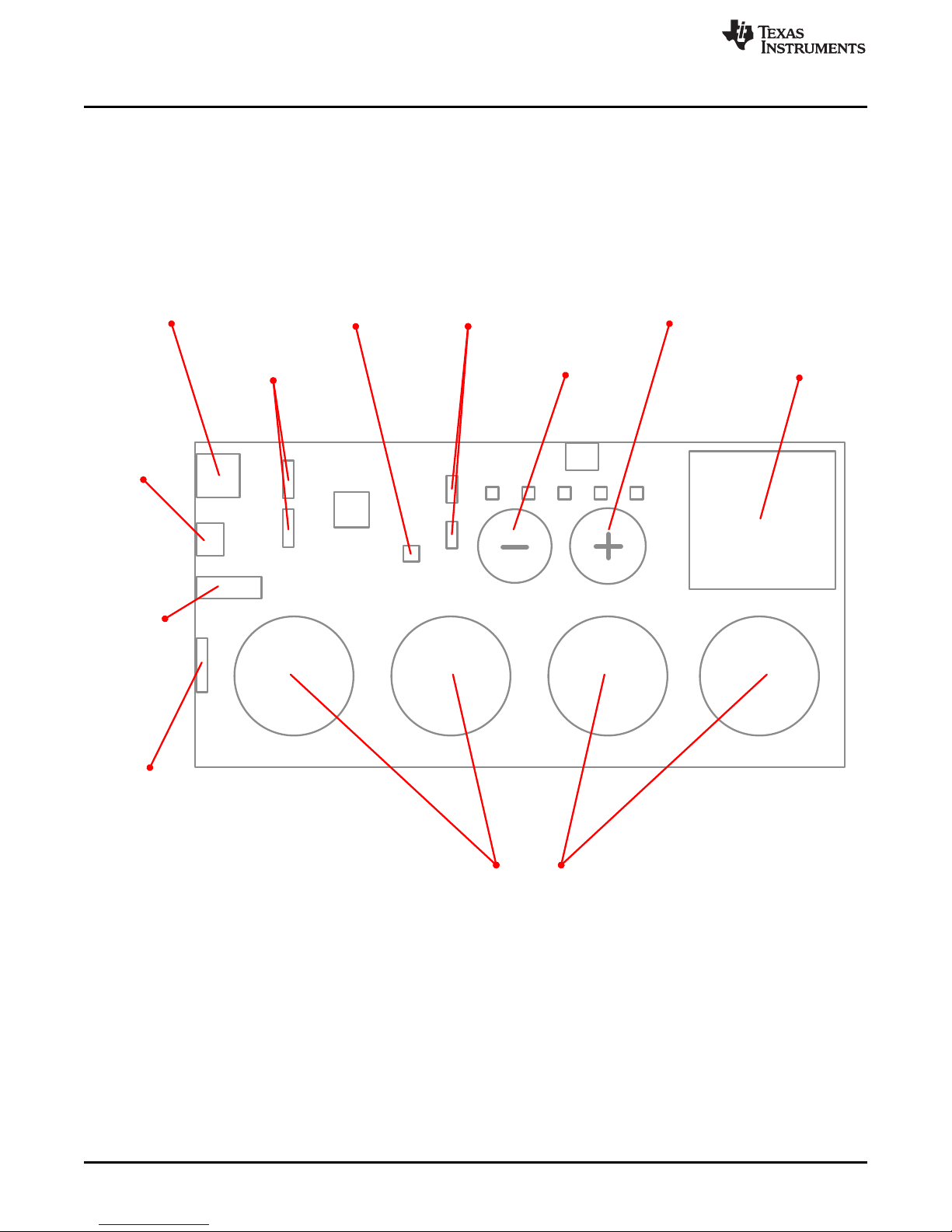
Actuators
DRV2604L
MSP430
OUT
USB
VBAT
SBW
MSP
DRV
USB Power
External
Power
Power Select Pins
DRV2604L
Increment Mode
Decrement Mode ERM and LRA Actuators
Effect Buttons
Press to play haptic effects.
Programmer
Connector
AUDIO
Analog-In
JP4
JP3
Actuator Disconnect
Getting Started
1 Getting Started
The DRV2604L can be used as a demonstration or evaluation tool. When the DRV2604LEVM-CT
evaluation module is powered on for the first time, a demo application automatically starts. To power the
board, connect the DRV2604LEVM-CT to an available USB port on your computer using the included
mini-USB cable. The demo begins with a board power-up sequence and then enters the demo effects
mode. The four larger buttons (B1–B4) can be used to sample haptic effects using both the ERM and LRA
motor in the top right corner. The two smaller mode buttons (–, +) are used to change between the
different banks of effects. See the DRV2604L Demonstration Program section for a more detailed
description of the demo application.
www.ti.com
Figure 2. Board Diagram
Code Composer Studio is a trademark of Texas Instruments.
4
DRV2604L ERM, LRA Haptic Driver Evaluation Kit SLOU390A–May 2014–Revised June 2014
Copyright © 2014, Texas Instruments Incorporated
Submit Documentation Feedback
Page 5
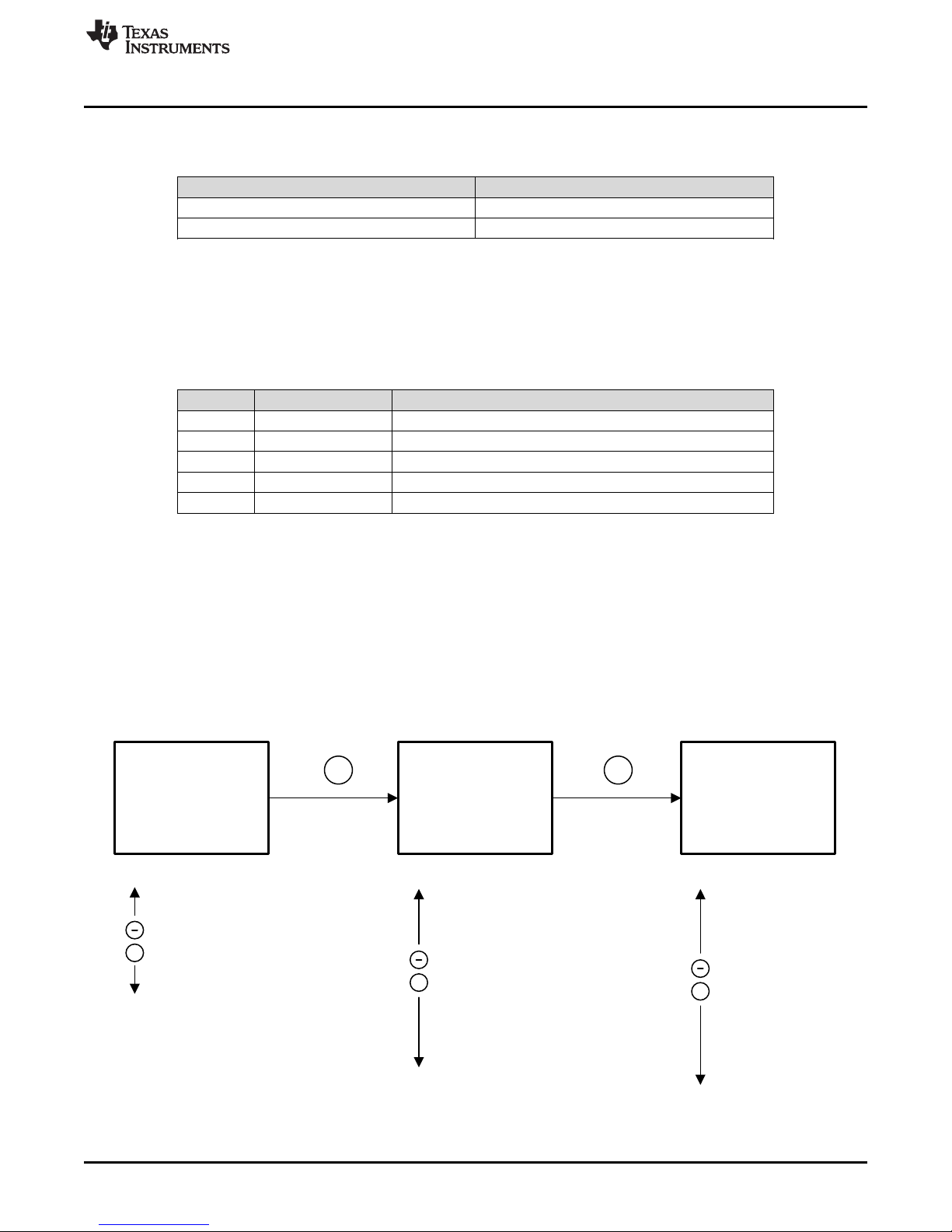
Demo Mode
ROM Library
Mode
Binary Counting
Mode
+ +
Hold for 3s
Hold for 3s
Modes
Mode OFF
Mode 4
Mode 3
.
.
Mode 0
Modes*
Mode 0
Mode 1
Mode 2
.
.
Mode 5
.
.
Mode 30
Mode 31 (Library Select)
Modes*
Mode 0
Mode 1
Mode 2
.
.
Mode 9
Mode 10 (Empty)
.
Mode 29 (Empty)
Mode 30
Mode 31
+
+
+
* Displayed in Binary
www.ti.com
1.1 Evaluation Module Operating Parameters
The following table lists the operating conditions for the DRV2604L on the evaluation module.
Parameter Specification
Supply voltage range 2.5 V to 5. 5 V
Power-supply current rating 400 mA
1.2 Quick Start Board Setup
The DRV2604LEVM-CT firmware contains haptic waveforms which showcase the features and benefits of
the DRV2604L. Follow the instructions below to begin the demo:
1. Out of the box, the jumpers are set to begin demo mode using USB power. The default jumper settings
are found in the table below.
Jumper Default Position Description
JP1 Shorted Connect MSP430 GPIO/PWM output to DRV2604L IN/TRIG
JP2 Shorted 3.3 V reference for I2C
JP3, JP4 Shorted Connect on-board actuators to DRV2604L
MSP USB to MSP Select USB (5 V) or VBAT power for the MSP430
DRV USB to DRV Select USB (5 V) or VBAT power for the DRV2604L
2. Connect the included mini-USB cable to the USB connector on the DRV2604LEVM-CT board.
3. Connect the other end of the USB cable to an available USB port on a computer, USB charger, or USB
battery pack.
4. If the board is powered correctly, the four colored LEDs will turn on, the four mode LEDs will flash, and
the LRA and ERM will perform auto-calibration, indicating the board has been successfully initialized.
Getting Started
2 DRV2604L Demonstration Program
The DRV2604LEVM-CT contains a microcontroller and embedded software to control the DRV2604L.
There are three sets of modes accessible by pressing and holding the “+” button. Follow the instructions in
the following sections to access the effects in each set.
SLOU390A–May 2014–Revised June 2014 DRV2604L ERM, LRA Haptic Driver Evaluation Kit
Submit Documentation Feedback
Figure 3. DRV2604LEVM-CT Mode Sets
Copyright © 2014, Texas Instruments Incorporated
5
Page 6
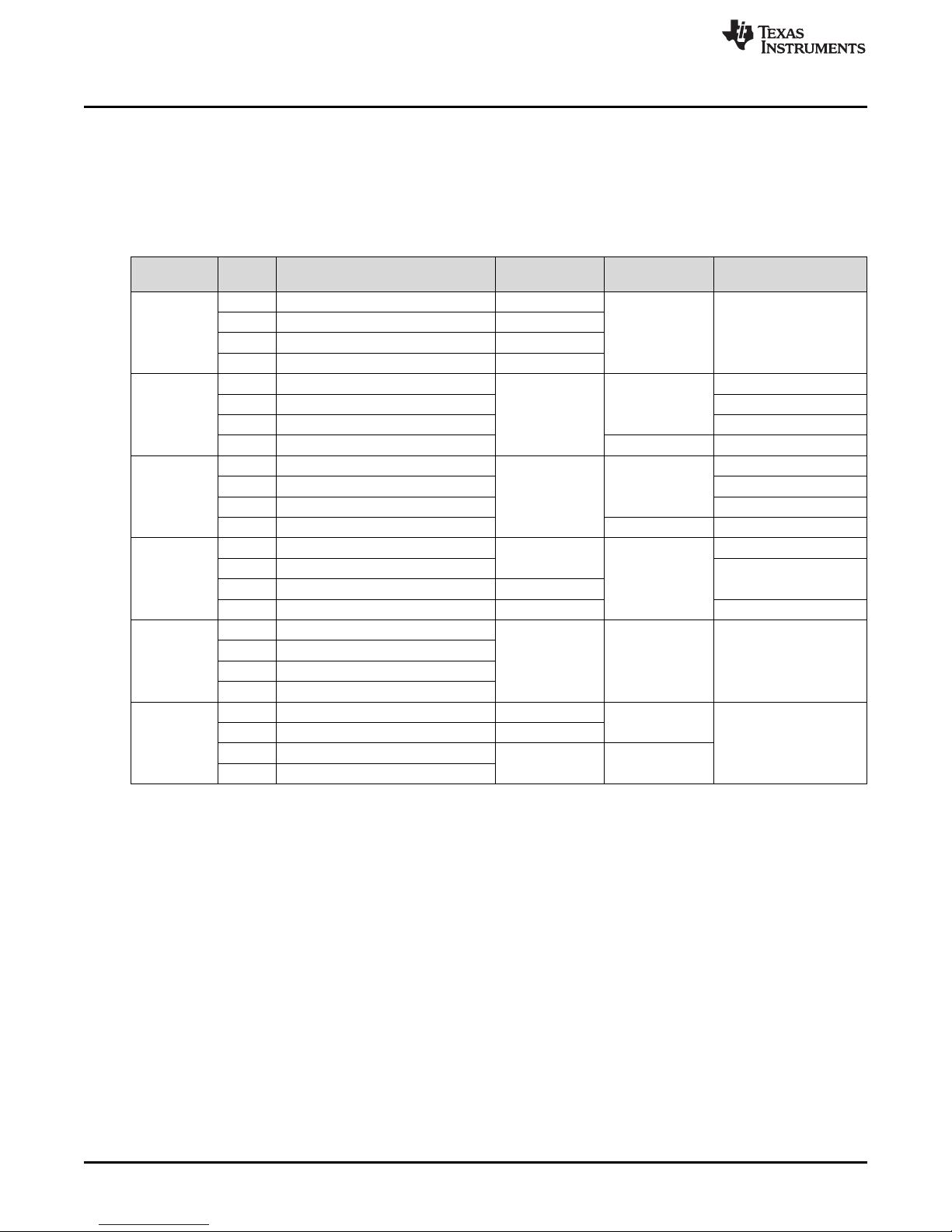
DRV2604L Demonstration Program
2.1 Modes and Effects Table
The effects preloaded on the DRV2604LEVM-CT are listed in Table 1. The modes are selected using the
+ and – mode buttons in the center of the board. The current mode is identified by the white LEDs directly
above the mode buttons. Buttons B1–B4 trigger the effects listed in the description column and change
based on the selected mode.
www.ti.com
Table 1. Mode and Effects Table
Mode Button Description Actuator Waveform Interface
Mode Off B1 Click + Bounce ERM RAM Internal Trigger (I2C)
LEDs Off
Mode 4 B1 Strong Click ERM RAM Ext. Level Trig.
LED M4 On
Mode 3 B1 Strong Click LRA RAM Ext. Level Trig.
LED M3 On
Mode 2 B1 Buzz Auto-Resonance ON LRA µController RTP (I2C)
LED M2 On
Mode 1 B1 Click with braking ERM and LRA RAM Internal Trigger (I2C)
LED M1 On
Mode 0 B1 Auto-Calibration ERM Internal Routine Internal Trigger (I2C)
LED M0 On
B2 Ramp Up + Click LRA
B3 Gallop Alert ERM
B4 Pulsing Alert LRA
B2 Bump + Release Internal Trigger
B3 Double Strong Click Ext. Edge Trig.
B4 Click (Open Loop) µController PWM
B2 Single-Cycle Click Internal Trigger
B3 Single-Cycle Click with braking Internal Trigger
B4 Click (Open Loop) µController PWM
B2 Buzz Auto-Resonance OFF PWM
B3 Buzz Alert ERM
B4 Scroll Wheel LRA RTP (I2C)
B2 Click without braking
B3 Click with braking (Open Loop)
B4 Selects ERM or LRA
B2 Auto-Calibration LRA
B3 Click ERM/LRA RAM
B4 Buzz
Location
6
DRV2604L ERM, LRA Haptic Driver Evaluation Kit SLOU390A–May 2014–Revised June 2014
Copyright © 2014, Texas Instruments Incorporated
Submit Documentation Feedback
Page 7
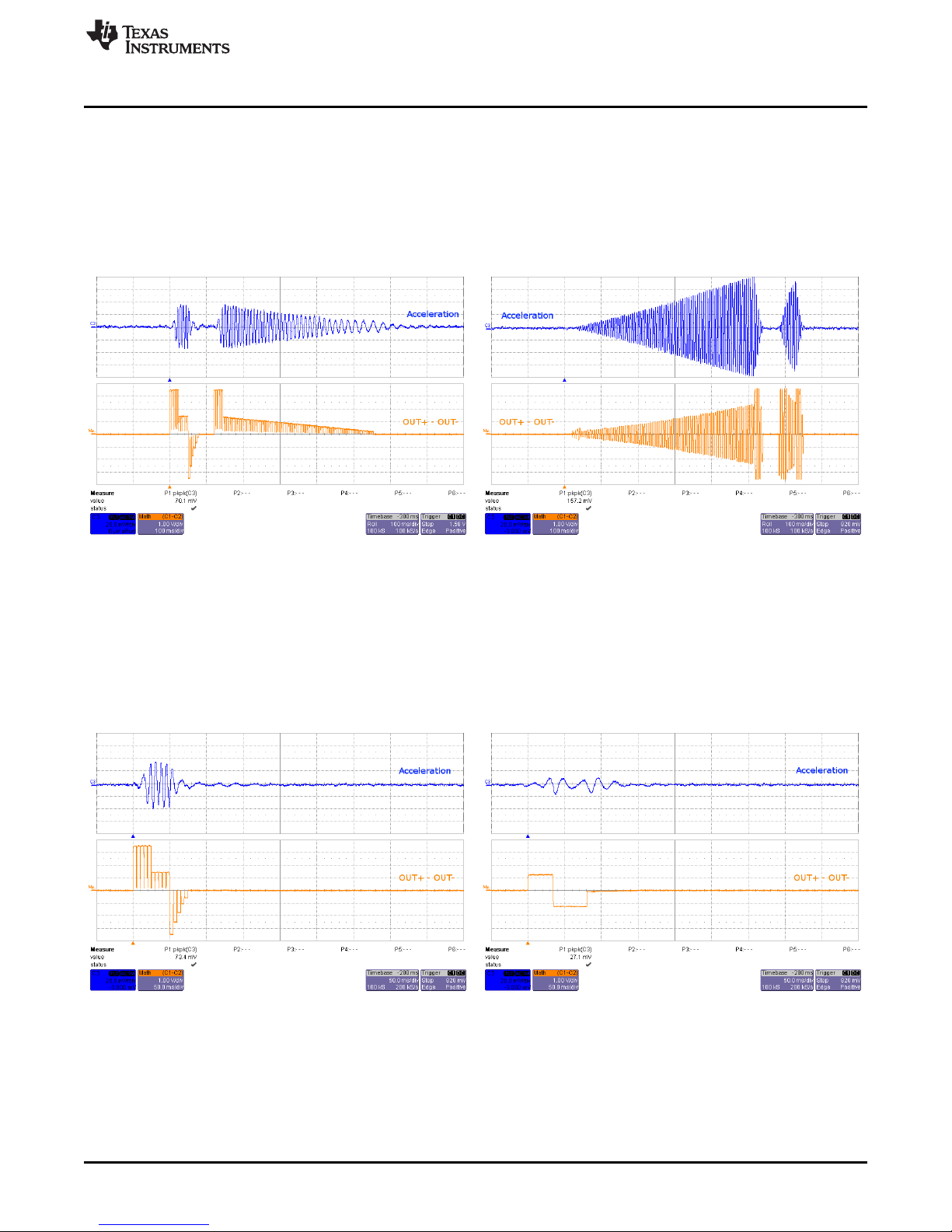
www.ti.com
2.2 Description of the Demo Modes
The following sections describe each demo mode in more detail.
2.2.1 Mode Off – Haptics Effect Sequences
Mode Off is a set of haptic sequences that combine a series of haptic effects. The two effects below show
combinations of clicks and ramps.
DRV2604L Demonstration Program
Figure 4. ERM Click and Bounce Figure 5. LRA Ramp-Up and Click
Waveform (Button 1) Waveform (Button 2)
2.2.2 Mode 4 – ERM Clicks
Mode 4 shows the difference in open-loop and closed-loop ERM clicks. In closed loop, the driver
automatically overdrives and brakes the actuator. In open-loop, the waveform must be predefined with
overdrive and braking. The image on the left shows a closed-loop waveform and the image on the right
shows the same input waveform without closed-loop feedback enabled.
Figure 6. ERM Closed-Loop Click Waveform (Button 1) Figure 7. ERM Open-Loop Click Waveform (Button 4)
SLOU390A–May 2014–Revised June 2014 DRV2604L ERM, LRA Haptic Driver Evaluation Kit
Submit Documentation Feedback
7
Copyright © 2014, Texas Instruments Incorporated
Page 8

DRV2604L Demonstration Program
2.2.3 Mode 3 – LRA Clicks
Mode 3 shows what the waveforms look like with and without braking and how closed-loop and open-loop
mode affects the acceleration profile. Figure 8 and Figure 9 demonstrate single-cycle clicks. In closed
loop, the driver automatically tracks the resonant frequency, and overdrives and brakes the actuator. In
open-loop, the waveform must be predefined with a static drive frequency, and overdrive and braking
times. Figure 10 shows a closed-loop waveform (with overdrive and braking) while Figure 11 shows openloop mode that does not have overdrive or braking. Overdrive and braking allows the waveform to feel
more crisp.
www.ti.com
Figure 8. LRA Single-Cycle Click (Button 2) Figure 9. LRA Single-Cycle with Braking (Button 3)
Figure 10. LRA Closed-Loop Click Waveform (Button 1) Figure 11. LRA Open-Loop Click Waveform (Button 4)
8
DRV2604L ERM, LRA Haptic Driver Evaluation Kit SLOU390A–May 2014–Revised June 2014
Copyright © 2014, Texas Instruments Incorporated
Submit Documentation Feedback
Page 9
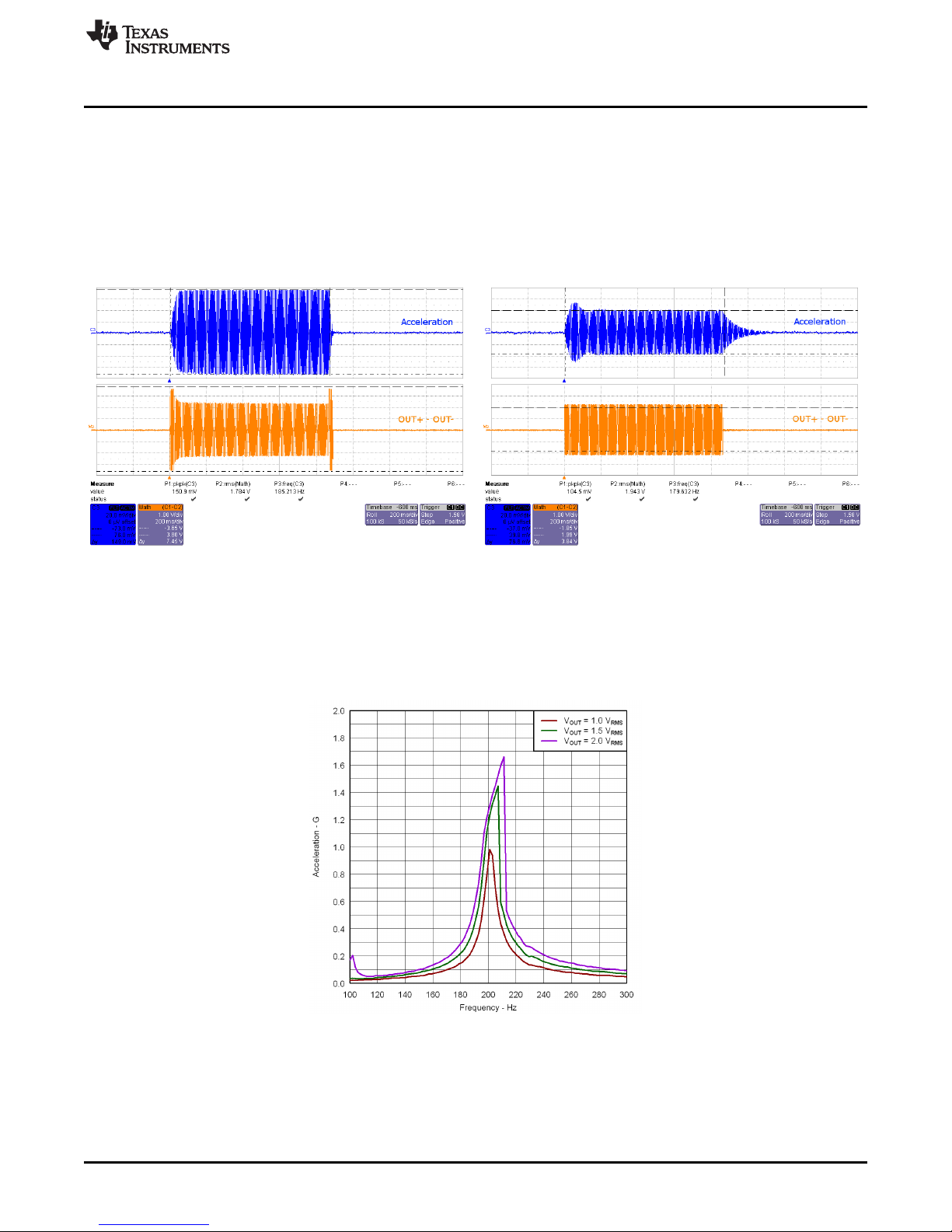
www.ti.com
2.2.4 Mode 2 – Alerts and Scroll Wheel
Mode 2 showcases the advantages of the Smart Loop Architecture which includes auto-resonance
tracking, automatic overdrive, and automatic braking.
The two images below show the difference in acceleration between LRA auto-resonance ON and LRA
auto-resonance OFF. Notice that the acceleration is higher when driven at the resonant frequency. The
auto-resonance ON waveform has 1.32 G of acceleration and the auto-resonance OFF waveform has
0.92 G of acceleration. The auto-resonance ON waveform has 43% more acceleration.
DRV2604L Demonstration Program
Figure 12. LRA Auto-Resonance ON Figure 13. LRA Auto-Resonance OFF
Waveform (Button 1) Waveform (Button 2)
The reason for higher acceleration can be seen in the acceleration versus frequency graph below. The
LRA has a very narrow operating frequency range due to the properties of a spring-mass system.
Furthermore, the resonance frequency drifts over various conditions such as temperature and drive
voltage. With the Smart Loop auto-resonance feature, the DRV2604L dynamically tracks the exact
resonant frequency to maximize the vibration force.
Figure 14. Acceleration Versus Frequency
SLOU390A–May 2014–Revised June 2014 DRV2604L ERM, LRA Haptic Driver Evaluation Kit
Submit Documentation Feedback
9
Copyright © 2014, Texas Instruments Incorporated
Page 10
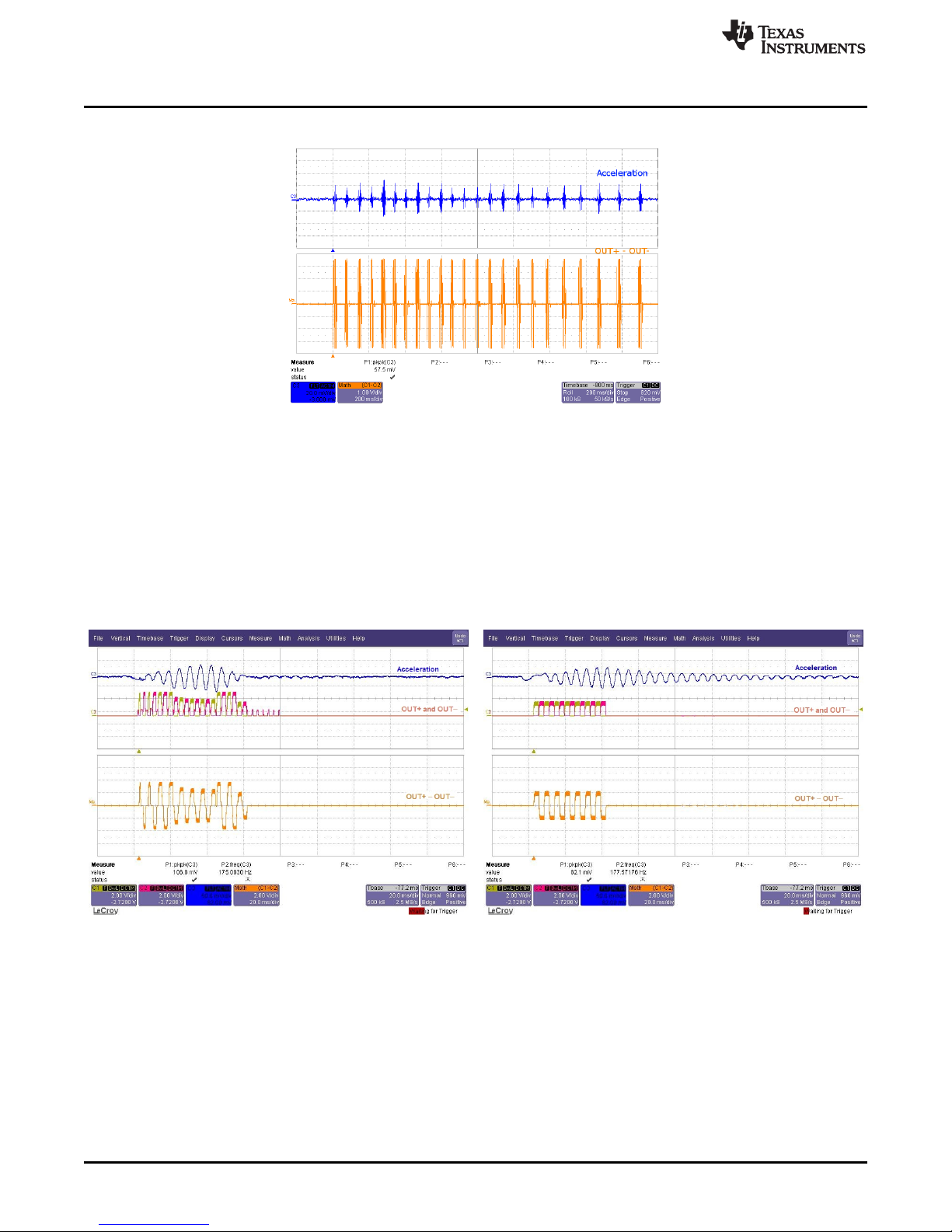
DRV2604L Demonstration Program
Button 4 uses a series of clicks to create a scroll wheel effect. See the oscilloscope capture in Figure 15.
Figure 15. LRA Scroll Wheel Effect Waveform (Button 4)
2.2.5 Mode 1 – Click Waveforms
Mode 1 shows the advantages and disadvantages of the click waveform in the different modes of
operation. Button 1 plays the click waveform with braking in auto-resonance. Button 2 plays the click
waveform with no braking in auto-resonance. It is apparent that braking allows the waveform to dampen
faster so there is no excessive oscillations at the end of the waveform. Button 3 plays the click with
braking but in open loop. Braking is not supported in open loop, thus there is no reverse operation of the
actuator shown in the graph.
www.ti.com
Figure 16. LRA Click with Braking in Open Loop Figure 17. LRA Click with Braking in Auto Resonance
(Button 3) (Button 1)
2.2.6 Mode 0 – Auto-Calibration
Auto-calibration is a DRV2604L-embedded routine that detects the characteristics and behavior of an
actuator and adjusts the drive waveform automatically.
Perform auto-calibration using the following steps:
1. Connect an actuator to the green output terminal (OUT) or use the on-board actuators
2. For an ERM actuator, run the ERM auto-calibration by pressing button B1
3. For an LRA actuator, run the LRA auto-calibration by pressing button B2
10
DRV2604L ERM, LRA Haptic Driver Evaluation Kit SLOU390A–May 2014–Revised June 2014
Copyright © 2014, Texas Instruments Incorporated
Submit Documentation Feedback
Page 11
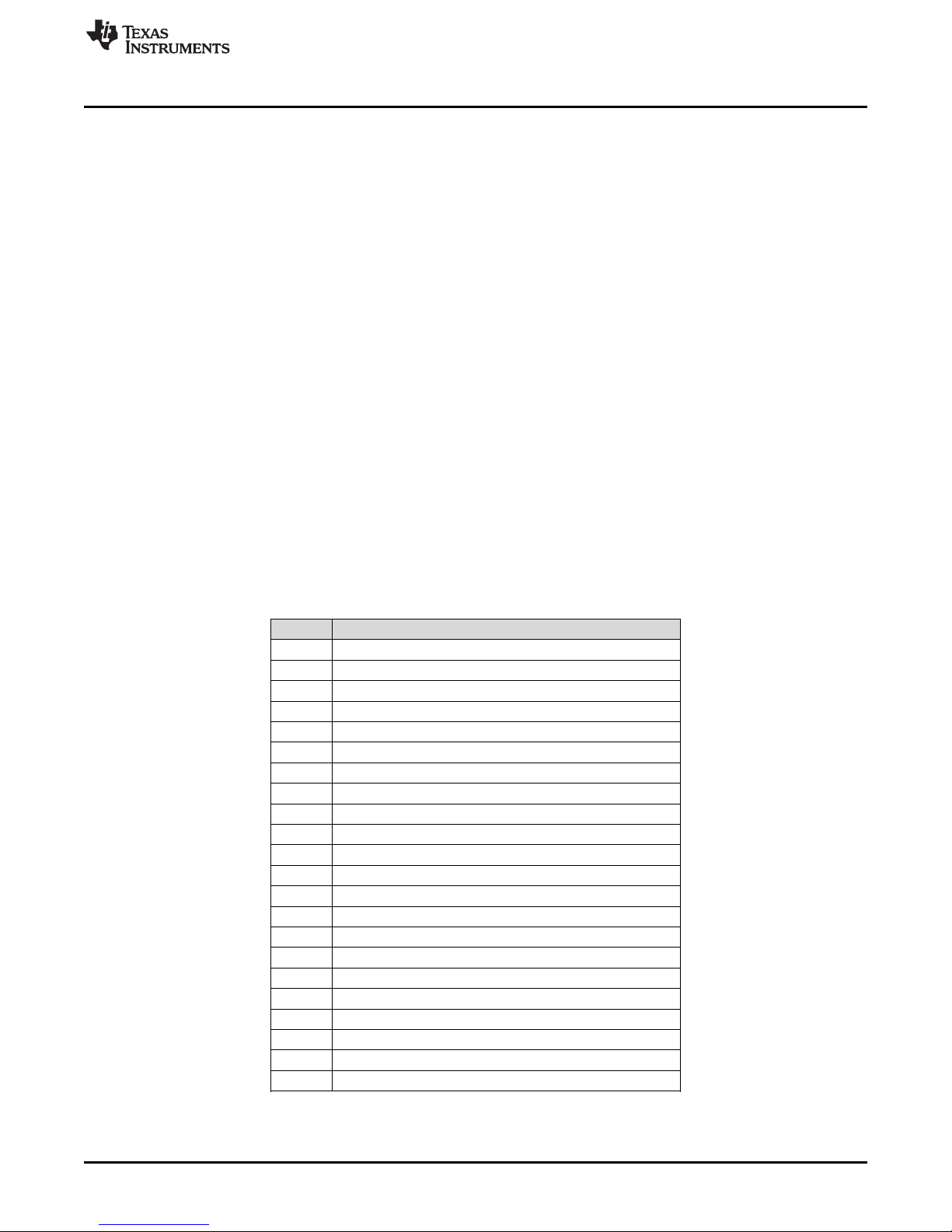
www.ti.com
4. Read the auto-calibration register values using I2C
5. Test using buttons B3 and B4
2.3 RAM Library Mode
Access the RAM library effects by holding the + button until the mode LEDs flash and the colored LEDs
flash ONCE.
Once in Library Mode the DRV2604L loaded RAM effects can be accessed in sequential order. For
example, with all Mode LEDs off, B1 is waveform 1, B2 is waveform 2, and so on. Then when Mode LED
M0 is on, B1 is waveform 5, B2 is waveform 6, and so on.
The equations for calculating the Mode and Button of an effect are:
Mode = RoundDown( [Effect No.] / 4 )
Button = ([Effect No.] – 1) % 4 + 1
% - modulo operator
To change between ERM and LRA:
1. Select mode 31 (11111'b) using the + or – buttons.
• B1 – Press to select ERM
• B2 – Press to select LRA
2. Then use the RAM effects as described above.
2.4 Waveform Library Effects List
Table 2 lists the descriptions of the waveforms embedded in the DRV2604L.
DRV2604L Demonstration Program
Table 2. Waveform Effects
Effect ID Waveform Name
1 Strong Click
2 Medium Click
3 Light Click
4 Tick
5 Bump
6 Strong Double Click
7 Medium Double Click
8 Light Double Click
9 Strong Triple Click
10 Buzz
11 Ramp Up
12 Ramp Down
13 Gallop Alert
14 Pulsing Alert
15 Test Click with Braking
16 Test Buzz with Braking
17 Life Test Buzz with Braking
18 Life Test Continuous Buzz
19 ERM OL 1 ms Interval Click
20 LRA OL 1 ms Interval Click
21 ERM/LRA Click for 5 ms playback interval
22 ERM/LRA Click for 1 ms playback interval
SLOU390A–May 2014–Revised June 2014 DRV2604L ERM, LRA Haptic Driver Evaluation Kit
Submit Documentation Feedback
11
Copyright © 2014, Texas Instruments Incorporated
Page 12

Additional Hardware Modes
3 Additional Hardware Modes
Additional modes are available on the DRV2604LEVM-CT providing increased board control and
functionality. The additional modes are not available in demo mode, but can be accessed by switching to
binary counting mode. In binary counting mode the mode LEDs count in binary (32 modes) rather than in
demo mode format (only 6 modes including off).
3.1 Enter Binary Counting Mode
To enter binary counting mode and access the additional modes:
1. Press and hold the increment mode button (+) for approximately 3 seconds until the mode LEDs flash
and the colored LEDs flash once.
2. Press and hold the increment mode button (+) one more time until the mode LEDs flash and the
colored LEDs flash twice.
3. Select from the binary counting mode using the + and – buttons.
3.2 Exit Binary Counting Mode
To exit binary counting mode and return to demo mode:
1. Press and hold the decrement mode button (–) for approximately 3 seconds.
2. Release the button when the actuator buzzes and mode LEDs flash.
3. Select from the demo modes using the + and – buttons.
www.ti.com
12
DRV2604L ERM, LRA Haptic Driver Evaluation Kit SLOU390A–May 2014–Revised June 2014
Copyright © 2014, Texas Instruments Incorporated
Submit Documentation Feedback
Page 13

www.ti.com
3.3 Binary Counting Modes
Table 3 lists the modes available in binary counting mode.
Mode Button Description Notes
Mode 0 B1 Set ERM Output Use this mode to control the DRV2604L using an external I2C Master. Press B1 or B2
External I2C Mode
LEDs: 00000
Mode 1 B1 ERM Auto-Calibration Run the auto-calibration. The new auto-calibration results are used for all board effects.
Auto-Calibration & 1 flash = successful, 3 flashes = error.
Diagnostics
LEDs: 00001
Mode 2 B1 Disable PWM Mode External PWM - disconnect MSP430 PWM using JP1. Connect external PWM signal to
External PWM the "PWM" testpoint at the top of the board. Select actuator using buttons B2 and B3.
LEDs: 00010
Mode 3 B1 Return to normal mode External PWM and Enable - disconnect MSP430 PWM using JP1. Connect external
External PWM and Enable PWM signal to the "PWM" testpoint at the top of the board. Connect an external enable
LEDs: 00011 signal to the "EN" testpoint. Select actuator using buttons B2 and B3. Press B1 before
Mode 4 B1 AC Coupling - ERM Analog Input - apply an external analog signal for AC coupling on the "Audio" jack.
Analog Input Apply a DC coupled signal to the "PWM" testpoint.
LEDs: 00100
Mode 5 B1 Alert (Auto-resonance On) Vary the auto-resonance OFF (open-loop) output frequency and see the change in
Auto-resonance OFF vibration force over frequency. Hold B3 or B4 for quick frequency adjustment. Compare
frequency adjust B2 (auto-resonance off) with B1 (auto-resonance on).
LEDs: 00101
Mode 6 B1 Begin Life Test Life Test using RTP (2 seconds on, 1 second off) - life test repeats infinite times and
Life Test (RTP) 2s ON, 1s board must be powered down to stop. Increment / Decrement amplitude using B3 and
OFF B4. Test new amplitude using B2. Choose actuator using buttons B1 and B2 in Mode 0
LEDs: 00110 or Mode 1.
Mode 7 B1 Begin Life Test Life Test using RTP (Infinite Buzz) - board must be powered down to stop buzz.
Life Test (RTP) Infinite Buzz Increment / Decrement amplitude using B3 and B4. Test new amplitude using B2
LEDs: 00111 before beginning life test. Choose actuator using buttons B1 and B2 in Mode 0 or
Mode 8 B1 Begin Life Test Life Test using PWM (2 seconds on, 1 second off) - life test repeats infinite times and
Life Test (PWM) 2s ON, 1s board must be powered down to stop. Increment / Decrement amplitude using B3 and
OFF B4. Test new amplitude using B2. Choose actuator using buttons B1 and B2 in Mode 0
LEDs: 01000 or Mode 1.
Mode 9 B1 Start/Stop Recording Recorder - use this mode to create a single amplitude pattern. Start by pressing the
Recorder record button (B1). Then use B2 to create the pattern by tapping the button. When
LEDs: 01001 finished press the play back button (B3).
Mode 10 B1 Life Test Infinite Buzz Life Test (RAM Mode) - Increment / Decrement amplitude using B3 and B4. B1 -
Life Test (RAM) Infinite Buzz Start/Stop Infinite Buzz Life Test. B2 - Start/Stop 2s ON, 1s OFF life test. Choose
LEDs: 01010 actuator using buttons B1 and B2 in Mode 0 or Mode 1.
Mode 11 B1 Infinite Buzz at Frequency Frequency Sweep (ROM Mode) - Increment/Decrement the frequency using B3 and
Frequency Sweep B4. B1 - Start/stop infinite buzz at chosen frequency. B2 - Start/Stop infinite buzz using
LEDs: 01011 auto-resonance. Frequency range: (50 Hz - 300 Hz)
Mode 12 B1 Never Transition to Open Loop 2nd Cycle Test - closed-loop drive to a resistive load on the output. B1 plays a buzz
2nd Cycle Test alert with OL drive disabled. B2 plays an infinite buzz with the automatic transition to
LEDs: 01100 open loop drive enabled (when back-EMF not detected). Demonstrates DRV2604L
B2 Set LRA Output
B3 Choose Trigger
B4 Trigger Button
B2 LRA Auto-Calibration
B3 ERM Diagnostics Run diagnostics. 1 flash = successful, 3 flashes = error. The status register bits [3:0]
B4 LRA Diagnostics
B2 Set ERM Output
B3 Set LRA Output
B4 -
B2 Set ERM Output
B3 Set LRA Output
B4 -
B2 DC Coupling - ERM
B3 AC Coupling - LRA
B4 DC Coupling - LRA
B2 Alert (Auto-resonance Off)
B3 Decrease output frequency
B4 Increase output frequency
B2 Test Buzz
B3 Decrease output voltage (–1)
B4 Increase output voltage (+1)
B2 Test Buzz
B3 Decrease output voltage (–1)
B4 Increase output voltage (+1)
B2 Test Buzz
B3 Decrease output voltage (–1)
B4 Increase output voltage (+1)
B2 Create Pattern
B3 Start/Stop Play Back
B4 -
B2 Life Test 2 s ON, 1 s OFF
B3 Decrease output voltage (–1)
B4 Increase output voltage (+1)
B2 Infinite Buzz at Resonance
B3 Decrease Frequency (–1)
B4 Increase Frequency (+1)
B2 Auto-transition to OL Drive
B3
B4
Table 3. Binary Counting Modes
to choose between the ERM or LRA. Press B3 to choose the trigger type. (1 - Internal,
2 - Ext. Edge, 3 - Ext. Level). Press B4 to trigger the waveform sequencer.
are displayed on the mode LEDs [3:0] when complete.
switching modes.
Mode 1.
improved algorithm to sync
Additional Hardware Modes
SLOU390A–May 2014–Revised June 2014 DRV2604L ERM, LRA Haptic Driver Evaluation Kit
Submit Documentation Feedback
13
Copyright © 2014, Texas Instruments Incorporated
Page 14

Hardware Configuration
Table 3. Binary Counting Modes (continued)
Mode Button Description Notes
Mode 13 B1 5 ms playback interval enabled Playback Interval - demonstrates the 1 ms or 5 ms playback interval. Affects waveform
RAM Playback Interval by multiplying the time data either by 1 ms or 5 ms. B1 - 5 ms mode enabled, B2 - 1
LEDs: 01101 ms mode enabled, B3 - selects between ERM or LRA
Mode 30 B1 Begin Actuator Break-in ActuatorBreak-in - used to break in new actuators
Actuator Break-in
LEDs: 11110
Mode 31 B1 Device ID About the Board - the value will appear on the mode LEDs in binary.
About the Board DRV2604L Device ID = 00100
LEDs: 11111
B2 1 ms playback interval enabled
B3 Selects ERM or LRA
B4
B2
B3
B4
B2 Silicon Revision
B3 Code Revision
B4
4 Hardware Configuration
The DRV2604LEVM-CT is very flexible and can be used to completely evaluate the DRV2604L. The
following sections list the various hardware configurations.
4.1 Input and Output Overview
The DRV2604LEVM-CT allows complete evaluation of the DRV2604L though test points, jacks, and
connectors. Table 4 gives a brief description of the hardware.
www.ti.com
Table 4. Hardware Overview
Signal Description I/O
PWM External input to DRV2604L IN/TRIG pin Input/Observe
EN External DRV2604L enable control Input/Observe
OUT+/OUT– Output
Filtered output test points for observation, connect to oscilloscope or
measurement equipment
OUT Unfiltered output terminal block, connect to actuator Output
USB USB power (5 V) Input
VBAT External Supply Power (2.5 V–5.5 V) Input
SBW MSP430 programming header Input/Output
I2C DRV2604L and MSP430 I2C bus Input/Output
The audio jack is connected to the IN/TRIG pin of the DRV2604L. When the
Audio DRV2604L is in analog input mode, an analog signal from this jack controls Input
the amplitude envelope of the output waveform.
Hardware configuration details can be found in the following sections.
14
DRV2604L ERM, LRA Haptic Driver Evaluation Kit SLOU390A–May 2014–Revised June 2014
Copyright © 2014, Texas Instruments Incorporated
Submit Documentation Feedback
Page 15

100k
470pF
100k
470pF
OUT
OUT- OUT+
From DRV2604L
USB
VBAT
MSP
DRV
USB
VBAT
USB
VBAT
www.ti.com
4.2 Power Supply Selection
The DRV2604LEVM-CT can be powered by USB or an external power supply (VBAT). Jumpers DRV and
MSP are used to select USB or VBAT for the DRV2604L and MSP430G2553, respectively. See the
following table for possible configurations.
Hardware Configuration
Figure 18. Power Jumper Selection
Supply Configuration DRV MSP DRV2604L Supply Voltage
USB – Both USB USB 5 V
DRV2604L external supply,
MSP430 USB
External supply – both VBAT VBAT VBAT
USB with 3.3-V LDO
(1)
The DRV2604L supply must be on before operating the MSP430.
(2)
If a 3.3-V DRV2604L supply voltage is preferred while using the USB as the power source, remove R5 and add a 0-Ω resistor
across R4.
(2)
– both USB USB 3.3 V (R4 = Short, R5 = Open)
4.3 Using an External Actuator
Figure 19. Terminal Block and Test Points
The DRV2604LEVM-CT can be used with an external actuator. Follow the instructions below to attach an
actuator to the OUT terminal block.
1. Remove jumpers JP3 and JP4, which disconnects the on-board actuators from the DRV2604L.
2. Attach the positive and negative leads of the actuator to the green OUT terminal block keeping in mind
polarity.
3. Screw down the terminal block to secure the actuator leads.
It is important to use the green terminal block when connecting an external actuator. The OUT+ and OUT–
test points have low-pass filters and should only be used for oscilloscope and bench measurements.
(1)
VBAT USB VBAT
SLOU390A–May 2014–Revised June 2014 DRV2604L ERM, LRA Haptic Driver Evaluation Kit
Submit Documentation Feedback
Copyright © 2014, Texas Instruments Incorporated
15
Page 16

JP1
VDD
DRV2604L
EN
IN/TRIG
GND
OUT+
OUT-
MSP430
PWM/
GPIO
P3.1
R8
EN PWM
SDA
SCL
SDA
SCL
C11
AUDIO
R40, 0Q
R41, NP
SDA SCL
R43, 0Q
Hardware Configuration
4.4 PWM Input
JP1 PWM Source
Shorted MSP430
Open External PWM using PWM test point
www.ti.com
Figure 20. External PWM Input
To control the DRV2604L using PWM, follow the instructions below:
1. Enter Additional Hardware Modes.
2. Select Mode 2 (00010'b) using the increment mode button (+).
• B1 – Disable Amplifier
• B2 – ERM Mode
• B3 – LRA Mode
• B4 – No function
3. Choose either the on-board ERM or LRA using buttons B1 or B2.
4. Apply the PWM signal to the PWM test point at the top of the board.
16
DRV2604L ERM, LRA Haptic Driver Evaluation Kit SLOU390A–May 2014–Revised June 2014
Copyright © 2014, Texas Instruments Incorporated
Submit Documentation Feedback
Page 17

JP1
VDD
DRV2604L
EN
IN/TRIG
GND
OUT+
OUT-
MSP430
PWM/
GPIO
P3.1
R8
EN PWM
SDA
SCL
SDA
SCL
C11
AUDIO
R40, 0Q
R41, NP
SDA SCL
R43, 0Q
www.ti.com
4.5 External Trigger Control
JP1 PWM Source
Shorted MSP430
Open External GPIO using PWM test point
Hardware Configuration
Figure 21. External Trigger Control
The DRV2604L internal waveform sequencer can be triggered by controlling the IN/TRIG pin. There are
two external trigger options: edge trigger and level trigger. See the data sheet for more information on
these Input Trigger Modes.
In Mode 0 in the Additional Hardware Modes section, the DRV2604L can be set in external trigger mode
and then triggered by using the trigger button control on button B4 or alternatively by applying an external
trigger signal to the PWM test point.
4.5.1 MSP430 Trigger Control
1. Enter Additional Hardware Modes.
2. Select Mode 0 (00000’b) using the increment mode button (+).
• B1 – Select the on-board ERM
• B2 – Select the on-board LRA
• B3 – Trigger Select (1 = Internal Trigger, 2 = Ext. Edge, 3 = Ext. Level)
• B4 – Trigger the waveform sequence using the MSP430.
3. Fill the waveform sequencer with waveforms using the external I2C port.
4. Choose either the on-board ERM or LRA using buttons B1 or B2.
5. Select either External Edge (2) or External Level (3) trigger using the B3 button. The trigger type
appears in binary on the mode LEDs.
6. Apply the trigger signal to the IN/TRIG pin by pressing the B4 button.
4.5.2 External Source Trigger Control
1. Remove jumper JP1.
2. Enter Additional Hardware Modes.
3. Select Mode 0 (00000’b) using the increment mode button (+).
• B1 – Select the on-board ERM
SLOU390A–May 2014–Revised June 2014 DRV2604L ERM, LRA Haptic Driver Evaluation Kit
Submit Documentation Feedback
Copyright © 2014, Texas Instruments Incorporated
17
Page 18

JP1
VDD
DRV2604L
EN
IN/TRIG
GND
OUT+
OUT-
MSP430
PWM/
GPIO
P3.1
R8
EN PWM
SDA
SCL
SDA
SCL
C11
AUDIO
R40, 0Q
R41, NP
SDA SCL
R43, 0Q
Hardware Configuration
• B2 – Select the on-board LRA
• B3 – Trigger Select (1 = Internal Trigger, 2 = Ext. Edge, 3 = Ext. Level)
• B4 – Trigger the waveform sequence using the MSP430.
4. Fill the waveform sequencer with waveforms using the external I2C port.
5. Choose either the on-board ERM or LRA using buttons B1 or B2.
6. Select either External Edge (2) or External Level (3) trigger using the B3 button. The trigger type
appears in binary on the mode LEDs.
7. Apply the external logic signal to the PWM test point to trigger the waveform.
4.6 External I2C Input
www.ti.com
The DV2604 can be controlled by an external I2C source. Attach the external controller to the I2C header
at the top of the board; be sure to connect SDA, SCL and GND from the external source.
I2C communication is possible only when the EN pin is set high. To enable the DRV2604L and allow
external I2C control, follow the instructions below.
1. Enter Additional Hardware Modes.
2. Select Mode 0 (00000’b) using the increment mode button (+).
• B1 – Select the on-board ERM
• B2 – Select the on-board LRA
• B3 – Trigger Select (1 = Internal Trigger, 2 = Ext. Edge, 3 = Ext. Level)
• B4 – Trigger the waveform sequence using the MSP430.
3. Choose either the on-board ERM or LRA using buttons B1 or B2. Either button sets the EN pin high
and turns on the Active LED.
4. Begin controlling the DRV2604L using the external I2C source.
18
DRV2604L ERM, LRA Haptic Driver Evaluation Kit SLOU390A–May 2014–Revised June 2014
Figure 22. External I2C Input
Copyright © 2014, Texas Instruments Incorporated
Submit Documentation Feedback
Page 19

100k
470pF
100k
470pF
OUT
OUT- OUT+
From DRV2604L
JP1
VDD
DRV2604L
EN
IN/TRIG
GND
OUT+
OUT-
MSP430
PWM/
GPIO
P3.1
R8
EN PWM
SDA
SCL
SDA
SCL
C11
AUDIO
R40, 0Q
R41, NP
SDA SCL
R43, 0Q
www.ti.com
4.7 Analog Input
The analog input accepts an analog signal to control the envelope of the output waveform.
Hardware Configuration
Figure 23. Analog Input
Use the following steps to use analog input mode:
1. Apply an analog signal (not PWM) to the AUDIO jack on the left side of the board. The tip of the
inserted male 3.5 mm jack is applied to the IN/TRIG pin of the DRV2604L. See Figure 23.
2. Enter Additional Hardware Modes.
3. Select Mode 5 (00101’b) using the increment mode button (+).
4. In Mode 5, choose button B1–B4, depending on the actuator and input coupling.
• B1 – AC Coupling – ERM
• B2 – DC Coupling – ERM
• B3 – AC Coupling – LRA
• B4 – DC Coupling – LRA
5. Enable the analog input signal.
5 Measurement and Analysis
The DRV2604L uses PWM modulation to create the output signal for both ERM and LRA actuators. To
measure and observe the DRV2604L output waveform, connect an oscilloscope or other measurement
equipment to the filtered output test points, OUT+ and OUT–.
Figure 24. Terminal Block and Test Points
SLOU390A–May 2014–Revised June 2014 DRV2604L ERM, LRA Haptic Driver Evaluation Kit
Submit Documentation Feedback
Copyright © 2014, Texas Instruments Incorporated
19
Page 20

ERM
Or
LRA
OUT+
OUT-
100k
100k
470 pF
470 pF
Ch1-Ch2
(Differential)
Oscilloscope
Ch1
Ch2
Measurement and Analysis
The DRV2604L drives LRA and ERM actuators using a 20-kHz PWM modulated waveform, but only the
frequencies around the LRA resonant frequency or the ERM DC drive voltage are relevant to the haptic
actuator vibration. The higher frequency switching content does not contribute to the vibration strength of
the actuator and can make it difficult to interpret the modulated output waveform on an oscilloscope. The
oscilloscope image on the left shows the DRV2604L unfiltered waveform and the image on the right
shows a filtered version used for observation and measurement.
Figure 25. DRV2604L Unfiltered Waveform Figure 26. DRV2604L Filtered Waveform
www.ti.com
If the DRV2604LEVM-CT filter is not used, TI recommends using a 1st-order, low-pass filter with a cutoff
between 1kHz and 3.5kHz . Below is a recommended output filter for use while measuring and
characterizing the DRV2604L in the lab.
Figure 27. Measuring the DRV2604L Output Signal with an Analog Low-Pass Filter
20
DRV2604L ERM, LRA Haptic Driver Evaluation Kit SLOU390A–May 2014–Revised June 2014
Copyright © 2014, Texas Instruments Incorporated
Submit Documentation Feedback
Page 21

EMULATION
Actuators
DRV2604L
MSP430
OUT
USB
VBAT
SBW
MSP
DRV
AUDIO
JP4
JP3
MSP-EXP430G2
www.ti.com
6 Modifying or Reprogramming the Firmware
The MSP430 firmware on the DRV2604LEVM-CT can be modified or reprogrammed to create new haptic
effects or behaviors. Find the latest firmware source code and binaries on ti.com. Follow the instructions
below to modify or reprogram the DRV2604LEVM-CT.
1. Purchase one of the following MSP430G2553 compatible programmers:
• LaunchPad (MSP-EXP430G2) – requires the additional purchase of a header for J4
(recommended)
– Digi-Key: ED8650-ND
– Mouser: 575-500201
• MSP430-FET430UIF – requires a JTAG to Spy-Bi-Wire adapter (MSP-JTAGSBW if available)
2. Download and install Code Compose Studio (CCS) or IAR Embedded Workbench IDE.
3. Download the DRV2604LEVM-CT source code and binaries from ti.com.
4. Connect the programmer to an available USB port.
5. Connect the programmer to the SBW header on the DRV2604LEVM-CT.
6. In CCS,
(a) Open the project file by selecting Project→Import Existing CCS Project.
(b) Select Browse and navigate to the DRV2604LEVM-CT project folder, then press OK.
(c) Select the checkbox next to the DRV2604LEVM-CT project in the Discovered projects window and
then press Finish.
(d) Before compiling, navigate to Project→Properties→Build→MSP430 Compiler→Advanced
Options→Language Options and make sure the checkbox for Enable support for GCC extensions
(–gcc) is checked.
7. In IAR,
(a) Create a new MSP430 project in IAR,
(b) Select the MSP430G2553 device,
(c) Copy the files in the project folder downloaded from ti.com to the new project directory.
Figure 28 shows the connection between the MSP430 LaunchPad (MSP-EXP430G2) and the
DRV2604LEVM-CT.
Modifying or Reprogramming the Firmware
Figure 28. LaunchPad Programmer Connection
SLOU390A–May 2014–Revised June 2014 DRV2604L ERM, LRA Haptic Driver Evaluation Kit
Submit Documentation Feedback
Copyright © 2014, Texas Instruments Incorporated
21
Page 22

Modifying or Reprogramming the Firmware
6.1 MSP430 Pin-Out
The DRV2604LEVM-CT contains a MSP430G2553 low-cost microcontroller which controls the board and
contains sample haptic effects. The pin-out for the microcontroller is found in Table 5.
# Label Description
1 P1.1 Green LED
2 P1.2 Yellow LED
3 P1.3 Blue LED
4 P1.4 VREF+
5 P1.5 Audio-to-Haptics
6 P3.1 Enable
7 P3.0 Actuator Mode Selection
8 NC
9 P2.0 Button 1
10 P2.1 Button 2
11 P2.2 Button 3
12 P3.2 PWM
13 P3.3 WLED 0
14 P3.4 WLED 1
15 P2.3 Button 4
16 P2.4 + Button
17 P2.5 – Button
18 P3.5 WLED 2
19 P3.6 WLED 3
20 P3.7 WLED 4
21 P1.6/SCL I2C Clock
22 P1.7/SDA I2C Data
23 SBWTDIO Spy-Bi-Wire Data
24 SBWTCK Spy-Bi-Wire Clock
25 P2.7
26 P2.6 LRA/ERM Load Switch
27 AVSS Analog Ground
28 DVSS Digital Ground
29 AVCC Analog Supply
30 DVCC Digital Supply
31 P1.0 Red LED
32 NC
www.ti.com
Table 5. MSP430 Pin-Out
22
DRV2604L ERM, LRA Haptic Driver Evaluation Kit SLOU390A–May 2014–Revised June 2014
Copyright © 2014, Texas Instruments Incorporated
Submit Documentation Feedback
Page 23

SDA
SCL
SBWTDIO
WLED3
SCL-IN
WLED3
WLED4
BTN5
WLED2
BTN4
BTN3
WLED0
WLED1
WLED2
WLED1
BTN2
BTN1
BTN0
BTN5
BTN4
BTN3
BTN2
BTN1
BTN0
Audio2Haptics
SCL
SDA
SDA-IN
WLED4
WLED0
LoadSwitch
LoadSwitch
SBW
GND
Vbat
GND
GND
Black
GND
GND
+3.3V
GND
+3.3V
9.76K
0402
R7
+3.3V
0.1ufd/6.3V
0402
C10
10ufd/16V
0805
C6
GND
1.0ufd/6.3V
0402
C7
GND
6A/125V
Green
VBAT
+3.3V
SSOP8-DCT
U4
TXS0102DCT
GND
0.1ufd/6.3V
0402
C9
GND
R8
0.0
0402
100ufd/6.3V
TCT-TANT1206
C5
+
GND
I2C
GND
GND
Green
0603
ACTIVE
JP2
+3.3V
0.1ufd/6.3V
0402
C8
R9
511
0402
JP1
GND
GND
Orange
ENIN
Orange
PWM
GND
R13
0402
511
GND
R11
511
0402
GND
R12
511
0402
GND
R14
511
0402
GND
M3
0603
White
GND
M2
0603
White
GND
M1
0603
White
GND
M0
0603
White
Black
TP1
GND
B1
Red
0805
B2
Green
0805
B3
Yellow
0805
B4
0805
Blue
GND
5V
0603
Green
GND
0402
1.5K
R26
USB
USB MINIB
FB1
600 Ohms/2A
0805
FB2
600 Ohms/2A
0805
0402
DNP
R20
DNP
0402
R21
0402
DNP
R22
DNP
0402
R23
0402
DNP
R24
DNP
0402
R25
GND
+5V-USB
DRV
MSP
GND
Green
6A/125V
OUT
C1
0402
1.0 ufd/16V
GND
Vbat
+5V-USB
R5
0603
0.0
R4
DNP
0603
R16
0402
249 249
0402
R17
0402
249
R18
249
0402
R19
TPS73633DBV
3.3V/400mA
U3
GND
White
0603
M4
249
0402
R15
WCSP6-YFP
U5
TS5A12301EYFPR
GND
LRA_OUT+
LRA_OUT-
JP3
0402
DNP
R31
DNP
0402
R30
0402
0.0
R32
Vbat
0.1ufd/16V
0402
C12
GND
3.5mm
SJ-3523-SMT
Audio
GND
0.1ufd/10V
0603 X7R
C11
0.0
0402
R40
DNP
0402
R41
DNP
0402
R42
GND
0.0
0402
R33
JP4
U2
QFN32-RHB
GND
AVM1
-
+
R34
0.0
0402
R35
0402
DNP
Vbat
R36
0402
0.0
GND
1.0 ufd/16V
0402
C2
GND
WCSP9-YZF
U1
IN/TRIG
EN
SDA
VREG
OUT-
OUT+
SCL
VBAT
GND
MSP430G2553RHB
U2
QFN32-RHB
P2.5
P3.5
P3.7
P1.6/SCL
P1.7/SDA
P3.6
SBWTDIO
SBWTCK
P1.0
NC
DVSS
AVSS
DVCC
P2.7
P2.6
AVCC
P1.1
P3.1
P1.5
P3.0
P1.4
P1.2
P1.3
NC
P2.0
P2.1
P3.2
P2.2
P2.3
P2.4
P3.4
P3.3
R43
0402
0.0
OUT+
Orange
R50
100K/5%
0402
C14
0402 X7R
470pfd/50V
GND
OUT-
Orange
R51
100K/5%
0402
C15
0402 X7R
470pfd/50V
GND
SBYBIWIRE
Audio-to-Haptics
MSP / DRV
1-2: VBAT POWER
2-3: USB POWER
DRV2604L
MODE SELECT LEDS
3.6V - 5.5V
POWER
SUPPLY
USB POWER
EXT INPUT
DRV2604LYZF CAPTOUCH EVM
CAPTOUCH RESISTORS
ERM/LRA ACTUATOR
SWITCH
ERM
LRA
www.ti.com
Schematic
7 Schematic
Figure 29 shows the schematic for this EVM.
Figure 29. DRV2604LEVM-CT Schematic
23
SLOU390A– May 2014–Revised June 2014 DRV2604L ERM, LRA Haptic Driver Evaluation Kit
Submit Documentation Feedback
Copyright © 2014, Texas Instruments Incorporated
Page 24

Layout
8 Layout
www.ti.com
Figure 30. X-Ray Top View
spacer
Figure 31. Top Copper
24
DRV2604L ERM, LRA Haptic Driver Evaluation Kit SLOU390A–May 2014–Revised June 2014
Copyright © 2014, Texas Instruments Incorporated
Submit Documentation Feedback
Page 25

www.ti.com
spacer
Layout
Figure 32. Layer 2 Copper
SLOU390A–May 2014–Revised June 2014 DRV2604L ERM, LRA Haptic Driver Evaluation Kit
Submit Documentation Feedback
Figure 33. Layer 3 Copper
25
Copyright © 2014, Texas Instruments Incorporated
Page 26

Layout
www.ti.com
Figure 34. Bottom Copper
26
DRV2604L ERM, LRA Haptic Driver Evaluation Kit SLOU390A–May 2014–Revised June 2014
Copyright © 2014, Texas Instruments Incorporated
Submit Documentation Feedback
Page 27

www.ti.com
Bill of Materials
9 Bill of Materials
Table 6 lists the bill of materials.
Table 6. Bill of Materials
Item MFR Part Number QTY Ref Designators Vendor Part Number Description MFR
Semiconductors
1 DRV2604LYZF 1 U1 DRV2604LYZF HAPTIC DRIVER AUTO DETECT FOR LRA AND ERM WCSP9-YZF ROHS TEXAS INSTRUMENTS
2 TXS0102DCTR 1 U4 296-21978-1 2-BIT BIDIR LEVEL TRANSLATOR SSOP8-DCT ROHS TEXAS INSTRUMENTS
3 MSP430G2553IRHB3 1 U2 595-P430G2553IRHB32T MIXED SIGNAL MICRO 16KB FLASH 512B RAM QFN32-RHB ROHS TEXAS INSTRUMENTS
2T
4 TPS73633MDBVREP 1 U3 296-21283-1 VOLT REG 3.3V 400MA LDO CAP FREE NMOS SOT23-DBV5 ROHS TEXAS INSTRUMENTS
5 TS5A12301EYFPR 1 U5 296-23757-1-ND IEC LEVEL 4 ESD-PROTECTED 0.75-OHM ANALOG SWITCH WCSP6-YFP ROHS TEXAS INSTRUMENTS
6 LTST-C190KGKT 2 5V,ACTIVE 160-1435-1-ND LED,GREEN,2.0V,SMD0603,ROHS LITE-ON INC.
7 LNJ037X8ARA 5 M0,M1,M2,M3,M4 LNJ037X8ARACT-ND LED, WHITE 2.9V SMD0805 ROHS PANASONIC
8 SML-LXT0805SRW- 1 B1 67-1555-1 LED, RED 2.0V SMD0805 ROHS LUMEX OPTO
TR
9 SML-LXT0805GW-TR 1 B2 67-1553-1 LED, GREEN 2.0V SMD0805 ROHS LUMEX OPTO
10 SML-LXT0805YW-TR 1 B3 67-1554-1 LED, YELLOW 2.0V SMD0805 ROHS LUMEX OPTO
11 LTST-C171TBKT 1 B4 160-1645-1-ND LED, BLUE 3.3V SMD0805 ROHS LITE-ON INC.
Capacitors
12 C1005X5R1C105K05 2 C1,C2 445-4978-1-ND CAP SMD0402 CERM 1.0UFD 16V 10% X5R ROHS TDK CORP
0BC
13 C1005X5R0J104K 3 C8,C9,C10 445-1266-1 CAP SMD0402 CERM 0.1UFD 6.3V 10% X5R ROHS TDK CORP
14 0805YD106KAT2A 1 C6 478-5165-1 CAP SMD0805 CERM 10UFD 16V X5R 10% ROHS AVX
15 GRM155R60J105KE 1 C7 490-1320-1 CAP SMD0402 CERM 1.0UFD 6.3V X5R 10% ROHS MURATA
19D
16 C1005X5R0J104K 1 C11 445-1266-1 CAP SMD0402 CERM 0.1UFD 6.3V 10% X5R ROHS TDK CORP
17 C0402C471K5RACT 2 C14,C15 399-1025-1 CAP SMD0402 CERM 470PFD 50V 10% X7R ROHS KEMET
U
18 TCTAL0J107M8R 1 C5 511-1498-1-ND CAP TANT1206 100UFD 6.3V 20% TCT SERIES ROHS ROHM
Resistors
19 ERJ-2RKF9761X 1 R7 P9.76KLCT-ND RESISTOR SMD0402 THICK FILM 9.76K OHMS 1/10W 1% ROHS PANASONIC
20 RMCF0402ZT0R00 5 R8,R32,R33,R34,R36 RMCF0402ZT0R00CT ZERO OHM JUMPER SMT 0402 0 OHM 1/16W,5% ROHS STACKPOLE ELECTRONICS
21 RC0402FR-07511RL 5 R9,R11,R12,R13,R14 311-511LRCT-ND RESISTOR SMD0402 THICK FILM 511 OHMS 1% 1/16W ROHS YAGEO
22 ERJ-2GEJ152 1 R26 RESISTOR,SMT,0402,THICK FILM,5%,1/16W,1.5K Panasonic
23 RMCF0603ZT0R00 1 R5 RMCF0603ZT0R00CT-ND RESISTOR SMD0603 ZERO OHMS 1/10W ROHS STACKPOLE ELECTRONICS
24 ERJ-2RKF2490X 5 R15,R16,R17,R18,R1 P249LTR-ND RESISTOR,SMT,0402,249OHM,1%,1/16W Panasonic
9
25 CRCW04020000Z0E 2 R40,R43 541-0.0JCT ZEROOHM JUMPER SMT 0402 0 OHM 1/16W,5% ROHS VISHAY
D
26 ERJ-2GEJ104 2 R50,R51 P100KJCT RESISTOR SMD0402 THICK FILM 100K OHMS 1/16W 5% ROHS PANASONIC
27
SLOU390A– May 2014–Revised June 2014 DRV2604L ERM, LRA Haptic Driver Evaluation Kit
Submit Documentation Feedback
Copyright © 2014, Texas Instruments Incorporated
Page 28

Bill of Materials
www.ti.com
Table 6. Bill of Materials (continued)
Item MFR Part Number QTY Ref Designators Vendor Part Number Description MFR
Ferrite Beads
27 MPZ2012S601A 2 FB1,FB2 445-2206-1 FERRITE BEAD SMD0805 600 Ohms 2A ROHS TDK
Headers, Jacks, and Shunts
28 LPPB061NGCN-RC 1 SBW S9010E-06 HEADER THRU FEMALE 1X6-RA 50LS GOLD ROHS SULLINS
29 PBC03SAAN 3 DRV,I2C,MSP S1011E-03-ND HEADER THRU MALE 3 PIN 100LS GOLD ROHS SULLINS
30 PBC02SAAN 1 JP2 S1011E-02 HEADERTHRU MALE 2 PIN 100LS GOLD ROHS SULLINS
31 PBC02SAAN 3 JP1,JP3,JP4 HEADERTHRU MALE 2 PIN 100LS GOLD ROHS SULLINS
32 UX60-MB-5ST 1 USB H2959CT JACK USB MINIB SMT-RA 5PIN ROHS HIROSE
33 SJ-3523-SMT 1 Audio CP-3523SJCT-ND JACK AUDIO-STEREO MINI(3.5MM ,3-COND SMT-RA ROHS CUI STACK
34 SPC02SYAN 6 MSP (2-3), DRV (2- S9001-ND SHUNT BLACK AU FLASH 0.100LS CLOSED TOP ROHS SULLINS
3), JP1, JP2, JP3,
JP4
35 1725656 2 OUT,VBAT 277-1273 TERMINAL BLOCK MPT COMBICON 2PIN 6A/125V GREEN 100LS ROHS PHOENIX CONTACT
Test Points and Switches
36 5011 2 GND,TP1 ((Solder so 5011K PC TESTPOINT BLACK 063 HOLE ROHS KEYSTONE ELECTRONICS
that color ring is
secured)
37 5003 4 PWM,ENIN, OUT+, 5003K PC TESTPOINT, ORANGE, ROHS KEYSTONE ELECTRONICS
OUT– (Solder so that
color ring is secured)
38 NRS-2574 1 AVM1 NRS-2574 ACTUATOR VIBRATION MOTOR 1,3V 9000 RPM ROHS SANYO
39 ELV1036A 1 - - ACTUATOR - LINEAR VIBRATOR, 2VRMS AAC
40 - 1 - - MetalBlock (Custom Block, Heavy Metal, See metal block spec) Heavy Metal
41 3-5-468MP 1 - 3M9724-ND TAPE TRANSFER ADHESIVE 3" X 5YD 3M
42 2-5-4466W 1 - 3M9962-ND TAPE POLY FOAM 2" x 5YD 3M
Components not Assembled
43 TestPoint_SMD- 2 LRA_OUT+, TESTPOINT SMD SQUARE 2.0mm
Square_2.0mm LRA_OUT–
44 R0402_DNP 9 R20,R21,R22,R23,R2 R0402_DNP
4,R25,R30,R31,R35
45 R0603_DNP 1 R4 RMCF0603ZT0R00CT-ND R0603_DNP STACKPOLEELECTRONICS
46 R0402_DNP 1 R41 P4.99KLCT-ND R0402_DNP PANASONIC
47 R0402_DNP 1 R42 541-0.0JCT R0402_DNP VISHAY
28
DRV2604L ERM, LRA Haptic Driver Evaluation Kit SLOU390A–May 2014–Revised June 2014
Submit Documentation Feedback
Copyright © 2014, Texas Instruments Incorporated
Page 29

www.ti.com
Revision History
Revision History
Changes from Original (May 2014) to A Revision ........................................................................................................... Page
• Changed C1 and C2 designator value to 1.0 μF in schematic..................................................................... 23
• Changed contents of item 12 in BOM................................................................................................. 27
SLOU390A–May 2014–Revised June 2014 Revision History
Submit Documentation Feedback
29
Copyright © 2014, Texas Instruments Incorporated
Page 30

ADDITIONAL TERMS AND CONDITIONS, WARNINGS, RESTRICTIONS, AND DISCLAIMERS FOR
EVALUATION MODULES
Texas Instruments Incorporated (TI) markets, sells, and loans all evaluation boards, kits, and/or modules (EVMs) pursuant to, and user
expressly acknowledges, represents, and agrees, and takes sole responsibility and risk with respect to, the following:
1. User agrees and acknowledges that EVMs are intended to be handled and used for feasibility evaluation only in laboratory and/or
development environments. Notwithstanding the foregoing, in certain instances, TI makes certain EVMs available to users that do not
handle and use EVMs solely for feasibility evaluation only in laboratory and/or development environments, but may use EVMs in a
hobbyist environment. All EVMs made available to hobbyist users are FCC certified, as applicable. Hobbyist users acknowledge, agree,
and shall comply with all applicable terms, conditions, warnings, and restrictions in this document and are subject to the disclaimer and
indemnity provisions included in this document.
2. Unless otherwise indicated, EVMs are not finished products and not intended for consumer use. EVMs are intended solely for use by
technically qualified electronics experts who are familiar with the dangers and application risks associated with handling electrical
mechanical components, systems, and subsystems.
3. User agrees that EVMs shall not be used as, or incorporated into, all or any part of a finished product.
4. User agrees and acknowledges that certain EVMs may not be designed or manufactured by TI.
5. User must read the user's guide and all other documentation accompanying EVMs, including without limitation any warning or
restriction notices, prior to handling and/or using EVMs. Such notices contain important safety information related to, for example,
temperatures and voltages. For additional information on TI's environmental and/or safety programs, please visit www.ti.com/esh or
contact TI.
6. User assumes all responsibility, obligation, and any corresponding liability for proper and safe handling and use of EVMs.
7. Should any EVM not meet the specifications indicated in the user’s guide or other documentation accompanying such EVM, the EVM
may be returned to TI within 30 days from the date of delivery for a full refund. THE FOREGOING LIMITED WARRANTY IS THE
EXCLUSIVE WARRANTY MADE BY TI TO USER AND IS IN LIEU OF ALL OTHER WARRANTIES, EXPRESSED, IMPLIED, OR
STATUTORY, INCLUDING ANY WARRANTY OF MERCHANTABILITY OR FITNESS FOR ANY PARTICULAR PURPOSE. TI SHALL
NOT BE LIABLE TO USER FOR ANY INDIRECT, SPECIAL, INCIDENTAL, OR CONSEQUENTIAL DAMAGES RELATED TO THE
HANDLING OR USE OF ANY EVM.
8. No license is granted under any patent right or other intellectual property right of TI covering or relating to any machine, process, or
combination in which EVMs might be or are used. TI currently deals with a variety of customers, and therefore TI’s arrangement with
the user is not exclusive. TI assumes no liability for applications assistance, customer product design, software performance, or
infringement of patents or services with respect to the handling or use of EVMs.
9. User assumes sole responsibility to determine whether EVMs may be subject to any applicable federal, state, or local laws and
regulatory requirements (including but not limited to U.S. Food and Drug Administration regulations, if applicable) related to its handling
and use of EVMs and, if applicable, compliance in all respects with such laws and regulations.
10. User has sole responsibility to ensure the safety of any activities to be conducted by it and its employees, affiliates, contractors or
designees, with respect to handling and using EVMs. Further, user is responsible to ensure that any interfaces (electronic and/or
mechanical) between EVMs and any human body are designed with suitable isolation and means to safely limit accessible leakage
currents to minimize the risk of electrical shock hazard.
11. User shall employ reasonable safeguards to ensure that user’s use of EVMs will not result in any property damage, injury or death,
even if EVMs should fail to perform as described or expected.
12. User shall be solely responsible for proper disposal and recycling of EVMs consistent with all applicable federal, state, and local
requirements.
Certain Instructions. User shall operate EVMs within TI’s recommended specifications and environmental considerations per the user’s
guide, accompanying documentation, and any other applicable requirements. Exceeding the specified ratings (including but not limited to
input and output voltage, current, power, and environmental ranges) for EVMs may cause property damage, personal injury or death. If
there are questions concerning these ratings, user should contact a TI field representative prior to connecting interface electronics including
input power and intended loads. Any loads applied outside of the specified output range may result in unintended and/or inaccurate
operation and/or possible permanent damage to the EVM and/or interface electronics. Please consult the applicable EVM user's guide prior
to connecting any load to the EVM output. If there is uncertainty as to the load specification, please contact a TI field representative. During
normal operation, some circuit components may have case temperatures greater than 60°C as long as the input and output are maintained
at a normal ambient operating temperature. These components include but are not limited to linear regulators, switching transistors, pass
transistors, and current sense resistors which can be identified using EVMs’ schematics located in the applicable EVM user's guide. When
placing measurement probes near EVMs during normal operation, please be aware that EVMs may become very warm. As with all
electronic evaluation tools, only qualified personnel knowledgeable in electronic measurement and diagnostics normally found in
development environments should use EVMs.
Agreement to Defend, Indemnify and Hold Harmless. User agrees to defend, indemnify, and hold TI, its directors, officers, employees,
agents, representatives, affiliates, licensors and their representatives harmless from and against any and all claims, damages, losses,
expenses, costs and liabilities (collectively, "Claims") arising out of, or in connection with, any handling and/or use of EVMs. User’s
indemnity shall apply whether Claims arise under law of tort or contract or any other legal theory, and even if EVMs fail to perform as
described or expected.
Safety-Critical or Life-Critical Applications. If user intends to use EVMs in evaluations of safety critical applications (such as life support),
and a failure of a TI product considered for purchase by user for use in user’s product would reasonably be expected to cause severe
personal injury or death such as devices which are classified as FDA Class III or similar classification, then user must specifically notify TI
of such intent and enter into a separate Assurance and Indemnity Agreement.
Page 31

RADIO FREQUENCY REGULATORY COMPLIANCE INFORMATION FOR EVALUATION MODULES
Texas Instruments Incorporated (TI) evaluation boards, kits, and/or modules (EVMs) and/or accompanying hardware that is marketed, sold,
or loaned to users may or may not be subject to radio frequency regulations in specific countries.
General Statement for EVMs Not Including a Radio
For EVMs not including a radio and not subject to the U.S. Federal Communications Commission (FCC) or Industry Canada (IC)
regulations, TI intends EVMs to be used only for engineering development, demonstration, or evaluation purposes. EVMs are not finished
products typically fit for general consumer use. EVMs may nonetheless generate, use, or radiate radio frequency energy, but have not been
tested for compliance with the limits of computing devices pursuant to part 15 of FCC or the ICES-003 rules. Operation of such EVMs may
cause interference with radio communications, in which case the user at his own expense will be required to take whatever measures may
be required to correct this interference.
General Statement for EVMs including a radio
User Power/Frequency Use Obligations: For EVMs including a radio, the radio included in such EVMs is intended for development and/or
professional use only in legally allocated frequency and power limits. Any use of radio frequencies and/or power availability in such EVMs
and their development application(s) must comply with local laws governing radio spectrum allocation and power limits for such EVMs. It is
the user’s sole responsibility to only operate this radio in legally acceptable frequency space and within legally mandated power limitations.
Any exceptions to this are strictly prohibited and unauthorized by TI unless user has obtained appropriate experimental and/or development
licenses from local regulatory authorities, which is the sole responsibility of the user, including its acceptable authorization.
U.S. Federal Communications Commission Compliance
For EVMs Annotated as FCC – FEDERAL COMMUNICATIONS COMMISSION Part 15 Compliant
Caution
This device complies with part 15 of the FCC Rules. Operation is subject to the following two conditions: (1) This device may not cause
harmful interference, and (2) this device must accept any interference received, including interference that may cause undesired operation.
Changes or modifications could void the user's authority to operate the equipment.
FCC Interference Statement for Class A EVM devices
This equipment has been tested and found to comply with the limits for a Class A digital device, pursuant to part 15 of the FCC Rules.
These limits are designed to provide reasonable protection against harmful interference when the equipment is operated in a commercial
environment. This equipment generates, uses, and can radiate radio frequency energy and, if not installed and used in accordance with the
instruction manual, may cause harmful interference to radio communications. Operation of this equipment in a residential area is likely to
cause harmful interference in which case the user will be required to correct the interference at its own expense.
FCC Interference Statement for Class B EVM devices
This equipment has been tested and found to comply with the limits for a Class B digital device, pursuant to part 15 of the FCC Rules.
These limits are designed to provide reasonable protection against harmful interference in a residential installation. This equipment
generates, uses and can radiate radio frequency energy and, if not installed and used in accordance with the instructions, may cause
harmful interference to radio communications. However, there is no guarantee that interference will not occur in a particular installation. If
this equipment does cause harmful interference to radio or television reception, which can be determined by turning the equipment off and
on, the user is encouraged to try to correct the interference by one or more of the following measures:
• Reorient or relocate the receiving antenna.
• Increase the separation between the equipment and receiver.
• Connect the equipment into an outlet on a circuit different from that to which the receiver is connected.
• Consult the dealer or an experienced radio/TV technician for help.
Industry Canada Compliance (English)
For EVMs Annotated as IC – INDUSTRY CANADA Compliant:
This Class A or B digital apparatus complies with Canadian ICES-003.
Changes or modifications not expressly approved by the party responsible for compliance could void the user’s authority to operate the
equipment.
Concerning EVMs Including Radio Transmitters
This device complies with Industry Canada licence-exempt RSS standard(s). Operation is subject to the following two conditions: (1) this
device may not cause interference, and (2) this device must accept any interference, including interference that may cause undesired
operation of the device.
Concerning EVMs Including Detachable Antennas
Under Industry Canada regulations, this radio transmitter may only operate using an antenna of a type and maximum (or lesser) gain
approved for the transmitter by Industry Canada. To reduce potential radio interference to other users, the antenna type and its gain should
be so chosen that the equivalent isotropically radiated power (e.i.r.p.) is not more than that necessary for successful communication.
This radio transmitter has been approved by Industry Canada to operate with the antenna types listed in the user guide with the maximum
permissible gain and required antenna impedance for each antenna type indicated. Antenna types not included in this list, having a gain
greater than the maximum gain indicated for that type, are strictly prohibited for use with this device.
Page 32

Canada Industry Canada Compliance (French)
Cet appareil numérique de la classe A ou B est conforme à la norme NMB-003 du Canada
Les changements ou les modifications pas expressément approuvés par la partie responsable de la conformité ont pu vider l’autorité de
l'utilisateur pour actionner l'équipement.
Concernant les EVMs avec appareils radio
Le présent appareil est conforme aux CNR d'Industrie Canada applicables aux appareils radio exempts de licence. L'exploitation est
autorisée aux deux conditions suivantes : (1) l'appareil ne doit pas produire de brouillage, et (2) l'utilisateur de l'appareil doit accepter tout
brouillage radioélectrique subi, même si le brouillage est susceptible d'en compromettre le fonctionnement.
Concernant les EVMs avec antennes détachables
Conformément à la réglementation d'Industrie Canada, le présent émetteur radio peut fonctionner avec une antenne d'un type et d'un gain
maximal (ou inférieur) approuvé pour l'émetteur par Industrie Canada. Dans le but de réduire les risques de brouillage radioélectrique à
l'intention des autres utilisateurs, il faut choisir le type d'antenne et son gain de sorte que la puissance isotrope rayonnée équivalente
(p.i.r.e.) ne dépasse pas l'intensité nécessaire à l'établissement d'une communication satisfaisante.
Le présent émetteur radio a été approuvé par Industrie Canada pour fonctionner avec les types d'antenne énumérés dans le manuel
d’usage et ayant un gain admissible maximal et l'impédance requise pour chaque type d'antenne. Les types d'antenne non inclus dans
cette liste, ou dont le gain est supérieur au gain maximal indiqué, sont strictement interdits pour l'exploitation de l'émetteur.
Mailing Address: Texas Instruments, Post Office Box 655303, Dallas, Texas 75265
Copyright © 2014, Texas Instruments Incorporated
spacer
Important Notice for Users of EVMs Considered “Radio Frequency Products” in Japan
EVMs entering Japan are NOT certified by TI as conforming to Technical Regulations of Radio Law of Japan.
If user uses EVMs in Japan, user is required by Radio Law of Japan to follow the instructions below with respect to EVMs:
1. Use EVMs in a shielded room or any other test facility as defined in the notification #173 issued by Ministry of Internal Affairs and
Communications on March 28, 2006, based on Sub-section 1.1 of Article 6 of the Ministry’s Rule for Enforcement of Radio Law of
Japan,
2. Use EVMs only after user obtains the license of Test Radio Station as provided in Radio Law of Japan with respect to EVMs, or
3. Use of EVMs only after user obtains the Technical Regulations Conformity Certification as provided in Radio Law of Japan with respect
to EVMs. Also, do not transfer EVMs, unless user gives the same notice above to the transferee. Please note that if user does not
follow the instructions above, user will be subject to penalties of Radio Law of Japan.
http://www.tij.co.jp
【無線電波を送信する製品の開発キットをお使いになる際の注意事項】 本開発キットは技術基準適合証明を受けておりません。 本製品の
ご使用に際しては、電波法遵守のため、以下のいずれかの措置を取っていただく必要がありますのでご注意ください。
1. 電波法施行規則第6条第1項第1号に基づく平成18年3月28日総務省告示第173号で定められた電波暗室等の試験設備でご使用いただく。
2. 実験局の免許を取得後ご使用いただく。
3. 技術基準適合証明を取得後ご使用いただく。。
なお、本製品は、上記の「ご使用にあたっての注意」を譲渡先、移転先に通知しない限り、譲渡、移転できないものとします
上記を遵守頂けない場合は、電波法の罰則が適用される可能性があることをご留意ください。
日本テキサス・インスツルメンツ株式会社
東京都新宿区西新宿6丁目24番1号
西新宿三井ビル
http://www.tij.co.jp
Texas Instruments Japan Limited
(address) 24-1, Nishi-Shinjuku 6 chome, Shinjuku-ku, Tokyo, Japan
Page 33

IMPORTANT NOTICE
Texas Instruments Incorporated and its subsidiaries (TI) reserve the right to make corrections, enhancements, improvements and other
changes to its semiconductor products and services per JESD46, latest issue, and to discontinue any product or service per JESD48, latest
issue. Buyers should obtain the latest relevant information before placing orders and should verify that such information is current and
complete. All semiconductor products (also referred to herein as “components”) are sold subject to TI’s terms and conditions of sale
supplied at the time of order acknowledgment.
TI warrants performance of its components to the specifications applicable at the time of sale, in accordance with the warranty in TI’s terms
and conditions of sale of semiconductor products. Testing and other quality control techniques are used to the extent TI deems necessary
to support this warranty. Except where mandated by applicable law, testing of all parameters of each component is not necessarily
performed.
TI assumes no liability for applications assistance or the design of Buyers’ products. Buyers are responsible for their products and
applications using TI components. To minimize the risks associated with Buyers’ products and applications, Buyers should provide
adequate design and operating safeguards.
TI does not warrant or represent that any license, either express or implied, is granted under any patent right, copyright, mask work right, or
other intellectual property right relating to any combination, machine, or process in which TI components or services are used. Information
published by TI regarding third-party products or services does not constitute a license to use such products or services or a warranty or
endorsement thereof. Use of such information may require a license from a third party under the patents or other intellectual property of the
third party, or a license from TI under the patents or other intellectual property of TI.
Reproduction of significant portions of TI information in TI data books or data sheets is permissible only if reproduction is without alteration
and is accompanied by all associated warranties, conditions, limitations, and notices. TI is not responsible or liable for such altered
documentation. Information of third parties may be subject to additional restrictions.
Resale of TI components or services with statements different from or beyond the parameters stated by TI for that component or service
voids all express and any implied warranties for the associated TI component or service and is an unfair and deceptive business practice.
TI is not responsible or liable for any such statements.
Buyer acknowledges and agrees that it is solely responsible for compliance with all legal, regulatory and safety-related requirements
concerning its products, and any use of TI components in its applications, notwithstanding any applications-related information or support
that may be provided by TI. Buyer represents and agrees that it has all the necessary expertise to create and implement safeguards which
anticipate dangerous consequences of failures, monitor failures and their consequences, lessen the likelihood of failures that might cause
harm and take appropriate remedial actions. Buyer will fully indemnify TI and its representatives against any damages arising out of the use
of any TI components in safety-critical applications.
In some cases, TI components may be promoted specifically to facilitate safety-related applications. With such components, TI’s goal is to
help enable customers to design and create their own end-product solutions that meet applicable functional safety standards and
requirements. Nonetheless, such components are subject to these terms.
No TI components are authorized for use in FDA Class III (or similar life-critical medical equipment) unless authorized officers of the parties
have executed a special agreement specifically governing such use.
Only those TI components which TI has specifically designated as military grade or “enhanced plastic” are designed and intended for use in
military/aerospace applications or environments. Buyer acknowledges and agrees that any military or aerospace use of TI components
which have not been so designated is solely at the Buyer's risk, and that Buyer is solely responsible for compliance with all legal and
regulatory requirements in connection with such use.
TI has specifically designated certain components as meeting ISO/TS16949 requirements, mainly for automotive use. In any case of use of
non-designated products, TI will not be responsible for any failure to meet ISO/TS16949.
Products Applications
Audio www.ti.com/audio Automotive and Transportation www.ti.com/automotive
Amplifiers amplifier.ti.com Communications and Telecom www.ti.com/communications
Data Converters dataconverter.ti.com Computers and Peripherals www.ti.com/computers
DLP® Products www.dlp.com Consumer Electronics www.ti.com/consumer-apps
DSP dsp.ti.com Energy and Lighting www.ti.com/energy
Clocks and Timers www.ti.com/clocks Industrial www.ti.com/industrial
Interface interface.ti.com Medical www.ti.com/medical
Logic logic.ti.com Security www.ti.com/security
Power Mgmt power.ti.com Space, Avionics and Defense www.ti.com/space-avionics-defense
Microcontrollers microcontroller.ti.com Video and Imaging www.ti.com/video
RFID www.ti-rfid.com
OMAP Applications Processors www.ti.com/omap TI E2E Community e2e.ti.com
Wireless Connectivity www.ti.com/wirelessconnectivity
Mailing Address: Texas Instruments, Post Office Box 655303, Dallas, Texas 75265
Copyright © 2014, Texas Instruments Incorporated
Page 34

Mouser Electronics
Authorized Distributor
Click to View Pricing, Inventory, Delivery & Lifecycle Information:
Texas Instruments:
DRV2604LEVM-CT
