Page 1
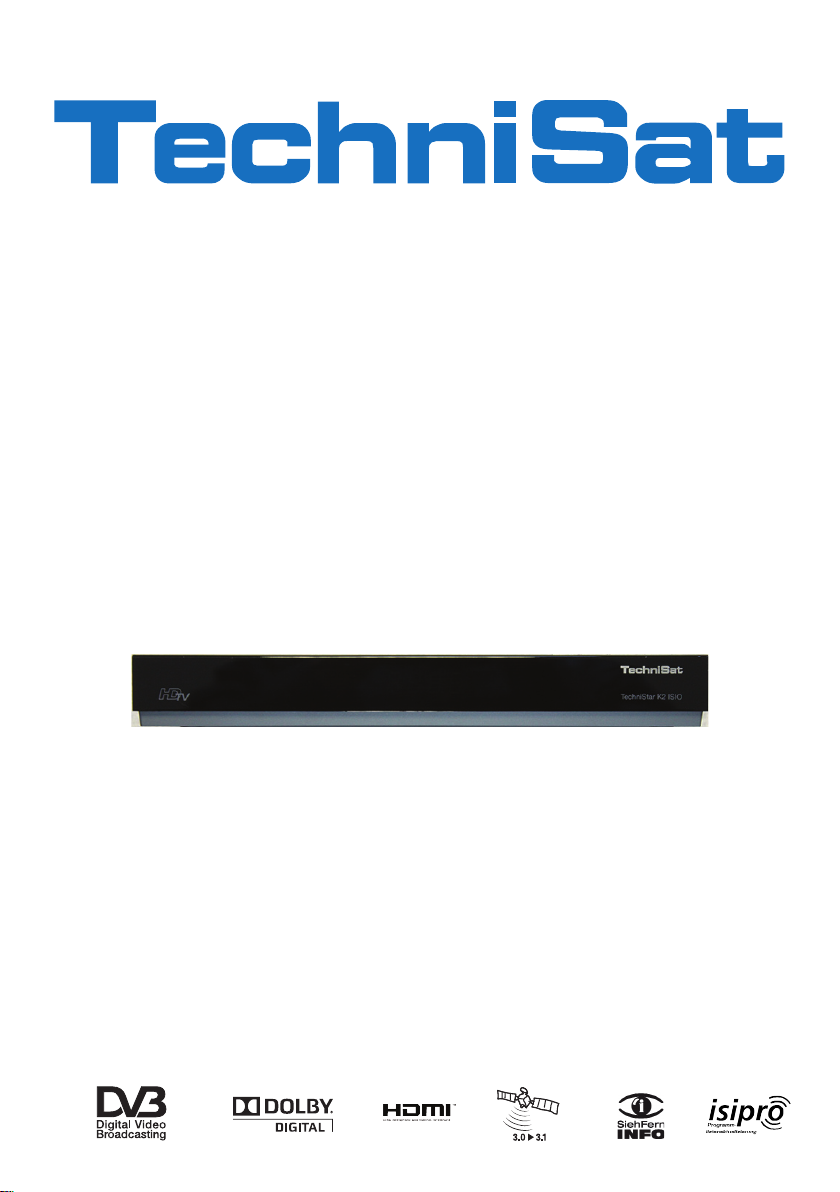
manual
T
T
ec
ec
hniStar K2 ISIO
hniStar K2 ISIO
Digitale HD-Receiver
with
Internet functionality
Page 2

2
1 illustration
cable-
out
DC-in
digital audio
out
analogue audio
out
SCART-socket
TV
analogue audio
out
Ethernet-
interface
cable-in
HDMI-
out
IR-
connection
USB-
interfaces
ON/Standby
arrow button up/down
TV/Radio
LED-display
CI-slot
card reader:
> Insert the CONAX-Smartcard
(golden Chip face down and alingned
in insertion direction) till the as far as
it willl go.
Inserting the CI / CI+ -module:
> Please refer to the manual of the manufacturer of the CI / CI+ -module
and the card.
> Insert the appropriate smartcard in the corresponding
CI-module.
> Insert the CI-module into the CI-slot carefully.
Page 3
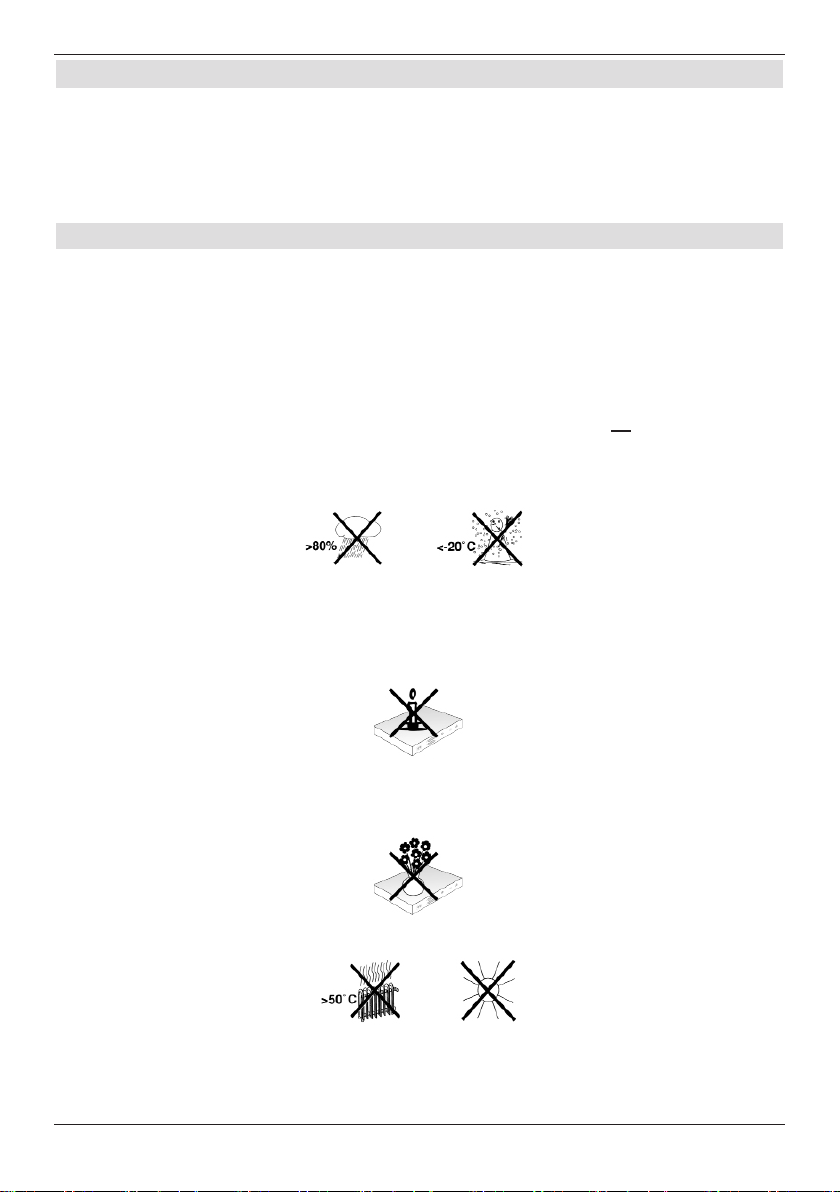
2 Please read this first
Before connecting and using the device, first check that everything has been supplied and
familiarise yourself with the safety instructions.
You should have received:
1 Digital receiver, 1 Remote control, 2 Batteries (1.5V micro-cell), 1 HDMI cable,
1 mains cable.
2.1 Safety instructions
For your own protection you should read the safety precautions carefully before using your
new receiver.
The manufacturer accepts no liability for damage caused by inappropriate handling, or by
non-compliance with the safety precautions.
Function-related discharge current may occur with electrical equipment. This is
acceptable and poses no risk, even if it is experienced as a slight tingling.
To prevent such discharge current, mains operated devices (receivers, TVs etc) must
always be installed or connected with the power switched off, i.e. all devices must be
disconnected from the mains.
- Only operate the receiver in a temperate climate.
- To ensure adequate ventilation, place the receiver on a flat, horizontal surface and
do not place any objects on top of it. There are ventilation slots here to allow heat to
be dissipated from the interior of the unit.
- Do not place any burning objects, such as lit candles, on top of the receiver.
- Do not expose the receiver to water droplets or water spray, and do not place
any objects filled with liquid, such as vases, on top of it. If water gets into the unit,
immediately remove the mains plug and inform the service department.
- Do not operate any sources of heat near the receiver which may also heat it up.
- Do not obstruct the ventilation slots.
3
Page 4

- Do not open the receiver housing under any circumstances! You risk receiving an
electric shock. Any necessary repairs to the receiver should only be carried out by
qualified service personnel.
In the following circumstances you should disconnect the device from the mains power
and consult an expert:
> the power cable or mains plug is damaged
> the device has been exposed to moisture or liquid has got into it
> there are significant malfunctions
> there is severe external damage
2.2 Periods of non-use
During a storm or lengthy period of non-use (e.g. holiday), the receiver should be
disconnected from the mains and the antenna cable removed.
Before you disconnect the receiver from the mains, you should first switch it to standby
mode and wait until the time appears in the display or the red LED light is displayed.
2.3 Important notes on operation
Operation of the digital receiver is simplified through the use of so-called "On Screen
Displays" (OSD). This also means that the number of keys on the remote control unit is
reduced.
All functions are displayed on screen, and can be controlled by means of a few control
buttons.
Functions that are logically related are combined into a "MENU". The selected function will
be highlighted.
The red, yellow, blue and green function keys are indicated by coloured bars at the bottom
of the screen. In the various menus, these coloured bars represent different functions, which
can be implemented by pressing the appropriately coloured keys (multi-function keys) on the
remote control. The function keys are only activated when a brief description is displayed in
the appropriate field.
The button identifications and terms that appear in the OSD menu are shown in bold type
in this operating manual.
Help: where available, press the blue function key in the menus to display the help text;
press again to close the help window.
2.4 Important information on data security
Before handing your receiver over to your supplier for maintenance purposes, we
recommend that you remove all storage media or data carriers.
Restoring data is not part of maintenance or repair work. TechniSat accepts no responsibility
for the loss of, or damage to, data during repair work.
4
Page 5
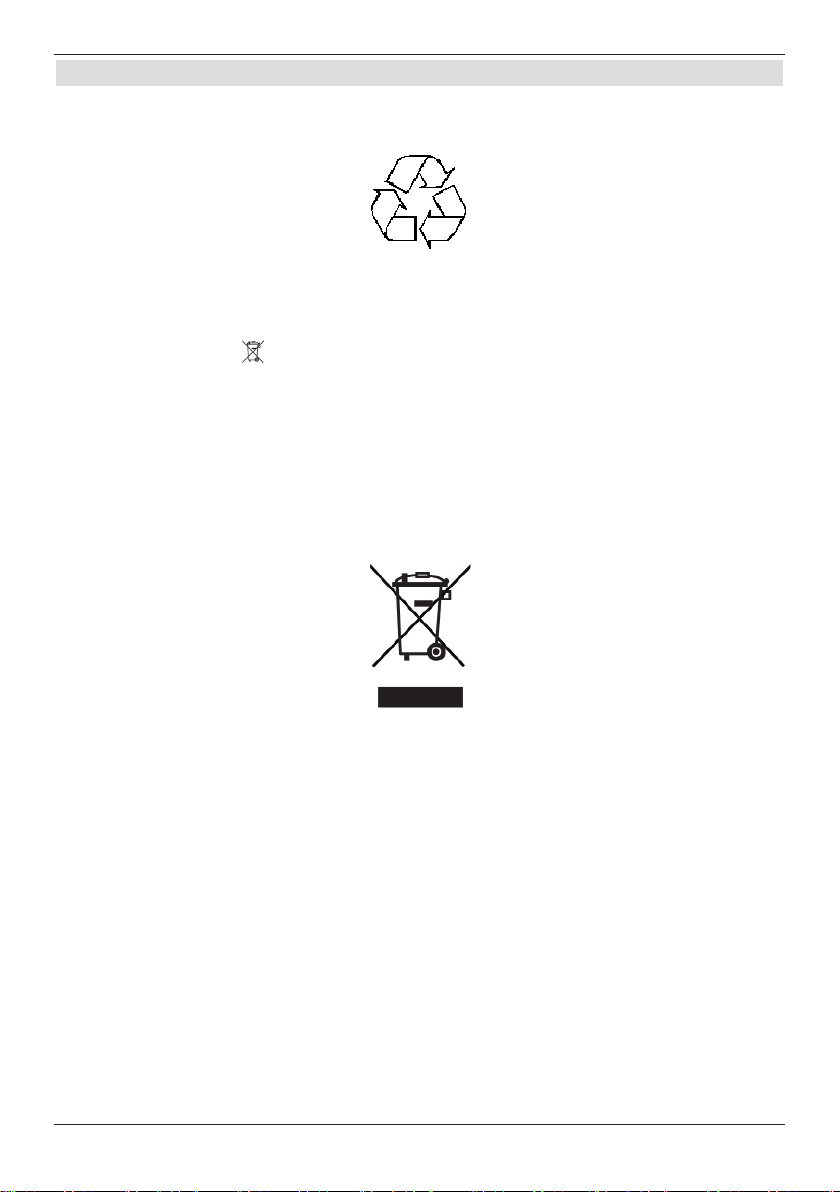
2.5 Disposal advice
The packaging material used for your receiver consists entirely of recyclable materials.
Please sort the components appropriately, and dispose of them in line with your local waste
disposal regulations.
At the end of its useful life span, this receiver may not be disposed of with your regular
household waste. It must be taken to a recycling collection point for electrical and electronic
equipment.
This is indicated by the
symbol on the product, the operating manual or the packaging.
The materials used can be re-used in accordance with their labelling.
By ensuring that valuable raw materials in old equipment are re-used, you can make a
valuable contribution towards protecting our environment.
Please contact your local authority for the location of the nearest recycling point.
Please ensure that spent batteries removed from the remote control and electronic waste
items are not sent to your regular household refuse site, but are correctly disposed of (either
in special bins for problem waste, or at collection points in the retail trade).
5
Page 6
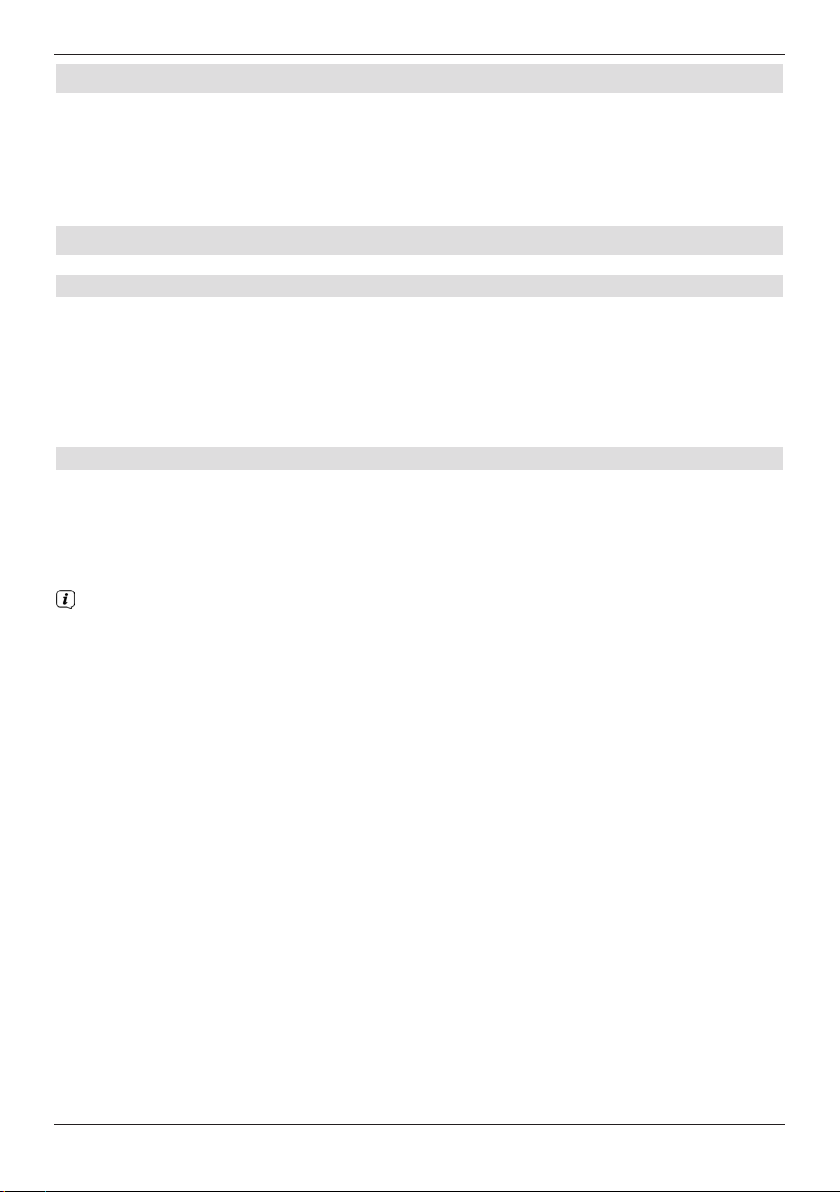
3 Important notice
Dear customer,
This quick start manual describes the most important connection options and basic
operation steps to enable you to quickly start using the TechniStar K2 ISIO.
4 Remote control
4.1 Changing the battery
> Open the cover on the battery compartment at the rear of the remote control by
pushing it in the direction of the arrow and then lifting it off.
> Insert the supplied batteries, ensuring that the poles are the right way around
(indicator visible in battery compartment).
> Close the battery compartment again.
4.2 Remote control code
By switching over the remote control option it is possible to use this remote control to
operate one TechniSat television and two TechniSat receivers using the same coding.
> Hold down the remote control code button to switch over the remote control
option and press the OK button as often as necessary until the LED for the desired
remote control option (TV, SAT1 or SAT2) flashes briefly.
The currently set remote control code will be displayed, as the appropriate LED
flashes, while pressing a button.
6
Page 7
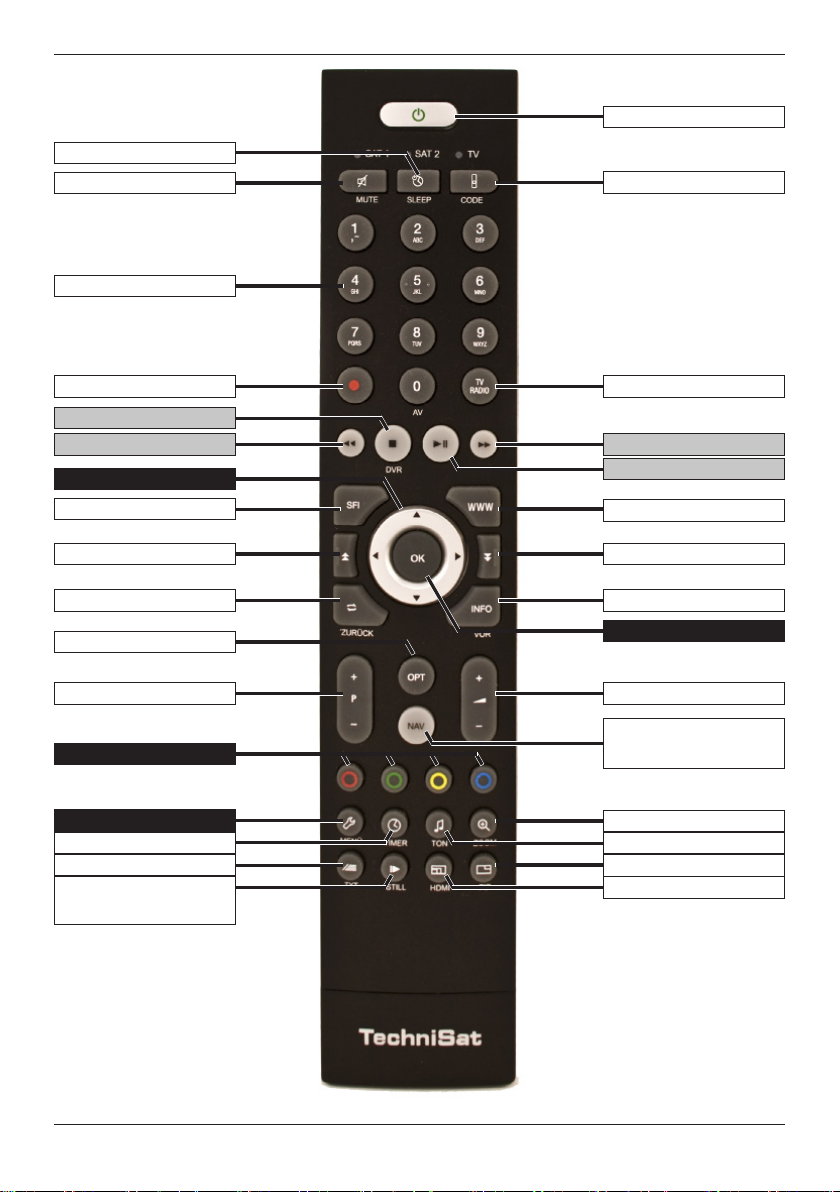
Remote control code
On/Standby
Sound on/off
Numeric keypad keys
Recording
EPG/SFI
Page up
Back
TV/Radio mode
Rewind
Info
Fast forward
Programme +/- Volume +/-
Menu
Zoom/Format
Function keys
Stop/DVR
Arrow keys
Pause / Play
Options selection
Navigator / Function
selection
Page down
WWW key
OK
Alarm
Language selection
PiP
HDMI
Teletext
Freeze frame /
Jogshuttle
Timer
7
Page 8
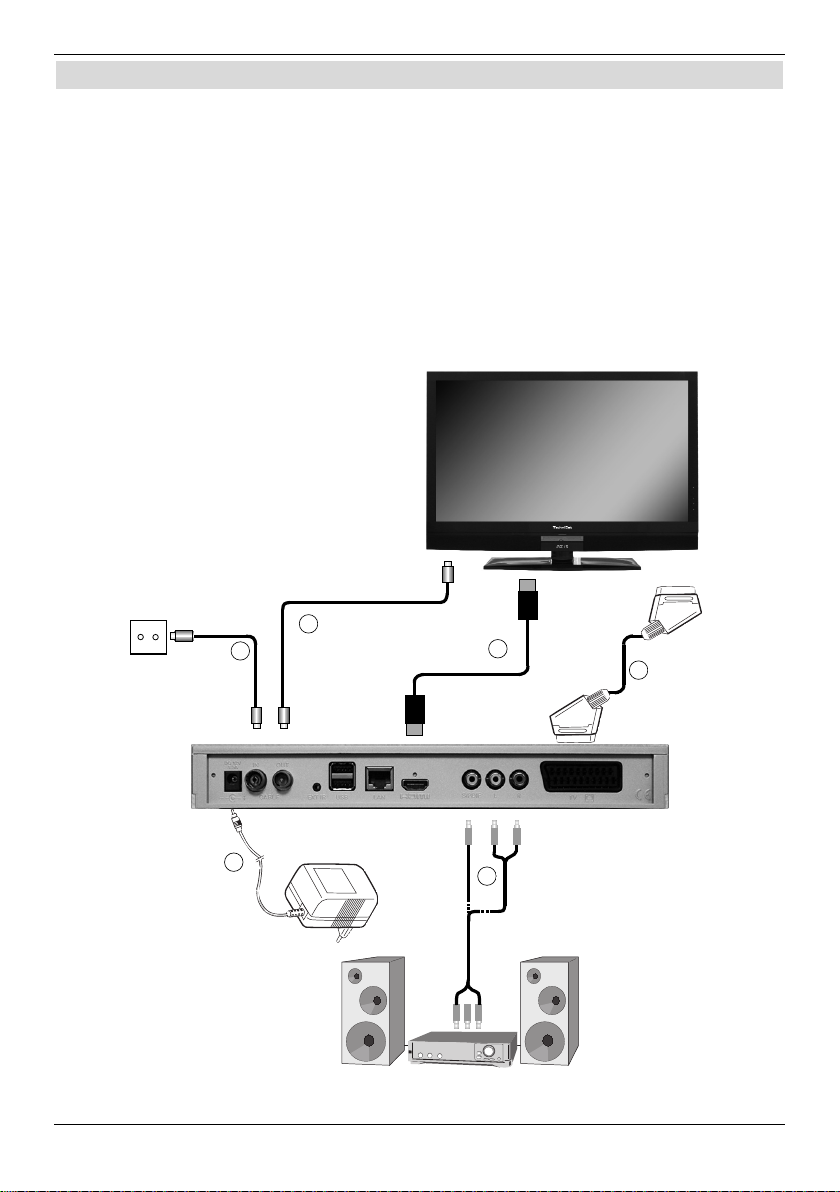
5 Connection of the DVB-Receiver
a. connnection to the power supply
b. connection of the cable - input of the DVB-Receiver with the antenna socket of the
cable network .
c. connection of cable-out with the antenne in of the TV set.
d. HDMI-connection of the DVB-Receiver with the TV set.
e. Scartverbindung des DVB-Receivers mit dem Fernsehgerät.
f. Connection of the audio-out with a HiFi- / Surround-sound device.
e
c
d
f
a
b
Page 9
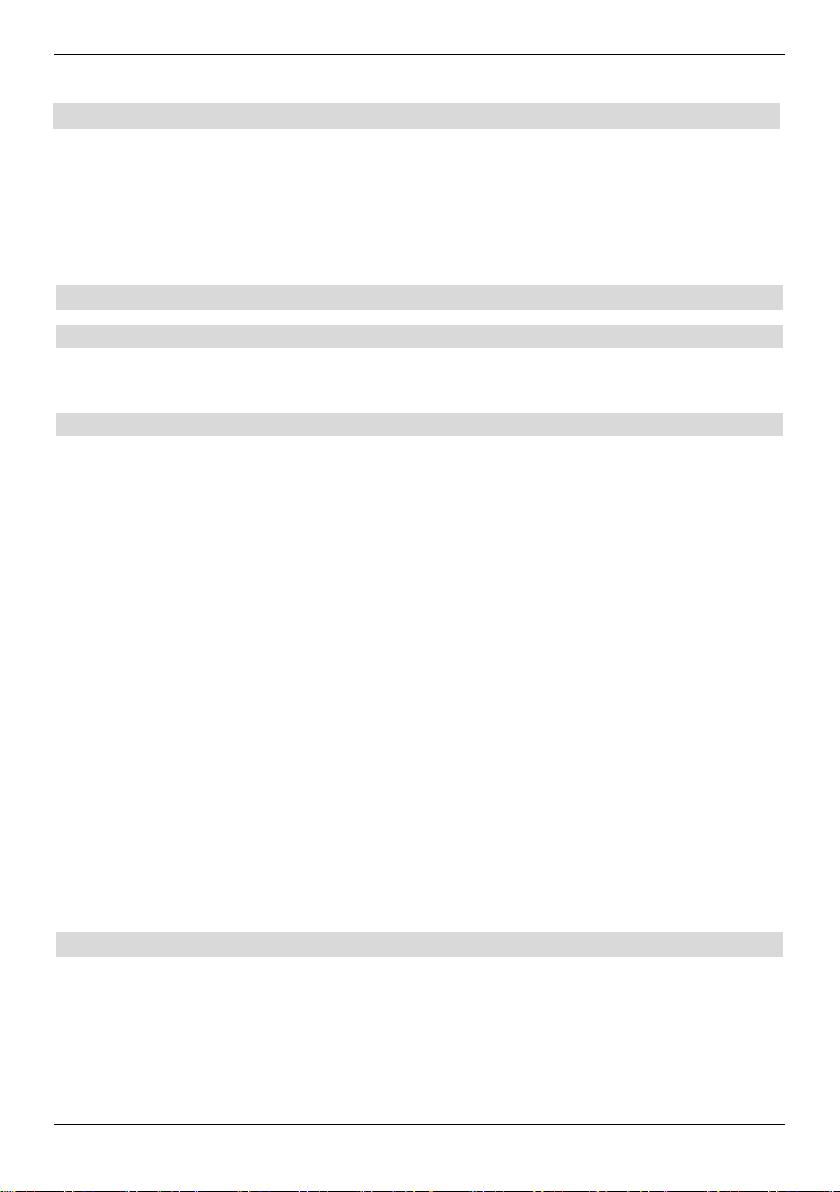
Die im folgenden erscheinenden Verweise a b c usw. beziehen sich auf die Zeichnung auf
Seite 18.
5.1 Connecting the power supply
The digital receiver should be connected to the power supply only when the de
vice is completely wired to all the required components. This prevents damage
to the receiver and other components.
a Once all the connections are made according to the procedures set out below,
the receiver (now connected to the power supply) should be plugged into a 230
V / 50–60 Hz outlet.
5.2 &DEOH FRQQHFWLRQ
5.2.1 FRQQHFWLRQ RI D DVB-Receiver
b Connect the antenna cable to the antenna input on the receiver.
5.2.2 FRQQHFWLRQ RI D 79 VHW
c Connect the receiver (HDMI output) to the TV (HDMI input) with an HDMI
cable. If the TV has the appropriate features, it will switch automatically to the
HDMI input once the digital receiver is turned on.
Alternatively:
d Connect the TV to the receiver with a SCART cable.
5.3 HiFi / surround sound amplifier
e For optimal sound quality, the digital receiver can be connected to a HiFi /
surround sound amplifier.
5.3.1 Digital connection
e If the amplifier has the correct power input, the
DIGITAL AUDIO OUT port should be connected to the power
or optical in slot on the amplifier.
Depending on the station, the available sampling rates are 32, 44.1 and 48 kHz.
This input also has a Dolby Digital signal, if one is sent out.
5.4 USB port
The USB port is used to update the software, display images and play music
and movies.
5.5 Network port (RJ45)
You can use the network port to connect the receiver to your existing network. This
enables you to use the app bar and HbbTV applications offered by programme providers
and to connect to the Internet
.
Page 10
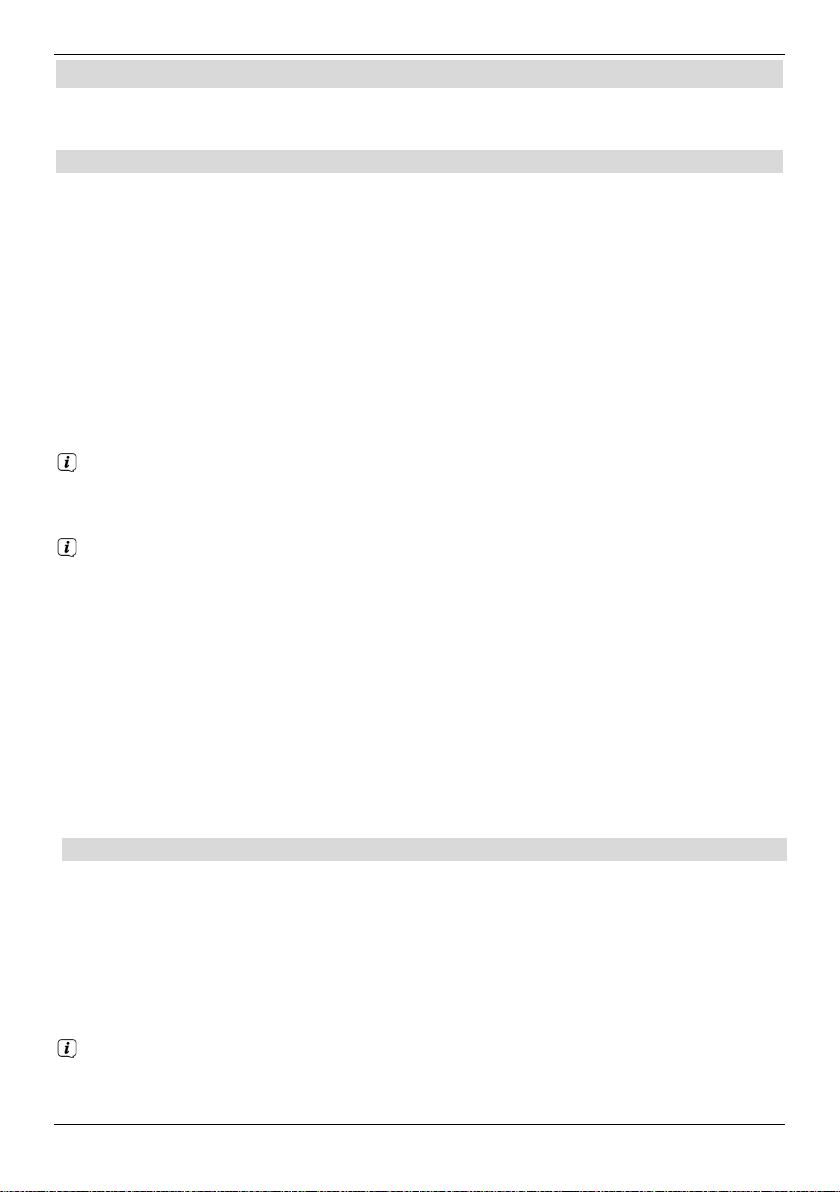
6 Initial installation
The first time you boot up the device, the AutoInstall installation wizard will be
displayed in the startup window. Use the installation wizard to easily set up the
key settings on the digital receiver.
Explanations of possible setting options will appear at each step in the instal
lation.
To stop the initial installation, click on the
of the installation wizard. The device starts up with the standard default program.
During the subsequent steps of the installation, press the green function key to
confirm the settings and move to the next step.
Press the red function key to go back to the previous step and correct incorrect
settings.
Follow the on screen instructions.
Language
> When the installation wizard is first launched, a language selection window is
displayed.
Selecting the country
> Use the arrow keys to select the country in which the device is used.
This selection will set the time zone and will sort the program list.
AV-Ausgang
>Please choose with the arrow buttons on the left/right, if you have connected
the device with a Scartcable (EuroAV) or a HDMI/YPbPr-cable to your TV - Set.
>Please press OK, to set your choice.
Aspect ratio
> Use the left / right arrow keys to set the aspect ratio of the connected TV. This
selection will automatically fit the image to the TV.
Netzwork configuration
A automatic check of the network configuration is made in this step.
> Do you not want to check the network configuration please ush the button INFO.
> If you like to check or change the network settings, please push the OPTION button
Please use the arrow buttons up/down for choosing wether you like to configure a LAN
or WLAN and press OK.
Please check the nework settings as descripted in point 6.6.2 and 6.6.3 of the manual.
> Please push the info button for saving your settings, the test of the network configuration will
start again.
>
>
Page 11
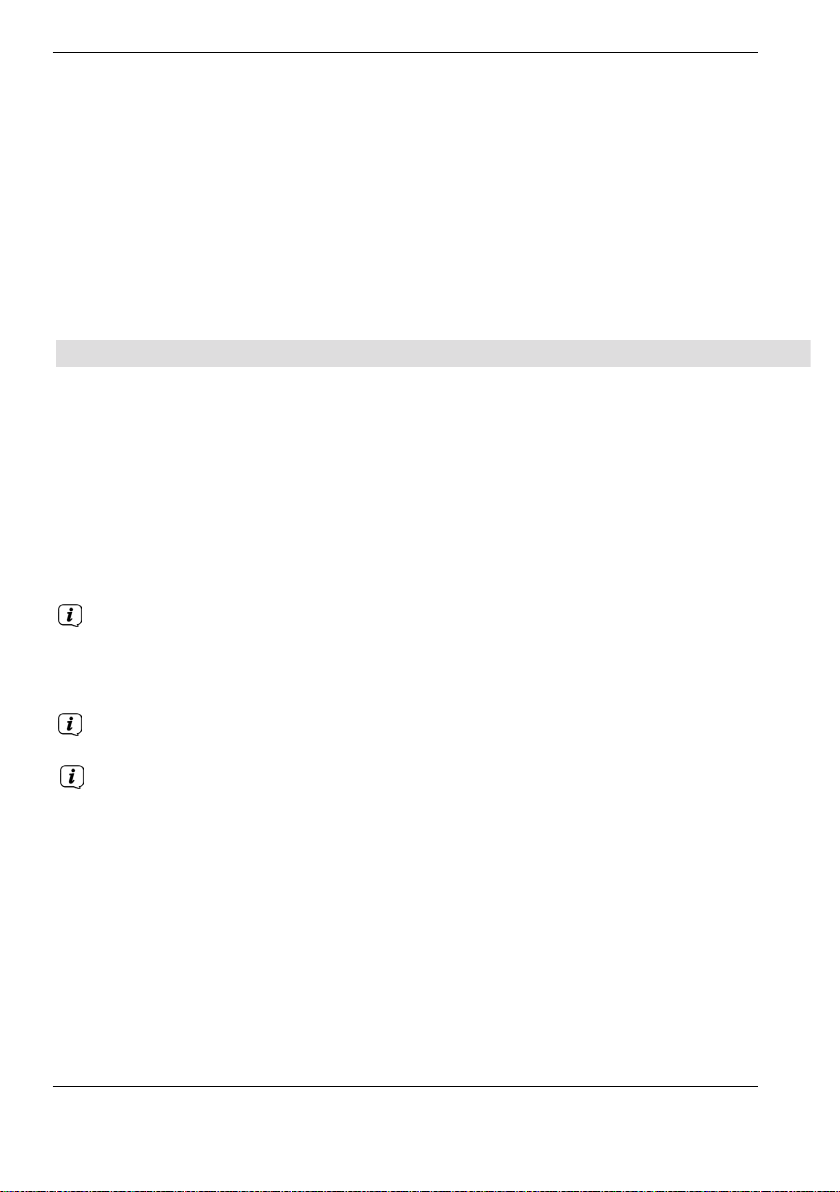
Searching for stations
To search for a station:
> Using the up / down arrow keys, select "All Channels"
if you want to search for all encoded and uncoded channels or "All
Uncoded Channels" if you you want to search for public channels.
> The green function key is used to search
all channels automatically.
Software updates
Once the antenna set-up is complete, the digital receiver checks for all available
updates for the device. Any available updates can be performed automatically.
Channel search / ISIPRO (where available)
You have various options for searching for new channels or updating the channel list. You
can use the ISIPRO channel list function to download a new channel list for your receiver
from the satellite or run a channel search.
> To download an up-to-date channel list, use the up/down arrow keys to highlight
the ISIPRO - service list update item.
> To download the available current channel list, use the up/down arrow keys to
highlight the ISIPRO - service list update item and start the process by pressing
the OK button.
The current channel list will now be downloade d via satellite. Please observe
subsequent screen display s and notes.
> If you want to run a channel search via satellite instead of updating the channel list,
or if the DVB-S reception signal has not been configured, use the up/down arrow
keys to highlight the All channels or All unencr ypted channels field, then
start the channel search process by pressing the OK button.
In this search, all selected satellites in the antenna configuration are automatically
scanned for channels. This procedure may take several minutes. Please take note of
note all messages displayed on the screen.
If the channel search/channel list update has been skipped, the default channel list is loaded.
Page 12

Loading EPG/SFI data
Your digital receiver has the EPG/SFI (EPG = Electronic Programme Guide) electronic
programme guide. You must first get the receiver to download the EPG/SFI data from the
satellite to enable electronic programme guide data to be displayed.
For this reason, the receiver will automatically start downloading the EPG/SFI data after the
channel list update or channel search is completed. This process can take up to 30 minutes.
> If you want to check or modify the network settings, press the Options key.
15
> Use the up/down arrow keys to select whether you want to configure a LAN or
WLAN network and press the OK button.
> Now create the network settings.
> The press the Info button to accept the settings. The network configuration check will
then restart.
Exiting the installation wizard
> Confirm the final message displayed in the installation wizard by pressing the
green function key "Finish" to return to normal mode.
12
Page 13

7 Basic operation
Dear customer,
The following section starts by covering basic operation as well as recurring operating steps
for the receiver. This should make it easier to read the instruction manual, since it avoids
repeated description of identical steps at each individual stage.
If a function or setting for the device has to be different from the basic operation, the
difference in operation is described in detail at the relevant point in the instruction manual.
The so-called "On Screen Display" is used on your receiver. This simplifies operation of
the receiver since the buttons on the remote control can take on different functions, which
makes it possible to reduce the number of buttons.
In this On Screen Display (OSD for short) the selected functions or settings are highlighted.
Furthermore, you will see a line at the bottom edge of the screen in which the various
buttons on the remote control are shown with their current functions.
In this instruction manual the terms shown in the OSD as well as the buttons to be pressed
are highlighted from the rest of the text by the display format used.
W arning - indicates an important note which you absolutely should observe
in order to avoid problem s with the device, loss of data or unwa nted operation.
Tip - indicates a note about the function described as well as other functions
associated with it and any others to be observed with reference to the
respective place in the instruction manual.
Page 14

7.1 Switching the device on/off
> When the receiver is on standby, you can switch it on by pressing the On/Standby
button on the remote control/device.
> When operating normally you can switch the device to standby mode by pressing the
On/Standby button.
7.2 Calling up the main menu and navigating through the menus /
functions
The following example will illustrate how you reach the main menu and call up a submenu.
The objective of the example is to call up the Picture settings menu.
> Press the Menu button. The main menu appears on the screen.
> Select the Settings menu item by moving the highlight over this item using the arrow
keys.
> Press the OK button to open the Settings menu.
14
Page 15

> Use the up/down arrow keys to highlight the Picture settings item.
> The Picture settings menu is opened by subsequently pressing the OK button.
You can also highlight the individual menu points in the same way as you highlight an
item on a submenu to open it and alter the respective settings.
The menu items in some menus have to be highlighted by moving sideways. This is
done by pressing the right/left arrow keys.
By pressing the up/down arrow keys it is possible to move the highlight from line
to line and to move upwards and downwards page by page using the page up/down
buttons.
You will see the so-called menu path in the uppermost line of the menu. This shows
you the menu you are currently in and the path you took to reach this menu. In the
example shown this is Main menu > Settings > Picture settings. The menu
path is also shown throughout the instruction manual and shows you how you can
reach the respective menu with the settings described.
If the blue function key with Help is displayed in the bottom line on the screen, a
Help page can be displayed by pressing this button and hidden by pressing it again.
7.3 Accepting settings / Exiting menus and functions
In some menus and functions, the changes made must be accepted manually in order to
save them permanently. If this does not happen, the values that existed before leaving the
menu or the function will be reset automatically.
If an Accept field or the green function key with Accept is displayed in the bottom
line of the screen, you can see that the changes made must be saved manually to be
accepted.
15
Page 16

> By highlighting Accept using the right/left arrow keys and confirming with the
OK button or by pressing on the green function key (Accept), the changes are
saved and you return to the next menu level up.
Alternatively:
> Press the Back button.
A request appears asking whether the changes you made should be applied.
> Using the right/left arrow keys highlight Yes or No and confirm your selection by
pressing the OK button.
Changes will now be saved or discarded according to your selection and you return to
the next menu level up.
Alternatively:
> Press the Menu button to leave the menu directly.
The settings that need to be saved manually will be reset in this case.
If the green function key with Accept is not displayed in the bottom line of the
screen, the changes are saved automatically when leaving the menu.
7.4 Changing a setting
You can create settings using the arrow selection method, the selection list, by
entering numbers and by using the vir tual keyboard. The device dictates the method
that can be used to alter a highlighted setting. You can see this from the following displayed
symbols:
-
Arrow selection method (Point 7.4.1)
Arrows are shown on the left or right edge of the highlight.
-
Selection list (Point 7.4.2)
The symbol is shown on the right edge of the highlight.
-
Entering numbers (Point 7.4.3)
-
Virtual keyboard (Point 7.4.4)
The symbol is shown on the right edge of the highlight.
7.4.1 Arrow selection method
> If is shown on the left and on the right next to the set value, you can alter this using
the left/right arrow keys.
7.4.2 Selection list
If is shown on the right next to the set value, the value is changed using the selection list.
16
Page 17

> Press the OK button to open the selection list.
> Highlight the setting you want using the up/down arrow keys.
By pressing the up/down arrow keys it is possible to move the highlight from line
to line and to move upwards and downwards page by page using the page up/down
buttons.
> Confirm by pressing the OK button. The selection list is closed again and the selected
setting is shown in the menu.
7.4.3 Entering numbers
> Enter the new setting you want using the numeric keypad key if a question mark
or a number value or is shown inside the highlight.
Note the number of digits used in the entry as there must always be the same number
used. This means that if a five-digit value is required, for example “10600", but you
only wish to set a four-digit value, for example “9750“, you must enter a “0” at the
beginning for every unused location. Therefore, in this example, it would be necessary
to enter “09750”.
17
Page 18

7.4.4 Virtual keyboard
If is shown on the right next to the set value, the value is amended using the virtual
keyboard. You have three different keyboard options when using this data entry method.
You can switch the keyboard layout between the so-called QWERTY keyboard and the
alphabetic keyboard; an SMS keyboard can also be used at any time.
The functionality of the QWERTY keyboard is identical to that of the alphabetic keyboard.
They only differ in the arrangement of the various letters, numbers, characters and symbols.
> Press the OK button to open the virtual keyboard.
The keyboard now appears in the alphabetic format.
> You can switch to the QWERTY keyboard and back to the alphabetic keyboard by
pressing the Option button.
:
You can now enter the term you want as follows.
Arrow keys: Moves the highlight on the keys of the virtual keyboard.
OK: The highlighted character is added to the end of the term, or
the highlighted function is executed.
/ Yellow function key: The keyboard switches between upper case/lower case.
/ Red function key: Pressing/holding down deletes the character in front of the
blue highlight/the whole entry.
/ Green function key: The entered term is accepted.
/ Blue function key: The keyboard switches to the alternative characters.
Moves the blue highlight within the term.
The SMS keyboard is operated using the numeric pad on both the alphabetic and
the QWERTZ keyboard and can be used at any time. Therefore the coloured buttons
incorporate the functions described above.
> Press one of the numeric pad keys 0 - 9 and select the various letters, numbers,
characters and symbols.
The first letter of the respective row of characters is highlighted after first pressing a
numeric pad key.
> The highlight then moves one field to the right for every additional press of the same
numeric pad key.
Press as often as necessary to reach the desired character. This will be added to the
entered term after a short delay.
The various numeric pad keys are assigned the following displayed letters, numbers,
characters and symbols.
18
Page 19

1:
0:
6:
5:
2: 7:
3: 8:
4: 9:
Once you have reached the field you want with the highlight, you can then begin
selecting the next character immediately since, in this case, the character is directly
added to the term.
If you wish to continue directly selecting a character from the same numeric pad
key, you can add the previously highlighted character to the term by pressing the
right arrow key.
7.5 Option selection
In some menus and operating modes (e.g. TV mode, music/images playback, etc.) you have
the option of calling up additional functions and options via Options selection.
> Pressing the Option button opens the options selection in the lower right-hand corner
of the screen.
In this example we can see the options selection for the channel list.
> Every additional press of the Option button moves the highlight down one line each time.
Some options are selected directly in this window. Other options for a number of
subordinate selection options are located in the options groups. Highlighting one of
these options groups automatically opens another window on the left.
> You can use the up/down arrow keys within the options group to highlight one of
the options listed in there.
By pressing the up/down arrow keys it is possible to move the highlight from line to line
and to move upwards and downwards page by page using the page up/down buttons.
> The highlighted option is selected by pressing the OK button and you exit the options
selection area.
> If you do not want to select an option or wish to leave the options selection area
without making any changes, simply press the Option button until it is hidden.
19
Page 20

8 Operating the unit
8.1 Switching on
> Switch the digital receiver on by pressing the On/Stand-by button either on the
receiver panel or on the remote control.
Or
> Change to an unblocked channel
If the user-dependent parental control (TechniFamily) is activated, the user selection
will appear.
8.2 Switching off
> Press the On/Stand-by key either on the receiver panel or on the remote control to
switch the receiver off again.
> The receiver is now in standby mode, and the time is displayed on the receiver
panel. If the time is not shown, the receiver still needs to acquire it. To do this, switch
the receiver on and set it to receive a local TV channel for approx. 30 seconds to
automatically acquire the time.
8.3 Channel selection
8.3.1 Using the channel up/down keys
> Use the up/down arrow buttons on the receiver to select a channel, or use the
Channel +/- buttons on the remote control to scroll up or down the channel settings.
8.3.2 Using the numeric pad keys
> Use the numeric keypad keys to enter the number of the channel you want.
For example:
1 for channel slot 1
1, then 4 for channel slot 14
2, then 3, then 4 for channel slot 234
1, then 5, then 6, then 7 for channel slot 1567
When entering channel numbers with multiple digits, you have approx. three seconds after
pressing a key to complete the entry.
If you wish to enter a number consisting of only one, two or three digits, you can speed up
the entry procedure by keeping the key depressed a little longer on the last digit.
8.3.3 Using the Navigator (channel list)
> Press the OK button.
The channel list navigator is now displayed. In TV mode only TV channels are shown,
and in radio mode only radio channels are shown.
The channel currently selected is highlighted.
20
Page 21

> You can view additional data about the current programme by pressing the Info button.
8.3.3.1 Selecting a channel
> You can now highlight the channel you want using the up/down arrow keys, the
page up/down keys and the numeric keypad keys.
> Press the OK button to select the highlighted channel.
8.3.3.2 Selecting a list
To make it easier for you to find channels, your receiver provides various channel lists.
You can select your Favourites lists, or display channels in a Total list sorted
alphabetically, or by broadcaster, or by genre.
> Press the OK button.
The active channel list is now displayed.
> You can now use the options selection to select the channel list you want
(favourites list, Astra list, TV provider lists, genre lists and Total list).
8.3.4 Calling up blocked channels
If a programme is selected that is blocked by the parental control function, the message
Device PIN will be displayed on the screen.
> Use the numeric keys to enter your PIN code.
The channel you want will be displayed.
If global parental control is enabled, the device PIN code will be requested again when
the blocked channel is switched on. To make things easier for you, you only need
enter the PIN code once during each operating phase.
21
Page 22

8.3.5 Returning to last channel selected
> Press the Back button on the remote control to return to the last channel selected.
> Press the button again to return to the channel you were previously watching.
8.3.6 TV/Radio switchover
> You can use the TV/Radio button to switch between TV and radio mode.
The device switches to the last radio channel listened to.
Alternatively you can also switch between TV and radio operation.
8.3.7 Infobox
An Infobox appears on the screen for the period set in the Special Functions menu
every time you change channels.
This Infobox displays the location and name of the selected channel, the title of the current
programme and the currently active channel list.
The progress bars are coloured yellow according to the amount of transmission time
already expired for the current programme. If the beginning of the progress bar is
coloured red the transmission started too early and if the end of the progress bar is
coloured red the current programme has overrun.
Additional programme properties are also displayed:
For example:
for teletext
for 16:9 broadcasts
for encrypted channels
for Dolby Digital broadcasts
for subtitles
for HbbTV
The current time is shown in the right-hand upper corner of the screen.
8.4 Receiving encrypted channels
> Insert the CONAX smartcard into the card slot in the integrated card reader. (gold-
coloured chip facing down, and in the direction of insertion).
Or
> Insert a CI / CI+ module into the slot.
> Insert the smartcard into the CI / CI+ module card slot. Ensure that the gold-coloured chip
on the smartcard is facing upwards, in the direction in which the card is inserted.
8.5 Volume control
You have the option of adjusting the volume on your digital receiver. This facilitates
operation of the receiver, as it means you can access all the major functions on a single
remote control, and will only rarely have to resort to using the remote control for the TV.
> To adjust the volume of your TV, press Volume + to increase the volume, and
Volume - to decrease it.
22
Page 23

8.5.1 Switching to mute
> To switch the sound off (mute), press the Sound on/off button - press the key again
to switch the sound back on.
Throughout the time that the volume is switched to mute, the symbol appears at
the upper right of the screen.
8.6 Selecting a different language / sound option
For some channels you have the option of selecting a different sound option (Dolby Digital,
Stereo or Audio Channel 1 or Audio Channel 2) or another language.
> Using options selection you can select the language/sound option you want via
the Audio option.
8.7 Freeze frame
> Press the Fr eeze frame key; the current TV picture will be displayed as a still
picture.
> Press this key again to return to normal operation.
The sound will continue to be reproduced normally during freeze frame.
8.8 Teletext
Your receiver can display teletext information on channels that broadcast teletext data. This
is displayed via the symbol in the Infobox.
> Switch on the channel from which you wish to view the teletext information.
> Pressing the Teletext button switches the teletext on, where the selected
broadcaster is broadcasting teletext information.
Teletext group Teletext block
23
Page 24

8.8.1 Page selection
> Use the numeric keypad keys 0 to 9 to enter the 3-digit page number of the
teletext page you want.
> Use the coloured function keys to call up the pages displayed in the respective fields.
8.9 HbbTV
HbbTV (Hybrid broadcast broadband TV) is a technology that enables broadcast and
Internet content to be linked. This enables access to interactive added-value services
and multimedia offerings from programme providers.
The
symbol in the Infobox indicates that the programme provider is offering an HbbTV
application.
Display and use of the HbbTV application is determined by the data received.
Generally it is basically operated as described below.
> Switch to a channel that is broadcasting HbbTV data.
This is indicated via the
symbol in the Info box. After a few seconds the box
appears at the lower right of the screen indicating the availability of HbbTV content.
> Launch the HbbTV application by pressing the red function key.
Depending on the speed of the Internet connection, there may be slow response times
or short interruptions.
> In the HbbTV application you can use the arrow keys or the keys displayed there to
move the highlight.
> You can use the OK button to confirm the highlighted item and call this up, as long as
the highlighted item has additional subitems.
> You can exit the HbbTV application by pressing the Back button or by pressing the
colour button displayed in the application itself.
During operation please be sure to take note of messages and displays on the screen.
8.10 Subtitles
When switching to a programme being broadcast with subtitles, the subtitles symbol
appears in the Info box.
> Using the options selection, under the Subtitles menu item, you can select
subtitles when you want to display them.
8.11 Picture zooming
> By pressing the Zoom/Format key you can switch between the various predefined
formats (original, optimum, optimum 16:9, full screen and stretch).
> Repeat this process to switch off the zoom.
The zoom function remains enabled until you switch it off again or switch the receiver to
standby mode.
24
Page 25

8.13 Electronic Programme Guide (EPG/SFI)
Your digital receiver has an electronic programme guide. This allows you to display channel
information relating to one or more channels on your screen.
You can very quickly obtain an overview of the programmes currently being broadcast, the
programmes for that day or those for subsequent days.
8.13.1 Calling up the Electronic Programme Guide (EPG/SFI)
> Press the EPG/SFI button to call up the electronic programme guide.
The electronic programme guide is displayed using the start category. The Overview
start category is selected in the factory settings.
8.13.2 EPG/SFI overview
5
6
4
2
3
1
Viewing time > indicates when programmes are to be shown. Time line > a graphical
display of the viewing time in the form of progress bars.
25
1
Page 26

2 Channel name with the corresponding channel slot within the active favourites list.
3 Progress bars or the start/stop time of the programme being shown.
4 The current date and the time.
5 Shows that
there is further information available about the broadcast.
6 Programmes on the channel being shown.
> You can access the various SFIplus views and functions using the Options
selection as well as via the assigned function key located at the lower edge of
the screen.
> You can switch the display time back and forth or move the marking with the aid of
the right/left arrow keys, the up/down arrow keys and the page up/down
button.
> You can exit the electronic programme guide again by pressing the EPG/SFI button.
8.14 Timer recordings
Your device has the following timer functions:
1. DVR timer
This function is used to switch your digital receiver on and off to record the recording
medium selected in the Recording Media Settings menu while you are out.
2. Video recorder timer
If the video recorder timer is selected, your digital receiver will be switched on and off for the
selected programme, allowing you to record programmes to an external recording unit, e.g.
a video cassette or DVD recorder, while you are out.
3. Channel switching timer
If your receiver is in normal operating mode, it will switch to the programmed channel slot at
the set time.
4. Alarm
If your receiver is in standby mode, it is switched on when the programmed channel slot is
reached at the set time.
5. Series timer
To make it easier to find programmes, you can search for programme data highlighted in
the EPG/SFI using any terms. The series timer function is used to automatically generate
ongoing DVR timer settings for the programmes you find. Timer setting also continues
after the EPG/SFI data has been updated. This removes the need for repeated manual
programming of timers, e.g. to record episodes in a TV series.
8.15 Selecting a function
> You can open the Navigation menu (NAV menu) to select the function you want by
pressing the Navigator/function selection button.
> Use the up/down arrow buttons to highlight the function you want to access.
26
Page 27

TV TV mode: playing TV programmes.
Radio Radio mode: playing radio programmes.
Internet Internet mode: calls up the web links available in the Internet list.
Movies/DVR Film/DVR Navigator: access MPEG2 titles, VOB, TS, TS4 or DIVX
files
stored on an shared network on a device connected to the USB
port.
Music Music navigator: access MP3 titles stored on a connected USB device
or a shared network drive.
Pictures Pictures navigator: access JPG files stored on a connected USB
device or a shared network drive.
> Confirm with OK to select the highlighted function.
When doing so pay careful attention to the information and settings for global and
user-dependent parental control.
8.16 Internet
Your device can use an existing broadband connection to access the Internet. To do this the
receiver must be connected to the home network/DSL router via either LAN or WLAN.
Internet access provides you with various Internet functions such as unrestricted browsing,
use of interactive services, video on demand and the new ISIO Live TechniSat service
portal.
8.16.1 Using the Internet list to call up websites
> From normal mode press the WWW button.
The Internet List Navigator now appears. The web link last called up is highlighted.
> You can now highlight the web link you want using the up/down arrow keys, the
page up/down keys and the numeric keypad keys.
> Pressing the OK button opens the highlighted web link.
The time it takes for the selected site to be displayed depends on the selected site and
the bandwidth of your DSL connection.
8.16.1.1 Selecting a list
Your receiver provides various Internet lists to make it easier for you to find web links. You
can select and display all your configured Favourite lists.
27
Page 28

> Open the Internet list.
> Use the Options selection under the Internet lists item to select the Internet
list you want.
8.16.2 Calling up websites by entering an address directly (URL entry)
In addition to the option of using pre-programmed web links, you can call up the websites
you want by manually entering the address/URL (Uniform Resource Locator).
> From normal mode press the WWW button twice times.
Or:
> In the Options selection select the Enter URL item.
> The virtual keyboard is opened, which you can use to enter the address/URL that
you want.
8.16.3 Navigating the opened website
> After the website you want has been loaded and displayed, either a frame highlighted
in colour, an area highlighted in colour or a term or text highlighted in colour appears
somewhere on the screen.
This highlight/frame represents the current position of the cursor.
> You can use the arrow keys to move the highlight/frame for the areas provided (e.g.
a forwarding link, a button, dropdown list etc).
> The associated action is accepted by pressing the OK button.
Paging forwards/backwards
> By pressing the Back button you can page back through previous pages, and by
pressing the Info you can page forwards to subsequent pages.
8.16.4 Tabs
To make it faster and easier to switch between websites you have visited during a single
session, you can create up to three different tabs.
The tabs are closed when that particular session ends.
> Call up a website.
> In the Options
selection, select the Tabs item. The available tabs are displayed.
New tab
> To open a new tab, use the up/down arrow keys to highlight the New tab item.
> Pressing the OK button now automatically calls up the pre-programmed ISIO Live
web link.
> You can now call up any website in this new tab.
Switching between tabs
> To open an existing tab, use the up/down arrow keys to highlight the tab you want
and confirm with OK.
8.16.5 Refreshing page content
Sometimes it is wise/necessary to refresh the content of an opened web page.
28
Page 29

> In the Options selection, select the Refresh item.
8.16.6 Cancelling the loading process
> To cancel or interrupt the loading of a web page, use the Options selection to
select the Cancel item.
8.16.7 Adding a Favourite to the Internet list
Frequently used websites can be added to the Internet list to make it easier to access them later.
> First use the URL entry to call up the website you want to add to the Internet list as
a Favourite.
> Then in the Options selection select the Add to Favourites item.
The link to the website you called up is added to the end of the Internet list. This can now be
allocated to any position in the Internet list or added to other Favourites lists.
8.16.8 Search engine
> By using the Options selection to call up the Search item, the search engine web
page is automatically called up.
8.16.9 Status
The status display gives you a quick overview of the technical details for the active web page.
> To do this, select the Status item in the Options selection.
> You can use the up/down arrow keys to select the General status or the
security status and display this by pressing the OK button.
8.16.10 Ending the Internet session
> To switch from a web page you have called up back to normal mode, press the WWW
button three times or press the TV/Radio button.
9 Operating the DVR
The DVR function (DVR=Digital Video Recorder) means you no longer have to use an
external recorder (e.g. video or DVD recorder) to record programmes, as you can use this
function to record them to an attached USB storage device or inserted SD/MMC card.
The recording capacity thus depends on the volume of data in the broadcast material and
the size of the storage medium (USB storage medium, eSATA hard disk, SD/MMC card).
9.1 DVR recording
Before you start a DVR recording, please define in the Recording Media
Settings menu which data storage device should be used as a recording medium.
29
Page 30

The following recording modes are available for DVR recording:
1. Instant recording
Select this type of recording to immediately record the programme currently being broadcast
at the push of a button.
2. Timer-controlled recording
This function is used to switch your digital receiver on and off to record the selected
programme onto the recording medium while you are out. The timer can be either manually
programmed or automatically programmed via the EPG/SFI function.
3. Timeshift recording
Timeshift recording enables time-shifted TV viewing. You can start to play back a
programme while it is still recording (= time-shifting).
9.1.1 Instant recording
> Switch to the channel on which the programme you want to record is being broadcast.
> Press the Record button to record the current programme.
> Press the Pause / playback button to play back the current programme from a
particular point.
> To continue playing back the programme from this point, press the Play / Pause
button again.
You are now watching the programme with a time delay to the live broadcast
(Timeshift), while the programme continues to be recorded in the background.
9.1.2 TimeShift recording
> If you are watching a programme and are interrupted by e.g. a telephone call, you can
press the Play / Pause button to pause the programme and start recording it at the
same time.
> To continue playing back the programme from this point, press the Play / Pause
button again.
9.1.3 Ending manual recording
> If necessary first select the recording you want to end by selecting the channel on
which the recording is running.
> Pressing the Stop button causes a query to appear as to whether the recording
should be saved or discarded.
> Select Store to save the recording, Discard to discard the recording, or Back to
continue with the recording.
9.1.4 Ending recording automatically
> Pressing the Record button causes a window to open containing all available
functions.
30
Page 31

> You can, for example, select +1 hour for which the receiver should continue to record
the channel and then automatically stop recording.
9.2 Timer recordings
You can use the DVR timer to record programmes to an attached recording medium while
you are out. Your receiver is equipped with video recorder timers and channel-switching
timers. In terms of their programming, these timer types differ only in name. You can
programme the timers manually as described in this chapter, or use the EPG/SFI function.
9.3 DVR playback
You can access DVR recordings via the DVR Navigator.
9.3.1 Calling up the DVR Navigator / Starting DVR playback
The DVR Navigator can be called up in the following ways. Depending on whether you
are in TV or radio mode, a list appears with all the TV or radio recordings present on an
attached USB storage medium, eSATA hard disk or inserted SD/MMC card.
The broadcast information can be displayed and hidden by repeatedly pressing the
Info button.
> You can start to play back a recording by highlighting it and confirming with OK.
9.3.1.1 When in TV mode
> In TV mode press the Stop / DVR button to directly switch to the DVR Navigator.
Or
> Open the programme lists navigator by pressing the OK button and switch to the DVR
Navigator by pressing the Stop/DVR button.
Or
> In the function selection select the Movies / DVR item.
> Now call up the My Recordings folder on your attached recording medium.
31
Page 32

9.3.1.2 From playback of a running / existing DVR recording
> Press the OK button to open the DVR Navigator.
Or
> In the function selection select the Movies / DVR item.
> Now call up the My recordings folder on your attached recording medium.
9.3.2 Pause / Freeze frame
> To pause playback of a recording (Freeze frame), press the Pause / Play button
during playback.
> Press the Pause / Play button again to resume playback from the same location.
9.3.3 Fast forward/rewind
Your DVR has fast forward and rewind functions so you can get to a specific place in a
recording.
> Press the Fast forward or Rewind button during playback.
The message Fast forward uu or Rewind tt appears.
The recording will now play in the specified direction at 4x speed.
> If you press the Fast forward or Rewind button again, the speed will increase to 16x.
The message Fast forward uuu or Rewind ttt appears.
> If you press the Fast forward or Rewind button again, the speed will increase to 64x.
The message Fast forward uuuu or Rewind tttt appears.
> By pressing the Fast forward or Rewind button again you can jump forwards or
backwards in 10-minute increments.
> When you get to the place you want in the recording, you can return to normal playing
mode by pressing the Play / Pause button.
9.3.4 Jog shuttle function
To quickly and accurately navigate to a position in the recording, your receiver also has a
'jog shuttle' function. This is used as follows:
> During playback press the Jogshuttle button (freeze frame) to access jogshuttle
mode.
> By pressing the right/left arrow keys (repeatedly if necessary) you can change
the speed and direction of the playback.
> Press the right arrow key once to play the recording in slow motion. The icon Iu is
displayed.
> Pressing the up arrow key or the down arrow key causes the next frame
forwards or backwards to be shown.
9.3.5 Setting tags
> Skip as described above to a location in the recording where you want to add a tag.
> Pressing the Recording button sets a tag at the selected location.
Tags can also be set or edited manually or automatically during recording and in the
DVR recordings menu, where this is enabled in automatic programme tagging.
32
Page 33

9.3.6 Jump to tags
During playback you have the option of navigating directly to locations in the recording
where you have set tags.
> Using the options selection under the Tag menu item, select the tag to skip to the
location you want in the recording.
9.3.7 Ending playback
> Press the Stop button to stop playback. Playback is ended and the receiver reverts
to normal mode. In doing so the receiver "notices" the place in the recording where
playback ended. If you start playing this recording again, it will automatically resume at
the point where you previously left off.
> Then select OK in the query that appears to confirm or press Abort to cancel the
process.
33
Page 34

10 Troubleshooting guide
Fault Possible cause Solution
Remote control does not
work
Wrong remote control code
used.
Apply correct remote
control code
Batteries are spent Replace batteries
Various channels not shown
correctly in channel list
Wrong channel list selected Select other channel list
Programmes such as
DSF and Tele 5 have
interference at certain times
Interference from cordless
DECT telephones
Increase distance between
base station and receiver
Sound OK, no TV picture Radio mode called up and
radio background image is
switched off
Scart plug not connected
correctly
Check setting
Connect Scart plug properly
Picture not fully visible or
distorted
Picture format not correctly
set
Check picture format
Wrong picture display /
zoom selected
Check picture display /
zoom in menu
Check zoom setting
No picture, no sound,
display not on
No mains voltage Check mains adapter and
plug
No HD picture Configured HD resolution
not supported by TV
Modify HD resolution for the
correct device or connect
via Scart lead
No sound via HDMI, picture
OK
Wrong HDMI sound format
selected
Check HDMI sound format
No sound or wrong audio
playing
Dolby Digital active or
wrong audio language
selected
Check setting in menu
Check Dolby Digital /
language selection
34
Page 35

Fault Possible cause Solution
Receiver cannot be
operated, switched on or off
Defective data stream -->
receiver blocked
Hold down the On/Standby button on the receiver
or the remote control for
approx. 5 seconds
Disconnect mains plug for
approx. 5 seconds, then
reconnect receiver
Perform Flash-Reset:
Warning!
All personal settings will be
lost
> Remove mains adapter
from the receiver
> Press and hold
Standby and the up
arrow key at the
same time
> Reinsert the mains
adapter while Standby
and the up arrow key
are pressed down
> Keep both buttons
pressed down for
approx. 5 sec. then
release. “Factory
setting” appears in the
display
USB device not recognised USB device formatted for
wrong file system
Format USB device in the
FAT32 file system
Device automatically
switches off after a certain
time
Auto Standby function
enabled
Check Auto Standby setting
and disable if necessary
35
Page 36

Fault Possible cause Solution
PC cannot connect
to receiver;
Receiver cannot connect
to network
Wrong network settings Check network settings
Network cable connected
wrongly
Check network connection
DVR recording no longer
possible
Selected
storage medium is full
Delete existing
recording(s)
Attach and configure
another storage medium
Cannot delete DVR
recordings
File system on storage
medium is
corrupt
Selected storage medium is
not attached
Check storage medium
Connect configured storage
medium
DVR recordings
not displayed
Modify setting for storage
medium
A second encrypted
channel cannot be played
The two selected
channels are not located
on the same transponder
Select two channels
that are located on the
same transponder
CI dual encryption
is not switched on
Switch on
CI dual encryption
The CI/CI+ module being
used is not "Dual
Decrypt" compatible
Use a "Dual Decrypt"
compatible
module
36
